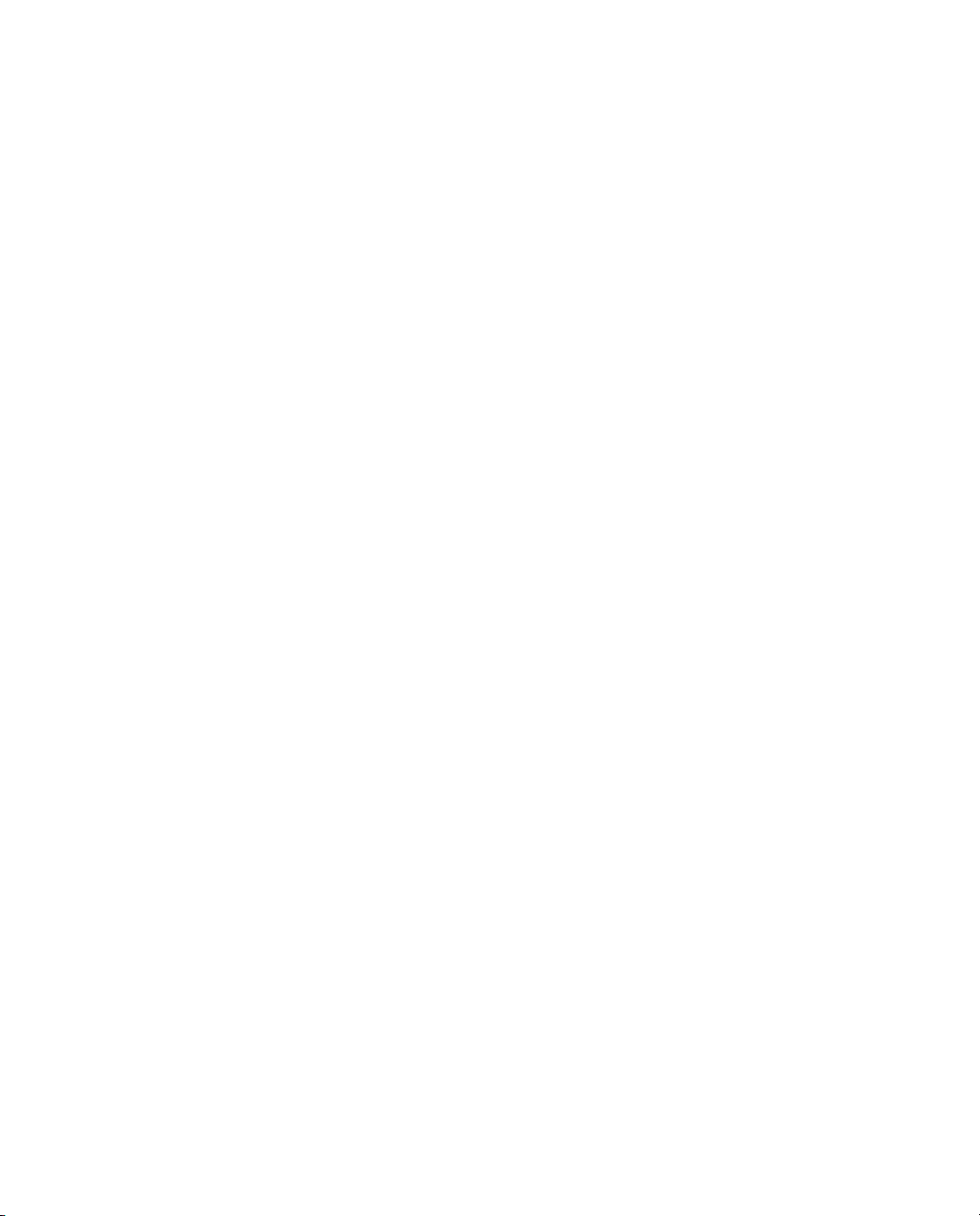
GUÍA DE INICIACIÓN
Software
GPS Pathfinder Office
®
Versión 4.00
Revisión A
Número de pieza 34231-32-ESP
Marzo de 2007
F
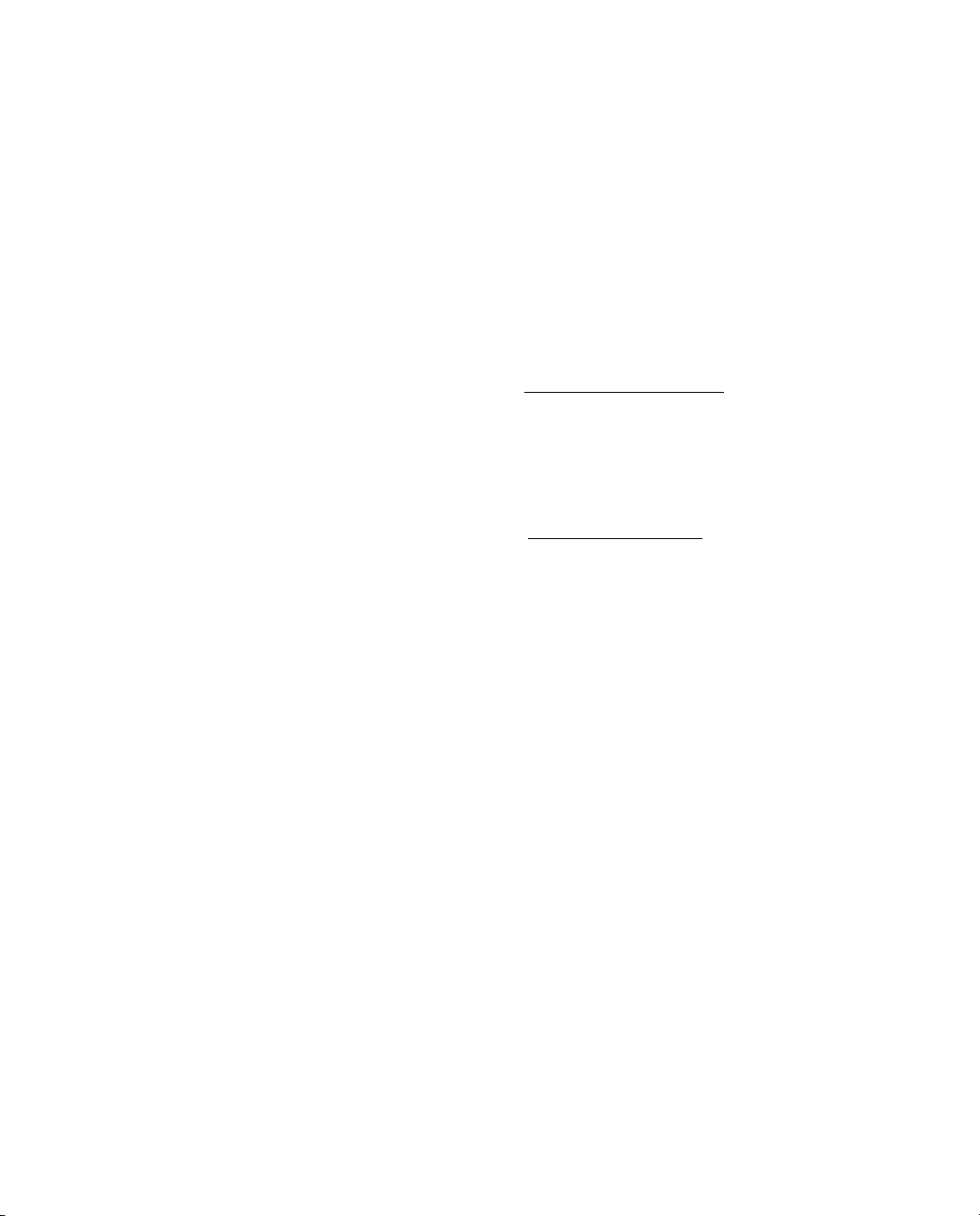
Trimble Nav igation Limited
10355 Westmoor Drive
Suite #100
Westminster, CO 80021
EE.UU.
www.trimble.com
Avisos legales
Copyright y marcas comerciales
© 1999–2007, Trimble Navigation Limited. Reservados
todos los derechos.
Para soporte STL, el software GPS Pathfinder Office utiliza
la adaptación de Moscow Center for SPARC Tecnology de
la SGI Standard Template Libray. Copyright © 1994
Hewlett-Packard Company, Copyright © 1996, 97 Silicon
Graphics Computer Systems, Inc., Copyright © 1997
Moscow Center for SPARC Technology.
Trimble, el logo del Globo terráqueo y el Triángulo,
Aspen, Asset Surveyor, GeoExplorer y GPS Pathfinder son
marcas comerciales de Trimble Navigation Limited,
registradas en la Oficina de Patentes y Marcas
Comerciales de los Estados Unidos. GeoXH, GeoXM,
GeoXT, GIS Surveyor, GPScorrect, H-Star, ProXH, ProXT,
TerraSync y TRS son marcas comerciales de Trimble
Navigation Limited. Microsoft, ActiveSync, Vista,
Windows y Windows Mobile son marcas registradas o
marcas comerciales de Microsoft Corporation en los
Estados Unidos y/o en otros países.
Todas las otras marcas son propiedad de sus respectivos
titulares.
Este producto está cubierto por las siguientes patentes:
6,144,335 y 5,928,306.
Aviso sobre la revisión
Est a es l a publ icaci ón de marzo de 200 7 (Re visi ón A) d e la
Guía de iniciación del software GPS Pathfinder Office,
número de pieza 34231-32-ESP pertinente a la versión
4.00 de este software.
End User License Agreement
GPS Pathfinder Office software
IMPORTANT, READ CAREFULLY. THIS END USER
LICENSE AGREEMENT ("AGREEMENT") IS A LEGAL
AGREEMENT BETWEEN YOU (either an individual or a
single entity) AND TRIMBLE NAVIGATION LIMITED
and applies to the Trimb le Na vigati on Limi ted GPS
Pathf inder
accompanying written materials, such as a user's guide
or product manual, as well as any "online" or electronic
documentation (collectively, "Software"). This Agreement
will also apply to any Software error corrections, updates
and upgrades subsequently furnished by Trimble, unless
such are accompanied by different license terms and
conditions which will govern their use. BY CLICKING
"YES" OR "I ACCEPT" IN THE ACCEPTANCE BOX, OR BY
INSTALLING, COPYING OR OTHERWISE USING THE
SOFTWARE, YOU AGREE TO BE BOUND BY THE
TERMS OF THIS AGREEMENT. IF YOU DO NOT AGREE
TO THE TERMS OF THIS AGREEMENT, PROMPTLY
®
Office software product, including any
RETURN THE UNUSED SOFTWARE AND ANY
ACCOMPANYING TRIMBLE PRODUCT TO THE PLACE
FROM WHICH YOU OBTAINED THEM FOR A REFUND.
This Software is protected by copyright laws and
international copyright treaties, as well as other
intellectual property laws and treaties. The Software is
licensed, not sold.
The following third party software is or may be included
with the Software and is subject to this Agreement:
– ECW JPEG 2000 Runtime, copyright © 2006 Earth
Resource Mapping Limited. All rights reserved.
®
–MrSID
1 SOFTWARE PRODUCT LICENSE
1.1 License Grant. Subject to the terms and conditions
of this Agreement Trimble grants you a non-exclusive,
fully paid up right to use the Software (in machinereadable form) on any computer hardware and operating
system for which it was intended. Such use is limited to
the total number of installations/seat licenses for which
the applicable fee has been paid. A seat license for the
Software may not be shared or used concurrently on
different computers/devices.
1.2 Other Rights and Limitations
(1) You may not copy, modify, make derivative works of,
rent, lease, sell, distribute or transfer the Software, in
whole or in part, except as otherwise expressly
authorized under this Agreement, and you agree to use
all commercially reasonable efforts to prevent its
unauthorized use and disclosure. Disabling any licensing
control features is prohibited.
(2) The Software contains valuable trade secrets
proprietary to Trimble and its suppliers. To the extent
permitted by relevant law, you shall not, nor allow any
third party to copy, decompile, disassemble or otherwise
reverse engineer the Software, or attempt to do so,
provided, however, that to the extent any applicable
mandatory laws give you the right to perform any of the
aforementioned activities without Trimble's consent in
order to gain certain information about the Software for
purposes specified in the respective statutes (e.g.,
interoperability), you hereby agree that, before exercising
any such rights, you shall first request such information
from Trimble in writing detailing the purpose for which
you need the information. Only if and after Trimble, at its
sole discretion, partly or completely denies your request,
may you exercise such statutory rights.
(3) The Software is licensed as a single product. You may
not separate its component parts for use on more than
one computer except as specifically authorized in this
Agreement.
(4) You may not rent, lease or lend the Software unless
you are a reseller of Trimble products under separate
written agreement with Trimble and authorized by
Trimble to do so .
(5) No service bureau work is permitted. For purposes of
this Agreement "service bureau work" shall be deemed to
include, without limitation, use of the Software to process
Decoder Runtime, copyright © 1995-1999
LizardTech, Inc. All rights reserved. The U.S.
Government has reserved rights to the MrSID
technology as described in Section 4 below.
.
2 Guía de iniciación del software GPS Pathfinder Office
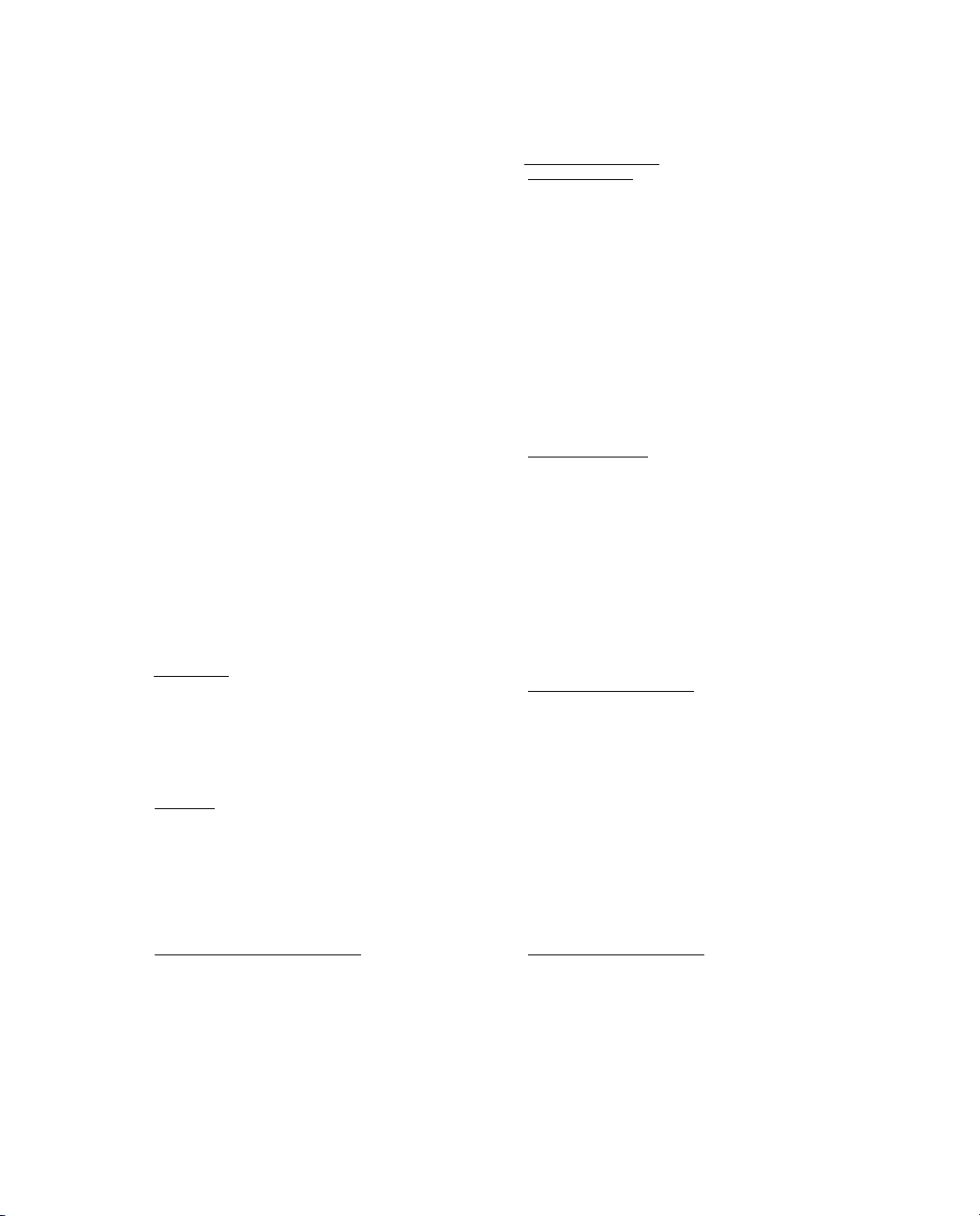
or to generate output data for the benefit of, or for
purposes of rendering services to any third party over the
Internet or other communications network.
(6) You may permanently transfer all of your rights under
this Agreement, provided you retain no copies, you
transfer all of the Software (including all component
parts, the media and printed materials, any upgrades,
and this Agreement) and the recipient agrees to the
terms of this Agreement. If the Software portion is an
upgrade, any transfer must include all prior versions of
the Software.
(7) You may not use the Software for performance,
benchmark or comparison testing or analysis, or disclose
to any third party or release any results thereof (all of
which information shall be considered Trimble
confidential information) without Trimble's prior written
consent; and
(8) You may not directly or indirectly export or re-export,
or knowingly permit the export or re-export of the
Software (or portions thereof) to any country, or to any
person or entity subject to United States or foreign export
restrictions in contravention of such laws and without
first obtaining appropriate license.
(9) You agree to cooperate with Trimble to track the
number of computers, server computers, and other
devices, if any, with access to the Software acquired by
you to ensure compliance with the license grant and
installation restrictions in this Agreement. In the event
the compliance check reveals that the number of such
installations/seats used exceeds the actual number of
licenses obtained by you, you agree to promptly
reimburse Trimble three (3) times the then current
applicable list price for the extra licenses that are
required to be compliant, but that were not obtained, as
liquidated damages and as a reasonable penalty.
1.3 Termination
as provided herein. You may terminate this Ag reem ent by
ceasing all use of the Software and destroying or
returning all copies. Without prejudice as to any other
rights, Trimble may terminate this Agreement without
notice if you fail to comply with the terms and conditions
of this Agreement. In such event, you must cease its use
destroy all copies of the Software and of its component
parts.
1.4 Copyright
Software (including but not limited to any images,
photographs, animations, video, audio, music, and text
incorporated into the Software), the accompanying
printed materials, and any copies of the Software are
owned by Trimble and its suppliers. You shall not remove,
cover or alter any of Trimble's patent, copyright or
trademark notices placed upon, embedded in or
displayed by the Software or on its packaging and related
materials.
1.5 U.S. Government Restricted Rights
provided with "RESTRICTED RIGHTS." Use, duplication,
or disclosure by the United States Government is subject
to restrictions as set forth in this Agreement, and as
provided in
DFARS 227.7202-1(a) and 227.7202-3(a) (1995), DFARS
252.227-7013(c)(1)(ii) (OCT 1988), FAR 12.212(a) (1995),
FAR 52.227-19, or FAR 52.227-14(ALT III), as applicable.
. The license is effective until terminated
. All title and copyrights in and to the
. The Software is
2 LIMITED WARRANTY
2.1 Limited Warranty
Software will perform substantially in accordance with
the accompanying written materials (i.e., applicable
user's guide or product manual) for a period of one (1)
year from the date of purchase. This limited warranty
gives you specific legal rights, you may have others, which
vary from state/jurisdiction to state/jurisdiction. The
above limited warranty does not apply to error
corrections, updates or upgrades of the Software after
expiration of the limited warranty period, or to the third
party software elements specified above and in Section 4
below, which are all provided "AS IS" and without
warranty unless otherwise specified in writing by
Trimble. Because the Software is inherently complex and
may not be completely free of nonconformities, defects or
errors, you are advised to verify your work. Trimble does
not warrant that the Software will operate error free or
uninterrupted, will meet your needs or expectations, or
that all nonconformities can or will be corrected.
2.2 Customer Remedies
entire liability, and your sole remedy, with respect to the
Software shall be either, at Trimble's option, (a) repair or
replacement of the Software, or (b) return of the license
fee paid for any Software that does not meet Trimble's
limited warranty. The foregoing limited warranty is void if
failure of the Software has resulted from (1) accident,
misuse, abuse, or misapplication; (2) alteration or
modification of the Software without Trimble's
authorization; (3) interaction with software or hardware
not supplied or supported by Trimble; (4) your improper,
inadequate or unauthorized installation, maintenance or
storage; or (f) if you violate the terms of this Agreement.
Any replacement Software will be warranted for the
remainder of the original warranty period or thirty (30)
days, whichever is longer.
2.3 NO OTHER WARRANTIES
EXTENT PERMITTED BY APPLICABLE LAW, TRIMBLE
AND ITS SUPPLIERS DISCLAIM ALL OTHER
WARRANTIES, TERMS, AND CONDITIONS, EITHER
EXPRESS OR IMPLIED, BY STATUTE, COMMON LAW
OR OTHERWISE, INCLUDING BUT NOT LIMITED TO,
IMPLIED WARRANTIES, TERMS, AND CONDITIONS
OF MERCHANTABILITY AND FITNESS FOR A
PARTICULAR PURPOSE, TITLE, AND
NONINFRINGEMENT WITH REGARD TO THE
SOFTWARE, ITS SATISFACTORY QUALITY, AND THE
PROVISION OF OR FAILURE TO PROVIDE SUPPORT
SERVICES. TO THE EXTENT ALLOWED BY
APPLICABLE LAW, IMPLIED WARRANTIES, TERMS
AND CONDITIONS ON THE SOFTWARE ARE LIMITED
TO ONE (1) YEAR. Y0U MAY HAVE OTHER LEGAL
RIGHTS WHICH VARY FROM STATE/JURISDICTION
TO STATE/JURISDICTION.
2.4 LIMITATION OF LIABILITY
EXTENT PERMITTED BY APPLICABLE LAW, IN NO
EVENT SHALL TRIMBLE OR ITS SUPPLIERS BE LIABLE
FOR ANY SPECIAL, INCIDENTAL, INDIRECT OR
CONSEQUENTIAL OR PUNITIVE DAMAGES,
HOWEVER CAUSED AND REGARDLESS OF THE
THEORY OF LIABILITY (INCLUDING, WITHOUT
LIMITATION, DAMAGES FOR LOSS OF BUSINESS
.
. Trimble warrants that the
. Trimble's and its suppliers'
. TO THE MAXIMUM
. TO THE MAXIMUM
Guía de iniciación del software GPS Pathfinder Office 3
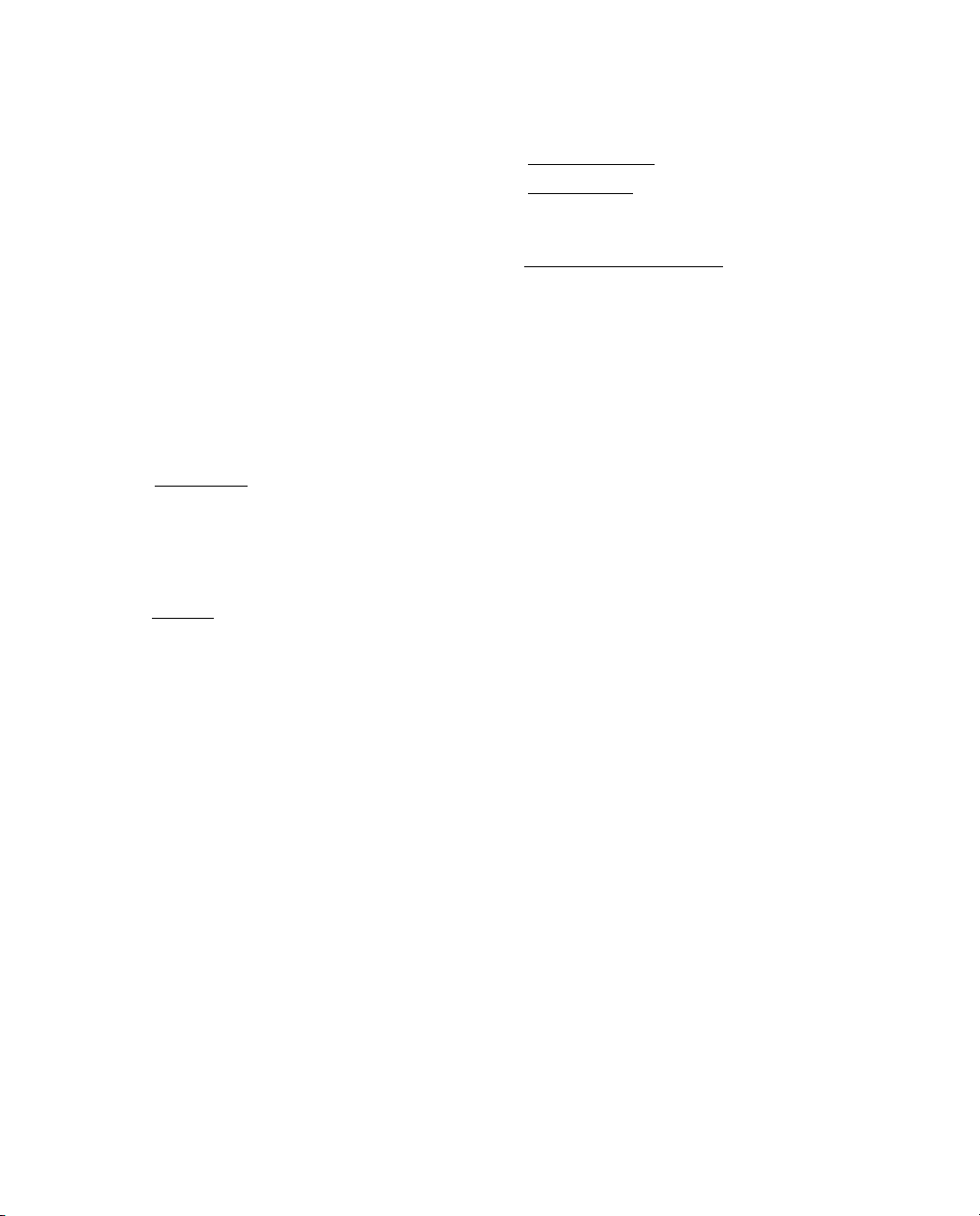
PROFITS, BUSINESS INTERRUPTION, LOSS OF
BUSINESS INFORMATION, OR ANY OTHER
PECUNIARY LOSS), ARISING OUT OF THE USE OR
INABILITY TO USE THE SOFTWARE, OR THE
PROVISION OF OR FAILURE TO PROVIDE SUPPORT
SERVICES, EVEN IF TRIMBLE HAS BEEN ADVISED OF
THE POSSIBILITY OF SUCH DAMAGES, AND
NOTWITHSTANDING ANY FAILURE OF ESSENTIAL
PURPOSE OF ANY EXCLUSIVE REMEDY PROVIDED IN
THIS AGREEMENT.
IN NO EVENT SHALL TRIMBLE'S TOTAL LIABILITY IN
CONNECTION WITH THIS AGREEMENT OR THE
SOFTWARE, WHETHER BASED ON CONTRACT,
WARRANTY, TORT (INCLUDING NEGLIGENCE),
STRICT LIABILITY OR OTHERWISE, EXCEED THE
ACTUAL AMOUNT PAID TO TRIMBLE FOR USE OF
THE SOFTWARE GIVING RISE TO THE CLAIM.
BECAUSE SOME STATES AND JURISDICTIONS DO
NOT ALLOW THE EXCLUSION OR LIMITATION OF
LIABILITY FOR CONSEQUENTIAL OR INCIDENTAL
DAMAGES, THE ABOVE LIMITATION MAY NOT APPLY
TO YOU.
2.5 PLEASE NOTE
WARRANTY PROVISIONS MAY NOT APPLY TO
SOFTWARE PRODUCTS PURCHASED IN THOSE
JURISDICTIONS (SUCH AS COUNTRIES OF THE
EUROPEAN ECONOMIC COMMUNITY) IN WHICH
PRODUCT WARRANTIES ARE OBTAINED FROM THE
LOCAL DISTRIBUTOR. IN SUCH CASE, PLEASE
CONTACT YOUR TRIMBLE DEALER FOR APPLICABLE
WARRANTY INFORMATION.
3 GENERAL
3.1 This Agreement shall be governed by the laws of the
State of California and applicable United States Federal
law without reference to "conflict of laws" principles or
provisions. The United Nations Convention on Contracts
for the International Sale of Goods will not apply to this
Agreement. Jurisdiction and venue of any dispute or
court action arising from or related to this Agreement or
the Software shall lie exclusively in or be transferred to
the courts the County of Santa Clara, California, and/or
the United States District Court for the Northern District
of California. You hereby consent and agree not to
contest, such jurisdiction, venue and governing law.
3.2 Section 3.1 notwithstanding, if you acquired this
product in Canada, this Agreement is governed by the
laws of the Province of Ontario, Canada. In such case
each of the parties to this Agreement irrevocably attorns
to the jurisdiction of the courts of the Province of Ontario
and further agrees to commence any litigation that may
arise under this Agreement in the courts located in the
Judicial District of York, Province of Ontario. If you
acquired this product in the European Union, this
Agreement is governed by the laws of The Netherlands,
excluding its rules governing conf licts of laws and
excluding the United Nations Convention on the
International Sale of Goods. In such case each of the
parties to this Agreement irrevocably attorns to the
jurisdiction of the courts of The Netherlands and further
agrees to commence any litigation that may arise under
this Agreement in the courts of Eindhoven, The
Netherlands.
: THE ABOVE TRIMBLE LIMITED
3.3 Reservation of Rights
expressly granted by this Agreement.
3.4 Official Language
Agreement is English. For purposes of interpretation, or
in the event of a conflict between English and versions of
this Agreement in any other language, the English
language version shall be controlling.
4 THIRD PARTY LICENSE RIGHTS
4.1 Portions of this software incorporating MrSID
functionality are provided under license from
LizardTech, Inc. The MrSID software is protected by
United States Copyright Law and International Treaty
provisions and by U.S. Patent No. 5,710,835. Foreign
patents are pending. Some of the MrSID technology was
developed through a project at the Los Alamos National
Laboratory (LANL) funded by the U.S. Government,
managed under contract by the Regents of the University
of California (University). The U.S. Government and the
University have reserved rights in the Technology,
including the following: (a) the U.S. Government has a
non-exclusive, nontransferable, irrevocable, paid-up
license to practice or have practiced throughout the
world, for or on behalf of the United States, inventions
covered by the University's Patent Rights, and has other
rights under 35 U.S.C. § 200-212 and applicable
implementing regulations and under the U.S.
Department of Energy (DOE) Assignment and
Confirmatory License through which the DOE's rights in
the Technology were assigned to the University; (b)
Under 35 U.S.C. § 203, the DOE has the right to require
LizardTech to grant a non-exclusive, partially exclusive or
exclusive license under U.S. Patent No. 5,710,835 in any
field of use to a responsible applicant(s) upon terms
reasonable under the circumstances, if LizardTech does
not adequately attempt to commercialize the MrSID
Technology. See, 37 CFR 401.6; (c) The University makes
no warranty or representation as to the validity or scope
of Patent No. 5,710,835, and neither the Government nor
the University have any obligation to furnish any knowhow, technical assistance, or technical data in
connection with MrSID software. For further information
about these provisions, contact Lizardtech, Inc., The
Exchange Building, 821 Second Avenue, 18th Floor,
Seattle, Washington 98104.
4.2 The ECW JPEG 2000 Runtime component(s) of this
Software allowing decompression of ECW JPEG 2000
images is provided under license from Earth Resource
Mapping Limited, 2 Abbotsford Rd., West Leederville,
Western Australia 6007. Any redistribution of such
Runtime component(s) by you is prohibited.
Mapping & GIS License Manager software
IMPORTANT, READ CAREFULLY. THIS END USER
LICENSE AGREEMENT ("AGREEMENT") IS A LEGAL
AGREEMENT BETWEEN YOU AND TRIMBLE
NAVIGATION LIMITED and applies to the Mapping &
GIS License Manager software, and includes any
accompanying written materials, such as a user's guide
or product manual, as well as any "online" or electronic
documentation (collectively, "Software"). This Agreement
will also apply to any Software error corrections, updates
and upgrades subsequently furnished by Trimble, unless
. Trimble reserves all rights not
. The official language of this
4 Guía de iniciación del software GPS Pathfinder Office
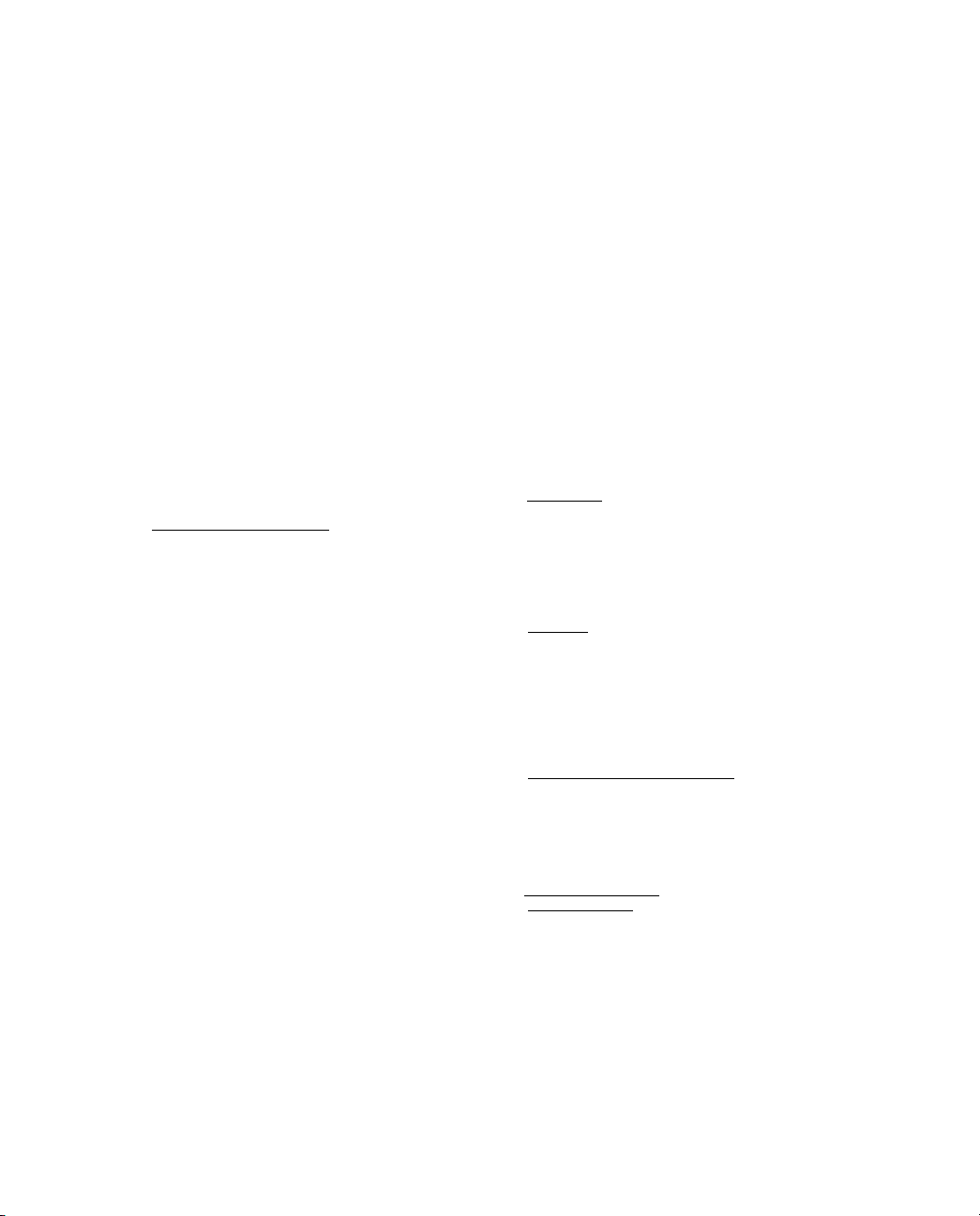
such are accompanied by different license terms and
conditions which will govern their use. BY CLICKING
"YES" OR "I ACCEPT" IN THE ACCEPTANCE BOX, OR BY
INSTALLING, COPYING OR OTHERWISE USING THE
SOFTWARE, YOU AGREE TO BE BOUND BY THE
TERMS OF THIS AGREEMENT. IF YOU DO NOT AGREE
TO THE TERMS OF THIS AGREEMENT, PROMPTLY
RETURN THE UNUSED SOFTWARE AND ANY
ACCOMPANYING TRIMBLE PRODUCT TO THE PLACE
FROM WHICH YOU OBTAINED THEM FOR A REFUND.
This Software is protected by copyright laws and
international copyright treaties, as well as other
intellectual property laws and treaties. The Software is
licensed, not sold.
1 SOFTWARE PRODUCT LICENSE
1.1 License Grant. Subject to the terms and conditions of
this Agreement and your pre-payment of the applicable
license fee(s), Trimble grants you a non-exclusive, nontransferable (except as expressly provided below), nonsublicensable license to install and use the License
Manager component of the Software (in machinereadable form only) on any number of personal
computers or network servers, but solely for your internal
business needs in connection with your use of Trimble
products.
1.2 Other Rights and Limitations
(1) You may not copy, modify, make derivative works of,
rent, lease, sell, distribute or transfer the Software, in
whole or in part, except as otherwise expressly
authorized under this Agreement, and you agree to use
all commercially reasonable efforts to prevent its
unauthorized use and disclosure. Disabling any licensing
control features is prohibited.
(2) The Software contains valuable trade secrets
proprietary to Trimble and its suppliers. To the extent
permitted by relevant law, you shall not, nor allow any
third party to copy, decompile, disassemble or otherwise
reverse engineer the Software, or attempt to do so,
provided, however, that to the extent any applicable
mandatory laws give you the right to perform any of the
aforementioned activities without Trimble's consent in
order to gain certain information about the Software for
purposes specified in the respective statutes (e.g.,
interoperability), you hereby agree that, before exercising
any such rights, you shall first request such information
from Trimble in writing detailing the purpose for which
you need the information. Only if and after Trimble, at its
sole discretion, partly or completely denies your request,
may you exercise such statutory rights.
(3) The Software is licensed as a single product. You may
not separate its component parts for use on more than
one computer except as specifically authorized in this
Agreement.
(4) You may not rent, lease or lend the Software unless
you are a reseller of Trimble products under separate
written agreement with Trimble and authorized by
Trimble to do so.
(5) No service bureau work, is permitted. For purposes of
this Agreement "service bureau work" shall be deemed to
include, without limitation, use of the Software to process
.
or to generate output data for the benefit of, or for
purposes of rendering services to any third party over the
Internet or other communications network.
(6) You may permanently transfer all of your rights under
this Agreement, provided you retain no copies, you
transfer all of the Software (including all component
parts, the media and printed materials, any upgrades,
and this Agreement) and the recipient agrees to the
terms of this Agreement. If the Software portion is an
upgrade, any transfer must include all prior versions of
the Software.
(7) You may not use the Software for performance,
benchmark or comparison testing or analysis, or disclose
to any third party or release any results thereof (all of
which information shall be considered Trimble
confidential information) without Trimble's prior written
consent; and
(8) You may not directly or indirectly export or re-export,
or knowingly permit the export or re-export of the
Software (or portions thereof ) to any country, or to any
person or entity subject to United States or foreign export
restrictions in contravention of such laws and without
first obtaining appropriate license.
1.3 Termination
as provided herein. You may terminate this Agreement by
ceasing all use of the Software and destroying or
returning all copies. Without prejudice as to any other
rights, Trimble may terminate this Agreement without
notice if you fail to comply with the terms and conditions
of this Agreement. In such event, you must cease its use
destroy all copies of the Software and of its component
parts.
1.4 Copyright
Software (including but not limited to any images,
photographs, animations, video, audio, music, and text
incorporated into the Software), the accompanying
printed materials, and any copies of the Software are
owned by Trimble and its suppliers. You shall not remove,
cover or alter any of Trimble's patent, copyright or
trademark notices placed upon, embedded in or
displayed by the Software or on its packaging and related
materials.
1.5 U.S. Government Restricted Rights
provided with "RESTRICTED RIGHTS." Use, duplication,
or disclosure by the United States Government is subject
to restrictions as set forth in this Agreement, and as
provided in
DFARS 227.7202-1(a) and 227.7202-3(a) (1995), DFARS
252.227-7013(c)(1)(ii) (OCT 1988), FAR 12.212(a) (1995),
FAR 52.227-19, or FAR 52.227-14(ALT III), as applicable.
2 LIMITED WARRANTY
2.1 Limited Warranty
Software will perform substantially in accordance with
the accompanying written materials (i.e., applicable
user's guide or product manual) for a period of one (1)
year from the date of purchase. This limited warranty
gives you specific legal rights, you may have others, which
vary from state/jurisdiction to state/jurisdiction. The
above limited warranty does not apply to error
corrections, updates or upgrades of the Software after
expiration of the limited warranty period, which are
provided "AS IS" and without warranty unless otherwise
. The license is effective until terminated
. All title and copyrights in and to the
. The Software is
.
. Trimble warrants that the
Guía de iniciación del software GPS Pathfinder Office 5
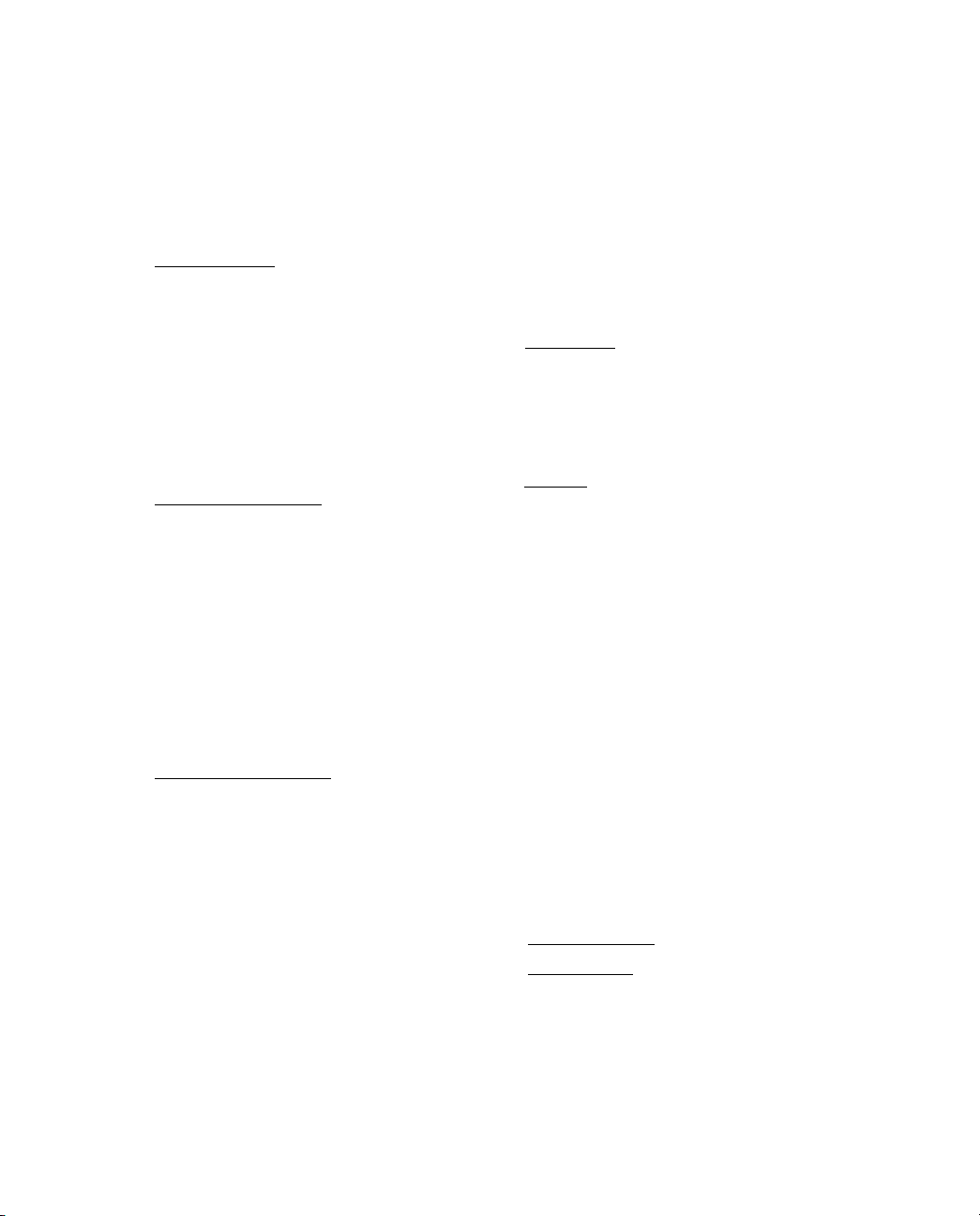
specified in writing by Trimble. Because the Software is
inherently complex and may not be completely free of
nonconformities, defects or errors, you are advised to
verify your work. Trimble does not warrant that the
Software will operate error free or uninterrupted, will
meet your needs or expectations, or that all
nonconformities can or will be corrected.
2.2 Customer Remedies
entire liability, and your sole remedy, with respect to the
Software shall be either, at Trimble's option, (a) repair or
replacement of the Software, or (b) return of the license
fee paid for any Software that does not meet Trimble's
limited warranty. The foregoing limited warranty is void if
failure of the Software has resulted from (1) accident,
misuse, abuse, or misapplication; (2) alteration or
modification of the Software without Trimble's
authorization; (3) interaction with software or hardware
not supplied or supported by Trimble; (4) your improper,
inadequate or unauthorized installation, maintenance or
storage; or (f) if you violate the terms of this Agreement.
Any replacement Software will be warranted for the
remainder of the original warranty period or thirty (30)
days, whichever is longer.
2.3 NO OTHER WARRANTIES
EXTENT PERMITTED BY APPLICABLE LAW, TRIMBLE
AND ITS SUPPLIERS DISCLAIM ALL OTHER
WARRANTIES, TERMS, AND CONDITIONS, EITHER
EXPRESS OR IMPLIED, BY STATUTE, COMMON LAW
OR OTHERWISE, INCLUDING BUT NOT LIMITED TO,
IMPLIED WARRANTIES, TERMS, AND CONDITIONS
OF MERCHANTABILITY AND FITNESS FOR A
PARTICULAR PURPOS E, TIT LE , AND
NONINFRINGEMENT WITH REGARD TO THE
SOFTWARE, ITS SATISFACTORY QUALITY, AND THE
PROVISION OF OR FAILURE TO PROVIDE SUPPORT
SERVICES. TO THE EXTENT ALLOWED BY
APPLICABLE LAW, IMPLIED WARRANTIES, TERMS
AND CONDITIONS ON THE SOFTWARE ARE LIMITED
TO ONE (1) YEAR. Y0U MAY HAVE OTHER LEGAL
RIGHTS WHICH VARY FROM STATE/JURISDICTION
TO STATE/JURISDICTION.
2.4 LIMITATION OF LIABILITY
EXTENT PERMITTED BY APPLICABLE LAW, IN NO
EVENT SHALL TRIMBLE OR ITS SUPPLIERS BE LIABLE
FOR ANY SPECIAL, INCIDENTAL, INDIRECT OR
CONSEQUENTIAL OR PUNITIVE DAMAGES,
HOWEVER CAUSED AND REGARDLESS OF THE
THEORY OF LIABILITY (INCLUDING, WITHOUT
LIMITATION, DAMAGES FOR LOSS OF BUSINESS
PROFITS, BUSINESS INTERRUPTION, LOSS OF
BUSINESS INFORMATION, OR ANY OTHER
PECUNIARY LOSS), ARISING OUT OF THE USE OR
INABILITY TO USE THE SOFTWARE, OR THE
PROVISION OF OR FAILURE TO PROVIDE SUPPORT
SERVICES, EVEN IF TRIMBLE HAS BEEN ADVISED OF
THE POSSIBILITY OF SUCH DAMAGES, AND
NOTWITHSTANDING ANY FAILURE OF ESSENTIAL
PURPOSE OF ANY EXCLUSIVE REMEDY PROVIDED IN
THIS AGREEMENT.
. Trimble's and its suppliers'
. TO THE MAXIMUM
. TO THE MAXIMUM
IN NO EVENT SHALL TRIMBLE'S TOTAL LIABILITY IN
CONNECTION WITH THIS AGREEMENT OR THE
SOFTWARE, WHETHER BASED ON CONTRACT,
WARRANTY, TORT (INCLUDING NEGLIGENCE),
STRICT LIABILITY OR OTHERWISE, EXCEED THE
ACTUAL AMOUNT PAID TO TRIMBLE FOR USE OF
THE SOFTWARE GIVING RISE TO THE CLAIM.
BECAUSE SOME STATES AND JURISDICTIONS DO
NOT ALLOW THE EXCLUSION OR LIMITATION OF
LIABILITY FOR CONSEQUENTIAL OR INCIDENTAL
DAMAGES, THE ABOVE LIMITATION MAY NOT APPLY
TO YOU.
2.5 PLEASE NOTE
WARRANTY PROVISIONS MAY NOT APPLY TO
SOFTWARE PRODUCTS PURCHASED IN THOSE
JURISDICTIONS (SUCH AS COUNTRIES OF THE
EUROPEAN ECONOMIC COMMUNITY) IN WHICH
PRODUCT WARRANTIES ARE OBTAINED FROM THE
LOCAL DISTRIBUTOR. IN SUCH CASE, PLEASE
CONTACT YOUR TRIMBLE DEALER FOR APPLICABLE
WARRANTY INFORMATION.
3 GENERAL
3.1 This Agreement shall be governed by the laws of the
State of California and applicable United States Federal
law without reference to "conflict of laws" principles or
provisions. The United Nations Convention on Contracts
for the International Sale of Goods will not apply to this
Agreement. Jurisdiction and venue of any dispute or
court action arising from or related to this Agreement or
the Software shall lie exclusively in or be transferred to
the courts the County of Santa Clara, California, and/or
the United States District Court for the Northern District
of California. You hereby consent and agree not to
contest, such jurisdiction, venue and governing law.
3.2 Section 3.1 notwithstanding, if you acquired this
product in Canada, this Agreement is governed by the
laws of the Province of Ontario, Canada. In such case
each of the parties to this Agreement irrevocably attorns
to the jurisdiction of the courts of the Province of Ontario
and further agrees to commence any litigation that may
arise under this Agreement in the courts located in the
Judicial District of York, Province of Ontario. If you
acquired this product in the European Union, this
Agreement is governed by the laws of The Netherlands,
excluding its rules governing conflicts of laws and
excluding the United Nations Convention on the
International Sale of Goods. In such case each of the
parties to this Agreement irrevocably attorns to the
jurisdiction of the courts of The Netherlands and further
agrees to commence any litigation that may arise under
this Agreement in the courts of Eindhoven, The
Netherlands.
3.3 Reservation of Rights
expressly granted by this Agreement.
3.4 Official Language
Agreement is English. For purposes of interpretation, or
in the event of a conflict between English and versions of
this Agreement in any other language, the English
language version shall be controlling.
: THE ABOVE TRIMBLE LIMITED
.
. Trimble reserves all rights not
. The official language of this
6 Guía de iniciación del software GPS Pathfinder Office
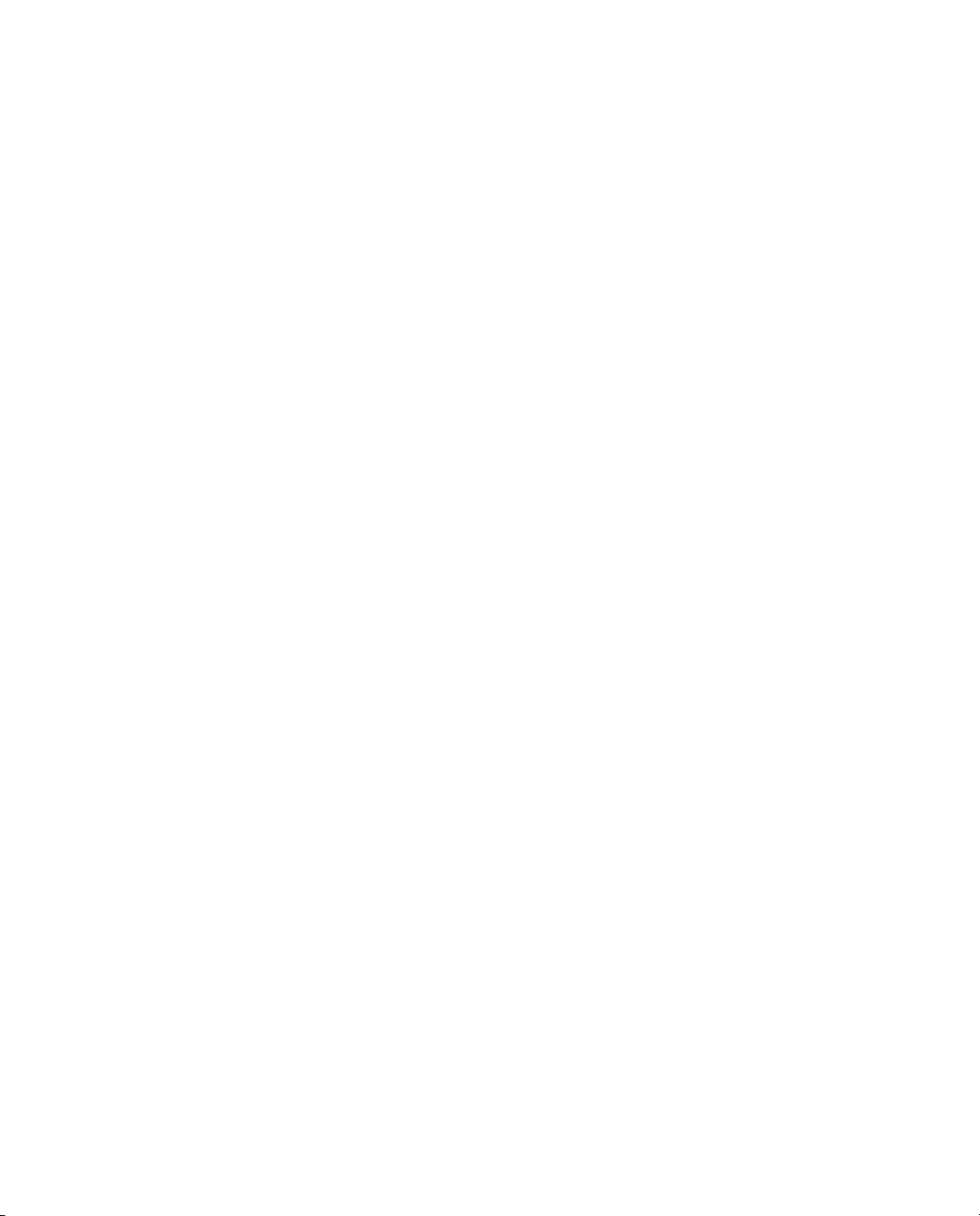
Indice de materias
1 Introducción . . . . . . . . . . . . . . . . . . . . . . 11
Acerca del software GPS Pathfinder Office . . . . . . . . . . . . . . . . . . . . . . 12
Información relacionada . . . . . . . . . . . . . . . . . . . . . . . . . . . . . . . . . 13
Asistencia técnica. . . . . . . . . . . . . . . . . . . . . . . . . . . . . . . . . . . . . . 14
Asistencia técnica . . . . . . . . . . . . . . . . . . . . . . . . . . . . . . . . . 14
Informe de errores de Windows. . . . . . . . . . . . . . . . . . . . . . . . . 14
Comentarios . . . . . . . . . . . . . . . . . . . . . . . . . . . . . . . . . . . . . . . . . 14
2 Instalación del software . . . . . . . . . . . . . . . 15
Sistemas GPS compatibles . . . . . . . . . . . . . . . . . . . . . . . . . . . . . . . . 16
Requerimientos de plataforma. . . . . . . . . . . . . . . . . . . . . . . . . . . . . . 17
Registro del software GPS Pathfinder Office . . . . . . . . . . . . . . . . . . . . . 18
Obtención del código de instalación una vez que se ha registrado . . . 25
Instalación del software GPS Pathfinder Office . . . . . . . . . . . . . . . . . . . 28
Antes de empezar . . . . . . . . . . . . . . . . . . . . . . . . . . . . . . . . . 28
Ejecución del programa de instalación . . . . . . . . . . . . . . . . . . . . 29
Actualización del software GPS Pathfinder Office. . . . . . . . . . . . . . . . . . 37
Administración de licencias para el software GPS Pathfinder Office . . . . . . 37
Instalación del software Administrador de licencias Mapping y GIS. . 38
Ayuda del Administrador de licencias Mapping y GIS . . . . . . . . . . . 38
Software Administrador de licencias de GPS Pathfinder Office . . . . . 39
3 Bases para el manejo . . . . . . . . . . . . . . . . . 41
Iniciación del software GPS Pathfinder Office . . . . . . . . . . . . . . . . . . . . 42
Configuración del huso horario . . . . . . . . . . . . . . . . . . . . . . . . . 42
Selección de un proyecto . . . . . . . . . . . . . . . . . . . . . . . . . . . . . 42
Guía de iniciación del software GPS Pathfinder Office 7
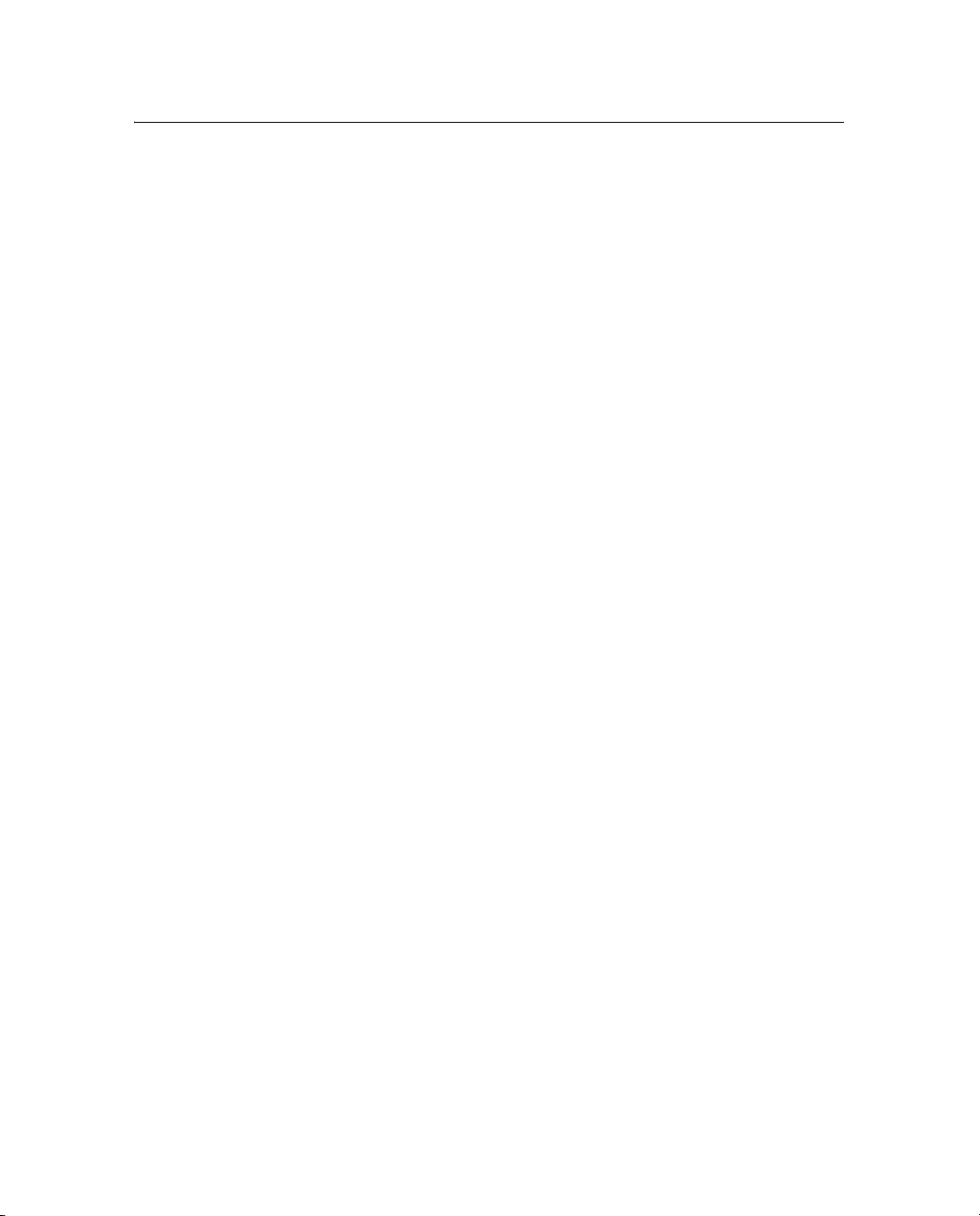
Indice de materias
Características de la ventana de aplicación. . . . . . . . . . . . . . . . . . . . . . 43
Ventanas Mapa y Línea del tiempo . . . . . . . . . . . . . . . . . . . . . . . . . . . 45
Ventana Mapa . . . . . . . . . . . . . . . . . . . . . . . . . . . . . . . . . . . . 45
La ventana Línea de tiempo . . . . . . . . . . . . . . . . . . . . . . . . . . . 46
Manejo y movimiento de ventanas. . . . . . . . . . . . . . . . . . . . . . . 46
Guardar el diseño de la ventana. . . . . . . . . . . . . . . . . . . . . . . . . 52
Barras de herramientas . . . . . . . . . . . . . . . . . . . . . . . . . . . . . . . . . . 53
Visualización de una barra de herramientas. . . . . . . . . . . . . . . . . 54
Barra de herramientas flotante . . . . . . . . . . . . . . . . . . . . . . . . . 54
Selección de una herramienta en una barra de herramientas . . . . . . 55
Barra de herramientas Estándar . . . . . . . . . . . . . . . . . . . . . . . . 56
Barra de herramientas Proyecto . . . . . . . . . . . . . . . . . . . . . . . . 57
Barra de herramientas Ratón . . . . . . . . . . . . . . . . . . . . . . . . . . 57
Barra de herramientas Utilidad . . . . . . . . . . . . . . . . . . . . . . . . . 59
Menús de acceso directo . . . . . . . . . . . . . . . . . . . . . . . . . . . . . . . . . 59
Unidades de medida . . . . . . . . . . . . . . . . . . . . . . . . . . . . . . . . . . . . 60
Salida del software GPS Pathfinder Office. . . . . . . . . . . . . . . . . . . . . . . 61
4 Tutorial. . . . . . . . . . . . . . . . . . . . . . . . . 63
Ejemplos de archivos del tutorial . . . . . . . . . . . . . . . . . . . . . . . . . . . . 64
Escenario . . . . . . . . . . . . . . . . . . . . . . . . . . . . . . . . . . . . . . . . . . . 64
Ejercicio 1: Configuración del software
GPS Pathfinder Office . . . . . . . . . . . . . . . . . . . . . . . . . . . . . . . 65
Iniciación del software GPS Pathfinder Office . . . . . . . . . . . . . . . . 65
Configuración del huso horario local . . . . . . . . . . . . . . . . . . . . . 66
Selección de un proyecto . . . . . . . . . . . . . . . . . . . . . . . . . . . . . 67
Selección de un sistema de coordenadas . . . . . . . . . . . . . . . . . . . 70
Ejercicio 2: Preparación para la captura de datos. . . . . . . . . . . . . . . . . . 72
Captura de datos GPS . . . . . . . . . . . . . . . . . . . . . . . . . . . . . . . 72
Características . . . . . . . . . . . . . . . . . . . . . . . . . . . . . . . . . . . 73
Atributos . . . . . . . . . . . . . . . . . . . . . . . . . . . . . . . . . . . . . . . 73
Apertura de un diccionario de datos. . . . . . . . . . . . . . . . . . . . . . 74
8 Guía de iniciación del software GPS Pathfinder Office
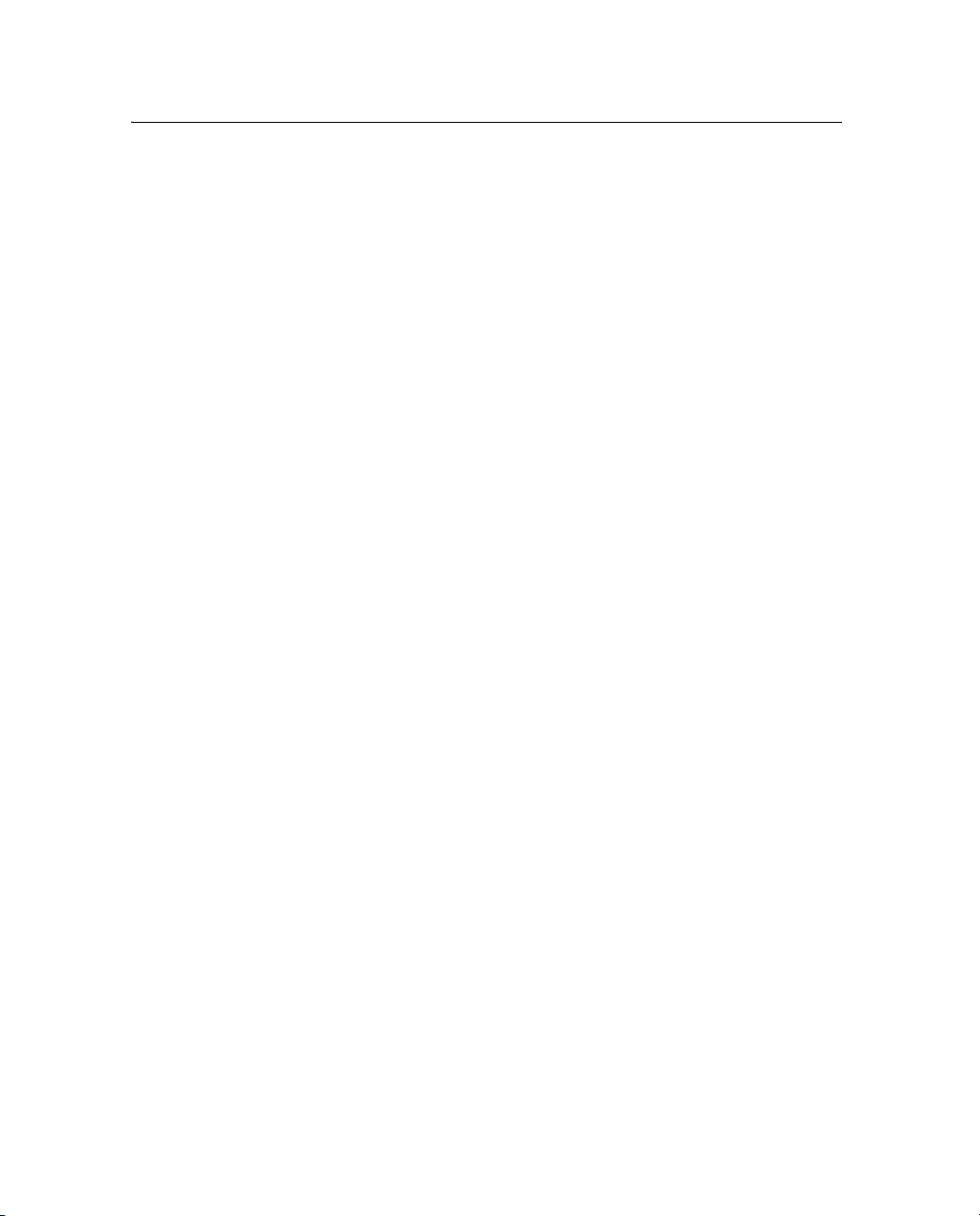
Indice de materias
Impresión del diccionario de datos. . . . . . . . . . . . . . . . . . . . . . . 79
Transferencia de datos a una computadora de campo . . . . . . . . . . 81
Ejercicio 3: Corrección diferencial de los datos de campo. . . . . . . . . . . . . 82
Corrección diferencial con posprocesamiento . . . . . . . . . . . . . . . 82
Datos base . . . . . . . . . . . . . . . . . . . . . . . . . . . . . . . . . . . . . . 82
Ejercicio 4: Visualización y edición de los datos . . . . . . . . . . . . . . . . . . . 94
Apertura de archivos de datos. . . . . . . . . . . . . . . . . . . . . . . . . . 95
Presentación de las ventanas Mapa y Línea de tiempo . . . . . . . . . . 96
Carga de los archivos de fondo . . . . . . . . . . . . . . . . . . . . . . . . . 97
Configuración de la ventana Mapa . . . . . . . . . . . . . . . . . . . . . . 103
Visualización de los atributos de una característica . . . . . . . . . . . 108
Visualización de la distancia al eje de una característica . . . . . . . . 109
Impresión de datos. . . . . . . . . . . . . . . . . . . . . . . . . . . . . . . . 110
Ejercicio 5: Exportación de datos a un sistema GIS o CAD . . . . . . . . . . . 113
Ejercicio 6: Actualización de datos . . . . . . . . . . . . . . . . . . . . . . . . . . 117
Edición del diccionario de datos del Tutorial . . . . . . . . . . . . . . . 117
Guardar el diccionario de datos. . . . . . . . . . . . . . . . . . . . . . . . 124
Importación de datos de un GIS . . . . . . . . . . . . . . . . . . . . . . . 125
Ejercicio 7: De regreso en la oficina . . . . . . . . . . . . . . . . . . . . . . . . . . 130
Apertura del archivo de datos actualizado . . . . . . . . . . . . . . . . . 131
Búsqueda de características . . . . . . . . . . . . . . . . . . . . . . . . . . 131
Visualización de las posiciones de una característica . . . . . . . . . . 133
Utilización de capas para ver una característica . . . . . . . . . . . . . 134
Visualización del estado de una característica . . . . . . . . . . . . . . 136
Medición de distancias . . . . . . . . . . . . . . . . . . . . . . . . . . . . . 137
Exportación de datos para actualizar el GIS . . . . . . . . . . . . . . . . 138
Ejercicio 8: Ejercicio especial . . . . . . . . . . . . . . . . . . . . . . . . . . . . . . 139
Procesamiento por lotes . . . . . . . . . . . . . . . . . . . . . . . . . . . . 139
Administración de puntos de ruta . . . . . . . . . . . . . . . . . . . . . . 151
Guía de iniciación del software GPS Pathfinder Office 9
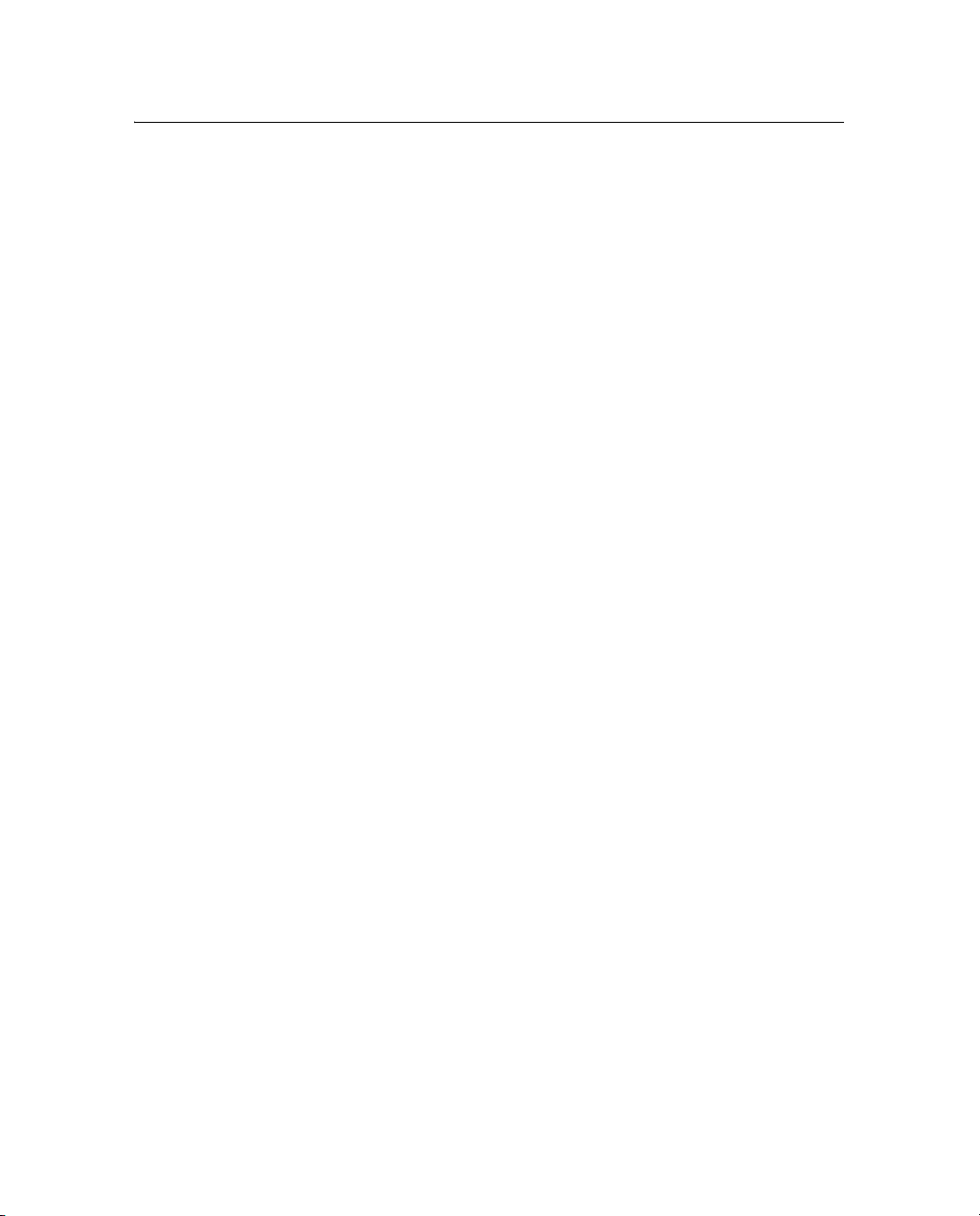
Indice de materias
A Resolución de problemas . . . . . . . . . . . . . . . 157
Visualización de las ventanas Mapa y Línea de tiempo . . . . . . . . . . . . . 158
Impresoras y plóters . . . . . . . . . . . . . . . . . . . . . . . . . . . . . . . . . . . 161
Problemas de Internet . . . . . . . . . . . . . . . . . . . . . . . . . . . . . . . . . . 163
Problemas de conexión . . . . . . . . . . . . . . . . . . . . . . . . . . . . . 163
Archivos no presentes en el servidor de Internet . . . . . . . . . . . . . 164
Problemas con el servidor de mapas en la web . . . . . . . . . . . . . . . . . . 167
Problemas de conexión a Internet . . . . . . . . . . . . . . . . . . . . . . 167
Problemas de conexión al servidor de mapas en la web . . . . . . . . 168
Problemas generales . . . . . . . . . . . . . . . . . . . . . . . . . . . . . . . . . . . 171
Indice . . . . . . . . . . . . . . . . . . . . . . . . . 173
10 Guía de iniciación del software GPS Pathfinder Office
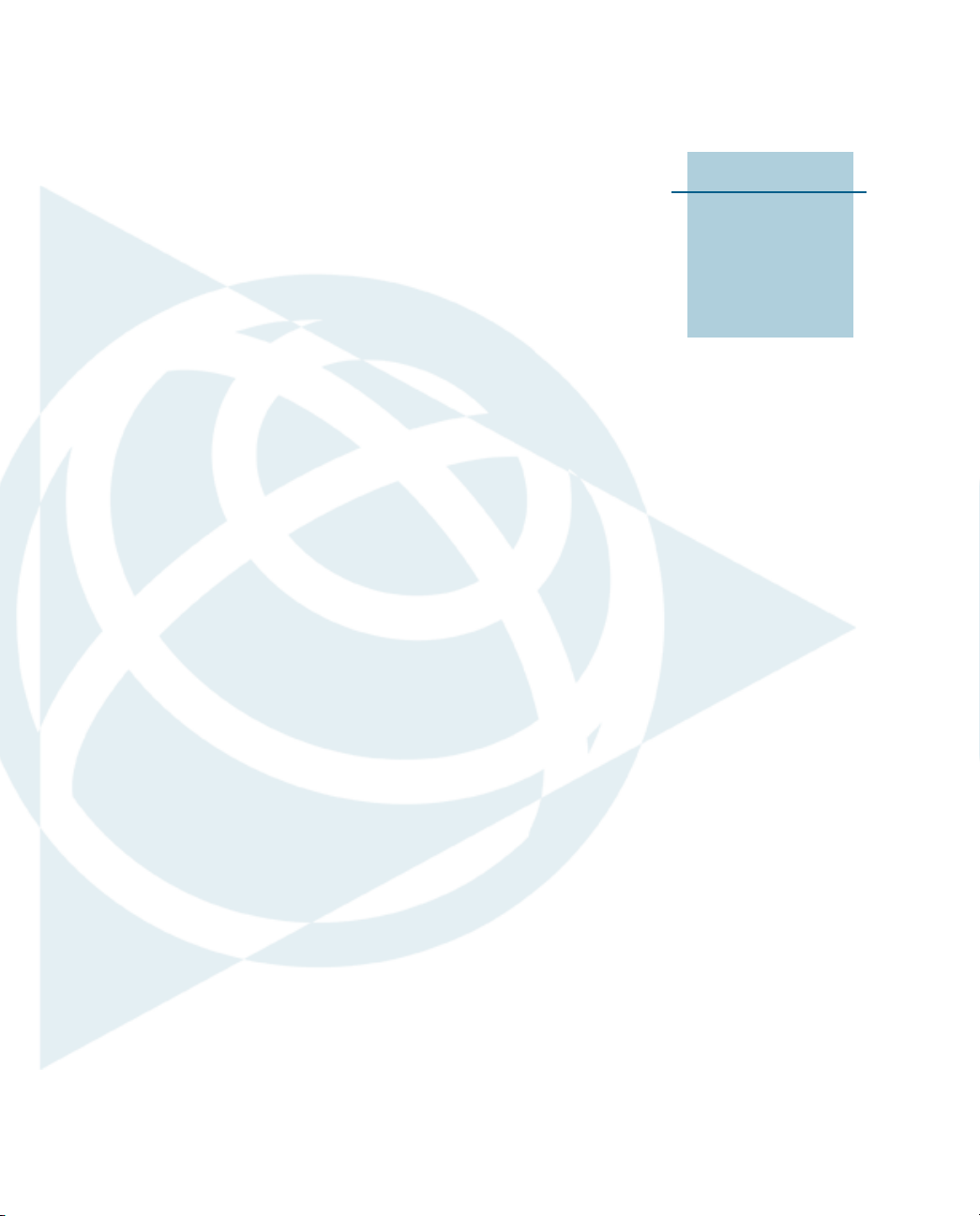
CAPÍTULO
1
Introducción 1
En este capítulo encontrará:
Q Acerca del software GPS
Pathfinder Office
Q Información relacionada
Q Asistencia técnica
Q Comentarios
Bienvenido a la Guía de iniciación del
software GPS Pathfinder Office. La
presente guía describe cómo empezar a
utilizar el software Trimble
Pathfinder
proporciona:
• información sobre la instalación y
registro de software
• información detallada sobre las
ventanas, barras de herramientas y
menús en el software
• un tutorial con instrucciones paso a
paso para las funciones principales
del software
• una sección referida a la resolución
de problemas
Incluso si ha utilizado otros productos del
Sistema de Posicionamiento Global (GPS)
anteriormente, Trimble recomienda
dedicar algo de tiempo a la lectura de esta
guía para conocer las características
especiales del presente producto.
®
Office. La misma
®
GPS
Guía de iniciación del software GPS Pathfinder Office 11
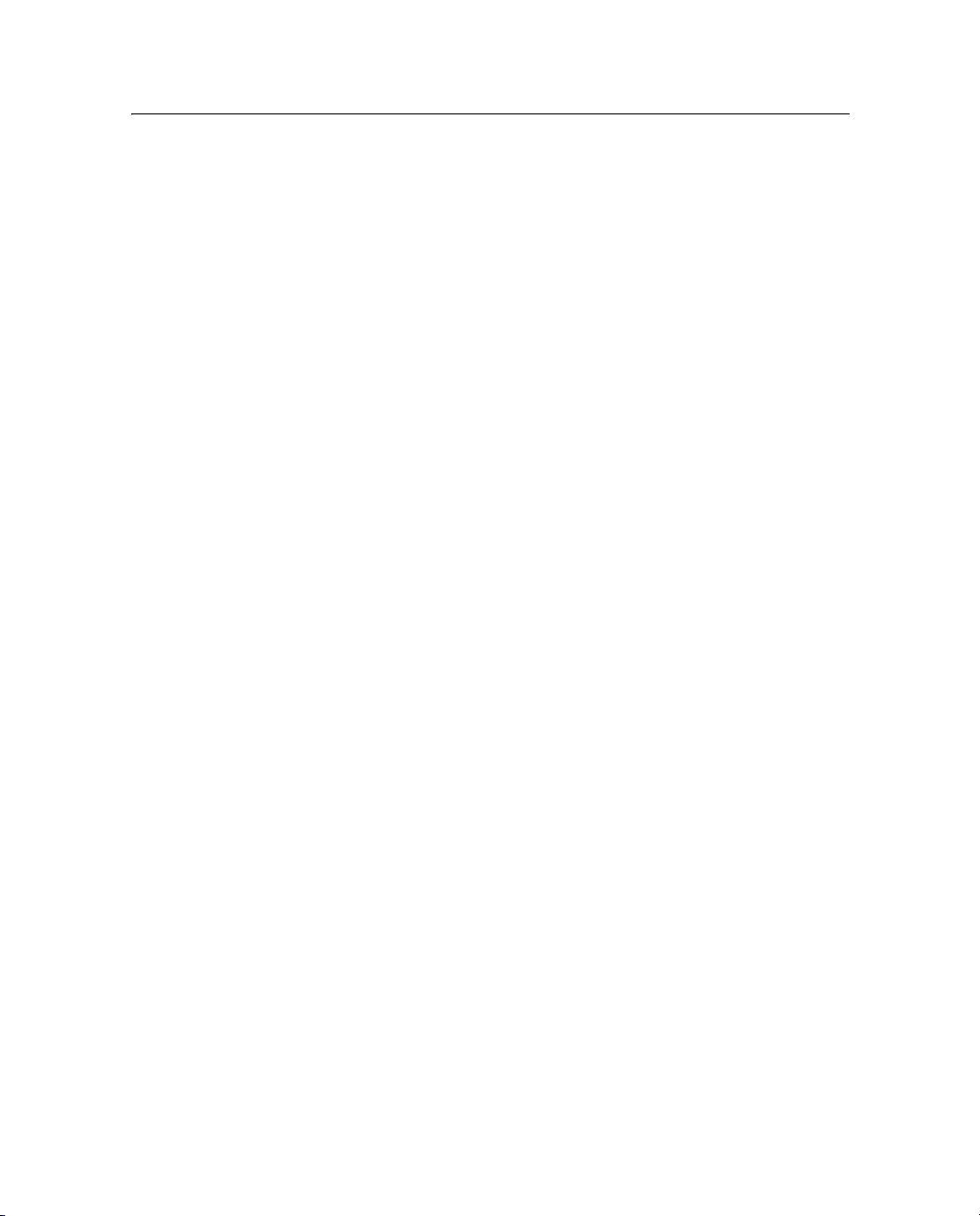
1 Introducción
Si no está familiarizado con el GPS, vaya al sitio web de Trimble
(www.trimble.com/GPS) para echar un vistazo interactivo a Trimble y al
sistema GPS.
Esta guía supone que está familiarizado con el sistema operativo
Microsoft
®
Windows® que está utilizando.
Acerca del software GPS Pathfinder Office
El software GPS Pathfinder Office, junto con las utilidades asociadas al
mismo, proporciona todas las funciones necesarias para administrar y
procesar los datos capturados utilizando sistemas cartográficos de
Trimble y sistemas de captura de datos GIS. El software proporciona las
herramientas necesarias para corregir, ver y editar los datos del Sistema
de Posicionamiento Global (GPS) capturados en el campo y para
exportarlos con un formato adecuado para su GIS, CAD o sistema de la
base de datos.
El software GPS Pathfinder Office le permite:
• crear proyectos separados, que le permiten administrar los datos
asociados a los mismos de forma eficaz y conveniente.
• construir y editar diccionarios de datos, que se pueden usar para
controlar la operación de captura de datos y que aseguran que los
datos capturados sean completos, precisos y compatibles con el
paquete GIS, CAD o la base de datos.
• convertir datos de un formato GIS, paquete CAD o base de datos
al formato SSF de Trimble para que pueda volver a llevar los
datos al campo para comprobarlos y actualizarlos.
• transferir archivos a y de computadoras de campo que ejecutan
software de captura de datos
• editar los datos capturados en la oficina
• mostrar los datos capturados en la oficina contra diversos
archivos de fondo con formatos de vector o por trama (raster),
incluyendo imágenes de ArcIMS o Servidor de mapas en la web.
12 Guía de iniciación del software GPS Pathfinder Office
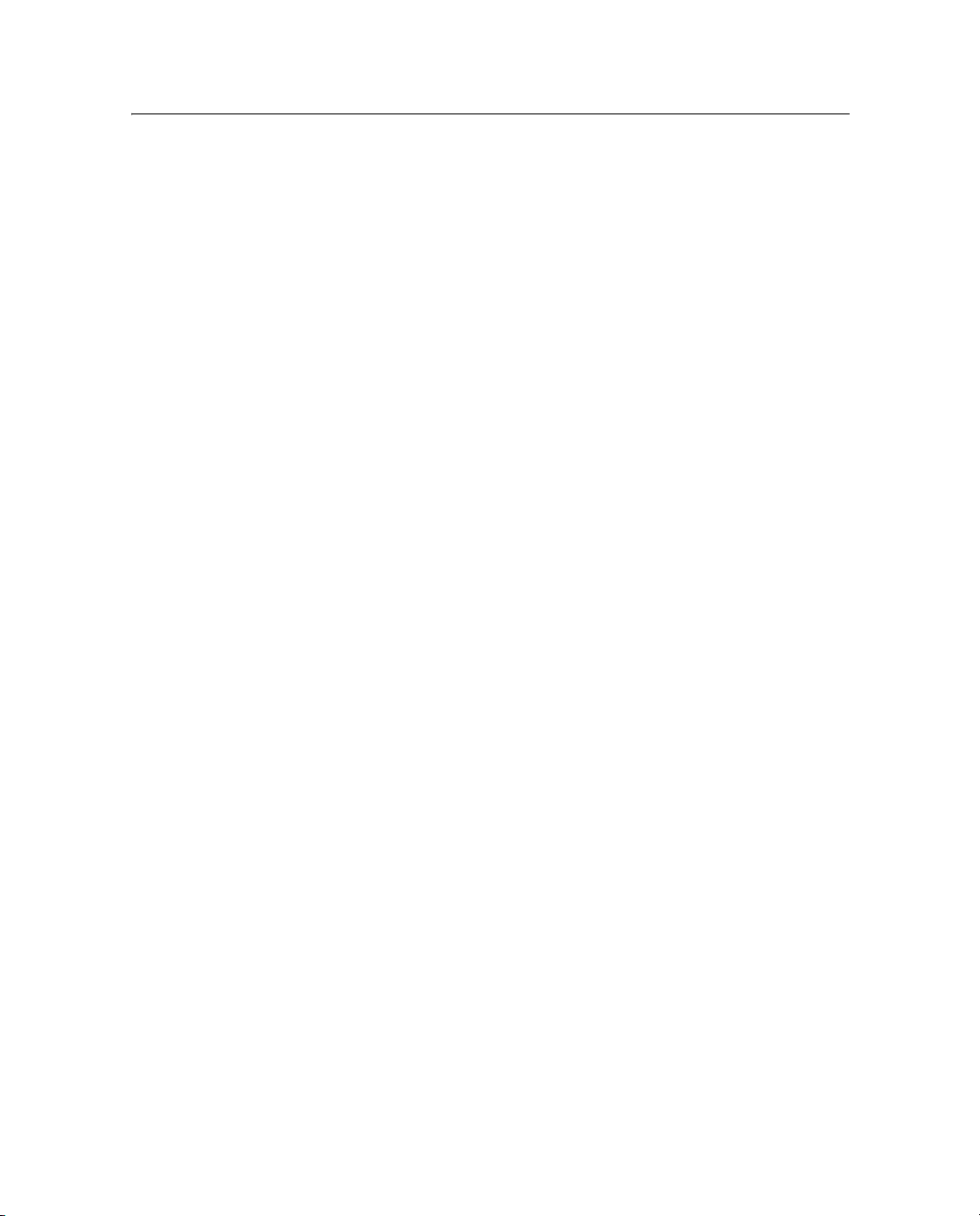
• procesar los datos GPS para mejorar la precisión de posición de
los mismos, incluyendo los datos capturados utilizando un
receptor GPS con tecnología H-Star
• exportar los datos capturados, procesados y editados a un
formato GIS, CAD o de base de datos.
• producir un dibujo a escala como un registro en papel de los
datos.
Información relacionada
Las fuentes de información relacionada incluyen lo siguiente:
• Ayuda: El software tiene ayuda incorporada, sensible al contexto
que le ayuda a encontrar rápidamente la información que
necesita. Se puede acceder a la misma desde el menú Ayuda.
Alternativamente, haga clic en el botón Ayuda en una ventana, o
presione [F1].
• Notas de lanzamiento: Las notas de lanzamiento describen
nuevas características en esta versión del software y los cambios
a la documentación, y proporciona información no incluida en la
documentación del producto. Las notas de lanzamiento se
proporcionan en la caja con el software. También están
disponibles como un archivo .PDF en el CD del software GPS
Pathfinder Office y se instalan en el directorio del programa (por
lo general, C:\Archivos de programa\Trimble\GPS Pathfinder
Office) cuando se instala el software.
™
Introducción 1
.
• Sitio en la web: Para obtener información relacionada sobre el
software GPS Pathfinder Office, visite el sitio de Trimble en la web
(www.trimble.com/pathfinderoffice.shtml).
• Cursos de capacitación de Trimble: Considere un curso de
capacitación para ayudarle a utilizar el sistema GPS al máximo
de sus posibilidades. Para obtener más información, visite el sitio
de Trimble en la web en www.trimble.com/training.shtml.
Guía de iniciación del software GPS Pathfinder Office 13
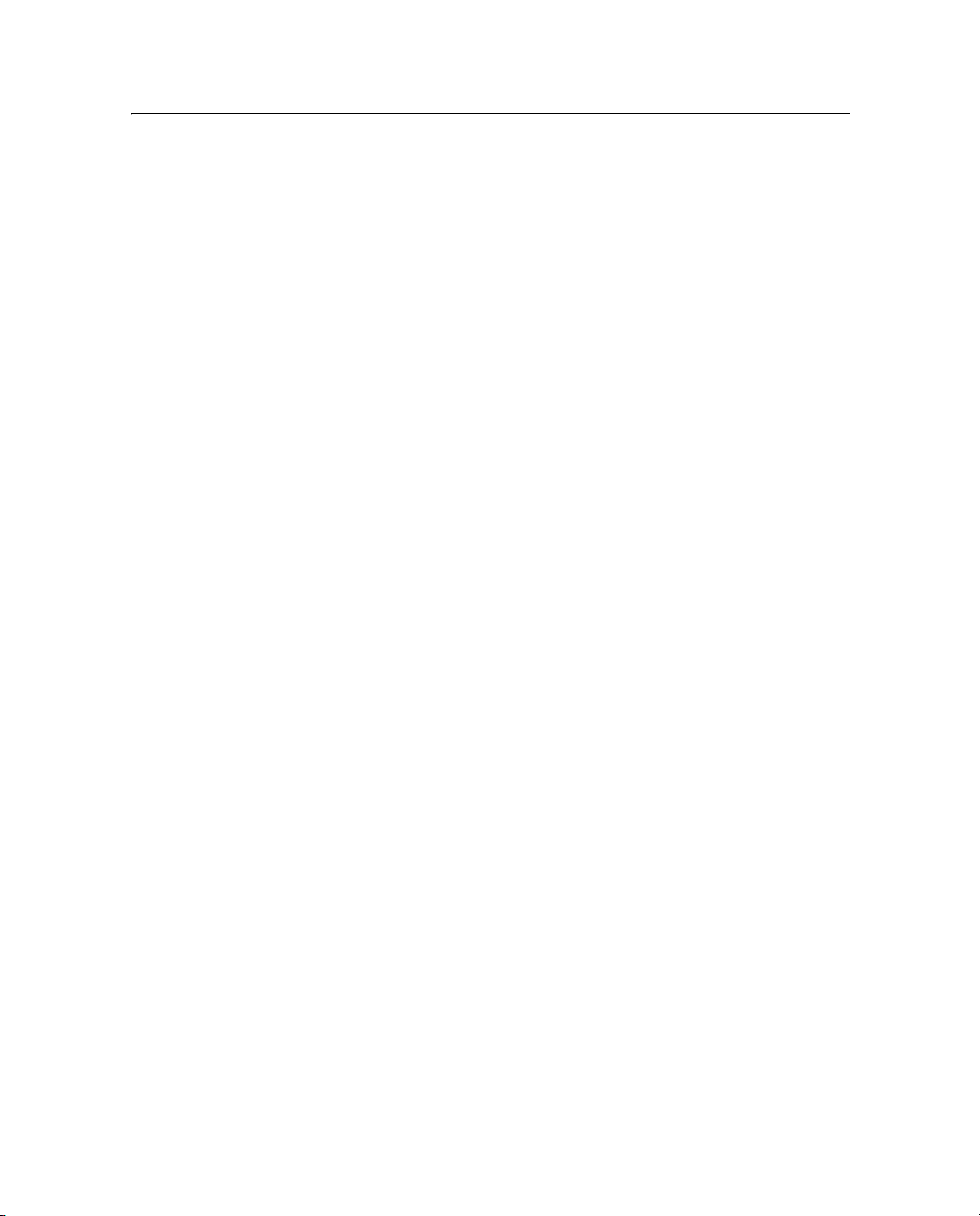
1 Introducción
Asistencia técnica
Si tiene algún problema y no puede encontrar la información que
necesita en el documentación del producto, póngase en contacto con el
distribuidor de Trimble.
Asistencia técnica
Vaya a la página de asistencia técnica del software GPS Pathfinder
Office (www.trimble.com/pathfinderoffice_ts.asp) en el sitio web de
Trimble para obtener la última información sobre el software,
incluyendo:
• preguntas más frecuentes
• notas de soporte que detallan los problemas de soporte más
recientes
• documentación
• los archivos más recientes disponibles para ser descargados
Informe de errores de Windows
Si por algún motivo aparece un diálogo de Informe de errores de
Microsoft Windows, indicando que el software GPS Pathfinder Office ha
encontrado un problema y debe cerrarse, se le preguntará si desea
enviar un informe a Microsoft.
Trimble recomienda hacer clic en
vínculos siguientes que se utilizan para obtener información adicional.
Trimble puede acceder al informe que se envía a Microsoft y utilizarlo
para mejorar el software GPS Pathfinder Office.
Comentarios
Sus comentarios sobre la documentación adjunta nos ayudan a
mejorarla con cada revisión. Envíe sus comentarios por correo
electrónico a ReaderFeedback@trimble.com.
14 Guía de iniciación del software GPS Pathfinder Office
Enviar y luego haga clic en los
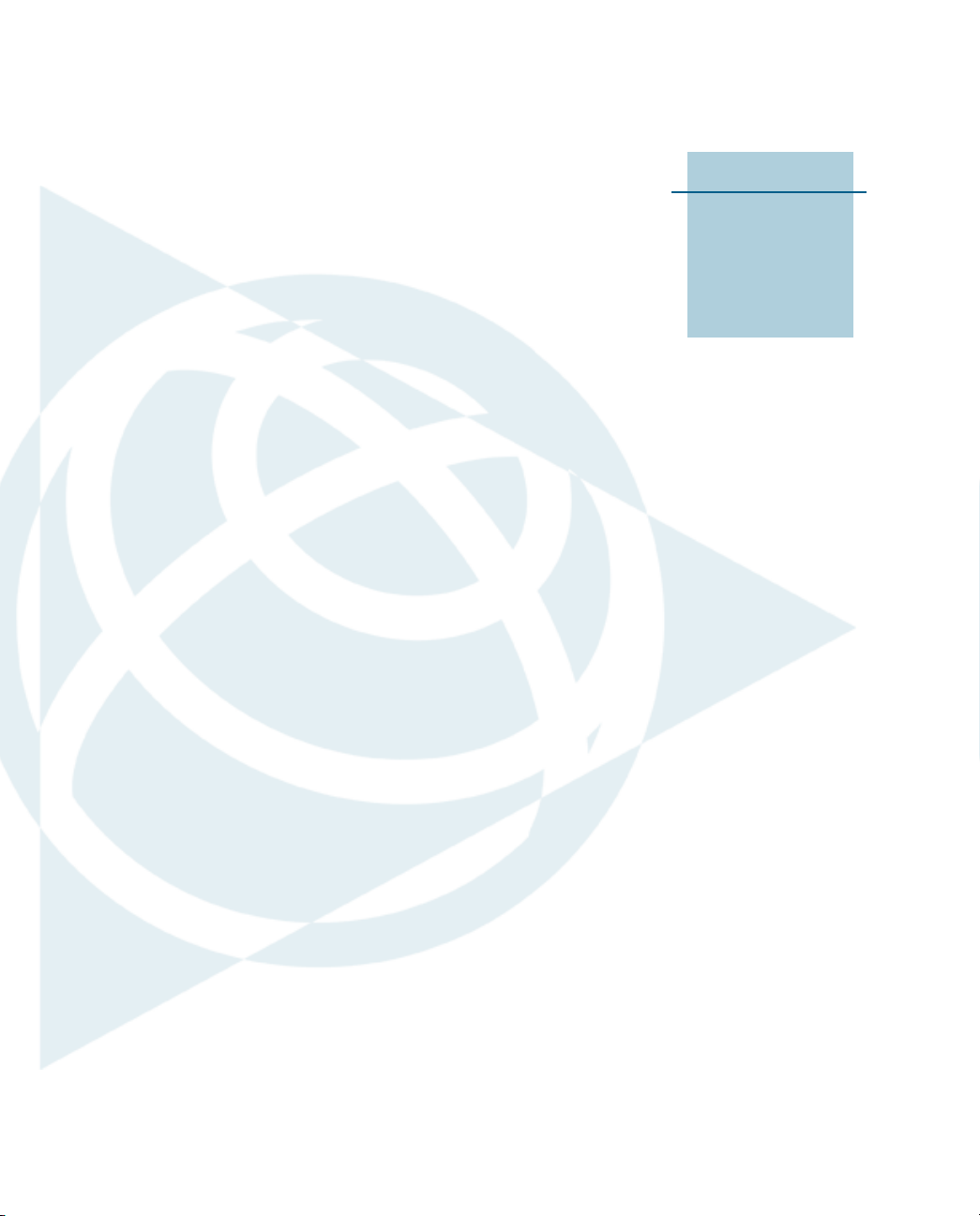
CAPÍTULO
2
Instalación del software 2
En este capítulo encontrará:
Q Sistemas GPS compatibles
Q Requerimientos de
plataforma
Q Registro del software GPS
Pathfinder Office
Q Instalación del software
GPS Pathfinder Office
Q Actualización del software
GPS Pathfinder Office
Q Administración de licencias
para el software GPS
Pathfinder Office
El presente capítulo describe cómo
instalar la versión 4.00 del software GPS
Pathfinder Office por primera vez.
Para instalar el software GPS Pathfinder
Office, deberá:
1. Asegurarse de que su computadora
cumple con los requerimientos de
plataforma mínimos para lograr un
buen funcionamiento del software
GPS Pathfinder Office.
2. Registrar su copia del software GPS
Pathfinder Office y obtener un
código de instalación.
3. Instalar el software utilizando el CD
del software GPS Pathfinder Office y
el código de instalación que ha
obtenido al registrar su copia del
software.
Guía de iniciación del software GPS Pathfinder Office 15

2 Instalación del software
Sistemas GPS compatibles
La versión 4.00 del software GPS Pathfinder Office es compatible con los
siguientes sistemas GPS de Trimble actuales:
• receptor GPS 5800 o sistema GPS Trimble R8 con el software
Te rr aS y nc
• un colector de mano de la serie GeoExplorer
GeoXH
extensión Trimble GPScorrect
™
, GeoXT™ o GeoXM™ ) con el software TerraSync o la
®
(un colector
™
para el software ESRI®ArcPad
™
• un receptor de la serie GPS Pathfinder (un receptor ProXH
™
ProXT
, Pro XRS, XB o XC), con el software TerraSync o la
™
,
extensión Trimble GPScorrect para el software ESRI ArcPad
• software Trimble Reference Station (TRS
• software GPSBase
™
)
La versión 4.00 del software GPS Pathfinder Office también es
compatible con los siguientes sistemas GPS obsoletos de Trimble:
• 4800/4700/4600/4400/4000 RTK con el software de campo Asset
Surveyor
• colectores de datos GeoExplorer 3, GeoExplorer II y GeoExplorer
• un receptor GPS Pathfinder Pro XR, Pocket o Power
• serie GPS Pathfinder Basic
• receptor GPS Pathfinder Card con el software ASPEN
• Estación base comunitaria GPS Pathfinder (CBS)
• receptor GPS Pathfinder Pro XL con el software Asset Surveyor o
®
o ASPEN®
ASPEN
16 Guía de iniciación del software GPS Pathfinder Office
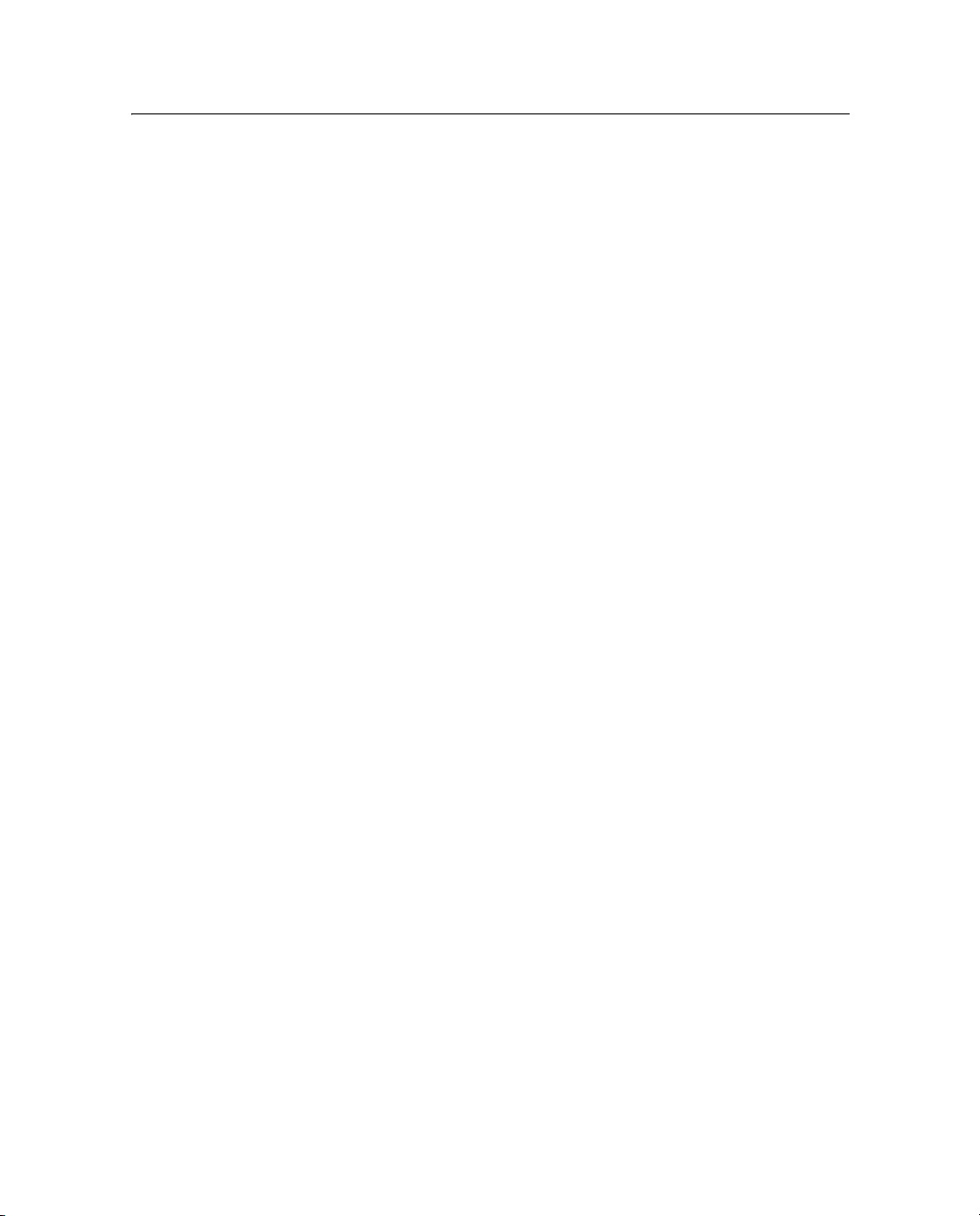
Requerimientos de plataforma
Los requerimientos de plataforma mínimos para asegurar un buen
funcionamiento del software GPS Pathfinder Office son:
• arquitectura Intel x86
• 160 MB de espacio libre en el disco para una instalación estándar
(con espacio adicional para los archivos de datos)
• uno de los siguientes sistemas operativos de Microsoft,
incluyendo variantes de 64 bits:
– Windows Vista
Business Edition o Home Edition)
– Windows XP (Professional Edition, Home Edition o Tablet
PC Edition SP 2)
– Windows 2000 Professional (SP 3)
™
(Ultimate Edition, Enterprise Edition,
Instalación del software 2
– Windows Server
• Internet Explorer versión 6.0 o posterior
• un puerto en serie USB (para la comunicación con una
®
2003
computadora de campo que ejecuta el software de captura de
datos)
Nota – Si desea transferir archivos de datos a o de un dispositivo que
ejecuta el software Windows Mobile
®
y está utilizando un sistema
operativo Windows XP o 2000, asegúrese de haber instalado la versión
correcta de la tecnología Microsoft ActiveSync. Si está utilizando Windows
Vista, se incluye, junto con su sistema operativo, un controlador de
conectividad para los dispositivos basados en Windows.
Guía de iniciación del software GPS Pathfinder Office 17
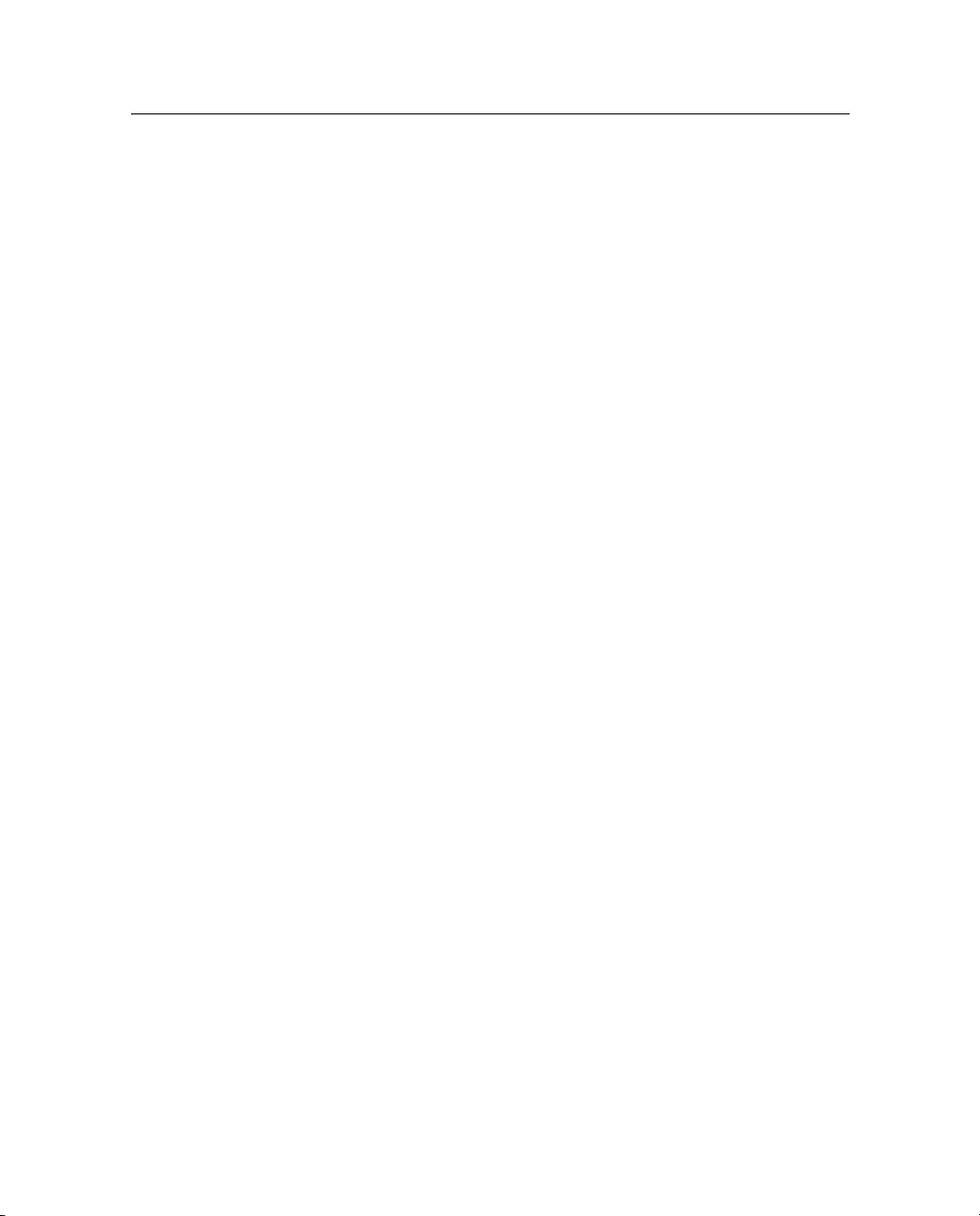
2 Instalación del software
Registro del software GPS Pathfinder Office
Antes de poder instalar el software GPS Pathfinder Office, deberá
registrar su copia del software para obtener un código de instalación
que introduce durante el proceso de instalación.
Podrá registrar su copia del software GPS Pathfinder Office solamente
una vez. Vea más información sobre cómo obtener un código de
instalación cuando el software ya ha sido registrado en Obtención del
código de instalación una vez que se ha registrado, página 25.
Trimble recomienda registrarse antes de iniciar la instalación.
Para registrarse, necesitará:
• el número de prueba de compra (POPN) que se encuentra en el
paquete del software GPS Pathfinder Office
El número de prueba de compra (POPN) está rotulado “POPN” y
está ubicado en la etiqueta del producto dentro de la carpeta de
software, debajo del CD de software.
• acceso a Internet (incluyendo una dirección de correo
electrónico válida)
Nota – Si no tiene acceso a Internet, contacte con el distribuidor local de
Trimble para obtener ayuda.
Para registrar su copia del software GPS Pathfinder Office:
1. Vaya a la página de inicio de sesión de la cuenta en My Trimble .
Para ello, abra el explorador web y vaya a
www.trimble.com/register.
Alternativamente:
a. Inserte el CD del software GPS Pathfinder Office en la unidad
de CD de la computadora de oficina.
18 Guía de iniciación del software GPS Pathfinder Office
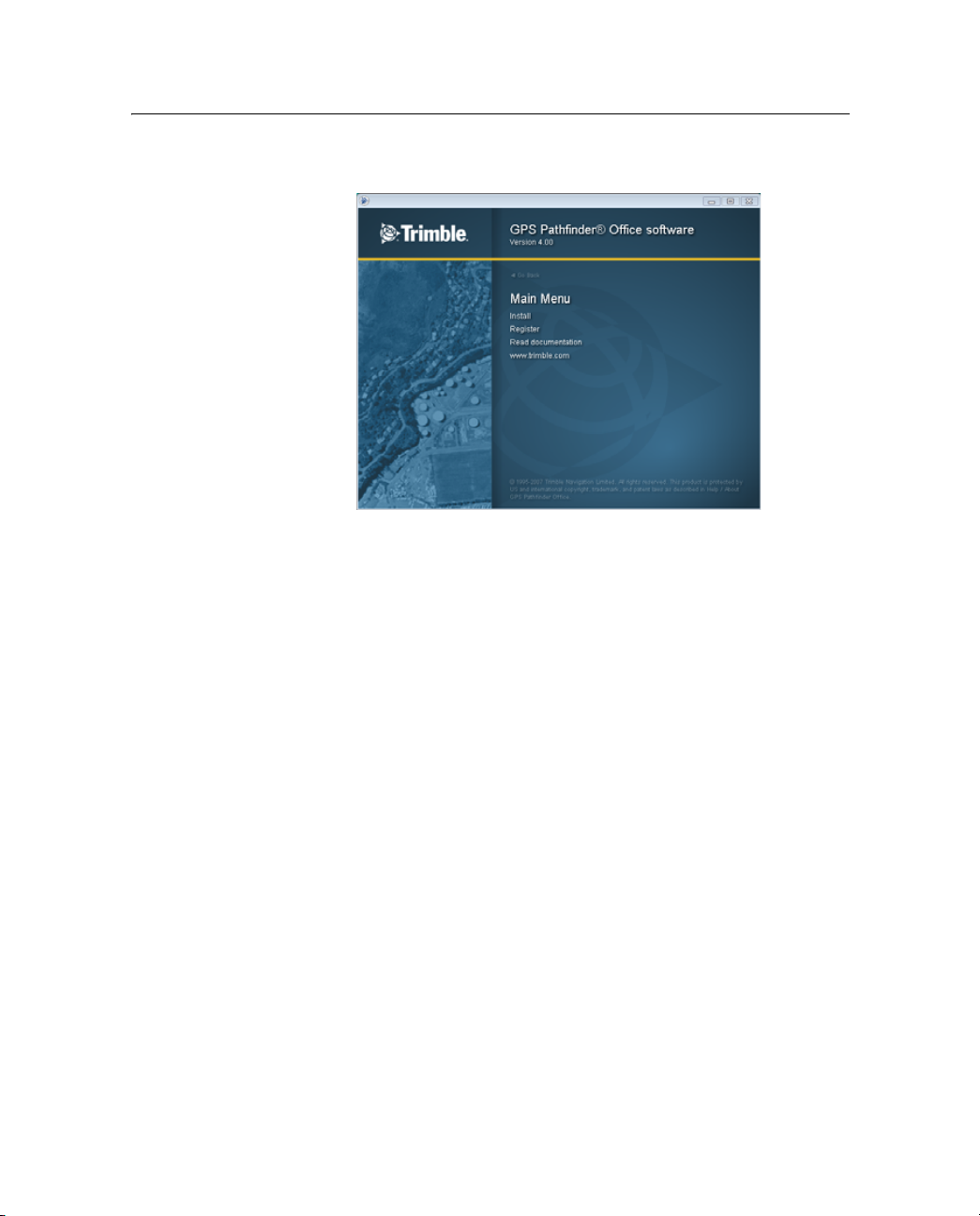
Instalación del software 2
Aparecerá la pantalla de instalación:
Nota – Si esta pantalla no aparece, seleccione Autorun.exe en la carpeta
de la unidad de CD.
b. Haga clic en Register (Registrar).
Guía de iniciación del software GPS Pathfinder Office 19
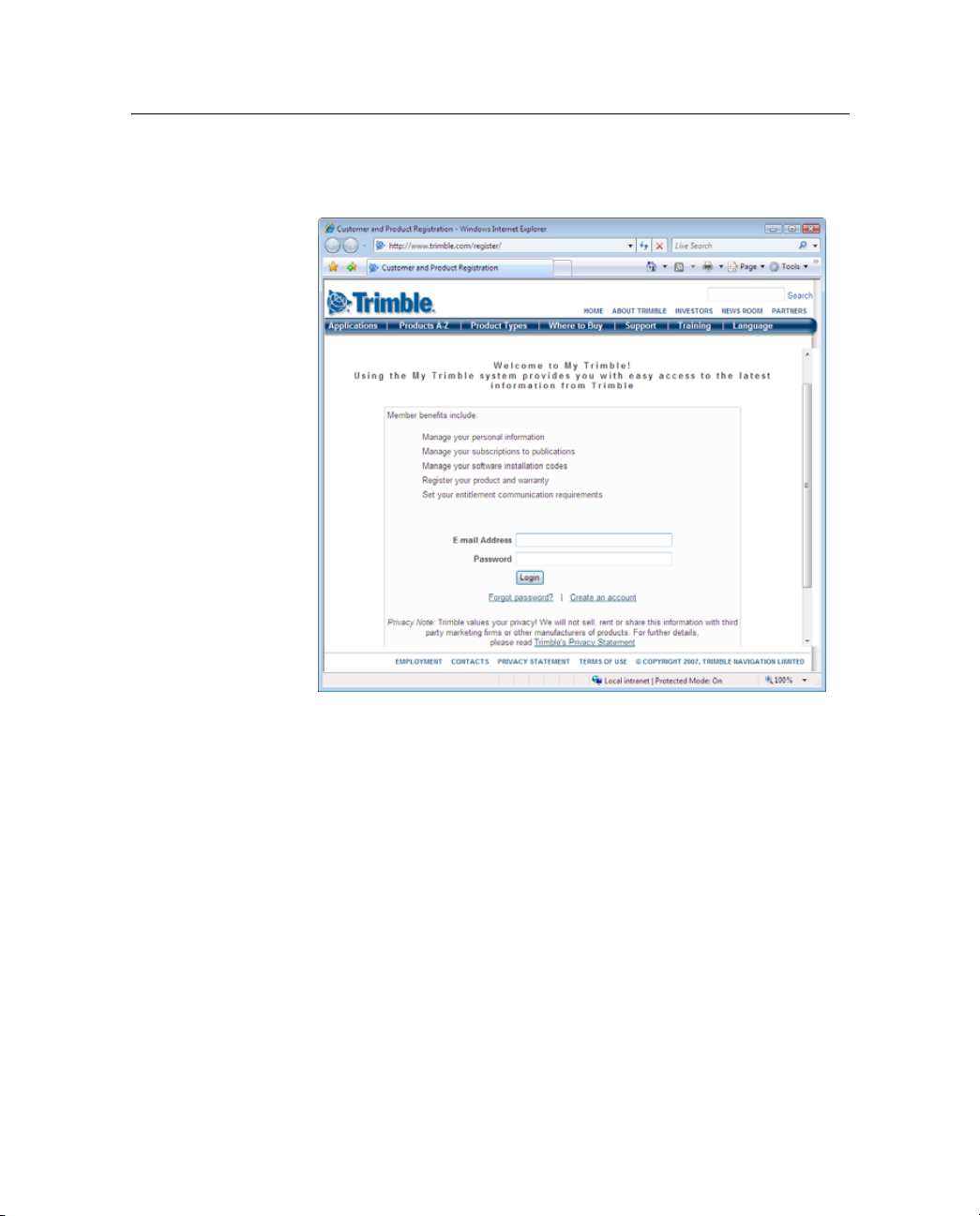
2 Instalación del software
Se abrirá el explorador web por defecto y mostrará la página de
inicio de sesión de la cuenta en My Trimble:
2. Si ya tiene una cuenta, omita este paso y vaya al paso 4 para
iniciar la sesión.
Para crear su cuenta en My Trimble, haga clic en Create an
account (Crear una cuenta). Introduzca sus datos y luego haga clic
Save (Guardar). Se creará su cuenta y volverá a la página de
en
inicio de sesión de la cuenta en My Trimble.
3. Introduzca la dirección de correo electrónico y contraseña y
luego haga clic en
20 Guía de iniciación del software GPS Pathfinder Office
Login (Iniciar sesión).
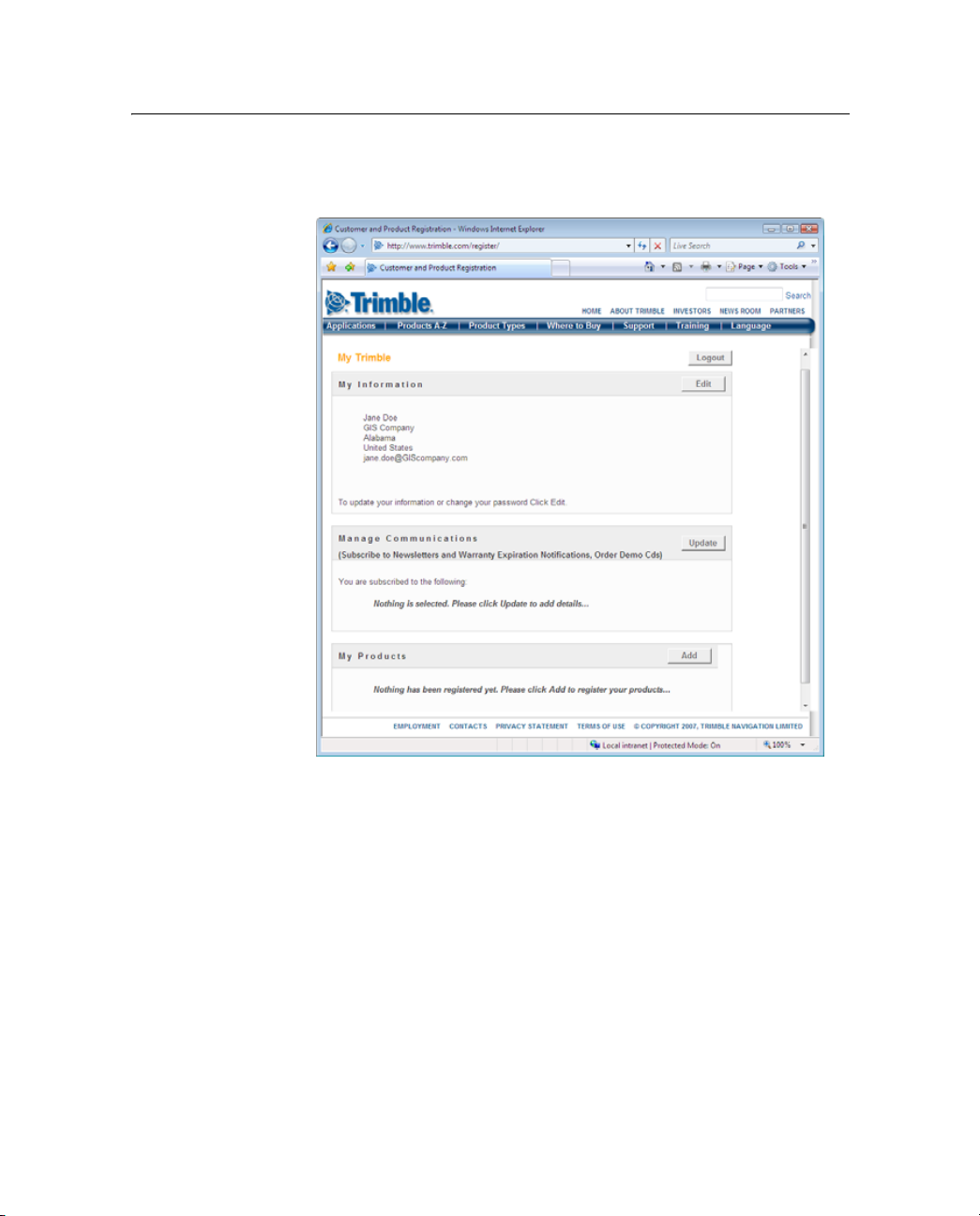
Instalación del software 2
Aparecerá la página My Trimble correspondiente a su cuenta. Se
verá similar a la que se presenta a continuación:
4. Para registrar el software GPS Pathfinder Office, desplácese a la
sección My Products (Mis productos) y luego haga clic en
(Añadir)
.
Guía de iniciación del software GPS Pathfinder Office 21
Add
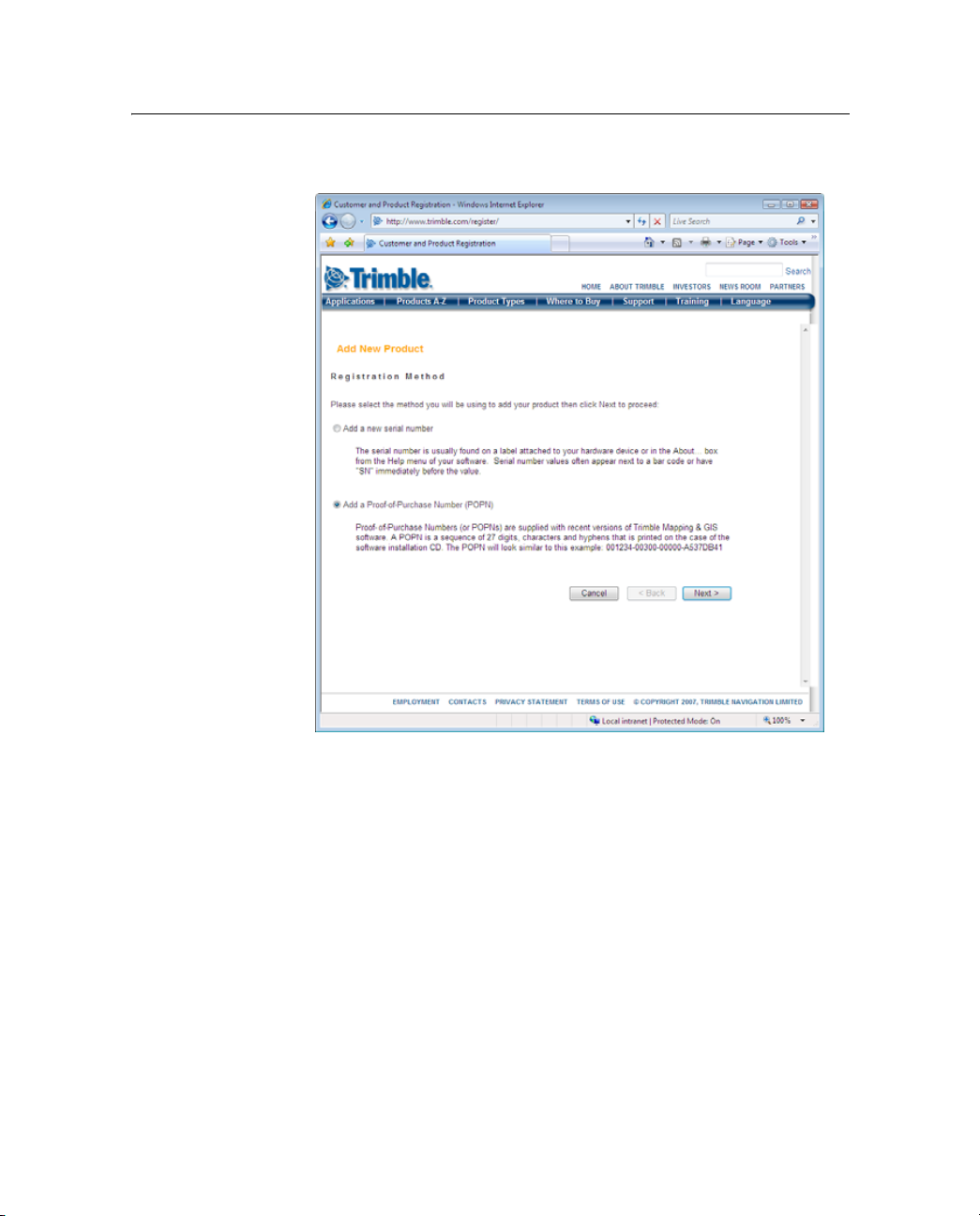
2 Instalación del software
Aparecerá la página Registration Method (Método de registro):
5. Seleccione la opción Add a Proof-of-Purchase Number (POPN)
(Añadir un número de prueba de compra - POPN) y luego haga clic
en
Next (Siguiente).
22 Guía de iniciación del software GPS Pathfinder Office
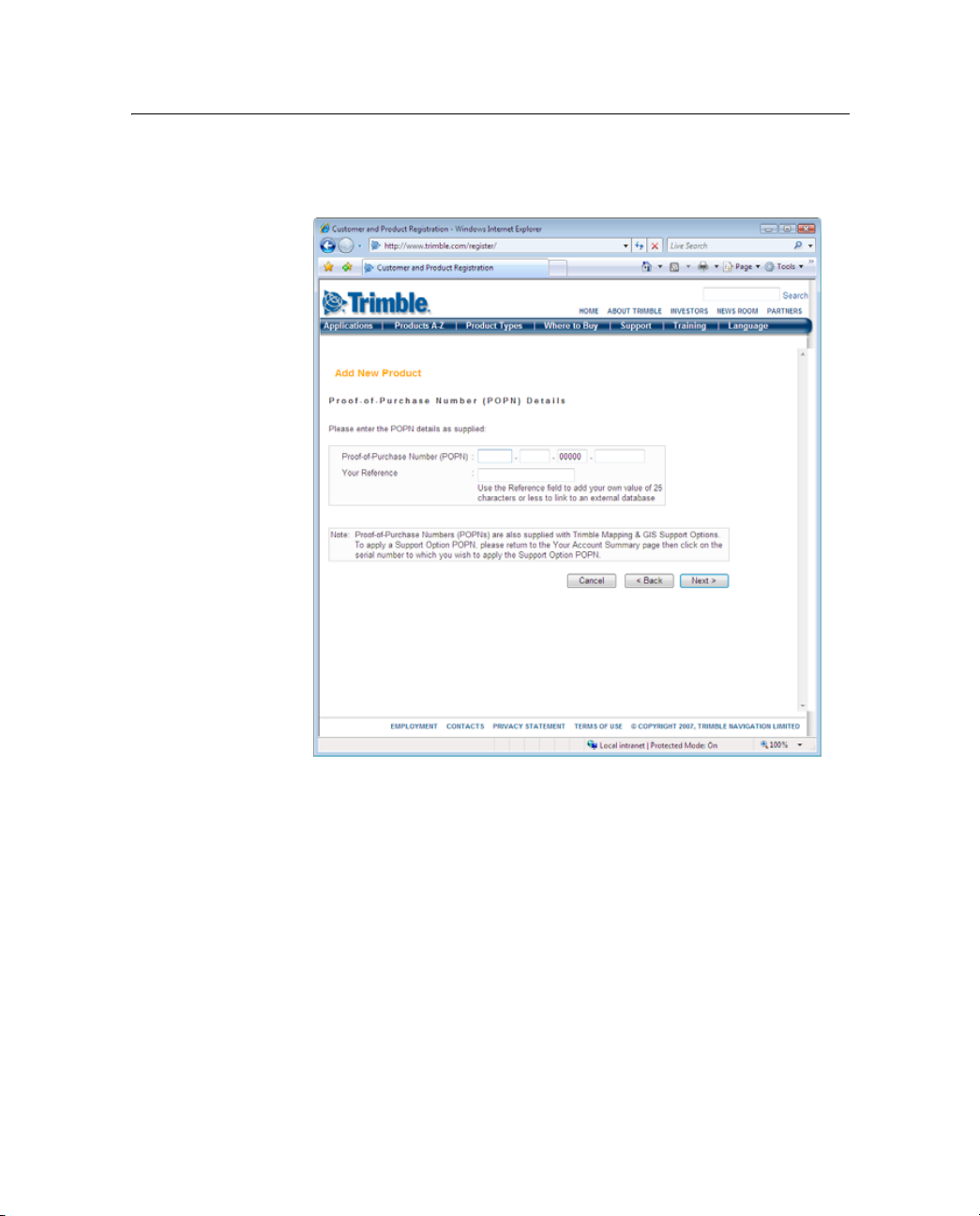
Instalación del software 2
Aparecerá la página Proof-of-Purchase Number (POPN) Details
(Detalles del número de prueba de compra - POPN):
6. Introduzca el número de prueba de compra (POPN) que se
encuentra en el paquete del software GPS Pathfinder Office. El
POPN está ubicado en la etiqueta del producto dentro de la
carpeta de software, debajo del CD de software.
7. Si desea introducir su propio código de referencia, por ejemplo,
un número de orden de compra o un número de
recurso/inventario, introdúzcalo en el campo Your Reference (Su
referencia).
8. Haga clic en
Next.
Guía de iniciación del software GPS Pathfinder Office 23
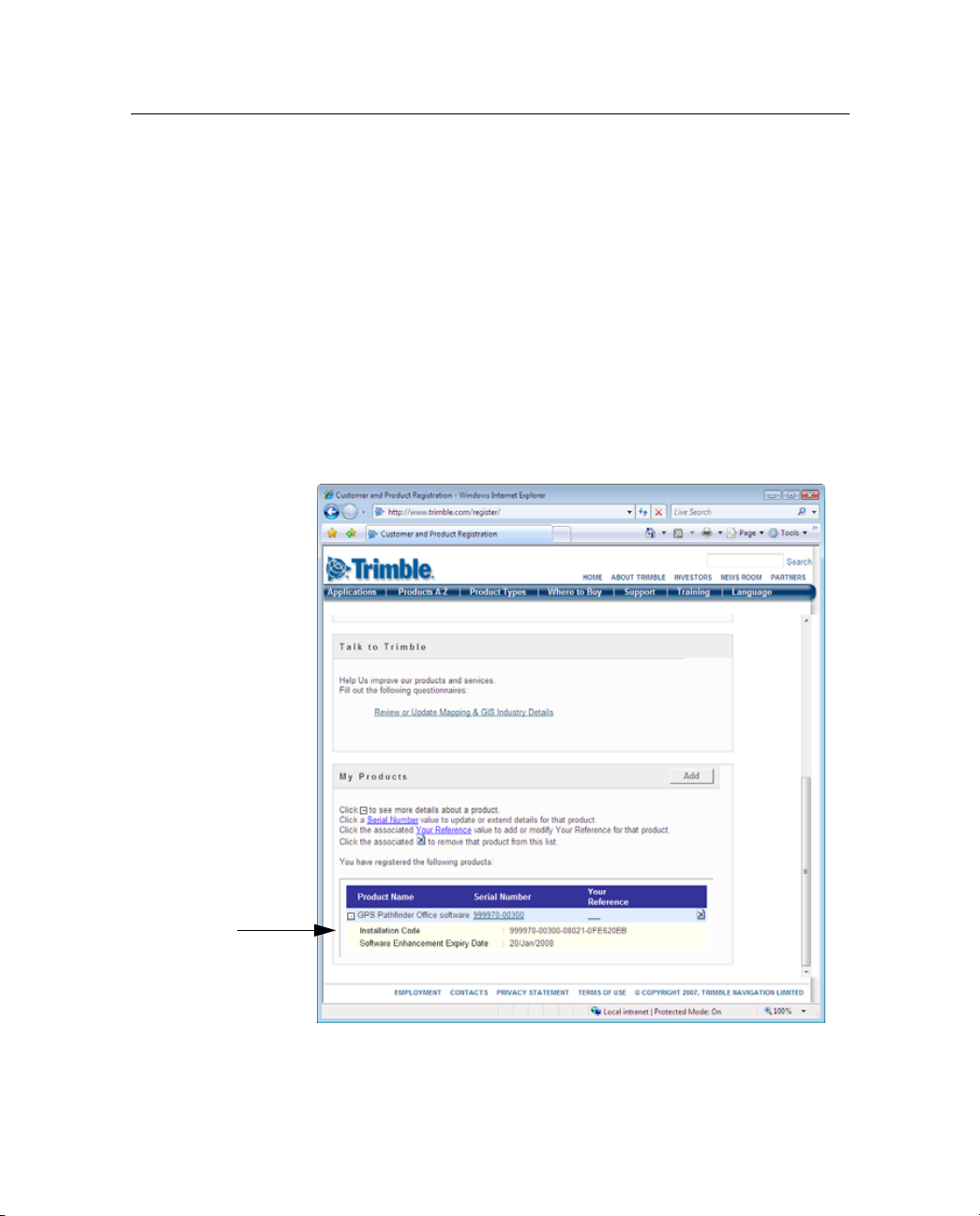
2 Instalación del software
Nota – Si un mensaje le advierte que el POPN que ha introducido ya está
registrado, haga clic en
obtenga el código de instalación para su copia del software e instálelo.
Véase más información en Obtención del código de instalación una vez
que se ha registrado, página 25.
9. Si esta es la primera vez que ha registrado un producto de
10. Volverá a la página My Trimble, donde el software que acaba de
Cancel para cancelar el proceso de registro. Luego
Mapping y GIS de Trimble, aparecerá la página Mapping & GIS
Industry Details (Detalles de Mapping & GIS). En la lista
desplegable, seleccione el tipo de empresa y el segmento de
mercado más común y luego haga clic en
Save.
registrar aparecerá en la sección My Products:
Código de
instalación
24 Guía de iniciación del software GPS Pathfinder Office
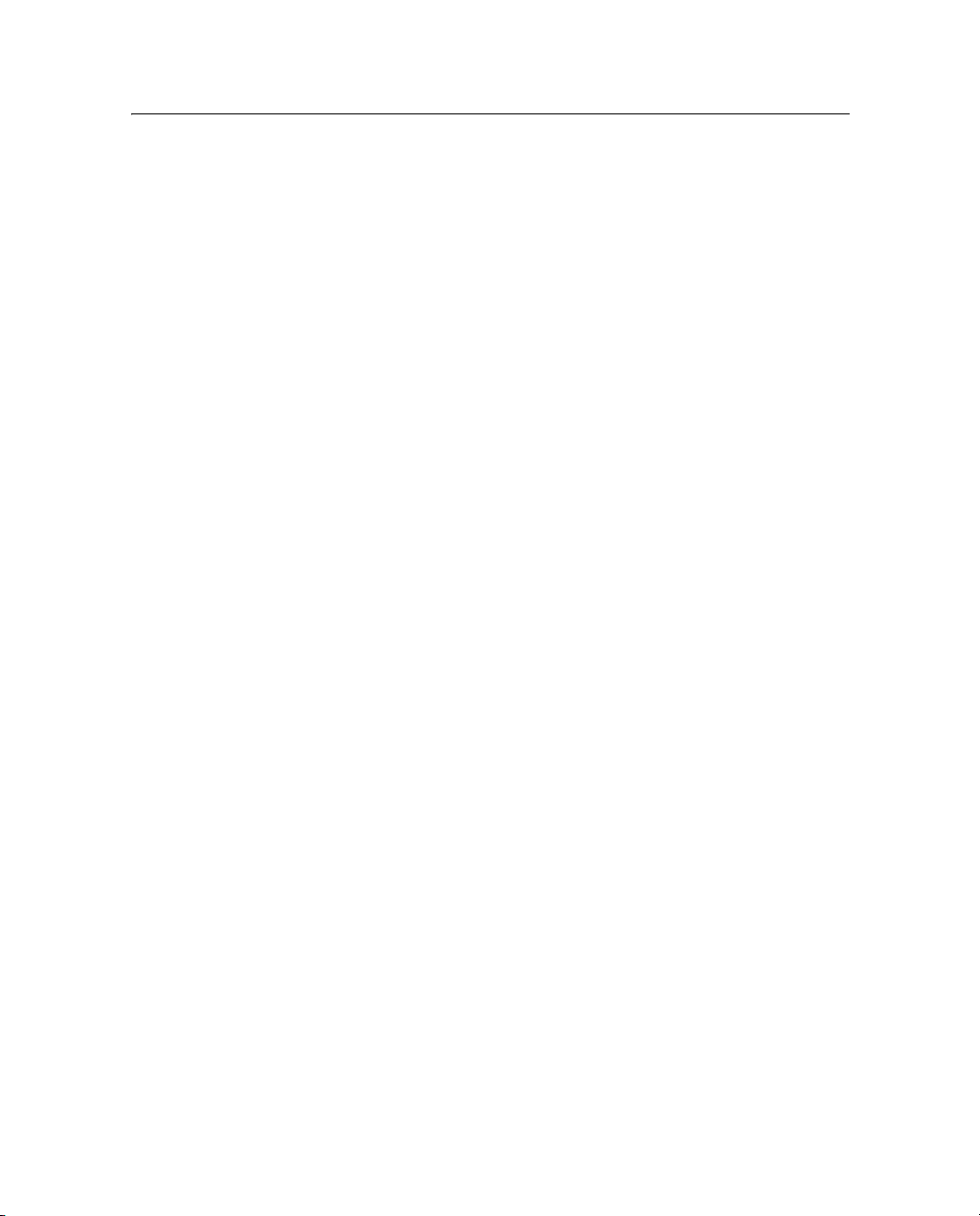
Instalación del software 2
11. Si las dos líneas debajo del software GPS Pathfinder Office no
aparecen, haga clic en + junto a la copia del software GPS
Pathfinder Office que acaba de registrar.
El campo Installation Code (Código de instalación) muestra el
código de instalación correspondiente a su copia del software
GPS Pathfinder Office. Tome nota del código. Deberá introducirlo
al instalar o reinstalar el software.
Nota – Si tiene derecho a una actualización con respecto a una versión
anterior del software GPS Pathfinder Office, podrá instalar GPS Pathfinder
Office versión 4.00 utilizando el código de instalación que ha obtenido
cuando registró el producto por primera vez. Si no tiene derecho a una
actualización, el programa de instalación no aceptará el código de
instalación. Contacte con el distribuidor local de Trimble para adquirir
una opción de mantenimiento de software.
Obtención del código de instalación una vez que se ha registrado
Para reinstalar el software GPS Pathfinder Office, por ejemplo, si lo ha
desinstalado de una computadora y desea instalarlo en otra, deberá
utilizar el mismo código de instalación que ha recibido cuando registró
el software antes de instalarlo por primera vez.
Si no sabe cuál es el código de instalación, seleccione una de las
siguientes alternativas:
• Si otra persona de la empresa ha registrado el software, pídale el
código de instalación.
Si no puede saber quién ha registrado el software, envíe un correo
electrónico con el número de prueba de compra (POPN)
correspondiente a su copia del software a
Trimble_support@trimble.com.
• Si ha registrado la copia del software usted mismo, podrá
comprobar el código de instalación en la página My Trimble en el
sitio web de Trimble.
Guía de iniciación del software GPS Pathfinder Office 25
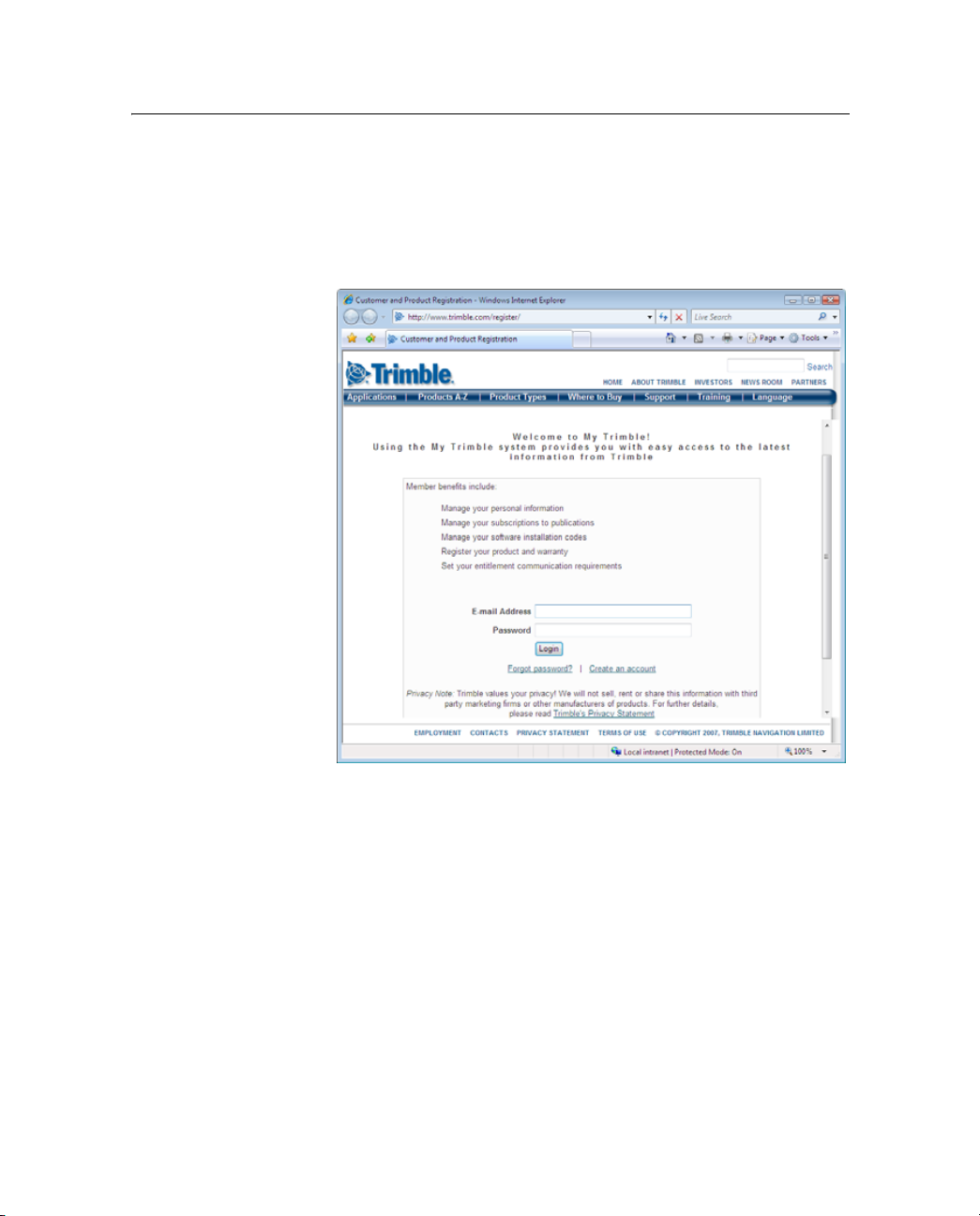
2 Instalación del software
Para ello:
a. Abra el explorador web y vaya a www.trimble.com/register.
Se abrirá el explorador web y mostrará la página de inicio de
sesión de la cuenta en My Trimble:
Introduzca la dirección de correo electrónico y la
contraseña, y luego haga clic en
Aparecerá la página My Trimble correspondiente a su
cuenta.
26 Guía de iniciación del software GPS Pathfinder Office
Login.
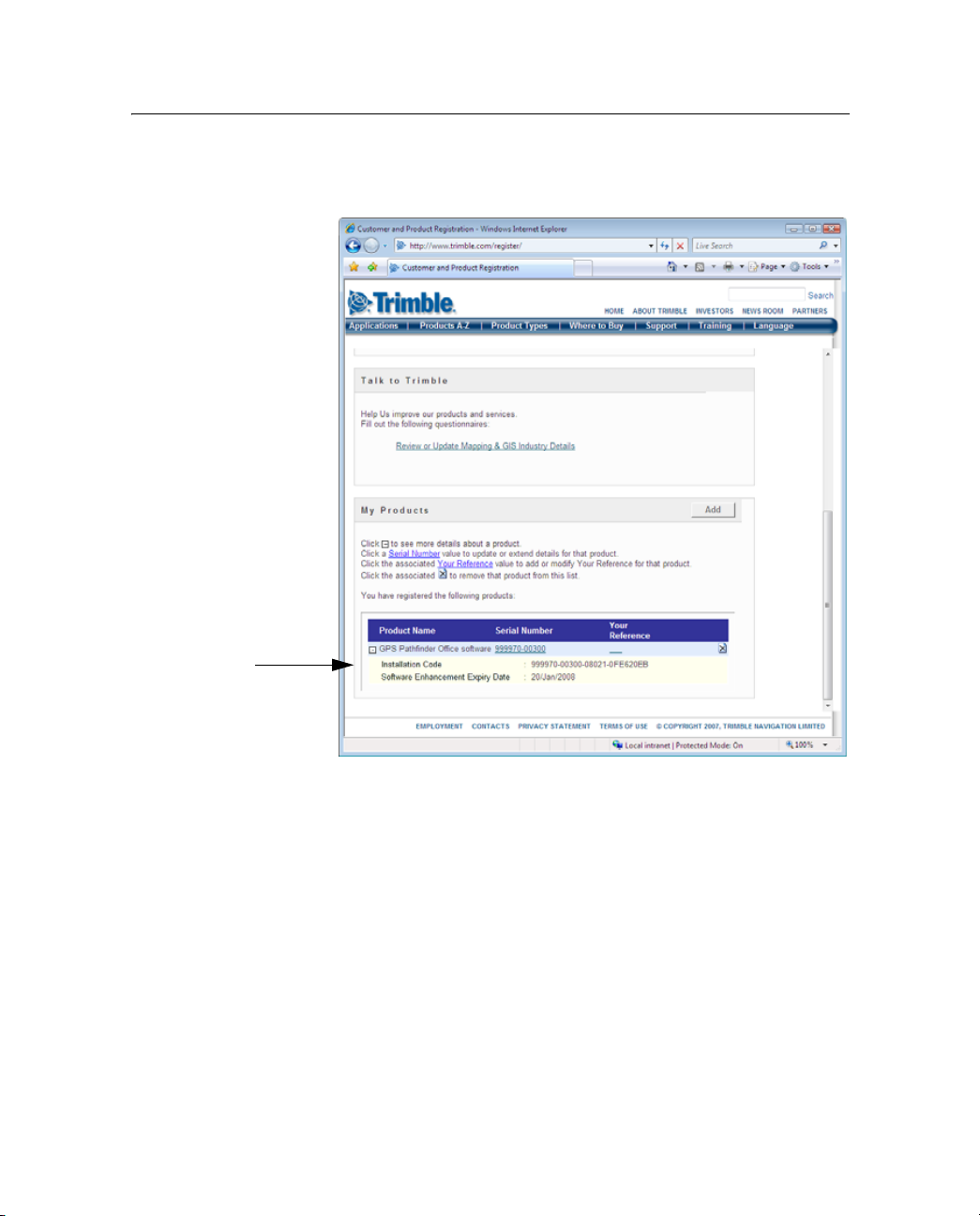
Instalación del software 2
b. Desplácese a la sección My Products, donde aparecerá el
software que ya ha registrado:
Código de
instalación
c. Si las dos líneas debajo del software GPS Pathfinder Office
no aparecen, haga clic en + junto a la copia del software GPS
Pathfinder Office que acaba de registrar.
El campo Installation Code muestra el código de instalación
correspondiente a su copia del software GPS Pathfinder
Office. Tome nota del código. Deberá introducirlo al instalar
o reinstalar el software.
Guía de iniciación del software GPS Pathfinder Office 27
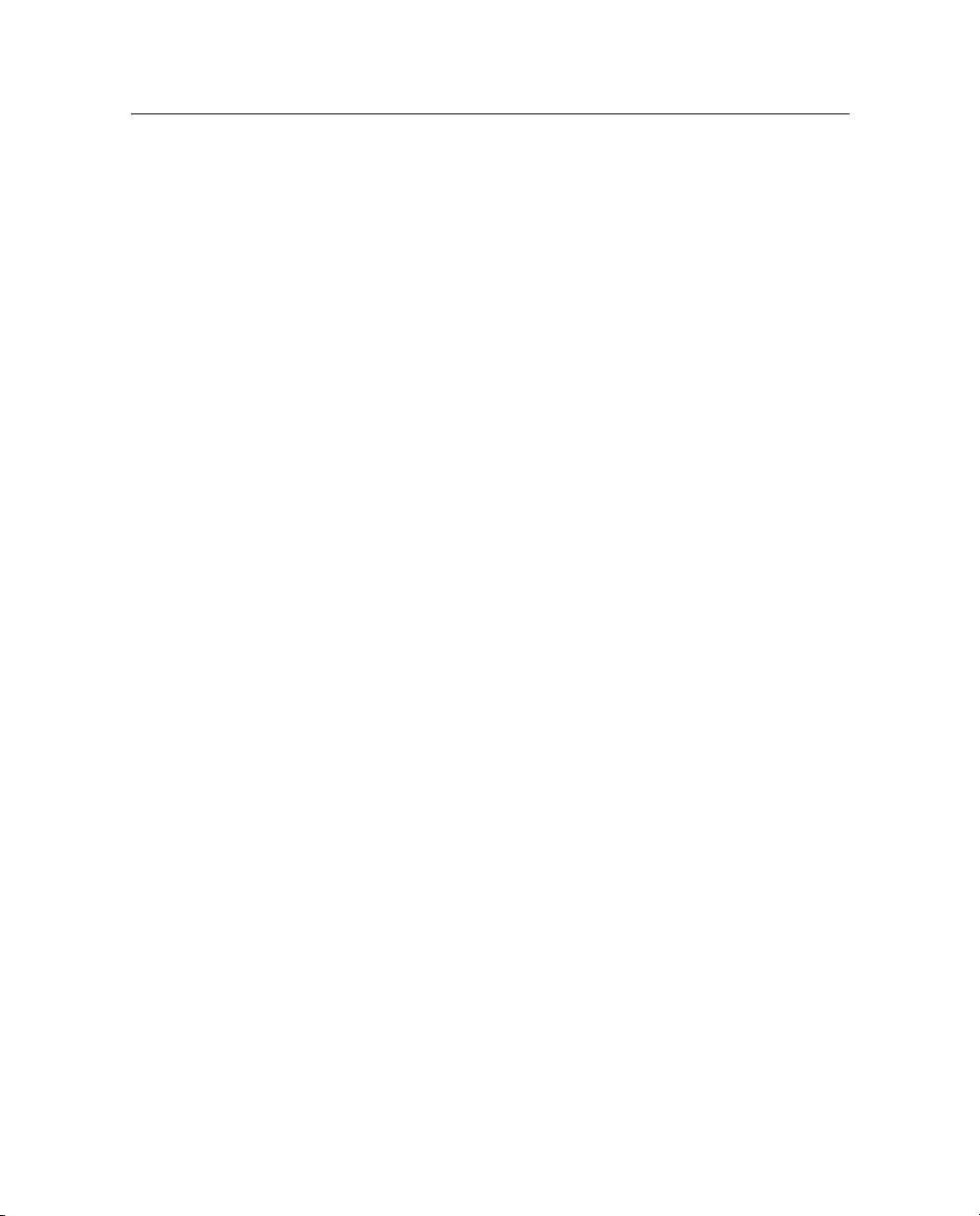
2 Instalación del software
Instalación del software GPS Pathfinder Office
Para instalar el software GPS Pathfinder Office, la computadora deberá
tener una unidad de CD-ROM o tener acceso a una unidad de CD-ROM
en una red.
Antes de empezar
Antes de empezar con el proceso de instalación, asegúrese de que:
• La computadora cumple con los requerimientos mínimos para
instalar el software GPS Pathfinder Office. Véase más información
en Requerimientos de plataforma, página 17.
• Ha registrado su copia del software y ha tomado nota del código
de instalación que debe introducir durante la instalación. Véase
más información en Registro del software GPS Pathfinder Office,
página 18.
• Ha desinstalado las copias existentes del software de la
computadora.
28 Guía de iniciación del software GPS Pathfinder Office
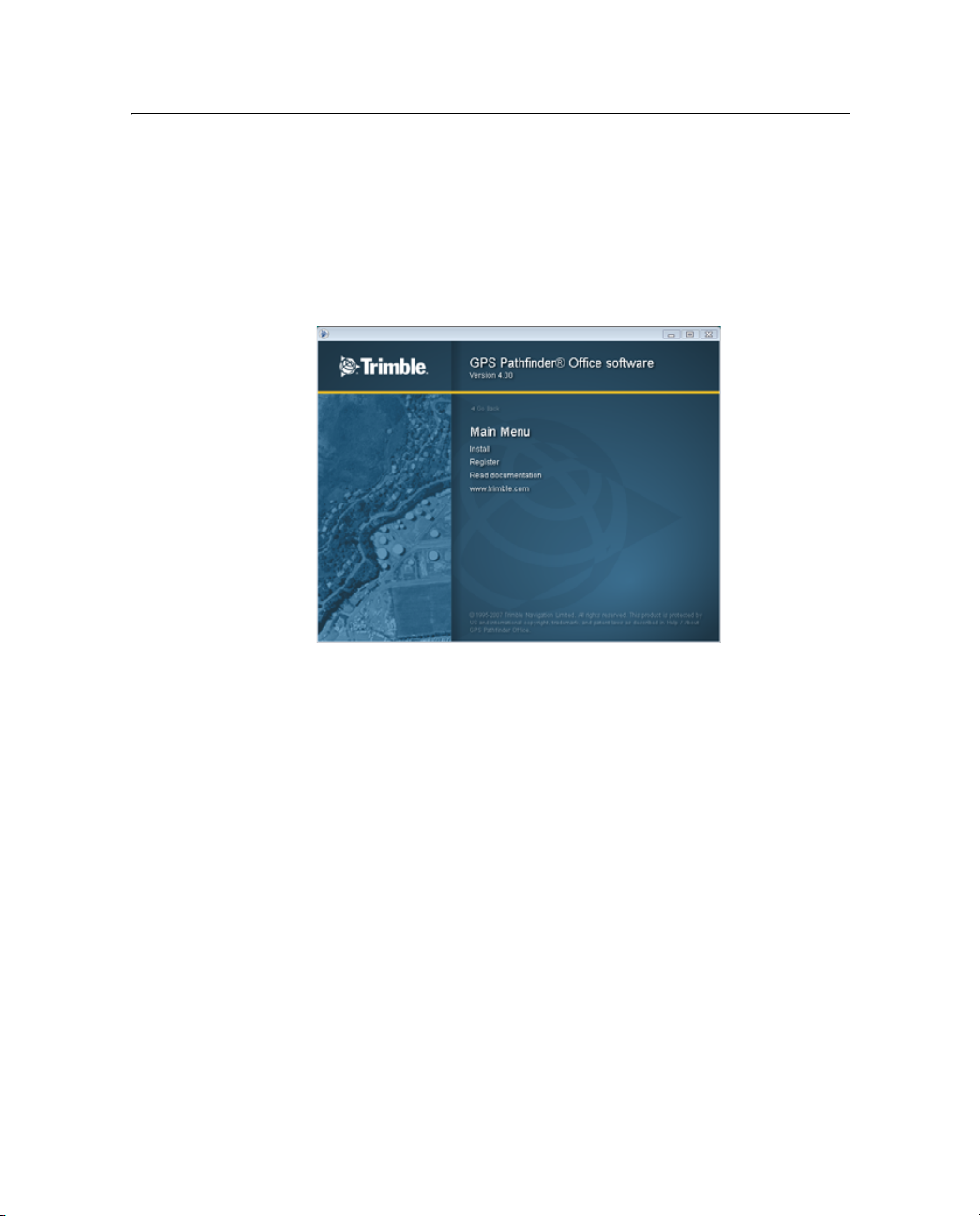
Ejecución del programa de instalación
Para instalar el software GPS Pathfinder Office:
1. Inserte el CD del software GPS Pathfinder Office en la unidad de
CD de la computadora de oficina.
Aparecerá la pantalla de instalación:
Instalación del software 2
Nota – Si esta pantalla no aparece, seleccione Autorun.exe en la carpeta
de la unidad de CD.
2. Haga clic en Install (Instalar).
Guía de iniciación del software GPS Pathfinder Office 29
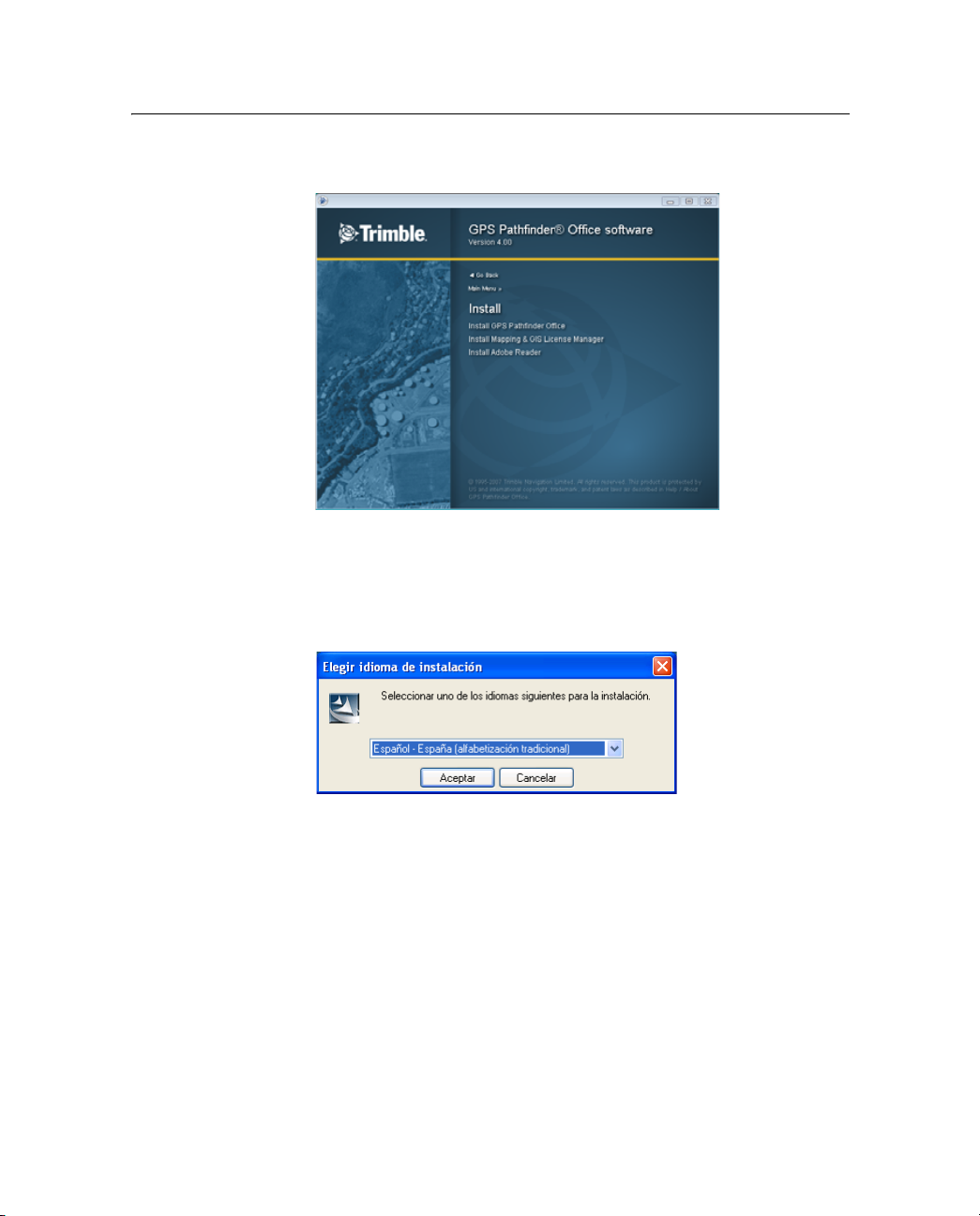
2 Instalación del software
3. Haga clic en Install GPS PathfinderPathfinder Office (Instalar GPS
Aparecerá la pantalla de instalación:
Pathfinder Office).
Aparecerá el diálogo Choose Setup Language (Elegir idioma de
instalación).
4. Seleccione el idioma requerido para ejecutar la instalación. Para
ejecutar el resto del software GPS Pathfinder Office en un idioma
distinto del inglés, una vez que ha instalado el software, deberá
descargar la actualización de idioma correspondiente de la web
utilizando la utilidad Updater. Véase más información en el
siguiente Paso 16.
5. Haga clic en
30 Guía de iniciación del software GPS Pathfinder Office
Next (Siguiente).

Instalación del software 2
6. Aparecerá el GPS Pathfinder Office InstallShield Wizard (Asistente
para InstallShield de GPS Pathfinder Office). Haga clic en
Siguiente.
7. Si tiene versiones anteriores del software GPS Pathfinder Office
instaladas en su computadora, aparecerá un cuadro de mensaje
con las versiones anteriores. Haga clic en Yes (Sí) para desinstalar
las versiones de software anteriores. Aparecerá un desinstalador
para cada versión previa de software que se encuentra. Lleve a
cabo cada uno de los paso del desinstalador y luego regrese al
GPS Pathfinder Office InstallShield Wizard.
8. Lea el acuerdo de licencia de software y luego haga clic en
Sí para
aceptarlo.
9. Introduzca el nombre de usuario y el de la empresa y luego haga
clic en
Siguiente.
Aparecerá la página Elegir tipo de licencia:
10. Para instalar el software usando:
– una licencia que es para su copia de software solamente,
seleccione la opción Instalar GPS Pathfinder Office con una
licencia de un solo uso y luego haga clic en
Guía de iniciación del software GPS Pathfinder Office 31
Siguiente.

2 Instalación del software
– una licencia flotante obtenida del software Administrador
de licencias de Mapping & GIS, seleccione Instalar GPS
Pathfinder Office usando una licencia flotante y luego haga
clic en
Siguiente.
B
Sugerencia – Podrá cambiar de una licencia de un solo uso a una licencia
flotante y viceversa, en cualquier momento utilizando el software
Administrador de licencias de GPS Pathfinder Office. Busque más
información referida al tema Administrador de licencias en la Ayuda del
software GPS Pathfinder Office.
Aparecerá la página Registrar el software:
11. Seleccione una de las siguientes alternativas:
– Si ha registrado el software y ha obtenido el código de
instalación para el software, seleccione la opción Ya está
registrado y luego haga clic en
– Si todavía no ha registrado el software y no tiene un código
de instalación para el mismo, seleccione la opción No tengo
un código de instalación. Deseo registrar mi copia a través de
Internet ahora y luego haga clic en
32 Guía de iniciación del software GPS Pathfinder Office
Siguiente.
Siguiente.

Instalación del software 2
La página de registro se abrirá en el explorador web por
defecto, mostrando el inicio de sesión de la cuenta en My
Trimble. Véase más información en Registro del software
GPS Pathfinder Office, página 18.
Aparecerá la página Introducir el código instalación:
12. Introduzca el código de instalación asignado a su copia del
software GPS Pathfinder Office cuando ha registrado el software y
haga clic en
Siguiente.
Guía de iniciación del software GPS Pathfinder Office 33

2 Instalación del software
13. Seleccione cómo desea instalar el software. Para instalar:
Aparecerá la página Tipo de instalación:
– la instalación por defecto del software, seleccione Completa
y luego haga clic en
Siguiente.
– una instalación personalizada del software, seleccione
Personalizada y luego haga clic en
siguiente:
a. En la página Elegir ubicación de destino, seleccione la
carpeta donde la instalación colocará los archivos de
programa y luego haga clic en
b. En la página Elegir carpeta de archivos compartidos de
Trimble, seleccione la carpeta donde la instalación
colocará los componentes comunes utilizados por el
software GPS Pathfinder Office y otros productos de
software de Trimble y haga clic en
34 Guía de iniciación del software GPS Pathfinder Office
Siguiente. Luego haga lo
Siguiente.
Siguiente.

Instalación del software 2
c. En la página Seleccionar características, seleccione las
características que desea instalar, y deseleccione las
características que no quiere instalar:
En la lista de componentes, inhabilite la casilla de
verificación junto a los componentes que no desea
instalar. Para obtener información adicional sobre un
componente, resáltelo en la lista. El campo Descripción
debajo de la lista proporciona una breve descripción del
componente resaltado.
Por defecto, todos los componentes están
seleccionados y equivale a seleccionar la opción
Completa en la página Tipo de instalación.
d. Haga clic en
Siguiente.
e. En la página Actualizar sist. coordenadas, asegúrese de
que la casilla de verificación esté seleccionada y luego
haga clic en
Siguiente.
f. En la página Seleccionar carpeta de proyectos por
defecto, seleccione la carpeta por defecto en la que se
crearán los proyectos y luego haga clic en
Guía de iniciación del software GPS Pathfinder Office 35
Siguiente.

2 Instalación del software
14. Seleccione si desea que las utilidades Cambiador de proyectos y
15. Aparecerá la página Empezar a copiar archivos. Haga clic en
Administrador de conexión se inicien automáticamente cada vez
que reinicia la computadora y luego haga clic en
Siguiente.
Siguiente.
La página final del asistente para la instalación muestra
InstallShield Wizard ha concluido:
16. Trimble recomienda hacer clic en la opción Sí, comprobar
actualizaciones de programa y luego haga clic en
Aparecerá la utilidad Updater de GPS Pathfinder Office. Use esta
utilidad para descargar las últimas actualizaciones de software y
documentación del sitio web de Trimble.
Si ha seleccionado un idioma distinto del inglés en el diálogo
Choose Setup Language (Véase el Paso 4 anterior) y desea ejecutar
el resto del software GPS Pathfinder Office en dicho idioma, la
utilidad Updater buscará si hay archivos de idioma disponibles
en el idioma correspondiente.
Una vez que ha descargado los archivos, podrá instalarlos de
inmediato o podrá ejecutar la utilidad Updater más adelante y
seleccionar los archivos descargados que desea instalar.
36 Guía de iniciación del software GPS Pathfinder Office
Finalizar.

Instalación del software 2
Actualización del software GPS Pathfinder Office
Trimble recomienda comprobar si hay actualizaciones de software
durante el proceso de instalación (véase el Paso 16, página 36).
Para comprobar si hay actualizaciones de software en otro momento,
seleccione una de las siguientes alternativas:
• En el menú Inicio de Windows, seleccione Todos los programas /
Trimble / GPS Pathfinder Office / GPS Pathfinder Office Updater
• En la ventana principal de GPS Pathfinder Office, seleccione
Ayuda / Comprobar archivos de actualización nuevos de GPS
Pathfinder Office ahora.
Consulte información adicional sobre la utilidad Updater de GPS
Pathfinder Office en la Ayuda de la utilidad Updater de GPS Pathfinder
Office.
Administración de licencias para el software GPS Pathfinder Office
El software Administración de licencias Mapping y GIS de Trimble le
permite administrar licencias flotantes para los productos de software
de Mapping y GIS de Trimble. Podrá utilizar este software para:
• Ver información sobre licencias flotantes
• Añadir licencias nuevas o actualizadas
El Administrador de licencias Mapping y GIS se instala en una
computadora de red y se comunica con la máquina cliente donde se
encuentra instalado el software Administrador de licencias (véase
Software Administrador de licencias de GPS Pathfinder Office,
página 39).
Guía de iniciación del software GPS Pathfinder Office 37

2 Instalación del software
Instalación del software Administrador de licencias Mapping y GIS
1. Inserte el CD del software GPS Pathfinder Office en la unidad de
2. Haga clic en Install.
3. Haga clic en Mapping & GIS & GIS License Manager
4. Aparecerá el asistente para la instalación del Administrador de
CD de la computadora del servidor de red.
Aparecerá la pantalla de instalación.
Si esta pantalla no aparece, seleccione Autorun.exe en la carpeta
de la unidad de CD.
Aparecerá la pantalla de instalación.
(Administrador de licencias Mapping y GIS).
licencias Mapping y GIS.
Siga las instrucciones en la pantalla para instalar el software
Administrador de licencias Mapping y GIS.
Ayuda del Administrador de licencias Mapping y GIS
La Ayuda del Administrador de licencias Mapping y GIS está instalada en
la máquina del servidor con el software Administrador de licencias
Mapping y GIS. La misma proporciona información detallada sobre la
utilización del software.
Para ver la Ayuda, haga clic en el botón
Administrador de licencias Mapping y GIS, o haga clic en
barra de tareas de Windows y luego seleccione Todos los programas /
Trimble / Administrador de licencias Mapping y GIS / Ayuda del
Administrador de licencias.
38 Guía de iniciación del software GPS Pathfinder Office
Ayu da disponible en la ventana
Inicio en la

Instalación del software 2
Software Administrador de licencias de GPS Pathfinder Office
El software Administrador de licencias de GPS Pathfinder Office está
instalado en la máquina cliente al instalar el software GPS Pathfinder
Office.
El Administrador de licencias de GPS Pathfinder Office muestra
información sobre el tipo de licencia que utiliza su copia del software
GPS Pathfinder Office. El mismo le permite:
• Cambiar el administrador de licencias del cual el software GPS
Pathfinder Office obtiene la licencia.
Por ejemplo, el administrador de licencias puede reinstalarse en
una computadora diferente.
• Cambie de una licencia de un solo uso a una licencia flotante y
viceversa.
Por ejemplo, si lleva su PC a la oficina de la obra durante varios
días de trabajo de campo, el software GPS Pathfinder Office no
podrá comunicarse con el Administrador de licencias para
obtener una licencia flotante. Para evitar esto, cambie a una
licencia de un solo uso. Podrá volverla a cambiar una vez que
regresa a la oficina.
Nota – Para usar la utilidad Corrección diferencial clásica, deberá
seleccionar una licencia de un solo uso. El Asistente para la corrección
diferencial se ejecuta con cualquiera de los dos tipos de licencia.
Busque más información en el tema
Pathfinder Office
en la Ayuda del software GPS Pathfinder Office.
Guía de iniciación del software GPS Pathfinder Office 39
Administrador de licencias de GPS

2 Instalación del software
40 Guía de iniciación del software GPS Pathfinder Office

CAPÍTULO
3
Bases para el manejo 3
En este capítulo encontrará:
Q Iniciación del software GPS
Pathfinder Office
Q Características de la
ventana de aplicación
Q Ventanas Mapa y Línea del
tiempo
Q Barras de herramientas
Q Menús de acceso directo
Q Unidades de medida
Q Salida del software GPS
Pathfinder Office
Este capítulo describe las utilidades, las
ventanas, las barras de herramientas y los
comandos de menú que comprende el
software GPS Pathfinder Office.
Guía de iniciación del software GPS Pathfinder Office 41

3 Bases para el manejo
Iniciación del software GPS Pathfinder Office
Para iniciar el software GPS Pathfinder Office, realice una de las
siguientes acciones:
• En el menú Inicio de Windows, seleccione Todos los programas /
GPS Pathfinder Office.
• Haga doble clic en el icono de acceso directo de GPS
Pathfinder Office que hay en el escritorio:
• El software se abrirá y mostrará la ventana principal de
la aplicación GPS Pathfinder Office (véase Características de la
ventana de aplicación, página 43).
Configuración del huso horario
La primera vez que inicia el software GPS Pathfinder Office, se le pedirá
configurar el huso horario. Es importante configurar GPS Pathfinder
Office en el huso horario local. Si no lo hace, los registros horarios en los
archivos de datos de campo se mostrarán como la hora GPS, la que se
aproxima a la Hora Media de Greenwich. Para más información, véase
Ejercicio 1: Configuración del software GPS Pathfinder Office, página 65.
Selección de un proyecto
Cuando inicie el software GPS Pathfinder Office por primera vez
después de la instalación, aparecerá el diálogo Seleccionar proyecto.
Un proyecto consiste en un conjunto de carpetas en la computadora
que almacenan archivos de datos de un trabajo particular. Los
proyectos le permiten separar los datos en diferentes áreas en la
computadora para poder seguir distintos trabajos de forma
independiente.
Por defecto, todos los proyectos del software GPS Pathfinder Office
están ubicados en la carpeta GPS Projects (Proyectos GPS). La
ubicación de esta carpeta depende del tipo de sistema operativo
Microsoft que se ejecuta en la computadora. Si utiliza:
•
el sistema operativo Windows Vista, la carpeta GPS Projects está
ubicada en la carpeta C:\Users\<nombre del usuario>\Documentos.
42 Guía de iniciación del software GPS Pathfinder Office

Bases para el manejo 3
• el sistema operativo Windows XP o Windows 2000, la carpeta
Proyectos GPS está ubicada en la carpeta C:\Documents and
Settings\<nombre del usuario>\Mis documentos.
Nota – Si está utilizando la versión 4.00 del software GPS Pathfinder Office
en una computadora que tenía una versión anterior del software GPS
Pathfinder Office software instalada, la carpeta de proyectos por defecto
seguirá siendo C:\Pfdata.
Véase más información en el Ejercicio 1: Configuración del software GPS
Pathfinder Office, página 65.
Características de la ventana de aplicación
Cuando inicia el GPS Pathfinder Office, aparece la ventana principal de
aplicación. La ventana de aplicación de GPS Pathfinder Office (con las
ventanas Mapa y Línea de tiempo abiertas), se muestra en la Figura 3.1
La … hace lo siguiente …
Barra de títulos muestra el nombre del software (GPS Pathfinder Office),
seguido del nombre del archivo de datos actual, si hay un
archivo de datos abierto. En este caso, tutorial.ssf.
Barras de
herramientas
Ventana Mapa muestra el archivo abierto junto con los archivos de fondo.
Ventana Línea
de tiempo
Ventana
Propiedades de
la posición
Ventana
Propiedades de
la característica
Barra de estado muestra el sistema de coordenadas seleccionado y las
ofrecen un acceso conveniente a las operaciones y
utilidades utilizadas con frecuencia.
Véase más información en la página 53.
Véase más información en la página 96.
muestra una visualización del momento en que se han
capturado los datos junto a un eje de tiempo lineal
Véase más información en la página 96.
le permite ver las posiciones de una característica. También
puede eliminar una posición.
Véase más información en la página 108.
le permite ver una nota y ver y cambiar los atributos, el
estado y la distancia al eje de una característica.
Véase más información en la página 108.
coordenadas del mapa de la posición actual del cursor o
característica seleccionada .
Guía de iniciación del software GPS Pathfinder Office 43

3 Bases para el manejo
Ventana Propiedades de la posición
Ventana mapa
Ventana Propiedades de la
característica
Ventana Línea de tiempo
Barra de títulos
Barras de herramientas
Figura 3.1 Ventana de aplicación de GPS Pathfinder Office
44 Guía de iniciación del software GPS Pathfinder Office
Barra de estado

Ventanas Mapa y Línea del tiempo
El software GPS Pathfinder Office usa las ventanas extensamente. Hay
dos ventanas principales:
• la ventana Mapa
• la ventana Línea de tiempo
A continuación se describen estas ventanas con mayor precisión.
Ventana Mapa
La ventana Mapa es el medio de visualización principal de los datos. La
misma provee una vista del plano del área. La ventana Mapa puede
mostrar las características capturadas, los puntos de ruta en el archivo
de puntos de ruta actual y el número de mapas de fondo:
Bases para el manejo 3
Se podrán seleccionar las características, puntos de ruta y notas para
ver información sobre los mismas o cambiarlos.
Guía de iniciación del software GPS Pathfinder Office 45

3 Bases para el manejo
La ventana Línea de tiempo
La ventana Línea de tiempo provee una vista alternativa de los datos. La
misma muestra las características y notas que se han registrado en el
archivo de datos actual a lo largo del eje de tiempo (no muestra puntos
de ruta o fondos):
Se podrán seleccionar las características y notas para ver información
sobre las mismas o cambiarlas.
Manejo y movimiento de ventanas
Las ventanas Mapa y Línea de tiempo se pueden manejar como
cualquier otra ventana. Se las pueden mover, cambiar de tamaño, hacer
un zoom para acercar y alejar sobre las mismas y ‘panoramizar’
alrededor de la pantalla.
Zoom
En las ventanas Mapa y Línea de tiempo se podrá:
• hacer un zoom para acercar para ver la información con más
detalle
• hacer un zoom para alejar para ver un área mayor
• hacer un alcance del zoom para ver toda la información en la
ventana
• hacer zoom en la escala en la que estaba configurado el mapa
anteriormente
46 Guía de iniciación del software GPS Pathfinder Office

Bases para el manejo 3
Para hacer un zoom para acercar:
1. Haga clic en la herramienta Zoom para acercar: .
Alternativamente, seleccione Ver / Zoom / Acercar.
La herramienta permanecerá oprimida.
2. Mueva el puntero sobre la ventana.
En este momento se mostrará como una lupa con cruces
que marcan la posición del puntero:
3. Seleccione una de las siguientes alternativas:
– Haga clic en una posición en la ventana.
La escala de la ventana se dividirá y la posición se convertirá
en el nuevo centro de la ventana.
– Arrastre el puntero por la ventana hasta producir un
rectángulo que contiene los datos sobre los que desea hacer
un zoom para acercar:
Cuanto más pequeña el área, mayor será el cambio de escala.
Libere el botón del ratón. La ventana hace un zoom para
acercar en el rectángulo que se ha definido, para que el
contenido del rectángulo ocupe ahora toda la ventana.
El zoom para alejar es lo opuesto del zoom para acercar y funciona de
manera similar.
Guía de iniciación del software GPS Pathfinder Office 47

3 Bases para el manejo
Para hacer un zoom para alejar:
1. Haga clic en la herramienta Zoom para alejar: .
2. Mueva el puntero sobre la ventana. Se convertirá en .
3. Seleccione una de las siguientes alternativas:
Para hacer un alcance del zoom:
1. Haga clic en la ventana Mapa o Línea de tiempo, para que sea la
Alternativamente, seleccione Ver / Zoom / Alejar.
La herramienta permanecerá oprimida.
– Haga clic en una posición en la ventana. La escala de la
ventana se duplicará y la posición se convertirá en el nuevo
centro de la ventana.
– Arrastre el puntero por la ventana hasta producir un
rectángulo. Cuanto más pequeño el rectángulo, mayor será
el cambio de escala. Libere el botón del ratón. La escala de la
ventana cambiará y el área visualizada anteriormente en
toda la ventana ahora ocupa todo el rectángulo.
ventana activa.
2. Haga clic en la herramienta Alcance del zoom: .
Alternativamente, seleccione Ver / Zoom / Alcance.
En este momento la ventana mostrará toda la información para
las capas visibles en los archivos actualmente abiertos. La
herramienta seleccionada anteriormente permanecerá
seleccionada.
Para hacer un zoom en la escala anterior:
1. Haga clic en la ventana Mapa o Línea de tiempo, para que sea la
ventana activa.
2. Haga clic en la herramienta Zoom anterior .
Alternativamente, seleccione Ver / Zoom / Anterior.
En este momento, la ventana mostrará información en la escala
utilizada anteriormente antes de la última vez que se ha hecho un zoom
o que se ha panoramizado.
48 Guía de iniciación del software GPS Pathfinder Office

Bases para el manejo 3
Panoramización
Para ver un área o período diferente del archivo de datos, panoramice
alrededor de las ventanas Mapa y Línea del tiempo. Las ventanas
también se pueden configurar para que panoramicen automáticamente
para incluir el elemento actualmente seleccionado.
Para panoramizar en la ventana:
1. Haga clic en la herramienta Pan: . Alternativamente,
seleccione Ver / Pan.
La herramienta permanecerá oprimida.
2. Mueva el puntero sobre la ventana.
El puntero se convertirá en .
3. Seleccione una de las siguientes alternativas:
– Haga clic en una posición en la ventana. Dicha posición se
convertirá en el nuevo centro de la ventana.
– Arrastre el puntero en la dirección y por la distancia que
desea panoramizar. Un borde de puntos indicando cuánto se
moverá la vista de la ventana aparecerá a medida que
arrastra el puntero:
Libere el botón del ratón. El contenido de la ventana cambiará en
la dirección y por la distancia que indica el borde de puntos.
Guía de iniciación del software GPS Pathfinder Office 49

3 Bases para el manejo
Para panoramizar automáticamente las ventanas Mapa o Línea de
tiempo en un elemento seleccionado:
1. Haga clic en la herramienta Pan auto . Alternativamente,
2. Seleccione una de las siguientes alternativas:
seleccione Ver / Pan auto a selección.
Aparecerá una marca de verificación (
9) junto al comando del
menú.
– Seleccione una característica utilizando Editar / Buscar
característica o Datos / Propiedades de la característica. La
ventana Mapa o Línea de tiempo (la que esté activa)
automáticamente panoramiza para que se muestre el
elemento.
– Seleccione un punto de ruta utilizando Datos / Propiedades
del punto de ruta. La ventana Mapa automáticamente
panoramiza para que se muestre el elemento.
B
Sugerencia – Dicha opción se puede utilizar para ubicar una característica
o punto de ruta que es difícil de encontrar en la ventana Mapa o Línea de
tiempo.
Selección de un elemento
Se podrán seleccionar los elementos que se muestran en la ventana
Mapa o Línea de tiempo. Sólo se puede seleccionar un elemento por vez
(una característica, nota o punto de ruta).
• Si se selecciona una característica en la ventana Mapa o Línea de
tiempo, la misma está seleccionada en ambas ventanas. También
aparecerá en la ventana Propiedades de la característica. (Si la
ventana Propiedades de la característica no está abierta, haga
doble clic en la característica.)
• Si un punto de ruta está seleccionado en la ventana Mapa, el
mismo también está seleccionado en la ventana Propiedades del
punto de ruta.
• Si una nota está seleccionada en la ventana Línea de tiempo, la
misma también está seleccionada en la ventana Propiedades de la
característica.
50 Guía de iniciación del software GPS Pathfinder Office

Bases para el manejo 3
Una característica de punto, un punto de ruta o una nota seleccionada
tiene un marco alrededor, por ejemplo el símbolo de boca de incendio
cerca de la parte superior de la ventana en la ventana Mapa que se
muestra a continuación:
Una característica de línea o de área seleccionada, se dibujará con un
tipo de línea más grueso, por ejemplo la línea que atraviesa el centro del
rectángulo que se muestra a continuación:
Guía de iniciación del software GPS Pathfinder Office 51

3 Bases para el manejo
Para seleccionar un elemento, seleccione una de las siguientes
alternativas:
• Haga doble clic en el elemento para seleccionarlo. Se abrirá la
• Haga clic en el elemento utilizando la herramienta Seleccionar. Se
• Utilice las teclas de flecha en el teclado para mover el curso sobre
Guardar el diseño de la ventana
Cuando ejecuta el software GPS Pathfinder Office por primera vez, las
ventanas aparecerán dispuestas por defecto en la pantalla. Esto se
podrá cambiar, de forma que el software Pathfinder Office se inicia con
las ventanas que desea abrir.
ventana Propiedades de la característica o Propiedades del punto
de ruta.
lo mostrará como seleccionado y la ventana en la que se
encuentra se convertirá en la ventana activa, si ya no lo era.
el mapa y presione la barra espaciadora para seleccionar una
característica o punto en el mapa.
Podrá configurar las ventanas que desea abrir automáticamente
cuando se inicia el software GPS Pathfinder Office. Para configurar el
diseño de la ventana para las siguientes sesiones:
1. Cambie el tamaño y posicione las ventanas del software GPS
Pathfinder Office de modo que sean tal como usted desea.
2. En el menú Opciones elija Guardar diseño de la ventana al salir de
modo que tenga una marca de verificación (
3. Salga del software GPS Pathfinder Office.
4. Cada vez que inicia el software GPS Pathfinder Office
posteriormente, se recreará la última disposición de las ventanas
que tenía cuando cerró el software.
52 Guía de iniciación del software GPS Pathfinder Office
3) junto a la misma.

Barras de herramientas
Las herramientas con funciones relacionadas se encuentran agrupadas
en diferentes barras de herramientas. Algunas herramientas muestran
un diálogo, otras herramientas cambian el puntero y algunas inician
programas utilitarios.
El software GPS Pathfinder Office tiene cuatro barras de herramientas:
• Estándar
Véase más información en la página 56.
• Proyecto
Bases para el manejo 3
Véase más información en la página 57.
• Ratón
Véase más información en la página 57.
• Utilidades
Véase más información en la página 59.
Guía de iniciación del software GPS Pathfinder Office 53

3 Bases para el manejo
Visualización de una barra de herramientas
Se podrá mostrar u ocultar la barra de herramientas.
Para mostrar una barra de herramientas, seleccione Opciones / Barras
de herramientas. En el menú desplegable, seleccione la barra de
herramientas que desea mostrar.
B
Sugerencia – Para mostrar el submenú Barra de herramientas, podrá
hacer clic con el botón derecho del ratón en el borde del área de la barra
de herramientas.
Si una barra de herramientas es visible, aparecerá una marca (9) junto
a su nombre. Seleccione la barra de herramientas en el submenú para
quitar esta marca. La barra de herramientas desaparecerá.
Seleccione una barra de herramientas que no se haya verificado para
que la barra de herramientas vuelva a aparecer.
Barra de herramientas flotante
Puede quitar una barra de herramienta desde su posición ‘acoplada’ y
crear una barra de herramientas ‘flotante’, para que las barras estén en
una posición más conveniente.
Para crear una barra de herramientas flotante:
1. Ubique el ratón en cualquier lugar dentro del área de la barra de
herramientas, pero no directamente sobre el botón.
2. Haga clic una vez y sostenga el ratón en esa posición (la barra de
herramientas está oprimida).
3. Aleje la barra de herramientas arrastrándola de la posición
acoplada mientras se mantiene el ratón presionado.
4. Libere el ratón en una posición donde desee ubicar la barra de
herramientas flotante.
Para mover una barra de herramientas flotante a cualquier posición en
el escritorio, arrástrela de la barra de títulos.
54 Guía de iniciación del software GPS Pathfinder Office

Bases para el manejo 3
Para cambiar la forma de una barra de herramientas flotante, utilice el
borde de la ventana para ajustar el tamaño.
Para cerrar una barra de herramientas flotante, cierre el cuadro en la
esquina superior derecha de la barra de herramientas.
Para que la barra de herramientas vuelva a la posición acoplada
anterior, haga doble clic en la barra de títulos. Alternativamente,
arrástrela al área de barras de herramientas. Las barras de herramientas
pueden estar acopladas dispuestas en cualquier orden.
Selección de una herramienta en una barra de herramientas
Para seleccionar una herramienta en la barra, seleccione una de las
siguientes alternativas:
• Haga clic en el botón de la herramienta en la barra.
• Seleccione el comando de menú equivalente.
B
Sugerencia – Posicione el puntero sobre cualquier herramienta.
Aparecerá una ventanita amarilla emergente (Información sobre
herramientas), mostrando el nombre de la herramienta. La información
adicional aparecerá en la barra de estado al pie de la ventana de la
aplicación.
Guía de iniciación del software GPS Pathfinder Office 55

3 Bases para el manejo
Barra de herramientas Estándar
La barra de herramientas Estándar
contiene herramientas para
operaciones de archivo y de ventanas.
Herramientas Descripción Comando de menú
equivalente
Abrir Abre un archivo(s) de datos. Archivo / Abrir
Guardar Guarda un archivo de datos. Archivo / Guardar
Dibujar mapa Imprime un archivo de datos. Archivo / Dibujar mapa
Mapa Abre la ventana Mapa. Ver / Mapa
Línea de
tiempo
Propiedades de
la característica
Propiedades de
la posición
Propiedades del
punto de ruta
Abre la ventana Línea de
tiempo.
Abre la ventana Propiedades de
la. característica
Abre la ventana Propiedades de
la posición.
Abre la ventana Propiedades del
punto de ruta.
56 Guía de iniciación del software GPS Pathfinder Office
Ver / Línea de tiempo
Datos / Propiedades de la
característica
Datos / Propiedades de la
posición
Datos / Propiedades del
punto de ruta

Barra de herramientas Proyecto
La barra de herramientas Proyecto
contiene elementos que le ayudan a
administrar proyectos:
Elemento Descripción
Muestra el nombre de la carpeta configurada para el presente proyecto.
Cambia el proyecto seleccionando un nombre de proyecto de la lista
desplegable
Abre la carpeta denominada en el cuadro de lista desplegable del
Proyecto actual en una vista del Explorador de Windows
Muestra la cantidad de espacio libre en el disco donde está almacenado
el proyecto actual
Barra de herramientas Ratón
La barra de herramientas Ratón
contiene herramientas para el ratón
y acciones de visualización.
Bases para el manejo 3
Herramienta Descripción Comando de menú
equivalente
Seleccionar Le permite seleccionar un elemento
en la ventana Mapa o Línea de
tiempo.
El puntero siempre aparece como
una flecha. Haga clic en un
elemento en la ventana Mapa o
Línea de tiempo para seleccionar
dicho elemento.
Medir Le permite medir distancias entre
dos o más puntos y áreas dentro de
un polígono.
Eliminar bloque Le permite eliminar todas las
posiciones dentro de un rectángulo
seleccionado.
Guía de iniciación del software GPS Pathfinder Office 57
Editar / Seleccionar
Datos / Medir
Editar / Eliminar
bloque de posiciones

3 Bases para el manejo
Herramienta Descripción Comando de menú
equivalente
Pan Le permite panoramizar a través del
contenido de las ventanas Mapa o
Línea de tiempo, de manera que se
despliega una parte diferente de la
ventana.
Zoom para
acercar
Zoom para alejar Le permite alejarse de la ventana
Alcance del
zoom
Zoom anterior Le permite deshacer el último
Pan auto a
selección
Le permite acercarse a una parte de
la ventana Mapa o Línea de tiempo.
Esto aumenta la visualización al
reducir la escala.
Mapa o Línea de tiempo.
Ello le permite ver un área más
grande al aumentar la escala.
Actúa sobre la ventana Mapa o
Línea de tiempo (la que sea la
ventana activa).
Esta modifica la escala para que la
ventana muestre toda la
información para las capas visibles
en los archivos de datos
actualmente abiertos.
comando zoom o pan y volver a la
vista anterior.
Configura las ventanas Mapa y
Línea de tiempo para mostrar
siempre el elemento actualmente
seleccionado.
Ver / Pan
Ver / Zoom / Acercar
Ver / Zoom / Alejar
Ver / Zoom / Alcance
Ver / Zoom / Anterior
Ver / Pan auto a
selección
58 Guía de iniciación del software GPS Pathfinder Office

Bases para el manejo 3
Barra de herramientas Utilidad
La barra de herramienta Utilidad
contiene herramientas para programas
utilitarios.
Herramienta Utilidad Comando de menú equivalente
utilidad Procesador por lotes Utilidades / Procesador por lotes
utilidad Transferencia de datos de
Tri mble
utilidad Asistente para la
corrección diferencial
utilidad Exportar Utilidades / Exportar
utilidad Agrupación Utilidades / Agrupación
utilidad Combinar Utilidades / Combinar
utilidad Editor de diccionarios de
datos
utilidad Importar Utilidades / Importar
Menús de acceso directo
Los menús de acceso directo en el software GPS Pathfinder Office
aparecen cuando hace clic con el botón derecho del ratón en los
elementos. Los elementos que aparecen en el menú de acceso directo
dependen del elemento seleccionado.
Por ejemplo, haga clic con el botón derecho en una característica en la
ventana Mapa o Línea del tiempo para mostrar opciones de menú
Acercar, Alejar, Pan, Eliminar, Propiedades y Símbolo.
Utilidades / Transferencia de datos
Utilidades / Corrección diferencial
Utilidades / Editor de diccionarios de datos
Guía de iniciación del software GPS Pathfinder Office 59

3 Bases para el manejo
Unidades de medida
Para seleccionar las unidades que se usan para mostrar o introducir
valores numéricos utilizados por el software GPS Pathfinder Office,
seleccione Opciones / Unidades. Aparecerá el diálogo Unidades:
Use este diálogo para elegir unidades de distancia, área y velocidad así
como también los formatos para mostrar las distancias al eje y los
rumbos. Los valores por defecto y las opciones se muestran aquí arriba.
Para configurar unidades de coordenadas y alturas, y la referencia de
altitudes, seleccione Opciones / Sistema de coordenadas.
Los valores que introduce en un campo a menudo se encuentran en una
unidad particular, por ejemplo, metros. El campo muestra una
abreviatura para la unidad a continuación del valor, para saber cuáles
son las unidades actuales.
B
60 Guía de iniciación del software GPS Pathfinder Office
Sugerencia – Para convertir los datos a las unidades configuradas,
sencillamente introduzca el valor seguido de la abreviatura de unidades en
la que se encuentra. Por ejemplo, si la unidad configurada es metros e
introduce 10 ps, lo convertirá a 3.048 m. Esto se aplica solamente a campos
que contienen distancias, distancias al eje, alturas o coordenadas.

Bases para el manejo 3
La Ta bl a 3 . 1 lista las unidades disponibles y las abreviaturas de las
mismas.
Tabla 3.1 Abreviaturas de unidades
Unidad Abreviatura
Metros m
Pies ps
Pulgadas pgs
Kilómetros km
Milímetros mm
Millas mi
Metros de Namibia nam
Yar das yd
Millas náuticas mn
Pies topo USA psUSA
Salida del software GPS Pathfinder Office
Para salir del software GPS Pathfinder Office:
1. Seleccione Archivo / Salir. Si un archivo de datos aún está abierto
y hay cambios sin guardar, aparecerá un mensaje preguntándole
si desea guardar los datos.
2. Haga clic en
Sí para guardar y cerrar el archivo de datos y salir del
software GPS Pathfinder Office.
Se cierra la ventana de aplicación del software GPS Pathfinder
Office.
Guía de iniciación del software GPS Pathfinder Office 61

3 Bases para el manejo
62 Guía de iniciación del software GPS Pathfinder Office

CAPÍTULO
4
Tutorial 4
En este capítulo encontrará:
Q Ejemplos de archivos del tutorial
Q Escenario
Q Ejercicio 1: Configuración del
software GPS Pathfinder Office
Q Ejercicio 2: Preparación para la
captura de datos
Q Ejercicio 3: Corrección diferencial
de los datos de campo
Q Ejercicio 4: Visualización y
edición de los datos
Q Ejercicio 5: Exportación de datos
a un sistema GIS o CAD
Q Ejercicio 6: Actualización de
datos
Q Ejercicio 7: De regreso en la
oficina
Q Ejercicio 8: Ejercicio especial
El presente capítulo explica cómo
capturar y mantener datos para un GIS y
procesar los datos capturados utilizando
el software GPS Pathfinder Office. Este
contiene instrucciones concretas paso a
paso para las principales tareas
involucradas.
Los ejercicios del tutorial han sido
diseñados para completarlos en
secuencia y cada una de ellos utiliza los
resultados del ejercicio anterior. La
excepción es el Ejercicio 8: Ejercicio
especial, que no tiene efecto en los demás
ejercicios y se puede hacer de forma
independiente.
Nota – Estos ejercicios suponen que no
se han modificado los parámetros por
defecto de software GPS Pathfinder
Office. De lo contrario, el software se
podría comportar de manera diferente.
El tutorial toma alrededor de 70 minutos
en completarse.
Guía de iniciación del software GPS Pathfinder Office 63

4 Tutorial
Ejemplos de archivos del tutorial
Los ejercicios utilizan ejemplos de archivos que se proveen con el
software GPS Pathfinder Office. Por defecto, estos archivos están
ubicados en la carpeta GPS Projects\Tutorial.
La ubicación de la carpeta GPS Projects depende del tipo de sistema
operativo Microsoft que se ejecuta en la computadora. Si utiliza el:
• sistema operativo Windows Vista, la carpeta GPS Projects está
ubicada en la carpeta C:\Users\<nombre del
usuario>\Documentos.
• sistema operativo Windows XP o Windows 2000, la carpeta
Proyectos GPS está ubicada en la carpeta C:\Documents and
Settings\<nombre del usuario>\Mis documentos.
Nota – Si está utilizando la versión 4.00 del software GPS Pathfinder Office
en una computadora que tenía una versión anterior del software GPS
Pathfinder Office instalada, la carpeta del proyecto por defecto seguirá
siendo C:\Pfdata.
Si los archivos de tutorial han sido eliminados de la carpeta GPS
Projects, cópielos y péguelos de la carpeta GPS Project Files/Tutorial
en la carpeta del programa de software GPS Pathfinder Office. Por
defecto, ésta es C:\Archivos de programa\Trimble\GPS Pathfinder
Office.
Nota – Este tutorial supone que esta familiarizado con el GPS y el sistema
operativo Microsoft Windows que está utilizando.
Escenario
El gobierno local de la ciudad mantiene un GIS de los bienes públicos.
Ello incluye las señales viales, postes, parques y amenidades del mismo,
aparcamientos y otros tipos de bienes. Se almacena la información
sobre cada bien, incluyendo la condición y otra información específica a
cada tipo de bien.
64 Guía de iniciación del software GPS Pathfinder Office

La tarea consiste en preparar el diccionario de datos para que los
equipos de campo puedan capturar la información requerida, procesar
los datos utilizando el software GPS Pathfinder Office y luego
exportarlos al GIS.
Unos meses más tarde, los datos se tienen que actualizar, por lo tanto
los deberá importar del GIS al software GPS Pathfinder Office, actualizar
el diccionario de datos y enviar los equipos de campo con los datos para
que puedan actualizar la información sobre los bienes.
Ejercicio 1: Configuración del software GPS Pathfinder Office
Hay tres opciones en el software GPS Pathfinder Office que son
importantes de configurar antes de usarlas.
Este ejercicio le muestra la manera de:
• iniciar el software GPS Pathfinder Office
• configurar el huso horario local
Tutorial 4
• seleccionar un proyecto
• seleccionar un sistema de coordenadas
Iniciación del software GPS Pathfinder Office
Para iniciar el software GPS Pathfinder Office, seleccione una de las
siguientes alternativas:
• En el menú Inicio de Windows, seleccione Todos los programas /
Trimble / GPS Pathfinder Office / GPS Pathfinder Office.
• Haga doble clic en el icono del método abreviado de GPS
Pathfinder Office que hay en el escritorio:
Aparecerá el logo de GPS Pathfinder Office mientras el
programa se está cargando, seguido de la ventana de aplicación de GPS
Pathfinder Office.
Guía de iniciación del software GPS Pathfinder Office 65

4 Tutorial
Configuración del huso horario local
Se deberá configurar el software GPS Pathfinder Office en el huso
horario local. Si no lo hace, los registros horarios en los archivos de
datos de campo se mostrarán como hora GPS, la que se aproxima a la
Hora Media de Greenwich. Normalmente, el huso horario local se
configura una vez (y cada vez que se necesitan los horarios de verano).
Para configurar el huso horario local:
1. La primera vez que inicia el software GPS Pathfinder Office,
aparecerá un mensaje que le pedirá configurar el huso horario.
B
2. Haga clic en
Sí.
3. El diálogo Configuraciones del huso horario aparecerá
automáticamente. Si no lo hace, seleccione Opciones / Huso
horario. Aparecerá el diálogo Configuraciones del huso horario:
4. En el campo Huso horario, seleccione el huso horario para la
posición actual.
Sugerencia – Si el huso horario local no está disponible, haga clic en
Nuevo huso horario. Aparecerá el diálogo Añadir huso horario.
Introduzca el nombre del huso horario y el desajuste con respecto a la
Hora Media de Greenwich. Por ejemplo, si el huso horario está 9 horas y 45
minutos después de Greenwich, introduzca -9:45 como el desajuste. Haga
clic en Aceptar.
5. Haga clic en Aceptar para guardar las configuraciones del huso
horario y cerrar el diálogo.
66 Guía de iniciación del software GPS Pathfinder Office

Tutorial 4
B
Sugerencia – Para mostrar las horas GPS en cualquier momento,
seleccione la Hora Media de Greenwich (+0:00) en lugar del huso horario
local.
Selección de un proyecto
Un proyecto es un conjunto de carpetas en la computadora que
almacenan los archivos de datos para un trabajo en particular. Estos le
permiten separar los datos en áreas diferentes en la computadora para
que pueda hacer el seguimiento de distintos trabajos por separado.
Deberá decidir la forma en que quiere usar los proyectos para separar
los datos. Puede ser que desee tener un proyecto distinto para cada
lugar diferente en el que trabaja o puede tener un proyecto para cada
cliente para el que captura datos.
Nota – Si al nombrar un proyecto nuevo se incluyen caracteres no válidos,
tales como ?, +, >, o “ ” se recibirá un mensaje de error.
Un proyecto define el lugar donde determinados tipos de archivos se
almacenan en la computadora. Cada proyecto puede señalar un
conjunto de carpetas distinto. Los tipos de archivos que se diferencian
por proyectos son:
• archivos de datos, incluyendo archivos creados al importarlos de
un GIS
• archivos base
• archivos de formato GIS o CAD exportados
• copias de seguridad de archivos de datos de campo
A cada uno de estos tipos de archivo se le puede asignar una carpeta por
defecto diferente. Por defecto, esta carpeta se selecciona cada vez que se
abra o se guarde uno de los tipos de archivos anteriores. En la mayoría
de los casos usted no está limitado tan sólo a esta carpeta, pero es útil
tenerla como valor por defecto.
Guía de iniciación del software GPS Pathfinder Office 67

4 Tutorial
Los tipos de datos que no se diferencian por proyectos son:
• diccionarios de datos
• archivos de puntos de ruta
• archivos de fondo
• archivos de configuración
Si lo desea, estos cuatro tipos de archivos se pueden almacenar en
proyectos. Sin embargo si modifica los proyectos, la carpeta por defecto
no cambiará. Habitualmente estos tipos de archivos se almacenan
aparte de los datos de proyectos, para que todos los proyectos puedan
acceder a los mismos con facilidad.
Para seleccionar un proyecto:
1. Cuando inicia el software GPS Pathfinder Office, el diálogo
Seleccionar proyecto aparecerá automáticamente:
Si este diálogo no aparece, seleccione Archivo / Proyectos para
mostrarlo.
B
Sugerencia – Para evitar que aparezca el diálogo Seleccionar proyecto
cada vez que se inicia el software GPS Pathfinder Office, borre la casilla de
verificación Mostrar este diálogo al empezar.
2. En el campo Nombre del proyecto, seleccione Tutorial.
68 Guía de iniciación del software GPS Pathfinder Office

3. El área de carpetas por defecto se verá similar a la siguiente:
Esta área mostrará las carpetas que están definidas para este
proyecto. La Ta bl a 4. 1 describe el propósito de cada carpeta.
Tabla 4.1 Contenido de la carpeta Tutorial
La carpeta … se define como … Descripción
projects
(proyectos)
backup (copia
de seguridad)
export
(exportar)
base file
(archivo base)
GPS Projects\Tutorial Esta es la carpeta de proyecto principal donde se
almacenan los archivos de datos.
Cada vez que la abre, guarda o importa un archivo
de datos, esta carpeta estará seleccionada por
defecto.
GPS Projects\Tutorial
\Backup
GPS Projects\Tutorial
\Export
GPS Projects\Tutorial
\Base
Una carpeta dentro de la carpeta de proyecto
principal.
Esta es la carpeta donde se mantienen las copias de
seguridad de los datos de campo. Las copias de
seguridad se hacen cuando los archivos se
transfieren de una computadora de campo a la
computadora de oficina.
Una carpeta dentro de la carpeta de proyecto
principal de GPS Projects\Tutorial.
Esta es la carpeta donde, por defecto, se exportan
los archivos con formato GIS o CAD.
Una carpeta dentro de la carpeta de proyecto
principal de GPS Projects\Tutorial.
Cuando selecciona los archivos base para la
corrección diferencial, por defecto, el software
buscará en esta carpeta. Si tiene una carpeta
principal para todos los archivos de base, podrá
definir esta carpeta explícitamente al crear sus
propios proyectos. Por ejemplo, si todos los datos
base residen en una carpeta de red, n:\Basedata,
introduzca esta carpeta en el campo Archivos base.
La misma regla se aplica para las otras carpetas de
un proyecto.
Tutorial 4
Guía de iniciación del software GPS Pathfinder Office 69

4 Tutorial
4. Haga clic en Aceptar para aceptar el proyecto tutorial.
Para una introducción a los proyectos y para más información sobre el
diálogo Seleccionar proyecto, busque el tema Proyectos en la ayuda del
software GPS Pathfinder Office.
Selección de un sistema de coordenadas
Tendrá que usar un sistema de coordenadas que sea adecuado para el
área en que se encuentra capturando datos. Por ejemplo, a fin de
mostrar las posiciones GPS capturadas en relación a un mapa de fondo,
el software GPS Pathfinder Office debe poder relacionar las
coordenadas de latitud y longitud GPS con las coordenadas Norte y Este
en el mapa. También es fundamental tener el sistema de coordenadas
correcto seleccionado cuando:
• se introducen coordenadas del punto de ruta
• se imprime o dibuja el mapa
• se exportan coordenadas a una base de datos GIS o paquete CAD
• se importan características de una base de datos GIS o paquete
CAD
• se introducen posiciones manuales
En el software GPS Pathfinder Office podrá elegir el sistema de
coordenadas correcto seleccionando un sistema de coordenadas y una
zona asociada o seleccionando un ajuste local. Para especificar un
sistema de forma adecuada, tendrá que seleccionar una zona y/o
datum. La elección afecta la presentación de los datos de campo, pero
no los datos.
Para una introducción a los conceptos de sistemas de coordenadas y
zonas (y los conceptos asociados de un datum, un elipsoide y un
geoide), busque el tema Acerca de sistemas de coordenadas y
datums en la Ayuda del software GPS Pathfinder Office.
B
70 Guía de iniciación del software GPS Pathfinder Office
Sugerencia – El sistema de coordenadas actualmente seleccionado se
mostrará en la barra de estado.

Tutorial 4
Para este proyecto, tendrá que seleccionar un sistema de coordenadas
UTM:
1. Seleccione Opciones / Sistema de coordenadas. Aparecerá el
diálogo Sistemas de coordenadas:
2. Asegúrese de que el grupo Seleccionar por esté configurado en la
opción Sistema de coordenadas y zona.
3. Configure el campo Sistema en UTM.
4. Configure el campo Zona en 10 Norte.
5. Configure el campo Datum a NAD 1983 (Conus).
6. Asegúrese de que el grupo de Altitud medida desde esté
configurado en la opción Nivel medio del mar (NMM).
Guía de iniciación del software GPS Pathfinder Office 71

4 Tutorial
7. Asegúrese de que el grupo Modelo geoidal esté configurado en la
opción Geoide (EGM96 (Global)) definido.
8. Configure el campo Unidades de coordenadas en Metros.
9. Configure el campo Unidades de altitud en Metros y luego haga
clic en
Aceptar.
Ejercicio 2: Preparación para la captura de datos
Este ejercicio presenta los conceptos de:
• captura de datos GPS
• características
• atributos
Le muestra cómo:
• abrir un diccionario de datos
• imprimir un diccionario de datos
• transferir un diccionario de datos a una computadora de campo
que ejecuta un software de captura de datos
Captura de datos GPS
Las organizaciones tales como compañías de servicios públicos,
organizaciones científicas y gobiernos locales tienen billones de dólares
en bienes fijos y equipos ubicados por toda la región. Deben poder
ubicar, controlar y mantener dichos bienes de forma precisa.
La enorme tarea de administrar dichos bienes se reduce en gran medida
con el empleo de herramientas de administración de información de
campo tales como los sistemas de captura de datos GPS y bases de
datos GIS.
La información sobre bienes se puede capturar en el campo utilizando
una computadora de campo que ejecuta software de captura de datos.
El software de captura de datos almacena información bajo la forma de
“características” y “atributos”.
72 Guía de iniciación del software GPS Pathfinder Office

Características
Una característica es un objeto físico o un evento en el mundo real para
el que desea capturar información descriptiva y de posición. Por
ejemplo, tal vez desee capturar información sobre lagos o carreteras.
Cada característica tiene un nombre. Los nombres de característica
equivalen a los temas o capas en un sistema GIS o CAD. Cada
ocurrencia de una característica equivale a un registro en dicho tema o
capa en un sistema GIS.
El software de captura de datos GPS usa la clasificación de
características para determinar la forma en que el software de captura
de datos registra posiciones GPS.
Una característica puede ser de uno de tres tipos diferentes. Véase la
Ta bl a 4 . 2 .
Tabla 4.2 Tipos de características
Tutorial 4
Tipo de
característica
Punto Lugares de accidentes
Línea Caminos
Area Lagos
Ejemplos
Grifos en un parque
Cañerías
Pantanos
Atributos
Se podrá definir un conjunto de atributos para cada tipo de
característica. Un atributo es una pieza de información descriptiva
acerca de la característica. Por ejemplo, para la característica Path
(Camino), podría tener el atributo Width (Anchura). Cada característica
Path que se captura en el campo tendrá su propio valor para dicho
atributo.
Guía de iniciación del software GPS Pathfinder Office 73

4 Tutorial
Para cada atributo se deberá definir un nombre de atributo. Los
nombres de atributo equivalen a elementos, columnas o campos en un
sistema GIS o CAD.
Un atributo puede ser uno de seis tipos diferentes. Véase la Ta b l a 4 . 3 .
Tabla 4.3 Tipos de atributos
Tipo de
atributo
Menú El tipo de superficie para un camino
Numérico La anchura de un camino
Texto El nombre del camino
Fecha La fecha en que se ha capturado la información acerca de la
Hora La hora en que se ha capturado la información acerca de la
Nombre de
archivo
Ejemplo
característica Path
característica Path
El vínculo de la característica Path a una imagen de la
característica en una computadora
Apertura de un diccionario de datos
Un diccionario de datos consiste en una descripción de las
características y atributos relevantes a un proyecto o trabajo particular.
Un diccionario de datos estructura la captura de datos, no contiene la
información real capturada en el campo (posiciones y valores de
atributos reales para cada ocurrencia de una característica).
Un diccionario de datos se emplea en el campo para controlar la
captura de características y atributos. Por ejemplo, quizá desee capturar
información acerca de postes eléctricos, lagos y carreteras. Por lo tanto
podrá crear un diccionario de datos que contenga una lista de todas
estas características.
Es importante comprender los diccionarios de datos y cómo se utilizan
en el campo para controlar la captura de características y atributos. Un
diccionario de datos le solicita introducir información; también puede
limitar lo que se introduce para asegurar la integridad de los datos y la
74 Guía de iniciación del software GPS Pathfinder Office

Tutorial 4
compatibilidad con el sistema GIS o CAD. A pesar de que los
diccionarios de datos no siempre son necesarios para el trabajo de
campo, hacen que la captura, actualización y el procesamiento de datos
sea más fácil y rápida.
Un diccionario de datos está compuesto de los siguientes elementos:
• una lista de características a capturar en el campo
• una lista de atributos (si los hubiere) que describen cada
característica
Un diccionario de datos deberá contener todas las características para
las que desea capturar información. Puede tener diferentes diccionarios
de datos para distintos proyectos, por ejemplo, un diccionario de datos
de mapas de carreteras y un diccionario de datos de bienes. Sólo podrá
utilizar un diccionario de datos por vez en el campo. Si quiere capturar
información sobre carreteras simultáneamente con información sobre
bienes, es importante poner todas las características en un diccionario
de datos.
Guía de iniciación del software GPS Pathfinder Office 75

4 Tutorial
Para abrir un diccionario de datos:
1. Seleccione Utilidades / Editor de diccionarios de datos.
Alternativamente, haga clic en .
Se iniciará la utilidad Editor de diccionarios de datos:
2. Abra el archivo Tutorial.ddf en la carpeta \GPS Project\Tutorial.
Para hacerlo, haga clic en y luego vaya a una de las
siguientes ubicaciones:
– Si utiliza el sistema operativo Windows Vista, la carpeta GPS
Projects está ubicada en la carpeta C:\Users\<nombre del
usuario>\Documentos.
– Si utiliza el sistema operativo Windows XP o Windows 2000,
la carpeta GPS Projects está ubicada en la carpeta
C:\Documents and Settings\<nombre del usuario>\Mis
documentos.
Seleccione el archivo Tutorial.ddf y luego haga clic en
76 Guía de iniciación del software GPS Pathfinder Office
Abrir.

Tutorial 4
3. El editor de diccionarios de datos se abrirá y usted verá las
diversas características y sus atributos:
4. Observe la columna Características:
Tabla 4-1 Características
Este símbolo… indica que la característica es un/una …
punto
línea
área
5. Ahora observe algunas características y sus atributos. Seleccione
la característica Fire Hydrant (Boca de incendios).
Guía de iniciación del software GPS Pathfinder Office 77

4 Tutorial
6. La columna Atributos muestra tres atributos definidos:
– Color
– Number of Spouts
(Número de bocas)
– Last Inspection
Date (Fecha última
inspección)
7. Haga clic en cada uno de
dichos atributos.
Observe que el panel
derecho muestra
información sobre el
atributo actualmente
seleccionado.
En este ejemplo, el número a introducir en el campo debe ser un
número entero. Puede haber un mínimo de una boca y un
máximo de 10. El número de bocas por defecto es 2.
8. En la lista Características,
seleccione la
característica Path.
Esta vez hay dos atributos:
– Surface Type (Tipo
de superficie)
– Width
9. Haga clic en cada uno de
los atributos.
78 Guía de iniciación del software GPS Pathfinder Office

Tutorial 4
10. En la lista Características,
seleccione la
característica Parking Lot
(Aparcamiento).
Hay un solo atributo:
– Surface Type
Tiene los valores:
– Asphalt (Asfalto)
– Concrete
(Hormigón)
– Turf (Turba)
Observe que el * que se muestra junto al valor Asphalt. Ello
significa que Asphalt es el valor por defecto. El hecho de
configurar un valor por defecto hará que los equipos de campo no
tengan que introducir datos repetitivos y también hace que la
captura de datos sea más sencilla y rápida.
No tendrá que hacer cambios al diccionario de datos en este momento.
En la siguiente sección se imprimirá el diccionario de datos.
Impresión del diccionario de datos
Para ver la descripción completa del diccionario de datos con forma de
texto, se lo podrá imprimir. Tal vez desee conservar una copia impresa
de cada uno de los diccionarios de datos en caso de que se los elimine
accidentalmente.
B
Sugerencia – Para comprobar la configuración de la impresora y fuente
antes de imprimir, seleccione Archivo / Especificar impresora o
Archivo / Especificar fuente impresora.
Guía de iniciación del software GPS Pathfinder Office 79

4 Tutorial
Para ver la presentación preliminar de la copia impresa del diccionario
de datos antes de imprimirlo:
1. Seleccione Archivo / Presentación preliminar. Aparecerá la
ventana Presentación preliminar:
2. Haga clic en
Imprimir, compruebe las configuraciones de la
impresora y luego haga clic en
de datos a la impresora.
3. Seleccione Archivo / Salir para cerrar el Editor de diccionarios de
datos.
En este momento está preparado para transferir el diccionario de datos
a las computadoras de campo para que los tres equipos de campo
puedan salir y capturar algunos datos.
80 Guía de iniciación del software GPS Pathfinder Office
Aceptar para enviar el diccionario

Transferencia de datos a una computadora de campo
Se deberá transferir el diccionario de datos a la computadora de campo
para que los tres equipos de campo puedan utilizarlo en el campo para
capturar datos.
Para hacerlo, normalmente se usa la utilidad Transferencia de datos.
Dicha utilidad le permite transferir los archivos a una computadora de
campo que ha conectado a la computadora de oficina. A continuación
se muestra el diálogo de apertura de la utilidad Transferencia de datos.
Tutorial 4
Para transferir datos a la computadora de campo, seleccione la ficha
Enviar, haga clic en Añadir y luego seleccione un tipo de archivo en la
lista desplegable. Aparecerá el diálogo Abrir. Busque la ubicación de los
archivos y selecciónelos. Luego vuelva a la ventana de la utilidad
Transferencia de datos y haga clic en
Transferir todos.
A los fines de este tutorial, ya se ha hecho.
Guía de iniciación del software GPS Pathfinder Office 81

4 Tutorial
Ejercicio 3: Corrección diferencial de los datos de campo
Los tres equipos de campo han capturado los datos en el campo y se
han transferido a la computadora de oficina y ahora deberá procesarlos.
Este ejercicio presenta los conceptos de:
• corrección diferencial con posprocesamiento
• datos base
Le muestra cómo:
• corregir archivos SSF diferencialmente
Corrección diferencial con posprocesamiento
La corrección diferencial con posprocesamiento puede mejorar
notablemente la precisión de las posiciones GPS capturas en el campo.
El Asistente para la Corrección diferencial compara los datos GPS
capturados con los datos base capturados en una ubicación conocida a
la vez que se capturaban los datos de campo. El proceso produce un
archivo .cor que contiene un nuevo conjunto de posiciones GPS que se
corrigen.
Datos base
Muchas regiones tienen estaciones de referencia que pueden
proporcionar los datos base requeridos para la corrección diferencial. El
software GPS Pathfinder Office brinda una lista de algunas estaciones
que pueden emplearse para obtener datos base. Podrá acceder a dicha
lista en el diálogo Seleccionar proveedor base.
Los datos base para el tutorial están en el sitio Trimble FTP y están
disponibles seleccionando el proveedor de archivos base del tutorial de
GPS Pathfinder Office en la lista del diálogo Seleccionar proveedor base.
82 Guía de iniciación del software GPS Pathfinder Office

Tutorial 4
Para corregir los datos de campo diferencialmente:
1. En el software GPS Pathfinder Office, haga clic en la herramienta
Corrección diferencial , o seleccione Utilidades / Corrección
diferencial.
Aparecerá la primera página del Asistente para la Corrección
diferencial:
La lista Seleccionar archivos SSF a corregir está vacía o muestra los
archivos SSF que han sido seleccionados para la corrección
diferencial la última vez que se utilizó el Asistente para la
corrección diferencial.
2. Quite los archivos SSF que están listados seleccionándolos y
luego haciendo clic en el botón Eliminar .
Guía de iniciación del software GPS Pathfinder Office 83

4 Tutorial
3. Para seleccionar los archivos SSF que desea corregir:
a. Haga clic en el botón Añadir .
Aparecerá el diálogo Seleccionar archivo(s) SSF:
Por defecto, se muestran los archivos sin corregir (.ssf ). La
carpeta GPS Project\Tutorial está seleccionada, puesto que esta
es la carpeta por defecto para los archivos de datos que se ha
definido al seleccionar el proyecto (véase Selección de un
proyecto, página 67). Hay tres archivos de datos (móviles)
disponibles que tienen el nombre de archivo “TUTDATAX.ssf ”.
Dichos archivos de datos han sido capturados a la vez por tres
diferentes equipos de campo. Se tendrán que corregir los tres
archivos.
a. Haga clic en TUTDATA1.ssf, mantenga presionado [CTRL], y
haga clic en TUTDATA2.ssf, luego TUTDATA3.ssf para
seleccionar los tres archivos.
b. Haga clic en
Abrir. Esto confirma la selección y cierra el
diálogo.
84 Guía de iniciación del software GPS Pathfinder Office

Tutorial 4
Los archivos SSF seleccionados aparecerán en la lista Seleccionar
archivos SSF en el Asistente para la Corrección diferencial.
Los siguientes campos debajo de la lista de selección
muestra la información sobre el archivo SSF seleccionado. El
campo Capturado con receptor H-Star indica si el archivo SSF
contiene datos capturados utilizando un receptor con
tecnología H-Star. Las opciones que se muestran en el resto
del Asistente para la corrección diferencial son dinámicas;
las opciones de procesamiento de H-Star solamente se
muestran si el valor de este campo es Sí.
4. Haga clic en
Siguiente.
Guía de iniciación del software GPS Pathfinder Office 85

4 Tutorial
Aparecerá la página Tipo de procesamiento del asistente:
Se muestran las opciones de procesamiento disponibles para el
procesamiento de datos GPS en los archivos SSF seleccionados.
Los archivos SSF seleccionados no contienen datos capturados
utilizando tecnología H-Star y por lo tanto los datos GPS solo
pueden corregirse contra los datos base desde una única estación
base.
B
86 Guía de iniciación del software GPS Pathfinder Office
Sugerencia – Para obtener más información sobre las opciones de
procesamiento de H-Star, busque el tema Especificación del tipo de
procesamiento en la Ayuda del Asistente para la corrección diferencial.
5. Asegúrese de que la opción Automática esté seleccionada. Esta es
la configuración por defecto y es el tipo de procesamiento más
completo.
6. Haga clic en
Siguiente.

Tutorial 4
Aparecerá la página Configuraciones de la corrección del asistente:
Se muestran las configuraciones que se van a usar para corregir
los archivos SSF diferencialmente. Las configuraciones por
defecto se muestran más arriba.
Si las configuraciones que se muestran son diferentes a las
configuraciones por defecto, haga clic en
Cambiar. Aparecerá el
diálogo Configuraciones de la corrección. En cada ficha, seleccione
las opciones adecuadas para que las configuraciones coincidan
con las configuraciones de corrección. Haga clic en
Aceptar para
cerrar el diálogo y volver al asistente para la Corrección
diferencial.
7. Haga clic en
Siguiente.
Aparecerá la página Datos Base del asistente.
Guía de iniciación del software GPS Pathfinder Office 87

4 Tutorial
Hay tres opciones para ubicar datos base:
– descargar los archivos de un proveedor base utilizando
Internet
– usar archivos base que ha descargado previamente y
guardado en la carpeta de datos base del proyecto
– buscar archivos base que ha descargado previamente y
guardado en otro lugar
Seleccione una de las siguientes alternativas:
• Si tiene acceso a Internet, descargue los archivos de datos base
del tutorial del proveedor base:
a. En el grupo Datos Base, seleccione Búsqueda proveedor base
b. Haga clic en el botón
Proveedor base.
88 Guía de iniciación del software GPS Pathfinder Office
Seleccionar junto al cuadro de texto

Tutorial 4
Aparecerá el diálogo Seleccionar proveedor base:
El diálogo muestra una lista de proveedores base
disponibles. La lista está organizada según la distancia
desde la ubicación donde se han capturado los datos de
campo, de modo que las estaciones base más próximas a la
ubicación donde se capturaron los datos estén en la parte
superior de la lista.
Para este tutorial, hemos configurado un sitio FTP para los
datos base del tutorial y lo hemos denominado “GPS
Pathfinder Office tutorial base files” (Archivos base del
tutorial de GPS Pathfinder Office).
c. Haga clic en el proveedor de “GPS Pathfinder Office tutorial
base files” (cerca de la parte superior de la lista de
proveedores base) para seleccionarla y luego haga clic en
Aceptar.
• Si no tiene acceso a Internet, utilice los archivos de datos base en
la carpeta de datos base del proyecto Tutorial:
a. En el grupo Datos Base de la página Seleccionar datos base
del asistente, seleccione Búsqueda de carpeta.
Guía de iniciación del software GPS Pathfinder Office 89

4 Tutorial
La ruta y el nombre de acceso de la carpeta Base del
proyecto Tutorial ya deberían aparecer en el cuadro debajo
de la opción Búsqueda de carpeta.
b. Si no se muestran la ruta y el nombre de carpeta correcto,
haga clic en el botón
Seleccionar junto al cuadro de texto
Búsqueda de carpeta.
Aparecerá el diálogo Búsqueda de carpeta.
c. Haga clic en
Examinar para navegar a la carpeta base
definida para el proyecto del Tutorial. La ubicación por
defecto es
d. Haga clic en
Tutorial\Base en la carpeta GPS Projects.
Aceptar.
El diálogo se cerrará y volverá a la página Datos Base del asistente.
El proveedor base o la ruta de acceso a la carpeta que ha
seleccionado, se muestra en el cuadro de texto debajo de la
opción Datos Base que ha seleccionado.
90 Guía de iniciación del software GPS Pathfinder Office

Tutorial 4
8. En el grupo Posición de referencia, seleccione Usar posición de
referencia del archivo base.
9. Haga clic en
Siguiente.
10. Aparecerá la página Salida del asistente:
11. Asegúrese de que la opción Usar la carpeta del proyecto esté
seleccionada. Los archivos de salida se almacenarán en la carpeta
GPS Project\Tutorial, puesto que ésta es la carpeta del proyecto
que ha especificado. Los archivos de salida tendrán una
extensión .cor.
12. Asegúrese de que la opción Crear nombre de arch. único esté
seleccionada. Esto significa que si vuelve a corregir los archivos
SSF, cada uno de los siguientes archivos corregidos tendrá _n
agregado al nombre de archivo, donde n denota el siguiente
número en la secuencia.
Guía de iniciación del software GPS Pathfinder Office 91

4 Tutorial
13. Haga clic en Inicio. Se iniciará el proceso de corrección
diferencial.
A medida que el software GPS Pathfinder Office empieza a
corregir diferencialmente los archivos SSF seleccionados,
aparecerá la página Procesamiento corrección diferencial del
asistente:
La misma muestra los detalles sobre el estado del proceso de
corrección diferencial. Los archivos SSF se procesarán
secuencialmente. La página Procesamiento corrección
diferencial muestra el número de posiciones corregidas para cada
archivo SSF.
Una vez que se ha procesado el último archivo SSF, aparecerán el
mensaje
Se ha concluido la corrección diferencial y un resumen
de los valores de precisión estimados obtenidos para las
posiciones GPS corregidas al pie de la página Procesamiento
corrección diferencial.
92 Guía de iniciación del software GPS Pathfinder Office

Tutorial 4
Este resumen proporciona información al instante con respecto a
la calidad de las posiciones GPS corregidas. Por ejemplo, si se han
seleccionado muy pocos proveedores base para el procesamiento
de múltiples bases, los resultados lo indicarán mostrando valores
de precisión estimados grandes.
14. Haga clic en
Cerrar.
El contenido de la página Procesamiento corrección diferencial
se guarda como el informe de Corrección diferencial. El informe
se almacena en la carpeta del proyecto.
Guía de iniciación del software GPS Pathfinder Office 93

4 Tutorial
Ejercicio 4: Visualización y edición de los datos
Ahora deberá comprobar visualmente los datos antes de exportarlos a
una base de datos GIS o espaciales. Esto es para confirmar que todos los
datos previstos están allí y para buscar cualquier posición no deseada.
Este ejercicio le muestra cómo:
• abrir archivos de datos
• seleccionar un sistema de coordenadas
• mostrar la ventana Mapa
• mostrar la ventana Línea de tiempo
• cargar los archivos de fondo
• configurar la ventana Mapa
• ver los atributos de una característica
• ver la distancia al eje de una característica
94 Guía de iniciación del software GPS Pathfinder Office

Apertura de archivos de datos
Deberá abrir los archivos de datos en el software GPS Pathfinder Office
para verlos. Puede abrir tantos archivos juntos como desee, pero sólo
puede editar archivos si éstos están abiertos individualmente.
Para abrir archivos de datos:
1. Seleccione Archivo / Abrir. Aparecerá el diálogo Abrir:
Tutorial 4
Los tres archivos que el Asistente para la corrección diferencial
acaba de crear estarán seleccionados por defecto.
2. Presione Abrir para confirmar la selección.
Guía de iniciación del software GPS Pathfinder Office 95

4 Tutorial
Presentación de las ventanas Mapa y Línea de tiempo
Existen dos métodos disponibles para mostrar los datos. El primero es
la ventana Mapa, donde el archivo aparece junto a cualquier archivo de
fondo. El segundo es la ventana Línea de tiempo, que muestra cuándo
se capturaron los datos a lo largo de un eje de tiempo lineal.
Para mostrar las ventanas Mapa y Línea de tiempo:
1. Seleccione Ve r / Mapa. Aparecerá la ventana Mapa:
2. Seleccione Ve r / Línea de tiempo. Aparecerá la ventana Línea de
tiempo:
96 Guía de iniciación del software GPS Pathfinder Office

Tutorial 4
B
Sugerencia – Si la ventana Mapa no está abierta y no hay archivos cargados,
seleccione Ver / Mapa para abrir automáticamente el diálogo Abrir archivo de
datos. Esta es una forma rápida y práctica para abrir archivos de datos. La
misma regla se aplica para la ventana de Línea de tiempo.
Carga de los archivos de fondo
Puede especificar uno o más archivos de fondo, tales como mapas de
calles y fotografías aéreas, para mostrarlos en la ventana Mapa. Los
archivos suministran un fondo para los archivos de datos de campo.
Hay dos tipos de archivos de fondo:
• Archivos de vector (o dibujos)
• Archivos de imagen (raster).
Archivos de vector
Un archivo de vector se carga y transforma en cualquier sistema de
coordenadas
El archivo de vector, Streets.dxf (calles) tiene las coordenadas del mismo
almacenadas como latitud/longitud (WGS-84), pero el sistema de
coordenadas del proyecto está configurado actualmente en UTM.
Se deberá especificar que este archivo está configurado en el sistema de
coordenadas Latitud/Longitud para que el software GPS Pathfinder
Office pueda transformar automáticamente el archivo de dicho sistema
de coordenadas a UTM.
Archivos de imagen
Los archivos de imagen se deben mostrar en el sistema de coordenadas
con el que están “georeferenciados”. La georeferencia implica hacer
coincidir los píxeles en un archivo de imagen con coordenadas del
mundo real. Todos los archivos de imagen deben estar georeferenciados
antes de poder cargarlos al software GPS Pathfinder Office.
Guía de iniciación del software GPS Pathfinder Office 97

4 Tutorial
El archivo de imagen Aerial.bmp, está georeferenciado con el sistema de
coordenadas UTM, y UTM es el sistema de coordenadas para el
proyecto.
Este archivo se podrá cargar sin configurar el sistema de coordenadas.
Los dos archivos de fondo se cargarán de a uno para que pueda ver
cómo es cada archivo de fondo individualmente.
Para cargar el archivo de fondo STREETS.dxf:
1. Seleccione Archivo / De fondo. Aparecerá el diálogo Cargar
archivos de fondo.
2. Haga clic en
Añadir. Aparecerá el diálogo Añadir archivos de
fondo:
3. Abra la carpeta Tutorial, seleccione el archivo Streets.dxf y luego
haga clic en
Abrir para volver al diálogo Cargar archivos de
fondo.
98 Guía de iniciación del software GPS Pathfinder Office

Tutorial 4
Un mensaje le recordará configurar el sistema de coordenadas
correcto para los archivos de fondo nuevos (lo que se efectúa en
el Paso 5).
4. Haga clic en
Aceptar para borrar el mensaje. Aparecerá el diálogo
Cargar archivos de fondo:
La marca de verificación a la izquierda de los nombres de
archivo indica que el archivo se cargará cuando cierre el diálogo.
Guía de iniciación del software GPS Pathfinder Office 99

4 Tutorial
5. Deberá especificar que este archivo esté configurado en el
sistema de coordenadas Latitud/Longitud, por lo tanto haga clic
en
Cambiar. Aparecerá el diálogo Sistema de coordenadas:
a. Cambie el campo Sistema a Latitud/Longitud. (El campo
Datum cambiará automáticamente en WGS 1984.)
B
100 Guía de iniciación del software GPS Pathfinder Office
Sugerencia – Latitud/Longitud aparece en la parte superior de la lista de
sistemas de coordenadas.
