Page 1
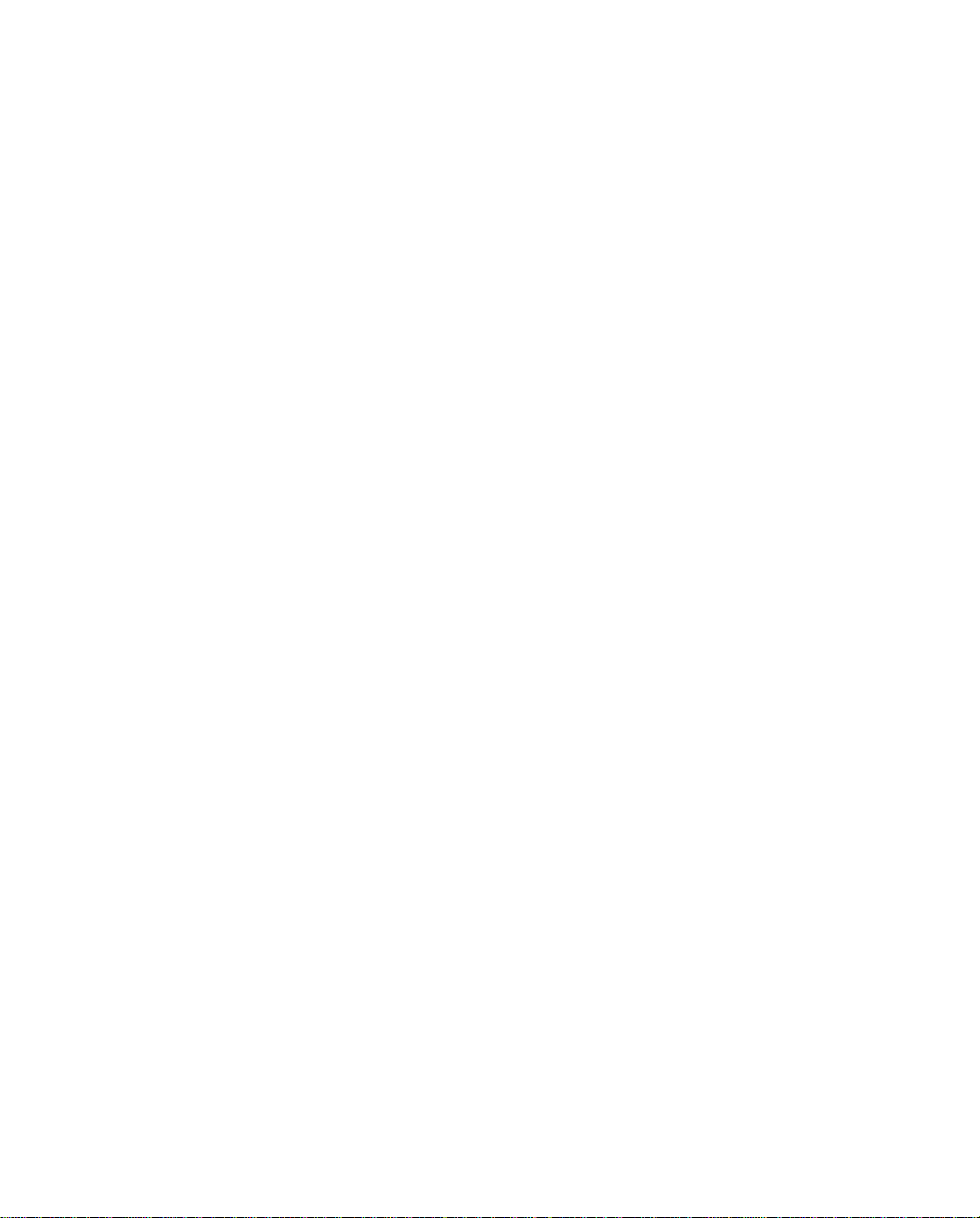
GPS Pathfinder® Office
Release Notes
■ Product Information
■ Installation and
Licensing
■ New Features
■ Known Issues
Version 2.90
Part Number 34195-29-ENG
Revision A
January 2002
Page 2
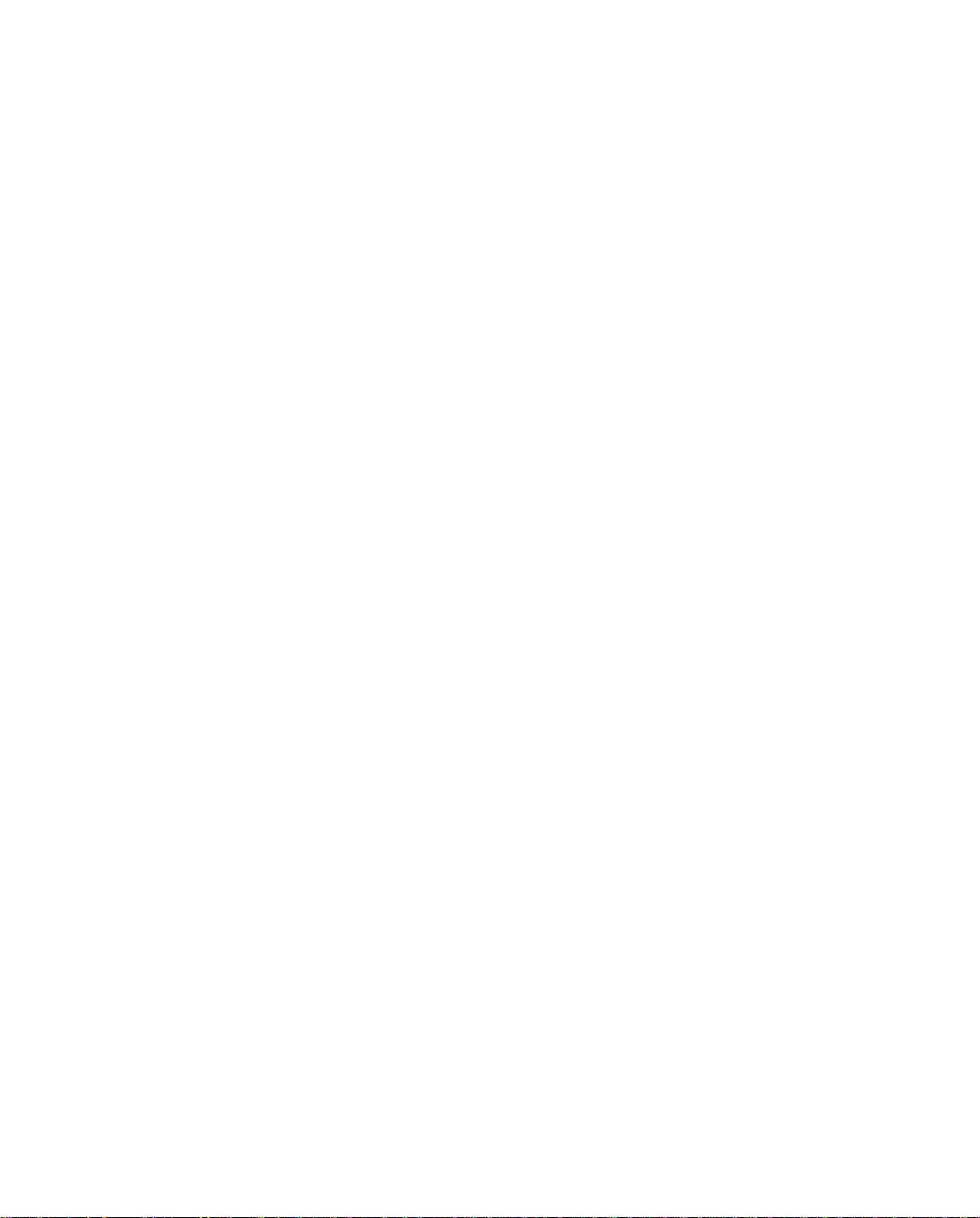
Corporate Office
Trimble Navigation Limited
Mapping and GIS Division
645 North Mary Avenue
Post Office Box 3642
Sunnyvale, CA 94088-3642
U.S.A.
www.trimble.com
Release Notice
This is the January 2002 release (Revision A) of
the GPS Pathfinder® Office Release Notes, Part
Number 34195-2 9-ENG . It ap plies t o v ersion 2.90
of the GPS Pathfinder Office software.
Copyright
© 1999-2002, Trimble Naviga tion Limited. All
rights reserved.
Trademarks
The Globe & Triangle logo, Aspen, Asset
Surveyor, GeoExplorer, GPS Pathfinder, and
Trimble are trademarks of Trimble Navigation
Limited registered in the United States Patent and
Trademark Office.
GIS Surveyor, T erraSync, and TRS are trademarks
of Trimble Navigation Limited. All other
trademarks are the property of their respect ive
owners.
Portions of this computer pr ogram are copyright
©1995-2001 Lizard Tech, Inc. All rights reserved.
MrSID® is protec ted by U.S. Patent No.
5,710,835. Foreign Patents Pending.
Page 3
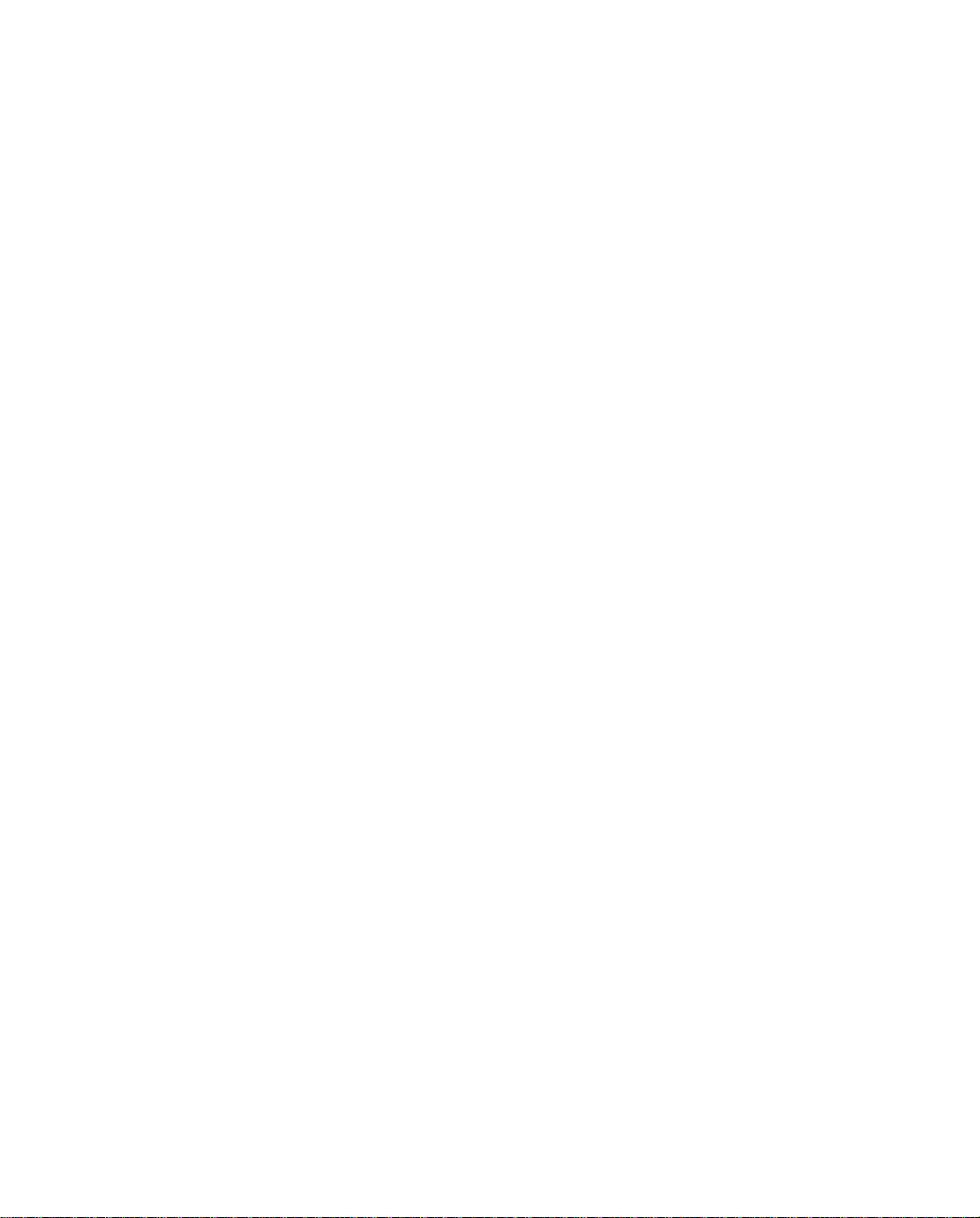
Contents
1 Product Information
Introduction . . . . . . . . . . . . . . . . . . . . . . . . . . . . . . . . 5
Compatibility . . . . . . . . . . . . . . . . . . . . . . . . . . . . . . 11
2 Installation and Licensing
Installation. . . . . . . . . . . . . . . . . . . . . . . . . . . . . . 13
Licensing and Security Keys . . . . . . . . . . . . . . . . . . . . 14
3 New Features
Coordinate System Database Changes . . . . . . . . . . . . . . . . . 16
4 Known Issues
Installation . . . . . . . . . . . . . . . . . . . . . . . . . . . . . . . 19
Administrator Rights on Windows 2000 and Windows XP . . . . . . 19
Network Installation on Windows NT . . . . . . . . . . . . . . . . . 20
Map Display. . . . . . . . . . . . . . . . . . . . . . . . . . . . . . . 20
Plotting/Printing from Chinese, Korean, or Japanese Systems . . . . . 21
Web Map Servers and Plotting/Printing . . . . . . . . . . . . . . . . 21
Data Transfer . . . . . . . . . . . . . . . . . . . . . . . . . . . . . . 21
GPS Pathfi nde r Of fic e Rel eas e N o tes 3
Page 4
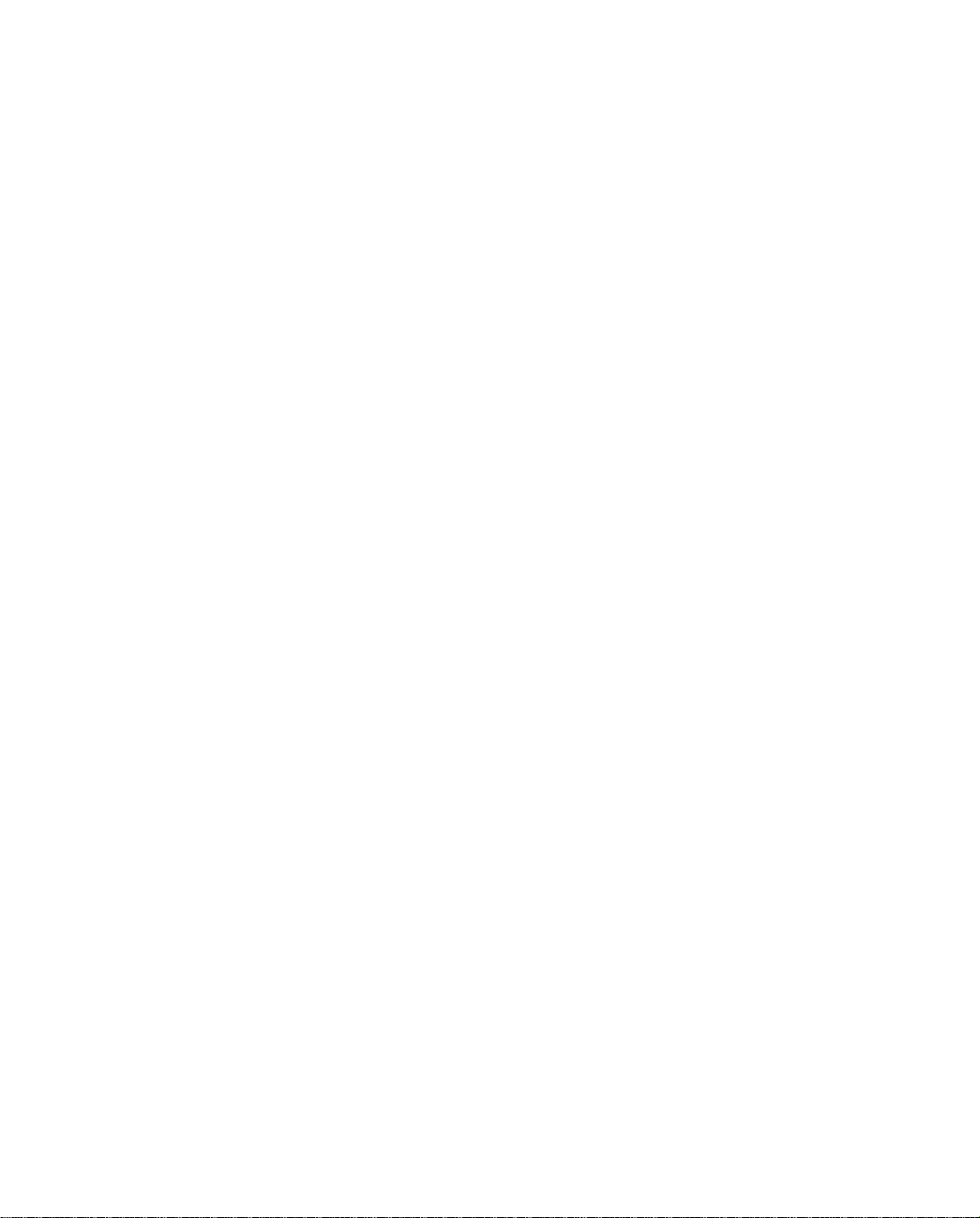
GPS Pathfi nde r Of fic e Rel eas e N o tes 4
Page 5
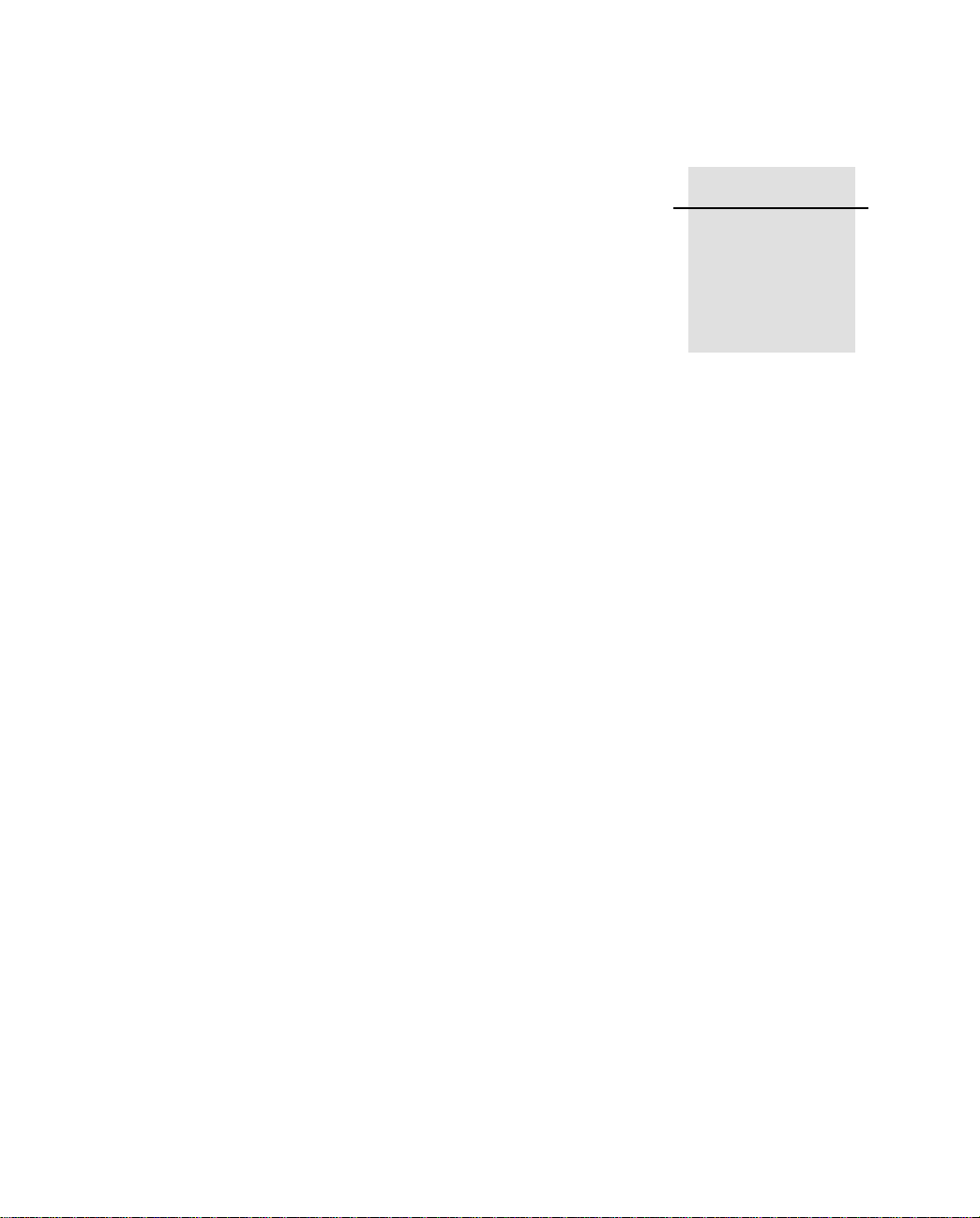
CHAPTER
1
Product Information 1
1.1
Introduction
W elcome to the GPS Pathfinder® Office 2.90 software. This release of
the GPS Pathfinder Office softwa re cont ai ns a number of impor tant
additions and changes. Please read these release notes carefully.
When you install the GPS Pathfinder Office 2.90 software, you must
choose the language that the Setup program will use to run the
installation of the software. To run the GPS Pathfinder Office 2.90
software in a language other than English, you must download and
install the appropriate language files from the Trimble website. The
new GPS Pathfinder Office Updater utility will help you do th is; it
runs towards the end of the installation process.
Similarly, to run the GPS Pathfinder Office 2.90 Help in a language
other than English, you must download and install the appropriate
Help files from the Trimble website. The GPS Pathfinder Office
Updater utility will display the available Help files. Help is available
in English, French, German, Japanese, Portuguese, and Spanish.
The following sections contain introductory information for several
languages. Further release notes in English follow these sections.
GPS Pathfi nde r Of fic e Rel eas e N o tes 5
Page 6
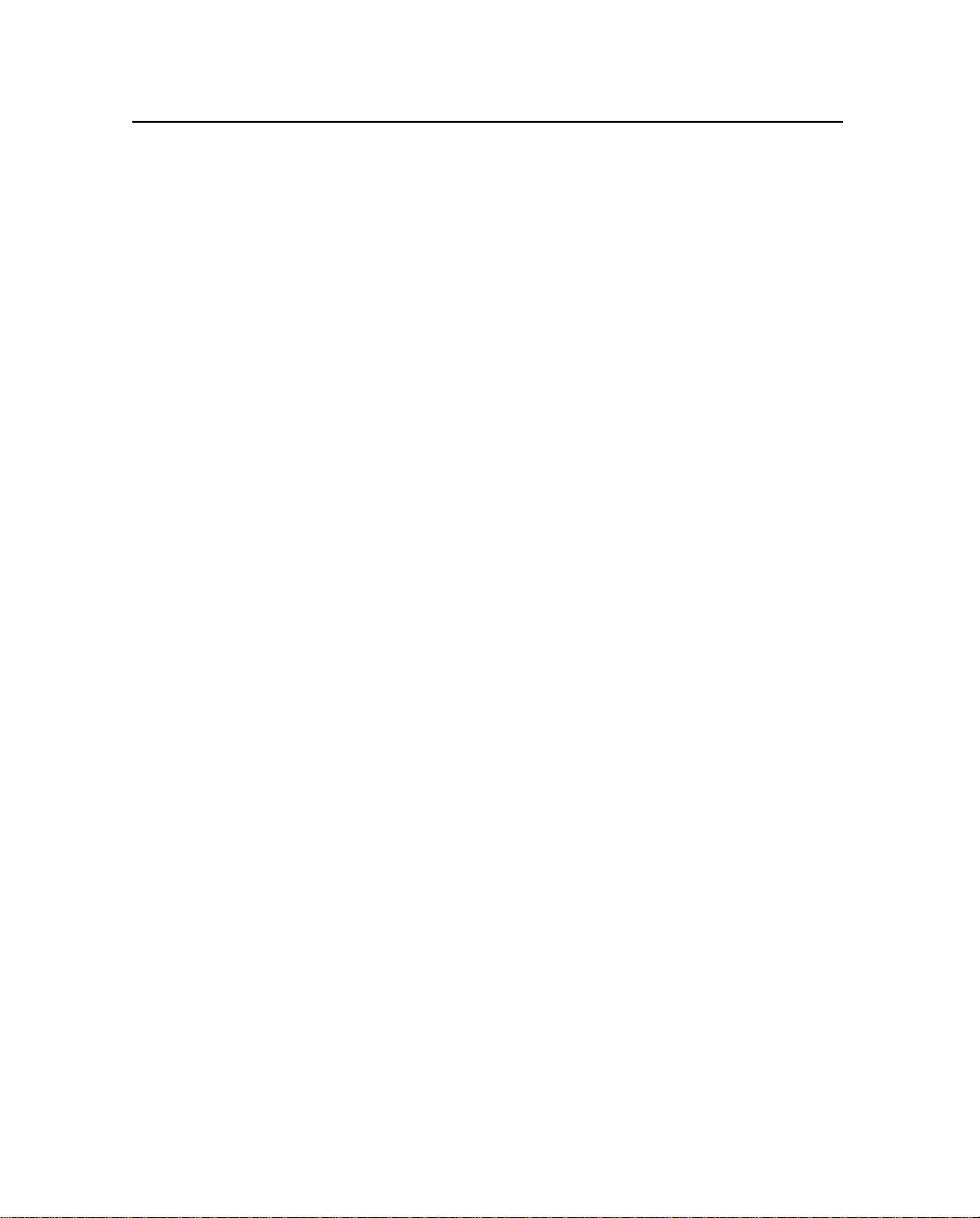
1 Product Information
Español
Bienvenidos al software GPS Pathfinder® Office 2.90. Esta versión
del software GPS Pathfinder Office contiene varias adiciones y
modificaciones importantes. Se ruega que lea estas notas de
lanzamiento del software con atención.
Cuando instale el software GPS Pathfinder Office 2.90, deberá elegir
el idioma a utilizar por el programa de insta lac ió n para eje cutar la
instalación del software. Para ejecutar el software GPS Pathfinder
Office 2.90 en otro idioma distinto del inglés, deberá descargar del
sitio web de T rimble los a rchi vos de i dioma perti nentes e ins talarlos en
su computadora. La nueva utilidad GPS Pathfinder Office Updater le
ayudará a hacerlo; ésta se ejecuta en la fase final del proceso de
instalación.
De forma similar, para ejecutar la ayuda de GPS Pathfinder Office
2.90 en otro idioma que no sea el inglés, deberá descargar del sitio
web de Trimble los archivos de ayuda pertinentes e instalarlos en su
computadora. La utilidad GPS P at hfinder Office Updater mostrará los
archivos de ayuda disponibles. La ayuda está disponible en inglés,
español, francés, alemán, japonés y portugués.
Português
Bem-vindo ao software GPS Pathfinder® Office 2.90. Este
lançamento do software GPS Pathfinder Office contém uma série de
importantes acréscimos e mudanças. Leia estas notas com cuidado.
Ao instalar o software GPS Pat hfinder Office 2.90, deve -se escolher o
idioma que o programa Configuração usará para executar a instalação
do software. P ara e xecut ar o soft ware GPS P athf inder Of fi ce 2.90 num
idioma que não seja o inglês, deve-se fazer um download e aplicar os
arquiv os aprop riados do idi oma a part ir do si te de Int ernet da Trimble.
A nova utilidade Updater do GPS Pathfinder Office o ajudará fazer
isso quando é executada na parte final do processo da instalação.
Igualmente, para ex ecutar a Ajuda do GPS P athf inder Off ice 2.90 num
idioma que não seja o inglês, deve-se fazer um download e aplicar os
arquivos de Ajuda apropriados a partir do site de Internet da Trimble.
6 GPS Pathfinder Office Release Notes
Page 7
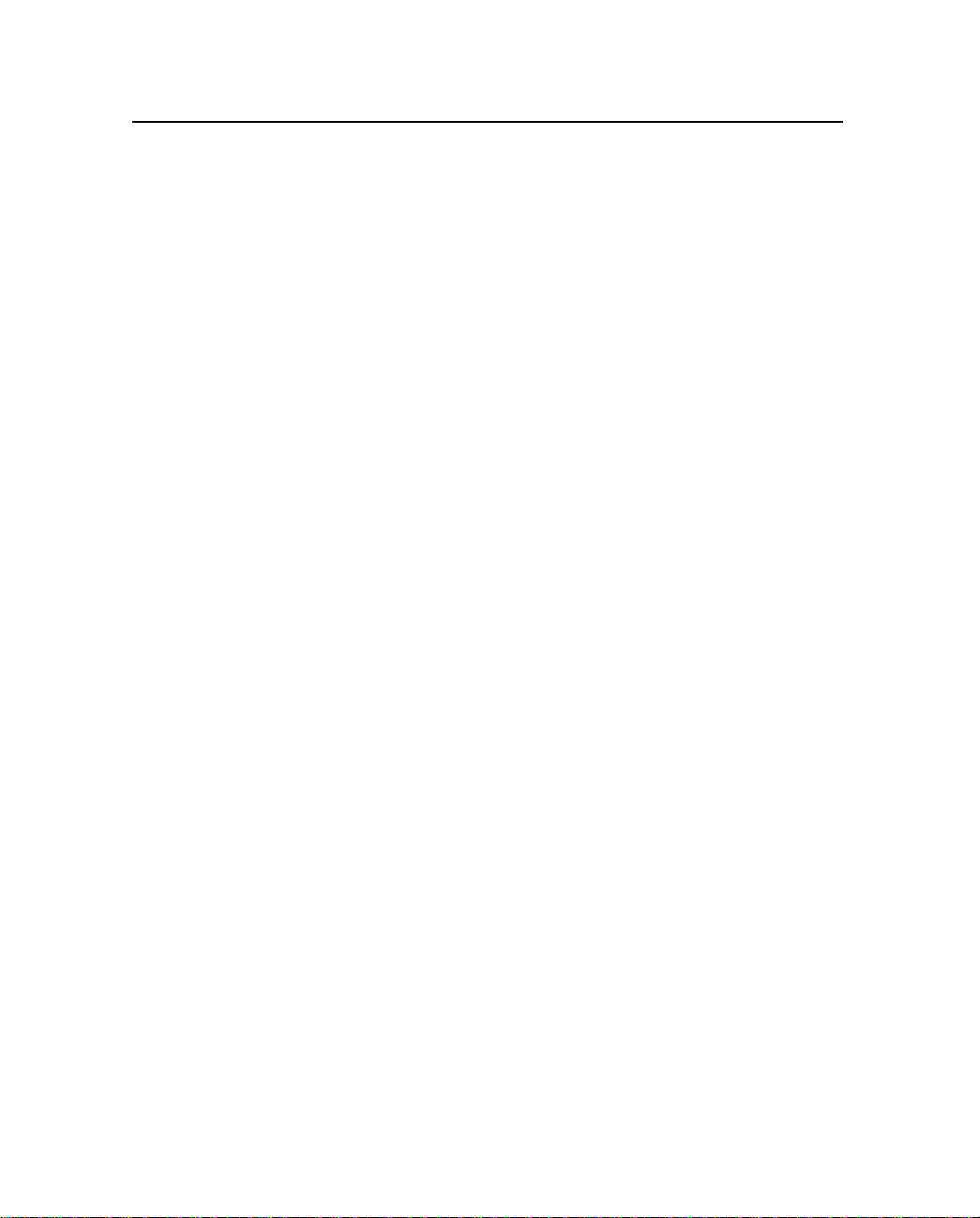
Product Information 1
A utilidade Updater do GPS Pathfinder Office exibirá os arquivos de
Ajuda disponíveis. A Ajuda está disponível em inglês, francês,
alemão, japonês, português e espanhol.
Français
Bienv enue dans le logiciel GPS P athfi nder® Of fice 2.90. Cette v ersion
du logiciel GPS Pathfinder Office comprend quelques additions et
modifications importantes. Veuillez lire ces notes de version
attentivement.
Lors de l'installation du logiciel GPS Pathfinder Office 2.90, il faut
choisir quelle langue le programme d'installation utilisera pour
exécuter l'installation du logiciel. Afin d'exécuter le logiciel GPS
Pathfi nder Office 2.90 dans une langue autre que l'a ngl ai s, vous devez
télécharger et appliquer les fichiers de langue appropriés du site Web
de Trimble. Le nouvel utilitaire Updater de GPS Pathfinder Office
vous aidera à le faire; il s'exécute vers la fin du procédé d'installation.
Egalement, afin d'exécuter l'Aide de GPS Pathfinder Office 2.90 dans
une langue autre que l'anglais, il faut télécharger et appliquer les
fichier d'aide appropriés du site Web Trimble. L'utilitaire Updater de
GPS Pathfinder Office afficher a l es fichiers d'aide disponibles. L'Aide
est disponible en anglais, français, allemand, portugais, japonais et
espagnol.
Deutsch
Willkommen zur GPS Pathfinder® Office 2.90-Software. Diese
Ausgabe de r GPS Pathfinder Office-Software enthält eine Anzahl
wichtiger Ergänzunge n und Änderun gen. Bi t te les en Sie diese
Ausgabehinweise sorgfältig.
Wenn Sie die GPS Pathfinder Office 2.90-Software installieren,
müssen Sie die Sprache wählen, die das Setup-Programm verwenden
soll, um die Installation der Software auszuführen. Um die GPS
Pathfi nder Office 2.90-Software in eine r ande re n Sprac he als Engli sch
auszuführen, müssen Sie die entsprechenden Sprachdateien von der
GPS Pathfi nde r Of fic e Rel eas e N o tes 7
Page 8

1 Product Information
Trimble-Webseite herunterladen und installieren. Das neue UpdaterProgramm für GPS Pathfinder Office hilft Ihnen dabei; es wird am
Ende des Installationsv organges ausgeführt.
Um die Hilfe von GPS P athf inder Of fi ce 2.90 in eine r anderen Spra che
als Englisch auszu führen, müs sen Sie d ie entsp rechenden Hilfedat eien
auf die gleiche Weise von der Trimble-Webseite herunterladen und
installieren. Das Updater-Programm für GPS Pathfinder O ffice zeigt
die verfügbaren Hilfedateien an. Hilfe ist verfügbar in deutsch,
englisch, französisch, japanisch, portugiesisch und spanisch.
8 GPS Pathfinder Office Release Notes
Page 9
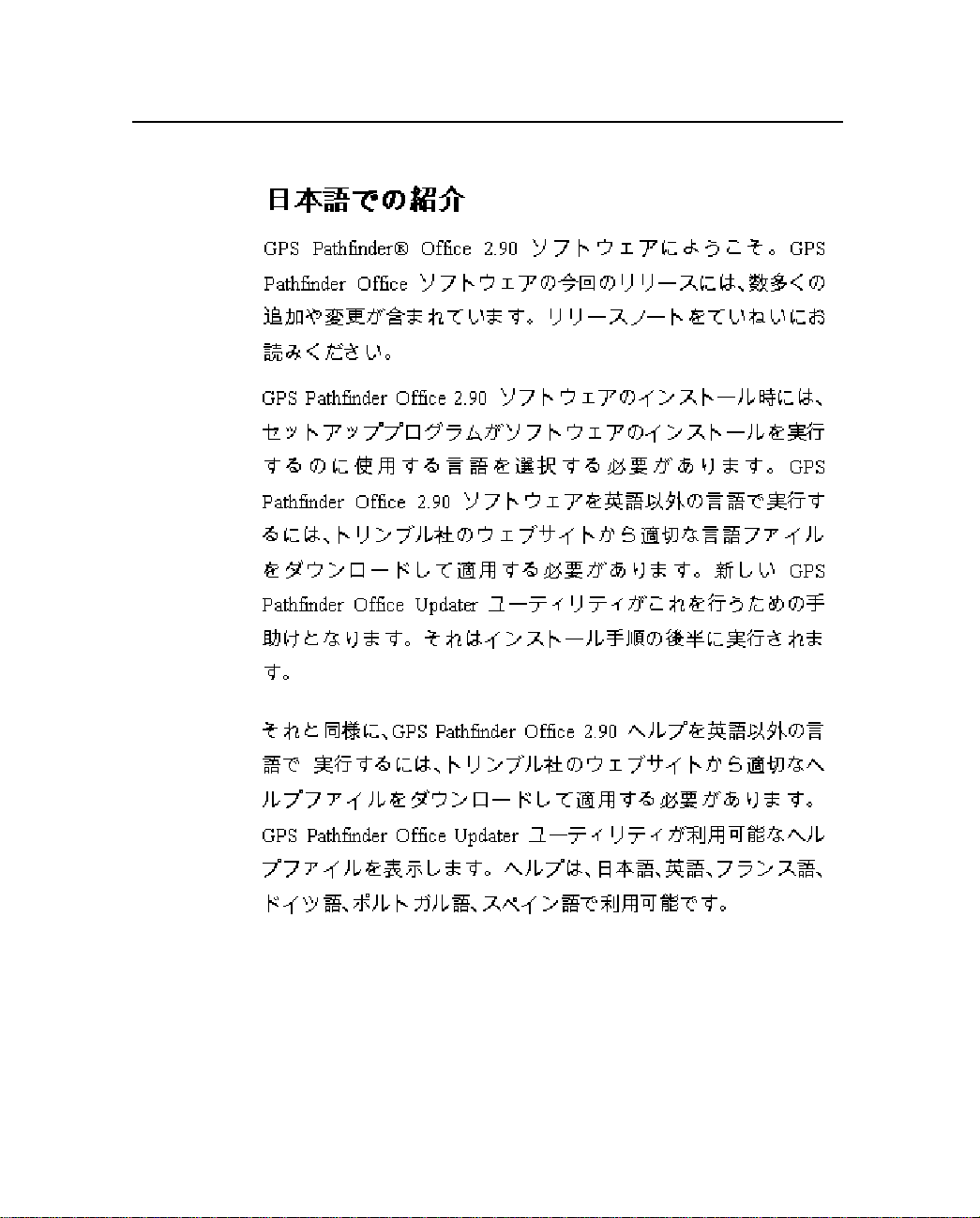
Product Information 1
GPS Pathfi nde r Of fic e Rel eas e N o tes 9
Page 10

1 Product Information
10 GPS Pathfinder Office Release Notes
Page 11

Product Information 1
1.2 Compatibility
This release of the GPS Pathfinder Office software is compatible with
the following GPS Pathfinder systems:
• GeoExplorer® 3, GeoExplorer II, and GeoExplorer
• GPS Pathfinder Pro XRS or GPS Pathfinder Pro XR receiver,
with Asset Surveyor®, TerraSync™, or ASPEN® software
• GPS Pathfinder Power receiver with Asset Surveyor or
TerraSync
• GPS Pathfinde r Pocket receiver with TerraSync
• GPS Pathfinder Card receiver with ASP EN
GPS Pathfinde r O ffic e Relea se Notes 11
Page 12

1 Product Information
• ASPEN field software for 4800/4700/4400/4000 RTK
• GPS Pathfinde r Basi c Seri es
• GIS Surveyor™
• Trimble Reference Station (TRS™)
• GPS Pathfinder Community Base Station (CBS)
12 GPS Pathfinder Office Release Notes
Page 13

CHAPTER
2
Installation and Licensing 2
Please read the foll owin g sections be fore installi ng the GPS P athfinde r
Office 2.90 software.
2.0.1 Installation
The GPS Pathfinder Office 2.90 software is distributed on CD-ROM.
For detailed installation instructions, refer to Chapter 2 of the GPS
Pathfinder Office Gettin g Start ed Guide.
This software is compatible with Microsoft Windows 95, 98, Me,
2000, XP, and NT 4.0 (service pack 4 or greater). It does not support
Microsoft Windows 3.1 or NT version 3.51.
You must be logged on with administrator privileges when installing
under Windows NT, 2000, or XP. Otherwise, system files and registry
entries cannot be properly installed.
Settings
If you have previously installed a version of GPS Pathfinder Office
software, make sure you do not overwrite settings that you want to
keep. The Overwrite Settings dialog lets you select groups of settings
(such as project definitions, named setups, or coordinate systems) to
keep or overwrite.
GPS Pathfinde r O ffic e Relea se Notes 13
Page 14

2 Installation and Licensing
Trimble recommends that you remove any previous versions of the
GPS Pathfinder Office software after you have installed version 2.90.
Make sure that the GPS Pathfinder Office 2.90 software is instal led in
a different folder from your current version.
Multiple versions of the GPS Pathfinder O ffice so ftware installed on
the same computer share a number of common files. By upgrading
from a previous v ersion of the softw are to GPS P athf inder Of f ice 2.90,
a number of these common files are updated to support the new
software. This may change the data processing results you have come
to expect with the previous version.
2.0.2 Licensing and Security Keys
The GPS Pathfinder Office 2.90 software uses a licensing scheme
based on a serial number and authorization key that are provided with
each copy of the software. You must enter these two numbers during
the installation; a hardware security key is not required. Versions of
the GPS Pathfinder Office software that are older than 2.50 require
security keys. If you want to keep one of these older versions on your
PC even after upgrading, then leave its security key attached to your
computer.
C
14 GPS Pathfinder Office Release Notes
Warning – Only attach or remove the hardware security key when the
computer is shut down and powered off.
If you are running vi rus- scanni ng soft w are th at is se t to ch eck al l files,
Trimble reco mme nds th at you set it to check program files only whil e
installing GPS Pathfinder Office 2.90. Otherwise, the ins ta ll at ion may
run very slowly.
Page 15
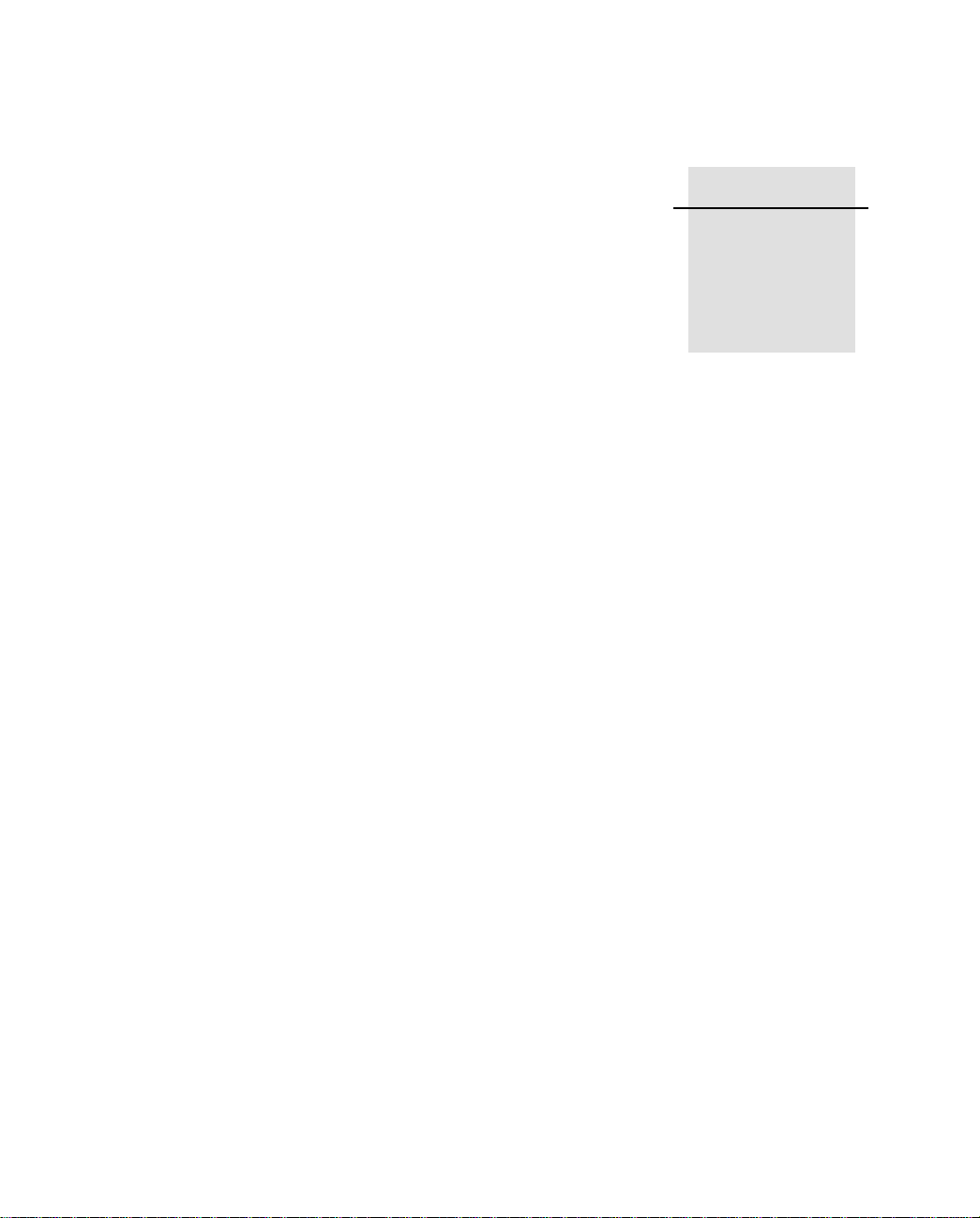
CHAPTER
3
New Features 3
The following new features are included in the GPS Pathfinder
Office 2.90 software:
• Differential correction of SuperCorrect records logged using
TerraSync 2.10 or later. SuperCorrect records provides
increased accuracy and yield in positional data. It provides
Differential Correction ut ility users with increased processing
options including fil t eri ng adj ust ment s.
• Point symbology in the Map window. Point features now use
fonts for display in the Map rather than bitmap symbols.
• Feature symbology in the Data Dictionary Editor. You can now
assign a symbol to a feature and transfer it with the data
dictionary to the TerraSync 2.10 software.
• Complex offset support for point features recorded using
TerraSync 2.10 or later. This provides support for the display
and editing of multi-bearing and multi-distance based offsets.
You can edit and view the offsets as well as filter out the offset
information shown in the Map window.
• Nested line and area support. You can view nested lines and
areas on the Time Line.
• ASCII AutoCAD DXF import. This provides support for
importing GIS data from DXF files.
GPS Pathfinde r O ffic e Relea se Notes 15
Page 16
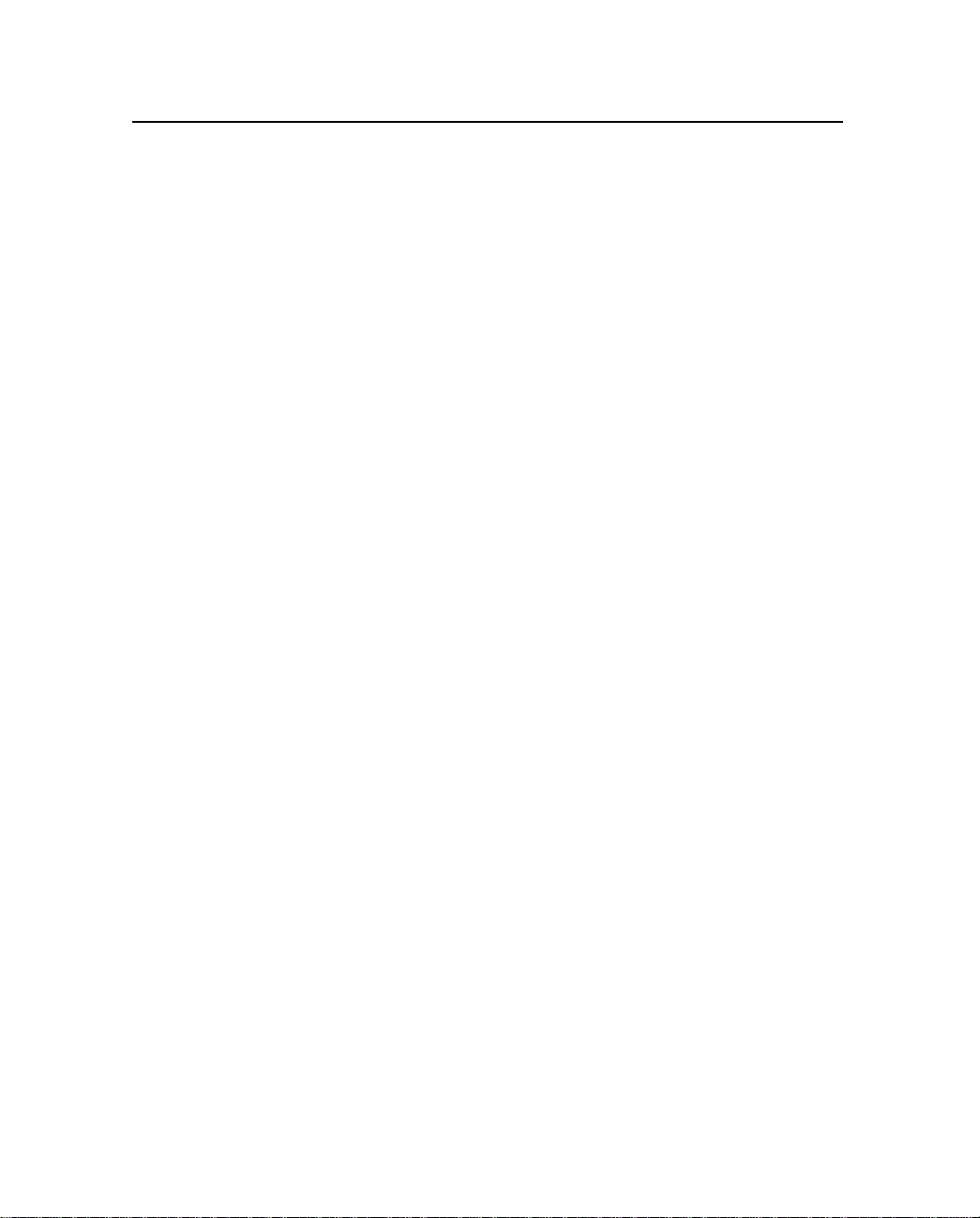
3 New Features
• Configuration Manager support for TerraSync 2.10. You can
now create a configuration file for TerraSync 2.10 or later.
• Data transfer support for TerraSync on a Windows PC.
• In excess of 300 additional base stations in the differential
correction base provider list.
• Compressed RINEX (Hatanaka) base files are now directly
supported by the Differential Correction utility
• GPS Pathfinder Office Updater utility. This new utility allows
you to quickly and easily obtain software updates, language
files, and documentation updates from the Trimble website.
• Support for the Windows XP operating system.
3.1 Coordinate System Datab ase Changes
Note – If you chose to keep your coordinate system settings during
setup, you must run the Coordinate System Manager utility and then
upgrade your coordinate system database to get the following
coordinate system changes.
The following coordinate systems have been added:
• Argentina (POSGAR94): Faja 1; Faja 2; Faja 3; Faja 4; Faja 5;
Faja 6; Faja 7—WGS-84 equivalent of the standard Argentina
Zone Group.
• France: Lambert 93.
• France (GR 3DF97A): Lambert II Etendue.
• Lithuania: LKS94.
• Malaysian Cassini State Plane: Zone 01 Kedah And Perlis;
Zone 02 Kelantan; Zone 03 Penang; Zone 04 Terengganu;
Zone 05 North Perak; Zone 06 South Perak; Zone 07 Selangor;
Zone 08 NorthWest Pahang; Zone 09 NorthEast Pahang;
Zone 10 SouthWest Pahang; Zone 11 SouthEast Pahang;
Zone 12 Johor; Zone 13 Negeri Sembilan Malacca.
16 GPS Pathfinder Office Release Notes
Page 17
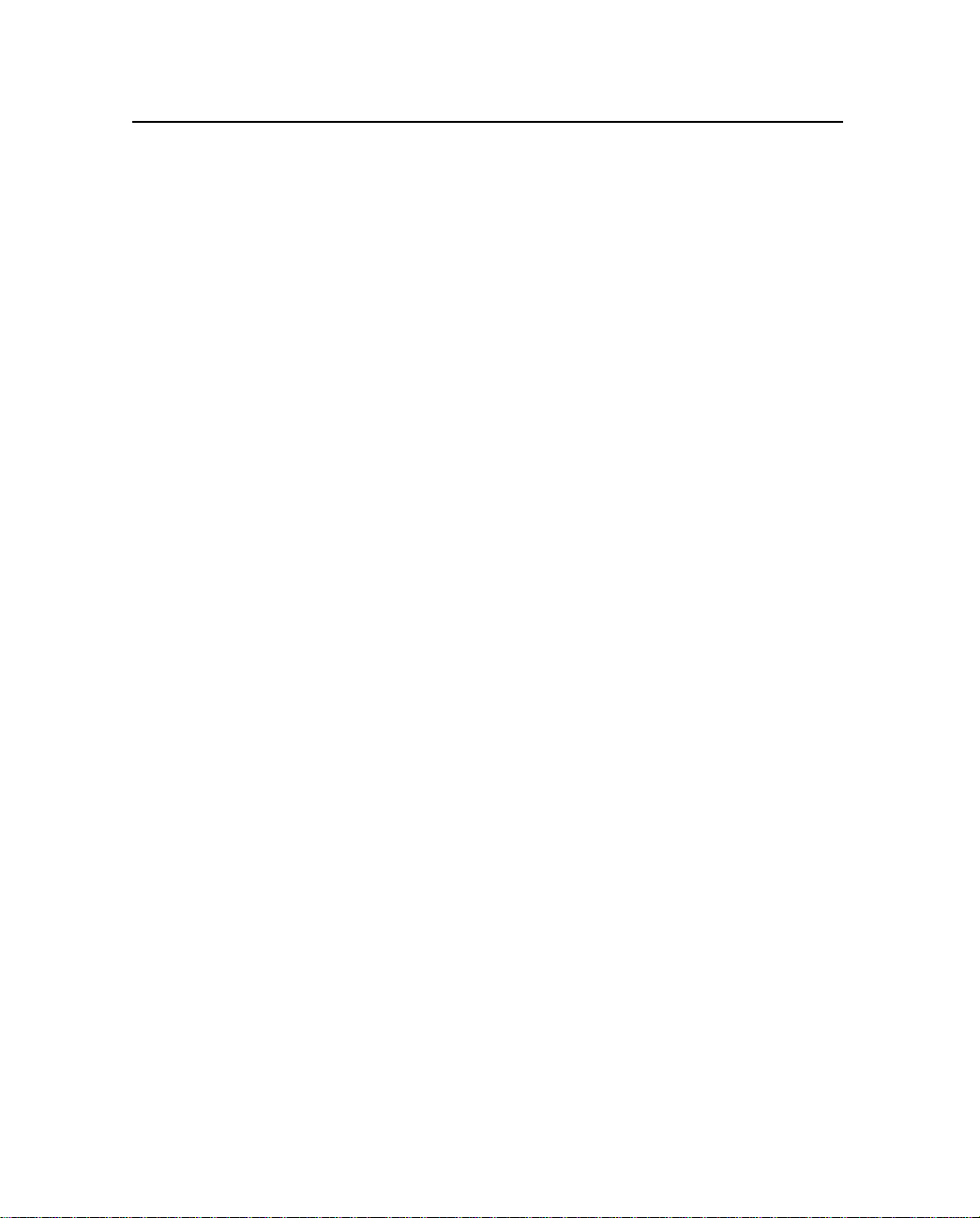
New F eatu res 3
The following coordinate system has been changed:
• Switzerland: CH 1903+, changed from Seven-Parameter
CH1903+ to Molodensky CH1903+.
The following datum transformations have been added:
• CH 1903+ (Molodensky)
• LKS94 (Molodensky)
The following datum transformation has changed:
• WGS 1972 (Molodensky), changed ellipsoid from WGS-84 to
WGS-72
The following datum transformations have been removed:
• CH 1903 (Molodensky)
• CH 1903+ (Seven Parameter)
GPS Pathfinde r O ffic e Relea se Notes 17
Page 18

3 New Features
18 GPS Pathfinder Office Release Notes
Page 19
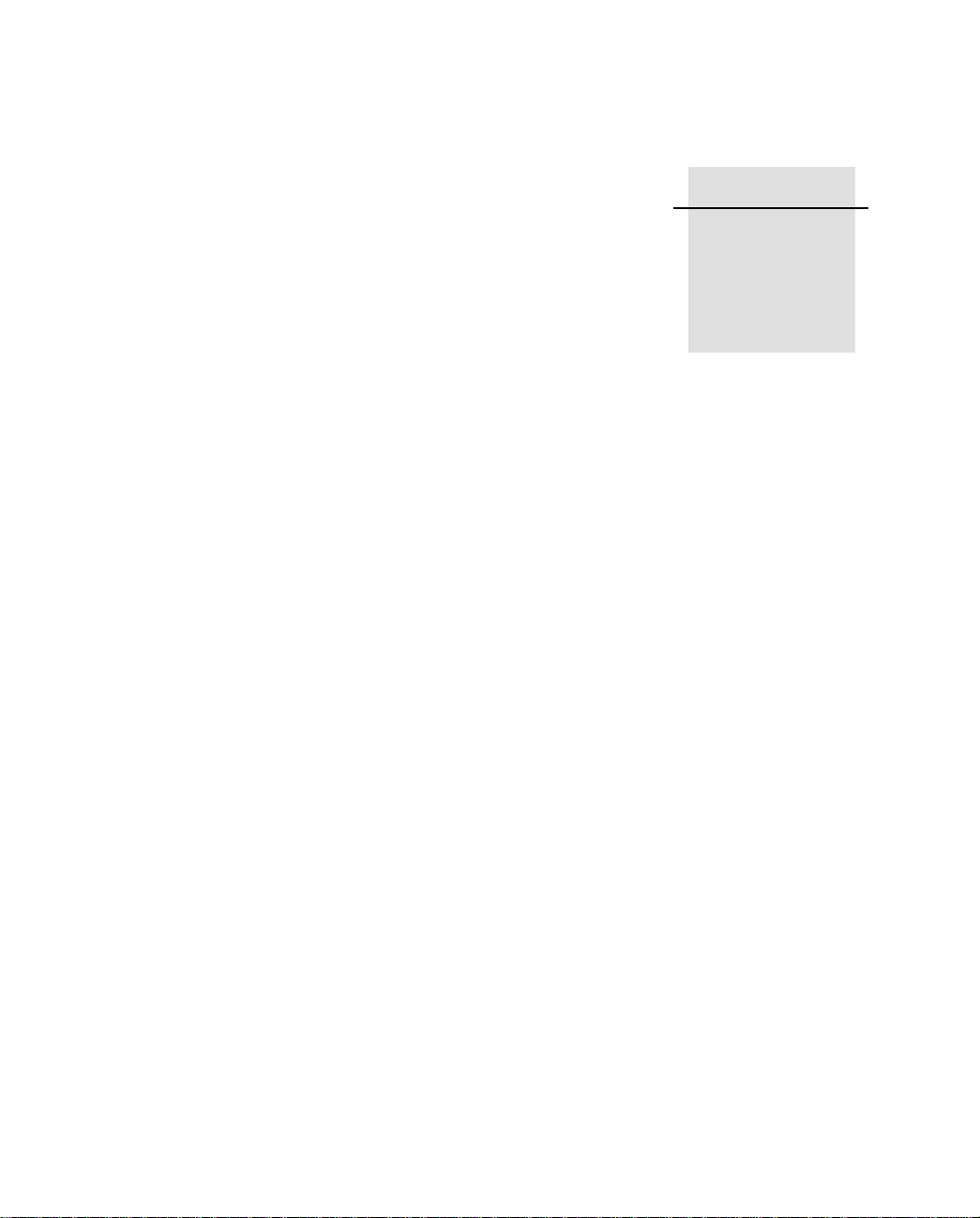
CHAPTER
4
Known Issues 4
The following sections describe issues that were apparent at the time
of release of GPS Pathfinder Office 2.90.
If you encounter difficulty while installing or using the GPS
Pathfinder Office 2.90, and cannot find the information you need in
the product documentation, please contact your local Trimble dealer.
4.1 Installation
If a severe error message appears during the installation of GPS
Pathfinder Office 2.90, you may have run out of disk space. Delete
some files on your office computer and run setup.ex e again. Normally
this only occurs on computers with disk compression software
installed.
4.2 Administrator Rights on Windows 2000 and
Windows XP
When installing GPS Pathfinder Office on Windows 2000 and
Windo ws XP with no n-administra tor rights , a W indo ws dialog appears
asking if you want to continue to install GPS Pathfinder Office under
GPS Pathfinde r O ffic e Relea se Notes 19
Page 20
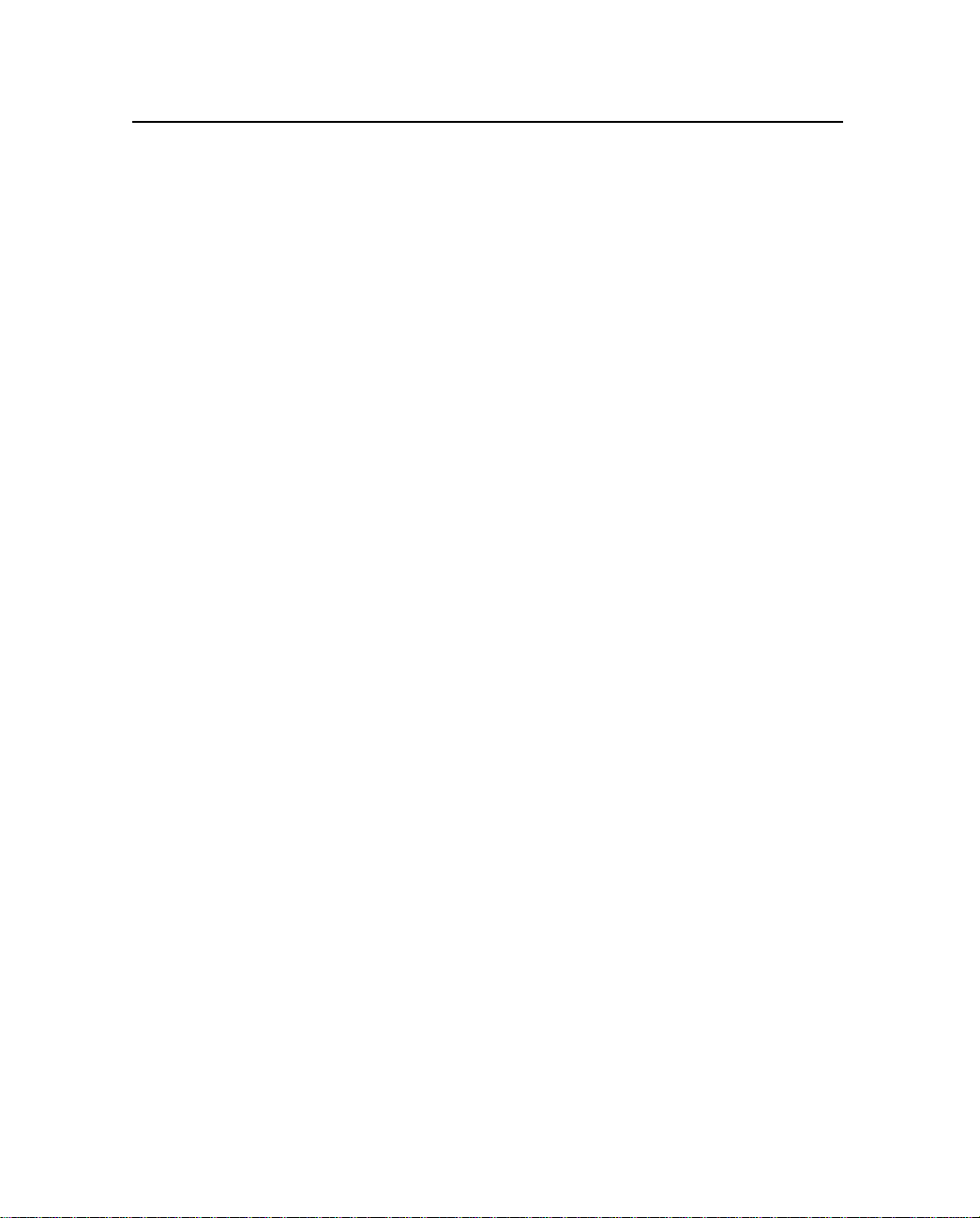
4 Known Issues
the current account or if you want to install it under an administrative
account. When you click
OK to continue, the installation procedure
stops.
This problem relates to Microsoft Windows 2000 and Windows XP.
T o success fully inst all GPS Pat hfinde r Off ice on W indo ws 2000 o r XP,
do one of the following:
• Use an account that has administrator rights.
• The GPS Pathfinder Office installation uses a file ca lled
msetup.exe. Find the file setup.exe on the GPS Pathfinder
Office CD and double-click to use this file instead.
4.3 Network Installation on Windows NT
If your network ins tallat ion path is too long, a s erve r instal lation un der
Microsoft Windows NT may fail. An error message may appear
during installation, asking you to insert a disk that you have already
inserted. After you di smiss this dialog, an error message will appear.
Choose a shorter installation path, either by selecting a different
network directory, or by mapping a dummy network drive to the
desired network directory.
4.4 Map Display
When .ssf files that have a combination of carrier and code processed
data are loaded as backgr ound f il es, the y may ap pea r slig htly di f fer ent
to how they appear when opened in the foreground—point features
may not match exactly. The positions displayed in the fore ground (that
is, by using File / Open to display the file) are the correct ones.
20 GPS Pathfinder Office Release Notes
Page 21
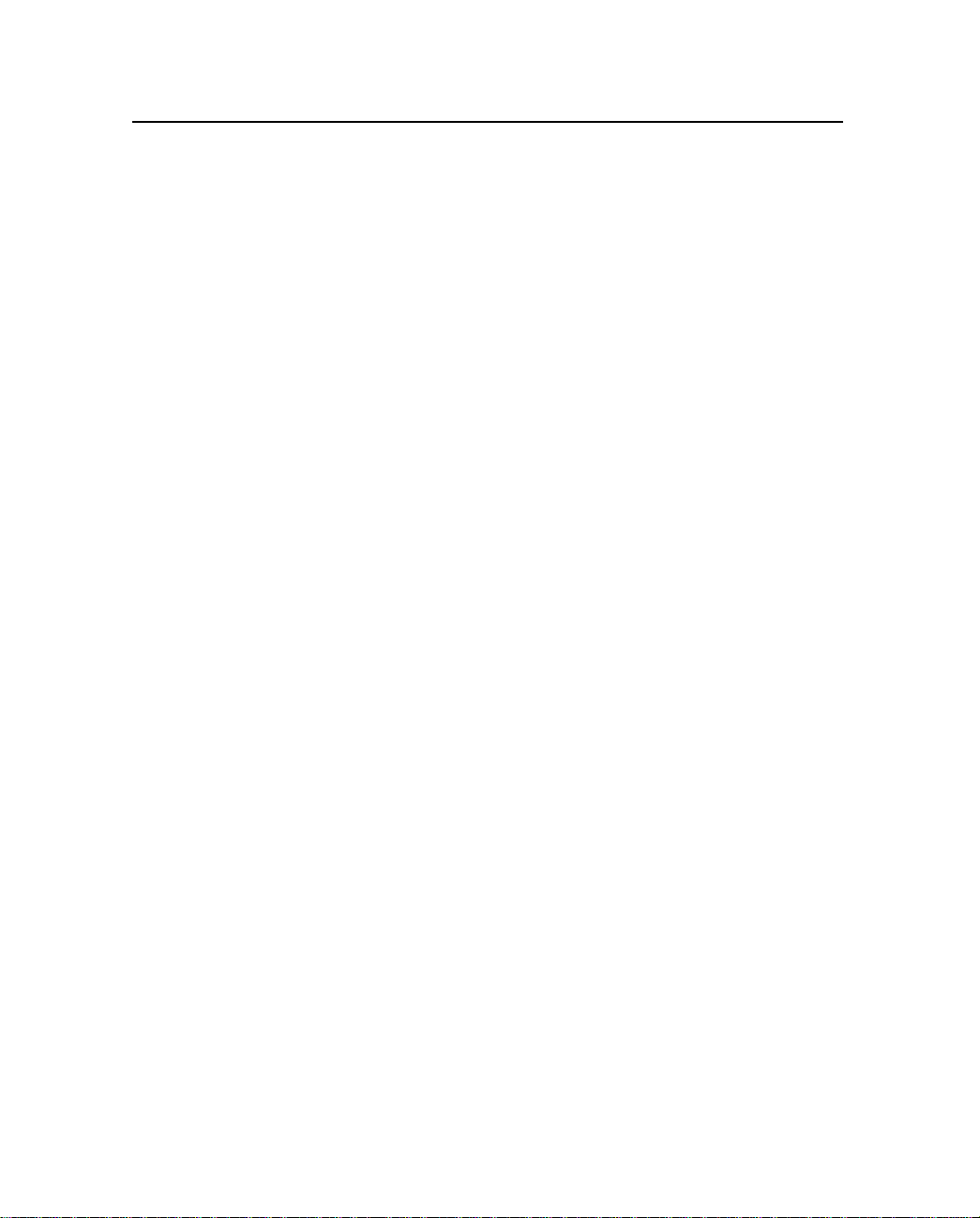
Known Issues 4
4.5 Plotting/Pri nt in g from Chinese, Korean, or
Japanese Systems
In Chinese, Korean, or Japanese, use the Font dialog to set an
appropriate font before plotting from the GPS Pathfinder Office 2.90
or printing from the Data Dictionary Editor utility,
4.6 Web Map Servers and Plotting/Printing
Some Web Map Servers impose lim its on the size of the image that
can be requested. Such limits can easily be exceeded when using the
Plot Map functionality in GPS Pathfinder Office. This is due to a
combination of printer resolution and image extents. A possible
workaround is to use the background Save As functionality in GPS
Pathfinder Office to create a new background image derived from the
Web Map Server at a reduced resolution.
4.7 Data Transfer
The Data Transfer utility may have issues trans ferring files th at
contain certain characters in the filename (in particular, Asian
language characters). To avoid problems, it is important to ensure that
the correct system locale and code page settings are used. Set the
system locale unde r Start / Settings / Control Panel / Regional Options
/ Set Default to the appropriate language, and ensure that the
appropriate code page conversion table is selected under Start /
Settings / Control Panel / Regional Options / Advanced.
GPS Pathfinde r O ffic e Relea se Notes 21
Page 22
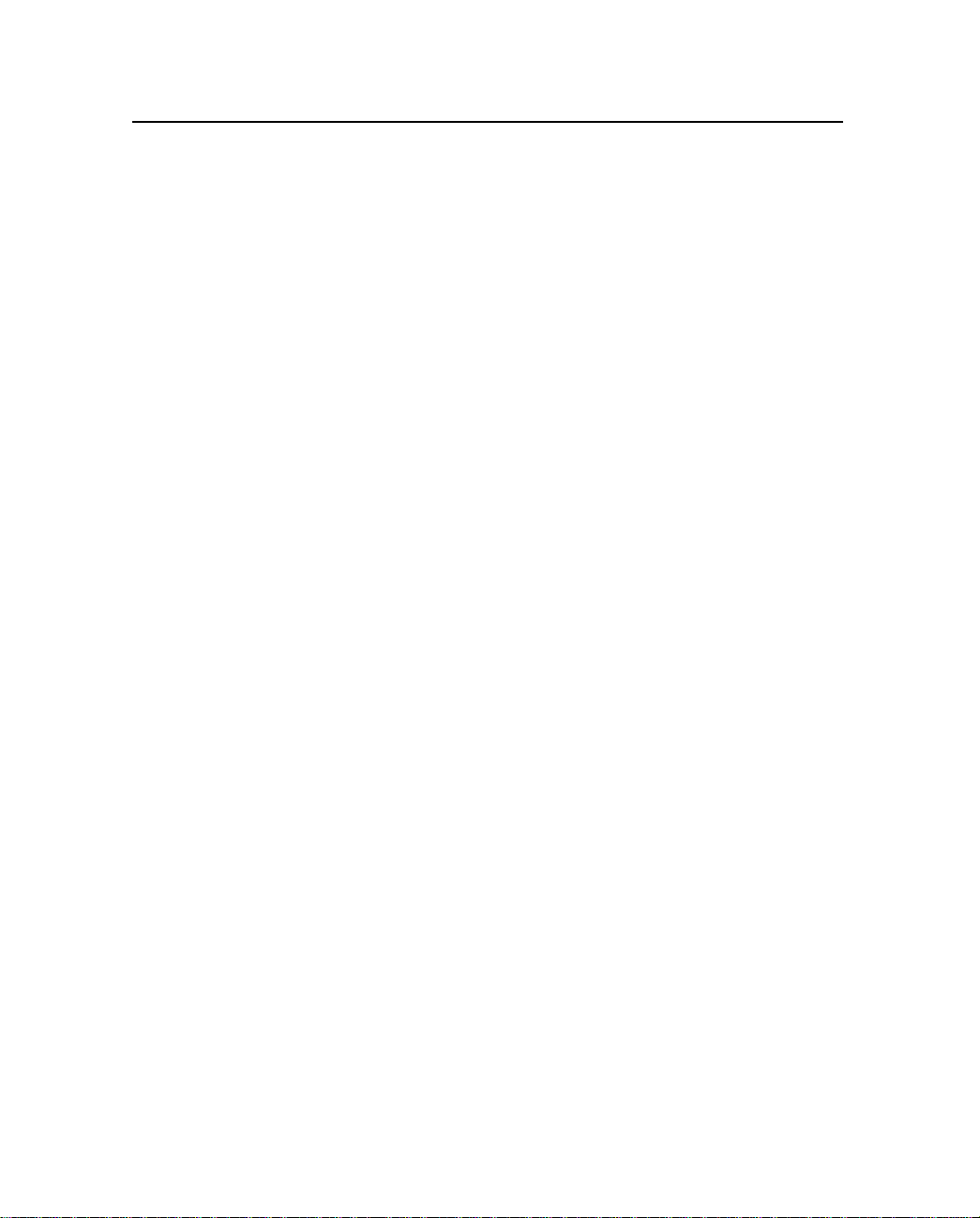
4 Known Issues
22 GPS Pathfinder Office Release Notes
