Page 1
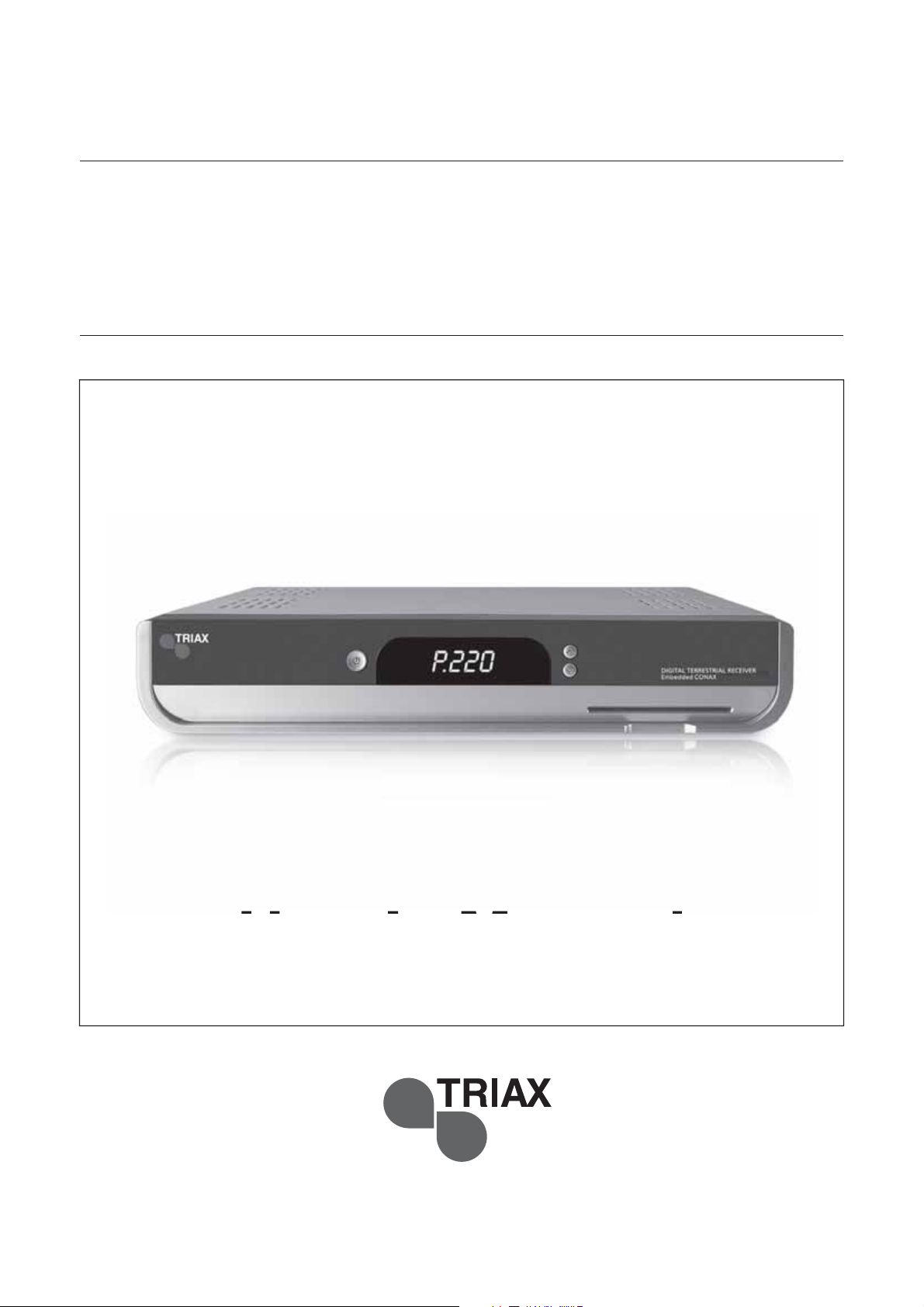
3
TRIAX TR 30
5
's Ma
ual
R
r
gital Terrestrial
eceive
7_NGLISH
10431
r
n
Page 2
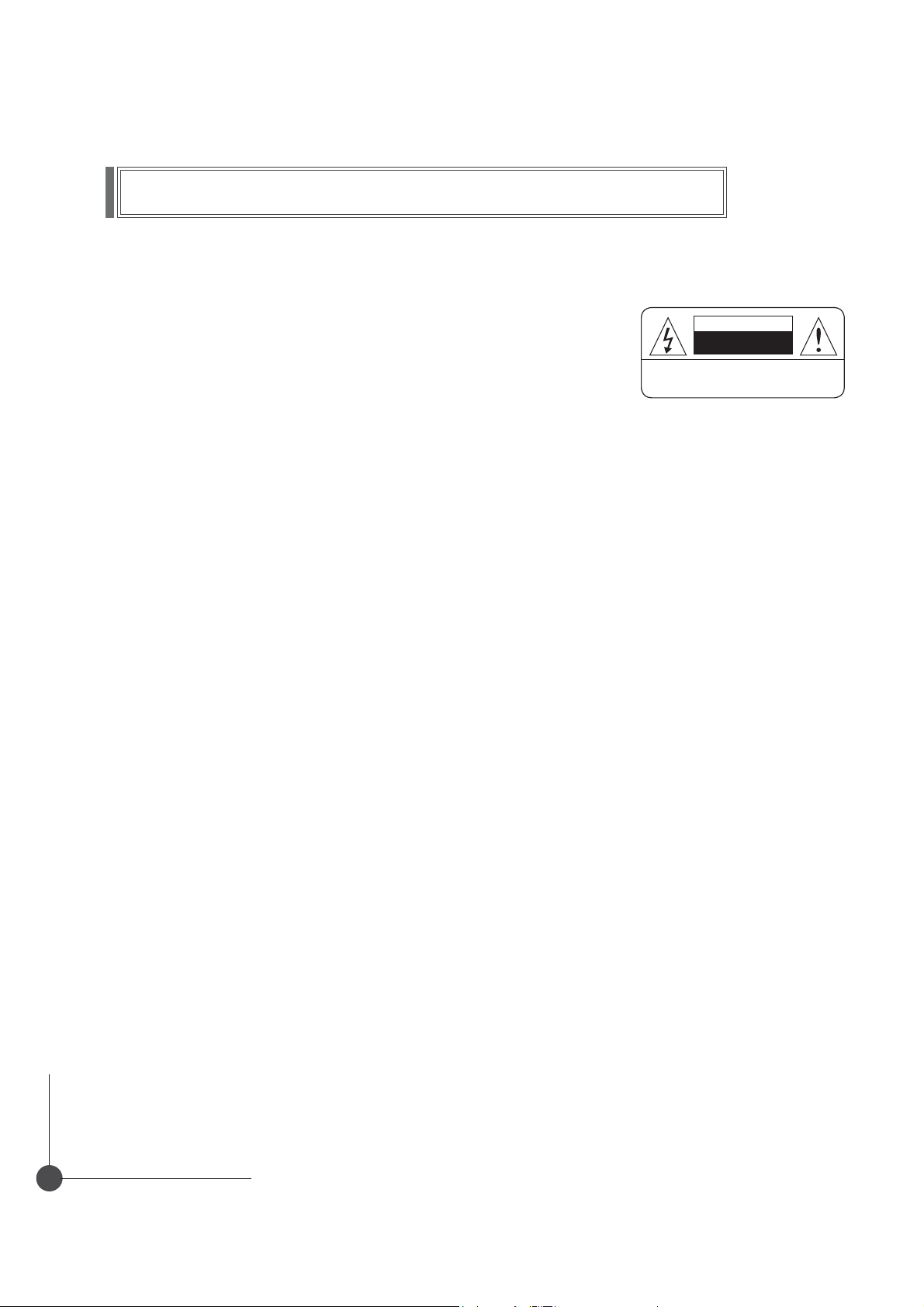
General Safety
Warning
Always follow these instructions to avoid the risk of injury to
yourself or damage to your equipment.
Unplug the receiver from the AC power outlet before cleaning.
Use only a damp cloth for cleaning the exterior of the receiver.
CAUTION : To reduce the risk of electrical shock,
do not remove the cover. No user serviceable parts inside.
5HIHUDQ\VHUYLFLQJWRTXDOL¿HG6HUYLFHSHUVRQQHO
CAUTION
RISK OF ELECTRIC SHOCK
DO NOT OPEN
Do not use accessories or attachments not recommended by the receiver manufacturer
as they may cause problems to the equipment and will void the warranty.
Do not place the receiver on an unstable cart, stand, tripod, bracket, or table.
The receiver may fall, causing serious personal injury and damage to the receiver.
Do not block or cover the slot opening in the receiver.
These are provided for ventilation and protection from overheating.
Never place the receiver near or over a radiator or any heat source.
Do not place the receiver in an enclosure such as a cabinet without proper ventilation
Do not stack the receiver on top of or below other electronic devices.
The apparatus shall not be exposed to dripping or splashing and with no object filled with liquids,
such as vases, shall be placed on the apparatus.
Operate the receiver using only the type of power source indicated on the marking label.
Unplug the receiver power cord by gripping the power plug, not the cord.
Route power supply cord so that are not likely to be walked on or pinched by items
placed upon or against them. Pay particular attention to the cords that plugs in the convenience receptacles,
and the point where they exit from the unit.
Use an outlet that contains surge suppression or ground fault protection.
For added protection during a lightning storm, or when the receiver is left unattached
and unused for long periods of time, unplug it from the wall outlet and disconnect
the lines between the receiver and the antenna. This will provide some protection
against electrical damage caused by lightning or power line surges.
Servicing
Do not attempt to service the receiver yourself, as opening or removing covers may expose you to dangerous
voltage, and will void warranty.
Refer all servicing to authorized service personnel.
DIGITAL TERRESTRIAL RECEIVER
2
Page 3
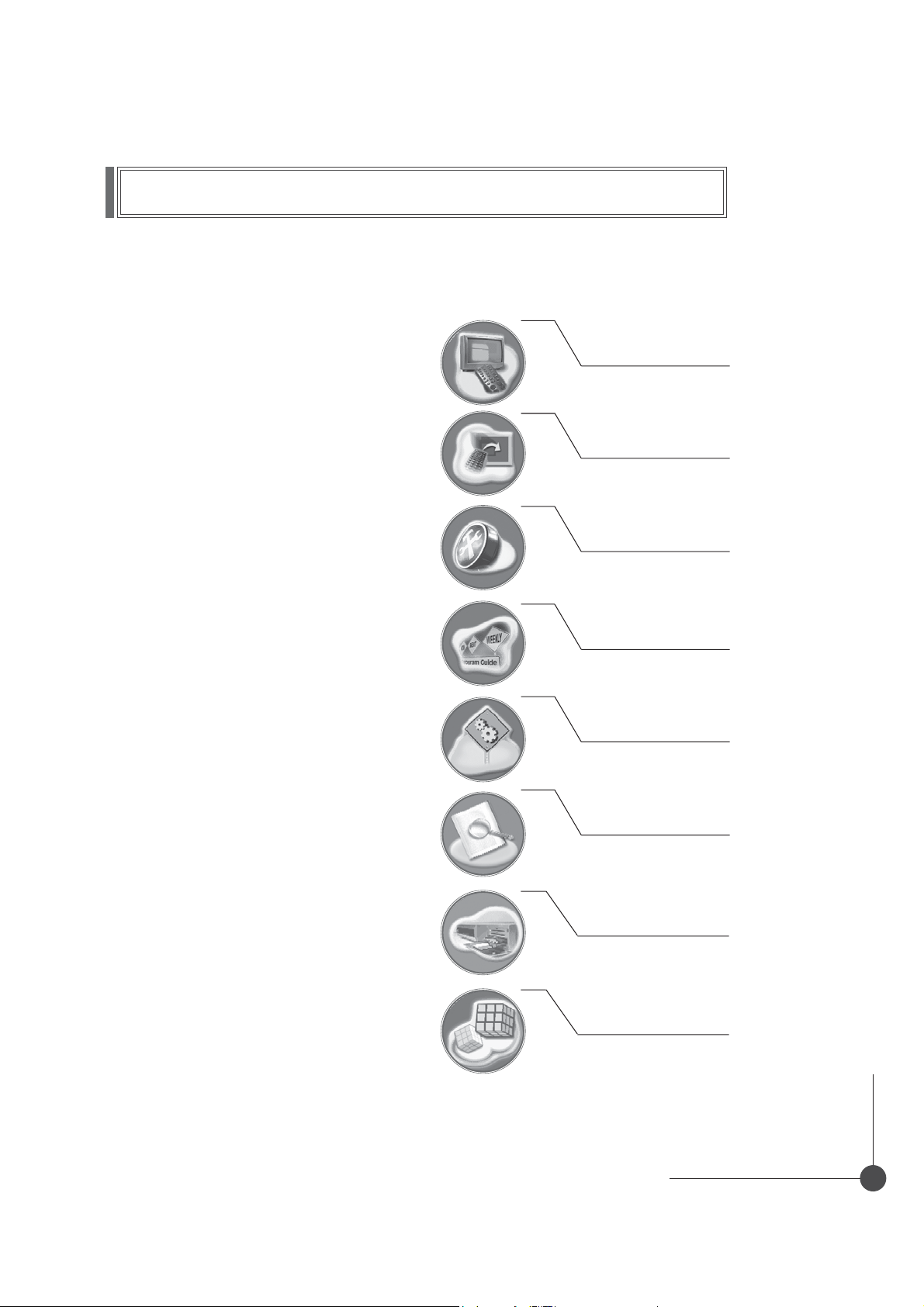
General Safety
Digital Terrestrial Receiver
Owner's Manual
OPERATION HANDBOOK
Before operation,
Please read the entire manual thoroughly
and retain it for future reference.
Channel List
Edit Channel List
Program Guide
System Setting
Automatic Search
Manual Search
CA System
Utility
DIGITAL TERRESTRIAL RECEIVER
3
Page 4
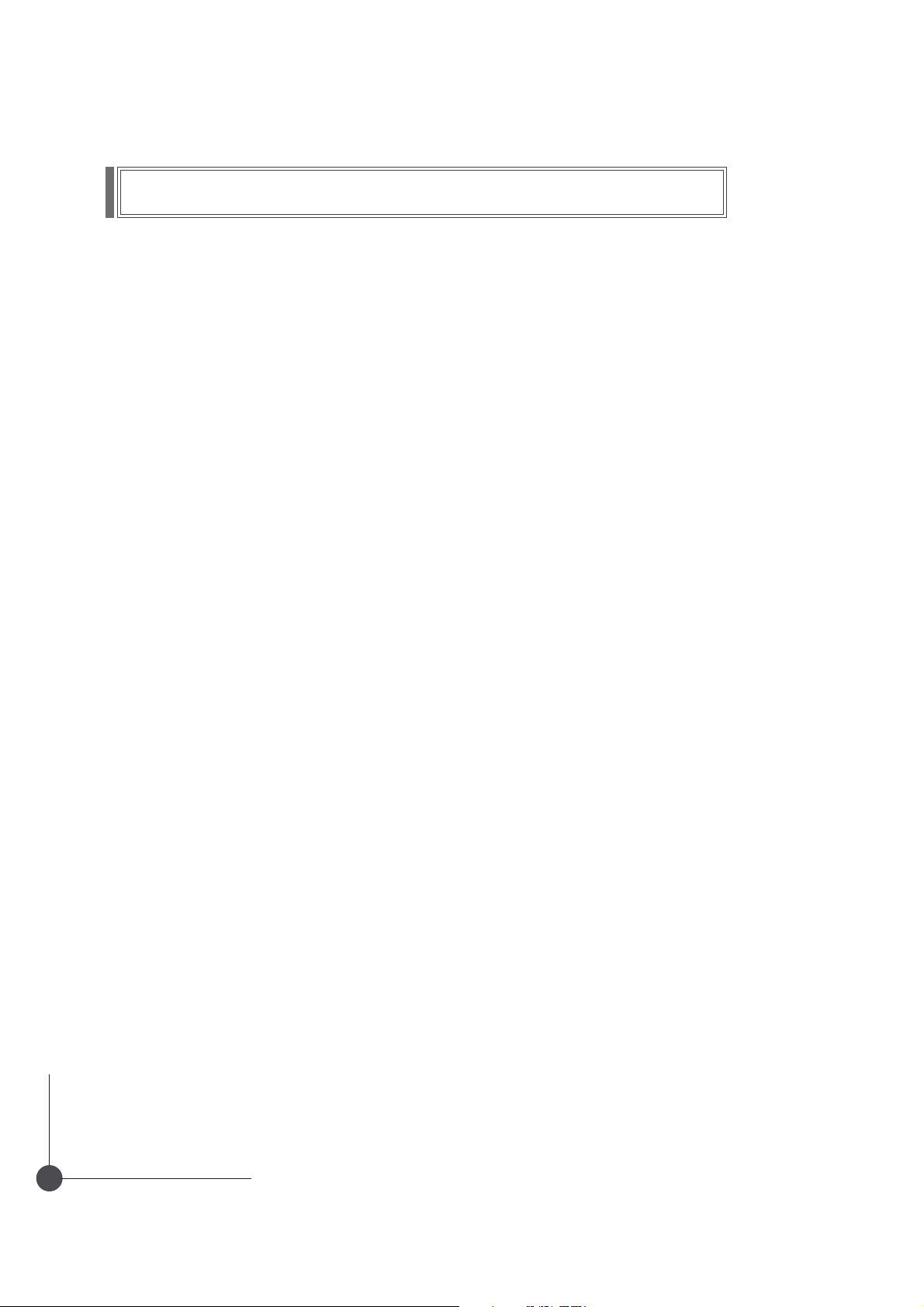
Contents
Remote Control Unit ..........................................................6
Front Panel ....................................................................8
Rear Panel .....................................................................9
Connecting Your Equipment ..................................................10
Basic Operation ...............................................................13
Menu Guide ...................................................................17
Easy Installation ..................................................................17
Main Menu .....................................................................19
Channel Search ..................................................................20
Automatic Search ..............................................................20
Manual Search .................................................................21
Channel List .....................................................................22
Edit Channel List .................................................................23
Program Guide. . . . . . . . . . . . . . . . . . . . . . . . . . . . . . . . . . . . . . . . . . . . . . . . . . . . . . . . . . . . . . . . . . . 26
System Setting ..................................................................27
Menu Language ...............................................................27
Audio Language ................................................................27
Subtitle Language ..............................................................28
SCART Output .................................................................28
Screen Type .......................................................................28
Banner Time ......................................................................29
RF Mode .........................................................................29
DIGITAL TERRESTRIAL RECEIVER
4
Page 5
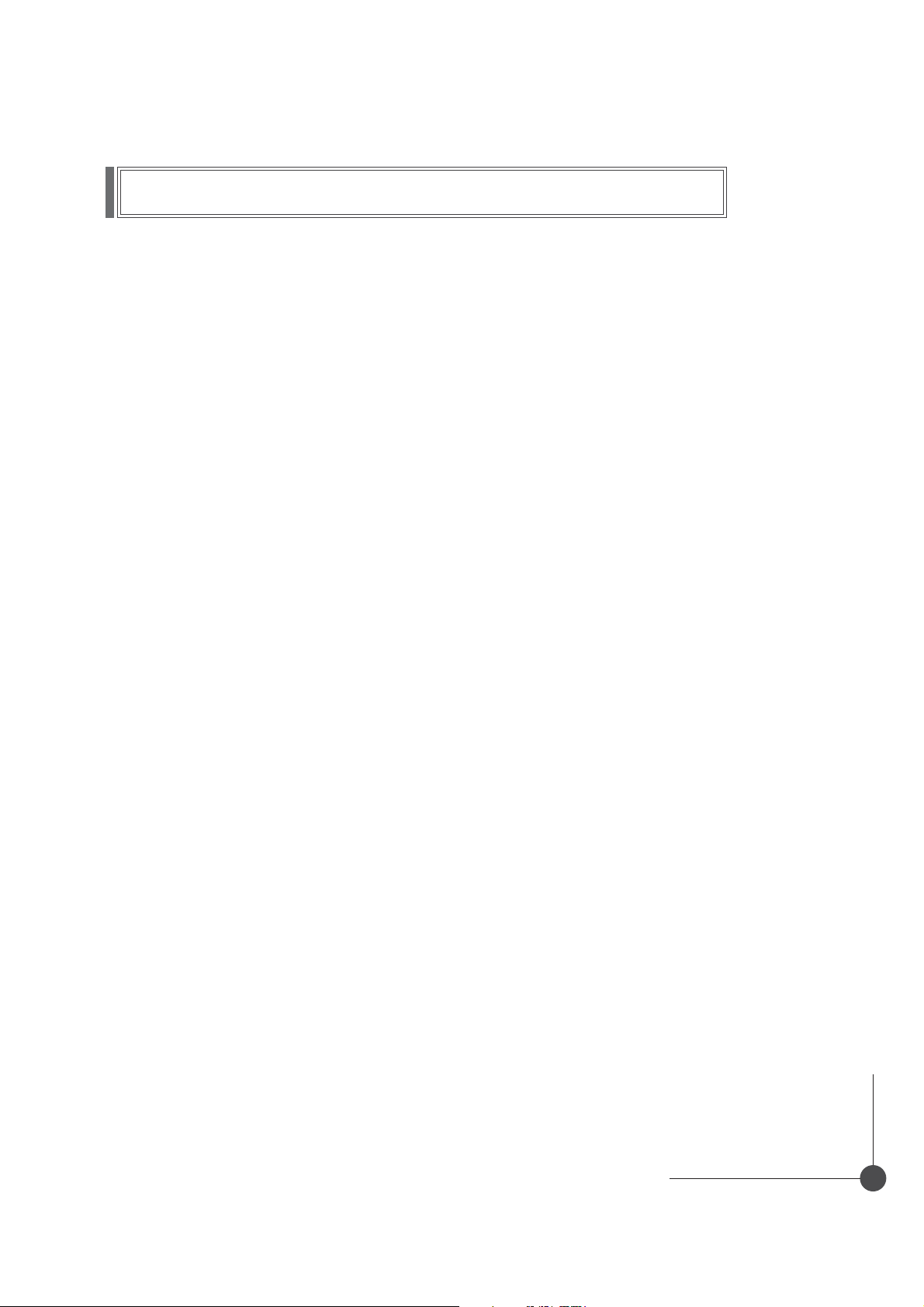
Contents
RF Channel .......................................................................29
Local Time ........................................................................30
Menu Transparency ................................................................30
Change PIN Code ..................................................................30
Parental Lock ......................................................................31
Parent Rating ......................................................................31
Menu Lock ........................................................................31
S/PDIF Output (Option) ..............................................................31
Auto Power .......................................................................32
Network Search ....................................................................32
Factory Reset ......................................................................32
OTA Upgrade ......................................................................32
System Information .................................................................32
CA System .........................................................................33
Utility ..............................................................................34
Troubleshooting ...............................................................36
Technical Specifications. . . . . . . . . . . . . . . . . . . . . . . . . . . . . . . . . . . . . . . . . . . . . . . . . . . . . . . 37
Menu Map .....................................................................39
DIGITAL TERRESTRIAL RECEIVER
5
Page 6
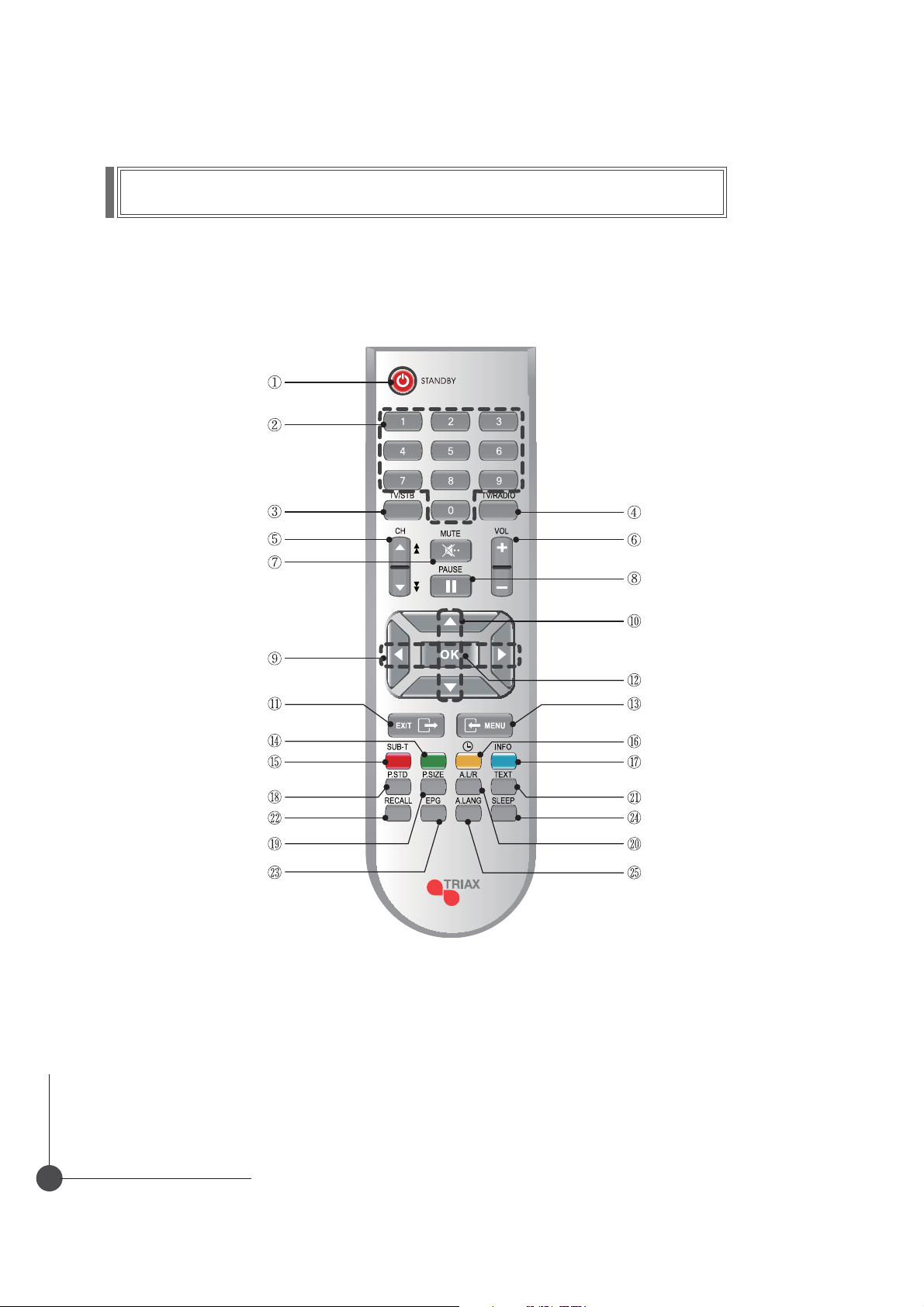
Remote Control Unit
STAND BY
NUMERIC BUTTON
TV/STB
CH UP/DOWN
MUTE
LEFT/RIGHT
EXIT
GREEN BUTTON
SUBTITLE(RED BUTTON)
P.STD
RECALL
P.SIZE
EPG
TV/RADIO
VOL UP/DOWN
PAUSE
UP/DOWN
OK
MENU
YELLOW BUTTON / TIMER
INFO(BLUE BUTTON)
TEXT
SLEEP
A.L/R
A.LANG
Note 1 When inserting batteries, make sure that the polarity (+/-) is correct.
2 The design of the Remote Control Unit may be changed without any notice in advance.
DIGITAL TERRESTRIAL RECEIVER
6
Page 7
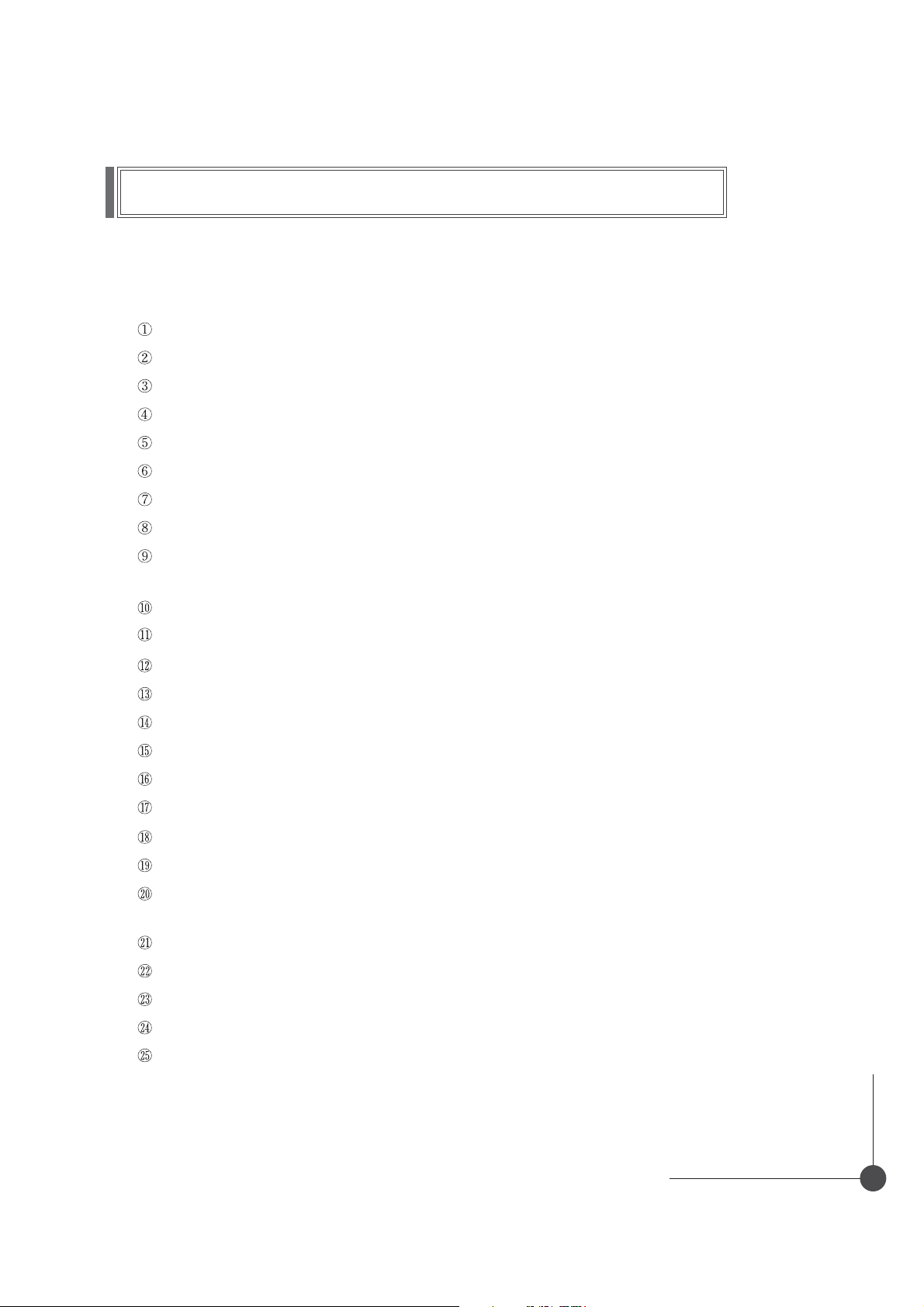
Remote Control Unit
STAND BY To switch between operation and stand by mode.
NUMERIC BUTTONS To select the channel and enter the channel edit and PIN code.
TV/STB To switch between TV and STB receive mode.
TV/RADIO To switch between TV and Radio.
CHANNEL UP/DOWN To change channel up and down.
VOLUME UP/DOWN To increase or decrease the volume.
MUTE
PAUSE
LEFT/RIGHT To move left or right on the menu.
UP/DOWN To move up or down on the menu.
EXIT To return the normal viewing mode from a menu.
OK To confirm your choice.
MENU To display the Main Menu on the screen or return to the previous menu.
GREEN
SUBTITLE(RED) To enable or disable subtitle or change the channel list mode.
YELLOW To sort channel list.
INFO(BLUE) To display the information box on the screen.
P.STD
P.SIZE To change screen size.
A.L/R To select the sound mode.(Mono, Left, Right, Stereo)
TEXT To see the teletext by OSD. (Option)
To enable or disable audio.
To pause or play video.
To increase or decrease the volume.
To see the current information banner guide or the satellite list.
To change picture standard. (Option)
To display the reserved list. (Option)
RECALL To return to the previous channel.
EPG To display the TV/RADIO program guide.
SLEEP To select a present time interval for automatic shut off.
A/LANG To select the audio language.
DIGITAL TERRESTRIAL RECEIVER
7
Page 8

Front Panel
1 2 3 4
1. POWER(STAND BY) Switch the receiver power "ON" or "OFF".
2. SEG. DISP. 4-digit 7-segment display channel information.
SorT
3. CH
4. Smartcard Slot(Option) 1 shot for smartcard.
Channel Up/Down or select item of sub-menu.
DIGITAL TERRESTRIAL RECEIVER
8
Page 9
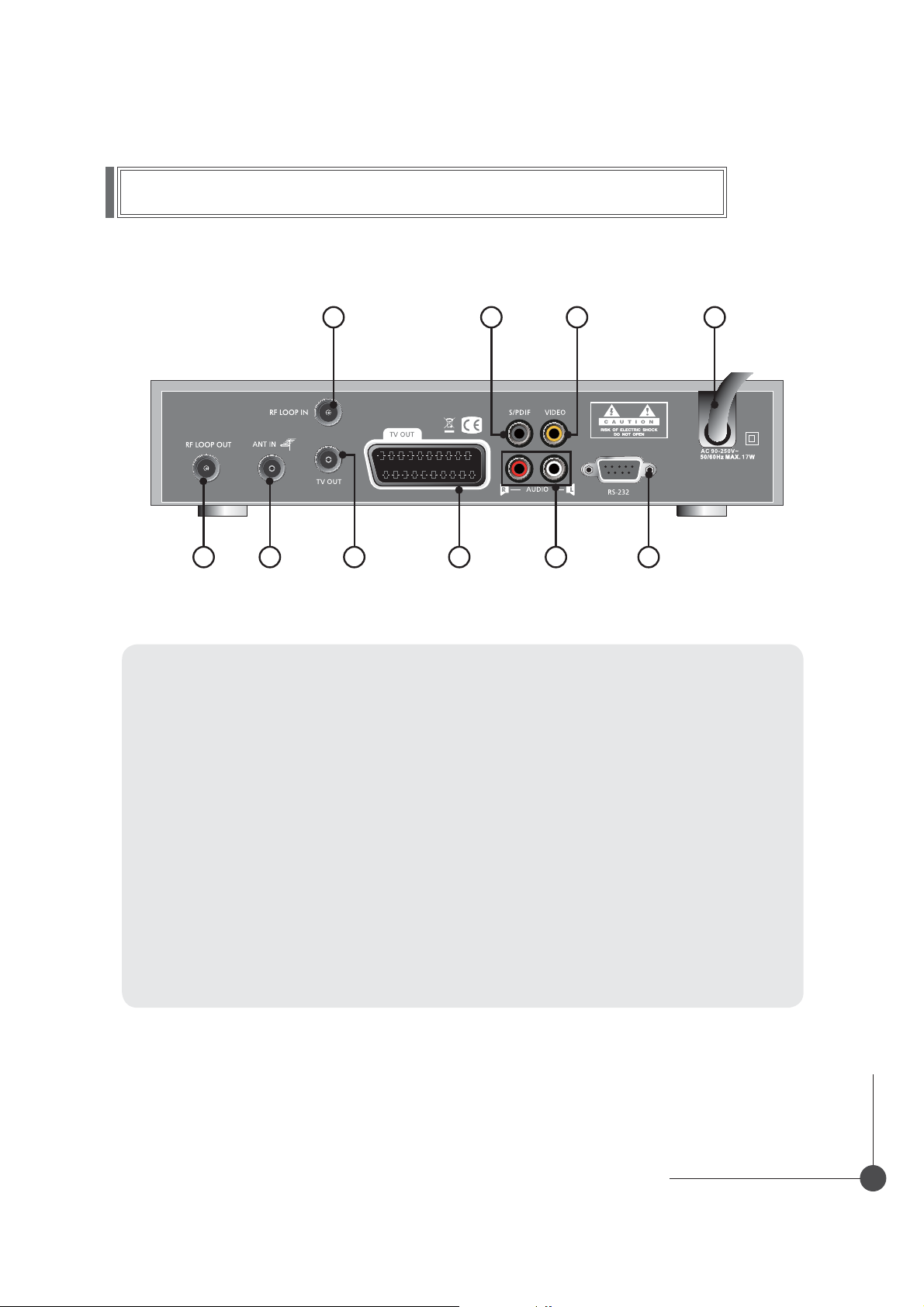
Rear Panel
8
910
1. POWER SUPPLY 90-250V~ 50/60Hz.
2. RS-232 To connect to a personal computer for software upgrade.
3. VIDEO Video connection port to the TV or other equipment.
4. S/PDIF To connect a digital amplifier output.
7 2
4
6
3 1
5
5. AUDIO Audio connection port to the TV or other equipment.
6. SCART FOR TV Connect this port to the TV via SCART cable.
7. TV OUT To connect a TV via a coaxial cable.
8. RF LOOP IN To connect general aerial antenna and cable jacks to an RF input
jack on the rear of the receiver.
9. ANT IN To connect to a CATV line and CATV ANT IN jack.
10. RF LOOP OUT To connect other cable receiver.
DIGITAL TERRESTRIAL RECEIVER
9
Page 10
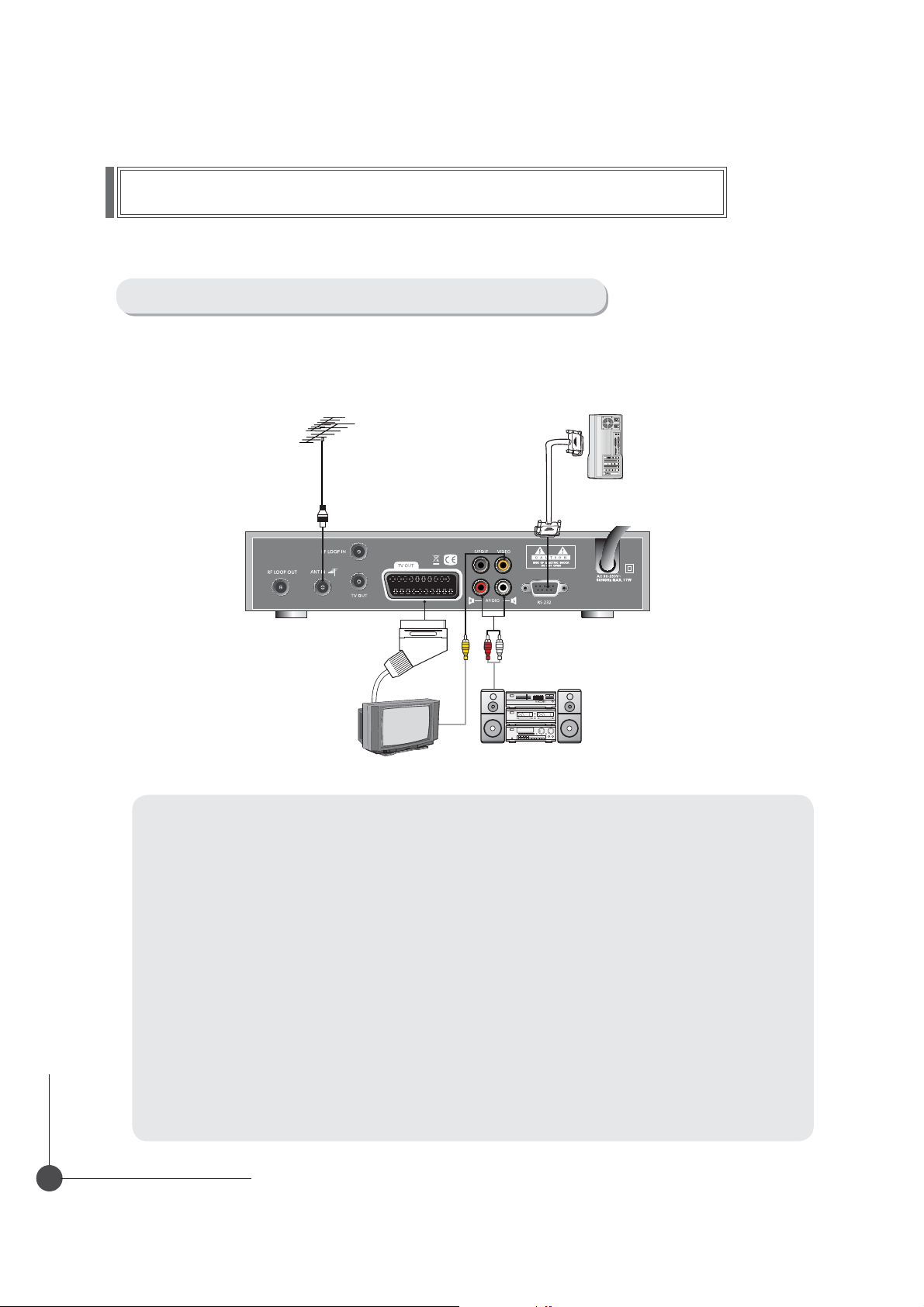
Connecting Your Equipment
How to connect your STB to various systems
There are several ways of connecting the STB to your TV, VCR and/or Hi-Fi SYSTEM. Consult your local
supplier for assistance in setting-up your system that is best suited to your requirements.
1. Connect STB to a TV set
Connect your STB to a TV set with SCART, if your TV set is equipped for it.
Alternatively you can use A/V, TV out (UHF) or S/Video jacks.
2. Connect STB to a Hi-Fi System
Connect a RCA stereo cable from the AUDIO L/R jacks, S/PDIF on your STB to the LINE,
AUX, SPARE or EXTRA input jacks on your Hi-Fi System.
3. Connect STB to a Digital Audio System
If you have a DAC with S/PDIF coaxial cable input, you can connect the STB with it to enjoy
higher quality sound. Connect S/PDIF coaxial cable to a digital amplifier.
4. Loop Through
If you have another analogue or digital STB and you wish to use the same CATV line then
you can connect it via the loop through. Connect one end of the coaxial cable to the Loop
Through on the STB and connect the other end to the CATV ANT. IN jackon your second
STB.
DIGITAL TERRESTRIAL RECEIVER
10
Page 11
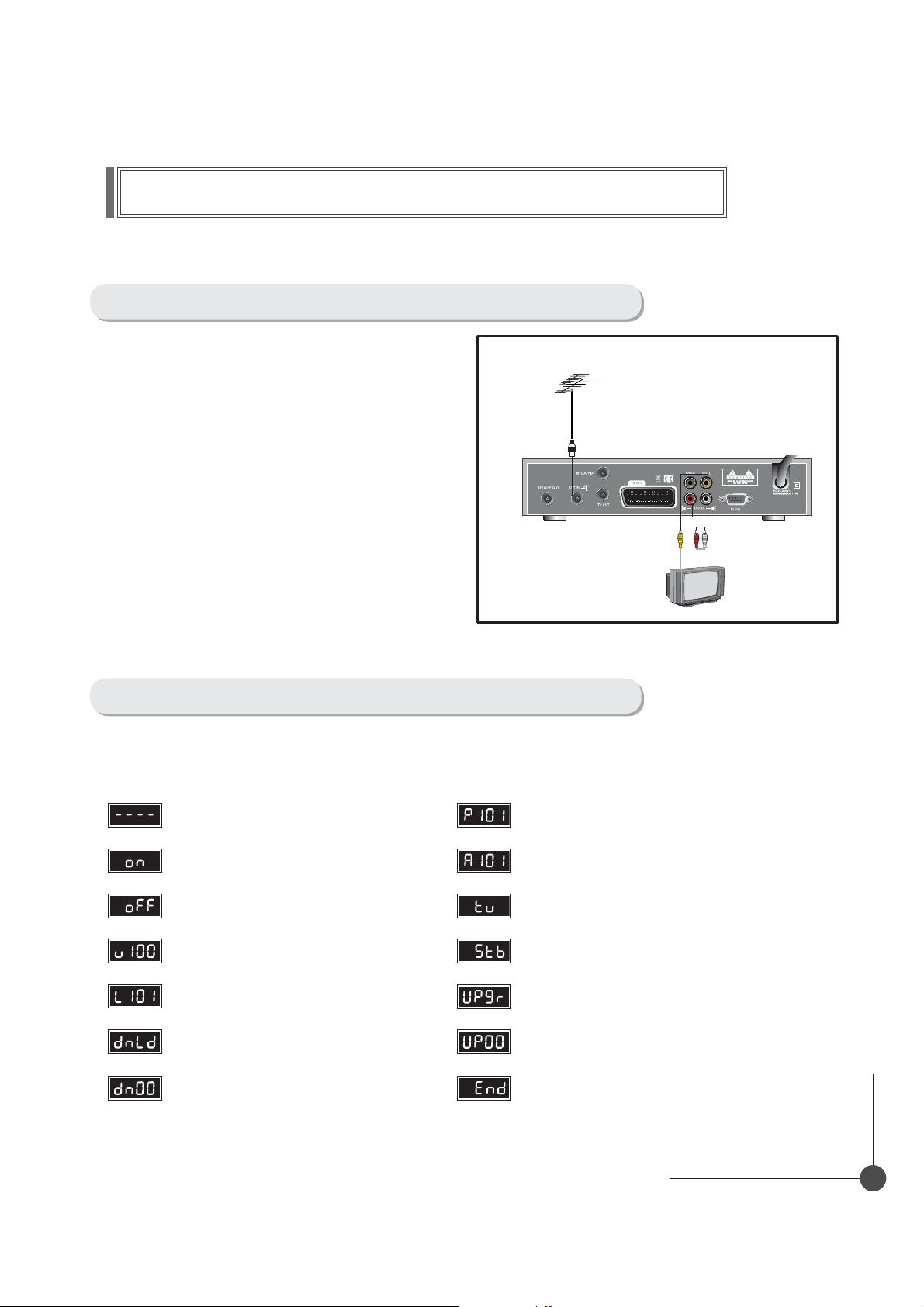
Connecting Your Equipment
TV with Terrestrial Antenna
1. Connect one end of RCA/Cinch cable to the RCA/
Cinch jack on the back of the STB and the other
end to a RCA/Cinch jack on your TV. If your TV
doesn’t have a RCA/Cinch jack, connect one end
of RF cable to the TV OUT on the back of the
STB and the other end to a RF input jack on your TV.
2. Connect one end of RF cable to the ANT IN on
the back of the STB and the other end to a
terrestrial antenna connection or the jack for
the public antenna on the wall.
3. Finally connect the coaxial cable from the CATV
line to the ANT jack on back of the STB.
Front Panel Display Message
KEY & DISPLAY The message of the 7-segment LED (Light-Emitting Diode) on the STB
and keys are explained as below.
Standby Mode
System Booting Current Program Number on Radio List
Power Off
MICOM Version
Boot Loader Version
Download
Down Load Procedure
Current Program Number on TV List
TV Mode
STB Mode
Upgrade
Upgrade Procedure
Upgrade Complete
DIGITAL TERRESTRIAL RECEIVER
11
Page 12
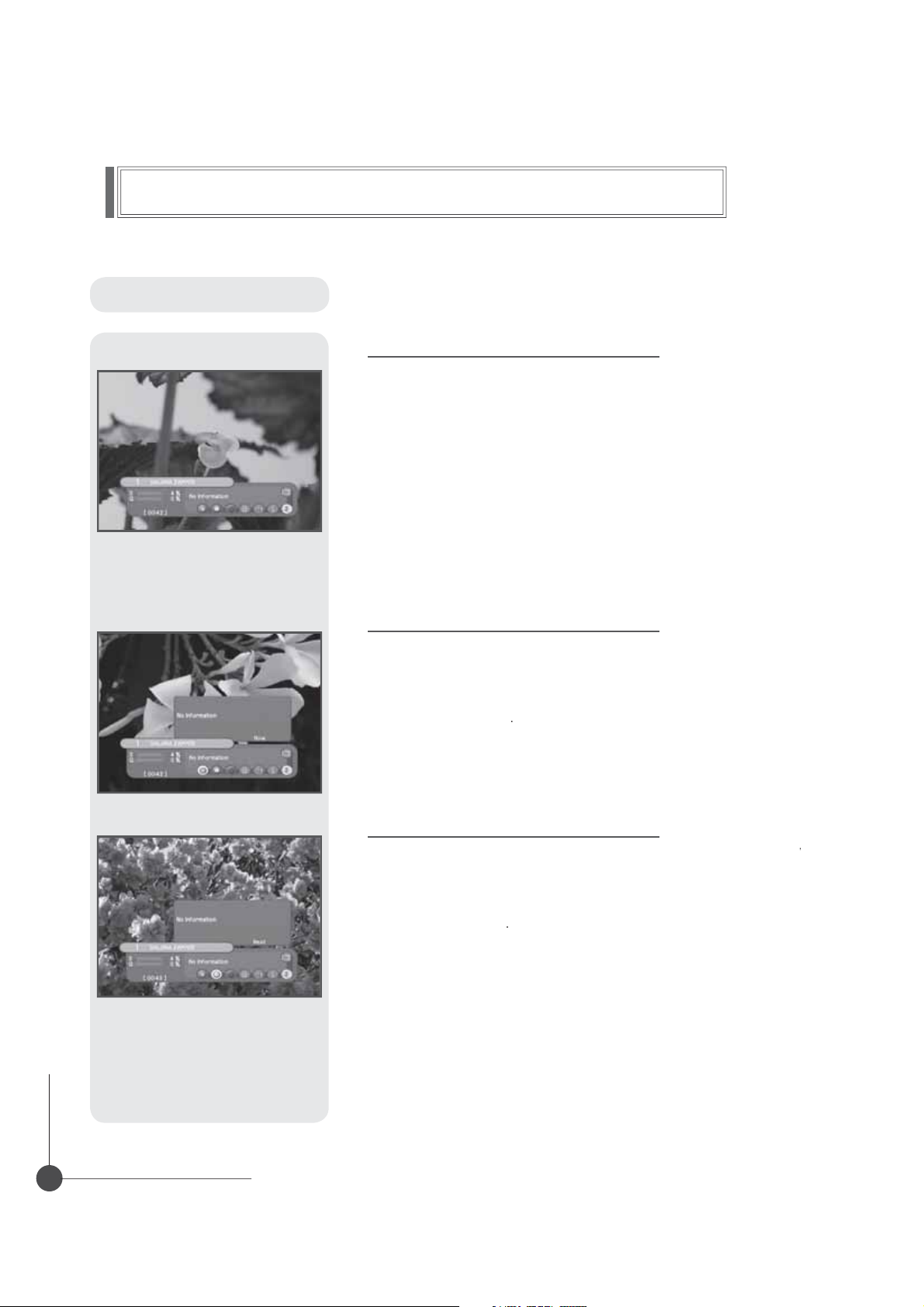
asic Operation
n
A
f
buttons
"
on the bottom of the scree
Wh
Usi
YELLOW
button,
"
"
asic Functio
B
n
. Program Informatio
fter the television channels have been programmed, you will see the
information box each time you change the channels.
1. Every time you change channels you will receive program information for a
ew seconds. (In the
ormation will be shown.)
in
2. You may change channel lists with the
You can get "Channel Banner
en you press the
3.
hannel operation. In this case, you can get a simple EPG on right view.
Banner Time" menu you can select how long this
or
LOR
utton, you can use banner as a simple
.
n.
. Now-Information Banner
1. During
2.
Channel Banner"is appearing, when you press
utton, you can get
ng
Now-Information Banner", you can get a simple EPG of
Now-Information"
Now-Information Banner".
REEN
DIGITAL TERRESTRIAL RECEIVER
12
. Next-Information Banner
1. During
2. Using
Channel Banner" is appearing, when you press
ou can get
Next-Information
Next-Information Banner
Next-Information Banner", you can get a simple EPG of
Page 13

R
asic Operation
"
or
buttons
f
ily
s
ess the
.
ect the
ect the
asic Functio
B
n
4. Channel-Information Banner
1. During
2. Using
isting information.
Channel Banner"is appearing, when you press INFO(BLUE
utton, you can get "Channel-Information Banner
Channel-Information Banner", you can get a detailed channel
5. Volume Control/Mute
1. To control audio volume, press VOL
2. Volume control bar will be appeared in bottom of the TV screen
3. A
ter time-out in 1 second, volume control bar will disappear.
o temporar
o cancel mute, press the MUTE button again or press the VOLor
n
stop the volume, press the
button.
6. Teletext / Subtitle
1. Pr
. Select the off, then subtitle function is off
. Sel
. Sel
RED button, popup window will be displayed on the screen.
title then you can see the subtitle language.
eletext, then you can see the teletext language.
DIGITAL TERRESTRIAL RECEIVE
13
Page 14

asic Operation
h
.
ess the
button to save the selected time on the
.
ill
ce
once
ly
ily
Weekly
kly
f
f
.
YELLOW
button will open the
Wind
t
button during receiving service stream,
or
buttons
f
butto
ess
)
b
T
YELLOW
b
ill be displayed
W
button, the sort and CAS sort are toggled.
pr
button to get it.
asic Functio
B
n
. Timer
e user can reserve a desired program at a desired time by using
e
t
1. Once, Daily, Weekly Reservation.
i
The program w
2. Reservation from EPG (Option)
i
function
se the
the date and time.
r
n
Dai
f
elects the desired program to be reserved from the EPG screen.
ressing the
, , or buttons
record at each and every selected time.
:
da
wee
of
in the Timer Setting screen to select
8. Simple Channel Lis
Disk icon
ow.
DIGITAL TERRESTRIAL RECEIVER
14
1. When you press
ou can get
2. Using
nother channel.
3. A
ter moving highlight on a channel, then press
. Pr
5.
o get the channel sort list, press the
op up window w
hen you pressYELLO
. Select the sort list you want with
ess
Channel List" view.
SUB-T(RED
"Channel List" view, you can choose
utton to change channel listing.
on the screen.
or
buttons
n.
utton.
and then
Page 15

R
asic Operation
play
U
.
Y
.
A.L/R
button on the remote control unit to change
f
ess the
A.L/R
button repeatedly to change the sound mode.
)
asic Functio
B
n
. Soundtrack
1. When you want to change the Audio Language of current channel,
ress the A.LANG button on the remote control.
The on-screen menu is dis
se or
2.
3. To cancel or exit, press the A.LANG button again.
buttons
to choose the audio you want
ed on the left side of the screen.
ou can change a default audio language in the system setting menu mode
0. To change the audio output
1. Press the
the output.
2. Then on-screen menu is displayed on the top right side o
. Pr
(Mono, Left, Right, Stereo
the screen.
DIGITAL TERRESTRIAL RECEIVE
15
Page 16

Menu Guide
Easy Installation
Before you can view the television or radio program, you must perform the
installation procedure first.
Therefore you will see only "Easy Installation Menu" at first when you plug in
your system.
The Easy Installation gives you the convenience of selecting various languages,
adjusting the time and channel search.
1. Automatic Installation by "Easy Installation"
The Installation Wizard is user friendly to assure easy set-up of
the receiver by the new user.
2. System Connection
Connect STB to all peripheral devices such as TV, Audio, Video etc..
3. Power On
Turn on the STB power and other devices.
4. Power Off
When you press the STAND BY button again.
The STB will display "OFF".
DIGITAL TERRESTRIAL RECEIVER
16
Page 17

Menu Guide
Easy Installation
Language
The first option is "Language Select" to select the desired language of
the Menu, Audio, or Subtitle.
Place the cursor on the sub menu by pressing the keys and press
the OK button to change language.
The Language of Menu, Audio, or Subtitle will be changed to the selected
language.
Local Time
You can set your local time according to your location.
To set the local time, press NUMERIC buttons.
Channel Search
You can search the channels according to the Automatic or Manual mode.
Press the OK button. Channel Search screen will appear.
DIGITAL TERRESTRIAL RECEIVER
17
Page 18

Menu Guide
Main Menu
Press the MENU button on the remote control unit.
You will see the "Main Menu" on the screen.
1. You can move into the desired submenu using S or T buttons
2. You should enter the PIN code in order to move into the corresponding
submenu in case of "Edit Channel List" or "System Setting".
3. Press OK button to confirm your selection.
4. Press the MENU button to return to previous menu.
Or press the EXIT button to quit the Menu system completely.
.
Main Menu shows the following information.
Channel List : Shows Favorite 1~4 all channels, sort.
Edit Channel List
Program Guide
System Setting : Set Menu Language, Audio Language,
SPDIF Output, Auto Power, Network Search,
and System Information.
Automatic Search : Search automatically channels.
Manual Search : Search manually channels.
CA System(option) : Shows CAS Information.
Utility (option)
: Edits favorite 1 ~ 4, Lock, Skip, Delete, or Move.
: Shows Now, Next, Weekly program guide.
Subtitle Language, SCART Output, Screen Type,
Banner Time, RF Mode, RF Channel, Local Time,
Menu Transparency, Change PIN code,
Parental Lock, Parent Rating, Menu Lock,
Factory Reset, OTA Upgrade,
: Game, Demonstration, Calendar, Zoom, Mail Box.
DIGITAL TERRESTRIAL RECEIVER
18
Page 19

Menu Guide
Channel Search
Select Automatic/Manual channel search in main menu.
Automatic Search
1. Press Automatic Search in Main Menu.
2. Input a proper Start Frequency of the cable signal using
3. Input a proper End Frequency of the cable signal using
4. Input a proper Symbol Rate of the cable signal using
5. Select the Constellation(AUTO, 16, 32, 64, 128 or 256 QAM) using
W
orX buttons.
6. Press OK button.
7. When searching is started, the name of channels searched will
be displayed on the screen.
8. When searching is finished, the “
displayed on the center of the screen.
9. Press the
searched.
OK button to save the channel list and watch the channel
Search finished”message will be
NUMERIC buttons.
NUMERIC buttons.
NUMERIC buttons.
DIGITAL TERRESTRIAL RECEIVER
19
Page 20

Menu Guide
Channel Search
Select Automatic/Manual channel search in main menu.
Manual Search
1. Press Manual Search in Main Menu.
2. Input a proper Frequency of the cable signal using
3. Input a proper Symbol Rate of the cable signal using
4. Select the Constellation (AUTO, 16, 32, 64, 128 or 256 QAM) using
W
orX buttons.
5. Select the spectral Invert (Auto, Off or On)
6. Select for the Network Search(Off or On). When you select “
you can find more services using the home network.
7. Press OK button.
8. When searching is started, the name of channels searched will
be displayed on the screen.
9. When searching is finished, the “
displayed on the center of the screen.
10. Press the OK button to save the channel list and watch the channel
searched.
Search finished”message will be
NUMERIC buttons.
NUMERIC buttons.
On”,
DIGITAL TERRESTRIAL RECEIVER
20
Page 21

Menu Guide
Channel List
This menu helps you to easily select the channel that you want to watch.
You can see the channel list when you had searched before. To use this menu,
you should set channel group you want in the Edit Channel List menu.
1. Select "Channel List" in the main menu with S or Tand press OK button.
2. Using
small-sized video view on right side.
S
or T buttons
, you can choose your channel with
Note To get the full-sized video view, press EXIT button.
3. To see the available channel list, use the SUB-T(RED) button on the remote
control unit repeatedly.
The channel list moves in the following sequence :
ALL J Favorite from 1 to 4 JLock
4. Press the TV/RADIO button to toggle between TV channel list
and Radio channel list.
5. To get the channel sort list, press the GREEN button.
Pop up window will be displayed on the screen.
When you press GREEN button, the sort and CAS sort are toggled.
6. Select the sort list you want with
press OK button to get it.
S
or T buttons
and then
ALL, Lock, A~Z, Z~A.
DIGITAL TERRESTRIAL RECEIVER
21
Page 22

Menu Guide
Edit Channel List
From these menus,
You can edit favorite lists, lock, skip, delete, or move channel.
1. Select "Edit Channel List" in the main menu with S or T buttons
and press OK button.
2. At the request window, Input PIN code.
If you have not entered your own PIN code, then the PIN code 0000
applies, which was set at the factory.
3. Press the SUB-T(RED) button. The edit list will be displayed on the screen.
Select the sub menu you want in the list and press OK button.
The selected sub menu will be displayed at the right folder.
4. Among the all channel list, the selected channel can be moved to the right
folder of favorite 1~4, Lock, Delete, Skip, or Move.
Press OK button to add from edit list at right folder.
5. To remove the channel list from edit list at right folder, press OK button.
The edited list will be removed.
6. To rename the channel, press YELLOW button.
7. To confirm the channel list, press the MENU button or EXIT button.
The request window will be displayed on the screen,
Press OK button to save or EXIT button to exit this menu.
DIGITAL TERRESTRIAL RECEIVER
22
Page 23

Menu Guide
Edit Channel List
1. Favorite 1 ~ 4
1. You can edit favorite TV and Radio list.
This enables you to create the 4 favorite TV and Radio lists.
2. Select the channel you want to edit favorite list and press OK button.
Note To rename the Favorite channel, press INFO(BLUE) button.
2. Lock
1. From here you can lock channels in any of the list in order to prevent
(e.g. your children from watching.)
2. Select the channel you want to lock and press OK button.
3. Repeat the procedure for each channel you want to lock.
When you lock a channel in any list, the channel will be locked automatically
in all other lists.
3. Delete
1. You can delete TV or Radio channel from the current list.
2. Select the channel you want to delete and press OK button.
4. Skip
1. You can skip TV or Radio channel from the current list.
2. Select the channel you want to skip and press OK button.
Skipped channel will be by passed while scrolling on the TV or RADIO
channel list.
3. To recover the skipped channel, press the OK button from edit list.
DIGITAL TERRESTRIAL RECEIVER
23
Page 24

Menu Guide
Edit Channel List
5. Move
1. You can change the position of the channel you want on the TV/Radio/
All channel lists.
2. Select the channel you want to move to desired channel and press
the OK button.
3. And press the INFO(BLUE) button to change the position of
the channel you want.
S
4. Using
and press OK button.
5. The position of the channel will be moved.
or T buttons
, select the channel you want to move
Program Guide
DIGITAL TERRESTRIAL RECEIVER
24
The program guide supplies information such as program listings and ending
times for all available programs.
1. Select "Program Guide" in the main menu with S or T buttons and
press OK button. In the viewing program, when you press the EPG button,
you can get this view.
Note The Program Guide information may not be supplied by service providers.
Page 25

Menu Guide
Program Guide
1. Now/Next Program Guide
Shows the information of Present/Following program on different channels.
To watch the programs you go through the display window :
1. Select a program with S or T buttons, you can get the list at right-side view.
2. Use the SUB-T(RED) button to change the channel list.
3. After selecting the program you want, press OK button.
You can see the detailed information.
4. If you want to change program guide, press INFO(BLUE) button.
2. Weekly Program Guide
Shows the information of program that will be played for a week.
1. When you press INFO(BLUE) button, you can alternatively select Now,
Next or Weekly EPG.
2. To see more information about the program you want on the weekly EPG,
move the highlighted channel by pressing
press OK button.
S, T, W, or X buttons and then
3. EPG Information
1. To view the Program Guide, press the EPG button on the remote control unit.
The EPG information will be displayed on the bottom of the screen.
2. Each press of
one hour.
3. Each press of
one day.
4. If there is available EPG information, it will be displayed on the EPG
information bar.
5. Press the EPG button again, and the Program Guide menu will be displayed.
S or T buttons will change the displayed EPG information by
W or X buttons will change the displayed EPG information by
DIGITAL TERRESTRIAL RECEIVER
25
Page 26

Menu Guide
System Setting
You will be asked to enter your PIN code before you can enter
this menu. The PIN code preset to 0000 from the factory.
The code can be changed from the "Change PIN Code" menu. Refer to page 30.
If you want to customize the system to suit you better, you can specify some
settings from the submenus in the "System Setting" menu.
1. Select "System Setting" in the main menu with S or T buttons
press OK button.
2. Select sub menu you want in System Setting with
The sub menu will be shown at the right side of the screen.
3. Using
"Setup List" using
X
button to move the cursor on sub menu or return to
W
button.
S
or T buttons
1. Menu Language
Here you may select in which language the menus will be shown.
1. Use the S or T buttons
then press OK button.
You can choose the language from a selection of English, Suomi,
Svenska, Norsk, Dansk.
The selected menu language will be applied on whole menu.
to move to the language you want and
2. Audio Language
In this menu You can change default language for audio
when changing services.
1. Use the S or T buttons
you want and then press OK button.
You can choose the language from a selection of English, Finnish,
Swedish, Norwegian, Danish.
to move to language
and
.
DIGITAL TERRESTRIAL RECEIVER
26
Page 27

Menu Guide
System Setting
3. Subtitle Language
In this menu You can change default language for subtitle
when changing services.
1. Use the S or T buttons
then press OK button.
You can choose the language from a selection of English, Finnish,
Swedish, Norwegian, Danish.
Note If you cancel the subtitle function, select the off. (Option)
to move to language you want and
4. SCART Output
If your SCART supports RGB control, select RGB.
Otherwise select CVBS.
5. Screen Type
If you have a TV set with the 4:3 picture format and the transmission is in 16:9,
you can select 4:3 letterbox, 4:3 full screen and 16:9 full screen.
1. Select the aspect ratio of TV which is connected to STB and then
press OK button.
Note 1 Fullscreen will fill up the screen but cut off some information on the left and
right sides.
2 Letterbox will give a complete picture, but leave black areas at the top and
bottom.
3 For easy selection of Screen Type, press the P.SIZE button on your remote
control.
DIGITAL TERRESTRIAL RECEIVER
27
Page 28

Menu Guide
System Setting
6. Banner Time
When you switch channels, an information banner will be shown for a few
seconds.
You can select for how long the banner will be shown.
1. Select the banner time you want and then press OK button.
2. Each selectable time items has meaning of the interval time during a
channel banner stays on changed channel screens.
The time ranges 1, 3, 6, 9 12, and 15 seconds.
7. RF Mode
You can select the RF Mode. If you get picture but no sound,
the RF Mode selecting might be wrong.
Select an RF Mode and then press OK button.
RF Mode : PAL BG, PAL I, PAL DK, SECAM L, NTSC M
8. RF Channel
Select this alternative if you have to change the RF channel.
Select an UHF or VHF Channel you want with
The UHF RF Channel ranges from 21 to 69.
The VHF RF Channel ranges from 3 to 4.
S
or T buttons
9. Local Time
You can set your local time according to your location.
1. Press S or T buttons to select Local Time and then press OKG
S
2. When you press the
30 miniutes.
or T buttons, the time zone will move by
.
.
DIGITAL TERRESTRIAL RECEIVER
28
Page 29

Menu Guide
System Setting
10. Menu Transparency
From 20 to 63 will give the variable transparency on Video
and OSD screen.
Select an menu blending ratio and press OK button.
The transparency will be applied on the screen.
11. Change PIN Code
From here you can change the PIN code from the standard 0000. DO NOT
FORGET IT! Without it, you are not able to access to any of the functions where
the code is required.
You can change password for Parental Lock and Receiver Lock simultaneously.
1. Input the current PIN code using NUMERIC button on the remote control.
2. In the highlighted new PIN code, input a new PIN code.
3. To verify the new PIN code, re-enter a new PIN code in the highlighted
confirm PIN code.
If the PIN Code is correct, the message "Success" will be displayed on
the display window.
Note If you forget the PIN code, press the RGYB(Color) button in sequence.
(i.e. Red -> Green -> Yellow -> Blue button)
The PIN code will be changed to "0000"
12. Parental Lock
When you change "Parental Lock" to "On" or "Off", service channel can get or
not from that set values. If you select "On", you may need PIN code every time
you select the lock channel program as you set in the channel control.
If you select "Off", you can see all channels without PIN code.
DIGITAL TERRESTRIAL RECEIVER
29
Page 30

Menu Guide
System Setting
13.
Parent Rating
If you select "on", you can change the Parental Lock.
This function is - if you want the limited age, rating lock function select.
14. Menu Lock
If you select "On", you will have to enter the PIN code every time when you
enter the Channel Search Menu and Channel List Menu.
DIGITAL TERRESTRIAL RECEIVER
30
15. S/PDIF Output
You can hear digital audio of the Dolby 5.1 channel using S/PDIF Output.
1. If selecting OFF, the digital audio will not be output.
2. When selecting PCM, the unzipped digital audio is output through S/PDIF.
3. When selecting Dolby Digital, if the current channel is dolby audio channel,
the zipped dolby stream is output through S/PDIF.
Page 31

Menu Guide
System Setting
16. Auto Power
1. If the Auto Power is set to On and power is off, the Set turns on
automatically and turns into the channel mode which you were watching
before power breakdown.
2. If the Auto Power is set to Off and power is off, the Set turns into the
standby mode.
17. Network Search
Select 'on' in options to set up Network Search
18. Factory Reset
Use this option only if you have to start the complete
installation procedure from scratch. If you continue from here, all your previous
settings and all channels will be cleared !
The default data will be loaded.
If you press OK button, it asks for your confirmation.
If you want to reset, press OK button, or press EXIT button to exit this menu.
DIGITAL TERRESTRIAL RECEIVER
31
Page 32

Menu Guide
System Setting
19. OTA Upgrade
To set up OTA Upgrade.
It is possible to set up OTA upgrade manually.
Please check if there is new software as pressing OK button after entering
Frequency, Symbol Rate, Const..
Updated software will be downloaded.
To set up Option
Select Option, then select Do not upgrade, Auto upgrade or Auto upgrade
with notify.
• Do not upgrade
• Auto Upgrade : If there is new software, upgrade will be done automatically.
• Auto Upgrade with notify : If there is new software, pop-up window will be
shown. The user can select Upgrade or not.
20. System Information
Displays the system information :
MODEL name, Last Update, S/W, H/W, Loader version, C.A.
DIGITAL TERRESTRIAL RECEIVER
32
Page 33

Menu Guide
CA System
The menus are provided by Smartcard.
Your receiver is equipped with one Smartcard slot, Plug in the appropriate a
valid Smartcard.
You will then have access to the respective scrambled and Pay-Per-View
services.
Insert the Smartcard into the Smartcard Slot on the front panel.
The Smartcard determine the programs that can be de-scrambled.
You can view you entitlement via the CA System menu by using the MENU
button as below.
1. Press MENU button and select CA System then Smartcard Slot will be
showed up on the screen and the menu will be appeared.
If you use Slot 1 for Conax, you will see “Conax”on the screen.
Select the item and then you will see information for card.
Press EXIT button if you wish to exit from this menu.
2. If you inserted the Smartcard, and switch on the receiver.
3. If you do not insert the Smartcard, you will see the message
“
Not Installed”. If you insert the Smartcard into the Smartcard slot then
you can watch you selected channel.
DIGITAL TERRESTRIAL RECEIVER
33
Page 34

Menu Guide
Utility
1. Game
1. Select "Game" in the Utility menu with S or T buttons
W
press
2. Select the game you want to play and press OK button,
and then you can play the game.
Tetris
Hexa
orX buttons
.
and
2. Demonstration
Select "Demonstration" in the Utility menu with S or T buttons
OK button, you can see the Automatic Operation Function.
Press the EXIT button to quit the Automatic Operation Function completely.
and press
DIGITAL TERRESTRIAL RECEIVER
34
3. Calendar
Select "Calendar" in the Utility menu with S or T buttons
button, you can see the Calendar.
and press OK
Page 35

Menu Guide
Utility
4. Zoom
Select "Zoom" in the Utility menu with S or T buttons
press OK on, the white frame will appear.
5. Mail Box
You can check the messages sent by broadcasting stations.
and
DIGITAL TERRESTRIAL RECEIVER
35
Page 36

Troubleshooting
Problem
No display LED on the front panel.
No power supply
No Picture
Poor picture quality
No Sound
Remote Control does not operate
Service is not running or scrambled.
Solution
Power cord plug in correctly.
Ensure that the STB is switched on.
Check connection and correct.
Check channel and video output and correct
Check the signal level, if this is low then try adjusting the
alignment of your dish.
Check the volume level of the TV and STB.
Check the mute status of the TV and STB.
Check the connection of audio cord.
Point remote control directly towards the receiver.
Check and replace batteries.
Check that nothing blocks the front panel.
Check the whether the Common Interface module and smart
card is correctly inserted.
Check that the smart card is appropriate for the selected
You have forgotten your secret PIN code.
DIGITAL TERRESTRIAL RECEIVER
36
service.
Refer to 11. change PIN code(Page 29) of
this owner's manual.
Page 37

Technical Specifications
Tuner
Guard Interval Modes
COFDM 2K/8K-Carrier
Channel Bandwidth
FEC Modes Rate
Input Connector
Frequency
Channel Bandwidth
RF Modulator
PLL type
TV Standard
RF Connector
Frequency Range
MPEG TS A/V Decoder
Video Resolution
Input Bit Rate
1/32, 1/16, 1/8, 1/4
1/2, 2/3, 3/4, 5/6, 7/8
IEC 169-2, Female
UHF : 470 ~ 860 MHz, S-Band, VHF : 174 ~ 230MHz
7MHz, 8MHz
CH 21-69 (for Europe)
CH 28-69 (for Australia)
PAL B/G, I, D/K, SECAM L, NTSC M selectable
750 Ohms, 169-2, Male/Female
Europe (UHF: 470 ~ 860MHz)
Australia (UHF: 520 ~ 820MHz)
720 × 576
Max. 90 Mbit/s
Transport Stream
Audio Decoding
Audio Mode
MPEG-2 ISO/IEC 13818-1
MPEG/Musicam Layer 1 & 2
Single / Dual Channel
DIGITAL TERRESTRIAL RECEIVER
37
Page 38

Technical Specifications
A/V & Data Input/Output
Video
RCA/Cinch, Video Output(CVBS)/SCART(CVBS, RGB)
RCA/Cinch Volume & Mute Control
Audio
RS-232C
System Resources
Flash Memory
SDRAM
Main CPU MPEG Chip
Power Supply
Input Voltage
Power Consumption
Protection
Type
Physical Specification
Size(W × H × D)
(Resolution: 20 bits DAC, Max 2Vrms)
S/PDIF of Dolby Digital Bitstream Out
Transfer rate 115Kbps, 9 PIN D-Sub Type
1Mbyte, 2Mbytes (Option)
8Mbytes, 16Mbytes (Option)
STi 5518
AC 90 to 250V, 50/60Hz
Max. 17W
Separate Internal Fuse
SMPS
250 × 45 × 178(mm)
Net Weight
Operating Temperature
Storage Temperature
Option Function
Embedded CAS
SW Upload
DIGITAL TERRESTRIAL RECEIVER
38
1.2kg
0°C ~ 50°C
-20°C ~ 60°C
CONAX, NAGRAVISION, NDS, IREDETO, CRYPTOWORKS
RS232C (Optional Via OTA )
Page 39

Menu Map
Main Menu
Menu Language
Channel List
Edit Channel List
Program Guide
System Setting
Automatic Search
Audio Language
Subtitle Language
SCART Output
Screen Type
Banner Time
RF Mode
RF Channel
Local Time
Menu Transparency
Change PIN Code
Parental Lock
Parent Rating
Manual Search
CA System
Utility
Menu Lock
SPDIF Output
Auto Power
Network Search
Factory Reset
OTA Upgrade
System Information
DIGITAL TERRESTRIAL RECEIVER
39
Page 40

