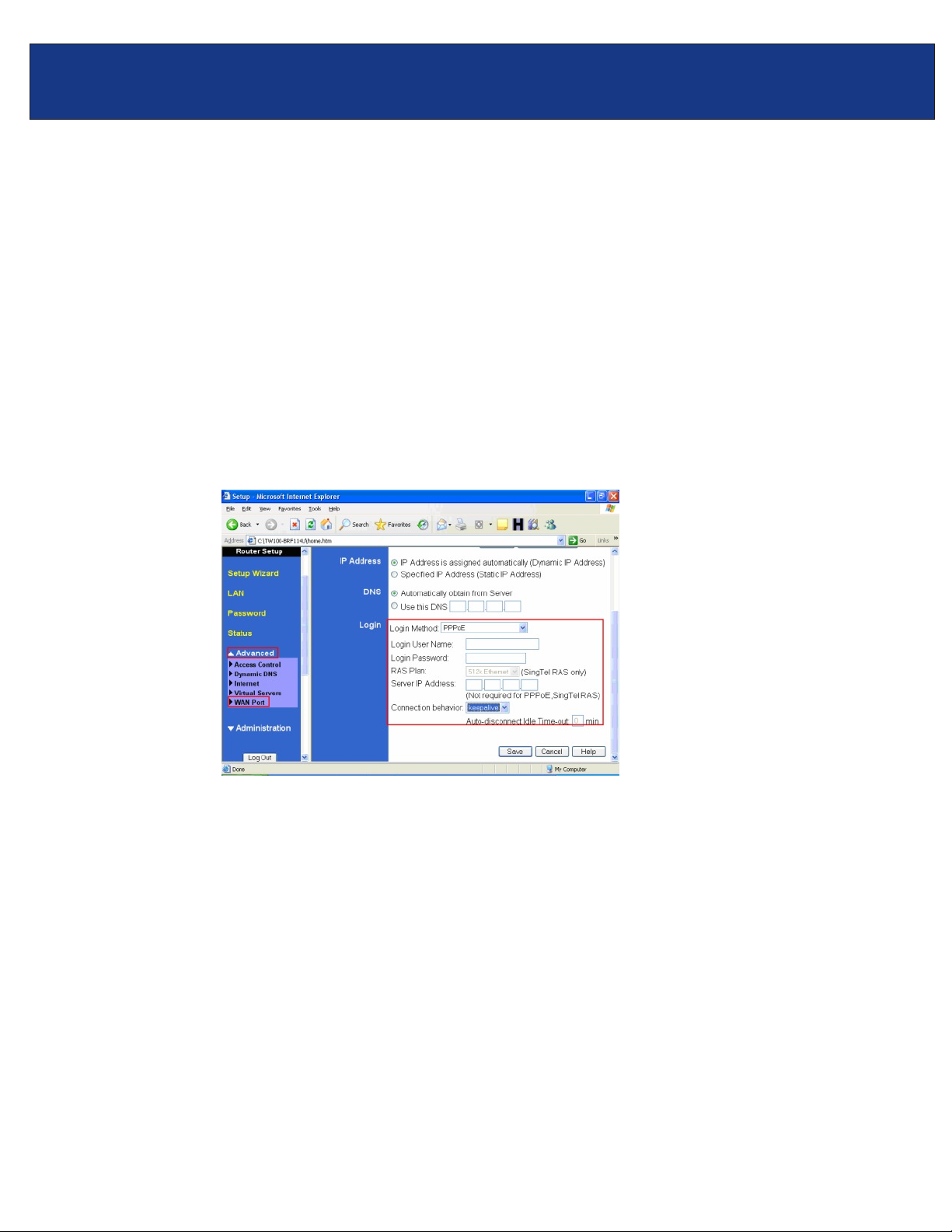
TW100-BRF114U F.A.Q.
Q: How do I configure the TW100-BRF114U for a DSL, PPPoE connection?
Open your web browser and type the IP address of the TW100-BRF114U in the address bar. The
A:
default IP address is 192.168.0.1. At the login, enter your username (blank) and password (blank).
NOTE: If the Setup Wizard starts, click on Cancel.
Click on Advanced then WAN Port on the left hand side.
Step 1. Choose PPPoE for the Login Method in the Login section.
Step 2. Enter your Username and Password provided by your ISP (Internet Service Provider).
Step 3. Click on the down arrow for the Connection behavior and select “keepalive”.
Step 4. Click Save.
Note: After you save the settings you may need to power cycle the modem and router.
Step 1.
Step 2.
Step 3.
Step 4.
Step 5.
NOTE: If the Setup Wizard starts, click on Cancel.
Disconnect the power cycle from the modem and router.
Wait approximately 15 seconds.
Reconnect the modem first and wait for it to boot up.
After the modem has booted up reconnect the router.
Open your web browser and type the IP address of the TW100-BRF114U in the address
bar. The default IP address is 192.168.0.1. At the login, enter your username (blank) and
password (blank).
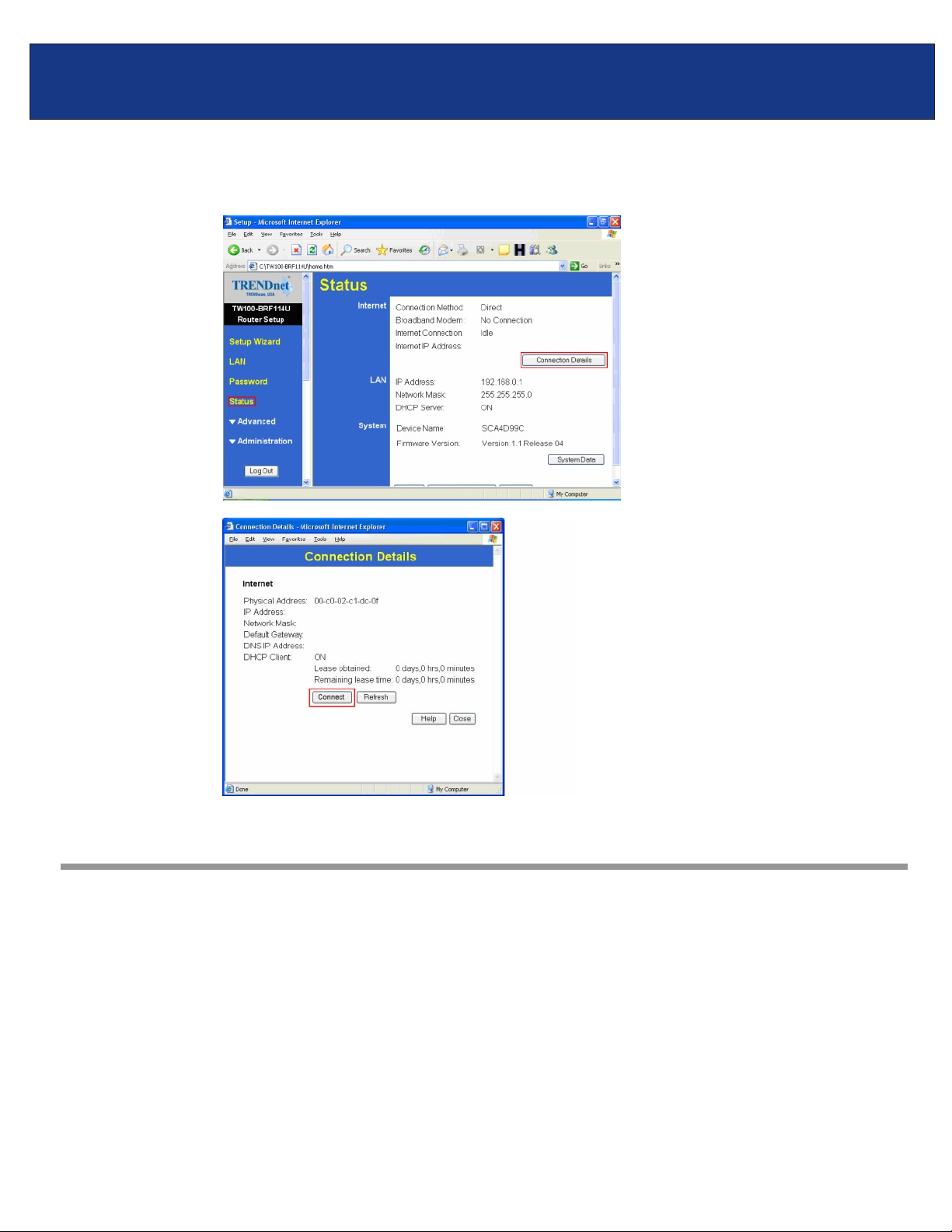
TW100-BRF114U F.A.Q.
Step 6. Go to Status on the left hand side of the screen and then click on Connection Details.
This will open a new window.
Step 7. Click on Connect, wait a few seconds and see if it gets an IP address from your ISP.
Q: How do I configure the TW100-BRF114U for a Cable connection using a Dynamic IP
Address?
A:
Note: The default setting of the router is configured for a Cable connection using a Dynamic IP
Address.
Step 1. Open your web browser and type the IP address of the TW100-BRF114U in the address
bar. The default IP address is 192.168.0.1. At the login, enter your username (blank) and
password (blank).
NOTE: If the Setup Wizard starts, click on Cancel.
Step 2. Click on Advanced then WAN Port on the left hand side
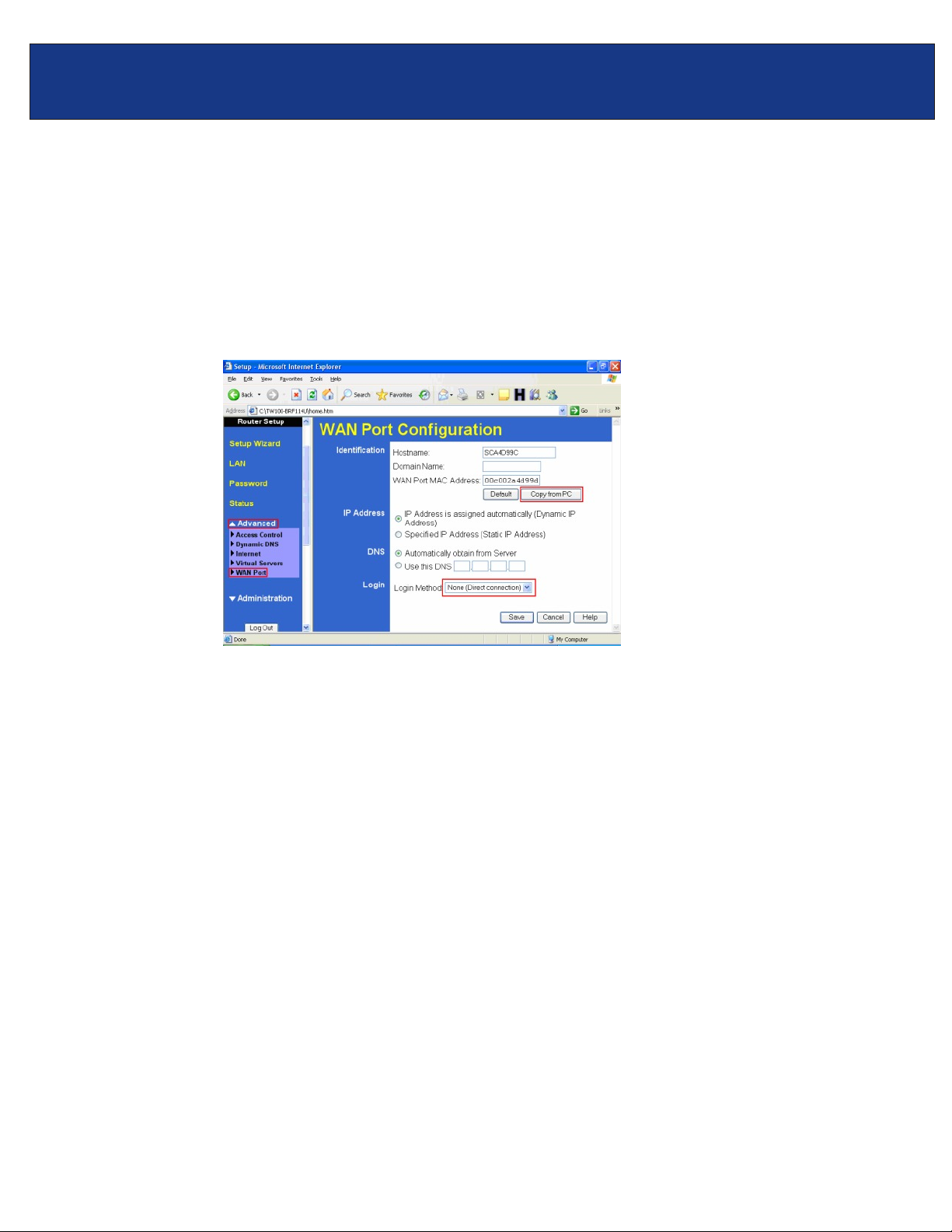
TW100-BRF114U F.A.Q.
Step 3. If your ISP has registered the MAC address of your computer that you are managing the
router from click on Copy From PC under the WAN PORT MAC Address field. This
will copy your computers MAC address to the router. If you are not managing the
computer from the computer with the registered MAC address make sure you enter the
registered MAC address manually.
Step 4. Choose None (Direct Connection) in the Login Method field in the Login section.
Step 5. Click Save.
Note: After you save the settings you may need to power cycle the modem and router.
Step 1.
Step 2.
Step 3.
Step 4.
Step 5.
NOTE: If the Setup Wizard starts, click on Cancel.
Disconnect the power cycle from the modem and router.
Wait approximately 15 seconds.
Reconnect the modem first and wait for it to boot up.
After the modem has booted up reconnect the router.
Open your web browser and type the IP address of the TW100-BRF114U in the address
bar. The default IP address is 192.168.0.1. At the login, enter your username (blank) and
password (blank).
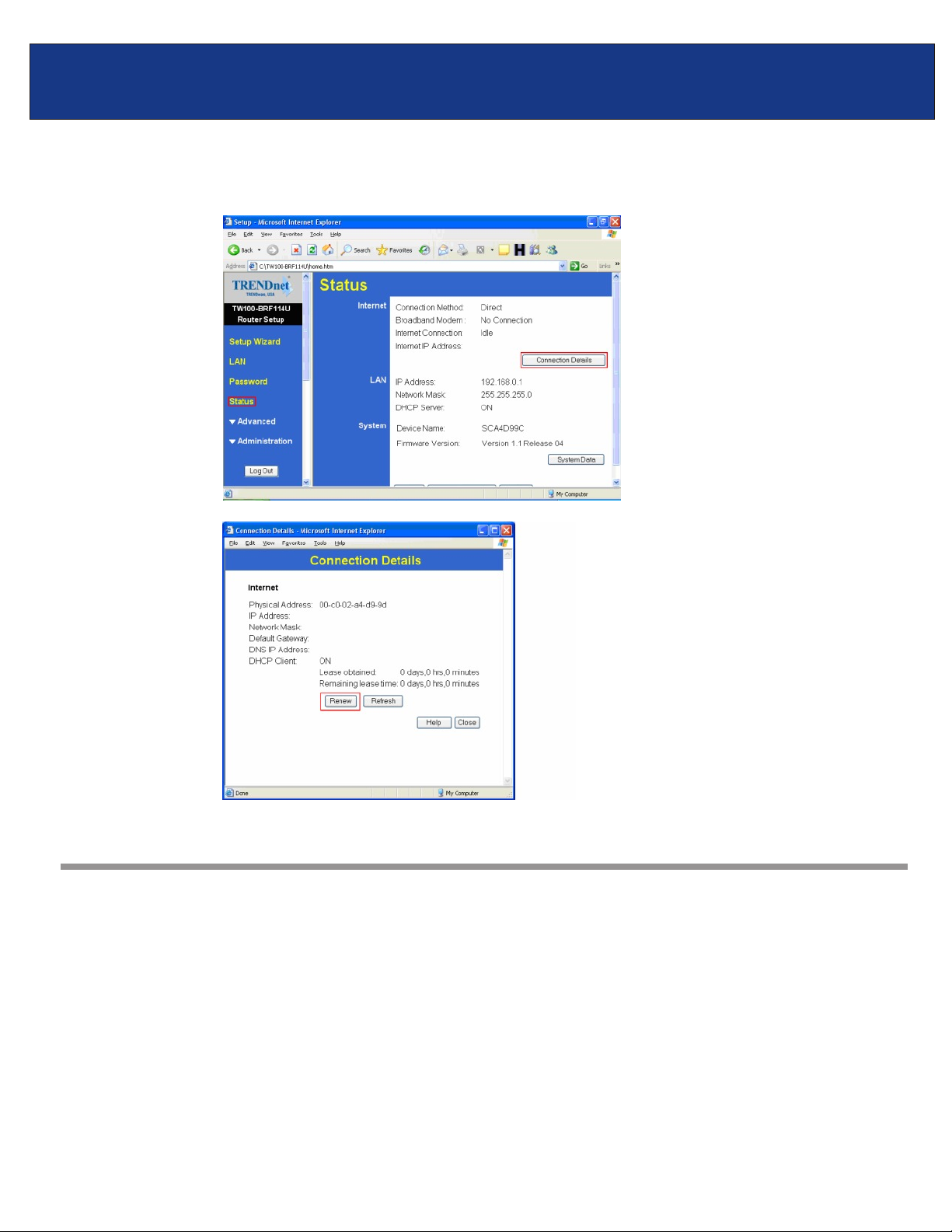
TW100-BRF114U F.A.Q.
Step 5. Go to Status on the left hand side of the screen and then click on Connection Details.
This will open a new window.
Step 7. Click on Renew, wait a few seconds and see if it gets an IP address from your ISP.
Q: How do I change the username & password on my TW100-BRF114U?
Open your web browser and type the IP address of the TW100-BRF114U in the address bar. The
A:
default IP address is 192.168.0.1. At the login, enter your username (blank) and password (blank).
NOTE: If the Setup Wizard starts, click on Cancel.
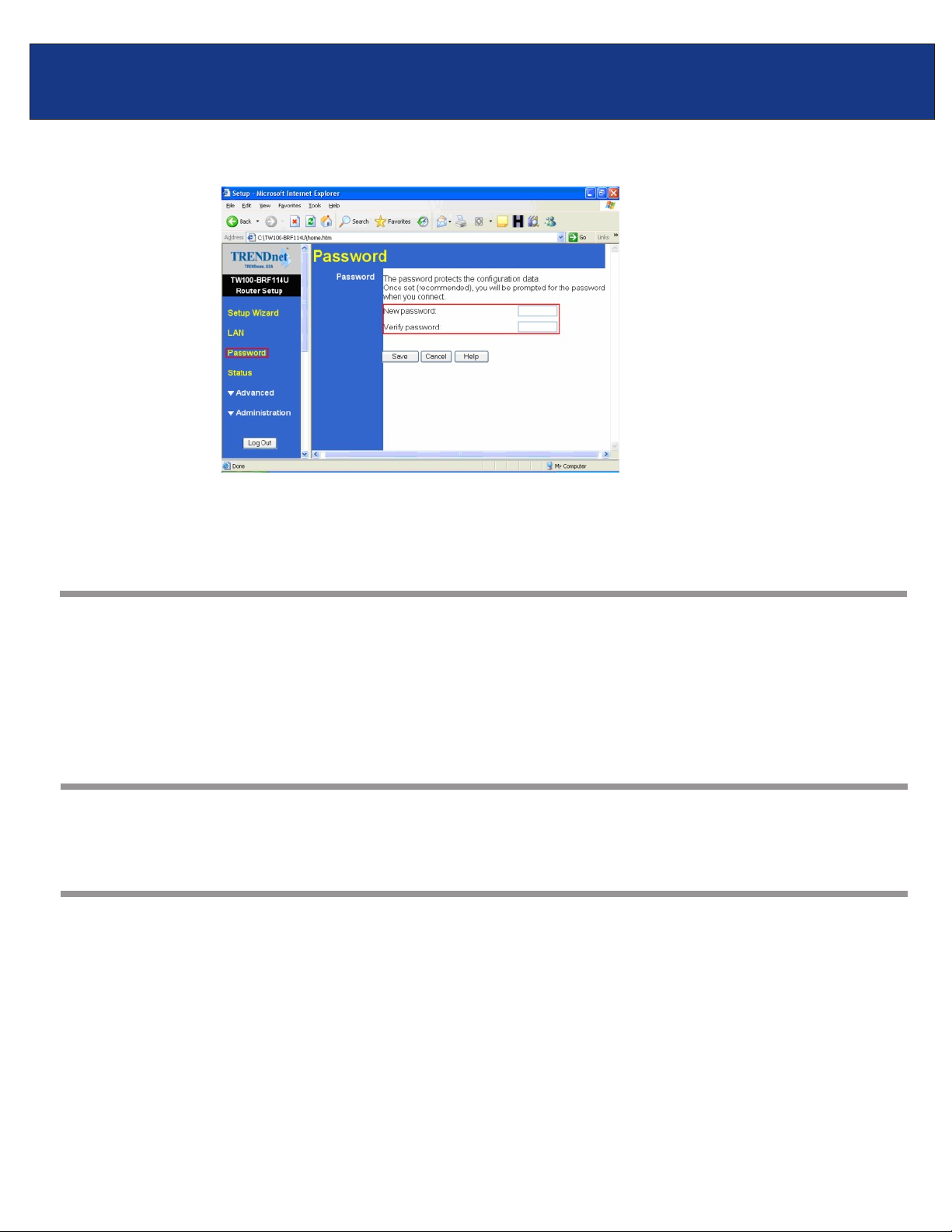
TW100-BRF114U F.A.Q.
Step 1. Click on Password on the left hand side.
Step 2. Enter in the desired username and password.
Step 3. Click Save.
Q: What can I do if I forgot my password or want to reset back to factory
defaults?
A:
Step 1. Locate the reset button on the back of the TW100-BRF114U.
Step 2. Press and hold in the reset button for approximately 15 seconds. This will reset the unit
back to its default configuration.
Q: What is the default IP address of my TW100-BRF114U?
The default IP address for the TW100-BRF114U is 192.168.0.1.
A:
Q: What is the default username and password for the TW100-BRF114U?
The default username & password for the TW100-BRF114U are both (blank). There is no
A:
username and password set by default.
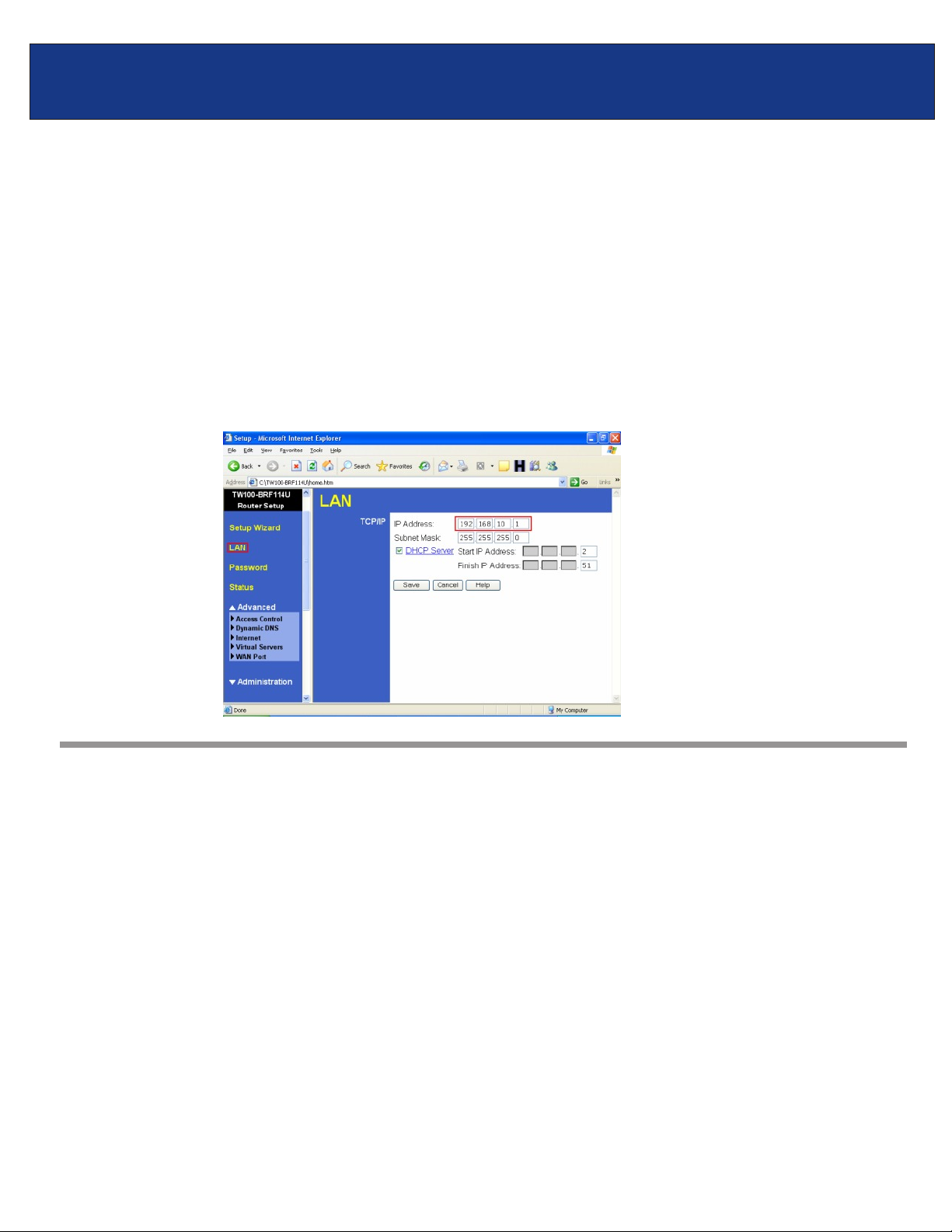
TW100-BRF114U F.A.Q.
TW100-BRF114U F.A.Q.
Q: How do I change the IP Address of my TW100-BRF114U?
Step 1. Open your web browser and type the IP address of the TW100-BRF114U in the address
A:
bar. The default IP address is 192.168.0.1. At the login, enter your username (blank) and
password (blank).
NOTE: If the Setup Wizard starts, click on Cancel.
Step 2. Click on LAN on the left hand side.
Step 3. Change the IP address in the IP Address field.
Step 4. Click Save.
Q: How do I configure the TW100-BRF114U?
A:
Click Start then click on the Control Panel. For Windows 2000 click on Start, highlight settings
then click on the Control Panel.
Step 1. Double-Click on the Network Connection icon.
Step 2. Right-Click on the Local Area Connection icon then click on Properties.

TW100-BRF114U F.A.Q.
Step 3. Highlight the Internet Protocol (TCP/IP) by single clicking on it then click on P
roperties.
Step 4. Select Obtain an IP address automatically and Obtain DNS server address
automatically then click OK.

TW100-BRF114U F.A.Q.
Step 5. Click OK again.
Step 6. Your computer is now ready to access and configure the TW100-BRF114U.
Step 7. Open your web browser and type the IP address of the TW100-BRF114U in the address
bar. The default IP address is 192.168.0.1. At the login, enter your username (blank) and
password (blank).
NOTE: If the Setup Wizard starts, click on Cancel.
Q: Where can I find the MAC Address of my TW100-BRF114U?
A:
The MAC Address can be found on a label on the bottom of the router. You can alternately find it
by doing the following:
Step 1. Open your web browser and type the IP address of the TW100-BRF114U in the address
bar. The default IP address is 192.168.0.1. At the login, enter your username (blank) and
password (blank).
NOTE: If the Setup Wizard starts, click on Cancel.
Step 2. Click on LAN at the top of the page.

TW100-BRF114U F.A.Q.
Step 3. The MAC address is listed next to the WAN Port MAC Address field.
Q: How do I forward ports in my TW100-BRF114U?
A:
Open your web browser and type the IP address of the TW100-BRF114U in the address bar. The
default IP address is 192.168.0.1. At the login, enter your username (blank) and password (blank).
NOTE: If the Setup Wizard starts, click on Cancel.
Step 1. Put a check mark in the Enable box. Rename the service, select the PC that you want
the port forwarded too, select TCP, UDP or both TPC/UDP for the protocol, then input
the port (if it’s a single port, enter the port in both box’s and the port range in the Internal
LAN Ports or input the port if in a range), input the port needed on the External WAN
Port (this port is usually the same port as the LAN port), then click Add as new Server.
Q: What is the port name that I use when installing a printer?
A:
The port name is “L1”, without the quotes and it is case sensitive.

TW100-BRF114U F.A.Q.
Q: How do I install my printer on Windows 95/98/ME?
A:
In Windows 98/Me you will need to install the LPR client.
For Windows 98/ME you will also need to know the port name that you are printing to (The Port
Name is L1.
Installing LPR:
Step 1. Once the file is downloaded and extracted, Go to Start > Settings > Control Panel >
double-click on Networks. Click on Add
Step 2. Highlight Client and click on Add.
Step 3. Click on Have Disk > Browse. Browse to the location of the extracted LPR Client.
Step 4. Click OK 3 times.

TW100-BRF114U F.A.Q.
Step 5. From the list highlight LPR for TCP/IP and click on Properties.
Step 6. Click on Add Port.

TW100-BRF114U F.A.Q.
In the top field type in the IP address of your router, the default IP address is 192.168.0.1. In the
bottom field type in the port name of your router, the Port Name is L1.
Step 7. Click on OK. Windows will ask you to restart. Click Yes.
LPR is now properly installed on your computer.
Printer Installation
Step 1. Open your printers folder. Go to Start > Settings > Printers.
Step 2. Double-click on the Add Printer icon, which will launch the Add Printer Wizard.

TW100-BRF114U F.A.Q.
Step 3. Select Network Printer and click on Next.
Step 4. Click on the Browse button and browse to the router.

TW100-BRF114U F.A.Q.
Step 5. Highlight the router and click on OK to return to the Add Printer Wizard.
Step 5. Click on Next. If you are unable to do this you can manually enter the router by using
two backlashes, the IP address, one backlash and the port name of you printer.
Step 6. You will now be asked to select a printer to install.

TW100-BRF114U F.A.Q.
If you cannot find your printer from the list, click on the Have Disk button and browse to the printer
drivers for your printer (floppy, CD, or downloaded).
Step 7. If you find your printer in the list, click on it and then click on OK. Windows will install the
drivers.
Step 8. Once the drivers have been installed, click Finish to complete the installation. You may
be prompted for your Windows CD. If you are prompted for the CD, browse to the Win98
folder on the Windows CD and click on OK
Step 9. After the drivers have been installed for your printer, you will be prompted to print a test
page. Select yes and click on Finish.
Q: How do I install my printer on Windows 2000/XP?
A:
Step 1. Go to Start>Settings>Printers>Add New Printer (WinXP - Start>Printers and
Faxes>Add a Printer).
Step 2. Select Local Printer. Make sure to uncheck Automatically detect and install my plug
and play printer. Click Next.

TW100-BRF114U F.A.Q.
Step 3. Select Create a New Port and select Standard TCP/IP port. Click Next.
Step 4. Enter the IP address of the router (192.168.0.1). Leave the port name with the default
name. Click Next.

TW100-BRF114U F.A.Q.
Step 5. You will get a message saying that additional port information required.
Step 6. Select Custom and then click Settings.
Step 7. Set the Protocol to LPR.
Step 8. For the LPR Settings for the TW100-BRF114U the Queue Name will be L1. It is case
sensitive!

TW100-BRF114U F.A.Q.
Step 9. Select OK > Finish.
Step 10. Continue with the Add Printer Wizard. Choose your printer from the list or click Have
Disk and point to your printer driver disk.
