Trendnet TV-VS1P, TV-VS1 User Manual

Quick Installation Guide
TV-VS1
TV-VS1P
1.01

Table of Contents
English 1
1. Before You Start
2. Hardware Installation 2
3. Configure the TV-VS1/TV-VS1P 3
4. Power over Ethernet (PoE) Installation 6
Troubleshooting 8
1
Version 05.13.2011
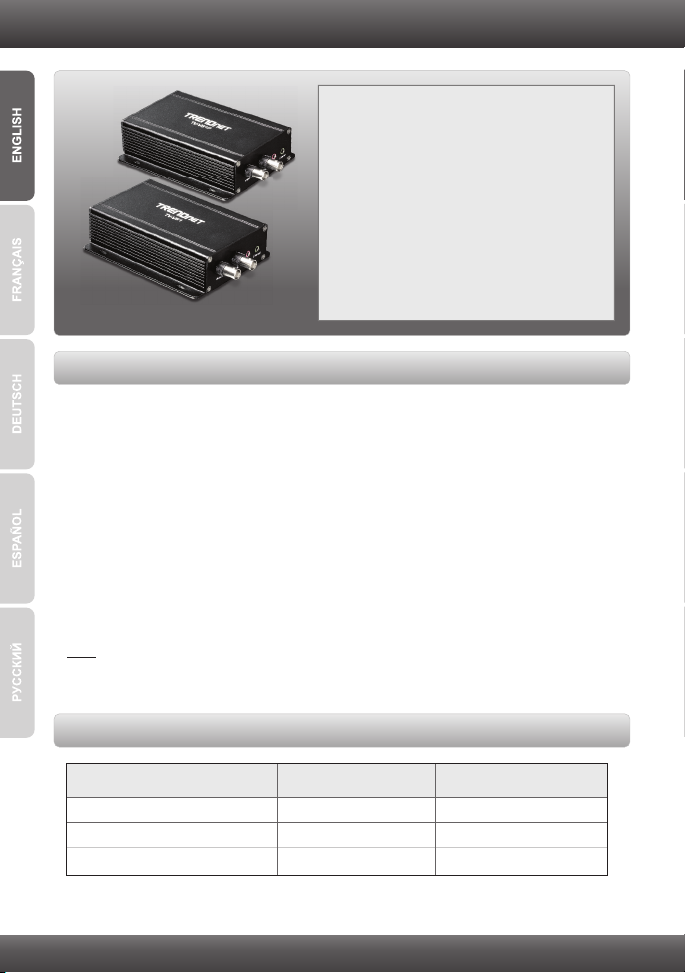
1. Before You Start
Supported Operating Systems CPU
Memory
Windows 7 (32/64-bit)
Windows Vista (32/64-bit)
Windows XP (32/64-bit)
1.3GHz or above 1GB RAM or above
1.3GHz or above
512MB RAM or above
1.3GHz or above
256MB RAM or above
Package Contents
TV-VS1/TV-VS1P
Ÿ
Multi-Language Quick Installation Guide
Ÿ
ŸCD-ROM (Utility & User's Guide)
Network Cable (1.5m / 5ft)
Ÿ
ŸGPIO Connector
Audio Y Cable (3.5mm Jack)
Ÿ
ŸPower Adapter (12V DC, 1.5A)
ŸMounting Accessories
System Requirements
A computer with a wired network adapter properly installed
Ÿ
ŸCD-ROM Drive
ŸVGA Resolution: 800 x 600 or above
ŸWeb Browser: Internet Explorer (6.0 or higher)
ŸAnalog camera with a BNC connector
Ÿ75 Ohm coaxial video cable with BNC connectors
ŸInternet Router (Optional)
ŸAn available DHCP Server – routers usually have a built-in DHCP server (Optional)
ŸPower over Ethernet (PoE) Switch (e.g. TPE-80WS) or PoE injector (e.g. TPE-111GI)(
(Optional for TV-VS1P)
ŸMonitor with a BNC connector (Optional)
Note:
The TV-VS1P only works with Power over Ethernet (PoE) devices that follow the
IEEE 802.3af standard.
Software Utility Requirements
1
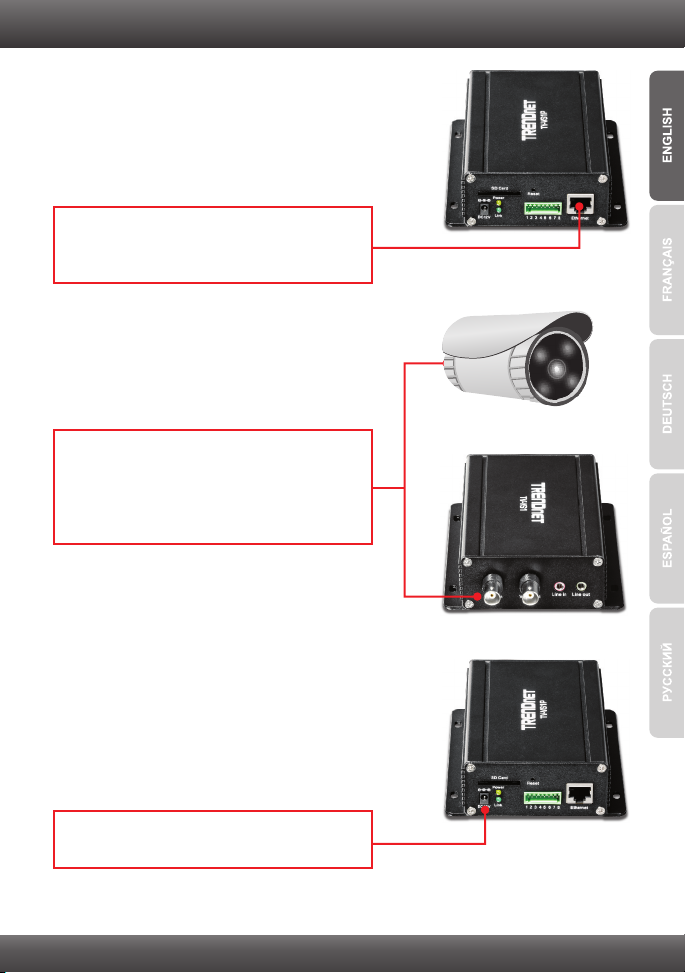
2. Hardware Installation
1. Connect the provided network cable from one
of your Router's network ports to the Ethernet
port on the TV-VS1/TV-VS1P.
2. Connect one end of a BNC cable to the Video
IN (Input) connector on the TV-VS1/TV-VS1P.
Connect the other end of a BNC cable to the
Video OUT (Output) connector on your analog
camera.
3. Connect the Power Adapter to the
TV-VS1/TV-VS1P and then to a power outlet.
2

3. Configure the TV-VS1/TV-VS1P
1. Insert the Utility CD-ROM into your CD-ROM
drive.
2. Click Run autorun.exe (Windows 7/Vista only).
3. Click IP Setup.
4. Follow the Installation Wizard instructions.
5. Once installation is complete click Close.
6. Click the Start (Windows XP) or Windows
(Windows 7/Vista ) icon.
7. Go to Programs Ž TRENDnet Ž
IPSetup and click IPSetup.
3
