TRENDnet TVP-SP1BK User Manual
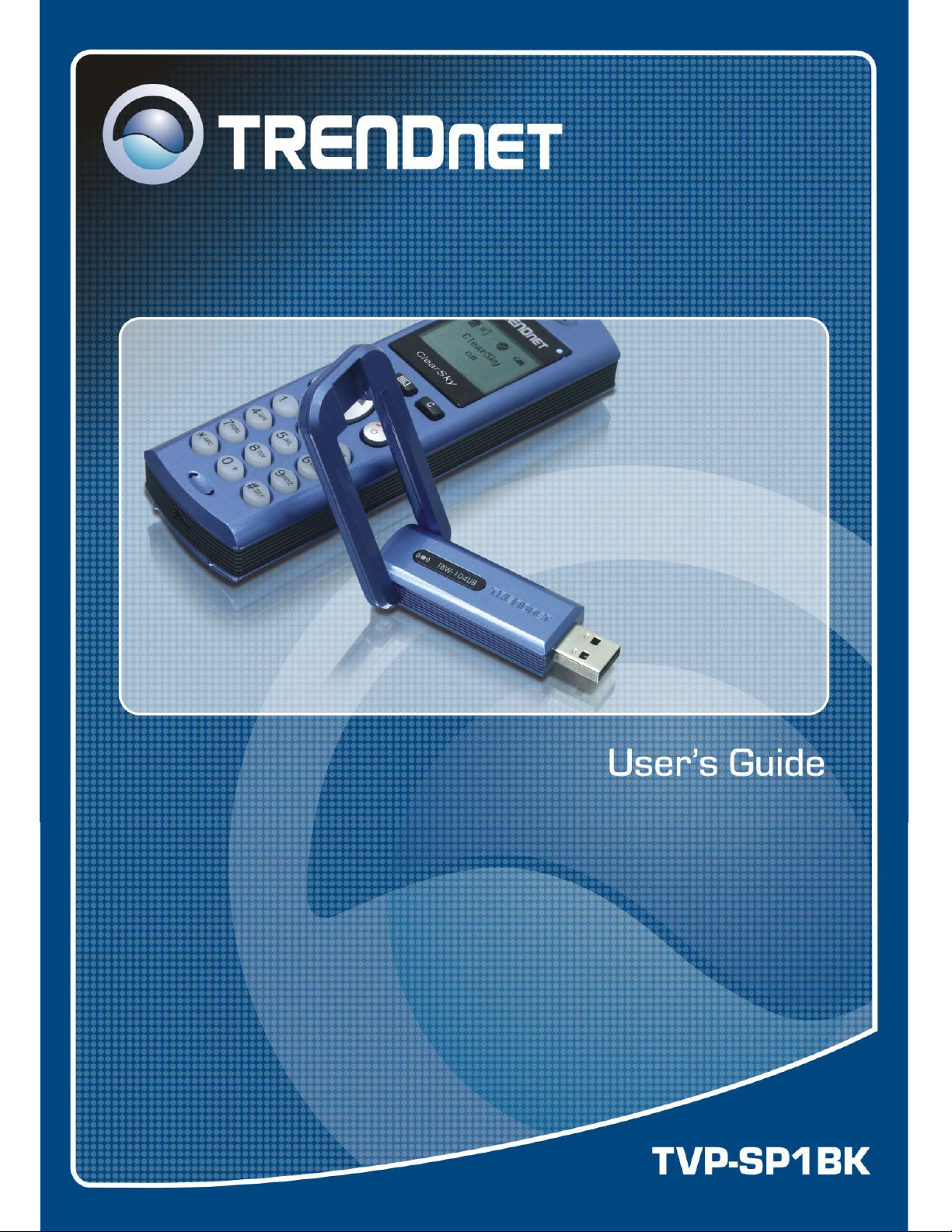
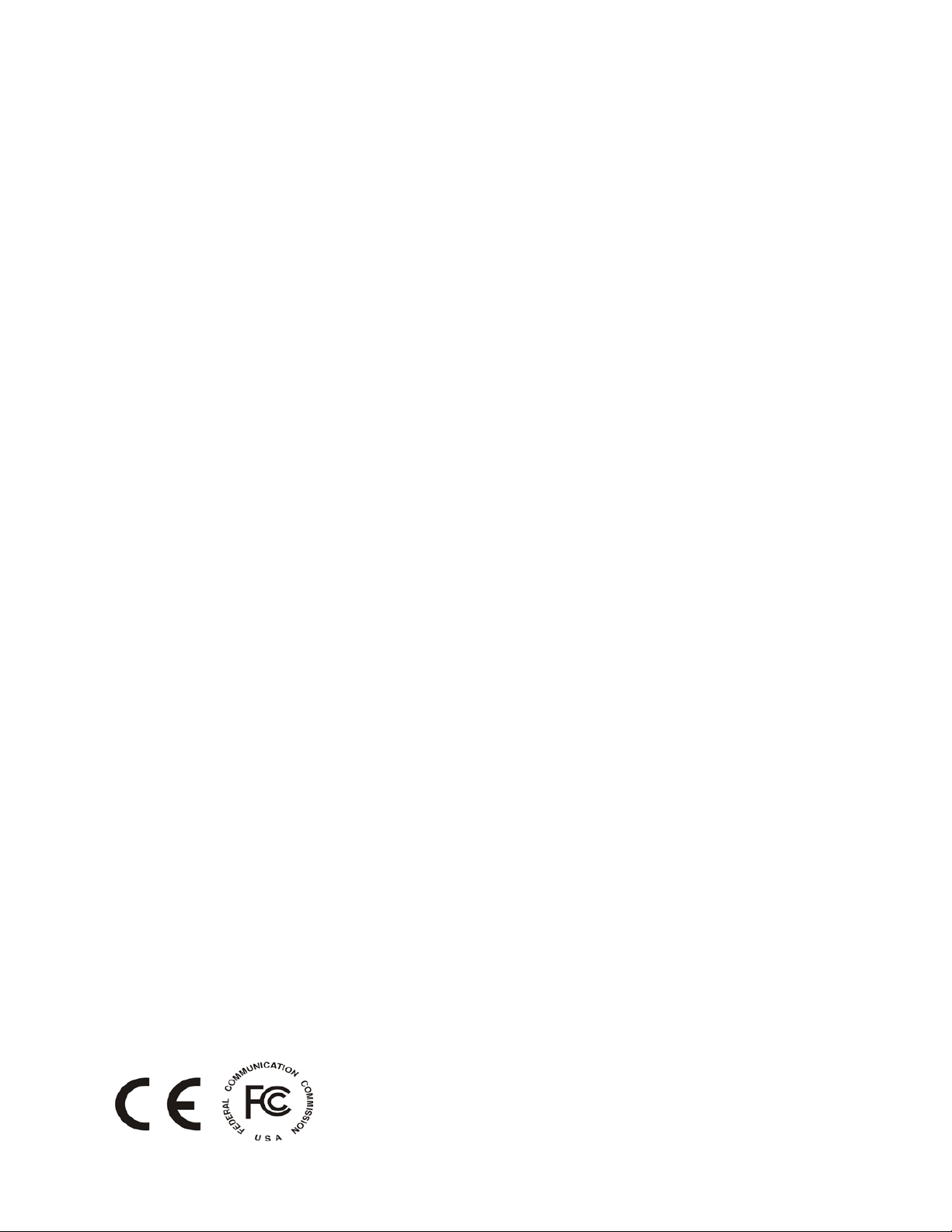
Federal Communication Commission Interference Statement
This equipment has been tested and found to comply with the limits for a Class B digital
device, pursuant to Part 15 of the FCC Rules. These limits are designed to provide
reasonable protection against harmful interference in a residential installation. This
equipment generates, uses and can radiate radio frequency energy and, if not installed and
used in accordance with the instructions, may cause harmful interference to radio
communications. However, there is no guarantee that interference will not occur in a
particular installation. If this equipment does cause harmful interference to radio or
television reception, which can be determined by turning the equipment off and on, the user is
encouraged to try to correct the interference by one of the following measures:
- Reorient or relocate the receiving antenna.
- Increase the separation between the equipment and receiver.
- Connect the equipment into an outlet on a circuit different from that
to which the receiver is connected.
- Consult the dealer or an experienced radio/TV technician for help.
FCC Caution: Any changes or modifications not expressly approved by the party responsible
for compliance could void the user's authority to operate this equipment.
This device complies with Part 15 of the FCC Rules. Operation is subject to the following two
conditions: (1) This device may not cause harmful interference, and (2) this device must
accept any interference received, including interference that may cause undesired operation.
IMPORTANT NOTE:
FCC Radiation Exposure Statement:
This equipment complies with FCC radiation exposure limits set forth for an uncontrolled environment.
This device complies with FCC RF Exposure limits set forth for an uncontrolled environment,
under 47 CFR 2.1093 paragraph (d)(2).
This transmitter must not be co-located or operating in conjunction with any other antenna or
transmitter.
This equipment has been SAR-evaluated for use in laptops (notebooks) with side slot
configuration.
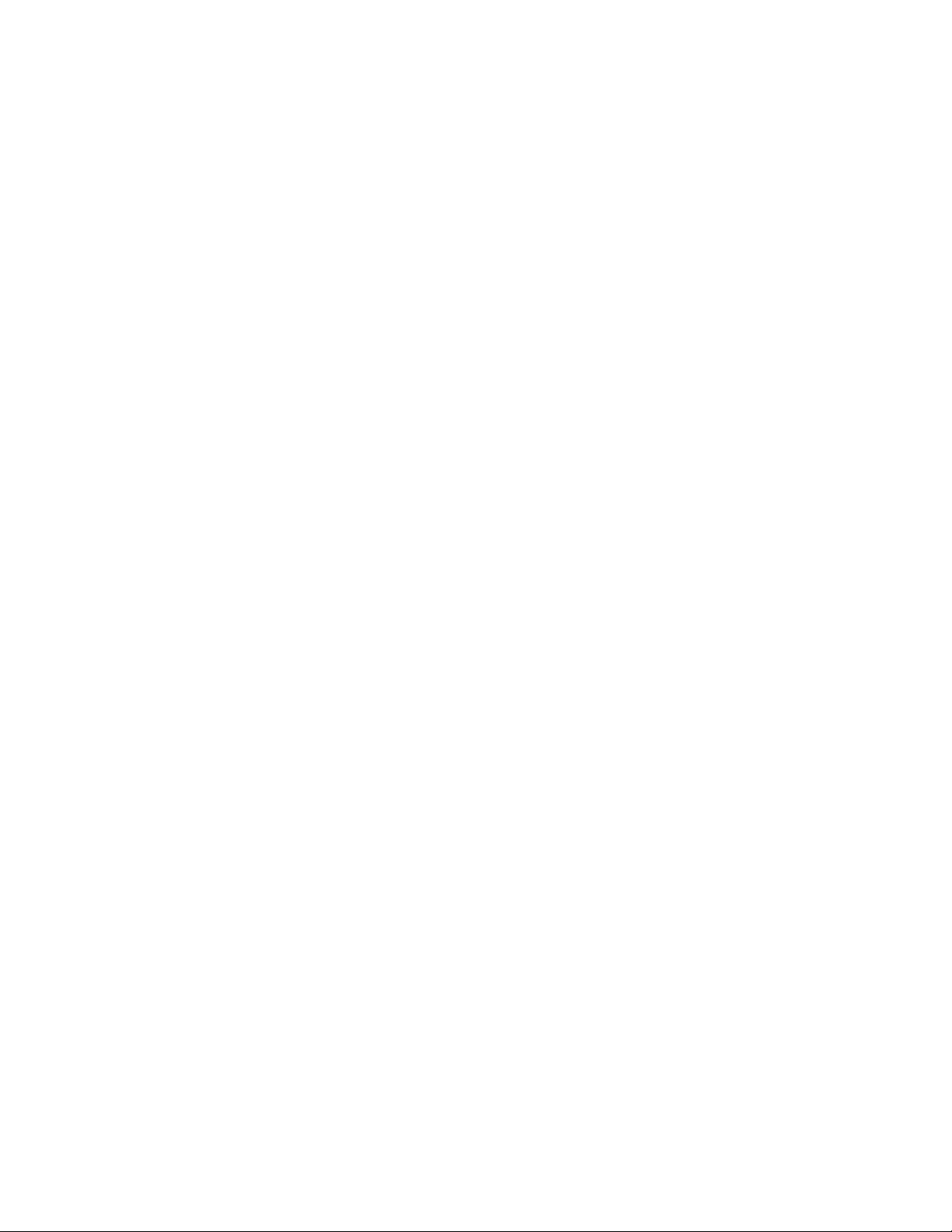
Table Contents
Introduction......................................................................................................... 4
Getting to know the Telephone Kit...................................................................... 4
Minimum System Requirements ....................................................................................... 4
Unpacking and Checking the Contents............................................................................. 4
Identifying Components..................................................................................................... 5
Getting Started ...................................................................................................6
Setting up the telephone kit............................................................................................... 6
Software Installation .......................................................................................................... 6
Appliactions Installed....................................................................................................... 11
Exploring the Telephone kit Menu .................................................................... 14
Icons shown on the Handset........................................................................................... 14
Function Keys:................................................................................................................. 15
Configurations ................................................................................................................. 15
Guide to Basic Functions.................................................................................. 16
How to call skype contact?.............................................................................................. 16
How to call an ordinary phone number (skype out)? ...................................................... 16
How to answer a call? ..................................................................................................... 16
How to make a conference call? ..................................................................................... 16
How to redial outgoing calls? .......................................................................................... 17
How to redial any call from History?................................................................................ 17
How to mute microphone when you are on call? ............................................................ 17
Appendix ..........................................................................................................18
Toshiba Bluetooth Utility Contents .................................................................................. 18
Specifications................................................................................................................... 22
Troubleshooting............................................................................................................... 23
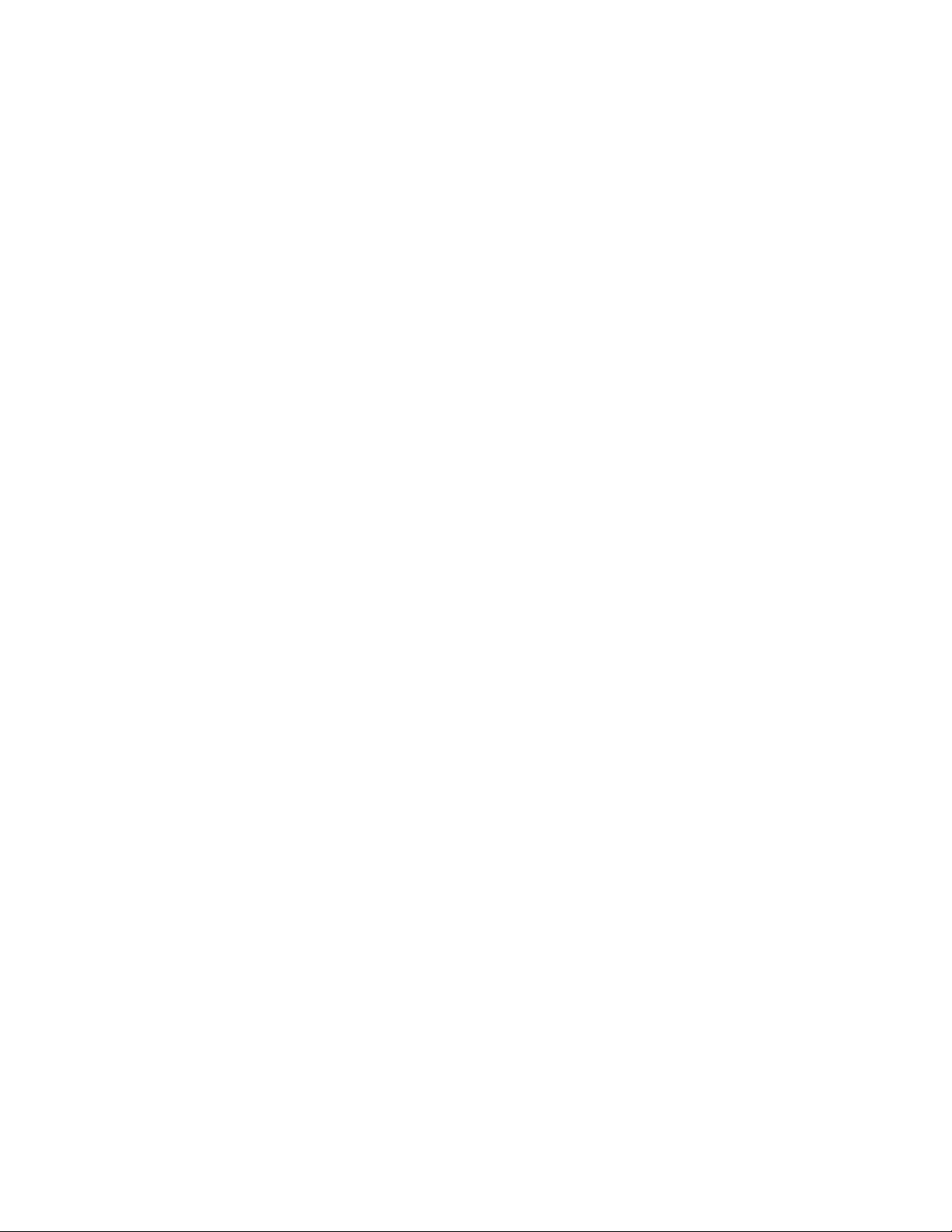
Introduction
Welcome to the VoIP Bluetooth Phone Kit manual. In this manual, you will learn how to use this Phone
Kit to do all popular Skype standard functions, such as Contacts, History, SkypeOut, SkypeIn,
Conference Call etc. This Phone kit enables you to make and receive Skype calls anywhere, without
being in front of the PC. With a long life rechargeable Lithium battery, this Phone kit can sustain up to
6 hours talking time, so you don’t need to speak in rush every time.
Key Features
Support long range Bluetooth class 1 standard that reaches up to 100 meters distance in outdoor
clean environment.
Feature easy of use graphical user interface.
Support long life Lithium rechargeable battery.
Support advanced power down management to extend battery life.
Support USB-port charging while traveling on the road.
Getting to know the Telephone Kit
Minimum System Requirements
PC running Windows XP, 2000
Skype software installed
At least 400 MHz processor
At least 128 MB RAM
At least 50MB free disk space on your hard drive
CD-ROM drive
Unpacking and Checking the Contents
Packing content
TVP-SP1B Bluetooth VoIP Phone
TBW-104UB Advanced High Power Bluetooth USB Adapter
700 mAh Li-on battery
1m/3ft. USB cable
Quick Guide
CD (with software, driver, utility and user’s guide)

Identifying Components
TBW-104UB TVP-SP1B
TVP-SP1B
Front View

Back View
Side View
Getting Started
Setting up the telephone kit
1. Place the included 700 mAh Li-on battery into the TVP-SP1B’s battery compartment
2. Connect USB cable to charge battery pack (please let the battery charge for a full 6 hours
before using the phone for the first time)
Software Installation
1. Turn on your PC
2. Please insert the Utility CD into CD-ROM drive, and then follow the instruction below to
install Bluetooth software.
Note: DO NOT plu g the USB Adap ter into the USB port before software installation
3. Follow the directions on your screen to install Phone Utility and Adapter driver.
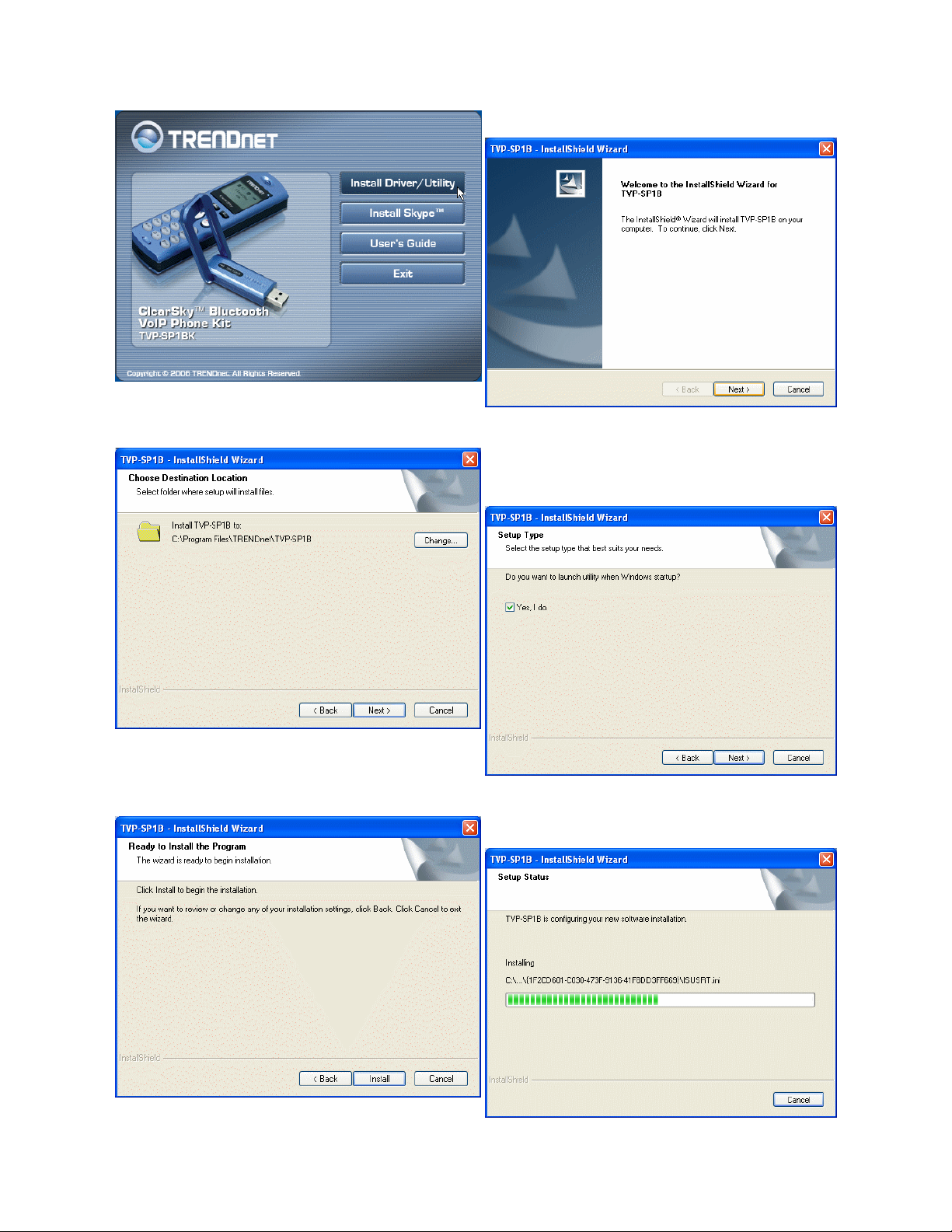
1. Click “Install Driver/Utility” to start
3. Please Click “Next”.
2. Click “Next” to continue
4. Please check “Yes, I do.” to launch utility
when Windows startup.
5. Please Click “Next”.
6. Installing
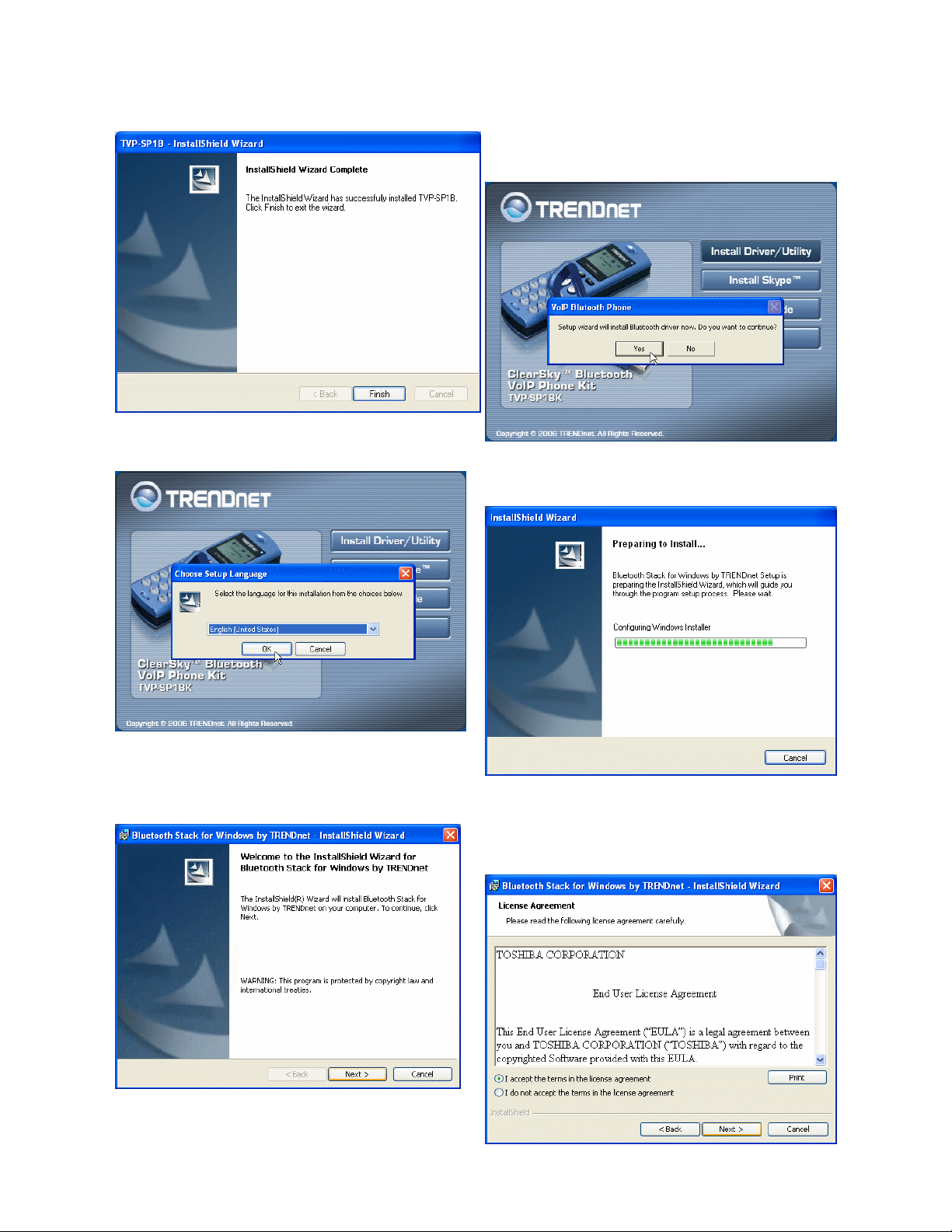
7. Please Click “Finish” to complete TVP-SP1B
installation.
8. The installation will continue with Bluetooth
adapter installation. Click “Yes” to install
Bluetooth driver now.
9. Select language for installation
11. Please Click “Next”
10. Installing
12. Please check “I accept the terms in the
license agreement” and then click “Next”.
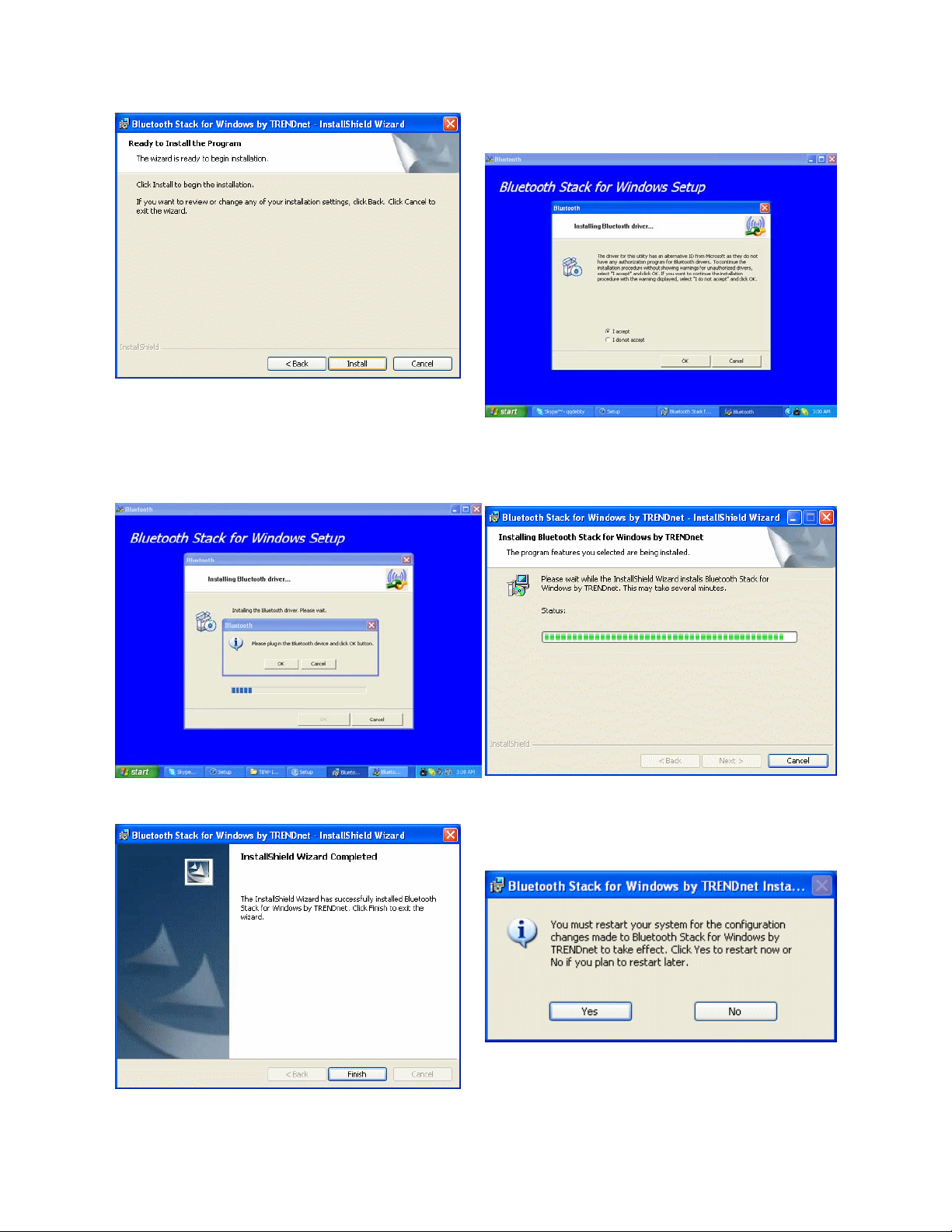
13. Please Click “Install” to start installation.
14. Please choose “I accept” and then click
“OK”
15. Installation will ask you plug Bluetooth
Device into USB port, please plug TBW-104UB
into USB port then click “OK” to continue
17. Click “Finish” to complete installation.
16. Windows will continue installating
automatically
18. Please click “Yes” to restart your
computer.
