Page 1
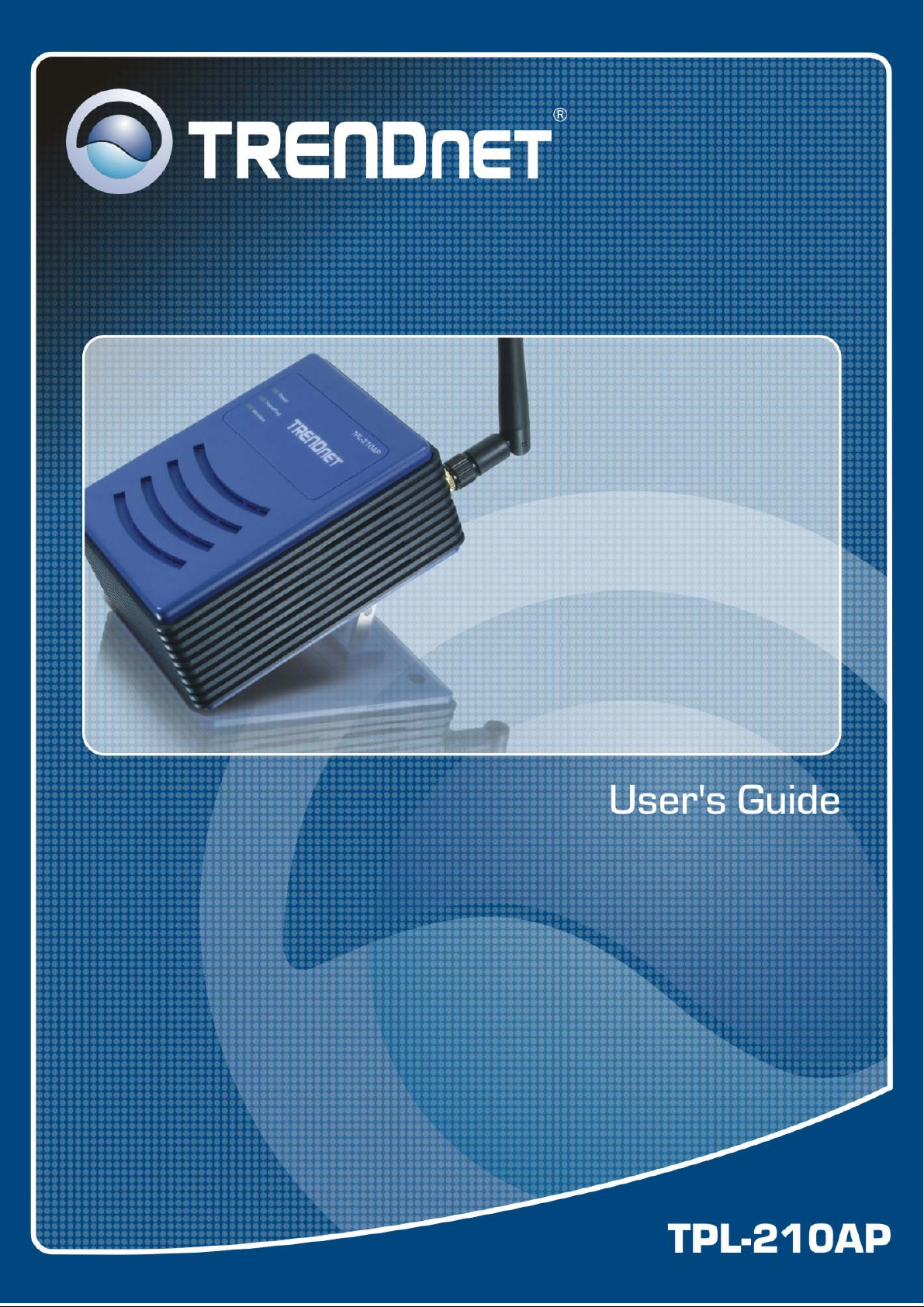
Page 2
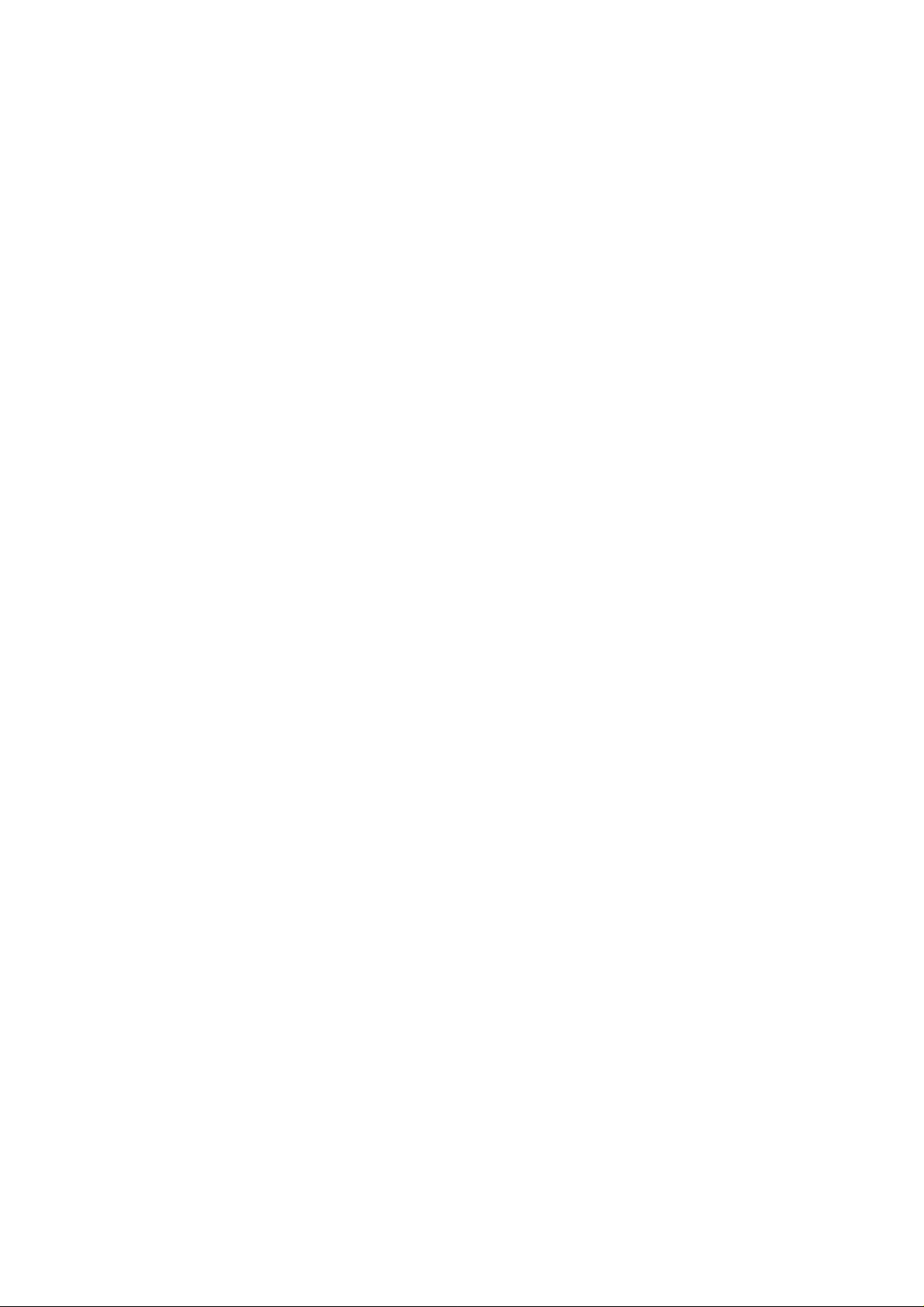
Regulatory notes and statements
Wireless LAN, Health and Authorization for use
Radio frequency electromagnetic energy is emitted from Wireless LAN devices.
The energy levels of these emissions however are far less than the electromagnetic
energy emissions from wireless devices such as mobile phones. Wireless LAN
devices are safe for use frequency safety standards and recommendations. The use
of Wireless LAN devices may be restricted in some situations or environments for
example:
·On board airplanes, or
·In an explosive environment, or
·In case the interference risk to other devices or services is perceived or identified
as harmful
In case the policy regarding the use of Wireless LAN devices in specific
organizations or environments (e.g. airports, hospitals, chemical/oil/gas industrial
plants, private buildings etc.) is not clear, please ask for authorization to use these
devices prior to operating the equipment.
Regulatory Information/disclaimers
The installation and use of this Wireless LAN device must be in strict accordance
with the instructions in cluded in the u ser documentation provided with the product.
Any changes or modifications made to this device that are not expressly approved
by the Manufacturer may void the user’s authority to operate the equipment. The
Manufacturer is not responsible for any radio or television interference caused by
unauthorized modification of this device. The Manufacturer and its authorized
resellers or distributors will assume no liability for any damage or violation of
government regulations arising from the failure to comply with these guidelines.
USA-FCC (Federal Communications Commission) statement
This device complies with Part 15 of FCC Rules.
Operation is subject to the following two conditions:
1. This device may not cause interference, and
2. This device must accept any interference, including interference that may cause
undesired operation of this device.
FCC Radio Frequency Exposure statement
This Wireless LAN radio device has been evaluated under FCC Bulletin OET 65
and found compliant to the requirements as set forth in CFR 47 Sections 2.1091,
2.1093, and 15.247 (b) (4) addressing RF Exposure from radio frequency devices.
The radiated output power of this Wireless LAN device is far below the FCC radio
Page 3
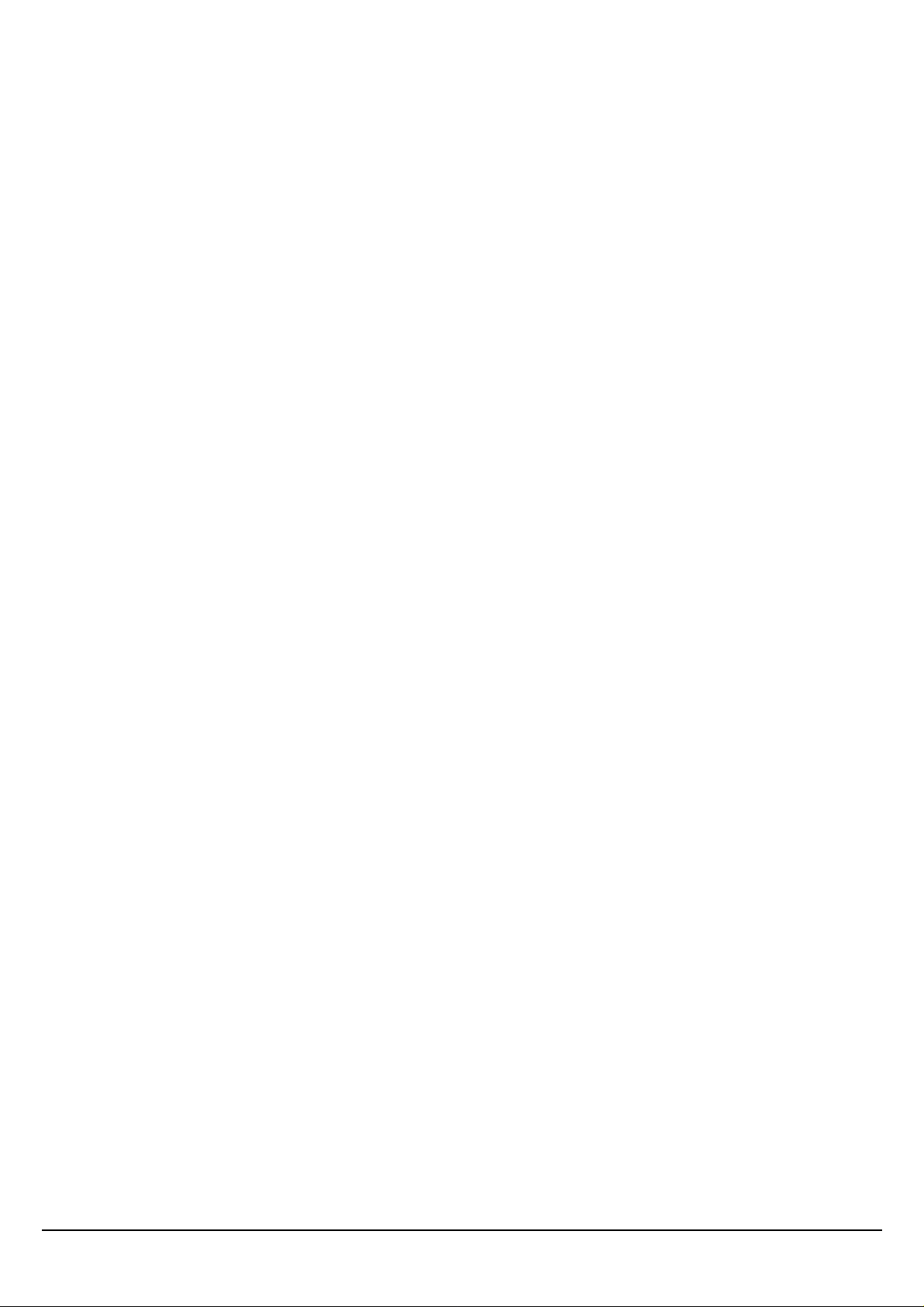
frequency exposure limits. Nevertheless, this device shall be used in such a manner
that the potential for human contact during normal operation is minimized.
When nearby persons has to be kept to ensure RF exposure compliance, in order to
comply with RF exposure limits established in the ANSI C95.1 standards, the
distance between the antennas and the user should not be less than 20 cm.
FCC Interference Statement
This equipment has been tested and found to comply with the limits for a Class B
digital device, pursuant to Part 15 of the FCC Rules. These limits are designed to
provide reasonable protection against harmful interference in a residential
installation.
This equipment generates, uses, and radiates radio frequency energy. If not installed
and used in accordance with the instructions, it may cause harmful interference to
radio communications.
However, there is no guarantee that interference will not occur in a particular
installation. If this equipment does cause harmful interference to radio or television
reception, which can be determined by turning the equipment off and on, the user is
encouraged to try and correct the interference by one or more of the following
measures:
1. Reorient or relocate the receiving antenna.
2. Increase the distance between the equipment and the receiver.
3. Connect the equipment to an outlet on a circuit different from that to which the
receiver is connected.
4. Consult the dealer or an experienced radio/TV technician for help.
Export restrictions
This product or software contains encryption code that may not be exported or
transferred from the US or Canada without an approved US Department of
Commerce export license.
Safety Information
Your device contains a low power transmitter. When the device is transmitted it
sends out radio frequency (RF) signal.
CAUTION: To maintain compliance with FCC’s RF exposure guidelines, this
equipment should be installed and operated with a minimum distance of 20 cm
between the radiator and your body. Use the supplied antenna. Unauthorized
antennas, modifications, or attachments could damage the transmitter and may
violate FCC regulations.
iii
Page 4
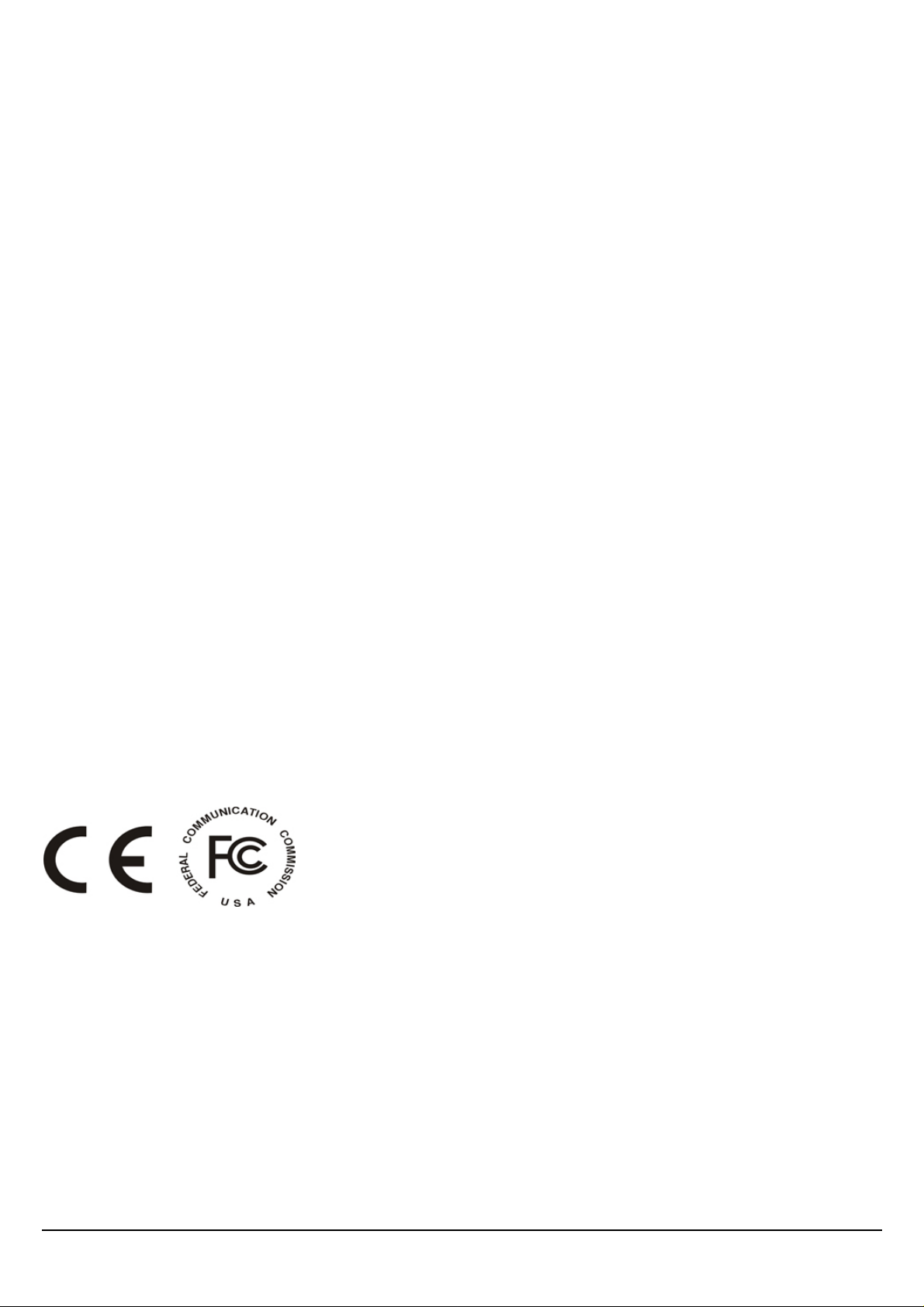
The antenna(s) used for this transmitter must be installed to provide a separation
distance of at least 20 cm from all persons and must not be co-located or operating
in conjunction with any other antenna or transmitter.
CE Mark Warning
This is a Class B product. In a domestic environment, this product may cause radio
interference, in which case the user may be required to take adequate measures.
Protection requirements for health and safety – Article 3.1a
Testing for electric safety according to EN 60950 has been conducted. These are
considered relevant and sufficient.
Protection requirements for electromagnetic compatibility – Article
3.1b
Testing for electromagnetic compatibility according to EN 301 489-1, EN 301 48917 and EN 55024 has been conducted. These are considered relevant and sufficient.
Effective use of the radio spectrum – Article 3.2
Testing for radio test suites according to EN 300 328-2 has been conducted. These
are considered relevant and sufficient.
CE in which Countries where the product may be used freely:
Germany, UK, Italy, Spain, Belgium, Netherlands, Portugal, Greece, Ireland,
Denmark, Luxembourg, Austria, Finland, Sweden, Norway and Iceland.
France: French regulations prohibit the use of all channels except channels 10
through 13.
iv
Page 5
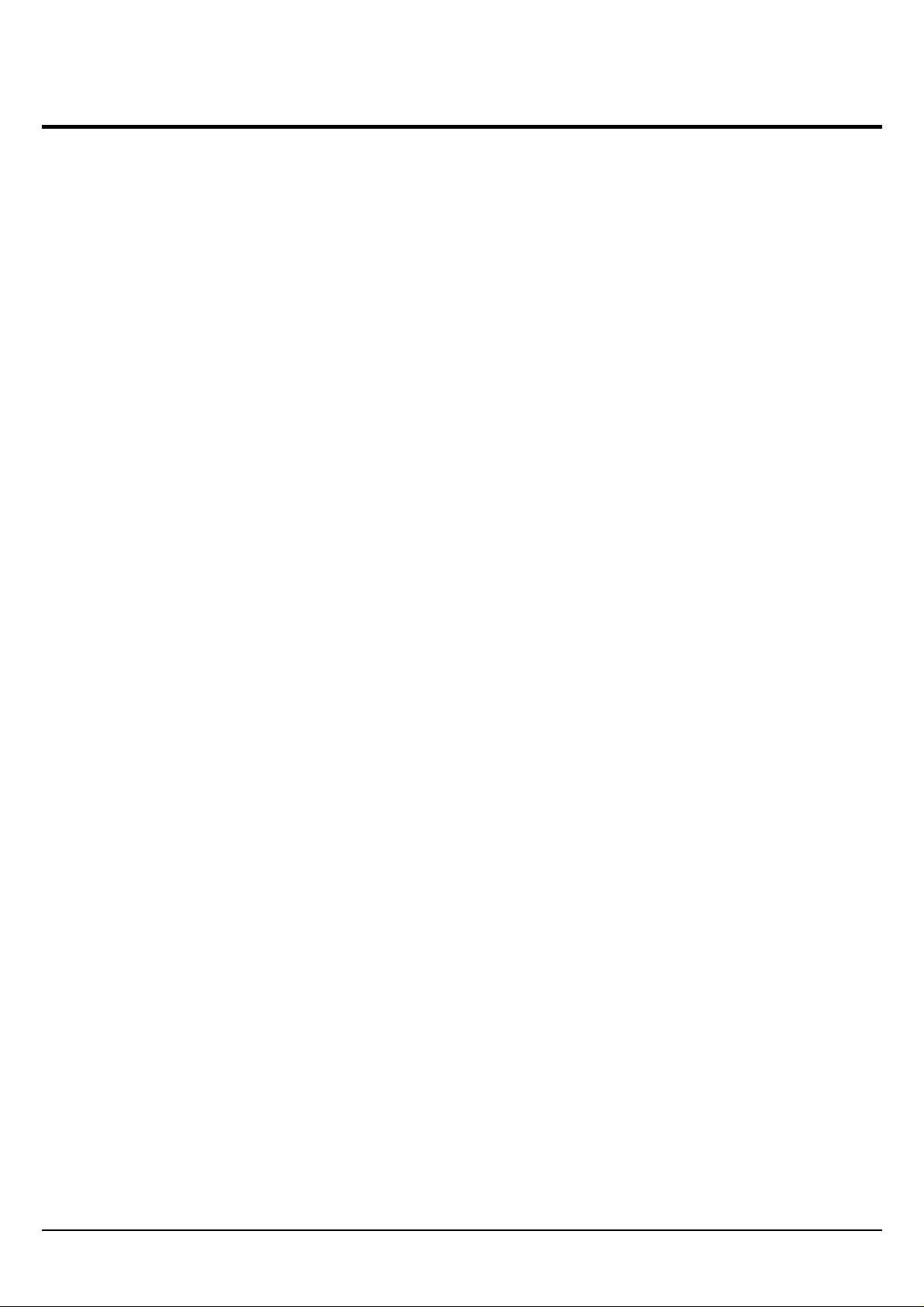
TABLE OF CONTENT
INTRODUCTION ........................................................................................... 1
About the 85Mbps Powerline Wireless Access Point................................................................ 1
Product Feature...........................................................................................................................1
UNPACKING AND SETUP.............................................................................. 2
Unpacking................................................................................................................................... 2
Setup ...........................................................................................................................................2
HARDWARE INSTALLATION......................................................................... 3
Connecting to the 85Mbps Powerline Wireless Access Point ................................................... 4
PC NETWORK TCP/IP SETTING ................................................................. 5
Windows 95/98/ME.................................................................................................................... 5
Windows 2000............................................................................................................................6
Windows XP...............................................................................................................................7
WEB BASED AP CONFIGURATION............................................................... 8
Login to the 85Mbps Powerline Wireless Access Point ............................................................8
Using the Web Browser.............................................................................................................. 8
Configuration Menu.................................................................................................................... 9
LAN Setting.............................................................................................................................. 10
Basic....................................................................................................................................... 10
DHCP.....................................................................................................................................11
Wireless setting......................................................................................................................... 12
Basic....................................................................................................................................... 12
Security.................................................................................................................................. 13
Advanced ...............................................................................................................................16
Access Control Setting ............................................................................................................. 17
HomePlug Setting..................................................................................................................... 18
System Setting .......................................................................................................................... 18
Password................................................................................................................................ 18
Device Information................................................................................................................ 19
Log......................................................................................................................................... 20
Statistic................................................................................................................................... 21
Restart .................................................................................................................................... 21
Firmware................................................................................................................................22
Configuration......................................................................................................................... 23
Setup Wizard ............................................................................................................................ 23
TECHNICAL SPECIFICATIONS ................................................................... 27
v
Page 6
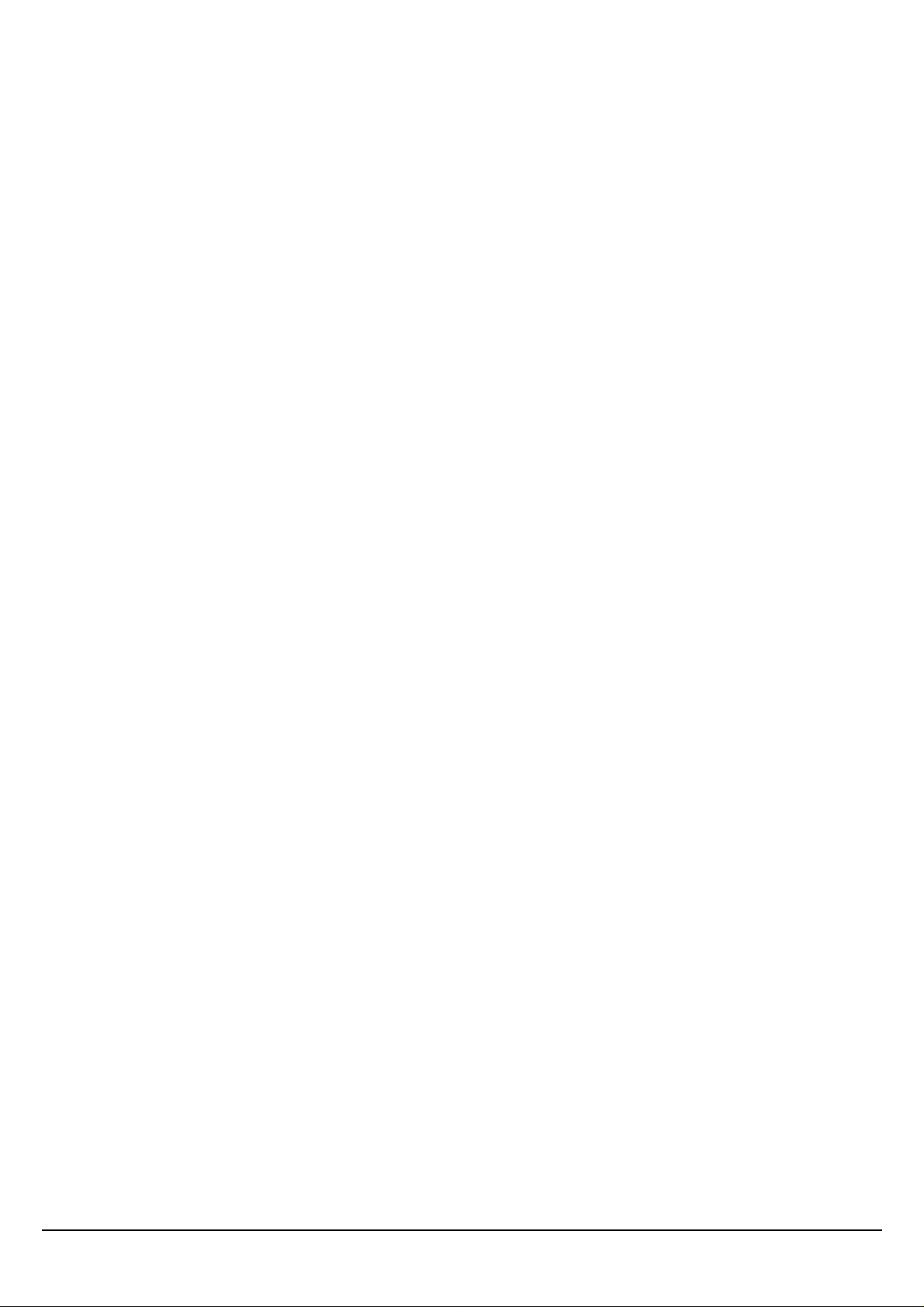
vi 1
Page 7
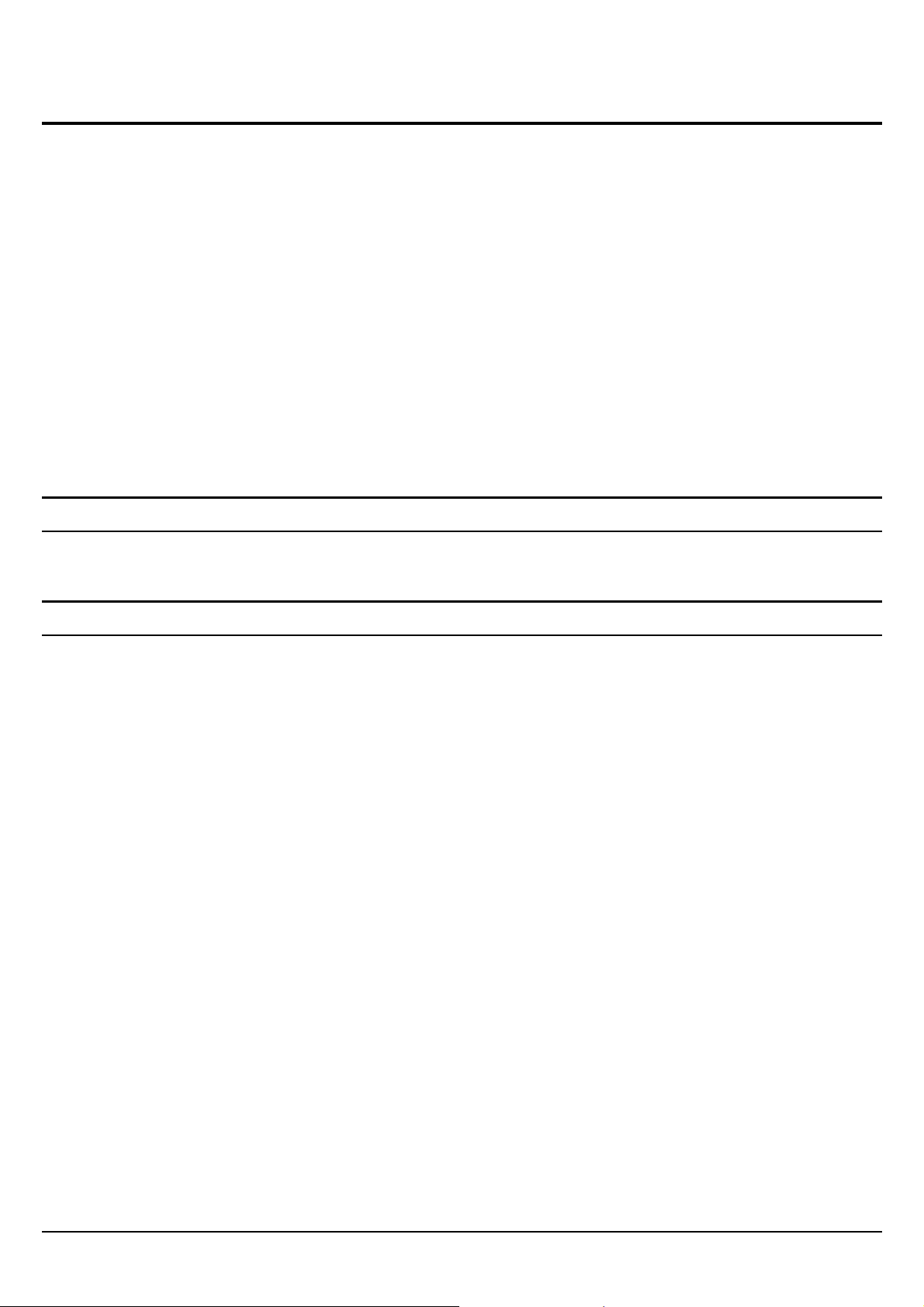
INTRODUCTION
Congratulations on your purchase of this 85Mbps Powerline Wireless Access Point. This
manual features the innovating wireless technology that can help you build a wireless network
easily! This manual contains detailed operation instructions for this product. Please keep this
manual for future reference.
With a Wireless (IEEE 802.11g) Access Point, a mobile computer can share data with another
mobile computer in a wireless way. Easy-to-use utilities are bundled with the Wireless Access
Point for configuration and monitoring purposes.
Wireless networking can wirelessly transmit and receive data, minimizing the need for wired
connections, at a speed of up to Fifty-four megabit per second. With WLAN networking, you
can locate your PC wherever you want without wires and cables.
Wireless networking provides users with an access to real-time information anywhere in their
organization. The mobility provides productivity and service, which are not available under
wired networks.
About the 85Mbps Powerline Wireless Access Point
The 85Mbps Powerline Wireless Access Point allows user to connect with other WLAN/LAN
enabled devices through AC power line at home or office.
Product Feature
HomePlug 1.0 Turbo compliant
Wireless 802.11g AP Mode
HomePlug data rate up to 85Mbps on existing AC power line with auto adaptation
Supports 56-bit DES Protection for Secure Data Transmission
Supports 3 LED indicators for Power, HomePlug and Wireless
Supports Web-based configuration
Designed with universal power rating.
Page 8
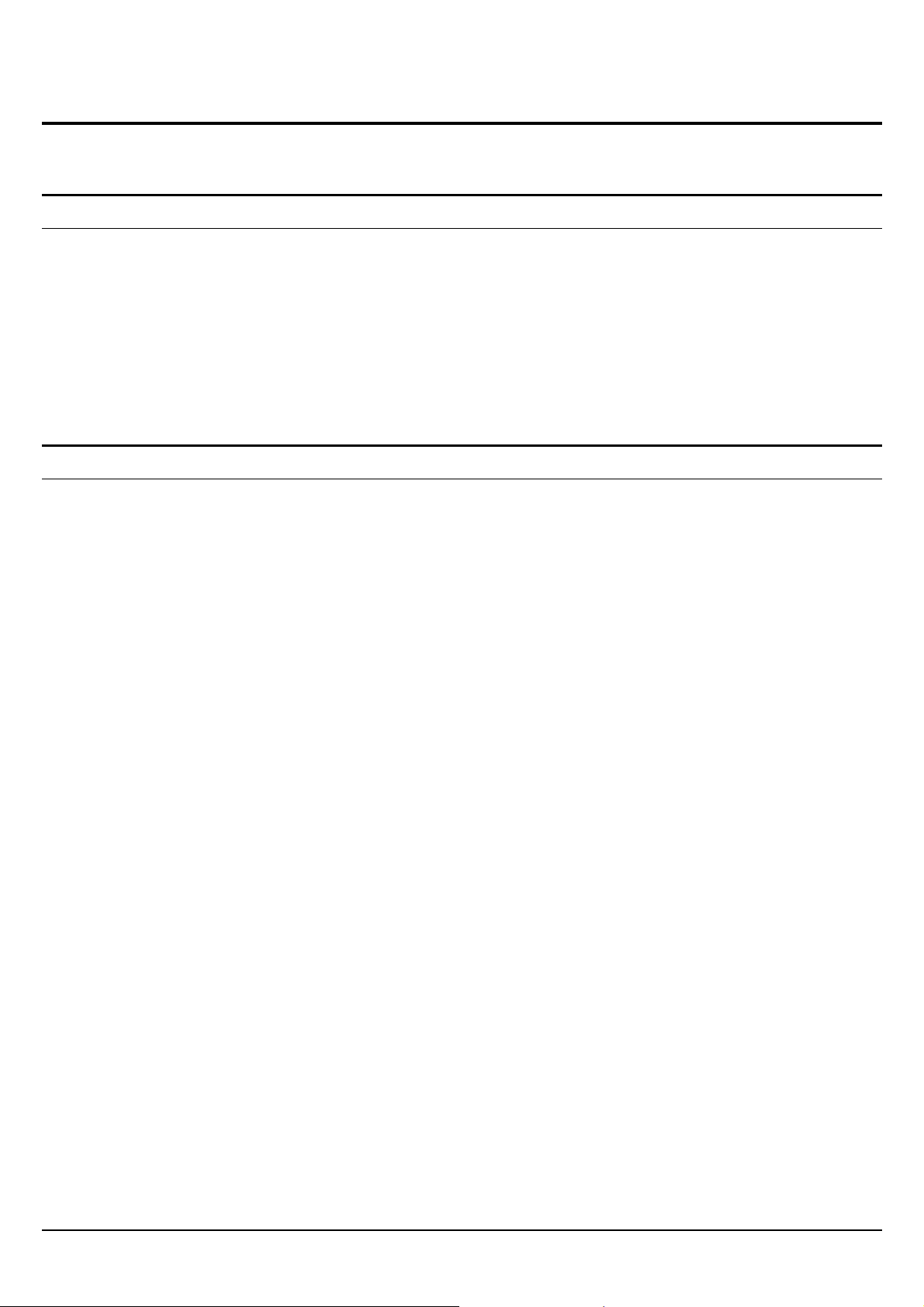
UNPACKING AND SETUP
This chapter provides unpacking and setup information for the 85Mbps Powerline Wireless
Access Point.
Unpacking
The box should contain the following items:
One 85Mbps Powerline Wireless Access Point
One 2dBi dipole antenna
One CD-ROM with User’s Guide
One Quick Installation Guide
If any item is found missing or damaged, please contact your local reseller for replacement.
Setup
The setup of the 85Mbps Powerline Wireless Access Point can be performed properly using the
following methods:
Visually inspect the AC power plug and make sure that it is fully secured to the AC power
outlet.
Make sure that there is proper heat dissipation from and adequate ventilation around the
85Mbps Powerline Wireless Access Point.
Fix the direction of the antennas. Try to place the 85Mbps Powerline Wireless Access Point
in a position that can best cover your wireless network. Normally, the higher you place the
antenna, the better the performance will be. The antenna’s position enhances the receiving
sensitivity.
2
Page 9

HARDWARE INSTALLATION
The 85Mbps Powerline Wireless Access Point is designed to be simple and easy install.
AC Power Plug
Plugging into the AC power outlet.
Antenna
Detachable 2 dBi Gain Antenna for wireless
connection.
Reset Button
Use a pin-shape item to push to reset this
device to factory default settings. It will be
useful too when the manager forgot the
password to login, but the setting will be back
to default setting.
LED Indicators
Power: This LED lights green when the
HomePlug: This LED will blink when there
switch is receiving power.
is HomePlug activity.
Wireless: This LED will blink when there
is wireless LAN activity.
3
Page 10
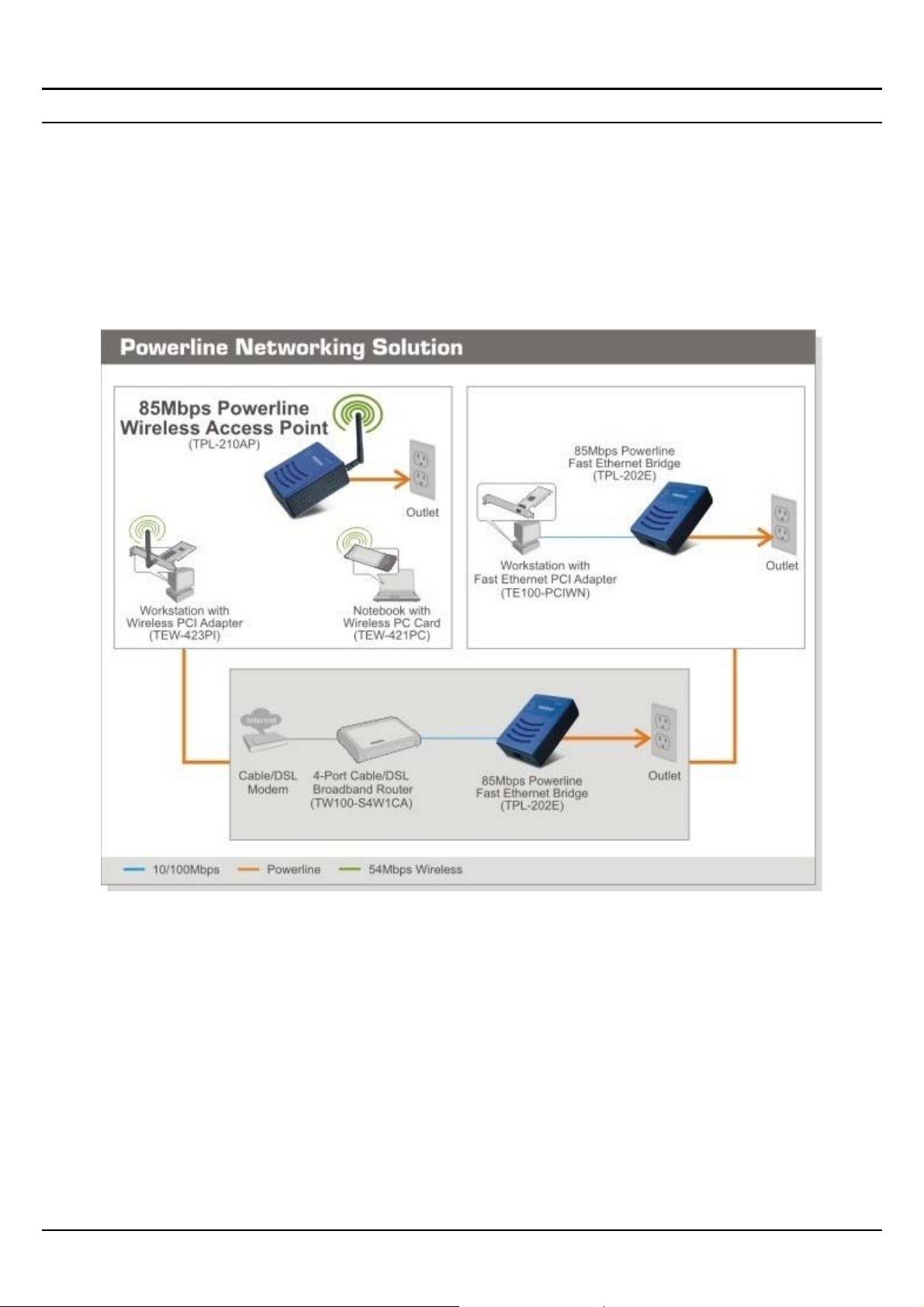
Connecting to the 85Mbps Powerline Wireless Access Point
1. Plug the 85Mbps Powerline Wireless Access Point into an available power outlet.
2. Setup your WLAN Card with the following parameters:
SSID: Powerline
Channel: 6
Security: disable
4
Page 11
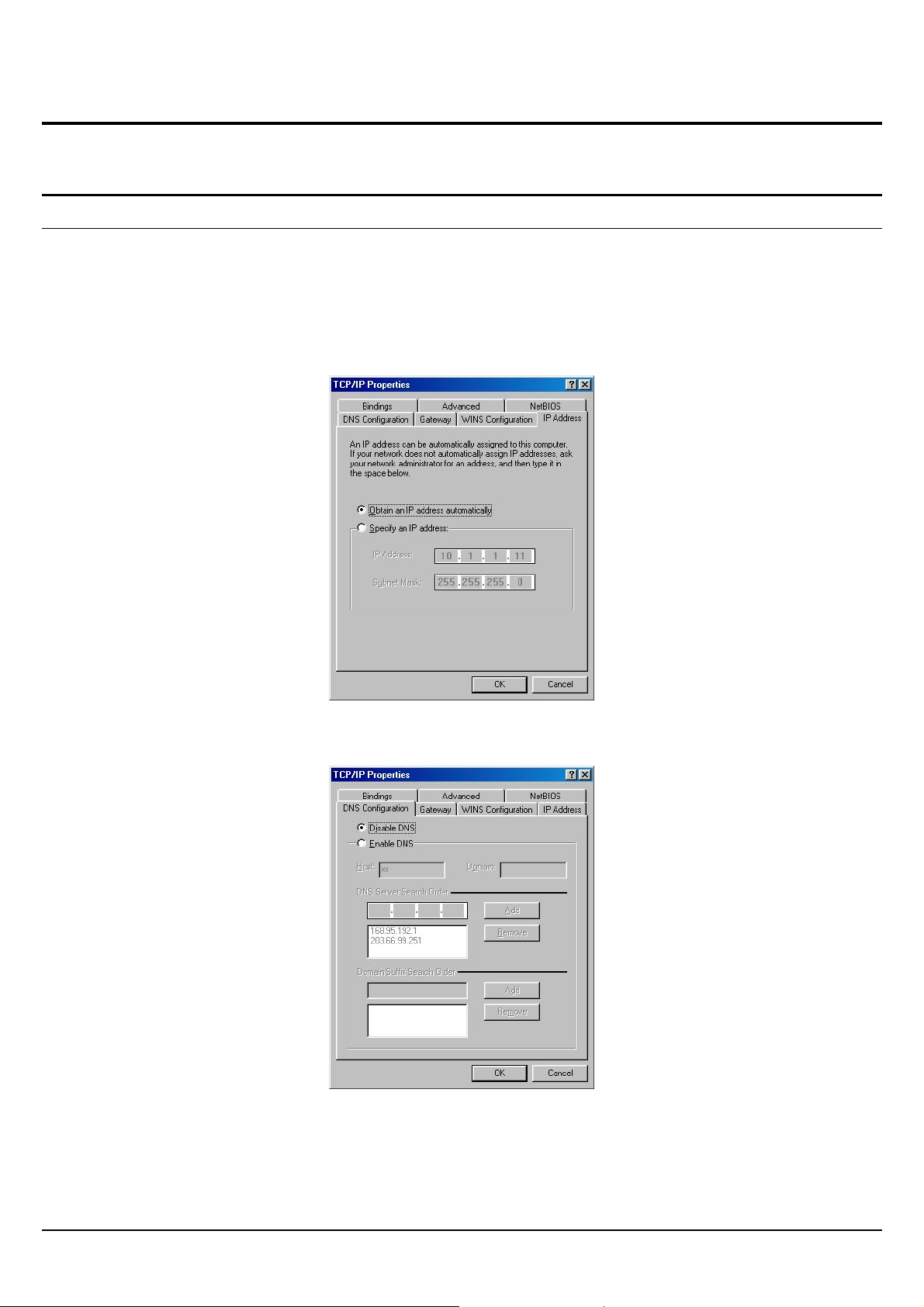
PC NETWORK TCP/IP SETTING
The network TCP/IP settings differ based on the computer’s operating system
(Win95/98/ME/NT/2000/XP) and are as follows.
Windows 95/98/ME
1. Click on the “Network neighborhood” icon found on the desktop.
2. Click the right mouse button and a context menu will be shown.
3. Select “Properties” to enter the TCP/IP setting screen.
4. Select “Obtain an IP address automatically” on the “IP address” field.
Figure 1. Windows 95/95/Me IP setup
5. Select “Disable DNS” in the “DNS” field.
Figure 2. Windows 95/98/Me DNS setup
5
Page 12

6. Select “None” for the “Gateway address” field.
Figure 3. Windows 95/98/Me Gateway setup
Windows 2000
Double click on the “My computer” icon on the desktop. When “My computer” window
opens, open the “Control panel” and then open the “Network dialup connection” applet.
Double click on the “Local area network connection” icon. Select “Properties” to enter the
TCP/IP setting window.
1. In the “Local area network status” window, click on “Properties.”
2. In the “Local area net work connection” window, first select TCP/IP setting and then select
“Properties.”
3. Set both “IP address” and “DNS” to Automatic configuration.
Figure 4. Windows 2000 IP and DNS setup
6
Page 13

Windows XP
Point the cursor and right click the “My Network Place” icon.
Select “properties” to enter the TCP/IP setting window.
1. Set “IP address” to “Obtain an IP address automatically.”
2. Set “DNS” to “Obtain DNS server address automatically.”
Figure 5. Windows XP IP and DNS setup
7
Page 14

WEB BASED AP CONFIGURATION
First make sure that the network connections are functioning normally.
This 85Mbps Powerline Wireless Access Point can be configured using Internet Explorer 5.5 or
newer web browser versions.
Login to the 85Mbps Powerline Wireless Access Point
Before configuring the 85Mbps Powerline Wireless Access Point through WLAN, make sure
that the SSID, Channel and the WEP is set properly.
The following are the default settings of the 85Mbps Powerline Wireless Access Point:
SSID: Powerline
Channel: 6
Security: disable
IP Address: 192.168.1.200
HomePlug Group: HomePlug
Using the Web Browser
1. Open Internet Explorer 5.5 or above web browser.
2. Enter IP address http://192.168.1.200 (the factory-default IP address setting) to the URL
web address bar.
Figure 6. Web address
3. When the following dialog box appears, enter the user name and password to login to the
main configuration window, the default username and password is “admin”.
Figure 7. Login
Note: If user needs to set a password, then refer to the System – Password Setting.
After entering the password the main page is shown, and the screen will display the device
information.
8
Page 15

Figure 8. Device information
Configuration Menu
When the main page appears, find the Configuration menu on the left side of the screen. Click
on the setup item that you want to configure. There are six main options: IP Setting, Wireless,
Access Control, HomePlug, System and Wizard as shown in the Configuration Menu screen.
Figure 9. Configuration Menu
9
Page 16

LAN Setting
This setting enables users to configure the 85Mbps Powerline Wireless Access Point IP address
& DHCP Server.
Basic
This page leads to set the 85Mbps Powerline Wireless Access Point properties, such as the host
name, IP address, and subnet mask.
Figure 10.
The default IP address of this 85Mbps Powerline Wireless Access Point is 192.168.1.200 with
the subnet mask of 255.255.255.0. Users can enter in a different IP Address, Subnet Mask and
Gateway. Click “Apply” to save changes.
User can also set the 85Mbps Powerline Wireless Access Point to obtain the IP from a DHCP
server, but it is not recommended. Select the option “Obtain IP Automatically” and click
“Apply” to save changes.
Host Name: Type the host name in the text box. The host name is required by some ISPs. The
default host name is "TRENDnet"
IP Address: This is the IP address of the 85Mbps Powerline Wireless Access Point. The
default IP address is 192.168.1.200.
Subnet Mask: This is the subnet mask of the 85Mbps Powerline Wireless Access Point in the
text box. The default subnet mask is 255.255.255.0.
Gateway: Enter the gateway address of the network. Contact the ISP or network administrator
for this information.
DNS Server: Enter the DNS IP address of the network. Contact the ISP or network
administrator for this information.
10
Page 17

DHCP
Figure 11.
DHCP Server: Enabling DHCP server allows the 85Mbps Powerline Wireless Access Point to
automatically assign IP addresses to devices connecting to the LAN. DHCP is disabled by
default.
DHCP Server Start IP: Enter an IP address to serve as the starting IP address that the DHCP
server will use to assign IP addresses to all LAN devices connected to the 85Mbps Powerline
Wireless Access Point.
DHCP Server End IP: Enter an IP address to serve as the ending IP address that the DHCP
server will use to assign IP addresses to all LAN devices connected to the 85Mbps Powerline
Wireless Access Point.
Lease Time: The lease time specifies the amount of time a network user is allowed for their
current dynamic IP address.
Dynamic DHCP List: All dynamic DHCP client computers are listed in the table. The
following information is shown for each DHCP client computer: Host name, IP address, MAC
address and Expired Time.
11
Page 18

Wireless setting
This section enables users to configure wireless settings for the 85Mbps Powerline Wireless
Access Point.
Basic
This page allows users to enable and disable the wireless LAN function, create a SSID, and
select the channel for wireless communications.
Figure 12.
Wireless: Enables or disables the wireless LAN setting of the 85Mbps Powerline Wireless
Access Point.
SSID: Enter an SSID in the text box. The SSID of any wireless device must match the SSID
configured in the 85Mbps Powerline Wireless Access Point.
SSID Broadcast: When SSID Broadcast is enabled, all wireless clients will be able to view the
85Mbps Powerline Wireless Access Point’s SSID.
Channel: Select a transmission channel for wireless communications. The default channel is 6.
12
Page 19

Security
This setting enables users to set authentication type for secure wireless communications. Open
System allows public access to the 85Mbps Powerline Wireless Access Point via wireless
communications. Shared Key requires the user to set a WEP key to exchange data with other
wireless clients that have the same WEP key. This 85Mbps Powerline Wireless Access Point
also supports WPA, WPA2, WPA-PSK, and WPA2-PSK.
Figure 13.
Security: Enables or Disables the wireless security.
WEP
Figure 14.
13
Page 20

WEP: Open System and Shared Key requires the user to set a WEP key to exchange data
with other wireless clients that have the same WEP key.
WEP Key Format: Select the key format HEX or ASCII from the drop-down list.
WEP Key Length: Select the level of encryption from the drop-down list. The 85Mbps
Powerline Wireless Access Point supports 64 and 128-bit encryption.
WEP Key 1 ~ 4: Enables users to create up to 4 different WEP keys. Manually enter a set of
values for each key. Select a key to use by clicking the radio button next to the key. Click
“Clear” to erase key values.
WPA-PSK / WPA2-PSK
Figure 15.
Figure 16
If WPA PSK or WPA2 PSK is selected, the above screens are shown.
Encryption Type: Select the encryption type for TKIP or AES encryption.
Passphrase: The length must be at least.8 characters
14
Page 21

WPA / WPA2
Figure 17.
Figure 18
If WPA or WPA2 EAP is selected, the above screen is shown. Please set the length of the
encryption key and the parameters for the RADIUS server.
Encryption Type: Select the encryption type for TKIP or AES encryption.
RADIUS Server:
1. Enter the IP address, Port used and Shared Secret by the Primary Radius Server.
2. Enter the IP address, Port used and Shared Secret by the Secondary Radius Server.
(optional)
15
Page 22

Advanced
This setting enables users to configure advanced wireless settings.
Figure 19.
Beacon Interval: Type the beacon interval in the text box. Users can specify a value from 20 to
1000. The default beacon interval is 100.
RTS Threshold: Type the RTS (Request-To-Send) threshold in the text box. This value
stabilizes data flow. If data flow is irregular, choose values between 256 and 2432 until data
flow is normalized.
Fragmentation Threshold: Type the fragmentation threshold in the text box. If packet transfer
error rates are high, choose values between 1500 and 2346 until packet transfer rates are
minimized. (NOTE: set the fragmentation threshold value may diminish system performance.)
DTIM Interval: Type a DTIM (Delivery Traffic Indication Message) interval in the text box.
Users can specify a value between 1 and 255. The default value is 1.
TX Rates: Select one of the wireless communications transfer rates, measured in megabytes
per second, based upon the speed of wireless adapters connected to the WLAN.
Antenna Transmit Power: Adjust the power of the antenna transmission by selecting from the
drop down list: full, half (-3dB), quarter (-6dB), eighth (-9dB) or min.
16
Page 23

Access Control Setting
This setting enables users to define access restrictions for MAC filter.
Figure 20.
MAC Filter: Enables you to allow or deny Internet access to users within the LAN based upon
the MAC address of their network interface. Click the radio button next to Disabled to disable
MAC filter.
Disable: Disable the MAC filter setting.
Allow: Only allow computers with MAC address listed in the MAC Table.
Deny: Computers in the MAC Table are denied Internet access.
MAC Table: Use this section to add and delete users in the MAC table. Once added, a user
profile will be listed below. (Note: Click anywhere in the user profile to select it. Once the
user profile is selected, the fields automatically load the item's parameters.)
Name: Type the name of the user to be permitted/denied access.
MAC Address: Type the MAC address of the user's network interface.
Add: Click Add to add the user to the list at the bottom of the page.
Update: Click Update to update information for the user, if you have changed any of the fields.
Delete: Select a user from the table at the bottom of the list and click Delete to remove the user
profile.
Clear: Click Clear to erase all fields and enter new information.
17
Page 24

HomePlug Setting
The HomePlug setting provides users with an option to maintain security for their logical
network and also to select the devices that need to be included in the HomePlug network
All HomePlug devices are shipped using a default HomePlug Group (network name). The
default HomePlug Group is HomePlug.
Figure 21.
System Setting
System setting enables users to change password, set the device time, view device information,
restart the system, save and load different settings as profiles, restore factory default settings,
upgrade the firmware….etc.
Password
This setting enables users to set Administrator ID and password. These passwords are used to
gain access to the 85Mbps Powerline Wireless Access Point’s browser configuration.
Figure 22
18
Page 25

Device Information
This setting enables users to view the system status and configuration of the
85Mbps Powerline Wireless Access Point.
Figure 23
System: This section displays the 85Mbps Powerline Wireless Access Point configuration
including the MAC address, IP Address, Subnet Mask, and DHCP Server Status.
Wireless: This section displays the wireless configuration information, including the MAC
address, the Connection status, SSID, Channel and Authentication type.
19
Page 26

Log
This option enables users to view a running log of 85Mbps Powerline Wireless Access Point
system statistics, events, and activities. The log displays up to 200 entries. Older entries are
overwritten by new entries.
Figure 24.
The Log screen commands are as follows:
Click “First Page” to view the first page of the log
Click “Last Page” to view the final page of the log
Click “Previous Page” to view the page just before the current page
Click “Next Page” to view the page just after the current page
Click “Clear Log” to delete the contents of the log and begin a new log
Click “Refresh” to renew log statistics
20
Page 27

Statistic
This option displays a table that shows the rate of packet transmission of the HomePlug and
Wireless LAN interface (in bytes per second).
Figure 25.
Click “Reset” to erase all statistics and begin logging statistics again.
Restart
Click “Restart Now” to restart the system in the event the system is not performing correctly.
Figure 26.
21
Page 28

Firmware
This options enables users to keep the 85Mbps Powerline Wireless Access Point to upgrade the
firmware.
Figure 27.
Please follow the below instructions:
Download the latest firmware from TRENDnet’s Web site, if available, and save it to disk.
Click “Browse” and go to the location of the downloaded firmware file.
Select the file and click “Upgrade” to update the firmware to the latest release.
22
Page 29

Configuration
This option enables users to save settings as a profile and load profiles for different
circumstances. The user can also restore factory default settings.
Figure 28.
Setup Wizard
Setup wizard is provided as the part of the web configuration utility. Simply follow the step-bystep process to configure the 85Mbps Powerline Wireless Access Point. Click on “Wizard”
bring up the Setup Wizard. The following screen will appear. Click “Next” to continue.
Figure 29. Setup Wizard
23
Page 30

Step 1: Setup new Password
User can change the password and then click “Next” to continue.
Figure 30. Setup Wizard – Set Password
Step 2: Set Wireless LAN Connection
Please type the name of the SSID you like and select the channel. Then, click “Next” to
continue.
Figure 31. Setup Wizard – Set Wireless LAN Connection
24
Page 31

Step 3: Set Wireless Encryption
If user wants to enable WEP, please click “Enabled”. Then, select the key size of WEP
encryption and enter the Key value in the Key text box. Please click “Next” to continue.
Figure 32. Setup Wizard – Set Wireless Encryption
Step 4: Setup Completed
The Setup wizard is now completed. The new settings will be effective after the 85Mbps
Powerline Wireless Access Point restarted. Please click “RESTART” to reboot the 85Mbps
Powerline Wireless Access Point. If the user does not want to make any changes, please click
“EXIT” to quit without any changes. The user can also go back to modify the setting by
clicking “BACK”.
Figure 33. Setup Wizard – Setup Completed
25
Page 32

26 27
Page 33

TECHNICAL SPECIFICATIONS
General
Standards HomePlug 1.0 Turbo
IEEE 802.11g / IEEE 802.11b
Media Access Protocol CSMA/CA (PowerLine)
CSMA/CA (WLAN)
PowerLine Data Rate
AP Data Rate 802.11g: 54,48,36,24,18,12,9,6Mbps, auto fallback under noisy
Receiver Sensitivity 11Mbps: -82dBm @ 8% PER(typical)
Antenna 2dBi Dipole Antenna
Powerline Frequency
band
RF Frequency 2400 ~ 2483.5MHz (for US, Canada, and ETSI)
Modulation
Technology
Modulation Schemes DBPSK/DQPSK/CCK/OFDM
Security PowerLine: 56-bit Data Encryption with Key Management
Range Coverage Indoor: Up to 50 meters (depends on environment)
Diagnostic LEDs Power
Up to 85Mbps (auto adaptation)
environment
802.11b: 11, 5.5, 2, 1Mbps, auto fallback under noisy environment
54Mbps: -67dBm @ 10% PER(typical)
2MHz ~ 30MHz (4~21Mhz)
2400 ~ 2497MHz (for Japan)
Powerline - OFDM
802.11g - OFDM
802.11b - CCK, DQPSK, DBPSK
WLAN: 64/128 bit WEP Encryption, WPA, WPA2, WPA-PSK, WPA2-PSK
Outdoor: Up to 100 meters (depends on environment)
HomePlug
Wireless
Physical and Environmental
Power 100~240VAC, Universal
Continuous Current
Consumption
Temperature Operating: 0O ~ 40 O C, Storage: -10 O ~ 70 O C
Humidity Operating: 10% ~ 90%, Storage: 5% ~ 95%
Dimensions 102 x 75 x 48.5 mm (W x H x D) without Plug
EMI: FCC Class B, CE Mark B
3.8 watts. (max.)
Page 34

Limited Warranty
TRENDnet warrants its products against defects in material and workmanship, under normal use and
service, for the following lengths of time from the date of purchase.
Powerline Three years
If a product does not operate as warranted above during the applicable warranty period, TRENDnet shall,
at its option and expense, repair the defective product or deliver to customer an equivalent product to
replace the defective item. All products that are replaced will become the property of TRENDnet.
Replacement products may be new or reconditioned.
TRENDnet shall not be responsible for any software, firmware, information, or memory data of customer
contained in, stored on, or integrated with any products returned to TRENDnet pursuant to any warranty.
There are no user serviceable parts inside the product. Do not remove or attempt to service the product
through any unauthorized service center. This warranty is voided if (i) the product has been modified or
repaired by any unauthorized service center, (ii) the product was subject to accident, abuse, or improper
use (iii) the product was subject to conditions more severe than those specified in the manual.
Warranty service may be obtained by contacting TRENDnet office within the applicable warranty period
for a Return Material Authorization (RMA) number, accompanied by a copy of the dated proof of the
purchase. Products returned to TRENDnet must be pre-authorized by TRENDnet with RMA number
marked on the outside of the package, and sent prepaid, insured and packaged appropriately for safe
shipment.
WARRANTIES EXCLUSIVE: IF THE TRENDNET PRODUCT DOES NOT OPERATE AS WARRANT ED
ABOVE, THE CUSTOMER’S SOLE REMEDY SHALL BE, AT TRENDNET’S OPTION, REPAIR OR
REPLACEMENT. THE FOREGOING WARRANTIES AND REMEDIES ARE EXCLUSIVE AND ARE IN
LIEU OF ALL OTHER WARRANTIES, EXPRESSED OR IMPLIED, EITHER IN FACT OR BY
OPERATION OF LAW, STATUTORY OR OTHERWISE, INCLUDING WARRANTIES OF
MERCHANTABILITY AND FITNESS FOR A PARTICULAR PURPOSE. TRENDNET NEITHER
ASSUMES NOR AUTHORIZES ANY OTHER PERSON TO ASSUME FOR IT ANY OTHER LIABILITY IN
CONNECTION WITH THE SALE, INSTALLATION, MAINTENANCE OR USE OF TRENDNET’S
PRODUCTS.
TRENDNET SHALL NOT BE LIABLE UNDER THIS WARRANTY IF ITS TESTING AND EXAMINATION
DISCLOSE THAT THE ALLEGED DEFECT IN THE PRODUCT DOES NOT EXIST OR WAS CAUSED
BY CUSTOMER’S OR ANY THIRD PERSON’S MISUSE, NEGLECT, IMPROPER INSTALLATION OR
TESTING, UNAUTHORIZED ATTEMPTS TO REPAIR OR MODIFY, OR ANY OTHER CAUSE BEYOND
THE RANGE OF THE INTENDED USE, OR BY ACCIDENT, FIRE, LIGHTNING, OR OTHER HAZARD.
28
Page 35

LIMITATION OF LIABILITY: TO THE FULL EXTENT ALLOWED BY LAW TRENDNET ALSO EXCLUDES
FOR ITSELF AND ITS SUPPLIERS ANY LIABILITY, WHETHER BASED IN CONTRACT OR TORT
(INCLUDING NEGLIGENCE), FOR INCIDENTAL, CONSEQUENTIAL, INDIRECT, SPECIAL, OR
PUNITIVE DAMAGES OF ANY KIND, OR FOR LOSS OF REVENUE OR PROFITS, LOSS OF
BUSINESS, LOSS OF INFORMATION OR DATE, OR OTHER FINANCIAL LOSS ARISING OUT OF OR
IN CONNECTION WITH THE SALE, INSTALLATION, MAINTENANCE, USE, PERFORMANCE,
FAILURE, OR INTERRUPTION OF THE POSSIBILITY OF SUCH DAMAGES, AND LIMITS ITS
LIABILITY TO REPAIR, REPLACEMENT, OR REFUND OF THE PURCHASE PRICE PAID, AT
TRENDNET’S OPTION. THIS DISCLAIMER OF LIABILITY FOR DAMAGES WILL NOT BE AFFECTED
IF ANY REMEDY PROVIDED HEREIN SHALL FAIL OF ITS ESSENTIAL PURPOSE.
Governing Law: This Limited Warranty shall be governed by the laws of the state of California.
Note
: AC/DC Power Adapter, Cooling Fan, Cables and Power Supply carry 1-Year Warranty
29
Page 36

30
