Trendnet TPL-111BR User Manual
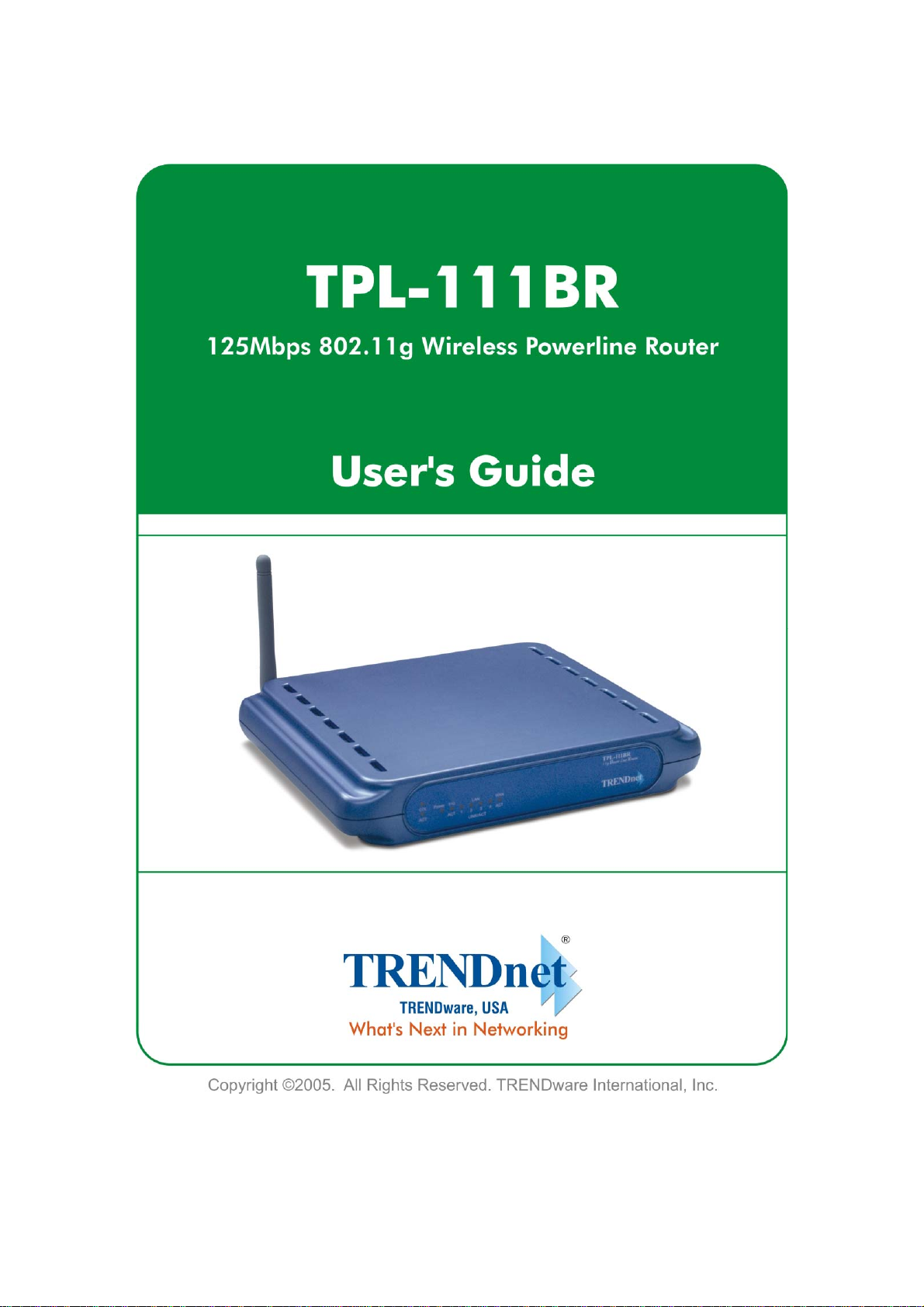
1
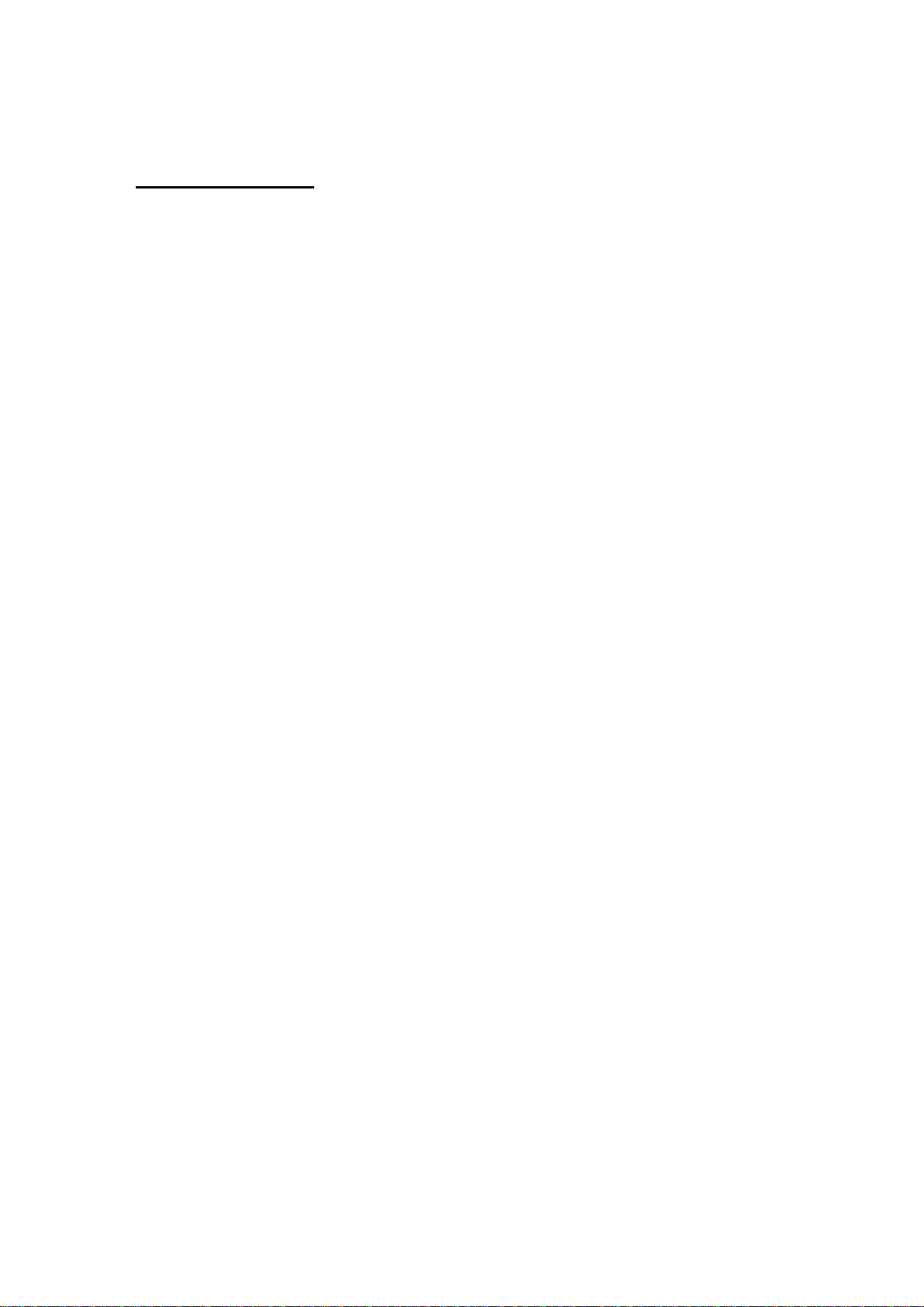
Table of Contents
1 INTRODUCTION .........................................................................................1
1.1 Purpose.......................................................................................................................1
2 SET ROUTER..............................................................................................1
2.1 Connect to TPL-111BR...............................................................................................1
2.2 Configure the TCP/IP Settings of your PC..................................................................2
3 BASIC &HOMEPLUG NETWORK KEY SETTING .....................................3
3.1 Basic setting.........................................................................................................................3
4 LAN SETTING.............................................................................................4
5 WAN SETTING............................................................................................5
6 ROUTER STATUS ......................................................................................6
7 FILTERS SETTING .....................................................................................7
8 ROUTING SETTING....................................................................................8
9 WIRELESS SETTING..................................................................................9
10 POWERLINE.............................................................................................10
11 SECURITY.................................................................................................11
12 UPGARDE FIRMWARE ............................................................................12
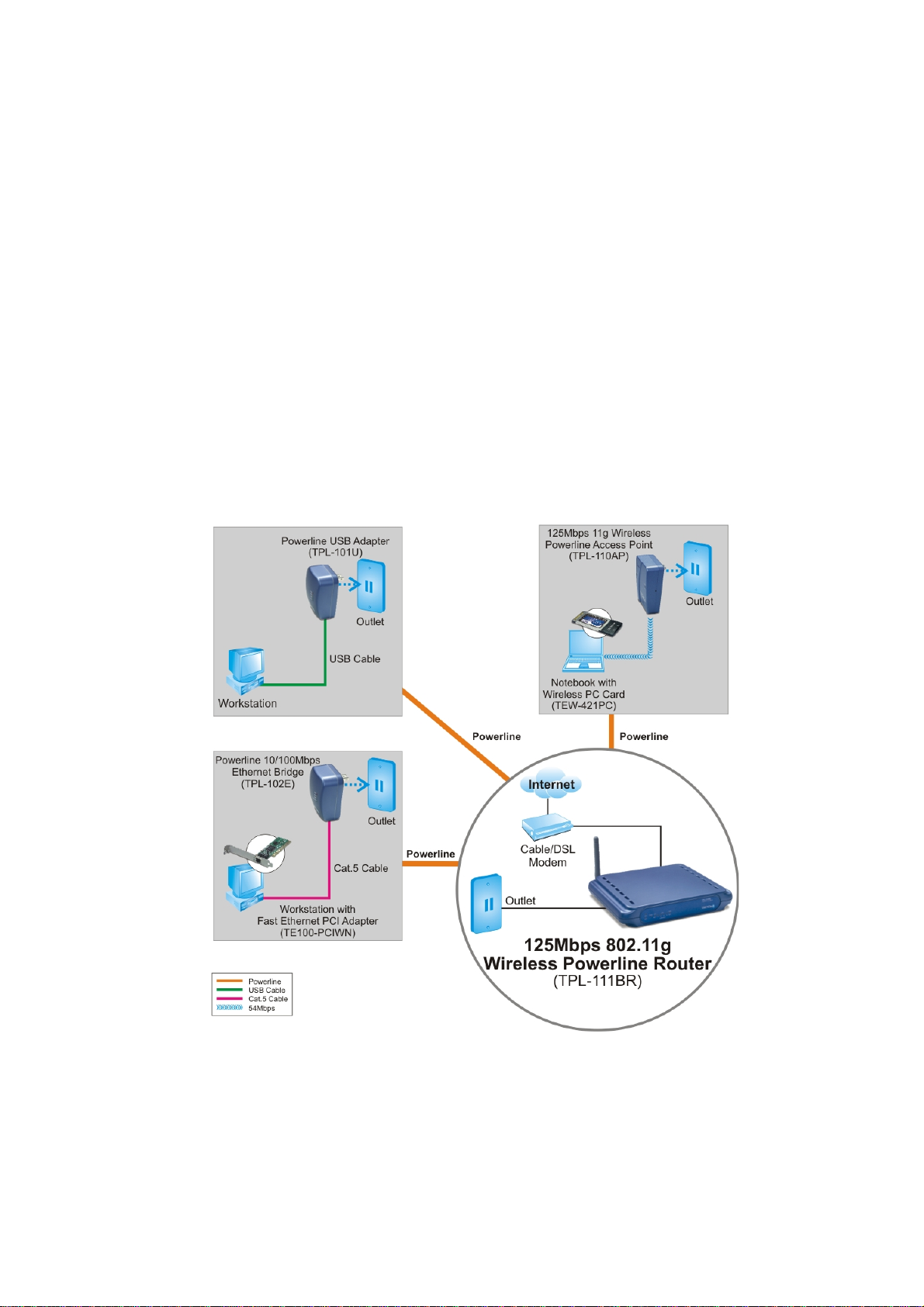
1 Introduction
1.1 Purpose
The major purpose of this document is to illustrate how to configure the Router to work
properly.
2 SET ROUTER
2.1 Connect to TPL-111BR
1. Connect one end of an Ethernet cable to the LAN port on the back of the TPL-111BR, and
the other end to a standard port on a network device, for example, a PC.
2. Connect the power cable to the TPL-111BR, and then plug the power cable into a power
outlet.
1
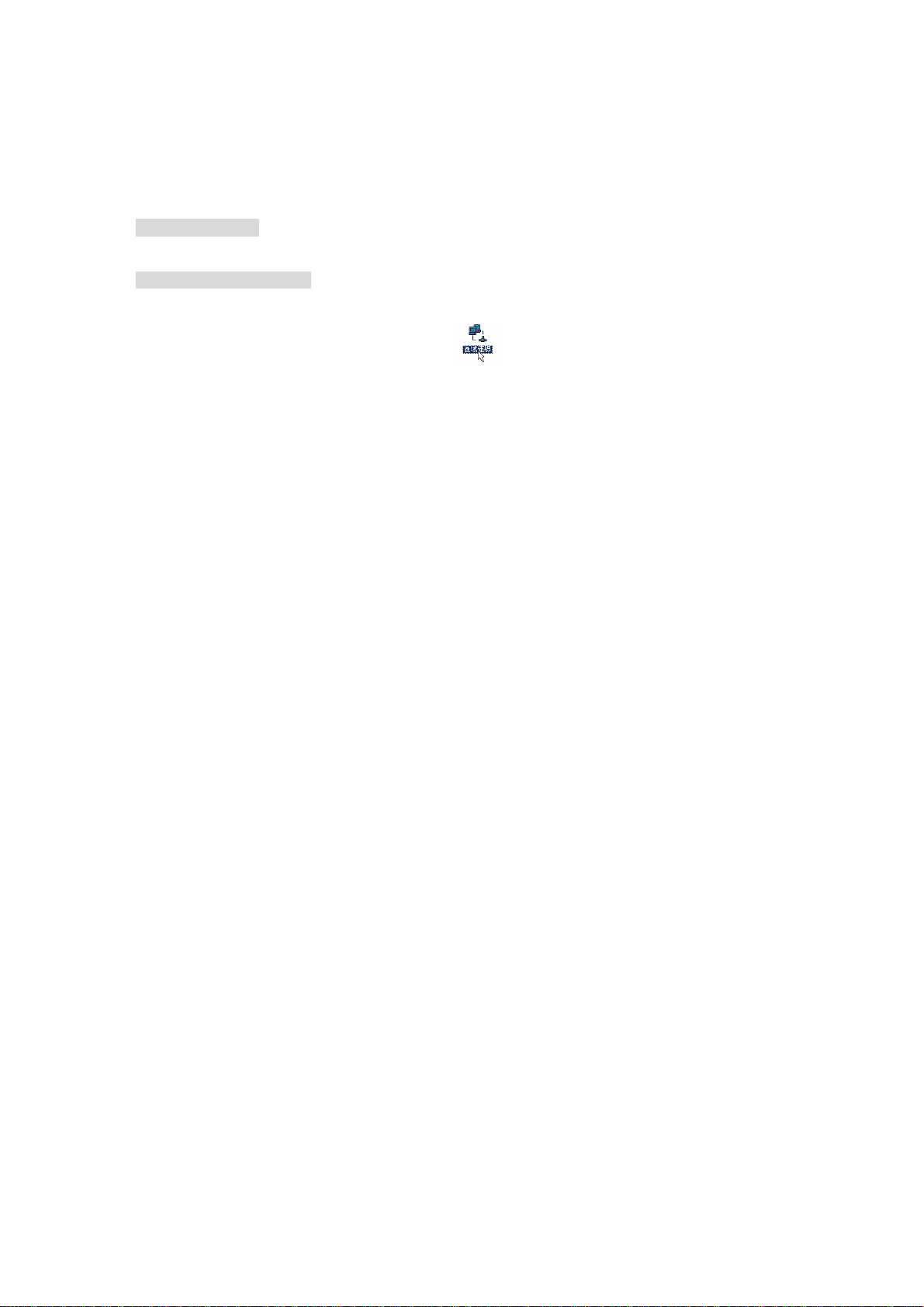
2.2 Configure the TCP/IP Settings of your PC
Before you begin
Make sure that you get setup information you need from your Internet Service Provider (ISP).
To set up Windows 2000
1. Right-click on My Network Places icon on the desktop and then click Properties in menu.
2. Double-click Local Area Connection icon
3. Select Internet Protocol (TCP/IP) and click Properties button.
There are two ways to assign an IP address. You can either obtain an IP address automatically or
specify an IP address.
If you want to obtain an IP address automatically
4. Check the radio button for Obtain an IP address automatically.
5. Then you have to assign Domain Name System (DNS) server’s IP address. Two methods
are available: automatically obtain an IP address or manually specify an IP address for DNS
server. If you can obtain DNS server address automatically, check th e radio button for
Obtain DNS server address automatically and proceed to step 10. Or if you can
configure a DNS server address, then proceed to step 9.
If you want to specify an IP addr ess manually
Contact your network administrator first to obtain a valid IP address for you to use. This IP
address must be a unique address in the range of addresses that are available for your network.
6. Check the radio button for Specify an IP address. In the IP address box, type the assigned
IP address. The default IP is 10.0.0.XXX.[any one besides 10.0.0.2].
7. In the Subnet mask box, type the subnet mask of your network. The default is
255.255.255.0.
8. In the Default gateway box, set the gateway address. The default is 10.0.0.2
9. Check the radio button for Use the following DNS server addresses. In the Preferred
DNS server and Alternate DNS server boxes, input the IP addresses of DNS Server
provided by your ISP.
10. Click OK button in the TCP/IP Properties window to complete the PC configuration, and
click Close or the OK button to close the Network window.
11. To link your PC together with TPL-111BR by plugging an Ethernet cable or making a
Wireless connection.
and then click Properties button.
2
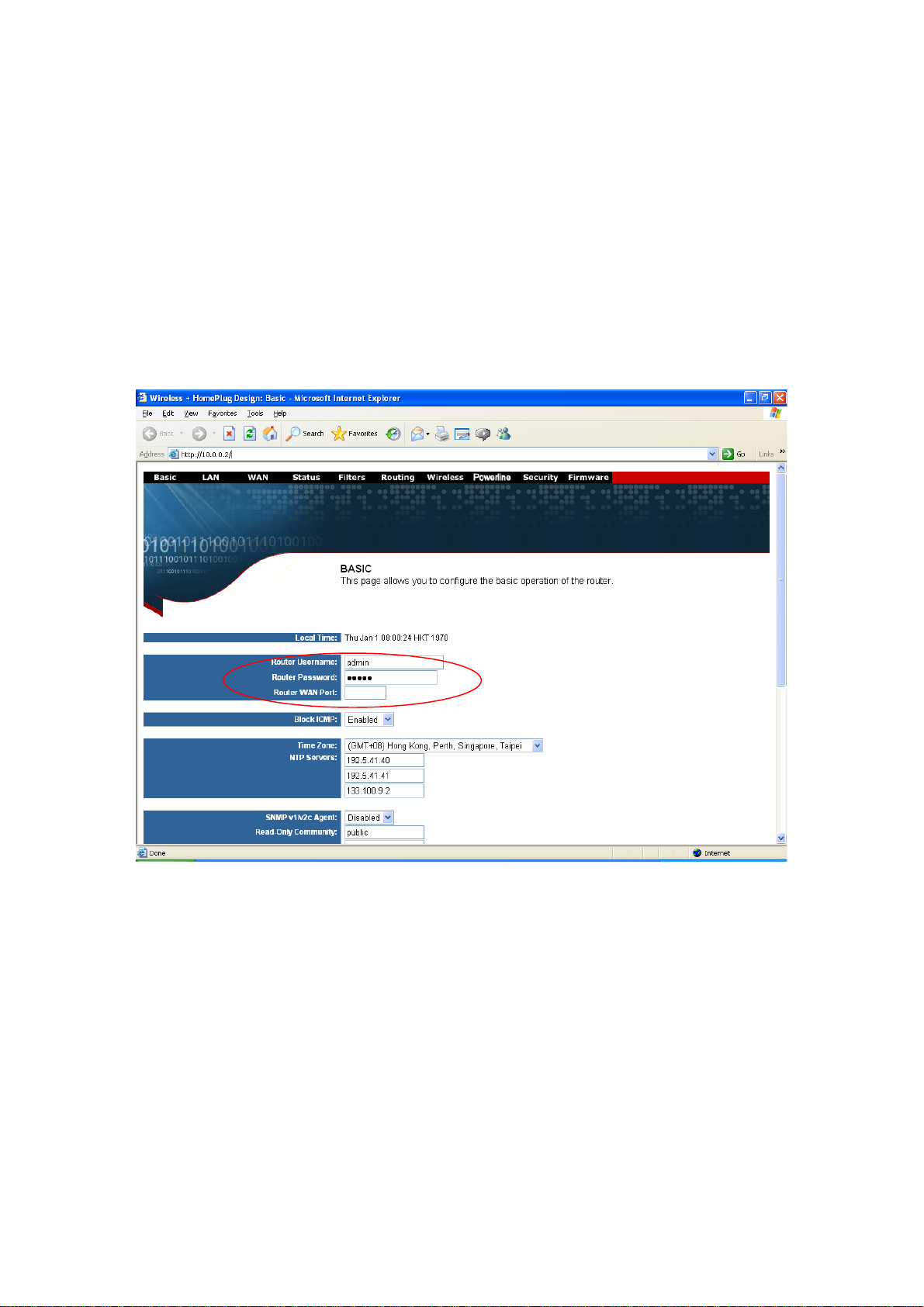
12. Open your web browser. Enter http://10.0.0.2 in the web browser’s address field, and press
the Enter key.
13. A Login window will appear. Enter admin in the User Name field and enter admin in the
Password field.
3 Basic &Homeplug network key setting
3.1 Basic setting
1. Set the router log in user name and password at the basic setting
3
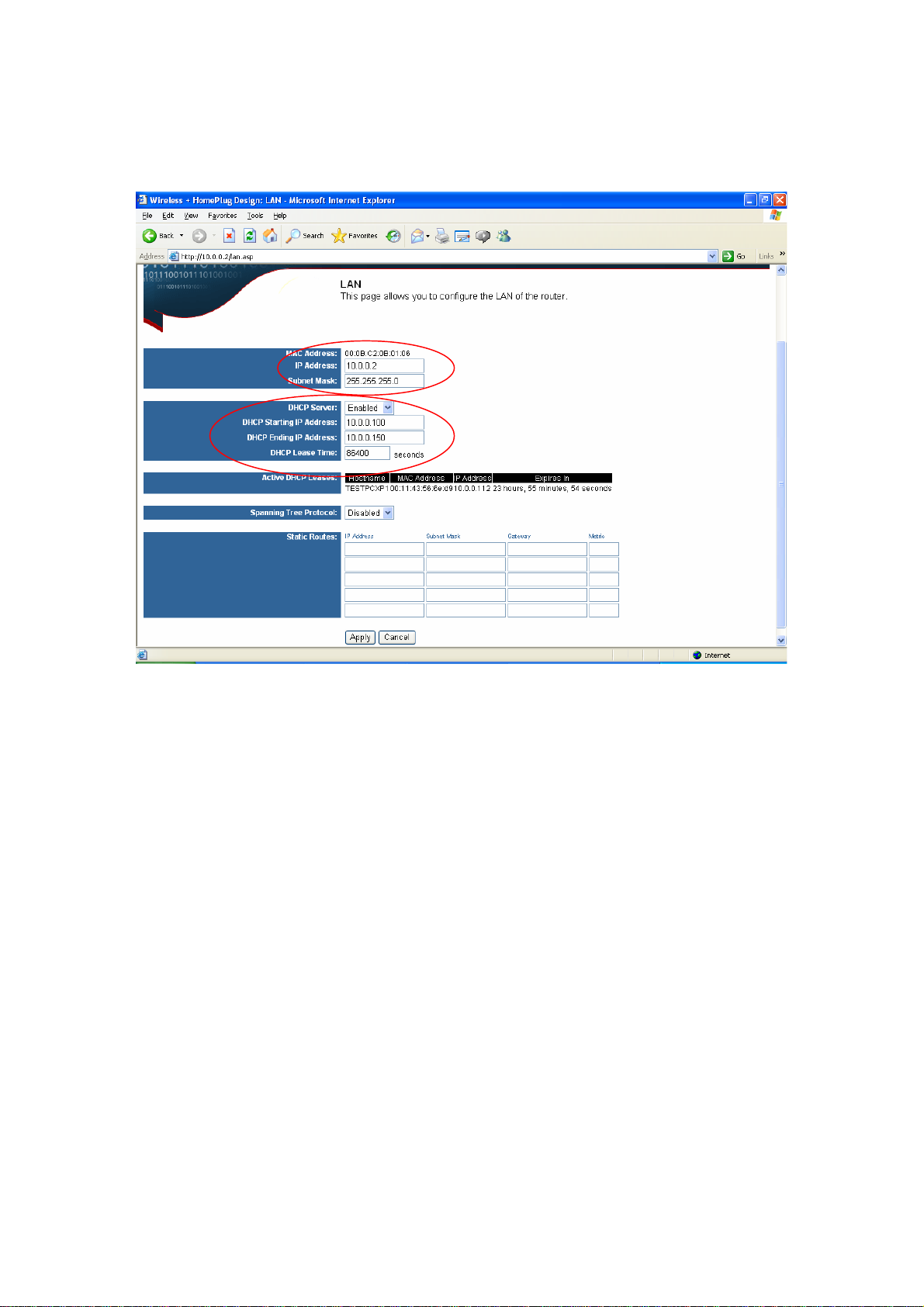
4 LAN setting
1. Set the LAN IP and subnet mask
2. Set the LAN DHCP server enable or disable
3. After setting press Apply to let the setting work
4
