Page 1
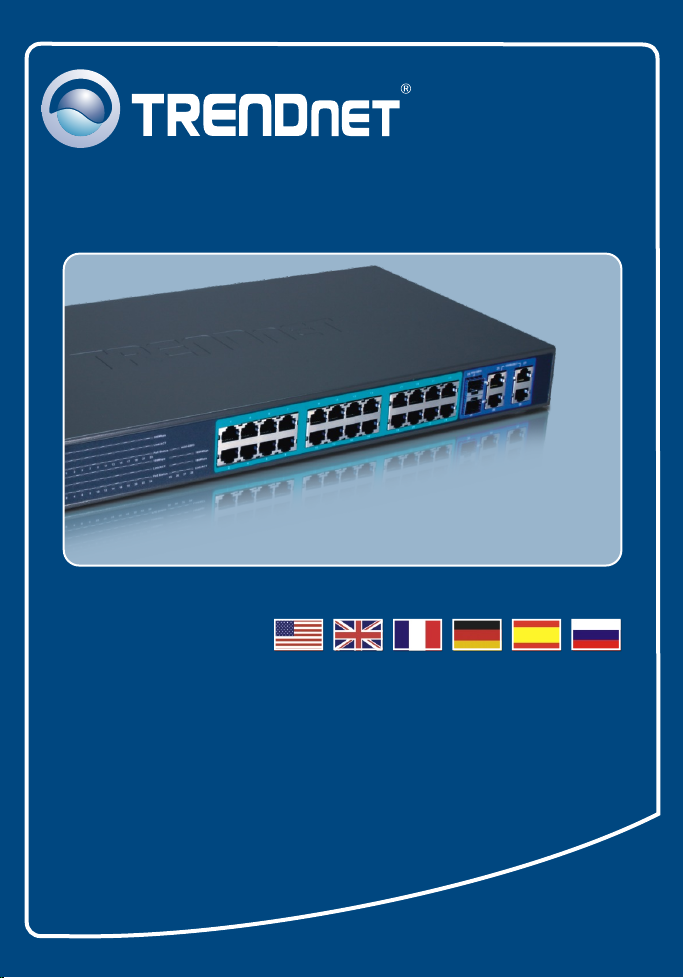
Quick Installation Guide
TPE-224WS
Page 2
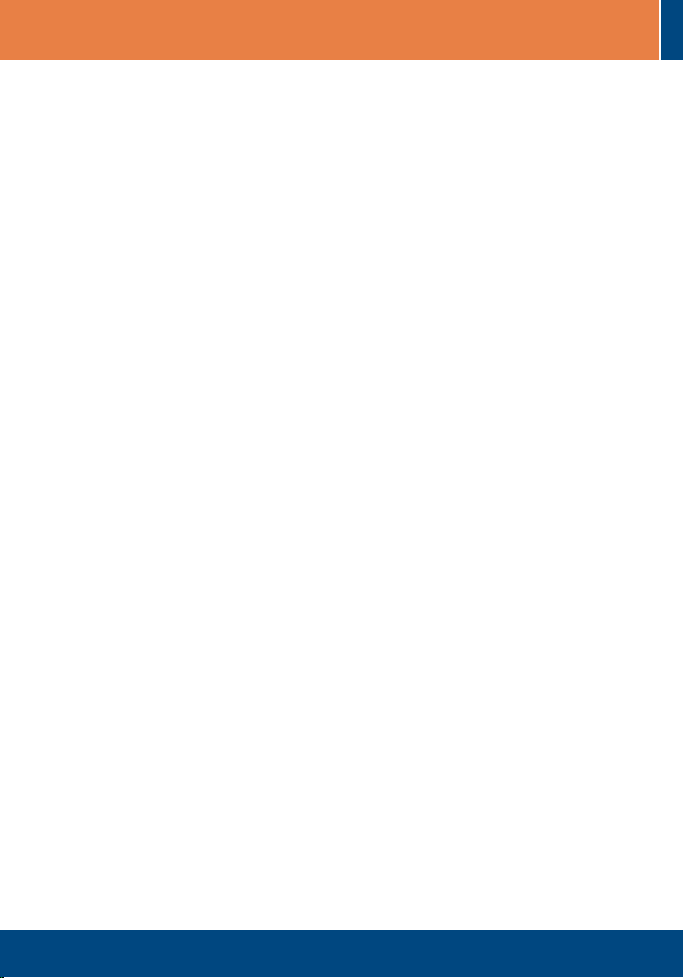
Table of Contents
Table of Contents
English ......................................................................................................
1. Before You Start
2. Hardware Installation ........................................................................
3. Web Management Utility ....................................................................
Troubleshooting ........................................................................................
................................................................................
1
1
2
3
6
Version 05.03.2007
Page 3
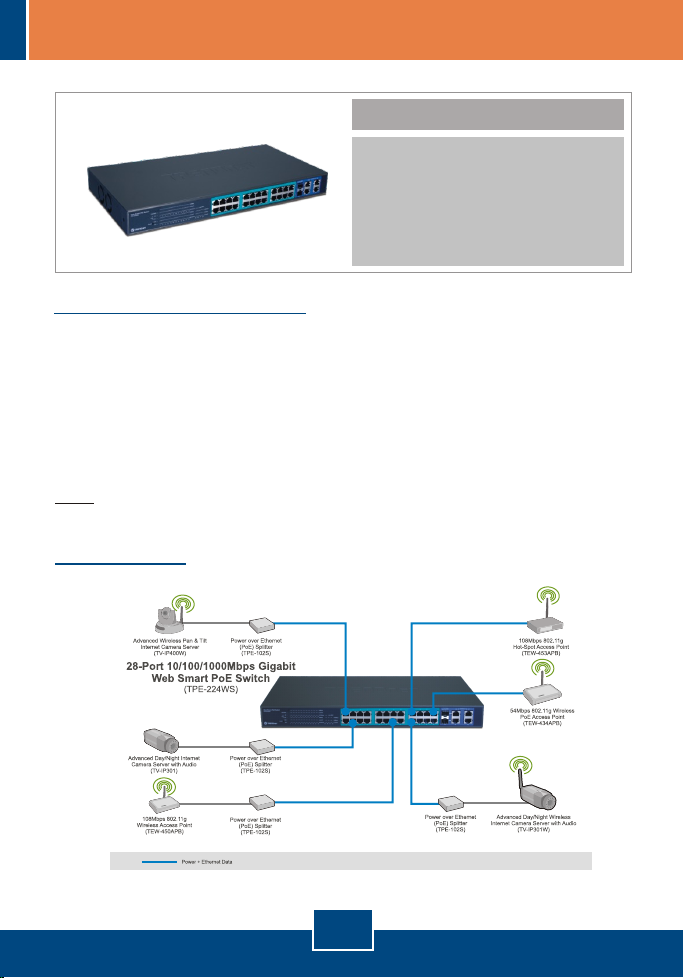
1. Before You Start
Package Contents
! TPE-224WS
! Quick Installation Guide
! Utility & User Guide CD-ROM
! 2 Mounting Brackets with Screw
! Power Cord
System Requirements
! Web Browser: Internet Explorer (5.0 or above), Netscape (6.0 or above)
! Computer with Network adapter installed
! IEEE 802.3af Powered Device
! Mini-GBIC module (e.g. TEG-MGBSX, TEG-MGBS10, TEG-MGBS40,
TEG-MGBS80, TEG-MGBS10D35, TEG-MGBS40D35) for Mini-GBIC
slots
Note: The TPE-224WS only supports Powered Devices that follow the IEEE
802.3af Mode A (pin 1, 2, 3, 6) standard
Application
1
English
Page 4

2. Hardware Installation
Note:
1. After hardware installation is complete, use the Web Browser to configure
the TPE-224WS. To access the Web Browser configuration, open your web
browser, and enter the default IP Address http://192.168.0.1 and default
password "admin". Make sure your computer and the TPE-224WS are
configured to the same network segment.
2. The Mini-GBIC slots are shared with port 25 and 26 Gigabit Ethernet ports.
When the Mini-GBIC slots are in use, port 25 and 26 Gigabit Ethernet ports
are disabled.
3. Mini-GBIC slots and Gigabit Ports (ports 25, 26, 27 and 28) are not Power
over Ethernet ports.
1. Connect the Power Cord to the
rear of the TPE-224WS and then
to a power outlet.
2. Connect a CAT-5 RJ-45 network
cable from the computer to an
available Ethernet port of the
TPE-224WS.
2
English
Page 5

3. Web Management Utility
Note: If you would like to easily discover all the Web Management Switches on
the network, assign IP Address, change the password, and upgrade to new
firmware, please install the Web Management Utility. Follow the steps below.
For Windows User
1. Insert the Utility & User’s Guide
CD-ROM into your computer's
CD-ROM Drive and then click
Install Utility.
2. Follow the Installation Wizard
instructions. Click OK.
3. Click Start > Programs >
web_management_utility, and
then click
web_management_utility.
3
English
Page 6

4. Click Discovery, and then double-
click the Switch that appears in
the Discovery List.
5. Click the Switch in the Monitor
List and then click Configuration
setting.
6. Configure the IP Address, Subnet
mask, Gateway, and Password.
Click Set.
4
English
Page 7

7. Click OK.
8. Click Access Web.
9. Type in your Password and then
click Login. By default, the
Password is admin.
For more information regarding the Web-based Smart Utility configuration and
advanced settings, please refer to the User's Guide included on the Utility
CD-ROM or TRENDnet's website at www.trendnet.com
To ensure the highest level of customer service and support, please take a moment to
register your product Online at: www.TRENDnet.com/register
Thank you for choosing TRENDnet
5
English
Register Your Product
Page 8

Troubleshooting
After connecting the TPE-224WS to a power outlet, the LEDs do not turn on.
Q1:
Q2:
to discover the TPE-224WS. What should I do?
Q3:
one user can login”. What should I do?
Q4:
Q5:
the 1000Mbps LED remains off.
Q6:
What should I do?
Check the connection of the power cord to the TPE-224WS and the power outlet. Also
A1:
check that the power outlet is receiving power.
After installing the Web-Management Utility, I clicked Discovery and the Utility is unable
Make sure that the TPE-224WS is powered on and that all connections are secure. Also
A2:
check that your computer's IP Address is on the same network segment as the TPE-224WS.
The default IP Address of the Switch is 192.168.0.1 and the default password is admin.
When I access the TPE-224WS using a web browser, I get a screen that tells me “only
Another computer is configuring the TPE-224WS. Please wait until the user logs off. If
A3:
the other user has already logged off and you still get the same screen, disconnect the
power cord from the TPE-224WS, wait for 5 seconds, reconnect the power cord to the
TPE-224WS, allow 5 seconds for the Switch to power on, and then attempt to access the
web configuration page to login.
I forgot the administration password. How do I reset my TPE-224WS?
Press on the reset button using a pen or paperclip for 10 seconds. The default
A4:
password is admin.
When I connect a computer to the Switch’s Gigabit port, the LINK/ACT LED turns on, but
When the 1000Mbps LED remains off and the 100Mbps LED remains on, the computer’s
A5:
connection speed is 100Mbps. When the 1000Mbps and 100Mbps LED remains off, the
computer’s connection speed is 10Mbps. Please consult the User’s Guide in the CD-ROM
for more information.
My 802.3af Powered Device does not power on when I plug the device into the Switch.
First, verify that the PoE device supports IEEE 802.3af Mode A protocol. Second, power
A6:
cycle the PoE switch. Unplug power to the Switch, wait 15 seconds, then plug the power
back in. Third, plug the device into a different port on the PoE switch. Fourth, try using
another RJ-45 network cable.
If you still encounter problems or have any questions regarding the TPE-224WS, please refer to the
User's Guide included on the Utility CD-ROM or contact Trendnet's Technical Support Department.
6
Page 9

Certifications
This equipment has been tested and found to comply with FCC and CE Rules.
Operation is subject to the following two conditions:
(1) This device may not cause harmful interference.
(2) This device must accept any interference received. Including interference that may
cause undesired operation.
Waste electrical and electronic products must not
be disposed of with household waste. Please
recycle where facilities exist. Check with you Local
Authority or Retailer for recycling advice.
NOTE: THE MANUFACTURER IS NOT RESPONSIBLE FOR ANY RADIO OR TV
INTERFERENCE CAUSED BY UNAUTHORIZED MODIFICATIONS TO THIS
EQUIPMENT. SUCH MODIFICATIONS COULD VOID THE USER’S AUTHORITY TO
OPERATE THE EQUIPMENT.
ADVERTENCIA
En todos nuestros equipos se mencionan claramente las caracteristicas del adaptador de alimentacón
necesario para su funcionamiento. El uso de un adaptador distinto al mencionado puede producir
daños fisicos y/o daños al equipo conectado. El adaptador de alimentación debe operar con voltaje y
frecuencia de la energia electrica domiciliaria existente en el pais o zona de instalación.
Page 10

TRENDnet Technical Support
.
US Canada
Toll Free Telephone: 1(866) 845-3673
24/7 Tech Support
Europe (Germany France Italy Spain Switzerland UK)
Toll Free Telephone: +00800 60 76 76 67
English/Espanol - 24/7
Francais/Deutsch - 11am-8pm, Monday - Friday MET
. . . .
Worldwide
Telephone: +(31) (0) 20 504 05 35
English/Espanol - 24/7
Francais/Deutsch - 11am-8pm, Monday - Friday MET
Product Warranty Registration
Please take a moment to register your product online.
Go to TRENDnet’s website at http://www.trendnet.com
20675 Manhattan Place
Torrance, CA 90501
USA
Copyright ©2007. All Rights Reserved. TRENDnet.
