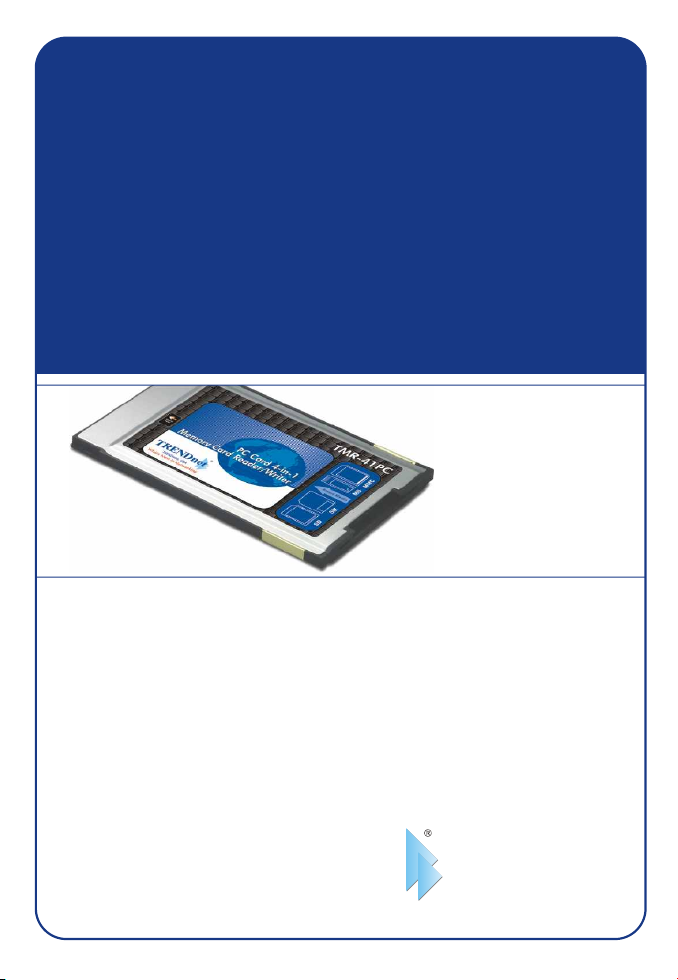
TMR-41PC
4-in-1 Memory Card Reader/Writer PC Card
la carte PC lecteur/enregistreur de carte mémoire 4 en 1
4-facher PC-Speicherkartenleser/-schreiber
la Tarjeta PC Lectora/Escritora 4 en 1 de tarjetas de memoria
Quick Installation Guide
Guide d'installation rapide de
Kurzanleitung zur Installation
Guía de instalación rápida de
Version 01.28.05
TRENDnet
TRENDware, USA
What's Next in Networking
Copyright ©2005. All Rights Reserved. TRENDware International, Inc.
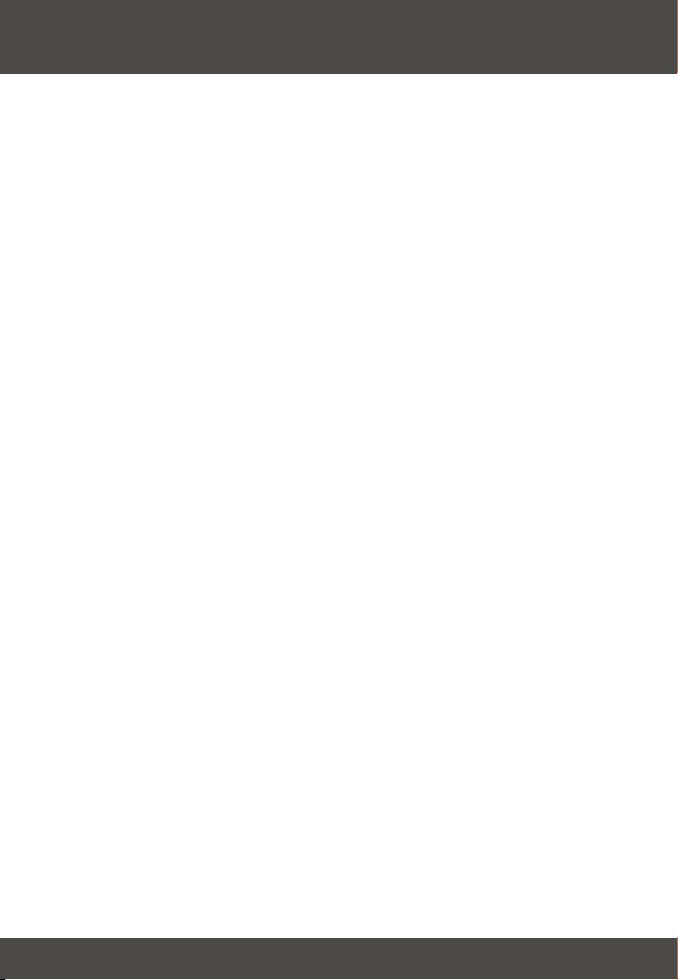
Table of Contents
Español .....................................................................................................
1. Preparación para la instalación .........................................................
2. Detalles del producto .........................................................................
3. Instalación del Hardware ...................................................................
4. Instalación de la unidad .....................................................................
4. Verificar la instalación ........................................................................
Troubleshooting ........................................................................................
1
1
2
3
6
8
9
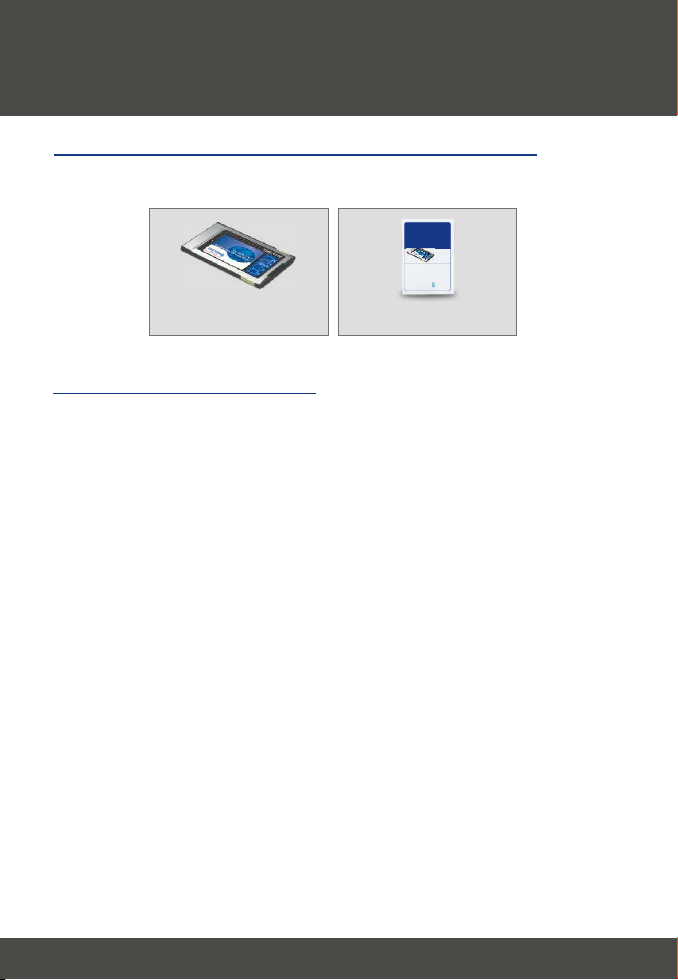
Español QIG
1. Preparación para la instalación
Verificación de los contenidos del paquete
Verifique que su caja contiene todo lo que incluimos en ella:
TMR-41PC
4-in-1 Memory Card Reader/Writer PC Card
Quick Installation Guide
Guide d'installation rapide de
la carte PC lecteur/enregistreur de carte mémoire 4 en 1
4-facher PC-Speicherkartenleser/-schreiber
Kurzanleitung zur Installation
Guía de instalación rápida de
la Tarjeta PC Lectora/Escritora 4 en 1 de tarjetas de memoria
Version 01.28.05
TRENDnet
TRENDware, USA
What's Next in Networking
Copyright ©2005. All Rights Reserved. TRENDware International, Inc.
TMR-41PC
Verificación del equipo
Antes de instalar la TMR-41PC, usted debe tener:
1. Un PC portátil con interfaz para Tarjeta PC tipo II PCMCIA
2. Se recomienda tener PC con procesador de 300 MHz y 32 MB de RAM
3. Windows 98/98SE/ME/2000/XP
Guía de instalación rápida
1
Español

2. Detalles del producto
La TMR-41PC es una tarjeta PC con una ranura para conectar una tarjeta
Smart Media, Memory Stick, Secure Digital, o Multimedia.
2
Español

3. Instalación del Hardware
Ranuras para tarjeta de memoria
1. Por favor siga las siguientes instrucciones para introducir su tarjeta de
memoria dentro de la TMR-41PC.
A. Si utiliza una tarjeta Memory Stick Duo/ Pro Duo, introdúzcala en el
adaptador para Memory Stick Duo /Pro, luego introduzca este adaptador
dentro de la TMR-41PC tal como se muestra en la imagen. Compruebe que
los conectores de cobre del adaptador Memory Stick estén hacia arriba.
B. Si utiliza una tarjeta Smart Media, introdúzcala dentro de la TMR-41PC tal
como se muestra. Compruebe que los conectores de cobre de la tarjeta
Smart Media estén hacia abajo.
3
Español

C. Si utiliza una tarjeta Secure Digital, introdúzcala dentro de la TMR-41PC
tal como se muestra. Compruebe que los conectores de cobre de la tarjeta
Secure Digital estén hacia abajo.
D. Si utiliza una tarjeta Multimedia, introdúzcala dentro de la TMR-41PC tal
como se muestra. Compruebe que los conectores de cobre de la tarjeta
Multimedia estén hacia abajo.
4
Español

2. Encienda su portátil y permita que su sistema operativo se cargue por
completo.
3. Introduzca la TMR-41PC dentro de su portátil tal como se indica. Verifique
que introduce la tarjeta completamente en su portátil. Deberá escuchar un
pitido que confirma que ha introducido el nuevo hardware.
5
Español

4. Instalación de la unidad
Windows 98/98SE/ME
1. Después de reiniciar su PC, le aparecerá la pantalla “Add New Hardware
Wizard” (Asistente para Añadir Nuevo Hardware). Haga clic en Next
(Siguiente).
2. Haga clic en Next (Siguiente).
3. Haga clic en Next (Siguiente).
6
Español

4. Una vez que Windows haya encontrado el archivo del controlador, haga clic
en Next (Siguiente) para instalar los archivos.
5. Haga clic en Finish (Finalizar) para completar la instalación de la unidad.
NOTA: Windows 98 ha finalizado la instalación de la TMR-41PC.
Deberá reiniciar manualmente su PC antes de que las nuevas
configuraciones tengan efecto.
Windows 2000/XP
1. Tras reiniciar su PC, Windows detectará automáticamente su tarjeta TMR41PC.
2. Haga un doble clic en My computer (Mi PC) en su escritorio y luego verifique
que el dispositivo de almacenamiento se haya instalado correctamente.
7
Español

5. Verificar la instalación
Tras finalizar la instalación, haga un doble clic en el icono “Mi PC” en su
escritorio. Si observa un disco local o portátil, su tarjeta Lectora/Escritora 4 en
1 de tarjetas de memoria está lista para usar.
Windows 98/98SE/ME
Windows 2000/XP
8
Español

Troubleshooting
Where is the driver diskette? I didn't find one in the box.
Q1.
The TMR-41PC does not come with a driver diskette or CD-ROM. When you connect
A1.
your 4-in-1 Memory Card Reader/Writer to the laptop computer's PCMCIA slot with the one
of the following memory card-types inserted, it will automatically be recognized by the
operating system.
Windows doesn't recognize my new hardware. What should I do?
Q2.
Q3.
get a storage device in My Computer.
Q4.
supports Type II PC Card Interface, but I still do not see a storage device.
Q4.
41PC, and now I cannot access my TMR-41PC. What do I do?
If you still encounter problems, please feel free to contact TRENDware's technical support team.
Go to Start > Control Panel > System > Device Manager. (Start > Control Panel >
A2.
System > Hardware > Device Manager in Windows 2000/XP) In the list of device-types,
locate and double-click “Disk drives”. If you see a device with a yellow question mark or
exclamation point over it, double-click it. Click the Driver tab, and click Update Driver. Follow
the Hardware Update Wizard's instructions to update your computer with the drivers.
I inserted the TMR-41PC into my PCMCIA Type II PC Card Interface slot, but I still do not
Make sure that you inserted the TMR-41PC all the way to the end of the PCMCIA slot.
A3.
See (3. Hardware Installation).
I have inserted the TMR-41PC properly into my slot and verified that my PCMCIA slot
Make sure that your memory card is properly inserted into your TMR-41PC before
A4.
inserting the TMR-41PC into your PCMCIA slot. See (3. Hardware Installation).
I have a mapped network drive that conflicts with the logical letter assigned to the TMR-
Disconnect the TMR-41PC to your laptop, disconnect the mapped network drive, and re-
A3.
insert the TMR-41PC.
Certifications
This equipment has been tested and found to comply with FCC and CE Rules. Operation is
subject to the following two conditions:
(1) This device may not cause harmful interference.
(2) This device must accept any interference received.
Including interference that may cause undesired operation.
9

@
TRENDnet
TRENDware, USA
What's Next in Networking
Product Warranty Registration
Please take a moment to register your product online.
Go to TRENDware’s website at http://www.TRENDNET.com
TRENDnet Technical Support
US/Canada Support Center European Support Center
Contact
Telephone:
Fax:
Email:
Tech Support Hours
7:30am - 6:00pm Pacific Standard Time
Monday - Friday
1(310) 626-6252
1(310) 626-6267
support@trendnet.com
TRENDware International, Inc.
3135 Kashiwa Street. Torrance, CA 90505
Contact
Telephone
Deutsch : +49 (0) 6331 / 268-460
Français : +49 (0) 6331 / 268-461
Español : +49 (0) 6331 / 268-462
English : +49 (0) 6331 / 268-463
Italiano : +49 (0) 6331 / 268-464
Dutch : +49 (0) 6331 / 268-465
+49 (0) 6331 / 268-466
Fax:
Tech Support Hours
8:00am - 6:00pm Middle European Time
Monday - Friday
http://www.TRENDNET.com
Copyright ©2005. All Rights Reserved. TRENDware International, Inc.
