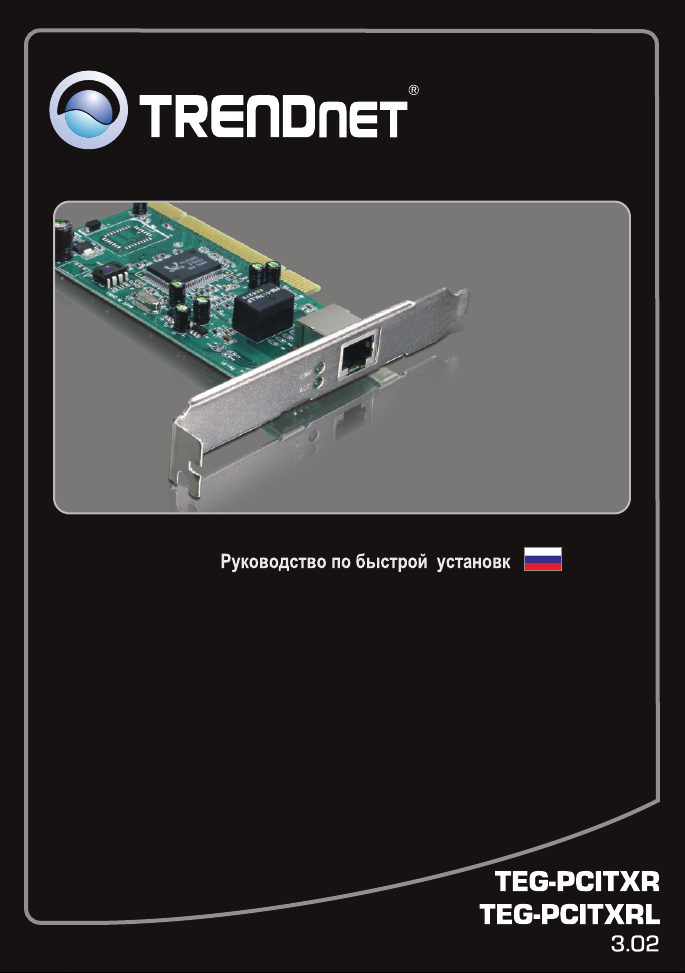
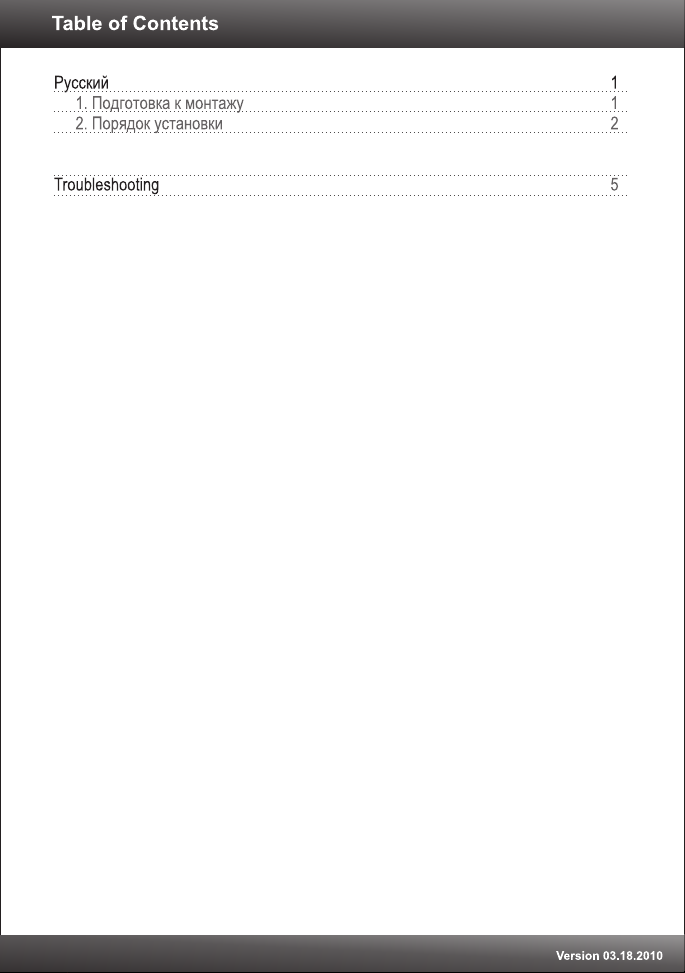
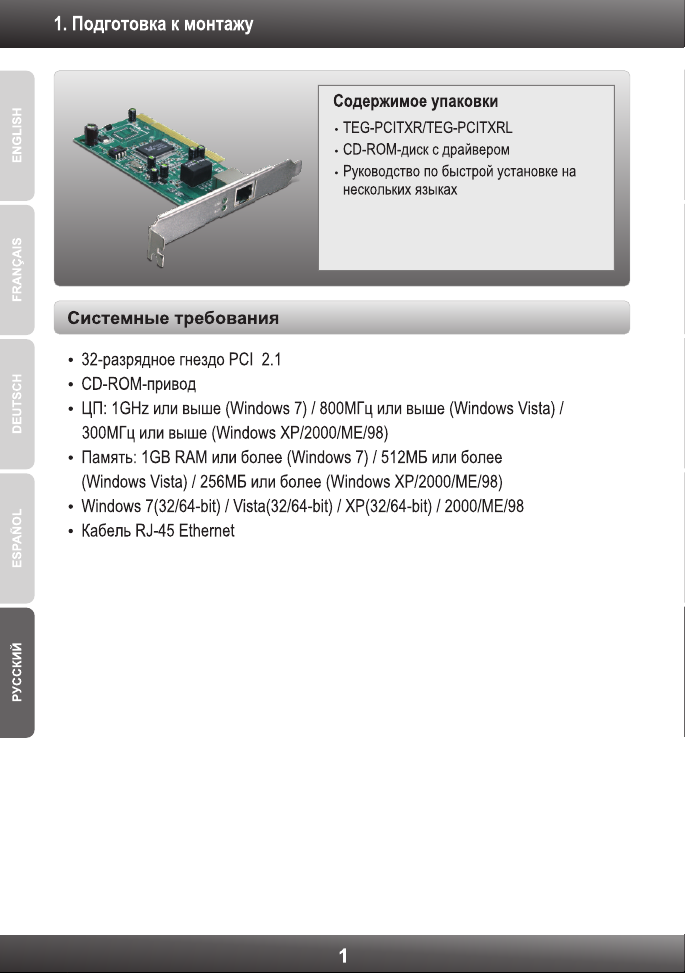




Troubleshooting
1.
I inserted the Driver CD-ROM into my computer's CD-ROM drive and the
installation menu does not appear automatically. What should I do?
1.
For Windows Vista, if the installation menu does not appear automatically, click
Start, click the Start Search box, and type D:\autorun.exe where "D" in
"D:\autorun.exe" is the letter assigned to your CD-ROM Drive, and then press
the ENTER key on your keyboard.
2. For Windows 2000/XP, if the installation menu does not appear automatically,
click Start, click Run, and type D:\autorun where "D" in "D:\autorun.exe" is the
letter assigned to your CD-ROM Drive, and then press the ENTER key on your
keyboard.
2. Windows doesn't recognize my new hardware. What should I do?
Verify that your computer meets the system requirements as specified in
1.
Section 1.
2. Access your device manager to make sure the adapter is installed properly. If
you see a networking device with a yellow question mark or exclamation point,
you will need to reinstall the device and/or the drivers. To access the device
manager on Windows 2000/XP, right-click My Computer, click Properties, click
the Hardware tab, and then click Device Manager. To access the device
manager on Windows 7/Vista, right-click Computer, click Properties and then
click Device Manager .
3. If the device manager fails to recognize the presence of a new networking
adapter, verify that the network adapter is firmly seated in the PCI slot.
4. Plug the adapter into another PCI slot on your computer.
3. Windows recognizes my new hardware, but I'm unable to connect to my
network. What should I do?
1. Verify that the RJ-45 Ethernet Cable is securely connected from your switch or
router to your network adapter.
2. Verify that the LEDs on your network card are lit.
Verify that the TCP/IP settings are set to Obtain an IP address automatically
(see the steps below).
Windows 7
1. Go into the Control Panel, click Network and
Internet, click Network and Sharing Center,
click Change Adapter Settings and then
right-click the Local Area Connection icon and
then click Properties.
5

2. Click Internet Protocol Version 4(TCP/IPv4)
Windows Vista
1. Go into the Control Panel, click Network and
Internet, click Network and Sharing Center,
click Manage Network Connections and then
right-click the Local Area Connection icon
and then click Properties.
2. Click Internet Protocol Version 4(TCP/IPv4)
Windows XP/2000/2003Server
1. Go into the Control Panel, double-click the
Network Connections icon and then right-click
the Local Area Connection icon and then click
Properties.
and then click Properties. Then click on
Obtain an IP address automatically.
and then click Properties. Then click on
Obtain an IP address automatically.
2. Click Internet Protocol (TCP/IP) and then click
Properties. Then click on Obtain an IP
address automatically.
6

4. How do I install the drivers on Windows 98 or ME?
Please refer to the User's Guide included on the Driver CD-ROM.
5. Why am I only getting a network connection speed of 100Mbps instead of
1000Mbps?
1. Check the Ethernet Cable. Make sure you are using CAT-5e or CAT-6 Ethernet
Cables. Some CAT-5 cables are not rated to run in Gigabit.
2. Make sure you are connected to a 1000Mbps switch
If you still encounter problems or have any questions regarding the
TEG-PCITXR/TEG-PCITXRL, please refer to the User's Guide included on the Driver
CD-ROM or contact Trendnet's Technical Support Department.
.
7


Copyright ©2010. All Rights Reserved. TRENDnet.
