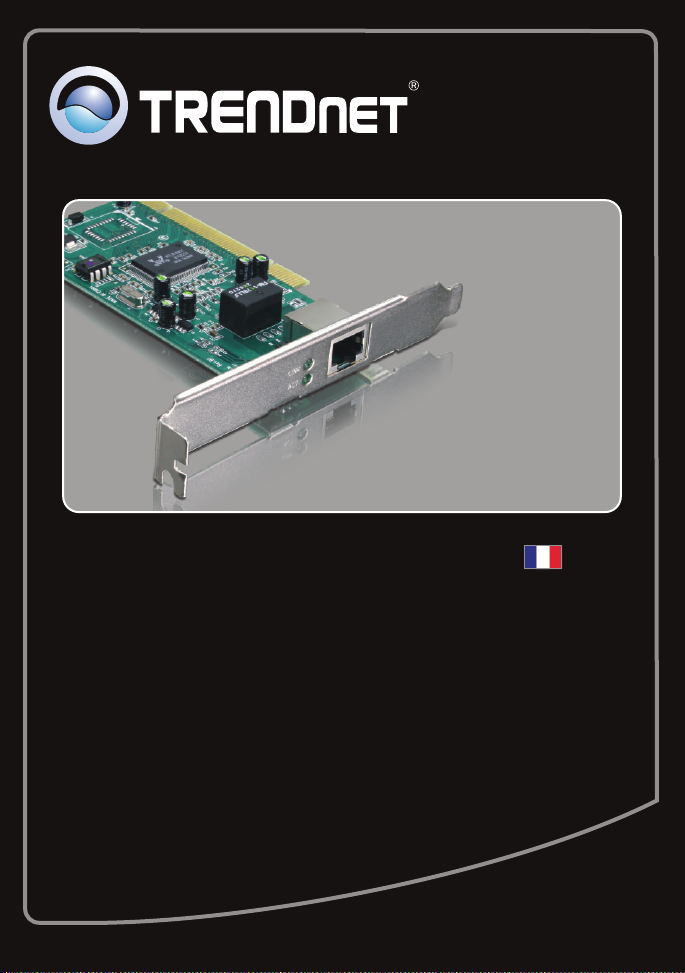
Guide d'installation rapide
TEG-PCITXR
TEG-PCITXRL
3.02

Table of Contents
Français 1
1. Avant de commencer 1
2. Procéder à l'installation 2
Troubleshooting 5
Version 03.18.2010

1. Avant de commencer
Contenu de l'emballage
TEG-PCITXR/TEG-PCITXRL
?
ENGLISHFRANÇAISDEUTSCHESPAÑOL
Vérification de l'équipement
Logement 2.1 PCI 32 bits
?
?D'un lecteur de CD-ROM
?Microprocesseur : 1GHz ou supérieur (Windows 7) / 800MHz ou supérieur
(Windows Vista) /300 MHz ou supérieur (Windows XP/2000/ME/98)
?Mémoire: 1GB RAM or above (Windows 7) / 512 MB ou supérieur
(Windows Vista) /256 MB ou supérieur (Windows XP/2000/ME/98)
?Windows 7(32/64-bit) / Vista(32/64-bit) / XP(32/64-bit) / 2000/ME/98
?Un câble Ethernet RJ-45
?Pilote sur CD-ROM
?Guide d'installation rapide en plusieurs
langues
РУССКИЙ
1

2. Procéder à l'installation
Note:
1. Pour l'installation des pilotes sur Windows 98SE et Me, veuillez consulter le guide de
l'utilisateur sur le CD-ROM avec le pilote.
2.Ne branchez pas le TEG-PCITXR/TEG-PCITXRL à votre ordinateur avant d’en recevoir
la consigne.
1.
Insérez le CD-ROM avec l'utilitaire et le pilote
dans le lecteur de CD-ROM de votre
ordinateur.
2.
Cliquez sur Run autorun.exe
(Windows Vista )
3. Install Driver
Cliquez ensuite sur (Installer
pilote)
(Windows Vista/XP/2000).
uniquement
(Windows Vista/XP/2000).
ENGLISHFRANÇAISDEUTSCHESPAÑOL
4.
Suivez les instructions de l'écran de l'Assistant
d'installation
Cliquez sur Yes (Oui)
5.
(Windows 2000 )
(Windows Vista/XP/2000).
uniquement
РУССКИЙ
2

6.
Cliquez sur Finish (Terminer).
(Windows Vista/XP/2000).
ENGLISHFRANÇAISDEUTSCHESPAÑOL
7. Eteignez votre ordinateur et ouvrez le boîtier de
votre ordinateur.
8. Insérez fermement la carte PCI dans un
logement PCI libre, allumez ensuite l'ordinateur
et attendez que le bureau Windows
apparaisse.
9. Les pilotes s'installeront automatiquement.
РУССКИЙ
10.
Cliquez sur Yes (Oui)
(Windows 2000 ).
uniquement
3

11. Branchez un câble réseau RJ-45 de
l'ordinateur à un port Ethernet libre de votre
routeur ou de votre switch.
L'installation est maintenant complète
Si vous désirez des informations détaillées sur la configuration et les paramètres avancés du
TEG-PCITXR/TEG-PCITXRL, veuillez consulter la rubrique Dépannage, le guide de
l'utilisateur sur CD-ROM ou le site Internet de TRENDnet sur http://www.trendnet.com.
Enregistrez votre produit
Afin d’être sûr de recevoir le meilleur niveau de service clientèle et le meilleur support
possibles, veuillez prendre le temps d’enregistrer votre produit en ligne sur:
www.trendnet.com/register Nous vous remercions d’avoir choisi net.
TREND
ENGLISHFRANÇAISDEUTSCHESPAÑOL
РУССКИЙ
4

Troubleshooting
1.
I inserted the Driver CD-ROM into my computer's CD-ROM drive and the
installation menu does not appear automatically. What should I do?
1.
For Windows Vista, if the installation menu does not appear automatically, click
Start, click the Start Search box, and type D:\autorun.exe where "D" in
"D:\autorun.exe" is the letter assigned to your CD-ROM Drive, and then press
the ENTER key on your keyboard.
2. For Windows 2000/XP, if the installation menu does not appear automatically,
click Start, click Run, and type D:\autorun where "D" in "D:\autorun.exe" is the
letter assigned to your CD-ROM Drive, and then press the ENTER key on your
keyboard.
2. Windows doesn't recognize my new hardware. What should I do?
Verify that your computer meets the system requirements as specified in
1.
Section 1.
2. Access your device manager to make sure the adapter is installed properly. If
you see a networking device with a yellow question mark or exclamation point,
you will need to reinstall the device and/or the drivers. To access the device
manager on Windows 2000/XP, right-click My Computer, click Properties, click
the Hardware tab, and then click Device Manager. To access the device
manager on Windows 7/Vista, right-click Computer, click Properties and then
click Device Manager .
3. If the device manager fails to recognize the presence of a new networking
adapter, verify that the network adapter is firmly seated in the PCI slot.
4. Plug the adapter into another PCI slot on your computer.
3. Windows recognizes my new hardware, but I'm unable to connect to my
network. What should I do?
1. Verify that the RJ-45 Ethernet Cable is securely connected from your switch or
router to your network adapter.
2. Verify that the LEDs on your network card are lit.
Verify that the TCP/IP settings are set to Obtain an IP address automatically
(see the steps below).
Windows 7
1. Go into the Control Panel, click Network and
Internet, click Network and Sharing Center,
click Change Adapter Settings and then
right-click the Local Area Connection icon and
then click Properties.
5

2. Click Internet Protocol Version 4(TCP/IPv4)
Windows Vista
1. Go into the Control Panel, click Network and
Internet, click Network and Sharing Center,
click Manage Network Connections and then
right-click the Local Area Connection icon
and then click Properties.
2. Click Internet Protocol Version 4(TCP/IPv4)
Windows XP/2000/2003Server
1. Go into the Control Panel, double-click the
Network Connections icon and then right-click
the Local Area Connection icon and then click
Properties.
and then click Properties. Then click on
Obtain an IP address automatically.
and then click Properties. Then click on
Obtain an IP address automatically.
2. Click Internet Protocol (TCP/IP) and then click
Properties. Then click on Obtain an IP
address automatically.
6

4. How do I install the drivers on Windows 98 or ME?
Please refer to the User's Guide included on the Driver CD-ROM.
5. Why am I only getting a network connection speed of 100Mbps instead of
1000Mbps?
1. Check the Ethernet Cable. Make sure you are using CAT-5e or CAT-6 Ethernet
Cables. Some CAT-5 cables are not rated to run in Gigabit.
2. Make sure you are connected to a 1000Mbps switch
If you still encounter problems or have any questions regarding the
TEG-PCITXR_TEG-PCITXRL, please refer to the User's Guide included on the Driver
CD-ROM or contact Trendnet's Technical Support Department.
.
7

Certifications
This equipment has been tested and found to comply with FCC and CE Rules.
Operation is subject to the following two conditions:
(1) This device may not cause harmful interference.
(2) This device must accept any interference received. Including interference that may
cause undesired operation.
Waste electrical and electronic products must not
be disposed of with household waste. Please
recycle where facilities exist. Check with you Local
Authority or Retailer for recycling advice.
NOTE: THE MANUFACTURER IS NOT RESPONSIBLE FOR ANY RADIO OR TV
INTERFERENCE CAUSED BY UNAUTHORIZED MODIFICATIONS TO THIS
EQUIPMENT. SUCH MODIFICATIONS COULD VOID THE USER’S AUTHORITY TO
OPERATE THE EQUIPMENT.
ADVERTENCIA
En todos nuestros equipos se mencionan claramente las caracteristicas del adaptador de
alimentacón necesario para su funcionamiento. El uso de un adaptador distinto al
mencionado puede producir daños fisicos y/o daños al equipo conectado. El adaptador
de alimentación debe operar con voltaje y frecuencia de la energia electrica domiciliaria
existente en el pais o zona de instalación.

Product Warranty Registration
Please take a moment to register your product online.
Go to TRENDnet’s website at http://www.trendnet.com/register
Copyright ©2010. All Rights Reserved. TRENDnet.
