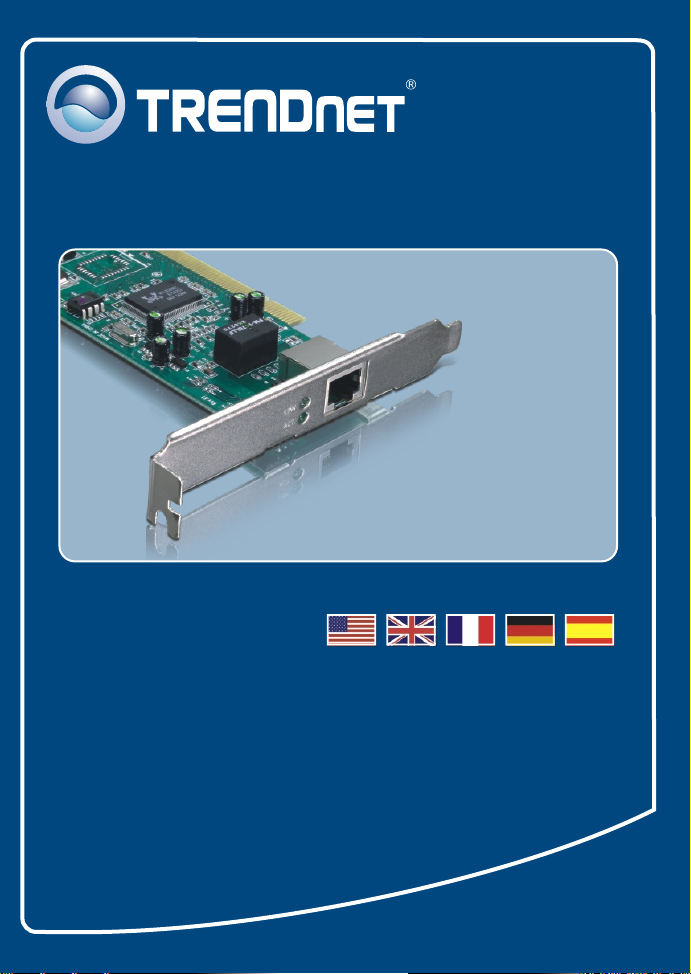
Quick Installation Guide
TEG-PCITXR
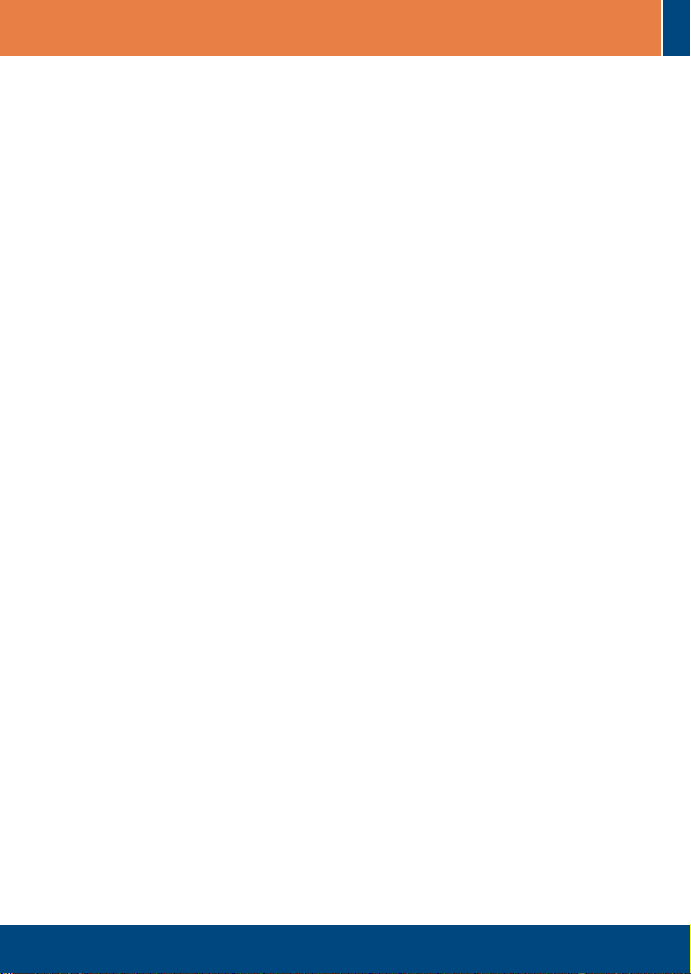
Table of Contents
Table of Contents
Français .....................................................................................................
1. Avant de commencer ........................................................................
2. Procéder à l'installation .....................................................................
Troubleshooting ........................................................................................
1
1
2
4
Version 08.08.2007
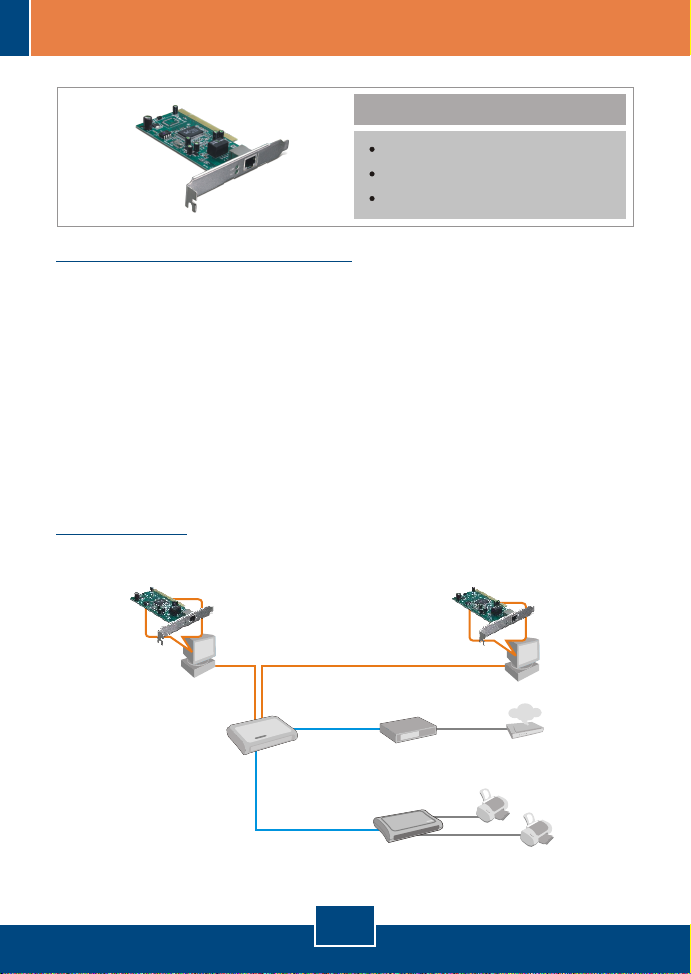
1. Avant de commencer
Contenu de l'emballage
TEG-PCITXR
Guide d'installation rapide
Pilote sur CD-ROM
Configuration du système
Logement 2.1 PCI 32 bits
?
?D'un lecteur de CD-ROM
?Microprocesseur: 300Mhz ou supérieur/ 800Mhz ou supérieur (Windows
Vista)
?Mémoire: 256 MB de RAM ou davantage/ 512 MB de RAM ou davantage
(Windows Vista)
?Windows Vista/2003 Server/XP/2000/ME/98
?Un câble Ethernet RJ-45
Application
Workstations with 10/100/1000Mbps
Gigabit PCI Adapter
(TEG-PCITXR)
5-Port 10/100/1000Mbps
Gigabit Switch
(TEG-S5)
Multi-Port Print Server
1
Français
Cable/DSL 4-Port
Firewall Router
(TW100-BRF114)
10/100Mbps
(TE100-P21)
Cable/DSL
Printers
Internet
Modem

2. Procéder à l'installation
1. Insérez le CD-ROM avec le pilote
dans le lecteur de CD-ROM de
votre PC, cliquez sur Install Driver
(Installer pilote).
2. Suivez les instructions de
l'Assistant d'installation et
cliquez sur Terminer.
3. Eteignez votre ordinateur et ouvrez
le boîtier de votre ordinateur.
4. Insérez fermement la carte PCI
dans un logement PCI libre,
allumez ensuite l'ordinateur et
attendez que le bureau Windows
apparaisse.
2
Français

5. Branchez un câble réseau RJ-45
de l'ordinateur à un port Ethernet
libre de votre routeur ou de votre
switch.
L'installation est maintenant complète.
Afin d’être sûr de recevoir le meilleur niveau de service clientèle et le meilleur support
possibles, veuillez prendre le temps d’enregistrer votre produit en ligne sur:
www.trendnet.com/register
Nous vous remercions d’avoir choisi Trendnet
3
Français
Enregistrez votre produit

Troubleshooting
Windows is unable to recognize my hardware. What should I do?
Q1:
First, verify that your computer meets the system requirements as specified in
A1:
Section 1. Second, go to Start -> Control Panel -> System -> Hardware >
Device Manager. In the list of device types, double-click on Network Adapters.
If you see the device with a yellow question mark or exclamation point next to it,
double-click on it, click on Drivers and click Update Drivers. Follow the
Hardware Update Wizard instructions as illustrated in Section 2. Third, if the
device manager fails to recognize the presence of a new network adapter, verify
that the network adapter is firmly seated in the PCI Slot.
Windows recognizes my new hardware, but I'm unable to connect to my
Q2:
network. What should I do?
First, verify that the RJ-45 Ethernet Cable is securely connected from your
A2:
switch or router to your network adapter. Second, verify that the LEDs on your
network card are lit. Third, verify that the TCP/IP settings are set to Obtain an IP
address automatically.
How do I install the drivers on Windows 98 or ME?
Q3:
Please refer to the User's Guide included on the Driver CD-ROM.
A3:
Why am I only getting a network connection speed of 100Mbps instead of
Q4:
1000Mbps?
First, check the Ethernet Cable. Make sure you are using CAT-5e or CAT-6
A4:
Ethernet Cables. Some CAT-5 cables are not rated to run in Gigabit. Second,
check the switch to make sure it is a 1000Mbps switch.
If you still encounter problems or have any questions regarding the TEG-PCITXR,
please contact Trendnet's Technical Support Department.
4

Certifications
This equipment has been tested and found to comply with FCC and CE Rules.
Operation is subject to the following two conditions:
(1) This device may not cause harmful interference.
(2) This device must accept any interference received. Including interference that may
cause undesired operation.
Waste electrical and electronic products must not
be disposed of with household waste. Please
recycle where facilities exist. Check with you Local
Authority or Retailer for recycling advice.
NOTE: THE MANUFACTURER IS NOT RESPONSIBLE FOR ANY RADIO OR TV
INTERFERENCE CAUSED BY UNAUTHORIZED MODIFICATIONS TO THIS
EQUIPMENT. SUCH MODIFICATIONS COULD VOID THE USER’S AUTHORITY TO
OPERATE THE EQUIPMENT.
ADVERTENCIA
En todos nuestros equipos se mencionan claramente las caracteristicas del adaptador de
alimentacón necesario para su funcionamiento. El uso de un adaptador distinto al
mencionado puede producir daños fisicos y/o daños al equipo conectado. El adaptador
de alimentación debe operar con voltaje y frecuencia de la energia electrica domiciliaria
existente en el pais o zona de instalación.

TRENDnet Technical Support
.
US Canada
Toll Free Telephone: 1(866) 845-3673
24/7 Tech Support
Europe (Germany France Italy Spain Switzerland UK)
Toll Free Telephone: +00800 60 76 76 67
English/Espanol - 24/7
Francais/Deutsch - 11am-8pm, Monday - Friday MET
. . . . .
Worldwide
Telephone: +(31) (0) 20 504 05 35
English/Espanol - 24/7
Francais/Deutsch - 11am-8pm, Monday - Friday MET
Product Warranty Registration
Please take a moment to register your product online.
Go to TRENDnet’s website at http://www.trendnet.com/register
20675 Manhattan Place
Torrance, CA 90501
USA
Copyright ©2007. All Rights Reserved. TRENDnet.
