Page 1

TRENDnet User’s Guide
Cover Page
Page 2
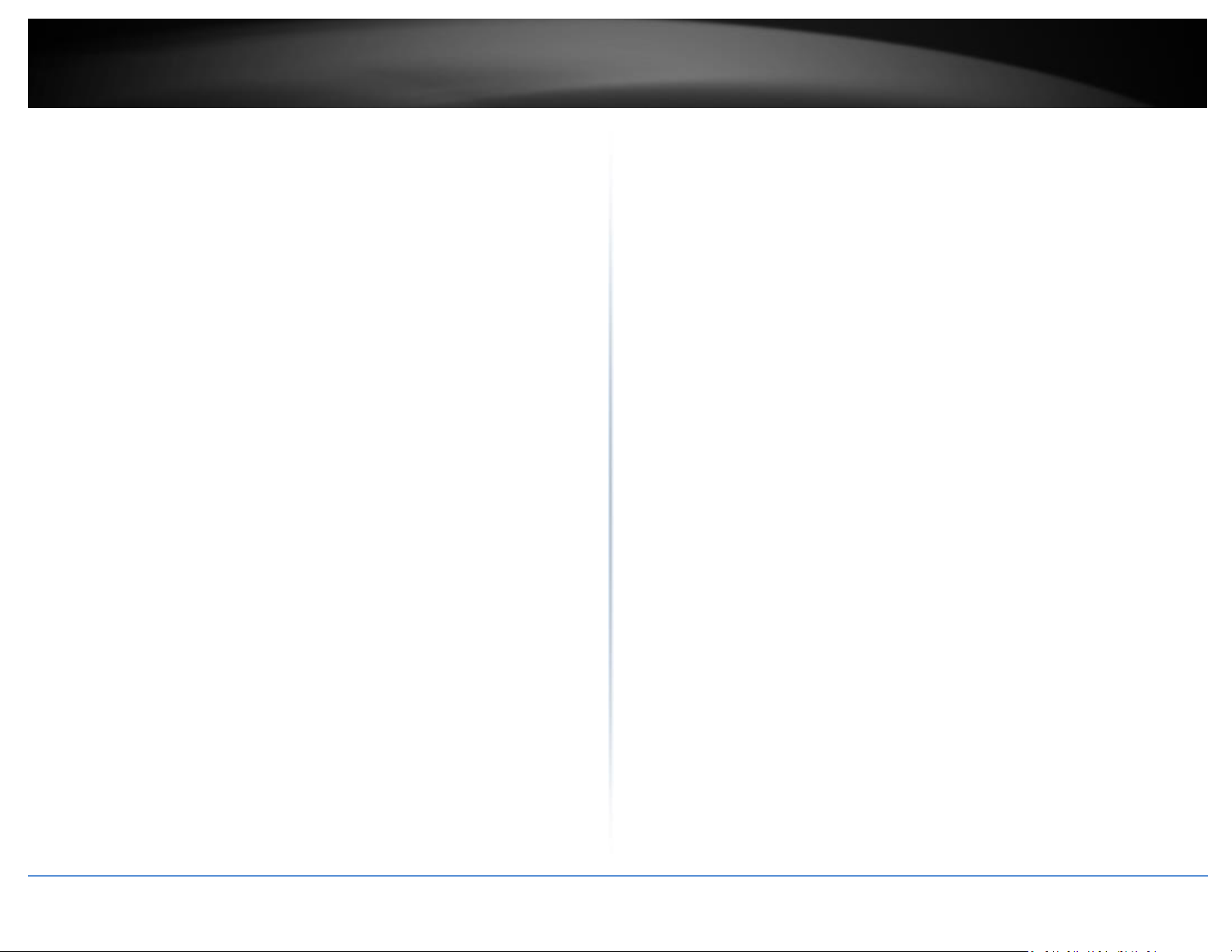
TRENDnet User’s Guide
General Disclaimer
Thank you for purchasing your new TRENDnet Web
Smart Switch!
Please note: The scope of this user's guide encompasses multiple
products with varying features. Images, artwork, and other specificities
including port count, interfaces etc. may not be identical to the model
you purchased. Please consult the specific model specifications for your
unit for a full list of supported features.
Please ensure your switch’s firmware version is V2.10.010 or newer for
Layer 2+ management features. See the Firmware Upgrade section in
this document for additional information regarding the firmware upgrade
procedure.
© Copyright 2019 TRENDnet. All Rights Reserved.
Page 3
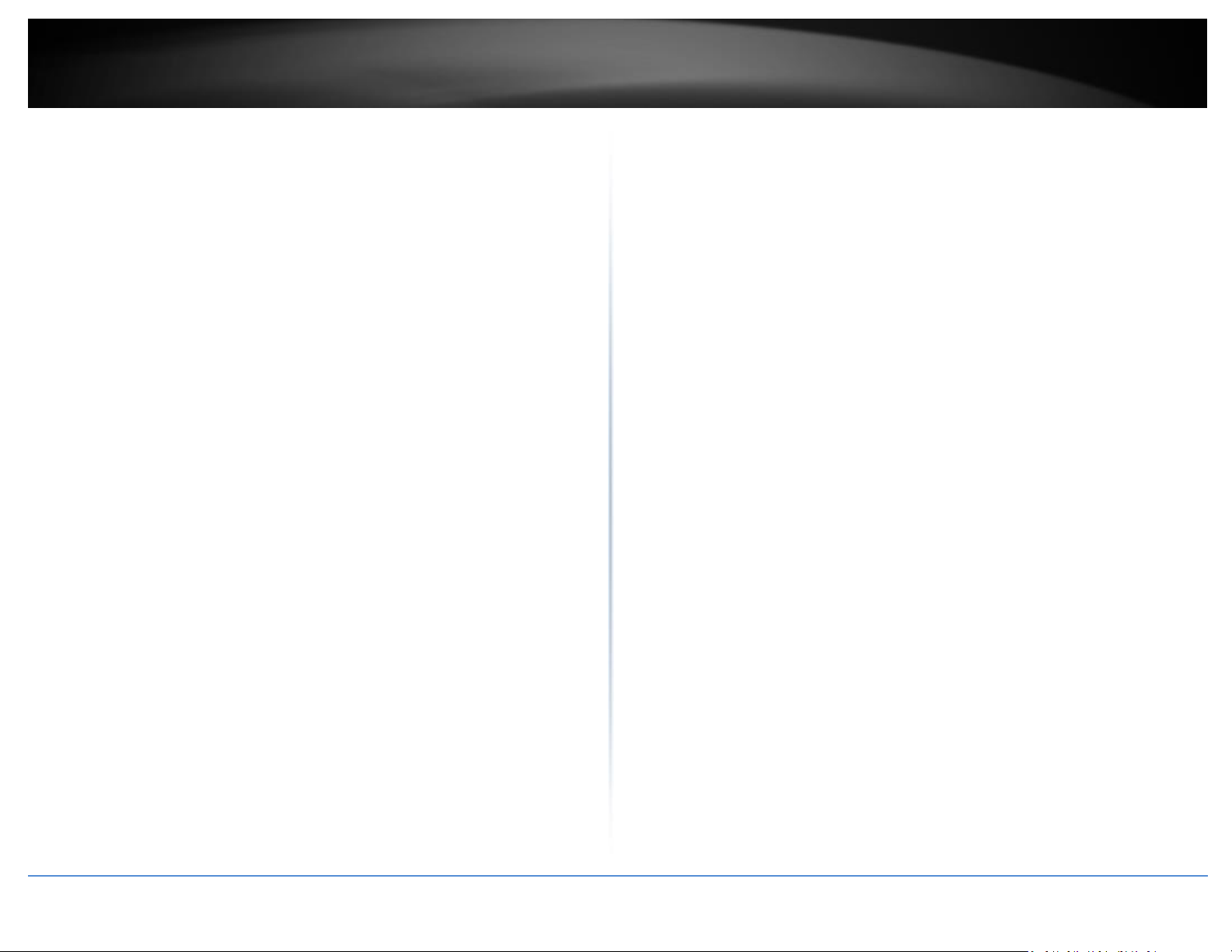
TRENDnet User’s Guide
Table of Contents
i
Contents
Web Smart Switch Series Product Overview .................................... 1
TEG-082WS (v2.0R) Overview ........................................................................................ 1
Package Contents ................................................................................................ 1
TEG-082WS Hardware Features .......................................................................... 1
TEG-204WS Overview .................................................................................................... 3
Package Contents ................................................................................................ 3
TEG-204WS Hardware Features .......................................................................... 3
TEG-284WS Overview .................................................................................................... 5
Package Contents ................................................................................................ 5
TEG-284WS Hardware Features .......................................................................... 5
TEG-524WS Overview .................................................................................................... 7
Package Contents ................................................................................................ 7
TEG-524WS Hardware Features .......................................................................... 7
Switch Installation .......................................................................... 1
Desktop Hardware Installation ...................................................................................... 1
Rack Mount Hardware Installation ................................................................................ 1
Basic IP Configuration .................................................................................................... 2
Connect additional devices to your switch .................................................................... 4
Accessing switch management interfaces ........................................ 5
Access your switch management page .......................................................................... 5
System Info .................................................................................................................... 5
View your switch status information ................................................................... 5
System ............................................................................................ 7
IPv4 ARP Aging Time ............................................................................................ 9
IPv4 Static ARP ..................................................................................................... 9
IPv4 Static/Default Route .................................................................................. 10
Set your IPv6 settings ........................................................................................ 11
Add IPv6 neighbors ............................................................................................ 12
Configure IPv6 Routing Table ............................................................................ 13
DNS .............................................................................................................................. 14
Set your DNS server settings ............................................................................. 14
IP Access List ................................................................................................................ 15
Restrict access to switch management page ..................................................... 15
Administration ............................................................................................................. 16
Change administrator password and add accounts .......................................... 16
Timeout ....................................................................................................................... 17
Change web idle login timeout settings ............................................................ 17
System Time ................................................................................................................ 17
Set the switch date and time ............................................................................. 17
SSL................................................................................................................................ 19
Enable HTTPS/SSL (Secure Socket Layer) management access ......................... 19
SSH ............................................................................................................................... 20
Enable SSH (Secure Shell) management access ................................................. 20
Telnet ........................................................................................................................... 21
Enable Telnet management access ................................................................... 21
DHCP Auto Configuration ............................................................................................ 22
Enable DHCP Auto Configuration ...................................................................... 22
System Log ................................................................................................................... 23
System Management ..................................................................................................... 7
Set your system information ............................................................................... 7
L3 Feature ...................................................................................................................... 8
IPv4 Interface ....................................................................................................... 8
© Copyright 2019 TRENDnet. All Rights Reserved.
View and setup your switch logging .................................................................. 23
SNMP ........................................................................................................................... 24
Settings .............................................................................................................. 24
View ................................................................................................................... 25
Page 4

TRENDnet User’s Guide
Table of Contents
ii
Group ................................................................................................................. 26
User .................................................................................................................... 27
Community ........................................................................................................ 28
Trap .................................................................................................................... 29
RMON .......................................................................................................................... 30
Settings .............................................................................................................. 30
Statistics ............................................................................................................. 31
History ................................................................................................................ 32
Alarms ................................................................................................................ 33
Events ................................................................................................................ 34
Statistics ....................................................................................................................... 36
Traffic ................................................................................................................. 36
Error ................................................................................................................... 37
IEEE 802.3az EEE .......................................................................................................... 38
Enable IEEE 802.3az Power Saving Mode .......................................................... 38
Network........................................................................................ 39
Physical Interface ......................................................................................................... 39
Configure Physical Interfaces ............................................................................. 39
Spanning Tree .............................................................................................................. 41
Protocol ............................................................................................................. 41
Port .................................................................................................................... 42
MST .................................................................................................................... 43
Instance ............................................................................................................. 44
MST Port ............................................................................................................ 45
Trunk ............................................................................................................................ 46
Settings .............................................................................................................. 46
Status ................................................................................................................. 47
Port Priority ....................................................................................................... 47
Mirroring ...................................................................................................................... 48
Configure port mirror settings ........................................................................... 48
Loopback Detection ..................................................................................................... 49
Enable loopback detection ................................................................................ 49
Static Unicast ............................................................................................................... 50
Add static unicast entries to the switch ............................................................ 50
Static Multicast ............................................................................................................ 51
Add static multicast entries to the switch ......................................................... 51
IGMP Snooping ............................................................................................................ 52
Settings .............................................................................................................. 52
Router Ports ....................................................................................................... 53
MLD Snooping ............................................................................................................. 54
Settings .............................................................................................................. 54
Router Port ........................................................................................................ 55
Multicast VLAN ............................................................................................................ 56
Multicast VLAN Settings .................................................................................... 56
Multicast VLAN Table ........................................................................................ 56
Multicast VLAN Group Settings ......................................................................... 56
Multicast VLAN Access Settings ......................................................................... 57
Multicast Filtering ........................................................................................................ 58
Multicast Filtering .............................................................................................. 58
Bandwidth Control ...................................................................................................... 58
Storm Control .................................................................................................... 58
Ingress Rate Limiting.......................................................................................... 59
Egress Rate Limiting ........................................................................................... 59
VLAN ............................................................................................................................ 60
Tagged ............................................................................................................... 60
Port .................................................................................................................... 61
Forwarding ......................................................................................................... 62
Dynamic ............................................................................................................. 62
Private ................................................................................................................ 63
Current ............................................................................................................... 64
GVRP ............................................................................................................................ 64
GVRP Global Settings ......................................................................................... 64
© Copyright 2019 TRENDnet. All Rights Reserved.
Page 5
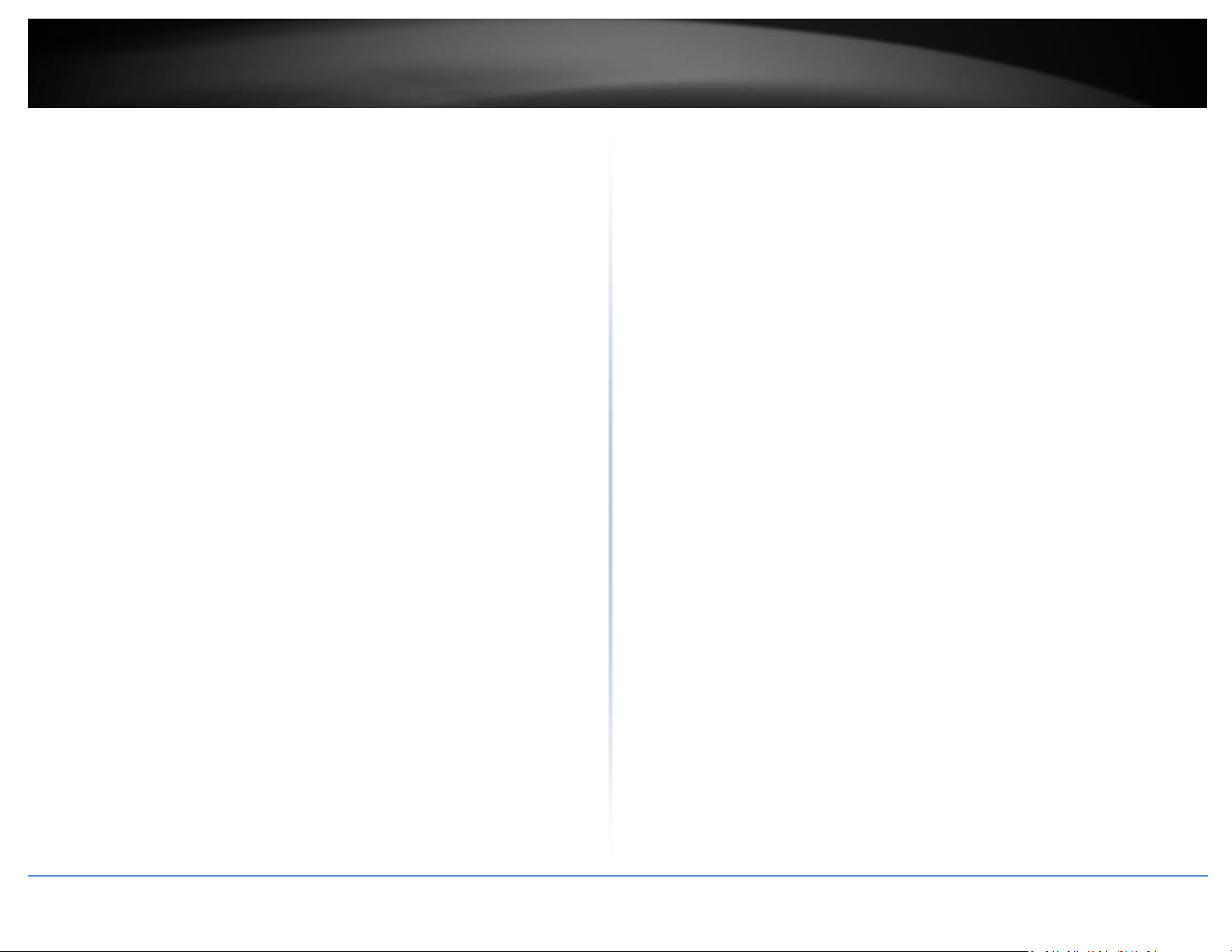
TRENDnet User’s Guide
Table of Contents
iii
Port Settings ...................................................................................................... 65
Time Settings ..................................................................................................... 66
Voice VLAN .................................................................................................................. 67
Settings .............................................................................................................. 68
OUI ..................................................................................................................... 69
LLDP ............................................................................................................................. 70
Enable and configure LLDP ................................................................................ 70
Settings .............................................................................................................. 70
Basic TLVs Settings ............................................................................................. 72
Dot1 TLVs Settings ............................................................................................. 72
Dot3 TLVs Settings ............................................................................................. 72
MED Port Settings .............................................................................................. 73
LLDP Statistics Information ................................................................................ 73
LLDP Local Port Information .............................................................................. 73
Neighbor ............................................................................................................ 73
MAC VLAN.................................................................................................................... 74
MAC VLAN .......................................................................................................... 74
Protocol VLAN .............................................................................................................. 74
Protocol VLAN Profile ........................................................................................ 74
Protocol VLAN Profile Interface ......................................................................... 75
QoS (Quality of Service) ................................................................ 76
CoS ............................................................................................................................... 76
Set CoS priority settings ..................................................................................... 76
Port Priority ................................................................................................................. 77
Set Port Priority ................................................................................................. 77
DSCP ............................................................................................................................. 77
Set DSCP (Differentiated Services Code Point) Class Mapping settings ............ 77
Scheduling Algorithm ................................................................................................... 78
Set the Scheduling Algorithm ............................................................................ 78
IPv6 Traffic Class .......................................................................................................... 79
Configure the IPv6 Traffic Class Settings ........................................................... 79
© Copyright 2019 TRENDnet. All Rights Reserved.
Security ........................................................................................ 80
Port Access Control ..................................................................................................... 80
Configure Port Access Control ........................................................................... 80
Dial-in User .................................................................................................................. 81
Create Dial-In Users (Local Authentication Method) ......................................... 81
RADIUS ......................................................................................................................... 82
Add RADIUS Servers (RADIUS Authentication Method) .................................... 82
TACACS+ ...................................................................................................................... 83
Add TACACS+ Servers (TACACS+ Authentication Method)................................ 83
Destination MAC Filter ................................................................................................ 84
Destination MAC Filter ...................................................................................... 84
Denial of Service .......................................................................................................... 85
Denial of Service (DoS) ...................................................................................... 85
DHCP Snooping ............................................................................................................ 86
Settings .............................................................................................................. 86
VLAN .................................................................................................................. 87
Interfaces ........................................................................................................... 88
Binding ............................................................................................................... 89
Dynamic ARP Inspection .............................................................................................. 90
Settings .............................................................................................................. 90
ARP Inspection Validation ................................................................................. 90
ARP Inspection Port Settings ............................................................................. 91
ARP Inspection VLAN ......................................................................................... 91
ARP Inspection Statistics .................................................................................... 92
ARP Inspection VLAN ......................................................................................... 92
ACL ............................................................................................................................... 93
ACL Configuration Wizard .................................................................................. 93
Access Profile List .............................................................................................. 94
ACL Finder .......................................................................................................... 95
Tools............................................................................................. 96
Page 6
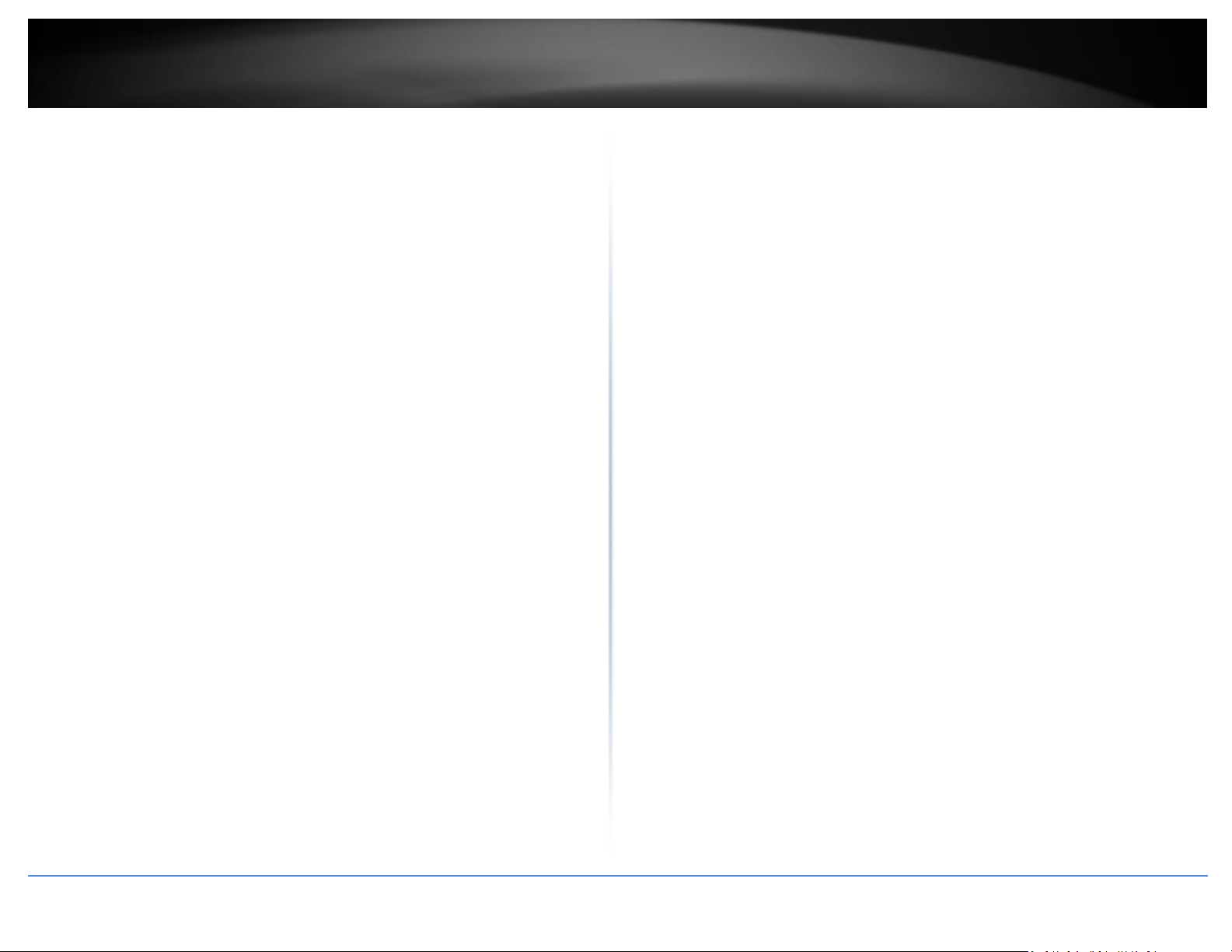
TRENDnet User’s Guide
Table of Contents
iv
Firmware Upgrade ....................................................................................................... 96
System Requirements ................................................................................................ 102
Upgrade your switch’s firmware ....................................................................... 96
Firmware Upgrade via HTTP Settings ................................................................ 96
Firmware Upgrade via TFTP Settings ................................................................. 97
Config Backup Restore ................................................................................................. 97
Config Backup/Restore ...................................................................................... 97
Backup/Restore via HTTP Settings ..................................................................... 97
Backup/Restore via TFTP Settings ..................................................................... 98
Diagnostics ................................................................................................................... 99
Cable Diagnostics Test ....................................................................................... 99
Reboot ....................................................................................................................... 100
Reboot/Reset to factory defaults .................................................................... 100
Ping ............................................................................................................................ 101
Network Connectivity Test (Ping Tool) ............................................................ 101
Using the Web Smart Switch Management Utility ....................... 102
Installation ................................................................................................................. 102
Using the Utility ......................................................................................................... 103
Launching the Utility ........................................................................................ 103
Discovery List ................................................................................................... 104
Monitor List ..................................................................................................... 104
Device Setting .................................................................................................. 105
Main Menu Options ......................................................................................... 106
Hardware Specifications ............................................................. 107
Software Specifications ............................................................... 109
Quick Installation GuideTroubleshooting ..................................... 111
Appendix .................................................................................... 112
© Copyright 2019 TRENDnet. All Rights Reserved.
Page 7

TRENDnet User’s Guide
Web Smart Switch Series
1
Web Smart Switch Series Product Overview
TEG-082WS (v2.0R) Overview
TEG-082WS Hardware Features
Front View
Package Contents
In addition to your switch, the package includes:
Quick Installation Guide
CD-ROM (Utility & User’s Guide)
Power cord (1.8 m / 6 ft.)
Rack mount kit
If any package contents are missing or damaged, please contact the retail store, online
retailer, or reseller/distributor from which the product was purchased.
Rear View
Reset Button – Press and hold the button 1~5 seconds and release to
reboot the device. Pressing the button more than 6 seconds will reset
the switch to factory defaults. The ports LEDs will turn off to indicate
that the reset was initiated.
Gigabit Ethernet Ports (1-8) – Connect network devices.
SFP Slots (9-10) – Supports optional 1000BASE-SX/LX mini-GBIC modules
for uplink or downlink connections.
© Copyright 2019 TRENDnet. All Rights Reserved.
Page 8

TRENDnet User’s Guide
Web Smart Switch Series
2
On : When the Power LED is on, the device is receiving power.
Off
:
When the Power turns off, the power cord is not
connected or the device is not receiving power.
Green
on
:
When the Green LED is on, the respective port is
connected to a 1Gbps Ethernet network.
Amber
on
:
When the Green LED lights on, the respective port is
connected to a 10/100Mbps Ethernet network.
Green
Blinking
:
When the LED is blinking green, the port is transmitting or
receiving data on the network at 1Gbps speed.
Amber
Blinking
:
When the LED is blinking amber, the port is transmitting
or receiving data on the network at 10/100Mbps speed.
Off When the LED is off, the respective port is disconnected.
Green on
:
When the SFP LED is on, the link established using
the SFP module is operating at 1Gbps speed.
Green blinking
:
When the SFP LED is blinking, the port is
transmitting or receiving data on through the
1Gbps link established.
Amber on
When the SFP LED is on, the link established using
the SFP module is operating at 100Mbps speed.
Amber blinking
When the SFP LED is blinking, the port is
transmitting or receiving data on through the
100Mbps link established.
Off No link established.
SFP Slots (9-10)
Link/Activity
Diagnostic LEDs
Power LED
Gigabit Ethernet Port LEDs (1-8)
Link/Activity
© Copyright 2019 TRENDnet. All Rights Reserved.
Page 9

TRENDnet User’s Guide
Web Smart Switch Series
3
TEG-204WS Overview
TEG-204WS Hardware Features
Front View
Package Contents
In addition to your switch, the package includes:
Quick Installation Guide
CD-ROM (Utility & User’s Guide)
Power cord (1.8 m / 6 ft.)
Rack mount kit
If any package contents are missing or damaged, please contact the retail store, online
retailer, or reseller/distributor from which the product was purchased.
Rear View
Reset Button – Press and hold the button 1~5 seconds and release to
reboot the device. Pressing the button more than 6 seconds will reset
the switch to factory defaults. The ports LEDs will turn off to indicate
that the reset was initiated.
Gigabit Ethernet Ports (1-20) – Connect network devices. Ports 17-20
are shared with SFP slots 17F-20F and are disabled when SFP slots (17F20F) are in use.
SFP Slots (17F-20F) – Supports optional 1000BASE-SX/LX mini-GBIC
modules for uplink or downlink connections.
© Copyright 2019 TRENDnet. All Rights Reserved.
Page 10

TRENDnet User’s Guide
Web Smart Switch Series
4
On : When the Power LED is on, the device is receiving power.
Off
:
When the Power turns off, the power cord is not
connected or the device is not receiving power.
Green
on
:
When the Green LED is on, the respective port is
connected to a 1Gbps Ethernet network.
Amber
on
:
When the Green LED lights on, the respective port is
connected to a 10/100Mbps Ethernet network.
Green
Blinking
:
When the LED is blinking green, the port is transmitting or
receiving data on the network at 1Gbps speed.
Amber
Blinking
:
When the LED is blinking amber, the port is transmitting
or receiving data on the network at 10/100Mbps speed.
Off When the LED is off, the respective port is disconnected.
Green on
:
When the SFP LED is on, the link established using
the SFP module is operating at 1Gbps speed.
Green blinking
:
When the SFP LED is blinking, the port is
transmitting or receiving data on through the
1Gbps link established.
Amber on
When the SFP LED is on, the link established using
the SFP module is operating at 100Mbps speed.
Amber blinking
When the SFP LED is blinking, the port is
transmitting or receiving data on through the
100Mbps link established.
Off No link established.
SFP Slots (17F-20F)
Link/Activity
Diagnostic LEDs
Power LED
Gigabit Ethernet Port LEDs (1-20)
Link/Activity
© Copyright 2019 TRENDnet. All Rights Reserved.
Page 11

TRENDnet User’s Guide
Web Smart Switch Series
5
TEG-284WS Overview
TEG-284WS Hardware Features
Front View
Rear View
Package Contents
In addition to your switch, the package includes:
Quick Installation Guide
CD-ROM (Utility & User’s Guide)
Power cord (1.8 m / 6 ft.)
Rack mount kit
If any package contents are missing or damaged, please contact the retail store, online
retailer, or reseller/distributor from which the product was purchased.
Reset Button – Press and hold the button 1~5 seconds and release to
reboot the device. Pressing the button more than 6 seconds will reset
the switch to factory defaults. The ports LEDs will turn off to indicate
that the reset was initiated.
Gigabit Ethernet Ports (1-28) – Connect network devices. Ports 25-28
are shared with SFP slots 25F-28F and are disabled when SFP slots (25F28F) are in use.
SFP Slots (25F-27F) – Supports optional 1000BASE-SX/LX mini-GBIC
modules for uplink or downlink connections.
© Copyright 2019 TRENDnet. All Rights Reserved.
Page 12

TRENDnet User’s Guide
Web Smart Switch Series
6
On : When the Power LED is on, the device is receiving power.
Off
:
When the Power turns off, the power cord is not
connected or the device is not receiving power.
Green
on
:
When the Green LED is on, the respective port is
connected to a 1Gbps Ethernet network.
Amber
on
:
When the Green LED lights on, the respective port is
connected to a 10/100Mbps Ethernet network.
Green
Blinking
:
When the LED is blinking green, the port is transmitting or
receiving data on the network at 1Gbps speed.
Amber
Blinking
:
When the LED is blinking amber, the port is transmitting
or receiving data on the network at 10/100Mbps speed.
Off When the LED is off, the respective port is disconnected.
Green on
:
When the SFP LED is on, the link established using
the SFP module is operating at 1Gbps speed.
Green blinking
:
When the SFP LED is blinking, the port is
transmitting or receiving data on through the
1Gbps link established.
Amber on
When the SFP LED is on, the link established using
the SFP module is operating at 100Mbps speed.
Amber blinking
When the SFP LED is blinking, the port is
transmitting or receiving data on through the
100Mbps link established.
Off No link established.
SFP Slots (25F-28F)
Link/Activity
Diagnostic LEDs
Power LED
Gigabit Ethernet Port LEDs (1-28)
Link/Activity
© Copyright 2019 TRENDnet. All Rights Reserved.
Page 13

TRENDnet User’s Guide
Web Smart Switch Series
7
TEG-524WS Overview
TEG-524WS Hardware Features
Front View
Rear View
Package Contents
In addition to your switch, the package includes:
Quick Installation Guide
CD-ROM (Utility & User’s Guide)
Power cord (1.8 m / 6 ft.)
Rack mount kit
If any package contents are missing or damaged, please contact the retail store, online
retailer, or reseller/distributor from which the product was purchased.
© Copyright 2019 TRENDnet. All Rights Reserved.
Reset Button – Press and hold the button 1~5 seconds and release to
reboot the device. Pressing the button more than 6 seconds will reset
the switch to factory defaults. The ports LEDs will turn off to indicate
that the reset was initiated.
Gigabit Ethernet Ports (1-52) – Connect network devices. Ports 49-52
are shared with SFP slots 49F-52F and are disabled when SFP slots (49F52F) are in use.
SFP Slots (49F-52F) – Supports optional 1000BASE-SX/LX mini-GBIC
modules for uplink or downlink connections.
Page 14

TRENDnet User’s Guide
Web Smart Switch Series
8
On : When the Power LED is on, the device is receiving power.
Off
:
When the Power turns off, the power cord is not
connected or the device is not receiving power.
Green
on
:
When the Green LED is on, the respective port is
connected to a 1Gbps Ethernet network.
Amber
on
:
When the Green LED lights on, the respective port is
connected to a 10/100Mbps Ethernet network.
Green
Blinking
:
When the LED is blinking green, the port is transmitting or
receiving data on the network at 1Gbps speed.
Amber
Blinking
:
When the LED is blinking amber, the port is transmitting
or receiving data on the network at 10/100Mbps speed.
Off When the LED is off, the respective port is disconnected.
Green on
:
When the SFP LED is on, the link established using
the SFP module is operating at 1Gbps speed.
Green blinking
:
When the SFP LED is blinking, the port is
transmitting or receiving data on through the
1Gbps link established.
Amber on
When the SFP LED is on, the link established using
the SFP module is operating at 100Mbps speed.
Amber blinking
When the SFP LED is blinking, the port is
transmitting or receiving data on through the
100Mbps link established.
Off No link established.
Diagnostic LEDs
Power LED
Gigabit Ethernet Port LEDs (1-52)
Link/Activity
SFP Slots (49F-52F)
Link/Activity
© Copyright 2019 TRENDnet. All Rights Reserved.
Page 15
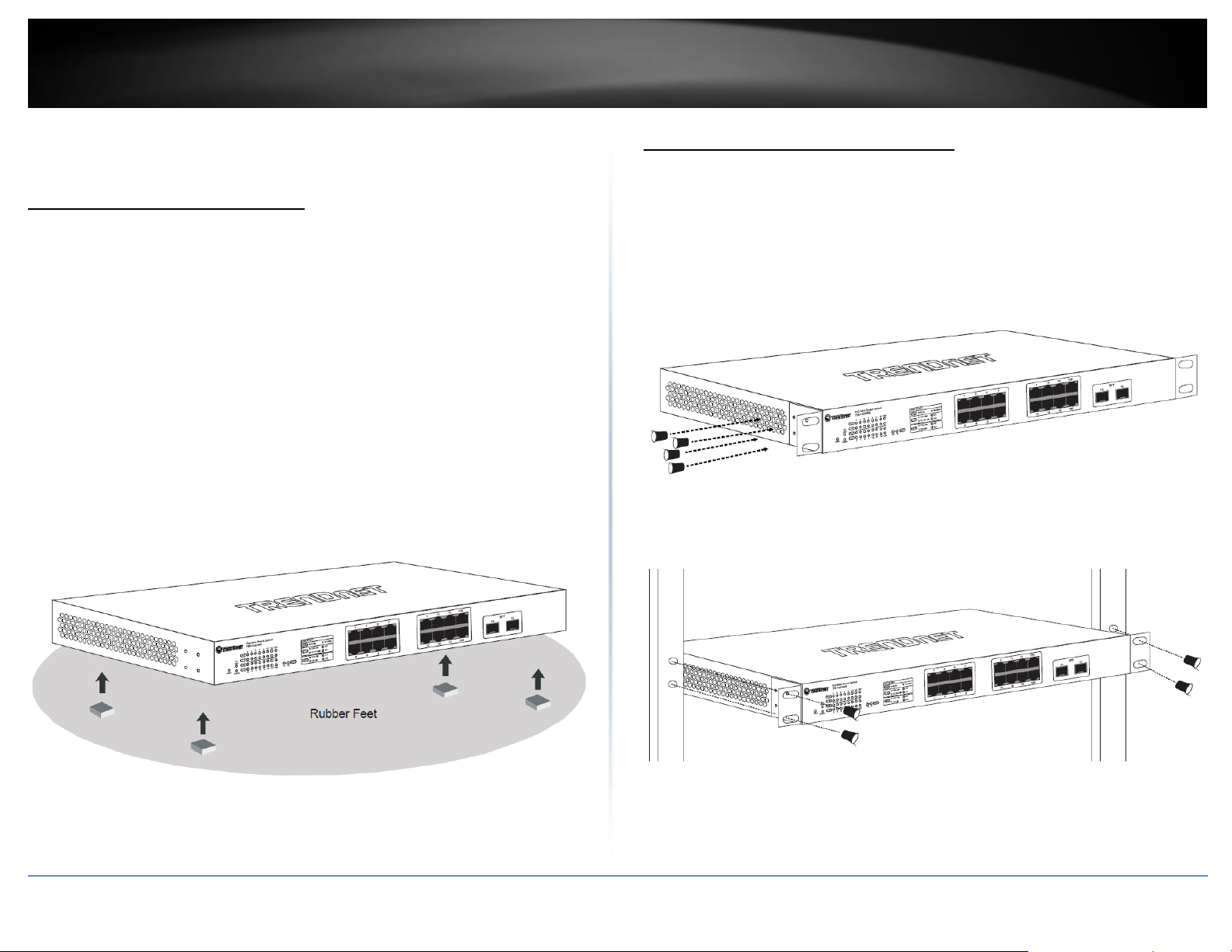
TRENDnet User’s Guide
Web Smart Switch Series
1
Switch Installation
Desktop Hardware Installation
The site where you install the hub stack may greatly affect its performance. When
installing, consider the following pointers:
Note: Your switch model may be different than the one shown in the example
illustrations.
Install the Switch in a fairly cool and dry place.
Install the Switch in a site free from strong electromagnetic field generators (such
as motors), vibration, dust, and direct exposure to sunlight.
Leave at least 10cm of space at the front and rear of the hub for ventilation.
Install the Switch on a sturdy, level surface that can support its weight, or in an
EIA standard-size equipment rack. For information on rack installation, see the
next section, Rack Mounting.
When installing the Switch on a level surface, attach the rubber feet to the
bottom of each device. The rubber feet cushion the hub and protect the hub
case from scratching.
Rack Mount Hardware Installation
The switch can be mounted in an EIA standard-size, 19-inch rack, which can be placed in
a wiring closet with other equipment. Attach the mounting brackets at the switch’s
front panel (one on each side), and secure them with the provided screws.
Note: The switch model may be different than the one shown in the example
illustrations.
Then, use screws provided with the equipment rack to mount each switch in the rack.
© Copyright 2019 TRENDnet. All Rights Reserved.
Page 16
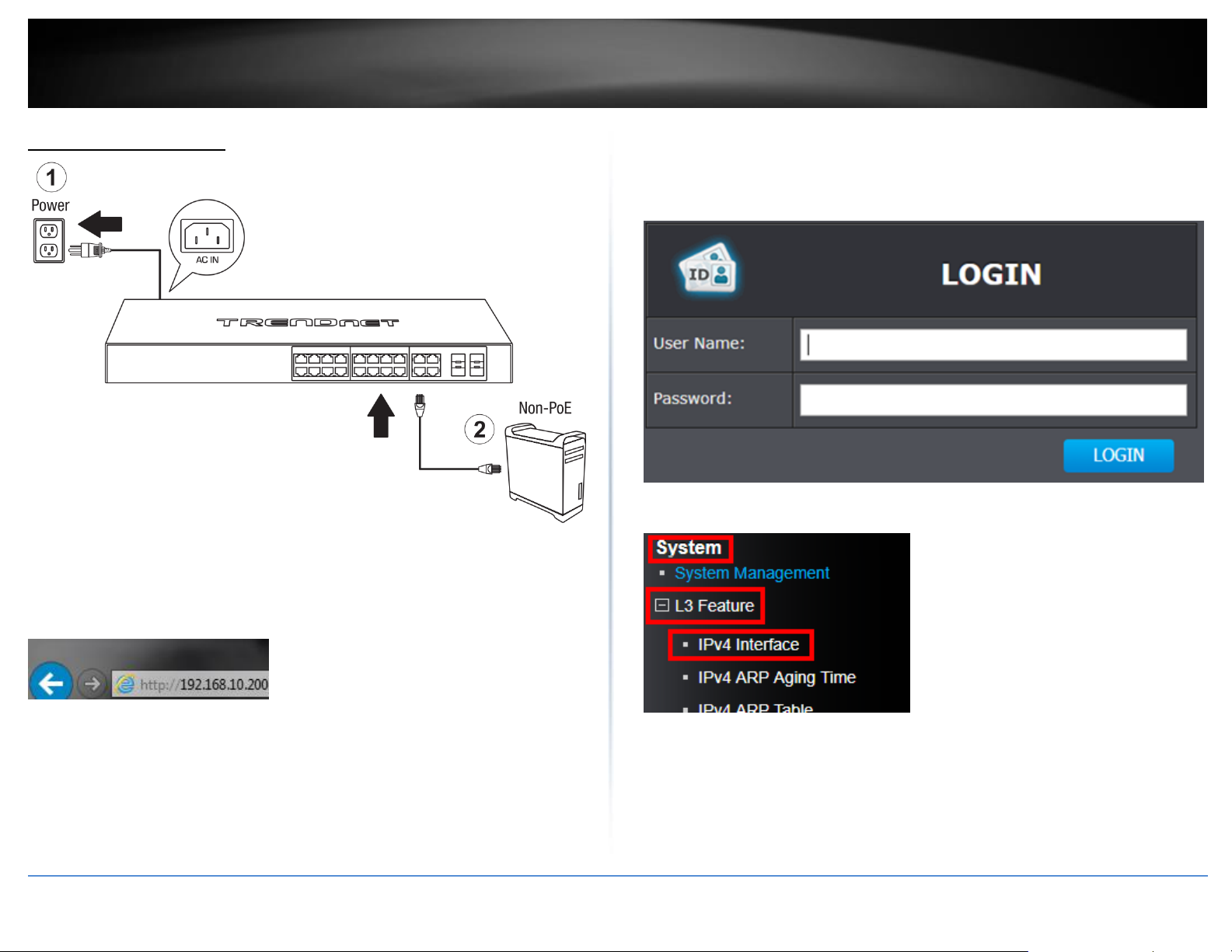
TRENDnet User’s Guide
Web Smart Switch Series
2
Basic IP Configuration
3. Assign a static IP address to your computer’s network adapter in the subnet of
192.168.10.x (e.g. 192.168.10.25) and a subnet mask of 255.255.255.0.
4. Open your web browser, and type the IP address of the switch in the address bar, and
then press Enter. The default IP address is 192.168.10.200.
5. Enter the User Name and Password, and then click Login. By default:
User Name: admin
Password: admin
Note: User name and password are case sensitive.
6. Click System, L3 Feature, and then click IPv4 Interface.
© Copyright 2019 TRENDnet. All Rights Reserved.
Page 17
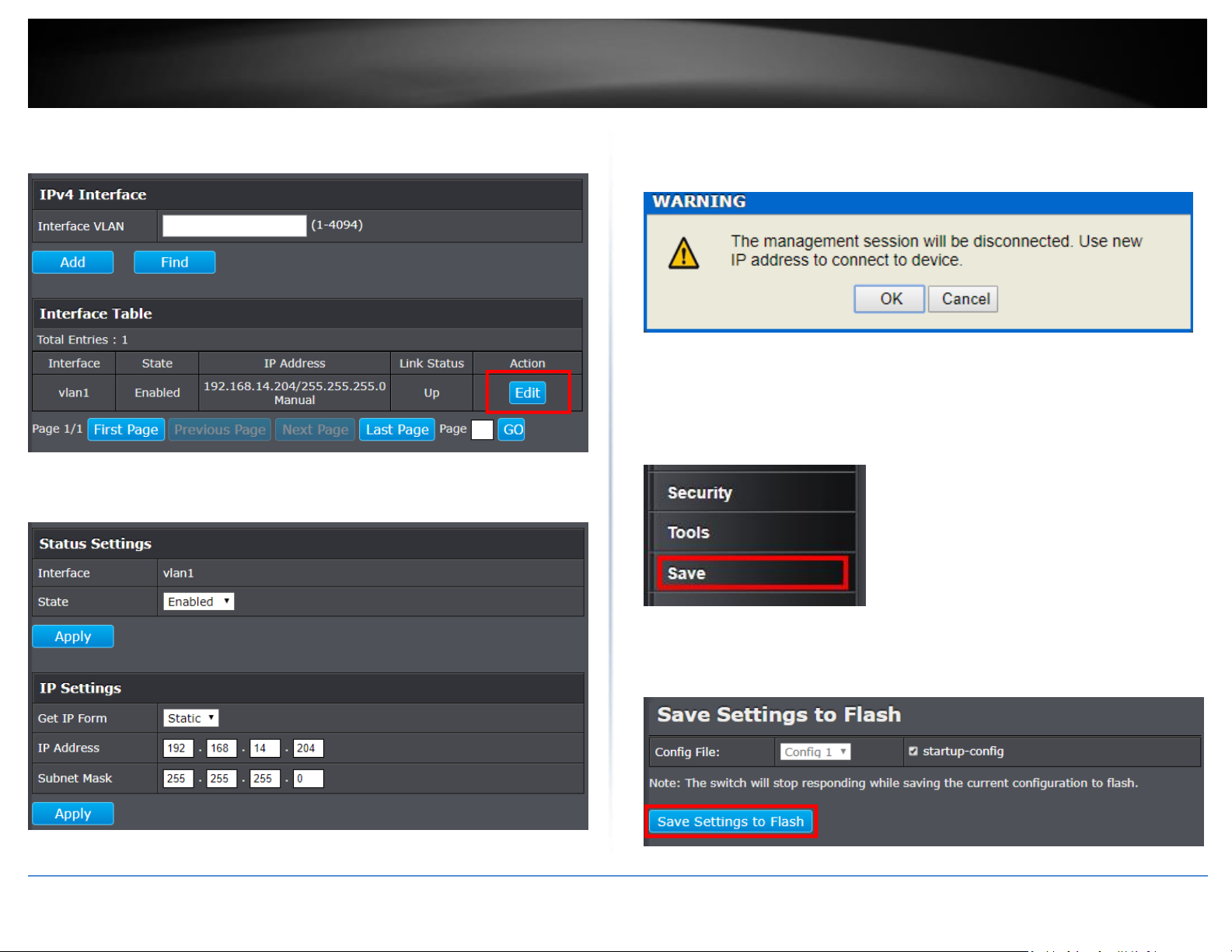
TRENDnet User’s Guide
Web Smart Switch Series
3
7. Click on Edit for interface vlan1.
Note: All other functions of this page will be explained in detail in its respective section.
8. Configure the switch IP address settings to be within your network subnet, then click
Apply under the IP Settings.
9. When the confirmation message appears click OK.
Be sure to re-log back into the switch using the new IP address and save the
configuration to your flash.
NOTE: The configured settings are only applied to the switch’s temporary memory and
will be lost upon the next power-cycle. Please follow these next steps to save the
configurations to the switch’s NV-RAM to ensure the settings will remain throughout
power-cycles and reboots:
1. At the bottom of the left hand panel, click Save.
2. Select the Config you would like to save the settings to, click Save Settings to Flash,
then click OK.
Note: This step saves all configuration changes to the NV-RAM to ensure that if the
switch is rebooted or power cycled, the configuration changes will still be applied.
© Copyright 2019 TRENDnet. All Rights Reserved.
Page 18

4
TRENDnet User’s Guide
Web Smart Switch Series
Connect additional devices to your switch
You can connect computers or other network devices to your switch using Ethernet cables to connect them to one of the available Gigabit Ethernet Ports or SFP Ports. Check the status of
the LED indicators on the front panel of your switch to ensure the physical cable connection from your computer or device. You can use either the Gigabit Ethernet ports or SFP
connections as network uplinks. (SFP modules sold separately)
Note: If you encounter issues connecting to your network, there may be a problem with your computer or device network settings. Please ensure that your computer or device network
settings (also called TCP/IP settings) are configured properly within the network subnet your switch is connected.
Note: Your switch model may be different than the one shown in the example illustrations.
© Copyright 2019 TRENDnet. All Rights Reserved.
Page 19
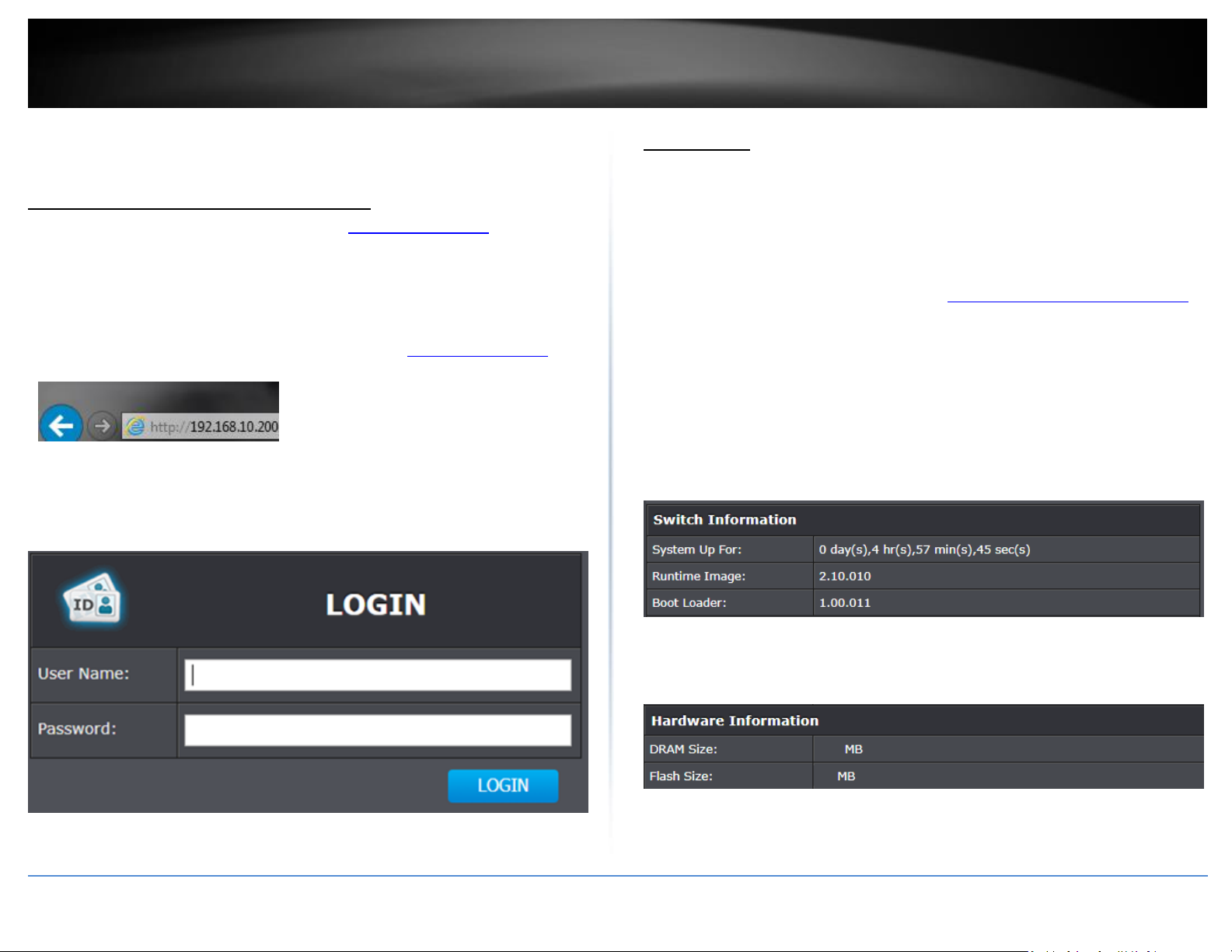
TRENDnet User’s Guide
Web Smart Switch Series
5
Accessing switch management interfaces
Access your switch management page
Note: Your switch default management IP address http://192.168.10.200 is accessed
through the use of your Internet web browser (e.g. Internet Explorer®, Firefox®,
Chrome™, Safari®, Opera™) and will be referenced frequently in this User’s Guide.
Throughout this user’s guide, the term Web Configuration will be used to reference
access from web management page.
1. Open your web browser and go to its IP address (default: http://192.168.10.200).
Your switch will prompt you for a user name and password.
2. Enter the user name and password. By default:
User Name: admin
Password: admin
Note: User Name and Password are case sensitive.
System Info
View your switch status information
Switch Info
You may want to check the general system information of your switch such as firmware
version, boot loader information and system uptime. Other information includes H/W
version, RAM/Flash size, administration information, IPv4 and IPv6 information.
1. Log into your switch management page (see “Access your switch management page”
on page 5).
2. Click on Switch Info.
Switch Information
System Up For – The duration your switch has been running continuously without
a restart/power cycle (hard or soft reboot) or reset.
Runtime Image: The current software or firmware version your switch is running.
Boot Loader – The current boot loader version your switch is running.
Hardware Information
DRAM Size: Displays your switch RAM memory size.
Flash Size: Displays your switch Flash memory size.
© Copyright 2019 TRENDnet. All Rights Reserved.
Page 20

TRENDnet User’s Guide
Web Smart Switch Series
6
Administration Information
System Name – Displays the identifying system name of your switch. This
information can be modified under the System section.
System Location - Displays the identifying system location of your switch. This
information can be modified under the System section.
System Contact – Displays the identifying system contact or system administrator
of your switch. This information can be modified under the System section.
System MAC Address, IPv4 Information
MAC Address: Displays the switch system MAC address.
IP Address – Displays the current IPv4 address assigned to your switch.
Subnet Mask – Displays the current IPv4 subnet mask assigned to your switch.
Default Gateway – Displays the current gateway address assigned to your switch.
IPv6 Information
IPv6 Unicast Address / Prefix Length: Displays the current IPv6 address and
prefix assigned to your switch.
IPv6 Default Gateway: Displays the current IPv6 default gateway address
assigned to your switch.
Link Local Address / Prefix Length: Displays the current Link Local address and
prefix length assigned to your switch
Automatic Network Features
IPv4 DHCP Client Mode: Displays if your switch IPv4 address setting is set to
DHCP client.
IPv6 DHCP Client Mode: Displays if your switch IPv6 address setting is set to
DHCP client.
© Copyright 2019 TRENDnet. All Rights Reserved.
Page 21

7
TRENDnet User’s Guide
Web Smart Switch Series
System
System Management
Set your system information
System > System Management
This section explains how to assign a name, location, and contact information for the
switch. This information helps in identifying each specific switch among other switches
in the same local area network. Entering this information is optional.
1. Log into your switch management page (see “Access your switch management page”
on page 5).
2. Click on System, and click on System Management.
3. Review the settings. When you have completed making changes, click Apply to save
the settings.
System Description - Specifies the Switch model. You cannot change this
parameter.
System Object ID - Indicates the unique SNMP MIB object identifier that
identifies the switch model. You cannot change this parameter.
System Name - Specifies a name for the switch, the name is optional and may
contain up to 15 characters.
System Location - Specifies the location of the switch. The location is optional
and may contain up to 30 characters.
System Contact - Specifies the name of the network administrator responsible
for managing the switch. This contact name is optional and may contain up to
30 characters.
4. Click Apply.
5. At the bottom of the left hand panel, click Save.
6. Select the Config you would like to save the settings to, click Save Settings to Flash,
then click OK.
Note: This step saves all configuration changes to the NV-RAM to ensure that if the
switch is rebooted or power cycled, the configuration changes will still be applied.
© Copyright 2019 TRENDnet. All Rights Reserved.
Page 22
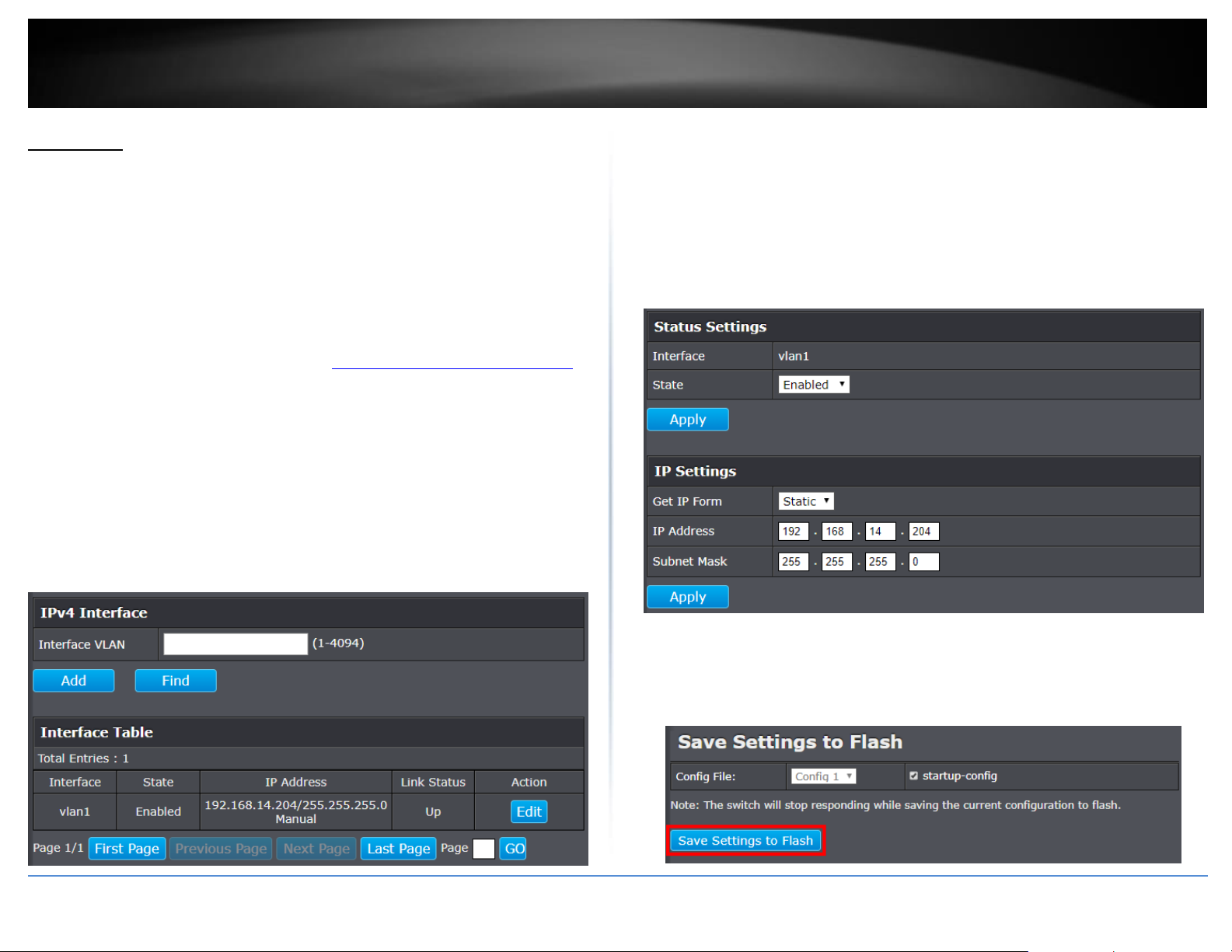
8
TRENDnet User’s Guide
Web Smart Switch Series
L3 Feature
IPv4 Interface
System > L3 Feature > IPv4 Interface
This section allows you to change your switch IPv4 address settings and additionally
create and assign the aforementioned address to VLANs. Typically, the IP address
settings should be changed to match your existing network subnet in order to access the
switch management page on your network.
Default Switch IPv4 Address: 192.168.10.200
Default Switch IPv4 Subnet Mask: 255.255.255.0
1. Log into your switch management page (see “Access your switch management page”
on page 5).
2. Click on System, L3 Feature, and then IPv4 Interface.
3. To create a new entry per VLAN, type the VLAN number you would like to create,
then click Add. To view a specific VLAN ID’s configuration, enter the VLAN ID into the
Interface VLAN field and then click Find.
4. To change the IPv4 IP address associated with a specific VLAN, click on Edit within the
lower table.
5. Review the settings. When you have completed making changes, click Apply to save
the settings.
Interface: Displays the VLAN that is currently being configured.
State: Select Enabled to enable this VLAN, and Disabled to disable this VLAN.
Get IP From: Select Static to statically assign an IP address and subnet mask,
select DHCP to automatically request one from your networks DHCP server.
o IP Address: Enter the new switch IP address you would like to
statically assign. (e.g. 192.168.200.200)
o Subnet Mask: Enter the new switch subnet mask. (e.g. 255.255.255.0)
6. At the bottom of the left hand panel, click Save.
7. Select the Config you would like to save the settings to, click Save Settings to Flash,
then click OK.
Note: This step saves all configuration changes to the NV-RAM to ensure that if the
switch is rebooted or power cycled, the configuration changes will still be applied.
© Copyright 2019 TRENDnet. All Rights Reserved.
Page 23

9
TRENDnet User’s Guide
Web Smart Switch Series
IPv4 ARP Aging Time
System > L3 Feature > IPv4 ARP Aging Time
This section allows you to set the timeout for the switch’s ARP Table per each
configured VLAN.
1. Log into your switch management page (see “Access your switch management page”
on page 5).
2. Click on System, L3 Feature, and then IPv4 ARP Aging Time.
3. Click on Edit to change the value, then click Apply.
4. At the bottom of the left hand panel, click Save.
5. Select the Config you would like to save the settings to, click Save Settings to Flash,
then click OK.
Note: This step saves all configuration changes to the NV-RAM to ensure that if the
switch is rebooted or power cycled, the configuration changes will still be applied.
IPv4 Static ARP
System > L3 Feature > IPv4 Static ARP
This section allows you to statically set ARP entries per each configured VLAN.
1. Log into your switch management page (see “Access your switch management page”
on page 5).
2. Click on System, L3 Feature, and then IPv4 Static ARP.
3. To add a static ARP entry, fill out the following fields and then press Apply. To delete
an entry, press Delete in the lower table.
IP Address: enter the IP address you would like to statically set to the ARP table.
Hardware Address: enter the MAC address that you would like to assign to the IP
entered above.
4. At the bottom of the left hand panel, click Save.
5. Select the Config you would like to save the settings to, click Save Settings to Flash,
then click OK.
© Copyright 2019 TRENDnet. All Rights Reserved.
Note: This step saves all configuration changes to the NV-RAM to ensure that if the
switch is rebooted or power cycled, the configuration changes will still be applied.
Page 24

10
TRENDnet User’s Guide
Web Smart Switch Series
IPv4 Static/Default Route
System > L3 Feature > IPv4 Static/Default Route
This section allows you to set your switch’s IPv4 routing table default, or specify a static
route.
1. Log into your switch management page (see “Access your switch management page”
on page 5).
2. Click on System, L3 Feature, and then IPv4 Static/Default Route.
3. Review the settings. When you have completed making changes, click Apply to save
the settings, click Delete to delete the routing table entry.
Default Route: Check this box to apply this route as the default, uncheck the box
to specify the following:
o IP Address: Enter the IP address for this routing entry. (e.g.
192.168.200.200)
o Mask: Enter the subnet mask for this routing entry. (e.g.
255.255.255.0)
Next Hop IP Address: Enter the next hop for the routing entry. (e.g
192.168.20.200)
Backup Status: Specify if this routing entry is to be the Primary or Backup entry.
4. At the bottom of the left hand panel, click Save.
5. Select the Config you would like to save the settings to, click Save Settings to Flash,
then click OK.
Note: This step saves all configuration changes to the NV-RAM to ensure that if the
switch is rebooted or power cycled, the configuration changes will still be applied.
© Copyright 2019 TRENDnet. All Rights Reserved.
Page 25

11
TRENDnet User’s Guide
Web Smart Switch Series
Set your IPv6 settings
System > L3 Feature > IPv6 Interface
Internet Protocol version 6 (IPv6) is a new IP protocol designed to replace IP version 4
(IPv4). The IPv6 address protocol meets the current requirements of new applications
and the never ending growth of the Internet. The IPv6 address space makes more
addresses available but it must be approached with careful planning. Successful
deployment of IPv6 can be achieved with existing IPv4 infrastructures. With proper
planning and design, the transition between IP version 4 and 6 is possible today as well.
Use the IPv6 Interface page to configure the IPv6 network interface, which is the logical
interface used for in-band connectivity with the switch via all of the switch's front-panel
ports. The configuration parameters associated with the switch's network interface do
not affect the configuration of the front-panel ports through which traffic is switched or
routed.
1. Log into your switch management page (see “Access your switch management page”
on page 5).
2. Click on System, L3 Feature, and then IPv6 Interface.
3. To create a new entry per VLAN, type the VLAN number you would like to create,
then click Add. To view a specific VLAN ID’s configuration, enter the VLAN ID into the
Interface VLAN field and then click Find.
4. To change the IPv6 IP address associated with a specific VLAN, click on Detail within
the lower table.
5. Review the settings. When you have completed making changes, click Apply to save
the settings.
Interface: Displays the VLAN that is currently being configured.
State: Select Enabled to enable IPv6 on this VLAN, and Disabled to disable on
this VLAN.
DHCPv6 Client: Select Enabled to automatically obtain the IPv6 address from
the DHCP server on the network, select Disabled to manually specify an IPv6
Address.
Rapid Commit: You can configure the switch to support the DHCPv6 Rapid
Commit option (DHCPv6 option 14). The server and client then use a twomessage exchange (Solicit and Reply) to configure clients, rather than the
default four-message exchange (Solicit, Advertise, Request, and Reply). The
two-message exchange provides faster client configuration, and is beneficial in
environments in which networks are under a heavy load.
IPv6 Address: Enter the full IPv6 address you would like to specify for this
connection.
© Copyright 2019 TRENDnet. All Rights Reserved.
Page 26

12
TRENDnet User’s Guide
Web Smart Switch Series
NS Retransmit Time: A constant that defines a nonzero number of seconds
between periodic reauthentication of the client. The field is 1~3600 seconds.
The default setting is 1 second.
Delete: Click Delete to delete this entry.
6. At the bottom of the left hand panel, click Save.
7. Select the Config you would like to save the settings to, click Save Settings to Flash,
then click OK.
Note: This step saves all configuration changes to the NV-RAM to ensure that if the
switch is rebooted or power cycled, the configuration changes will still be applied.
Add IPv6 neighbors
System > L3 Feature > IPv6 Neighbor
This settings allows you to manually define IPv6 supported neighboring devices on your
network.
1. Log into your switch management page (see “Access your switch management page”
on page 5).
2. Click on System, L3 Feature, and then IPv6 Neighbor.
3. Review the settings. When you have completed making changes, click Apply to save
the settings.
Neighbor IPv6 Address: Specifies the neighbor IPv6 address.
Link Layer MAC Address: Specifies the link layer MAC address.
Click Add to save the entry to the list.
You can type in the specific address and click Find to find the entry to modify or
click Delete or delete the address. If the entries span multiple pages, you can
navigate page number in the Page field and click Go or you can click First,
Previous, Next, and Last Page to navigate the pages.
© Copyright 2019 TRENDnet. All Rights Reserved.
Page 27

13
TRENDnet User’s Guide
Web Smart Switch Series
Configure IPv6 Routing Table
System > L3 Feature > IPv6 Static/Default Route
This section allows you to set your switch’s IPv6 routing table default, or specify a static
route.
1. Log into your switch management page (see “Access your switch management page”
on page 5).
4. At the bottom of the left hand panel, click Save.
5. Select the Config you would like to save the settings to, click Save Settings to Flash,
then click OK.
Note: This step saves all configuration changes to the NV-RAM to ensure that if the
switch is rebooted or power cycled, the configuration changes will still be applied.
2. Click on System, L3 Feature, and then IPv6 Static/Default Route.
3. Review the settings. When you have completed making changes, click Apply to save
the settings, click Delete to delete the routing table entry.
Default Route: Check this box to apply this route as the default, uncheck the box
to specify the following:
o IPv6 Address/Prefix length: Enter the IP address for this routing entry.
Interface VLAN: Specify the VLAN ID to apply this route to.
Next Hop IPv6 Address: Enter the next hop for the routing entry.
Backup Status: Specify if this routing entry is to be the Primary or Backup entry.
© Copyright 2019 TRENDnet. All Rights Reserved.
Page 28
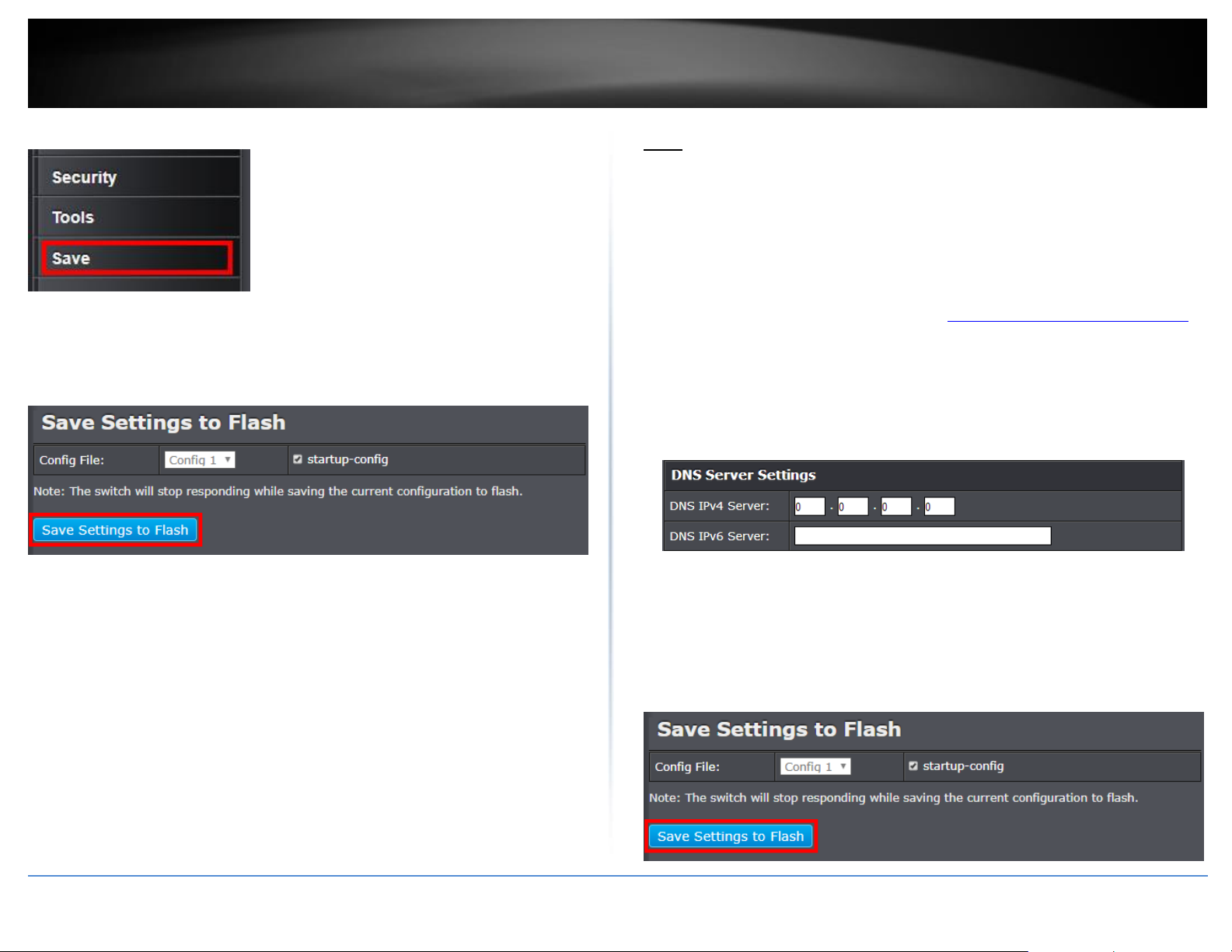
14
TRENDnet User’s Guide
Web Smart Switch Series
4. At the bottom of the left hand panel, click Save.
5. Select the Config you would like to save the settings to, click Save Settings to Flash,
then click OK.
Note: This step saves all configuration changes to the NV-RAM to ensure that if the
switch is rebooted or power cycled, the configuration changes will still be applied.
DNS
Set your DNS server settings
System > DNS
This setting allows you to configure your IPv4/IPv6 DNS server settings for the purpose
or resolving hostnames. For example, when specifying your SNTP server time settings
via domain name, the switch will not be able to resolve the SNTP domain name specified
until you configure the switch DNS server setting.
1. Log into your switch management page (see “Access your switch management page”
on page 5).
2. Click on System, and click on DNS.
3. Enter your DNS IPv4 Server address and/or DNS IPv6 Server address in the provided
fields then click Apply.
© Copyright 2019 TRENDnet. All Rights Reserved.
4. At the bottom of the left hand panel, click Save.
5. Select the Config you would like to save the settings to, click Save Settings to Flash,
then click OK.
Note: This step saves all configuration changes to the NV-RAM to ensure that if the
switch is rebooted or power cycled, the configuration changes will still be applied.
Page 29

15
TRENDnet User’s Guide
Web Smart Switch Series
IP Access List
Restrict access to switch management page
System > IP Access List
This section allows you to define or restrict access to the switch management page to a
list of specific IP addresses.
1. Log into your switch management page (see “Access your switch management page”
on page 5).
2. Click on System, and click on IP Access List.
3. Review the settings.
First, enter the IPv4 or IPv6 address to allow access and click Add for each entry.
For each entry, the access list will populate. You can click Delete next to the entry to
delete the entry or Delete All to delete all entries in the table.
4. At the bottom of the left hand panel, click Save.
5. Select the Config you would like to save the settings to, click Save Settings to Flash,
then click OK.
Note: This step saves all configuration changes to the NV-RAM to ensure that if the
switch is rebooted or power cycled, the configuration changes will still be applied.
When you have completed entering the IPv4 and IPv6 address entries, click the IP
Restriction Status drop-down list at the top and select Enabled, then click Apply.
© Copyright 2019 TRENDnet. All Rights Reserved.
Page 30

16
TRENDnet User’s Guide
Web Smart Switch Series
Administration
Change administrator password and add accounts
System > Administration
This section explains how to change the administrator password create additional
administrative user accounts for access to the switch management page.
1. Log into your switch management page (see “Access your switch management page”
on page 5).
2. Click on System, and click on Administration.
3. Review the settings.
To change the administrator password, in the “admin” entry in the table, click on
Modify. Note: This default administrator account cannot be deleted.
In the Password field, enter the new password and enter the new password again the
Confirm Password field to verify. Then, click Apply.
Note: The password consists of up to 20 alphanumeric characters.
To create additional administrative user accounts:
User Name: Enter the user name of the new account.
Password: Enter the password for the new acocunt and enter the password
again the Confirm Password field to verify. Then, click Add to add to the table.
For additional user accounts, you will be provided the option to Modify or
Delete to remove the account.
Note: The password consists of up to 20 alphanumeric characters.
4. At the bottom of the left hand panel, click Save.
5. Select the Config you would like to save the settings to, click Save Settings to Flash,
then click OK.
Note: This step saves all configuration changes to the NV-RAM to ensure that if the
switch is rebooted or power cycled, the configuration changes will still be applied.
© Copyright 2019 TRENDnet. All Rights Reserved.
Page 31

17
TRENDnet User’s Guide
Web Smart Switch Series
Timeout
Change web idle login timeout settings
System > Timeout
This section explains how to modify the switch management page idle timeout settings.
1. Log into your switch management page (see “Access your switch management page”
on page 5).
2. Click on System, and click on Timeout.
3. Review the settings. Click Apply to save changes.
Web Idle Timeout - Enter the idle period in minutes, when the switch will
automatically log out a user from the switch management page.
System Time
Set the switch date and time
System > System Time
1. Log into your switch management page (see “Access your switch management page”
on page 5).
2. Click on System, and click on System Time.
3. Review the settings. Click Apply to save changes.
Clock Mode - Displays if system time and date is set manually Local Time or
obtained automatically from a network time server SNTP.
Current Time – Displays the current system time and date.
Time Zone – Displays the current system time zone.
4. At the bottom of the left hand panel, click Save.
5. Select the Config you would like to save the settings to, click Save Settings to Flash,
then click OK.
Note: This step saves all configuration changes to the NV-RAM to ensure that if the
switch is rebooted or power cycled, the configuration changes will still be applied.
© Copyright 2019 TRENDnet. All Rights Reserved.
Clock Mode: Select Local Time to manually configure your date and time
settings or select SNTP to configure your switch to automatically obtain
settings from a network time server.
o Local Time – Allows you to manually set the time settings. If selecting
this option, under Local Time Settings, manually enter your date and
time settings.
Date Settings – Enter your date settings (YYYY/MM/DD).
Time Settings – Enter your time settings (HH:MM:SS)
Page 32

18
TRENDnet User’s Guide
Web Smart Switch Series
To: Set the daylight savings end date and time.
DST Offset: Click the drop-down list to set the time offset
based on respective time zone.
o SNTP – Allows you to configure your switch to pull time and date
settings automatically from a network time server. If selecting this
option, under Simple Network Time Protocol (SNTP) Settings, enter
your time server settings.
Note: Please note that in order for the switch to communicate to
Internet SNTP time servers, the switch must have valid IPv4/IPv6
address settings including a default gateway address for Internet
access. Additionally, if using a domain name, the switch must be
configured with valid DNS server settings in order to resolve
host/domain names.
SNTP Primary Server – Enter the primary network time server
IPv4 address, IPv6 address, or Domain Name.
SNTP Secondary Server – Enter the secondary network time
server IPv4 address, IPv6 address, or Domain Name.
SNTP Poll Interval – Enter the interval time when your switch
will update the time and date settings with the time server.
Time Zone – Click the drop-down list to select your time zone.
Additionally, you can set your Daylight Savings Time.
4. At the bottom of the left hand panel, click Save.
5. Select the Config you would like to save the settings to, click Save Settings to Flash,
then click OK.
Note: This step saves all configuration changes to the NV-RAM to ensure that if the
switch is rebooted or power cycled, the configuration changes will still be applied.
Additional Time Parameters – Allows you to configure additional Daylight
Saving Time parameters.
Daylight Savings Time Status: Click the drop-down list to
enable or disable Daylight Savings.
From: Set the daylight savings start date and time.
© Copyright 2019 TRENDnet. All Rights Reserved.
Page 33

19
TRENDnet User’s Guide
Web Smart Switch Series
SSL
Enable HTTPS/SSL (Secure Socket Layer) management access
System > SSL
By default, your switch management page can be accessed using standard web HTTP
protocol which is unsecure. Enabling HTTPS/SSL management access allows access to
the switch management page using secure encrypted communication which prevents
unauthorized users from intercepting user name and password credentials. Typically,
the switch is accessed within the local network only by system administrators which
does not necessarily require additional security. It is recommended to only enable this
feature, if allowing switch management access from other networks or over the
Internet.
Note: Once HTTPS/SSL management access is enabled, HTTP management access will be
disabled forcing all access to the switch management page using secure encryption
communication only.
1. Log into your switch management page (see “Access your switch management page”
on page 5).
2. Click on System, and click on SSL.
3. Review the settings. Click Apply to save changes.
SSL Status:
o Enabled – Enables HTTPS/SSL management access and disables HTTP
unsecured mode.
o Disabled – Disabled HTTPS/SSL management access and enabled HTTP
unsecured mode. (Default setting).
Click Continue, Proceed to this website, and accept the certificate if prompted.
4. At the bottom of the left hand panel, click Save.
5. Select the Config you would like to save the settings to, click Save Settings to Flash,
then click OK.
Note: This step saves all configuration changes to the NV-RAM to ensure that if the
switch is rebooted or power cycled, the configuration changes will still be applied.
If enabling SSL management access, you will need to access the switch management
page using HTTPS instead of HTTP. (e.g. https://192.168.10.200)
© Copyright 2019 TRENDnet. All Rights Reserved.
Page 34

20
TRENDnet User’s Guide
Web Smart Switch Series
SSH
Enable SSH (Secure Shell) management access
System > SSH
1. Log into your switch management page (see “Access your switch management page”
on page 5).
2. Click on System, and click on SSH.
3. Review the settings. Click Apply to save changes.
SSH Status:
o Enabled – Enables SSH management access.
o Disabled – Disabled SSH management access.
Port: Set the port number to use for SSH management access
5. Select the Config you would like to save the settings to, click Save Settings to Flash,
then click OK.
Note: This step saves all configuration changes to the NV-RAM to ensure that if the
switch is rebooted or power cycled, the configuration changes will still be applied.
4. At the bottom of the left hand panel, click Save.
© Copyright 2019 TRENDnet. All Rights Reserved.
Page 35

21
TRENDnet User’s Guide
Web Smart Switch Series
Telnet
Enable Telnet management access
System > Telnet
1. Log into your switch management page (see “Access your switch management page”
on page 5).
2. Click on System, and click on Telnet.
3. Review the settings. Click Apply to save changes.
Telnet Status:
o Enabled – Enables Telnet management access.
o Disabled – Disabled Telnet management access.
Port: Set the port number to use for Telnet management access
5. Select the Config you would like to save the settings to, click Save Settings to Flash,
then click OK.
Note: This step saves all configuration changes to the NV-RAM to ensure that if the
switch is rebooted or power cycled, the configuration changes will still be applied.
4. At the bottom of the left hand panel, click Save.
© Copyright 2019 TRENDnet. All Rights Reserved.
Page 36

22
TRENDnet User’s Guide
Web Smart Switch Series
DHCP Auto Configuration
Enable DHCP Auto Configuration
System > DHCP Auto Configuration
If you need to automatically update the switch configuration files via a remote server,
the DHCP Auto Configuration feature is available for this purpose via the DHCP server.
Your IP address settings must enable the DHCP client so that this feature can operate
with your DHCP server.
1. Log into your switch management page (see “Access your switch management page”
on page 5).
2. Click on System, and click on DHCP Auto Configuration.
3. Click the Auto Configuration State drop-down list and select Enabled. Click Apply to
save changes.
4. At the bottom of the left hand panel, click Save.
5. Select the Config you would like to save the settings to, click Save Settings to Flash,
then click OK.
Note: This step saves all configuration changes to the NV-RAM to ensure that if the
switch is rebooted or power cycled, the configuration changes will still be applied.
© Copyright 2019 TRENDnet. All Rights Reserved.
Page 37

23
TRENDnet User’s Guide
Web Smart Switch Series
System Log
View and setup your switch logging
System > System Log
The system log is designed to monitor the operation the switch by recording the event
messages it generates during normal operation. These events may provide vital
information about system activity that can help in the identification and solutions of
system problems.
1. Log into your switch management page (see “Access your switch management page”
on page 5).
2. Click on System, and click on System Log.
3. Review the settings. Click Apply to save changes.
Time Stamp
o Enable - Each event message recorded in the log will have a time
stamp.
o Disable - No time stamp will be included with the event messages.
Message Buffered Size - Enter the message buffer size. (Range: 1-200)
Syslog Status - Allows you to send device logging to an external log (Syslog)
server for troubleshooting or monitoring.
o Enable – Enable syslog and in the Syslog Server IP section, enter the
IPv4 or IPv6 address of the external syslog server to send logging.
o Disable – Disable syslog functionality.
Facility - Click the drop-down list and which facility to store the logging.
(Options: local0 – local7)
Note: You can define the facility to store logging on your external syslog server.
This helps to ensure you have separate logging sections for different devices.
Logging Level – Click the drop-down list to select what level of event messages
that will be logged.
1 Alert - Action must be taken immediately.
2 Critical - Critical conditions are displayed.
3 Warning - Warning conditions are displayed.
4 Info - Informational messages are displayed.
4. At the bottom of the left hand panel, click Save.
5. Select the Config you would like to save the settings to, click Save Settings to Flash,
then click OK.
Note: This step saves all configuration changes to the NV-RAM to ensure that if the
switch is rebooted or power cycled, the configuration changes will still be applied.
© Copyright 2019 TRENDnet. All Rights Reserved.
Page 38

24
TRENDnet User’s Guide
Web Smart Switch Series
SNMP
Settings
System > SNMP > Settings
You can manage a switch by viewing and configuring the management information base
(MIB) objects on the device with the Simple Network Management Program (SNMP).
This chapter describes how to configure SNMP. A Group Name, IP address of the switch
and at least one community string is the minimum required to manage the switch using
SNMP.
The SNMP Engine ID screen allows network managers to define the SNMP Engine ID or
to assign the default Engine ID to SNMP.
Note: If you disable the SNMP on the switch, the switch will not be manageable via
SNMP using MIBs.
1. Log into your switch management page (see “Access your switch management page”
on page 5).
2. Click on System, click on SNMP, and click on Settings.
3. Review the settings. Click Apply to save changes.
SNMP Agent Status: Click the drop-down list to one of the following options.
o Enabled - When you enable this parameter, the SNMP agent is active.
You can manage the switch with SNMP network management
software and the switch’s private MIB.
o Disabled - When you enable this parameter, the SNMP agent is
inactive.
Engine ID (10-64 Hex Characters) – Enter the local device Engine ID. The field
value is a hexadecimal string. Each byte in hexadecimal character strings is two
hexadecimal digits. The Engine ID must be defined before SNMP is enabled.
Reset to Default – Use the device-generated Engine ID (Reset to Default will
override any entry in the Engine ID field).
4. At the bottom of the left hand panel, click Save.
5. Select the Config you would like to save the settings to, click Save Settings to Flash,
then click OK.
Note: This step saves all configuration changes to the NV-RAM to ensure that if the
switch is rebooted or power cycled, the configuration changes will still be applied.
© Copyright 2019 TRENDnet. All Rights Reserved.
Page 39

25
TRENDnet User’s Guide
Web Smart Switch Series
View
System > SNMP > View
The SNMP View table specifies the MIB object access criteria for each View Name. If the
View Name is not specified on this page, then it has access to all MIB objects. You can
specify specific areas of the MIB that can be accessed or denied based on the entries in
this table. You can create and delete entries in the View table.
1. Log into your switch management page (see “Access your switch management page”
on page 5).
2. Click on System, click on SNMP, and click on View.
3. Review the settings.
Creating SNMP View Table Entries
This procedure explains how to create entries in the SNMP View Table.
Enter the View Name. This entry must be pre-defined on the SNMP
User/Group page.
Enter the Subtree OID.
Enter “1” for the OID Mask.
Enter the View Type. Choose from the following options, and then click Add.
o Included: This selection allows the specified MIB object to be included
in the view.
o Excluded: This selection blocks the view of the specified MIB object.
Modifying SNMP View Table Entries
If you need to modify an entry in the View Table page, you must first delete the entry
and then re-enter it.
Deleting SNMP View Table Entries
In the Action column of the table, click Delete for the View table entry that you want to
remove.
4. At the bottom of the left hand panel, click Save.
5. Select the Config you would like to save the settings to, click Save Settings to Flash,
then click OK.
Note: This step saves all configuration changes to the NV-RAM to ensure that if the
switch is rebooted or power cycled, the configuration changes will still be applied.
© Copyright 2019 TRENDnet. All Rights Reserved.
Page 40

26
TRENDnet User’s Guide
Web Smart Switch Series
Group
System > SNMP > Group
The SNMP View Names are defined in the SNMP Group Access table and are based on
the User and Group Names
1. Log into your switch management page (see “Access your switch management page”
on page 5).
2. Click on System, click on SNMP, and click on Group.
3. Review the settings.
Creating SNMP View Names
Before you can create an SNMP View name, you must define a Group Name using the
SNMP User/Group page.
Enter the Group Name. This entry must be pre-defined on the SNMP
User/Group page.
Enter the Read View Name. This name is an optional field. It can be up to 31
characters in length.
Enter the Write View Name. This name is an optional field. It can be up to 31
characters in length.
Enter the Notify View Name. This name is an optional field. It can be up to 31
characters in length.
From the Security Model pull-down menu, select v3.
Enter the Security Level from the pull-down menu. The selection options are:
o NoAuthNoPriv: This selection is the appropriate selection when no
Auth-Protocol or Priv-Protocol (no encryption) are selected on the
SNMP User/Group page.
o AuthNoPriv: Choose this selection when encryption has been enabled
but only the Auth-Protocol has a password assigned and the Priv-
Protocol has been selected as none on the SNMP User/Group page.
o AuthPriv: When the Auth-Protocol or Priv-Protocol have been
enabled, choose this selection.
Click the Add button.
Modifying SNMP View Names
If you need to modify an entry in the SNMP Group Access page, you must first delete the
entry and then re-enter it.
Deleting SNMP View Names
In the Action column of the table, click Delete for the View Name that you want to
remove.
Note: The views corresponding to the ReadOnly and ReadWrite Group Names are
default values and cannot be removed.
4. At the bottom of the left hand panel, click Save.
5. Select the Config you would like to save the settings to, click Save Settings to Flash,
then click OK.
© Copyright 2019 TRENDnet. All Rights Reserved.
Page 41

27
TRENDnet User’s Guide
Web Smart Switch Series
User
System > SNMP > User
An SNMP User Name and Group Name definition is the basis for all the other SNMP
tables. You can create and delete View Names by following the procedures in the
following sections:
1. Log into your switch management page (see “Access your switch management page”
on page 5).
2. Click on System, click on SNMP, and click on User.
3. Review the settings.
Creating SNMP User and Group Names
Note: There are no default User Names or Group Names defined for SNMP.
Type a new User Name. Enter a name up to 32 characters in length.
Type a new Group Name. Enter a name up to 32 characters in length.
From the SNMP Version pull down menu, select v3. The encryption check-box
becomes active.
o Check the encryption check-box. The Auth-Protocol, Priv-Protocol,
and associated password fields become active.
Select one of the following choices for the Auth-Protocol field:
o MD5 - The MD5 authentication protocol. SNMP Users are
authenticated with the MD5 authentication protocol after a message
is received.
o SHA - The SHA authentication protocol. Users are authenticated with
the SHA authentication protocol after a message is received.
Enter the password for the Auth-Protocol.
Select one of the following choices for the Priv-Protocol field:
o DES - Specifies DES encryption scrambles the SNMP data so that
outside observers are prevented from seeing the data content.
o none - Specifies no encryption is applied to SNMP data.
Click Add. The new User Name and Group Name are displayed on the SNMP
User/Group page.
Modifying SNMP User and Group Names
If you need to modify an entry in the SNMP User/Group page, you must first delete the
entry and then re-enter it.
Deleting SNMP User and Group Names
In the Action column of the table, click Delete for the User Name and Group Name that
you want to remove.
4. At the bottom of the left hand panel, click Save.
5. Select the Config you would like to save the settings to, click Save Settings to Flash,
then click OK.
© Copyright 2019 TRENDnet. All Rights Reserved.
Page 42

28
TRENDnet User’s Guide
Web Smart Switch Series
Community
System > SNMP > Community
A community string has attributes for controlling who can use the string and what the
string will allow a network management station to do on the switch. The Web
Management Utility does not provide any default community strings. You must first
define an SNMP User and Group Name on the SNMP User/Group page and then define a
Community Name on the SNMP Community Table page.
1. Log into your switch management page (see “Access your switch management page”
on page 5).
2. Click on System, click on SNMP, and click on Community.
3. Review the settings.
Create SNMP Community Settings
Enter a new Community Name. A name can be up to 32 characters in length.
Enter a User Name(View Policy) that has been previously defined. This name
must match one of the User Names displayed on the
Note: SNMP User/Group page. If you enter a user name that has not been predefined on the SNMP User/Group page, the Community entry is displayed, but
the agent/manager communication fails.
Click Add. The values of the new Community Name and User Name are
displayed.
Modify SNMP Community Settings
If you need to modify a Community Table entry, you must first delete the entry by using
the procedure below and then re-enter it with the modification by creating a new
Community table entry.
Delete SNMP Community Settings
To delete a Community Name, click Delete next to the entry in the table that
you want to remove.
The deleted Community Name is no longer displayed in the Community table.
No confirmation message is displayed.
To delete all, click the Delete All button.
4. At the bottom of the left hand panel, click Save.
5. Select the Config you would like to save the settings to, click Save Settings to Flash,
then click OK.
Note: This step saves all configuration changes to the NV-RAM to ensure that if the
switch is rebooted or power cycled, the configuration changes will still be applied.
© Copyright 2019 TRENDnet. All Rights Reserved.
Page 43

29
TRENDnet User’s Guide
Web Smart Switch Series
Trap
System > SNMP > Trap
A Host IP address is used to specify a management device that needs to receive SNMP
traps sent by the switch. This IP address is associated with the SNMP Version and a valid
Community Name in the Host table of the switch.
1. Log into your switch management page (see “Access your switch management page”
on page 5).
2. Click on System, click on SNMP, and click on Trap.
3. Review the settings.
Create Trap Host Table Entry
Use the following procedure to create a trap Host table entry:
Enable trap management by selecting the radio button next to Enabled at the
top of the page. By default, trap management is enabled.
Enter the Host IP Address for the management device that is to receive the
SNMP traps.
Enter the SNMP Version, either v1 or v2c, that is configured for the host
management device.
Enter a Community Name that you have defined previously in the SNMP
Community table. The Community Name must correlate with one of the
communities displayed on the SNMP Community Table page. If you enter a
Community Name that has not been pre-defined, the Trap Host entry is
displayed, but agent/manager communication fails.
Click Add. The new host is added to the table.
Modify a Trap Host Table Entry
If you need to modify an SNMP Trap entry, you must first delete the entry by using the
procedure below and then re-enter it with the modification by creating a new SNMP
trap.
Delete a Trap Host Table Entry
To delete an entry in the host table, click Delete next to the entry in the table that you
want to remove. The Host table entry is removed from the table. No confirmation
message is displayed.
4. At the bottom of the left hand panel, click Save.
5. Select the Config you would like to save the settings to, click Save Settings to Flash,
then click OK.
Note: This step saves all configuration changes to the NV-RAM to ensure that if the
switch is rebooted or power cycled, the configuration changes will still be applied.
© Copyright 2019 TRENDnet. All Rights Reserved.
Page 44

30
TRENDnet User’s Guide
Web Smart Switch Series
RMON
Settings
System > RMON > Settings
The RMON (Remote MONitoring) MIB is used with SNMP applications to monitor the
operations of network devices. The Switch supports the four RMON MIB groups listed
here:
Statistic group— This group is used to view port statistics remotely with SNMP
programs.
History group— This group is used to collect histories of port statistics to
identify traffic trends or patterns.
Event group— This group is used with alarms to define the actions of the
switch when packet statistic thresholds are crossed.
Alarm group—This group is used to create alarms that trigger event log
messages or SNMP traps when statistics thresholds are exceeded.
You can use your SNMP Network Management System (NMS) software and the RMON
section of the MIB tree to view the RMON statistics, history and alarms associated with
specific ports. Since RMON uses the SNMP agent for communicating with your NMS
software, the SNMP Agent must be enabled and the SNMP feature must be configured
on your switch. Since RMON works in conjunction with the SNMP agent, the SNMP
agent must be enabled for the RMON feature to be active.
1. Log into your switch management page (see “Access your switch management page”
on page 5).
2. Click on System, click on RMON and click on Settings.
3. Click the RMON Status drop-down list and select Enabled to enable RMON. Click
Apply to save settings.
4. At the bottom of the left hand panel, click Save.
5. Select the Config you would like to save the settings to, click Save Settings to Flash,
then click OK.
Note: This step saves all configuration changes to the NV-RAM to ensure that if the
switch is rebooted or power cycled, the configuration changes will still be applied.
© Copyright 2019 TRENDnet. All Rights Reserved.
Page 45

31
TRENDnet User’s Guide
Web Smart Switch Series
Statistics
System > RMON > Statistics
You can remotely view individual port statistics with RMON by using your SNMP NMS
software and the RMON portion of the MIB tree.
1. Log into your switch management page (see “Access your switch management page”
on page 5).
2. Click on System, click on RMON, and click on Statistics.
3. Review the settings.
Index: This parameter specifies the ID number of the new group. The range is 1
to 65535.
Port: This parameter specifies the port where you want to monitor the
statistical information of the Ethernet traffic.
Owner: This parameter is used to identify the person who created an entry. It is
primarily intended for switches that are managed by more than one person,
and is an optional field.
Click Add to add the entry to the table.
In the list, you can click Modify to modify an entry or click Delete or delete the entry. If
the entries span multiple pages, you can navigate page number in the Page field and
click Go or you can click First, Previous, Next, and Last Page to navigate the pages.
4. At the bottom of the left hand panel, click Save.
5. Select the Config you would like to save the settings to, click Save Settings to Flash,
then click OK.
Note: This step saves all configuration changes to the NV-RAM to ensure that if the
switch is rebooted or power cycled, the configuration changes will still be applied.
© Copyright 2019 TRENDnet. All Rights Reserved.
Page 46

32
TRENDnet User’s Guide
Web Smart Switch Series
History
System > RMON > History
RMON histories are snapshots of port statistics. They are taken by the switch at
predefined intervals and can be used to identify trends or patterns in the numbers or
types of ingress packets on the ports on the switch. The snapshots can be viewed with
your SNMP NMS software with the history group of the RMON portion of the MIB tree.
A history group is divided into buckets. Each bucket stores one snapshot of statistics of a
port. A group can have from 1 to 50 buckets. The more buckets in a group, the more
snapshots it can store.
1. Log into your switch management page (see “Access your switch management page”
on page 5).
2. Click on System, click on RMON, and click on History.
3. Review the settings.
Index: This parameter specifies the ID number of the new group. The range is 1
to 65535.
Port: This parameter specifies the port where you want to monitor the
statistical information of the Ethernet traffic.
Buckets Requested: This parameter defines the number of snapshots of the
statistics for the port. Each bucket can store one snapshot of RMON statistics.
Different ports can have different numbers of buckets. The range is 1 to 50
buckets.
Interval: This parameter specifies how frequently the switch takes snapshots of
the port’s statistics. The range is 1 to 3600 seconds (1 hour). For example, if
you want the switch to take one snapshot every minute on a port, you specify
an interval of sixty seconds.
Owner: This parameter is used to identify the person who created an entry. It is
primarily intended for switches that are managed by more than one person,
and is an optional field.
Click Add to add the entry to the table.
In the list, you can click Modify to modify an entry or click Delete or delete the entry.
You can also click Delete All to delete all of the entries in the table. If the entries span
multiple pages, you can navigate page number in the Page field and click Go or you can
click First, Previous, Next, and Last Page to navigate the pages.
4. At the bottom of the left hand panel, click Save.
5. Select the Config you would like to save the settings to, click Save Settings to Flash,
then click OK.
Note: This step saves all configuration changes to the NV-RAM to ensure that if the
switch is rebooted or power cycled, the configuration changes will still be applied.
© Copyright 2019 TRENDnet. All Rights Reserved.
Page 47

33
TRENDnet User’s Guide
Web Smart Switch Series
Alarms
System > RMON > Alarms
RMON alarms are used to generate alert messages when packet activity on designated
ports rises above or falls below specified threshold values. The alert messages can take
the form of messages that are entered in the event log on the switch or traps that are
sent to your SNMP NMS software or both.
RMON alarms consist of two thresholds. There is a rising threshold and a falling
threshold. The alarm is triggered if the value of the monitored RMON statistic of the
designated port exceeds the rising threshold. The response of the switch is to enter a
message in the event log, send an SNMP trap, or both. The alarm is reset if the value of
the monitored statistic drops below the falling threshold.
The frequency with which the switch samples the thresholds of an alarm against the
actual RMON statistic is controlled by a time interval parameter. You can adjust this
interval for each alarm.
Here are the three components that comprise RMON alarms:
RMON statistics group: A port must have an RMON statistics group configured
if it is to have an alarm. When you create an alarm, you specify the port to
which it is to be assigned not by the port number, but rather by the ID number
of the port’s statistics group.
RMON event: An event specifies the action of the Switch when the ingress
packet activity on a port crosses a statistical threshold defined in an alarm. The
choices are to log a message in the event log of the Switch, send an SNMP trap
to an SNMP workstation, or both. Since there are only three possible actions
and since events can be used with more than one alarm, you probably will not
create more than three events.
Alarm: The last component is the alarm itself. It defines the port statistic to be
monitored and the rising and falling thresholds that trigger the switch to
perform an event. The thresholds of an alarm can have the same event or
different events. The switch supports up to eight alarms.
1. Log into your switch management page (see “Access your switch management page”
on page 5).
2. Click on System, click on RMON, and click on Alarm.
3. Review the settings.
Index: This parameter specifies the ID number of the new group. The range is 1
to 65535.
Interval: This parameter specifies the time (in seconds) over which the data is
sampled. Its range is 1 to 2147483647 seconds.
Variable: This parameter specifies the RMON MIB object that the event is
monitoring.
Sample type: This parameter defines the type of change that has to occur to
trigger the alarm on the monitored statistic. There are two choices from the
pull-down menu - Delta value and Absolute value. Delta value- setting
compares a threshold against the difference between the current and previous
values of the statistic. Absolute value- setting compares a threshold against the
current value of the statistic.
Rising Threshold: This parameter specifies a specific value or threshold level of
the monitored statistic. When the value of the monitored statistic becomes
greater than this threshold level, an alarm event is triggered. The parameter’s
range is 1 to 2147483647.
Falling Threshold: This parameter specifies a specific value or threshold level of
the monitored statistic. When the value of the monitored statistic becomes less
than this threshold level, an alarm event is triggered. The parameter’s range is
1 to 2147483647.
Rising Event Index: This parameter specifies the event index for the rising
threshold. Its range is 1 to 65535. This field is mandatory and must match an
Event Index that you previously entered in “Events”.
Falling Event Index: This parameter specifies the event index for the falling
threshold. Its range is 1 to 65535. This field is mandatory and must match an
Event Index that you previously entered in “Events”.
Owner: This parameter is used to identify the person who created an entry. It is
primarily intended for switches that are managed by more than one person,
and is an optional field.
© Copyright 2019 TRENDnet. All Rights Reserved.
Page 48

34
TRENDnet User’s Guide
Web Smart Switch Series
Click Add to add the entry to the table.
In the list, you can click Modify to modify an entry or click Delete or delete the entry.
You can also click Delete All to delete all of the entries in the table. If the entries span
multiple pages, you can navigate page number in the Page field and click Go or you can
click First, Previous, Next, and Last Page to navigate the pages.
5. At the bottom of the left hand panel, click Save.
6. Select the Config you would like to save the settings to, click Save Settings to Flash,
then click OK.
Events
System > RMON > Event
An event specifies the action of the switch when the ingress packet activity on a port
crosses a statistical threshold defined in an alarm. The choices are to log a message in
the event log of the switch, send an SNMP trap to an SNMP workstation, or both. Since
there are only three possible actions and since events can be used with more than one
alarm, you probably will not create more than three events - one for each of the three
actions.
1. Log into your switch management page (see “Access your switch management page”
on page 5).
2. Click on System, click on RMON, and click on Event.
3. Review the settings.
Index: This parameter specifies the ID number of the new group. The range is 1
to 65535.
Description: This parameter specifies a text description of the event that you
are configuring.
Type: This parameter specifies where to log the event when it occurs. The
choices are to log a message in the event log of the Switch, send an SNMP trap
to the SNMP NMS software, or both.
Community: This parameter specifies the community where you want to send
the SNMP trap.
Owner: This parameter is used to identify the person who created an entry. It is
primarily intended for switches that are managed by more than one person,
and is an optional field.
© Copyright 2019 TRENDnet. All Rights Reserved.
Page 49

35
TRENDnet User’s Guide
Web Smart Switch Series
Click Add to add the entry to the table.
5. Select the Config you would like to save the settings to, click Save Settings to Flash,
then click OK.
Note: This step saves all configuration changes to the NV-RAM to ensure that if the
switch is rebooted or power cycled, the configuration changes will still be applied.
In the list, you can click Modify to modify an entry or click Delete or delete the entry.
You can also click Delete All to delete all of the entries in the table. If the entries span
multiple pages, you can navigate page number in the Page field and click Go or you can
click First, Previous, Next, and Last Page to navigate the pages.
4. At the bottom of the left hand panel, click Save.
© Copyright 2019 TRENDnet. All Rights Reserved.
Page 50

36
TRENDnet User’s Guide
Web Smart Switch Series
Statistics
Statistics provide important information for troubleshooting switch problems at the port
level. The Web Management Utility provides a two statistics charts, including Traffic
Information and Error Information.
Traffic
System > Statistics > Traffic
1. Log into your switch management page (see “Access your switch management page”
on page 5).
2. Click on System, click on Statistics, and click on Traffic.
3. View the Traffic Information Statistics.
InOctets: Inbound Octets (Bytes/s), number of inbound octet bits in bytes per
second.
InUcastPkts: Inbound Unicast Packets (Pkts), number of inbound unicast packets
in packets per second.
InNUcastPkts: Inbound Non-unicast Packets (Pkts), number of inbound non-
unicast packets (such as broadcast and multicast packets) in packets per second.
InDiscards: Inbound Discards (Pkts), number of inbound discarded packets in
packets per second.
OutOctets: Outbound Octets (Bytes/s), rate of outbound octet bits in bytes per
second.
OutUcastPkts: Outbound Unicast Packets (Pkts), number of outbound unicast
packets in packets per second.
OutNUcastPkts: Outbound Non-unicast Packets (Pkts), number of outbound
non-unicast (such as broadcast and multicast packets) packets.
OutDiscards: Outbound Discards (Pkts), number of outbound discarded packets.
Apply: Click the Apply button to clear port specific Traffic information.
Refresh: Click the Refresh button to update table with newest traffic
information.
4. At the bottom of the left hand panel, click Save.
5. Select the Config you would like to save the settings to, click Save Settings to Flash,
then click OK.
Note: This step saves all configuration changes to the NV-RAM to ensure that if the
switch is rebooted or power cycled, the configuration changes will still be applied.
© Copyright 2019 TRENDnet. All Rights Reserved.
Page 51

37
TRENDnet User’s Guide
Web Smart Switch Series
Error
System > Statistic > Error
1. Log into your switch management page (see “Access your switch management page”
on page 5).
2. Click on System, click on Statistics, and click on Error.
3. View the Error Information Statistics.
InErrors: Inbound Errors (Pkts), number of inbound errors in packets per second.
OutErrors: Outbound Errors (Pkts), number of outbound error packets.
DropEvents: Drop Events, number of packets dropped.
CRCAlignErrors: CRC and Align Errors, number of CRC and Align errors that have
occurred.
UndersizePkts: Undersize Packets (Pkts), number of undersized packets (less
than 64 octets) received.
OversizePkts: Oversize Packets (Pkts), number of oversized packets (over 2000
octets) received.
Fragments: Number of fragments (packets with less than 64 octets, excluding
framing bits, but including FCS octets) received.
Collisions: Number of collisions received. If Jumbo Frames are enabled, the
threshold of Jabber Frames is raised to the maximum size of Jumbo Frames.
Apply: Click the Apply button to clear port specific Traffic information.
Refresh: Click the Refresh button to update table with newest traffic
information.
4. At the bottom of the left hand panel, click Save.
5. Select the Config you would like to save the settings to, click Save Settings to Flash,
then click OK.
Note: This step saves all configuration changes to the NV-RAM to ensure that if the
switch is rebooted or power cycled, the configuration changes will still be applied.
© Copyright 2019 TRENDnet. All Rights Reserved.
Page 52

38
TRENDnet User’s Guide
Web Smart Switch Series
IEEE 802.3az EEE
Enable IEEE 802.3az Power Saving Mode
System > IEEE 802.3az EEE
The IEEE 802.3 EEE standard defines mechanisms and protocols intended to reduce the
energy consumption of network links during periods of low utilization, by transitioning
interfaces into a low-power state without interrupting the network connection. The
transmitted and received sides should be IEEE802.3az EEE compliance. By default, the
switch disabled the IEEE 802.3az EEE function. Users can enable this feature via the
IEEE802.3az EEE setting page.
1. Log into your switch management page (see “Access your switch management page”
on page 5).
2. Click on Tools and click on IEEE 802.3az EEE.
3. Click the IEEE 802.3az EEE Status drop-down list and select Enabled to enable the
power saving feature and click Apply to save the settings.
5. Select the Config you would like to save the settings to, click Save Settings to Flash,
then click OK.
Note: This step saves all configuration changes to the NV-RAM to ensure that if the
switch is rebooted or power cycled, the configuration changes will still be applied.
4. At the bottom of the left hand panel, click Save.
© Copyright 2019 TRENDnet. All Rights Reserved.
Page 53

39
TRENDnet User’s Guide
Web Smart Switch Series
Network
Physical Interface
Configure Physical Interfaces
Network > Physical Interface
This section allows you to configure the physical port parameters such as speed, duplex,
flow control, and jumbo frames. This section also reports the current link status of each
port and negotiated speed/duplex. Additionally you will be able to set your BPDU ports
for Spanning Tree Configuration and EAP ports for 802.1x port-based authentication
configuration.
1. Log into your switch management page (see “Access your switch management page”
on page 5).
2. Click on Network and click on Physical Interface.
3. Review the settings. Click Apply to save changes.
Port - Specifies the port number. The All value indicates ports 1 through 10 on
the Switch. You cannot change this parameter. You can use the All row value in
the Port column to apply Admin Status, Mode, Jumbo, Flow Contrl, EAP, BPDU
settings to all ports at the same time.
Trunk - This parameter indicates the trunk group number. A number in this
column indicates that the port has been added to a trunk using static or
dynamic 802.3ad LACP link aggregation.
Type - This parameter indicates the port type. On the Switch, the port type is
1000TX for 10/100/1000Base-T twisted-pair ports (1-8) and 100FX or 1000TX
for the SFP ports (9-10) for fiber SFP type.
Link Status - This parameter indicates the status of the link between the port
and the end node connected to the port. The possible values are:
Admin. Status: This parameter indicates the operating status of the port. You
Mode: This parameter indicates the speed and duplex mode settings for the
o Up -This parameter indicates a valid link exists between the port and
the end node.
o Down -This parameter indicates the port and the end node have not
established a valid link.
can use this parameter to enable or disable a port. You may want to disable a
port and prevent packets from being forwarded if a problem occurs with the
node or cable connected to the port. You can enable the port to resume
normal operation after the problem has been fixed. You can also disable an
unused port to secure it from unauthorized connections. The possible values
are:
o Ignore -This parameter applies to the All row only and indicates that
the Admin. Status field must be set individually for each port.
o Enabled - This parameter indicates the port is able to send and receive
Ethernet frames.
o Disabled - This parameter indicates the port is not able to send and
receive Ethernet frames.
port. You can use this parameter to set the speed and duplex mode of a port.
The possible settings are:
o Ignore -This parameter indicates that the All setting does not apply to
the Mode field. In other words, each port is set individually.
o Auto -This parameter indicates the port is using Auto-Negotiation to
set the operating speed and duplex mode. The actual operating speed
and duplex mode of the port are displayed in parentheses (for
example, “1000/F” for 1000 Mbps full duplex mode) after a port
establishes a link with an end node.
o Auto (1000F) -This parameter indicates the port is configured for
1000Mbps operation in Auto-Negotiation mode.
o 1000/Full -This parameter indicates the port is configured for
1000Mbps operation in full-duplex mode.
o 100/Full -This parameter indicates the port is configured for 100Mbps
operation in full-duplex mode.
o 10/Full -This parameter indicates the port is configured for 10Mbps
operation in full-duplex mode.
© Copyright 2019 TRENDnet. All Rights Reserved.
Page 54

40
TRENDnet User’s Guide
Web Smart Switch Series
o 100/Half -This parameter indicates the port is configured for 100Mbps
operation in half-duplex mode.
o 10/Half -This parameter indicates the port is configured for 10Mbps
operation in half-duplex mode.
Note: When selecting a Mode setting, the following points apply:
o When a twisted-pair port is set to Auto-Negotiation, the end node should
also be set to Auto-Negotiation to prevent a duplex mode mismatch.
o A switch port using Auto-Negotiation defaults to half-duplex if it detects
that the end node is not using Auto-Negotiation. This can result in a
mismatch if the end node is operating at a fixed duplex mode of full-duplex.
To avoid this problem when connecting an end node with a fixed duplex
mode of full-duplex to a switch port, disable Auto-Negotiation on the port
and set the port’s speed and duplex mode manually.
o The only valid setting for the SFP ports is Auto-Negotiation.
Jumbo: This parameter indicates whether or not jumbo frames can be accepted
by the switch. You may want to activate jumbo frames when your switch will
transmit video and audio files. The possible values are:
o Ignore -This parameter indicates that the All setting does not apply to
the Jumbo field. In other words, each port is set individually.
o Enabled -This parameter indicates the port is permitted to accept
jumbo frames.
o Disabled -This parameter indicates the port is not permitted to accept
jumbo frames.
Note: When QoS is enabled on a port, the Jumbo frame parameter cannot be
enabled.
Flow Ctrl: Flow Control, This parameter reflects the current flow control setting
on the port. The switch uses a special pause packet to notify the end node to
stop transmitting for a specified period of time. The possible values are:
o Ignore - This parameter indicates that the All setting does not apply to
the Flow Control field. In other words, each port is set individually.
o Enabled - This parameter indicates that the port is permitted to use
flow control.
EAP: This parameter reflects the current Extensible Authentication Protocol
BPDU: This parameter reflects the current BPDU setting on the port. The
4. At the bottom of the left hand panel, click Save.
5. Select the Config you would like to save the settings to, click Save Settings to Flash,
then click OK.
Note: This step saves all configuration changes to the NV-RAM to ensure that if the
switch is rebooted or power cycled, the configuration changes will still be applied.
o Disabled - This parameter indicates that the port is not permitted to
use flow control.
(EAP) setting on the port. The possible values are:
o Ignore - This parameter indicates that the All setting does not apply to
the EAP field. In other words, each port is set individually.
o Enabled - This parameter indicates that the port is able to send and
receive EAP packets.
o Disabled - This parameter indicates that the port is disabled and is not
able to send or receive EAP packets.
possible values are:
o Ignore - This parameter indicates that the All setting does not apply to
the BPDU field. In other words, each port is set individually.
o Enabled - This parameter indicates that the switch will pass BPDU
frames through the switch and broadcast them through all other
ports.
o Disabled - This parameter indicates that the switch will not pass BPDU
frames through the switch, With RSTP or STP enabled, the switch will
receive BPDU frames and process them according to the spanning tree
protocol.
© Copyright 2019 TRENDnet. All Rights Reserved.
Page 55

41
TRENDnet User’s Guide
Web Smart Switch Series
Spanning Tree
Protocol
Network > Spanning Tree > Protocol
Spanning Tree Protocol (STP) provides network topology for any arrangement of
bridges/switches. STP also provides a single path between end stations on a network,
eliminating loops. Loops occur when alternate routes exist between hosts. Loops in an
extended network can cause bridges to forward traffic indefinitely, resulting in
increased traffic and reducing network efficiency.
1. Log into your switch management page (see “Access your switch management page”
on page 5).
2. Click on Network, click on Spanning Tree, and click on Protocol.
3. Review the settings. Click Apply to save changes.
Global STP Status: Select the STP state on the device. The possible field values
are:
o Disable – Disables STP on the device. This is the default value.
o Enable – Enables STP on the device.
Protocol Version: Specifies the Spanning Tree Protocol (STP) mode to enable
on the switch. The possible field values are:
o STP – Enables STP 802.1d on the device.
o RSTP – Enables Rapid STP 802.1w on the device. This is the default
value.
o MSTP – Enables Multiple STP 802.1s on the device.
Bridge Priority: The Bridge Priority has a range 0 to 61440 in increments of
4096. To make this easier for you, the Web Management Utility divides the
range into increments. You specify the increment that represents the desired
bridge priority value.
Maximum Age: The Maximum Age defines the amount of time a port will wait
for STP/RSTP information. MSTP uses this parameter when interacting with
STP/RSTP domains on the boundary ports. Its range is 6 - 40 seconds
Hello Time: The Hello Time is frequency with which the root bridge sends out a
BPDU.
Forward Delay: The Forward Delay defines the time that the bridge spends in
the listening and learning states. Its range is 4 - 30 seconds.
Transmit Hold Count: The Transmit Hold Count specifies the maximum number
of BPDUs that the bridge can send per second. Its range is 1 - 10.
Max Hop Count: The Max Hop Count is a parameter set in a BPDU packet when
it originates. It is decremented by 1each time it is retransmitted by the next
bridge. When the Hop Count value reaches zero, the bridge drops the BPDU
packet. Its range is 6 - 40 hops.
In addition, this section also displays the spanning tree root information.
© Copyright 2019 TRENDnet. All Rights Reserved.
Page 56

42
TRENDnet User’s Guide
Web Smart Switch Series
Step
1 2 3 4 5 6 7 8 9
10
11
12
13
14
15
16
Port
Priority
0
16
32
48
64
80
96
112
128
144
160
176
192
208
224
240
Port
Network > Spanning Tree > Port
1. Log into your switch management page (see “Access your switch management page”
on page 5).
2. Click on Network, click on Spanning Tree, and click on Port.
3. Review the settings. For each entry, click Apply to save changes.
STP Status: Indicates if spanning tree protocol is active or not on the port.
Select one of the following choices from the pull-down menu:
o Enable - The spanning tree protocol is enabled on the port.
o Disabled - The spanning tree protocol is disabled on the port.
Note: BPDU passthrough must be disabled for all ports under Physical
interface for STP can be enabled.
Priority: Indicates the port priority. If two paths have the same port cost, the
bridges must select a preferred path. In some instances this can involve the use
of the port priority parameter which is used as a tie breaker when two paths
have the same cost.
The range for port priority is 0 to 240. As with bridge priority, this range is
broken into increments, in this case multiples of 16. To select a port priority for
a port, you enter the desired value. Table 1 lists the values that are valid.
Valid Port Priority Values
Admin Cost (0 = Auto): The administratively assigned value for the contribution
of this port to the path cost of paths towards the spanning tree root. Writing a
value of '0' assigns the automatically calculated default Path Cost value to the
port. If the default Path Cost is being used, this object returns '0' when read.
External Cost: This defines a metric that indicates the relative cost of
forwarding packets to the specified port list. Port cost can be set automatically
or as a metric value. Define a value between 1 and 200000000 to determine
the external cost. The lower the number, the greater the probability the port
will be chosen to forward packets. The default port cost: 100Mbps port =
200000. Gigabit port = 20000.
Status – Displays the current port spanning tree status.
o Blocking - A blocking state does not allow network traffic to be sent or
received on a the port except for BPDU data. A port with a higher path
cost to the root bridge than another on the switch causes a switching
loop and is placed in the blocking state by the Spanning Tree
algorithm. The port’s state may change to the forwarding state if the
other links in use fail and the Spanning Tree algorithm determines the
port may transition to the forwarding state.
o Listening - This state occurs on a port during the convergence process.
The port in the listening state processes BPDUs and awaits new
information that would cause the port to return to the blocking state.
o Learning - While the port does not yet forward frames (packets), in
this state the port does learn source addresses from frames received
and adds them to the filtering (switching) database.
o Forwarding - A port that both receives and sends data. This indicates
normal operation. STP continues to monitor the port for incoming
BPDUs that indicate the port should return to the blocking state to
prevent a loop.
o Disabled - This state is not strictly part of STP. However, a network
administrator can manually disable a port.
Edge: Indicates if a port is connected to an edge device in the network topology
or not. Selecting the Forcetrue parameter designates the port as an edge port.
Edge ports cannot create loops, however an edge port can lose edge port
status if a topology change creates a potential for a loop. An edge port
normally should not receive BPDU packets. If a BPDU packet is received, it
automatically loses edge port status. Selecting the Forcefalse parameter
indicates that the port does not have edge port status. Selecting the Auto
parameter indicates that the port have edge port status or not have edge port
status automatically. The default setting for this parameter is Auto.
© Copyright 2019 TRENDnet. All Rights Reserved.
Page 57

43
TRENDnet User’s Guide
Web Smart Switch Series
P2P: Choosing the Forcetrue parameter indicates a point-to-point (P2P) shared
link. P2P ports are similar to edge ports however they are restricted in that a
P2P port must operate in full-duplex.
Like edge ports, P2P ports transition to a forwarding state rapidly thus
benefiting from RSTP. A P2P value of Forcefalse indicates that the port cannot
have P2P status. Auto allows the port to have P2P status whenever possible
and operate as if the P2P status were true. If the port cannot maintain this
status, (for example if the port is forced to half-duplex operation) the P2P
status changes to operate as if the P2P value were Forcefalse.
The default setting for this parameter is Auto.
Restricted Role: Toggle between True and False to set the restricted role state
of the packet. If set to True, the port will never be selected to be the Root port.
The default value is False.
Restricted TCN: Toggle between True and False to set the restricted TCN of the
packet. Topology Change Notification (TCN) is a BPDU that a bridge sends out
to its root port to signal a topology change. If set to True, it stops the port from
propagating received TCN and to other ports. The default value is False.
Migrate: Indicates if the port is configured to accept RSTP and STP BPDUs.
MST
Network > Spanning Tree > MST
1. Log into your switch management page (see “Access your switch management page”
on page 5).
2. Click on System, click on Spanning Tree, and click on MST.
3. Review the settings. For each section, click Apply to save changes.
MST Configuration Identification Settings
Configuration Name: A configured name set on the switch to uniquely identify
the MSTI (Multiple Spanning Tree Instance). If a configuration name is not set,
this field shows the MAC address of the device running MSTP.
Revision Level (0-65535): This value, together with the configuration name,
and identical vlans mapped for STP instance IDs identifies the MST region
configured on the switch.
MST Instance Settings
4. At the bottom of the left hand panel, click Save.
5. Select the Config you would like to save the settings to, click Save Settings to Flash,
then click OK.
Note: This step saves all configuration changes to the NV-RAM to ensure that if the
switch is rebooted or power cycled, the configuration changes will still be applied.
© Copyright 2019 TRENDnet. All Rights Reserved.
MSTI ID (1 - 31): Displays the MSTI ID associated with the VID List. The possible
field range is 1-31.
VID List (1 - 4094): Displays the VID List. Click Add to add into MST Table below.
Priority: Enter the new priority in the Priority field. The user may set a priority
value between 0-61440.
Page 58

44
TRENDnet User’s Guide
Web Smart Switch Series
Instance
Network > Spanning Tree > Instance
1. Log into your switch management page (see “Access your switch management page”
on page 5).
MST Table: Make changes to the table entry, and click Apply modify or click
Delete to remove the ID entry.
4. At the bottom of the left hand panel, click Save.
2. Click on System, click on Spanning Tree, and click on Instance.
3. View your MSTP instance information.
MSTI ID – Specifies the instance to which the VLAN is assigned.
Internal Root Cost – Indicates cost of forwarding packets to specified ports
when an interface is selected within a STP instance.
Root Port – Indicates the selected instance’s root port.
Regional Root Bridge – Displays the ID of the Regional Internal Root Bridge.
Designated Bridge – Displays the ID of the bridge that connects the link or
shared LAN to the root.
Instance Priority – Specifies the selected spanning tree instance device priority.
The field range is 0-61440. The field default is 32768.
5. Select the Config you would like to save the settings to, click Save Settings to Flash,
then click OK.
Note: This step saves all configuration changes to the NV-RAM to ensure that if the
switch is rebooted or power cycled, the configuration changes will still be applied.
© Copyright 2019 TRENDnet. All Rights Reserved.
Page 59

45
TRENDnet User’s Guide
Web Smart Switch Series
MST Port
Network > Spanning Tree > MST Port
1. Log into your switch management page (see “Access your switch management page”
on page 5).
2. Click on Network, click on Spanning Tree, and click on MST Port.
3. Review the settings. For each entry, click Apply to save changes.
Select MST Port – Click the drop-down to select which MST port to configure.
MST Port Info - The MST Port Information page provides user to configure the
MSTP Interface settings.
o Admin Path Cost (0 = Auto) - This is the port cost used by MSTP when
calculating path cost to the root bridge.
o Priority - This is the port priority used by MSTP in calculating path
costs when two ports on the switch have the same port cost.
4. At the bottom of the left hand panel, click Save.
5. Select the Config you would like to save the settings to, click Save Settings to Flash,
then click OK.
Note: This step saves all configuration changes to the NV-RAM to ensure that if the
switch is rebooted or power cycled, the configuration changes will still be applied.
© Copyright 2019 TRENDnet. All Rights Reserved.
Page 60

46
TRENDnet User’s Guide
Web Smart Switch Series
Trunk
The trunking function enables the cascading of two or more ports for a combined larger
total bandwidth. Up to 8 trunk groups may be created, each supporting up to 8 ports. Add
a trunking Name and select the ports to be trunked together, and click Apply to activate
the selected trunking groups.
Important Note: Do not connect the cables of a port trunk to the ports on the switch
until you have configured the ports on both the switch and the end nodes. Connecting
the cables prior to configuring the ports can create loops in your network topology.
Loops can result in broadcast storms which can severely limited the effective bandwidth
of your network.
Settings
Network > Trunk > Settings
1. Log into your switch management page (see “Access your switch management page”
on page 5).
2. Click on Network, click on Trunk, and click on Settings.
3. Review the settings. For each trunk group, click Apply to save changes.
For each Trunk ID/Group, check the port numbers to add for each trunk group.
Click the drop-down list and select one of the following options.
Active - The specific aggregator will broadcast and respond to LACPDU (LACP
Data Unit) packets. This setting enables the dynamic LACP feature for the trunk.
Passive - The specific aggregator will not broadcast LACPDU packets, but it will
respond to them. This setting disables the LACP feature for the trunk
Manual - Enables static port trunking and disables the LACP feature for the
trunk. (Static link aggregation).
Disable - Disables the static port trunk and disables the LACP feature.
4. At the bottom of the left hand panel, click Save.
5. Select the Config you would like to save the settings to, click Save Settings to Flash,
then click OK.
Note: This step saves all configuration changes to the NV-RAM to ensure that if the
switch is rebooted or power cycled, the configuration changes will still be applied.
© Copyright 2019 TRENDnet. All Rights Reserved.
Page 61

47
TRENDnet User’s Guide
Web Smart Switch Series
Status
Network > Trunk > Status
1. Log into your switch management page (see “Access your switch management page”
on page 5).
2. Click on Network, click on Trunk, and click on Status.
3. View your trunk group status information.
System Priority - Preassigned setting that cannot be modified. This value
applies to the switch.
System ID - MAC address value assigned to the individual switch. This value
cannot be modified.
Group: # The ID number of the trunk (link aggregation group).
Port Priority
Network > Trunk > Port Priority
1. Log into your switch management page (see “Access your switch management page”
on page 5).
2. Click on Network, click on Trunk, and click on Port Priority.
3. Review the settings. Click Apply to save changes.
To assign a port higher priority within a trunk group, find the port number and in the
priority column, enter a priority value 0-65535 (65535 being the highest priority).
4. At the bottom of the left hand panel, click Save.
5. Select the Config you would like to save the settings to, click Save Settings to Flash,
then click OK.
Note: This step saves all configuration changes to the NV-RAM to ensure that if the
switch is rebooted or power cycled, the configuration changes will still be applied.
© Copyright 2019 TRENDnet. All Rights Reserved.
Page 62

48
TRENDnet User’s Guide
Web Smart Switch Series
Mirroring
Configure port mirror settings
Network > Mirroring
Port mirroring allows you to monitor the ingress and egress traffic on a port by having
the traffic copied to another port where a computer or device can be set up to capture
the data for monitoring and troubleshooting purposes.
1. Log into your switch management page (see “Access your switch management page”
on page 5).
2. Click on Network, and click on Mirroring.
3. Review the settings. Click Apply to save changes.
Status – Click the drop-down and list and select one of the following options:
o Enable - This parameter activates the Port Mirroring feature and the
rest of the configuration parameters become active on the page.
o Disable - This parameter de-activates the Port Mirroring feature and
the rest of the configuration parameters become inactive on the page.
Mirror Target Port – Click the drop-down and list and select the port to send
the copied ingress/egress packets/data. (e.g. Computer or device with packet
capture or data analysis program.)
4. At the bottom of the left hand panel, click Save.
5. Select the Config you would like to save the settings to, click Save Settings to Flash,
then click OK.
Note: This step saves all configuration changes to the NV-RAM to ensure that if the
switch is rebooted or power cycled, the configuration changes will still be applied.
Check the port to monitor or copy inormation from. (Source)
To copy data received on a specific port, check the port number(s) under the Ingress
Port section or you could click All to copy data received on all ports.
To copy data transmitted on specific port, check the port number under the Egress Port
section or you could click All to copy data transmitted on all ports.
© Copyright 2019 TRENDnet. All Rights Reserved.
Page 63

49
TRENDnet User’s Guide
Web Smart Switch Series
Loopback Detection
Enable loopback detection
Network > Loopback Detection
The loopback detection feature allows the switch to detect and prevent disruption from
loops that occur on uplink or downlink switches directly connected to your switch.
1. Log into your switch management page (see “Access your switch management page”
on page 5).
2. Click on Network and click on Loopback Detection.
3. Review the settings.
Loopback Detection Status – Select Enabled to enable the loopback detection
feature. Select Disabled to disabled the loopback detection feature.
Interval – Defines the interval your switch will check for loops.
Recover Time – Defines the time period when connectivity will be restored to a
port where a loop was previously detected and blocked.
Click Apply to save changes.
In the Loopback Detection table, select one of the Loopback Detection Status choices
from the pull down menu:
Ignore: This parameter indicates that the setting in the All row do not apply to the
Loopback Detection Status field. In other words, each port is set individually.
Enabled: This selection enables the Loopback Detection feature for each port.
This state must be enabled along with the Status field at the top of the page
before this feature can be active on the selected port.
Disabled: This selection disables the Loopback Detection feature on the
selected port.
Note: In the All row when you select Enable or Disable instead of Ignore, the
selection applies to all of the Switch ports.
Next to each entry modified, under the Action column, click Apply to save the changes.
4. At the bottom of the left hand panel, click Save.
5. Select the Config you would like to save the settings to, click Save Settings to Flash,
then click OK.
Note: This step saves all configuration changes to the NV-RAM to ensure that if the
switch is rebooted or power cycled, the configuration changes will still be applied.
© Copyright 2019 TRENDnet. All Rights Reserved.
Page 64

50
TRENDnet User’s Guide
Web Smart Switch Series
Static Unicast
Add static unicast entries to the switch
Network > Static Unicast
In this section, you can add static unicast entries to the switch configuration.
1. Log into your switch management page (see “Access your switch management page”
on page 5).
2. Click on Network and click on Static Unicast.
3. Review the settings.
802.1Q VLAN – Enter the VLAN ID where the MAC address will reside.
Note: By default, all switch ports are part of the default VLAN, VLAN ID 1.
MAC Address – Enter the MAC address of the device to add.
Port Member – Select the port where the MAC address will reside.
Click Apply to add the Static Unicast entry to the list.
In the list, you can click Modify to modify an entry or click Delete or delete the entry.
You can also click Delete All to delete all the entries in the list. If the entries span
multiple pages, you can navigate page number in the Page field and click Go or you can
click First, Previous, Next, and Last Page to navigate the pages.
4. At the bottom of the left hand panel, click Save.
5. Select the Config you would like to save the settings to, click Save Settings to Flash,
then click OK.
Note: This step saves all configuration changes to the NV-RAM to ensure that if the
switch is rebooted or power cycled, the configuration changes will still be applied.
© Copyright 2019 TRENDnet. All Rights Reserved.
Page 65

51
TRENDnet User’s Guide
Web Smart Switch Series
Static Multicast
Add static multicast entries to the switch
Network > Static Multicast
In this section, you can add static multicast entries to the switch configuration.
1. Log into your switch management page (see “Access your switch management page”
on page 5).
2. Click on Network and click on Static Multicast.
3. Review the settings.
802.1Q VLAN – Enter the VLAN ID where the multicast group MAC address will
reside.
Note: By default, all switch ports are part of the default VLAN, VLAN ID 1.
MAC Address – Enter the multicast group MAC address.
Group Member – Check the port(s) where the MAC address will reside.
Note: You can click All to select all ports.
Click Apply to add the Static Multicast Group entry to the list.
In the list, you can click Modify to modify an entry or click Delete or delete the entry. If
the entries span multiple pages, you can navigate page number in the Page field and
click Go or you can click First, Previous, Next, and Last Page to navigate the pages.
4. At the bottom of the left hand panel, click Save.
5. Select the Config you would like to save the settings to, click Save Settings to Flash,
then click OK.
Note: This step saves all configuration changes to the NV-RAM to ensure that if the
switch is rebooted or power cycled, the configuration changes will still be applied.
© Copyright 2019 TRENDnet. All Rights Reserved.
Page 66

52
TRENDnet User’s Guide
Web Smart Switch Series
IGMP Snooping
Settings
Network > IGMP Snooping > Settings
1. Log into your switch management page (see “Access your switch management page”
on page 5).
2. Click on Network, click on IGMP Snooping, and click on Settings.
3. Review the settings. Click Apply to save the settings.
Status – Click the drop-down list and select Enabled to enable the IGMP
snooping feature or Disabled to disable the feature.
Age-Out Timer – Enter the amount of time in seconds that you want your
switch to wait before it purges an inactive dynamic MAC address.
Querier Status – Click the drop-down list and select Enabled to enable the
Querier Status or Disabled to disable this feature.
Querier Interval – Enter the amount of time you want your switch to send
IGMP queries.
Max Response Time- Specifies the maximum time before sending a response
report.
Robustness Variable- Enter a variable for the expected packet loss on a subnet.
The robustness variable should be set to a larger value if higher packet loss is
expected.
Last Member Query Interval - Set the response time for group queries sent in
response to leave messages.
Router Timeout - Enter the maximum time duration without router messages
before the router timeout.
The table below displays the static multicast address groups defined in your switch for
reference and can be modified on under Bridge > Static Multicast or dynamically
updated with the active multicast address groups.
4. At the bottom of the left hand panel, click Save.
5. Select the Config you would like to save the settings to, click Save Settings to Flash,
then click OK.
Note: This step saves all configuration changes to the NV-RAM to ensure that if the
switch is rebooted or power cycled, the configuration changes will still be applied.
© Copyright 2019 TRENDnet. All Rights Reserved.
Page 67

53
TRENDnet User’s Guide
Web Smart Switch Series
Router Ports
Network > IGMP Snooping > Router Port
1. Log into your switch management page (see “Access your switch management page”
on page 5).
2. Click on Network, click on IGMP Snooping, and click on Router Port.
3. Review the settings. Click Apply to save the settings.
In the VLAN ID router port list, you can configure your Static and Dynamic Router ports.
IGMP Snooping Router Port configured manually is a Static Router Port, and a Dynamic
Router Port is dynamically configured by the Switch when a query control message is
received.
To modify an entry, click Modify to add statically add router ports.
Check the static router ports to add and click Apply to save the settings.
Note: You can click on All to add all ports. Clicking Restore will restore the static router
port settings to default.
4. At the bottom of the left hand panel, click Save.
5. Select the Config you would like to save the settings to, click Save Settings to Flash,
then click OK.
Note: This step saves all configuration changes to the NV-RAM to ensure that if the
switch is rebooted or power cycled, the configuration changes will still be applied.
© Copyright 2019 TRENDnet. All Rights Reserved.
Page 68

54
TRENDnet User’s Guide
Web Smart Switch Series
MLD Snooping
Settings
Network > MLD Snooping > Settings
1. Log into your switch management page (see “Access your switch management page”
on page 5).
2. Click on Network, click on MLD Snooping, and click on Settings.
3. Review the settings. Click Apply to save the settings.
MLD Snooping Status – Click the drop-down list and select Enabled to enable
MLD snooping.
Aging Timeout – Enter the aging timeout in seconds.
Querier Status – Click the drop-down list and select Enabled to enable the
Querier Election or Disabled to disable this feature.
Fast Leave Status – Click the drop-down list and select Enabled to enable fast
leave or Disabled to disable this feature.
Query Interval – Enter the amount of time you want your switch to send
queries.
Max Response Time – Enter the maximum response time in seconds that client
can wait before responding to a query.
Robustness Variable – Enter the robustness value used to determine the
number of times to send a message.
Last Member Query Interval – Enter the interval between the last member
queries.
Router Timeout – Enter the amount of time before the router times out.
4. At the bottom of the left hand panel, click Save.
5. Select the Config you would like to save the settings to, click Save Settings to Flash,
then click OK.
Note: This step saves all configuration changes to the NV-RAM to ensure that if the
switch is rebooted or power cycled, the configuration changes will still be applied.
© Copyright 2019 TRENDnet. All Rights Reserved.
Page 69

55
TRENDnet User’s Guide
Web Smart Switch Series
Router Port
Network > MLD Snooping > Router Port
1. Log into your switch management page (see “Access your switch management page”
on page 5).
2. Click on Network, click on MLD Snooping, and click on Router Port.
3. Review the settings. Click Modify to change the settings. Click Apply to save the
settings.
VLAN ID – Shows the VLAN ID.
Static Router Port – Shows if/what the static router ports are.
Dynamic Router Port – Shows if/what the dynamic router ports are.
802.1Q VLAN ID – Shows the VLAN ID.
Static Router Port – Check the box below the port number to set the statically
set ports
4. At the bottom of the left hand panel, click Save.
5. Select the Config you would like to save the settings to, click Save Settings to Flash,
then click OK.
Note: This step saves all configuration changes to the NV-RAM to ensure that if the
switch is rebooted or power cycled, the configuration changes will still be applied.
© Copyright 2019 TRENDnet. All Rights Reserved.
Page 70

56
TRENDnet User’s Guide
Web Smart Switch Series
Multicast VLAN
Multicast VLAN Settings
Network > Multicast VLAN > Multicast VLAN Settings
1. Log into your switch management page (see “Access your switch management page”
on page 5).
2. Click on Network, click on Multicast VLAN, and click on Multicast VLAN Settings.
3. Review the settings. Click Apply/Add to save the settings.
Multicast ipv4 state – Click the drop-down list and select Enabled to enable
ipv4 multicast.
Multicast ipv6 state – Click the drop-down list and select Enabled to enable
ipv6 multicast.
VLAN ID – Enter the VLAN ID you would like to assign.
VLAN Name – Enter the name for this VLAN.
Multicast VLAN Table
Network > Multicast VLAN > Multicast VLAN Table
1. Log into your switch management page (see “Access your switch management page”
on page 5).
2. Click on Network, click on Multicast VLAN, and click on Multicast VLAN Table.
3. Review the settings.
Multicast VLAN Group Settings
Network > Multicast VLAN > Multicast VLAN Group Settings
1. Log into your switch management page (see “Access your switch management page”
on page 5).
2. Click on Network, click on Multicast VLAN, and click on Multicast VLAN Group
Settings.
3. Review the settings. Click Add to save the settings.
Profile Name – Enter the name you would like to assign.
IP Address Range – Enter the IP address range.
4. At the bottom of the left hand panel, click Save.
5. Select the Config you would like to save the settings to, click Save Settings to Flash,
then click OK.
Note: This step saves all configuration changes to the NV-RAM to ensure that if the
switch is rebooted or power cycled, the configuration changes will still be applied.
© Copyright 2019 TRENDnet. All Rights Reserved.
Page 71

57
TRENDnet User’s Guide
Web Smart Switch Series
4. At the bottom of the left hand panel, click Save.
5. Select the Config you would like to save the settings to, click Save Settings to Flash,
then click OK.
Note: This step saves all configuration changes to the NV-RAM to ensure that if the
switch is rebooted or power cycled, the configuration changes will still be applied.
Multicast VLAN Access Settings
Network > Multicast VLAN > Multicast VLAN Access Settings
1. Log into your switch management page (see “Access your switch management page”
on page 5).
2. Click on Network, click on Multicast VLAN, and click on Multicast VLAN Access
Settings.
3. Review the settings. Click Add to save the settings.
VLAN ID – Enter the VLAN ID you would like to assign.
Profile Name – Enter the name for this profile.
4. At the bottom of the left hand panel, click Save.
5. Select the Config you would like to save the settings to, click Save Settings to Flash,
then click OK.
Note: This step saves all configuration changes to the NV-RAM to ensure that if the
switch is rebooted or power cycled, the configuration changes will still be applied.
© Copyright 2019 TRENDnet. All Rights Reserved.
Page 72

58
TRENDnet User’s Guide
Web Smart Switch Series
Multicast Filtering
Multicast Filtering
Network > Multicast VLAN > Multicast VLAN Settings
1. Log into your switch management page (see “Access your switch management page”
on page 5).
2. Click on Network, click on Multicast VLAN, and click on Multicast VLAN Settings.
3. Review the settings. Click Apply to save the settings.
Multicast Filter Mode –Select forward or filter multicast traffic on this port.
4. At the bottom of the left hand panel, click Save.
5. Select the Config you would like to save the settings to, click Save Settings to Flash,
then click OK.
Note: This step saves all configuration changes to the NV-RAM to ensure that if the
switch is rebooted or power cycled, the configuration changes will still be applied.
Bandwidth Control
Storm Control
Network > Bandwidth Control > Storm Control
This section allows you to configure the DLF (Destination Lookup Failure), broadcast,
and multicast storm settings for each switch port.
1. Log into your switch management page (see “Access your switch management page”
on page 5).
2. Click on Network, click on Bandwidth Control, and click on Storm Control.
3. Review the settings for each port. Click Apply to save the settings.
DLF (Destination Lookup Failure) – Click the drop-down list and select Enabled
to enable DLF storm control.
Broadcast – Click the drop-down list and select Enabled to enable broadcast
storm control.
Multicast – Click the drop-down list and select Enabled to enable multicast
storm control.
Threshold – Enter the pps (packets per second) threshold.
Note: Modifying settings in the row marked All, will apply the settings to all
ports.
4. At the bottom of the left hand panel, click Save.
5. Select the Config you would like to save the settings to, click Save Settings to Flash,
then click OK.
© Copyright 2019 TRENDnet. All Rights Reserved.
Note: This step saves all configuration changes to the NV-RAM to ensure that if the
switch is rebooted or power cycled, the configuration changes will still be applied.
Page 73

59
TRENDnet User’s Guide
Web Smart Switch Series
Ingress Rate Limiting
Network > Bandwidth Control > Ingress Rate Limiting
This section allows you to set the ingress (receive) rate for each switch port.
1. Log into your switch management page (see “Access your switch management page”
on page 5).
2. Click on Network, click on Bandwidth Control, and click on Ingress Rate Limiting.
3. Review the settings for each port. Click Apply to save the settings.
Bandwidth – Enter the ingress rate limit value.
Status – Click the drop-down list and select Enabled to enable ingress rate
limiting or select Disabled to disable ingress rate limiting.
Note: Modifying settings in the row marked All, will apply the settings to all
ports.
Egress Rate Limiting
Network > Bandwidth Control > Egress Rate Limiting
This section allows you to set the egress (transmit) rate for each switch port.
1. Log into your switch management page (see “Access your switch management page”
on page 5).
2. Click on Network, click on Bandwidth Control, and click on Egress Rate Limiting.
3. Review the settings for each port. Click Apply to save the settings.
Bandwidth – Enter the egress rate limit value.
Status – Click the drop-down list and select Enabled to enable egress rate
limiting or select Disabled to disable egress rate limiting.
Note: Modifying settings in the row marked All, will apply the settings to all
ports.
4. At the bottom of the left hand panel, click Save.
5. Select the Config you would like to save the settings to, click Save Settings to Flash,
then click OK.
Note: This step saves all configuration changes to the NV-RAM to ensure that if the
switch is rebooted or power cycled, the configuration changes will still be applied.
© Copyright 2019 TRENDnet. All Rights Reserved.
4. At the bottom of the left hand panel, click Save.
5. Select the Config you would like to save the settings to, click Save Settings to Flash,
then click OK.
Note: This step saves all configuration changes to the NV-RAM to ensure that if the
switch is rebooted or power cycled, the configuration changes will still be applied.
Page 74

60
TRENDnet User’s Guide
Web Smart Switch Series
VLAN
Tagged
Network > VLAN > Tagged
A VLAN is a group of ports that can be anywhere in the network, but communicate as
though they were in the same area.
VLANs can be easily organized to reflect department groups (such as R&D, Marketing),
usage groups (such as e-mail), or multicast groups (multimedia applications such as
video conferencing), and therefore help to simplify network management by allowing
users to move devices to a new VLAN without having to change any physical
connections.
1. Log into your switch management page (see “Access your switch management page”
on page 5).
2. Click on Network, click on VLAN, and click on Tagged VLAN.
3. Review the settings.
VLAN ID – Enter the VLAN ID for the new VLAN.
VLAN Name – Enter the VLAN name.
Management VLAN – Click the drop-down list and select Enabled to allow
access to the switch management page through the new VLAN. If you want to
restrict management access through this VLAN, select Disabled.
Note: By default, the default VLAN VID 1 is set as the Management VLAN.
Tagged/Untagged/Not Member VLAN Ports
On a port, the tag information within a frame is examined when it is received to
determine if the frame is qualified as a member of a specific tagged VLAN. If it is, it is
eligible to be switched to other member ports of the same VLAN. If it is determined that
the frame’s tag does not conform to the tagged VLAN, the frame is discarded.
Since these VLAN ports are VLAN aware and able to read VLAN VID tagged information
on a frame and forward to the appropriate VLAN, typically tagged VLAN ports are used
for uplink and downlink to other switches to carry and forward traffic for multiple VLANs
across multiple switches. Tagged VLAN ports can be included as members for multiple
VLANs. Computers and other edge devices are not typically connected to tagged VLAN
ports unless the network interface on these device can be enabled to be VLAN aware.
Select the tagged VLAN ports to add to the new VLAN.
Untagged VLAN ports are used to connect edge devices (VLAN unaware) such as
computers, laptops, and printers to a specified VLAN. It is required to modify the Port
VID settings accordingly for untagged VLAN ports under Bridge > VLAN > Port Settings.
(e.g. If the VID for the VLAN is 2, the PVID should also be set to 2)
Select the untagged VLAN ports to add to the new VLAN.
In the sections Static Tagged, Static Untagged, and Not Member, you can add the type
of VLAN ports to add to the new VLAN (Tagged or Untagged) and assign ports that are
not members (Forbidden) of the new VLAN.
© Copyright 2019 TRENDnet. All Rights Reserved.
Page 75

61
TRENDnet User’s Guide
Web Smart Switch Series
Select the not member ports to restrict from the new VLAN.
Click Apply to save the new VLAN to the table.
In the list, you can click Modify to modify an entry or click Delete or delete the entry. If
the entries span multiple pages, you can navigate page number in the Page field and
click Go or you can click First, Previous, Next, and Last Page to navigate the pages.
Note: The default VLAN VID1 cannot be removed.
4. At the bottom of the left hand panel, click Save.
5. Select the Config you would like to save the settings to, click Save Settings to Flash,
then click OK.
Note: This step saves all configuration changes to the NV-RAM to ensure that if the
switch is rebooted or power cycled, the configuration changes will still be applied.
Port
Network > VLAN > Port
In this section, you can modify the port VID settings, acceptable frame types, and
ingress filtering.
1. Log into your switch management page (see “Access your switch management page”
on page 5).
2. Click on Bridge, click on VLAN, and click on Port Settings.
3. Review the settings for each port. Click Apply to save settings.
PVID – Enter the port VLAN ID. Note: Required for untagged VLAN ports.
Acceptable Frame Type – Click the drop-down list and select which type of
frames can be accepted.
o All – The port can accept all frame types.
o Tagged – The port can accept tagged frames only. Untagged frames
are discarded.
o Untagged & Priority Tagged – The port can accept untagged frames
and frames with tagged priority information only such as 802.1p.
Ingress Filtering –Click the drop-down list and select Enabled to enable ingress
filtering or Disabled to disable ingress filtering.
Note: Modifying settings in the row marked All, will apply the settings to all
ports.
4. At the bottom of the left hand panel, click Save.
5. Select the Config you would like to save the settings to, click Save Settings to Flash,
then click OK.
© Copyright 2019 TRENDnet. All Rights Reserved.
Page 76

62
TRENDnet User’s Guide
Web Smart Switch Series
Forwarding
Network > VLAN > Forwarding
This section allows you to configure your switch to standard 802.1Q VLAN mode (IVL) or
Asymmetric VLAN mode (SVL). Asymmetric VLAN allows the configuration of
overlapping untagged VLAN ports in order to create VLAN groups. It is recommended to
use the standard 802.1Q VLAN mode when possible.
IVL – Independent VLAN Learning
SVL – Shared VLAN Learning (also known as asymmetric VLAN)
Please note the following when switching between forwarding table modes:
FDB (Forwarding Database) will be cleared.
Static Unicast Address entries will be cleared.
Static Multicast Address entries will be cleared.
802.1X authenticated records will be cleared.
IGMP Snooping multicast group addresses will be cleared
When using SVL mode, Voice VLAN will not be supported.
When using SVL mode, the VID field on 802.1Q-VLAN mode will be displayed as
"N/A".
1. Log into your switch management page (see “Access your switch management page”
on page 5).
2. Click on Network, click on VLAN, and click on Forwarding.
3. Click the learning mode drop-down list to select the forwarding table mode and click
Apply to save settings.
Note: The default mode is IVL.
Dynamic
Network > VLAN > Dynamic
This section allows you to view the VLAN forwarding table with dynamically generated
forwarding table entries as devices more devices are connected to your switch.
1. Log into your switch management page (see “Access your switch management page”
on page 5).
2. Click on Network, click on VLAN, and click on Dynamic.
3. By default, forwarding entries for all ports are listed. You can click the Port drop-
down list to select a specific port to view only the forwarding entries for the selected
port.
If the entries span multiple pages, you can navigate page number in the Page field and
click Go or you can click First, Previous, Next, and Last Page to navigate the pages.
4. At the bottom of the left hand panel, click Save.
5. Select the Config you would like to save the settings to, click Save Settings to Flash,
then click OK.
© Copyright 2019 TRENDnet. All Rights Reserved.
4. At the bottom of the left hand panel, click Save.
5. Select the Config you would like to save the settings to, click Save Settings to Flash,
then click OK.
Page 77

63
TRENDnet User’s Guide
Web Smart Switch Series
Private
Network > VLAN > Private
The private VLAN feature allows you to create a more secure VLAN that is completely
isolated to its members and cannot communicate with other VLANs. A private VLAN
partitions the Layer 2 broadcast domain of a VLAN into subdomains, allowing you to
isolate the ports on the switch from each other. A subdomain consists of a primary
VLAN and one or more secondary VLANs. All VLANs in a private VLAN domain share the
same primary VLAN. The secondary VLAN ID differentiates one subdomain from
another. The secondary VLANs may either be isolated VLANs or community VLANs. A
host on an isolated VLAN can only communicate with the associated promiscuous port
in its primary VLAN. Hosts on community VLANs can communicate among themselves
and with their associated promiscuous port but not with ports in other community
VLANs.
The following guidelines apply when configuring private VLANs: The default VLAN 1
cannot be a private VLAN. The management VLAN 4095 cannot be a private VLAN. The
management port cannot be a member of a private VLAN.IGMP Snooping must be
disabled on isolated VLANs. Each secondary port's (isolated port and community ports)
PVID must match its corresponding secondary VLAN ID. Ports within a secondary VLAN
cannot be members of other VLANs. All VLANs that make up the private VLAN must
belong to the same Spanning Tree Group.
1. Log into your switch management page (see “Access your switch management page”
on page 5).
2. Click on Network, click on VLAN, and click on Private.
3. To configure Private VLAN Settings, perform the following procedure:
Select Private VLAN status from the Status radio button choices that you want
to change.
o Enable: Enable Private VLAN settings.
o Disable: Disable Private VLAN settings.
Press Apply for changes to take effect.
Set the Source Port to one of the following choices from the pull-down menu:
All, 01 – 10
Click on the Forwarding Ports ratio button that applies to your configuration.
Click Apply.
4. At the bottom of the left hand panel, click Save.
5. Select the Config you would like to save the settings to, click Save Settings to Flash,
then click OK.
Note: This step saves all configuration changes to the NV-RAM to ensure that if the
switch is rebooted or power cycled, the configuration changes will still be applied.
© Copyright 2019 TRENDnet. All Rights Reserved.
Page 78

64
TRENDnet User’s Guide
Web Smart Switch Series
Current
Network > VLAN > Current
1. Log into your switch management page (see “Access your switch management page”
on page 5).
2. Click on Network, click on VLAN, and click on Current.
3. View the current VLAN database in the table.
If the entries span multiple pages, you can navigate page number in the Page field and
click Go or you can click First, Previous, Next, and Last Page to navigate the pages.
4. At the bottom of the left hand panel, click Save.
5. Select the Config you would like to save the settings to, click Save Settings to Flash,
then click OK.
Note: This step saves all configuration changes to the NV-RAM to ensure that if the
switch is rebooted or power cycled, the configuration changes will still be applied.
GVRP
GVRP Global Settings
Network > GVRP > GVRP Global Settings
The GARP VLAN Registration Protocol (GVRP) allows network devices to share VLAN
information and to use the information to modify existing VLANs or create new VLANs,
automatically. This makes it easier to manage VLANs that span more than one switch.
Without GVRP, you have to manually configure your switches to ensure that the various
parts of the VLANs can communicate with each other across the different switches.
With GVRP, which is an application of the Generic Attribute Registration Protocol
(GARP), this is done for you automatically.
1. Log into your switch management page (see “Access your switch management page”
on page 5).
2. Click on Network, click on GVRP, and click on GVRP Global Settings.
3. Click the GVRP Status drop-down list and select Enabled to activate GVRP or disabled
to deactivate GVRP. Click Apply to save the settings.
4. At the bottom of the left hand panel, click Save.
5. Select the Config you would like to save the settings to, click Save Settings to Flash,
then click OK.
Note: This step saves all configuration changes to the NV-RAM to ensure that if the
switch is rebooted or power cycled, the configuration changes will still be applied.
© Copyright 2019 TRENDnet. All Rights Reserved.
Page 79

65
TRENDnet User’s Guide
Web Smart Switch Series
Port Settings
Network > GVRP > Port Settings
This section will allow you to select which ports will have GVRP enabled or will be
restricted from using GVRP.
1. Log into your switch management page (see “Access your switch management page”
on page 5).
2. Click on Network, click on GVRP and click on Port Settings.
3. Review the settings for each port. Click Apply to save the settings.
Port - This parameter displays the ports on the switch.
Dynamic Vlan Status - This parameter defines the GVRP status of the port.
From the Dynamic Vlan Status field, select one of the following choices from
the pull-down menu:
o Ignore - This parameter indicates that the setting in the All row does
not apply to the Dynamic Vlan Status field. In other words, each port
is set individually.
o Enable - The Dynamic Vlan is activated for the port row selected.
o Disable - The Dynamic Vlan is de-active for the port row selected.
Restricted VLAN Registration - This parameter controls if the VLAN registration
on the port is restricted or not.
o Ignore - This parameter indicates that the setting in the All row does
not apply to the Restricted VLAN Registration field. In other words,
each port is set individually.
o Enable - The Restricted VLAN Registration is active for the port row
selected.
o Disable - The Restricted VLAN Registration is de-active for the port row
selected.
4. At the bottom of the left hand panel, click Save.
5. Select the Config you would like to save the settings to, click Save Settings to Flash,
then click OK.
Note: This step saves all configuration changes to the NV-RAM to ensure that if the
switch is rebooted or power cycled, the configuration changes will still be applied.
© Copyright 2019 TRENDnet. All Rights Reserved.
Page 80

66
TRENDnet User’s Guide
Web Smart Switch Series
Time Settings
Network > GVRP > Time Settings
This section will allow you to define the GARP Join, Leave, and Leave All Time for each
port.
Note: The GARPLeaveTimer must be greater than (GARPJoinTimer x2 + 10) and the
GARPLeaveAllTimer must be greater than (GARPLeaveTimer + 10). The acceptable input
values are multiples of 10. If you try to enter a value that is not a multiple of 10, the
value is rounded down
1. Log into your switch management page (see “Access your switch management page”
on page 5).
2. Click on Network, click on GVRP and click on Time Settings.
3. Review the settings for each port. Click Apply to save the settings.
Port - This parameter displays the ports on the switch.
JoinTime - This parameter is the GARP Join Timer. Its range is 10 - 1073741810
milli-seconds.
LeaveTime - This parameter is the GARP Leave Timer. Its range is 30 -
2147483630 milli-seconds. This timer must be set in relation to the GVRP Join
Timer according to the following equation:
GARPLeaveTimer >= (GARPJoinTimer X 2) + 10
LeaveAllTime - This parameter is the GARP Leave All Timer. Its range is 40 -
2147483630 milli-seconds. This timer must be set in relation to the GVRP Leave
Timer according to the following equation:
GARPLeaveAllTimer > (GARPLeaveTimer + 10)
Note: To ensure compatibility between network devices, you need
to configure the same values for the GARP Join Timer, GARP Leave Timer, and GARP
Leave All Timer on all participating GVRP devices in your network.
4. At the bottom of the left hand panel, click Save.
5. Select the Config you would like to save the settings to, click Save Settings to Flash,
then click OK.
Note: This step saves all configuration changes to the NV-RAM to ensure that if the
switch is rebooted or power cycled, the configuration changes will still be applied.
© Copyright 2019 TRENDnet. All Rights Reserved.
Page 81

67
TRENDnet User’s Guide
Web Smart Switch Series
Voice VLAN
This chapter contains a description of the Switch’s Voice VLAN feature and the
procedures to create, modify, and delete a voice VLAN configuration.
The Voice VLAN feature is specifically designed to maintain high quality, uninterrupted
voice traffic through the switch. When talking on a voice over IP phone, a user expects
to have no interruptions in the conversation and excellent voice quality. The Voice VLAN
feature can be configured to meet these requirements.
CoS with Voice VLAN
The Voice VLAN CoS parameter maintains the voice quality between the ingress and
egress ports of the switch. CoS must be enabled for the Voice VLAN CoS priority to take
effect. The CoS priority level that you config is applied to voice traffic on all ports of the
voice VLAN. Normally, most (non-Voice) Ethernet traffic transverses the switch through
lower order egress queues. To avoid delays and interruptions in the voice data flow, the
CoS priority level assigned to the voice VLAN should be mapped to a higher order queue
and the scheduling algorithm should be set to Strict Priority. These settings ensure that
the voice data packets are processed before other types of data so that the voice quality
is maintained as the voice data passes through the switch.
Organization Unique Identifier (OUI)
Each IP phone manufacturer can be identified by one or more Organization Unique
Identifiers (OUIs). An OUI is three bytes long and is usually expressed in hexadecimal
format. It is imbedded into the first part of each MAC address of an Ethernet network
device. You can find the OUI of an IP phone in the first three complete bytes of its MAC
address.
Typically, you will find that all of the IP phones you are installing have the same OUI in
common. The switch identifies a voice data packet by comparing the OUI information in
the packet’s source MAC address with an OUI table that you configure when you initially
set up the voice VLAN. This is important when the Auto-Detection feature for a port and
is a dynamic voice VLAN port.
When you are configuring the voice VLAN parameters, you must enter the complete
MAC address of at least one of your IP phones. An “OUI Mask” is automatically
generated and applied by the Web Management Utility software to yield the
manufacturer’s OUI. If the OUI of the remaining phones from that manufacturer is the
same, then no other IP phone MAC addresses need to be entered into the configuration.
However, it is possible that you can find more than one OUI from the same
manufacturer among the IP phones you are installing. It is also possible that your IP
phones are from two or more different manufacturers in which case you will find
different OUIs for each manufacturer. If you identify more than one OUI among the IP
phones being installed, then one MAC address representing each individual OUI must be
configured in the voice VLAN. You can enter a total of 10 OUIs.
Dynamic Auto-Detection vs Static Ports
Prior to configuring the voice VLAN, you must configure a tagged VLAN which is the
basis for the voice VLAN configuration. The VLAN must be configured with one or more
tagged or untagged ports that will serve as the voice VLAN uplink/downlink. By default,
a tagged or untagged port is a static member of a tagged VLAN. The ports that you
choose to configure as dynamic Auto-Detection ports
must be connected directly to an IP phone. When you initially define the ports of a
tagged VLAN for your voice VLAN configuration, they must be configured as a “Not
Member” ports. The “Not Member” ports are eligible to dynamically join the voice VLAN
when voice data is detected with a predefined OUI in the source MAC address. The port
will leave the voice VLAN after a specified timeout period. This port behavior is
configured with the voice VLAN Auto-Detection feature.
For the Auto-Detection feature to function, your IP phone(s) must be capable of
generating 802.1Q packets with imbedded VLAN ID tags. You must manually configure
your IP phone(s) for the same VLAN ID as the switch’s voice VLAN ID. When voice data is
detected on one of the “Not Member” ports, the packets from the IP phone will contain
the voice VLAN ID so they are switched within the switch’s voice VLAN.
One or more ports in your voice VLAN must be configured as Static tagged or untagged
members. Static VLAN members are permanent member ports of the voice VLAN and
there is no dependency on the configuration of the devices connected to the ports.
These ports might be connected to other voice VLAN network nodes such as other
Ethernet switches, a telephone switch, or a DHCP server. The voice VLAN AutoDetection feature cannot be enabled on Static tagged or tagged ports.
Note: Any Static tagged members of the voice VLAN are required to have the port VLAN
ID (PVID) configured to be the same as the voice VLAN ID. This insures that all untagged
packets entering the port are switched within the voice VLAN as the voice data passes
through the switch.
If the IP phone(s) that you are installing cannot be configured with a VLAN ID, then the
switch ports should be configured as Static tagged ports within the voice VLAN.
© Copyright 2019 TRENDnet. All Rights Reserved.
Page 82

68
TRENDnet User’s Guide
Web Smart Switch Series
Note: Link Layer Discovery Protocol for Media Endpoint Devices (LLDP- MED) is not
supported on the switch. Each IP phone that is VLAN aware should be manually
configured for the VLAN ID that matches your voice VLAN ID. Each of the voice VLAN
ports connected to an IP phone should be configured as “Not Member” ports of the
tagged VLAN.
Settings
Network > Voice VLAN > Settings
Note: Prior to configuring your voice VLAN, you must first configure a tagged VLAN. This
VLAN will be used as a basis for your voice VLAN.
1. Log into your switch management page (see “Access your switch management page”
on page 5).
2. Click on Network, click on Voice VLAN, and click on Settings.
3. Review the settings.
Use the following procedure to configure voice VLAN:
From the Voice VLAN field at the top of the page, select one of the following
radio button choices:
o Enable - The voice VLAN feature is active. The other parameter fields
in the voice VLAN Global Settings section become active and are
eligible for data to be entered.
o Disable - The voice VLAN feature is inactive. The other parameter
fields in the voice VLAN Global Settings section become inactive and
are greyed out so that data cannot be entered.
In the Voice VLAN Global Settings section, enter the configuration information
for the following parameters:
o VLAN ID - This parameter is the tagged VLAN ID that has been
configured in “Tagged VLAN Configuration”. It is a pull-down menu
showing the tagged VLAN IDs that have been defined.
o Aging Time - This parameter indicates the amount of time, in hours,
after the last IP phone's OUI was received on a port, after which this
Click Apply to save the settings.
In the table at the bottom of the page, The voice VLAN Auto- Detection status
is defined. From the Auto-Detection column, select one of the port rows and
then one of the following choices from the pull-down menu:
Note: The voice VLAN Auto-Detection feature can only be enabled on “Not Member”
ports of the voice VLAN. Member ports cannot have the voice VLAN Auto-Detection
feature enabled. The Status column displays Static for the member ports
port will be removed from the voice VLAN. The range is 1 to 120
hours.
o CoS - This parameter is CoS priority level assigned to the voice data
packets received on each voice VLAN port. For the COS priority to be
effective, QoS must be Enabled.
o Ignore - This parameter indicates that the setting in the All row does
not apply to the Dynamic Vlan Status field. In other words, each port
is set individually.
o Enable - The voice VLAN Auto-Detection feature is activated for the
port row selected.
o Disable - The voice VLAN Auto-Detection feature is active for the port
row selected.
© Copyright 2019 TRENDnet. All Rights Reserved.
Page 83

69
TRENDnet User’s Guide
Web Smart Switch Series
OUI
Network > Voice VLAN > OUI
1. Log into your switch management page (see “Access your switch management page”
on page 5).
2. Click on Network, Voice VLAN, and click on OUI.
4. At the bottom of the left hand panel, click Save.
5. Select the Config you would like to save the settings to, click Save Settings to Flash,
then click OK.
Note: This step saves all configuration changes to the NV-RAM to ensure that if the
switch is rebooted or power cycled, the configuration changes will still be applied.
3. Review the settings.
Use the following procedure to configure voice VLAN OUIs:
Enter a text description that helps you identify the manufacturer’s OUI in the
User Defined OUI - Description field. This parameter can be up to 20 characters
in length.
Enter the MAC address in the User Defined OUI - Telephony OUI field of one of
the IP phones with the manufacturer's OUI.
Click Add. The new OUI entry is displayed in the table at the bottom of the
page.
Note: If you find more than one OUI among the IP phones you are installing,
enter one MAC address that represents each individual OUI. You can enter a
total of 10 OUIs.
Modify OUI Setting
© Copyright 2019 TRENDnet. All Rights Reserved.
To modify or delete an OUI, it must be first be deleted and then re-created.
Delete OUI Setting
To delete a specific OUI that had already been entered in the table at the bottom of the
page, click on Delete in the Action column of the table. The specific OUI will be deleted
from the table.
Page 84

70
TRENDnet User’s Guide
Web Smart Switch Series
LLDP
Enable and configure LLDP
Link Layer Discovery Protocol (LLDP) allows Ethernet network devices, such as switches
and routers, to receive and transmit device-related information to directly connected
4. At the bottom of the left hand panel, click Save.
5. Select the Config you would like to save the settings to, click Save Settings to Flash,
then click OK.
Note: This step saves all configuration changes to the NV-RAM to ensure that if the
switch is rebooted or power cycled, the configuration changes will still be applied.
devices on the network and to store data that is learned about other devices.
Settings
Network > LLDP > Settings
1. Log into your switch management page (see “Access your switch management page”
on page 5).
2. Click on Network, click on LLDP, and click on Settings.
3. Review the settings.
Enabling or Disabling LLDP
From the LLDP parameter, select one of the following radio button choices and
click Apply to save the settings.
Enable: The LLDP feature is active.
Disable: The LLDP feature is inactive.
© Copyright 2019 TRENDnet. All Rights Reserved.
LLDR-MED Parameter Settings:
Fast Start Repeat Count: Enter the number of tries to start.
Configure the LLDP Parameter Settings
Page 85

71
TRENDnet User’s Guide
Web Smart Switch Series
Message TX Hold Multiplier: Sets the hold multiplier value. The hold time multiplier is
multiplied by the transmit interval to give the Time To Live (TTL) that the switch
advertises to the neighbors. The range is from 2 to 10.
Message TX Interval: Sets the transmit interval, which is the interval between regular
transmissions of LLDP advertisements. The range is from 5 to 32768 seconds.
LLDP Reinit Delay: Sets the reinitialization delay, which is the number of seconds that
must elapse after LLDP is disabled on a port before it can be reinitialized. The range is
from 1 to 10 seconds.
LLDP TX Delay: Sets the value of the transmission delay timer, which is the minimum
time interval between transmissions of LLDP advertisements due to a change in LLDP
local information. The range is from 1 to 8192 seconds.
Click Apply to save the settings.
View LLDP System Information
Chassis ID Subtype: This parameter describes the Chassis ID subtype which is
“macAddress”. You cannot change this parameter.
Chassis ID: This parameter lists the MAC Address of the switch.
You cannot change this parameter.
System Name: This parameter lists the System Name of the switch. You can
assign the system name.
System Description: This parameter lists the product name of the switch. You
cannot change this parameter
Set LLDP Port State
For each port, click the State drop-down list and choose from the following options.
Disabled: Indicates LLDP is disabled on the port. The port cannot receive or
transmit LLDP data packets.
RxTx: Indicates LLDP is enabled on the port. The port can receive and transmit
LLDP data packets.
RxOnly: Indicates LLDP is enabled on the port. The port can receive LLDP data
packets.
TxOnly: Indicates LLDP is enabled on the port. The port can transmit LLDP data
packets.
Note: You can select the row labeled ALL to apply settings to all ports.
Click Apply to save the settings.
© Copyright 2019 TRENDnet. All Rights Reserved.
Page 86

72
TRENDnet User’s Guide
Web Smart Switch Series
4. At the bottom of the left hand panel, click Save.
5. Select the Config you would like to save the settings to, click Save Settings to Flash,
then click OK.
Note: This step saves all configuration changes to the NV-RAM to ensure that if the
switch is rebooted or power cycled, the configuration changes will still be applied.
Basic TLVs Settings
Network > LLDP > Basic TLVs Settings
1. Log into your switch management page (see “Access your switch management page”
on page 5).
2. Click on Network, click on LLDP, and click on Basic TLVs Settings.
3. Configure the basic TLVs settings. Click Apply to save.
4. At the bottom of the left hand panel, click Save.
5. Select the Config you would like to save the settings to, click Save Settings to Flash,
then click OK.
Dot1 TLVs Settings
Network > LLDP > Dot1 TLVs Settings
1. Log into your switch management page (see “Access your switch management page”
on page 5).
2. Click on Network, click on LLDP, and click on Dot1 TLVs Settings.
3. Configure the Dot1 TLVs settings. Click Apply to save.
4. At the bottom of the left hand panel, click Save.
5. Select the Config you would like to save the settings to, click Save Settings to Flash,
then click OK.
Dot3 TLVs Settings
Network > LLDP > Dot1 TLVs Settings
1. Log into your switch management page (see “Access your switch management page”
on page 5).
2. Click on Network, click on LLDP, and click on Dot3 TLVs Settings.
3. Configure the Dot1 TLVs settings. Click Apply to save.
4. At the bottom of the left hand panel, click Save.
5. Select the Config you would like to save the settings to, click Save Settings to Flash,
then click OK.
© Copyright 2019 TRENDnet. All Rights Reserved.
Page 87

73
TRENDnet User’s Guide
Web Smart Switch Series
MED Port Settings
Network > LLDP > MED Port Settings
1. Log into your switch management page (see “Access your switch management page”
on page 5).
2. Click on Network, click on LLDP, and click on MED Port Settings.
3. Configure the MED port settings. Click Apply to save.
4. At the bottom of the left hand panel, click Save.
5. Select the Config you would like to save the settings to, click Save Settings to Flash,
then click OK.
LLDP Statistics Information
Network > LLDP > LLDP Statistics Information
1. Log into your switch management page (see “Access your switch management page”
on page 5).
2. Click on Network, click on LLDP, and click on LLDP Statistics Information.
3. View the LLDP Statistics Information. Click Clear to clear the counters.
LLDP Local Port Information
Network > LLDP > LLDP Local Port Information
1. Log into your switch management page (see “Access your switch management page”
on page 5).
2. Click on Network, click on LLDP, and click on LLDP Local Port Information.
3. View the LLDP Local Port Information. Click Show Details to for additional info.
Neighbor
Network > LLDP > Neighbor
1. Log into your switch management page (see “Access your switch management page”
on page 5).
2. Click on Network, click on LLDP, and click on Neighbor.
3. View the LLDP neighbor information.
Entity: This parameter is a number assigned to the reporting neighbors in the
order that the LLDP information is received from them.
Port: This parameter specifies the switch port number where the LLDP
information was received.
Chassis ID Subtype: This parameter describes the Chassis ID subtype of the
neighboring network device which is reporting the LLDP information.
Chassis ID: This parameter is the neighboring device’s chassis ID.
Port ID Subtype: This parameter describes the Port ID subtype of the
neighboring network device’s port that is connected directly to the switch port.
Port ID: This parameter specifies the neighboring network device’s port
number from which the LLDP information was transmitted.
Port Description: This parameter describes the neighboring network device’s
port.
Show Detail: If you click on this button, a detailed report of the neighboring
network device will be displayed.
If the entries span multiple pages, you can navigate page number in the Page field and
click Go or you can click First, Previous, Next, and Last Page to navigate the pages.
© Copyright 2019 TRENDnet. All Rights Reserved.
Page 88

74
TRENDnet User’s Guide
Web Smart Switch Series
MAC VLAN
MAC VLAN
Network > MAC VLAN
1. Log into your switch management page (see “Access your switch management page”
on page 5).
2. Click on Network and click on MAC VLAN.
3. Configure the MAC VLAN. Click Add to save.
MAC Address – Enter the MAC Address to add to the VLAN
Description – Enter a Description.
VLAN ID – Assign a VLAN ID
Protocol VLAN
Protocol VLAN Profile
Network > Protocol VLAN > Protocol VLAN Profile
1. Log into your switch management page (see “Access your switch management page”
on page 5).
2. Click on Network, click on Protocol VLAN, and click on Protocol VLAN Profile.
3. Configure the Protocol VLAN. Click Apply to save.
Profile ID – Enter the profile ID.
Frame Type – Select a frame type from the drop down.
Ether Type – Assign a Ether Type.
4. At the bottom of the left hand panel, click Save.
5. Select the Config you would like to save the settings to, click Save Settings to Flash,
then click OK.
Note: This step saves all configuration changes to the NV-RAM to ensure that if the
switch is rebooted or power cycled, the configuration changes will still be applied.
© Copyright 2019 TRENDnet. All Rights Reserved.
4. At the bottom of the left hand panel, click Save.
5. Select the Config you would like to save the settings to, click Save Settings to Flash,
then click OK.
Note: This step saves all configuration changes to the NV-RAM to ensure that if the
switch is rebooted or power cycled, the configuration changes will still be applied.
Page 89

75
TRENDnet User’s Guide
Web Smart Switch Series
Protocol VLAN Profile Interface
Network > Protocol VLAN > Protocol VLAN Profile Interface
1. Log into your switch management page (see “Access your switch management page”
on page 5).
2. Click on Network, click on Protocol VLAN, and click on Protocol VLAN Profile
Interface.
3. Configure the new Protocol Interface. Click Apply to save.
Port – Select the port number from the dropdown.
Profile ID– Select the profile ID from the drop down.
VID – Assign a VID.
Priority – Select a priority level from the dropdown menu
4. At the bottom of the left hand panel, click Save.
5. Select the Config you would like to save the settings to, click Save Settings to Flash,
then click OK.
Note: This step saves all configuration changes to the NV-RAM to ensure that if the
switch is rebooted or power cycled, the configuration changes will still be applied.
© Copyright 2019 TRENDnet. All Rights Reserved.
Page 90

76
TRENDnet User’s Guide
Web Smart Switch Series
QoS (Quality of Service)
When a port on an Ethernet switch becomes oversubscribed, its egress
queues contain more packets than the port can handle in a timely manner. In this
situation, the port may be forced to delay the transmission of some packets, resulting in
the delay of packets reaching their destinations. A port may be forced to delay
transmission of packets while it handles other traffic, and, in some situations, some
packets destined to be forwarded to an oversubscribed port from other switch ports
may be discarded.
Minor delays are often of no consequence to a network or its performance. But there
are applications, referred to as delay or time sensitive applications, which can be
impacted by packet delays. Voice transmission and video conferences are two examples.
If packets carrying data in either of these cases are delayed from reaching their
destination, the audio or video quality may suffer.
This is where Cost of Service (CoS) is of value. It allows you to manage the flow of traffic
through a switch by having the switch ports give higher priority to some packets, such as
delay sensitive traffic, over other packets. This is referred to as prioritizing traffic.
CoS
Set CoS priority settings
QoS > CoS
Note: Before mapping the CoS priorities and the egress queues, you must disable the
Jumbo frame parameter on each port. When Jumbo frames are enabled, COS cannot be
enabled.
1. Log into your switch management page (see “Access your switch management page”
on page 5).
2. Click on QoS and click on CoS.
3. In QoS Status, select Enabled and then click Apply.
For each Priority who’s Queue ID you want to change, click on the CoS Table
(1-7, Ignore) radio button that applies to your configuration.
4. Review the settings. Click Apply to save the settings.
5. At the bottom of the left hand panel, click Save.
6. Select the Config you would like to save the settings to, click Save Settings to Flash,
then click OK.
Note: This step saves all configuration changes to the NV-RAM to ensure that if the
switch is rebooted or power cycled, the configuration changes will still be applied.
© Copyright 2019 TRENDnet. All Rights Reserved.
Page 91

77
TRENDnet User’s Guide
Web Smart Switch Series
Port Priority
Set Port Priority
QoS > Port Priority
The Port Priority values are assigned to an untagged frame at ingress for internal
processing in the switch. This procedure explains how to change the default mappings of
port priorities to the User Priority. This is set at the switch level. You cannot set this at
the per-port level. To change the port priority mappings, perform the following
procedure.
1. Log into your switch management page (see “Access your switch management page”
on page 5).
2. Click on QoS and click on Port Priority.
3. For each port whose priority you want to change, select a priority (0-7, Ignore) in the
User Priority column. Click Apply to save the settings.
DSCP
Set DSCP (Differentiated Services Code Point) Class Mapping settings
QoS > DSCP
If you choose to use the DSCP tags in your Access Control policy configuration, each
DSCP value (0-63) that is relevant to your configuration needs to be mapped to one of
the four egress queues(Low, Medium, High, or Highest). The default queue for all DSCP
values is 0.To assign the queue mappings to the DSCP values, perform the following
procedure.
1. Log into your switch management page (see “Access your switch management page”
on page 5).
2. Click on QoS and click on DSCP.
3. For each DSCP In value that is relevant to your configuration, select a queue (Low,
Medium, High, or Highest) in the Queue column. Select Enabled in the DSCP Mapping
drop-down list. Click Apply to save the settings.
4. At the bottom of the left hand panel, click Save.
5. Select the Config you would like to save the settings to, click Save Settings to Flash,
then click OK.
Note: This step saves all configuration changes to the NV-RAM to ensure that if the
switch is rebooted or power cycled, the configuration changes will still be applied.
4. At the bottom of the left hand panel, click Save.
© Copyright 2019 TRENDnet. All Rights Reserved.
Page 92

78
TRENDnet User’s Guide
Web Smart Switch Series
5. Select the Config you would like to save the settings to, click Save Settings to Flash,
then click OK.
Note: This step saves all configuration changes to the NV-RAM to ensure that if the
switch is rebooted or power cycled, the configuration changes will still be applied.
Scheduling Algorithm
Set the Scheduling Algorithm
QoS > Scheduling Algorithm
1. Log into your switch management page (see “Access your switch management page”
on page 5).
2. Click on QoS and click on Scheduling Algorithm.
3. Review the settings. Click Apply to save the settings.
Strict Priority - The port transmits all packets out of higher priority queues
before transmitting any from the lower priority queues.
WRR (Weighted RoundRobin) - The port transmits a set number of packets
from each queue, in a round robin fashion, so that each has a chance to
transmit traffic.
4. At the bottom of the left hand panel, click Save.
5. Select the Config you would like to save the settings to, click Save Settings to Flash,
then click OK.
Note: This step saves all configuration changes to the NV-RAM to ensure that if the
switch is rebooted or power cycled, the configuration changes will still be applied.
© Copyright 2019 TRENDnet. All Rights Reserved.
Page 93

79
TRENDnet User’s Guide
Web Smart Switch Series
IPv6 Traffic Class
Configure the IPv6 Traffic Class Settings
QoS > IPv6 Traffic Class
1. Log into your switch management page (see “Access your switch management page”
on page 5).
2. Click on QoS and click on IPv6 Traffic Class Priority Settings.
3. Review the settings.
IPv6 Traffic Class Global Settings: Select Enable or Disable. Click Apply to save
the settings.
IPv6 Traffic Class (0-255): Specify the value of IPv6 class.
Queue ID (0-7): Defines the priority assigned to the port.
Click Add to add the traffic class setting entry to the table.
4. At the bottom of the left hand panel, click Save.
5. Select the Config you would like to save the settings to, click Save Settings to Flash,
then click OK.
Note: This step saves all configuration changes to the NV-RAM to ensure that if the
switch is rebooted or power cycled, the configuration changes will still be applied.
In the list, you can click Modify to modify an entry or click Delete or delete the entry.
You can also click Delete All to delete all of the entries in the table. If the entries span
multiple pages, you can navigate page number in the Page field and click Go or you can
click First, Previous, Next, and Last Page to navigate the pages.
© Copyright 2019 TRENDnet. All Rights Reserved.
Page 94

80
TRENDnet User’s Guide
Web Smart Switch Series
Security
This chapter contains information about the Port-based security features and the
procedures for setting this feature.
Port Access Control
Configure Port Access Control
Security > Port Access Control
This section contains information and configuration procedures for the
Port-based Access Control. Port-based Network Access Control (IEEE 802.1x) is used to
control who can send traffic through and receive traffic from a switch port. With this
feature, the switch does not allow an end node to send or receive traffic through a port
until the user of the node logs on by entering a user name and password.
This feature can prevent an unauthorized individual from connecting a computer to a
port or using an unattended workstation to access your network resources. Only those
users to whom you have assigned a user name and password are able to use the switch
to access the network.
This feature can be used with one of two authentication methods:
The RADIUS authentication protocol requires that a remote RADIUS server is
present on your network. The RADIUS server performs the authentication of
the user name and password combinations.
The Dial-in User (local) authentication method allows you to set up the
authentication parameters internally in the switch without an external server.
In this case, the user name and password combinations are entered in the
associated with an optional VLAN when they are defined. Based on these
entries, the authentication process is done locally by the Web Management
Utility using a standard EAPOL transaction.
Note: RADIUS with Extensible Authentication Protocol (EAP) extensions is the only
supported authentication server for this feature.
1. Log into your switch management page (see “Access your switch management page”
on page 5).
2. Click on Security and click on Port Access Control.
3. Review the settings. Click Apply to save the settings.
Configure the following parameters as required:
NAS ID - This parameter assigns an 802.1x identifier to the switch that applies
to all ports. The NAS ID can be up to sixteen characters. Valid characters are 0
to 9, a to z, and A to Z. Spaces are allowed. Specifying an NAS ID is optional.
Port Access Control - This parameter enables or disables Port Access Control.
Select one of the following choices from the pulldown menu:
o Enable: The Port Access Control feature is activated.
o Disable: The Port Access Control feature is de-activated.
Authentication Method - This parameter indicates the authentication method
used by the switch. Select one of the following choices:
o RADIUS: This parameter configures port security for remote
authentication. After completing steps, you must configure the
“RADIUS Client” section.
o TACACS+: This parameter configures port security for terminal
authentication. After completing steps, you must configure the
“TACACS+ Settings” section.
o Local: This parameter configures port security for local authentication.
After completing steps, you must configure the parameters for “Dial-in
User— Local Authentication” section.
4. At the bottom of the left hand panel, click Save.
5. Select the Config you would like to save the settings to, click Save Settings to Flash,
then click OK.
© Copyright 2019 TRENDnet. All Rights Reserved.
Page 95

81
TRENDnet User’s Guide
Web Smart Switch Series
Dial-in User
Create Dial-In Users (Local Authentication Method)
Security > Dial-in User
Dial-in User feature provides the local authentication server for port security when a
remote (RADIUS) server is not available.
The Dial-in User (local) authentication method allows you to set up 802.1x
authentication parameters internally in the Switch. In this case, the user name and
password combinations are entered with an optional VLAN when they are defined.
Based on these entries, the authentication process of a supplicant is done locally by the
Switch Management Utility using a standard EAPOL (EAP over LAN) transaction.
1. Log into your switch management page (see “Access your switch management page”
on page 5).
2. Click on Security and click on Dial-In User.
3. Review the settings.
To create a dial-in user for local authentication, use the following procedure:
In the User Name field, type a name for the user.
In the Password field, type a password for the user.
In the Dynamic VLAN field, enter the VID of the VLAN which you will allow the
user to access. If you enter 0, this field will be ignored.
Click Add to add the entry to the table.
In the list, you can click Modify to modify an entry or click Delete or delete the entry.
You can also click Delete All to delete all of the entries in the table. If the entries span
multiple pages, you can navigate page number in the Page field and click Go or you can
click First, Previous, Next, and Last Page to navigate the pages.
4. At the bottom of the left hand panel, click Save.
5. Select the Config you would like to save the settings to, click Save Settings to Flash,
then click OK.
Note: This step saves all configuration changes to the NV-RAM to ensure that if the
switch is rebooted or power cycled, the configuration changes will still be applied.
© Copyright 2019 TRENDnet. All Rights Reserved.
Page 96

82
TRENDnet User’s Guide
Web Smart Switch Series
RADIUS
Add RADIUS Servers (RADIUS Authentication Method)
Security > RADIUS
1. Log into your switch management page (see “Access your switch management page”
on page 5).
2. Click on Security and click on RADIUS.
3. Review the settings.
Server Priority – Enter the RADIUS Server priority (Highest: 1, Lowest: 5).
Server IP Address –Select IPv4 or IPv6 and set the RADIUS server IP address
and enter the IP address of the RADIUS server you would like to add.
Server Port (1 - 65535) –Set the RADIUS authentic server(s) UDP port. The
default port is 1812.
Accounting Port (1 - 65535) –Set the RADIUS account server(s) UDP port. The
default port is 1813.
Shared Secret – Enter the default authentication and encryption key for RADIUS
communication between the device and the RADIUS server.
Click Add to add the entry to the table.
In the list, you can click Modify to modify an entry or click Delete or delete the entry.
4. At the bottom of the left hand panel, click Save.
5. Select the Config you would like to save the settings to, click Save Settings to Flash,
then click OK.
Note: This step saves all configuration changes to the NV-RAM to ensure that if the
switch is rebooted or power cycled, the configuration changes will still be applied.
© Copyright 2019 TRENDnet. All Rights Reserved.
Page 97

83
TRENDnet User’s Guide
Web Smart Switch Series
TACACS+
Add TACACS+ Servers (TACACS+ Authentication Method)
Security > TACACS+
Terminal Access Controller Access Control System (TACACS+) provides centralized
security user access validation. The system supports up-to 5 TACACS+ servers.
TACACS+ provides a centralized user management system, while still retaining
consistency with RADIUS and other authentication processes.
The TACACS+ protocol ensures network integrity through encrypted protocol exchanges
between the client and TACACS+ server. The user-assigned TACACS+ parameters are
applied to newly defined TACACS+ servers. If values are not defined, the system defaults
are applied to the new TACACS+ servers.
1. Log into your switch management page (see “Access your switch management page”
on page 5).
2. Click on Security and click on TACACS+.
3. Review the settings.
Server Priority – Enter the TACACS+ Server priority (Highest: 1, Lowest: 5).
Server IP Address – Enter the TACACS+ Server IP address.
Server Port – Enter the port number via which the TACACS+ session occurs. The
default port is port 49.
Timeout – Enter the amount of time (in seconds) the device waits for an
answer from the TACACS+ server before retrying the query, or switching to the
next server. Possible field values are 1-255. The default value is 5.
Shared Secret – Enter the default authentication and encryption key for
TACACS+ communication between the device and the TACACS+ server.
Click Add to add the entry to the table.
In the list, you can click Modify to modify an entry or click Delete or delete the entry.
4. At the bottom of the left hand panel, click Save.
5. Select the Config you would like to save the settings to, click Save Settings to Flash,
then click OK.
Note: This step saves all configuration changes to the NV-RAM to ensure that if the
switch is rebooted or power cycled, the configuration changes will still be applied.
© Copyright 2019 TRENDnet. All Rights Reserved.
Page 98

84
TRENDnet User’s Guide
Web Smart Switch Series
Destination MAC Filter
Destination MAC Filter
Security > Destination MAC Filter
This section contains an explanation of the Destination MAC Filter feature as well a
procedure for configuring it. This section includes the following information:
The Destination MAC Filter feature prevents the switch from forwarding packets to a
specified device. On the Destination MAC Filter Page of the Web Management Utility
software, enter the MAC address of the device that you want to filter.
After the switch receives a packet, it examines the destination MAC address of the
packet. If the destination MAC address matches a MAC address set in the filter, the
software prevents the switch from forwarding it and drops the packet.
You may want to block access to a device within your organization. For instance, you
may not want users on the Sales group switch to have access to a server on the
Accounting group switch. You can enter the MAC address of the Accounting server as a
destination MAC address filter on the Sales group switch. When a packet destined for
the Accounting server is received by the Sales group switch, the switch drops the packet.
The Destination MAC Filter is a subset of the static MAC address.
1. Log into your switch management page (see “Access your switch management page”
on page 5).
2. Click on Security and click on Destination MAC Filter.
3. Enter the MAC Address to add to the destination filter table. Click Add.
4. The MAC address will be added to the table.
In the list, you can click Modify to modify an entry or click Delete or delete the entry.
You can also click Delete All to delete all of the entries in the table. If the entries span
multiple pages, you can navigate page number in the Page field and click Go or you can
click First, Previous, Next, and Last Page to navigate the pages.
4. At the bottom of the left hand panel, click Save.
5. Select the Config you would like to save the settings to, click Save Settings to Flash,
then click OK.
Note: This step saves all configuration changes to the NV-RAM to ensure that if the
switch is rebooted or power cycled, the configuration changes will still be applied.
© Copyright 2019 TRENDnet. All Rights Reserved.
Page 99

85
TRENDnet User’s Guide
Web Smart Switch Series
Denial of Service
Denial of Service (DoS)
Security > Denial of Service
The switch has built-in DoS prevention features to restrict specific type of traffic
associated denial of service attacks on your network. By default, all of the DoS settings
are set to Allow, which allow any type of traffic to pass through the switch. Setting one
of the items to Deny will set the switch to check for traffic matching the selected item
and deny any traffic matching the rule. On the other hand, setting one of rules to Deny
may deny a specific type of traffic that may prevent traffic essential to running your
network such as devices in load balancing configuration using virtual IP addresses (Ex. If
ARP MAC SA Mismatch is set to Deny, it may cause devices in load balance configuration
using shared virtual IP addresses communication issues essential for network server
load balancing.) For additional security, you can set these rules to Deny as necessary.
1. Log into your switch management page (see “Access your switch management page”
on page 5).
2. Click on Security and click on Denial of Service.
3. Next to the DoS item/rule you would like to activate, click the drop-down menu on
the right hand side and select Deny.
4. Click Apply to save the settings.
Note: You can click “Reset to Default” to restore all DoS settings to Allow.
4. At the bottom of the left hand panel, click Save.
5. Select the Config you would like to save the settings to, click Save Settings to Flash,
then click OK.
Note: This step saves all configuration changes to the NV-RAM to ensure that if the
switch is rebooted or power cycled, the configuration changes will still be applied.
© Copyright 2019 TRENDnet. All Rights Reserved.
Page 100

86
TRENDnet User’s Guide
Web Smart Switch Series
DHCP Snooping
Settings
DHCP Snooping > Settings
Here is a summary of the rules to observe when you configure DHCP Snooping:
A trusted port is connected to one of the following:
o Directly to the legitimate trusted DHCP Server.
o A network device relaying DHCP messages to and from a trusted
server.
o Another trusted source such as a switch with DHCP Snooping enabled.
o Untrusted ports are connected to DHCP clients and to traffic that
originates outside of the local area network.
The VLANs to which the DHCP Snooping feature applies must be specified in
the DHCP Snooping VLAN Setting configuration.
Any static IP addresses on the network must be manually added to the Binding
Database.
1. Log into your switch management page (see “Access your switch management page”
on page 5).
2. Click on Security, click on DHCP Snooping, and click on Settings.
3. Review the settings. Click Apply to save the settings.
DHCP Snooping - Select one of the following radio button choices:
o Enabled - This parameter activates the DHCP Snooping feature.
o Disabled - This parameter de-activates the DHCP Snooping
Pass Through Option 82 - Select one of the following choices from the pull-
down menu:
o Enable - Allows an Option 82 packet to be passed through the switch
without being altered.
o Disable - Blocks an Option 82 packet from passing through the switch.
Verify MAC Address - Select one of the following choices from the pull-down
menu:
Backup Database - select one of the following choices from the pull-down
Database Update Interval - Enter the database update interval. The range of
DHCP Option 82 Insertion - select one of the following choices from the pull-
o Enable - The MAC address of each ingress ARP packet is validated
when compared against the Binding Table entries. Invalid ARP packets
are discarded.
o Disable - The MAC address of each ingress ARP packet is not validated
against the Binding Table. All ARP packets are forwarded through the
switch without regard to the IP and MAC Address information in the
packet header.
menu:
o Enable - The Web Management Utility Software saves a backup copy
of the Binding Table to flash at a specified interval (Database Update
Interval) of time.
o Disable - The Web Management Utility Software does not save a
backup copy of the Binding Table to flash.
this interval is 600 to 86400 seconds.
down menu:
o Enable: The Web Management Utility software inserts the DHCP
Option 82 information into the DHCP packets.
o Disable: The Web Management Utility software does not insert the
DHCP Option 82 information into the DHCP packets.
© Copyright 2019 TRENDnet. All Rights Reserved.
