Page 1
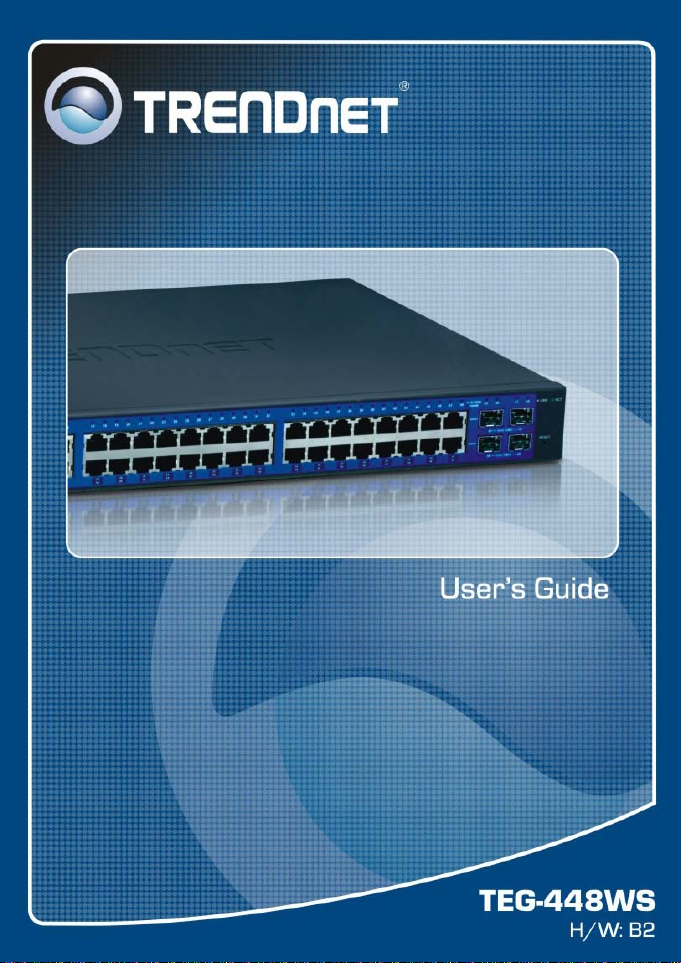
Page 2

FCC Warning
This equipment has been tested and found to comply with the
regulations for a Class A digital device, pursuant to Part 15 of the
FCC Rules. These limits are designed to provide reasonable protection
against harmful interference when the equipment is operated in a
commercial environment. This equipment generates, uses, and can
radiate radio frequency energy and, if not installed and used in
accordance with this user’s guide, may cause harmful interference to
radio communications. Operation of this equipment in a residential
area is likely to cause harmful interference, in which case the user will
be required to correct the interference at his or her own expense.
CE Mark Warning
This is a Class A product. In a domestic environment, this product
may cause radio interference, in which case the user may be required
to take adequate measures.
VCCI Warning
This is a product of VCCI Class A Compliance.
Page 3

UL Warning
a) Elevated Operating Ambient Temperature- If installed in a closed
or multi-unit rack assembly, the operating ambient temperature of the
rack environment may be greater than room ambient. Therefore,
consideration should be given to installing the equipment in an
environment compatible with the manufacturer's maximum rated
ambient temperature (Tmra).
b) Reduced Air Flow- Installation of the equipment in a rack should
be such that the amount of air flow required for safe operation of the
equipment is not compromised.
c) Mechanical Loading- mounting of the equipment in the rack
should be such that a hazardous condition is not achieved due to
uneven mechanical loading.
d) Circuit Overloading- Consideration should be given to the
connection of the equipment to the supply circuit and the effect that
overloading of circuits might have on over current protection and
supply wiring. Appropriate consideration of equipment nameplate
ratings should be used when addressing this conce r n.
e) Reliable Earthing - Reliable earthing of rack-mounted equipment
should be maintained. Particular attention should be given to supply
connections other than direct connections to the branch circuit (e.g.,
use of power strips).
Ver. C1-1.00
Page 4

Page 5

TABLE OF CONTENT
About This Guide ................................................................................. 1
Purpose ............................................................................................ 1
Terms/Usage .................................................................................... 1
Introduction .......................................................................................... 3
Gigabit Ethernet Technology ........................................................... 3
Fast Ethernet Technology ................................................................ 4
Switching Technology ..................................................................... 5
VLAN (Virtual Local Area Network) .............................................. 6
Features ............................................................................................ 6
Unpacking and Installation .................................................................. 9
Unpacking ........................................................................................ 9
Installation ....................................................................................... 9
Rack Mounting .............................................................................. 10
Connecting Network Cable ............................................................ 11
AC Power ....................................................................................... 12
Identifying External Components ...................................................... 19
Front Panel ..................................................................................... 19
Rear Panel ...................................................................................... 20
Understanding LED Indicators .......................................................... 21
Power and System LEDs ............................................................... 21
1000BASE-T Port 1~48 Status LEDs ............................................ 22
Mini-GBIC Slots 45F~ 48F Status LEDs ...................................... 22
Configuration ..................................................................................... 23
i
Page 6

Installing the Web Management Utility ......................................... 23
Discovery List ................................................................................ 24
Monitor List ................................................................................... 25
Device Setting ................................................................................ 27
Toolbar ........................................................................................... 29
Configuring the Switch .................................................................. 30
Login .............................................................................................. 30
Setup Setting .................................................................................. 32
Port Settings ............................................................................... 32
IEEE 802.1Q VLAN .................................................................. 33
Trunk Setting ............................................................................. 46
Mirror Setting............................................................................. 47
IEEE 802.1p Default Priority ..................................................... 48
Broadcast Storm Control Setting ............................................... 49
Jumbo Frame Setting ................................................................. 49
Advanced Setting ........................................................................... 50
SNMP Setting ............................................................................ 50
Spanning Tree Setting ................................................................ 52
802.1x Setting ............................................................................ 54
IGMP Snooping Setting ............................................................. 55
IGMP VLAN Setting ................................................................. 58
System Setting ............................................................................... 60
System Information .................................................................... 60
System Setting ........................................................................... 61
Trap Setting ................................................................................ 62
ii
Page 7

Password Setting ........................................................................ 63
Statistic ....................................................................................... 64
Factory Reset ............................................................................. 66
Backup Setting ........................................................................... 66
Firmware Upload ....................................................................... 67
System Reboot ........................................................................... 67
Logout ........................................................................................ 68
Technical Specifications .................................................................... 70
iii
Page 8
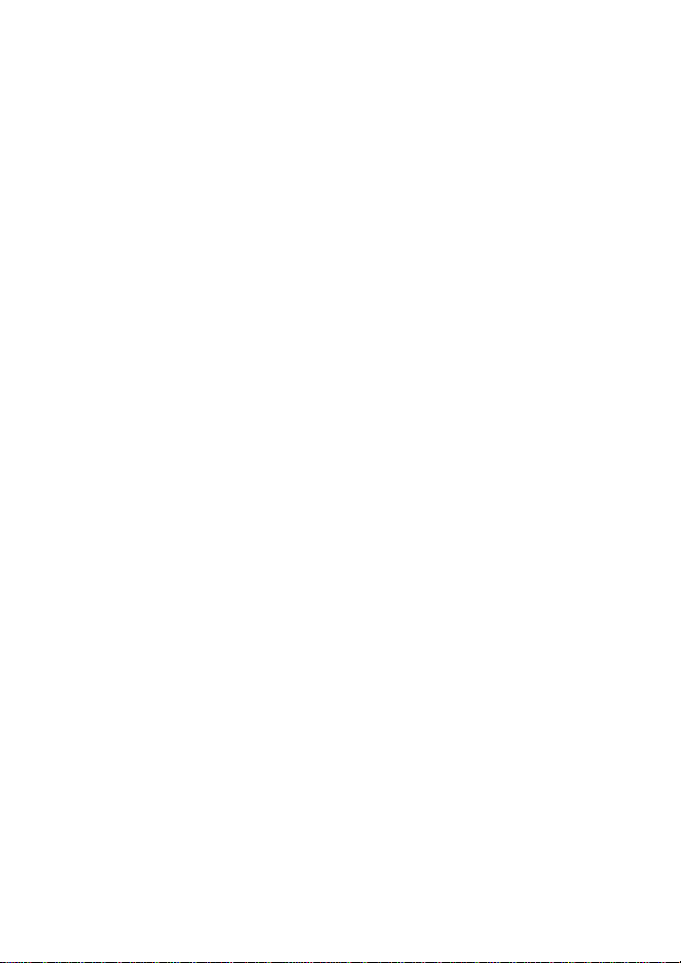
Page 9

ABOUT THIS GUIDE
Congratulations on your purchase of the TEG -448WS 48-Po rt Gigabit
Web Smart Switch w/4 Shared Mini-GBIC Slots. This device
integrates 1000Mbps Gigabit Ethernet, 100Mbps Fast Ethernet and
10Mbps Ethernet network capabilities in a highly flexible package.
Purpose
This guide discusses how to install your TEG-448W S 48-Port Gigabit
Web Smart Switch w/4 Shared Mini-GBIC Slots.
Terms/Usage
In this guide, the term “Switch” (first letter upper case) refers to your
TEG-448WS 48-Port Gigabit Web Smart Switch w/4 Shared MiniGBIC Slots and “switch” (first letter lower case) refers to other
Ethernet switches.
1
Page 10

Page 11

INTRODUCTION
This chapter describes the features of the TEG-448WS 48-Port
Gigabit Web Smart Switch w/4 Shared Mini-GBIC Slots and some
background information about Ethernet/Fast Ethernet/Gigabit Ethernet
switching technology.
Gigabit Ethernet Technology
Gigabit Ethernet is an extension of IEEE 802.3 Ethernet utilizing the
same packet structure, format, and support for CSMA/CD protocol,
full duplex, flow control, and management objects, but with a tenfold
increase in theoretical throughput over 100-Mbps Fast Ethernet and a
hundredfold increase over 10-Mbps Ethernet. Since it is compatible
with all 10-Mbps and 100-Mbps Ethernet environments, Gigabit
Ethernet provides a straightforward upgrade without wasting a
company’s existing investment in hardware, software, and trained
personnel.
The increased speed and extra bandwidth offered by Gigabit Ethernet
is essential to coping with the network bottlenecks that frequently
develop as computers and their busses get faster and more users use
applications that generate more traffic. Upgrading key components,
such as your backbone and servers to Gigabit Ethernet can greatly
improve network response times as well as significantly speed up the
traffic between your subnets.
Gigabit Ethernet enables fast optical fiber connections to support
video conferencing, complex imaging, and similar data-intensive
applications. Likewise, since data transfers occur 10 times faster than
Fast Ethernet, servers outfitted with Gigabit Ethernet NIC’s are able to
perform 10 times the number of operations in the same amount of
time.
3
Page 12
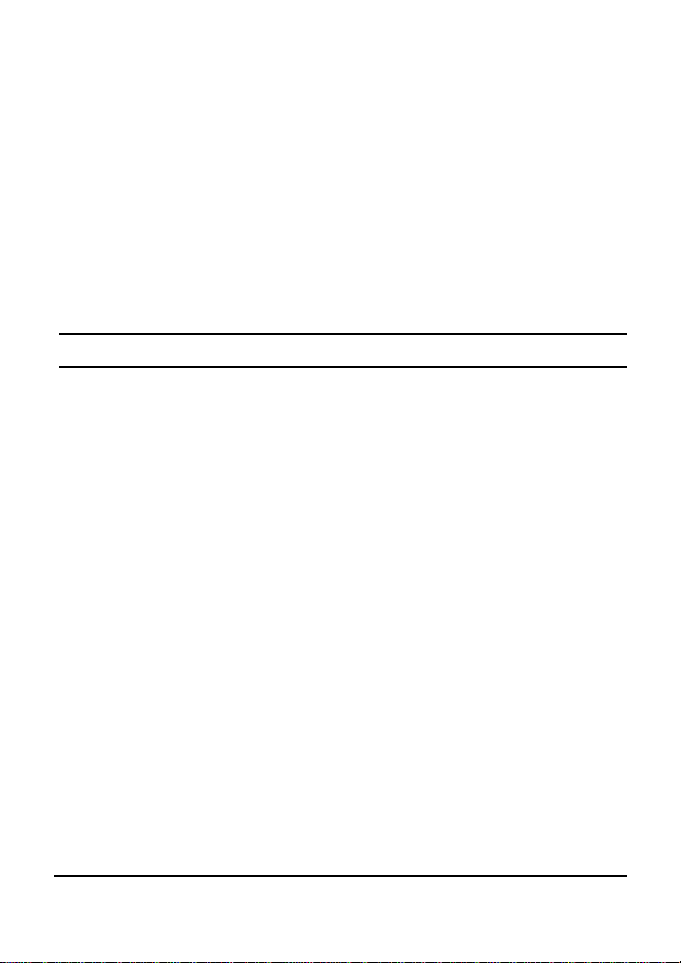
In addition, the phenomenal bandwidth delivered by Gigabit Ethernet
is the most cost-effective method to take advantage of today and
tomorrow’s rapidly improving switching and routing internetworking
technologies. And with expected advances in the coming years in
silicon technology and digital signal processing that will enable
Gigabit Ethernet to eventually operate over unshielded twisted-pair
(UTP) cabling, outfitting your network with a powerful 1000-Mbpscapable backbone/server connection creates a flexible foundation for
the next generation of network technology products.
Fast Ethernet Technology
The growing importance of LANs and the increasing complexity of
desktop computing applications are fueling the need for high
performance networks. A number of high-speed LAN technologies
have been proposed to provide greater bandwidth and improve
client/server response times. Among them, 100BASE-T (Fast
Ethernet) provides a non-disruptive, smooth evolution from the
current 10BASE-T technology. The non-disruptive and smooth
evolution nature, and the dominating potential market base, virtually
guarantees cost-effective and high performance Fast Ethernet
solutions.
100Mbps Fast Ethernet is a standard specified by the IEEE 802.3
LAN committee. It is an extension of the 10Mbps Ethernet standard
with the ability to transmit and receive data at 100Mbps, while
maintaining the CSMA/CD Ethernet protocol. Since the 100Mbps
Fast Ethernet is compatible with all other 10Mbps Ethernet
environments, it provides a straightforward upgrade and takes
advantage of the existing investment in hardware, software, and
personnel training.
4
Page 13
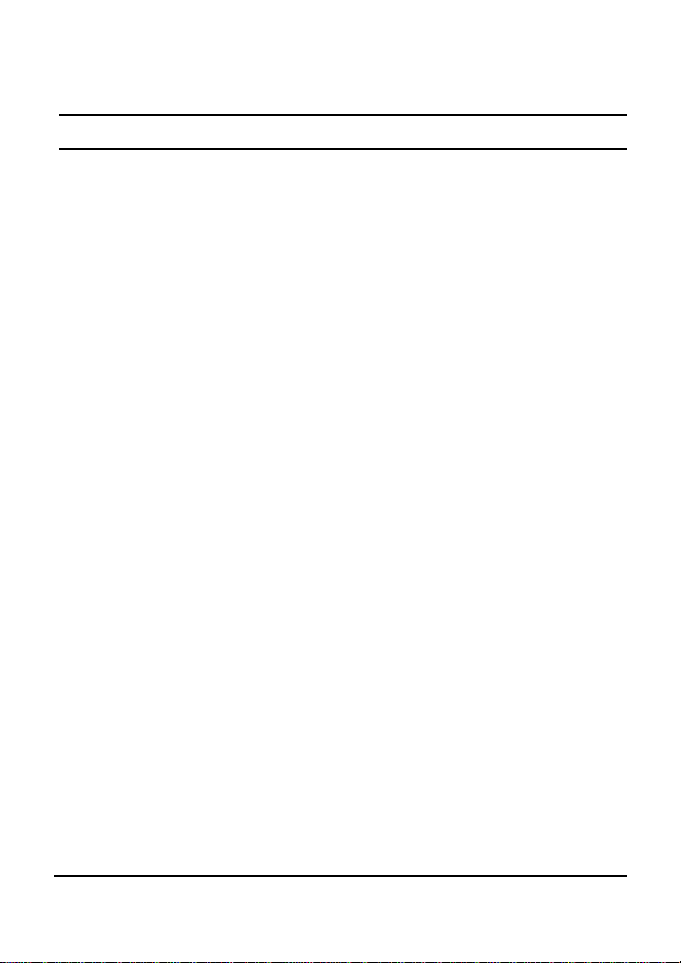
Switching Technology
Another approach to pushing beyond the limits of Ethernet technology
is the development of switching technology. A switch bridges
Ethernet packets at the MAC address level of the Ethernet protocol
transmitting among connected Ethernet or Fast Ethernet LAN
segments.
Switching is a cost-effective way of increasing the total network
capacity available to users on a local area network. A switch
increases capacity and decreases network loading by dividing a local
area network into different segments, which don’t compete with each
other for network transmission capacity.
The switch acts as a high-speed selective bridge between the
individual segments. The switch, without interfering with any other
segments, automatically forwards traffic that needs to go from one
segment to another. By doing this the total network capacity is
multiplied, while still maintaining the same network cabling and
adapter cards.
Switching LAN technology is a marked improvement over the
previous generation of network bridges, which were characterized by
higher latencies. Routers have also been used to segment local area
networks, but the cost of a router, the setup and maintenance required
make routers relatively impractical. Today switches are an ideal
solution to most kinds of local area network congestion problems.
5
Page 14
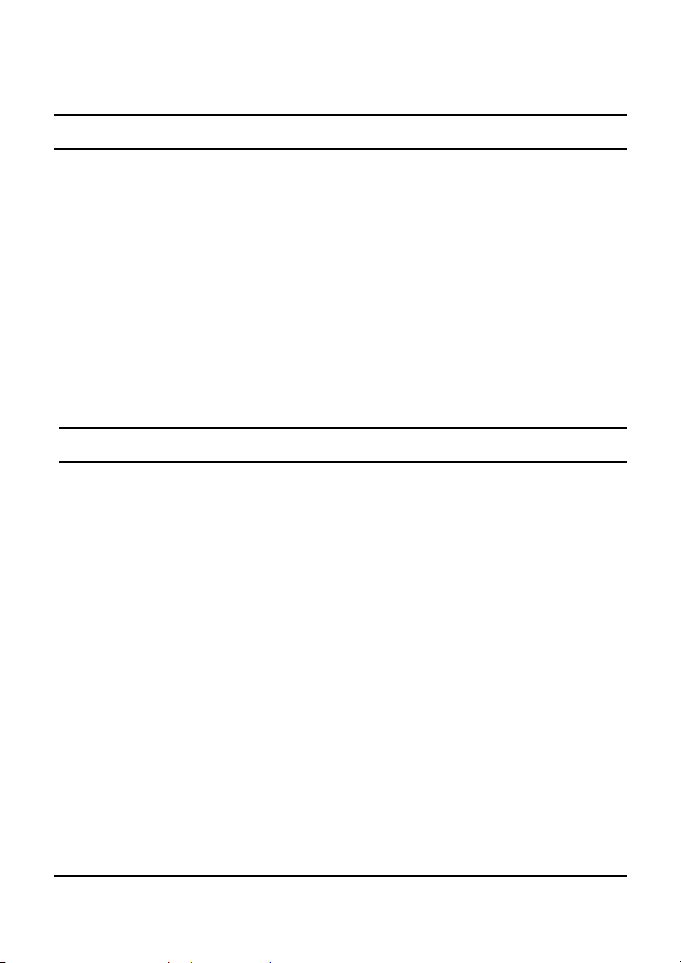
VLAN (Virtual Local Area Network)
A VLAN is a group of end-stations that are not constrained by their
physical location and can communicate as if a common broadcast
domain, a LAN. The primary utility of using VLAN is to reduce
latency and need for routers, using faster switching instead. Other
VLAN utility includes:
Security, Security is increased with the reduction of opportunity in
eavesdropping on a broadcast network because data will be switched
to only those confidential users within the VLAN.
Cost Reduction, VLANs can be used to create multiple broadcast
domains, thus eliminating the need of expensive routers.
Features
48 x 1000BASE-T Auto-negotiation Gigabit Ethernet ports
4 x Combo mini-GBIC (Auto-Sense) for optional mini-GBIC
transceiver to extend distance, share with 2 1000BASE-T ports
All 1000BASE-T ports support auto MDI/MDIX, so there is no
need to use cross-over cables or an up-link port
Half duplex transfer mode for connection speed 10Mbps and
100Mbps
Full duplex transfer mode for connection speed of 10Mbps,
100Mbps and 1000Mbps
Store-and-Forward switching scheme capability to support rate
adaptation and ensure data integrity
Up to 8K unicast addresses entities per device, self-learning, and
table aging
1024 KBytes packet buffer
6
Page 15
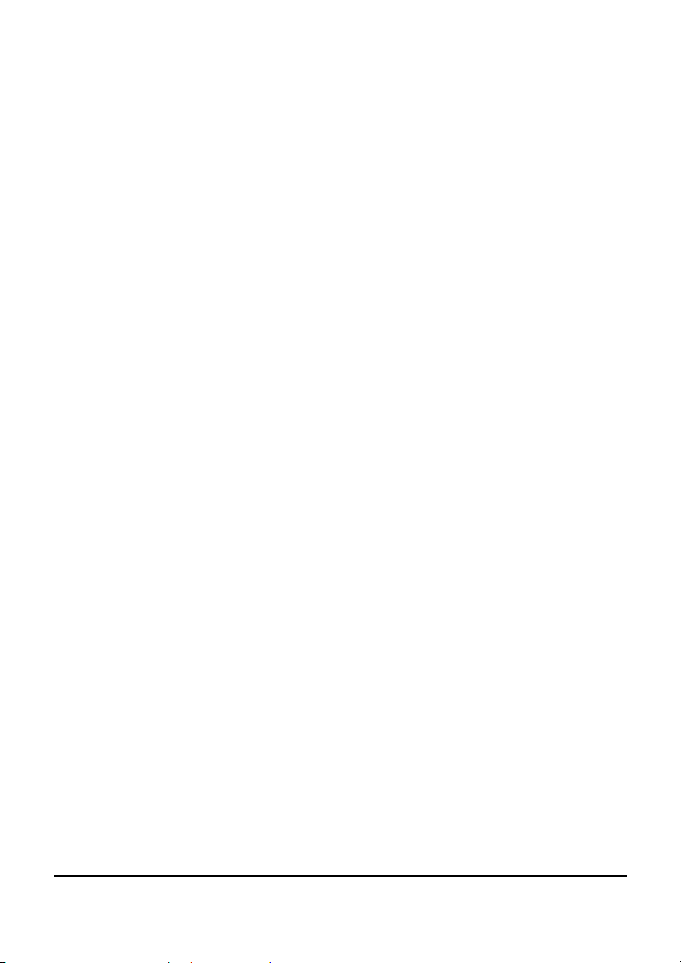
Supports IEEE 802.3x flow control for full-duplex mode ports
Supports IEEE 802.1Q VLAN
Supports IEEE 802.1p Priority Queues
Supports Static Port Trunk
Supports IGMP Snooping
Supports SNMP for RFC1213 MIB II and Private MIB
Supports IEEE 802.1D Spanning Tree
Supports 802.1x port based access control
Supports Jumbo Frame
Supports Broadcast Storm Control
Supports Port Mirroring
Supports Port Setting for Speed, Flo w c ontrol
Easy configuration via WEB Browser
Easy setting via Web Management Utility
Standard 19” Rack-mount si ze
7
Page 16

Page 17

UNPACKING AND INSTALLATION
This chapter provides unpacking and installation information for the
Switch.
Unpacking
Open the shipping cartons of the Switch and carefully unpacks its
contents. The carton should contain the following items:
TEG-448WS 48-Port Gigabit Web Smart Switch w/4 Shared
Mini-GBIC Slots
Multi-Language Quick Installation Guide
CD-COM (Utility & User’s Guide)
Power Cord
Rack Mount Kit
If any item is found missing or damaged, please contact your local
reseller for replacement
Installation
The site where you install the hub stack may greatly affect its
performance. When installing, consider the following pointers:
Install the Switch in a fairly cool and dry place. See Technical
Specifications for the acceptable temperature and humidity operating
ranges.
Install the Switch in a site free from strong electromagnetic field
generators (such as motors), vibration, dust, and direct exposure to
sunlight.
Leave at least 10cm of space at the front and rear of the hub for
ventilation.
9
Page 18
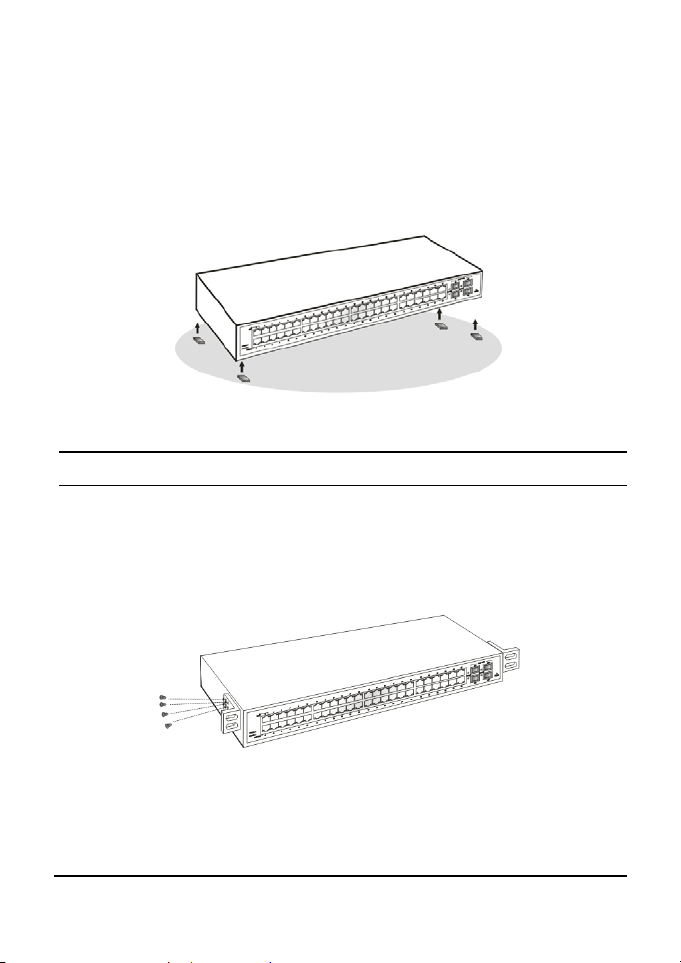
Install the Switch on a sturdy, level surface that can support its weight,
or in an EIA standard-size equipment rack. For information on rack
installation, see the next section, Rack Mounting.
When installing the Switch on a level surface, attach the rubber feet to
the bottom of each device. The rubber feet cushion the hub and
protect the hub case from scratching.
Figure 1. Attach the adhesive rubber pads to the bottom
Rack Mounting
The switch can be mounted in an EIA standard-size, 19-inch rack,
which can be placed in a wiring closet with other equipment. Attach
the mounting brackets at the switch’s front panel (one on each side),
and secure them with the provided screws.
Figure 2. Combine the Switch with the provided screws
Then, use screws provided with the equipment rack to mount each
10
Page 19
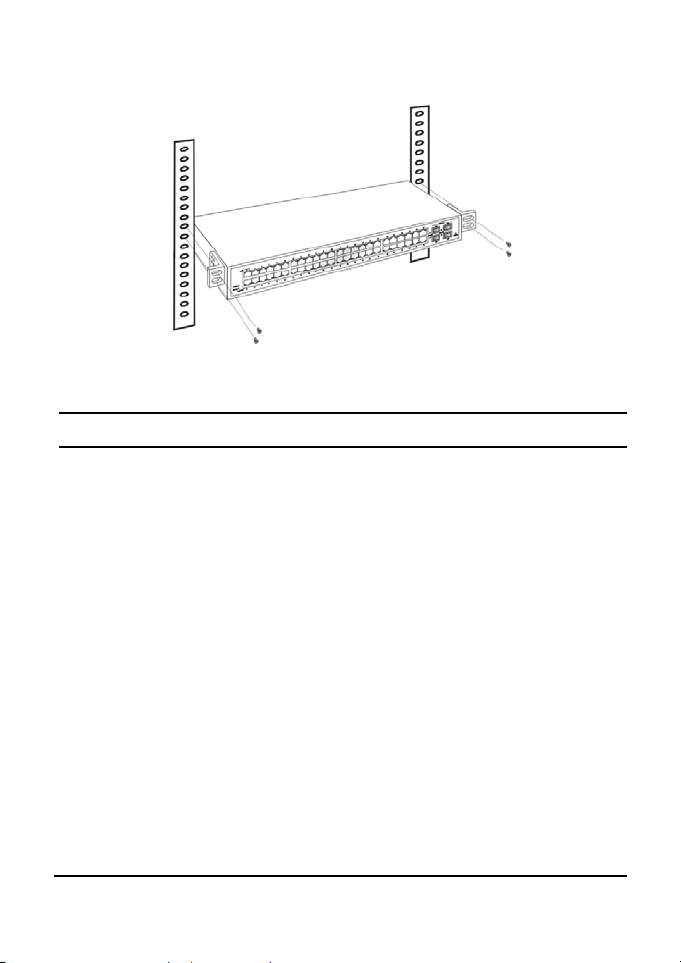
switch in the rack.
Figure 3. Mount the Switch in the rack
Connecting Network Cable
The Switch supports 1000Mbps Gigabit Ethernet that runs in Autonegotiation mode and 10Mbps Ethernet or 100Mbps Fast Ethernet that
runs both in half and full duplex mode and 1000Mbps Gigabit
Ethernet runs in full duplex mode using four pairs of Category 5
cable.
These 1000BASE-T ports are Auto-MDI type port. The Switch can
auto transform to MDI-II or MDI-X type, so you can just make an
easy connection that without worrying if you are using a standard or
crossover twisted-pair cable.
There are additional 4 ports combo mini-GBIC slot for optional miniGBIC module.
11
Page 20
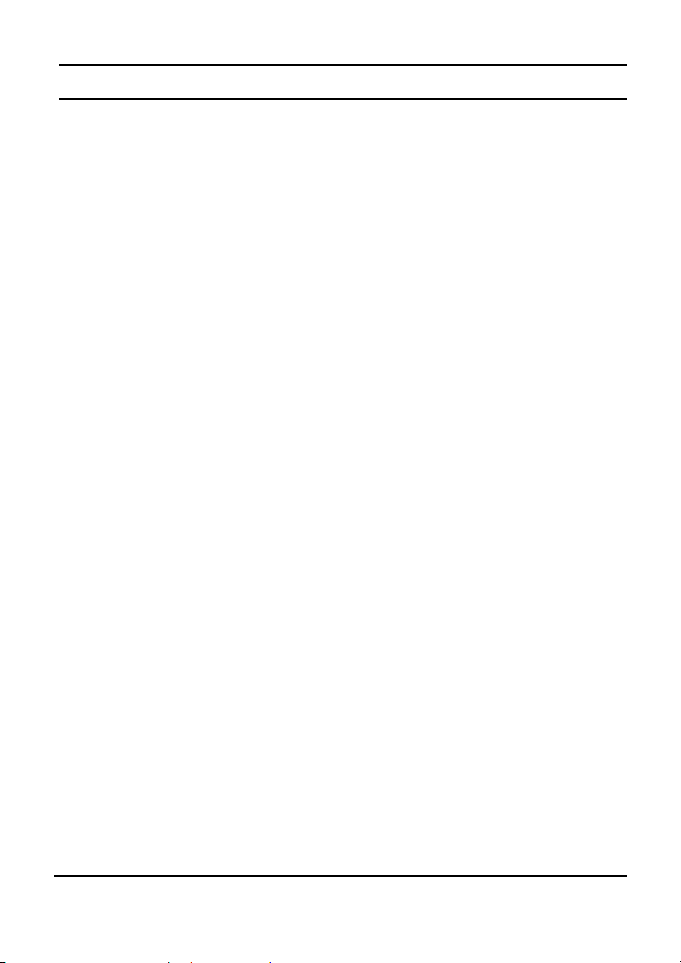
AC Power
The Switch used the AC power supply 100-240V AC, 50-60 Hz. The
power switch is located at the rear of the unit adjacent to the AC
power connector and the system fan. The switch’s power supply will
adjust to the local power source automatically and may be turned on
without having any or all LAN segment cables connected.
12
Page 21

IDENTIFYING EXTERNAL COMPONENTS
This chapter describes the front panel, rear panel, and LED indicators
of the Switch.
Front Panel
The figure below shows the front panels of the Switch.
Figure 4. Front panel
LED Indicators:
Comprehensive LED indicators display the status of the switch and
the network (see the LED Indicators chapter below).
1000BASE-T Gigabit Ethernet Ports (Por t 1~ 48 ):
The Switch has forty-eight Gigabit twisted pair ports, supported auto
negotiable 10/100/1000Mbps and auto MDI/MDIX crossover detection
function, this
to plug-in the network cable to the hub directly and don’t care if the
end node is NIC (Network Interface Card) or switch and hub.
ports can operate in half-duplex mode for 10/100Mbps and full- duplex mode
for 10/100/1000Mbps.
function gives true “plug and play” capability, ju st need
These
Note: When the port is set to “Forced Mode”, the Auto MDI/MDIX
will be disabled.
19
Page 22

Mini-GBIC Slots (sharing with port 45F~48F)
The Switch is equipped with four combo mini-GBIC ports, supported
optional 1000BASE-SX/LX mini-GBIC module.
The 1000BASE-T port 45, 46, 47 and 48 are the same ports with the
mini-GBIC port 45F, 46F, 47F and 48F, when plug in the mini-GBIC
module, the device will activate mini-GBIC, and the RJ45 port will be
disabled.
Reset:
The Reset button is to reset all the setting back to the factory default.
Note: Be sure that you recorded the setting of your device, else all
the setting will be erased when pressing the “Reset” button.
Rear Panel
The rear panel of the Switch consists of an AC power connector. The
following shows the rear panel of the Switch.
Figure 5. Rear panel
AC Power Connector:
This is a three-pronged connector that suppor ts the power cord. Plug
in the female connector of the provided power cord into this
connector, and the male into a power outlet. Supported input voltages
range from 100-240V AC at 50-60Hz.
20
Page 23

UNDERSTANDING LED INDICATORS
The front panel LEDs provides instant status feedback, and, helps
monitor and troubleshoot when needed.
Figure 6. LED indicators
Power and System LEDs
POWER: Power Indicator
On : When the Power LED lights on, the Switch is receiving power.
Off : When the Power turns off or the power cord has improper connection.
SYSTEM: Management Indicator
Blinking : When the CPU is working, the System LED is blinking.
On/Off : The CPU is not working.
21
Page 24

1000BASE-T Port 1~48 Status LEDs
Link/ACT: Link/Activity
When the Link/ACT LED lights green, the respective port is
Amber:
successfully connected to a 10 Mbps Ethernet or 100Mbps Fast
On
Blinking
Off : No link.
Ethernet network.
When the Link/ACT LED lights amber, the respective port is
Green:
successfully connected to a 1000Mbps Gigabit Ethernet network.
When the Link/ACT LED is blinking amber, the port is
Amber:
transmitting or receiving data on the 10Mbps Ethernet or 100Mbps
Fast Ethernet network.
When the Link/ACT LED is blinking amber, the port is
Green:
transmitting or receiving data on the 1000Mbps Gigabit Ethernet
network.
Mini-GBIC Slots 45F~ 48F Status LEDs
Link/ACT
On : When the fiber line connected to the mini-GBIC module is installed
and connected to a network, the Link/ACT LED will lights on.
Blinking : When the Link/ACT LED is blinking, the port is transmitting or
Off : Fiber line or mini-GBIC module is not installed.
receiving data on the Gigabit Ethernet network.
22
Page 25

CONFIGURATION
Through the Web Browser you can configure the Switch such as
VLAN, Port Trunking, Jumbo Frame… etc.
With the attached Web Management Utility, you can easily discover
all the Web Management Switch, assign the IP Address, changing the
password and upgrading the new firmware.
Installing the Web Management Utility
The following are step-by-step instructions for installing the Web
Management utility.
1. Insert the Utility CD in the CD-ROM Drive.
2. Click Install Utility icon to start
Figure 7
3. Follow the on-screen instructions to install the utility.
23
Page 26

4. Upon completion, go to Program Files Æ TRENDnetÆ Web
Smart Switch Management Utility and open the Web
Management utility.
Figure 8. Web Management Utility
The Web Management Utility is divided into four sections, Discovery
List, Monitor List, Device Setting and Toolbar function, for details
instruction, follow the below section.
Discovery List
This is the list where you can discover all the Web management
devices in the entire network.
By pressing the “Discover” button, you can list all the Web
Management devices in the discovery list.
Double click or press the “Add to monitor list” button to select a
device from the Discovery List to the Monitor List.
24
Page 27

System word definitions in the Discovery List:
z MAC Address: Shows the device MAC Address.
z IP Address: Shows the current IP address of the device.
z Protocol version: Shows the version of the Utility protocol.
z Product Name: Shows the device product name.
z System Name: Shows the appointed device system name.
z DHCP: Shows the DHCP status of the device.
z Location: Shows where the device is located.
z Trap IP: Shows the IP where the Trap to be sent.
z Subnet Mask: Shows the Subnet Mask set of the device.
z Gateway: Shows the Gateway set of the device.
Monitor List
All the Web Smart Device in the Monitor List can be monitored; you
can also receive the trap and show the status of the device.
System word definitions in the Monitor List:
z S: Shows the system symbol of the Web-Smart device,
represent for device system is not alive.
z IP Address: Shows the current IP address of the device.
z MAC Address: Shows the device MAC Address.
z Protocol version: Shows the version of the Utility protocol.
z Product Name: Shows the device product name.
z System Name: Shows the appointed device system name.
z DHCP: Shows the DHCP status of the device.
z Location: Shows where the device is located.
z Trap IP: Shows the IP where the Trap to be sent.
z Subnet Mask: Shows the Subnet Mask set of the device.
z Gateway: Shows the Gateway set of the device.
25
Page 28

View Trap: : The Trap function can receive events that occur from
the Web Management Switch listed in the Monitor List. For
information on Trap settings using the Web Management Utility refer
to the Trap Setting section in the manual.
There is a light indicator near the “View Trap” button. A Green light
indicates that there has not been any new trap information transmitted.
A Red light indicates new trap information being transmitted and is
set as a reminder to view the trap. (Figure 9)
Figure 9. View Trap button
When the “View Trap” button is clicked, a Trap Information window
will pop out, it will show the trap information including the Symbol,
Time, Device IP and the Event occurred. (Figure 10)
The symbol “
” represents the trap signal arise, this symbol will
disappear after you review and click on the event record.
Figure 10. Trap Information
Note: In order to receive Trap information, switch has to be configured with
Trap IP and Trap Events in Web browser, which are available in the Trap
Setting Menu (see Page 62 for detail).
Add Item: To add a device to the Monitor List manually, enter the IP
Address of the device that you want to monitor.
Delete Item: To delete the selected device in the Monitor List.
26
Page 29

Device Setting
You can set the device by using the function key in the Device Setting
Dialog box.
Configuration Setting: In this Configuration Setting, you can set the
IP Address, Subnet Mask, Gateway, Set Trap to (Trap IP Address),
System name, Location and DHCP function.
Select the device in the Discovery list or Monitor List and press this
button, then the Configuration Setting window will pop out as Figure
10, after filling up the data that you want to change, you must fill up
the password and press the “Set” to process the data changed
immediately. The default password of this TEG-448WS 48-Port
10/100/1000Mbps Gigabit Ethernet Web Smart Switch configuration
is “admin”.
Figure 11. Configuration Setting
Password Change: You can use this Password Change when you
need to change the password, fill in the password needed in the dialog
box and press “Set” button to proceed the password change
immediately.
Figure 12. Password Change
27
Page 30

Firmware Upgrade: When the device has a new function, there will
be a new firmware to update the device, use this function to update.
Select the path of where the firmware updated firmware is located by
clicking “Browse”. Once you have selected the firmware, type the
password of the device and click th e “Start” button to pro ceed.
Figure 13. Firmware Upgrade
Access Web: Double click the device in the Monitor List or select a
device in the Monitor List and press this “Web Access” button to
access the device in Web browser.
DHCP Refresh: Press this “DHCP Refresh” button to refresh IP
address of selected device form DHCP server.
28
Page 31

Toolbar
The toolbar in the Web Management Utility have four main tabs, File,
View, Options and Help.
In the “File TAB”, there are Monitor Save, Monitor Save As, Monitor
Load and Exit.
Monitor Save: To record the setting of the Monitor List to the default,
when you open the Web Management Utility next time, it will auto
load the default recorded setting.
z Monitor Save As: To record the setting of the Monitor List in
appointed filename and file path.
z Monitor Load: To manually load the setting file of the
Monitor List.
z Exit: To exit the Web Management Utility.
In the “View TAB”, there are view log and clear log function, this
function will help you to show trap setting.
z View Log: To show the event of the Web Management Utility
and the device.
z Clear Log: to clear the log.
In the “Option TAB”, there are Refresh Time function, this function
helps you to refresh the time of monitoring the device. Choose 15
secs, 30 secs, 1 min, 2 min and 5 min to select the time of monitoring.
In the “Help TAB”, there is About function, it will show out the
version of the Web Management Utility.
29
Page 32

Configuring the Switch
The TEG-448WS 48-Port 10/100/1000Mbps Gigabit Ethernet Web
Smart Switch has a Web GUI interface for smart switch configuration.
The Switch can be configured through the Web Browser. A network
administrator can manage, control and monitor the switch from the
local LAN. This section indicates how to configure the Switch to
enable its smart functions
Login
Before you configure this device, note that when the Web Smart
Switch is configured through an Ethernet connection, make sure the
manager PC must be set on same the IP network. For example, when
the default network address of the default IP address of the Web Smart
Switch is 192.168.0.1, then the manager PC should be set at
192.168.0.x (where x is a number between 2 and 253), and the default
subnet mask is 255.255.255.0.
Open Internet Explorer 5.0 or above Web b rowser.
Enter IP address http://192.168.0.1
setting) to the address location.
Or through the Web Management Utility, you do not need to
remember the IP Address, select the device shown in the Monitor List
of the Web Management Utility to settle the device on the Web
Browser. When the following dialog page appears, remain enter the
default password "admin" and press Login to enter the main
configuration window.
(the factory-default IP address
Figure 14.
30
Page 33

Figure 15.
After entering the password, the main page comes up, the screen will
display the device status.
Figure 16. System Information
31
Page 34

Setup Setting
Find that there are seven items, including Port Setting, IEEE 802.1Q
VLAN Settings, Trunk Setting, Mirror Setting, IEEE 802.1p Default
Priority, Broadcast Strom Control Setting, Jumbo Frame Setting in
Setup menu.
Port Settings
In Port Settings menu (Figure 17), this page will show each port’s
status, selected drop down menu to set each port’s Speed, and QoS
priority then press “Apply” button to activate changes. To refresh the
information table to view the latest port setting and Link Status, press
the Refresh button.
The Link Status in the screen will show the connection speed and
duplex mode; else this dialog box will show Down when the port is
disconnected.
Figure 17. Port Setting
32
Page 35

Note: The priority of Gigabit Fiber port is higher than Copper.
Speed:
The 1000BASE-T connections can operate in Forced Mode settings
(1000M Full, 100M Full, 100M Half, 10M Full, 10M Half), Auto, or
Disable. The default setting for all ports are Auto. The mini-GBIC
(Gigabit Fiber) connections can operate in Forced Mode settings
(1000M Full), Auto, or Disable
Flow Control:
This setting determines whether or not the Switch will be handling
flow control. Set Flow Control to Enable for avoiding data transfer
overflow. Or it sets to Disable; there is either no flow control or other
hardware/software management.
When the port is set to forced mode, then the flow control will
automatically set to Disable.
QoS:
Displays each port’s 802.1p QoS priority level for received data
packet handling. Default setting for all ports is Middle. You can
change the priority settings in 802.1p Default Priority.
IEEE 802.1Q VLAN
A VLAN is a group of ports that can be anywhere in the network, but
communicate as though they were in the same area.
VLANs can be easily organized to reflect department groups (such as
R&D, Marketing), usage groups (such as e-mail), or multicast groups
(multimedia applications such as video conferencing), and therefore
help to simplify network management by allowing users to move
devices to a new VLAN without having to change any physical
connections.
33
Page 36

The IEEE 802.1Q VLAN Configuration page provides powerf ul VID
management functions. The original settings have the VID as 01,
named “default”, and all 48 ports as “Untagged”.
Asymmetric VLAN
IEEE 802.1Q Asymmetric VLAN default setting is “Disabled”, you
can press “Enabled” radio button and Apply it to submit the
Asymmetric VLAN function.
Figure 18. Enabled Asymmetric VLAN function
Figure 19. Change setting warning message
Note: The Settings of VLAN, IGMP Snooping and Forwarding Table will be reset to
default.
34
Page 37

Untag Asymmetric VLAN Setting:
The IEEE 802.1Q VLAN Configuration page provides powerf ul VID
management functions. The original default VLAN setting has the
VID as 01, named “default”, and contains all ports as “Untagged”.
Figure 20. 802.1Q Asymmetric VLAN Setting
Add VID: Click to create a new VID group, assign ing ports 1 ~ 48 as
Untag, Tag, or Not Member. A port can be “Untagged” in only one
VID. To save the VID group, press Apply.
Figure 21. Add New VID
35
Page 38

VID: A unique VLAN ID.
VLAN Name: A VLAN name is associated with the VLAN ID.
Port: The switch port number.
Untag: Outgoing frames without VLAN tag.
Tag: Outgoing frames with VLAN tag.
Not Member: The port number which not to be gro u ped .
Select All:
members.
Select all ports to be VLAN members or not VLAN
Cancel: To call the modifications off.
Apply: To activate and save the modifications.
Delete: Click to delete selected VID.
Figure 22. Delete VID
36
Page 39

To change exist IEEE 802.1Q VLAN setting, press the VID to modify
that IEEE 802.1Q VLAN setting.
Figure 23. Modify VID
PVID settings:
While receiving an untagged frame from the port, the switch will
assign a tag to the frame, using the PVID of the port as its VID.
Figure 24. PVID Setting
37
Page 40

Example 1:
Here is an example of two VLAN groups with several ports in each
group and VLAN 1 (VID 01) does not have communication with
VLAN 2 (VID 02).
Figure 25.
Step1: Set VID 01 port 1~24 to “Untag” ports and 25~48 to “Not Member” ports then
apply setting.
Figure 26.
38
Page 41

Step2: Create VID 02 and set port 1~24 to “Not Member” ports and 25~48 to “Untag”
ports member then apply setting.
Figure 27.
Example2:
802.1Q Asymmetric VLAN settings exampl e:
Port 1~48 in VLAN 1, port1~5 in VLAN 2, port1,6~9 in VLAN
3. All VLAN1~3 have access to Internet via port 1.
Figure 28.
Note: The multi-need server must be support IEEE 802.1Q VLAN
39
Page 42

Step1: Enable Asymmetric VLAN function.
Figure 29.
Step2: Set VLAN1 port 1~48 to “Untag” ports, then apply setting.
Figure 30.
40
Page 43

Step3: Create VID 02 and set port 1~5 to “Untag” ports and port 6~48 to “Not
Member” ports, then apply setting.
Figure 31.
Step 4: Create VID 03 and set port 1, 6~9 to “Untag” ports then apply settings.
Figure 32.
41
Page 44

Step 5: Set PVID port 2~9 value as below list
Figure 33.
Note:
1. Untag port VLAN member can exist in different VLAN groups simultaneously when
Asymmetric VLAN function enabled.
2. You must create VLAN and add VLAN member first that just can set PVID setting.
3. You must change Untag Port PVID to another existent VLAN ID that just can
remove Untag port member from VLAN group.
Tag VLAN Setting
The IEEE802.1Q protocol defines a new format of the frame; it adds a
tag header in the original Ethernet frame, as follows:
IEEE802.1Q Tag VLAN is divided by VLAN ID (VID). On receiving
a frame, the switch checks the VID in the tag header of the frame to
decide which VLAN it belongs to. If the receiving frame doesn’t
contain the tag header, the switch will assign a tag to the frame, using
the PVID of the port as its VID.
Figure 32.
42
Page 45

Example 3:
Create two VLAN groups for Tag ports multi-need server application setting and two
VLAN clients cannot negotiate to each other. (Asymmetric VLAN function disabled)
Figure 33.
Step1: Set VLAN1 port 1 to “Tag” port, port 2~8 to “Untag” ports, and port 9~48 to
“Not Member” ports then apply setting.
Figure 34.
43
Page 46

Step 2: Create VID 02 and set port 1 to “Tag” port and port 9~48 to “Untag” ports, then
apply setting.
Figure 35.
Note: The multi-need server must be support IEEE 802.1Q VLAN, the sever uplink
port is port 1.
Example 4:
Setting Tag VLAN on two switches. Switch 1’s VLAN 1 (2 ~ 4 ports)
have access to the Switch 2’s VLAN 1 (2 ~ 4 ports).
Figure 36.
The settings of VLAN group for two devices are same.
44
Page 47

Step1: Set Switch1’s VLAN1 port 1 to “Tag” and 5~48 to “Not Member”, then apply
setting.
Figure 37.
Step2: Set Switch2’s VLAN1 member as Switch1.
Step3: Uplink two switches via Port 1.
45
Page 48

Trunk Setting
The Trunking function enables the cascading of two or more ports for
a combined larger bandwidth. Up to six Trunk groups may be created,
each supporting up to 8 ports. Add a Trunking Name and select the
ports to be trunked together, and click Apply to activate the selected
Trunking groups.
Figure 38. Trunk Configuration
Be sure that the selected trunk setting port must connect to the device
with a same VLAN group.
46
Page 49

Mirror Setting
Port Mirroring is a method of monitoring network traffic that forwards
a copy of each incoming and/or outgoing packet from one port of the
Switch to another port where the packet can be studied. This enables
network managers to better monitor network performances.
Figure 39. Mirror Setting
Selection of the Sniffer mode is as follow:
TX (transmit) mode: this mode will duplicate the data transmit from
the source port and forward to the Sniffer port.
RX (receive) mode: this mode will duplicate the data that send to the
source and forward to the Sniffer port.
Both (transmit and receive) mode: this mode will duplicate both the
47
Page 50

data transmit from and data that send to the source port, then it will
forward to the Sniffer port.
IEEE 802.1p Default Priority
This feature displays the status Quality of Service priority levels of
each port, and for packets that are untagged, the switch will assign the
priority in the tag depending on your configuration.
Figure 40.
IEEE 802.1p Default Priority Setting
48
Page 51

Broadcast Storm Control Setting
The Broadcast Storm Control feature provides the ability to control
the receive rate of broadcasted packets. If Enabled (default is
Disabled), threshold settings of 8,000 ~ 4,096,000 bytes per second
can be assigned. Press Apply for the settings to take effect.
Figure 18. Broadcast Storm Control Setting
Jumbo Frame Setting
Jumbo Frames enable the transportation of identical data in fewer
frames. This ensures less overhead, lower processing time, and fewer
interruptions. Maximum packet length supported is 10240 bytes.
Figure 19. Jumbo Frame Setting
49
Page 52

Advanced Setting
Find that there are four items, including SNMP Setting, Spanning Tree
Setting, 802.3x Setting and IGMP Snooping Setting in Advanced
menu.
SNMP Setting
The Web Smart Switch supports SNMP include software (referred to
as an agent), which runs locally on the device. A defined set of
variables (managed objects) is maintained by the SNMP agent and
used to manage the device. These objects are defined in a
Management Information Base (MIB), which provides a standard
presentation of the information controlled by the on-board SNMP
agent. SNMP defines both the format of the MIB specifications and
the protocol used to access this information over the network.
Figure 20. SNMP Setting
SNMP Setting: Enable or Disable the SNMP function on the Web
50
Page 53

Smart Switch.
Community Setting: In support of SNMP v ersion 1, the Web-Smart
Switch accomplishes user authentication by using Community
Settings that function as passwords. The remote user SNMP
application and the Switch SNMP must use the same community
string. SNMP packets from a station that are not authenticated are
ignored (dropped).
Read_Only: The community with read-only privilege allows
authorized management stations to retrieve MIB objects. (Default:
public)
Read_Write: The community with read/write privilege allows
authorized management stations to retrieve and modify MIB objects.
(Default setting: private)
Trap Setting: Enable or Disable the Trap function on the Web Smart
Switch.
Traps are messages that alert network personnel of events that occur
on the Switch. Such events can be as serious as a reboot (someone
accidentally turned the Switch OFF), or less serious events such as a
port status change. The Switch can generate traps and send them to the
trap recipient (i.e. network administrator).
Trap Name: Enter a Trap Name (i.e. Trap Name must be selected
from a Community Name)
IP: Enter the IP of the device to be monitored, and choose the event(s)
to trap.
Event: The available trap Events to choose from include: System
Device Bootup, Fiber Link Up / Link Down, Fiber Abnormal
Receive Error, Fiber Abnormal Transmit Error, Twisted Pair Link
Up / Link Down, Twisted Pair Abnormal Receive Error, Twisted
Pair Abnormal Transmit Error.
51
Page 54

Spanning Tree Setting
The Web Smart Switch supports IEEE 802.1D Spanning Tree
Protocol (STP) implementation is designed to prevent network loops
that could cause a broadcast storm. When the physical links forming a
loop provide redundancy, only a single path will be forwarding frames.
If the link fails, STP activates a redundant link automatically.
Figure 21. Spanning Tree Setting
802.11D Spanning Tree: Enable or Disable the 802.11D Spanning
52
Page 55

function on the Web Smart Switch.
Bridge Priority: This value between 0 and 65535 specifies the
priority for forwarding packets: the lower the value, the higher the
priority. The default is 32768.
Bridge Max Age: This value may be set to ensure that old
information does not endlessly circulate through redundant paths in
the network, preventing the effective propagation of the new
information. Set by the Root Bridge, this value will aid in determining
that the Switch has spanning tree configuration values consistent with
other devices on the bridged LAN. If the value ages out and a BPDU
has still not been received from the Root Bridge, the Switch will start
sending its own BPDU to all other switches for permission to become
the Root Bridge. If it turns out that the Switch has the lowest Bridge
Identifier, it will become the Root Bridge. A time interval may be
chosen between 6 and 40 seconds. The default value is 20.
Bridge Hello Time: The user may set the time interval between
transmissions of configuration messages by the root device, thus
stating that the Switch is still functioning. The default is 2 seconds.
Bridge Forward Delay: This sets the maximum amount of time that
the root device will wait before changing states. The default is 15
seconds.
Root Bridge: Displays the MAC address of the Root Bridge.
Root port: Displays the root port.
Root Path Cost: Shows the root path cost.
Path Cost: This defines a metric that indicates the relative cost of
forwarding packets to specified port list. The lower the number, the
greater the probability the port will be chosen to forward packets. The
default value is 19.
Path Priority: Select a value between 0 and 255 to specify the
priority for a specified port for forwarding packets: the lower the
value, the higher the priority. The default is 128.
53
Page 56

802.1x Setting
The IEEE 802.1x provides a security standard for network access
control. 802.1x holds a network port disconnected until authentication
is completed. Depending on the results, the port is either made
available to the user, or the user is denied access to the network.
802.1X uses the Extensible Authentication Protocol (EAP) for passing
authentication messages.
Figure 22. 802.1x Setting
Enable: Enable or Disable the 802.11x function on the Web Smart
Switch.
Radius Server IP: Enter the IP address of the Radius Server.
54
Page 57

Authentication Port: Sets primary port for security monitoring.
Default is 1812.
Key/Confirm Key: Masked password matching the Radius Server
Key.
TxPeriod: Sets the number of seconds that the switch waits for a
response to an EAP-request/identity frame from the client before
retransmitting the request. Default is 24 seconds.
ReAuthEnabled: This Enable or Disable the periodic
ReAuthentication control. When the 802.1X function is Enabled, the
ReAuthEnabled function is by default also Enabled.
QuietPeriod: Sets the number of seconds that the switch remains in
the quiet state following a failed authentication exchange with the
client. Default 80 seconds.
SuppTimeout: Sets the switch-to-client retransmission time for the
EAP-request frame. Default is 12 seconds.
ServerTimeout: Sets the amount of time the switch waits for a
response from the client before resending the response to the
authentication server. Default is 16 seconds.
MaxReq: This parameter specifies the maximum number of times
that the switch retransmits an EAP Request packet to the client before
it times out the authentication session. Default is 5 times.
ReAuthPeriod: This command affects the behavior of the switch only
if periodic re-authentication is enabled. Default is 3600.
802.1x Port Access Control: Enable or disable the 802.1x port access
on selected port.
IGMP Snooping Setting
With Internet Group Management Protocol (IGMP) snooping, the
55
Page 58

Web-Smart Switch can make intelligent multicast forwarding
decisions by examining the contents of each frame’s Layer 2 MAC
header. IGMP snooping can help reduce cluttered traffic on the LAN.
With IGMP snooping enabled globally, the Web-Smart Switch will
forward IP multicast traffic only to connections that have group
members attached.
Figure 23. IGMP Global Setting
IGMP Snooping: Enable or Disable the IGMP Snooping function on
the Web Smart Switch.
Querier State: Enable or Disable the Querier State of IGMP
Snooping.
56
Page 59

Query Interval (60-600 sec): The Query Interval is the interval
between General Queries sent. By adjusting the Query Interval, the
number of IGMP messages can increase or decrease; larger values
cause IGMP Queries to be sent less often. Default is 125 seconds .
Max Response Time (10-25 sec): The Max Response Time specifies
the maximum allowed time before sending a responding report.
Adjusting this setting effects the "leave latency", or the time between
the moment the last host leaves a group and when the routing protocol
is notified that there are no more members. It also allows adjustments
for controlling the frequency of IGMP traffic on a subnet. Default is
10 seconds.
Robustness Variable (1-255): The Robustness Variable allows
adjustment for the expected packet loss on a subnet. If a subnet is
expected to be lousy, the Robustness Variable may be increased. The
Robustness Variable cannot be set zero, and SHOULD NOT be one.
Default is 2 times.
Last Member Query Interval (1-25 sec): The Last Member Query
Interval is the Max Response Time inserted into Group-Specific
Queries sent in response to Leave Group messages, and is also the
amount of time between Group-Specific Query messages. This value
may be adjusted to modify the "leave latency" of the network. A
reduced value results in reduced time to detect the loss of the last
member of a group. Default is 1 second.
Host Timeout (130-1225 sec): This is the interval after wh ich a learn t
host port entry will be purged. For each host port learnt, a
'PortPurgeTimer' runs for 'HostPortPurgeInterval'. This timer will be
restarted whenever a report message from host is received over that
port. If no report messages are received for 'HostPortPurgeInterval'
time, the learnt host entry will be purged from the multicast group.
Default is 260 seconds.
Router Timeout (60-600 sec): This is the interval after which a learnt
57
Page 60

router port entry will be purged. For each router port learnt, a
'RouterPortPurgeTimer' runs for 'RouterPortPurgeInterval'. This timer
will be restarted whenever a router control message is received over
that port. If no router control messages are received for
'RouterPortPurgeInterval' time, the learnt router port entry will be
purged. Default is 125 seconds.
Leave Timer (0-25 sec): This is the interval after which a Leave
message is forwarded on a port. When a leave message from a host for
a group is received, a group-specific query is sent to the port on which
the leave message is received. A timer is started with a time interval
equal to IgsLeaveProcessInterval. If a report message is received
before above timer expires, the Leave message is dropped. Otherwise
the Leave message is either forwarded to the port. Default is 1 second.
IGMP VLAN Setting
To enable IGMP snooping for a given VLAN, select Enable under
State then press the Edit button under Static Router Port Setting, then
select the ports to be assigned fo r IGMP snooping for the VLAN, and
press Apply for changes to take effect.
Figure 24. VLAN Setting of IGMP Snooping
58
Page 61

Figure 25. IGMP-Router Port Setting
To view the Multicast Entry Table for a given VLAN, press the View
button.
Figure 26. IGMP – Multicast Entry Table Setting
59
Page 62

System Setting
Find that there are nine items, including System Information, System
Setting, Trap Setting, Password Setting, Statistics, Factory Reset,
Backup Setting, Firmware Upload and System Reboot in System
menu.
System Information
Press on the “System Information” to display the system information
status on this screen, it will show the Product Name, Firmware
Version, Protocol Version, MAC Address, System Name, Location
Name, IP Address, Subnet Mask, Default Gateway, Trap IP, Login
Timeout and System Up Time.
Figure 27. System Information
60
Page 63

System Setting
The System Setting includes IP Information and System information.
There are two ways for the switch to attain IP: Static and DHCP
(Dynamic Host Configuration Protocol).
When using static mode, the IP Address, Subnet Mask and Gateway
can be manually configured. When using DHCP mode, the Switch will
first look for a DHCP server to provide it with an IP address, network
mask, and default gateway before using the default or previously
entered settings. By default the IP setting is static mode with
192.168.0.1 as the IP address.
By entering a System Name and System Location, the device can
easily be recognized through the Web Management Utility and in
other Web-Smart devices on the LAN. The Login Timeout controls the
idle time-out for security purposes, when there is no action in the
Web-b ased Utility. When the Login Timeout expires, the Web based
Utility requires a re-login before using the Utility again.
Figure 28. System Setting
61
Page 64

Trap Setting
By configuring the Trap Setting, it allows Web Management Utility to
monitor specified events on this Web-Smart Switch. By default, Trap
Setting is Disabled. When the Trap Setting is Enabled, enter the
Destination IP address of the managing PC that will receive trap
information.
Figure 29. Trap Setting
System Events: Monitoring the system’s trap.
Device Bootup: a trap when booting up the system.
Illegal Login: a trap when there is using a wrong password login,
and it will record from where the IP to be login.
Fiber Port Event: Monitoring the Fiber port status.
Link Up/Link Down: a trap when there is linking status happens in
mini-GBIC connection.
Twisted Pair Port Event: Monitoring the twisted pair port status.
Link Up/Link Down: a trap when there is linking status happens in
1000BASE-T connection.
62
Page 65

Password Setting
Setting a password is an invaluable tool for managers to secure the
Web Smart Switch. After entering the old password and the new
password two times, press Apply for the changes to take effect.
If you forget the password, you can press the “Reset” button in the
rear panel of the Switch.
Note: All current settings will be erased when pressing the “Reset”
button.
Figure 30. Password Setting
63
Page 66

Statistic
The Statistic Menu screen will show the status of each port packet
count.
Figure 31. Statistics
Refresh: To renew the details collected and displayed.
Clear Counter: To reset the details displayed.
64
Page 67

To view the statistics of individual ports, click one of the Port ID
as Figure 55. Port Statistics.
Figure 32. Port Statistics
65
Page 68

Factory Reset
The Factory Reset helps you to reset the device back to the default
setting from the factory. All of the configuration will be reset, the IP
address of the device will be set to default setting 192.168.0.1.
Figure 33. Factory Reset
Backup Setting
The backup setting help you to backup the current setting of the
Switch. Once you need to backup the setting, press the “Backup”
button to save the setting.
To restore a current setting file to the device, you must specify the
backup file and press “Restore” button to proceed the setting of the
recorded file.
Figure 34. Backup Setting
Note: when restoring a recorded file, the current password will not be erased.
66
Page 69

Firmware Upload
The Firmware Upload helps you backup or upload firmware from/to
the Switch. Once you need to backup the current firmware of the
Switch, press the “Backup” button to save the current firmware of the
Switch; To restore or upgrade firmware to the Switch, you must
specify the firmware file and press “Upload” button to proceed the
firmware upload.
Figure 35. Firmware Upload
System Reboot
Provides to a safe way to reboot the system and ensures the
configuration has been saved, or all the changes you just made may be
lost after system reboot.
Figure 36. System Reboot
67
Page 70

Logout
When press this function, the web configuration will go back to first
Login page.
Figure 37.
68
Page 71

Page 72

TECHNICAL SPECIFICATIONS
General
Standards IEEE802.310BASE‐TEthernet
IEEE802.3u100BASE‐TXFastEthernet
IEEE802.3ab1000BASE‐TGigabitEthernet
IEEE802.3xFullDuplexFlowControl
IEEE802.3z1000BASE‐SX/LXGigabitEthernet
Protocol CSMA/CD
DataTransfer
Rate
Topology Star
NetworkCables 10BASET:2‐pairUTPCat.3,4,5;upto100m
NumberofPorts 48×10/100/1000MbpsAuto‐MDIXRJ‐45ports
ACinputs 100‐240VAC,50‐60Hzinternaluniversalpowersupply
Power
Consumption
Temperature Operating:0~40oC,Storage:‐10~70oC
Humidity Operating:10%~90%,Storage:5%~90%
Dimensions 440x310x44mm(WxHxD)
Certification CE,FCC
Ethernet:10Mbps(half‐duplex),20Mbps(full‐duplex)
FastEthernet:100Mbps(half‐duplex),200Mbps(full‐duplex)
GigabitEthernet:2000Mbps(full‐duplex)
100BASE‐TX:2‐pairUTPCat.5;upto100m
1000BASE‐T:4‐pairUTPCat.5;upto100m
FiberModule:Mini‐GBICFibermodule(LC‐Typecable)
4×Mini‐GBICslots(sharewithport45~48)
Physical and Environmental
79Watts(Max)
70
Page 73

Performance
Transmits
Method:
RAMBuffer: 1024KBytesperdevice
FilteringAddress
Table:
MACAddress
Learning:
PacketFiltering/
ForwardingRate:
Store‐and‐forward
8Kentriesperdevice
Automaticupdate
10MbpsEthernet:14,880/pps
100MbpsFastEthernet:148,800/pps
1000MbpsGigabitEthernet:1,488,000/pps
71
Page 74

Limited Warranty
TRENDnet warrants its products against defects in material and
workmanship, under normal use and service, for the following lengths of time
from the date of purchase.
TEG-448WS - 5 Years Warranty
If a product does not operate as warranted above during the applicable
warranty period, TRENDnet shall, at its option and expense, repair the
defective product or deliver to customer an equivalent product to replace the
defective item. All products that are replaced will become the property of
TRENDnet. Replacement products may be new or reconditioned.
TRENDnet shall not be responsible for any software, firmware, information, or
memory data of customer contained in, stored on, or integrated with any
products returned to TRENDnet pursuant to any warranty.
There are no user serviceable parts inside the product. Do not remove or
attempt to service the product through any unauthorized service center.
This warranty is voided if (i) the product has been modified or repaired by any
unauthorized service center, (ii) the product was subject to accident, abuse,
or improper use (iii) the product was subject to conditions more severe than
those specified in the manual.
Warranty service may be obtained by contacting TRENDnet office within the
applicable warranty period for a Return Material Authorization (RMA) number,
accompanied by a copy of the dated proof of the purchase. Products
returned to TRENDnet must be pre-authorized by TRENDnet with RMA
number marked on the outside of the package, and sent prepaid, insured and
packaged appropriately for safe shipment.
WARRANTIES EXCLUSIVE: IF THE TRENDNET PRODUCT DOES NOT
72
Page 75

OPERATE AS WARRANTED ABOVE, THE CUSTOMER’S SOLE REMEDY
SHALL BE, AT TRENDNET’S OPTION, REPAIR OR REPLACEMENT. THE
FOREGOING WARRANTIES AND REMEDIES ARE EXCLUSIVE AND ARE IN
LIEU OF ALL OTHER WARRANTIES, EXPRESSED OR IMPLIED, EITHER IN
FACT OR BY OPERATION OF LAW, STATUTORY OR OTHERWISE,
INCLUDING WARRANTIES OF MERCHANTABILITY AND FITNESS FOR A
PARTICULAR PURPOSE. TRENDNET NEITHER ASSUMES NOR
AUTHORIZES ANY OTHER PERSON TO ASSUME FOR IT ANY OTHER
LIABILITY IN CONNECTION WITH THE SALE, INSTALLATION,
MAINTENANCE OR USE OF TRENDNET’S PRODUCTS.
TRENDNET SHALL NOT BE LIABLE UNDER THIS WARRANTY IF ITS
TESTING AND EXAMINATION DISCLOSE THAT THE ALLEGED DEFECT IN
THE PRODUCT DOES NOT EXIST OR WAS CAUSED BY CUSTOMER’S OR
ANY THIRD PERSON’S MISUSE, NEGLECT, IMPROPER INSTALLATION OR
TESTING, UNAUTHORIZED ATTEMPTS TO REPAIR OR MODIFY, OR ANY
OTHER CAUSE BEYOND THE RANGE OF THE INTENDED USE, OR BY
ACCIDENT, FIRE, LIGHTNING, OR OTHER HAZARD.
LIMITATION OF LIABILITY: TO THE FULL EXTENT ALLOWED BY LAW
TRENDNET ALSO EXCLUDES FOR ITSELF AND ITS SUPPLIERS ANY
LIABILITY, WHETHER BASED IN CONTRACT OR TORT (INCLUDING
NEGLIGENCE), FOR INCIDENTAL, CONSEQUENTIAL, INDIRECT, SPECIAL,
OR PUNITIVE DAMAGES OF ANY KIND, OR FOR LOSS OF REVENUE OR
PROFITS, LOSS OF BUSINESS, LOSS OF INFORMATION OR DATE, OR
OTHER FINANCIAL LOSS ARISING OUT OF OR IN CONNECTION WITH
THE SALE, INSTALLATION, MAINTENANCE, USE, PERFORMANCE,
FAILURE, OR INTERRUPTION OF THE POSSIBILITY OF SUCH DAMAGES,
AND LIMITS ITS LIABILITY TO REPAIR, REPLACEMENT, OR REFUND OF
THE PURCHASE PRICE PAID, AT TRENDNET’S OPTION. THIS
DISCLAIMER OF LIABILITY FOR DAMAGES WILL NOT BE AFFECTED IF
ANY REMEDY PROVIDED HEREIN SHALL FAIL OF ITS ESSENTIAL
PURPOSE.
Governing Law: This Limited Warranty shall be governed by the laws of the
state of California.
Note
: AC/DC Power Adapter, Cooling Fan, Cables and Power Supply carry 1-
Year Warranty
73
Page 76

74
