Page 1

PRIMEBOOK P13
PRIMEBOOK P13
PRIMEBOOK P13
PRIMEBOOK C13
EN OPERATING INSTRUCTIONS
DE BEDIENUNGSANLEITUNG
EN OPERATING INSTRUCTIONS
DE BEDIENUNGSANLEITUNG
Page 2

CONTENT
1. Welcome ……………………………………………………………………………… 4
2. Intended use ………………………………………………………………………… 4
Explanation of Safety Symbols and Keywords 5
3. General Safety Information ………………………………………………… 6
4. Technical speciications ………………………………………………………… 11
Technical speciications of the power adapter 12
5. Content ………………………………………………………………………………… 12
6. Controls and ports ……………………………………………………………… 13
7. Primebook’s modes of use …………………………………………………… 14
Notebook mode 14
Presentation mode 15
Tent mode 15
Tablet mode 15
8. Starting up the Primebook for the irst time ……………………… 16
Charging the Primebook 16
Switching on the Primebook 16
Unlocking the display 17
9. Important elements on the start screen ……………………………… 17
10. Using the keyboard ……………………………………………………………… 18
Special keys and function buttons on the keyboard 18
11. Touchpad ……………………………………………………………………………… 18
12. Info Center …………………………………………………………………………… 19
13. Accessing and using the Start menu …………………………………… 19
Accessing the Start menu 19
Layout of the Start menu 20
Navigating/Selecting an item in the Start menu 20
Pinning, organising and removing apps 20
14. Accessing the settings ………………………………………………………… 22
Page 3

15. Connecting the Primebook to the Internet …………………………… 22
Connecting to a stationary wireless network (WiFi) 22
16. Launching the Internet browser/Entering an Internet address 23
17. Downloading applications from the Windows Store …………… 23
18. Changing the display language …………………………………………… 24
19. Using the camera ………………………………………………………………… 25
20. Transferring iles between the Primebook and other devices 26
Transferring iles via Bluetooth 26
Transferring iles between the Primebook and
an external storage device 27
21. Connecting the Primebook to a television …………………………… 28
Connecting to a television via HDMI cable 28
Connecting to a television via Miracast 28
22. Insert M.2 SSD MODULE ……………………………………………………… 29
23. Reset …………………………………………………………………………………… 31
24. Switching off/Restarting the Primebook ……………………………… 31
25. Useful tips on saving energy ………………………………………………… 31
26. Troubleshooting/FAQ …………………………………………………………… 32
27. Glossary ……………………………………………………………………………… 34
28. Notes on copyright and trademarks …………………………………… 36
29. Notes on disposal and recycling ………………………………………… 37
Notes on disposal 37
Notes on recycling 37
30. Notes on the warranty ……………………………………………………38
31. Support information ……………………………………………………38
Page 4
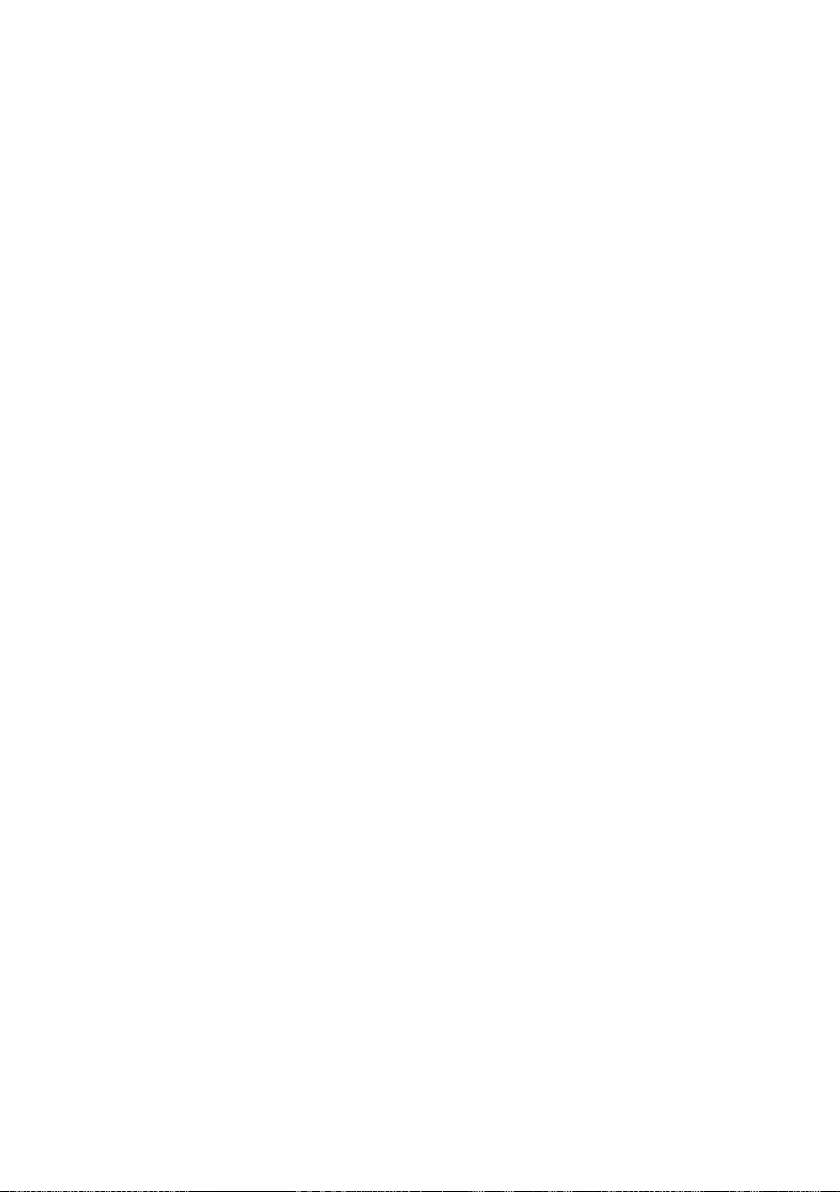
1. Welcome
We hope you enjoy your new Primebook C13.
The online operating instructions, the enclosed Quick Start Guide and the
additional brochure "Product Safety and Legal Information" are direct
components of the product.
Please read all three documents carefully before you turn on your device. They
contain important information about device safety, usage and disposal.
Please keep these documents in a safe place and pass them on in full to the new
owner if the device changes hands.
In order to be able to work with maximum eficiency and safely, as well as to protect
the device from possible dangers, please familiarize yourself with all operating and
safety instructions.
These operating instruction describes the basic functions of your Primebook. For
information on the operation of individual apps, please refer to the instructions
of the individual apps.
For more interesting and useful tips about Windows 10 visit:
www.microsoft.com/en-gb/windows/emulator
2. Intended use
The Primebook twin 10.1 is a Windows notebook that can be used for suring the
Internet, running a number of apps (including the Microsoft Ofice Suite),
gaming, and streaming and viewing music, images, and videos.
Never use the device for anything other than its intended purpose. Malfunctions
may otherwise occur. Intended use includes observing all instructions contained
in the technical documentation. The manufacturer is not liable for damages
resulting from improper use or modiication of the device.
Furthermore, the manufacturer shall not be held liable for damage or for loss of
data or any subsequent damage caused as a result.
1
The manufacturer shall reserve the right to constantly further develop the
product. Changes may be made without any direct reference to them in the
user’s manual. As a result, the information contained in the user’s manual does
not need to relect the current technical design.
Unauthorized modiications to the device (particularly installing external
irmware not approved by the manufacturer or modiications to the device
hardware) will invalidate the warranty.
Not all of the applications you will need are pre-installed at the factory. You can download those
apps from the Microsoft Store. Some apps must be purchased.
4
Page 5

Explanation of Safety Symbols and Keywords
This booklet uses the following safety symbols and keywords:
WARNING
Indicates possible danger to life and/or danger of severe, irreversible injuries
CAUTION
Follow instructions to avoid injuries and material damage
NOTICE
Follow instructions to avoid material damage
ADVICE
i
Additional information about using the device
5
Page 6
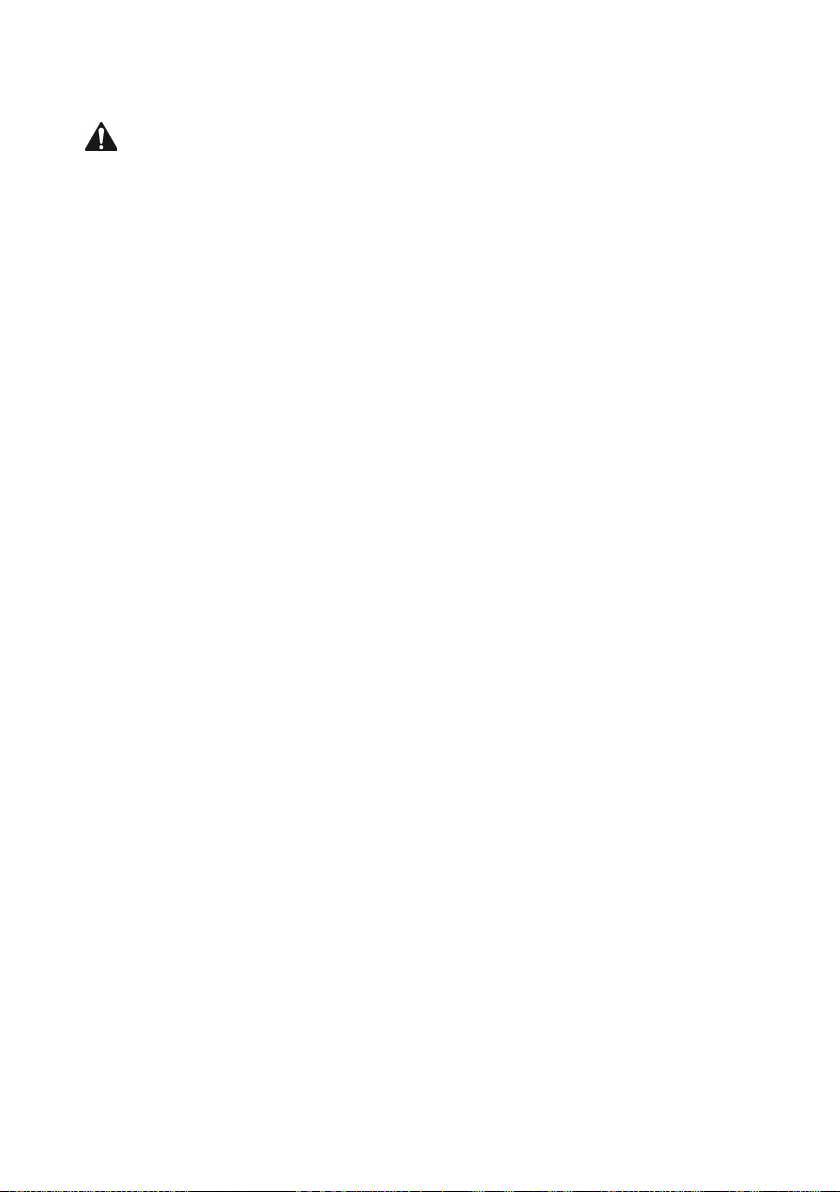
3. General Safety Information
WARNING
Risk of multiple injuries due to reduced physical, sensory, or mental
capabilities and/or lack of knowledge or practical experience
■
Children and vulnerable individuals may only use the device under direct supervision.
Risk of suffocation and severe injuries from accessories and packaging
materials
■
Keep accessories and packaging materials out of reach of babies, young
children, and pets.
■
Do not insert accessories and/or parts of the device into oriices such as
your mouth, ears, or eyes.
Risk of electric shock or electrocution from live components
■
Do not insert objects into the device’s ventilation slots.
■
Do not open the power adapter.
■
Do not touch the power adapter if your hands are wet.
■
Do not short out the device and/or charger.
Risk of electric shock or electrocution and/or fire hazard from unsafe
connections
■
Make sure the power cord is not bent, crimped, or damaged in any other
wa y.
■
Never use the power cord or plug if they are damaged.
■
Only use the included power adapter and only connect it to a suitable
and professionally installed power outlet. Please read and observe the
speciications on the power adapter’s label.
■
Do not use power outlets if they are loose.
■
If the power adapter is defective, contact customer service.
Fire hazard and/or risk of burns from damaged or leaking batteries
■
Do not use or charge the device if the battery is damaged or leaking.
■
Avoid skin contact with the device and/or battery if the battery is leaking.
Wear protective gloves if it is not possible to avoid touching the device/
battery in such cases.
■
Immediately wash your hands thoroughly in the event of skin contact with
the battery substrate.
■
If the battery substrate comes into contact with your eyes, rinse them out
with plenty of water and consult a physician immediately.
6
Page 7

Risk of hearing loss through the use of headsets, earbuds, or headphones
The device can generate high sound levels when using headsets, earbuds, or
headphones. This may result in hearing loss if your ears are exposed to high
sound levels over an extended period of time. The higher you set the volume, the
more quickly your hearing can be damaged. Hearing loss may occur slowly over
time.
■
Do not listen to music or other audio iles for an extended period of time at high volumes.
■
Lower the volume before connecting your headset, earbuds, or headphones.
■
When using headsets, earbuds, or headphones, make sure the acoustic
emissions do not exceed an A-weighted sound level of 80 dB.
■
Always set the volume at the lowest level where you can still clearly hear the
audio track being played without causing discomfort.
■
Do not increase the volume once you have become accustomed to that
sound level.
■
Adjusting the default settings for the equalizer can boost the device’s
volume levels.
■
Changing the settings of pre-installed software (for example, the operating
system, irmware, drivers) can also increase volume levels.
Risk of multiple injuries due to reduced attentiveness
■
Safety is the top priority while driving. For this reason, it is prohibited to
use the device while operating a motor vehicle.
■
Always be aware of your immediate surroundings to avoid putting yourself
or others at risk.
■
When using a headset, earbuds, or headphones in public, adjust the
volume so that you can still hear noises or sounds in your surroundings.
Distractions or being cut off from your surroundings may lead to
accidents. It is illegal to use headsets, earbuds, or headphones while
operating a motor vehicle in some regions.
Risk of interference with other electronic devices that transmit high-frequency
signals
■
Switch off the device in safety or security zones where the use of mobile
devices is prohibited (e.g., when the plane is taking off or landing, in hospitals,
or near medical equipment). Obey the corresponding signs and warnings and
strictly observe the instructions contained on them.
■
You are allowed to use the device in airplane mode with the permission of the
light crew once the aircraft has taken off. Please note that use of the device may
interfere with the plane’s electronic navigation systems.
■
Refrain from using the device near other electronic devices.
7
Page 8

Risk of multiple injuries and fire/explosion hazard in potentially explosive
atmospheres
■
Operating the device in potentially explosive atmospheres, such as at illing
stations, on construction sites, or in chemical plants, is prohibited.
■
Switch off the device if you are in areas that contain potentially explosive
materials (e. g., gas, fuel, chemicals, particulate matter, grain, dust, or metal
powders). Sparks could cause an explosion or ire.
■
Obey the corresponding signs and warnings in these areas and strictly observe
all instructions contained on them.
CAUTION
Risk of fire or explosion when using non-approved chargers and power
adapters
■
Only use the included power adapter or an equivalent power adapter to
charge the battery.
■
If the power adapter is defective, only exchange it for an equivalent power
adapter. Please note the information in the technical speciications of the
power adapter in the online user’s manual or contact customer service.
Risk of multiple injuries from slipping, tripping, or falling
■
Do not expose the device and/or power adapter to vibrations and/or any form
of impact.
■
Do not drop the device and/or power adapter. Do not use the device/power
adapter if it has been dropped and/or is damaged. Have a qualiied service
technician check the device/power adapter before restarting it.
■
Always ensure that the power cord is installed securely.
■
Do not allow the power cord to knot or kink.
Risk of adverse effects to health in the case of a known predisposition to
photosensitivity
■
If members of your family have been known to exhibit manifestations of
photosensitivity (e.g., seizures when using similar devices), it is advisable to
consult a physician before operating the device.
■
Watching videos and/or playing video games with rapid frame rates over
an extended period of time may trigger a seizure or lead to fainting. Cease
all use of the device if you are feeling unwell and wait an appropriate
amount of time before starting to use it again.
■
If you are experiencing muscle cramps or feeling disoriented while using
the device, cease all use of the device immediately and consult a physician.
■
To avoid tiring or straining your eyes, please note the following:
8
Page 9

■
Only use the device indoors under suitable lighting conditions and avoid
harsh light.
■
Hold the device at an appropriate distance from yourself.
■
Ensure that the display is clean.
■
Adjust the screen’s brightness and/or contrast settings to a level that is
comfortable for a crisp, clear display.
■
Take regular breaks when using the device.
Risk of impairment to the musculoskeletal system and supporting tissue
from use over longer periods of time
■
Repetitive movements (e.g., use of keyboard/touch screen or playing
games for an extended period of time) may result in pain in the hands,
arms, shoulders, neck and shoulder region, and in other parts of the body.
To avoid tiring or straining your musculoskeletal system and supporting
tissue, please note the following:
■
Always assume a relaxed posture when using the device.
■
Change your position regularly and take frequent breaks to move
around.
■
Press lightly when typing.
■
Take regular breaks.
■
If you are experiencing discomfort similar to that indicated above while using the
device, cease all use of the device immediately and consult a physician.
■
Do not rest the device on your lap or other parts of your body when in use. The
device may heat up, resulting in discomfort or injury (e. g., minor burns).
NOTICE
To avoid potential malfunctions and/or damage to the device caused by
environmental factors, please note the following:
■
The recommended humidity for operating, charging, and storing the device
is between 30 and 70 percent.
■
The recommended ambient temperature for operating, charging, and
storing the device is between 5° C and 30° C. Temperatures above or
below this may adversely affect the charging capacity and service life of
the device and battery and cause damage to the device.
■
Protect the device from rapid temperature luctuations. Condensation
from humidity can damage the device and may result in danger to the
user.
■
Shield the device from direct sunlight (e. g., in the car) and do not store it near
a heat source to prevent the display and device from malfunctioning and avoid
the risk of the battery exploding.
9
Page 10

■
Keep the device away from open lames such as candles, ireplaces, and
campires to avoid the risk of the battery exploding.
■
Do not expose your device to rain or to dripping or splashing water.
■
Do not use the device outdoors during a storm.
■
Should the device become wet, turn it off immediately. Ensure that the device
and/or the power adapter are checked by a qualiied person before using it
again.
■
Use the device in a dust-free environment.
■
Magnetic ields may cause the device to malfunction and/or the battery to
discharge.
To prevent possible damage to your device:
■
Do not charge your device on standard USB ports such as those found on
desktop or laptop computers.
■
Take care to wind the cord loosely.
■
Moisture, dense smoke, and fumes may lead to malfunctions and/or
damage the device’s housing.
ADVICE
i
The storage capacity indicated on the packaging and in the technical
specifications refers to the total storage capacity of your device. The storage
capacity of your device as indicated by the operating system may differ from the
specified storage capacity, as a portion of the total storage is also used by the
operating system and system applications.
10
Page 11

4. Technical specifications
Processor (CPU): Intel® Celeron® N3350 processor
(up to 2.4 GHz, 2 MB Intel® Smart-Cache)
Processor design: Dual Core
Operating system: Windows 10 Home
RAM: 4 GB (DDR3)
Storage capacity: 64 GB
Graphics processing unit (GPU): Intel® HD Graphics 500
Display size: 13.3" (33.8 cm)
Display type: Capacitive 10-point-Full-HD-IPS-display
Screen resolution: 1920 x 1080 Pixel
Aspect ratio: 16 : 9
Camera: Front: 2 MP
Speaker: stereo
Microphone: dual-microphone
Interfaces: USB-Type-C™ 3.1 Gen 1 (Power Delivery und
Display Port), 2 x USB 3.1 Gen 1, Micro-HDMI®,
SIM card slot, memory card reader,
audio out / mic in (3,5 mm)
Network: WiFi, LTE/4G*, Bluetooth 4.2
Frequencies: WLAN 802.11ac/b/g/n: 2.4 GHz/5 GHz,
GSM/2G (850/900/1800/1900 MHz)*,
UMTS/3G (850/900/1700/1900/2100 MHz)*,
LTE/4G (2100/1900/1800/1700/850/
2600/900/700/800 MHz)*
Supported memory cards: microSD(HC/XC) up to 128 GB
Supported SIM card: Nano-SIM*
Dimensions (B x H x T): ca. 320 x 210 x 15 mm
Weight: ca. 1390 g
Material/Colour: Aluminium, plastic/Silver
Keyboard layout: QWERTZ (DE)
Playable video formats: MPEG-4.10 H.264/AVC (MP@L4.1, HP@L4.0),
MPEG-4.2 SP/ASP (z. B. Xvid bis simple@L3)
Video container formats: AVI, MKV, MOV
Gaming: 3D games, G-Sensor games, Classic games,
Touch games
Supported picture formats: JPEG, PNG, GIF, BMP
11
Page 12
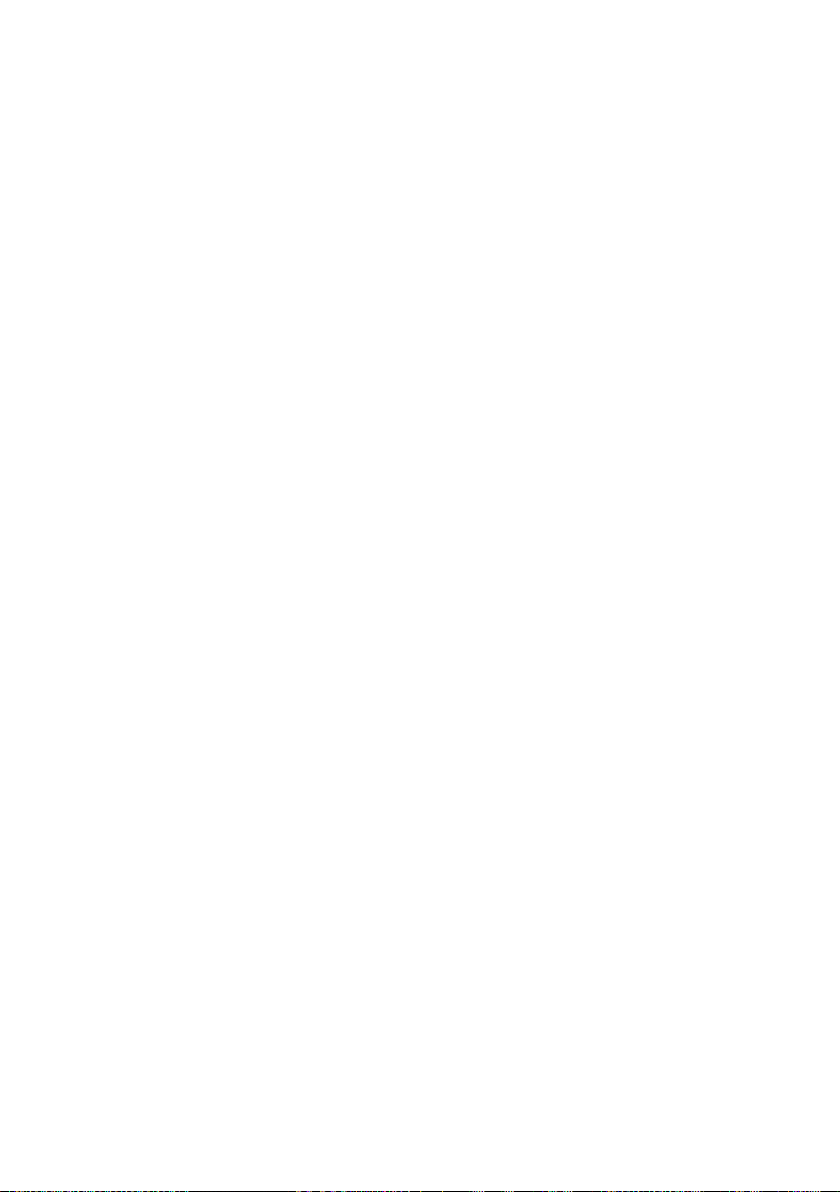
Playable audio formats: MP3, WAV, OGG, FLAC, AAC
Battery: Li-Polymer
(7.4 V / 5500 mAh / 40.70 Wh)
Charge by: DC IN
Power supply: Power adapter (100 V – 240 V)
More: Fingerprint sensor, G-Sensor, Hall-Sensor
Languages: German, English, Italian, Spanish,
French, Dutch
Temperatures: 5° C to 30° C
Relative humidity: 30 % to 70 %
* Feature option depending on model
Technical specifications of the power adapter
Model: JHD-AP024E-120200BA-B
Input voltage: 100 - 240 V ~ , 50/60 Hz
Input current: 0,45 A max.
Output: DC 12 V/2000 mA
Manufacturer: Shenzhen Jihongda Power Co. LTD
5. Content
■
TREKSTOR PRIMEBOOK C13
■
Power adapter (100 V - 240 V)
■
Cleaning cloth
■
Quick start guide
■
Product safety and legal information
12
Page 13

6. Controls and ports
BA C
K L M N
TYPE-C
D
E
F
G
USBHDMI
H
°
^
Strg
M.2 SSD extension
§
!
"
3
³
2
1
²
Q
W E R T Z U I O P
@
A S D F G H J K L
|
< >
Alt
I
J
A) Display
B) Camera
C) Dual microphone
D) USB-Type™-C connector
E) Charging LED
F) Micro-HDMI® socket
G) USB socket 3.1 Gen 1
H) M.2 SSD extension*
I) Fingerprint sensor
$
4%5&6
€
V B NY X MC
O
P
DC IN
12V/2A
Druck
Einfg Entf
(
{
[
7
8
µ
?/
)
=
9
;
,
Alt GrFn
´
*
Ü
+
Ä
Ö
:
_
-
.
Strg
`
}
]
0
ß \
Pos1
'
Bild ▲
#
~
Bild ▼
Ende
Q
R
USB
S
T
microSD
U
V
SIM
13
Page 14

J) Touchpad
K) Status LED on/off
L) Status LED Caps Lock
M) Status LED touchpad
N) Stereo speaker
O) Windows button
P) Hinge
Q) DC IN
R) Audio port
S) USB socket 3.1 Gen 1
T) Memory card slot
U) On/Off switch
V) SIM card slot*
* Feature option depending on model
7. Primebook’s modes of use
There are four different modes of use for the Primebook.
Notebook mode
Notebook mode corresponds to the
factory default mode. Here, the
convertible is used as a conventional
notebook. By using the keyboard and
touchpad, you can work productively on
traditional tasks such as editing
documents or answering emails, for
example.
The tablet’s 360° lexibility around the
X-axis via the special pivot gives users the
freely adjustable convertible function with
presentation, tent and tablet modes.
14
Page 15

Presentation mode
Tent mode
This mode is useful if you want other
people to be able to see quite easily what’s
happening on screen or if no other options
are available (e.g. corresponding output
devices such as monitors or projectors).
In tent mode, you place the device in front
of you and this allows you to operate
the touch display with relative ease. The
display is very stable for touch operation
in this mode and therefore lends itself
especially to digital entertainment.
Tablet mode
The convertibility of the notebook allows
you to rotate the keyboard 360°. In tablet
mode, the device is used as a traditional
tablet and therefore offers the speciic
advantages and lexibility of the tablet
design. The keyboard is automatically
deactivated in tablet mode, meaning that
you can simply operate the device using
the touchscreen.
15
Page 16

8. Starting up the Primebook for the first time
First unpack your Primebook. Remove all components from the packaging and
completely remove the packaging material, including the protective ilm. Check
to ensure that the delivery is complete (see Section 5). If you ind that there are
missing or damaged components, contact customer service immediately.
Charging the Primebook
Please fully charge your Primebook before you use it for the irst time.
Connect the DC plug of the included power supply to the socket (DC IN) of the
Primebook. Then plug the power supply into an electrical outlet.
The charging LED lights up red during charging.
ADVICE
i
Only leave the power adapter connected to the power socket until the Primebook is
fully charged. Disconnect the power adapter from the socket first and then remove
the charging cable from your Primebook.
ADVICE
i
The maximum battery life is reached after approximately charging cycles.
ADVICE
i
We recommend charging the Primebook while it is switched off. This allows you
to get the maximum charging speed.
Switching on the Primebook
Press the On/off switch for about 3 seconds to switch on the Primebook.
The charging LED lights up briely and the device starts up. A coniguration
assistant appears directly after the tablet has booted up. Follow the
coniguration assistant instructions to set up your Primebook.
ADVICE
i
During the setup process, the configuration assistant will prompt you to sign in
with your Microsoft account. If you do not yet have a Microsoft account, please
set one up at this point.
16
Page 17

Unlocking the display
As soon as the device has been set up (and every time it is subsequently
switched on and booted up), the lock screen appears. Press any key on the
keyboard to unlock the screen.
ADVICE
i
If your Primebook is password-protected, you must then enter the password.
9. Important elements on the start screen
A) Task bar
B) Windows icon: Opens the Start menu
C) Cortana: Your digital assistant reminds you of pending tasks and
appointments and gives hints and tips
D) Task View: Enables the Task View and shows all open programs including
the "+ New Desktop" button for creating virtual desktops
E) "e" – Microsoft Edge: Opens the Internet browser
F) Folder symbol: Opens the ile browser
G) Windows Store: Opens the Windows Store
H) Memo symbol: Opens the Action Center
17
Page 18

10. Using the keyboard
Special keys and function buttons on the keyboard
To simplify operation, the keyboard has numerous special keys and function
buttons for controlling the Primebook.
Fn key (blue)
The blue Fn key is used to enable or operate the additional function buttons
(blue symbols) on the keyboard.
These additional function keys include the F1 to F12 function keys, the key for
locking the Primebook (padlock symbol) as well as the Keys "|", "<" and ">" and
the keys for controlling display brightness (sun symbol and "+" or "-").
To enable and use these functions, keep the Fn key pressed as you press the key with
the required blue symbol.
Function buttons in the top row of buttons
Mute
Volume -
Volume +
Previous track
Play/Pause
Next track
Open browser
E-Mail
Search
Project
Devices
Open settings
Lock screen
Screen brightness -
Screen brightness +
Windows button
Press this button to enter the Start menu. In conjuction with other keys, e. g.
Windows + E (display My Computer), other control demands can be given.
11. Touchpad
The touchpad performs the functions of a mouse. Move the cursor on the touch
surface by swiping your inger across the surface in the desired direction.
The keys (invisibly integrated in the lower part of the touchpad) perform the
same functions as mouse keys:
You use the left key to select functions, programs and iles, position objects and
conirm commands. The right mouse key calls up the context menu.
You can change the size of some displays (images, Web pages, and so on). Move
two ingers apart on the touchpad to enlarge the display.
18
Page 19

In reverse, move two ingers towards each other on the touchpad to reduce the
display again.
Similarly, you can move the screen contents either up or down by placing two
ingers on the touchpad in parallel and swiping either up or down.
12. Info Center
The Info Center is a bar with quick links to some important Primebook functions,
which you can either display or hide. To access the Info Center, click the memo
symbol on the bottom right of the display.
ADVICE
i
Among other things, the Info Center includes a quick link to what is known as
T ". If you tap this function, the Start menu is enlarged in the display.
13. Accessing and using the Start menu
The Start menu acts as the starting point for all of the important content of
your Primebook. Below you can read some useful information about the Start
menu’s basic functions.
Accessing the Start menu
There are two ways to display the Start menu:
■
Click the Windows symbol on the bottom left in the task bar.
■
Press the Windows button on the keyboard.
Tapping/Pressing a second time will hide the Start menu.
19
Page 20

Layout of the Start menu
In addition to the straightforward navigation list (A) found in the "classic" Start
menu, the Start menu of your Primebook has a useful app area (B) to the right
of the navigation list.
Here, you can "pin" apps and favourites in the form of live tiles and organise
them. This gives you quick and easy access to your most frequently used apps
and content.
ADVICE
i
In the navigation list (A) you find a list of all installed apps in alphabetical order.
An alphabetic quick access to the navigation list appears when you type the
respective first letter of your search.
Navigating/Selecting an item in the Start menu
To select an item (app or favourite) from the Start menu or the associated app area,
click the item or use the keyboard arrow keys to navigate to the required item and
then press the Enter key on the keyboard.
Pinning, organising and removing apps
You can arrange the items contained in the app area in the form
of live tiles (apps and favourites) according to your own preferences, pin new items
or remove those you no longer use.
20
Page 21
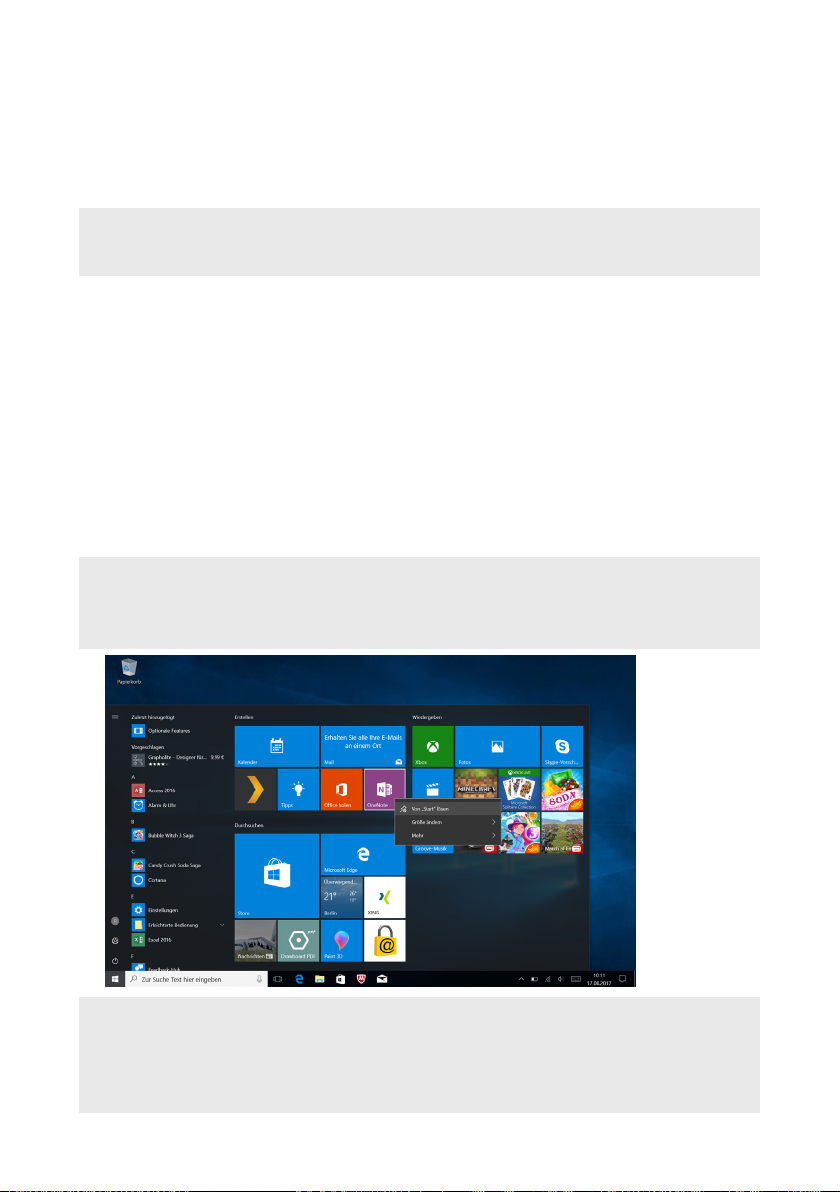
Pinning apps
a) Call up the Start menu as described above.
b) Scroll with the mouse or use the touchpad to navigate to the desired app
in the navigation bar in the Start menu.
ADVICE
i
Alternatively, you can use the keyboard arrow keys.
c) Now left-click the app you want (or press the left button on the touchpad).
Keep your inger on the app you want and drag it to the desired position in
the app area of the Start menu.
Organising apps
To access the edit mode for a particular live tile, right-click the desired tile
(or press the right button on the touchpad).
Different edit options ("Resize" and so on) now appear at the corners of the tile.
To remove the live tile from the app area of the Start menu, click the pin symbol
("Unpin from Start").
ADVICE
i
This does not completely delete the affected app; it is simply removed from the
app area of the Start menu.
ADVICE
i
If you have activated tablet mode (see note in Section 12), all the pinned items
from the app area of the Start menu will be magnified and distributed across
the entire screen.
21
Page 22

14. Accessing the settings
The button for accessing Settings (a cogwheel symbol) can be found in the
bottom-left corner of the Start menu.
Alternatively, you can access the settings by opening the Info Center and clicking
"All settings".
You can also access Settings by using the cogwheel symbol on the keyboard.
15. Connecting the Primebook to the Internet
Connecting to a stationary wireless network (WiFi)
a) Call up the settings (see Section 14).
b) In Settings, tap "Network & Internet".
c) Click "WiFi" on the left in the next screen.
d) Click the slider or the word "Off". The word "ON" now appears next to the
slider.
e) The Primebook searches for all available wireless networks nearby and then
displays them as a list "Show Available Networks".
f) Click the network that you wish to connect to.
ADVICE
i
If you do not want the Primebook to automatically connect to the selected
network if available, remove the tick next to "Connect automatically".
g) Click "Connect". The Primebook connects to the selected network.
Depending on how your router is conigured, you will be prompted to
authenticate yourself to the network. Generally speaking, a wireless network is
secured through a WPA network key or a WPS authentication method:
WPA
If a WPA network key was assigned for your router, enter it in the input ield and
click "Next" to conirm.
WPS
If a WPS authentication method (for example, a PIN) was set up for your router,
the Primebook shows a different input ield. Enter the PIN in the input ield (or
follow the selected authentication method). The Primebook now connects to the
wireless network.
22
Page 23

ADVICE
i
You may be asked whether the Primebook should search for additional devices in the
selected network and whether it should automatically connect to these devices (for
example, printers or television sets). This is recommended in private home networks
that you can trust. If you connect to a public wireless network, we recommend that
you decline this option by tapping "Nein". In this way, you protect your private sphere.
You can now surf the Internet as usual using the Internet browser.
ADVICE
i
To deactivate the WiFi connection, use the tip of your finger to move the slider
for WiFi from right to left. The word "O" now appears next to the slider.
16. Launching the Internet browser/Entering an Internet address
The button for launching the Internet browser can be found on the start bar at
the bottom of the display. Click the little blue "e" to launch the browser.
ADVICE
i
The "e" stands for "Edge,", which is the default Internet browser installed in
Windows 10.
To enter an Internet address (URL), tap the search bar displayed centrally at the
top of the window.
17. Downloading applications from the Windows Store
The Windows Store is available in the app area of the Start menu and on
the task bar. You can identify the Windows Store by its icon, a shopping bag
featuring the Windows logo.
The following two requirements must be met in order to access the Windows Store:
1. You must be connected to the Internet.
To connect, please follow the instructions in Section 15.
2. You must have a Microsoft account and be signed in with it on your Primebook.
Ideally, you will have created a Microsoft account or signed in with your existing
Microsoft account during the initial setup process when you irst switched on
your Primebook. In this case, all you have to do is open the Windows Store,
select the app you require and click "Install".
23
Page 24

If you do not yet have a Microsoft account or are not signed in with it, you must
perform these steps. Open the Windows Store and select the desired app. Click
the app and then click "Install". An assistant now appears to guide you through
the process of setting up a Microsoft account.
ADVICE
i
If you set up a Microsoft account and link it to your Primebook, the password
for unlocking the Primebook changes. From now on, you have to enter the
password for your Microsoft account to unlock the Primebook.
18. Changing the display language
Proceed as follows to change the display language:
a) Make sure that your Primebook is connected to the Internet (see Section 15).
b) Call up the settings (see Section 14).
c) In Settings, tap "Time & language" and then tap "Region & language" on
the left. You are now in the "Country or region" window.
d) Now tap "Add a language" in the centre of the screen.
e) Scroll to and tap the language you require.
ADVICE
i
The Primebook jumps back to the "Country or Region" window, but now
displays the selected language in the list of languages below "Add a Language".
ADVICE
i
The Primebook now downloads the language pack and installs it. This process
can take a few minutes.
f) Wait until the "Language pack available" message appears under the
selected language in the list.
g) Tap the selected language and than tap "Set as default" below the
selected language.
h) Restart your Primebook. The selected language now appears in the display.
24
Page 25

19. Using the camera
The Primebook has a front camera. To use the camera, you must irst open the
app provided:
a) Call up the Start menu (see Section 12).
b) Scroll to "C" and tap "Camera".
The camera app opens and appears as a window on the display.
The following functions are now available:
A) Opens the self-timer and an exposure mode for image capture.
B) Calls up additional camera settings.
C) Switch to video mode. In video mode, you are shown a small camera
symbol which you can select to return to photo mode.
D) Shutter button: Click this button to take a photo. In video mode, click to
start recording and click a second time to stop recording.
E) Opens the gallery with your most recently taken photos. To access the
most recently created images, click the arrow to the left of the image.
To close the camera app, tap "X" at the top right of the display.
25
Page 26

20. Transferring files between the Primebook and other devices
Transferring files via Bluetooth
a) Enable the Bluetooth function on the device you want to connect and make
the device visible to other devices if necessary. To do so, refer to the operating
instructions of the device to be connected.
b) Call up the settings (see Section 14).
c) In Settings, tap "Devices" and in the following window tap "Bluetooth &
other devices" on the left.
d) Drag the Bluetooth slider (in the centre of the screen) with from left
to right. The word "On" appears next to the slider. This activates the
Primebook Bluetooth function.
e) Tap "Add Bluetooth ot other device" and than choose "Bluetooth".
The Primebook searches for available devices nearby.
f) Select the device you want to connect from the list of devices available by
tapping the name of the device.
g) The Primebook sends a veriication code to the device to be connected.
Check that the code displayed on the device to be connected matches the
code displayed on the Primebook and conirm on the notebook by tapping "Yes".
ADVICE
i
You may also have to confirm the pairing procedure on the device to be
connected.
h) The status message "Paired" appears after successful pairing. Close this
window by tapping on "Close".
i) Exit the device settings by closing the window. To do this, click the "x"
symbol at the top right of the display.
j) Open the ile browser by tapping the folder symbol on the task bar and go
to the ile that you would like to send.
k) Set a check mark to the ile to be sent. Click the right mouse button, the
context menu opens.
l) Tap "Send to" on the context menu and then tap "Bluetooth device". A
list of all paired Bluetooth devices appears.
m) Tap the required device and conirm with "Next". The notebook now sends
the selected ile to the required device.
n) You may have to conirm receipt of the ile on the destination device.
26
Page 27

ADVICE
i
After a successful file transfer, deactivate the Bluetooth function to save
energy. To deactivate the Bluetooth connection move the slider for Bluetooth
from right to left. The word "O" now appears next to the slider.
Transferring files between the Primebook and an external storage device
a) Please connect an external storage device (for example, a USB drive or a
hard drive) to your Primebook.
b) After a brief moment, the external storage device is recognised by the
Primebook and displayed as an available drive under "T PC".
c) Double-click to open the external storage device. All of the iles stored
there are now displayed.
d) If you want to transfer a ile from your Primebook to the external storage
device, drag and drop to move the ile into the open window.
e) Similarly, if you want to transfer a ile from your external storage device to
the Primebook, drag and drop to move the ile into the target folder or drive.
ADVICE
i
It is important to safely remove the external storage device from the Primebook
after transferring the file(s). Click the upwards pointing arrow in the bottom
right of the task bar. Select your storage device in the small window that opens,
and click the prompt for ejecting the device. The following message appears:
"S R H". You can now disconnect the storage device from
the Primebook.
27
Page 28

21. Connecting the Primebook to a television
You can transfer the image and sound from the Primebook to a suitable
television via HDMI cable or Miracast.
Connecting to a television via HDMI cable
To connect the Primebook to a suitable television via HDMI, you require an
appropriate cable (Micro-HDMI to HDMI, available in specialist shops).
Connect the Primebook to the TV using the HDMI cable, and select the correct
HDMI input as the source (the HDMI input to which the cable is connected). The
television now shows the display of your Primebook.
Connecting to a television via Miracast
The Miracast technology is a peer-to-peer standard for image transfer. The
Primebook supports this standard and enables wireless transfer of image and
sound from the Primebook to a WiFi- and Miracast-enabled television device.
ADVICE
i
The Primebook can connect to your television via Miracast only if the
television also supports Miracast technology. Please check with your television
manufacturer if necessary.
Proceed as follows to connect your Primebook to a Miracast-enabled television:
a) First, take all of the necessary steps to prepare your Miracast-enabled
television for the Miracast transfer (see your television’s operating
instructions for details).
b) Call up the settings (see Section 13).
c) In Settings, tap "D" and in the following window tap "B &
" on the left.
d) Now tap "A B " in the top and than
"W ". The Primebook searches for available
devices. This process may take a moment. All available devices are then
displayed in a pop-up window.
e) Tap the device that you wish to connect to. The two devices now connect
to each other.
f) A short time later, the selected device will show the display of the Primebook.
28
Page 29

22. Insert M.2 SSD MODULE
Follow the step-by-step instructions shown to insert the SSD into the SSD extension
slot. Make sure that the computer is switched off before inserting the SSD.
ADVICE
i
The SSD extension slot is included as a model-dependant equipment option for
Primebook C13 (Wi-Fi). Primebook C13 (Wi-Fi) is only compatible with an SSD
module with form factor M.2 2242 in version B & M key and B key.
Step 1: Unscrew SSD extension slot
Use a screwdriver to loosen the screw in the cover
of the SSD extension slot. Remove and retain the
screw.
Step 2: Open SSD extension slot
Open the cover of the SSD extension slot by
inserting a small lever into the screw opening and
lifting the cover. Never use sharp or sharp-edged
tools. Then use your ingers to remove the cover.
A second screw base becomes visible once you
open the SSD extension slot. Loosen the screw in
the screw base; remove and retain it.
29
Page 30

Step 3: Insert SSD
Align the SSD before inserting it into the
extension slot. The semicircular recess of
the SSD points towards the screw base and
the gold-coloured contacts of the SSD point
towards the contacts in the SSD extension slot.
Insert the SSD slightly diagonally into the SSD
extension slot.
ADVICE
i
The SSD can only be inserted in one direction. Depending on the connection type
that your device features, the SSD may have to be rotated along its longitudinal
axis to it correctly.
You know the SSD has been inserted correctly if the semicircular recess is
secured irmly to the screw base. Use the screw removed in step 2 to tighten the
SSD in the deeper-lying screw base.
Step 4: Seal SSD extension slot
Use the cover to seal the SSD extension slot. Then use the screw removed in
step 1 to screw together the SSD extension slot.
Start your computer. The control panel will now display the SSD as a new
storage medium. The SSD is now ready for use.
30
Page 31

23. Reset
If the Primebook "freezes" and no longer responds, you can reset it. Press and
hold down the on/off switch for at least 10 seconds until the device switches
off. Wait for about 20 seconds and then turn the device on normally.
ADVICE
i
Any files that have not been saved will be lost when the Primebook is reset.
24. Switching off/Restarting the Primebook
Briely press the on/off switch on the device to activate the standby mode.
Press it again quickly to take the Primebook out of standby mode.
Proceed as follows to restart the Primebook:
a) Open the Start menu by clicking the Windows icon on the bottom left of
the display or by pressing the Windows key on the keyboard.
b) Click "
The Primebook shuts down and restarts.
Proceed as follows to shut down and completely switch off the Primebook:
a) Open the Start menu by clicking the Windows icon on the bottom left of
the display or by pressing the Windows key on the keyboard.
b) Click "
down". The Primebook shuts down.
" in the bottom area of the Start menu and then click "Restart".
" in the bottom area of the Start menu and then tap "Shut
25. Useful tips on saving energy
■
Deactivate the WiFi function when it is not in use.
■
Deactivate the Bluetooth connection when it is not in use.
■
Only leave the Primebook connected to the socket until the battery is fully
charged.
■
Switch to standby mode when the Primebook is not in use or switch it off
completely.
31
Page 32
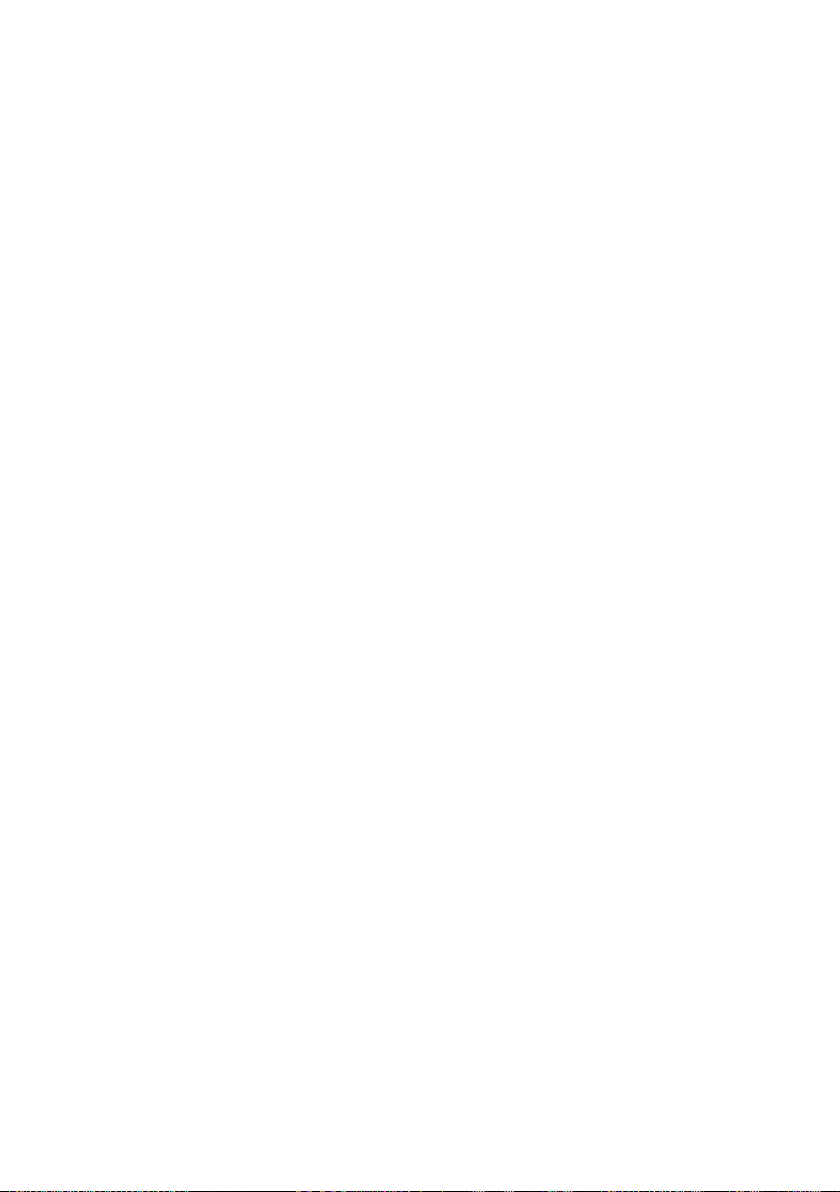
26. Troubleshooting/FAQ
In the following, you will ind a list of frequently asked questions along with the
appropriate answers and proposed solutions.
Why is my Primebook slow to charge?
If you charge the Primebook while it is under a very high load (for example, video
playback at 100 % display brightness and simultaneous suring, chatting or
games), the battery will charge very slowly due to the high load. We therefore
recommend charging the Primebook while it is switched off. This allows you to get
the maximum charging speed.
When I attempt to start a video recording, I get an error message and
recording does not start. What can I do?
Please irst install all available updates on your Primebook (see the question "How
can I install Windows Updates on my Primebook?"). If you continue to receive an
error message despite installing the updates, please contact customer service.
Why does my Primebook show less storage space than indicated on the
packaging?
The storage capacity indicated on the packaging and in the technical
speciications refers to the total storage capacity of your Primebook. However,
a portion of the total storage is also used by the operating system and system
applications.
Why am I getting no sound from my Primebook?
You may have connected headphones to your Primebook. When headphones are
connected, the speakers of the Primebook are automatically disabled. Disconnect the
headphones from the Primebook in order to activate the speakers again. If there is still
no sound from the speakers, check whether the sound on the Primebook is switched
on and whether the volume is set high enough.
Why does my Primebook just switch off sometimes?
If the energy level of the battery falls below a critical level, the Primebook
displays a corresponding warning. If you ignore these warnings, the Primebook
is put into sleep mode at a charge level of 5 per cent in order to counteract total
discharge of the battery. Total discharge can lead to a situation where it is no
longer possible to charge the Primebook. For this reason, connect the notebook
to the charger at this point at the latest in order to prevent data loss and
damage to the battery.
32
Page 33

My Primebook won’t switch on. What can I do?
The battery may not be suficiently charged to allow the Primebook to switch
on. Connect the Primebook to the charger (see Section 8) to recharge the battery.
How can I install Windows Updates on my Primebook?
Your Primebook checks for new updates daily (an Internet connection must
be available) and displays an appropriate message in the Action Center when
new updates are available. To ensure your Primebook is always up-to-date,
it is therefore extremely important to connect the Primebook regularly to
the Internet (see Section 15). If you selected the "Express settings" option
in the start assistant when you switched on for the irst time, the Primebook
automatically performs available updates when you shutdown (download and
installation).
You can change this setting at a later point in time. To do this, call up the settings
(see Section 14) and select the method used to install updates under "Update &
security" →"Windows Update" → "Advanced options"
What can I do if the internal storage of my Primebook is full or almost full?
To relieve the pressure on the internal storage of your Primebook and free up
storage space, you can transfer media iles stored on the Primebook (for example,
images, videos or text iles) to an external storage device (for example, a USB
stick or suitable memory card) or you can delete apps that you no longer require.
33
Page 34

27. Glossary
Apps/Applications
An app (abbreviation of the word "application") or application is a program that
you can download from the Windows Store, for example, and install on your
Primebook. Games, programs for playing back images and music iles, word
processing programs and a lot more are available.
Audio Out/Mic In
This description of the audio port on your Primebook indicates that you can
connect simple headphones or earphones (audio signal out) to the port as well
as a headset with microphone (audio/microphone signal in).
Bluetooth®
Bluetooth is a standardised wireless interface on your Primebook that enables
a wireless exchange of data between your Primebook and other suitable
peripheral devices.
HDMI®
HDMI stands for "High Deinition Multimedia Interface" and is a cable-based
interface for digital image and sound transmission to connected HDMI-ready
peripheral devices. Using a suitable HDMI cable, you can, for example, play the
videos stored on your Primebook on an HDMI-ready television without having to
irst save the videos on your television.
Microsoft account
"Microsoft account" is the new name for the previous "Windows Live ID". Your
Microsoft account consists of an e-mail address and a password that you
need to sign into services such as Outlook.com, OneDrive, Windows Phone
or Xbox Live. If you use an e-mail address and password to sign into these or
other services, this means that you already have a Microsoft account. You can,
however, register for a new account at any time.
Multitouch display
A touch display is a display that responds to command inputs via pressure
points (for example, from a inger or a stylus pen). The multi-touch display is
an extension of the "simple" touch display: It can simultaneously recognise the
input of multiple pressure points. Besides the keyboard provided, the multitouch display is the most important element for operating your Primebook.
Scrolling
Scrolling refers to the act of moving the screen contents either horizontally or vertically.
You can scroll by using the scroll bar or by using the scroll wheel on the mouse.
34
Page 35

Task bar
The task bar is the horizontal bar found at the bottom of your Primebook. Unlike
your desktop, which can be covered by opened windows, the task bar is almost
always visible. The task bar therefore provides you with constant access to the
important functions and settings of your Primebook plus an overview of all the
windows you have open.
USB
USB stands for "Universal Serial Bus" and is the name of a cable-based
interface on your Primebook. It is used to connect peripheral devices and
exchange data between your Primebook and external devices such as a USB stick.
Windows Store
The Windows Store is an online store offered by Microsoft with lots of useful
and interesting apps that you can download to your Primebook. See the
"Downloading applications from the Windows Store" section for information on
how to download apps from the Windows Store. Please note that you need to
pay for some apps (paid apps are clearly labelled as such in the Windows Store).
35
Page 36

28. Notes on copyright and trademarks
Copyright law prohibits the copying of the content of this document
(illustrations, reference documents etc.), as a whole or in part, without the
permission of the copyright holder.
The Bluetooth word mark and logos are registered trademarks owned by
Bluetooth SIG, Inc. and any use of such marks by TREKSTOR GmbH is under
license. Other trademarks and trade names are those of their respective
owners.
HDMI, the HDMI Logo and High-Deinition Multimedia Interface are trademarks
or registered trademarks of HDMI Licensing LLC.
Intel, Intel Atom and the Intel Inside logo are trademarks of Intel Corporation in
the U.S. and/or other countries.
Microsoft and Windows 10 are either registered trademarks or trademarks
of Microsoft Corporation in the United States and/or other countries.
TREKSTOR is a registered trademark of TREKSTOR Ltd. in the European
Community and other countries. Copyright © 2018 TREKSTOR GmbH. All rights
reserved. Some product or company names mentioned elsewhere may be brand
names or trade names of the respective proprietor.
36
Page 37

29. Notes on disposal and recycling
Notes on disposal
This symbol on the device and in the accompanying documentation
indicates that the device must be disposed of separately from normal
v
household waste. This device (and the battery it uses) contain valuable
raw materials such as rare earths and precious metals as well as
components that are harmful to the environment and/or human health if
not disposed of properly. By properly disposing of used appliances and
batteries, you are making a vital contribution to conserving resources,
minimizing pollution, and protecting the environment as best as possible.
Under European law you are required as a consumer to dispose of electronic
waste and used batteries/appliances separately. As per national laws and
provisions and/or EU Directives 2002/96/EC and 2006/66/EC, electronic waste
and used batteries must be taken to the appropriate collection centers.
In EU member states, you can dispose of electrical or electronic equipment
free of charge at special collection points near you. For more information,
please contact your local authority or local authority. In some member states the
retailer is obliged to take back the old equipment free of charge when buying new
equipment. For further information, please contact your dealer.
Please note: Improper disposal of used appliances and batteries is a criminal
offense in certain countries.
Notes on recycling
Your device and its sales packaging consist of valuable raw materials,
s
which must be recycled in the interest of environmental protection.
Contact your city or municipal authority for information on the correct
t
method of disposal.
Information on disposal in non-EU countries
These symbols only apply in the European Union. Information on proper disposal
of these devices is available from your local competent authority or from the
retailer.
37
Page 38

30. Notes on the warranty
The statutory warranty period for consumer products is 24 months. There is no
warranty beyond this.
Unauthorised modiications to the device (in particular, installing external
irmware not approved by the manufacturer or modifying the device’s hardware)
may void the warranty.
31. Support information
If you have questions about your product or problems, please proceed as
follows:
■
Carefully read the operating instructions.
■
Take a look at our FAQ section of our website, where you will ind answers
to the most frequently asked questions about your product.
■
Check whether you have entered the correct settings on your device using
the product features and functions as points of reference.
■
Consult the respective product detail page for up-to-date information
(such as newly available irmware updates) on your product.
If you have taken these measures and the problem persists, please contact our
service team directly.
Our professional service employees will discuss all of the additional necessary
steps with you and provide individual support to help you quickly and easily
continue to address your concern.
Directly contacting us, the manufacturer, via our service hotline or by illing out
our service form allows us to address your concern more quickly and allows you
to beneit from high-quality consulting and support.
You can find out how to reach our service team here:
www.trekstor.de/support-en.html
38
Page 39

The manufacturer hereby conirms that the Primebook C13 device complies with
the essential requirements and other relevant provisions of Directive 2014/53/EU.
Frequency range
BT/BT LE: 2402 - 2480 MHz
WiFi: 2412 - 2472 MHz
2G: GSM 900: TX 880 - 915 MHz / RX 925 - 960 MHz
DCS 1800: TX 1710 - 175 MHz / RX 1805 - 1880 MHz
3G: WCDMA 2100: TX 1922 - 1978 MHz / RX 2112 - 2168 MHz
WCDMA 900: TX 882 - 913 MHz / RX 927 - 958 MHz
LTE: Band 1: TX 1920 - 1980 MHz / RX 2110 - 2170 MHz
Band 3: TX 1710 - 1785 MHz / RX 1805 - 1880 MHz
Band 7: TX 2500 - 2570 MHz / RX 2620 - 2690 MHz
Band 20: TX 832 - 862 MHz / RX 791 - 821 MHz
RF Output Power max.
BT/BT LE: 4.5 dBm (2402 - 2480 MHz)
WiFi: 16.4 dBm (2412 - 2472 MHz, 5150 - 5725 MHz)
2G: GSM 900: 35.3 dBm (880 - 915 MHz)
DCS 1800: 31.4 dBm (1710 - 1785 MHz)
3G: WCDMA 2100: 25.8 dBm (1922 - 1978 MHz)
WCDMA 900: 24.3 dBm (882 - 913 MHz)
LTE: Band 1: 25.3 dBm (1920 - 1980 MHz)
Band 3: 24.7 dBm (1710 - 1785 MHz)
Band 7: 24.2 dBm (2500 - 2570 MHz)
Band 20: 25.3 dBm (832 - 862 MHz)
WiFi 5GHz:
Operations in the 5.15-5.35 GHz band are restricted to indoor usage only.
39
Page 40

TREKSTOR GmbH
Berliner Ring 7
64625 Bensheim, Germany
www.trekstor.de
BA-PBC13-V2-10-EN-180119
