Page 1
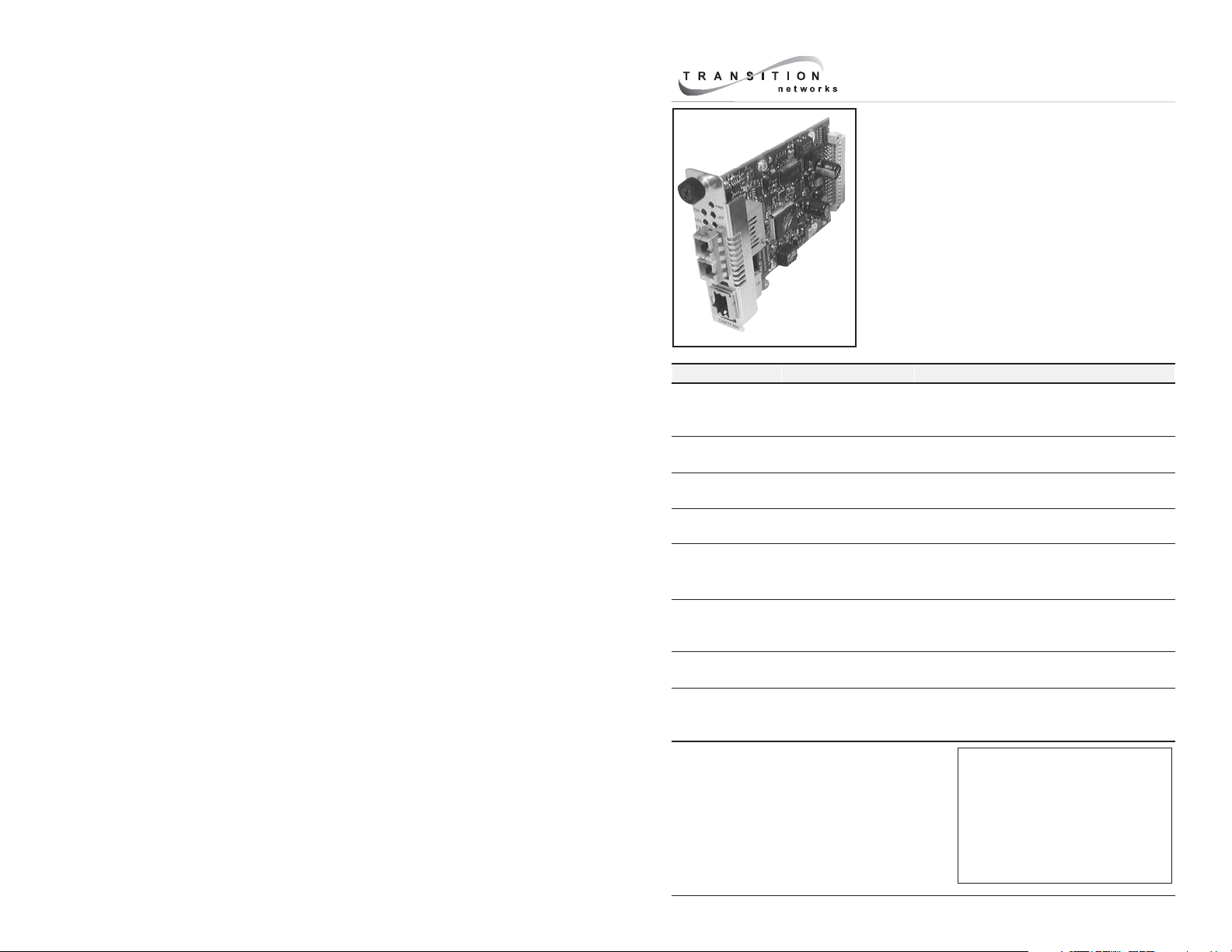
User’s Guide
CGETF10xx-10x
Slide-in-Module Media Converter
• Gigabit Ethernet
• Copper to Fiber
• 1000Base-T to 1000Base-SX/LX
Transition Networks CGETF10xx-10x Gigabit
Ethernet media converter connects 1000Base-T
shielded or unshielded twisted-pair copper cable to
1000Base-SX or 1000Base-LX, fiber-optic cable.
The CGETF10xx-10x is also designed to be
installed in the Transition Networks PointSystem™
chassis.
Part Number Port One - Copper Port Two - Duplex Fiber-Optic
CGETF1013-105 RJ-45 1000Base-T
100 m (328 ft)*
CGETF1014-105 RJ-45 1000Base-T
100 m (328 ft)*
CGETF1015-105 RJ-45 1000Base-T
100 m (328 ft)*
CGETF1017-105 RJ-45 1000Base-T
100 m (328 ft)*
CGETF1018-105 RJ-45 1000Base-T
100 m (328 ft)*
CGETF1024-105 RJ-45 1000Base-T
100 m (328 ft)*
CGETF1035-105 RJ-45 1000Base-T
100 m (328 ft)*
CGETF1039-105 RJ-45 1000Base-T
100 m (328 ft)*
SC, 1000Base-SX, 850 nm multimode
300 m (984 ft)* (62.5/125
500 m (1,640 ft)* (50/125
SC, 1000Base-LX, 1310 nm single mode
10 km (6.2 miles)*
SC, 1000Base-LX, 1310 nm single mode
25 km (15.5 miles)*
SC, 1000Base-LX, 1550 nm single mode
65 km (40.4 miles)*
MT-RJ, 1000Base-SX, 850 nm multimode
300 m (984 ft)* (62.5/125
500 m (1,640 ft)* (50/125
SC, 1000Base-SX, 1300 nm extended
multimode, 2 km (1.2 miles)*
Note: 62.5/125
SC, 1000Base-LX, 1550 nm single mode
125 km (77.5 miles)*
LC, 1000Base-SX, 850 nm multimode
300 m (984 ft)* (62.5/125
500 m (1,640 ft)* (50/125
µm (fiber only)
m cable)
µ
µm cable)
µm cable)
µm cable)
µm cable)
µm cable)
*Typical maximum cable distance. Actual
distance is dependent upon the physical
characteristics of the network installation.
NOTE: The stand-alone version of the media
converter is SGETF10xx-10x. For more
information, see the SGETF10xx-10x user’s
guide on-line at: www.transition.com.
Installation . . . . . . . . . . . . . . . .2
Operation . . . . . . . . . . . . . . . .5
Cable Specifications . . . . . . . . .8
Technical Specifications . . . . .9
Troubleshooting . . . . . . . . . . .10
Contact Us . . . . . . . . . . . . . . .11
Compliance Information . . . .12
Page 2
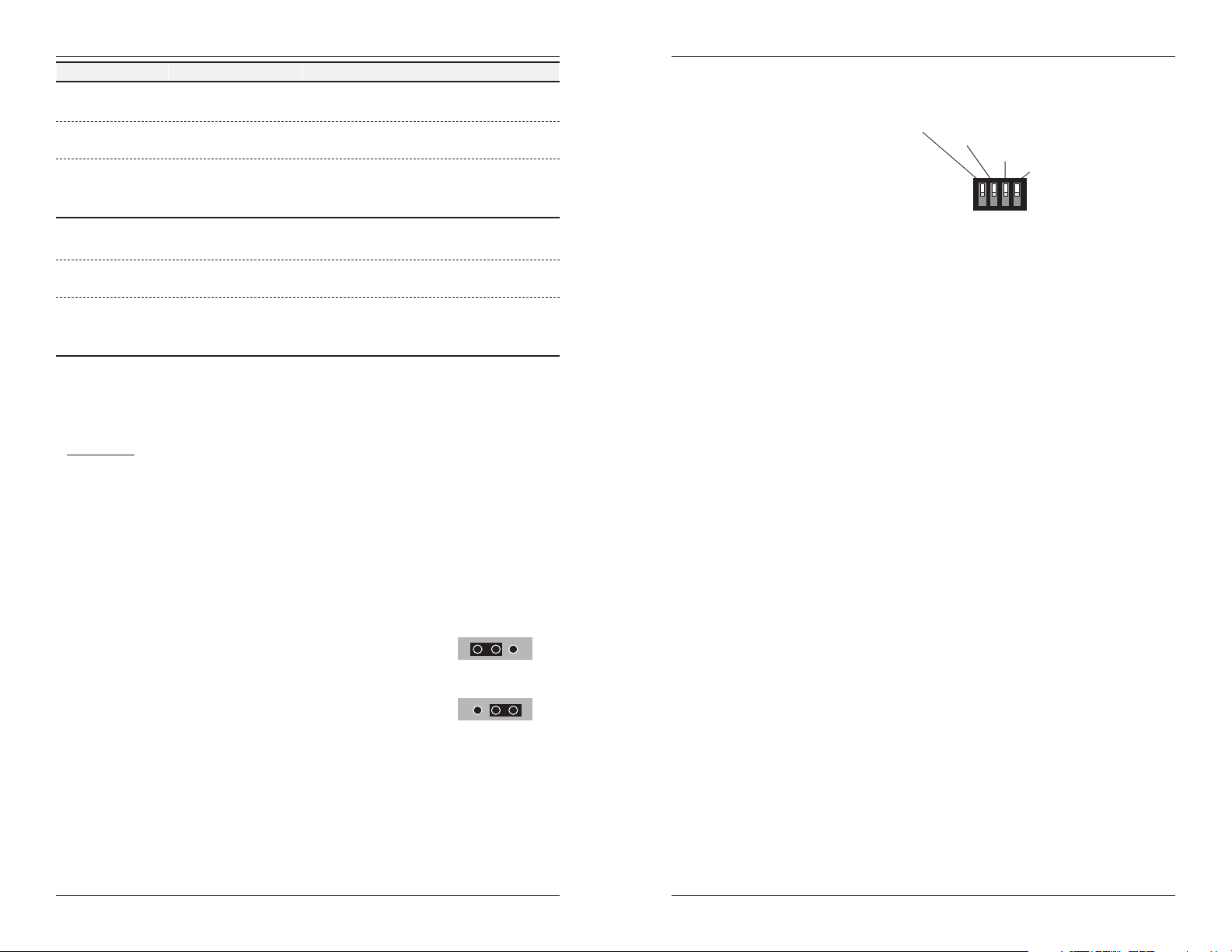
CGETF10xx-10x
Part Number Port One - Copper Port Two - Single Fiber-Optic
CGETF1029-105 RJ-45 1000Base-T
100 m (328 ft)*
CGETF1029-106 RJ-45 1000Base-T
100 m (328 ft)*
The CGETF1029-105 and the CGETF1029-106 are to be
installed in the same network, where one is the local converter
and the other is the remote converter.
CGETF1029-107 RJ-45 1000Base-T
100 m (328 ft)*
CGETF1029-108 RJ-45 1000Base-T
100 m (328 ft)*
The CGETF1029-107 and the CGETF1029-108 are to be
installed in the same network, where one is the local converter
and the other is the remote converter.
* Typical maximum cable distance. Actual distance is dependent upon the physical
characteristics of the network installation. (TX = transmit, RX = receive)
SC, 1000Base-LX, 1310 TX/1550 RX
single mode, 20 km (12.4 miles)*
SC, 1000Base-LX, 1550 TX/1310 RX
single mode, 20 km (12.4 miles)*
SC, 1000Base-LX, 1310 TX/1550 RX
single mode, 40 km (24.8 miles)*
SC, 1000Base-LX, 1550 TX/1310 RX
single mode, 40 km (24.8 miles)*
Installation
CAUTION: Wear a grounding device and observe electrostatic discharge
precautions when setting the jumper and the 4-position switch and when
installing the CGETF10xx-10x media converter into the PointSystem™ chassis.
Failure to observe this caution could result in damage to, and subsequent failure
of, the media converter.
Set the 3-position jumper
• The jumper is located on the media converter circuit board.
• Use small needle-nosed pliers or a similar device to set the jumper.
• Refer to the drawing below for the jumper positions.
Hardware The media converter mode is
determined by the 4-position switch
settings (as described on page 3).
Software The media converter mode is
determined by the most-recently saved,
on-board microprocessor settings.
H
Hardware Mode
H
Software Mode
S
S
Installation -- Continued
Set the 4-position switch
• The 4-position switch is
located on the side of the
media converter.
• Use a small flat blade
screwdriver to set the
recessed switches.
1. Twisted-Pair Full/Half Duplex Mode
up = Full-Duplex on the copper link (see page 6).
down = Half-Duplex on the copper link (see page 6).
2. Pause
up = Enable Pause (see page 7).
down = Disable Pause.
3. Link Pass-Through
up = Enable Link Pass-Through (see page 6).
down = Disable Link Pass-Through.
4. Fiber Auto-Negotiation
up = Disable Auto-Negotiation for the fiber link (default setting).
down = Enable Auto-Negotiation for the fiber link.
If the CGETF10xx-10x is connected via fiber to another CGETF10xx-10x, both
media converters must have the fiber Auto-Negotiation setting disabled
(switch 4 = up). Otherwise, the fiber-linked media converters will not link up.
When Fiber Auto-Negotiation is disabled (default setting):
Switches 1, 2 and 3 will function only if Fiber Auto-Negotiation is disabled.
The settings for Twisted-Pair Full/Half Duplex, Pause, and Link Pass-Through
can be set as needed using switches 1, 2 and 3.
When Fiber Auto-Negotiation is enabled:
Switches 1, 2, and 3 will not function and the media converter adopts the
settings for Twisted-Pair Full/Half Duplex, Pause, and Link Pass-Through from
the media converter at the other end of the fiber cable.
Fiber Auto-Negotiation allows the fiber interface to detect and subsequently
advertise the support abilities from the remote device. It is supported only
when the fiber is connected to a device with a negotiating port. The process
is as follows:
1. The fiber interface detects the support abilities from the remote partner.
2. These abilities are passed to the twisted-pair interface and advertised.
3. Once the twisted-pair interface has a link at the highest common ability,
it passes the result to the fiber interface.
4. The fiber interfaces then start advertising these abilities. At this point, the
link between the fiber and the negotiating port is complete.
Copper Mode: up = Full Duplex
Pause: up = Enable
Link Pass-Through: up = Enable
Fiber Auto-Negotiation:
up = Disable
1234
2
24-hour Technical Support: 1-800-260-1312 International: 00-1-952-941-7600
techsupport@transition.com -- Click the “Transition Now” link for a live Web chat.
3
Page 3
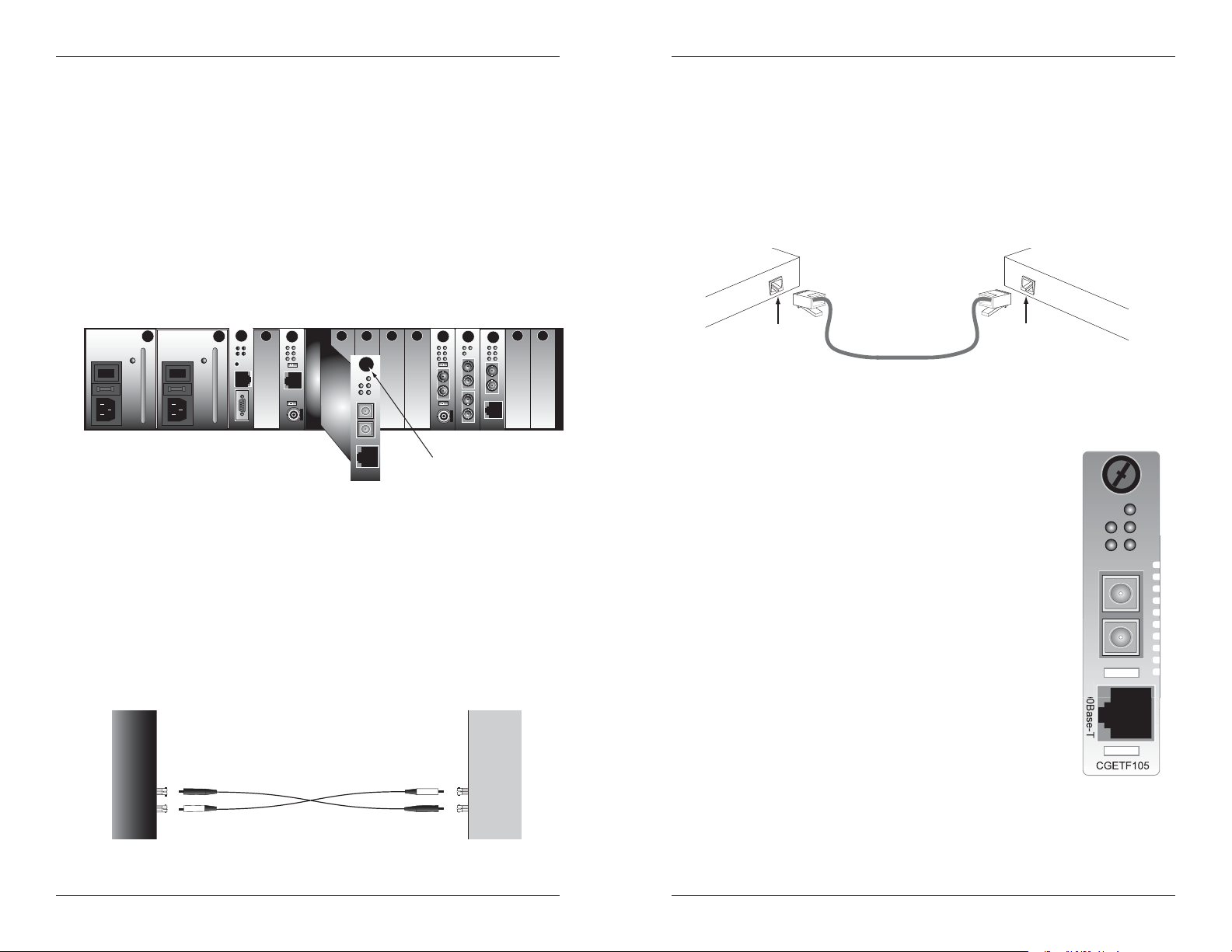
CGETF10xx-10x
0
Installation -- Continued
Install the slide-in-module
CAUTION: Slots in the PointSystem™ chassis without a slide-in-module
installed MUST have a protective plate covering the empty slot for Class A
compliance.
To install the CGETF10xx-10x media converter slide-in-module:
1. Locate an empty installation slot on the PointSystem™ chassis.
2. Carefully slide the slide-in-module into the installation slot, aligning the
module with the installation guides.
3. Ensure that the slide-in-module is firmly seated inside the chassis.
4. Push in and rotate the panel fastener screw (attached to the slide-in-
module) clockwise to secure the slide-in-module to the chassis front.
LA
RXF
RXC
10BASE-T
10BASE-2
E
0
CECF100
PWR
PWR
LKS
LNK
LKM
COL
TX
Link Alert
Singlemode
D
RX
TX
Multimode
50½
RX
CFMFF100
CFETF110
PWR
LKF
RXF
LKC
RXC
PWR
TX
RX
LNK
R
E
S
E
I
0
I
0
T
10BASE-T
SERIAL
CPSMM120
INIT
TERM
The slide-in-module is powered through the
Transition Networks PointSystem™ chassis.
Install the Fiber Cable
1. Locate or build 1000Base-SX/LX compliant fiber cable with male, twostranded TX to RX connectors installed at both ends.
2. Connect the fiber cables to the CGETF10xx-10x media converter as
described:
• Connect the male TX cable connector to the female TX port.
• Connect the male RX cable connector to the female RX port.
3. Connect the fiber cables to the other device (another media converter,
hub, etc.) as described:
• Connect the male TX cable connector to the female RX port.
• Connect the male RX cable connector to the female TX port.
PWR
PWR
LA
LKS
LNK
RXF
LKM
COL
RXC
TX
Link Alert
Singlemode
E
D
10BASE-FL
RX
TX
Multimode
50½
0
10BASE-2
RX
CETCF100
CFMFF100
Panel Fastener Screw
SPD
FRX
CRX
TX
100BASE-FX
RX
100BASE-TX
CFETF100
Installation -- Continued
Install the copper cable
1. Locate or build 1000Base-T compliant copper cables with male, RJ-45
connectors installed at both ends.
2. Connect the RJ-45 connector at one end of the cable to the RJ-45 port on
the CGETF10xx-10x media converter.
3. Connect the RJ-45 connector at the other end of the cable to the RJ-45
port on the other device (switch, workstation, etc.).
RJ-45 port
PWR
FLNK
CLNK
on the media
converter
RJ-45 port
on the other device
(switch, work station, etc.)
Operation
Status LEDs
Use the status LEDs to monitor the CGETF10xx-10x media
converter operation in the network.
PWR (Power) ON = Connection to external AC
power.
LKF (Fiber link) ON = Fiber link connection.
LKC (Copper link) ON = Copper link connection.
RXF (Fiber receive) Flashing = Reception of data on
the fiber link.
RXC (Copper receive) Flashing = Reception of data on
the copper link.
RXF
RXC
TX
1000Base-SX/LX
RX
10
PWR
LKF
LKC
Connect the fiber cable
to the other device
(media converter,
hub, etc.) as shown
RX
TX
techsupport@transition.com -- Click the “Transition Now” link for a live Web chat.
5
4
Connect the fiber cable
to the media converter
as shown.
RX
TX
24-hour Technical Support: 1-800-260-1312 International: 00-1-952-941-7600
Page 4

CGETF10xx-10x
k
Operation - Continued
Link Pass-Through
The Link Pass-Through feature allows the media converter to monitor both the
fiber and copper RX (receive) ports for loss of signal. In the event of a loss of
an RX signal (1), the media converter will automatically disable the TX
(transmit) signal (2), thus, “passing through” the link loss (3). The far-end
device is automatically notified of the link loss (4), which prevents the loss of
valuable data unknowingly transmitted over an invalid link.
media converter A
disables the fiber TX link
Near-End
Device
original fault
on the copper link
1
Media
Converter A
2
Full-Duplex network
In a full-duplex network, maximum cable lengths are determined by the type
of cables that are used. See pages 1 and 2 for the cable specifications for the
different CGETF10xx-10x models.
The 512-Bit Rule does not apply in a full-duplex network.
Half-Duplex network (512-Bit Rule)
In a half-duplex network, the maximum cable lengths are determined by the
round trip delay limitations of each Fast Ethernet collision domain. (A
collision domain is the longest path between any two terminal devices, e.g. a
terminal, switch or router.)
The 512-Bit Rule determines the maximum length of cable permitted by
calculating the round-trip delay in bit-times (BT) of a particular collision
domain. If the result is less than or equal to 512 BT, the path is good.
For more information on the 512-Bit Rule, see the white paper titled
“Collision Domains” on the Transition Networks website at:
www.transition.com
media converter B
loses the fiber RX link
3
Media
Converter B
media converter B
disables the copper lin
4
Far-End
Device
Operation
Pause
The pause feature can improve network performance by allowing one end of
the link to signal the other to discontinue frame transmission for a set period
of time to relieve buffer congestion.
In Hardware mode, the pause feature can be set to
• Disable (i.e., no pause)
• Enable (i.e., symmetrical pause)
In Software mode, the pause feature can be set to one of four settings:
• Disable (i.e., no pause)
• Symmetrical pause
• Asymmetric TX (transmit) pause
• Asymmetric RX (receive) pause
Enable the pause feature if it is present on ALL network devices attached to
the media converter(s). Otherwise, disable the pause feature.
SNMP
Use SNMP at an attached terminal or at a remote location to monitor the
media converter by monitoring:
• Copper and fiber link/receive status
• Hardware switch settings
• Receive error count
Also, use SNMP to enter network commands that:
• Enable/disable full-duplex and half-duplex advertisement
• Enable/disable Link Pass-Through
• Enable/disable Auto-Negotiation
• Symmetric pause
• Asymmetric TX (transmit) pause
• Asymmetric RX (receive) pause
• Disable pause
See the on-line documentation that comes with Transition Networks
FocalPoint™ software for applicable commands and usage.
24-hour Technical Support: 1-800-260-1312 International: 00-1-952-941-7600
6
techsupport@transition.com -- Click the “Transition Now” link for a live Web chat.
7
Page 5

CGETF10xx-10x
Cable Specifications
The physical characteristics must meet or exceed IEEE 802.3™ specifications.
Fiber Cable
Bit Error Rate: <10-9
Single mode fiber (recommended): 9 µm
Multimode fiber (recommended): 62.5/125 µm
Multimode fiber (optional): 100/140, 85/140, 50/125 µm
CGETF1013-105 850 nm multimode
Fiber Optic Transmitter Power: min: -10.0 dBm max: -4.0 dBm
Fiber Optic Receiver Sensitivity: min: -17.0 dBm max: 0.0 dBm
Link Budget: 7.0 dB
CGETF1014-105 1310 nm single mode
Fiber-optic Transmitter Power: min: -13.0 dBm max: -3.0 dBm
Fiber-optic Receiver Sensitivity: min: -20.0 dBm max: -3.0 dBm
Link Budget: 7.0 dB
CGETF1015-105 1310 nm single mode
Fiber-optic Transmitter Power: min: -5.0 dBm max: -0.0 dBm
Fiber-optic Receiver Sensitivity: min: -20.0 dBm max: -3.0 dBm
Link Budget: 15.0 dB
CGETF1017-105 1550 nm single mode
Fiber-optic Transmitter Power: min: -3.0 dBm max: +2.0 dBm
Fiber-optic Receiver Sensitivity: min: -23.0 dBm max: -3.0 dBm
Link Budget: 20.0 dB
CGETF1018-105 850 nm multimode
Fiber Optic Transmitter Power: min: -10.0 dBm max: -4.0 dBm
Fiber Optic Receiver Sensitivity: min: -17.0 dBm max: 0.0 dBm
Link Budget: 7.0 dB
CGETF1024-105 1300 nm extended multimode
Fiber-optic Transmitter Power: min: -10.0 dBm max: -3.0 dBm
Fiber-optic Receiver Sensitivity: min: -17.0 dBm max: -3.0 dBm
Link Budget: 7.0 dB
CGETF1029-105 1310nm TX / 1550nm RX single mode
CGETF1029-106 1550nm TX / 1310nm RX single mode
Fiber-optic Transmitter Power: min: -8.0 dBm max: -3.0 dBm
Fiber-optic Receiver Sensitivity: min: -21.0 dBm max: -3.0 dBm
Link Budget: 13.0 dB
CGETF1029-107 1310nm TX / 1550nm RX single mode
CGETF1029-108 1550nm TX / 1310nm RX single mode
Fiber-optic Transmitter Power: min: -3.0 dBm max: +2.0 dBm
Fiber-optic Receiver Sensitivity: min: -23.0 dBm max: -8.0 dBm
Link Budget: 20.0 dB
CGETF1035-105 1550 nm single mode
Fiber-optic Transmitter Power: min: 0.0 dBm max: +5.0 dBm
Fiber-optic Receiver Sensitivity: min: -27.0 dBm max: -3.0 dBm
Link Budget: 27.0 dB
Cable Specifications -- Continued
Fiber Cable - Continued
CGETF1039-105 850 nm multimode
Fiber Optic Transmitter Power: min: -9.0 dBm max: -4.0 dBm
Fiber Optic Receiver Sensitivity: min: -17.0 dBm max: -17.0 dBm
Link Budget: 8.0 dB
Copper Cable (Category 5 -- minimum requirement)
• Gauge = 24 to 22 AWG; Attenuation = 22.0 dB /100m @ 100 MHz
• Straight-through OR crossover cable may be used.
• Shielded twisted-pair (STP) OR unshielded twisted-pair (UTP) may be used
• All pin pairs (1&2, 3&6, 4&5, 7&8) are active in a gigabit network.
• Use only dedicated wire pairs for the active pins; e.g., blue/white & white/blue,
orange/white & white/orange, etc.
• Do not use flat or silver satin wire.
Technical Specifications
For Transition Networks’ Model CGETF10xx-10x or equivalent
Standards: IEEE 802.3ab™, IEEE 802.3 2000
Data Rate / Delay: 1000 Mbs/300 nsec
Dimensions: 3.4" x 0.87" x 4.8" (86mm x 22mm x 122mm)
Weight: 3 oz. (91 g) approximate
Power Consumption: 5.4W, 450mA @ 12VDC
Packet Size: 10 Kbytes (maximum)
MTBF 381,000 hours (MIL217F2 V5.0) (MIL-HDBK-217F)
1,344,000 hours (Bellcore7 V5.0)
Operating Temp: Tmar* 0°C to 50°C (32°F to 122°F)*
Storage Temp: -15°C to 65°C (5°F to 149°F)
Humidity: 10% to 90%, non condensing
Altitude: 0 to 10,000 feet
Warranty: Lifetime
*Manufacturer’s rated ambient temperature. “Tmra” range for this slide-in-module depends
on the physical characteristics and the installation configuration of the Transition Networks
PointSystem™ chassis in which this slide-in-module will be installed.
The information contained in this user’s guide is subject to change. For the most up-to-date
information on the CGETF10xx-10x media converter, view the user’s guide on-line at:
www.transition.com.
CAUTION: Visible and invisible laser radiation when open. Do not stare into beam or
view directly with optical instruments.
CAUTION: Use of controls, adjustments or the performance of procedures other than
those specified herein may result in hazardous radiation exposure.
The fiber optic transmitters on this device meet Class I Laser safety requirements per IEC825/CDRH standards and comply with 21 CFR1040.10 and 21CFR1040.11.
24-hour Technical Support: 1-800-260-1312 International: 00-1-952-941-7600
8
techsupport@transition.com -- Click the “Transition Now” link for a live Web chat.
9
Page 6

CGETF10xx-10x
Troubleshooting
If the media converter fails, isolate and correct the fault by determining the
answers to the following questions and then taking the indicated action:
1. Is the PWR (power) LED illuminated?
NO
• Is the media converter inserted properly into the chassis?
• Is the power cord properly installed in the chassis and at the external
power source and does the external power source provide power?
• Contact Tech Support: 1-800-260-1312, Int’l: 00-1-952-941-7600.
YES
• Proceed to step 2.
2. Is the LKC (copper link) LED illuminated?
NO
• Check the twisted-pair copper cables for proper connection.
• Contact Tech Support: 1-800-260-1312, Int’l: 00-1-952-941-7600.
YES
• Proceed to step 3.
3. Is the LKF (fiber link) LED illuminated?
NO
• Check the fiber cables for proper connection.
• Verify that the TX and RX cables on the media converter are
connected to the RX and TX ports, respectively, on the other device.
• If the converter is connected to another xGETF10xx-10x via fiber,
make sure that the Auto-Negotiation (DIP switch 4) is disabled (UP)
in hardware mode, or disabled via software in software mode.
• Contact Tech Support: 1-800-260-1312, Int’l: 00-1-952-941-7600.
YES
• Proceed to step 4.
4. Is the RXC (copper receive) LED flashing?
NO
• If there is no activity on the 1000Base-T port, proceed to step 5.
• If there is activity on the 1000Base-T port, disconnect and reconnect
the twisted-pair copper cable to restart the initialization process.
• Restart the workstation to restart the initialization process.
• Contact Tech Support: 1-800-260-1312, Int’l: 00-1-952-941-7600.
YES
• Proceed to step 5.
5. Is the RXF (fiber receive) LED flashing?
NO
• If there is no activity on the 1000Base-SX/LX port, continue below
• If there is activity on the 1000Base-SX/LX port, disconnect and
reconnect the fiber cable to restart the initialization process.
• Restart the workstation to restart the initialization process.
• Contact Tech Support: 1-800-260-1312, Int’l: 00-1-952-941-7600.
YES
• Contact Tech Support: 1-800-260-1312, Int’l: 00-1-952-941-7600.
Contact Us
Technical support
Technical support is available 24-hours a day
US and Canada: 1-800-260-1312
International: 00-1-952-941-7600
Transition now
Chat live via the Web with Transition Networks Technical Support.
Log onto www.transition.com and click the Transition Now link.
Web-based seminars
Transition Networks provides seminars via live web-based training.
Log onto www.transition.com and click the Learning Center link.
E-Mail
Ask a question anytime by sending an e-mail to our technical support staff.
techsupport@transition.com
Address
Transition Networks
6475 City West Parkway
Minneapolis, MN 55344, USA
telephone: 952-941-7600
toll free: 800-526-9267
fax: 952-941-2322
Declaration of Conformity
Name of Mfg: Transition Networks
Model: CGETF10xx-10x Series Media Converters
Part Number(s): CGETF1013-105, CGETF1014-105, CGETF1015-105,
Regulation: EMC Directive 89/336/EEC
Purpose: To declare that the CGETF10xx-10x to which this declaration refers is in
conformity with the following standards.
CISPR 22:1993; EN 55022:1998 Class A; FCC Part 15 Subpart B; EN 55024:1998;
21CFR subpart J; EN 61000-2-3:1995; EN61000-3-3:1995;
I, the undersigned, hereby declare that the equipment specified above conforms to the above
Directive(s) and Standard(s).
Stephen Anderson, Vice-President of Engineering Date
6475 City West Parkway, Minneapolis MN 55344 USA
CGETF1017-105, CGETF1018-105, CGETF1024-105,
CGETF1029-105, CGETF1029-106,CGETF1035-105,
CGETF1029-107, CGETF1029-108, CGETF1039-105
July 15, 2005____
24-hour Technical Support: 1-800-260-1312 International: 00-1-952-941-7600
10
techsupport@transition.com -- Click the “Transition Now” link for a live Web chat.
11
Page 7

Compliance Information
CISPR22/EN55022 Class A + EN55024
CE Mark
FCC regulations
This equipment has been tested and found to comply with the limits for a Class A digital
device, pursuant to Part 15 of the FCC rules. These limits are designed to provide reasonable
protection against harmful interference when the equipment is operated in a commercial
environment. This equipment generates, uses and can radiate radio frequency energy and, if
not installed and used in accordance with the instruction manual, may cause harmful
interference to radio communications. Operation of this equipment in a residential area is
likely to cause harmful interference, in which case the user will be required to correct the
interference at the user's own expense.
Canadian regulations
This digital apparatus does not exceed the Class A limits for radio noise for digital apparatus
set out on the radio interference regulations of the Canadian Department of Communications.
Le présent appareil numérique n'émet pas de bruits radioélectriques dépassant les limites
applicables aux appareils numériques de la Class A prescrites dans le Règlement sur le
brouillage radioélectrique édicté par le ministère des Communications du Canada.
European regulations
Warning
This is a Class A product. In a domestic environment this product may cause radio
interference in which case the user may be required to take adequate measures.
Achtung !
Dieses ist ein Gerät der Funkstörgrenzwertklasse A. In Wohnbereichen können bei Betrieb
dieses Gerätes Rundfunkstörungen auftreten. In diesem Fäll is der Benutzer für
Gegenmaßnahmen verantwortlich.
Attention !
Ceci est un produit de Classe A. Dans un environment domestique, ce produit risque de créer
des interférences radioélectriques, il appartiendra alors à l'utilsateur de prende les measures
spécifiques appropriées.
CAUTION: RJ connectors are NOT INTENDED FOR CONNECTION TO THE
PUBLIC TELEPHONE NETWORK. Failure to observe this caution could result in
damage to the public telephone network.
Der Anschluss dieses Gerätes an ein öffentlickes Telekommunikationsnetz in den EGMitgliedstaaten verstösst gegen die jeweligen einzelstaatlichen Gesetze zur Anwendung der
Richtlinie 91/263/EWG zur Angleichung der Rechtsvorschriften der Mitgliedstaaten über
Telekommunikationsendeinrichtungen einschliesslich der gegenseitigen Anerkennung ihrer
Konformität.
Trademark notice
All trademarks and registered trademarks are the property of their respective owners.
Copyright restrictions
© 2003-2005 Transition Networks.
All rights reserved. No part of this work may be reproduced or used in any form or by any
means - graphic, electronic or mechanical - without written permission from Transition
Networks.
Printed in the U.S.A. 33261.J
