Page 1
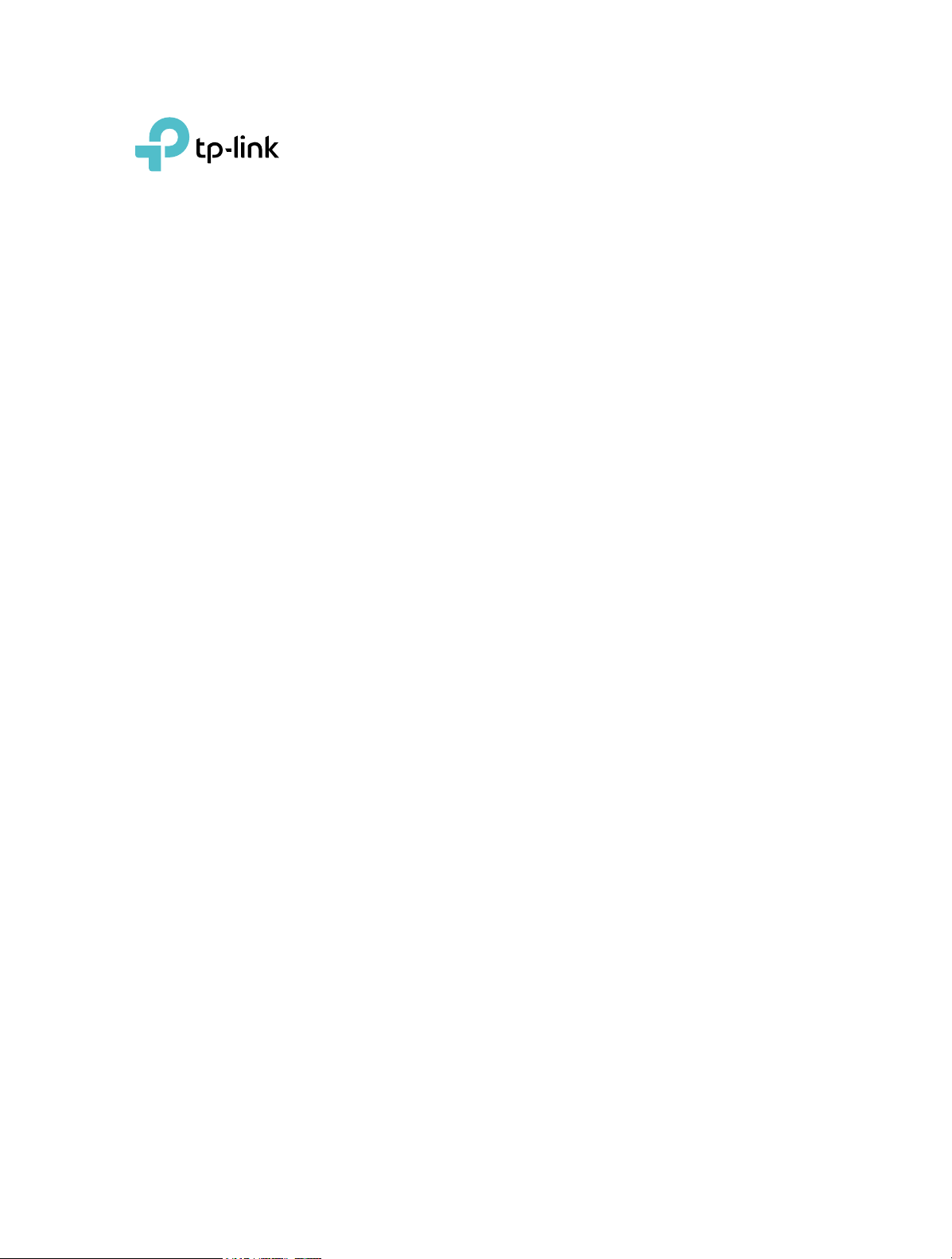
User Guide
AV1300 Gigabit Passthrough
Powerline Adapter
TL-PA8010P
REV2.0.0 1910011985
Page 2
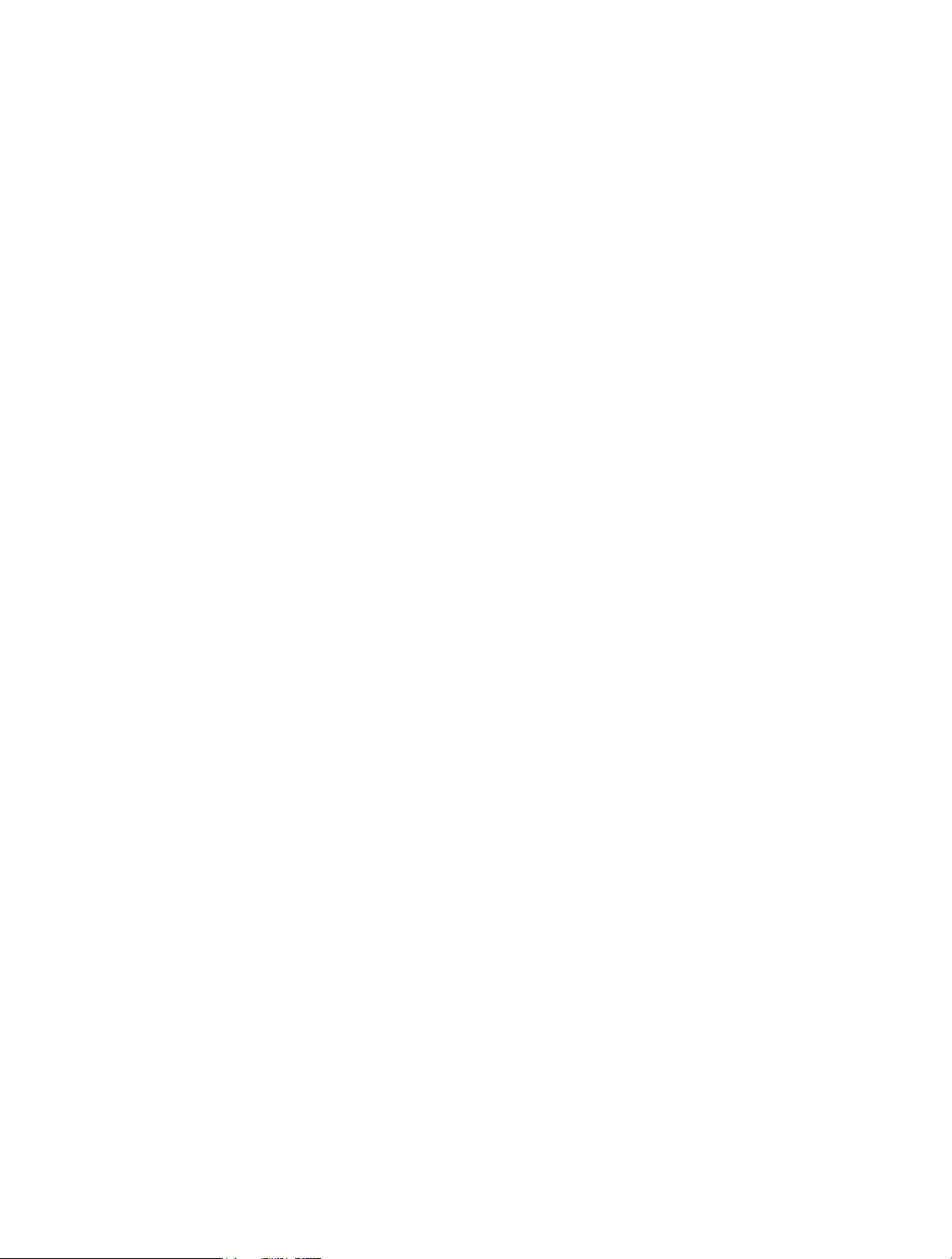
Contents
About This Guide . . . . . . . . . . . . . . . . . . . . . . . . . . . . . . . . . . . . . . . . . . . . . . . . . . . . .1
Chapter 1. Get to Know Your Powerline Adapter . . . . . . . . . . . . . . . . . . . . .2
1. 1. Product Overview. . . . . . . . . . . . . . . . . . . . . . . . . . . . . . . . . . . . . . . . . . . . . . . . . . . . . . . . . . . . 3
1. 2. Product Appearance . . . . . . . . . . . . . . . . . . . . . . . . . . . . . . . . . . . . . . . . . . . . . . . . . . . . . . . . . 3
Chapter 2. Use Your Powerline Adapter. . . . . . . . . . . . . . . . . . . . . . . . . . . . . . 5
2. 1. Before You Start . . . . . . . . . . . . . . . . . . . . . . . . . . . . . . . . . . . . . . . . . . . . . . . . . . . . . . . . . . . . . 6
2. 2. Extend Your Wired Network by Plug & Play . . . . . . . . . . . . . . . . . . . . . . . . . . . . . . . . . . . 7
2. 3. Secure Your Powerline Network by Pairing. . . . . . . . . . . . . . . . . . . . . . . . . . . . . . . . . . . . 8
2. 4. Add Another Powerline Adapter. . . . . . . . . . . . . . . . . . . . . . . . . . . . . . . . . . . . . . . . . . . . . . 9
2. 5. Manage Your Powerline Network via tpPLC Utility. . . . . . . . . . . . . . . . . . . . . . . . . . . . 10
FAQ (Frequently Asked Questions) . . . . . . . . . . . . . . . . . . . . . . . . . . . . . . . . . . 11
Page 3
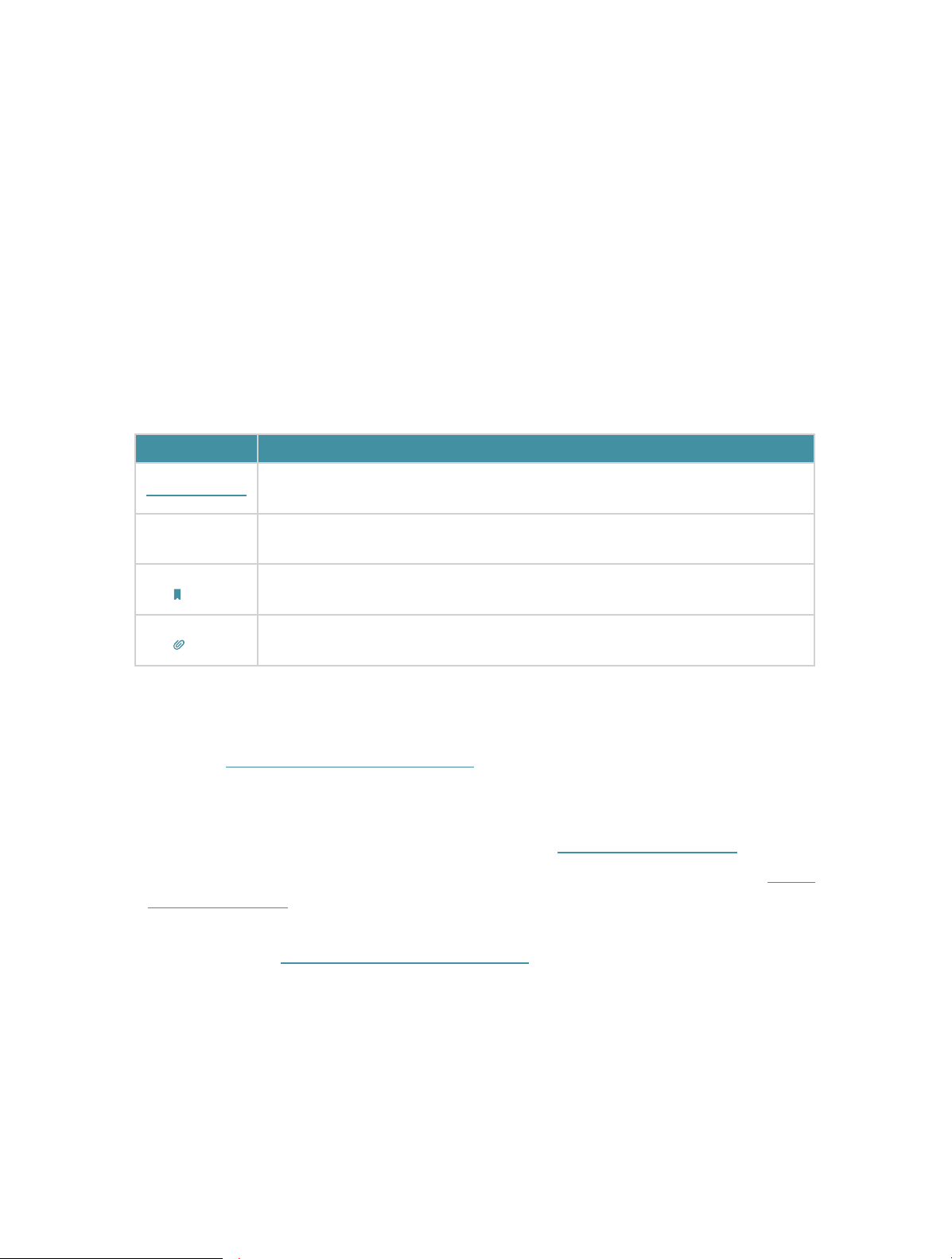
About This Guide
This guide is a complement to Quick Installation Guide. The Quick Installation Guide
provides instructions for quick Internet setup, while this guide contains details of each
function and demonstrates how to configure them in typical scenarios.
When using this guide, please notice that features of the powerline adapter may vary
slightly depending on the model and software version you have, and on your location,
and language. All images, parameters and descriptions documented in this guide are
used for demonstration only.
Conventions
In this guide, the following conventions are used:
Convention
Teal Underlined
Teal
Note:
Tips:
Description
Hyperlinks are in teal and underlined. You can click to redirect to a website
or a specific section.
Key information appears in teal, including management page text such as
menus, items, buttons and so on.
Ignoring this type of note might result in a malfunction or damage to the
device.
Indicates important information that helps you make better use of your
device.
More Info
• The latest software, management app and utility are available from the Download
Center at http://www.tp-link.com/support.
• The Quick Installation Guide (QIG) can be found where you find this guide or inside the
product package.
• Specifications can be found on the product page at http://www.tp-link.com.
• A Technical Support Forum is provided for you to discuss our products at http://
forum.tp-link.com.
• Our Technical Support contact information can be found at the Contact Technical
Support page at http://www.tp-link.com/support.
1
Page 4
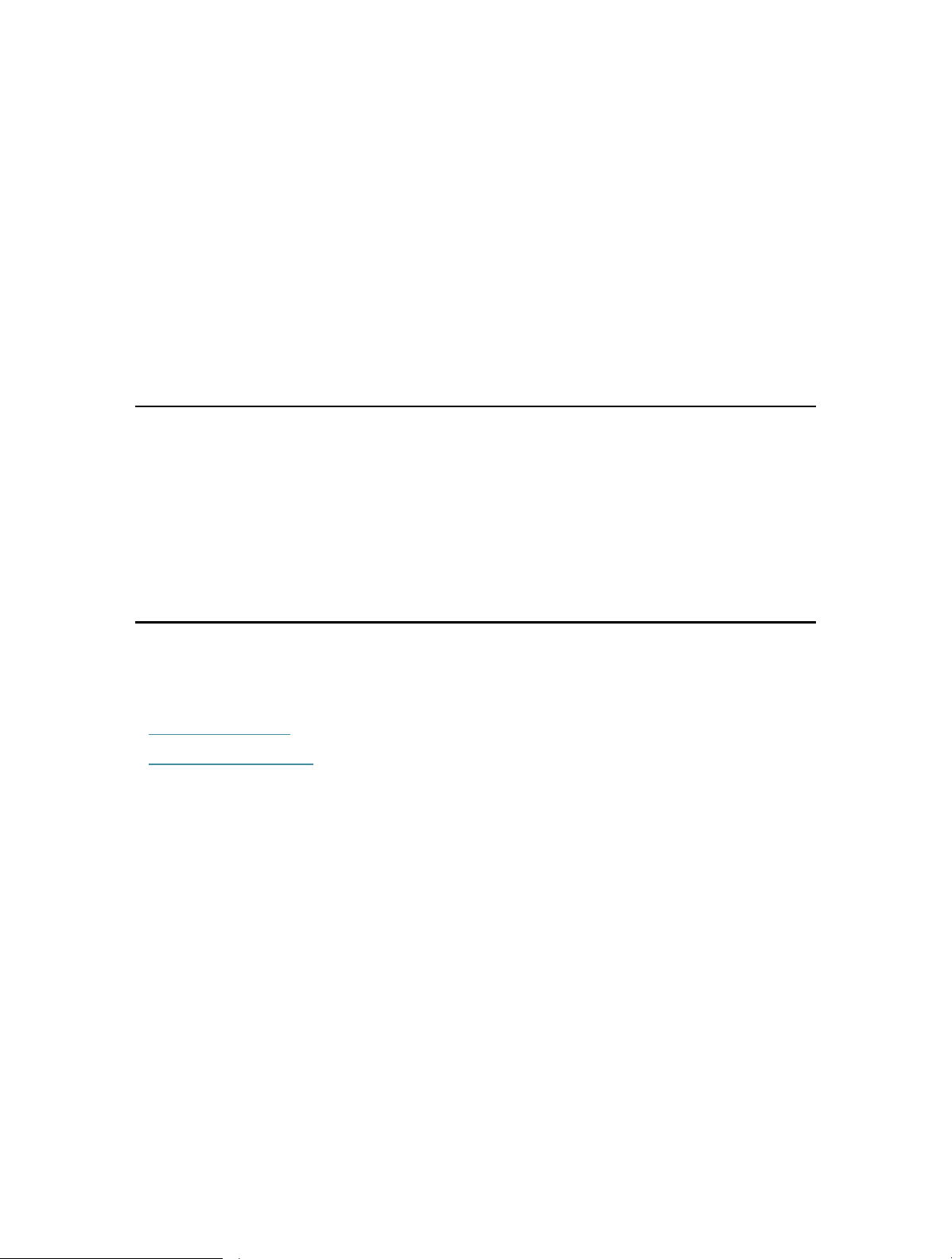
Chapter 1
Get to Know Your Powerline Adapter
This chapter introduces what the powerline adapter can do and describes its
appearance.
It contains the following sections:
• Product Overview
• Product Appearance
Page 5
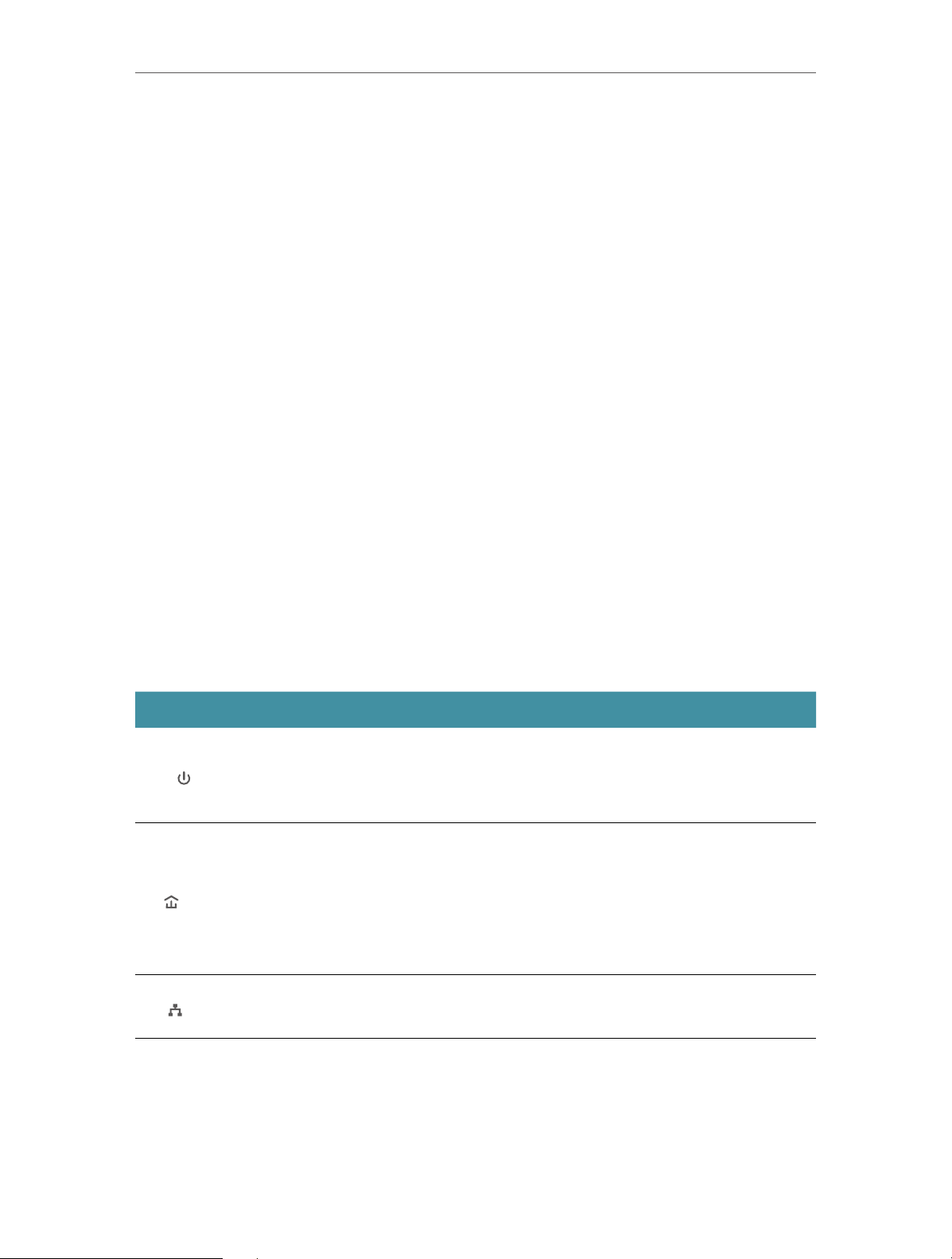
Chapter 1
Get to Know Your Powerline Adapter
1. 1. Product Overview
TP-Link powerline adapter aims to extend your exsiting home network, with the help of
your home’s electrical circuit.
The integrated power socket on the powerline adapter provides an outlet for other
electronic devices. Its built-in noise filter eliminates electrical signal noise and therefore
guarantees the high quality transmission of data via powerline.
1. 2. Product Appearance
1. 2. 1. LED Legend
LEDs indicate the powerline adapter’s working status. For more details, please refer to
the following table.
Name Status Indication
On/Off The powerline adapter is on or off.
Power
Powerline
Ethernet
Blinking
Yellow-
green
Red
Off
On The Ethernet ports is connected.
Off The Ethernet port is not connected.
Once every second: Pairing is taking place.
Once every 15 seconds: Power-Saving Mode* is on.
The powerline adapter is in a location with a good signal
strength.
The powerline adapter is in a location with a poor signal
strength. We recommend trying another wall socket.
The powerline adapter is not connected to any powerline
network or is in Power-Saving Mode.
* If the device connected to the adapter is turned off or inactive for more than 5 minutes,
the powerline adapter will automatically switch to Power-Saving Mode.
3
Page 6

Chapter 1
1. 2. 2. Physical Interface
Ethernet Port
Pair Button
Plug
Get to Know Your Powerline Adapter
Integrated
Electrical Socket
Ethernet Port
Connect the Ethernet port to your wired devices, such as a computer, a router or a
game console, via an Ethernet cable.
Pair Button
Press and hold the button for 1 second to join a powerline network. Go to Secure Your
Powerline Network by Pairing for more information.
Press and hold the button for about 8 seconds to leave the existing powerline network.
Press and hold the button for more than 15 seconds to reset the powerline adapter to
factory defaults.
Power Plug
The powerline adapter has a Plug that can be connected to a (100V-240V~, 50/60Hz)
power socket.
Integrated Electrical Socket
The integrated electrical socket is a pass-through AC outlet used to power other
electronic devices. Its built-in noise filter reduces electrical noise and therefore
guarantees performance.
4
Page 7

Chapter 2
Use Your Powerline Adapter
This chapter guides you on how to use the powerline adapter.
It contains the following sections:
• Before You Start
• Extend Your Wired Network by Plug & Play
• Secure Your Powerline Network by Pairing
• Add Another Powerline Adapter
• Manage Your Powerline Network via tpPLC Utility
Page 8

Chapter 2
Use Your Powerline Adapter
2. 1. Before You Start
Powerline adapters work in pairs. You should have at least two powerline products to
build a powerline network. To optimize your network performance, please follow these
principles:
• All powerline adapters should be on the same electrical wiring system.
• Avoid plugging in powerline adapters and high-powered household devices (such as
washing machines and refrigerators) close to one another.
• Plug the powerline adapter directly into a wall outlet. Do not plug the powerline adapter
into a power strip, extension cord, or surge protector.
Wall Outlet
• Use the powerline adapter only in below directions.
Power Strip
6
Page 9

Chapter 2
Use Your Powerline Adapter
2. 2. Extend Your Wired Network by Plug & Play
I want to:
How can I
do that?
Use two powerline adapters to set up a new powerline network
in my house.
For example, I have a router in my house, but there are not enough
LAN ports for all my wired devices. I don’t want complex and
expensive cabling. People told me that I can solve this problem
with two powerline adapters.
1. Connect one of the powerline adapters to an available LAN
port of the router using an Ethernet cable.
2. Plug the powerline adapter into a wall outlet.
3. Plug the other powerline adapter into a wall outlet on the
same electrical circuit at the place you want Internet. Wait
until the powerline LED turns on.
Note: If the Powerilne LED does not turn on, reset each powerline
adapter to its factory default settings. Refer to How do I reset my powerline
adapter? for detailed information.
4. Connect your wired device, such as a computer or game
console, to the powerline adapter via an Ethernet cable.
Done!
Powerline
Router
WAN LAN
Now enjoy the Internet!
Wait until the Powerline
LED turns on.
Adapter
TL-PA8010P
3
Adapter
TL-PA8010P
2
1
7
Page 10

Chapter 2
Use Your Powerline Adapter
2. 3. Secure Your Powerline Network by Pairing
All powerline adapters share some common factory settings, and can communicate
with one another. If you want your powerline adpaters to communicate only with your
own powerline adapters, you should pair them. Thus a secured powerline network is
formed and other powerline adapters can no longer join your powerline network without
being paired.
Note: You can only pair two devices at a time.
I want to:
How can I
do that?
Secure my powerline network and prevent other powerline
devices from being added to my network.
For example, I’ve extended my network using the Plug & Play
method. Now I want to secure my network.
1. Verify all powerline devices’ Power LEDs are solid on.
Tips: We recommend that you plug in your powerline devices next
to each other, or as close to each other as possible when pairing. Your
settings will not be affected. The devices can be relocated to where they
are needed once pairing is complete.
2. Press the Pair button on one of the powerline devices for 1
second. Its Power LED starts blinking.
3. Within two minutes, press the Pair button on another
powerline adapter for 1 second. Its Power LED starts
blinking. When the Powerline LED stays on, the pairing
process is complete.
Done!
Blinking
within 2 minutes
Enjoy your secure powerline network!
Blinking
On
6
8
Page 11

Chapter 2
Powerline Device
2. 4. Add Another Powerline Adapter
Use Your Powerline Adapter
I want to:
How can I
do that?
Add a new powerline adapter into the existing powerline network
to extend my network.
For example, I’ve already set up a powerline network using
powerline devices, but the network does not reach everywhere I
need it to. I purchased another one to further extend my network.
1. Plug the new powerline adapter into a wall outlet near one of
the existing powerline devices.
Powerline
2. Wait for a minute, and check whether the Powerline LED
stays on. If it’s on, skip to step 3. If it’s not, continue with
step 2 to pair the new powerline adapter into the secured
powerline network.
a . Press the Pair button on one of the existing powerline
devices for 1 second. Its Power LED starts blinking.
b . Within two minutes, press the Pair button on the new
powerline adapter for 1 second. Its Power LED starts
blinking. When the Powerline LED stays on and solid,
the pairing process is complete.
within 2 minutes
6
Blinking
Existing
Blinking
On
New
Powerline Device
9
Page 12

Chapter 2
3. Relocate the new powerline adapter to the place where wired
Internet access is needed.
Use Your Powerline Adapter
Done!
Enjoy the Internet through your extended network!
2. 5. Manage Your Powerline Network via tpPLC Utility
The tpPLC utility enables you to view and manage your TP-Link powerline network. Its
bold and intuitive interface helps you easily configure each powerline device.
You can find the utility and its user guide on the product support page at
http://www.tp-link.com.
10
Page 13

FAQ (Frequently Asked Questions)
Q1. How do I reset my powerline adapter?
With the powerline adapter plugged into the wall socket, press and hold its Pair button
for more than 15 seconds until the Power LED goes off momentarily and comes back
on.
Q2. How to troubleshoot if there is no Internet connection via my
powerline network?
• Make sure all powerline devices are on the same electrical circuit.
• Make sure the Powerline LEDs are lit on all of your powerline devices. If they are
not, pair all powerline devices according to Secure Your Powerline Network by Pairing.
• Make sure all devices are correctly and securely connected.
• Verify that you have an Internet connection by connecting your computer directly to
the modem or the router.
Q3. What can I do if a successfully-paired powerline device does not
reconnect after it has been moved to a new location ?
• Try another socket on the same electrical circuit.
• Try to pair it again, and make sure the Powerline LED is on.
• Check for possible interference due to washing machines, air conditioners or other
household appliances. Some powerline devices have an integrated electrical socket.
You can plug appliances into this socket to remove the electrical noise originating
from them, using a power strip if necessary.
11
Page 14

COPYRIGHT & TRADEMARKS
Specifications are subject to change without notice. is a registered
trademark of TP-Link Technologies Co., Ltd. Other brands and product names are
trademarks or registered trademarks of their respective holders.
No part of the specifications may be reproduced in any form or by any means or used
to make any derivative such as translation, transformation, or adaptation without
permission from TP-Link Technologies Co., Ltd. Copyright © 2017 TP-Link Technologies
Co., Ltd. All rights reserved.
12
Page 15

CE Mark Warning
This is a class B product. In a domestic environment, this product may cause radio
interference, in which case the user may be required to take adequate measures.
Продукт сертифіковано згідно с правилами системи УкрСЕПРО на відповідність
вимогам нормативних документів та вимогам, що передбачені чинними
законодавчими актами України.
Safety Information
• When product has power button, the power button is one of the way to shut off the
product; when there is no power button, the only way to completely shut off power is
to disconnect the product or the power adapter from the power source.
• Don’t disassemble the product, or make repairs yourself. You run the risk of electric
shock and voiding the limited warranty. If you need service, please contact us.
• Avoid water and wet locations.
• Alert to service person
CAUTION
DOUBLE POLE / NEUTRAL FUSING
Explanation of the symbols on the product label
Symbol Explanation
AC voltage
Indoor use only
RECYCLING
This product bears the selective sorting symbol for Waste electrical and
electronic equipment (WEEE). This means that this product must be handled
pursuant to European directive 2012/19/EU in order to be recycled or
dismantled to minimize its impact on the environment.
User has the choice to give his product to a competent recycling organization
or to the retailer when he buys a new electrical or electronic equipment.
13
