Page 1
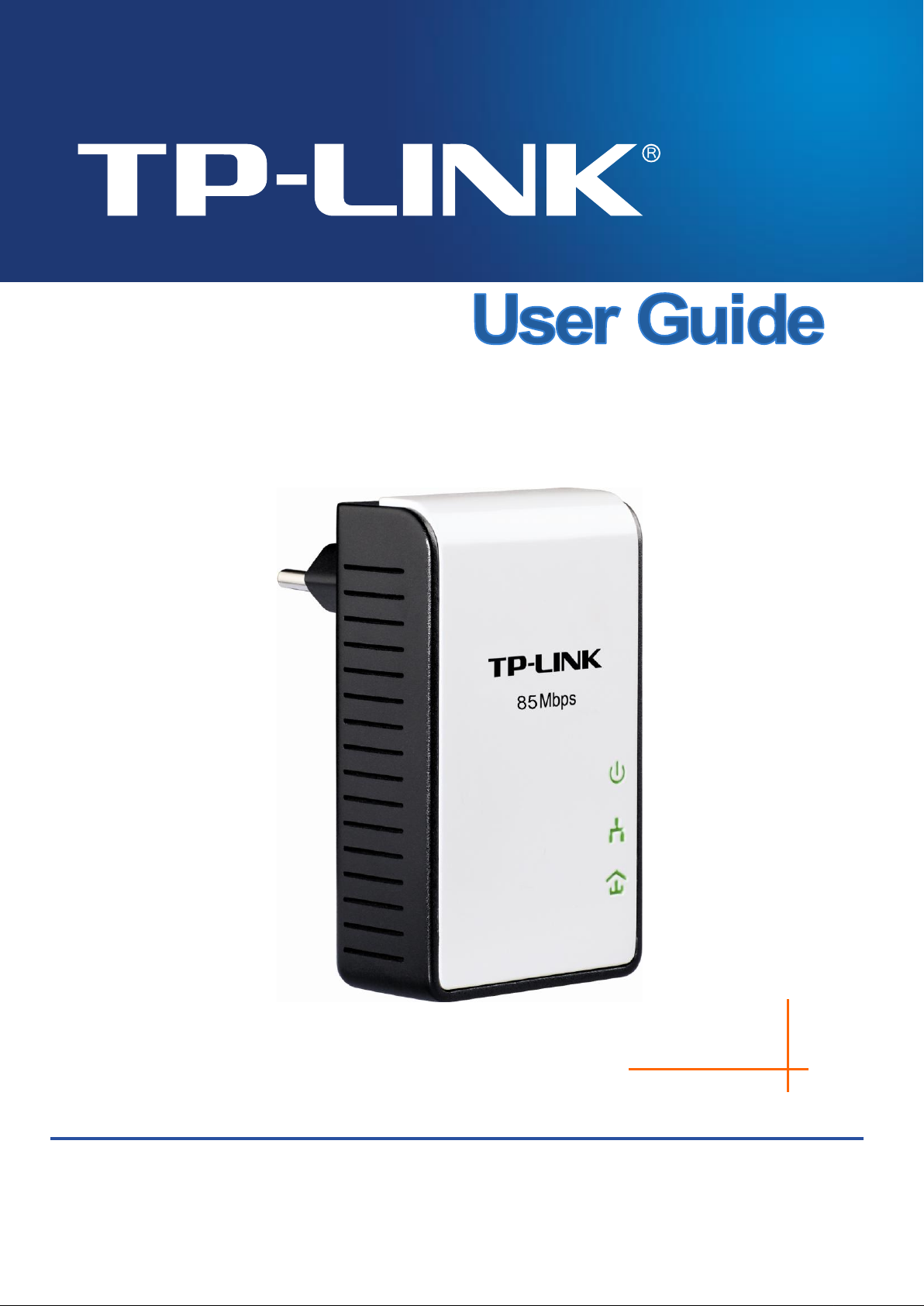
Rev: 1.0.0
1910010396
TL-PA111
HS85 Mini Powerline Adapter
Page 2
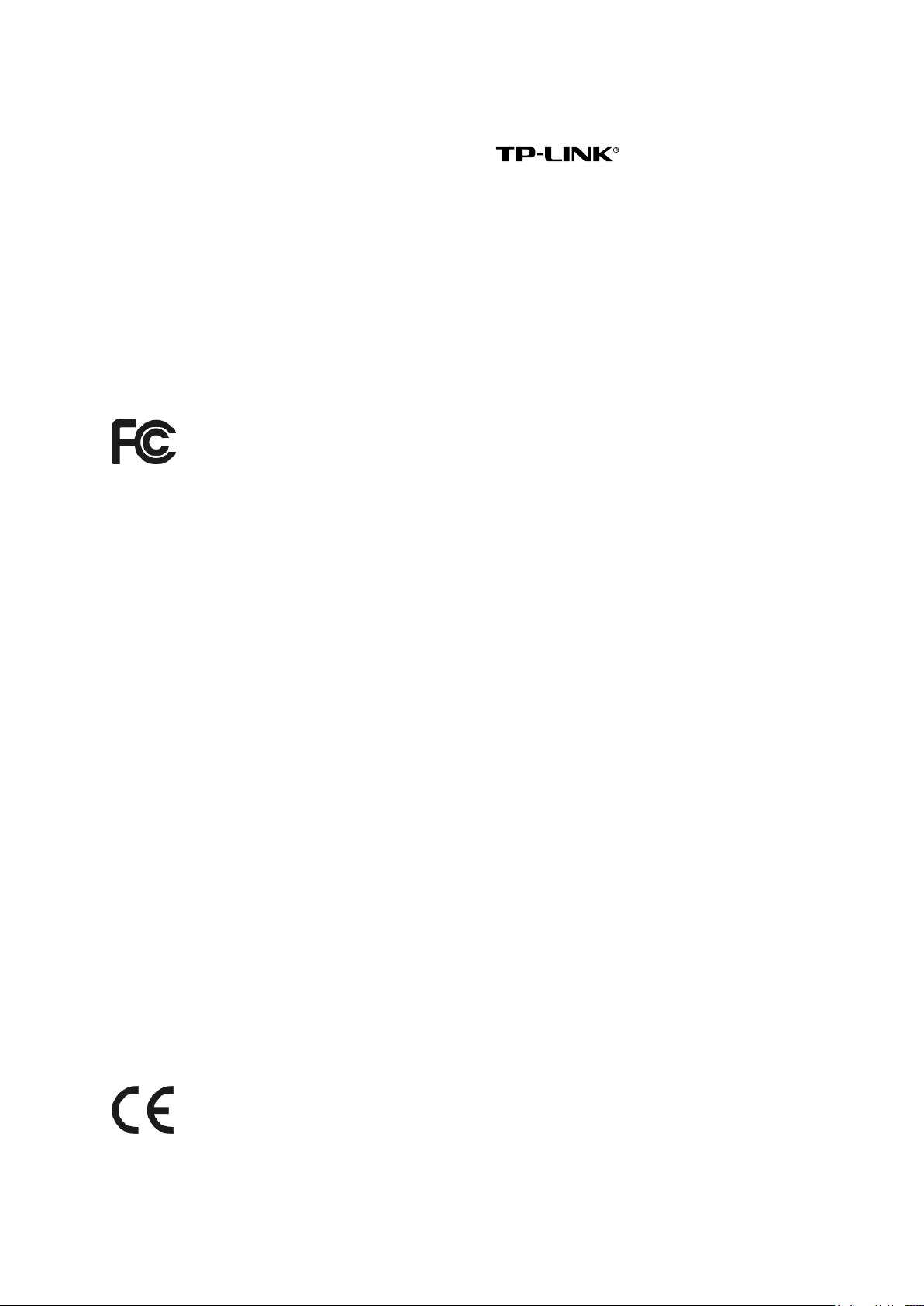
COPYRIGHT & TRADEMARKS
Specifications are subject to change without notice. is a registered trademark
of TP-LINK TECHNOLOGIES CO., LTD. Other brands and product names are trademarks or
registered trademarks of their respective holders.
No part of the specifications may be reproduced in any form or by any means or used to make any
derivative such as translation, transformation, or adaptation without permission from TP-LINK
TECHNOLOGIES CO., LTD. Copyright © 2010 TP-LINK TECHNOLOGIES CO., LTD. All rights
reserved.
http://www.tp-link.com
FCC STATEMENT
This equipment has been tested and found to comply with the limits for a Class B digital device,
pursuant to part 15 of the FCC Rules. These limits are designed to provide reasonable protection
against harmful interference in a residential installation. This equipment generates, uses and can
radiate radio frequency energy and, if not installed and used in accordance with the instructions,
may cause harmful interference to radio communications. However, there is no guarantee that
interference will not occur in a particular installation. If this equipment does cause harmful
interference to radio or television reception, which can be determined by turning the equipment off
and on, the user is encouraged to try to correct the interference by one or more of the following
measures:
Reorient or relocate the receiving antenna.
Increase the separation between the equipment and receiver.
Connect the equipment into an outlet on a circuit different from that to which the receiver
is connected.
Consult the dealer or an experienced radio/ TV technician for help.
This device complies with part 15 of the FCC Rules. Operation is subject to the following two
conditions:
1) This device may not cause harmful interference.
2) This device must accept any interference received, including interference that may cause
undesired operation.
Any changes or modifications not expressly approved by the party responsible for compliance
could void the user‟s authority to operate the equipment.
CE Mark Warning
This is a class B product. In a domestic environment, this product may cause radio interference, in
which case the user may be required to take adequate measures.
I
Page 3
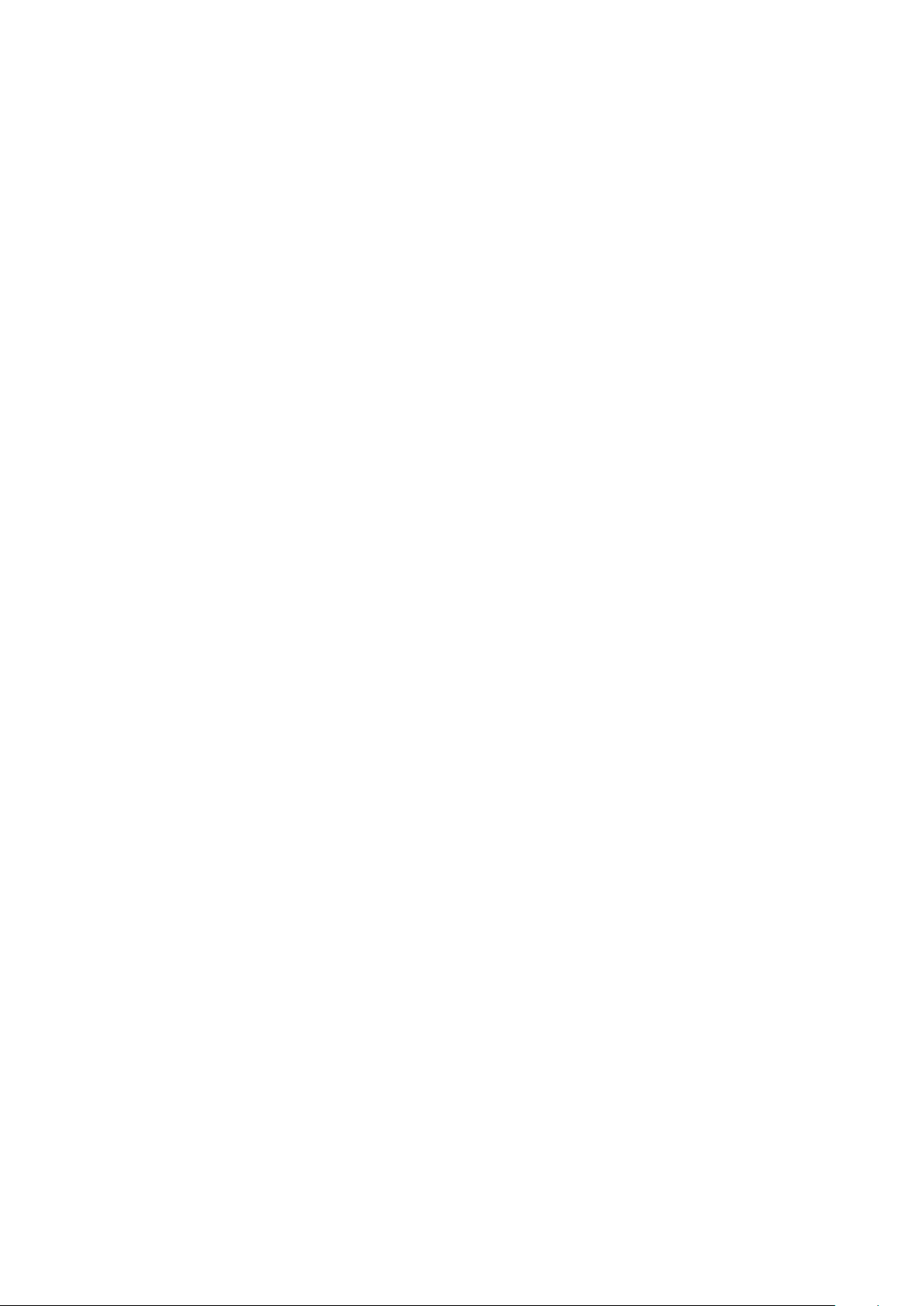
Important Safety Instructions
1. Do Not open this product or attempt to service this product, it may expose you to dangerous
high voltage and other risks.
2. Do Not operate this product near water.
3. Do Not place or operate near or over radiator or heat register.
4. Do Not expose this product to dampness, dust or corrosive liquids.
5. Do Not connect this product and Disconnect from wall socket during a lightning or
thunderstorm.
6. Do Not obstruct this product ventilation slots, as insufficient airflow may harm this product.
7. Do Not put anything on this product.
8. Plug directly into wall socket (100Vac~240Vac). Do Not use an extension cord between this
product and the AC power source.
9. When plugging this product into wall socket, make sure that electrical socket are not damaged,
and no leakage for gas or water pipes to begin with.
10. Place the connecting cables carefully so people won‟t stumble or walk on it.
11. The Powerline Adapter should be operated from the type of power indicated on the marking
label. If you are not sure of the type of power available, consult the qualified technician.
12. Unplug the Powerline Adapter from the mains and refer the product to qualified service
personnel for the following conditions:
If liquid has been spilled on the product
If the product has been exposed to rain or water
13. Unplug from the wall socket before cleaning. Use a damp cloth for cleaning. Do not use liquid
cleaners or aerosol cleaners.
II
Page 4
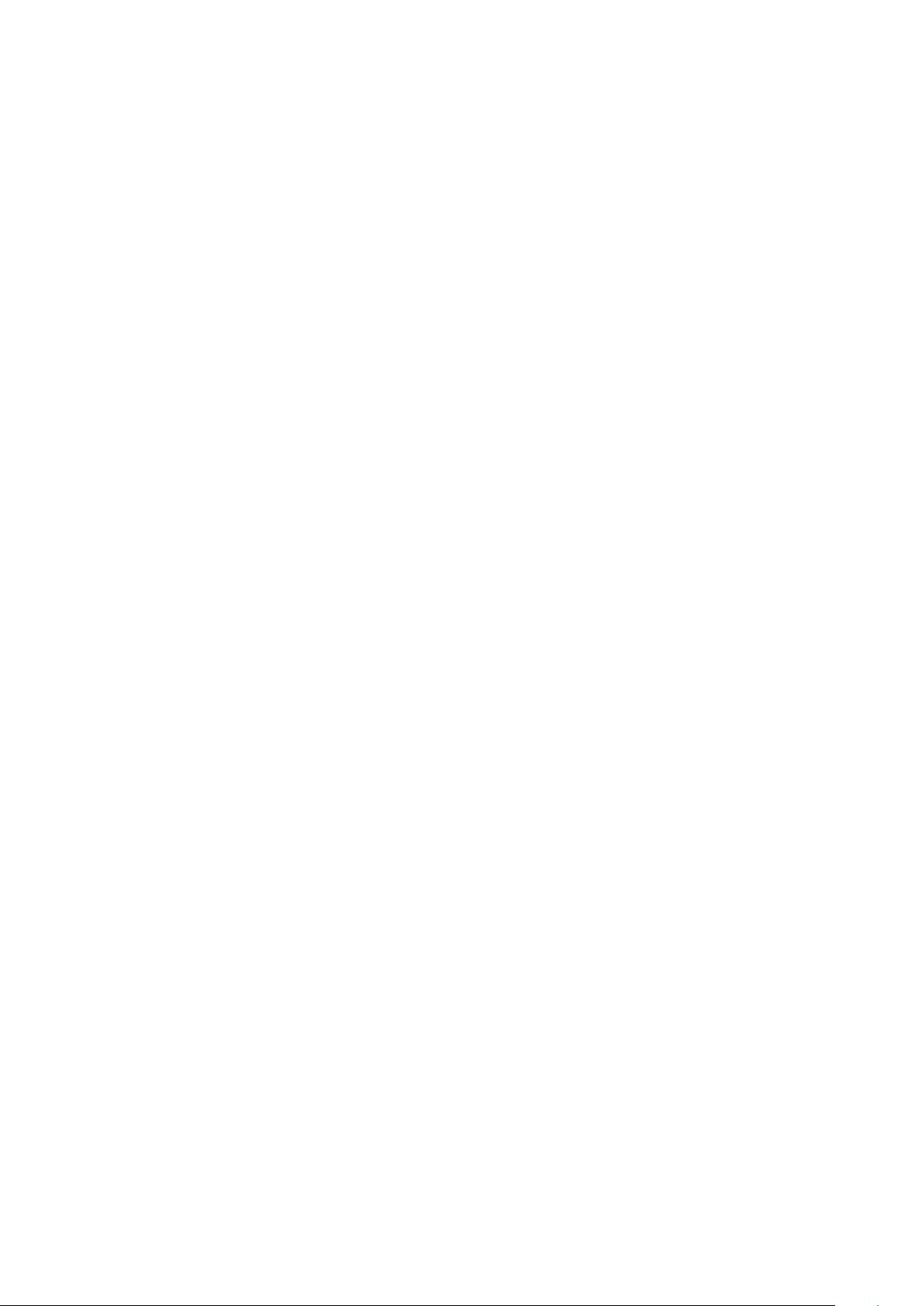
CONTENTS
Chapter 1 Introduction ...................................................................................................................... 1
Chapter 2 Connecting Mechanism .................................................................................................. 3
2.1 Introduction .................................................................................................................................... 3
2.2 LED Indicator ................................................................................................................................. 3
2.3 Physical Interface ........................................................................................................................... 4
2.4 Hardware Connection – Computer ................................................................................................ 4
2.5 Hardware Connection – Internet .................................................................................................... 5
Chapter 3 Installing Management Utility......................................................................................... 6
3.1 For Windows XP ............................................................................................................................ 6
3.2 For Windows Vista ......................................................................................................................... 9
3.3 For Windows 7 .............................................................................................................................. 11
Chapter 4 Using The Management Utility ....................................................................................... 9
4.1 Main ............................................................................................................................................... 9
4.1.1 Rename ................................................................................................................................... 10
4.1.2 Enter Password ........................................................................................................................ 11
4.1.3 Add Device ............................................................................................................................... 12
4.2 Privacy ......................................................................................................................................... 13
4.3 QoS .............................................................................................................................................. 14
4.4 Diagnostics................................................................................................................................... 14
4.5 About ............................................................................................................................................ 16
Appendix A: Troubleshooting Guide .................................................................................................... 16
Page 5
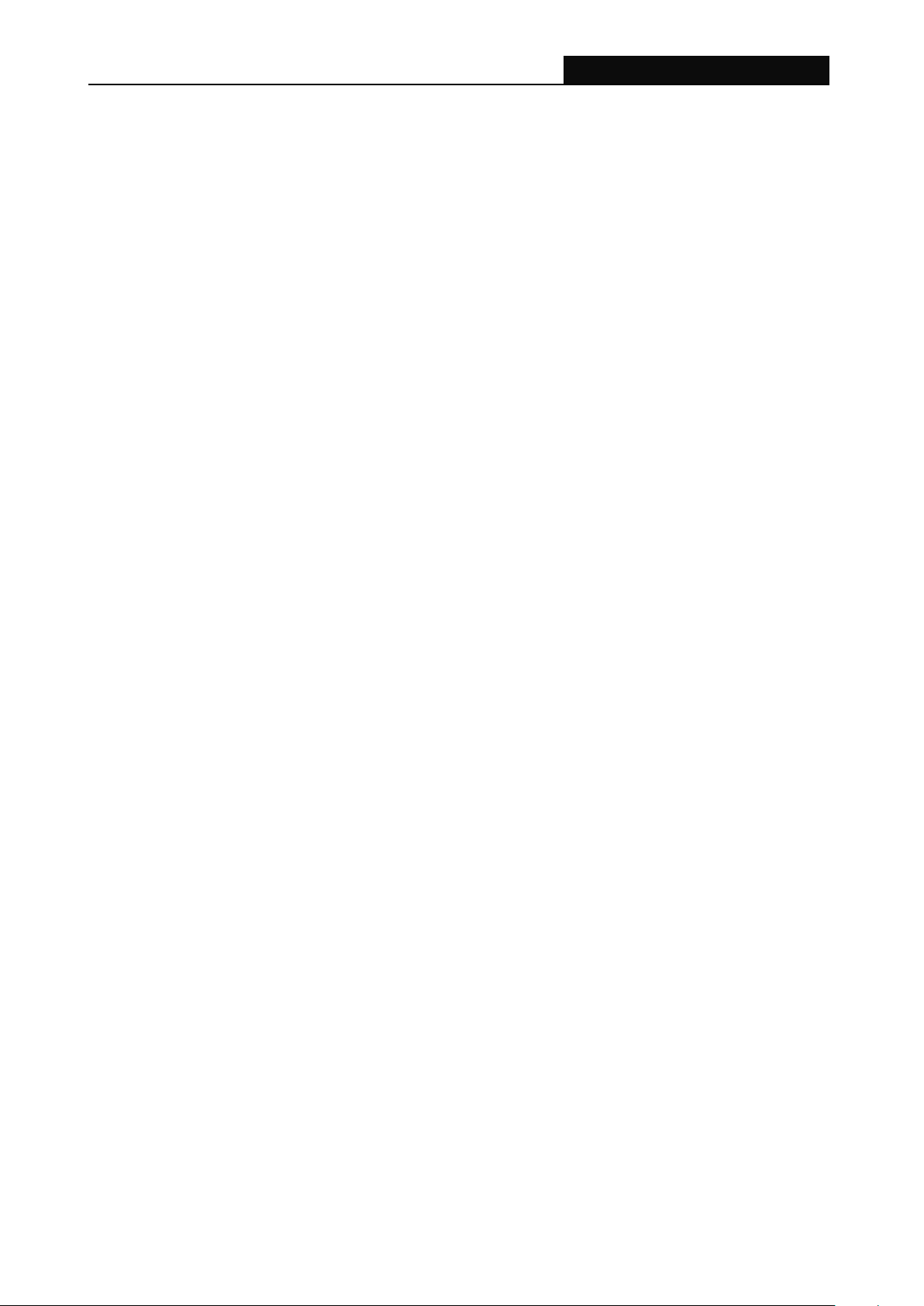
TL-PA111
HS85 Mini Powerline Adapter
Chapter 1 Introduction
Congratulations on your purchase of this outstanding Powerline Adapter. This device is an HS85 Mini
Powerline Adapter which transforms your house‟s existing electrical wiring into an ubiquitous networking
infrastructure. Simply plug this HS85 Mini Powerline Adapter into an ordinary AC power outlet which will
easily extend your Cable/xDSL broadband connection or existing Ethernet (LAN) network to any other
electrical outlet in any room of a house without the need of any new cabling.
This Powerline Adapter supports up to 85Mbps data rate over the existing household power circuit. With
data rates of 85Mbps, full multimedia application can easily be supported throughout the whole house in
addition to Internet access. This Powerline Adapter uses the existing power lines installed in a home as
a path to transmit digital data, voice, audio and video between devices.
To ensure data communication‟s security and multimedia applications, this Powerline Adapter supports
built-in 56-bit DES encryption and Quality of Service features.With minimum setup, you can install and
use this Powerline Adapter within minutes.
A. System Requirement
a) At least two AC 100V ~ 240V power outlets with standard home power wiring
b) A computer with the following:
Operating System with TCP/IP installed
Pentium III compatible processor and above
Ethernet LAN card installed with TCP/IP protocol
64 MB RAM or more
50 MB of free disk space (Minimum)
CD-ROM Drive
B. Package Contents
The HS85 Mini Powerline Adapter package contains the following items:
One HS85 Mini Powerline Adapter (There are two HS85 Mini Powerline Adapters in Starter Kit)
One Quick Installation Guide
One CAT-5 Ethernet Cable (There are two CAT-5 Ethernet Cables in Starter Kit)
One CD-ROM (Utility / Manual / Quick Installation Guide / Acrobat Reader)
If any of the above items are damaged or missing, please contact your dealer immediately.
1
Page 6
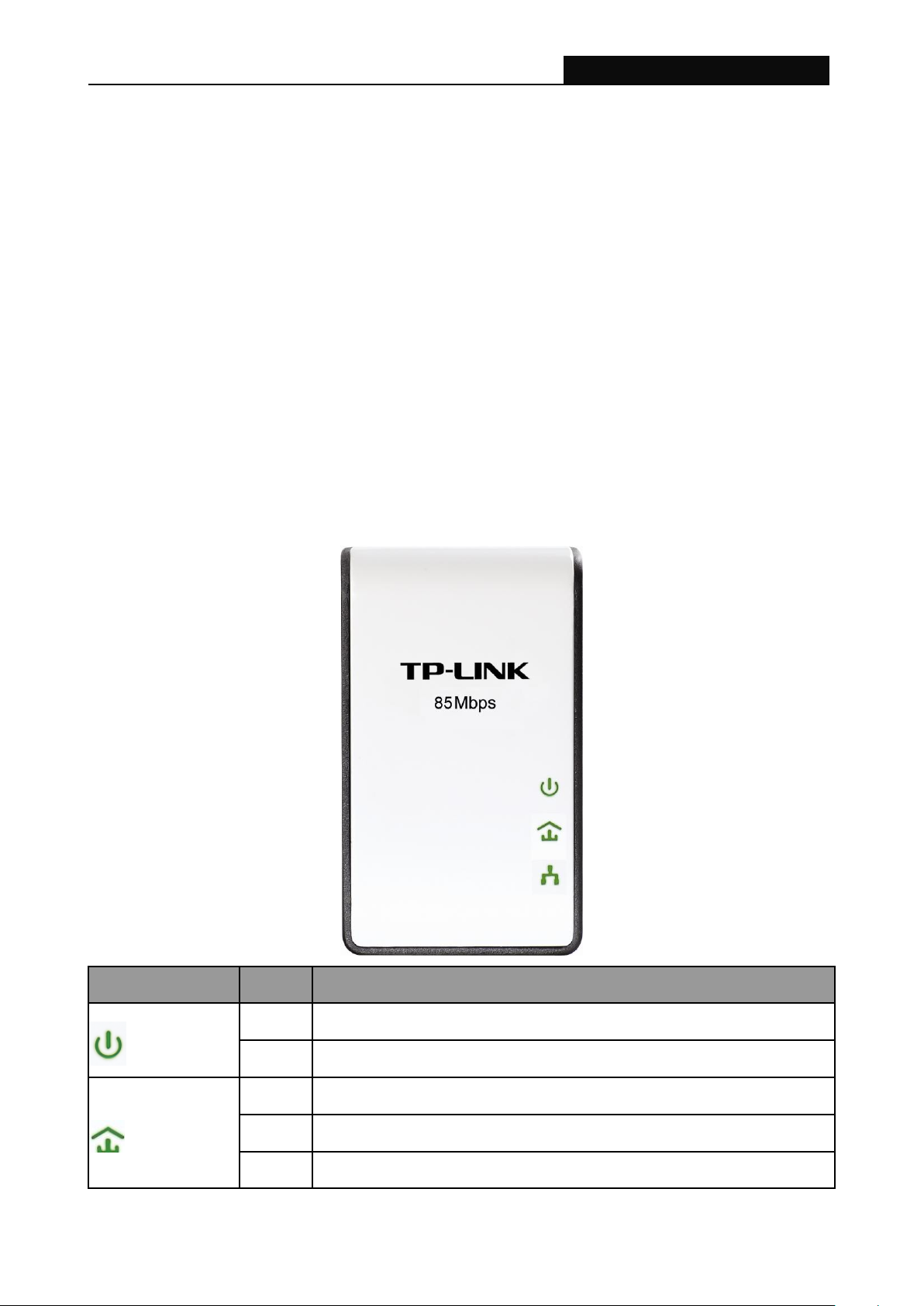
TL-PA111
HS85 Mini Powerline Adapter
Item
Status
Description
Power LED
ON
The Powerline Adapter is powered on
OFF
The Powerline Adapter is not receiving power
Powerline LED
ON
Another Powerline port is detected on the same Powerline network
OFF
Did not detect any other Powerline port on the same powerline network
Flashing
The Powerline port is transmitting/receiving data
Chapter 2 Connecting Mechanism
2.1 Introduction
The Powerline Adapter supports up to 85Mbps data rate. With this high speed connection rate, this
Powerline Adapter allows you to setup a high speed home network by using your home existing
electrical wiring. Simply plug this Powerline Adapter into an ordinary power outlet to extend your
Cable/xDSL broadband connection or existing LAN network to any other electrical outlet in any rooms of
your house.
Take notes that this Powerline Adapter works in pairs. You need to plug one Powerline Adapter into a
power outlet for each computer (Connect to the computer LAN card) you want to connect (Network
access); you will also need another Powerline Adapter connected to your Cable/xDSL broadband
(Ethernet port) in order to extend your broadband connection or Internet surfing.
Section below describes the Powerline Adapter‟s LED indicators, physical interface and hardware
connection mechanism.
2.2 LED Indicator
The LED indicator displays information about the device‟s status.
3
Page 7
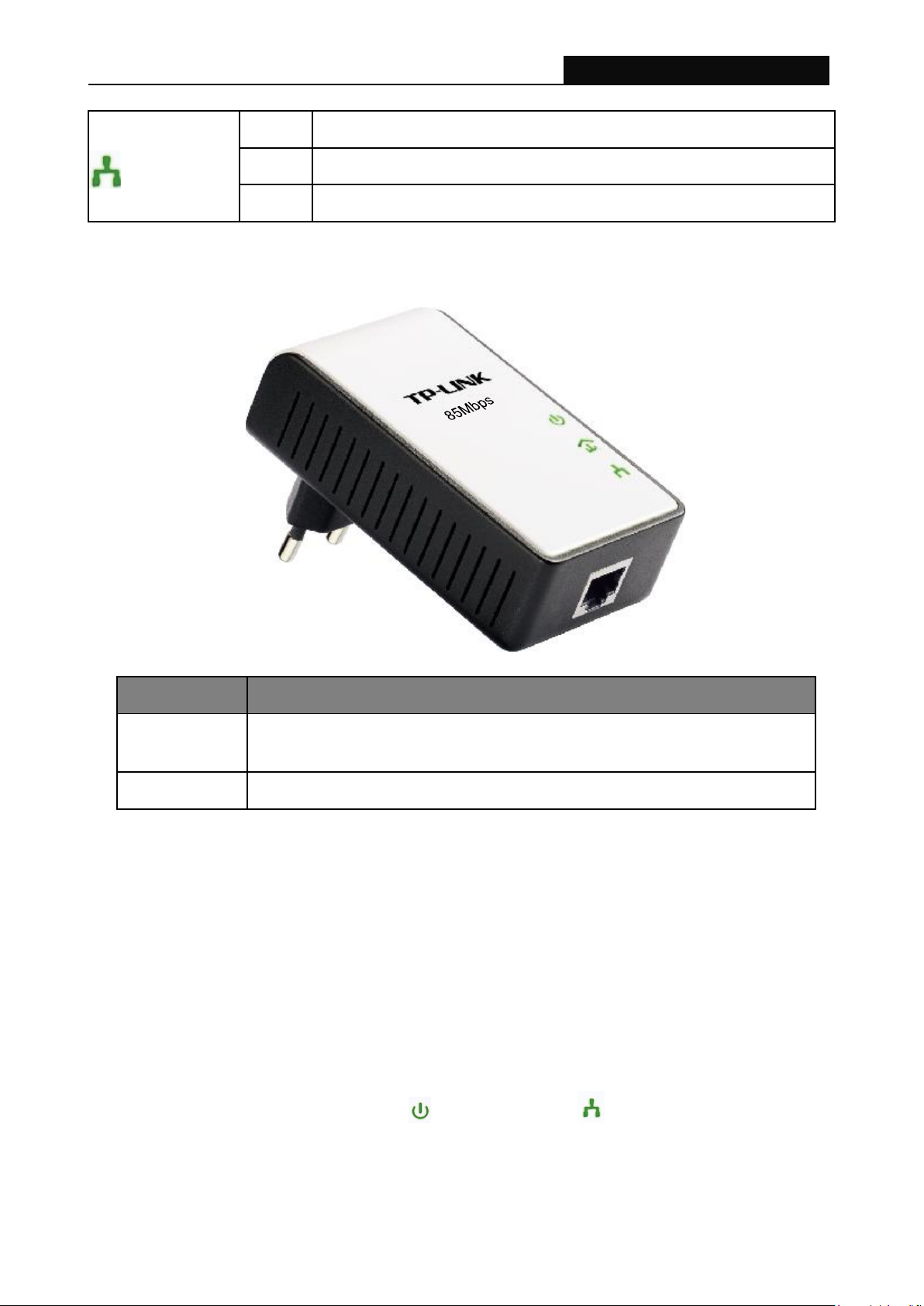
TL-PA111
HS85 Mini Powerline Adapter
Ethernet LED
ON
The Ethernet port is on and ready to receiving/transmitting data
OFF
The Ethernet port is not connected or not powered on
Flashing
The Ethernet port is receiving/transmitting data
Interface
Description
Ethernet
One 10/100Mbps Ethernet port connected to PC LAN card or broadband
device.
Power Plug
Power Plug connected to any 100V ~ 240V AC power socket.
2.3 Physical Interface
There are two physical interfaces on this Powerline Adapter.
2.4 Hardware Connection – Computer
For those computers you wish to be networked by Powerline Adapter, each of the computers must be
properly connected with a Powerline Adapter through an Ethernet (RJ-45) cable.
Following are the steps to properly connect the Powerline Adapter to your computer:
1. Power off your PC or Notebook.
2. Connect the provided Ethernet (RJ-45) cable to the Powerline Adapter‟s Ethernet port.
3. Connect the other end of the Ethernet (RJ-45) cable to you computer‟s LAN port.
4. Plug the Powerline Adapter into a wall socket next to the computer.
5. Turn on your computer.
6. Check and confirm that the Power LED and Ethernet LED on the Mini Powerline Adapter
are ON.
The hardware connection mechanism is shown below:
4
Page 8
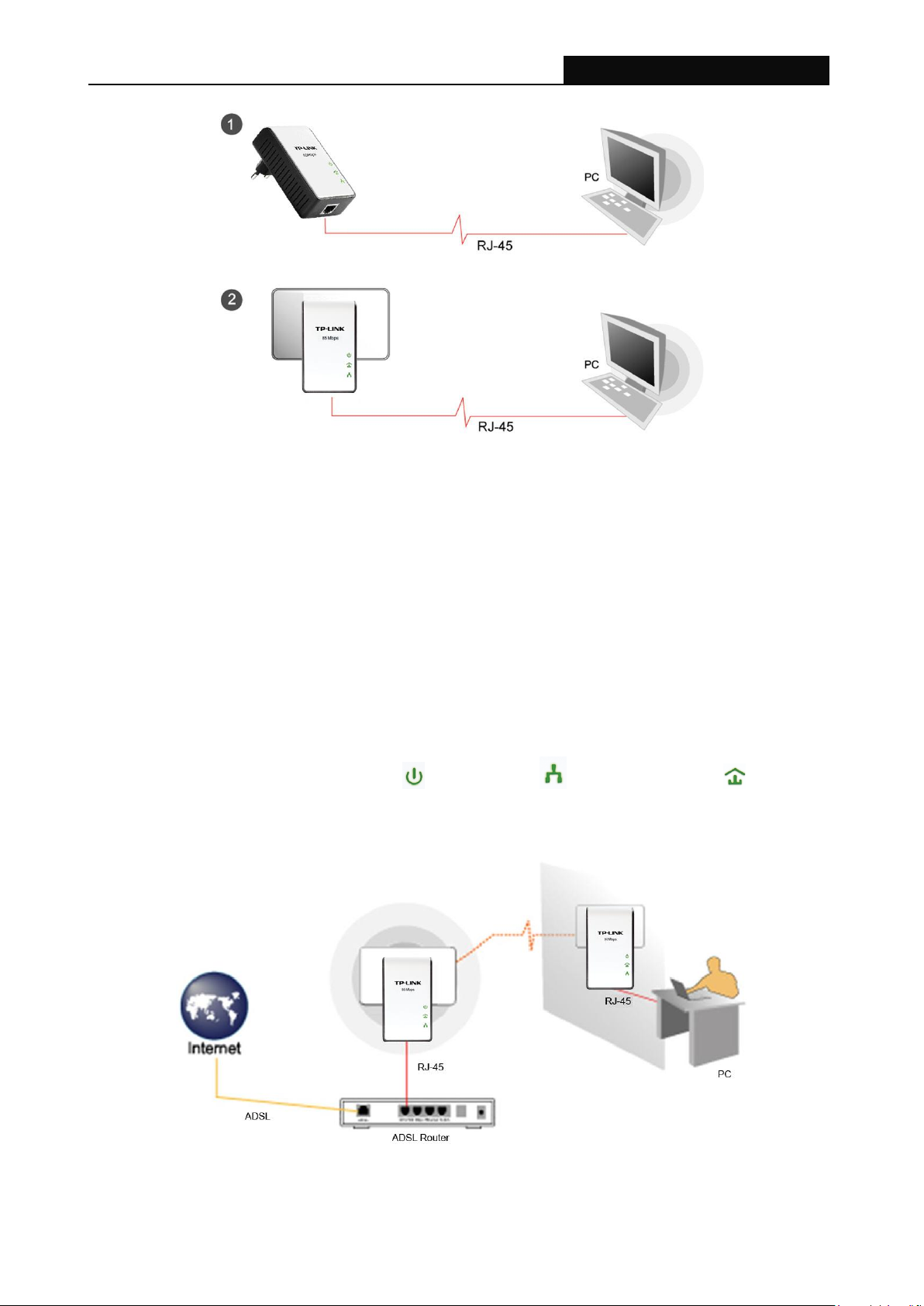
TL-PA111
HS85 Mini Powerline Adapter
2.5 Hardware Connection – Internet
This section describes how to connect the Powerline Adapter into your existing ADSL broadband
connection via ADSL Ethernet port. Follow the procedures describe below to connect the Powerline
Adapter to your ADSL broadband connection:
1. Power off your PC or Notebook.
2. Connect the provided Ethernet (RJ-45) cable to the Powerline Adapter‟s Ethernet port.
3. Connect the other end of the Ethernet (RJ-45) cable to an available Ethernet port of your ADSL
broadband Router.
4. Plug the Powerline Adapter into a wall socket next to the computer.
5. Turn on your computer.
6. Check and confirm that the Power LED , Ethernet LED , and Powerline LED on the Mini
Powerline Adapter are ON.
The hardware connection mechanism is shown below:
5
Page 9

TL-PA111
HS85 Mini Powerline Adapter
Chapter 3 Installing Management Utility
Please verify that no other Powerline Adapter or any Encryption Management Utilities are installed
before installing the provided software. If other Homeplug Utilities are installed, uninstall them and
restart your personal computer before installing this provided software. The Management utility can be
used on Operating System of Windows XP, Windows Vista or Windows 7.
Note:
Please make sure that you have installed the WinPcap (the version of which should be beyond 4.1.1
inclusive) on your computer before installing the Management Utility. The WinPcap can be found on the
provided resource CD.
3.1 For Windows XP
Follow the following procedures to properly installing the provided Management Utility:
Step 1: The program installation process will carry out and copy all the necessary files to your system.
6
Page 10

TL-PA111
HS85 Mini Powerline Adapter
7
Page 11

TL-PA111
HS85 Mini Powerline Adapter
Step 2: After the installation, a shortcut to the “TL-PA111 Powerline Utility” application icon is provided
on the windows desktop.
8
Page 12

TL-PA111
HS85 Mini Powerline Adapter
Step 3: Finally, there is an “Auto install Finish” icon on the windows desktop.
3.2 For Windows Vista
Follow the following procedures to properly installing the provided Management Utility:
Step 1: The program installation process will carry out and copy all the necessary files to your system.
9
Page 13

TL-PA111
HS85 Mini Powerline Adapter
10
Page 14

TL-PA111
HS85 Mini Powerline Adapter
Step 2: After the installation, a shortcut to the “TL-PA111 Powerline Utility” application icon is provided
on the windows desktop.
Step 3: Finally, there is an “Auto install Finish” icon on the windows desktop.
3.3 For Windows 7
Follow the following procedures to properly installing the provided Management Utility:
Step 1: The program installation process will carry out and copy all the necessary files to your system.
11
Page 15

TL-PA111
HS85 Mini Powerline Adapter
12
Page 16

TL-PA111
HS85 Mini Powerline Adapter
Step 2: After the installation, a shortcut to the “TL-PA111 Powerline Utility” application icon is provided
on the windows desktop.
13
Page 17

TL-PA111
HS85 Mini Powerline Adapter
Step 3: Finally, there is an “Auto install Finish” icon on the windows desktop.
14
Page 18

TL-PA111
HS85 Mini Powerline Adapter
Chapter 4 Using The Management Utility
After you‟d successfully installed the Powerline Adapter hardware and Management Utility software, you
can setup or configure the devices according to your need.
This Powerline Adapter Configuration Utility enables the users to identify HomePlug devices on the
powerline network, measures data rate performance, ensures privacy and performs diagnostics by
setting user defined secure powerline networks.
Here, we take the operation system Windows XP for example, as the configuration for the other two
systems is similar.
Double click on the “TL-PA111 Powerline Utility” from your windows desktop, the following screen
display. This Management Utility consists of a set of four property sheets, viz., “Main”,
“Privacy”,”QoS” , “Diagnostics” and “About”.
4.1 Main
The Main tab shows all the Powerline Adapter that are logically connected to the current computer
where the Management Utility is running.
Local Device(s) on your computer: This shows all local Powerline Adapter found connected to the
computer‟s LAN card. In most cases, only one device will display in this panel. Click and select the
local device shown on the screen then click “Connect” tab to manage the Powerline Adapter. The
status message will be shown above the “Connect” button indicates that your PC is connected to
the same device. Once the chosen Powerline Adapter is properly connected, this Management Utility
will automatically scan the power line periodically for any other existing powerline devices.
“x” Powerline Devices detected: This display all the Powerline Adapter found on the current logical
network. “x” shows the number of remote Powerline Adapter discovered by this Management Utility.
9
Page 19

TL-PA111
HS85 Mini Powerline Adapter
Network Type: Displayed the type of logical network: “Public” or “Private”.
Autoscan: Shows the scanning status (Default is “ON”).
Device Name: Shows the default device name. One may redefine or change the name by
clicking on the name and editing in place or by clicking the “Rename” button.
Password: Shows the current password of the Powerline Adapter.
Quality: Shows the quality of the Powerline Adapter connection.
Rate (Mbps): Shows the current transmission rate of the selected Powerline Adapter.
MAC Address: Shows the Powerline Adapter‟s MAC address.
Rename: Click to change the name of the selected Powerline Adapter.
Enter Password: Shows the supplied Powerline Adapter‟s password (Initially left blank). To set the
Powerline Adapter password (Which is required when creating a private network), click and select
the device shown in the lower panel and click on the “Enter Password” button. Follow the pop-up
dialog box to complete your password setting.
Add: Click this button to add a remote Powerline Adapter to your network that is not on the lower
panel displayed list. You will advice to locate the passwords for all Powerline Adapter you wish to
manage and add them to the local logical network by clicking the “Add” button. Follow the pop-up
dialog box to complete your setting.
Scan: Click the “Scan” button to perform an immediate search of the Powerline Adapter connected
to the computer. The Management Utility will automatically perform the scanning process and update
the display every few seconds by default.
4.1.1 Rename
This Management Utility allows you to change the name of the listed Powerline Adapter. Click and select
the Powerline Adapter you wish to change from the list, then click on the “Rename” tab and
editing-in-place to change the name.
10
Page 20

TL-PA111
HS85 Mini Powerline Adapter
4.1.2 Enter Password
To set or change your Powerline Adapter‟s password, click and select the Powerline Adapter you wish to
change from the list, then click on the “Enter Password” tab, the following screen display
Enter your Password (Please note the format, enter it uppercase) and click “OK” after setup.
Note:
The Powerline Adapter device must be present on the power line (plugged in) in order for the password
to be confirmed and added to the network. If the Powerline Adapter device could not be located, a
warning message will be shown.
11
Page 21

TL-PA111
HS85 Mini Powerline Adapter
4.1.3 Add Device
The following dialog box pop-up when clicking the “Add” button under Main configuration homepage.
The dialog box allows you to enter both the selected device‟s name and password. Noted that the
Powerline Adapter must be present on the power grid in order to activate the set password and added to
the local network.
Enter your Device Name and Password (Take note to the password format) and click “OK” after setup.
The following screen display after the naming and password setting process, which is also the
Diagnostics configuration homepage.
12
Page 22

TL-PA111
HS85 Mini Powerline Adapter
4.2 Privacy
The Privacy configuration page provides a means for managing the local network and providing
additional security for the logical network and also to select the devices that has to be included in the
network. All HomePlug devices are shipped using a default logical network (network name), which is
normally “HomePlug”
The Privacy configuration homepage allows you to change the Network Name of the Powerline
Adapter that is currently connected to this computer into a private network. Reset the private network to
universal public network by clicking on the “Use Default (Public Network)” or entering/editing
“HomePlug” under column of “Private Network Name” is always available.
Note that every Powerline Adapter on your home network MUST have the same Network Password for
connectivity to be established throughout your home
Note:
Changing the network name to anything other than “HomePlug” will show the network type on the Main
configuration screen as “Private”.
Set Local Device Only: Click this tab to change the network name of the local Powerline Adapter
device only. All Powerline Adapter devices seen on the Main configuration homepage prior to this will
be no longer present in the new network, effectively making the local devices not to communicate to
the devices who were in the old logical network. Devices previously set up with the same logical
network (same network name) will appear in the device list afterward selecting this option.
Set All Devices: The Set All Devices button is used to change the logical network of all devices that
appear on the Main configuration homepage whose Device‟s Password had been entered for the
same logical network. A dialog window will appear to report the success of this operation. For devices
whose device passwords were not entered, this operation will fail and will report a failure message.
13
Page 23

TL-PA111
HS85 Mini Powerline Adapter
4.3 QoS
The third tabbed window, labeled „QoS‟ for Quality of Service, is shown in the following figure.
QoS requirements are different for various data types such as streaming video or music, voice and raw
data. To provide higher QoS for streaming data, priority levels can be set using tags at the beginning of
data frames. Virtual Local Area Network (Vlan) 802.1p priority tags on Ethernet frames are used to
specify 8 (0~7) levels of „user priority‟. Powerline AV powerline allows for 4 levels of Channel Access
Priority (CAP (0-3)). Therefore, the 8 levels of VLAN Ethernet tags must be mapped to the 4 levels of
CAP priority, where CAP 3 is the highest priority and CAP 0 is the lowest. CAP 3 priority might be used
for voice and network management frames, CAP 2 is used for streaming video-and must while CAP 1
can CAP 0 are used for data. Mapping VLAN tags to CAP levels is easily done using the VLAM Priority
Mapping function on the QoS tab window.
Simple Application Mapping: The group allows you to choose the type of traffic you will use your local
HomePlug device for by pitching on one of the following three radios. Please select the radio type
according to your demand.
Advanced VLAN Priority Mapping: The group sets VLAN priority to CAP mapping and default
priority.Note that in HomePlug, CAP 3 is the highest priority while CAP 0 is the lowest priority. The
values shown in VLAN Tags Priority are the default settings for the first running.
Get QoS:Click this button and you will see the current QoS information showed below Advanced
VLAN Priority Mapping .
4.4 Diagnostics
The Diagnostics homepage shows the System Information and Remote Device History of all remote
devices seen over a period of time which are only readable. Click on the “Diagnostics” tab and the
following screen display.
14
Page 24

TL-PA111
HS85 Mini Powerline Adapter
The Diagnostics information displayed can be saved to a text file. One can email the saved text file to
the local supplier when there‟s technical support require or print the saved text file as reference during a
technical support conference.
The Upper Panel shows technical data concerning software and hardware present on the host
computer which were used to communicate over Powerline Adapter on the Powerline network. It may
include the following:
Operating System Platform/Version
Host Network Name
User Name
MAC Address of all NICs (Network interface card) connected to the host
Identify versions of all Driver DLLs and Libraries used (NDIS) and optionally
MAC addresses of all devices connected locally to the host
Click the “Delete” tab when there‟s Powerline Adapter devices no longer part of the network.
The Lower Panel contains a history of all remote Powerline Adapter devices seen on the computer over
a certain period of time. All devices that were on the powerline network are listed here along with a few
other parameters. Powerline Adapter devices that are active on the current logical network will show a
transfer rate in the Rate column; devices on other networks, or devices that may no longer exist are
shown with a “?” in the Rate column. The following remote Powerline Adapter devices information is
available from the diagnostics screen:
Device Alias Name
Device MAC Address
15
Page 25

TL-PA111
HS85 Mini Powerline Adapter
Device Password
Device Last known rate
Device Last Known Network name
Date device last seen on the network
The diagnostics information displayed may be saved to a text file for later use, or can be printed for
reference for a technical support call. Powerline Adapter devices, which are not part of the network
anymore, can be deleted using the delete button. A dialog window pops up with a confirmation message
if we try to delete a device whose password has been entered.
4.5 About
The About homepage show the Management Utility software version.
AutoScan: When enabled (Place a check), the Management Utility will automatically scan for
Powerline Adapter devices on the local network every few seconds and updated the scanning
information on the Main configuration homepage.
16
Page 26

TL-PA111
HS85 Mini Powerline Adapter
Appendix A: Troubleshooting Guide
The Troubleshooting Guide provides answers to common problems regarding the Powerline Adapter.
1. The Power LED does not light up.
Ans. Check the following:
1. Make sure that the Powerline Adapter is properly plugged into a power outlet.
2. Make sure the power outlet is active (working) by plugging another electric device into it.
3. Re-plug the Powerline Adapter to the power outlet again. If the Power LED still failed to light up,
contact your local dealer for technical support.
2. The Ethernet LED does not light up.
Ans. Check the following:
1. Make sure that the Ethernet cable (RJ-45) is properly connected to the Powerline Adapter‟s
Ethernet port.
2. Make sure that the other end of the Ethernet cable (RJ-45) is properly connected to the
computer LAN card or to you Cable/xDSL Ethernet port.
3. Make sure your computer LAN card is properly installed and configured.
4. Make sure your Cable/xDSL broadband access is working and configured correctly.
5. Contact your local dealer for technical support if the Ethernet LED still failed to lights up after
the above procedures.
3. Powerline LED does not light up.
Ans. Check the following:
1. Double click to enable the Management Utility and click the Scan tab under the Main
configuration homepage. The Management Utility will automatically detect all other Powerline
Adapter on your power line network.
2. Try to plug a second Powerline Adapter into a near by power outlet and check whether the
Powerline LED lights up or not.
3. Contact your local dealer for technical support if the Powerline LED still failed to lights up after
the above procedures.
16
