Page 1
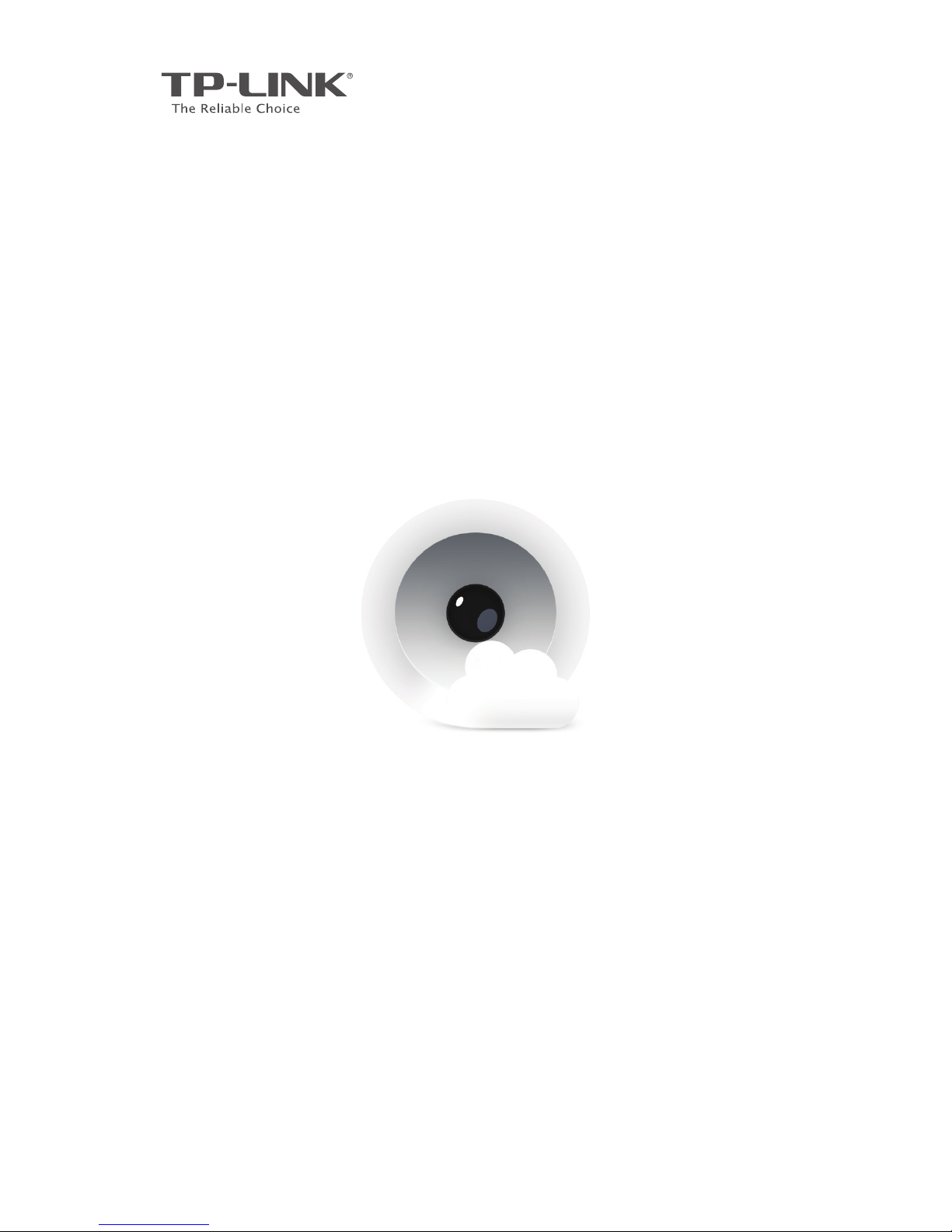
Quick Start >>
See more
· Be sure
Cloud Camera
Page 2
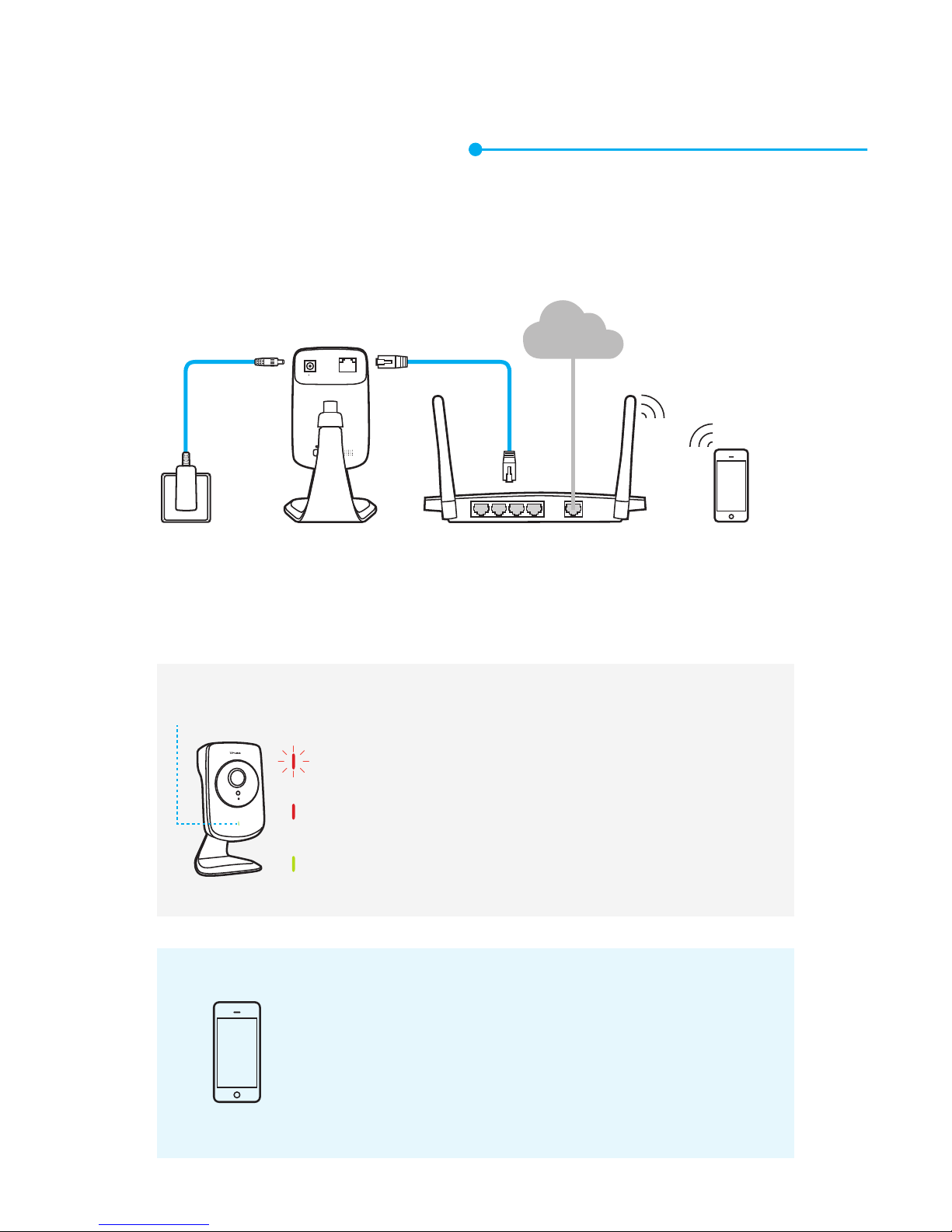
1
Connect the camera to the network your
smartphone is on.
Smartphone requirements:
Android 3.0 or higher
iOS 7.0 or higher
Smartphone
CameraOutlet Wireless Router
Flashing red: System starting
Solid red: Network not connected
Solid green: Network connected
System LED
LAN WAN
Internet
ETHERNET9V 0.6A
Page 3
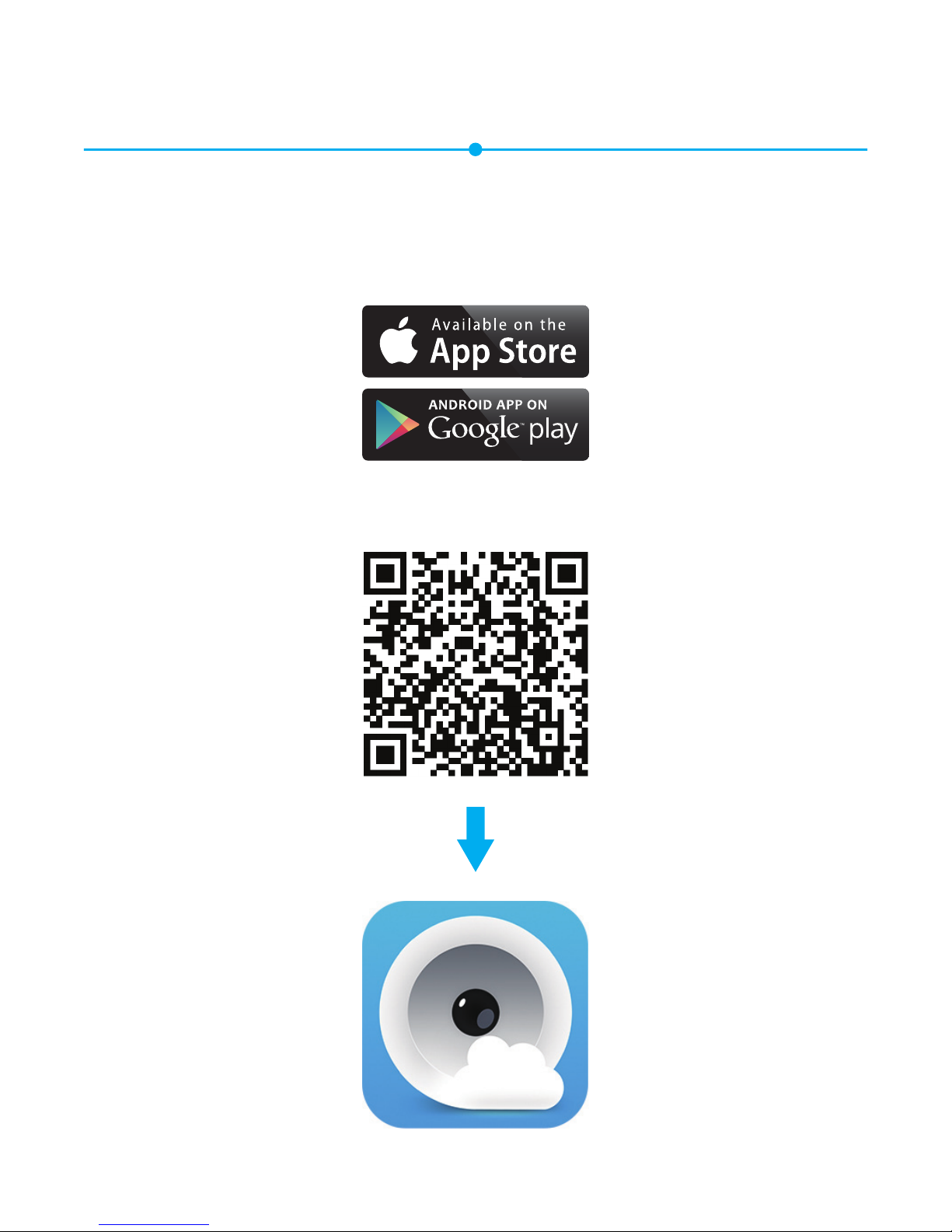
Download and install the tpCamera app.
OR
2
Page 4

3
Launch tpCamera, log into your TP-LINK
Cloud account or create one, then follow
the app instructions to set up your new
camera.
Page 5

1 2
3 4
Use two screws to secure
the base.
Put the base cover and
camera head back on.
Unscrew the camera head. Remove the base cover.
Relocate the camera to your desired location.
You can simply place it on a flat surface,
mount it with the provided adhesive or with
screws (not included).
Page 6

7106505940 REV1.0.1
©2015 TP-LINK
More
about TP-LINK Cloud Camera.
Page 7

How to view the camera
Via Smartphone:
On the My Cam screen, tap your camera to
view the live video.
Page 8

Via Computer:
Log into the TP-LINK Cloud website
(https://www.tplinkcloud.com), and click
your camera to view the live video.
Page 9

WPS/RESET
Press & Hold for 5 seconds
ETHERNET
9V
0.6A
WPS/RESET
While the camera is powered on, press the
WPS/RESET button for 5 seconds until the
System LED on the front panel goes off. The
camera will reset and reboot.
WPS (Wi-Fi Protected Setup):
If your Wi-Fi router supports WPS, you can
connect the camera to your Wi-Fi network
using WPS. For details, see the camera’s User
Guide.
Resetting a registered camera will remove it from your
TP-LINK Cloud account.
Note
!
Reset:
How to use the WPS/RESET Button
Page 10

Get more with the camera
Get notifications when motion is detected
Log into the web management page of your
camera to set Motion Detection and Notification
Delivery. For details and more advanced
configurations, see the camera’s User Guide.
View all of your cameras on one screen
Download and install the TP-LINK Camera
Control utility to view and manage multiple
cameras on one screen. For details, see the
Camera Control User Guide.
Downloads
For related user guides, Camera Control utility,
camera firmware, and other supports, please
visit the product page at
http://www.tp-link.com.
