Page 1
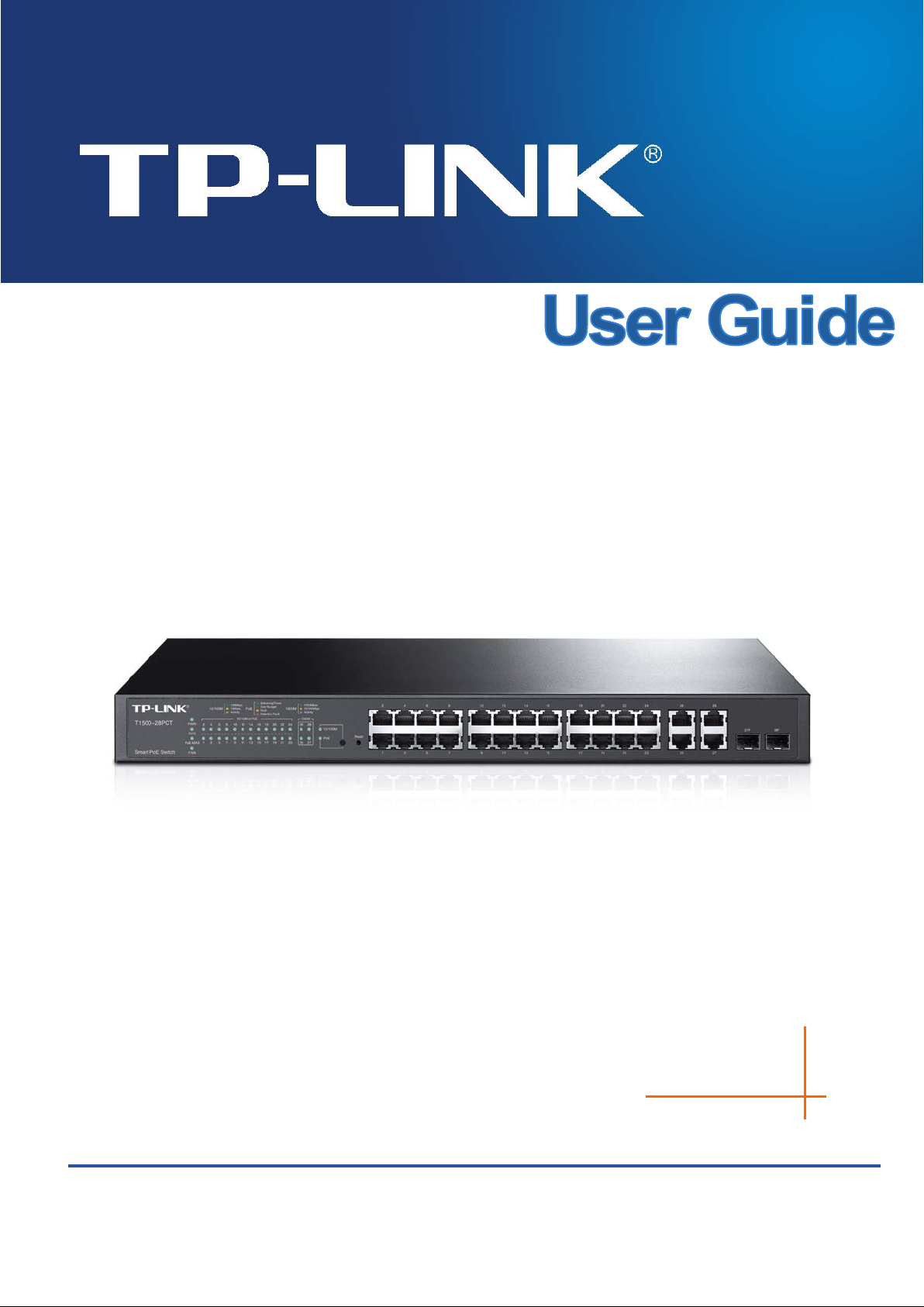
T1500-28PCT
REV1.0.0
1910
Smart PoE Switch
011254
Page 2
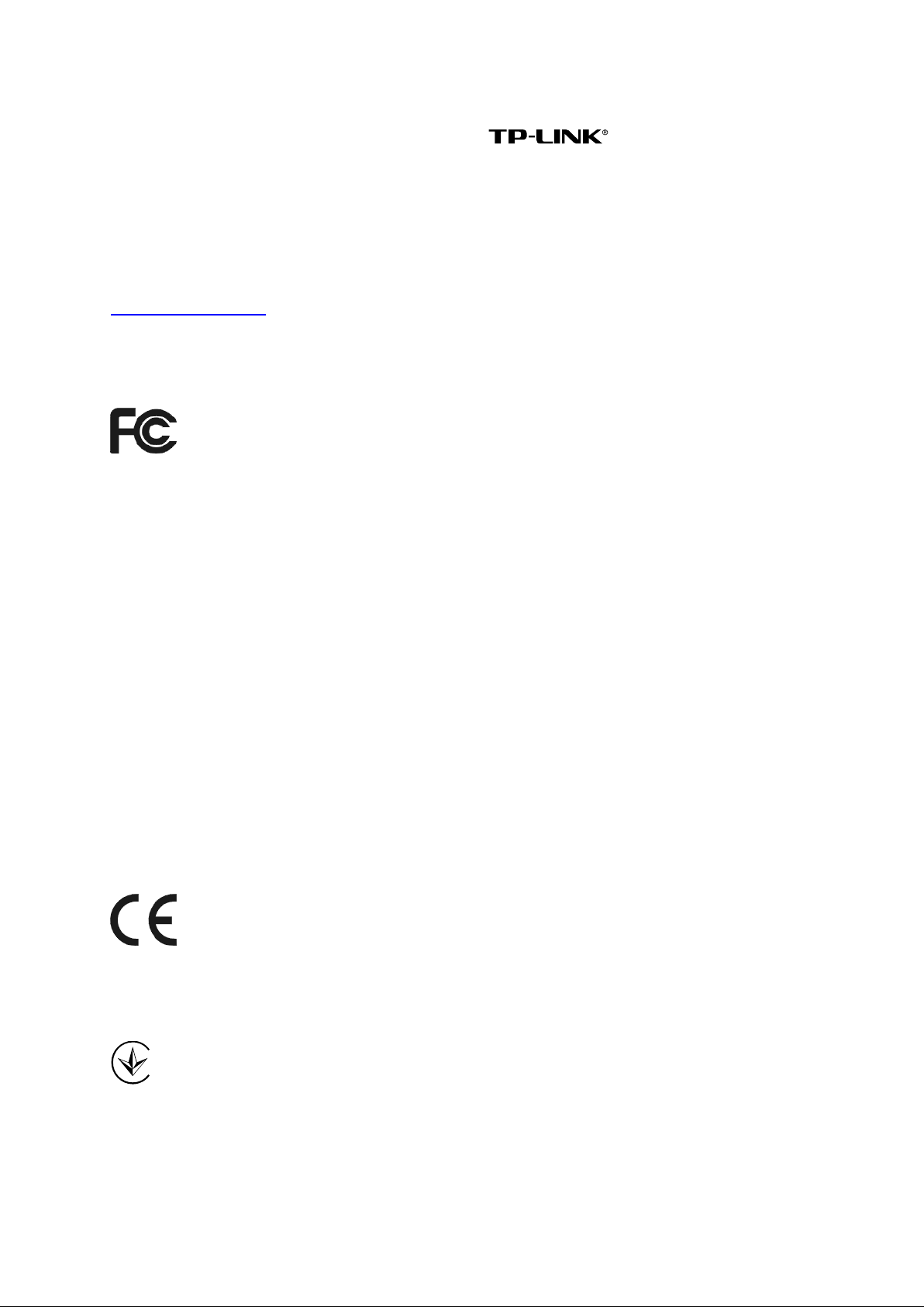
COPYRIGHT & TRADEMARKS
Specifications are subject to change without notice. is a registered trademark of
TP-LINK TECHNOLOGIES CO., LTD. Other brands and product names are trademarks or
registered trademarks of their respective holders.
No part of the specifications may be reproduced in any form or by any means or used to make any
derivative such as translation, transformation, or adaptation without permission from TP-L INK
TECHNOLOGIES CO., LTD. Copyright © 2015 TP-LINK TECHNOLOGIES CO., LTD. All rights
reserved.
http://www.tp-link.com
FCC STATEMENT
This equipment has been tested and found to comply with the limits for a Class A digital device,
pursuant to part 15 of the FCC Rules. These limits are designed to provide reasonable protection
against harmful interference when the equipment is operated in a commercial environment. This
equipment generates, uses, and can radiate radio frequency energy and, if not installed and used
in accordance with the instruction manual, may cause harmful interference to radio
communications. Operation of this equipment in a residential area is likely to cause harmful
interference in which case the user will be required to correct the interference at his own expense.
This device complies with part 15 of the FCC Rules. Operation is subject to the following two
conditions:
1) This device may not cause harmful interference.
2) This device must accept any interference received, including interference that may cause
undesired operation.
Any changes or modifications not expressly approved by the party responsible for compliance
could void the user’s authority to operate the equipment.
CE Mark Warning
This is a class A product. In a domestic environment, this product may cause radio interference, in
which case the user may be required to take adequate measures.
Продукт сертифіковано згідно с правилами системи УкрСЕПРО на відповідність вимогам
нормативних документів та вимогам, що передбачені чинними законодавчими актами
України.
III
Page 3
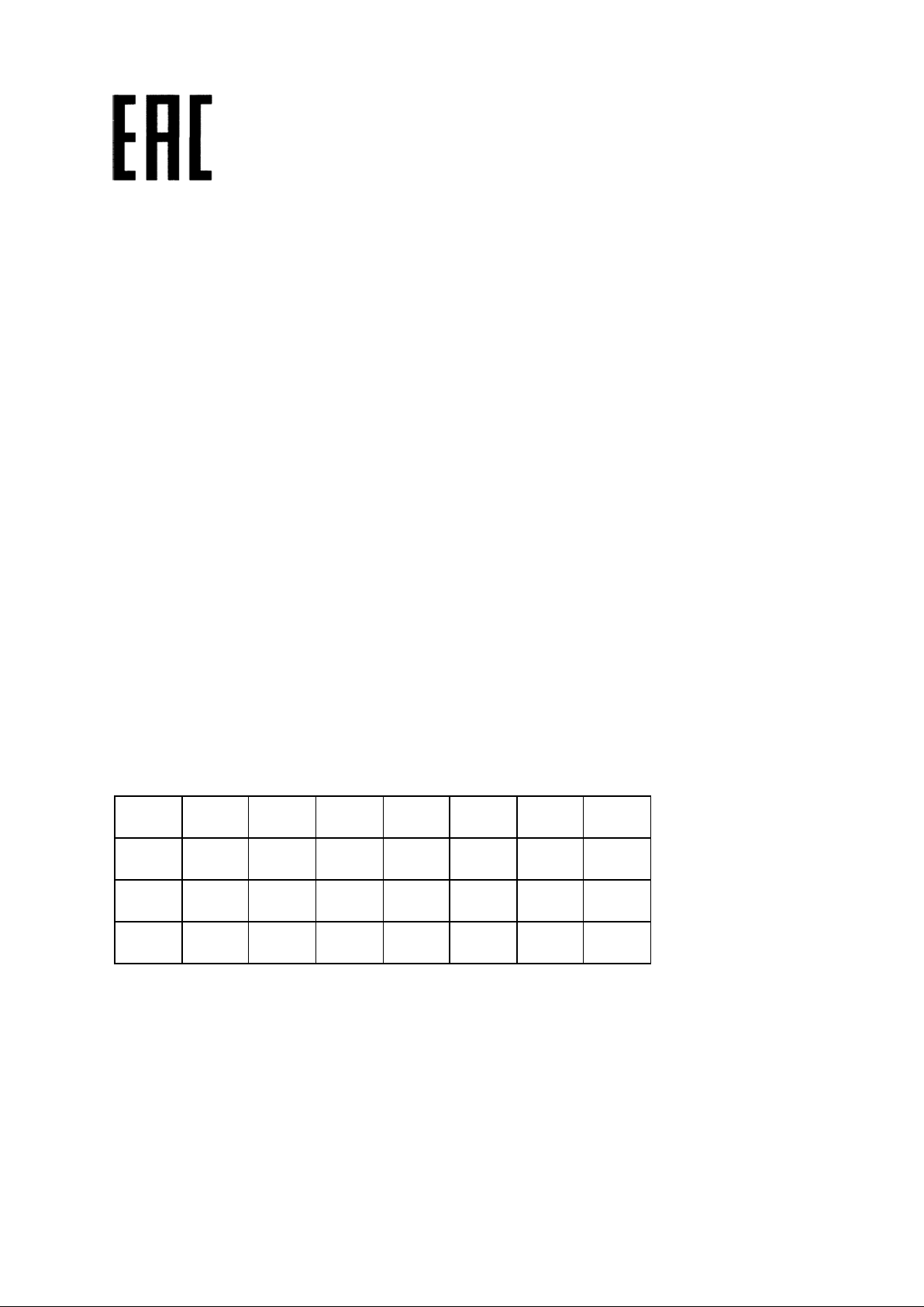
Safety Information
When product has power button, the power button is one of the way to shut off the product;
When there is no power button, the only way to completely shut off power is to disconnect the
product or the power adapter from the power source.
Don’t disassemble the product, or make repairs yourself. You run the risk of electric shock
and voiding the limited warranty. If you need service, please contact us.
Avoid water and wet locations.
安全諮詢及注意事項
請使用原裝電源供應器或只能按照本產品注明的電源類型使用本產品。
清潔本產品之前請先拔掉電源線。請勿使用液體、噴霧清潔劑或濕布進行清潔。
注意防潮,請勿將水或其他液體潑灑到本產品上。
插槽與開口供通風使用,以確保本產品的操作可靠並防止過熱,請勿堵塞或覆蓋開口。
請勿將本產品置放於靠近熱源的地方。除非有正常的通風,否則不可放在密閉位置中。
請不要私自打開機殼,不要嘗試自行維修本產品,請由授權的專業人士進行此項工作。
此為甲類資訊技術設備,于居住環境中使用時,可能會造成射頻擾動,在此種情況下,使用者會被
要求採取某些適當的對策。
This product can be used in the following countries:
AT BG BY CA CZ DE DK EE
ES FI FR GB GR HU IE IT
LT LV MT NL NO PL PT RO
RU SE SK TR UA US
IV
Page 4
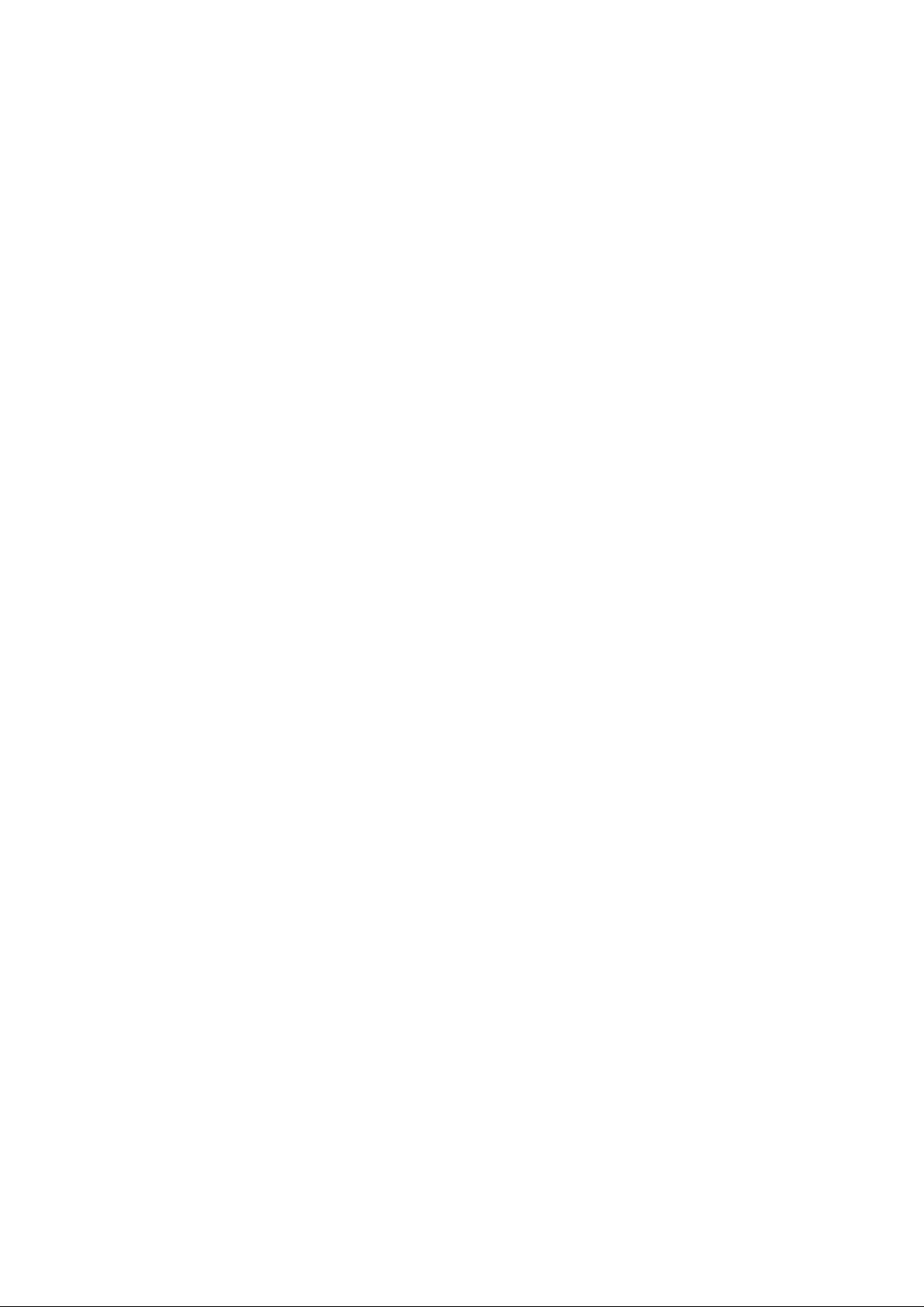
CONT ENTS
Package Contents ....................................................................................................................... 1
Chapter 1 About this Guide ........................................................................................................ 2
1.1 Intended Readers....................................................................................................... 2
1.2 Conventions ............................................................................................................... 2
1.3 Overview of This Guide .............................................................................................. 2
Chapter 2 Introduction................................................................................................................ 6
2.1 Overview of the Switch ............................................................................................... 6
2.2 Main Features ............................................................................................................ 6
2.3 Appearance Description ............................................................................................. 7
2.3.1 Front Panel ...................................................................................................... 7
2.3.2 Rear Panel ...................................................................................................... 9
Chapter 3 Login to the Switch .................................................................................................. 10
3.1 Login ........................................................................................................................ 10
3.2 Configuration.............................................................................................................11
Chapter 4 System .................................................................................................................... 12
4.1 System Info .............................................................................................................. 12
4.1.1 System Summary .......................................................................................... 12
4.1.2 Device Description......................................................................................... 14
4.1.3 System Time .................................................................................................. 14
4.1.4 Daylight Saving Time ..................................................................................... 15
4.1.5 System IP ...................................................................................................... 16
4.2 User Management.................................................................................................... 18
4.2.1 User Table ..................................................................................................... 18
4.2.2 User Config ................................................................................................... 18
4.3 System Tools............................................................................................................ 19
4.3.1 Config Restore............................................................................................... 19
4.3.2 Config Backup ............................................................................................... 20
4.3.3 Firmware Upgrade ......................................................................................... 20
4.3.4 System Reboot .............................................................................................. 21
4.3.5 System Reset ................................................................................................ 21
4.4 Access Security ....................................................................................................... 22
4.4.1 Access Control .............................................................................................. 22
4.4.2 SSL Config .................................................................................................... 23
4.4.3 SSH Config.................................................................................................... 25
Chapter 5 Switching ................................................................................................................. 32
5.1 Port .......................................................................................................................... 32
III
Page 5
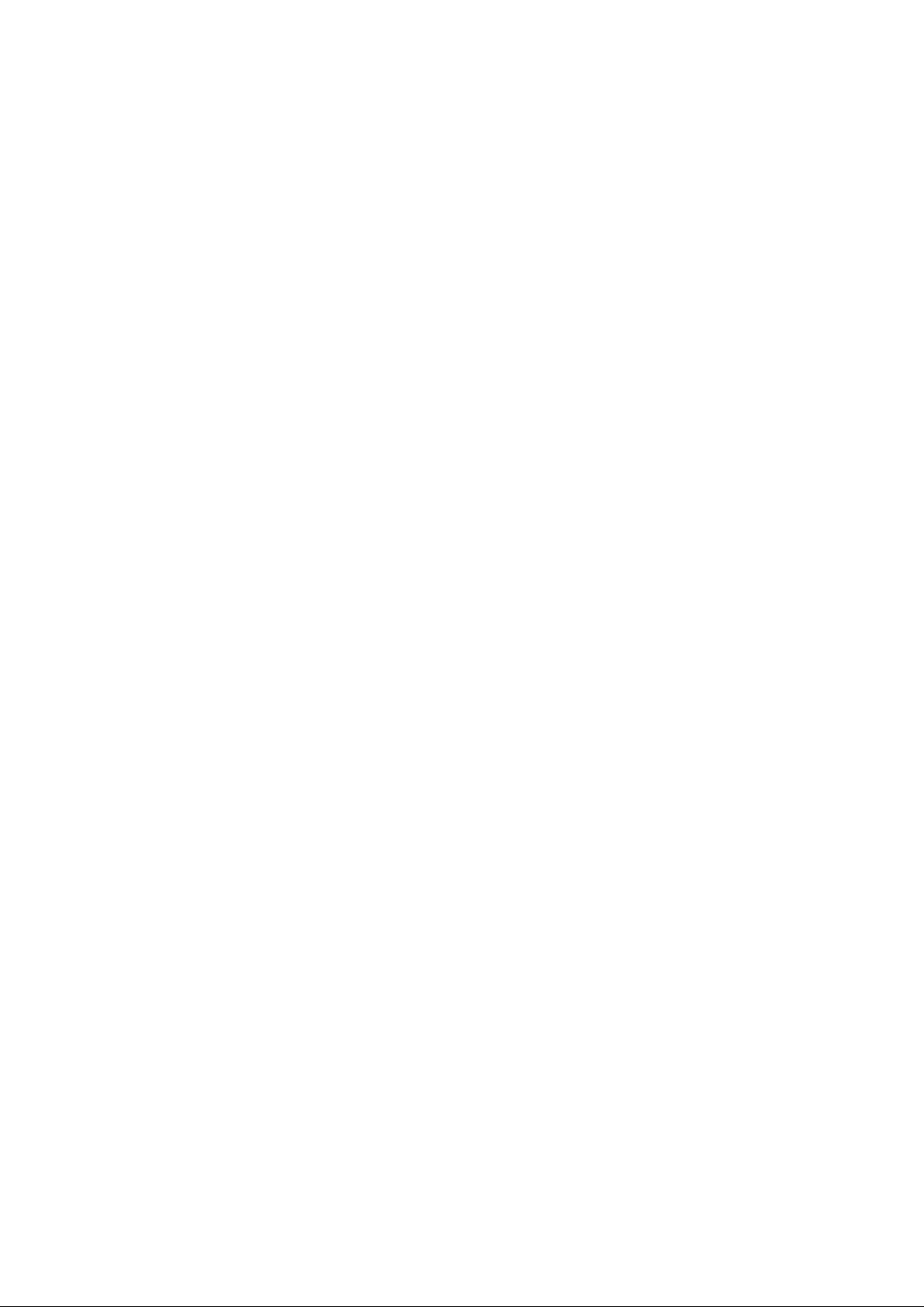
5.1.1 Port Config .................................................................................................... 32
5.1.2 Port Mirror ..................................................................................................... 33
5.1.3 Port Security .................................................................................................. 35
5.1.4 Port Isolation ................................................................................................. 37
5.1.5 Loopback Detection ....................................................................................... 38
5.2 LAG ......................................................................................................................... 39
5.2.1 LAG Table...................................................................................................... 40
5.2.2 Static LAG ..................................................................................................... 41
5.2.3 LACP Config.................................................................................................. 42
5.3 Traffic Monitor .......................................................................................................... 44
5.3.1 Traffic Summary ............................................................................................ 44
5.3.2 Traffic Statistics.............................................................................................. 45
5.4 MAC Address ........................................................................................................... 46
5.4.1 Address Table................................................................................................ 47
5.4.2 Static Address................................................................................................ 48
5.4.3 Dynamic Address........................................................................................... 49
5.4.4 Filtering Address ............................................................................................ 51
5.5 DHCP Filtering ......................................................................................................... 52
Chapter 6 VLA N....................................................................................................................... 56
6.1 802.1Q VLAN ........................................................................................................... 57
6.1.1 VLAN Config.................................................................................................. 58
6.2 Application Example for 802.1Q VLAN ..................................................................... 60
Chapter 7 Spanning Tree ......................................................................................................... 62
7.1 STP Config............................................................................................................... 67
7.1.1 STP Config .................................................................................................... 67
7.1.2 STP Summary ............................................................................................... 69
7.2 Port Config ............................................................................................................... 69
7.3 MSTP Instance......................................................................................................... 71
7.3.1 Region Config................................................................................................ 71
7.3.2 Instance Config.............................................................................................. 72
7.3.3 Instance Port Config ...................................................................................... 73
7.4 STP Security ............................................................................................................ 75
7.4.1 Port Protect ................................................................................................... 75
7.4.2 TC Protect ..................................................................................................... 78
7.5 Application Example for STP Function ..................................................................... 78
Chapter 8 Multicast .................................................................................................................. 82
8.1 IGMP Snooping........................................................................................................ 84
IV
Page 6
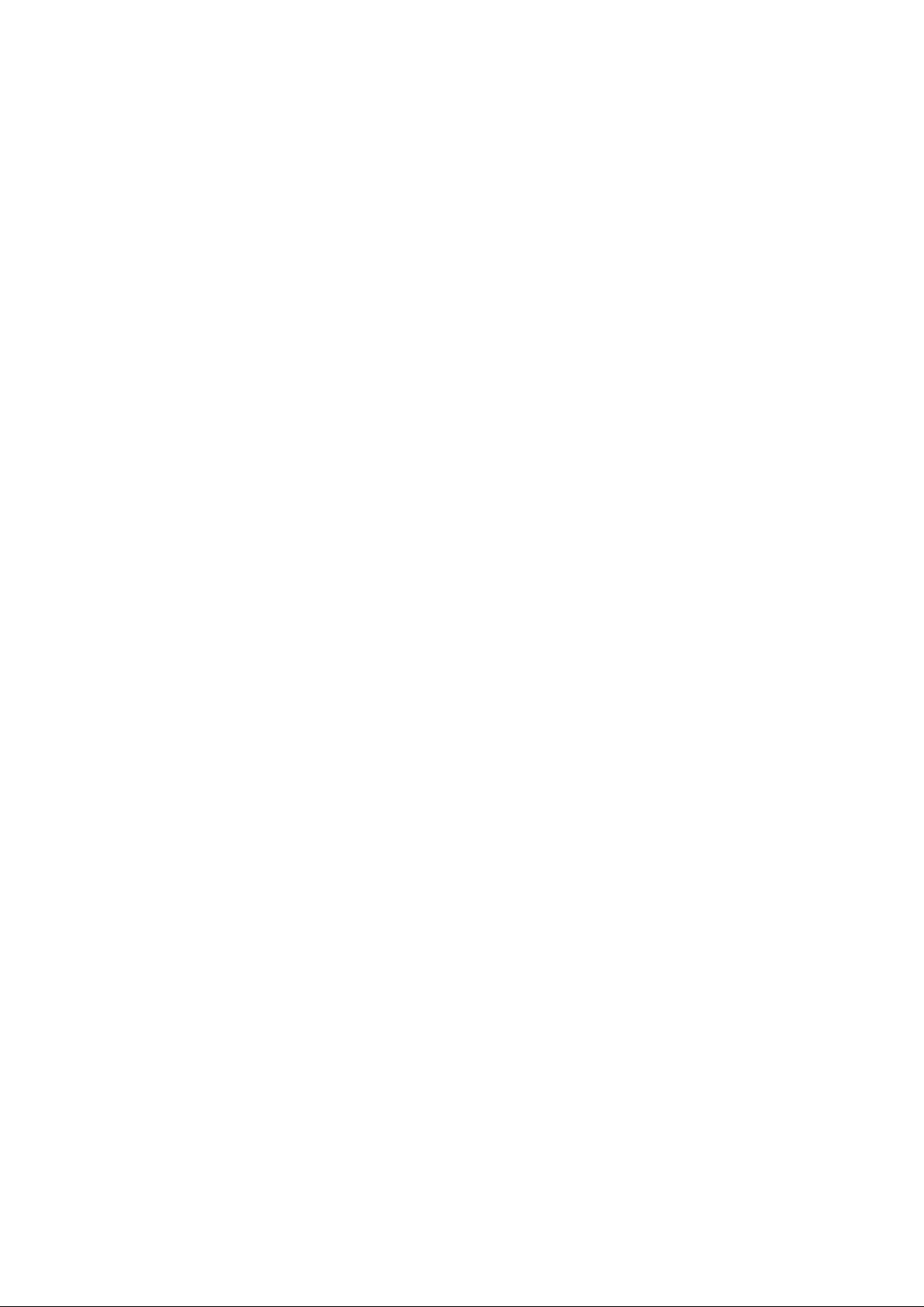
8.1.1 Snooping Config ............................................................................................ 85
8.1.2 Port Config .................................................................................................... 86
8.1.3 VLAN Config.................................................................................................. 87
8.1.4 Multicast VLAN .............................................................................................. 89
8.2 Multicast IP .............................................................................................................. 92
8.2.1 Multicast IP Table........................................................................................... 92
8.2.2 Static Multicast IP .......................................................................................... 93
8.3 Multicast Filter .......................................................................................................... 94
8.3.1 IP-Range ....................................................................................................... 94
8.3.2 Port Filter....................................................................................................... 95
8.4 Packet Statistics ....................................................................................................... 96
Chapter 9 QoS ......................................................................................................................... 98
9.1 DiffServ .................................................................................................................. 101
9.1.1 Port Priority.................................................................................................. 101
9.1.2 802.1P/CoS Mapping................................................................................... 102
9.1.3 DSCP Priority .............................................................................................. 103
9.1.4 Schedule Mode............................................................................................ 104
9.2 Bandwidth Control .................................................................................................. 105
9.2.1 Rate Limit .................................................................................................... 105
9.2.2 Storm Control .............................................................................................. 106
9.3 Voice VLAN............................................................................................................ 108
9.3.1 Global Config................................................................................................110
9.3.2 Port Config ...................................................................................................110
9.3.3 OUI Config.................................................................................................... 111
Chapter 10 PoE ........................................................................................................................114
10.1 PoE Config..............................................................................................................114
10.1.1 PoE Config ...................................................................................................115
10.1.2 PoE Profile ...................................................................................................116
10.2 PoE Time-Range.....................................................................................................117
10.2.1 Time-Range Summary ..................................................................................117
10.2.2 PoE Time-Range Create...............................................................................118
10.2.3 PoE Holiday Config.......................................................................................119
Chapter 11 ACL ....................................................................................................................... 120
11.1 ACL Config............................................................................................................. 120
11.1.1 ACL Summary ............................................................................................. 120
11.1.2 ACL Create.................................................................................................. 120
11.1.3 MAC ACL..................................................................................................... 121
V
Page 7
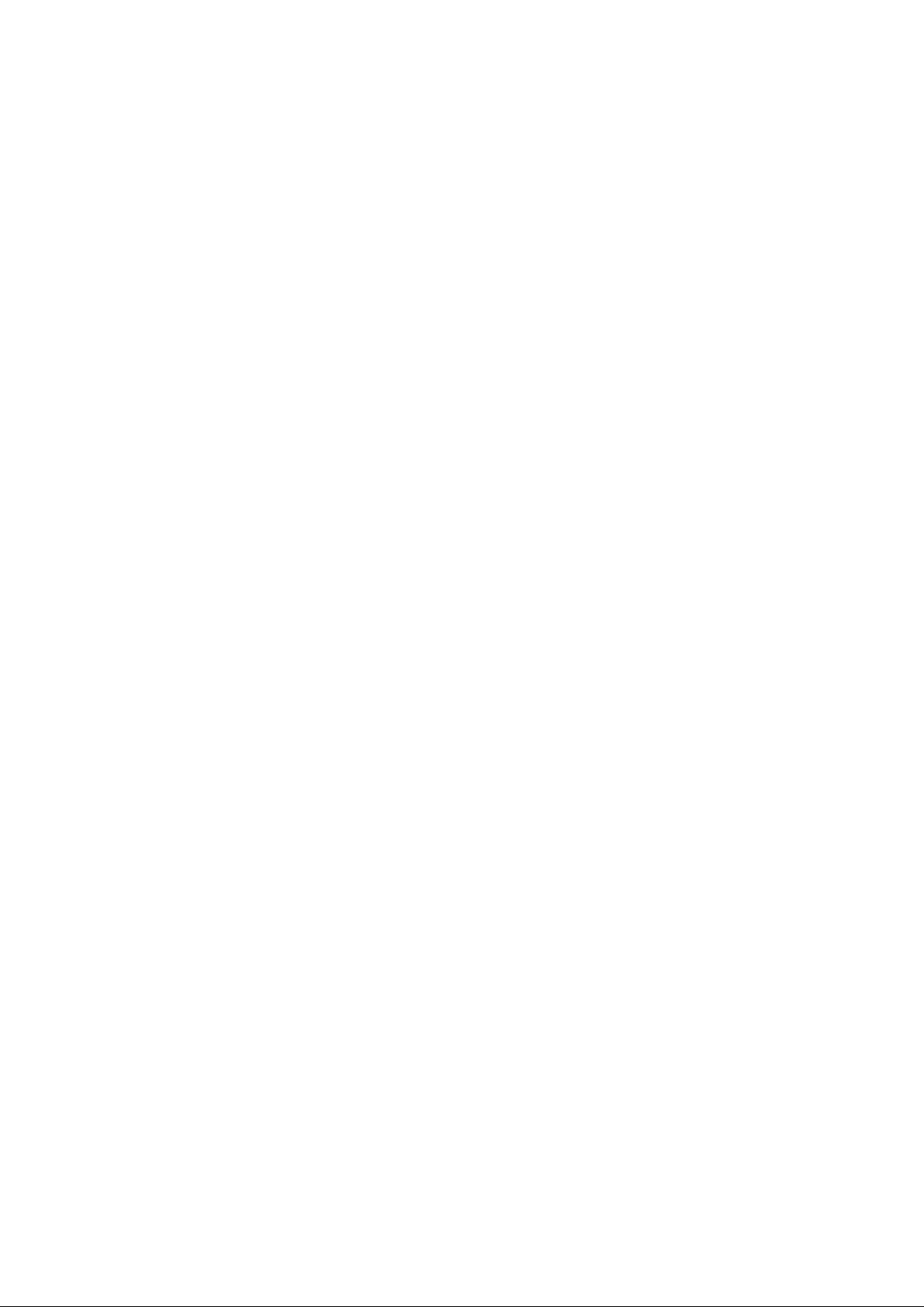
11.1.4 Standard-IP ACL .......................................................................................... 122
11.1.5 Extend-IP ACL ............................................................................................. 122
11.1.6 Combined ACL ............................................................................................ 123
11.2 Policy Config .......................................................................................................... 124
11.2.1 Policy Summary........................................................................................... 124
11.2.2 Policy Create ............................................................................................... 125
11.2.3 Action Create............................................................................................... 125
11.3 Policy Binding ........................................................................................................ 126
11.3.1 Binding Table ............................................................................................... 126
11.3.2 Port Binding ................................................................................................. 127
11.3.3 VLAN Binding .............................................................................................. 127
11.4 Application Example for ACL .................................................................................. 128
Chapter 12 SNMP .................................................................................................................... 131
12.1 SNMP Config ......................................................................................................... 133
12.1.1 Global Config............................................................................................... 133
12.1.2 SNMP Vie w ................................................................................................. 134
12.1.3 SNMP Group ............................................................................................... 135
12.1.4 SNMP User ................................................................................................. 136
12.1.5 SNMP Co mmunity ....................................................................................... 138
12.2 Notification ............................................................................................................. 140
12.3 RMO N.................................................................................................................... 141
12.3.1 History Control............................................................................................. 142
12.3.2 Event Config ................................................................................................ 143
12.3.3 Alarm Config................................................................................................ 143
Chapter 13 LLDP ..................................................................................................................... 146
13.1 Basic Config........................................................................................................... 150
13.1.1 Global Config............................................................................................... 150
13.1.2 Port Config .................................................................................................. 151
13.2 Device Info ............................................................................................................. 152
13.2.1 Local Info..................................................................................................... 152
13.2.2 Neighbor Info ............................................................................................... 153
13.3 Device Statistics ..................................................................................................... 153
13.4 LLDP-MED............................................................................................................. 155
13.4.1 Global Config............................................................................................... 156
13.4.2 Port Config .................................................................................................. 157
13.4.3 Local Info..................................................................................................... 158
13.4.4 Neighbor Info ............................................................................................... 159
VI
Page 8
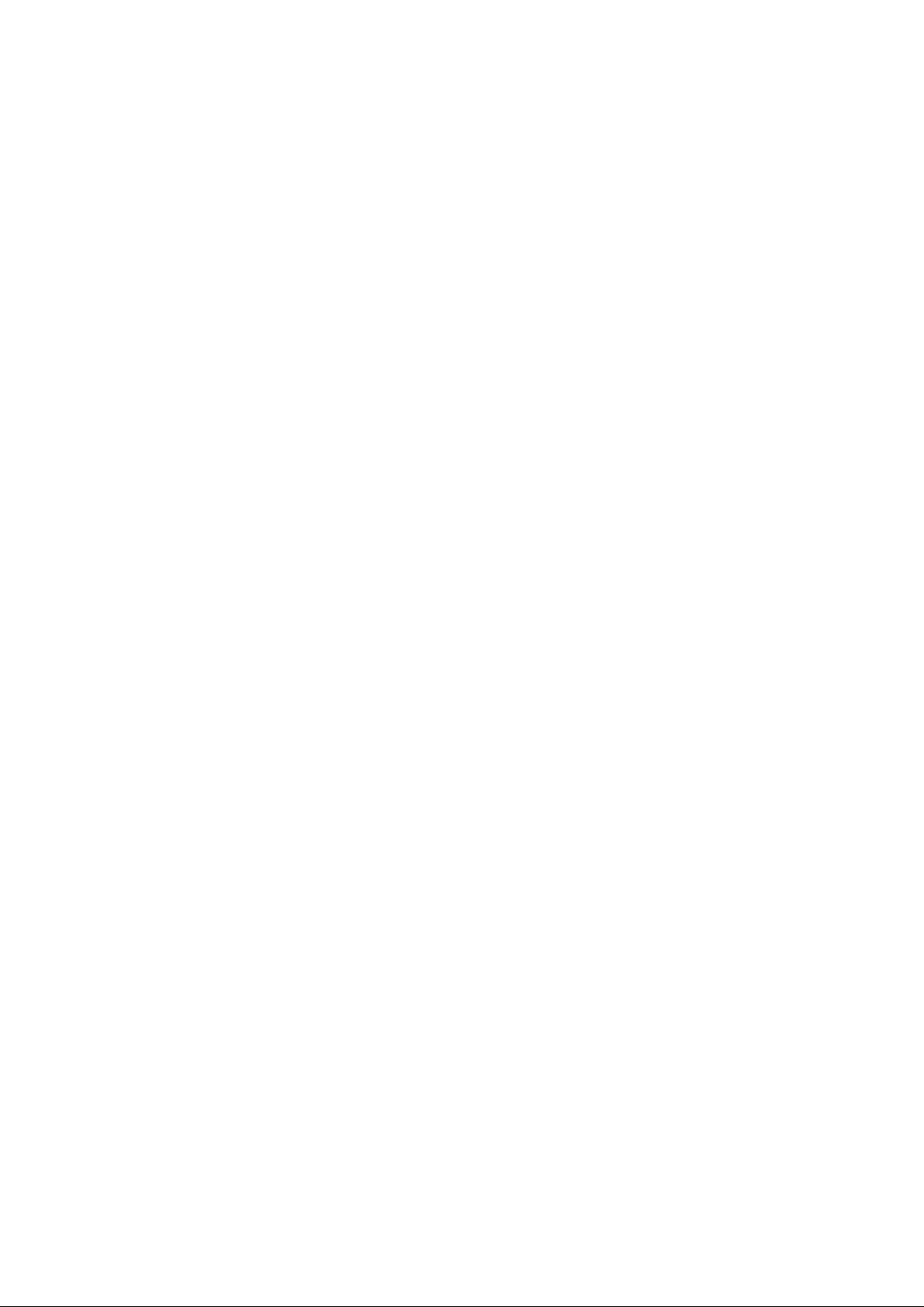
Chapter 14 Maintenance .......................................................................................................... 161
14.1 System Monitor ...................................................................................................... 161
14.1.1 CPU Monitor ................................................................................................ 161
14.1.2 Memory Monitor........................................................................................... 162
14.2 Log......................................................................................................................... 162
14.2.1 Log Table ..................................................................................................... 163
14.2.2 Local Log..................................................................................................... 163
14.2.3 Remote Log ................................................................................................. 164
14.2.4 Backup Log ................................................................................................. 165
14.3 Device Diagnostics................................................................................................. 166
14.3.1 Cable Test ................................................................................................... 166
14.4 Network Diagnostics .............................................................................................. 167
14.4.1 Ping ............................................................................................................. 167
14.4.2 Tracert ......................................................................................................... 168
Appendix A: Specifications ....................................................................................................... 169
Appendix B: Configuring the PCs............................................................................................. 170
Appendix C: Glossary .............................................................................................................. 173
VII
Page 9
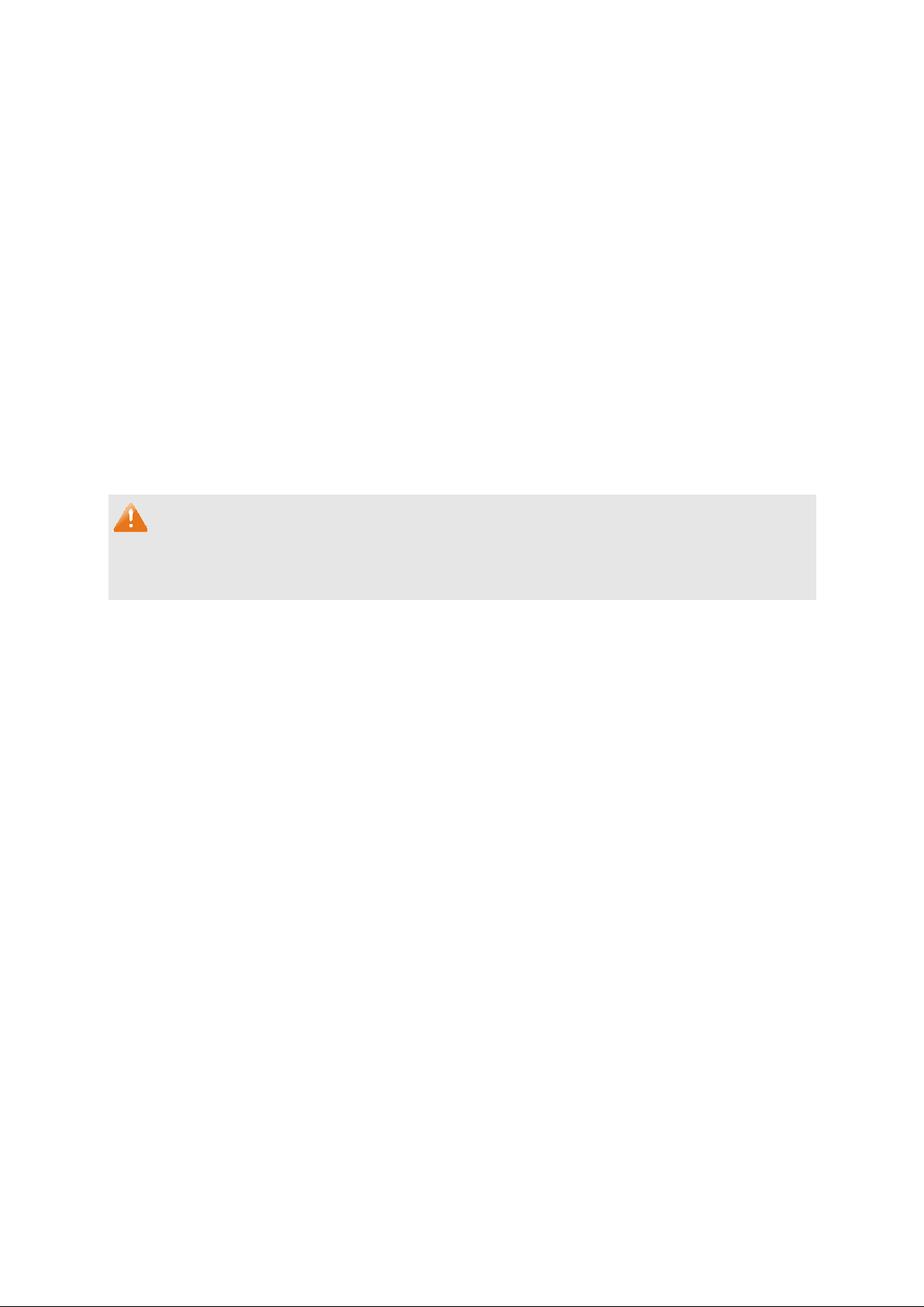
Package Contents
The following items should be found in your box:
One T1500-28PCT Smart PoE Swi tch
One power cord
Two mounting brackets and other fittings
Installation Guide
Resource CD for T1500-28PCT swi tch , including:
• This User Guide
• CLI Reference Guide
• SNMP Mibs
• Other Helpful Information
Note:
Make sure that the package contains the above items. If any of the listed items are damaged or
missing, please contact your distributor.
1
Page 10
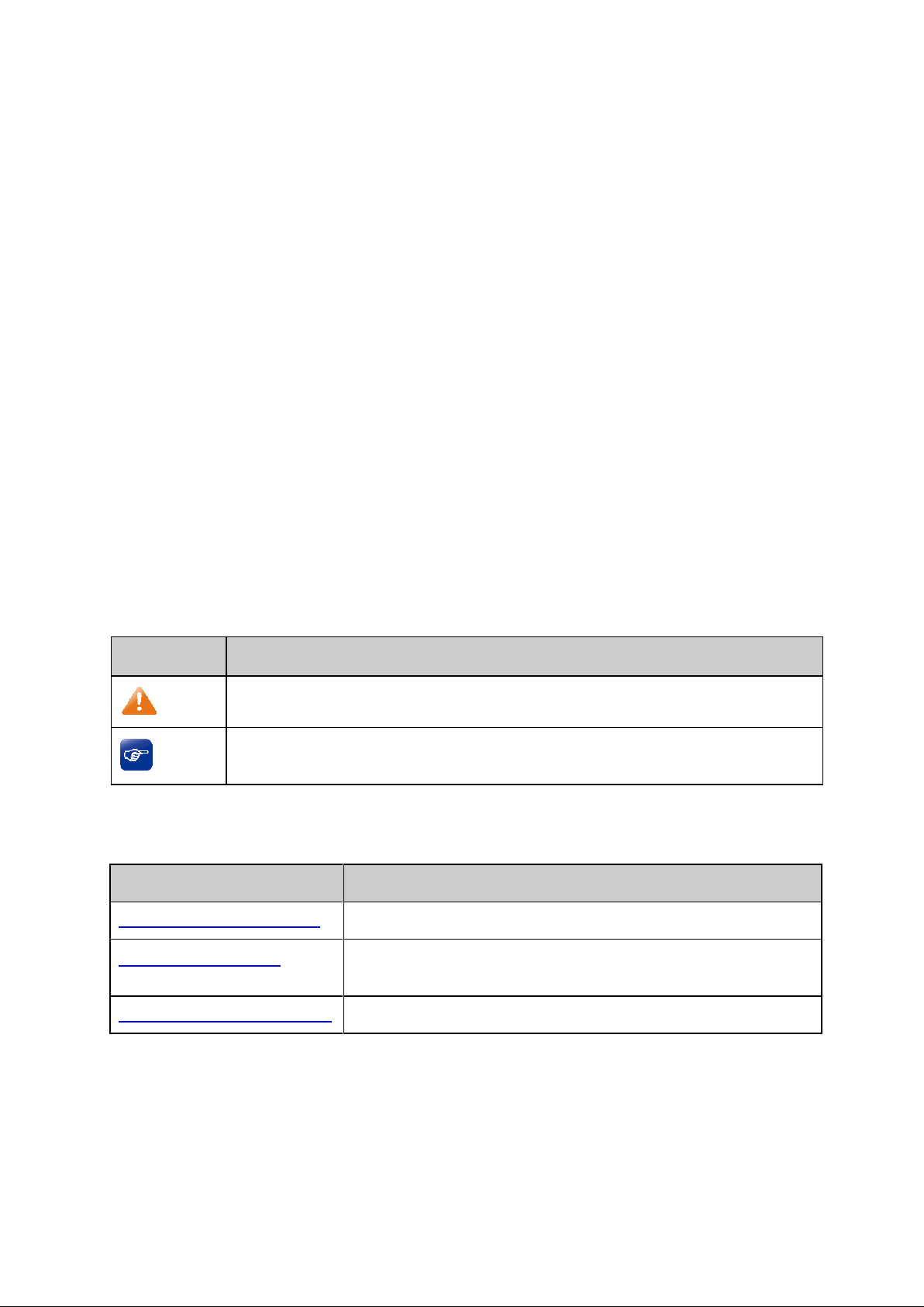
e of
tures, application and appearance of
Chapter 1 About this Guide
This User Guide contains information for setup and management of T1500-28PCT Smart PoE
Swi t ch. Please read this guide carefully before operation.
1.1 Intended Readers
This Guide is intended for network managers familiar with IT concepts and network terminologies.
1.2 Conventions
In this Guide the following conventions are used:
The switch or T1500-28PCT mentioned in this Guide stands for T1500-28PCT Smart PoE
Swi t ch without any explanation.
Menu Name→Submenu Name→Tab page indicates the menu structure. Sys te m→Sys t e m
Info→Syste m Summar y means the System Summary page under the System Info menu
option that is located under the System menu.
Bold font indicates a button, a toolbar icon, menu or menu item.
Symbols in this Guide:
Symbol Description
Note:
Tips:
Ignoring this type of note might result in a malfunction or damage to the device.
This format indicates important information that helps you make better us
your device.
1.3 Overview of This Guide
Chapter Introduction
Chapter 1 About This Guide Introduces the guide structure and conventions.
Chapter 2 Introduction Introduces the fea
T1500-28PCT switch.
Chapter 3 Login to the Swit c h Introduces how to log on to the Web management page.
2
Page 11
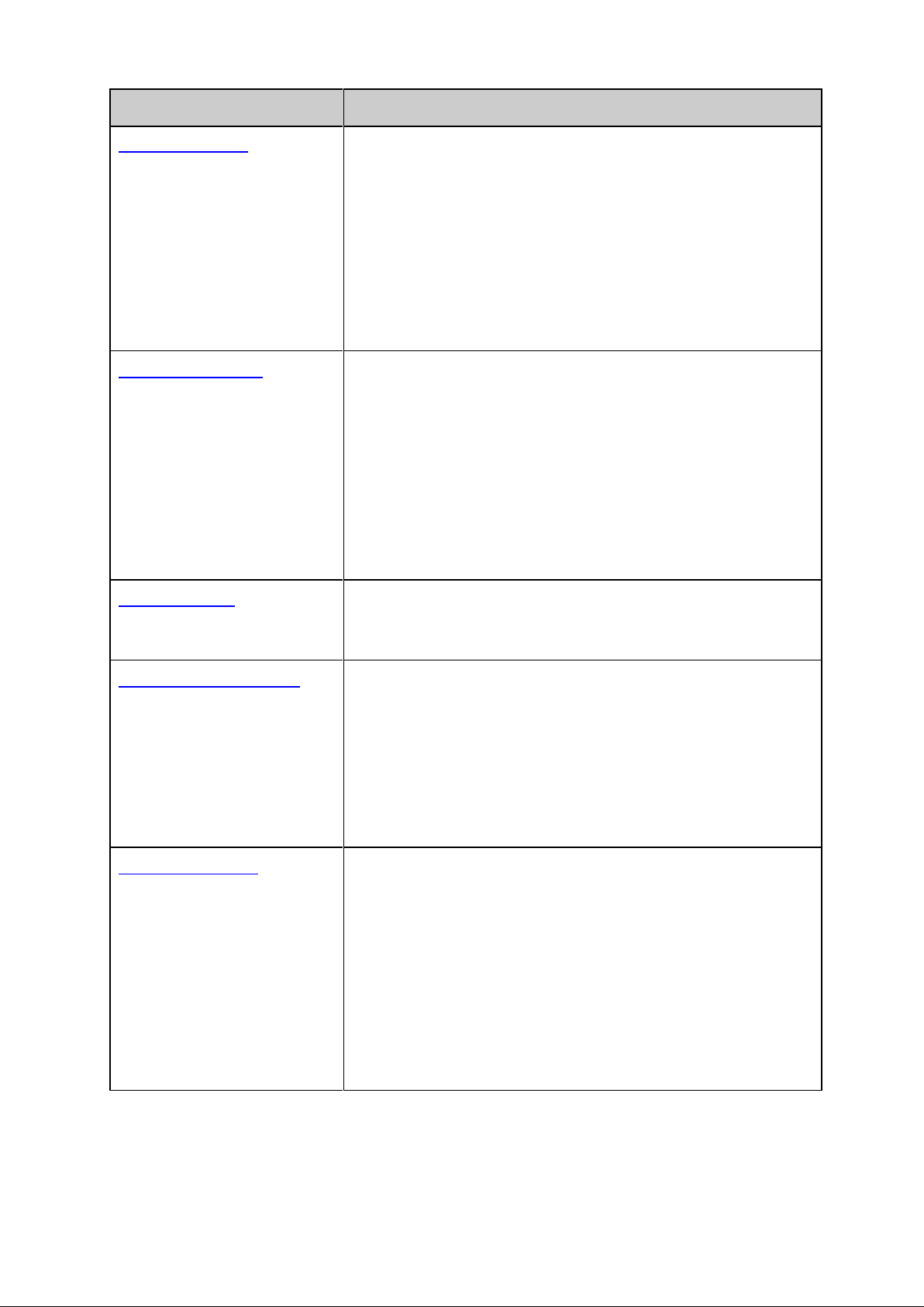
em properties of the
System Info: Configure the description, system time and
: Configure the user name and password
for users to log on to the Web management page with a
Provide different security measures for the
le is used to configure basic functions of the switch.
LAG: Configure Link Aggregation Group. LAG is to combine a
ost obtaining the
sed to configure VLANs to control broadcast in
This module is used to configure spanning tree function of the
STP Config: Configure and view the global settings of
STP Security: Configure protection function to prevent
This module is used to configure multicast function of the switch.
IGMP Snooping: Configure global parameters of IGMP
, port properties, VLAN and multicast
View the multicast data traffic on each port
the switch, which facilitates you to monitor the IGMP
Chapter Introduction
Chapter 4 System This module is used to configure syst
switch. Here mainly introduces:
network parameters of the switch.
User Management
certain access level.
System Tools: Manage the configuration file of the switch.
Access Security:
login to enhance the configuration management security.
Chapter 5 Switching This modu
Here mainly introduces:
Port: Configure the basic features for the port.
number of ports together to make a single high-bandwidth
data path.
Traffic Monitor: Monitor the traffic of each port.
MAC Address: Configure the address table of the switch.
DHCP Filtering: Monitor the process of the h
IP address from DHCP server.
Chapter 6 VLAN This module is u
LANs. Here mainly introduces:
802.1Q VLAN: Configure port-based VLAN.
Chapter 7 Spanning Tree
switch. Here mainly introduces:
spanning tree function.
Port Config: Configure CIST parameters of ports.
MSTP Instance: Configure MSTP instances.
devices from any malicious attack against STP features.
Chapter 8 Multicast
Here mainly introduces:
Snooping function
VLAN.
Multicast IP: Configure multicast IP table.
Multicast Filter: Configure multicast filter feature to restr ic t
users ordering multicast programs.
Packet Statistics:
of
messages in the network.
3
Page 12
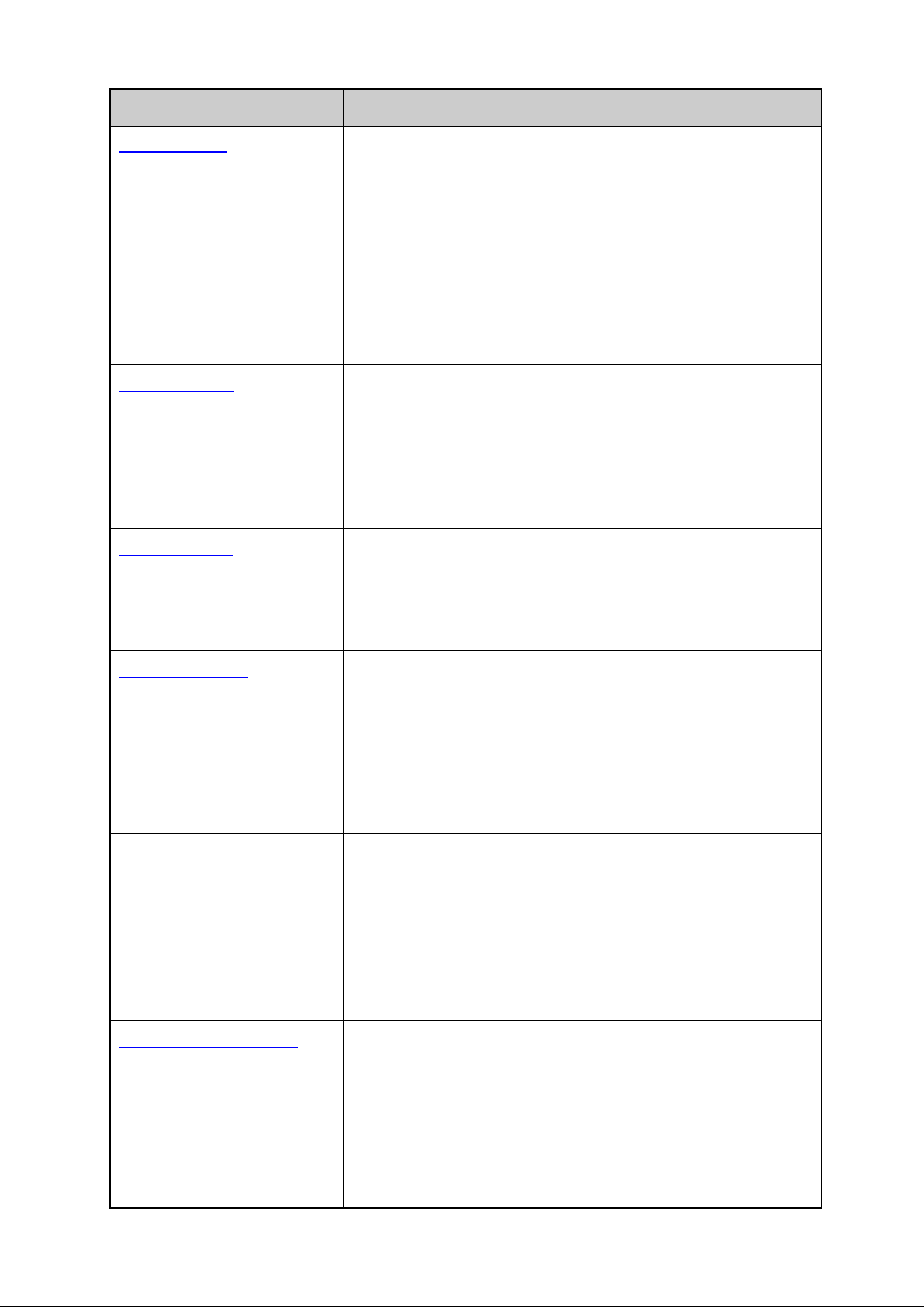
Chapter Introduction
This module is used to configure QoS function to provide
different quality of service for various network applications and
priorities, port priority, 802.1P priority and
Bandwidth Control: Configure rate limit feature to control the
traffic rate on each port; configure storm control feature to
Voice VLAN: Configure voice VLAN to transmit voice data
stream within the specified VLAN so as to ensure the
e is used to configure match rules and process
policies of packets to filter packets in order to control the access
ing: Bind the policy to a port/VLAN to take its
module is used to configure the PoE function for the switch
PoE port to
This module is used to configure SNMP function to provide a
Notification: Configure notification function for the
This module is used to configure LLDP function to provide
information for SNMP applications to simplify troubleshooting.
iew the LLDP information of the local device
This module is used to assemble the commonly used system
nection status of the cable
: Test if the destination is reachable and
Chapter 9 QoS
requirements. Here mainly introduces:
DiffServ: Configure
DSCP priority.
filter broadcast, multicast and UL frame in the network.
transmission priority of voice data stream and voice quality.
Chapter 10 ACL This modul
of the illegal users to the network. Here mainly introduces:
ACL Config: ACL rules.
Policy Config: Configure operation policies.
Policy Bind
effect on a specific port/VLAN.
Chapter 11 PoE This
to supply power for PD devices. Here mainly introduces:
PoE Config: Configure PoE function globally.
PoE Time-Range: Configure the effective time for
supply power.
Chapter 12 SNMP
management frame to monitor and maintain the network
devices. Here mainly introduces:
SNMP Config: Configure global settings of SNMP function.
management station to monitor and process the events.
RMON: Configure RMON function to monitor network more
efficiently.
Chapter 13 LLDP
Here mainly introduces:
Basic Config: Configure the LLDP parameters of the device.
Device Info: V
and its neighbors
Device Statistics: View the LLDP statistics of the local device
LLDP-MED: Configure LLDP-MED parameters of the device.
Chapter 15 Maintenance
tools to manage the switch. Here mainly introduces:
System Monitor: Monitor the memory and CPU of the switch.
Log: View configuration parameters on the switch.
Device Diagnostics: Test the con
connected to the switch.
Net wo rk Diagnostics
the account of router hops from the switch to the destination.
4
Page 13
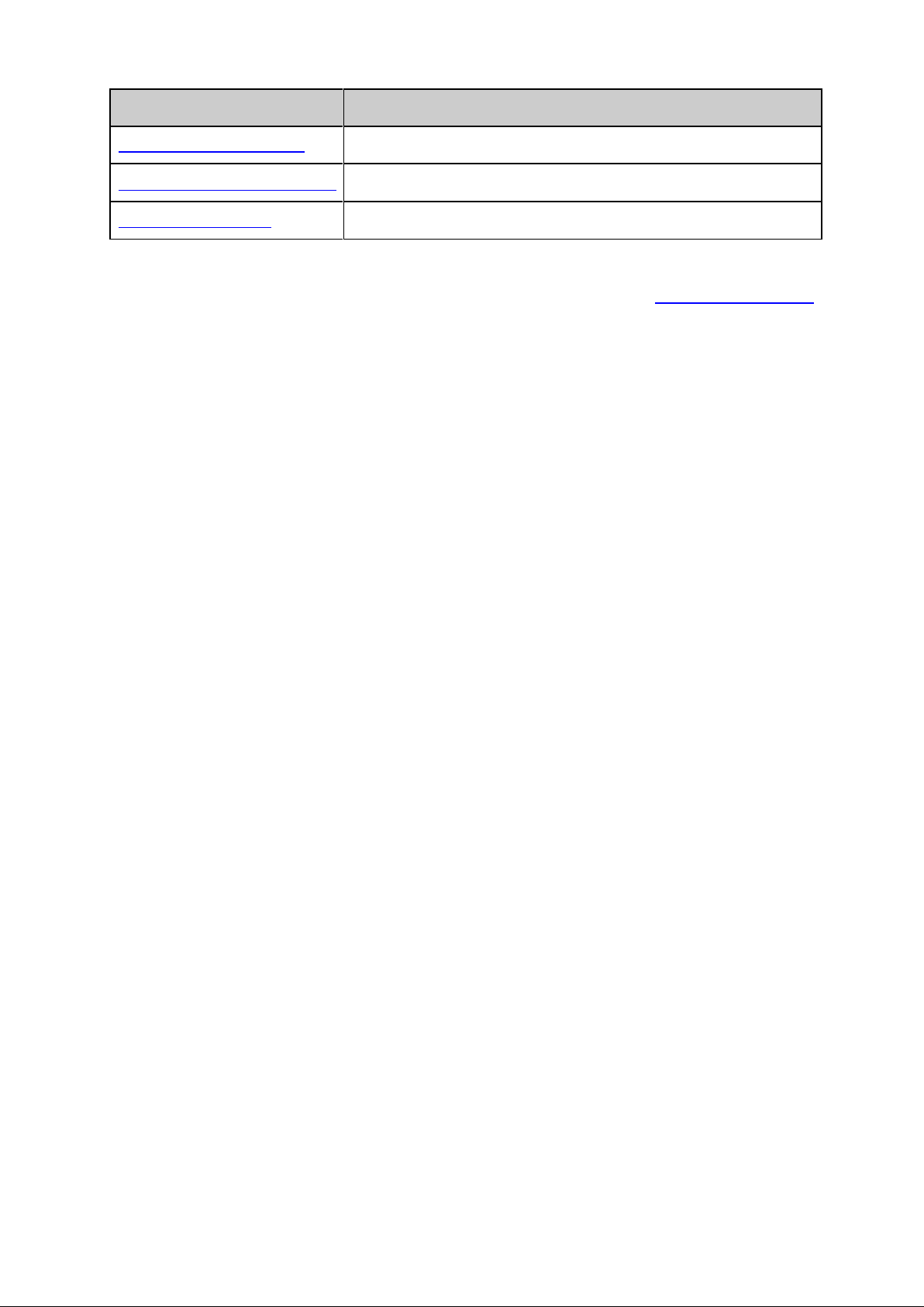
Chapter Introduction
Appendix A Specifications Lists the hardware specifications of the switch.
Appendix B Configure the PCs Introduces how to configure the PCs.
Appendix C Glossary Lists the glossary used in this manual.
Return to CONTENTS
5
Page 14
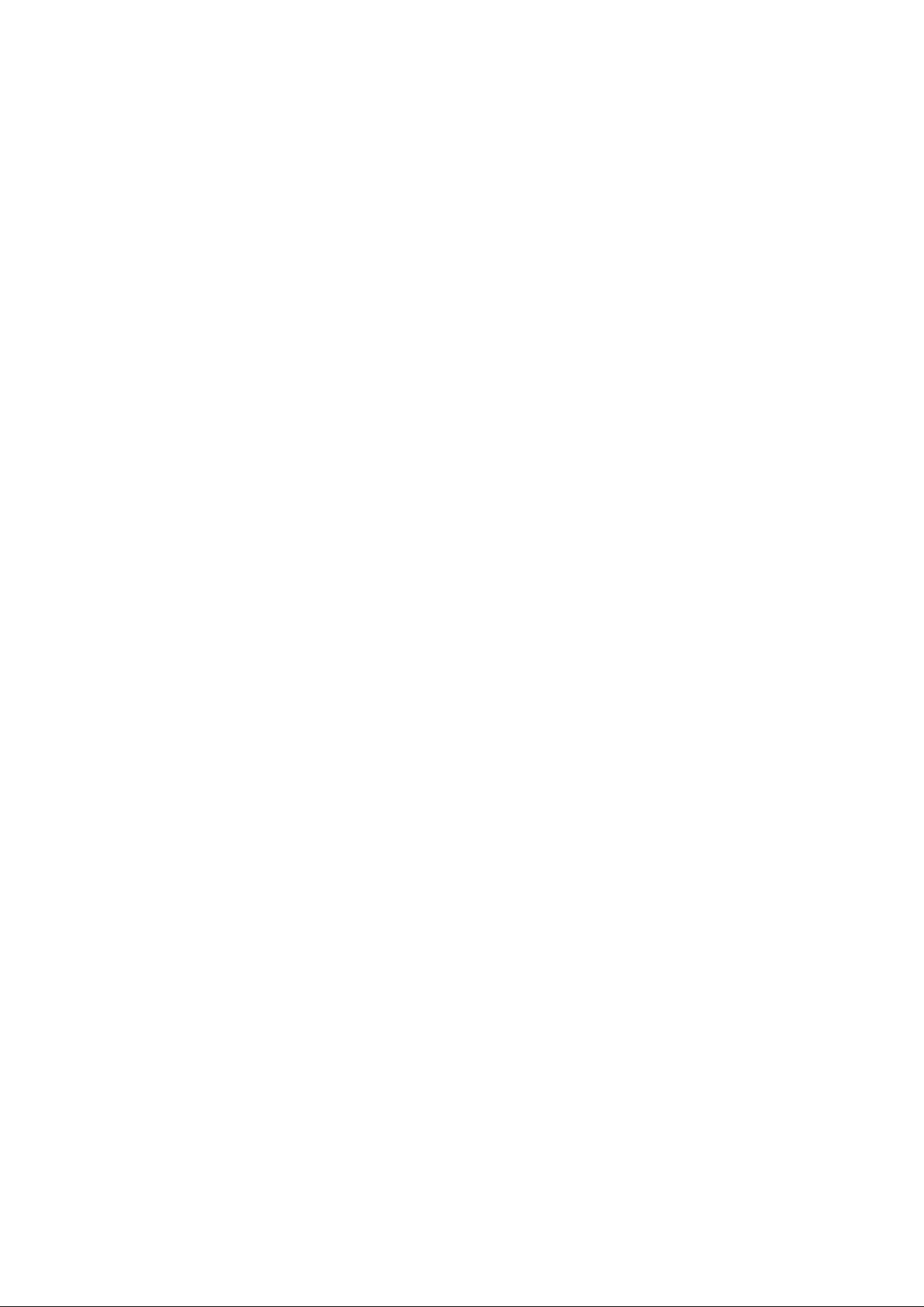
Chapter 2 Introduction
Thanks for choosing the T1500-28PCT Smart PoE Switch !
2.1 Overview of the Switch
Designed for workgroups and departments, T1500-28PCT from T P-LINK provides wire-speed
performance and full set of layer 2 management features. It provides a variety of service features
and multiple powerful functions with high security.
The EIA-standardized framework and smart configuration capacity can provide flexible solutions
for a variable scale of networks. QoS and IGMP snooping/filtering optimize voice and video
application. Link aggregation (LACP) increase aggregated bandwidth, optimizing the transport of
business critical data. SNMP, R MON, WEB/Telnet/SS H Log-in bring abundant management
policies. T1500-28PCT switch integrates multiple functions with excellent performance, and is
friendly to manage, which can fully meet the need of the users demanding higher networking
performance.
2.2 Main Features
• Resilie ncy and Av ailability
+ IEEE 802.1s Multiple Spanning Tree provides high link availability in multiple VLAN
environments.
+ Multicast snooping automatically prevents flooding of IP multicast traffic.
+ Root Guard protects root bridge from malicious attack or configuration mistakes
• Layer 2 Switching
+ Supports up to 512 VLANs simultaneously (out of 4K VLAN IDs).
• Quality of Service
+ Supports L2/L3 granular CoS with 4 priority queues per port.
+ Rate limiting confines the traffic flow accurately according to the preset value.
• Manageability
+ Supports Telnet, SNMP v1/v2c/v3, RMON and web access.
+ Port Mirroring enables monitoring selected ingress/egress traffic.
6
Page 15
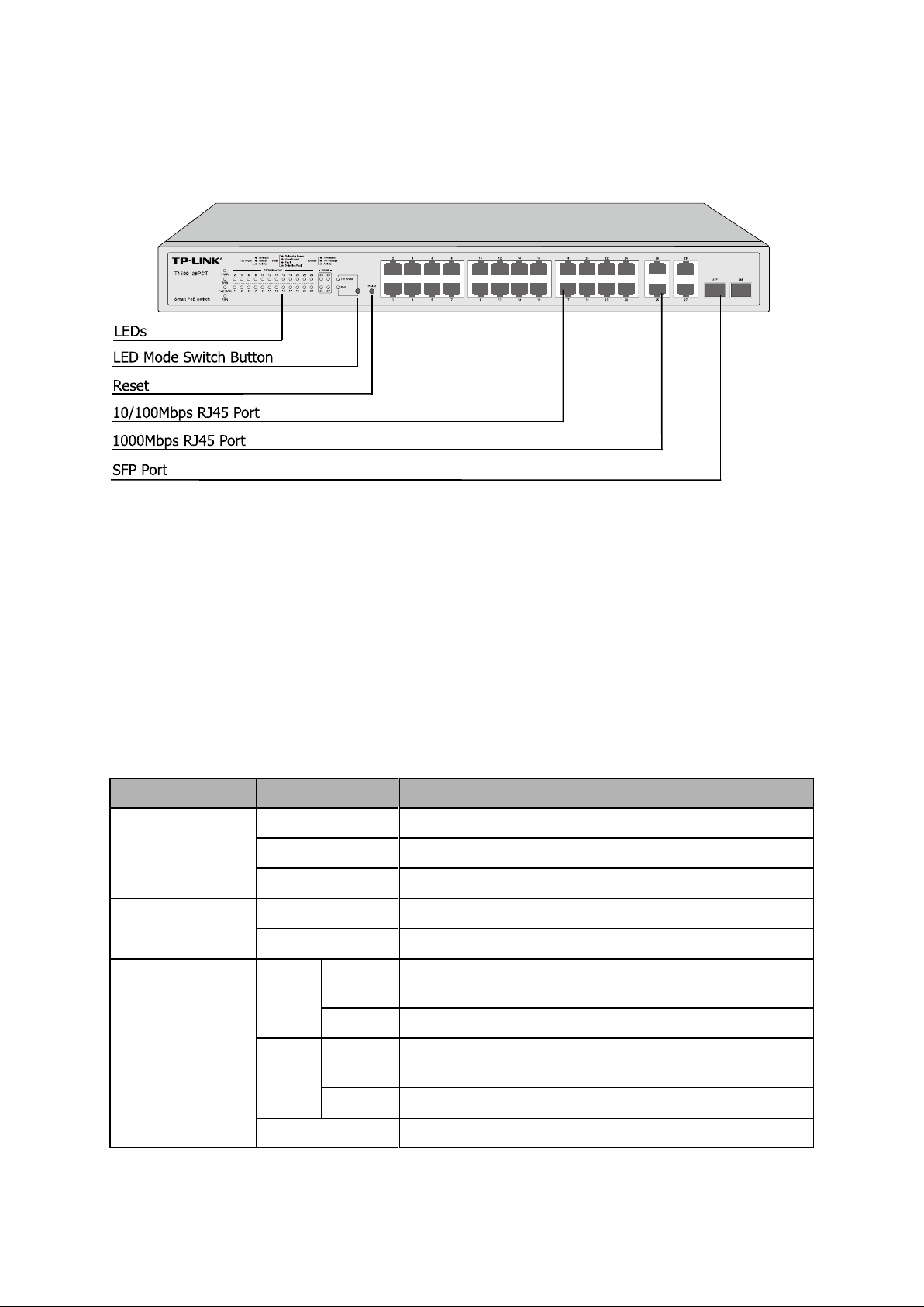
The switch is powered off or power supply is abnormal.
Mbps device is connected to the corresponding
A 10Mbps device is connected to the corresponding
2.3 Appearance Description
2.3.1 Front Panel
The front panel of T1500-28PCT is shown as Figure 2-1.
Figure 2-1 Front Panel of T1500-28PCT
The following parts are located on the front panel of the switch:
LEDs
T1500-28PCT has an LED mode switch button which is for s witching the LED status indication.
When the Speed LED is on, the port LED is indicating the data transmission rate. When the PoE
LED is on, the port LED is indicating the power supply status. By default the Speed LED is on.
Pressing the mode switch button, the Speed LED will turn off and the PoE LED will light up. Then
the PoE LED will turn off after being on for 60 seconds and the Speed LED will light up again.
When the 10/100M is on, the port LED is indicating the data transmission rate.
Name Status Indication
On The switch is powered on.
PWR
SYS
Off
Flashing Power supply is abnormal.
Flashing The switch works properly.
On/Off The switch works improperly.
Green
On
Flashing Data is being transmitted or received.
A 100
port, but no activity.
10/100M or PoE
Yellow
Off No device is connected to the corresponding port.
On
Flashing Data is being transmitted or received.
port, but no activity.
7
Page 16
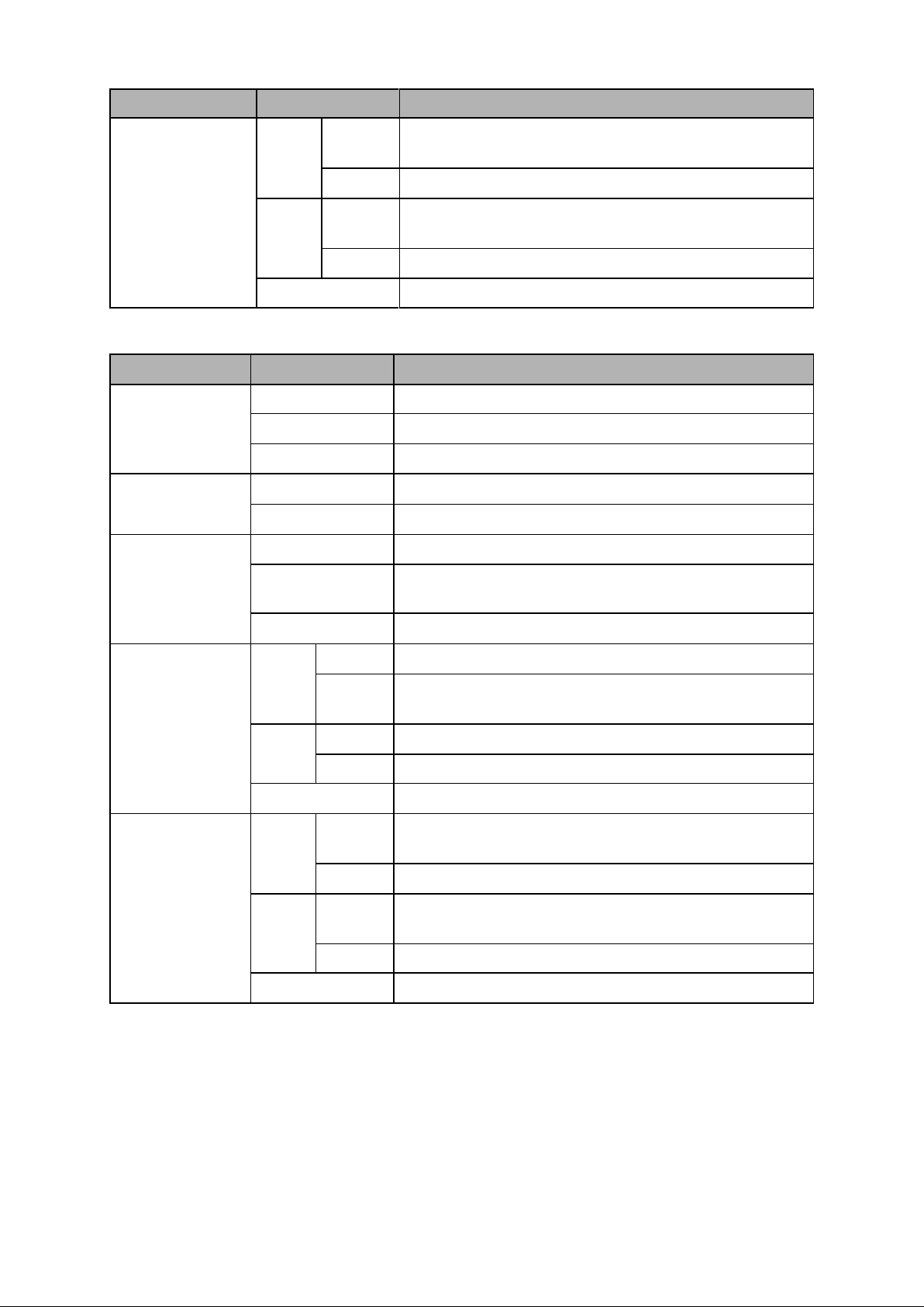
A 1000Mbps device is connected to the corresponding
evice is connected to the
7W after this LED is
A 1000Mbps device is connected to the corresponding
A 10/100Mbps device is connected to the corresponding
Name Status Indication
Green
On
port, but no activity.
Flashing Data is being transmitted or received.
10/100/1000M
Yellow
On
A 10/100Mbps d
corresponding port, but no activity.
Flashing Data is being transmitted or received.
Off No device is connected to the corresponding port.
When the PoE LED is on, the port LED is indicating the power supply status.
Name Status Indication
On The switch is powered on.
PWR
Off The switch is powered off or power supply is abnormal.
Flashing Power supply is abnormal.
Flashing The switch works properly.
SYS
On/Off The switch works improperly.
On The remaining PoE power≤7W.
PoE MAX
Flashing The remaining PoE power keeps ≤
on for 2 minutes.
Off The remaining PoE power>7W.
On The port is supplying power normally.
10/100M or PoE
Green
Flashing
On Overload or short circuit is detected.
The supply power exceeds the corresponding port’s
maximum power.
Yellow
Flashing Power-on self-test has failed.
Off No PoE power supply is provided on the port.
Green
On
port, but no activity.
Flashing Data is being transmitted or received.
1000M
Yellow
On
port, but no activity.
Flashing Data is being transmitted or received.
Off No device is connected to the corresponding port.
Re se t: Press this button for five seconds or above to reset the software setting back to factory
default setting.
10/100Mbps Ports: Designed to connect to the device with a bandwidth of 10Mbps or
100Mbps. Each has a corresponding 10/100M or PoE LED.
10/100/1000Mbps Ports: Designed to connect to the device with a bandwidth of 10Mbps,
100Mbps or 1000Mbps. Each has a corresponding 1000M LED.
8
Page 17
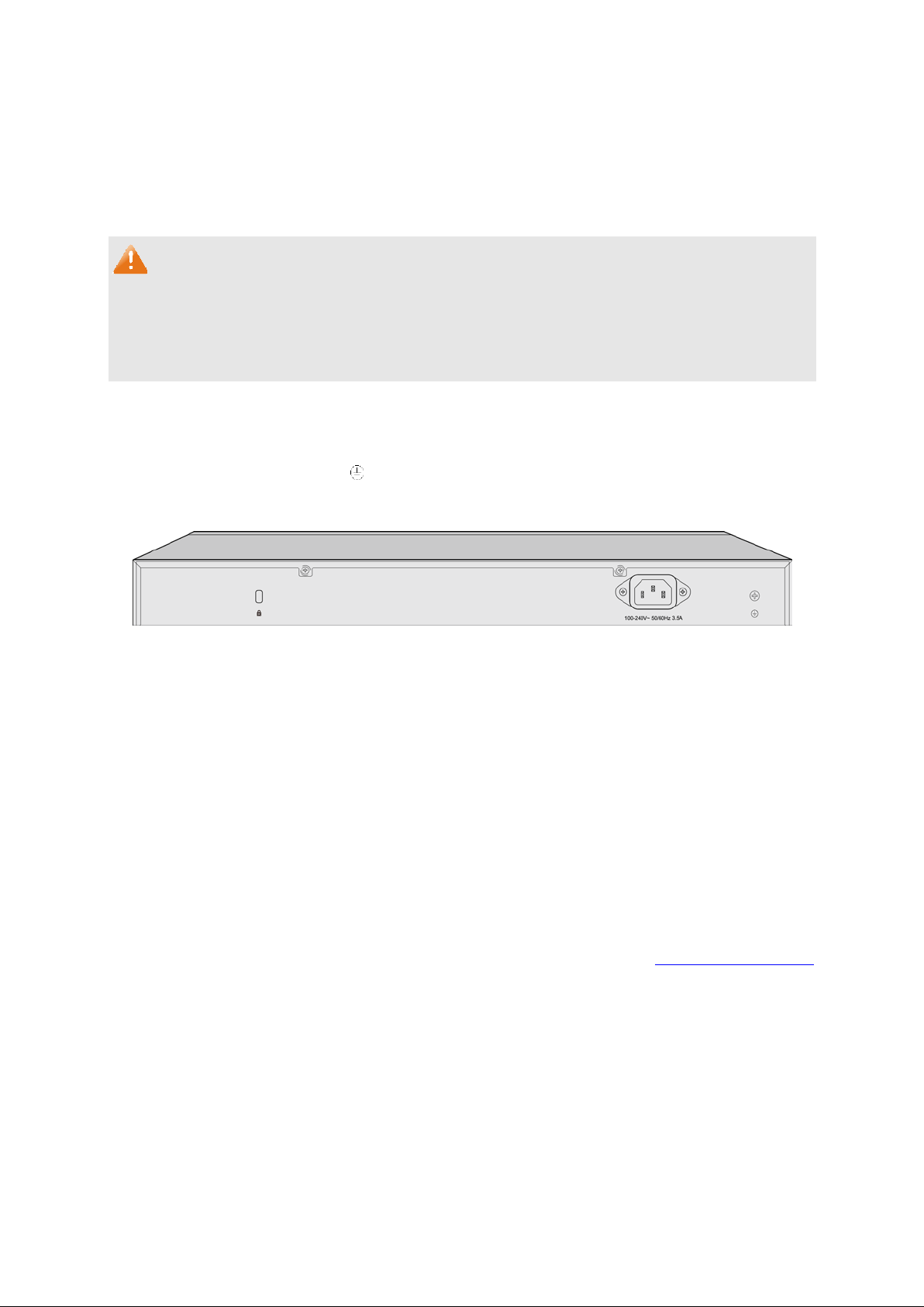
SFP Po rts: Designed to install the SFP module. T1500-28PCT features some SFP transceiver
slots that are shared with the associated RJ45 ports. The associated two ports are referred as a
"Combo" port, which means they cannot be used simultaneously, otherwise only SFP port
works. Meanwhile, the associated two ports share the same LED. For T1500-28PCT, Port 27
shares the same LED with Port 27F and Port 28 shares the same LED with Port 28F.
Note:
When using the SFP port with a 100Mbps module or a gigabit module, you need to configure its
corresponding Speed an d Duplex mode on Switching→Port→Port Config page or through
Telnet. For 100M module, please select 100MFD while select 1000MFD for gigabit module. By
default, the Speed and Duplex mode of SFP port is 1000MFD.
2.3.2 Rear Panel
The rear panel of T1500-28PCT features a Kensington security socket, a power socket and a
Grounding Terminal (marked with
The rear panel of T1500-28PCT is shown as the following figure.
Kensington Security Socket: Secure the lock (not provided) into the security slot to prevent
the device from being stolen.
Grounding Terminal: T1500-28PCT already comes with Lightning Protection Mechanism. You
can also ground the switch through the PE (Protecting Earth) cable of AC cord or with the
ground cable.
AC Power Socket: Connect the female connector of the power cord here, and the male
connector to the AC power outlet. Please make sure the voltage of the power supply meets the
requirement of the input voltage (100-240V~ 50/60Hz 3.5A).
).
Figure 2-2 Rear Panel of T1500-28PCT
Return to CONTENTS
9
Page 18
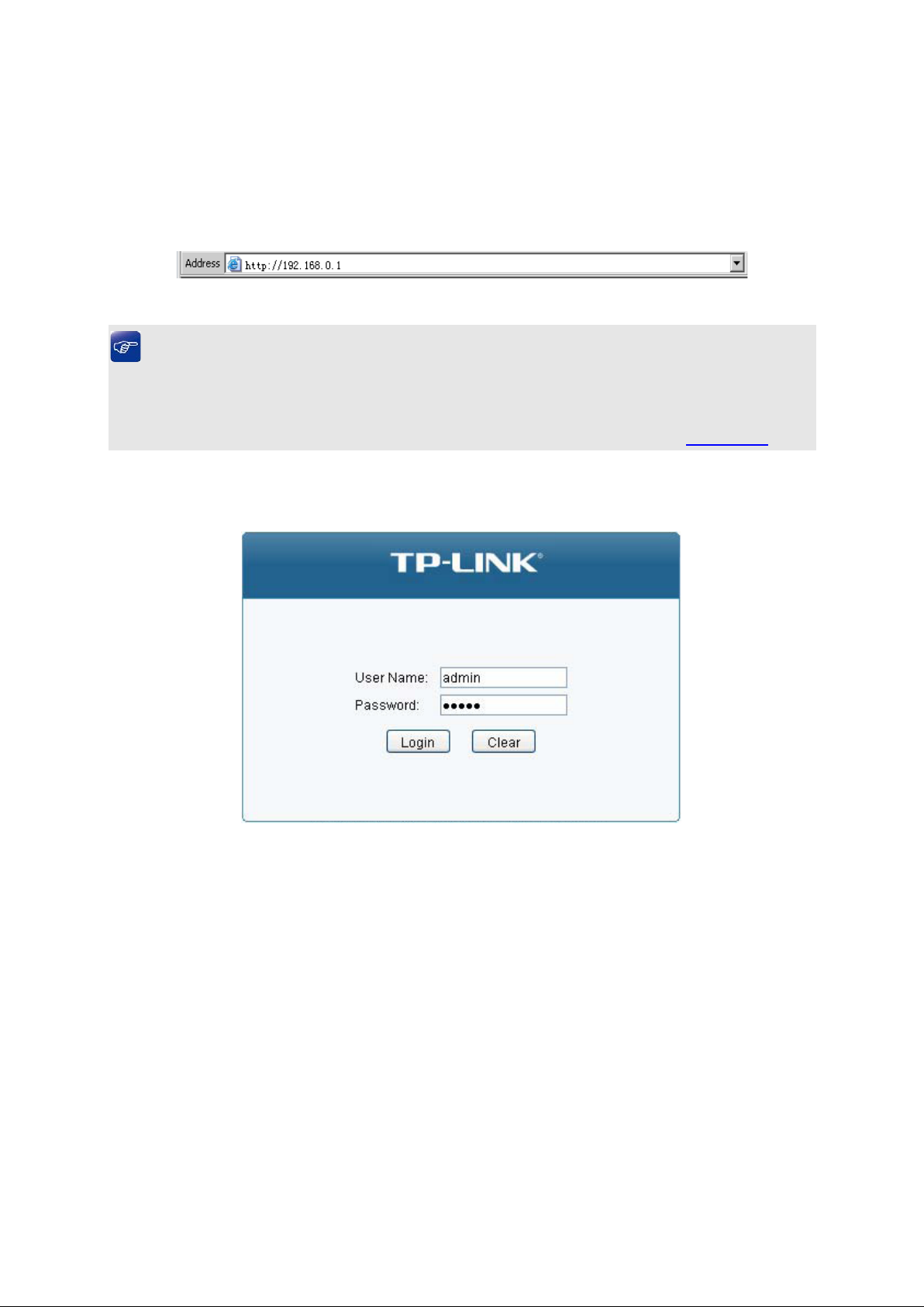
Chapter 3 Login to the Switch
3.1 Login
1) To access the configuration utility, open a web-browser and type in the default address
http://192.168.0.1 in the address field of the browser, then press the Ente r key.
Figure 3-1 Web-browser
Tips:
To log in to the swit c h, the IP address of your PC should be set in the same subnet addresses of
the switch. The IP address is 192.168.0.x ("x" is any number from 2 to 254), Subnet Mask is
255.255.255.0. For the detailed instructions as to how to do this, please refer to Appendix B.
2) After a moment, a login window will appear, as shown in Figure 3-2. Enter admin for the User
Name and Password, both in lower case letters. Then click the Login button or press the Enter
key.
Figure 3-2 Login
10
Page 19
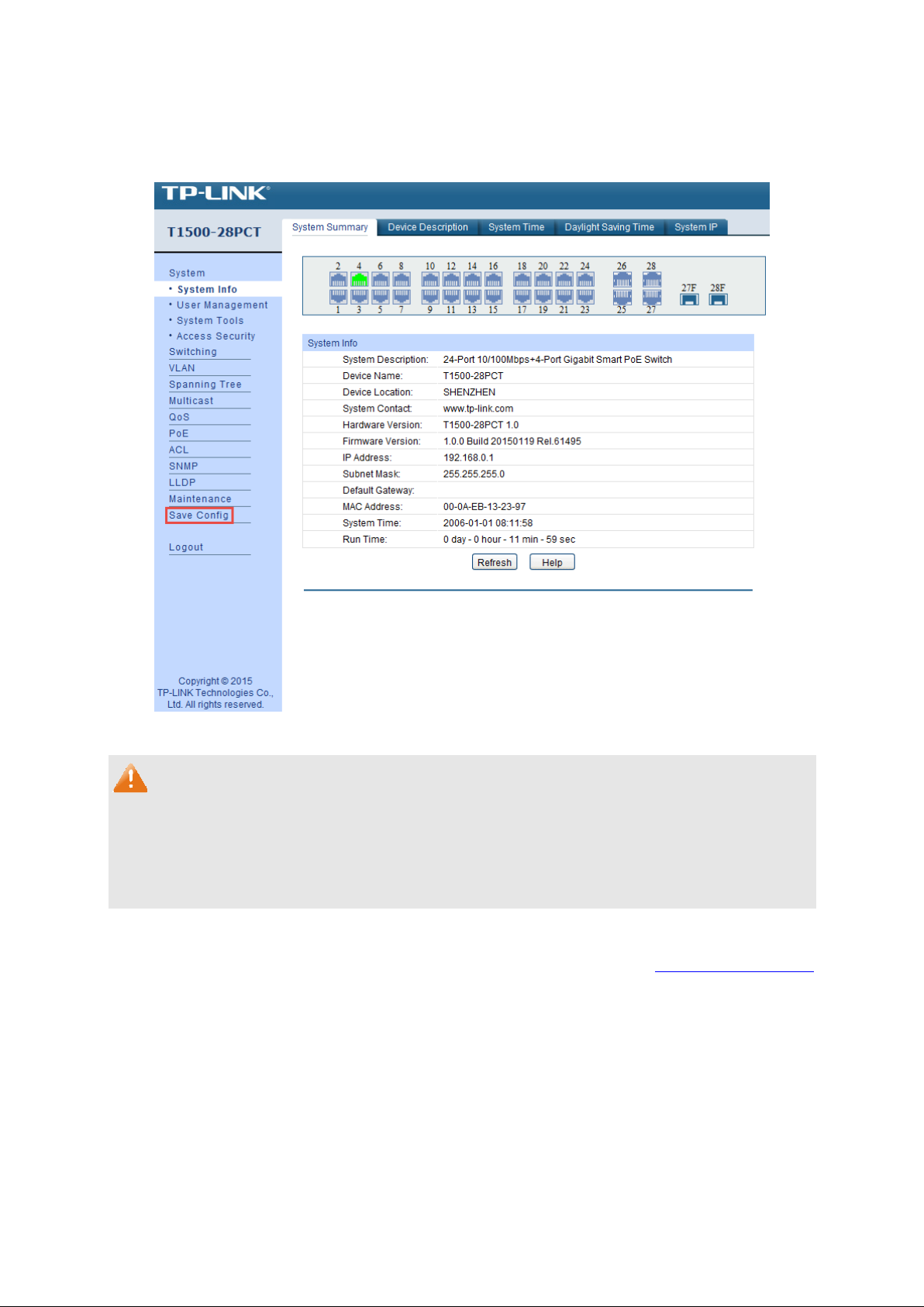
3.2 Configuration
After a successful login, the main page will appear as Figure 3-3, and you can configure the
function by clicking the setup menu on the left side of the screen.
Figure 3-3 Main Setup-Menu
Note:
Clicking Apply can only make the new configurations effective before the switch is rebooted. If
you want to keep the configurations effective even the switch is rebooted, please click Save
Config. You are suggested to click Save Config before cutting off the power or rebooting the
switch to avoid losing the new configurations.
Return to CONTENTS
11
Page 20
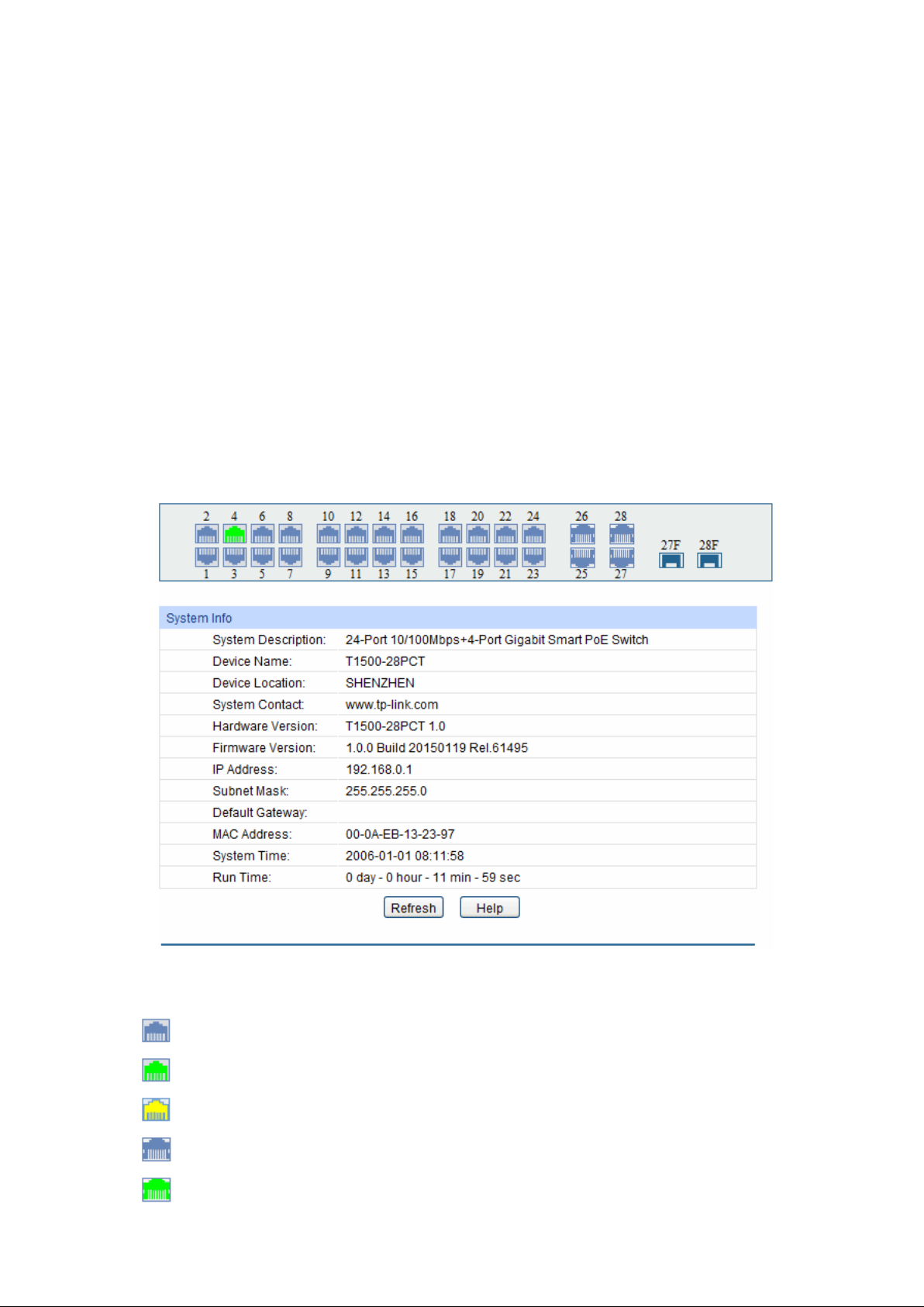
Chapter 4 System
The System module is mainly for system configuration of the switch, including four submenus:
System Info, Use r Manage, System Tools and Acce ss Security.
4.1 System Info
The System Info, mainly for basic properties configuration, can be implemented on Sys t e m
Summar y, Dev ice Description, Syste m Time , Daylight Saving Time and Syste m IP pages.
4.1.1 System Summary
On this page you can view the port connection status and the system information.
The port status diagram shows the working status of 24 10/100Mbps RJ45 ports, 4
10/100/1000Mbps RJ45 ports and 2 SFP ports of the switch. Ports 1 to 24 are 10/100Mbps ports.
Ports 25-28 are 10/100/1000Mbps ports, among which ports 27 and 28 are Combo ports with SFP
ports labeled 27F and 28F.
Choose the menu Syste m→System Info→Syste m Summar y to load the following page.
Port Status
Figure 4-1 System Summa r y
Indicates the 100Mbps port is not connected to a device.
Indicates the 100Mbps port is at the speed of 100Mbps.
Indicates the 100Mbps port is at the speed of 10Mbps.
Indicates the 1000Mbps port is not connected to a device.
Indicates the 1000Mbps port is at the speed of 1000Mbps.
12
Page 21
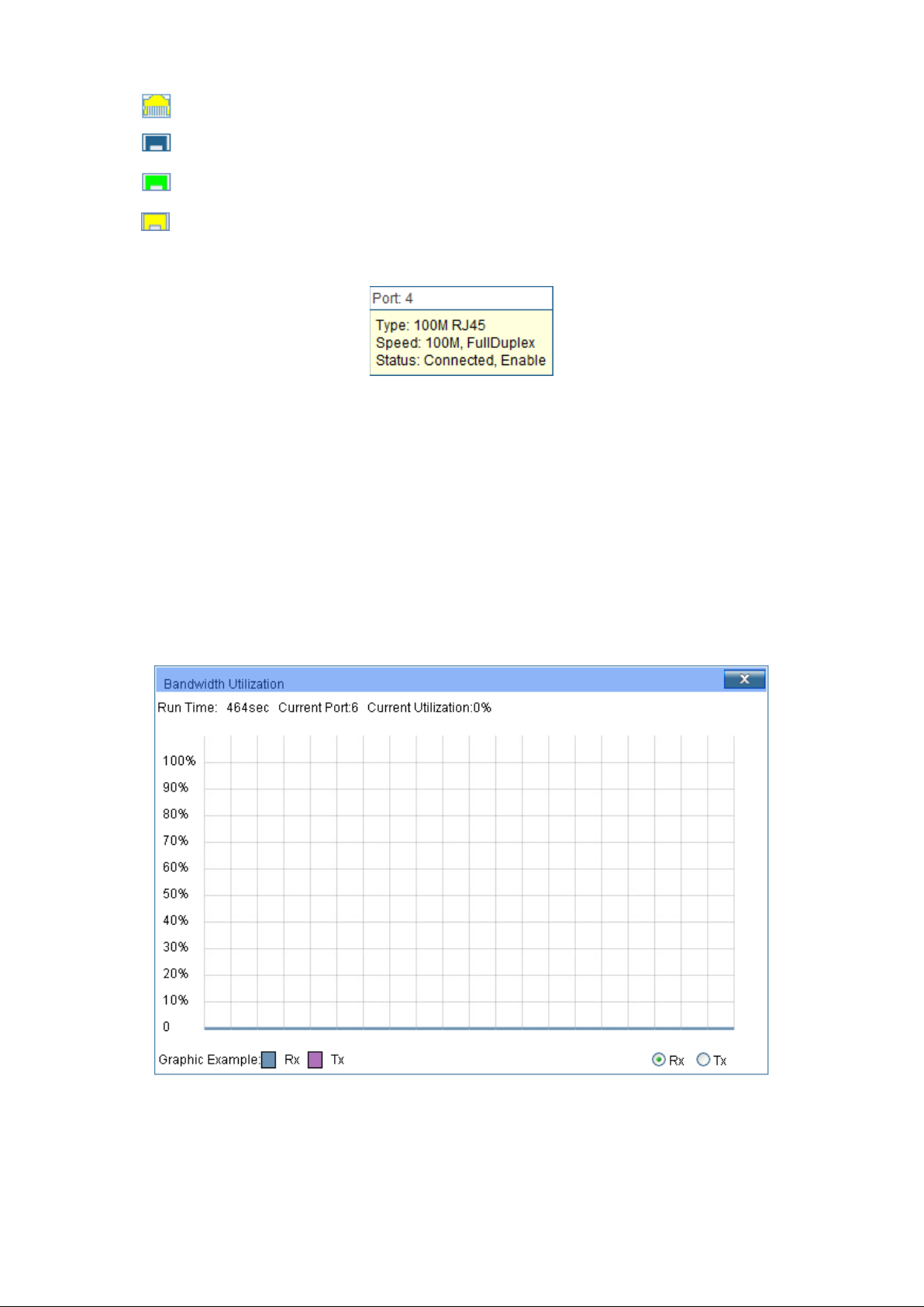
Typ e :
Displays the type of the port.
Rate :
Displays the maximum transmission rate of the port.
Status:
Displays the connection status of the port.
Select Rx to display the bandwidth utilization of receiving packets
Indicates the 1000Mbps port is at the speed of 10Mbps or 100Mbps.
Indicates the SFP port is not connected to a device.
Indicates the SFP port is at the speed of 1000Mbps.
Indicates the SFP port is at the speed of 100Mbps.
When the cursor moves on the port, the detailed information of the port will be displayed.
Figure 4-2 Port Information
Port Info
Por t: Displays the port number of the switch.
Click a port to display the bandwidth utilization on this port. The actual rate divided by theoretical
maximum rate is the bandwidth utilization. The following figure displays the bandwidth utilization
monitored every four seconds. Monitoring the bandwidth utilization on each po r t facilitates you to
monitor the network traffic and analyze the network abnormities.
Figure 4-3 Bandwidth Utilization
Bandwidth Utilization
Rx:
on this port.
13
Page 22
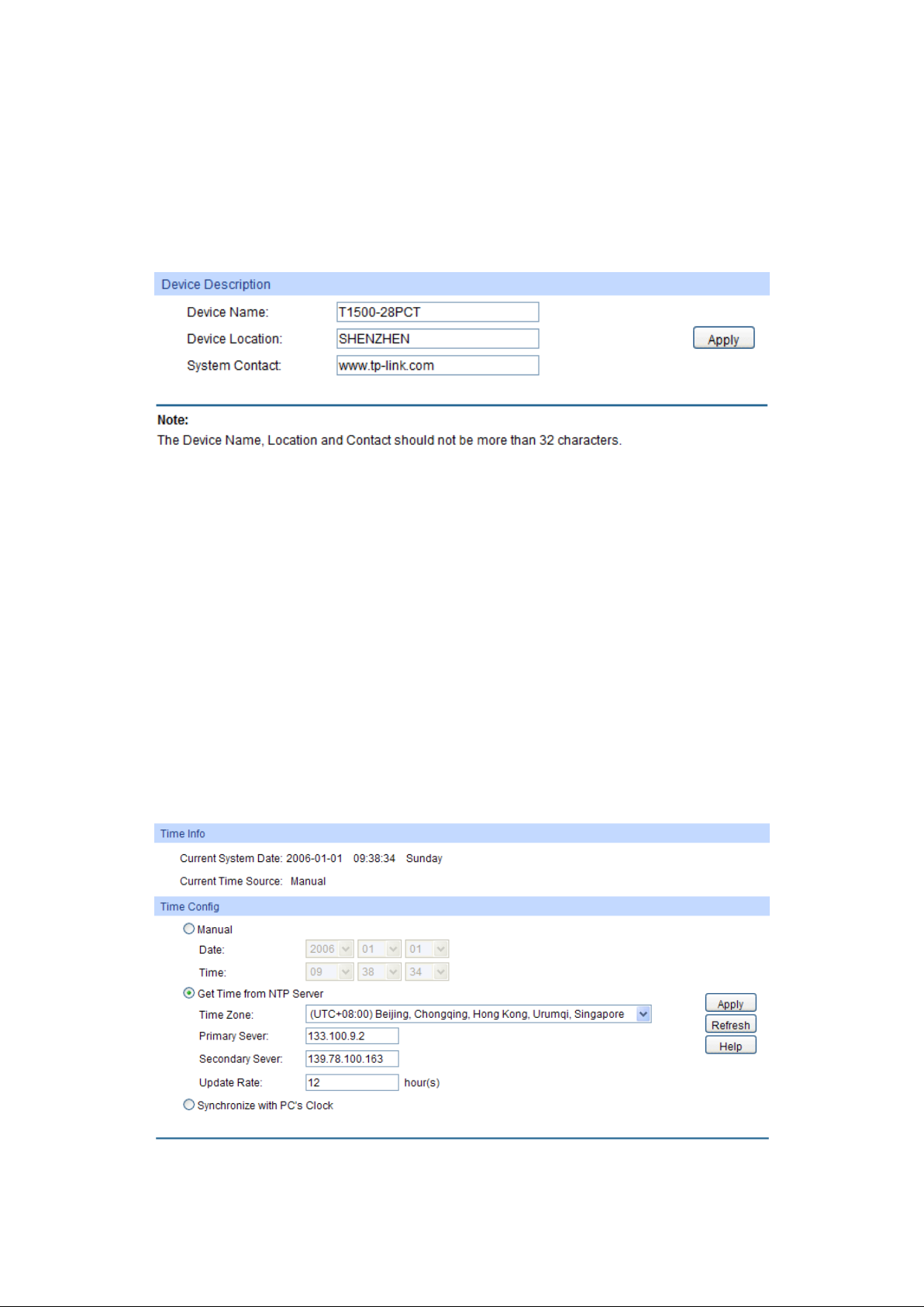
h utilization of sending packets
Tx: Select Tx to display the bandwidt
on this port.
4.1.2 Device Description
On this page you can configure the description of the switch, including device name, device location
and system contact.
Choose the menu Syste m→System Info→Device Description to load the following page.
Figure 4-4 Device Description
The following entries are displayed on this screen:
Device Description
Dev ice Name: Enter the name of the switch.
Dev ice Location: Enter the location of the switch.
System Contact: Enter your contact information.
4.1.3 System Time
System Time is the time displayed while the switch is running. On this page you can configure the
system time and the settings here will be used for other time-based functions.
You can manually set the system time or synchronize with PC’s clock as the system time.
Choose the menu Syste m→System Info→Syste m Time to load the following page.
Figure 4-5 System Time
14
Page 23
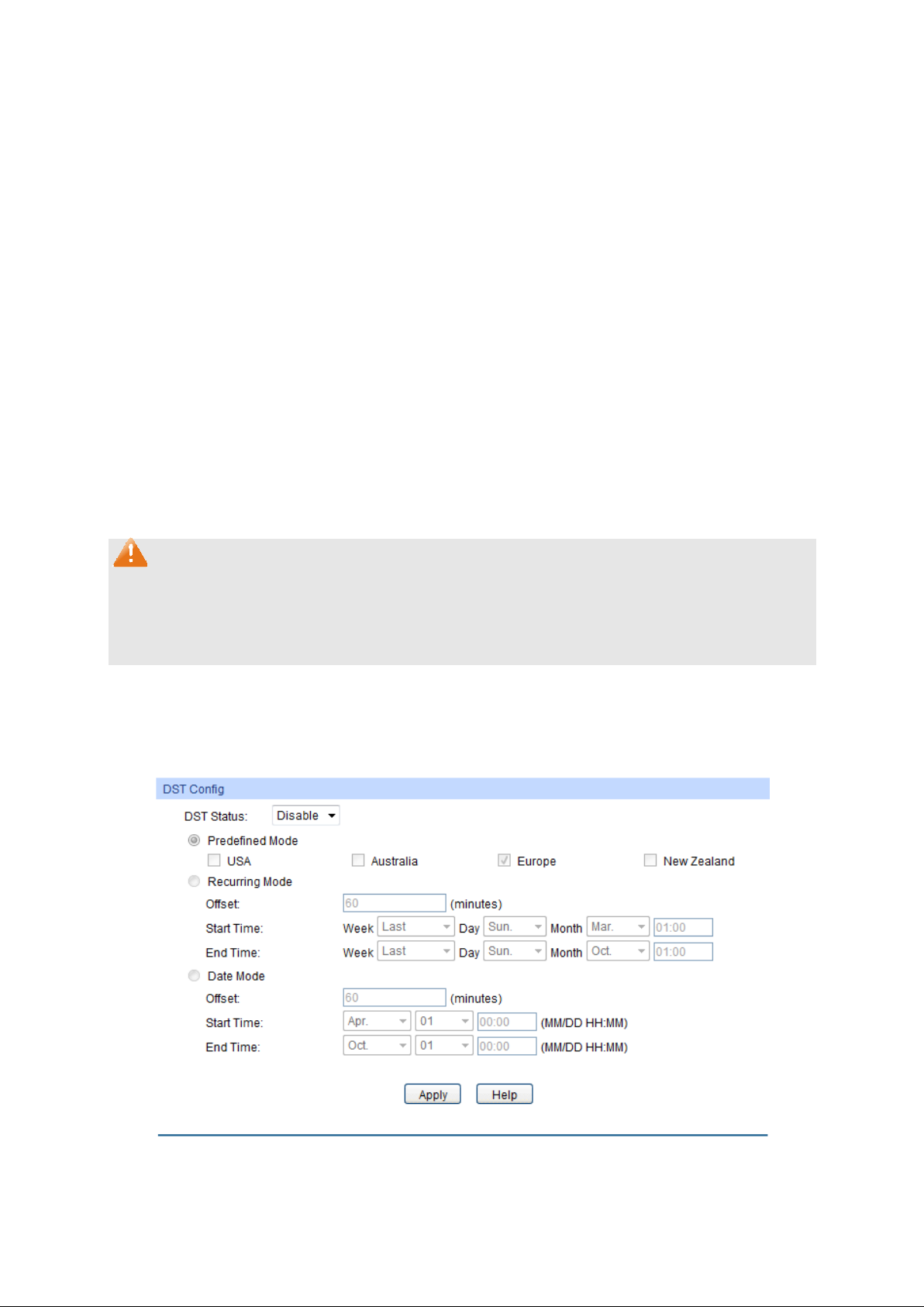
Current System Date:
When this option is selected, you can set the date and time
When this option is selected, you can configure the time zone
for the
Synchronize with
clock is
The following entries are displayed on this screen:
Time Info
Displays the current date and time of the switch.
Current Time Source:
Time Config
Displays the current time source of the switch.
Manual:
manually.
Get Time from NTP
Server:
and the IP address for the NTP Server. The switch will get UTC
automatically if it has connected to an NTP Server.
Time Zone: Select your local time.
Primary/Secondary NTP Server: Enter the IP address
NTP Server.
Update Rate: Specify the rate fetching time from NTP server.
When this option is selected, the administrator PC’s
PC’S Clock:
utilized.
Note:
1. The system time will be restored to the default when the switch is restarted and you need to
reconfigure the system time of the switch.
2. When Get Time from NTP Server is selected and no time server is configured, the switch will
get time from the time server of the Internet if it has connected to the Internet.
4.1.4 Daylight Saving Time
Here you can configure the Daylight Saving Time of the switch.
Choose the menu Syste m→System Info→Daylight Saving Time to load the following page.
Figure 4-6 Daylight Saving Time
15
Page 24
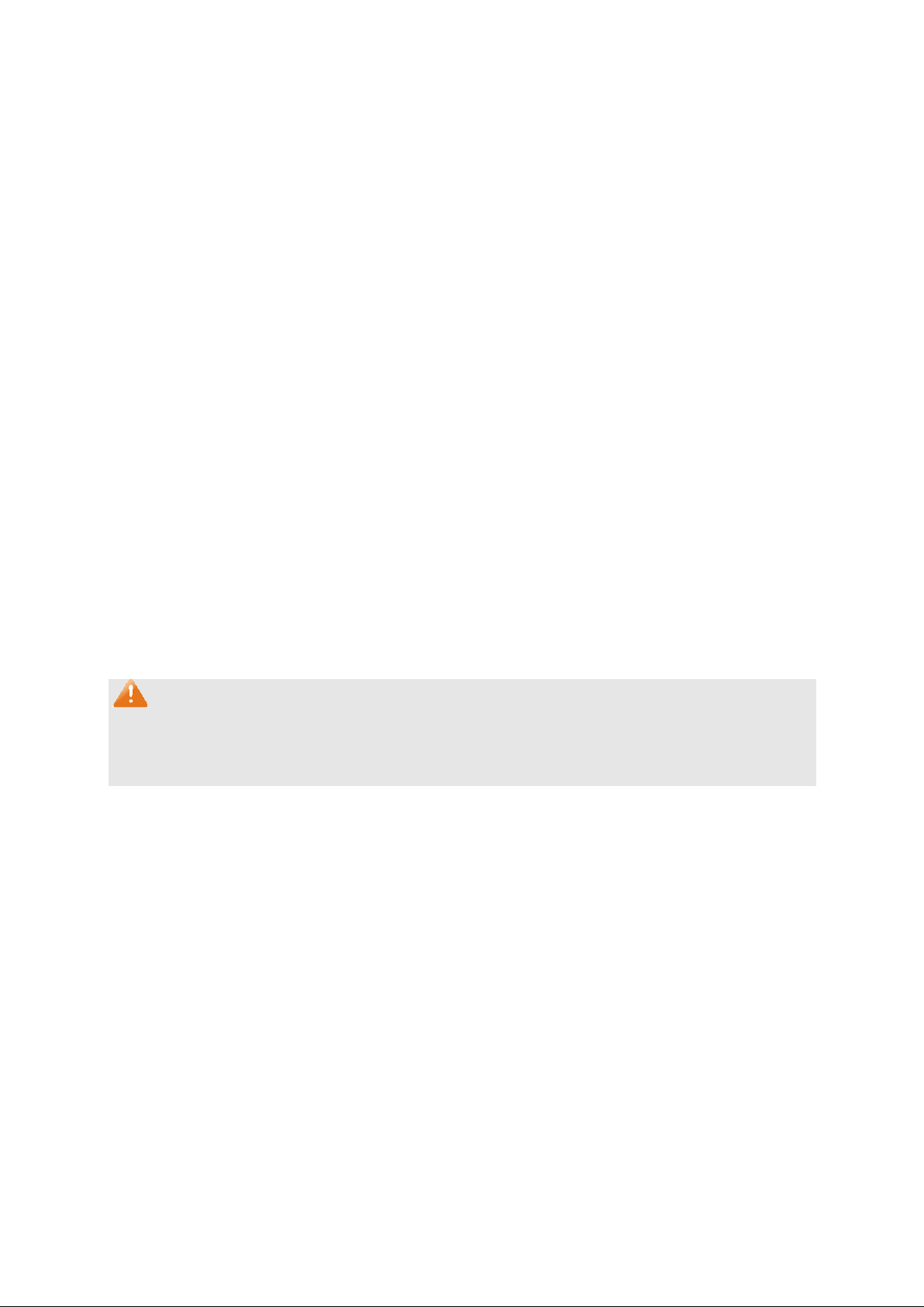
Sunday in
Australia: First Sunday in October, 02:00 ~ First Sunday in
Last Sunday in
st
Specify the DST configuration in recurring mode. This
s when Daylight
Start/End Time: Select starting time and ending time of
te mode. This configuration is
Daylight
Start/End Time: Select starting time and ending time of
The following entries are displayed on this screen:
DST Config
DST Status: Enable or disable the DST.
Predefined Mode: Select a predefined DST configuration.
USA: Second Sunday in March, 02:00 ~ First
November, 02:00.
April, 03:00.
Europe: Last Sunday in March, 01:00 ~
October, 01:00.
New Zealand: Last Sunday in September, 02:00 ~ Fir
Sunday in April, 03:00.
Recurring Mode:
configuration is recurring in use.
Offset: Specify the time adding in minute
Saving Time comes.
Daylight Saving Time.
Date M ode: Specify the DST configuration in Da
recurring in use.
Offset: Specify the time adding in minutes when
Saving Time comes.
Daylight Saving Time.
Note:
1. When the DST is disabled, the predefined mode, recurring mode and date mode cannot be
configured.
2. When the DST is enabled, the default daylight saving time is of Europe in predefined mode.
4.1.5 System IP
Each device in the network possesses a unique IP address. You can log on to the Web
management page to operate the switch using this IP address. The switch supports three modes
to obtain an IP address: Static IP, DHCP and BOOTP. The IP address obtained using a new mode
will replace the original IP address. On this page you can configure the system IP of the switch.
16
Page 25
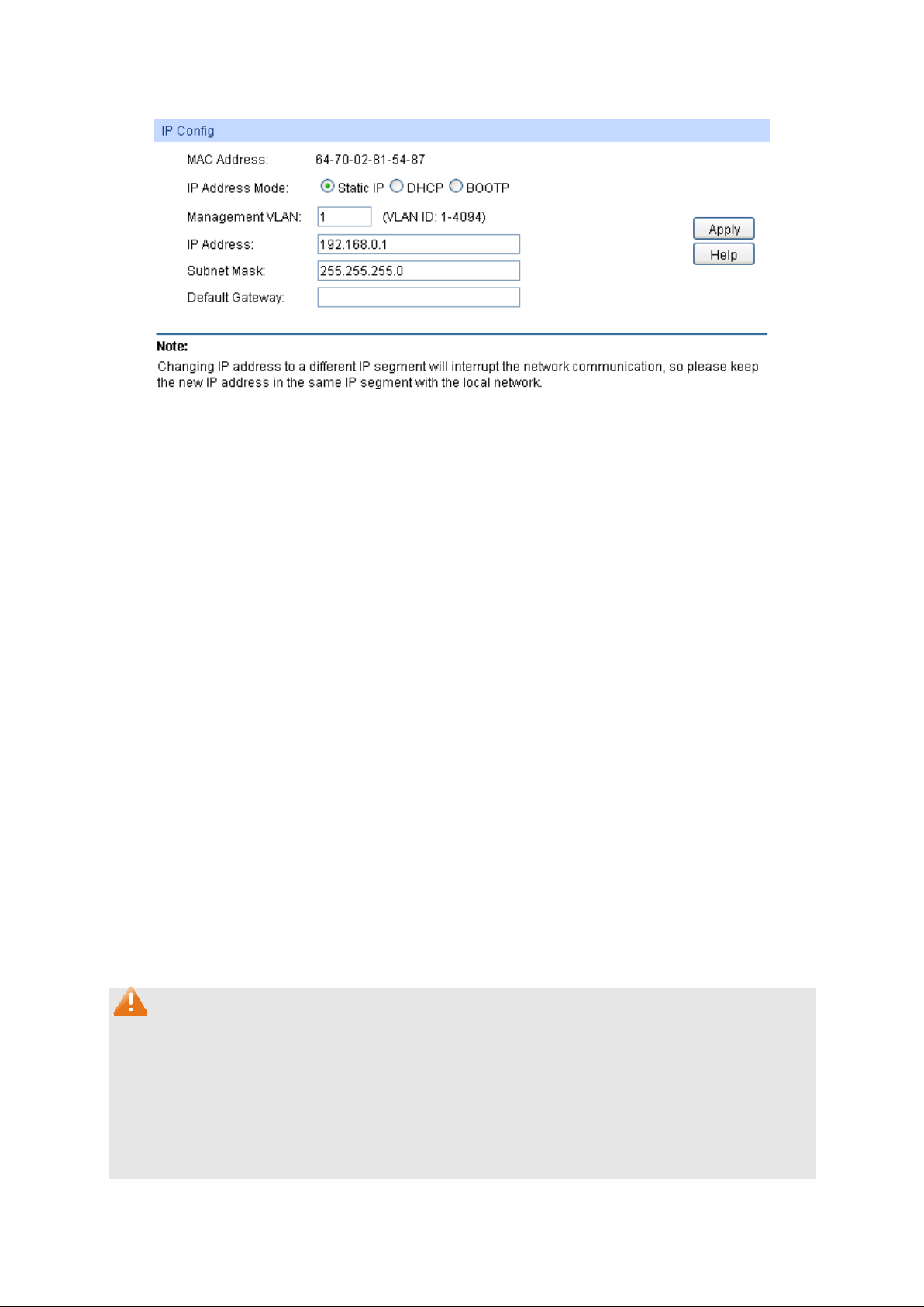
Static IP: When this option is selected, you should enter IP
DHCP: When this option is selected, the switch will obtain
OOTP: When this option is selected, the switch will obtain
Enter the ID of management VLAN, the only VLAN through which
you can get access to the switch. By default VLAN1 owning all the
he Management VLAN and you can access the switch via
any port on the switch. However, if another VLAN is created and
set to be the Management VLAN, you may have to reconnect the
management station to a port that is a member of the
Enter the system IP of the switch. The default system IP is
Choose the menu Syste m→System Info→Syste m IP to load the following page.
Figure 4-7 System IP
The following entries are displayed on this screen:
IP Config
M AC Ad dr e s s: Displays MAC address of the switch.
IP Address Mode: Select the mode to obtain IP address for the switch.
address, Subnet Mask and Default Gateway manually.
network parameters from the DHCP Server.
B
network parameters from the BOOTP Server.
Management VLAN:
ports is t
Management VLAN.
IP Ad d ress:
192.168.0.1 and you can change it appropriate to your needs.
Subnet Mask: Enter the subnet mask of the switch.
Default Gateway: Enter the default gateway of the switch.
Note:
1. Changing the IP address to a different IP segment will interrupt the network communication, so
please keep the new IP address in the same IP segment with the local network.
2. The switch only possesses an IP address. The IP address configured will replace the original
IP address.
3. If the switch gets the IP address from DHCP server, you can see the configuration of the
switch in the DHCP server; if DHCP option is selected but no DHCP server exists in the
network, the switch will keep obtaining IP address from DHCP server until success.
17
Page 26
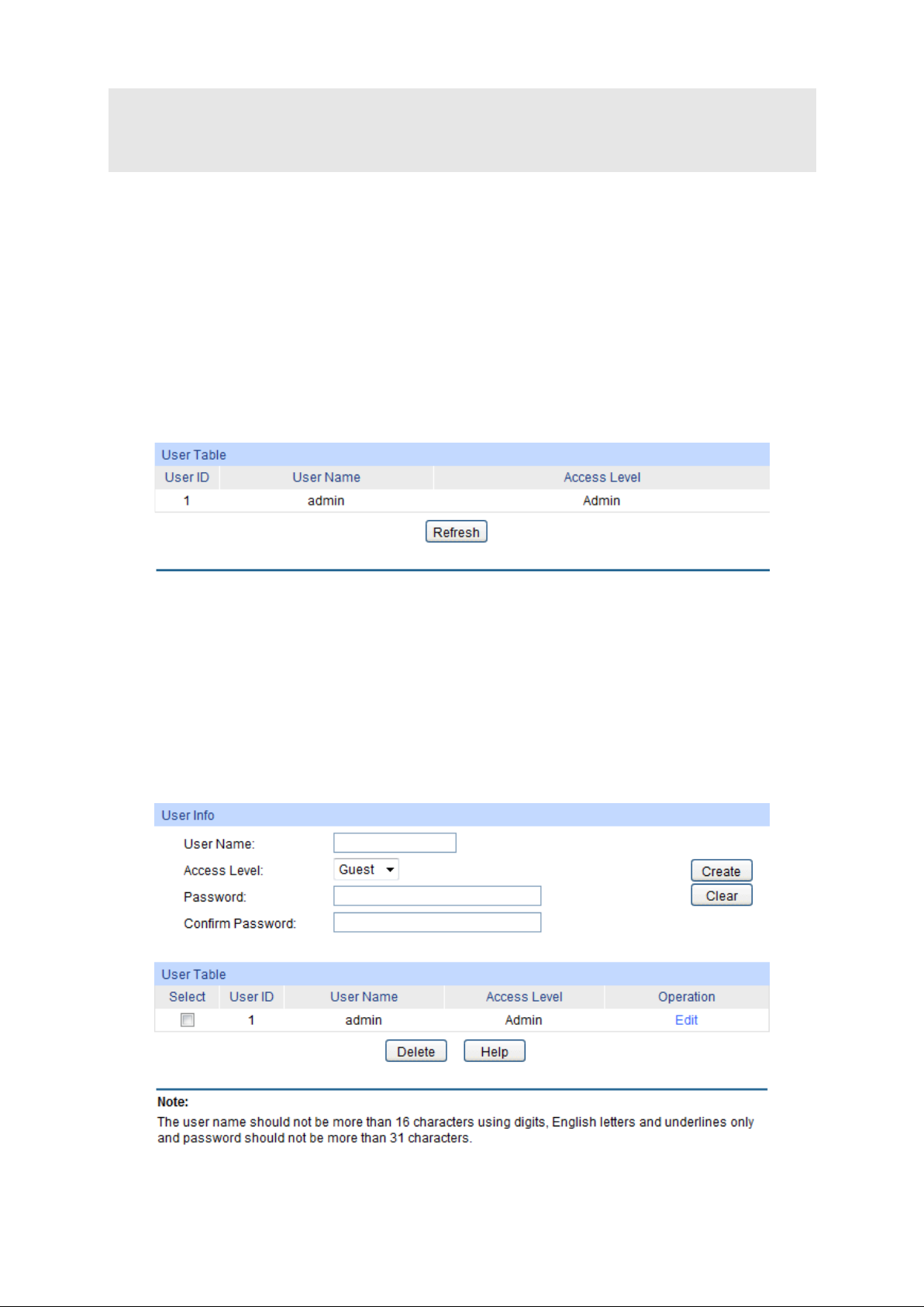
4. If DHCP or BOOTP option is selected, the switch will get network parameters dynamically
from the Internet, which means that IP address, subnet mask and default gateway cannot be
configured.
5. By default, the IP address is 192.168.0.1.
4.2 User Management
User Management functions to configure the user name and password for users to log on to the
Web management page with a certain access level so as to protect the settings of the switch from
being randomly changed.
The Use r Management function can be implemented on User Table and Use r Config pages.
4.2.1 User Table
On this page you can view the information about the current users of the switch.
Choose the menu Syste m→User Manageme nt→User Table to load the following page.
Figure 4-8 User Table
4.2.2 User Config
On this page you can configure the access level of the user to log on to the Web management
page. The switch provides two access levels: Guest and Admin. The guest only can view the
settings without the right to configure the switch; the admin can configure all the functions of the
switch. The Web management pages contained in this guide are subject to the admin’s log in without any
explanation.
Choose the menu Syste m→User Manageme nt →User Config to load the following page.
Figure 4-9 User Config
18
Page 27
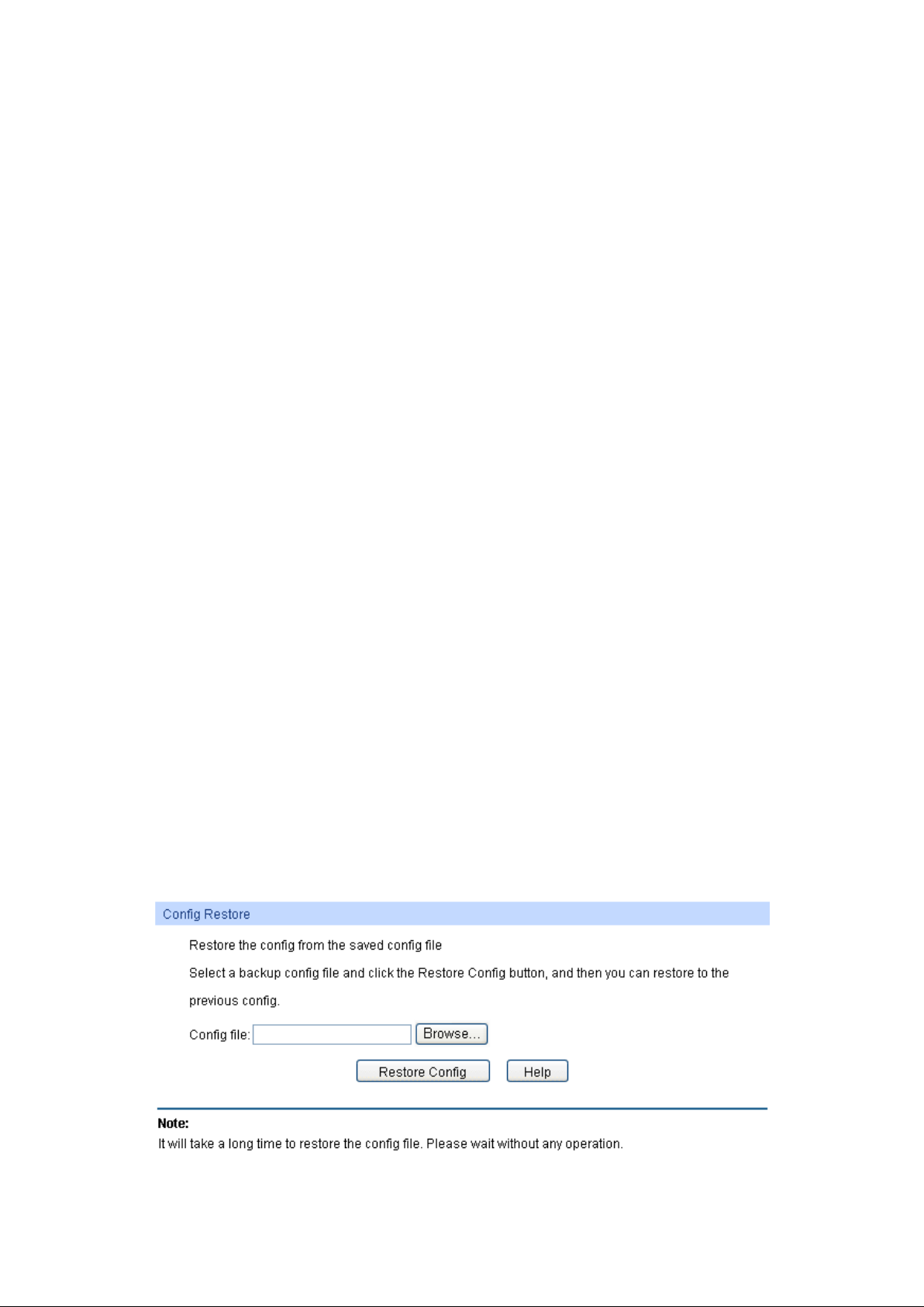
odify and view all the settings of
Guest only can view the settings without the right to edit
ed entry to delete the corresponding user
t
desired entry, and you can edit the
corresponding user information. After modifying the settings,
button to make the modification effective.
The following entries are displayed on this screen:
User Info
Use r Name : Create a name for users’ login.
Access Level: Select the access level to login.
Admin : Admin can edit, m
different functions.
Guest:
and modify.
Password: Type a password for users’ login.
Confirm Password: Retype the password.
User Table
Select: Select the desir
information. It is multi-optional. The current user information can’
be deleted.
User ID, Name and
Displays the current user ID, user name and access level.
Access Level:
Operation: Click the Edit button of the
please click the Modify
Access level of the current user information can’t be modified.
4.3 System Tools
The System Tools function, allowing you to manage the configuration file of the switch, can be
implemented on Conf ig Restore , Config Backup , Firmware Upgrade , System Reboot and
System Reset pages.
4.3.1 Config Restore
On this page you can upload a backup configuration file to restore your switch to this previous
configuration.
Choose the menu Syste m→System Tools→Config Restore to load the following page.
Figure 4-10 Config Restore
19
Page 28
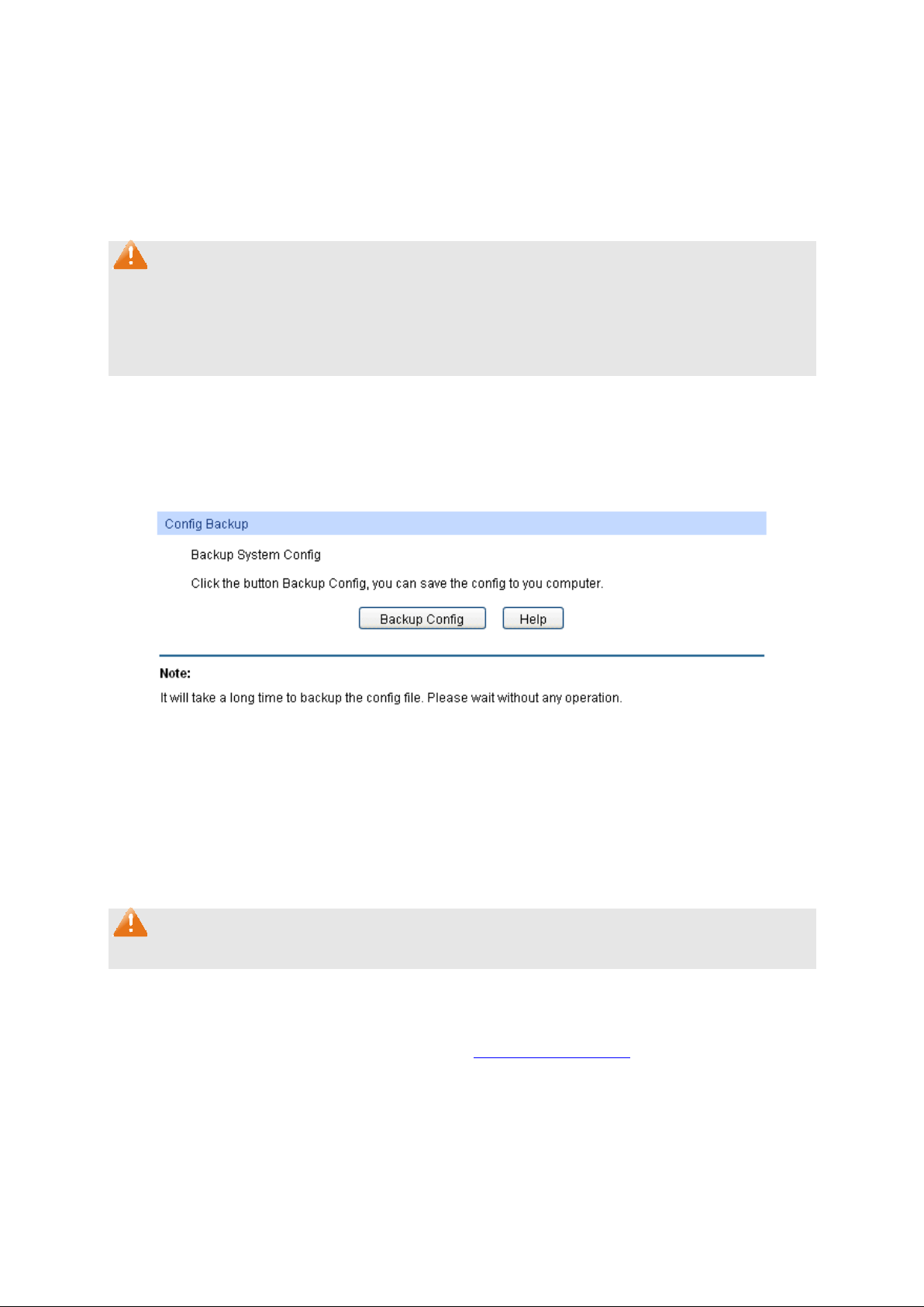
button to restore the backup
configuration file. It will take effect after the switch automatically
button to save the current configuration
as a file to your computer. You are suggested to take this measure
The following entries are displayed on this screen:
Config Restore
Restore Config: Click the Re store Config
reboots.
Note:
1. It will take a few minutes to restore the configuration. Please wait without any operation.
2. To avoid any damage, please don’t power down the switch while being restored.
3. After being restored, the current settings of the switch will be lost. Wrong uploaded
configuration file may cause the switch unmanaged.
4.3.2 Config Backup
On this page you can download the current configuration and save it as a file to your computer for
your future configuration restore.
Choose the menu Syste m→System Tools→Config Backup to load the following page.
Figure 4-11 Config Backup
The following entries are displayed on this screen:
Config Backup
Backup Config: Click the Backup Config
before upgrading.
Note:
It will take a few minutes to backup the configuration. Please wait without any operation.
4.3.3 Firmware Upgrade
The switch system can be upgraded via the Web management page. To upgrade the system is to
get more functions and better performance. Go to http://www.tp-link.com to download the updated
firmware.
20
Page 29
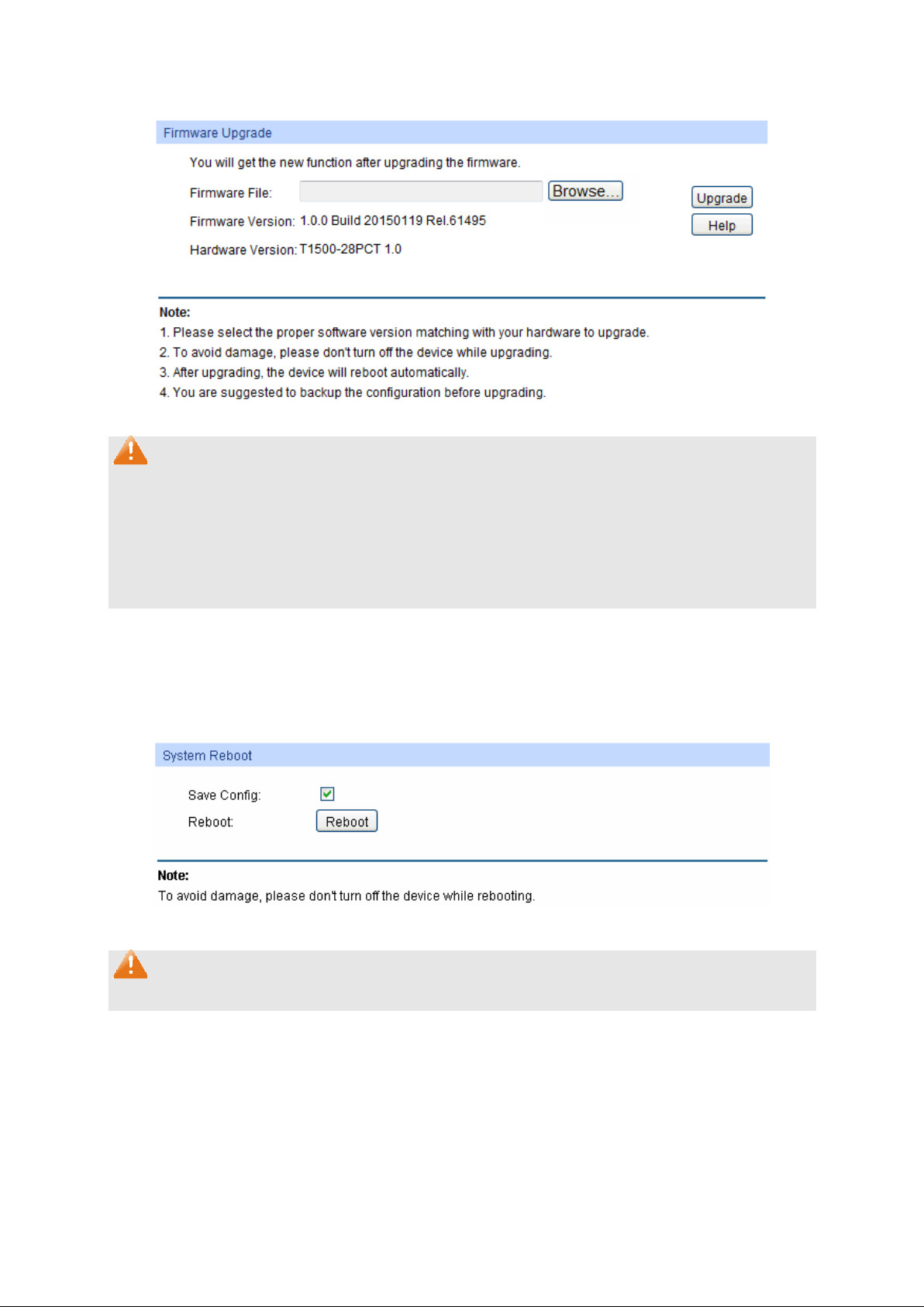
Choose the menu Syste m→System Tools→Firmware Upgrade to load the following page.
Figure 4-12 Firmware Upgrade
Note:
1. Don’t interrupt the upgrade.
2. Please select the proper software version matching with your hardware to upgrade.
3. To avoid damage, please don't turn off the device while upgrading.
4. After upgrading, the device will reboot automatically.
5. You are suggested to backup the configuration before upgrading.
4.3.4 System Reboot
On this page you can reboot the switch and return to the login page. Please save th e current
configuration before rebooting to avoid losing the configuration unsaved
Choose the menu Syste m→System Tools→System Reboot to load the following page.
Figure 4-13 System Reboot
Note:
To avoid damage, please don't turn off the device while rebooting.
4.3.5 System Reset
On this page you can reset the switch to the default. All the settings will be cleared after the switch
is reset.
21
Page 30
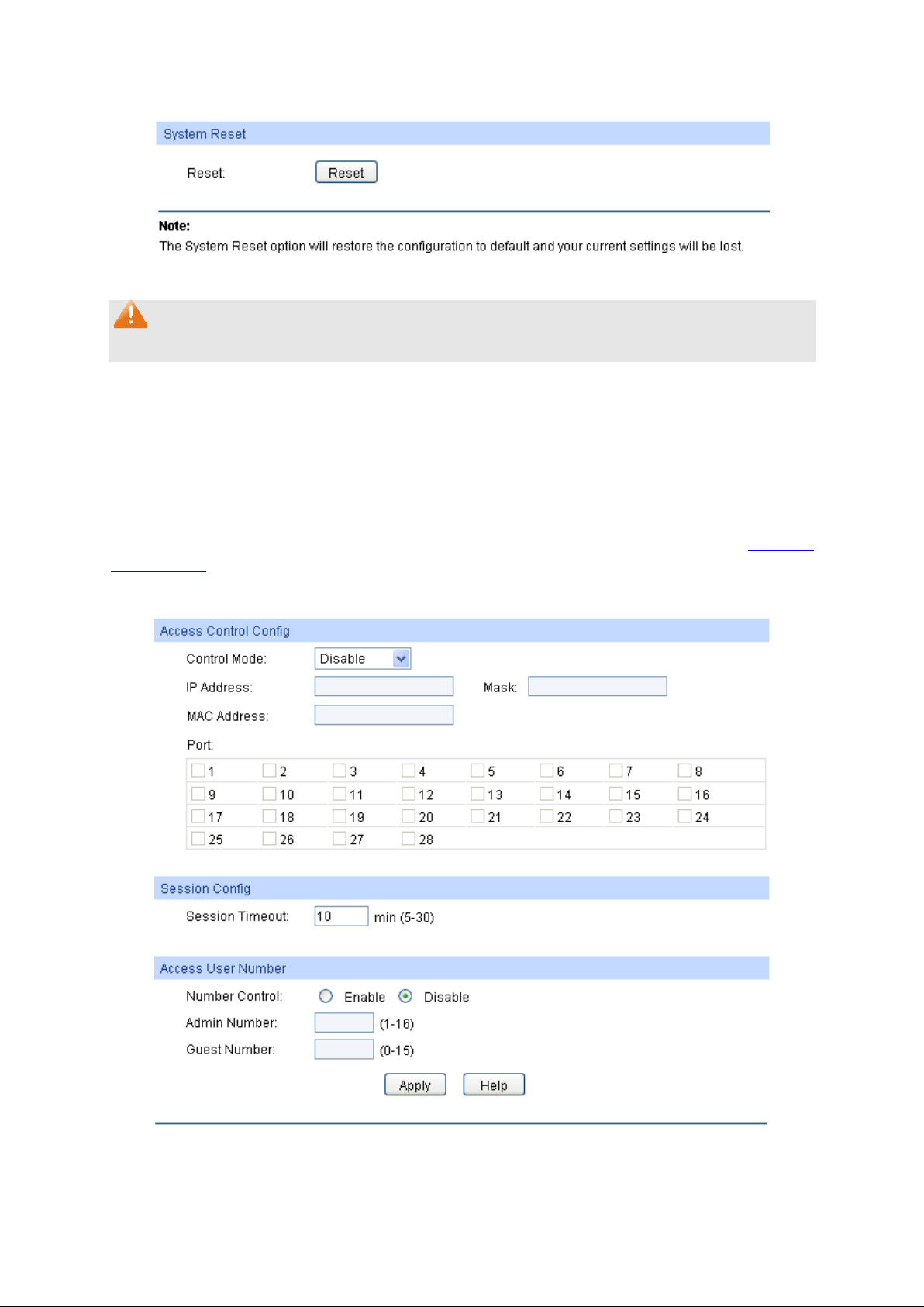
Choose the menu Syste m→System Tools→System Reset to load the following page.
Figure 4-14 System Reset
Note:
After the system is reset, the switch will be reset to the default and all the settings will be cleared.
4.4 Access Security
Access Security provides different security measures for the remote login so as to enhance the
configuration management security. It can be implemented on Acce ss Control page.
4.4.1 Access Control
On this page you can control the users logging on to the Web management page to enhance the
configuration management security. The definitions of Admin and Guest refer to 4.2 User
Management.
Choose the menu Syst e m→Access Security→Access Control to load the following page.
Figure 4-15 Access Control
22
Page 31

ol mode for users to log on to the Web
:
range of the users
of the
based
range you set here
based
you set
based
onnected to these ports you set
If you do nothing with the Web management page within the
timeout time, the system will log out automatically. If you want to
Enter the maximum number of the users logging on to the Web
The following entries are displayed on this screen:
Access Control Config
Control Mode: Select the contr
management page.
Disable
IP-based: Select this option to limit the IP-
Disable the access control function.
for login.
M AC-based: Select this option to limit the MAC address
users for login.
Port-based: Select this option to limit the ports for login.
IP Address & Mask These fields can be available for configuration only when IP-
mode is selected. Only the users within the IPare allowed for login.
M AC Ad dr e s s: The field can be available for configuration only when MAC-
mode is selected. Only the user with this MAC address
here are allowed for login.
Por t: The field can be available for configuration only when Port-
mode is selected. Only the users c
here are allowed for login.
Session Config
Session Timeout:
reconfigure, please login again.
Ac cess User Number
Number Control: Select Enable/Disable the Number Control function.
Admin Number:
management page as Admin.
Guest Number: Enter the maximum number of the users logging on to the Web
management page as Guest.
4.4.2 SSL Config
SSL (Secure Sockets Layer), a security protocol, is to provide a secure connection for the
application layer protocol (e.g. HTTP) communication based on TCP. SSL is widely used to secure
the data transmission between the Web browser and servers. It is mainly applied through
ecommerce and online banking.
SSL mainly provides the following services:
1. Authenticate the users and the servers based on the certificates to ensure the data are
transmitted to the correct users and servers;
2. Encrypt the data transmission to prevent the data being intercepted;
3. Maintain the integrality of the data to prevent the data being altered in the transmission.
Adopting asymmetrical encryption technology, SSL uses key pair to encrypt/decrypt information. A
key pair refers to a public key (contained in the certificate) and its corresponding private key. By
23
Page 32

Select the desired certificate to download to the switch. The
d to the switch. The key
default the switch has a certificate (self-signed certificate) and a corresponding private key. The
Certificate/Key Download function enables the user to replace the default key pair.
After SSL is effective, you can log on to the Web management page via https://192.168.0.1. For
the first time you use HTTPS connection to log into the switch with the default certificate, you will
be prompted that “The security certificate presented by this website was not issued by a trusted
certificate authority” or “Certificate Errors”. Please add this certificate to trusted certificates or
continue to this website.
On this page you can configure the SSL function.
Choose the menu Syste m→Access Security→SSL Config to load the following page.
Figure 4-16 SSL Config
The following entries are displayed on this screen:
Global Config
SSL: Select Enable/Disable the SSL function on the switch.
Certificate Download
Certificate File:
certificate must be BASE64 encoded.
Key Download
Key File: Select the desired SSL key to downloa
must be BASE64 encoded.
Note:
1. The SSL certificate and key downloaded must match each other; otherwise the HTTPS
connection will not work.
2. The SSL certificate and key downloaded will not take effect until the switch is rebooted.
3. To establish a secured connection using https, please enter https:// into the URL field of the
browser.
24
Page 33

4. It may take more time for https connection than that for http connection, because https
connection involves authentication, encryption and decryption etc.
4.4.3 SSH Config
As stipulated by IFTF (Internet Engineering Task Force), SSH (Secure Shell) is a security protocol
established on application and transport layers. SSH-encrypted-connection is similar to a telnet
connection, but essentially the old telnet remote management method is not safe, because the
password and data transmitted with plain-text can be easily intercepted. SSH can provide
information security and powerful authentication when you log on to the switch remotely through
an insecure network environment. It can encrypt all the transmission data and prevent the
information in a remote management being leaked.
Comprising server and client, SSH has two versions, V1 and V2 which are not compatible with
each other. In the communication, SSH server and client can auto-negotiate the SSH version and
the encryption algorithm. After getting a successful negotiation, the client sends authentication
request to the server for login, and then the two can communicate with each other after successful
authentication. This switch supports SSH server and you can log on to the switch via SSH
connection using SSH client software.
SSH key can be downloaded into the switch. If the key is successfully downloaded, the certificate
authentication will be preferred for SSH access to the switch.
Choose the menu Syste m→Access Security→SSH Config to load the following page.
Figure 4-17 SSH Config
The following entries are displayed on this screen:
Global Config
SSH: Select Enable/Disable SSH function.
Protocol V1: Select Enable/Disable SSH V1 to be the supported protocol.
Protocol V2: Select Enable/Disable SSH V2 to be the supported protocol.
25
Page 34

Specify the idle timeout time. The system will automatically
tion when the time is up. The default time is
Specify the maximum number of the connections to the SSH
server. No new connection will be established when the number
of the connections reaches the maximum number you set. The
ey to download. The switch supports
d key file to the
Idle Timeout:
release the connec
120 seconds.
Max Connect:
default value is 5.
Key Download
Ke y Type : Select the type of SSH k
three types: SSH-1 RSA, SSH-2 RSA and SSH-2 DSA.
Key File: Select the desired key file to download.
Download: Click the Download button to down the desire
switch.
Note:
1. Please ensure the key length of the downloaded file is in the range of 512 to 3072 bits.
2. After the key file is downloaded, the user’s original key of the same type will be replaced. The
wrong uploaded file will result in the SSH access to the switch via Password authentication.
Application Example 1 for SSH:
Network Requirements
1. Log on to the switch via password authentication using SSH and the SSH function is enabled
on the switch.
2. PuTTY client software is recommended.
26
Page 35

Configuration Procedure
1. Open the software to log on to the interface of PuTTY. Enter the IP address of the switch into
Host Name field; keep the default value 22 in the Port field; select SSH as the Connection
type.
2. Click the Ope n button in the above figure to log on to the switch. Enter the login user name and
password, and then you can continue to configure the switch.
Application Example 2 for SSH:
Network Requirements
1. Log on to the switch via password authentication using SSH and the SSH function is enabled
on the switch.
2. PuTTY client software is recommended.
27
Page 36

Configuration Procedure
1. Select the key type and key length, and generate SSH key.
Note:
1. The key length is in the range of 512 to 3072 bits.
2. During the key generation, randomly moving the mouse quickly can accelerate the key
generation.
28
Page 37

2. After the key is successfully generated, please save the public key and private key to the
computer.
3. On the Web management page of the switch, download the public key file saved in the
computer to the switch.
Note:
1. The key type should accord with the type of the key file.
2. The SSH key downloading cannot be interrupted.
29
Page 38

4. After the public key and private key are downloaded, please log on to the interface of PuTTY
and enter the IP address for login.
30
Page 39

5. Click Au t h under the SSH menu in the left Category list, and click Br owse to download the
private key file to SSH client software and click Open.
After successful authentication, please enter the login user name. If you log on to the switch
without entering password, it indicates that the key has been successfully downloaded.
Return to CONTENTS
31
Page 40

Por t Se le ct
select the corresponding port
Select
Por t
Chapter 5 Switching
Switching module is used to configure the basic functions of the switch, including four submenus:
Por t, LAG, Traffic Monitor and M AC Ad d r e ss .
5.1 Port
The Port function, allowing you to configure the basic features for the port, is implemented on the
Port Config, Port Mirror, Port Se curity, Port Isolation and Loopback Detection pages.
5.1.1 Port Config
On this page, you can configure the basic parameters for the ports. When the port is disabled, the
packets on the port will be discarded. Disabling the port which is vacant for a lo n g time can re du ce
the power consumption effectively. And you can enable the port when it is in need.
The parameters will affect the working mode of the port, please set the parameters appropriate to
your needs.
Choose the menu Switching→Port→Port Config to load the following page.
Figure 5-1Port Config
The following entries are displayed on this screen:
Port Config
: Click the Select button to quick-
based on the port number you entered.
: Select the desired port for configuration. It is multi-optional.
: Displays the port number.
32
Page 41

Description
Status
selected,
Speed and Duplex
Select the Speed and Duplex mode for the port. The device
connected to the switch should be in the same Speed and
Duplex mode with the switch. When “Auto” is selected, the
negotiation.
negotiation.
Flow Control
Allows you to Enable/Disable the Flow Control feature. When
Flow Control is enabled, the switch can synchronize the speed
LAG
: Give a description to the port for identification.
: Allows you to Enable/Disable the port. When Enable is
the port can forward the packets normally.
:
Speed and Duplex mode will be determined by autoFor the SFP port, this switch does not support auto-
:
with its peer to avoid the packet loss caused by congestion.
: Displays the LAG number which the port belongs to.
Note:
1. The switch cannot be managed through the disabled port. Please enable the port which is
used to manage the switch.
2. The parameters of the port members in a LAG should be set as the same.
3. When using the SFP port with a 100M module or a gigabit module, you need to configure its
corresponding Speed and Duplex mode. For 100M module, please select 100MFD while
select 1000MFD for gigabit module. By default, the Speed and Dup le x mode of SFP port is
1000MFD.
5.1.2 Port Mirror
Port Mirror, the packets obtaining technology, functions to forward copies of packets from
one/multiple ports (mirrored port) to a specific port (mirroring port). Usually, the mirroring port is
connected to a data diagnose device, which is used to analyze the mirrored packets for monitoring
and troubleshooting the network.
Choose the menu Switching→Port→Port Mirror to load the following page.
Figure 5-2 Mirror Group List
33
Page 42

The following entries are displayed on this screen.
Mirror Group List
Group: Displays the mirror group number.
Mirroring: Displays the mirroring port number.
Mode: Displays the mirror mode. The value will be "Ingress" or "Egress".
Mirrored Port: Displays the mirrored ports.
Operation: Click Edit to configure the mirror group.
Click Edit to display the following figure.
Figure 5-3 Port Mirror Config
The following entries are displayed on this screen:
Mirror Group
Number: Select the mirror group number you want to configure.
Mirroring Port
Mirroring Port: Select the mirroring port number.
34
Page 43

Select Enable/Disable the Ingress feature. When the Ingress is
ming packets received by the mirrored port will be
Select Enable/Disable the Egress feature. When the Egress is
enabled, the outgoing packets sent by the mirrored port will be
ays the LAG number which the port belongs to. The LAG
Mirrored Port
Por t Se le ct: Click the Select button to quick-select the corresponding port based
on the port number you entered.
Select: Select the desired port as a mirrored port. It is multi-optional.
Por t: Displays the port number.
Ingre ss:
enabled, the inco
copied to the mirroring port.
Egress:
copied to the mirroring port.
LAG : Displ
member cannot be selected as the mirrored port or mirroring port.
Note:
1. The LAG member cannot be selected as the mirrored port or mirroring port.
2. A port cannot be set as the mirrored port and the mirroring port simultaneously.
3. The Port Mirror function can take effect span the multiple VLANs.
5.1.3 Port Security
MAC Address Table maintains the mapping relationship between the port and the MAC address of
the connected device, which is the base of the packet forwarding. The capacity of MAC Address
Table is fixed. MAC Address Attack is the attack method that the attacker takes to obtain the
network information illegally. The attacker uses tools to generate the cheating MAC address and
quickly occupy the MAC Address Table. When the MAC Address Table is full, the switch will
broadcast the packets to all the ports. At this moment, the attacker can obtain the network
information via various sniffers and attacks. When the MAC Address Table is full, the packets
traffic will flood to all the ports, which results in overload, lower speed, packets drop and even
breakdown of the system.
Port Security is to protect the switch from the malicious MAC Address Attack by limiting the
maximum number of MAC addresses that can be learned on the port. The port with Port Security
feature enabled will learn the MAC address dynamically. When the learned MAC address number
reaches the maximum, the port will stop learning. Thereafter, the other devices with the MAC
address unlearned cannot access to the network via this port.
35
Page 44

Select
Por t
Max Learned MAC
Specify the maximum number of MAC addresses that can be
Le ar n e d Num
Displays the number of MAC addresses that have been learned
Le arn Mode
When Dynamic mode is selected, the learned
MAC address will be deleted automatically after the aging
When Static mode is selected, the learned MAC
address will be out of the influence of the aging time and
can only be deleted manually. The learned entries will be
When Permanent mode is selected, the
learned MAC address will be out of the influence of the
Status
Choose the menu Switching→Port→Por t Se curity to load the following page.
Figure 5-4 Port Security
The following entries are displayed on this screen:
Port Se curity
: Select the desired port for Port Security configuration. It is
multi-optional.
: Displays the port number.
:
learned on the port.
:
on the port.
: Select the Learn Mode for the port.
• Dynamic:
time.
• Static:
cleared after the switch is rebooted.
: Select Enable/Disable the Port Security feature for the port.
• Pe rmane nt:
aging time and can only be deleted manually. The learned
entries will be saved even the switch is rebooted.
36
Page 45

Note:
The Port Security function is disabled for the LAG port member. Only the port is removed from the
LAG, will the Port Security function be available for the port.
5.1.4 Port Isolation
Port Isolation provides a method of restricting traffic flow to improve the network security by
forbidding the port to forward packets to the ports that are not on its forward portlist.
Choose the menu Switching→Port→Port Isolation to load the following page.
Figure 5-5 Port Isolation
The following entries are displayed on this screen:
Port Isolation Config
From Port/To Port: Select the port number in this range to set their forward list.
Forward Portlist: Select the port that to be forwarded to.
Port Isolation List
Por t: Display the port number.
37
Page 46

Detection
etection interval between 1 and 1000 seconds.
Automatic Recovery
Forward Portlist: Display the forwardlist.
5.1.5 Loopback Detection
With loopback detection feature enabled, the switch can detect loops using loopback detection
packets. When a loop is detected, the switch will display an alert or further block the corresponding
port according to the port configuration.
Choose the menu Switching→Port→Loopback De te c tio n to load the following page.
The following entries are displayed on this screen:
Global Config
Loopback
Status:
Dete ction Interval: Set a loopback d
Time :
We b Re fresh St atus: Here you can enable or disable web automatic refresh.
Figure 5-6 Loopback Detection Config
Here you can enable or disable loopback detection f u nct ion
globally.
By default, it’s 30 seconds.
Time allowed for automatic recovery when a loopback is detected.
It can be set as integral multiple of detection interval.
38
Page 47

Web Refresh Interval
select the corresponding port
etection configuration. It is
: Set a web refresh interval between 3 and 100 seconds. By default,
it’s 3 seconds.
Port Config
Por t Se le ct: Click the Select button to quick-
based on the port number you entered.
Select: Select the desired port for loopback d
multi-optional.
Por t: Displays the port number.
Status: Enable or disable loopback detection function for the port.
Operation Mode: Select the mode how the switch processes the detected loops.
• Alert: When a loop is detected, displays an alert.
• Port based: When a loopback is detected, displays an alert
and blocks the port.
Recovery Mode: Select the mode how the blocked port recovers to normal status.
• Auto: Block status can be automatically removed after
recovery time.
• Manual: Block status only can be removed manually.
Loop Status: Displays the port status whether a loopback is detected.
Block Status: Displays the port status about block or unblock.
LAG : Displays the LAG number the port belongs to.
Manual Recover: Manually remove the block status of selected ports.
Note:
1. Recovery Mode is not selectable when Alert is chosen in Operation Mode.
2. Loopback Detection must coordinate with storm control.
5.2 LAG
LAG (Link Aggregation Group) is to combine a number of ports together to make a single
high-bandwidth data path, so as to implement the traffic load sharing among the member ports in
the group and to enhance the connection reliability.
For the member ports in an aggregation group, their basic configuration must be the same. The
basic configuration includes STP, QoS, V L AN, port attributes, M AC Addr e ss Le arning mode
and other associated settings. The further explains are following:
If the ports, which are enabled for the 802.1Q VLAN, STP, QoS and Port Configuration
The ports, which are enabled for the half-duplex, Port Security, Port Mirror and M AC
If the LAG is needed, you are suggested to configure the LAG function here before configuring the
other functions for the member ports.
(Speed and Flow Control), are in a LAG, their configurations should be the same.
Address Filtering, cannot be added to the LAG.
39
Page 48

Select the applied scope of Aggregate Arithmetic, which
When this option is selected, the
Aggregate Arithmetic will apply to the source and destination
When this option is selected, the
rithmetic will apply to the source and destination
Select
Group Number
Description
M e mber
Tips:
1. Calculate the bandwidth for a LAG: If a LAG consists of the four ports in the speed of
1000Mbps Full Duplex, the whole bandwidth of the LAG is up to 8000Mbps (2000Mbps * 4)
because the bandwidth of each member port is 2000Mbps counting the up-linked speed of
1000Mbps and the down-linked speed of 1000Mbps.
2. The traffic load of the LAG will be balanced among the ports according to the Aggregate
Arithmetic. If the connections of one or several ports are broken, the traffic of these ports will
be transmitted on the normal ports, so as to guarantee the connection reliability.
The LAG function is implemented on the LAG Table, Static LAG and LACP Config configuration
pages.
5.2.1 LAG Table
On this page, you can view the information of the current LAG of the switch.
Choose the menu Switching→LAG→LAG Table to load the following page.
Figure 5-7 LAG Table
The following entries are displayed on this screen:
Global Config
Hash Algorithm:
results in choosing a port to transfer the packets.
• SRC MAC + DST MAC:
MAC addresses of the packets.
• SRC IP + DST IP:
Aggregate A
IP addresses of the packets.
LAG Table
: Select the desired LAG. It is multi-optional.
: Displays the LAG number here.
: Displays the description of LAG.
: Displays the LAG member.
40
Page 49

Operation
: Allows you to view or modify the information for each LAG.
• Edit: Click to modify the settings of the LAG.
• Detail: Click to get the information of the LAG.
Click the Detail button for the detailed information of your selected LAG.
Figure 5-8 Detailed Information
5.2.2 Static LAG
On this page, you can manually configure the LAG.
Choose the menu Switching→LAG→Static LAG to load the following page.
Figure 5-9 Manually Config
41
Page 50

Group Number
Description
Member Port
Select the port as the LAG member. Clearing all the ports of
The following entries are displayed on this screen:
LAG Config
: Select a Group Number for the LAG.
: Displays the description of the LAG.
Member Port
:
the LAG will delete this LAG.
Tips:
1. The LAG can be deleted by clearing its all member ports.
2. A port can only be added to a LAG. If a port is the member of a LAG, the port number will be
displayed in gray and cannot be selected.
5.2.3 LACP Config
LACP (Link Aggregation Control Protocol) is defined in IEEE802.3ad and enables the dynamic link
aggregation and disaggregation by exchanging LACP packets with its partner. The switch can
dynamically group similarly configured ports into a single logical link, which will highly extend the
bandwidth and flexibly balance the load.
With the LACP feature enabled, the port will notify its partner of the system priority, system MAC,
port priority, port number and operation key (operation key is determined by the physical
properties of the port, upper layer protocol and admin key). The device with higher priority will lead
the aggregation and disaggregation. System priority and system MAC decide the priority of the
device. The smaller the system priority, the higher the priority of the device is. With the same
system priority, the device owning the smaller system MAC has the higher priority. The device wit h
the higher priority will choose the ports to be aggregated based on the port priority, port number
and operation key. Only the ports with the same operation key can be selected into the same
aggregation group. In an aggregation group, the port with smaller port priority will be considered
as the preferred one. If the two port priorities are equal, the port with smaller port number is
preferred. After an aggregation group is established, the selected ports can be aggregated
together as one port to transmit packets.
On this page, you can configure the LACP feature of the switch.
42
Page 51

Syste m Pr ior i t y:
priorit y a nd
MAC address constitute the system identification (ID). A lower system
priority value indicates a higher system priority. When exchanging
information between systems, the system with higher priority
ongs to, and the system
with lower priority adds the proper links to the link aggregation
Por t Se le ct:
select the corresponding port based
Select:
Por t:
Admin Key:
ey for the port. The member ports in a dynamic
Port Priority
Specify a Port Priority for the port. This value determines the priority
of the port to be selected as the dynamic aggregation group
Choose the menu Switching→LAG→LACP Config to load the following page.
Figure 5-10 LACP Config
The following entries are displayed on this screen:
Global Config
Specify the system priority for the switch. The system
determines which link aggregation a link bel
according to the selection of its partner.
LACP Config
Click the Select button to quick-
on the port number you entered.
Select the desired port for LACP configuration. It is multi-optional.
Displays the port number.
Specify an admin k
aggregation group must have the same admin key.
:
43
Page 52

member. The port with smaller Port Priority will be considered as the
; the port with
Mode:
Status:
LAG :
Auto Refresh
Allows you to Enable/Disable refreshing the Traffic Summary
Refre sh Rate
preferred one. If the two port priorities are equal
smaller port number is preferred.
Specify LACP mode for your selected port.
Enable/Disable the LACP feature for your selected port.
Displays the LAG number which the port belongs to.
5.3 Traffic Monitor
The Traffic Monitor function, monitoring the traffic of each port, is implemented on the Tr a f f i c
Summar y and Traffic Statistics pages.
5.3.1 Traffic Summary
Traffic Summary screen displays the traffic information of each port, which facilitates you to
monitor the traffic and analyze the network abnormity.
Choose the menu Switching→Traffic Monitor→Traffic Summary to load the following page.
Figure 5-11 Traffic Summary
The following entries are displayed on this screen:
Auto Refresh
:
automatically.
: Enter a value in seconds to specify the refresh interval.
44
Page 53

Por t Se le ct
based
Por t
Packets Rx
Displays the number of packets received on the port. The error
Packets Tx
Octets R
Displays the number of octets received on the port. The error octets
Octets Tx
Statistics
button to view the detailed traffic statistics of the
Traffic Summary
: Click the Select button to quick-select the corresponding port
on the port number you entered.
: Displays the port number.
:
packets are not counted in.
: Displays the number of packets transmitted on the port.
x:
are counted in.
: Displays the number of octets transmitted on the port.
: Click the Statistics
port.
5.3.2 Traffic Statistics
Traffic Statistics screen displays the detailed traffic information of each port, which facilitates you to
monitor the traffic and locate faults promptly.
Choose the menu Switching→Traffic Monitor→Traffic Statistics to load the following page.
Figure 5-12 Traffic Statistics
45
Page 54

The following entries are displayed on this screen:
Auto Refresh
reshing the Traffic Summary
Refre sh Rate
Por t
button to view the traffic
Rece ived
Sent
Broadcast
Displays the number of good broadcast packets received or
Mu
Displays the number of good multicast packets received or
Unicast
Displays the number of good unicast packets received or
Alignment Errors
Displays the number of the received packets that have a bad
integral octet
from 64 bytes to
Und
Displays the number of the received packets (excluding error
Pkts64Octets
Displays the number of the received packets (including error
Pkts65to127Octets
e number of the received packets (including error
Pkts128to255Octets
Displays the number of the received packets (including error
Pkts256to511Octets
lays the number of the received packets (including error
Pkts512to1023Octets
Displays the number of the received packets (including error
Pkts
Displays the number of the received packets (including error
packets) that the size of the packets is from 1024 bytes to 1518
Collisions
during
Auto Refresh
: Allows you to Enable/Disable ref
automatically.
: Enter a value in seconds to specify the refresh interval.
Statistics
: Enter a port number and click the Se lect
statistics of the corresponding port.
: Displays the details of the packets received on the port.
: Displays the details of the packets transmitted on the port.
:
transmitted on the port. The error frames are not counted in.
lticast:
transmitted on the port. The error frames are not counted in.
:
transmitted on the port. The error frames are not counted in.
:
ersizePkts:
:
: Displays th
Over1023Octets:
Frame Check Sequence (FCS) with a non(Alignment Error). The length of the packet is
maximal bytes of the jumbo frame (usually 9216 bytes).
packets) that are less than 64 bytes long.
packets) that are 64 bytes long.
packets) that are between 65 and 127 bytes long.
:
packets) that are between 128 and 255 bytes long.
: Disp
packets) that are between 256 and 511 bytes long.
:
packets) that are between 512 and 1023 bytes long.
bytes (1522 bytes if the packets have VLAN-tag fields).
: Displays the number of collisions experienced by a port
packet transmissions.
5.4 MAC Address
The main function of the switch is forwarding the packets to the correct ports based on the
destination MAC address of the packets. Address Table contains the port-based MAC address
information, which is the base for the switch to forward packets quickly. The entries in the Address
Table can be updated by auto-learning or configured manually. Most the entries are generated and
46
Page 55

Being kept after
(if the configuration
Relationship between the
bound M AC address and
The bound MAC address
be learned by the
other ports in the same
The bound MAC address
can be learned by the other
M AC Ad dr e s s
updated by auto-learning. In the stable networks, the static MAC address entries can facilitate the
switch to reduce broadcast packets and enhance the efficiency of packets forwarding remarkably.
The address filtering feature allows the switch to filter the undesired packets and forbid its
forwarding so as to improve the network security.
The types and the features of the MAC Address Table are listed as the following:
Typ e
Configuration
Way
Aging out
reboot
the port
is saved)
Static
Address Table
Manually
configuring
No Yes
cannot
VLAN.
Dynamic
Address Table
Automatically
learning
Yes No
ports in the same VLAN.
Filtering
Address Table
Manually
configuring
No Yes -
Table 5-1 Types and features of Address Table
This function includes four submenus: Address Table, Static Address, Dynamic Address and
Filtering Address.
5.4.1 Address Table
On this page, you can view all the information of the Address Table.
Choose the menu Switching→M AC Add r e s s→Address Table to load the following page.
The following entries are displayed on this screen:
Search Option
Figure 5-13 Address Table
: Enter the MAC address of your desired entry.
47
Page 56

VLAN I D
: Enter the VLAN ID of your desired entry.
Por t
Typ e
This option allows the address table to display all the
This option allows the address table to display the static
This option allows the address table to display the
This option allows the address table to display the
M AC Ad dr e s s
VLAN I D
Por t
Typ e
Aging Status
: Select the corresponding port number of your desired entry.
: Select the type of your desired entry.
Address Table
: Displays the corresponding VLAN ID of the MAC address.
: Displays the corresponding Port number of the MAC address.
: Displays the Type of the MAC address.
All:
address entries.
Static:
address entries only.
Dynamic:
dynamic address entries only.
Filtering:
filtering address entries only.
: Displays the MAC address learned by the switch.
: Displays the Aging status of the MAC address.
5.4.2 Static Address
The static address table maintains the static address entries which can be added or removed
manually, independent of the aging time. In the stable networks, the static MAC address entries
can facilitate the switch to reduce broadcast packets and remarkably enhance the efficiency of
packets forwarding without learning the address. The static MAC address learned by the port with
Por t Se curity enabled in the static learning mode will be displayed in the Static Address Table.
Choose the menu Switching→M AC Ad d re s s→Static Address to load the following page.
Figure 5-14 Static Address
48
Page 57

The following entries are displayed on this screen:
M AC Ad dr e s s
VLAN I D
Por t
Search Option
Select
y the corresponding port number. It
M AC Ad dr e s s
VLAN I D
Por t: Displays the corresponding Port number of the MAC address. Here
port number to which the MAC address is bound.
Typ e
Aging Status
Cre ate Static Address
: Enter the static MAC address to be bound.
: Enter the corresponding VLAN ID of the MAC address.
: Select a port from the pull-down list to be bound.
Search Option
: Select a Search Option from the pull-down list and click the Se ar ch
button to find your desired entry in the Static Address Table.
• MAC: Enter the MAC address of your desired entry.
• VLAN ID: Enter the VLAN ID number of your desired entry.
• Port: Enter the Port number of your desired entry.
Static Addre ss Table
: Select the entry to delete or modif
is multi-optional.
: Displays the static MAC address.
: Displays the corresponding VLAN ID of the MAC address.
you can modify the
The new port should be in the same VLAN.
: Displays the Type of the MAC address.
: Displays the Aging Status of the MAC address.
No t e :
1. If the corresponding port number of the MAC address is not correct, or the connected port (or
the device) has been changed, the switch cannot be forward the packets correctly. Please
reset the static address entry appropriately.
2. If the MAC address of a device has been added to the Static Address Table, connecting the
device to another port will cause its address not to be recognized dynamically by the switch.
Therefore, please ensure the entries in the Static Address Table are correct and valid.
3. The MAC address in the Static Address Table cannot be added to the Filtering Address Table
or bound to a port dynamically.
5.4.3 Dynamic Address
The dynamic address can be generated by the auto-learning mechanism of the switch. The
Dynamic Address Table can update automatically by auto-learning or the MAC address aging out
mechanism.
To fully utilize the MAC address table, which has a limited capacity, the switch adopts an aging
mechanism for updating the table. That is, the switch removes the MAC address entries related to
a network device if no packet is received from the device within the aging time.
On this page, you can configure the dynamic MAC address entry.
49
Page 58

Auto Aging
Aging Time
Search Option
Search
Select: Select the entry to delete the dynamic address or to bind the MAC
M AC Ad dr e s s
VLAN I D
Por t
Typ e
Aging Status
Choose the menu Switching→M AC Ad d re s s→Dynamic Address to load the following page.
Figure 5-15 Dynamic Address
The following entries are displayed on this screen:
Aging Config
: Allows you to Enable/Disable the Auto Aging feature.
: Enter the Aging Time for the dynamic address.
Search Option
: Select a Search Option from the pull-down list and click the
button to find your desired entry in the Dynamic Address Table.
• MAC: Enter the MAC address of your desired entry.
• VLAN ID: Enter the VLAN ID number of your desired entry.
• Port: Enter the Port number of your desired entry.
• LAG ID: Enter the LAG ID of your desired entry.
Dynamic Address Table
address to the corresponding port statically. It is multi-optional.
: Displays the dynamic MAC address.
: Displays the corresponding VLAN ID of the MAC address.
: Displays the corresponding port number of the MAC address.
: Displays the Type of the MAC address.
: Displays the Aging Status of the MAC address.
50
Page 59

Bind
button to bind the MAC address of your selected entry
M AC Ad dr e s s
VLAN I D
: Click the Bind
to the corresponding port statically.
Tips:
Setting aging time properly helps implement effective MAC address aging. The aging time that is
too long or too short results decreases the performance of the switch. If the aging time is too long,
excessive invalid MAC address entries maintained by the switch may fill up the MAC address table.
This prevents the MAC address table from updating with network changes in time. If the aging time
is too short, the switch may remove valid MAC address entries. This decreases the forwarding
performance of the switch. It is recommended to keep the default value.
5.4.4 Filtering Address
The filtering address is to forbid the undesired packets to be forwarded. The filtering address can
be added or removed manually, independent of the aging time. The filtering MAC address allows
the switch to filter the packets which includes this MAC address as the source address or
destination address, so as to guarantee the network security. The filtering MAC address entries
act on all the ports in the corresponding VLAN.
Choose the menu Switching→M AC Ad d re s s→Filtering Address to load the following page.
Figure 5-16 Filtering Address
The following entries are displayed on this screen:
Create Filtering Addre ss
: Enter the MAC address to be filtered.
: Enter the corresponding VLAN ID of the MAC address.
Search Option
Search Option: Select a Search Option from the pull-down list and click the Se ar ch
button to find your desired entry in the Filtering Address Table.
• M AC: Enter the MAC address of your desired entry.
51
Page 60

• VLAN ID: Enter the VLAN ID number of your desired entry.
o delete the corresponding filtering address. It is
Filtering Address Table
Select: Select the entry t
multi-optional.
M AC Ad dr e s s: Displays the filtering MAC address.
VLAN I D : Displays the corresponding VLAN ID.
Por t: Here the symbol “__” indicates no specified port.
Typ e : Displays the Type of the MAC address.
Aging Status: Displays the Aging Status of the MAC address.
Note:
The MAC address in the Filtering Address Table cannot be added to the Static Address Table or
bound to a port dynamically.
5.5 DHCP Filtering
Nowadays, the network is getting larger and more complicated. The amount of the PCs always
exceeds that of the assigned IP addresses. The wireless network and the laptops are widely used
and the locations of the PCs are always changed. Therefore, the corresponding IP address of the
PC should be updated with a few configurations. DHCP (Dynamic Host Configuration Protocol)
functions to solve the above mentioned problems.
However, during the working process of DHCP, generally there is no authentication mechanism
between Server and Client. If there are several DHCP servers in the network, network confusion
and security problem will happen. To protect the switch from being attacked by illegal DHCP
servers, you can configure the desired ports as trusted ports and only the clients connected to the
trusted ports can receive DHCP packets from DHCP severs. Here the DHCP Filtering function
performs to monitor the process of hosts obtaining IP addresses from DHCP servers.
DHCP Working Principle
DHCP works via the “Client/Server” communication mode. The Client applies to the Server for
configuration. The Server assigns the configuration information, such as the IP address, to the
Client, so as to reach a dynamic employ of the network source. A Server can assign IP address for
several Clients, which is illustrated in the following figure.
52
Page 61

Figure 5-17 Network diagram of DHCP
For different DHCP clients, DHCP server provides three IP address assigning methods:
(1) Manually assign the IP address: Allows the administrator to bind the static IP address to a
specific client (e.g.: WWW Server) via the DHCP server.
(2) Automatically assign the IP address: DHCP server assigns the IP address without an
expiry time limitation to the clients.
(3) Dynamically assign the IP address: DHCP server assigns the IP address with an expiry
time. When the time for the IP address expired, the client should apply for a new one.
Most clients obtain IP addresses dynamically, which is illustrated in the following figure.
Figure 5-18 Interaction between a DHCP client and a DHCP server
(1) DHCP-DISCOVE R Stage : The Client broadcasts the DHCP-DISCOVER packet to find
the DHCP server.
(2) DHCP-OFFER Stage: Upon receiving the DHCP-DISCOVER packet, the DHCP server
selects an IP address from the IP pool according to the assigning priority of the IP
addresses and replies to the client with DHCP-OFFER packet carrying the IP address and
other information.
(3) DHCP-REQUEST Stage : In the situation that there are several DHCP servers sending the
DHC P-OFFER packets, the client will only respond to the first received DHCP-OFFER
53
Page 62

packet and broadcast the DHCP-REQUEST packet which includes the assigned IP
address of the DHCP-OFFER packet.
(4) DHCP-ACK Stage : Since the DHCP-REQUEST packet is broadcasted, all DHCP servers
on the network segment can receive it. However, only the requested server processes the
request. If the DHCP server acknowledges assigning this IP address to the client, it will
send the DHCP-ACK packet back to the client. Otherwise, the Server will send the
DHCP-NAK packet to refuse assigning this IP address to the client.
DHCP Che ating Attack
During the working process of DHCP, generally there is no authentication mechanism between
Server and Client. If there are several DHCP servers in the network, network confusion and
security problem will happen. The common cases incurring the illegal DHCP servers are the
following two:
(1) It’s common that the illegal DHCP server is manually configured by the user by mistake.
(2) Hacker exhausted the IP addresses of the normal DHCP server and then pretended to be
a legal DHCP server to assign the IP addresses and the other parameters to Clients. For
example, hacker used the pretended DHCP server to assign a modified DNS server
address to users so as to induce the users to the evil financial website or electronic trading
website and cheat the users of their accounts and passwords. The following figure
illustrates the DHCP Cheating Attack implementation procedure.
Figure 5-19 DHCP Cheating Attack Implementation Procedure
DHCP Filtering feature allows only the trusted ports to forward DHCP packets from DHCP servers
and thereby ensures that users get proper IP addresses. DHCP Filtering is to monitor the process
of hosts obtaining the IP addresses from DHCP servers, and record the IP address, MAC address,
VLAN and the connected Port number of the Host for automatic binding. DHCP Filtering fe a tur e
prevents the network from the DHCP Server Cheating Attack by discarding the DHCP packets on
the distrusted port, so as to enhance the network security.
54
Page 63

DHCP Filtering:
E
Choose the menu Switching → DHCP Filtering to load the following page.
Figure 5-20 DHCP Filtering
The following entries are displayed on this screen:
DHCP Filtering
nable/Disable the DHCP Filtering function globally.
Trusted Port
Here you can select the desired port(s) to be Trusted Port(s). Only the Trusted Port(s) can
forward DHCP packets from DHCP Servers. Click Al l button to select all ports. Click Clear
button to select none.
Return to CONTENTS
55
Page 64

Chapter 6 VLAN
The traditional Ethernet is a data network communication technology based on CSMA/CD (Carrier
Sense Multiple Access/Collision Detect) via shared communication medium. Through the
traditional Ethernet, the overfull hosts in LAN will result in serious collision, flooding broadcasts,
poor performance or even breakdown of the Internet. Though connecting the LANs through
switches can avoid the serious collision, the flooding broadcasts cannot be prevented, which will
occupy plenty of bandwidth resources, causing potential serious security problems.
A Virtual Local Area Network (VLAN) is a network topology configured according to a logical
scheme rather than the physical layout. The VLAN technology is developed for switches to control
broadcast in LANs. By creating VLANs in a physical LAN, you can divide the LAN into multiple
logical LANs, each of which has a broadcast domain of its own. Hosts in the same VLAN
communicate with one another as if they are in a LAN. Ho wever, hosts in different VLANs cannot
communicate with one another directly. Therefore, broadcast packets are limited in a VLAN. Hosts
in the same VLAN communicate with one another via Ethernet whereas hosts in different VLANs
communicate with one another through the Internet devices such as router, the Layer 3 switch, etc.
The following figure illustrates a VLAN implementation.
Figure 6-1 VLAN implementation
Compared with the traditional Ethernet, VLAN enjoys the following advantages.
(1) Broadcasts are confined to VLANs. This decreases bandwidth utilization and improves
network performance.
(2) Network security is improved. VLANs cannot communicate with one another directly. That
is, a host in a VLAN cannot access resources in another VLAN directly, unless routers or
Layer 3 switches are used.
(3) Network configuration workload for the host is reduced. VLAN can be used to group
specific hosts. When the physical position of a host changes within the range of the VLAN,
you do not need to change its network configuration.
A VLAN can span across multiple switches, or even routers. This enables hosts in a VLAN to be
dispersed in a looser way. That is, hosts in a VLAN can belong to different physical network
segments. This switch supports 802.1Q VLAN to classify VLANs. VLAN tags in the packets are
necessary for the switch to identify packets of different VLANs.
56
Page 65

6.1 802.1Q VLAN
VLAN tags in the packets are necessary for the switch to identify packets of different VLANs. The
switch works at the data link layer in OSI model and it can identify the data link layer encapsulation
of the packet only, so you can add the VLAN tag field into the data link layer encapsulation for
identification.
In 1999, IEEE issues the IEEE 802.1Q protocol to standardize VLAN implementation, defining the
structure of VLAN-tagged packets. IEEE 802.1Q protocol defines that a 4-byte VLAN tag is
encapsulated after the destination MAC address and source MAC address to show the information
about VLAN.
As shown in the following figure, a VLAN tag contains four fields, including TPID (Tag Protocol
Identifier), Priority, CFI (Canonical Format Indicator), and VLAN ID.
Figure 6-2 Format of VLAN Tag
(1) TPID: TPID is a 16-bit field, indicating that this data frame is VLAN-tagged. By default, it is
0x8100 in this switch.
(2) Priority: Priority is a 3-bit field, referring to 802.1p priority. Refer to section “QoS & QoS
profile” for details.
(3) CFI: CFI is a 1-bit field, indicating whether the MAC address is encapsulated in the
standard format in different transmission media. This field is not described in detail in this
chapter.
(4) VLA N ID: VL A N ID is a 12-bit field, indicating the ID of the VLAN to which this packet
belongs. It is in the range of 0 to 4,095. Generally, 0 and 4,095 is not used, so the field is in
the range of 1 to 4,094.
VLAN ID identifies the VLAN to which a packet belongs. When the switch receives an
un-VLAN-tagged packet, it will encapsulate a VLAN tag with the default VLAN ID of the inbound
port for the packet, and the packet will be assigned to the default VLAN of the inbound port for
transmission.
In this User Guide, the tagged packet refers to the packet with VLAN tag whereas the untagged
packet refers to the packet without VLAN tag, and the priority-tagged packet refers to the packet
with VLAN tag whose VLAN ID is 0.
Link Types of ports
When creating the 802.1Q VLAN, you should set the link type for the port according to its
connected device. The link types of port including the following two types: Untagged and Tagged.
(1) Untagged: The untagged port can be added in multiple VLANs. If a VLAN-tagged packet
arrives at a port and the VLAN ID in its VL AN tag does not match any of the VLAN the
ingress port belongs to, this packet will be dropped. The packets forwarded by the
untagged port are untagged.
(2) Tag ge d : The tagged port can be added in multiple VLANs. If a VLAN-tagged packet
arrives at a port and the VLAN ID in its VLAN tag does not match any of the VLAN the
ingress port belongs to, this packet will be dropped. When the VLAN-tagged packets are
forwarded by the Tagged port, its VLAN tag will not be changed.
57
Page 66

Packets
Packets
When untagged
packets are received,
the port will add the
AN tag, i.e.
the PVID of the
ingress port, to the
If the VID of packet is
allowed by the port,
the packet will be
If the VID of packet is
forbidden by the port,
the packet will be
The packet
will be
will be
removing its
VLAN tag
he packet
will be
PV ID of
egress port
its VLAN
he packet
will be
with its
PVID
PVID (Port VLAN ID) is the default VID of the port. When the switch receives an un-VLAN-tagged
packet, it will add a VLAN tag to the packet according to the PVID of its received port and forward
the packets.
When creating VLANs, the PVID of each port, indicating the default VLAN to which the port
belongs, is an important parameter with the following two purposes:
(1) When the switch receives an un-VLAN-tagged packet, it will add a VLAN tag to the packet
according to the PVID of its received port
(2) PVID determines the default broadcast domain of the port, i.e. when the port receives UL
packets or broadcast packets, the port will broadcast the packets in its default VLAN.
Different packets, tagged or untagged, will be processed in different ways, after being received by
ports of different link types, which is illustrated in the following table.
Receiving Packets Forwarding Packets
Port Type
Untagged Packets Tagged Packets
Untagged
Tagged
Untagged
forwarded
unchanged.
received.
T
default VL
forwarded
with the
Tagged
packets.
dropped.
as
tag.
Table 6-1 Relationship between Port Types and VLAN Packets Processing
IEEE 802.1Q VLAN function is implemented on the VLAN Config pages.
6.1.1 VLAN Config
On this page, you can configure the 802.1Q VLAN and its ports.
The packet
forwarded
after
T
forwarded
current
VLAN tag.
58
Page 67

:
:
You can delete the specific VLAN when you click the word
Choose the menu VLAN →802.1Q VLAN→VLAN Config to load the following page.
Figure 6-3 VLAN Table
To ensure the normal communication of the factory switch, the default VLAN of all ports is set to
VLAN1. VLAN1 cannot be modified or deleted.
The following entries are displayed on this screen:
VLAN Create
VLAN I D
Name
VLAN Ta b l e
Enter the VLAN ID you want to create. It ranges from 2 to 4094.
Give a name to the VLAN for identification.
VLAN ID Sele ct: Click the Select button to quick-select the corresponding VLAN
based on the VLAN ID you entered.
Select: Select the desired port for configuration.
VLAN I D : Displays the VLAN ID.
Name : Displays the name of the specific VLAN.
Untagged Ports: Show the untagged ports of the specific VLAN.
Tagged Ports: Show the tagged ports of the specific VLAN.
Operation:
"Delete".
VLAN M e mbe r ship
VLAN I D : Displays the VLAN ID you choose.
VLAN Name: Here you can set the name of the VLAN you choose.
59
Page 68

will be an untagged member of the specific VLAN if you
The port will be an tagged member of the specific VLAN if you
The port will not be a member of the specific VLAN if you select
Por t: Displays the port number.
Untagged: The port
select it.
Tagged:
select it.
NotMember:
it.
PVID: Here you can change the PVID of the specific port.
LAG : Displays the LAG to which the port belongs to.
6.2 Application Example for 802.1Q VLAN
Network Requirements
Switch A is connecting to PC A and Server B;
Switch B is connecting to PC B and Server A;
PC A and Server A is in the same VLAN;
PC B and Server B is in the same VLAN;
PCs in the two VLANs cannot communicate with each other.
Network Diagram
60
Page 69

Configuration Procedure
Configure the
Link Type of the
page, configure
page, create a
page, create a
Configure the
Link Type of the
page, configure
page, create a
page, create a
Configure Switch A
Ste p Ope ration De scription
1
Required. On VLAN→802.1Q VLAN→VL AN Config
the link type of Port 2, Port 3 and Port 4 as Untagged, Tagged and
Untagged respectively
2
ports
Create VLAN10 Required. On VLAN→802.1Q VLAN→VLAN Config
VLAN with its VLAN ID as 10, owning Port 2 and Port 3.
3
Create VLAN20 Required. On VLAN→802.1Q VLAN→VLAN Config
VLAN with its VLAN ID as 20, owning Port 3 and Port 4.
Configure Switch B
Ste p Ope ration De scription
1
Required. On VLAN→802.1Q VLAN→VL AN Config
the link type of Port 7, Port 6 and Port 8 as Untagged, Tagged and
Untagged respectively.
2
ports
Create VLAN10 Required. On VLAN→802.1Q VLAN→VLAN Config
VLAN with its VLAN ID as 10, owning Port 6 and Port 8.
3
Create VLAN20 Required. On VLAN→802.1Q VLAN→VLAN Config
VLAN with its VLAN ID as 20, owning Port 6 and Port 7.
Return to CONTENTS
61
Page 70

Chapter 7 Spanning Tree
STP (Spanning Tree Protocol), subject to IEEE 802.1D standard, is to disbranch a ring network in
the Data Link layer in a local network. Devices running STP discover loops in the network and block
ports by exchanging information, in that way, a ring network can be disbranched to form a
tree-topological ring-free network to prevent packets from being duplicated and forwarded endlessly
in the network.
BPDU (Bridge Protocol Data Unit) is the protocol data that STP and RSTP use. Enough
information is carried in BPDU to ensure the spanning tree generation. STP is to determine the
topology of the network via transferring BPDUs between devices.
To implement spanning tree function, the switches in the network transfer BPDUs between each
other to exchange information and all the switches supporting STP receive and process the
received BPDUs. BPDUs carry the information that is needed for switches to figure out the
spanning tree.
STP Ele ments
Bridge ID(Bridge Identifier): Indicates the value of the priority and MAC address of the bridge.
Bridge ID can be configured and the switch with the lower bridge ID has the higher priority.
Root Bridge : Indicates the switch has the lowest bridge ID. Configure the best PC in the ring
network as the root bridge to ensure best network performance and reliability.
De signated Br idge : Indicates the switch has the lowest path cost from the switch to the root
bridge in each network segment. BPDUs are forwarded to the network segment through the
designated bridge. The switch with the lowest bridge ID will be chosen as the designated bridge.
Root Path Cost: Indicates the sum of the path cost of the root port and the path cost of all the
switches that packets pass through. The root path cost of the root bridge is 0.
Bridge Priority: The bridge priority can be set to a value in the range of 0~32768. The lower value
priority has the higher priority. The switch with the higher priority has more chance to be chosen as
the root bridge.
Root Port: Indicates the port that has the lowest path cost from this bridge to the Root Bridge and
forwards packets to the root.
Designated Port: Indicates the port that forwards packets to a downstream network segment or
switch.
Port Priority: The port priority can be set to a value in the range of 0~255. The lower value priority
has the higher priority. The port with the higher priority has more chance to be chosen as the root
port.
Path Cost: Indicates the parameter for choosing the link path by STP. By calculating the path cost,
STP chooses the better links and blocks the redundant links so as to disbranch the ring-network to
form a tree-topological ring-free network.
The following network diagram shows the sketch map of spanning tree. Switch A, B and C are
connected together in order. After STP generation, switch A is chosen as root bridge, the path from
port 2 to port 6 is blocked.
Bridge: Switch A is the root bridge in the whole network; switch B is the designated bridge of
switch C.
Port: Port 3 is the root port of switch B and port 5 is the root port of switch C; port 1 is the
designated port of switch A and port 4 is the designated port of switch B; port 6 is the blocked
port of switch C.
62
Page 71

Figure 7-1 Basic STP diagram
STP Time r s
Hello Time:
Hello Time ranges from 1 to 10 seconds. It specifies the interval to send BPDU packets. It is used
to test the links.
Max. Age:
Max. Age ranges from 6 to 40 seconds. It specifies the maximum time the switch can wait without
receiving a BPDU before attempting to reconfigure.
Forward Delay:
Forward Delay ranges from 4 to 30 seconds. It specifies the time for the port to transit its state
after the network topology is changed.
When the STP regeneration caused by network malfunction occurs, the STP structure will get
some corresponding change. However, as the new configuration BPDUs cannot be spread in the
whole network at once, the temporal loop will occur if the port transits its state immediately.
Therefore, STP adopts a state transit mechanism, that is, the new root port and the designated
port begins to forward data after twice forward delay, which ensures the new configuration BPDUs
are spread in the whole network.
BPDU Comparing Principle in STP mode
Assuming two BPDUs: BPDU X and BPDU Y
If the root bridge ID of X is smaller than that of Y, X is superior to Y.
If the root bridge ID of X equals that of Y, but the root path cost of X is smaller than that of Y, X is
superior to Y.
If the root bridge ID and the root path cost of X equal those of Y, but the bridge ID of X is smaller
than that of Y, X is superior to Y.
If the root bridge ID, the root path cost and bridge ID of X equal those of Y, but the port ID of X is
smaller than that of Y, X is superior to Y.
STP Ge ne ration
In the beginning
In the beginning, each switch regards itself as the root, and generates a configuration BPDU for
each port on it as a root, with the root path cost being 0, the ID of the designated bridge being that
of the switch, and the designated port being itself.
63
Page 72

If the priority of the BPDU received on the port is lower than that of the BPDU if of
the port itself, the switch discards the BPDU and does not change the BPDU of
If the priority of the BPDU is higher than that of the BPDU of the port itself, the
switch replaces the BPDU of the port with the received one and compares it with
For each switch (except the one chosen as the root bridge) in a network, the port
that receives the BPDU with the highest priority is chosen as the root port of the
st, the switch generates a
Root path is replaced with the sum of the root path cost of the root port and
The switch compares the resulting BPDU with the BPDU of the desired port
PDU takes the precedence over the BPDU of the port, the
port is chosen as the designated port and the BPDU of this port is replaced
the resulting BPDU, the
BPDU of this port is not replaced and the port is blocked. The port only can
Comparing BPDUs
Each switch sends out configuration BPDUs and receives a configuration BPDU on one of its ports
from another switch. The following table shows the comparing operations.
Ste p Ope ration
1
the port.
2
those of other ports on the switch to obtain the one with the highest priority.
Table 7-1 Comparing BPDUs
Selecting the root bridge
The root bridge is selected by BPDU comparing. The switch with the smallest root ID is chosen as
the root bridge.
Selecting the root port and designate port
The operation is taken in the following way:
Ste p Ope ration
1
switch.
2 Using the root port BPDU and the root path co
designated port BPDU for each of its ports.
Root ID is replaced with that of the root port;
the path cost between this port and the root port;
The ID of the designated bridge is replaced with that of the switch;
The ID of the designated port is replaced with that of the port.
3
whose role you want to determine.
If the resulting B
with the resulting BPDU. The port regularly sends out the resulting BPDU;
If the BPDU of this port takes the precedence over
receive BPDUs.
Table 7-2 Selecting root port and designated port
Tips:
In an STP with stable topology, only the root port and designated port can forward data, and the
other ports are blocked. The blocked ports only can receive BPDUs.
64
Page 73

RSTP (Rapid Spanning Tree Protocol), evolved from the 802.1D STP standard, enable Ethernet
ports to transit their states rapidly. The premises for the port in the RSTP to transit its state rapidly
are as follows.
The condition for the root port to transit its port state rapidly: The old root port of the switch
stops forwarding data and the designated port of the upstream switch begins to forward
data.
The condition for the designated port to transit its port state rapidly: The designated port is
an edge port or connecting to a point-to-point link. If the designated port is an edge port, it
can directly transit to forwarding state; if the designated port is connecting to a
point-to-point link, it can transit to forwarding state after getting response from the
downstream switch through handshake.
RSTP Ele me nts
Edge Port: Indicates the port connected directly to terminals.
P2P Link: Indicates the link between two switches directly connected.
MSTP (Multiple Spanning Tree Protocol), compatible with both STP and RSTP and subject to IEEE
802.1s standard, not only enables spanning trees to converge rapidly, but also enables packets of
different VLANs to be forwarded along their respective paths so as to provide redundant links
with a better load-balancing mechanism.
Features of MSTP:
MSTP combines VLANs and spanning tree together via VLAN-to-instance mapping table. It
binds several VLANs to an instance to save communication cost and network resources.
MSTP divides a spanning tree network into several regions. Each region has several
internal spanning trees, which are independent of each other.
MSTP provides a load-balancing mechanism for the packets transmission in the VLAN.
MSTP is compatible with both STP and RSTP.
M STP Ele me nts
MST Region (Multiple Spanning Tree Region): An MST Region comprises switches with the same
region configuration and VLAN-to-Instances mapping relationship.
IST (Internal Spanning Tree): An IST is a spanning tree in an MST.
CST (Common Spanning Tree): A CST is the spanning tree in a switched network that connects all
MST regions in the network.
CIST (Common and Internal Spanning Tree): A CIST, comprising IST and CST, is the spanning
tree in a switched network that connects all switches in the network.
65
Page 74

The following figure shows the network diagram in MSTP.
Figure 7-2 Basic MSTP diagram
M STP
MSTP divides a network into several MST regions. The CST is generated between these MST
regions, and multiple spanning trees can be generated in each MST region. Each spanning tree is
called an instance. As well as STP, MSTP uses BPDUs to generate spanning tree. The only
difference is that the BPDU for MSTP carries the MSTP configuration information on the switches.
Port States
In an MSTP, ports can be in the following four states:
Forwarding: In this status the port can receive/forward data, receive/send BPDU packets as
well as learn MAC address.
Learning: In this status the port can receive/send BPDU packets and learn MAC address.
Blocking: In this status the port can only receive BPDU packets.
Disconnected: In this status the port is not participating in the STP.
Port Roles
In an MSTP, the following roles exist:
Root Port: Indicates the port that has the lowest path cost from this bridge to the Root Bridge
and forwards packets to the root.
Designated Port: Indicates the port that forwards packets to a downstream network segment
or switch.
Master Port: Indicates the port that connects an MST region to the common root. The path
from the master port to the common root is the shortest path between this MST region and
the common root.
Alternate Port: Indicates the port that can be a backup port of a root or master port.
Backup Port: Indicates the port that is the backup port of a designated port.
Disabled: Indicates the port that is not participating in the S T P.
66
Page 75

The following diagram shows the different port roles.
Figure 7-3 Port roles
The Spanning Tree module is mainly for spanning tree configuration of the switch, including four
submenus: STP Config, Port Config, M STP Instance and STP Security.
7.1 STP Config
The STP Config function, for global configuration of spanning trees on the switch, can be
implemented on STP Config and STP Summary pages.
7.1.1 STP Config
Before configuring spanning trees, you should make clear the roles each switch plays in each
spanning tree instance. Only one switch can be the root bridge in each spanning tree instance. On
this page you can globally configure the spanning tree function and related parameters.
Choose the menu Spanning Tree→STP Config→STP Config to load the following page.
Figure 7-4 STP Config
67
Page 76

Enter a value from 0 to 61440 to specify the priority of the switch
r comparison in the CIST. CIST priority is an important criterion
on determining the root bridge. In the same condition, the switch
with the highest priority will be chosen as the root bridge. The
Enter a value from 1 to 10 in seconds to specify the interval to
send BPDU packets. It is used to test the links. 2*(Hello Time + 1)
rom 6 to 40 in seconds to specify the maximum
time the switch can wait without receiving a BPDU before
Enter a value from 4 to 30 in seconds to specify the time for the
nsit its state after the network topology is changed.
Enter a value from 1 to 20 to set the maximum number of BPDU
packets transmitted per Hello Time interval. The default value is
that occur in a specific region before the BPDU is discarded. The
The following entries are displayed on this screen:
Global Config
STP: Select Enable/Disable STP function globally on the switch.
Ve r s i o n : Select the desired STP version on the switch.
STP: Spanning Tree Protocol.
RSTP: Rapid Spanning Tree Protocol.
MSTP: Multiple Spanning Tree Protocol.
Parameters Config
CIST Priority:
fo
lower value has the higher priority. The default value is 32768 and
should be exact divisor of 4096.
Hello Time
≤ Max Age. The default value is 2 seconds.
M ax Age: Enter a value f
attempting to reconfigure. The default value is 20 seconds.
Forward Delay:
port to tra
2*(Forward Delay-1) ≥ Max Age. The default value is 15 seconds.
TxHold Count:
5pps.
Max Hops: Enter a value from 1 to 40 to set the maximum nu mber of hops
default value is 20 hops.
Note:
1. The forward delay parameter and the network diameter are correlated. A too small forward
delay parameter may result in temporary loops. A too large forward delay may cause a
network unable to resume the normal state in time. The default value is recommended.
2. An adequate hello time parameter can enable the switch to discover the link failures occurred
in the network without occupying too much network resources. A too large hello time
parameter may result in normal links being regarded as invalid when packets drop occurred in
the links, which in turn result in spanning tree being regenerated. A too small hello time
parameter may result in duplicated configuration being sent frequently, which increases the
network load of the switches and wastes network resources. The default value is
recommended.
3. A too small max age parameter may result in the switches regenerating spanning trees
frequently and cause network congestions to be falsely regarded as link problems. A too large
max age parameter result in the switches unable to find the link problems in time, which in
turn handicaps spanning trees being regenerated in time and makes the network less
adaptive. The default value is recommended.
4. If the TxHold Count parameter is too large, the number of MSTP packets being sent in each
hello time may be increased with occupying too much network resources. The default value is
recommended.
68
Page 77

7.1.2 STP Summary
On this page you can view the related parameters for Spanning Tree function.
Choose the menu Spanning Tree→STP Config→STP Summary to load the following page.
Figure 7-5 STP Summary
7.2 Port Config
On this page you can configure the parameters of the ports for CIST.
69
Page 78

select the corresponding port based
Enter a value from 0 to 240 divisible by 16. Port priority is an
important criterion on determining if the port connected to this port
will be chosen as the root port. The lower value has the higher
ExtPath Cost is used to choose the path and calculate the path costs
of ports in different MST regions. It is an important criterion on
ath and calculate the path costs
of ports in an MST region. It is an important criterion on determining
Select Enable/Disable Edge Port. The edge port can transit its state
Select the P2P link status. If the two ports in the P2P link are root port
or designated port, they can transit their states to forwarding rapidly
Select Enable to perform MCheck operation on the port. Unchange
Choose the menu Spanning Tree→Port Config to load the following page.
Figure 7-6 Port Config
The following entries are displayed on this screen:
Port Config
Por t Se le ct: Click the Select button to quick-
on the port number you entered.
Select: Select the desired port for STP configuration. It is multi-optional.
Por t: Displays the port number of the switch.
Status: Select Enable /Disable STP function for the desired port.
Priority:
priority.
ExtPath:
determining the root port. The lower value has the higher priority.
IntPath: IntPath Cost is used to choose the p
the root port. The lower value has the higher priority.
Edge Port:
from blocking to forwarding rapidly without waiting for forward delay.
P2P Link:
to reduce the unnecessary forward delay.
MCheck:
means no MCheck operation.
STP Ve rsion: Displays the STP version of the port.
70
Page 79

has the lowest path cost from
Designated Port: Indicates the port that forwards packets to a
the common root. The path from the master port to the common
root is the shortest path between this MST region and the
Alternate Port: Indicates the port that can be a backup port of a
hat is the backup port of a
Forwarding: In this status the port can receive/forward data,
Learning: In this status the port can receive/send BPDU packets
Blocking: In this status the port can only receive BPDU packets.
Disconnected: In this status the port is not participating in the
Port Role: Displays the role of the port played in the STP Instance.
Root Port: Indicates the port that
this bridge to the Root Bridge and forwards packets to the root.
downstream network segment or switch.
Master Port: Indicates the port that connects an MST region t o
common root.
root or master port.
Backup Port: Indicates the port t
designated port.
Disabled: Indicates the port that is not participating in the STP.
Port Status: Displays the working status of the port.
receive/send BPDU packets as well as learn MAC address.
and learn MAC address.
S T P.
LAG : Displays the LAG number which the port belongs to.
Note:
1. Configure the ports connected directly to terminals as edge ports and enable the BPDU
protection function as well. This not only enables these ports to transit to forwarding state
rapidly but also secures your network.
2. All the links of ports in a LAG can be configured as point-to-point links.
3. When the link of a port is configured as a point-to-point link, the spanning tree instances
owning this port are configured as point-to-point links. If the physical link of a port is not a
point-to-point link and you forcibly configure the link as a point-to-point link, temporary loops
may be incurred.
7.3 MSTP Instance
MSTP combines VLANs and spanning tree together via VLAN-to-instance mapping table
(VLAN-to-spanning-tree mapping). By adding MSTP instances, it binds several VLANs to an
instance to realize the load balance based on instances.
Only when the switches have the same MST region name, MST region revision and
VLAN-to-Instance mapping table, the switches can be regarded as in the same MST region.
The MSTP Instance function can be implemented on Region Config, Instan ce Con fig and
Instance Port Config pages.
7.3.1 Region Config
On this page you can configure the name and revision of the MST region
71
Page 80

Choose the menu Spanning Tree→MSTP Instance→Region Config to load the following page.
Figure 7-7 Region Config
The following entries are displayed on this screen:
Region Config
Region Name: Create a name for MST region identification using up to 32 characters.
Rev ision: Enter the revision from 0 to 65535 for MST region identification.
7.3.2 Instance Config
Instance Configuration, a property of MST region, is used to describe the VLAN to Instance
mapping configuration. You can assign VLAN to different instances appropriate to your needs.
Every instance is a VLAN group independent of other instances and CIST.
Choose the menu Spanning Tree→MSTP In st ance →Instance Config to load the following page.
Figure 7-8 Instance Config
72
Page 81

t the corresponding Instance ID
er the priority of the switch in the instance. It is an important
criterion on determining if the switch will be chosen as the root bridge
Enter the VLAN ID which belongs to the corresponding instance ID.
ion here, the previous VLAN ID will be cleared and
button to clear up all VLAN IDs from the instance ID.
sired VLAN ID. After modification here, the new VLAN ID
will be added to the corresponding instance ID and the previous
The following entries are displayed on this screen:
Instance Table
Instance ID Select: Click the Select button to quick-selec
based on the ID number you entered.
Select: Select the desired Instance ID for configuration. It is multi-optional.
Instance: Displays Instance ID of the switch.
Status: Displays the status of the instance.
Priority: Ent
in the specific instance.
VLAN ID:
After modificat
mapped to the CIST.
Clear: Click the Cle ar
The cleared VLAN ID will be automatically mapped to the CIST.
VLAN-Instance Mapping
VLAN ID: Enter the de
VL AN ID won ’t be replaced.
Instance ID: Enter the corresponding instance ID.
7.3.3 Instance Port Config
A port can play different roles in different spanning tree instance. On this page you can configure
the parameters of the ports in different instance IDs as well as view status of the ports in the
specified instance.
73
Page 82

select the corresponding port based
Select the desired port to specify its priority and path cost. It is
rity of the port in the instance. It is an important criterion
on determining if the port connected to this port will be chosen as the
Path Cost is used to choose the path and calculate the path costs of
an important criterion on determining the
Choose the menu Spanning Tree→M STP Instan ce →Instance Port Config to load the following
page.
Figure 7-9 Instance Port Config
The following entries are displayed on this screen:
Port Config
Instance ID: Select the desired instance ID for its port configuration.
Por t Se le ct: Click the Select button to quick-
on the port number you entered.
Select:
multi-optional.
Por t: Displays the port number of the switch.
Priority: Enter the prio
root port.
Path Cost:
ports in an MST region. It is
root port. The lower value has the higher priority.
Port Role: Displays the role of the port played in the MSTP Instance.
Port Status: Displays the working status of the port.
LAG : Displays the LAG number which the port belongs to.
Note:
The port status of one port in different spanning tree instances can be different.
74
Page 83

Make clear roles the switches
play in spanning tree
stances: root bridge or
Globally configure MSTP
Enable Spanning Tree function on the switch
Configure MSTP parameters
Configure MSTP parameters for ports on
Required. Create MST region and configure the role the
Configure MSTP parameters
Optional. Configure different instances in the MST region
and configure MSTP parameters for instance ports on
Global configuration Procedure for Spanning Tree function:
Step Ope ration De scription
1
in
designated bridge
2
parameters
3
for ports
4 Configure the MST region
5
for instance ports
7.4 STP Security
Preparation.
Required.
and configure MSTP parameters on Spanning
Tr e e →STP Config →STP Config page.
Required.
Spanning Tree→Port Config→Port Config page.
switch plays in the MST region on Spanning
Tr e e →M STP Inst an ce →Region Config and Instance
Config page.
Spanning Tree→M STP Instance→In st ance Port
Config page.
Configuring protection function for devices can prevent devices from any malicious attack against
STP features. The STP Security function can be implemented on Por t Protect and TC Protect
pages.
Port Protect function is to prevent the devices from any malicious attack against STP features.
7.4.1 Port Protect
On this page you can configure loop protect feature, root protect feature, TC protect feature,
BPDU protect feature and BPDU filter feature for ports. You are suggested to enable
corresponding protection feature for the qualified ports.
Loop Protect
In a stable network, a switch maintains the states of ports by receiving and processing BPDU
packets from the upstream switch. However, when link congestions or link failures occurred to the
network, a down stream switch does not receive BPDU packets for certain period, which results in
spanning trees being regenerated and roles of ports being reselected, and causes the blocked
ports to transit to forwarding state. Therefore, loops may be incurred in the network.
The loop protect function can suppresses loops. With this function enabled, a port, regardless of
the role it plays in instances, is always set to blocking state, when the port does not receive BPDU
packets from the upstream switch and spanning trees are regenerated, and thereby loops can be
prevented.
Root Protect
A CIST and its secondary root bridges are usually located in the high-bandwidth core region.
Wrong configuration or malicious attacks may result in configuration BPDU packets with higher
priorities being received by the legal root bridge, which causes the current legal root bridge to lose
75
Page 84

its position and network topology jitter to occur. In this case, flows that should travel along
high-speed links may lead to low-speed links, and network congestion may occur.
To avoid this, MSTP provides root protect function. Ports with this function enabled can only be set
as designated ports in all spanning tree instances. When a port of this type receives BDPU
packets with higher priority, it transits its state to blocking state and stops forwarding packets (as if
it is disconnected from the link). The port resumes the normal state if it does not receive any
configuration BPDU packets with higher priorities for a period of two times of forward delay.
TC Prote ct
A switch removes MAC address entries upon receiving TC-BPDU packets. If a user maliciously
sends a large amount of TC-BPDU packets to a switch in a short period, the switch will be busy
with removing MAC address entries, which may decrease the performance and stability of the
network.
To prevent the switch from frequently removing MAC address entries, you can enable the TC
protect function on the switch. With TC protect function enabled, if the account number of the
received TC-BPDUs exceeds the maximum number you set in the TC threshold field, the switch
will not performs the removing operation in the TC protect cycle. Such a mechanism prevents the
switch from frequently removing MAC address entries.
BPDU Protect
Ports of the switch directly connected to PCs or servers are configured as edge ports to rapidly
transit their states. When these ports receive BPDUs, the system automatically configures these
ports as non-edge ports and regenerates spanning trees, which may cause network topology jitter.
Normally these ports do not receive BPDUs, but if a user maliciously attacks the switch by sending
BPDUs, network topology jitter occurs.
To prevent this attack, MSTP provides BPDU protect function. With this function enabled on the
switch, the switch shuts down the edge ports that receive BPDUs and reports these cases to the
administrator. If a port is shut down, only the administrator can restore it.
BPDU Filter
BPDU filter function is to prevent BPDUs flood in the STP network. If a switch receives malicious
BPDUs, it forwards these BPDUs to the other switched in the network, which may result in
spanning trees being continuously regenerated. In this case, the switch occupying too much CPU
or the protocol status of BPDUs is wrong.
With BPDU filter function enabled, a port does not receive or forward BPDUs, but it sends out its
own BPDUs. Such a mechanism prevents the switch from being attacked by BPDUs so as to
guarantee generation the spanning trees correct.
76
Page 85

select the corresponding port based
Select the desired port for port protect configuration. It is
Loop Protect is to prevent the loops in the network brought by
Root Protect is to prevent wrong network topology change caused by
TC Protect is to prevent the decrease of the performance and
of the switch brought by continuously removing MAC
BPDU Protect is to prevent the edge port from being attacked by
Choose the menu Spanning Tree→STP Se curity→Port Protect to load the following page.
Figure 7-10 Port Protect
The following entries are displayed on this screen:
Port Prote ct
Por t Se le ct: Click the Select button to quick-
on the port number you entered.
Select:
multi-optional.
Por t: Displays the port number of the switch.
Loop Protect:
recalculating STP because of link failures and network congestions.
Root Protect:
the role change of the current legal root bridge.
TC Protect:
stability
address entries upon receiving TC-BPDUs in the STP network.
BPDU Protect:
maliciously created BPDUs
BPDU Filter: BPDU Filter is to prevent BPDUs flood in the STP network.
LAG : Displays the LAG number which the port belongs to.
77
Page 86

m number of the
BPDUs received by the switch in a TC Protect Cycle. The
Enter a value from 1 to 10 to specify the TC Protect Cycle. The
7.4.2 TC Protect
When TC Protect is enabled for the port on Port Protect page, the TC threshold and TC protect
cycle need to be configured on this page.
Choose the menu Spanning Tree→STP Security→TC Pr ot e ct to load the following page.
Figure 7-11 TC Protect
The following entries are displayed on this screen:
TC Prote ct
TC Thre shold: Enter a number from 1 to 100. It is the maximu
TCdefault value is 20.
TC Protect Cycle :
default value is 5.
7.5 Application Example for STP Function
Network Requirements
Switch A, B, C, D and E all support MSTP function.
A is the central switch.
B and C are switches in the convergence layer. D, E and F are switches in the access layer.
There are 6 VLANs labeled as VLAN101-VLAN106 in the network.
All switches run MSTP and belong to the same MST region.
The data in VLAN101, 103 and 105 are transmitted in the STP with B as the root bridge. The
data in VLAN102, 104 and 106 are transmitted in the STP with C as the root bridge.
Network Diagram
78
Page 87

page, configure the link
, and add the ports
106. The detailed instructions can
Configure the region name and
LINK and
mapping table of the MST region
Instance mapping
105 to Instance 1; map
page, configure the link
, and add the ports
ailed instructions can
Configure the region name and
LINK and
Instance mapping
table. Map VLAN 101, 103 and 105 to Instance 1; map
Configure switch B as the root
page, configure the priority of Instance 1 to be
Configure switch B as the
page, configure the priority of Instance 2 to be
Configuration Procedure
Configure Switch A:
Step Ope ration De scription
1 Configure ports On VL AN →802.1Q VLAN
type of the related ports as Tagged
to VLAN101-VLAN
be found in the section 802.1Q VLAN.
2 Enable STP function On Spanning Tree→STP Config→STP Config page,
enable STP function and select MSTP version.
On Spanning Tree→STP Config→Port Config page,
enable MSTP function for the port.
3
the revision of MST region
On Spanning Tree→M STP Instance →Re gion
Config page, configure the region as TPkeep the default revision setting.
4 Configure VLAN-to-Instance
On Spanning Tree→M STP Instance →Instance
Config page, configure VLAN-totable. Map VLAN 101, 103 and
VLAN 102, 104 and 106 to Instance 2.
Configure Switch B:
Step Ope ration De scription
1 Configure ports On VL AN →802.1Q VLAN
type of the related ports as Tagged
to VLAN101-VLA N106. The det
be found in the section 802.1Q VLAN.
2 Enable STP function On Spanning Tree→STP Config→STP Config page,
enable STP function and select MSTP version.
On Spanning Tree→STP Config→Port Config page,
enable MSTP function for the port.
3
the revision of MST region
On Spanning Tree→M STP Instance →Re gion
Config page, configure the region as TPkeep the default revision setting.
4 Configure VLAN-to-Instance
mapping table of the MST region
5
bridge of Instance 1
6
designated bridge of Instance 2
On Spanning Tree→M STP Instance →Instance
Config page, configure VLAN-to-
VLAN 102, 104 and 106 to Instance 2.
On Spanning Tree→M STP In stance →Instance
Config
0.
On Spanning Tree→M STP Instance →Instance
Config
4096.
79
Page 88

page, configure the link
, and add the ports
106. The detailed instructions can
LINK and
mapping table of the MST region
nstance mapping
and 105 to Instance 1; map
Configure switch C as the root
he priority of Instance 1 to be
Configure switch C as the root
page, configure the priority of Instance 2 to be
page, configure the link
, and add the ports
106. The detailed instructions can
Configure the region name and
LINK and
mapping table of the MST region
and 105 to Instance 1; map
Configure Switch C:
Step Ope ration De scription
1 Configure ports On VLAN →802.1Q VLAN
type of the related ports as Tagged
to VLAN101-VLAN
be found in the section 802.1Q VLAN.
2 Enable STP function On Spanning Tree→STP Con fig→STP Config
page, enable STP function and select MSTP version.
On Spanning Tree →STP Config→Port Config
page, enable MSTP function for the port.
3 Configure the region name and
the revision of MST region
On Spanning Tree→M STP Instance→Region
Config page, configure the region as TPkeep the default revision setting.
4 Configure VLAN-to-Instance
On Spanning Tree→M STP Instan ce →In stance
Config page, configure VLAN-to-I
table. Map VLAN101, 103
VLAN102, 104 and 106 to Instance 2.
5
bridge of Instance 1
On Spanning Tree→M STP Instan ce →In stance
Config page, configure t
4096.
6
bridge of Instance 2
On Spanning Tree→M STP Instan ce →In stance
Config
0.
Configure Switch D:
Step Ope ration De scription
1 Configure ports On VLAN→802.1Q VLAN
type of the related ports as Tagged
to VLAN101-VLAN
be found in the section 802.1Q VLAN.
2 Enable STP function On Spanning Tree→STP Con fig→STP Config
3
the revision of MST region
4 Configure VLAN-to-Instance
page, enable STP function and select MSTP version.
On Spanning Tree →STP Config→Port Config
page, enable MSTP function for the port.
On Spanning Tree→M STP Instan ce→Re g io n
Config page, configure the region as TPkeep the default revision setting.
On Spanning Tree→M STP Instan ce →In stance
Config page, configure VLAN-to-Instance mapping
table. Map VLAN101, 103
VLAN102, 104 and 106 to Instance 2.
80
Page 89

The configuration procedure for switch E and F is the same with that for switch D.
The topology diagram of the two instances after the topology is stable
For Instance 1 (VLAN101, 103 and 105), the red paths in the following figure are connected
links; the gray paths are the blocked links.
For Instance 2 (VLAN102, 104 and 106), the blue paths in the following figure are connected
links; the gray paths are the blocked links.
Suggestion for Configuration
Enable TC Protect function for all the ports of switches.
Enable Root Protect function for all the ports of root bridges.
Enable Loop Protect function for the non-edge ports.
Enable BPDU Protect function or BPDU Filter function for the edge ports which are connected to
the PC and server.
Return to CONTENTS
81
Page 90

Chapter 8 Multicast
M ulticast Overview
In the network, packets are sent in three modes: unicast, broadcast and multicast. In unicast, the
source server sends separate copy information to each receiver. When a large number of users
require this information, the server must send many pieces of information with the same content to
the users. Therefore, large bandwidth will be occupied. In broadcast, the system transmits
information to all users in a network. Any user in the network can receive the information, no
matter the information is needed or not.
Point-to-multipoint multimedia business, such as video conferences and VoD (video-on-demand),
plays an important part in the information transmission field. Suppose a point to multi-point service
is required, unicast is suitable for networks with sparsely users, whereas broadcast is suitable for
networks with densely distributed users. When the number of users requiring this information is
not certain, unicast and broadcast deliver a low efficiency. Multicast solves this problem. It can
deliver a high efficiency to send data in the point to multi-point service, which can save large
bandwidth and reduce the network load. In multicast, the packets are transmitted in the following
way as shown in Figure 8-1.
Figure 8-1 Information transmission in the multicast mode
Features of multicast:
1. The number of receivers is not certain. Usually point-to-multipoint transmission is needed;
2. Multiple users receiving the same information form a multicast group. The multicast information
sender just need to send the information to the network device once;
3. Each user can join and leave the multicast group at any time;
4. Real time is highly demanded and certain packets drop is allowed.
82
Page 91

Reserved multicast addresses for routing protocols
Local management multicast addresses, which are
M ulticast Addre ss
1. Multicast IP Address:
As specified by IANA (Internet Assigned Numbers Authority), Class D IP addresses are used as
destination addresses of multicast packets. The multicast IP addresses range from
224.0.0.0~239.255.255.255. The following table displays the range and description of several
special multicast IP addresses.
Multicast IP address range De scription
224.0.0.0~224.0.0.255
and other network protocols
224.0.1.0~224.0.1.255 Addresses for video conferencing
239.0.0.0~239.255.255.255
used in the local network only
Table 8-1 Range of the special multicast IP
2. Multicast MAC Address:
When a unicast packet is transmitted in an Ethernet network, the destination MAC address is the
MAC address of the receiver. When a multicast packet is transmitted in an Ethernet network, the
destination is not a receiver but a group with uncertain number of members, so a multicast MAC
address, a logical MAC address, is needed to be used as the destination address.
As stipulated by IANA, the high-order 24 bits of a multicast MAC address begins with 01-00-5 E
while the low-order 23 bits of a multicast MAC address are the low-order 23 bits of the multicast IP
address. The mapping relationship is described as Figure 8-2.
Figure 8-2 Mapping relationship between multicast IP address and multicast MAC address
The high-order 4 bits of the IP multicast address are 1110, identifying the multicast group. Only 23
bits of the remaining low-order 28 bits are mapped to a multicast MAC address. In that way, 5 bits
of the IP multicast address is not utilized. As a result, 32 IP multicast addresses are mapped to the
same MAC addresses.
M ulticast Addre ss Table
The switch is forwarding multicast packets based on the multicast address table. As the
transmission of multicast packets cannot span the VLAN, the first part of the multicast address
table is VLAN ID, based on which the received multicast packets are forwarded in the VLAN
owning the receiving port. The multicast address table is not mapped to an egress port but a group
port list. When forwarding a multicast packet, the switch looks up the multicast address table
based on the destination multicast address of the multicast packet. If the corresponding entry
cannot be found in the table, the switch will broadcast the packet in the VLAN owning the receiving
port. If the corresponding entry can be found in the table, it indicates that the destination address
83
Page 92

VLAN I D
Multicast IP
Por t
should be a group port list, so the switch will duplicate this multicast data and deliver each port one
copy. The general format of the multicast address table is described as Figure 8-3 below.
Figure 8-3 Multic ast Address Table
IGMP Snooping
In the network, the hosts apply to the near router for joining (leaving) a multicast group by sending
IGMP (Internet Group Management Protocol) messages. When the up-stream device forwards
down the multicast data, the switch is responsible for sending them to the hosts. IGMP Snooping is
a multicast control mechanism, which can be used on the switch for dynamic registration of the
multicast group. The switch, running IGMP Snooping, manages and controls the multicast group via
listening to and processing the IGMP messages transmitted between the hosts and the multicast
router, thereby effectively prevents multicast groups being broadcasted in the network.
The Multicast module is mainly for multicast management configuration of the switch, including
four submenus: IGM P Snooping, Multicast IP, M ulticast Filter and Packet Statistics.
8.1 IGMP Snooping
IGMP Snooping Process
The switch, running IGMP Snooping, listens to the IGMP messages transmitted between the host
and the router, and tracks the IGMP messages and the registered port. When receiving IGMP
report message, the switch adds the port to the multicast address table; when the switch listens to
IGMP leave message from the host, the router sends the Group-Specific Query message of the
port to check if other hosts need this multicast, if yes, the router will receive IGMP report message;
if no, the router will receive no response from the hosts and the switch will remove the port from
the multicast address table. The router regularly sends IGMP query messages. After receiving the
IGMP query messages, the switch will remove the port from the multicast address table if the
switch receives no IGMP report message from the host within a period of time.
IGM P Messages
The switch, running IGMP Snooping, processes the IGMP messages of different types as follows.
1. IGMP Query Message
IGMP query message, sent by the router, falls into two types, IGMP general query message and
IGMP group-specific-query message. The router regularly sends IGMP general message to query
if the multicast groups contain any member. When receiving IGMP leave message, the receiving
port of the router will send IGMP group-specific-query message to the multicast group and the
switch will forward IGMP group-specific-query message to check if other members in the multicast
group of the port need this multicast.
When receiving IGMP general query message, the switch will forward them to all other ports in the
VLAN owning the receiving port. The receiving port will be processed: if the receiving port is not a
router port yet, it will be added to the router port list with its router port time specified; if the
receiving port is already a router port, its router port time will be directly reset.
When receiving IGMP group-specific-query message, the switch will send the group-specific query
message to the members of the multicast group being queried.
2. IGMP Report Message
IGMP report message is sent by the host when it applies for joining a multicast group or responses
to the IGMP query message from the router.
84
Page 93

When receiving IGMP report message, the switch will send the report message via the router port
in the VLAN as well as analyze the message to get the address of the multicast group the host
applies for joining. The receiving port will be processed: if the receiving port is a new member port,
it will be added to the multicast address table with its member port time specified; if the receiving
port is already a member port, its member port time will be directly reset.
3. IGMP Leave Message
The host, running IGMPv1, does not send IGMP leave message when leaving a multicast group,
as a result, the switch cannot get the leave information of the host momentarily. However, after
leaving the multicast group, the host does not send IGMP report message any more, so the switch
will remove the port from the corresponding multicast address table when its member port time
times out. The host, running IGMPv2 or IGMPv3, sends IGMP leave message when leaving a
multicast group to inform the multicast router of its leaving.
When receiving IGMP leave message, the switch will forward IGMP group-specific-query message
to check if other members in the multicast group of the port need this multicast and reset the
member port time to the leave time. When the leave time times out, the switch will remove the port
from the corresponding multicast group. If no other member is in the group after the port is
removed, the switch will send IGMP leave message to the router and remove the whole multicast
group.
IGMP Snooping Fundamentals
1. Ports
Router Port: Indicates the switch port directly connected to the multicast router.
Member Port: Indicates a switch port connected to a multicast group member.
2. Timer s
Ro u ter Por t Time : Within the time, if the switch does not receive IGMP query message from the
router port, it will consider this port is not a router port any more. The default value is 300 seconds.
Member Port Time: Within the time, if the switch does not receive IGMP report message from the
member port, it will consider this port is not a member port any more. The default value is 260
seconds.
Le ave Time : Indicates the interval between the switch receiving a leave message from a host and
the switch removing the host from the multicast groups. The default value is 1 second.
The IGMP Snooping function can be implemented on Snooping Config, Port Co nf ig, VLAN
Config and Multicast VLAN pages.
8.1.1 Snooping Config
To configure the IGMP Snooping on the switch, please firstly configure IGMP global configuration
and related parameters on this page.
If the multicast address of the received multicast data is not in the multicast address table, the
switch will broadcast the data in the VLAN. When Unknown Multicast Discard feature is enabled,
the switch drops the received unknown multicast so as to save the bandwidth and enhance the
process efficiency of the system. Please configure this feature appropriate to your needs.
85
Page 94

Select Enable/Disable IGMP Snooping function globally on the
switch to process unknown multicast,
Choose the menu Multicast→IGMP Snooping→Snooping Config to load the following page.
Figure 8-4 Basic Config
The following entries are displayed on this screen:
Global Config
IGMP Snooping:
switch.
Unknown M ulticast: Select the operation for the
Forward or Discard.
IGMP Snooping Status
Description: Displays IGMP Snooping status.
M e mber: Displays the member of the corresponding status.
8.1.2 Port Config
On this page you can configure the IGMP feature for ports of the switch.
86
Page 95

select the corresponding port
Select the desired port for IGMP Snooping feature configuration.
Select Enable/Disable Fast Leave feature for the desired port. If
will immediately
remove this port from the multicast group upon receiving IGMP
Choose the menu Multicast→IGMP Snooping→Port Config to load the following page.
Figure 8-5 Port Config
The following entries are displayed on this screen:
Port Config
Por t Se le ct: Click the Select button to quick-
based on the port number you entered.
Select:
It is multi-optional.
Por t: Displays the port of the switch.
IGMP Snooping: Select Enable/Disable IGMP Snooping for the desired port.
Fast Leave:
Fast Leave is enabled for a port, the switch
leave messages.
LAG : Displays the LAG number which the port belongs to.
Note:
1. Fast Leave on the port is effective only when the host supports IGMPv2 or IGMPv3.
2. When both Fast Leave feature and Unknown Multicast Discard feature are enabled, the
leaving of a user connected to a port owning multi-user will result in the other users
intermitting the multicast business.
8.1.3 VLAN Config
Multicast groups established by IGMP Snooping are based on VLANs. On this page you can
configure different IGMP parameters for different VLANs.
87
Page 96

IGMP Snooping for the desired
Specify the aging time of the router port. Within this time, if the
t receive IGMP query message from the router port,
Specify the aging time of the member port. Within this time, if the
t receive IGMP report message from the member
eiving a leave
message from a host and the switch removing the host from the
Select the static router port which is mainly used in the network
select the corresponding VLAN
Choose the menu M ulticast→IGMP Snooping→VLAN Config to load the following page.
Figure 8-6 VLAN Config
The following entries are displayed on this screen:
VLAN Config
VLAN ID: Enter the VLAN ID to enable
VLAN.
Router Port Time:
switch doesn’
it will consider this port is not a router port any more.
M e mber Port Time :
switch doesn’
port, it will consider this port is not a member port any more.
Leave Time: Specify the interval between the switch rec
multicast groups.
Static Router Port:
with stable topology.
V LAN Ta b l e
VLAN ID Sele ct: Click the Select button to quick-
ID based on the ID number you entered.
Select: Select the desired VLAN ID for configuration. It is multi-optional.
VLAN ID: Displays the VLAN ID.
Router Port Time: Displays the router port time of the VLAN.
M e mber Port Time: Displays the member port time of the VLAN.
88
Page 97

Enable IGMP Snooping
Required. Enable IGMP Snooping globally on the switch
Configure the multicast
Optional. Configure the multicast parameters for VLANs
indicates the IGMP Snooping is not enabled in the VLAN,
Leave Time: Displays the leave time of the VLAN.
Router Port: Displays the router port of the VLAN.
Note:
The settings here will be invalid when multicast VLAN is enabled
Configuration procedure:
Step Ope ration Description
1
function
2
parameters for VLANs
and for the port on M ulticast→IGM P
Snooping→Snooping Config and Port Config page.
on Multicast→IGMP Snooping→VLAN Config page.
If a VLAN has no multicast parameters configuration, it
thus the multicast data in the VLAN will be broadcasted.
8.1.4 Multicast VLAN
In old multicast transmission mode, when users in different VLANs apply for join the same
multicast group, the multicast router will duplicate this multicast information and deliver each
VLAN owning a receiver one copy. This mode wastes a lot of bandwidth.
The problem above can be solved by configuring a multicast VLAN. By adding switch ports to the
multicast VLAN and enabling IGMP Snooping, you can make users in different VLANs share the
same multicast VLAN. This saves the bandwidth since multicast streams are transmitted only
within the multicast VLAN and also guarantees security because the multicast VLAN is isolated
from user VLANS.
Before configuring a multicast VLAN, you should firstly configure a VLAN as multicast VLAN and
add the corresponding ports to the VLAN on the 802.1Q VLAN page. If the multicast VLAN is
enabled, the multicast configuration for other VLANs on the VLAN Config page will be invalid, that
is, the multicast streams will be transmitted only within the multicast VLAN.
Choose the menu Multicast→IGMP Snooping→Multicast VLAN to load the following page.
Figure 8-7 Multicast VLAN
89
Page 98

rt. Within this time, if the
t receive IGMP query message from the router port,
Specify the aging time of the member port. Within this time, if the
eive IGMP report message from the member
Specify the interval between the switch receiving a leave
message from a host, and the switch removing the host from the
Select the static router port which is mainly used in the network
Enable IGMP Snooping
he switch
Required. Create a multicast VLAN and add all the member
Configure parameters for
Optional. Enable and configure a multicast VLAN on the
If it is successfully configured, the VLAN ID of the multicast
VLAN will be displayed in the IGMP Snooping Status table
The following entries are displayed on this screen:
M ulticast VLAN
Multicast VLAN: Select Enable/Disable Multicast VLAN feature.
VLAN ID: Enter the VLAN ID of the multicast VLAN.
Router Port Time: Specify the aging time of the router po
switch doesn’
it will consider this port is not a router port any more.
M e mber Port Time :
switch doesn’t rec
port, it will consider this port is not a member port any more.
Leave Time:
multicast groups.
Router Port:
with stable topology.
Note:
1. The router port should be in the multicast VLAN, otherwise the member ports cannot receive
multicast streams.
2. The Multicast VLAN won't take effect unless you first complete the configuration for the
corresponding VLAN owning the port on the 802.1Q VLAN page.
3. Configure the link type of the router port in the multicast VLAN as Tagged otherwise all the
member ports in the multicast VLAN cannot receive multicast streams.
4. After a multicast VLAN is created, all the IGMP packets will be processed only within the
multicast VLAN.
Configuration procedure:
Step Ope ration Description
1
function
2 Create a multicast VLAN
Required. Enable IGMP Snooping globally on t
and for the port on Multicast→I GM P
Snooping→Snooping Config and Port Config page.
ports and router ports to the VLAN on the VL AN→802.1Q
VLAN page.
Configure the link type of the router ports as Tagged.
3
multicast VLAN
Multicast→IGMP Snooping→Multicast VLAN page.
It is recommended to keep the default time parameters.
4 Look over the configuration
on the M ulticast→IGMP Snooping→Snooping Co nf ig
page.
90
Page 99

Create three VLANs with the VLAN ID 3, 4 and 5 respectively,
and specify the description of VLAN3 as Multicast VLAN on
, and add it to VLAN3,
, and add it to
, and add it to
Application Example for Multicast VLAN:
Network Requirements
Multicast source sends multicast streams via the router, and the streams are transmitted to user A
and user B through the switch.
Router: Its WAN port is connected to the multicast source; its LAN port is connected to the switch.
The multicast packets are transmitted in VLAN3.
Switch: Port 3 is connected to the router and the packets are transmitted in VLAN3; port 4 is
connected to user A and the packets are transmitted in VLAN4; port 5 is connected to user B and
the packets are transmitted in VLAN5.
User A: Connected to Port 4 of the switch.
User B: Connected to port 5 of the switch.
Configure a multicast VLAN, and user A and B receive multicast streams through the multicast
VLAN.
Network Diagram
Configuration Procedure
Step Ope ration Description
1 Create VLANs
VLAN→802.1Q VLAN page.
2 Configure ports On VLAN→802.1Q VLAN function pages.
For port 3, configure its link type as Tagged
VLAN4 and VLAN5.
For port 4, configure its link type as Untagged
VLAN3 and VLAN 4.
For port 5, configure its link type as Untagged
VLAN3 and VLAN 5.
91
Page 100

Step Ope ration Description
Enable IGMP
page. Enable IGMP Snooping
Enable Multicast
Enable Multicast VLAN, configure the VLAN ID of a multicast
VLAN as 3 and keep the other parameters as default on
will be displayed in the IGMP
3
Snooping function
4
VLAN
5 Check Multicast VLAN 3-5 and Multicast VLAN 3
Enable IGMP Snooping function globally on Multicast→IGM P
Snooping→Snooping Config
function for port 3, port 4 and port 5 on Mu ltica st →IGM P
Snooping→Port Config page.
Multicast→IGMP Snooping→Multicast VLAN page.
Snooping Status table on the Multicast→I GM P
Snooping→Snooping Config page.
8.2 Multicast IP
In a network, receivers can join different multicast groups appropriate to their needs. The switch
forwards multicast streams based on multicast address table. The Multicast IP can be
implemented on Multicast IP Table, Static Multicast IP page.
8.2.1 Multicast IP Table
On this page you can view the multicast IP table on the switch.
Choose the menu Multicast→Multicast IP→Multicast IP Table to load the following page.
Figure 8-8 Multicast IP Table
The following entries are displayed on this screen:
Search Option
Multicast IP: Enter the multicast IP address the desired entry must carry.
VLAN ID: Enter the VLAN ID the desired entry must carry.
Por t: Select the port number the desired entry must carry.
Typ e : Select the type the desired entry must carry.
All: Displays all multicast IP entries.
Static: Displays all static multicast IP entries.
Dynamic: Displays all dynamic multicast IP entries.
92
