Page 1
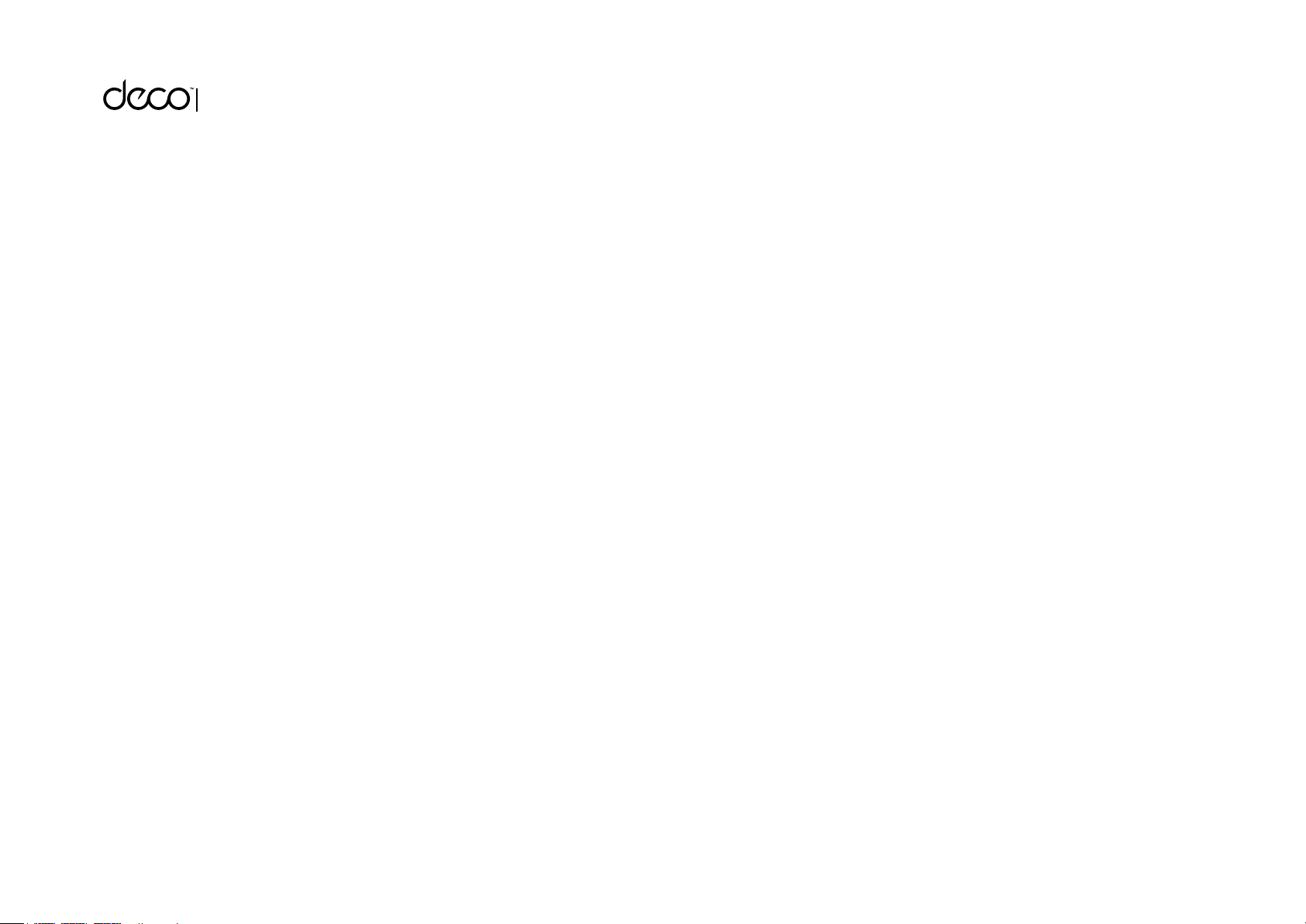
Whole Home Hybrid Mesh Wi-Fi System
Seamless Roaming | Parental Controls | Antivirus | Powerline
User Guide
AC1300+AV600 Whole Home
Hybrid Mesh Wi-Fi System
Deco P7
1910012360 REV1.0.0
Page 2

Contents
About This Guide ···········································1
Appearance ······················································2
Set Up Your Deco ··········································3
Dashboard ························································· 5
Wi-Fi Settings···················································6
Parental Controls ···········································7
Antivirus ······························································8
QoS········································································9
Advanced Features ···································10
Online Upgrade ············································ 13
Managers ························································14
Page 3
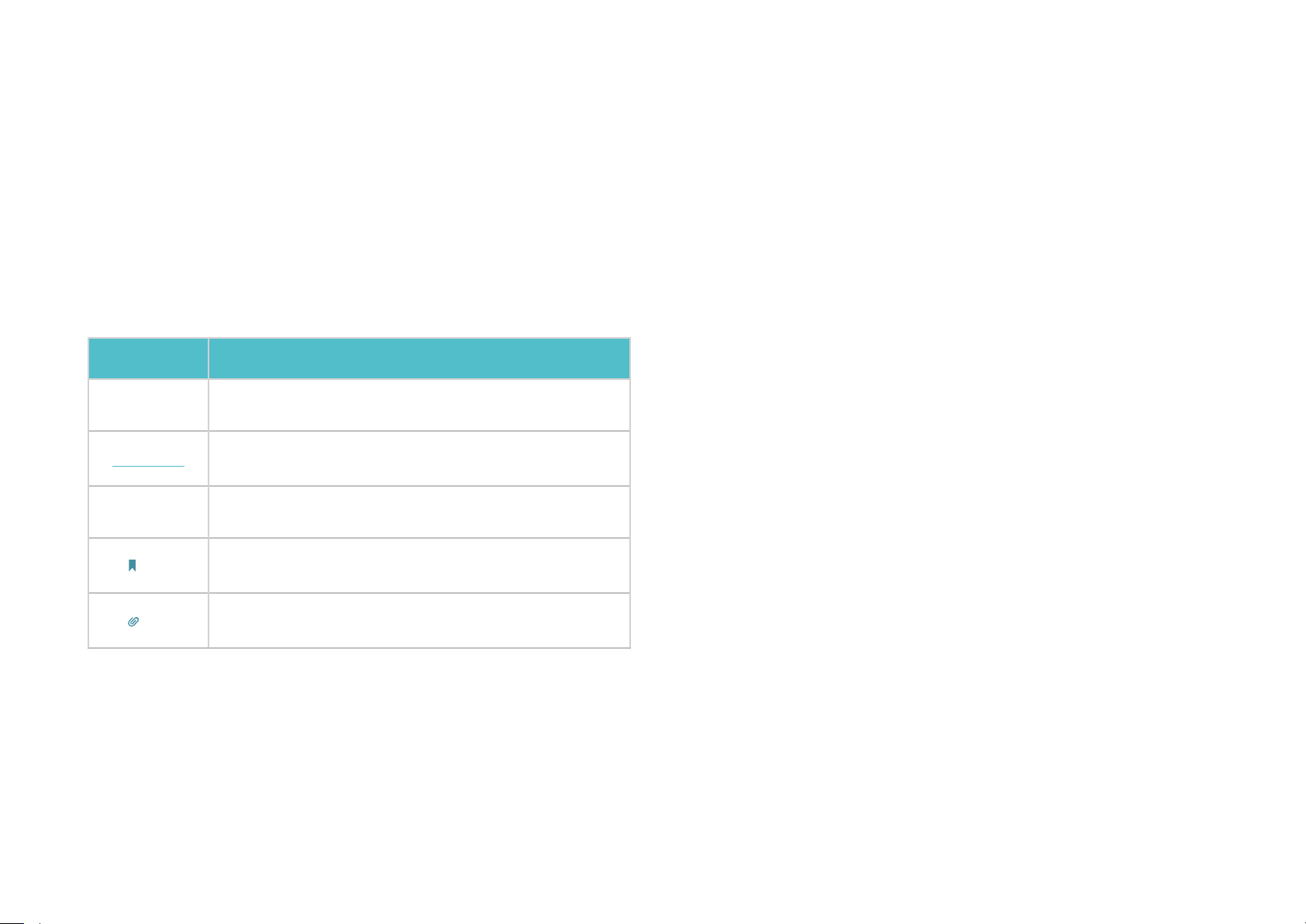
About This Guide
This guide provides a brief introduction to Deco Whole Home Hybrid Mesh Wi-Fi System and the Deco app, as well as regulatory information.
Please note that features of Deco may vary slightly depending on the model and software version you have, and on your location, language and internet
service provider. All images, parameters and descriptions documented in this guide are used for demonstration only.
Conventions
In this guide, the following conventions are used:
Convention Description
Deco
Underline
Teal
Note:
Tips:
Stands for Deco Whole Home Hybrid Mesh Wi-Fi System/
Unit.
Hyperlinks are in teal and underlined. You can click to
redirect to a website or a specic section.
Key information appears in teal, including management
page text such as menus, items, buttons and so on.
Ignoring this type of note might result in a malfunction
or damage to the device.
Indicates important information that helps you make
better use of your device.
More Info
• Specific product information can be found on the product page at
http://www.tp-link.com
• A Technical Support Forum is provided for you to discuss our
products at http://forum.tp-link.com.
• Our Technical Support contact information can be found at the Help
center of the Deco app and the Contact Technical Support page at
http://www.tp-link.com/support.
.
Page 4
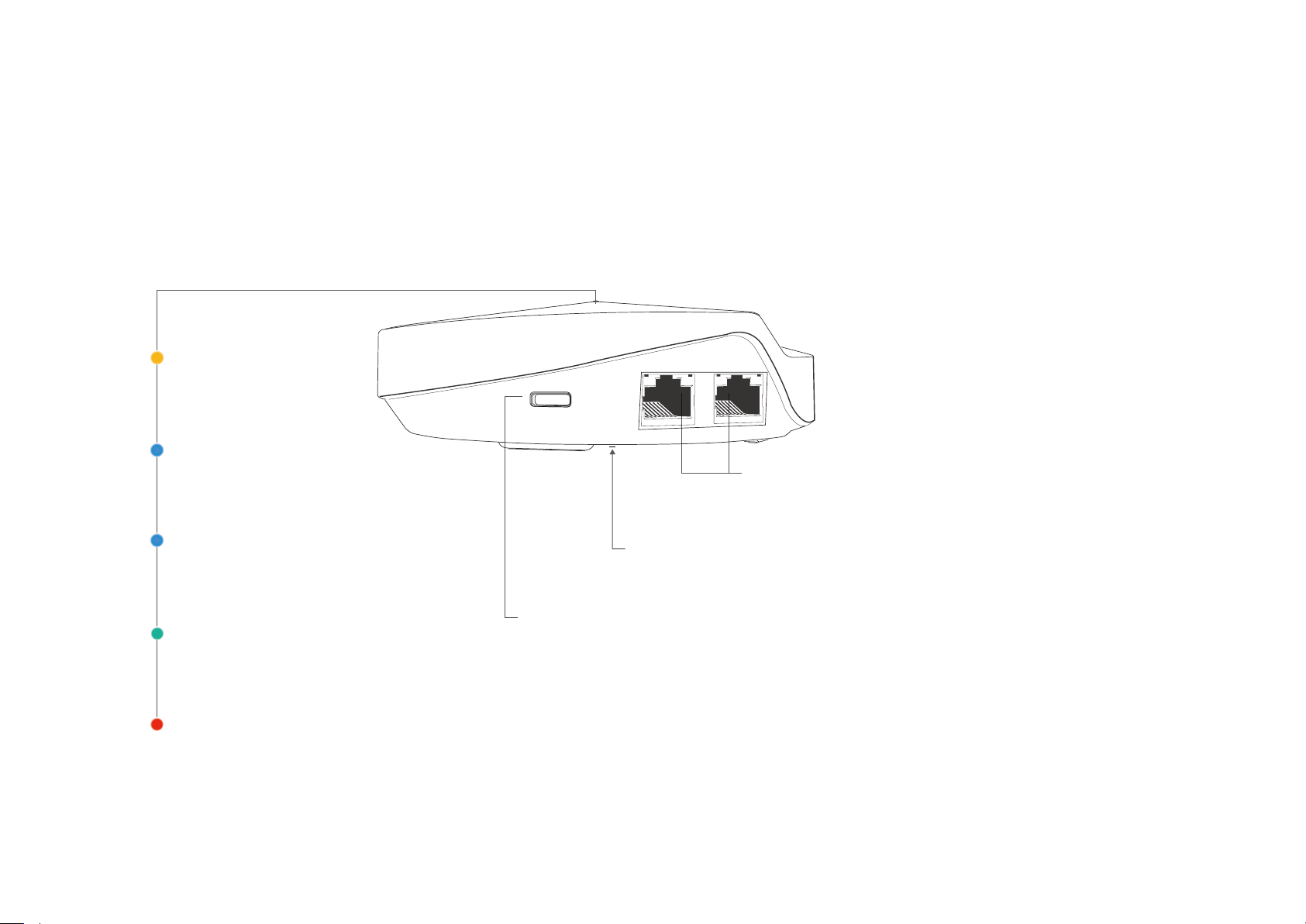
Appearance
Each Deco has an LED that changes color according to its status, two RJ-45 Ethernet ports and a power slot. See the explanation below:
Yellow
Start up.
Blue pulse
Deco is ready for setup.
Ethernet Ports:
For connecting Deco to your modem, the
Ethernet outlet or other internet devices.
Blue solid
Deco is setting up.
Green
Deco is registered and all is well.
Red
Deco has an issue.
Power Slot:
Reset Button:
For connecting Deco to the power socket via
the provided power adapter.
Press to reset Deco to factory default
settings.
2
Page 5
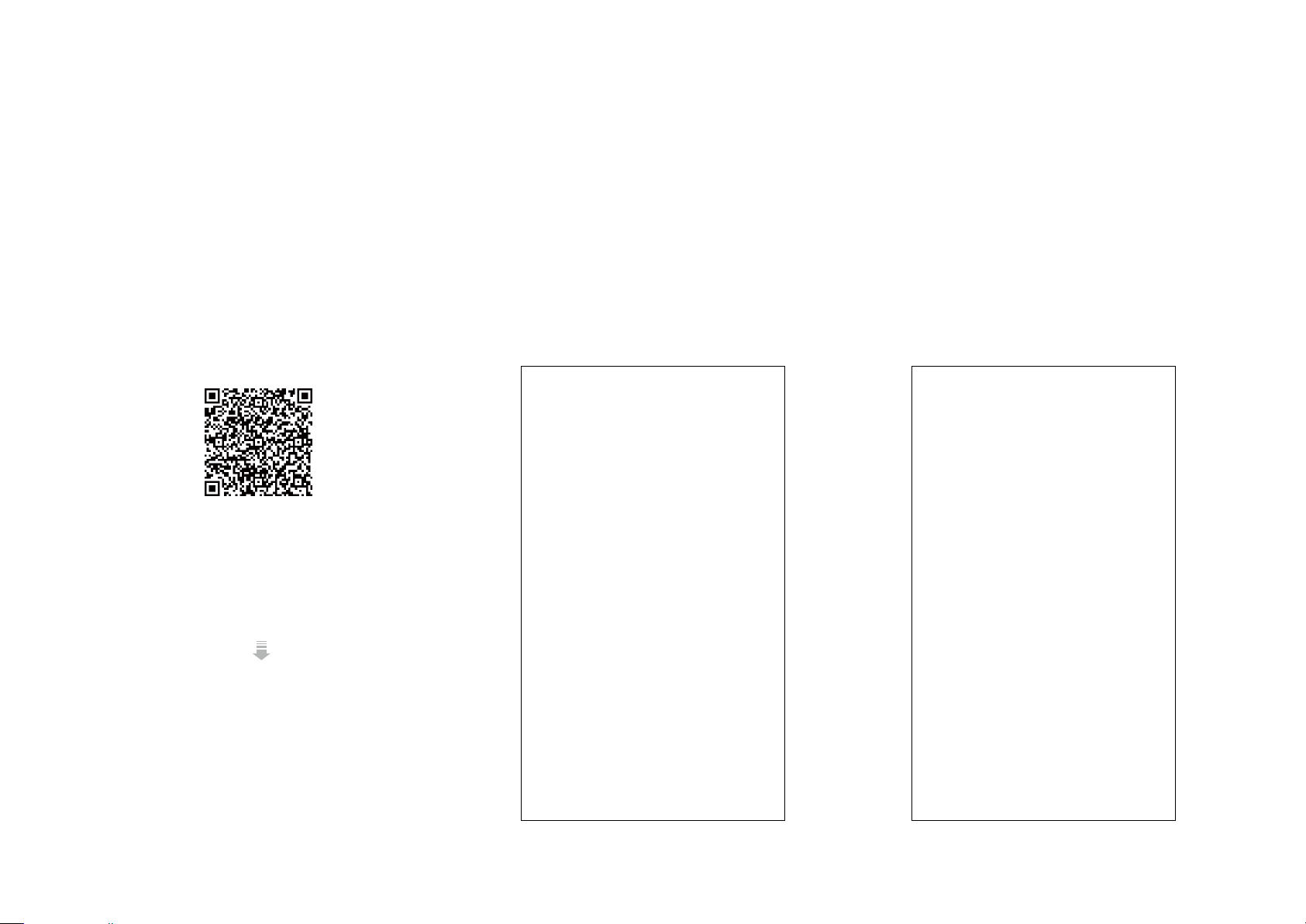
Set Up Your Deco
Follow the steps below to set up your Deco Whole Home Hybrid Mesh Wi-Fi system.
1. Download and install the Deco app
Scan the QR code below or go to Google Play
or the Apple App Store to download the Deco
app.
Install the app on your Android or iOS
smartphone or tablet.
or
2. Log in or sign up with TP-Link ID
Open the app. Use your TP-Link ID to log in.
If you don’t have a TP-Link ID, tap Sign Up. The
Deco app will guide you through the rest.
3. Connect your modem to Deco
Find and power o your modem. Connect your
Deco to the modem and power them both on.
If you don't have a modem, connect the
Ethernet outlet directly to your Deco.
3
Page 6
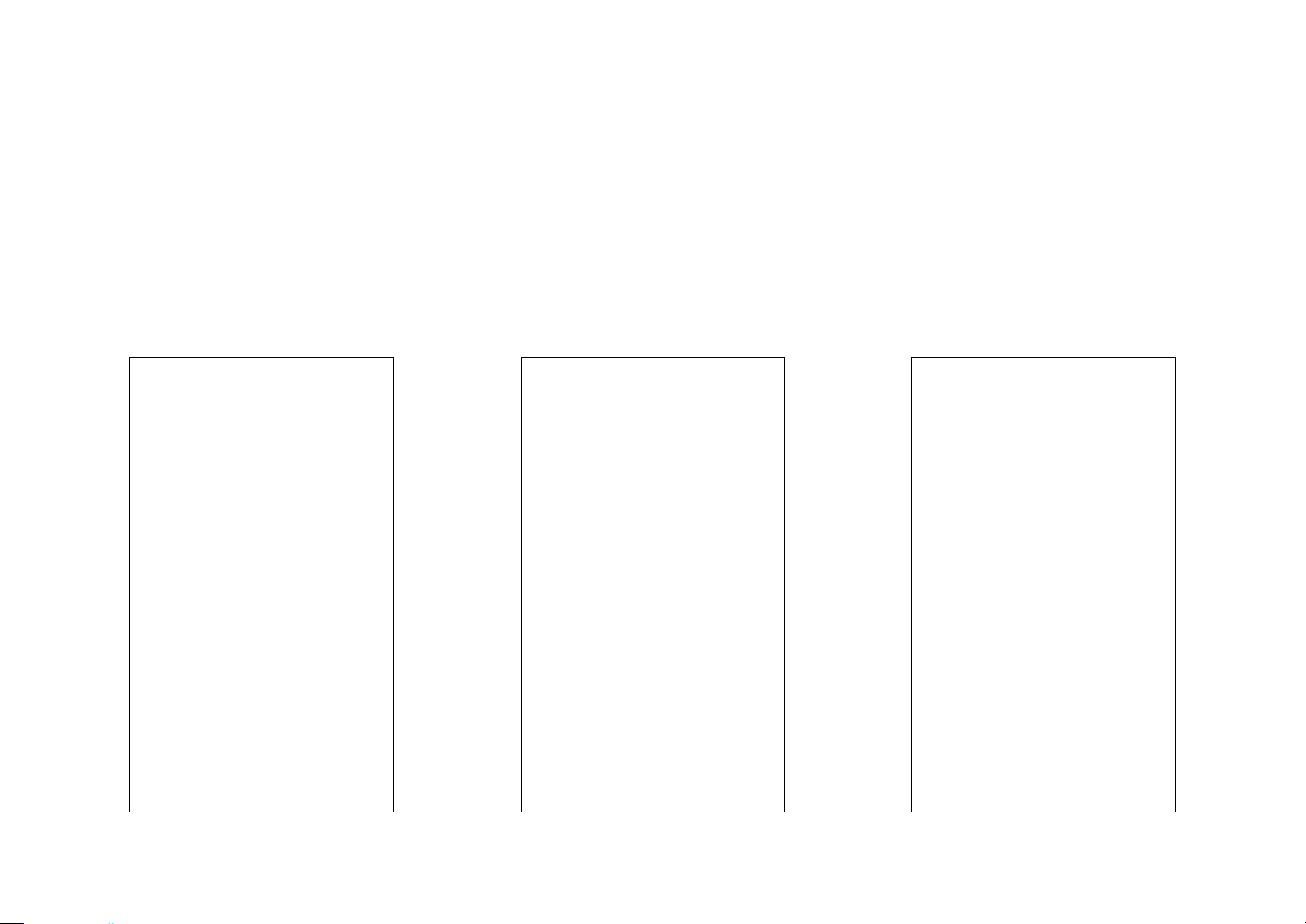
Set Up Your Deco
Follow the steps below to set up your Deco Whole Home Hybrid Mesh Wi-Fi system.
4. Select a location
Select a location for this Deco. If its location
is not listed, you can create a new one by
choosing Custom.
5. Create your Wi-Fi network
Set a network name and a password. These
will be the name and password you use to
connect your devices to Wi-Fi.
6. Add more Decos
You can add more Decos to expand Wi-Fi
coverage. The app will guide you through the
process of adding more Decos one by one.
4
Page 7
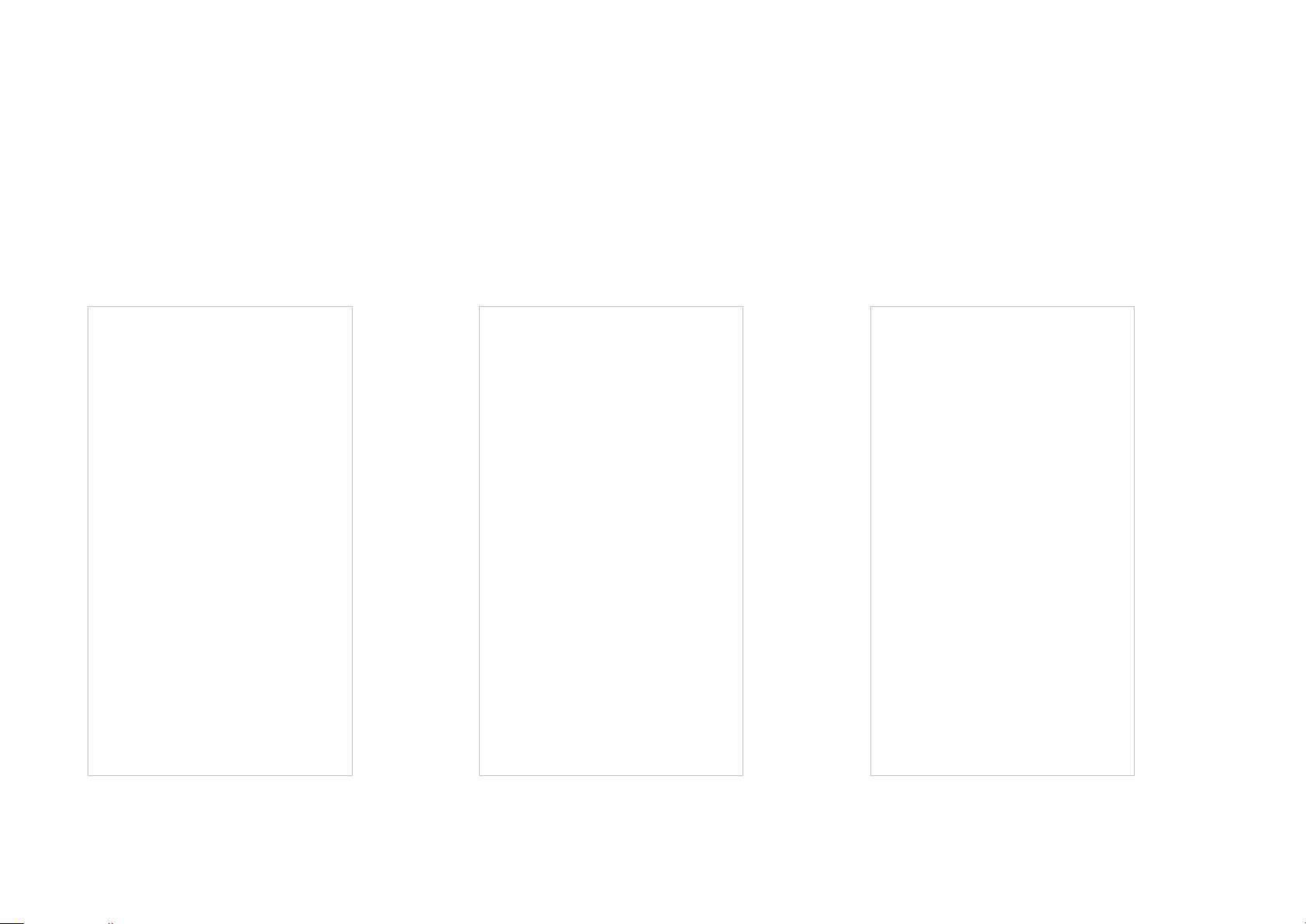
Dashboard
After you successfully set up your Deco network, you will see the dashboard of the Deco app. Here you can view the working status of all Decos, test
the internet speed, check the connected devices and manage your network.
Devices
Tab Internet icon to check Deco status Tab the yellow icon to dispaly more features
5
Page 8
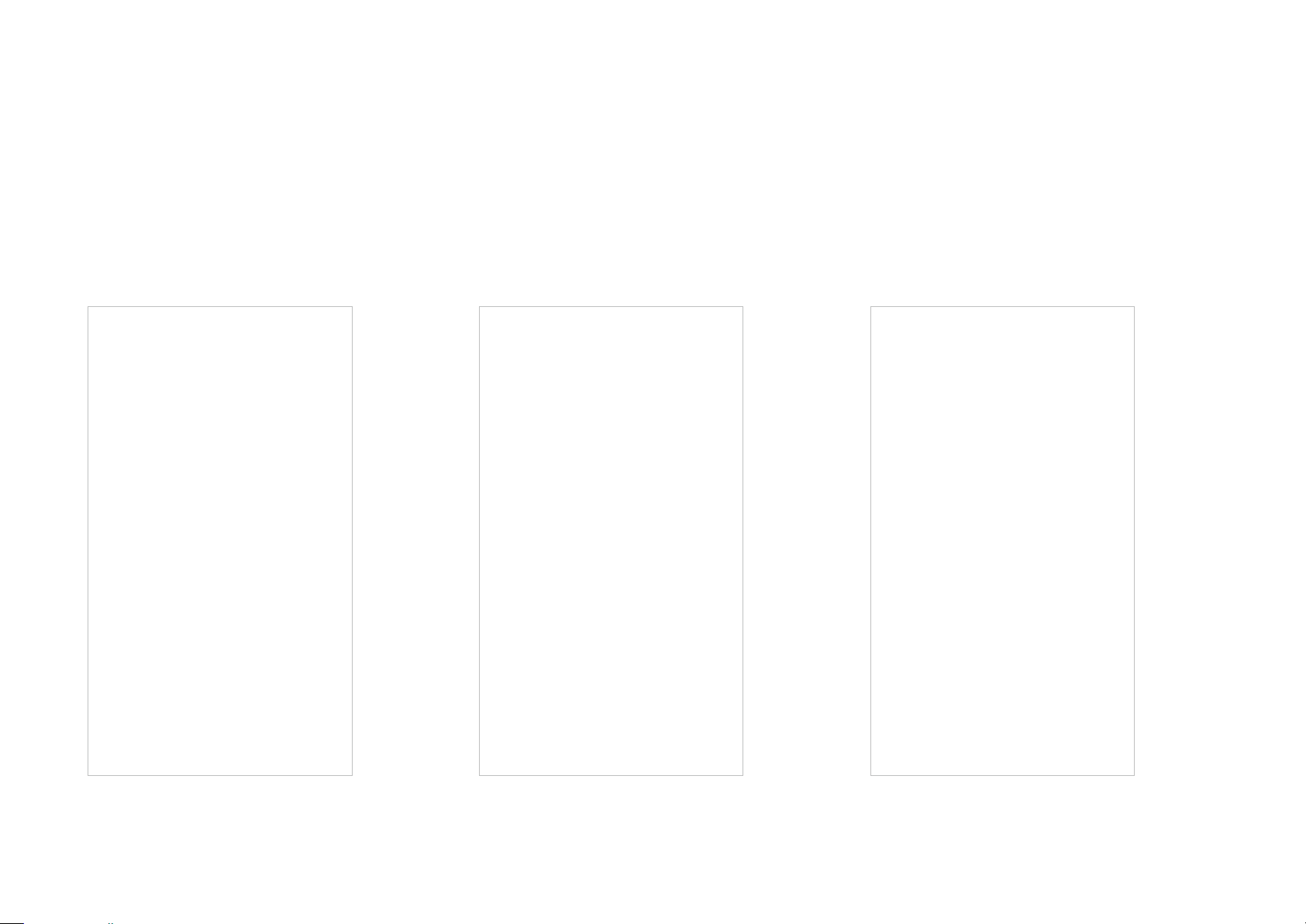
Wi-Fi Settings
Customize the network name and password of your main network or create a separate network just for guests. You can set a guest network name and
an easy-to-remember password. You can shake your device to share the network details easily with family and friends.
Enable Guest Network
Create Network Name and Password Shake to Share
6
Page 9

Parental Controls
Create proles for family members and specify the devices that belong to each. Set individualized parental controls including when and for how long
each person can access the internet. Block inappropriate content and pause the internet if necessary.
Insights
Filter Level Time Controls
7
Page 10
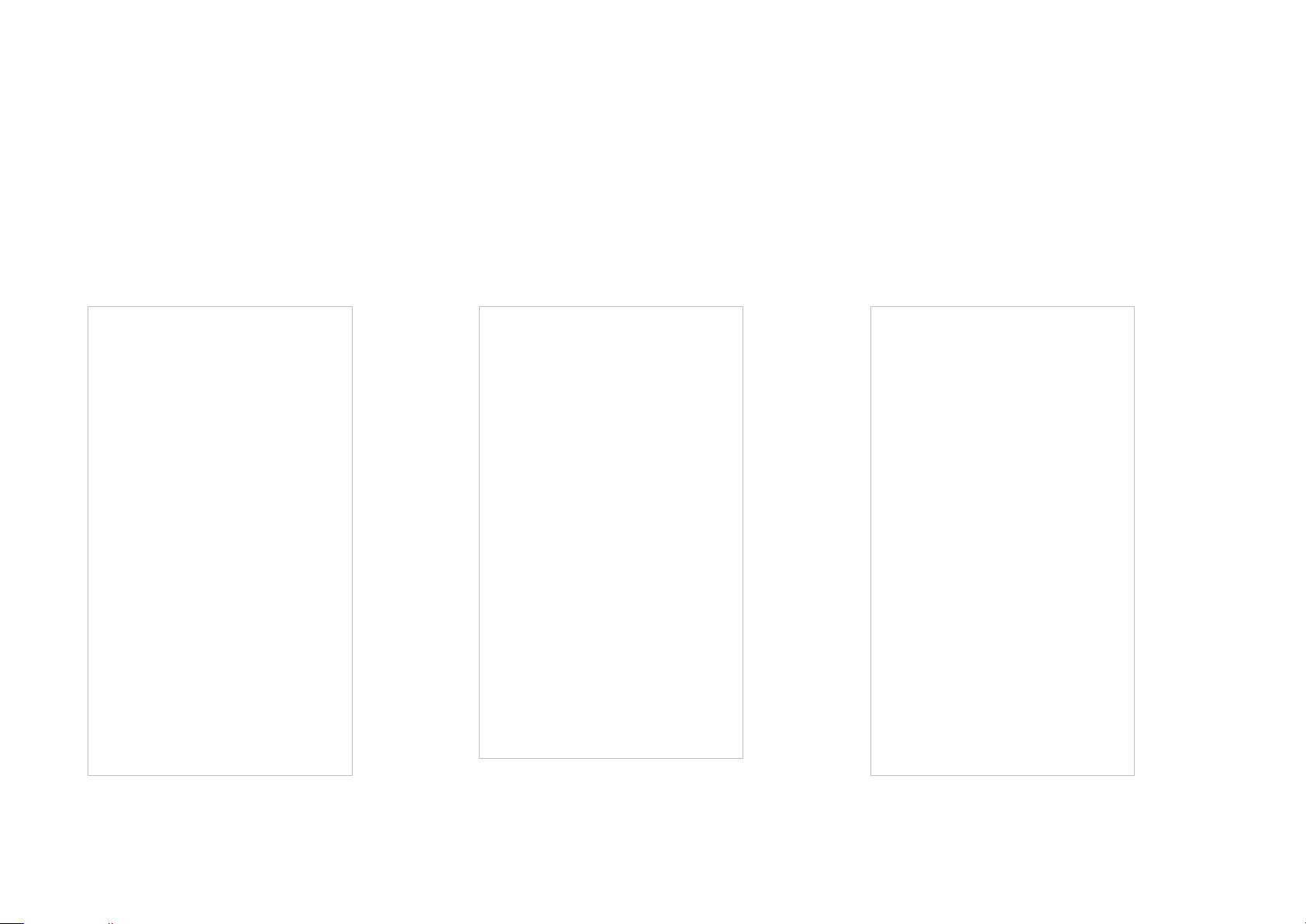
Antivirus
There are three ways Deco ensures your home network remains safe: by blocking malicious websites, by protecting the system and applications
against external attacks and eliminating vulnerabilities, and by preventing infected devices from sending sensitive information outside your network.
Protection Enabled
Alert History Protection Disabled
8
Page 11

QoS
There are two ways to use the QoS (Quality of Service) function. You can prioritize the connection of a particular device for a set duration, such as a
family member's laptop for one hour during a video call. You can also prioritize the online activity that's most important to the whole family, such as
Streaming or Gaming.
Prioritize a Device
Prioritize an Activity Customize
9
Page 12
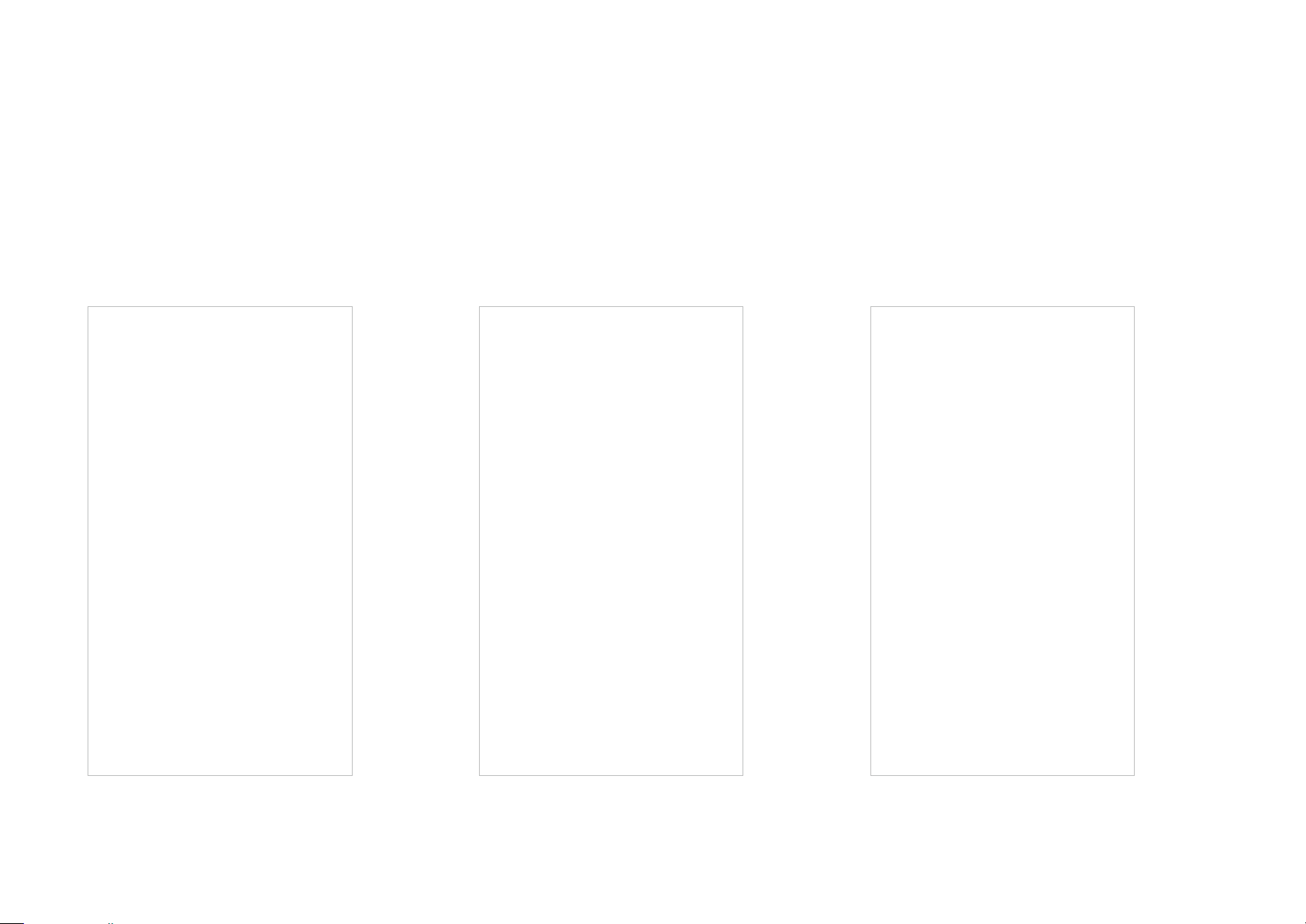
Advanced Features
Additional features are available under the Advanced menu. You can modify WAN settings (IPv4 & IPv6), congure LAN parameters, control Deco's LED
and turn notications o and on, easily create a domain name for your Deco, set up port forwarding rules to make your local computers accessible to
other devices over the internet, reserve the same IP address for a specic device, and change the working mode.
IPv4
IPv6 LED Control
10
Page 13
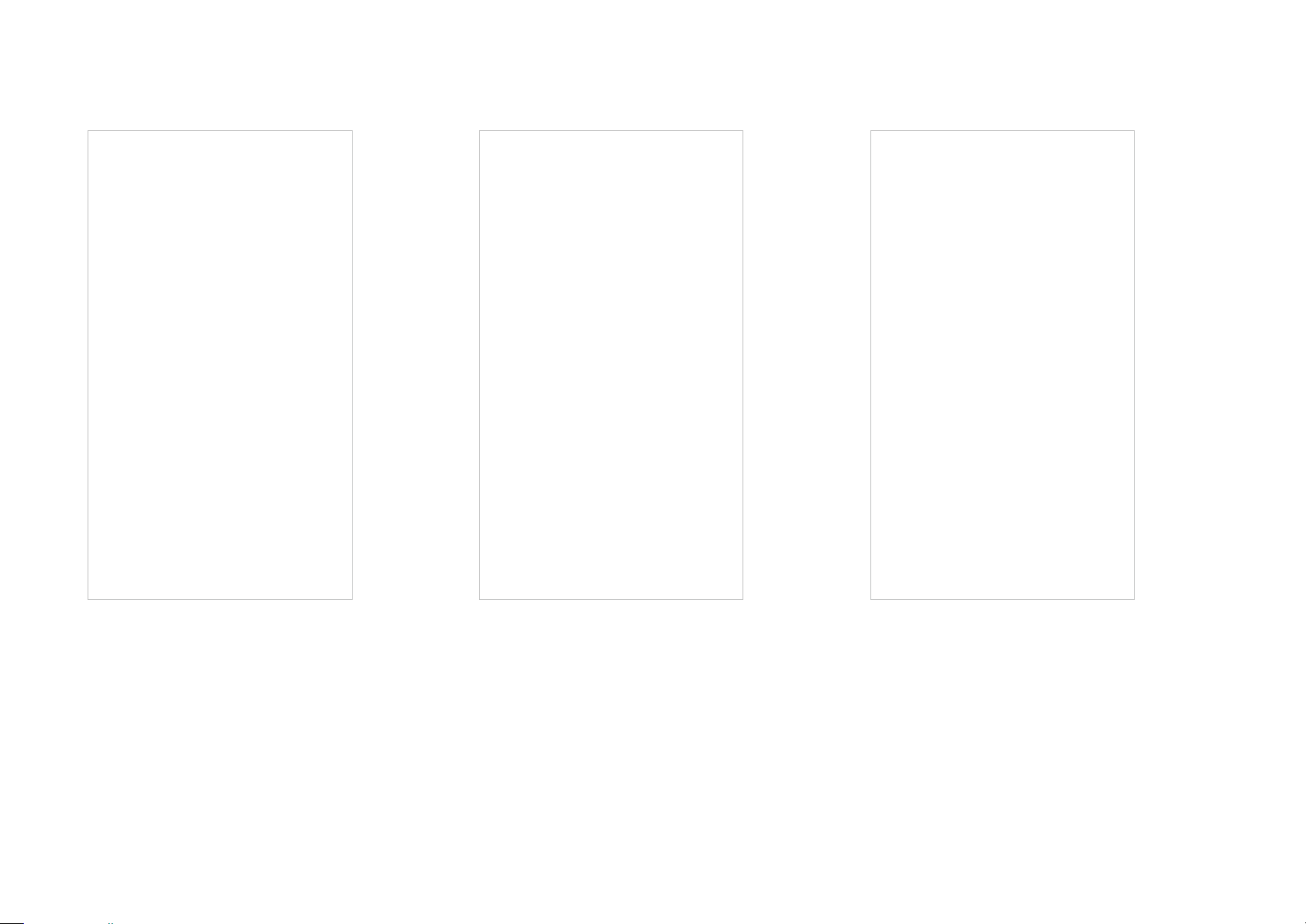
Register a TP-Link DDNS domain name
Enable or disable TP-Link DDNS feature Set up port forwarding rules
11
Page 14

Reserve IP addresses for specic devices
Turn on/o notications Change the working mode
12
Page 15

Online Upgrade
TP-Link is dedicated to improving product features and providing a better customer experience. Update Deco when prompted in the Deco app.
Update Available
Updating Deco Up-to-date
13
Page 16

Managers
Add friends and family members to help manage your network. Each manager should have their own TP-Link ID.
Add as Manager
Manager List
14
Page 17

Authentication
COPYRIGHT & TRADEMARKS
Specifications are subject to change without notice. is a registered trademark of TP-Link Technologies Co., Ltd. Other brands and product
names are trademarks or registered trademarks of their respective holders.
No part of the specifications may be reproduced in any form or by any means or used to make any derivative such as translation, transformation, or
adaptation without permission from TP-Link Technologies Co., Ltd. Copyright © 2019 TP-Link Technologies Co., Ltd. All rights reserved.
15
Page 18

FCC Compliance Information Statement
Product Name: AC1300+AV600 Whole Home Hybrid Mesh Wi-Fi System
Model Number: Deco P7
Component Name Model
I.T.E POWER SUPPLY T120120-2B5
Responsible party:
TP-Link USA Corporation, d/b/a TP-Link North America, Inc.
Address: 145 South State College Blvd. Suite 400, Brea, CA 92821
Website: http://www.tp-link.com/us/
Tel: +1 626 333 0234
Fax: +1 909 527 6803
E-mail: sales.usa@tp-link.com
This equipment has been tested and found to comply with the limits for a Class B digital device, pursuant to part 15 of the FCC Rules. These limits are
designed to provide reasonable protection against harmful interference in a residential installation. This equipment generates, uses and can radiate
radio frequency energy and, if not installed and used in accordance with the instructions, may cause harmful interference to radio communications.
However, there is no guarantee that interference will not occur in a particular installation. If this equipment does cause harmful interference to radio
or television reception, which can be determined by turning the equipment off and on, the user is encouraged to try to correct the interference by
one or more of the following measures:
• Reorient or relocate the receiving antenna.
• Increase the separation between the equipment and receiver.
• Connect the equipment into an outlet on a circuit different from that to which the receiver is connected.
• Consult the dealer or an experienced radio/ TV technician for help.
This device complies with part 15 of the FCC Rules. Operation is subject to the following two conditions:
16
Page 19

1. This device may not cause harmful interference.
2. This device must accept any interference received, including interference that may cause undesired operation.
Any changes or modifications not expressly approved by the party responsible for compliance could void the user’s authority to operate the
equipment.
Note: The manufacturer is not responsible for any radio or TV interference caused by unauthorized modifications to this equipment. Such modifications
could void the user’s authority to operate the equipment.
FCC RF Radiation Exposure Statement
This equipment complies with FCC RF radiation exposure limits set forth for an uncontrolled environment. This device and its antenna must not be
co-located or operating in conjunction with any other antenna or transmitter.
“To comply with FCC RF exposure compliance requirements, this grant is applicable to only Mobile Configurations. The antennas used for this
transmitter must be installed to provide a separation distance of at least 20 cm from all persons and must not be co-located or operating in conjunction
with any other antenna or transmitter.”
FCC Compliance Information Statement
Product Name: I.T.E POWER SUPPLY
Model Number:
T120120-2B5
Responsible party:
TP-Link USA Corporation, d/b/a TP-Link North America, Inc.
Address: 145 South State College Blvd. Suite 400, Brea, CA 92821
Website: http://www.tp-link.com/us/
Tel: +1 626 333 0234
Fax: +1 909 527 6803
17
Page 20

E-mail: sales.usa@tp-link.com
This equipment has been tested and found to comply with the limits for a Class B digital device, pursuant to part 15 of the FCC Rules. These limits are
designed to provide reasonable protection against harmful interference in a residential installation. This equipment generates, uses and can radiate
radio frequency energy and, if not installed and used in accordance with the instructions, may cause harmful interference to radio communications.
However, there is no guarantee that interference will not occur in a particular installation. If this equipment does cause harmful interference to radio
or television reception, which can be determined by turning the equipment off and on, the user is encouraged to try to correct the interference by
one or more of the following measures:
• Reorient or relocate the receiving antenna.
• Increase the separation between the equipment and receiver.
• Connect the equipment into an outlet on a circuit different from that to which the receiver is connected.
• Consult the dealer or an experienced radio/ TV technician for help.
This device complies with part 15 of the FCC Rules. Operation is subject to the following two conditions:
1) This device may not cause harmful interference.
2) This device must accept any interference received, including interference that may cause undesired operation.
Any changes or modifications not expressly approved by the party responsible for compliance could void the user’s authority to operate the
equipment.
We, TP-Link USA Corporation, has determined that the equipment shown as above has been shown to comply with the applicable technical standards,
FCC part 15. There is no unauthorized change is made in the equipment and the equipment is properly maintained and operated.
Issue Date: 2019-02-22
18
Page 21

CE Mark Warning
This is a class B product. In a domestic environment, this product may cause radio interference, in which case the user may be required to take
adequate measures.
OPERATING FREQUENCY(the maximum transmitted power)
2412MHz—2483.5MHz (20dBm)
5150MHz—5250MHz (23dBm)
EU declaration of conformity
TP-Link hereby declares that the device is in compliance with the essential requirements and other relevant provisions of directives 2014/53/EU,
2009/125/EC and 2011/65/EU.
The original EU declaration of conformity may be found at http://www.tp-link.com/en/ce
RF Exposure Information
This device meets the EU requirements (2014/53/EU Article 3.1a) on the limitation of exposure of the general public to electromagnetic fields by way
of health protection.
The device complies with RF specifications when the device used at 20 cm from your body.
Attention: This device may only be used indoors in all EU member states and EFTA countries.
Canadian Compliance Statement
This device complies with Industry Canada license-exempt RSS standard(s). Operation is subject to the following two conditions:
1. This device may not cause interference, and
19
Page 22

2. This device must accept any interference, including interference that may cause undesired operation of the device.
Le présent appareil est conforme aux CNR d’Industrie Canada applicables aux appareils radio exempts de licence. L’exploitation est autorisée aux
deux conditions suivantes :
1. l’appareil ne doit pas produire de brouillage;
2. l’utilisateur de l’appareil doit accepter tout brouillage radioélectrique subi, meme si le brouillage est susceptible d’en compromettre le
fonctionnement.
Caution:
1. The device for operation in the band 5150–5250 MHz is only for indoor use to reduce the potential for harmful interference to co-channel mobile
satellite systems;
2. For devices with detachable antenna(s), the maximum antenna gain permitted for devices in the band 5725-5850 MHz shall be such that the
equipment still complies with the e.i.r.p. limits specified for point-to-point and non-point-to-point operation as appropriate; and
The high-power radars are allocated as primary users (i.e. priority users) of the bands 5250-5350 MHz and 5650-5850 MHz and that these radars
could cause interference and/or damage to LE-LAN devices.
Avertissement:
1. Le dispositif fonctionnant dans la bande 5150-5250 MHz est réservé uniquement pour une utilisation à l’intérieur afin de réduire les risques de
brouillage préjudiciable aux systèmes de satellites mobiles utilisant les mêmes canaux;
2. Le gain maximal d’antenne permis pour les dispositifs avec antenne(s) amovible(s) utilisant la bande 5725-5850 MHz doit se conformer à la
limitation P.I.R.E spécifiée pour l’exploitation point à point et non point à point, selon le cas.
En outre, les utilisateurs devraient aussi être avisés que les utilisateurs de radars de haute puissance sont désignés utilisateurs principaux (c.-à-d.,
qu’ils ont la priorité) pour les bandes 5745-5850 MHz et que ces radars pourraient causer du brouillage et/ou des dommages aux dispositifs LAN-EL.
Radiation Exposure Statement:
This equipment complies with IC radiation exposure limits set forth for an uncontrolled environment. This equipment should be installed and operated
with minimum distance 20cm between the radiator & your body.
20
Page 23

Déclaration d’exposition aux radiations:
Cet équipement est conforme aux limites d’exposition aux rayonnements IC établies pour un environnement non contrôlé. Cet équipement doit être
installé et utilisé avec un minimum de 20 cm de distance entre la source de rayonnement et votre corps.
Industry Canada Statement
CAN ICES-3 (B)/NMB-3(B)
Продукт сертифіковано згідно с правилами системи УкрСЕПРО на відповідність вимогам нормативних документів та вимогам, що
передбачені чинними законодавчими актами України.
Safety Information
• Keep the device away from water, fire, humidity or hot environments.
• Do not attempt to disassemble, repair, or modify the device.
• Do not use damaged charger or USB cable to charge the device.
• Do not use any other chargers than those recommended
• Do not use the device where wireless devices are not allowed.
• Adapter shall be installed near the equipment and shall be easily accessible.
•
don't hesitate to contact us.
Please read and follow the above safety information when operating the device. We cannot guarantee that no accidents or damage will occur due to
improper use of the device. Please use this product with care and operate at your own risk.
For EU/EFTA, this product can be used in the following countries:
Use only power supplies which are provided by manufacturer and in the original packing of this product. If you have any questions, please
21
Page 24

AT BE BG CH CY CZ DE DK
EE EL EF FI FR HR HU IE
IS IT LI LT LU LV MT NL
NO PL PT RO SE SI SK UK
Explanation of the symbols on the product label
Symbol Explanation
DC voltage
Indoor use only
RECYCLING
This product bears the selective sorting symbol for Waste electrical and electronic equipment (WEEE). This means that this product must be handled pursuant to
European directive 2012/19/EU in order to be recycled or dismantled to minimize its impact on the environment.
User has the choice to give his product to a competent recycling organization or to the retailer when he buys a new electrical or electronic equipment.
22
