Page 1
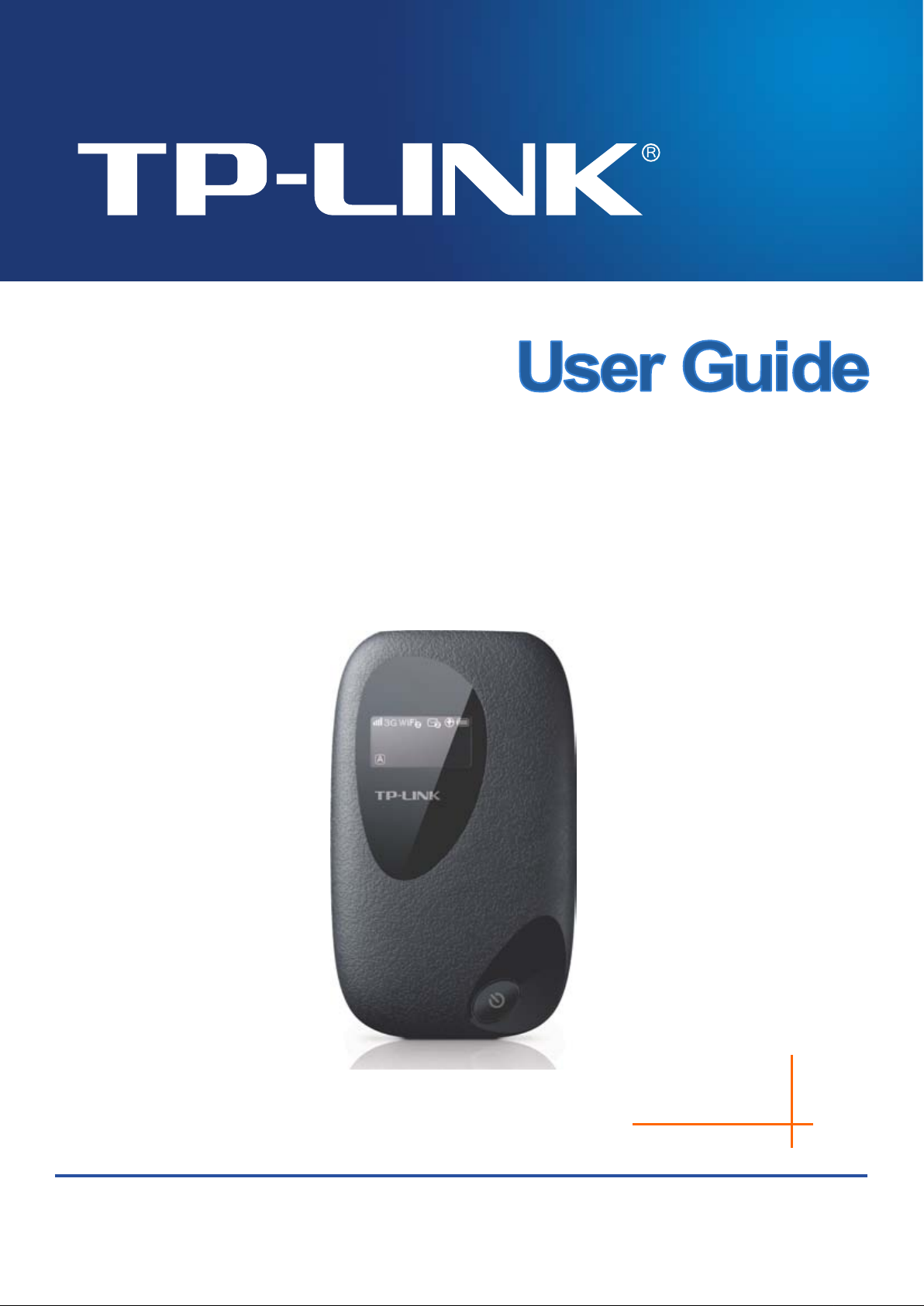
M5350
REV 1.0.0
1910010751
3G Mobile Wi-Fi
Page 2
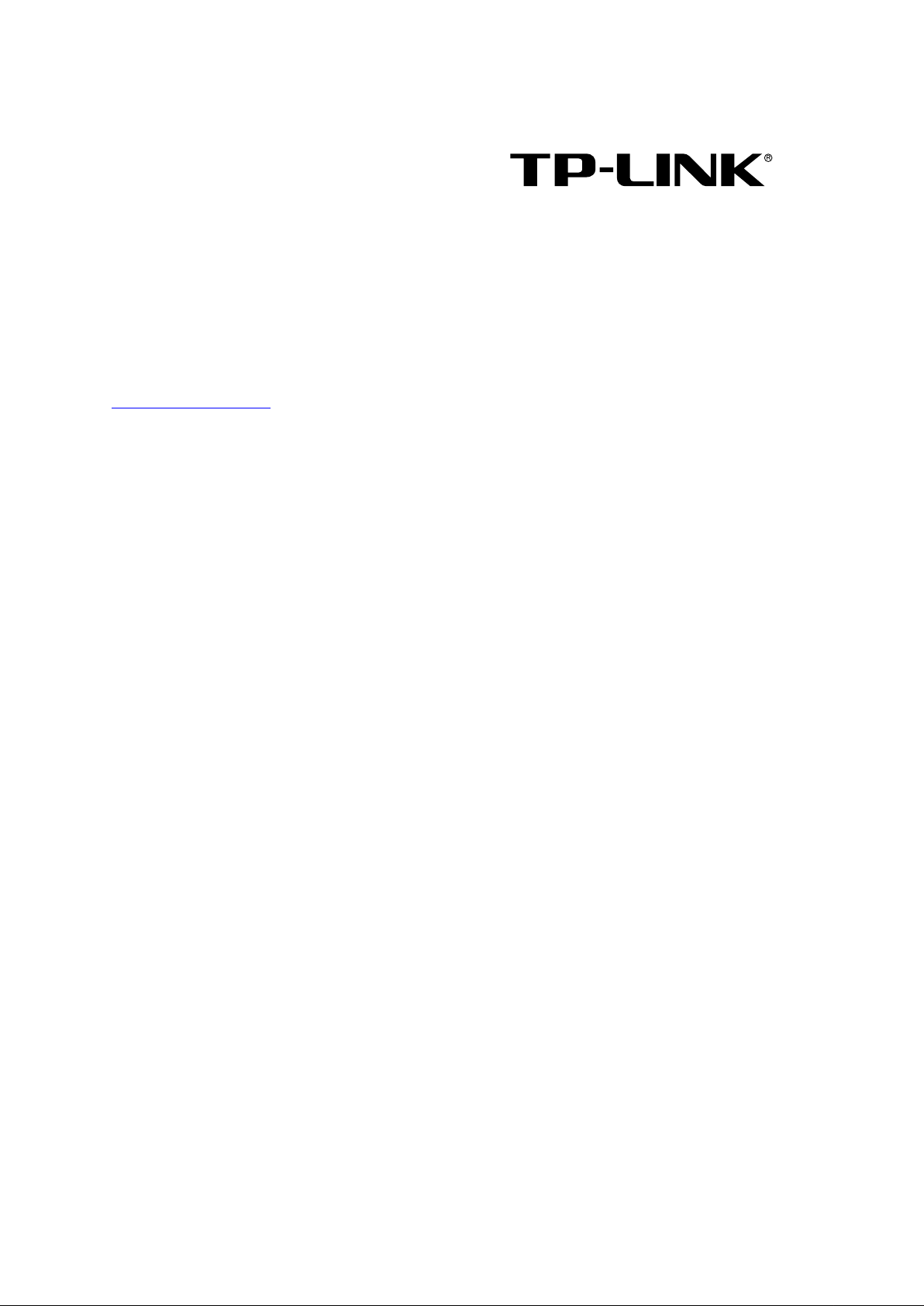
COPYRIGHT & TRADEMARKS
Specifications are subject to change without notice. is a
registered trademark of TP-LINK TECHNOLOGIE S CO., LTD. Other brands and product names
are trademarks or registered trademarks of thei r respective holders.
No part of the specifications may be reproduced in any form or by any means or used to make any
derivative such as translation, transformation, or adaptation without permission from TP-LINK
TECHNOLOGIES CO., LTD. Copyright © 2013 TP-LINK TECHNOLOGIES CO., LTD. All rights
reserved.
http://www.tp-link.com
Page 3
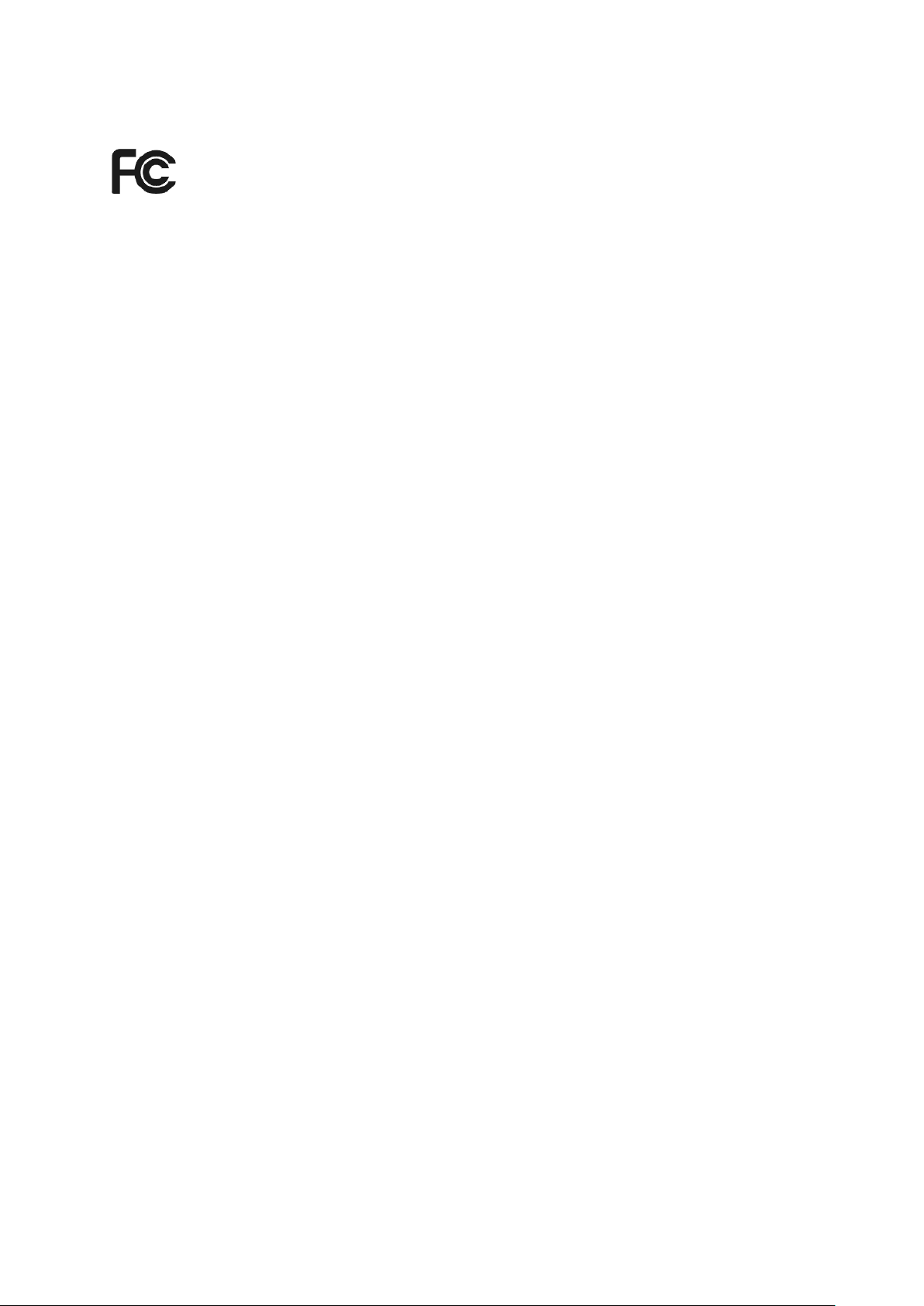
FCC STATEMENT
This equipment has been tested and found to comply with the limits for a Class B digital device,
pursuant to part 15 of the FCC Rules. These limits are designed to provide reasonable protection
against harmful interference in a residential installation. This equipment generates, uses and can
radiate radio frequency energy and, if not installed and used in accordance with the instructions,
may cause harmful interference to radio communications. How
interference will not occur in a particular installation. If this equipment does cause harmful
interference to radio or television reception, which can be determined by turning the equipment off
and on, the user is encouraged to try to correct the interference by one or more of the following
measures:
• Reorient or relocate the receiving antenna.
• Increase the separation between the equipment and receiver.
• Con
• Consult the dealer or an experienced radio/ TV technician for help.
This device complies with part 15 of the FCC Rules. Operation is subject to the following two
conditions:
This device may not cause harmful interference.
This device must accept any interference received, including interference that may cau
undesired operation.
Any changes or modifications not expressly approved by the party responsible for compliance
could void the user’s authority to operate the equipment.
nect the equipment into an outlet on a circuit different from that to which the receiver
is connected.
ever, there is no guarantee that
se
Note: The manufacturer is not responsible for any radio or TV interference caused by
unauthorized modifications to this equipment. Such modifications could void the user’s authority
to operate the equipment.
FCC Radiation Exposure Statement:
The product comply with the FCC portable RF exposure limit set forth for an uncontrolled
environment and are safe for intended operation as described in this manual. The further RF
exposure reduction can be achieved if the product can be kept as far as possible from the user
body or set the device to lower output power if such function is available.
In SAR test, 1cm form the body is the distance to test the human exposure to radio frequency
fields.
Page 4
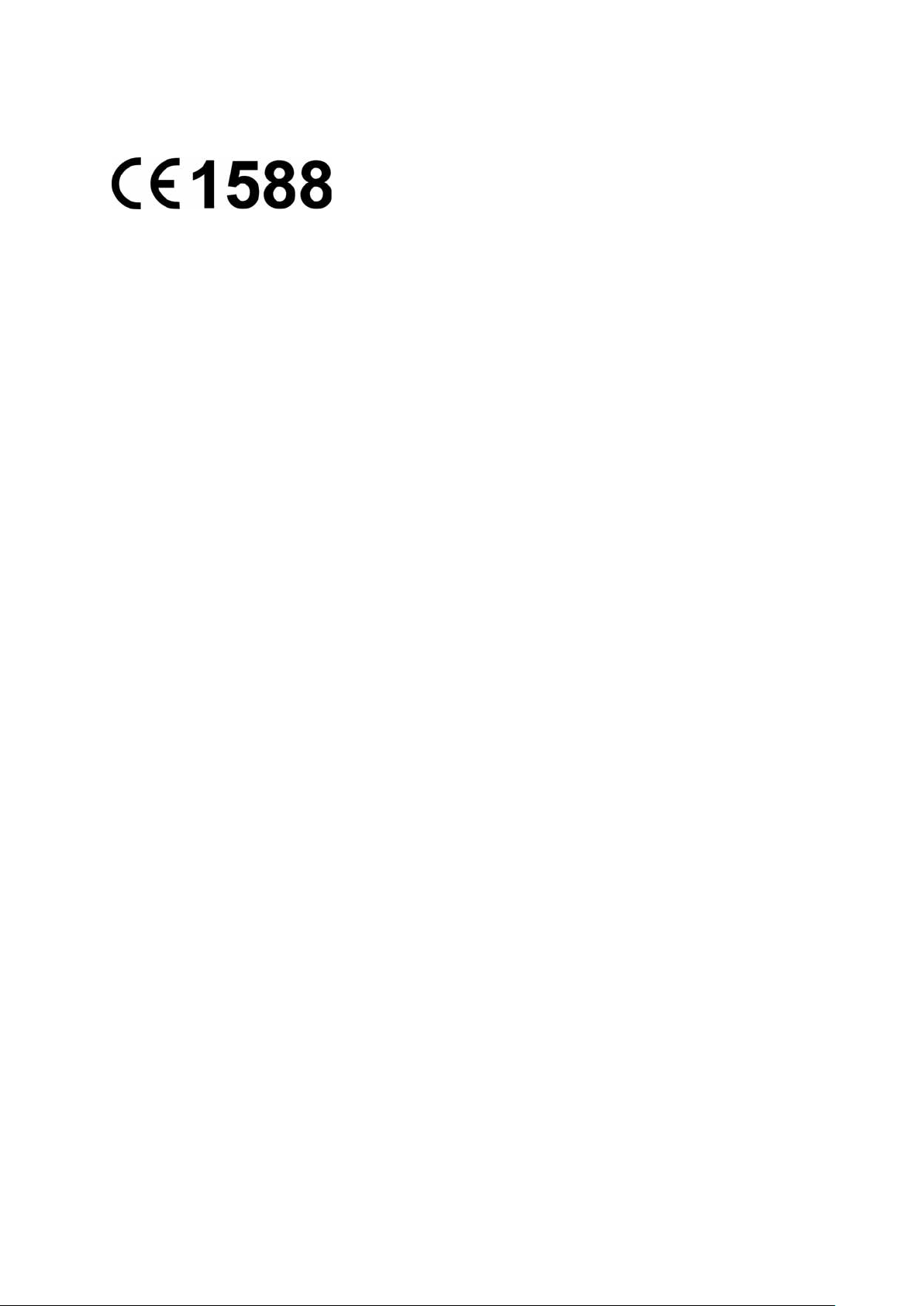
CE Mark Warning
This is a class B product. In a domestic environment, this product may cause radio interference, in
which case the user may be required to take adequate measures.
This device has been designed to operate with an internal antenna, please do not change an
antenna.
This product has been tested for SAR item to insure the human exposure to radio frequency fields
under a safe level.
Canadian Compliance Statement
This device complies with Industry Canada license-exempt RSS standard(s). Operation is subject
to the following two conditions:
(1)This device may not cause interference, and
(2)This device must accept any interference, including interference that may cause undesired
opera
tion of the device.
Cet appareil est conforme aux norms CNR exemptes de licence d’Industrie Canada. Le
fonctionnement est soumis aux deux conditions suivantes:
(1)cet appareil ne doit pas provoquer d’interférences et
(2)cet appareil doit accepter toute interférence, y compris celles susceptibles de provoquer un
fonctionnement non souhaité de l’appareil.
Industry Canada Statement
Complies with the Canadian ICES-003 Class B specifications.
Cet appareil numérique de la classe B est conforme à la norme NMB-003 du Canada.
This de
requirements of the Canadian interference-causing equipment regulations.
Cet appareil numérique de la Classe B respecte toutes les exigences du Règlement sur le
matériel brouilleur du Canada.
Radiation Exposure Statement:
The product comply with the Canada portable RF exposure limit set forth for an uncontrolled environment
and are safe for intended operation as described in this manual. The further RF exposure reduction can be
achieved if the product can be kept as far as possible from the user body or set the device to lower output
power if such function is available.
Déclaration d'exposition aux radiations:
Le produit est conforme aux limites d'exposition pour les appareils
portables RF pour les Etats-Unis et le Canada établies pour un environnement non contrôlé.
Le produit est sûr pour un fonctionnement tel que décrit dans ce manuel. La réduction aux expositions RF
peut être augmentée si l'appareil peut être conservé aussi loin que possible du corps de l'utilisateur ou
quele dispositif est réglé sur la puissance de sortie la plus faible si une telle fonction est disponible.
vice complies with RSS 210
NCC Notice & BSMI Notice
注意!
of Industry Canada. This Class B device meets all the
依據 低功率電波輻射性電機管理辦法
Page 5
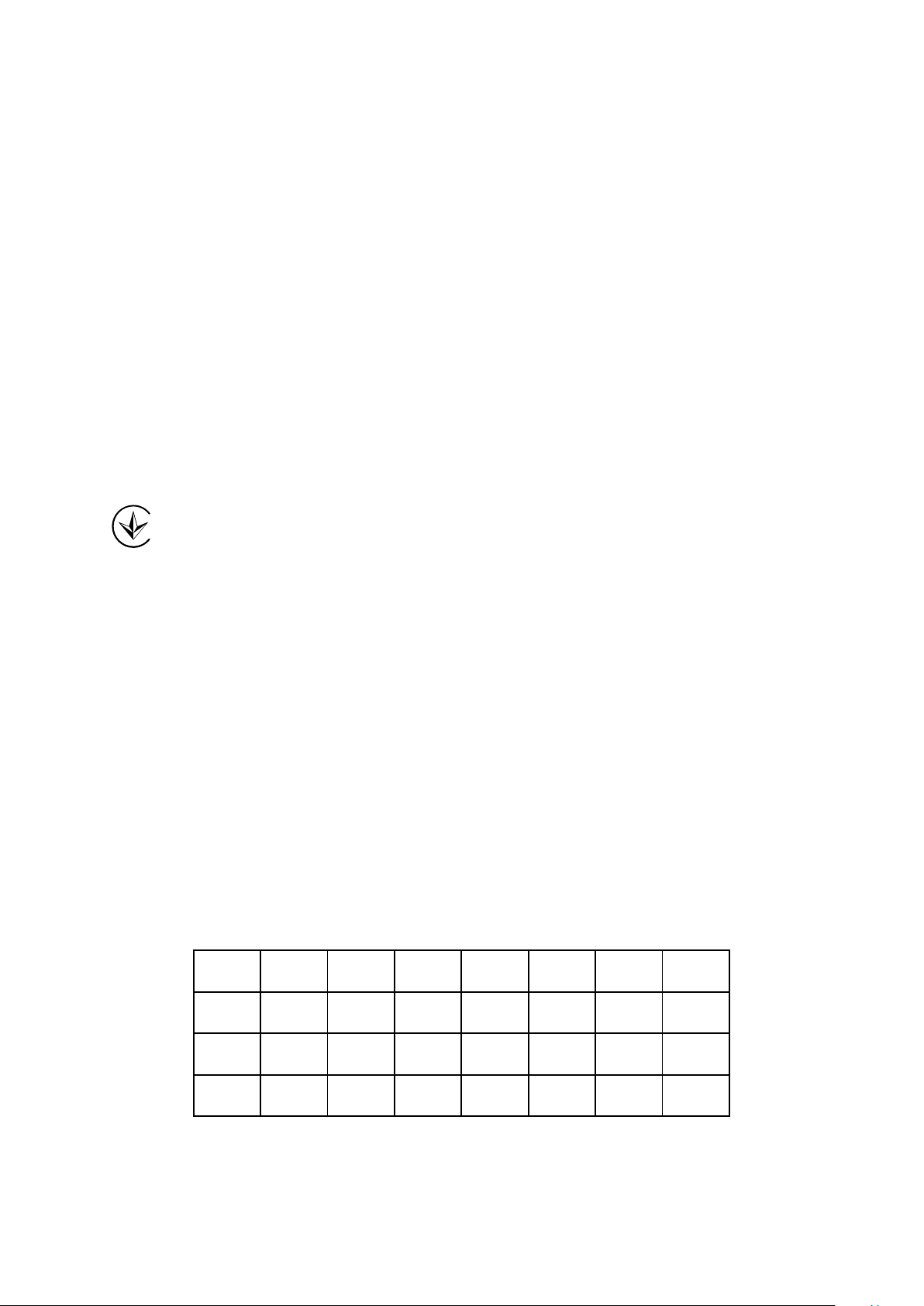
第十二條 經型式認證合格之低功率射頻電機,費經許可,公司、商號或使用者均不得擅自變更頻
率、加大功率或變更原設計之特性或功能。
第十四條 低功率射頻電機之使用不得影響飛航安全及干擾合法通行;經發現有干擾現象時,應立
即停用,并改善至無干擾時方得繼續使用。前項合法通信,指依電信規定作業之無線電信。低功率
射頻電機需忍受合法通信或工業、科學以及醫療用電波輻射性電機設備之干擾。
安全諮詢及注意事項
● 請使用原裝電源供應器或只能按照本產品注明的電源類型使用本產品。
● 清潔本產品之前請先拔掉電源線。請勿使用液體、噴霧清潔劑或濕布進行清潔。
● 注意防潮,請勿將水或其他液體潑灑到本產品上。
● 插槽與開口供通風使用,以確保本產品的操作可靠並防止過熱,請勿堵塞或覆蓋開口。
● 請勿將本產品置放於靠近熱源的地方。除非有正常的通風,否則不可放在密閉位置中。
● 請不要私自打開機殼,不要嘗試自行維修本產品,請由授權的專業人士進行此項工作。
Продукт сертифіковано згідно с правилами системи УкрСЕПРО на відповідність вимогам
нормативних документів та вимогам, що передбачені чинними законодавчими актами
України.
Safety Information
When product has power button, the power but ton is one of the way to shut off the product;
When there is no power button, the only way to completely shut off power is to disconnect the
product or the power adapter from the power source.
Don’t disassemble the product, or make repairs yourself. You run the risk of electric shock
and voiding the limited warranty. If you need service, please contact us.
Avoid water and wet locations.
This product can be used in the following countries:
AT BG BY CA CZ DE DK EE
ES FI FR GB GR HU IE IT
LT LV MT NL NO PL PT RO
RU SE SK TR UA
Page 6
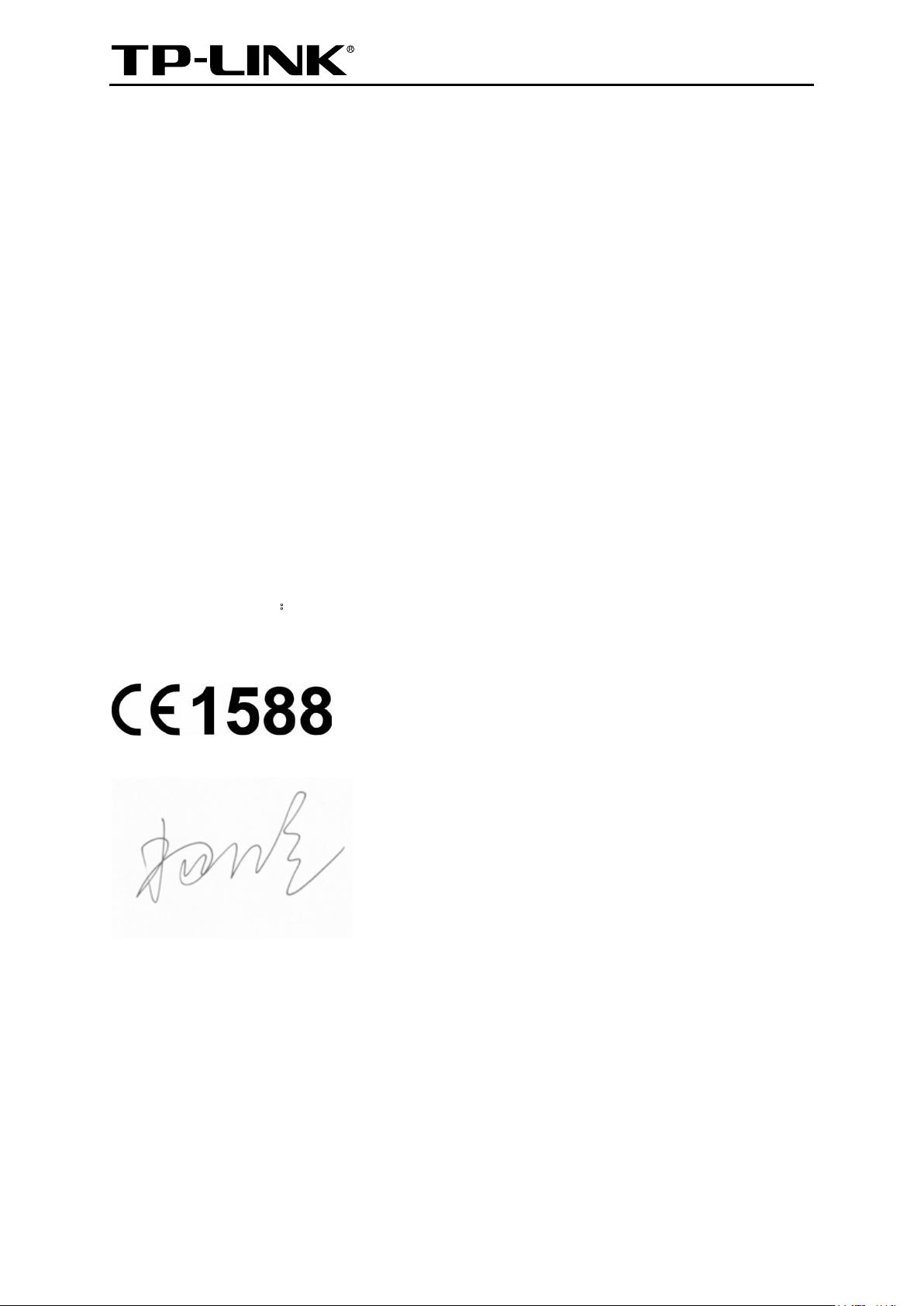
TP-LINK TECHNOLOGIES CO., LTD
:
DECLARATION OF CONFORMITY
For the following equipment:
Product Description: 3G Mobile Wi-Fi
Model No.: M5350
Trademark: TP-LINK
We declare under our own responsibility that the above products satisfy all the technical
regulations applicable to the product within the scope of Council Directives:
Directives 1999/5/EC, Directives 2004/108/EC, Directives 2006/95/EC, Directives 1999/519/EC,
Directives 2011/65/EU
The ab
ETSI EN 300 328 V1.7.1: 2006
ETSI EN 301 489-1 V1.9.2:2011& ETSI EN 301 489-17 V2.1.1:2009
ETSI EN 301489-7 V1.3.1:2005& ETSI EN301489-24 V1.5.1:2010
EN 301908-1 V5.2.1:2011& EN 301908-2 V5.2.1:2011
ove product is in conformity with the following standards or other normative documents
EN301511 V9.0.2:2003
EN 55022:2010+AC:2011
EN 61000-3-2:2006+A1:2009+A2:2009
EN 60950-1:2006+A11
EN 62311:2008 EN62209-2:2010
2009+A1:2010+A12:2011
EN 55024:2010
EN 61000-3-3:2008
The product carries the CE Mark:
Person responsible for marking this declaration:
Yang Hongliang
Product Manager of International Business
Date of issue: 2013
TP-LINK TECHNOLOGIES CO., LTD.
Building 24 (floors 1, 3, 4, 5), and 28 (floors 1-4) Central Science and Technology Park,
Shennan Rd, Nanshan, Shenzhen, China
Page 7
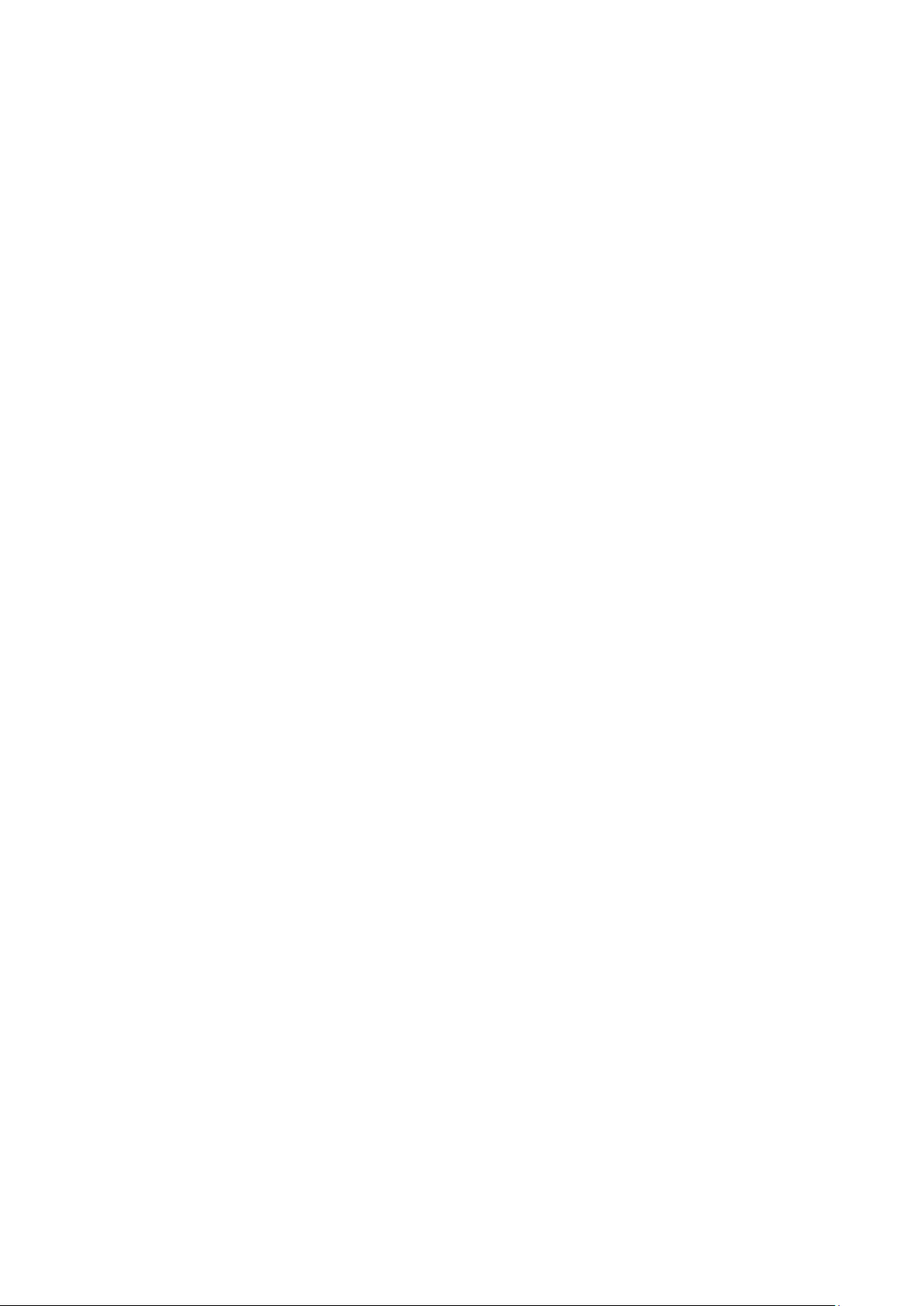
CONTENTS
Package Contents ....................................................................................................... 1
Chapter 1. Introduction ......................................................................................... 2
1.1 Product Overview ......................................................................................................... 2
1.2 Main Features .............................................................................................................. 2
1.3 Physical Description ..................................................................................................... 2
Chapter 2. Hardware Installation .......................................................................... 4
2.1 Environment Requirements .......................................................................................... 4
2.2 Hardware Installation .................................................................................................... 4
Chapter 3. Quick Installation Guide ..................................................................... 7
3.1 System Requirements .................................................................................................. 7
3.2 TCP/IP Configuration ................................................................................................... 7
3.3 Wireless Connection .................................................................................................... 7
3.4 Quick Setup .................................................................................................................. 8
Chapter 4. Device Configuration ........................................................................ 12
4.1 Connection ................................................................................................................. 12
4.2 Quick Setup ................................................................................................................ 13
4.3 SMS ........................................................................................................................... 13
4.3.1 New Message ................................................................................................. 13
4.3.2 Inbox ............................................................................................................... 14
4.3.3 Sentbox .......................................................................................................... 14
4.3.4 Drafts .............................................................................................................. 15
4.3.5 Settings ........................................................................................................... 16
4.4 Advanced ................................................................................................................... 17
4.4.1 Dial-up ............................................................................................................ 17
4.4.2 Wi-Fi ............................................................................................................... 23
4.4.3 DHCP ............................................................................................................. 26
4.4.4 Tools ...............................................................................................................
28
Appendix A: FAQ ....................................................................................................... 32
Appendix B: Configuring the PC ............................................................................. 33
Appendix C: Specifications ...................................................................................... 36
Appendix D: Glossary .............................................................................................. 37
I
Page 8
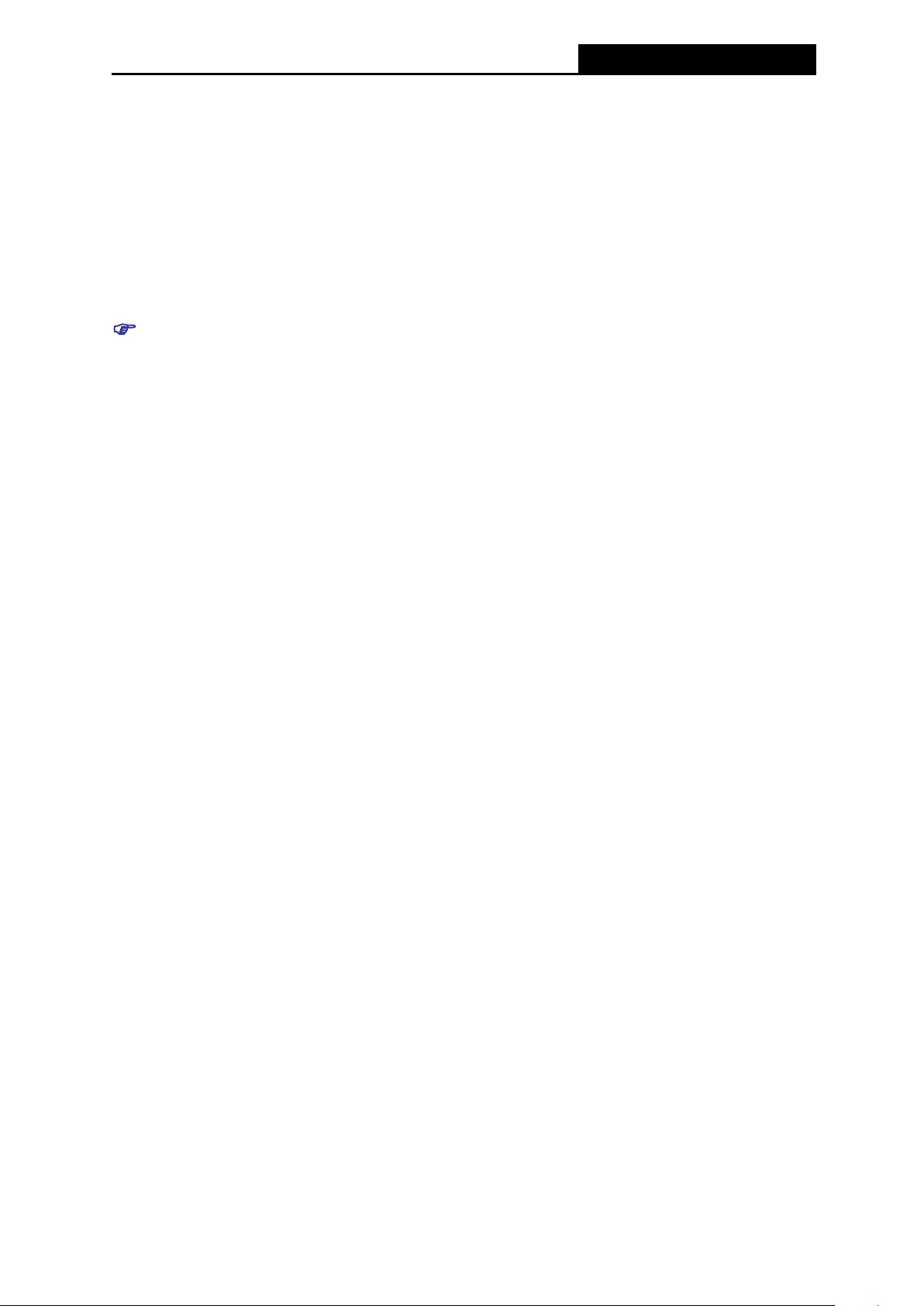
M5350
3G Mobile Wi-Fi User Guide
Package Contents
The following items should be found in your package:
M5350 3G Mobile Wi-Fi
One power adapter
One USB cable
One battery
Quick Installation Guide
Note:
Make sure that the package contains the above items. If any of the listed items is damaged or
missing, please contact with your distributor.
Conventions
The Device or M5350 mentioned in this guide stands for M5350 3G Mobile Wi-Fi without any
explanation.
Attention: All the 3G function described below is not available in the United States. 3G
function is designed for other countries except the United States.
-1-
Page 9
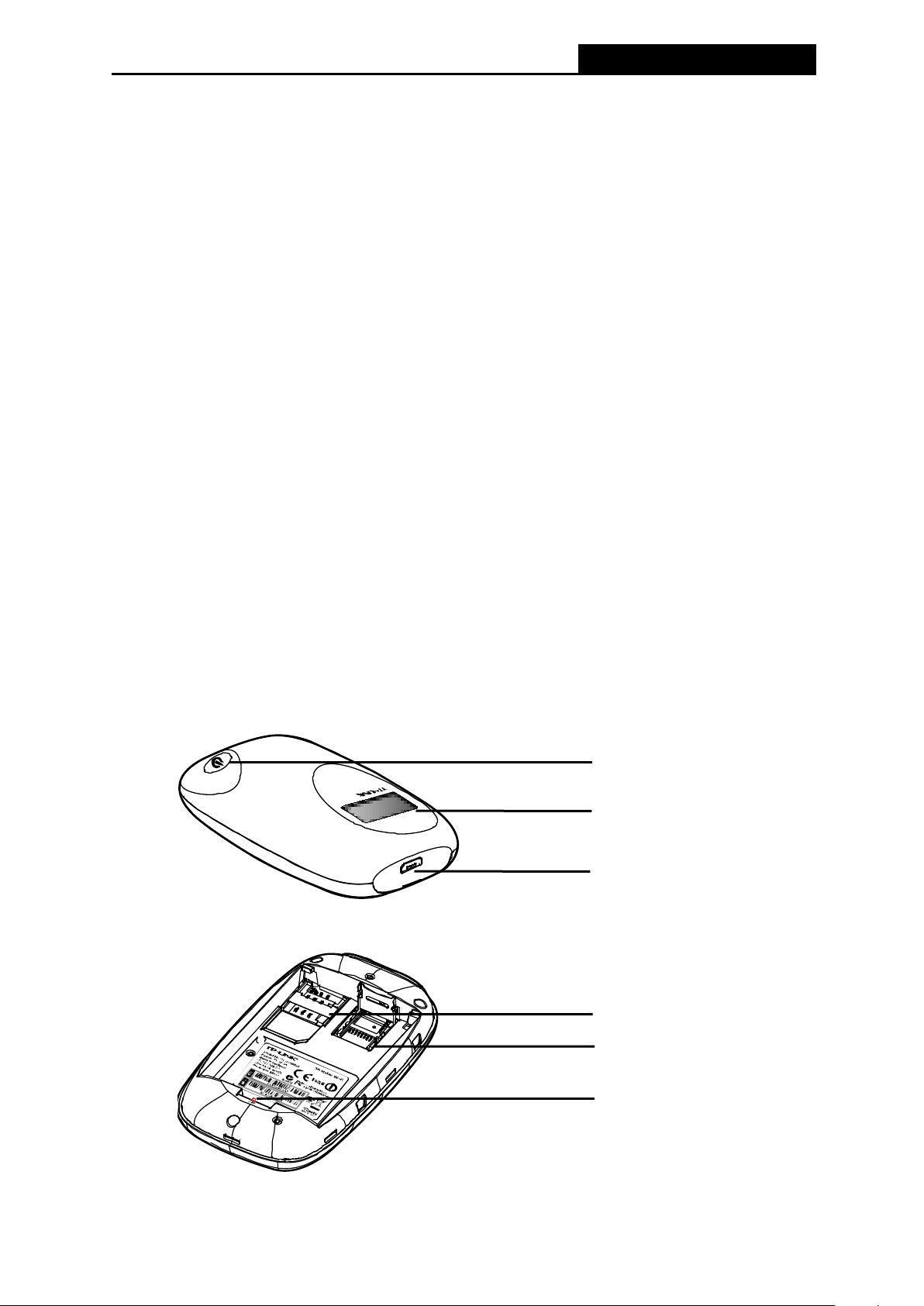
M5350
3G Mobile Wi-Fi User Guide
Power
O
Micro USB
SIM
Micro SD Memory
C
RESET Button (hole)
Chapter 1. Introduction
1.1 Product Overview
TP-LINK’s M5350 is at the forefront of wireless 3G sharing. Equipped with a built-in 3G modem,
you can instantly establish your own Wi-Fi hotspot simply by ins erting a 3G SIM card at the
interior of the device. With up to 21.6Mbps download and 5.76Mbps upload speeds, M5350 is
able to provide 3G wireless sharing to up t o 10 users simultaneously. Its pocket-s ized design
and powerful 2000mAh internal battery mak e it an ideal travel companion, allowing users to
work or play for hours on end. Besides, with its innovative OLED display, users can have a
much more intuitive view of the device’s working status, such as si gnal strength, network type
(2G/3G), Wi-Fi status, message, internet status and battery meter.
1.2 Main Features
Equipped with a built-in 3G modem - No other bulky devices required
HSPA+ supported with up to 21.6Mbps download and 5.76Mbps upload speeds
Supports up to 10 users simultaneously
2000mAh internal battery for extended hours of outdoor use
Portable and cobblestone design ideal for travel use
Micro USB port for versatile recharging
OLED display provides an intuitive view of the device’s working status
Equipped with a micro SD card slot for up to 32GB of optional storage
1.3 Physical Description
LED Screen
Figure 1-1 the Exterior
Button
Port
Card Slot
ard Slot
Figure 1-2 the Interior
-2-
Page 10
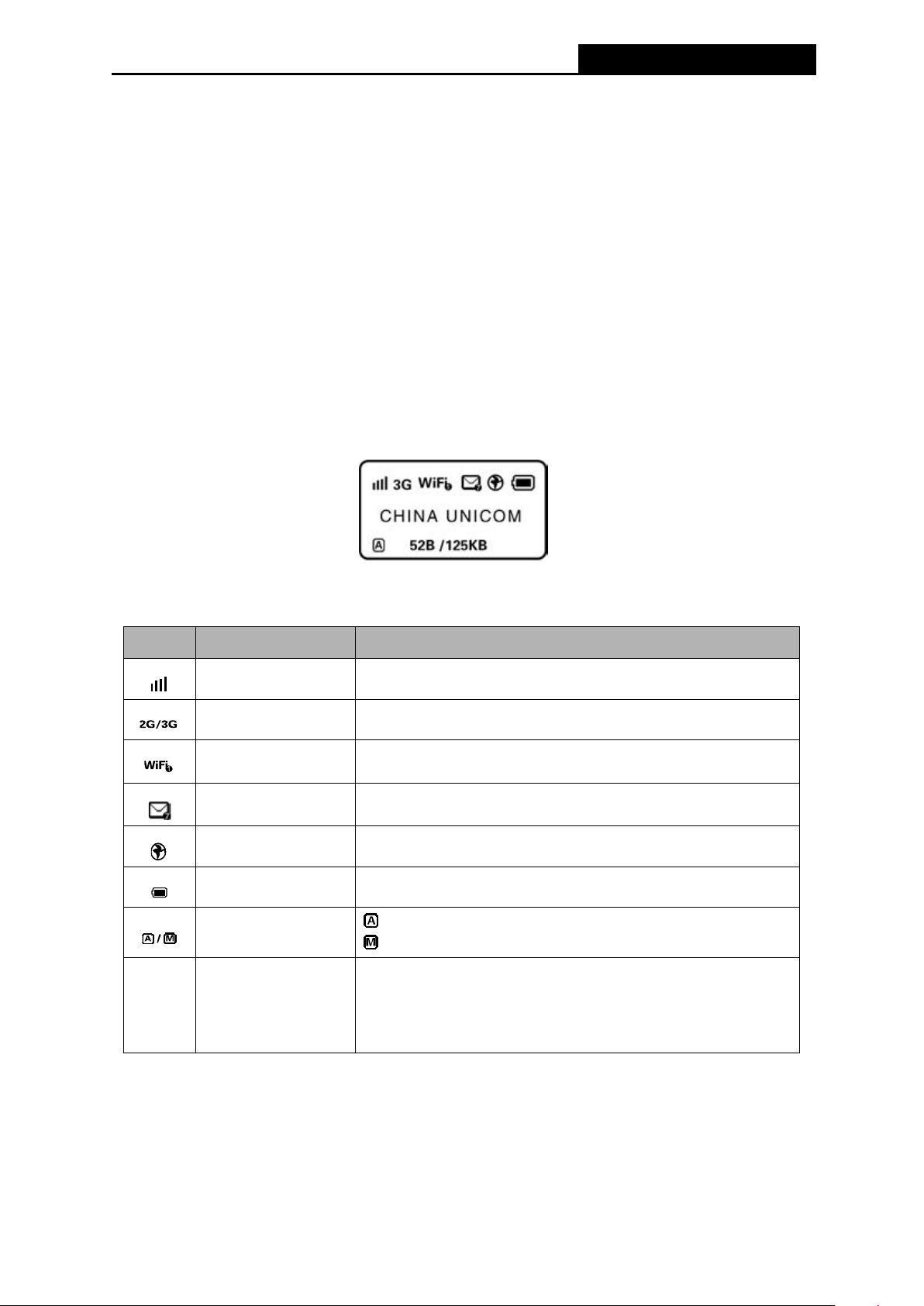
M5350
3G Mobile Wi-Fi User Guide
wireless client.
if the icon flashes, it m eans the mail-box is full.
The details about the Exterior and Interior are explained as below.
Power Button: When the Device is successfully installed, and it’s powered (either by
battery or electricity); press this button for about 5 seconds to turn on the Device, and if you
want to turn it off, please press this button for another 3 seconds .
Micro USB Port: It’s for you to connect the Device with the power adapter (attached in the
package) via the USB cable.
SIM Card Slot: It’s where to insert your SIM card.
Micro SD Memory Card Slot: It’s where to insert your micro SD memory card.
RESET Button (hole): It’s the button to rest ore the Device to its factory defaults. With the
Device powered on, use a pin to press and hold the RESET button (hole) for about 5
seconds, until the LED screen is off and later displays “TP-LINK”; then release the button
and wait the Device to reboot and restore its fact ory default settings.
OLED Screen:
Figure 1-3 LED Screen
The OLED Indication:
Item Description Indication
Signal Strength Indicates the signal strength of current 2G/3G network.
Network Option Displays the current network option: 2G or 3G.
Displays the Wi-Fi status and the amount of current
Displays the amount of un-read short message(s);
Indicates the successful network connection.
Displays the remaining battery power.
Means the automatic mode of Intern et connection;
Means the manual mode of Internet connection.
Means “current traffic/ total traffic”.
(The “curre nt traffic” will be cleared every time the device
turns off, while the “total traffic” will be cleared only when
the device is reset.)
52B/125B
Wi-Fi Connection
SMS
Connection Status
Battery Status
Connection Mode
Traffic Statistics
Table 1-1 The OLED Screen details
Note:
When you leave alone the buttons on the device, the OLED screen wil l light on for 55 s econds
and then turn off. Later when you press the power button, the OLED screen will light up an d
display the related information.
-3-
Page 11
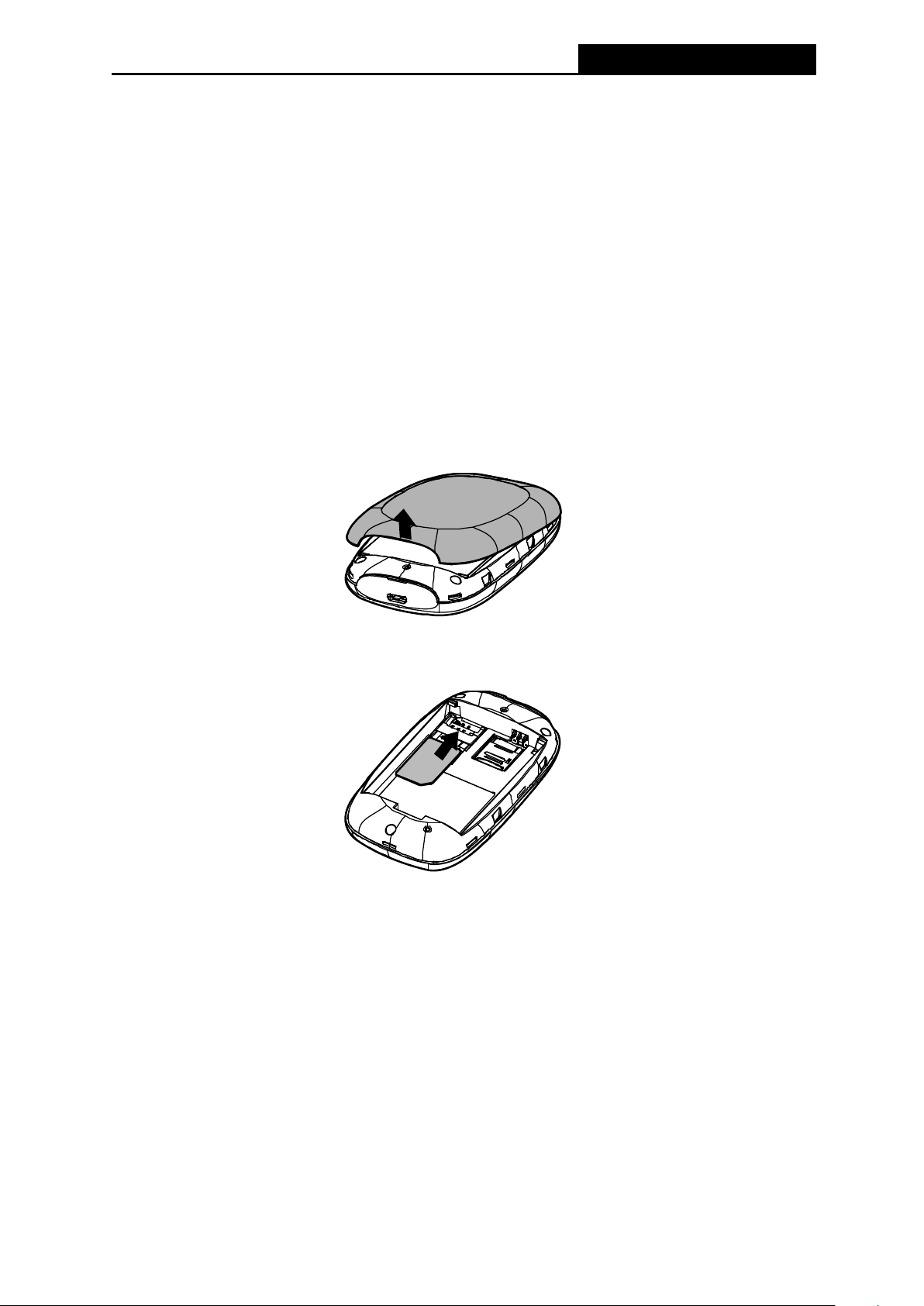
M5350
3G Mobile Wi-Fi User Guide
Chapter 2. Hardware I nstallation
2.1 Environment Requirements
Place the Device in a well-ventilated place far from any heater or heating vent
Avoid direct irradiation of any strong light (such as sunlight )
Keep at least 2 inches (5 cm) of clear space around the Device
Operating Temperature: 0℃~40℃ (32℉~104℉)
Operating Humidity: 10%~90%RH, Non-condensing
2.2 Hardware Installation
STEP 1: Install SIM card and memory card.
1) Open the cover upwards (as the arrow shows).
2) Make sure to have the SIM card’s metal chip downwards and the triangle notch outwards,
and then slide the card into its slot (in the direction as the arrow shows).
Note:
If you have a Micro-SIM or Nano-SIM, pl ease use an adapter to convert it to a standard SIM
card.
3) First, push and then lift the locker to open it. Second, have the memory card’s metal chip
downwards and inwards, and then fit it in its slot. Finally, put down and then pull the locker
to lock it.
-4-
Page 12
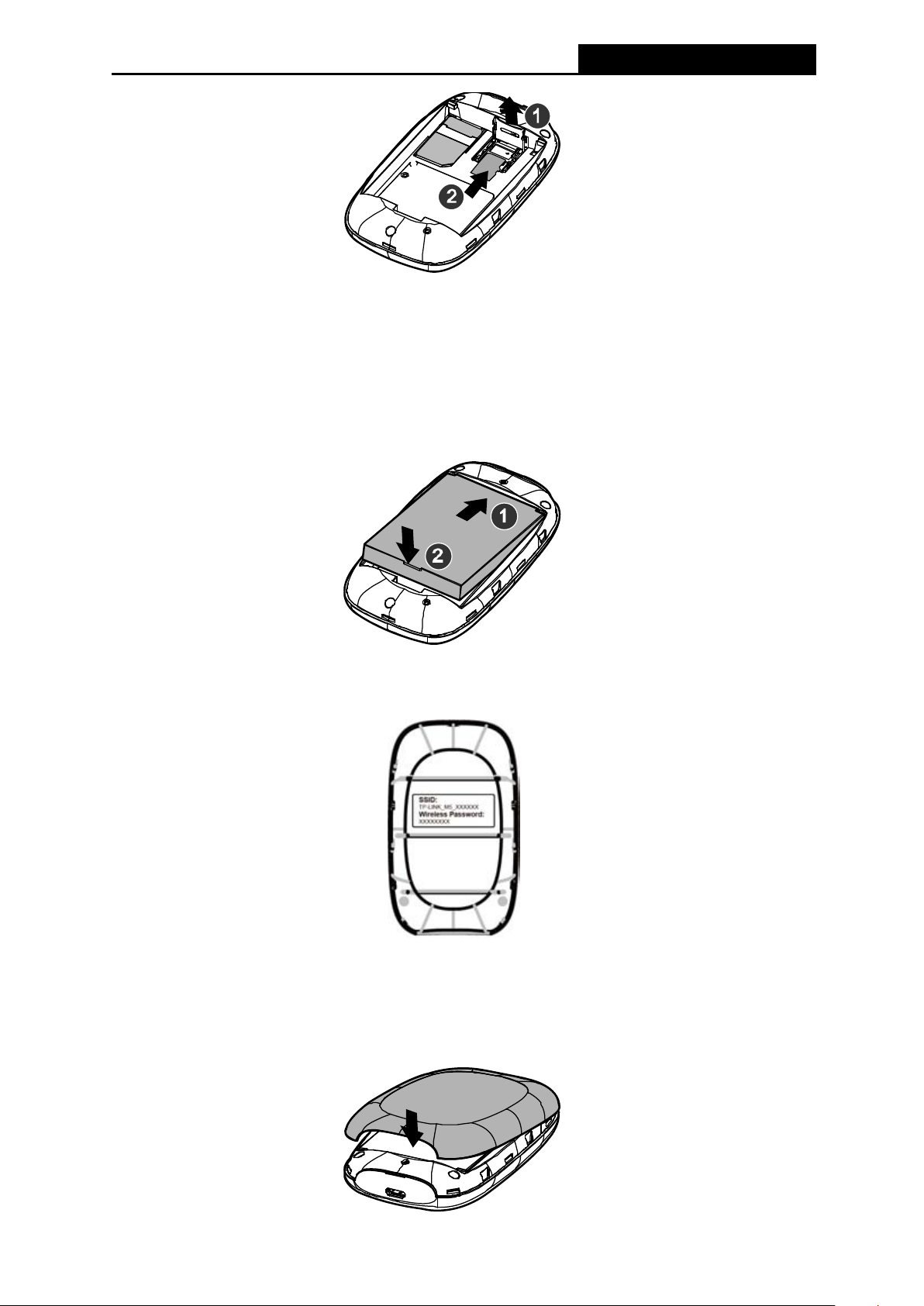
M5350
3G Mobile Wi-Fi User Guide
Note:
The micro SD memory card is optional. You can purchase it appropriate to your own need.
STEP 2: Install the battery.
1) Touch the metal contacts of the battery to the metal points of the Device, and then press to
fit the battery body into the slot.
2) Before closing the cover, please note down the SSID and the wireless password on the
label for later use.
SSID: The wireless network name of M5350
Wireless Password: The pre-encryption of M5350
3) Close the cover by pressing it.
-5-
Page 13
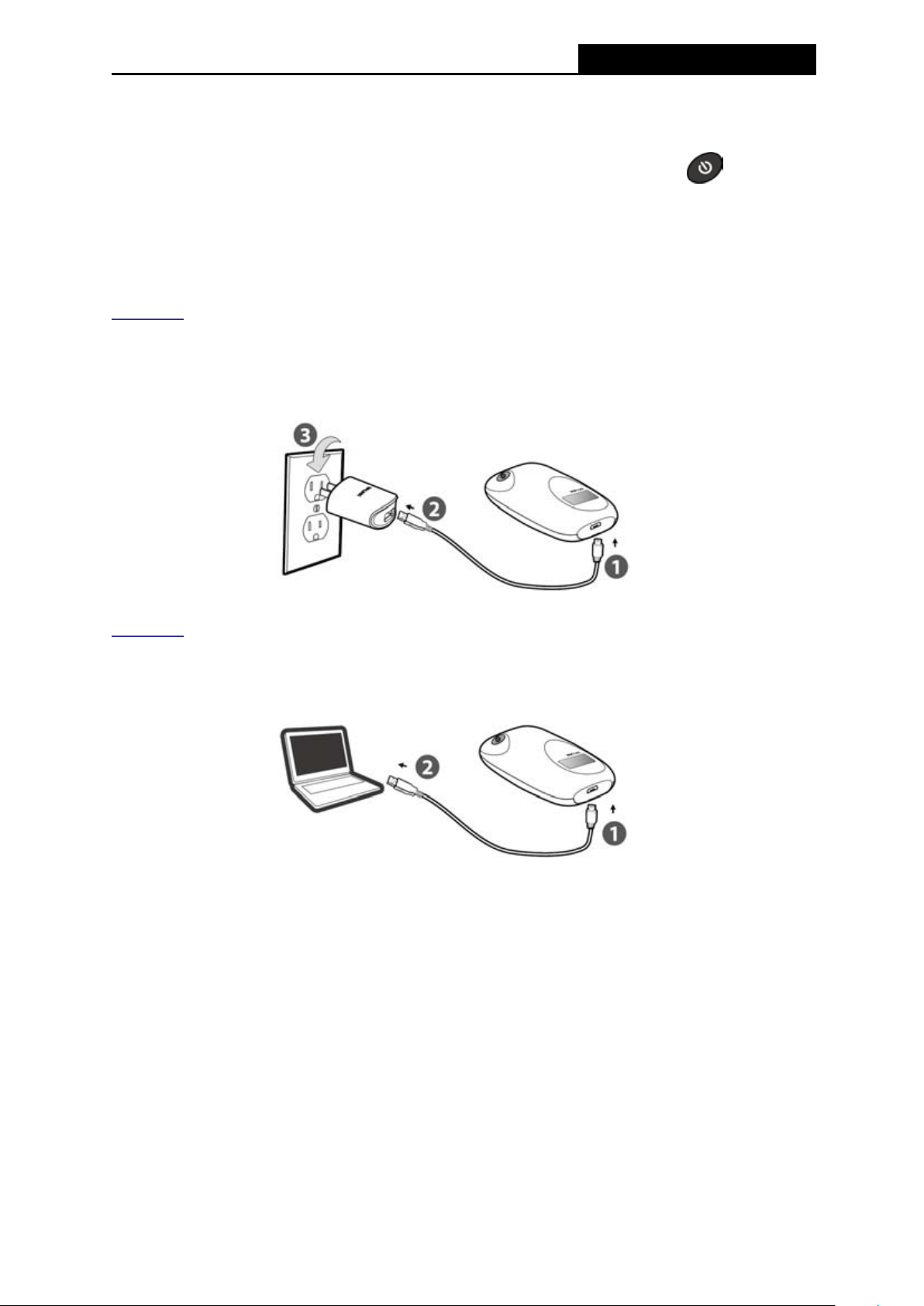
M5350
3G Mobile Wi-Fi User Guide
Note:
It’s advised that you do not use M5350 until the battery has been installed.
When finishing the above two-step installation, you can press the power button for about
5 seconds to turn on M5350.
Tips:
You are supported to charge the battery in two ways:
Method 1:
1) Connect one end of the USB cable to the micro USB port.
2) Connect the other end of the USB cable to the USB port of the power adapter.
3) Plug the power adapter to a standard wall socket.
Method 2:
1) Connect one end of the USB cable to the micro USB port.
2) Connect the other end of the USB cable to the USB port of your PC.
-6-
Page 14
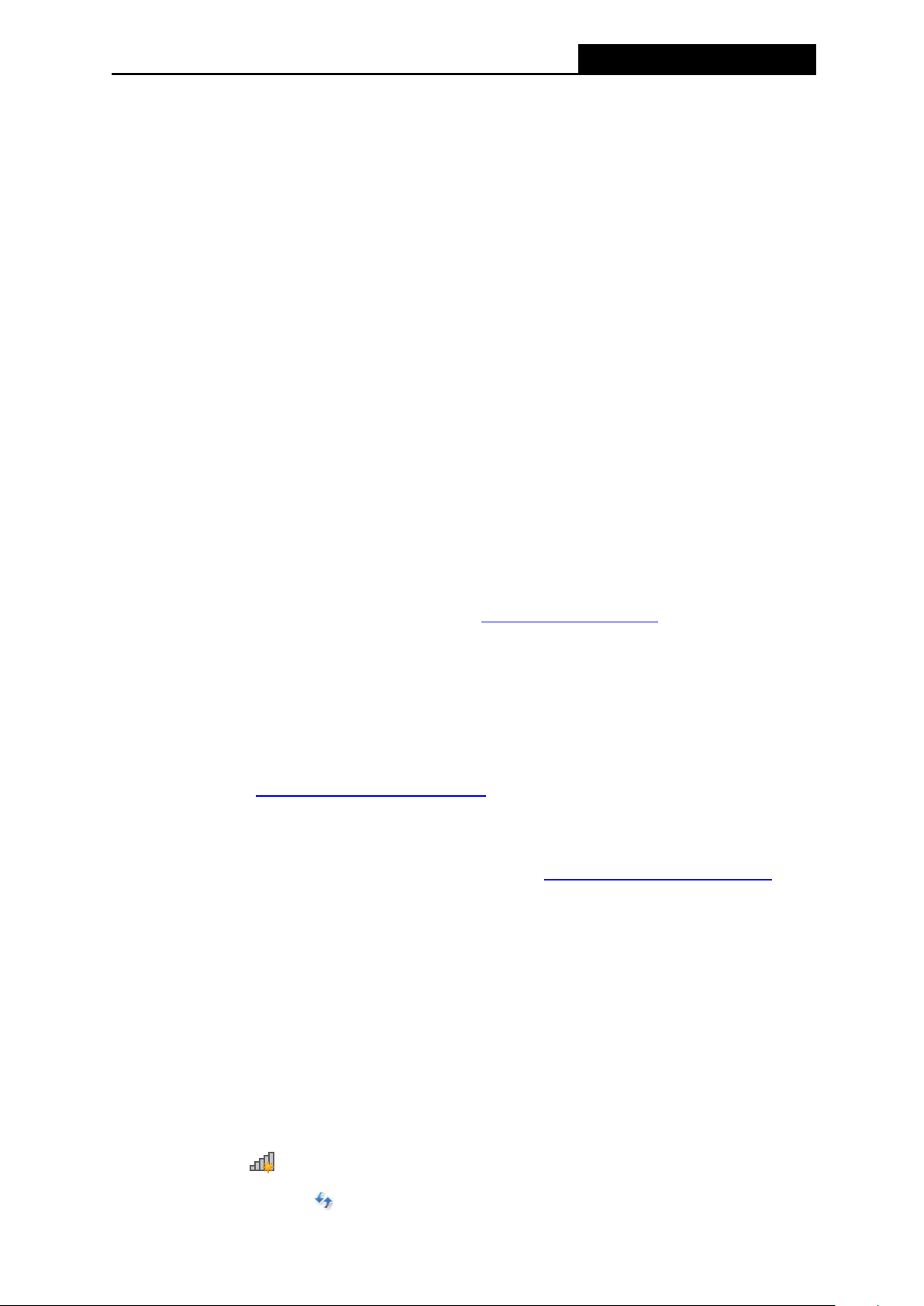
M5350
3G Mobile Wi-Fi User Guide
Chapter 3. Quick Installation Guide
This chapter will guide you to quickly set up the basic functions for your M5350 3G Mobile
Wi-Fi.
3.1 S ystem Re quir e me nts
Broadband Internet Access Service (DSL/Cable/Ethernet)
One DSL/Cable Modem that has an RJ45 connect or (which is not nec essary if the Device
is connected directly to the Ethernet.)
PCs with a working Ethernet Adapter and an Ethernet cable with RJ45 connectors
TCP/IP protocol on each PC
Web browser, such as Microsoft Internet Explorer 5.0 , Netscape Navigator 6.0 or above
3.2 TCP/IP Configuration
The default IP address of the M5350 3G Mobile Wi-Fi is 192.168.0.1, and the def ault Subnet
Mask is 255.255.255.0, which values can be changed as you desire. In this guide, we use all
the default values for description, and take the configuration in Windows 7 for ex ample. While,
Pads or Wi-Fi cellphones by default obtain IP address and DNS server address automatically,
so you can just skip this step and continue with t he 3.3 Wireless Connection
Note:
Before configuration, please make sure your computer has been equipped with a wireless
network adapter.
Obtain an IP address automatically
1) Set up the TCP/IP Protocol in "Obtain an IP address automatically" mode on your PC.
Please refer to Appendix B: Configuring the PC for the detailed instructions.
2) Then the built-in DHCP server will assign an IP address for the PC.
Configure the IP address manually
1) Set up the TCP/IP Protocol for your PC. Please refer to Appendix B: Configuring the PC
the detailed instructions.
2) Configure the network parameters. The IP address is 192.168.0.X ( X stands for any
number from 2 to 254), Subnet Mask is 255.255.255.0, and Gateway is 192.168.0.1 (the
.
for
device's default IP address).
3.3 Wireless Connection
Note:
To log in the Device’s web-based management page, you need to first connect to the wireless
network of the Device.
1. Click the icon
2. Click the refresh button
at the bottom of your desktop.
, and then select the SSID of M5350 and then click Connect.
-7-
Page 15

M5350
3G Mobile Wi-Fi User Guide
Note:
The default SSID (also called Wireless Network Name) of t he device is TP-LINK_M5_XXXXXX
(XXXXXX is the last 6 characters of the device’s MAC address.
3. Enter the wireless password you’ve noted down in the Security Key field, and then click
OK.
Note:
You can refer to the label on the rear cover for the default SSID and wireless password of
M5350.
4. When Connected appears behind the SS ID of M5350, you’ve successfully connected to
its wireless network.
Note:
After successful connection to M5350 (with a SIM card insert ed), you can enjoy the 3G mobile
connection instantaneously. Otherwise, please continue with 3.4 Quick Setup
configure your device.
to further
3.4 Quick Setup
1. Open a web-browser, enter t he default address 192.168.0.1 in the address field and then
press Enter. When the login window appe ars, enter admin (in lower case letters ) for both
User Name and Password, and then click the OK but ton or press the Enter.
-8-
Page 16

M5350
3G Mobile Wi-Fi User Guide
Figure 3-1 Login Windows
Note:
If the above screen does not pop-up, it means t hat your Web-browser has been set to a proxy.
Go to Tools menu > Internet Options > Connections > LAN Settings, in the screen that
appears, cancel the Using Proxy checkbox, and c lick OK to finish it.
2. After successful login, there will appear the Quick Setup page. Click Next to continue.
Figure 3-2 Quick Setup – Start
3. On the Dial-up Sett ings page shows the related information of the SIM card inserted. Click
Next to continue, if you are sure the information is correct. You can also click New to create
a new profile.
-9-
Page 17

M5350
3G Mobile Wi-Fi User Guide
Figure 3-3 Quick Setup – Dial-up Settings
4. On the Wi-Fi Settings page, you can create a unique and easy-to-remember wireless
network name (SSID) or keep it default, and in the Wireles s Password field set a wireless
password for your network. Then click Next to continue.
5. On the Finish page, please double-ch eck your settings. If all the parameters are verified,
click Finish to complete the Quick Setup; if there is anything wrong, you c an click Back to
re-configure it.
Figure 3-4 Quick Setup – Wi-Fi Settings
-10-
Page 18

M5350
3G Mobile Wi-Fi User Guide
Figure 3-5 Quick Setup – Finish
-11-
Page 19
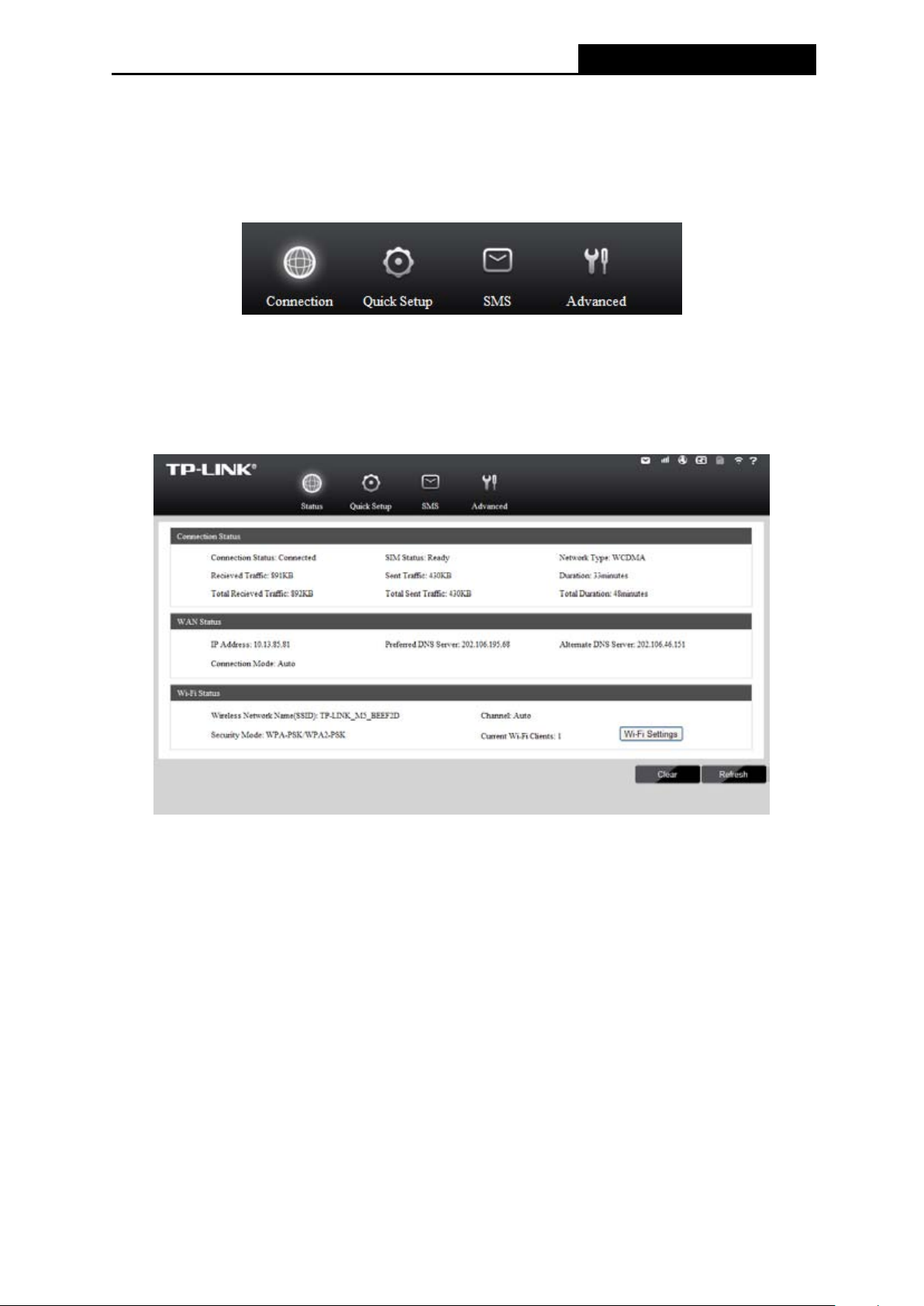
M5350
3G Mobile Wi-Fi User Guide
Chapter 4. Device Configuration
After the successful login to the web-based mana gement page of M5350, you will see the main
menu listing Connection, Quick Setup, SMS, and Advanced on the top. In the following parts,
these items will be explained in details, about their respective functions and configurations.
Figure 4-1 Main Menu
4.1 Connection
The Status page displays the current status information about the device. All information is
read-only.
Figure 4-2 Connection
Connection Status: Displays the device’s current connection status, including the
connection and SIM status, network type, received and sent traffics and their totals,
duration and its total, etc.
WAN Status: Displays the device’s current WAN status, including IP address, DNS server
and connection mode.
Wi-Fi Status: Displays the device’s current wireless settings, including SSID, channel,
security mode and current Wi-Fi clients.
Click Wi-Fi Settings to head for the Wi-Fi Settings page and confi gure it.
Click Clear to clear the total traffic statistics and total duration of the device
Click Refresh to get the status information updated.
-12-
Page 20

M5350
3G Mobile Wi-Fi User Guide
4.2 Quick Setup
Please refer to 3.4 Quick Setup.
4.3 SMS
Figure 4-3 SMS Menu
There are five submenus under the SMS tab (as shown in Figure 4-3): New Message, Inbox,
Sentbox, Drafts and Settings. Click any of them, and you will be able to configure the
corresponding functions.
4.3.1 New Message
Number: Enter the receiver’s cellphone number.
Contents: Text your message in this box.
Click Send to send the message.
Click Save to save the message in the Drafts box.
Figure 4-4 New Message
-13-
Page 21

M5350
3G Mobile Wi-Fi User Guide
4.3.2 Inbox
Figure 4-5 Inbox
Index: The index of the message.
Status: means the message has been read. means the message hasn't been re ad yet.
Date: Shows the date when the message was received.
Number: Shows the cellphone number that sent this mess age.
Contents: Click to unfold and read the detailed content of the message.
Select: Select the message(s) for deletion.
Click All to select all of the messages.
Click Refresh to refresh the inbox, and get any new message(s).
Click Delete to delete the message(s).
4.3.3 Sentbox
Figure 4-6 Sentbox
-14-
Page 22
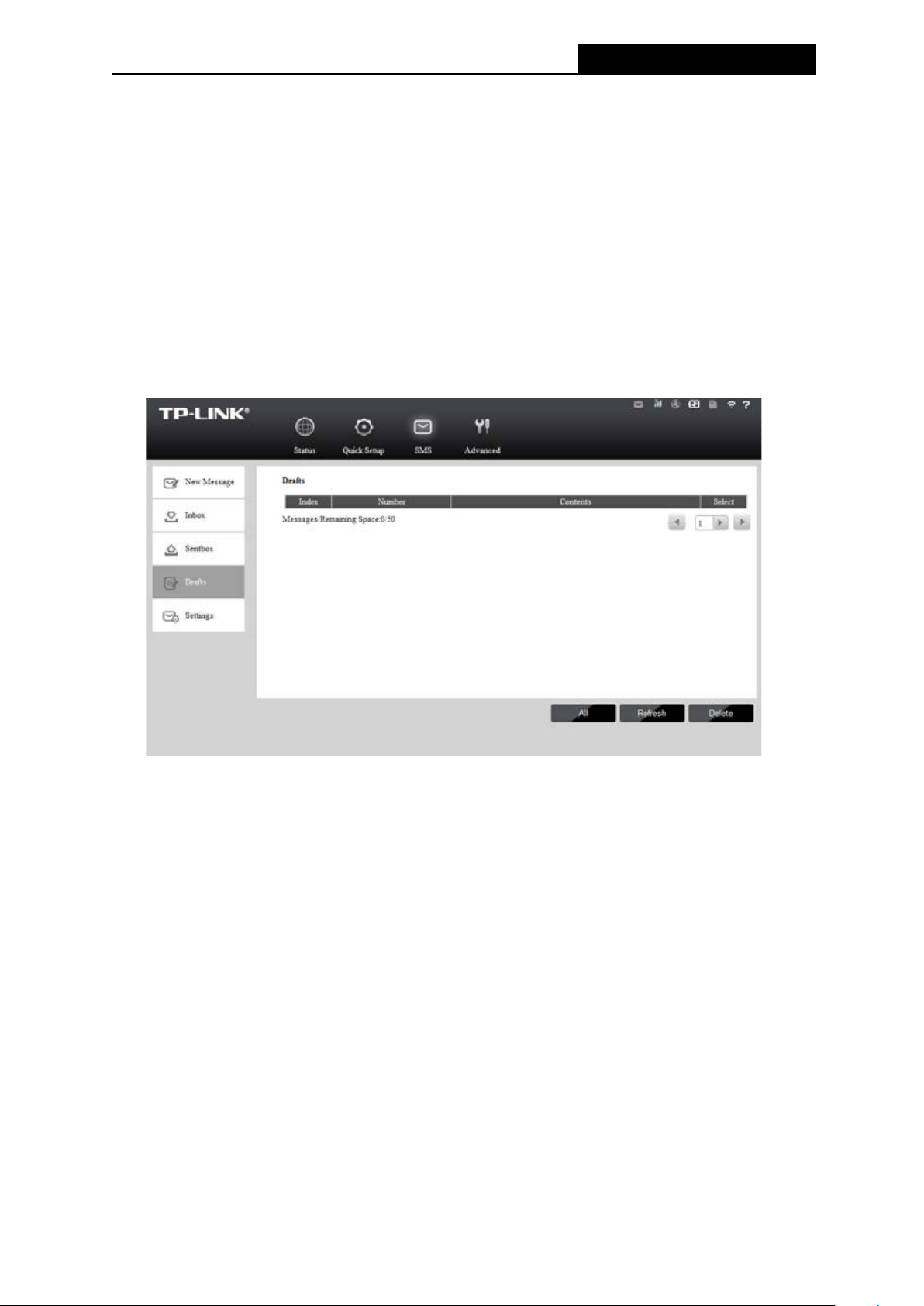
M5350
3G Mobile Wi-Fi User Guide
Index: The index of the message.
Date: Shows the date when the message was sent.
Number: Shows the cellphone number that the message was planned to be sent to.
Contents: Click to unfold and read the detailed content of the message(s).
Select: Select the message(s) for deletion.
Click All to select all of the messages.
Click Refresh to refresh the inbox.
Click Delete to delete the message(s).
4.3.4 Drafts
You can review the unsent saved message(s) on thi s page.
Figure 4-7 Drafts
Index: The index of the message.
Number: Shows the cellphone number that this message was planned to be sent to.
Contents: Clic k to unfold and read the detailed content of the message(s), or for f urther
edition and delivery.
Select: Select the message(s) for deletion.
Click All to select all of the messages.
Click Refresh to refresh the drafts.
Click Delete to delete the message(s).
-15-
Page 23
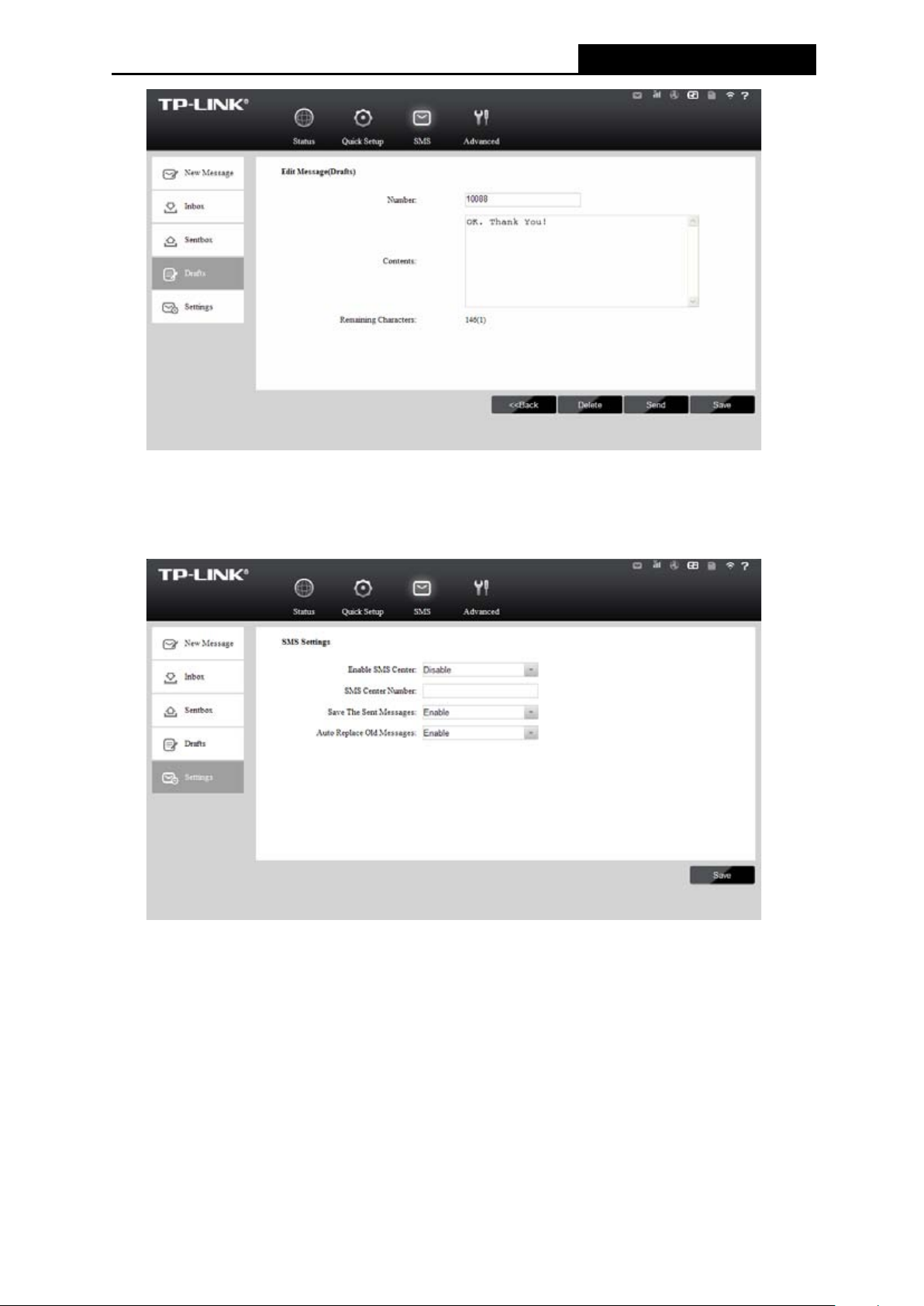
M5350
3G Mobile Wi-Fi User Guide
4.3.5 Settings
Figure 4-8 Edit Message(Drafts)
On this page, you can do the following settings:
Figure 4-9 Settings
Enable SMS Center: Disabled by default. It's recommended to keep the default setting. I f
you want to manually set the SMS Center Number, please select Enable.
SMS Center Number: When the SMS Center i s enabled, you can enter the SMS Center
Number of the local ISP. If you enter a wrong number, the SMS would be affected and not
properly used.
Save The Sent Message: Enable it to automatically save the sent message in the
sentbox.
Auto Replace Old Messages: If enabled, it will automatically delete the old messages
and save the new ones when the sentbox or drafts box is full. If disabled, you need to
-16-
Page 24
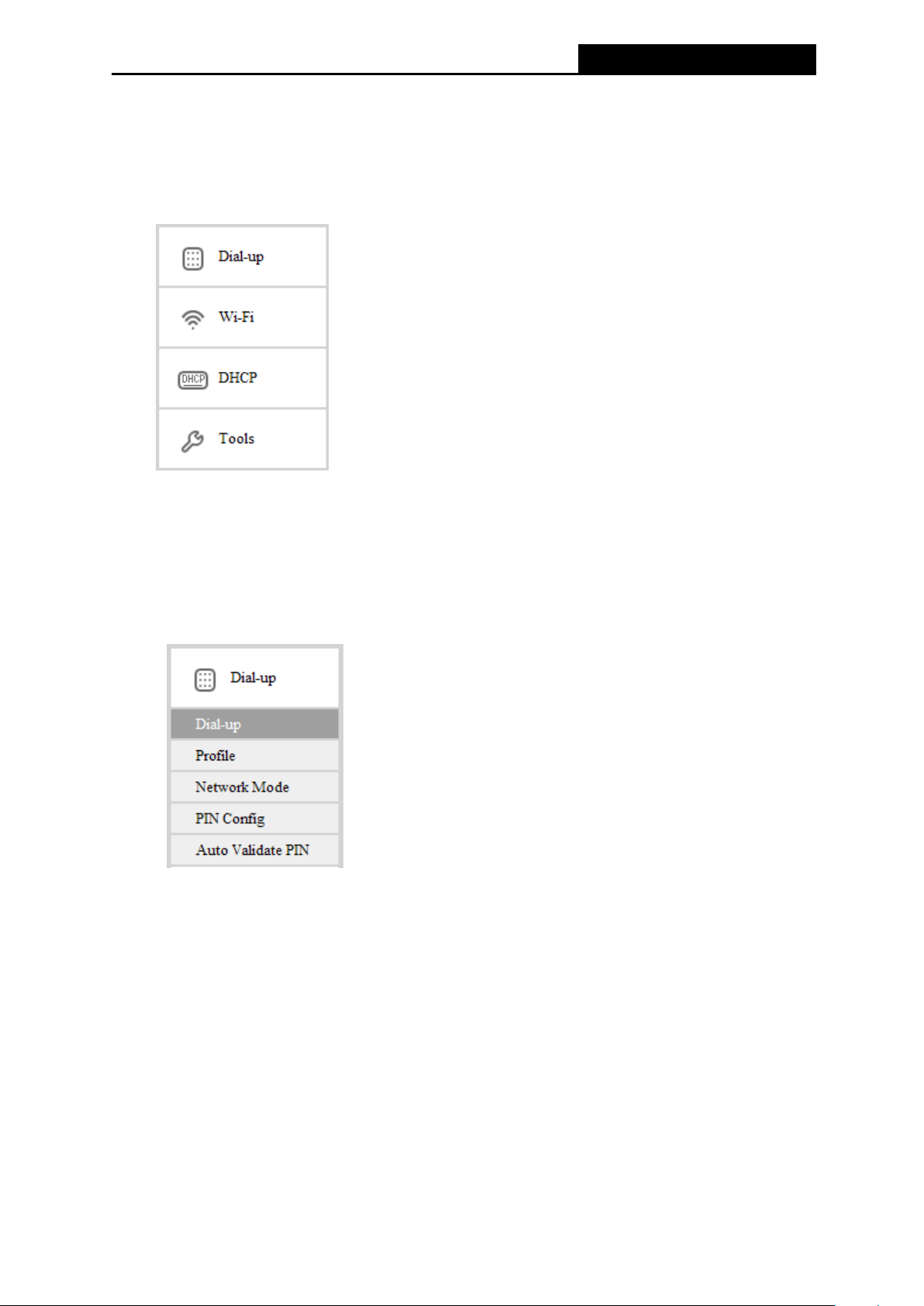
M5350
3G Mobile Wi-Fi User Guide
manually delete the old messages to save the new ones when the sent box or draf ts box is
full.
Click Save to make your settings take effect.
4.4 Advanced
Figure 4-10 Advanced Menu
There are four submenus under the Advanced tab (as s hown in Figure 4-10): Dial-up, Wi-Fi,
DHCP and Tools. Click any of them, and you will be able to configure the corresponding
functions.
4.4.1 Dial-up
Figure 4-11 Dial-up Menu
4.4.1.1. Dial-up
Dial-up Settings page allows you to do the foll owing configurations.
-17-
Page 25
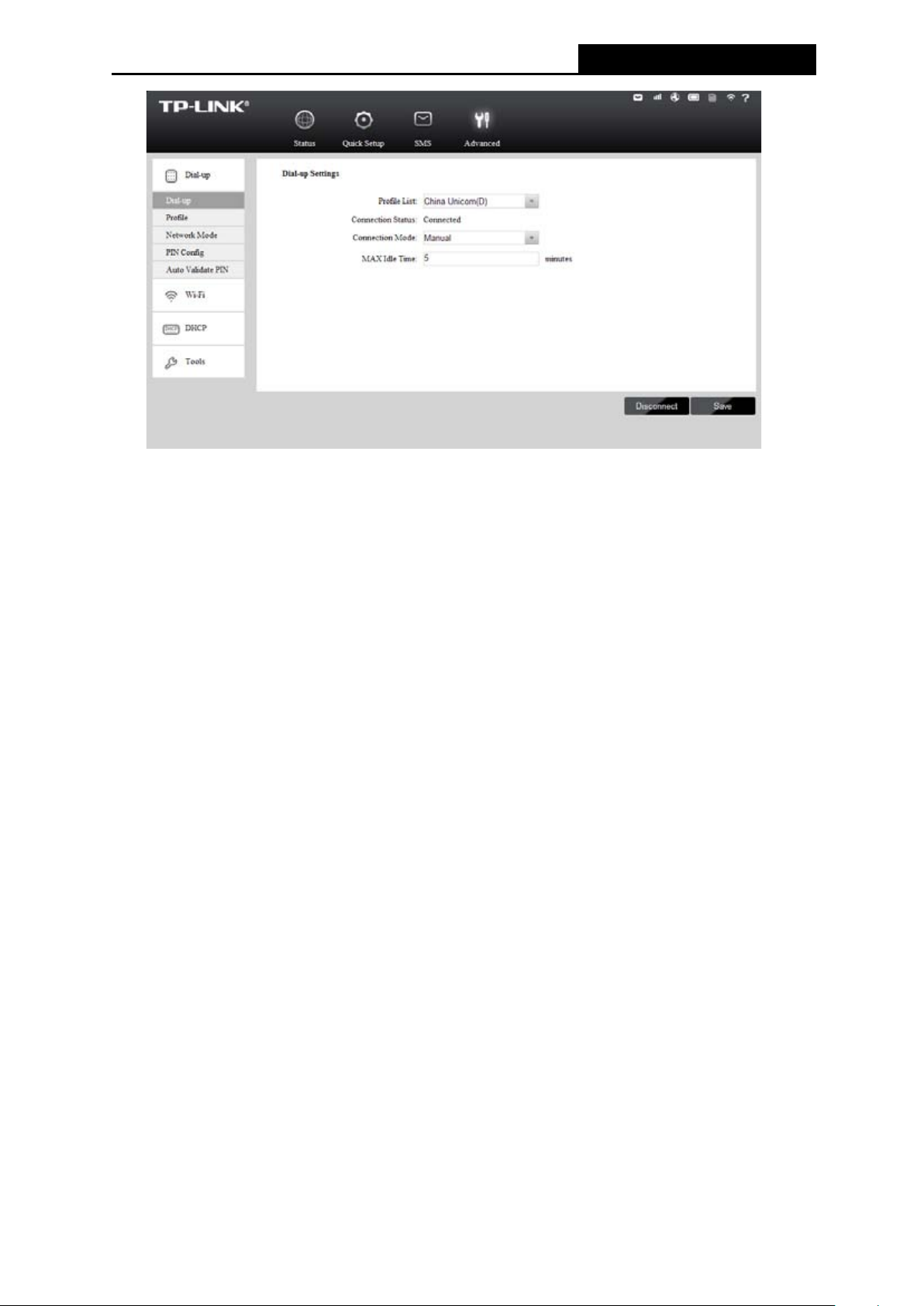
M5350
3G Mobile Wi-Fi User Guide
Figure 4-12 Dial-up Settings
Profile List: A list of profile(s). Select the profile of your SIM card current ly inserted in the
device, and then you can manually control the connection status and mode of it.
Connection Status: Shows whether the Internet is connected or disconnected at present.
Connection Mode: The device provides two modes of connection – Auto and Manual.
Please select the connection mode as you need.
Auto (Connection): The device will automatically establish connection once it’s started.
During the process, if your Internet connection is terminated due to some exterior
reasons, the device would automatically att empt connection until it’s successful. This
option is suggested, if you have the network servi ce paid by month.
Manual (Connection): When you start the device and your computer, or when the
connection is terminated during the process, you need to manually dial up for
connection, either in here or on the Status page. When you s elect Manual as your
connection mode, you need to specify a MAX Idle Time (5 minutes by default), namely
a period of inactivity, after which the device wi ll disconnect your Internet connection,
and not be able to re-establish your connection automat ically as soon as you attempt
to access the Int ernet again. If you have the network service paid by hour, this opt ion
is suggested.
Click Save to save the above settings and have them take effect.
4.4.1.2. Profile
You can manage your profile on this page.
-18-
Page 26

M5350
3G Mobile Wi-Fi User Guide
Figure 4-13 Profile Management
Profile List: A list of profile(s). Select the profile of your SIM card currentl y inserted in the
device, and then you can view the related information of it. If you find any parameters
wrong, you can click New to create a new profile with the right settings (as shown in Figure
4-14).
Profile Name: Displays the name of the profile you’ve selected.
APN Type: Displays the type of your APN, either Auto or Manual. Auto means the device
have dynamic APN, which need not to be specified. Manual means you specify your APN
manually.
APN: Displays the Access Point Name provided by your ISP.
Username/Password: Displays the User Name and Password provided by your ISP.
Authentication: Displays the specific authentication type your I SP required.
None: Means no authentication is required.
PAP: M eans your ISP required Password Authentication Protocol, which allows the
device to establish authentication wit h the peer using two handshakes.
CHAP: Means your ISP required Challenge Handshake Authentication Protocol,
which allows the device to establish authentication with the peer using three
handshakes and checking the peer identity periodically.
Auto: Means the device have dynamic negotiation with the dialing server and the
Authentication Type need not to be specif ied.
Click New to create a new profile.
-19-
Page 27

M5350
3G Mobile Wi-Fi User Guide
4.4.1.3. Network Mode
Figure 4-14 New Profile
Figure 4-15 Network Mode Settings
Connection Status: Shows whether the Internet is connected or disconnected at present.
Network Mode: The device supports three modes of network connection – Auto, 2G only
and 3G only. If your SIM card supports GSM, please select 2G only; if your SIM card
supports WCDMA, please select 3G only; if you are not very sure about it , please select
Auto and then the device will detect it automatically.
Click Save to save your settings.
4.4.1.4. PIN Config
You can configure your PIN code on this page.
-20-
Page 28

M5350
3G Mobile Wi-Fi User Guide
Figure 4-16 PIN Configuration
Current Status: Shows whether your PIN code function is enabled or disabled.
PIN Function: You can select whether to enable PIN function or not. Once the PIN
function is enabled, every time you start the device with this SIM card inserted, you need to
enter the PIN code; while if you go to enable the Auto Val idate PI N function, it could save
you this trouble.
PIN Code: You can set a PIN code, not more than 8 characters.
Remaining Attempts: Shows how many attempts there are l eft for you to tr y entering the
PIN code after you failed to enter the right one. You have 3 attempts at most. If you
accidentally fail in three attempts, the PIN will be locked and you will be required to enter
the PUK code that is written on your SIM card (as shown in Figure 4-17).
If the current status of PIN is disabled, you can select Enable PIN and set a PIN code, and then
click Apply to make your settings take eff ect. While, if the SIM current status is PIN enabled
and verified, you can select Disable PIN and enter the current PIN code, or s elect Modify PIN
and enter the required parameters to set a new PIN code, and then click Apply to make your
settings take effect.
-21-
Page 29
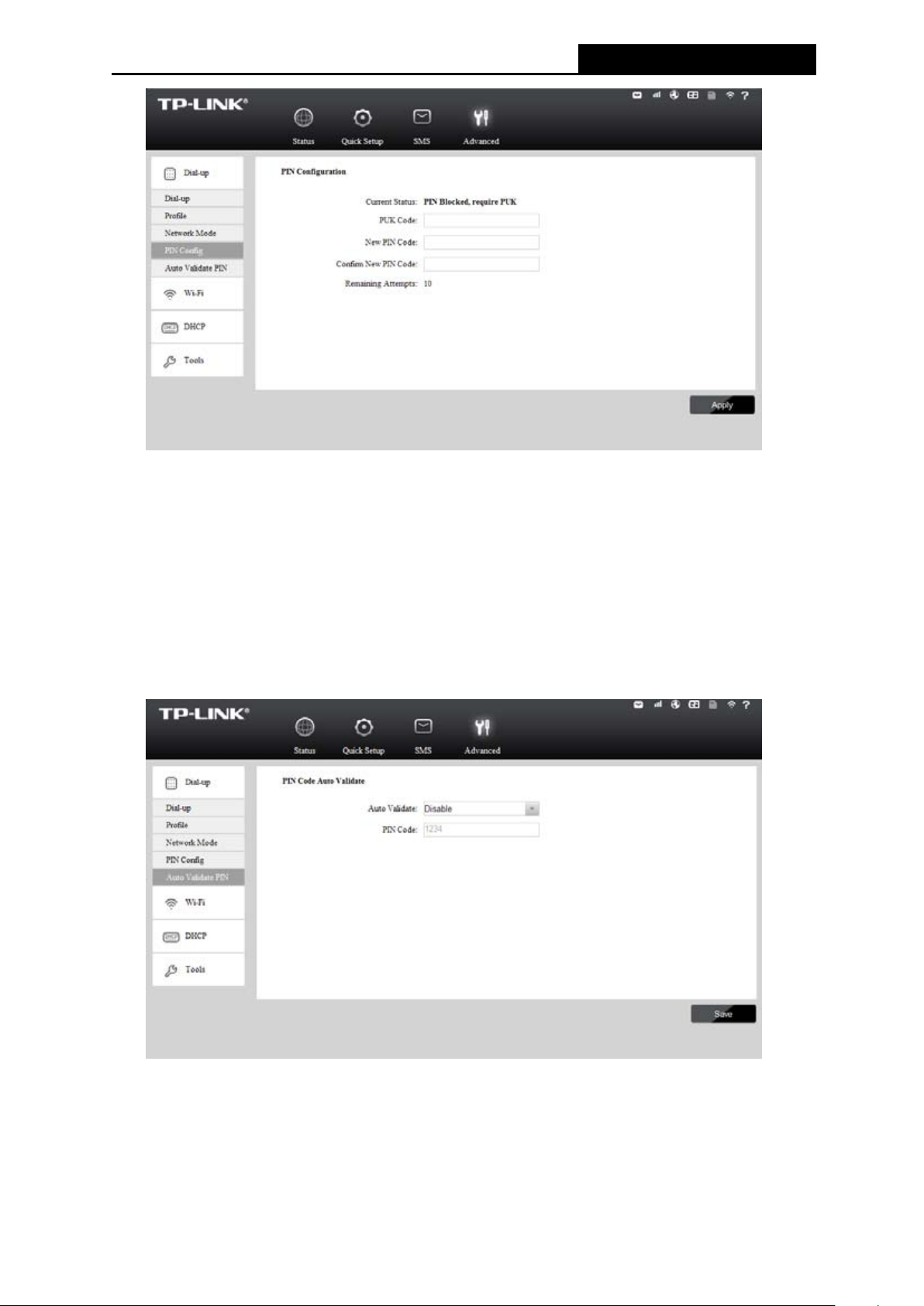
M5350
3G Mobile Wi-Fi User Guide
Figure 4-17 PIN Configuration - PUK Decode
A PUK (PIN Unlocked Key), also known as Personal Unlock Code (PUC), is used in 3GPP
mobile phones to reset a personal identif ication number (PIN) that has been lost or forgotten.
The PUK is a SIM-specific code assigned by the service provider. If a user does not know his or
her PUC and is prompted for it, it should be obtained from the service provider.
On the page as shown in Figure 4-17, firs t ent er the P UK c ode and the n s et a new PI N c ode to
unlock your SIM card as well as any device with it inserted.
4.4.1.5. Auto Validate PIN
Auto Validate: Select to enable or disable this function.
PIN Code: If you enable the Auto Validate function above, please enter the appropri ate
PIN code of your SIM card in this filed. When the PIN code is required upon device
Figure 4-18 PIN Code Auto Validate
-22-
Page 30

M5350
3G Mobile Wi-Fi User Guide
restarting, it will be validated automatically once. If validation failed, please go to PIN
Config page to input another PIN code.
Click Save to save your settings.
4.4.2 Wi-Fi
Figure 4-19 Wi-Fi menu
Wi-Fi Settings can prevent any intruders from connecting your wireless network, occupying
your network resources, hacker-overhearing and hacker-attacking, and thus enhance the
security of your wireless network.
4.4.2.1. Basic Settings
Wi-Fi basic settings enable you to configure your wireless parameters.
Figure 4-20 Wi-Fi Basic Settings
Wireless Network Name (SSID): SSID is short f or Service Set Identification, which is for
you to distinguish the different wireless network. The default SSID of this device is
TP-LINK_M5_XXXXXX (XXXXXX stand for the last 6 characters of the MAC address of it.)
You can rename it as your preference, but the value is limited to 32 characters at most and
also it is case-sensitive (For example, TEST is NOT the same as test.) Later on it will
displays in the wireless network list searched by your devices.
-23-
Page 31

M5350
3G Mobile Wi-Fi User Guide
Enable SSID Broadcast: Selec t to enable or disable this function. When wirel ess clients
survey the local area for wireless networks to associate with, they will detect the SSID
broadcast by the device. If you Enable SSI D Broadc ast , the Wi reles s device will broadcast
its name (SSID) on the air; otherwise, you have to manually typ e in t he SS ID and then y ou
can join its network.
Region: Select your regi on from the drop-down list. This field specifies t he region where
the wireless function of the device can be used. It may be illegal to use the wireless
function of the device in a region other than one of those specified in this field. If your
country or region is not listed, please contact your local government agency for assistance.
Channel: This field determines which operating frequency ranging from 1~13 wil l be us ed.
If you select Auto, then the device will choose the best channel automatically. It is not
necessary to change the wireless channel unless you notice interference problems with
another nearby access point.
Security Mode: You are provided three modes of security here: None,
WPA-PSK/WPA2-PSK, and WEP.
WPA-PSK/WPA2-PSK: It’s the WPA/WPA2 authentication type based on pre-shared
passphrase. It’s easy to set and secure to use. So it’s perfect for SOHO users.
WPA Encryption: Two types of encryption are provided here: TKIP and AES. AES is
recommended.
WPA Key: The def ault WPA key is the last 8 characters of IMEI. You can keep it
default or enter 8~63 ASCII characters or 8~64 hexadecim al characters as your new
WPA key.
WEP: Wired Equivalent Privacy, a basic type of security, is not so secure as
WPA-PSK/WPA2-PSK. It is based on the IEEE 802.11 standard.
WEP Authentication Type: Select either Open (System) or Shared (Key) as your
authentication.
WEP Ke y Type: HEX and ASCII formats are provided. HEX format stands for any
combination of hexadecimal digits (0-9, a-f, A-F) in the specif ied length. ASCII format
stands for any combination of keyboard characters in the specified length.
WEP Key Lengths: You can select the WEP key length WEP_40 (64-bit) or
WEP_104 (128-bit) for encryption. You can enter 10 hexadecimal digits (any
combination of 0-9, a-f, A-F, zero key is not promoted) or 5 ASCII characters for
WEP_40 (64-bit).You can enter 26 hexadecimal digits (any combination of 0-9, a-f,
A-F, zero key is not promoted) or 13 ASCII characters for WEP_104 (128-bit).
WEP Key: In accordance with the WEP Key lengt h you have selected above, enter
your WEP Key.
-24-
Page 32

M5350
3G Mobile Wi-Fi User Guide
Wi-Fi off time: If no clients connect to the device’s wireless network in a period of time (15
minutes by default), the Wi-Fi will be shut down. You can press the power button to resume
the Wi-Fi.
Click Save to save your settings.
4.4.2.2. MAC Filter
The Wireless MAC Address Filtering feature allows you to control the wireless stations
accessing the device, which depends on the station's MAC addresses. MAC Address is the
physical address of the wireless stations , usually in the format of XX-XX-XX-XX-XX-XX format
(X is any hexadecimal digit).
Figure 4-21 Wireless MAC Filter
Wireless MAC Filter: Select to Enable or Disable the MAC filter function of the device. The
below settings will take effect only when you select Enable.
MAC Address List: A List of MAC addresses will be allowed to access the device.
Your MAC: Displays t he MAC address of your client(s) currently wirelessly c onnected to
the device.
Click Save to save your settings.
4.4.2.3. Wi-Fi Status
The Wi-Fi Status page displays the basic information about the Wi-Fi c lient (s) that are c urrentl y
connected to the device.
-25-
Page 33

M5350
3G Mobile Wi-Fi User Guide
Figure 4-22 Wi-Fi Status
ID: The index of the Wi-Fi Client.
MAC Address: The MAC address of the Wi-Fi client.
Click Refresh to update the amount of the Wi-Fi clients and their information.
4.4.3 DHCP
Figure 4-23 DHCP menu
The Device is set up by default as a DHCP (Dynamic Host Configuration Protocol) server,
which provides the TCP/IP configuration for all the wireless c lients that are connected to the
device in the LAN.
-26-
Page 34

M5350
3G Mobile Wi-Fi User Guide
4.4.3.1. Basic Settings
Figure 4-24 Basic Settings
IP Address: The IP address of the device, which is used to log in its web-based
management page. The default value is 192.168.0.1.
Subnet Mask: An address code that determines the size of the network. Normally use
255.255.255.0 as the subnet mask.
DHCP Server: You can select to enable or disable the DHCP server. If you disable t he
server, you must have another DHCP server within your network, or else you must
configure the IP address of the host(s) manually.
Start IP Address: This field specifies the first address in the IP address pool.
192.168.0.100 is the default start IP address.
End IP Address: This field specifies the last address in the IP Address pool.
192.168.0.199 is the default end IP address.
Address Lease Time: It is the length of time a network user will be allowed to keep
connecting to the device with the current IP address (that is assigned by the DHCP server).
Enter the amount of time, in minutes, that the IP address will be "leased". The time range is
1~2880 minutes. The default value is 120 minutes .
Preferred DNS Server: Input the DNS IP address provided by your ISP. It is optional.
Alternate DNS Server: Input the IP address of another DNS s erver if your ISP provides
two DNS servers. It is optional.
Click Save to save the changes.
Note:
To use the DHCP server function of the Device, you should configure all the cli ents in t he LAN
as "Obtain an IP Address automati cally" mode.
-27-
Page 35
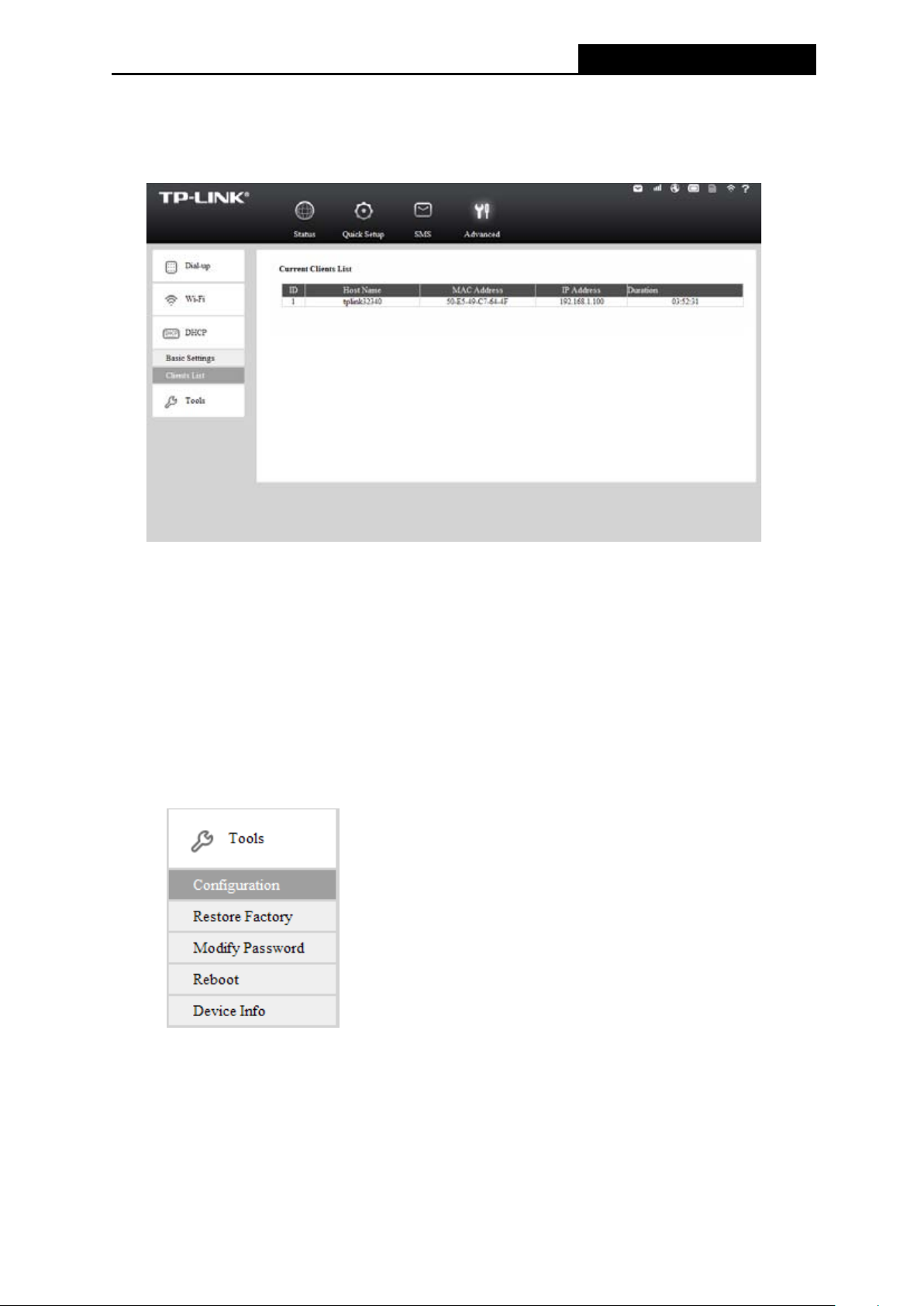
M5350
3G Mobile Wi-Fi User Guide
4.4.3.2. Clients List
On this page, you can view the information about the clients attached to the device. All the
information is read-only. You cannot change any of the values on this page.
Figure 4-25 Clients List
ID: The index of the DHCP Clients.
Host Name: The name of the DHCP client(s).
MAC Address: The MAC address of the DHCP client(s).
IP Address: The IP address the device has assigned to the DHCP client(s).
Duration: The time of the DHCP client(s) leased. After the dynamic IP address has expired,
a new dynamic IP address will be automatically ass i gned to the client(s).
4.4.4 Tools
Figure 4-26 Tools menu
Under Tools menu, you can do s uch confi gurations as back ing up or uploa ding a configuration
file of the device, restoring all the settings of the device to its fact ory defaults, modifying the
password for your login, rebooting the device, and checking some information about the device.
As follows, we will explain them in details.
-28-
Page 36
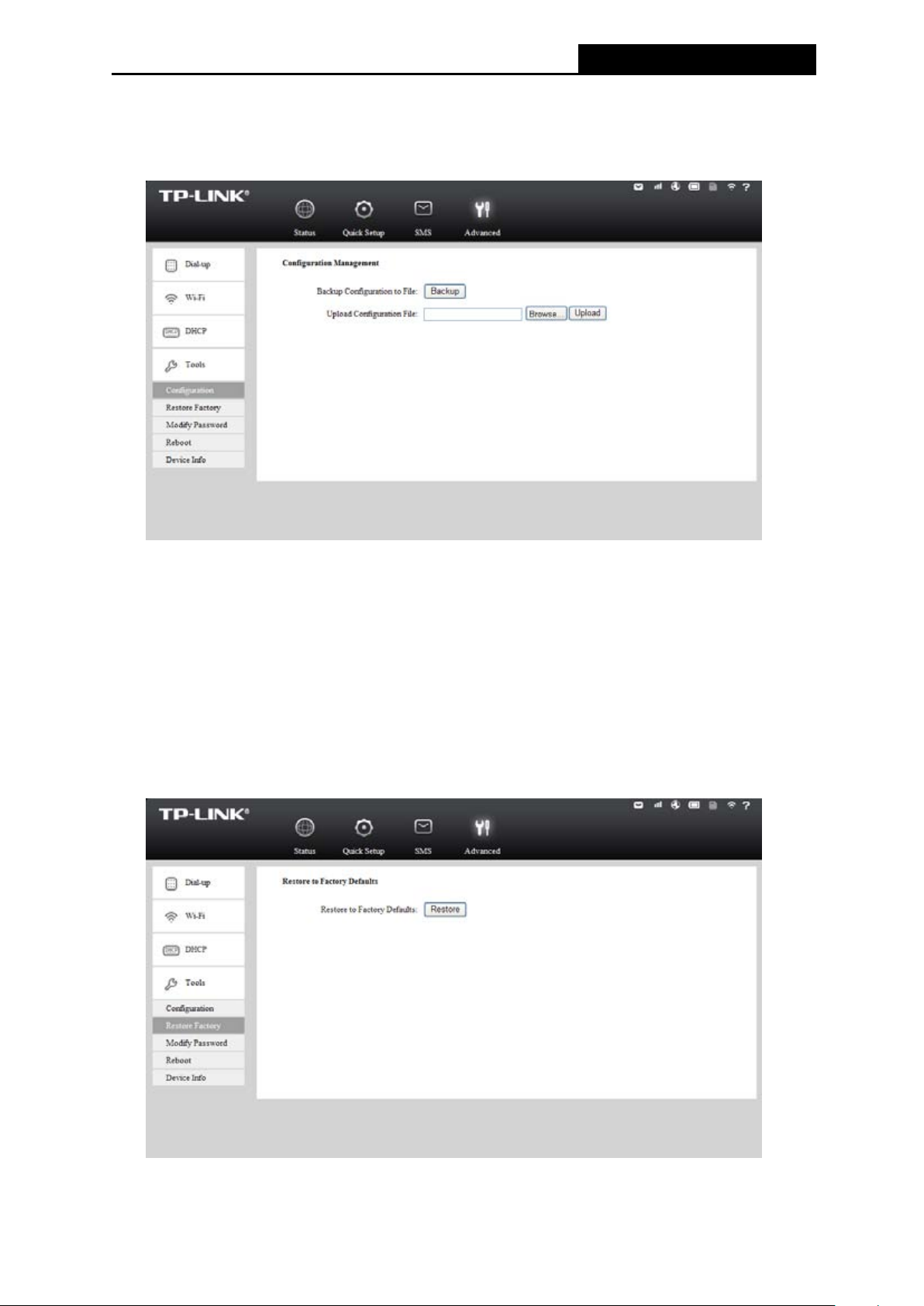
M5350
3G Mobile Wi-Fi User Guide
4.4.4.1. Configuration
On this page, you can back up the configuration of the device to file, or upload a conf iguration
file to the device.
Figure 4-27 Configuration Management
Backup Configuration to File: Click Backup to save the configuration file in your
computer, for later necessary use. It’s strongly recommended to back up the old
configuration file before firmware upgrade or new configuration file upload, in case that
during those process it might get the original conf i guration lost.
Upload Configuration File: Click Browse t o locate the config.bin file or direc tly enter its
location file, and then click Upload to upload the configurat i on file.
4.4.4.2. Restore Factory
You can restore the device to its factory default set ti ngs, when necessary.
Figure 4-28 Restore to factory defaults
-29-
Page 37
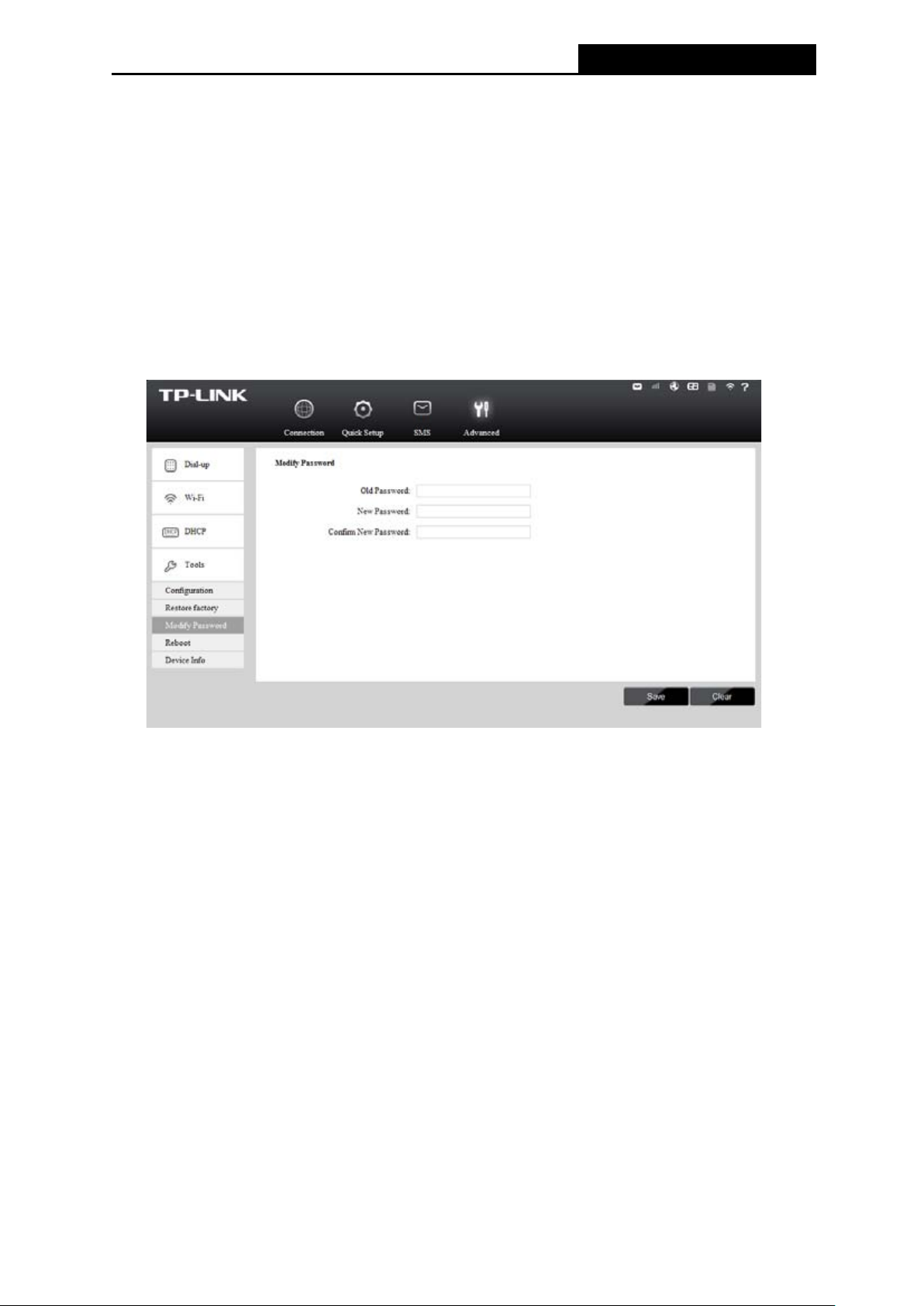
M5350
3G Mobile Wi-Fi User Guide
Restore to Factory Defaults: Click Restore to reset all configuration settings to their
default values. All of the settings you have saved will be lost when the default settings are
restored.
You can restore the following factory default values :
• The default User Name: admin
• The default Password: admin
• The default IP Address: 192.168.0.1
• The default Subnet Mask: 255.255.255.0
4.4.4.3. Modify Password
It is strongly recommended that you change the factory def ault password of the device.
Figure 4-29 Modify Password
Old Password: The old password that is used to log in the device.
New Password: The new password you want to set for the login of the device.
Confirm New Password: Enter the new password again for confirmation.
Click Save when you finish the setting.
Click Clear to clear all the values you have already set , and then you can reset it.
Note:
The new password must not exceed 14 characters in length and not include any spaces.
-30-
Page 38
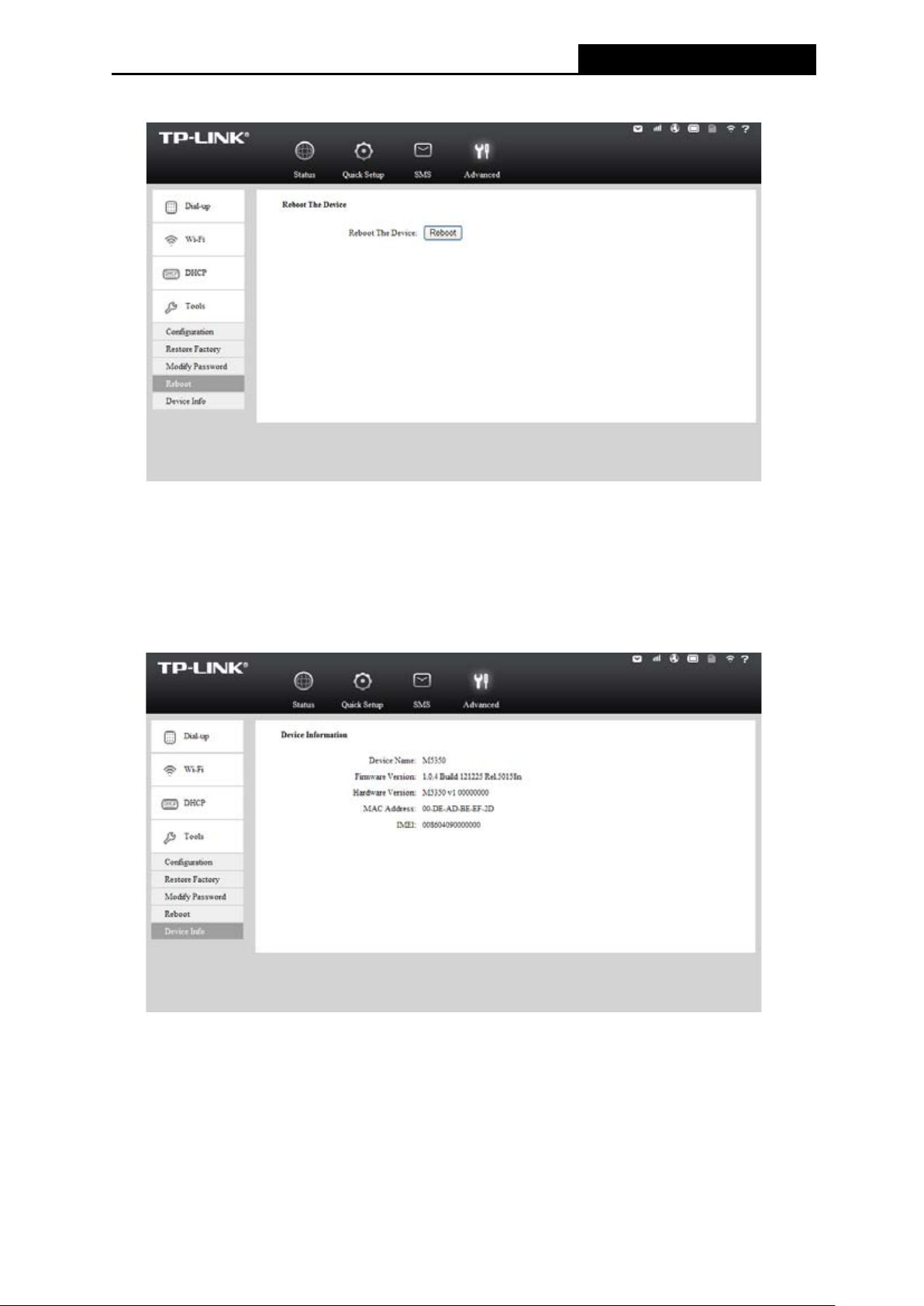
M5350
3G Mobile Wi-Fi User Guide
4.4.4.4. Reboot
Figure 4-30 Reboot the Device
Reboot the Device: Click Reboot to get the device rebooted and the saved settings to
take effect.
4.4.4.5. Device Info
This page displays the related information about t his device, including Devi ce Name, F irmware
Version, Hardware Version, MAC Address , and IMEI.
Figure 4-31 Device Information
Device Name: The Model of the device.
Firmware Version: The current firmware version
Hardware Version: The current hardware version.
MAC Address: The physical address of the device. The value is read-only thus c ould not
be changed.
IMEI: International Mobile Equipment Identity. Composed of 15 digits, it is unique and t hus
used to identify individual mobile equipment .
-31-
Page 39

M5350
3G Mobile Wi-Fi User Guide
Appendix A: FAQ
T1. What should I do if I cannot log in the web-based managem ent page of M5350 after I
have successfully connected to M5350?
1) Pleas e verify your PC‘s IP address is on the same network segment with M5350. If not,
please go to the next step.
2) Manually s et an IP address for your PC, or conf igure your PC to “Obtain an IP address
automatically” and “Obtain DNS server address automatically”. Thus to make sure your
PC‘s IP address on the same network segment with M5350.
3) If the above two steps failed, please feel free to contact our technical support.
T2. What should I do if I cannot access the Internet?
1) Pleas e veri fy the card you inserted into M5350 is a valid WCDMA SIM card.
2) Pleas e check if the P IN function is enabled. If enabled, pleas e go to Advanced -> Dial-up
-> PIN Config and enter the correct PIN code.
3) Please verify the current ISP parameters are correct. Otherwise, please go to Advanced ->
Dial-up -> Profile and configure the correct parameters.
4) Pleas e check if the connection mode is auto or manual. If it is manual connect ion, please
go to Advanced -> Dial-up and click Connect to manually get connected to the Internet.
5) If the above steps failed, please feel free to contact our technical support.
T3. What if I forget my login password?
1) Restore M 5350 to its factory defaults;
2) Log into M5 350 with the default user name and password: admin. And then reconfigu re
M5350 following the QIG.
T4. How could I restore M5350 to its factory defaults?
Method 1:
With M5350 powered on, use a pin to press the RESET button in the int eri or panel.
Method 2:
Get logged in to the web-based management page of M5350, and then go to Advanced ->
Tools -> Restore Factory and click Restore.
Note:
Once M5350 is reset, all the current configurations wi l l be lost and you need to reconfigure it.
-32-
Page 40

M5350
3G Mobile Wi-Fi User Guide
Appendix B: Configuring the PC
In this section, we’ll introduce how t o install and configure t he TCP/I P correctly in Windows XP.
First make sure your Ethernet Adapter is working, refer to the adapter’s manual if needed.
1. Install TCP/IP component
1) On the Windows taskbar, click the Start but ton, point to Settings, and then click Control
Panel.
2) Click the Network and Internet Connections icon, and then click on the Network
Connections tab in the appearing window.
3) Right click the icon that showed below, select Properties on the prompt page.
Figure B-1
4) In the prompt page that showed below, double clic k on t he Internet Protocol (TCP/IP).
Figure B-2
-33-
Page 41
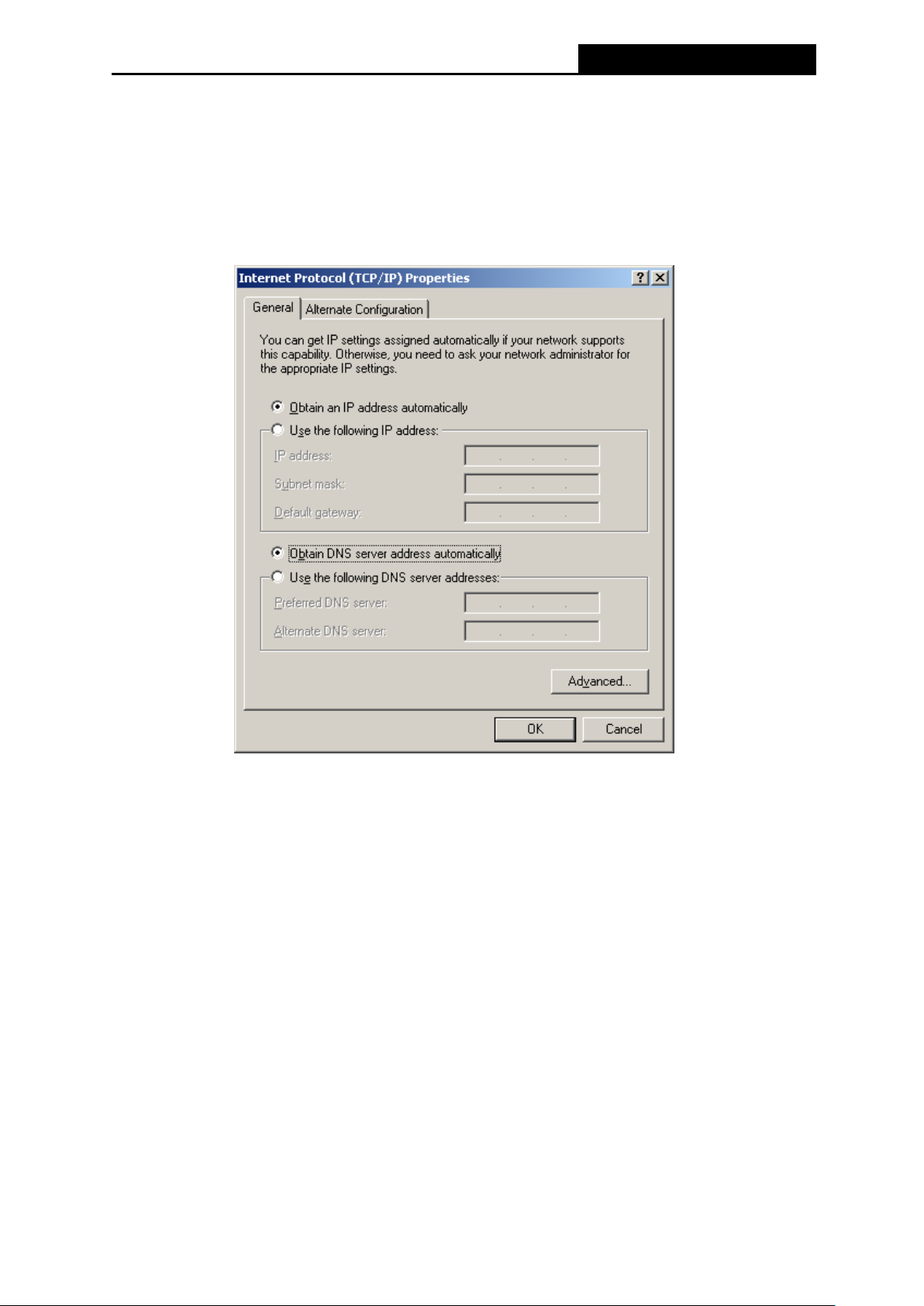
M5350
3G Mobile Wi-Fi User Guide
5) The following TCP/IP Properties window wil l display and the IP Address tab is open on
this window by default.
You have two ways to configure the TCP/IP protocol below:
Setting IP address automatically
Select Obtain an IP address automatically, Choose Ob tain DNS server automatically,
as shown in the Figure below:
Figure B-3
Setting IP address manually
a. Select Use the following IP address radio button. And the following items available
b. If the Device's LAN IP address is 192.168.0.1, type IP address is 192.168.0.x (x is
from 2 to 254), and Subnet mask is 255.255.255.0.
c. Type the Device’s LAN IP address (the default IP is 192.168.0.1) into the Default
gateway field.
d. Select Use the following DNS server addresses radio button. In the Preferred DNS
Server f ield you can type the DNS server IP address, which has been provided by
your ISP.
-34-
Page 42

M5350
3G Mobile Wi-Fi User Guide
6) Now click OK to keep your settings.
Figure B-4
-35-
Page 43

M5350
3G Mobile Wi-Fi User Guide
Appendix C: Specifications
General
Standards IEEE 802.11n, IEEE 802.11b, IEEE 802.11g
Network Type HSPA+ / HSUPA / HSDPA / UMTS
Certification CE, FCC, RoHS
Dimension 94mm x 56.7mm x 19.8mm (W x D x H)
One Micro USB port
One SIM card slot
Interface
OLED Display
Power Supply
Wireless
Band
Data Rate
Frequency 2.4-2.4835GHz
EIRP <20dBm
Security 64/128-bit WEP, WPA-PSK/WPA2-PSK
Antenna Internal Antenna
Environment
One Micro SD Memory card slot
Power button
RESET button
2000m Internal Ah Rechargeable Battery
5VDC/1.0A External Power Adapter
WCDMA: 2100/1900/900Mhz
GSM: 850/900/1800/1900Mhz
Download: 21.6Mbps
Upload: 5.76Mbps
Temperature
Humidity
Operating : 15℃~40℃
Storage: -20℃~50℃
Operating: 0% ~ 75% RH, Non-condensing
Storage: 0% ~ 75% RH, Non-condensing
Attention:All the 3G function described above is not available in the United States.
3G Function is designed for other countries except the Unites States.
-36-
Page 44

M5350
3G Mobile Wi-Fi User Guide
Appendix D: Glossary
802.11n - 802.11n build s upon previous 802.11 standards by adding MIMO (multiple-input
multiple-output). MIMO uses multiple transmitter and receiver antennas to allow for increased
data throughput via spatial multiplexing and increased range by exploiting the spatial diversity,
perhaps through coding schemes like Al amouti coding. The Enhanced Wirel ess Consortium
(EWC) [3] was formed to help accelerate the IEEE 802.11n development process and
promote a technology specification for interope rability of next-generati on wireless local area
networking (WLAN) products.
802.11b - The 802.11b standard specifies a wireless networking at 11 Mbps using
direct-sequence spread-spectrum (DSSS ) technology and operating in the unlicensed radio
spectrum at 2.4GHz, and WEP encryption for sec urit y. 802. 11b net work s are als o referre d t o
as Wi-Fi networks.
802.11g - specification for wireless networking at 54 Mbps using direct-sequence
spread-spectrum (DSSS) technology, using OFDM modulation and operating in the
unlicensed radio spectrum at 2.4GHz, and backward compatibility with IEEE 802.11b devices,
and WEP encryption for security.
DHCP (Dynamic Host Configuration Protocol) - A protocol that aut omatically configure the
TCP/IP parameters for the all the PC(s) that are connected to a DHCP server.
ISP (Internet Service Provider) - A company that provides access to the Internet.
SSID - A Service Set Identification is a thirty-two character (maximum) alphanumeric key
identifying a wireless local area network. For the wireless devices in a network to
communicate with each other, all devices must be configured with the same SSID. This is
typically the configuration parameter for a wireless PC card. It corresponds to the ESSID in
the wireless Access Point and to the wireless network name.
WEP (Wired Equivalent Privacy) - A dat a privacy mechanism based on a 64-bit or 128-bit
shared key algorithm, as described in the IEEE 802.11 standard.
Wi-Fi - A trade name for the 802.11b wireless networking st andard, given by the Wireless
Ethernet Compatibility Alliance (WECA, see http://www.wi-fi.net), an industry standards
group promoting interoperability among 802.11b devices.
WLAN (Wireless Local Area Network) - A group of computers and associated devices
communicate with each other wirelessly, which network serving users are limited in a local
area.
-37-
