
User Guide
Kasa Spot Wire-Free Camera
1910012638 REV1.0.0
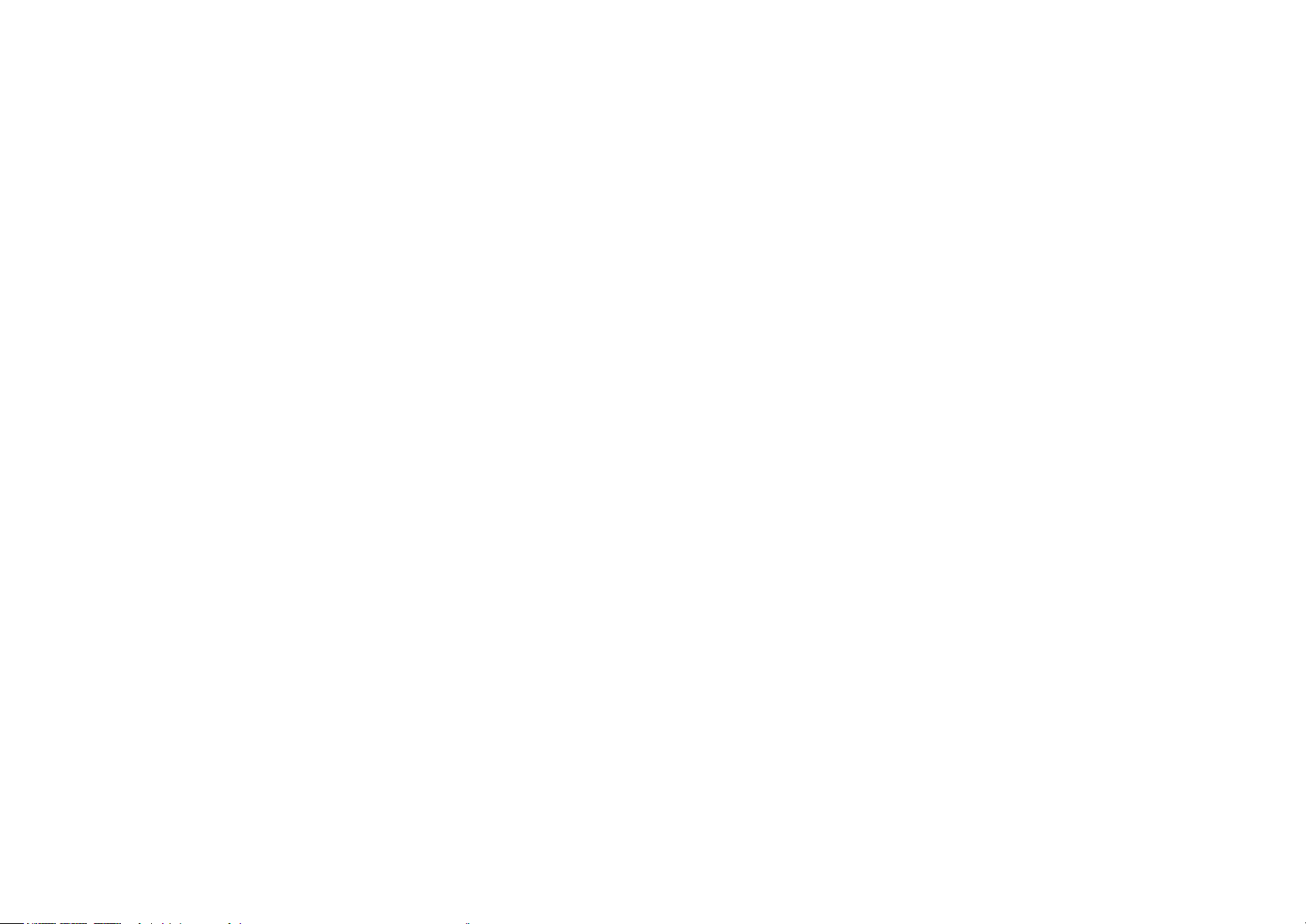
Contents
About This Guide ··························································1
Introduction ·····································································2
Appearance ·····································································3
Set Up Your Camera ···················································· 5
View Your Camera ························································7
Congure Your Camera ············································· 8
Check Activity Notications ···································9
Work with Other Smart Home Products ·······10
Authentication ·····························································11
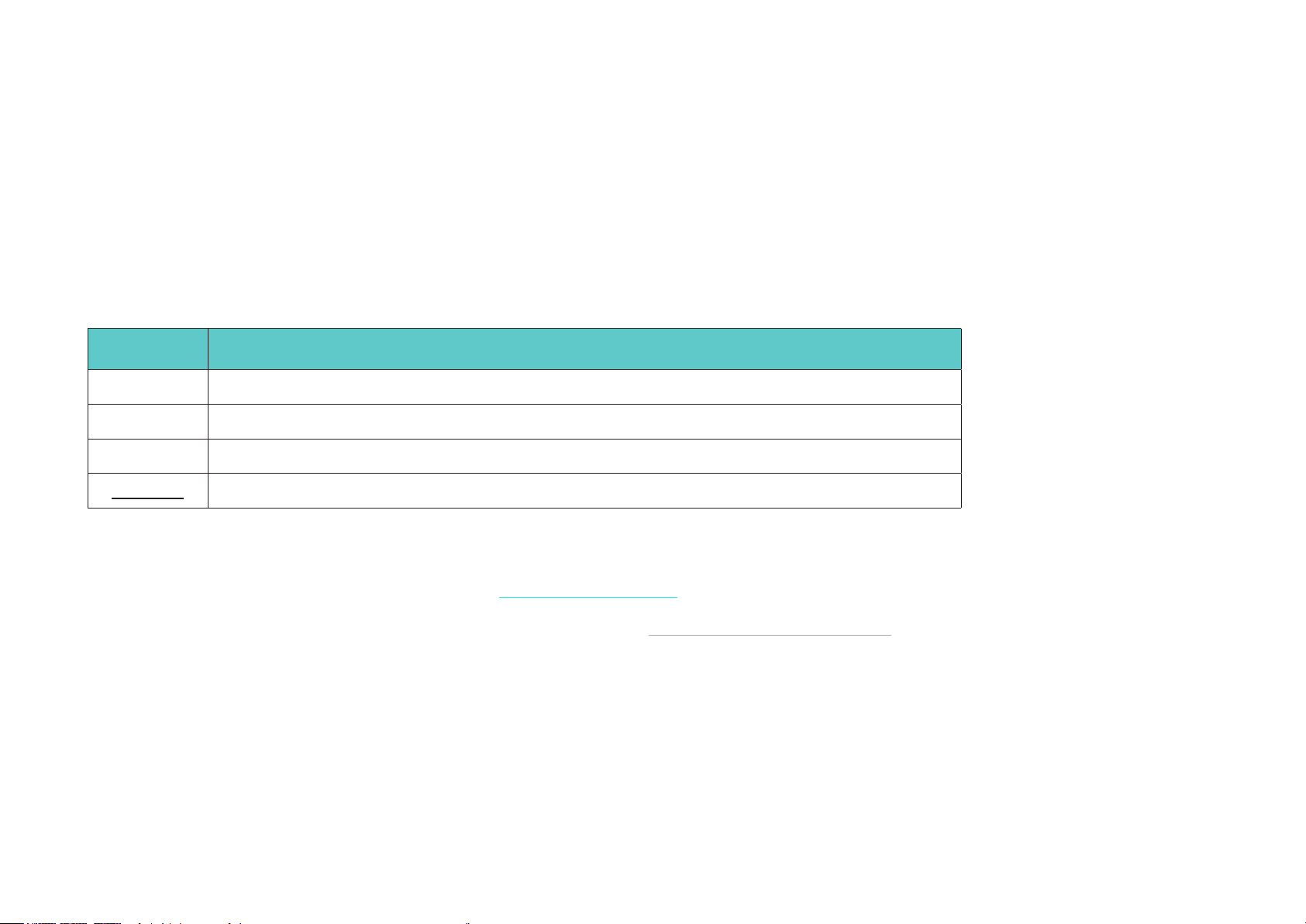
About This Guide
This guide provides a brief introduction to the Indoor/Outdoor Security Camera System and the Kasa app, as well as regulatory information.
Please note that features of the product may vary slightly depending on the model and software version you have, and on your location, language and
internet service provider. All images, parameters and descriptions documented in this guide are used for demonstration only.
Conventions
In this guide, the following convention is used:
Convention Description
Camera
Hub
Teal
Underline
Stands for
Stands for
Key information appears in teal, including management page text such as menus, items, buttons and so on.
Hyperlinks are in teal and underlined. You can click to redirect to a website.
Kasa Spot Wire-Free Camera.
Kasa Spot Camera Hub.
More Info
• Specications can be found on the product page at https://www.tp-link.com.
• Our Technical Support and troubleshooting information can be found at https://www.tp-link.com/support.
1
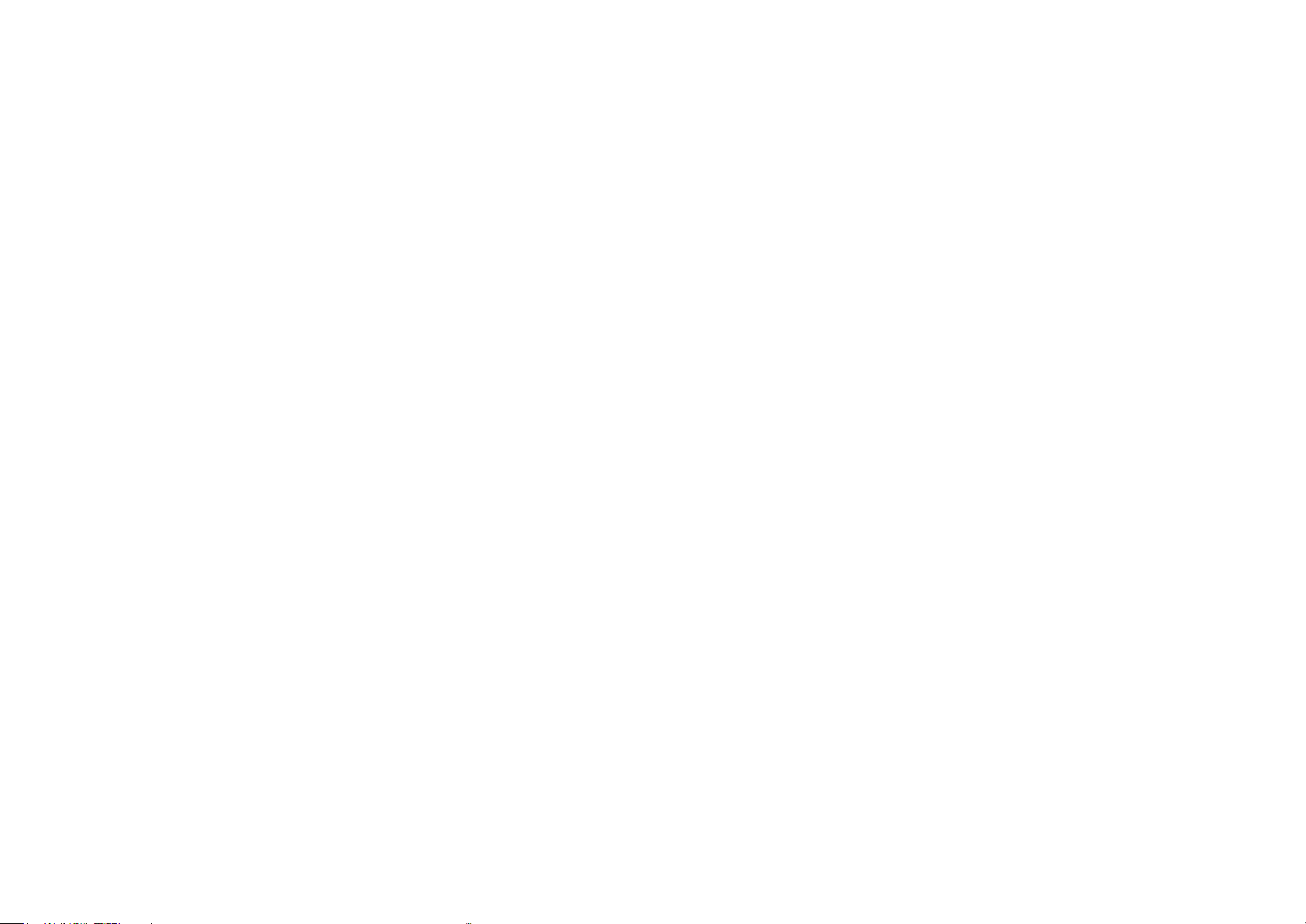
Introduction
An 2-Camera System generally includes one Kasa Spot Camera Hub and two Kasa Spot Wire-Free Cameras. Free of cords and wiring hassles, the
Kasa Spot Wire-Free Camera can be congured and customized for the best angle, no matter inside or out. Access live wide-angle, crystal clear 1080p
video directly on your mobile devices. Customize your motion sensitivity and congure up to 4 custom activity zones, at no charge, and receive alerts
that matter.
• Crystal Clear Video
Sharp and clear 1080p video makes sure you never miss a thing.
• Rechargeable Lithium Ion Battery
High capacity battery with optimized battery life for a longer and smarter experience.
• Activity Zones
Control what notications you receive by creating up to 4 custom activity zones, at no charge, around areas that are important to you.
• Wide Angle Field of View
130-degree wide angle lens lets you see more without the need for repositioning.
• Two-Way Audio
Use crisp 2-way audio to communicate with the delivery person at your front door or use the camera’s siren to scare away intruders.
• Easy Install
Place your camera on the table or use the security mount to screw it into a hard surface. Easily congure the camera for the best angle.
• Placement Freedom
Wire-Free or Wired, the wire-free camera gives you freedom to take the camera anywhere you want.
• Night Vision
At night, the camera will detect activity up to 25 ft. away with night vision.
• Notications That Matter
With motion and sound detection, the Kasa Smart app alerts you of activity that matters and sends notications straight to your smartphone.
• Watch from Anywhere
Watch live video at any time on your mobile devices with the free Kasa Smart app.
• IP65 Certied Weatherproof
IP65 rating ensures your device will be protected against rain and dust.
2
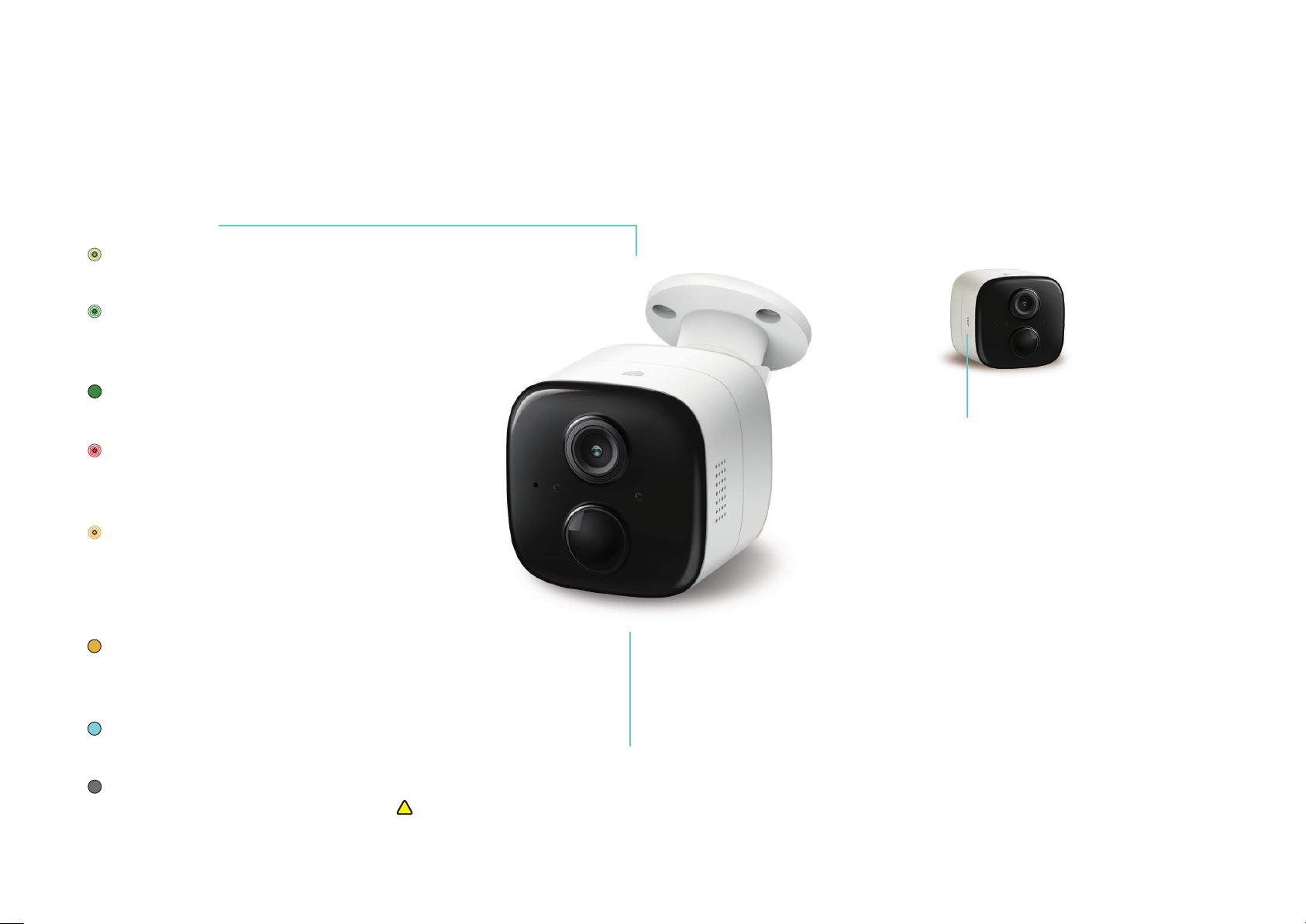
!
Appearance
Kasa Spot Wire-Free Camera has a System LED that changes color according to its status, speakers and microphone, and a Sync button. See the
explanation below:
System LED
• Alternating amber and green:
Powering on or starting up
• Flashing green:
Connecting to hub (Discovery
mode)
• Solid green:
Connected to hub
• Quick ashing red:
Failed to connect to or sync with
hub
• Quick ashing amber:
Firmware updating
Flashing amber once per second:
Factory resetting
• Solid amber:
No connection, initializing, or
rebooting
• Solid blue:
Battery starts charging
• O:
No power or Status LED o
SYNC button
• Press the button:
Power on the camera
• Press for 1 second during Discovery
mode:
Initiates the syncing process with hub
• Press and hold for about 5 seconds:
Power o the camera
• Press and hold for about 15 seconds:
Resets the camera to factory settings
Speaker and Microphone
Built-in internal speaker and microphone are protected by the waterproof membrane.
Warning: Do NOT insert objects into the holes!
3
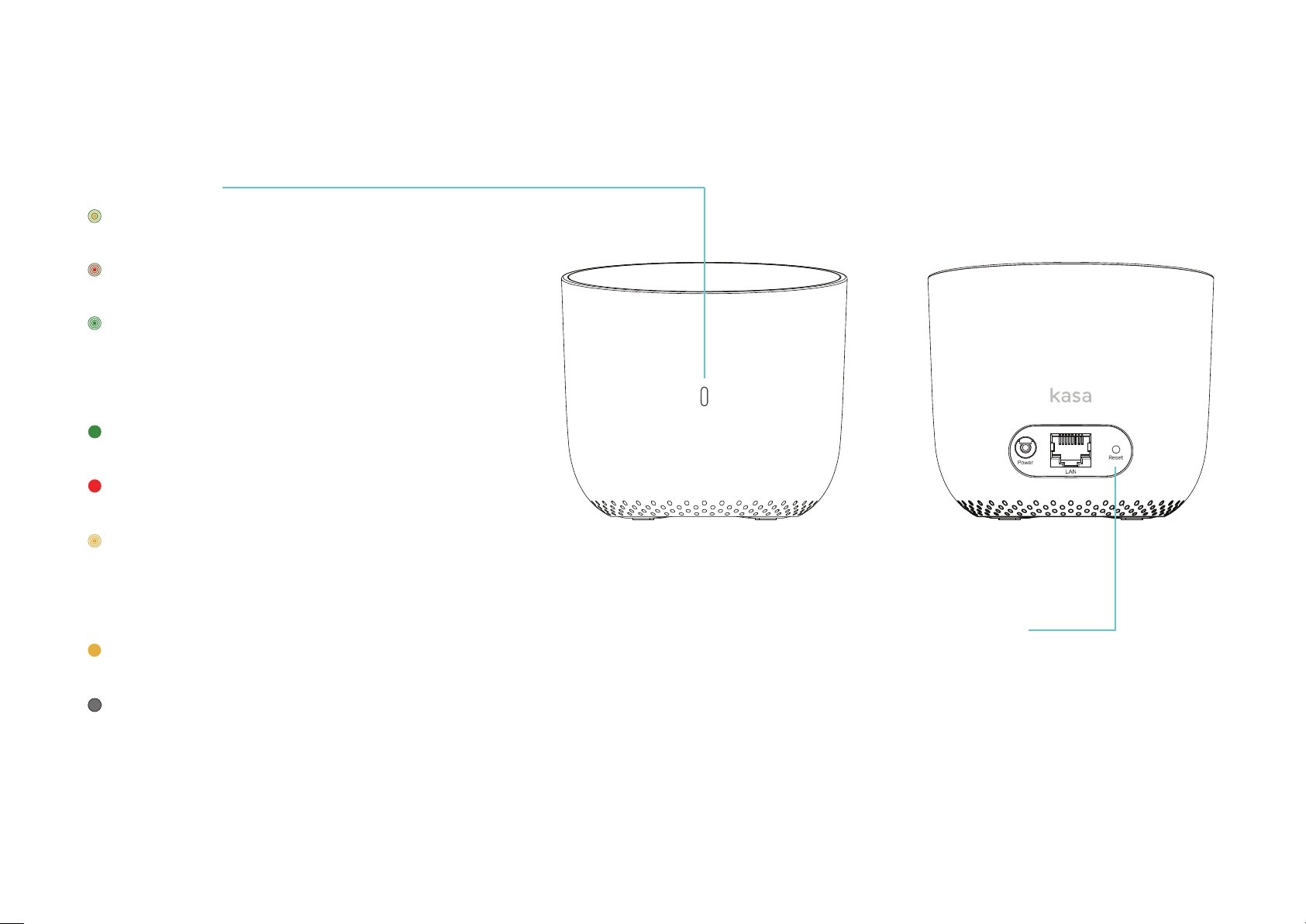
Kasa Spot Camera Hub has a System LED that changes color according to its status and a Reset button. See the explanation below:
System LED
• Alternating amber and green:
Connected to home router but no internet connection
• Alternating red and green:
Not connected to home router and internet
• Quick ashing green:
Camera attempting to sync with hub (Discovery mode)
Flashing green once per second:
Connected to home router and internet
• Solid green:
Camera connected to hub
• Solid red:
Camera too far from hub
• Quick ashing amber:
Firmware updating
Flashing amber once per second:
Factory resetting
• Solid amber:
Powering on or starting up
• O:
Communicating with camera and internet, no camera
connected, or no power
Reset button
• Press and hold for about 15 seconds
4
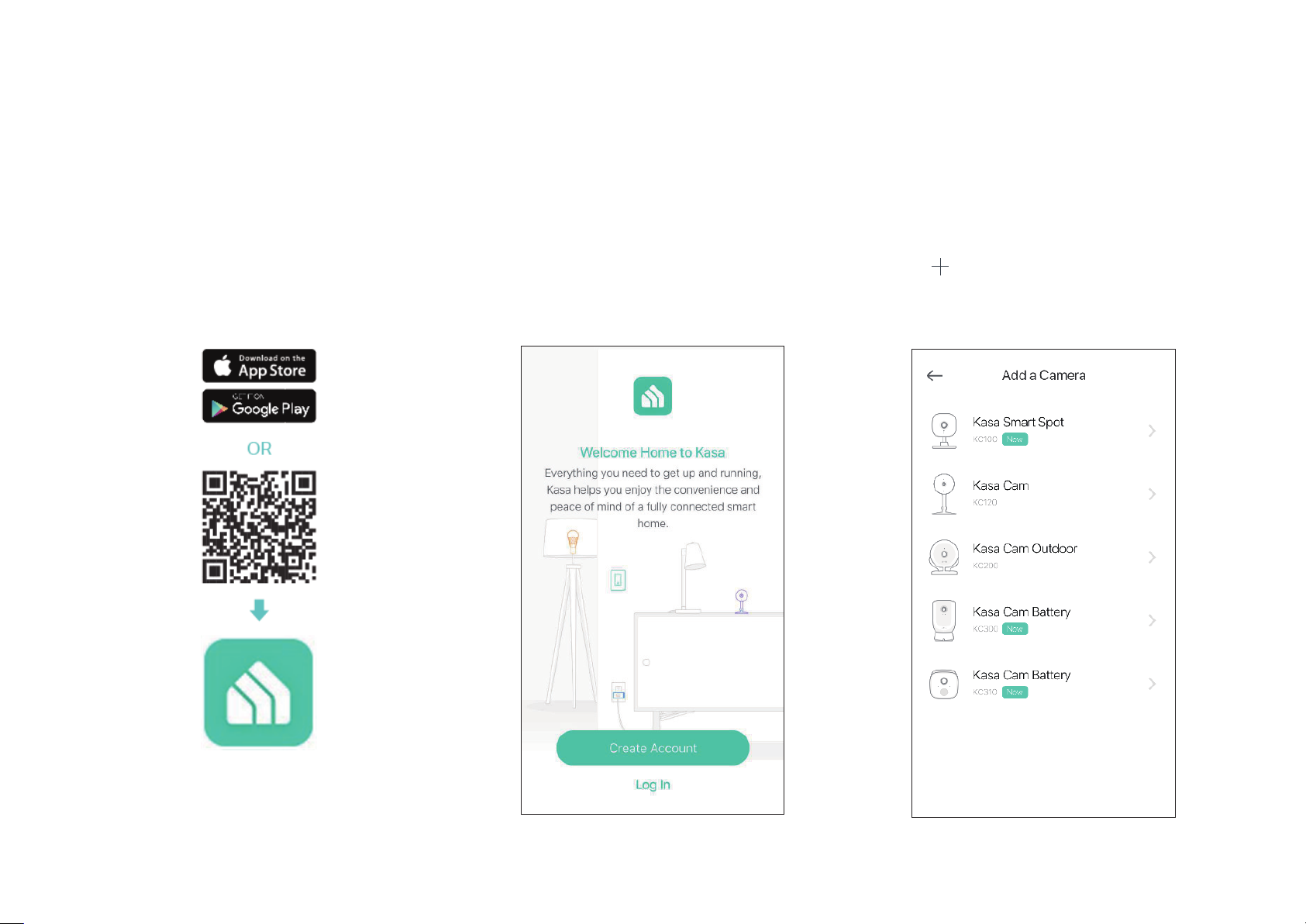
Set Up Your Camera
Follow the steps below to get started with your new camera.
Step 1. Download Kasa
Get the Kasa Smart app from the Apple App
Store or Google Play, or by scanning the QR
code below.
Step 2. Log In
Open the app, and log in with your TP-Link ID.
If you don't have an account, create one rst.
Step 3. Add Camera
Tap the button in the Kasa app, select Add
a Device, then select Cameras > Kasa Cam
Battery. Follow app instructions to add hub
and cameras.
5
