Page 1

User Guide
Kasa Spot, 24/7 Recording
1910012690 REV1.0.0
Page 2

Contents
About This Guide ···················································· 1
Introduction ······························································· 2
Appearance ······························································· 3
Set Up Your Camera ·············································· 4
Use Your Camera ···················································· 6
Authentication ·························································· 8
Page 3

About This Guide
This guide provides a brief introduction to the Kasa Spot and the Kasa Smart app, as well as regulatory information.
Please note that features of the product may vary slightly depending on the model and software version you have, and on your location, language and
internet service provider. All images, parameters and descriptions documented in this guide are used for demonstration only.
Conventions
In this guide, the following convention is used:
Convention Description
Teal
Underline
Key information appears in teal, including management page text such as menus, items, buttons and so on.
Hyperlinks are in teal and underlined. You can click to redirect to a website.
More Info
• 6SHFLƮFDWLRQVFDQEHIRXQGRQWKHSURGXFWSDJHDWhttps://www.tp-link.com.
• Our Technical Support and troubleshooting information can be found at
• Frequently Asked Questions (FAQs) can be found at
https://www.tp-link.com/support/faq.
https://www.tp-link.com/support.
1
Page 4
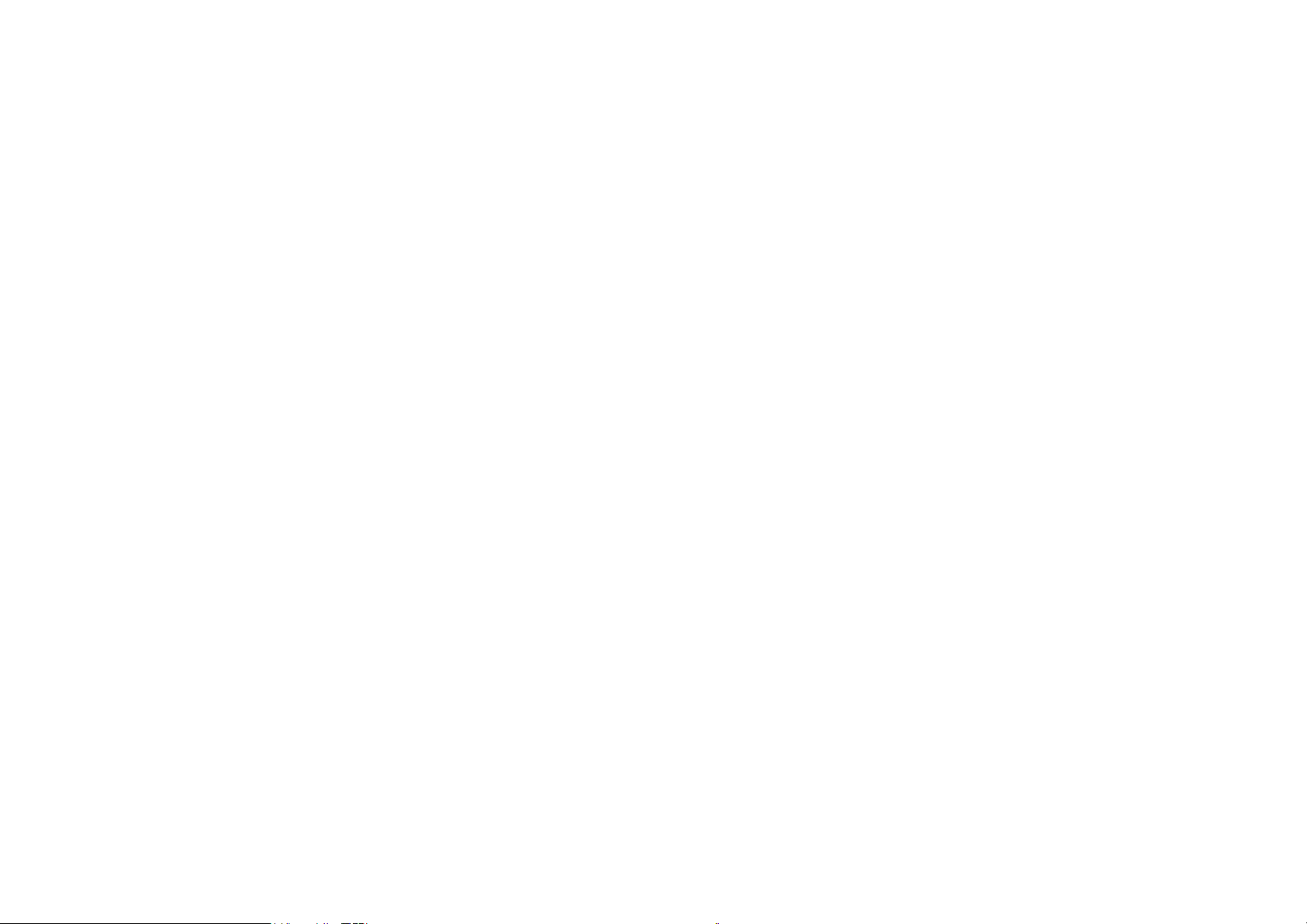
Introduction
With the Kasa Spot connected to your home network, you can see what happens in your home even when you're away. This keeps your home safe and
give yourself a little peace of mind — all while seeing every detail on your phone.
You can set up and use your Kasa Spot alone, or use it together with other smart home devices including plugs, bulbs, switches and more. All these can
be achieved on the Kasa app, which provides:
• Simple Setup - Easily connects your camera to your home network and place it almost anywhere.
• Crystal Clear Video – 1080p HD, 130° wide-angle video and night vision, make sure you never miss a thing day or night.
• Live View – keep an eye on what’s important to you real-time from anywhere with the Kasa Smart app.
• Instant Activity Alerts – Kasa Spot will immediately send you an alert whenever it detects motion or sound, and save the activity as a snapshot for
up to 3 hours*.
• Cloud Storage Plans* – Add cloud storage for video recording and other features with a Kasa Care subscription plan.
*Upgrade to a Kasa Care subscription plan and enjoy full video recordings up to 30 days.
• Activity Zones – Create multiple activity zones around areas that are important and receive alerts you care about.
• Two-Way Talk – Communicate with others with the built-in microphone and speaker.
• Compatible Displays - Stream live to your Kasa app or to any Google or Alexa supported displays.
2
Page 5
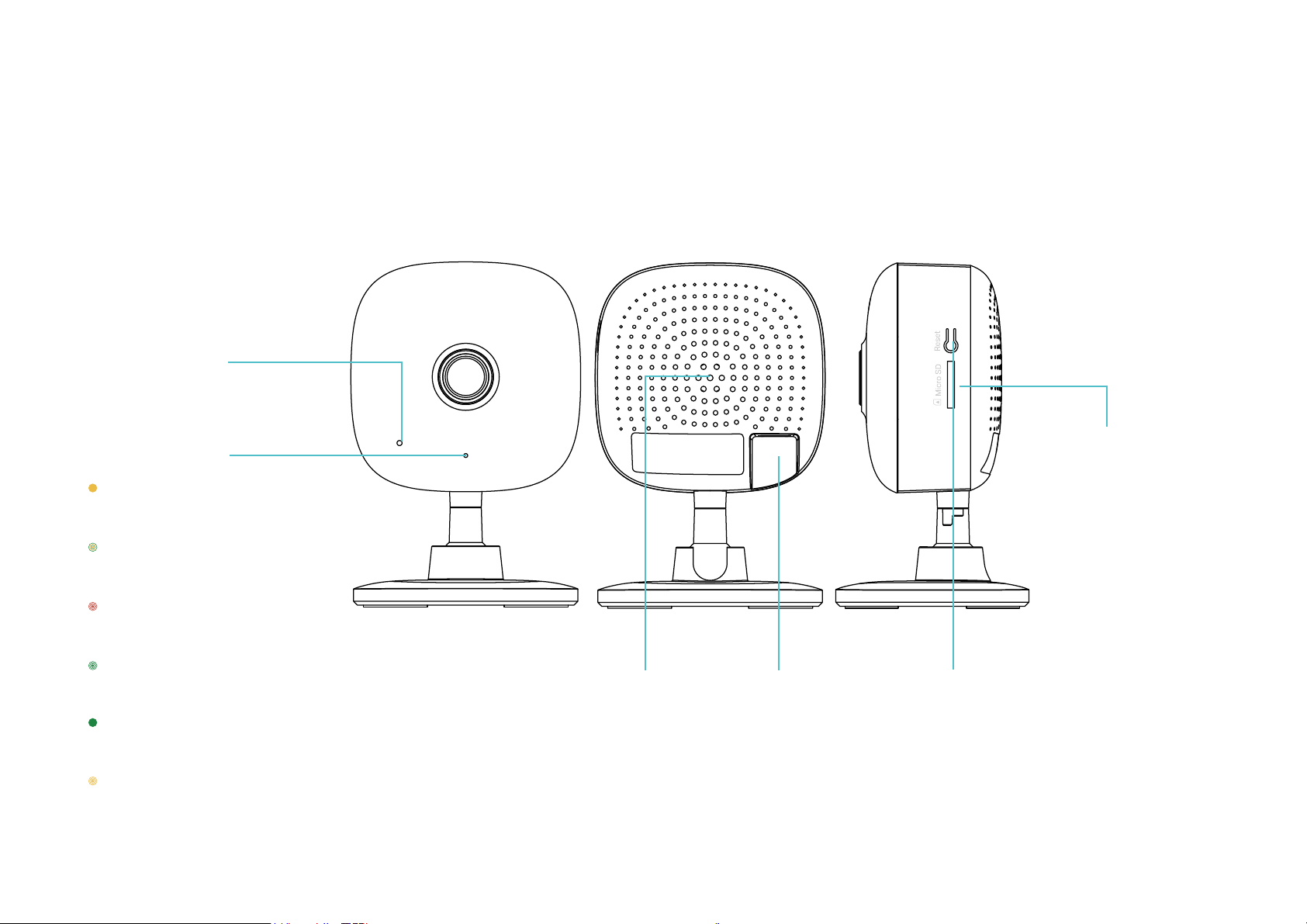
Appearance
Kasa Spot has a system LED that changes color according to its status, a microphone, a speaker, a micro USB port, a micro SD card slot and a RESET
button. Refer below for details.
Microphone
Built-in internal microphone.
Note: Do NOT insert objects into the hole.
System LED
• Solid amber:
Rebooting
• Alternating amber and green:
SoftAP Mode
Micro SD Card Slot
Plug in the Micro SD
card.
• Flashing red:
Connecting to Wi-Fi
• Flashing green:
Connected to Wi-Fi
• Solid green:
Bound to Cloud
• Flashing amber:
Resetting to SoftAP/Factory mode
Speaker
The sound comes
out of the camera.
Micro USB Port
Connect the power
cord provided.
RESET Button
• Press and hold for 3 to 15 seconds:
Reset to SoftAP mode
• Press and hold for over 15 seconds:
Reset to Factory mode
3
Page 6

Set Up Your Camera
Follow the steps below to get started with your new camera.
Step 1. Download Kasa
Get the Kasa Smart app from the Apple App
Store or Google Play, or by scanning the QR
code below.
Step 2. Log In
Open the app, and log in with your TP-Link ID.
,I\RXGRQWKDYHDQDFFRXQWFUHDWHRQHƮUVW
Step 3. Start Setup
Tap the button in the Kasa app and select
Kasa Spot.
4
Page 7

6WHS&RQƮJXUH&DPHUD
Step 5. Place Camera
Follow app instructions to configure your
camera and add it to your home network.
3ODFH\RXUFDPHUDRQDưDWVXUIDFHRULQVWDOOLW
on a wall or ceiling with the provided indicator
label and mounting screws.
• For cement wall: Drill two ħ6mm holes with the help
of indicator label, insert the plastic expansion tubes
into holes and srew the mounting screws into the
expansion tubes.
• For soft surface: Directly screw the screws in.
5
Page 8

Use Your Camera
After initial setup is complete, you can view and manage your camera with the Kasa app.
View the Live Video
You can view your camera from anywhere at any time with your phone.
Go to the
Devices page, then tap a camera to view the live video.
Change Camera Settings
You can change the settings of your camera to meet various needs.
Go to the
camera settings.
Devices page, tap a camera, then tap
to view and change
6
Page 9

&KHFN$FWLYLW\1RWLƮFDWLRQV
Control Your Camera Smartly
When you recieve an instant alert you can view live video immediately or
check recordings anytime.
Go to the
can tap
Activity page to view activity notifications on each date. You
IRUQRWLƮFDWLRQVHWWLQJV
You can easily control your camera together with other smart home
devices. With Kasa Smart, your home is never more than a few taps
away.
For more information, go to the Kasa Smart app.
7
Page 10

Authentication
COPYRIGHT & TRADEMARKS
Specifications are subject to change without notice. is a registered trademark of TP-Link Technologies Co., Ltd. Other brands and product
names are trademarks or registered trademarks of their respective holders.
No part of the specifications may be reproduced in any form or by any means or used to make any derivative such as translation, transformation, or
adaptation without permission from TP-Link Technologies Co., Ltd. Copyright © 2019 TP-Link Technologies Co., Ltd. All rights reserved.
8
Page 11

FCC compliance information statement
Product Name: Kasa Spot, 24/7 Recording
Model Number: KC105
Component Name Model )&&,GHQWLƮHUQXPEHU
AC ADAPTER A8-501000 NA
Responsible Party:
TP-Link USA Corporation, d/b/a TP-Link North America, Inc.
Address: 145 South State College Blvd. Suite 400, Brea, CA 92821
Website: http://www.tp-link.com/us/
Tel: +1 626 333 0234
Fax: +1 909 527 6803
E-mail: sales.usa@tp-link.com
This equipment has been tested and found to comply with the limits for a Class B digital device, pursuant to part 15 of the FCC Rules. These limits are
designed to provide reasonable protection against harmful interference in a residential installation. This equipment generates, uses and can radiate
radio frequency energy and, if not installed and used in accordance with the instructions, may cause harmful interference to radio communications.
However, there is no guarantee that interference will not occur in a particular installation. If this equipment does cause harmful interference to radio
or television reception, which can be determined by turning the equipment off and on, the user is encouraged to try to correct the interference by
one or more of the following measures:
• Increase the separation between the equipment and receiver.
• Connect the equipment into an outlet on a circuit different from that to which the receiver is connected.
• Consult the dealer or an experienced radio/ TV technician for help.
This device complies with part 15 of the FCC Rules. Operation is subject to the following two conditions:
1. This device may not cause harmful interference.
2. This device must accept any interference received, including interference that may cause undesired operation.
Any changes or modifications not expressly approved by the party responsible for compliance could void the user’s authority to operate the
equipment.
9
Page 12

Note: The manufacturer is not responsible for any radio or TV interference caused by unauthorized modifications to this equipment. Such modifications
could void the user’s authority to operate the equipment.
FCC RF Radiation Exposure Statement
This equipment complies with FCC RF radiation exposure limits set forth for an uncontrolled environment. This device and its antenna must not be
co-located or operating in conjunction with any other antenna or transmitter.
“To comply with FCC RF exposure compliance requirements, this grant is applicable to only Mobile Configurations. The antennas used for this
transmitter must be installed to provide a separation distance of at least 20 cm from all persons and must not be co-located or operating in conjunction
with any other antenna or transmitter.”
We, TP-Link USA Corporation, has determined that the equipment shown as above has been shown to comply with the applicable technical standards,
FCC part 15. There is no unauthorized change is made in the equipment and the equipment is properly maintained and operated.
Issue Date: 2019-10-31
10
Page 13

FCC compliance information statement
Product Name: AC ADAPTER
Model Number: A8-501000
Responsible Party:
TP-Link USA Corporation, d/b/a TP-Link North America, Inc.
Address: 145 South State College Blvd. Suite 400, Brea, CA 92821
Website: http://www.tp-link.com/us/
Tel: +1 626 333 0234
Fax: +1 909 527 6803
E-mail: sales.usa@tp-link.com
This equipment has been tested and found to comply with the limits for a Class B digital device, pursuant to part 15 of the FCC Rules. These limits are
designed to provide reasonable protection against harmful interference in a residential installation. This equipment generates, uses and can radiate
radio frequency energy and, if not installed and used in accordance with the instructions, may cause harmful interference to radio communications.
However, there is no guarantee that interference will not occur in a particular installation. If this equipment does cause harmful interference to radio
or television reception, which can be determined by turning the equipment off and on, the user is encouraged to try to correct the interference by
one or more of the following measures:
• Increase the separation between the equipment and receiver.
• Connect the equipment into an outlet on a circuit different from that to which the receiver is connected.
• Consult the dealer or an experienced radio/ TV technician for help.
This device complies with part 15 of the FCC Rules. Operation is subject to the following two conditions:
1. This device may not cause harmful interference.
2. This device must accept any interference received, including interference that may cause undesired operation.
Any changes or modifications not expressly approved by the party responsible for compliance could void the user’s authority to operate the
equipment.
Note: The manufacturer is not responsible for any radio or TV interference caused by unauthorized modifications to this equipment. Such modifications
could void the user’s authority to operate the equipment.
We, TP-Link USA Corporation, has determined that the equipment shown as above has been shown to comply with the applicable technical standards,
FCC part 15. There is no unauthorized change is made in the equipment and the equipment is properly maintained and operated.
11
Page 14

Issue Date: 2019-10-31
CE Mark Warning
This is a class B product. In a domestic environment, this product may cause radio interference, in which case the user may be required to take
adequate measures.
OPERATING FREQUENCY (the maximum transmitted power)
2400 MHz -2483.5 MHz(20dBm)
EU Declaration of Conformity
TP-Link hereby declares that the device is in compliance with the essential requirements and other relevant provisions of directives 2014/53/EU,
2009/125/EC, 2011/65/EU and (EU)2015/863.
The original EU declaration of conformity may be found at http://www.tp-link.com/en/ce
RF Exposure Information
This device meets the EU requirements (2014/53/EU Article 3.1a) on the limitation of exposure of the general public to electromagnetic fields by way
of health protection.
The device complies with RF specifications when the device used at 20 cm from your body.
Restricted to indoor use.
Canadian Compliance Statement
This device contains licence-exempt transmitter(s)/receiver(s) that comply with Innovation, Science and Economic Development Canada’s licenceexempt RSS(s). Operation is subject to the following two conditions:
1. This device may not cause interference, and
2. This device must accept any interference, including interference that may cause undesired operation of the device.
L’émetteur/récepteur exempt de licence contenu dans le présent appareil est conforme aux CNR d’Innovation, Sciences et Développement
économique Canada applicables aux appareils radio exempts de licence. L’exploitation est autorisée aux deux conditions suivantes :
12
Page 15

1. l’appareil ne doit pas produire de brouillage;
2. l’utilisateur de l’appareil doit accepter tout brouillage radioélectrique subi, meme si le brouillage est susceptible d’en compromettre le fonctionnement
Radiation Exposure Statement:
This equipment complies with IC radiation exposure limits set forth for an uncontrolled environment. This equipment should be installed and operated
with minimum distance 20cm between the radiator & your body.
Déclaration d’exposition aux radiations:
Cet équipement est conforme aux limites d’exposition aux rayonnements IC établies pour un environnement non contrôlé. Cet équipement doit être
installé et utilisé avec un minimum de 20 cm de distance entre la source de rayonnement et votre corps.
Industry Canada Statement
CAN ICES-3 (B)/NMB-3(B)
Korea Warning Statements:
╏䟊Gⶊ㍶㍺゚⓪G㤊㣿㭧G㩚䕢䢒㔶GṖ⓻㎇㧊G㧞㦢U
NCC Notice & BSMI Notice:
岤䠑
⣜亘⡛⸆桧ꨵ岚鱖㼘䚍ꨵ堤盗椚鳵岁
痦⼧✳哬竤㘗䒭钡阮ざ呔⛓⡛⸆桧㼘걽ꨵ堤ꬋ竤鏪〳Ⱆծ㉁贪䧴⢪欽罏㖲♶䖤乲荈隶刿걽桧ծ⸈㣐⸆桧䧴隶刿⾲鏤鎙⛓暵䚍䧴⸆腊կ
痦⼧㔋哬⡛⸆桧㼘걽ꨵ堤⛓⢪欽♶䖤䕧갠굳菔㸝Ⰼ⿺䎁仟ざ岁鸑遤竤涮植剣䎁仟植韌儗䥰用⽰⨢欽⚛佖㊤荛搁䎁仟儗倰䖤糒糵⢪欽կ갪ざ岁鸑
⥌䭷⣜ꨵ⥌鋊㹁⡲噟⛓搁箁ꨵ⥌կ⡛⸆桧㼘걽ꨵ堤䗽「ざ岁鸑⥌䧴䊨噟ծ猰㷸⟄⿺ꄳ派欽ꨵ岚鱖㼘䚍ꨵ堤鏤⪓⛓䎁仟կ
㸝Ⰼ镩鑉⿺岤䠑✲갪
˖ 锝⢪欽⾲酤ꨵ彂⣘䥰㐼䧴〫腊䭽撑劥欴ㅷ岤僈涸ꨵ彂㘗⢪欽劥欴ㅷկ
˖ 幡悥劥欴ㅷ⛓锝⯓䬬䱈ꨵ彂箁կ锝⺡⢪欽巊넒ծ㑑ꪒ幡悥ⷭ䧴憈䋒鹍遤幡悥կ
˖ 岤䠑惐锝⺡㼞宐䧴Ⱖ➭巊넒悝扴ⵌ劥欴ㅷ♳կ
˖ 䳃坵莄〡⣘鸑괏⢪欽⟄焷⥂劥欴ㅷ涸乼⡲〳ꬑ⚛姺麔攧锝⺡㜧㝱䧴銻覇〡կ
13
Page 16

˖ 锝⺡㼞劥欴ㅷ縨佞倴ꬑ鵛攧彂涸㖑倰կꤑꬋ剣姻䌢涸鸑괏や♶〳佞㖈㺙ꟗ⡙縨⚥կ
˖ 锝♶銳猙荈䩧堤媽♶銳㎱鑑荈遤笞⥝劥欴ㅷ锝歋䱇奙涸㼠噟➃㡦鹍遤姼갪䊨⡲կ
ꣳ欽暟颶ゎ剣䞔屣垥爙耪僈剅
ꣳ欽暟颶⿺Ⱖ⻊㷸痗贪
欴ㅷ⯋⟝ぜ珖
1$#ӧӧӧӧӧӧ
㢪媽ӧӧӧӧӧӧ
ꨵ彂⣘䥰㐼 ˋ ӧ ӧ ӧ ӧ ӧ
⪓罌 馄ⴀ XU⿺ 馄ⴀ XU禹䭷ꣳ欽暟颶⛓涰ⴔ嫱ゎꆀ馄ⴀ涰ⴔ嫱ゎꆀ㛇彋⧩կ
⪓罌 ӧ 禹䭷鑪갪ꣳ欽暟颶⛓涰ⴔ嫱ゎꆀ劢馄ⴀ涰ⴔ嫱ゎꆀ㛇彋⧩կ
⪓罌 ˋ禹䭷鑪갪ꣳ欽暟颶捀䱗ꤑ갪湡կ
цѧѥћѪѡѩѨќѧѩџѫѽѡѥљїѤѥўњѽћѤѥѨѦѧїљџѢїѣџѨџѨѩќѣџъѡѧшмцчхѤїљѽћѦѥљѽћѤѽѨѩѳљџѣѥњїѣѤѥѧѣїѩџљѤџѬћѥѡѪѣќѤѩѽљѩїљџѣѥњїѣ
ѰѥѦќѧќћјїѮќѤѽѮџѤѤџѣџўїѡѥѤѥћїљѮџѣџїѡѩїѣџъѡѧїѾѤџ
ꊋ
1C
ꓸ
$E
寏
)H
Ⱉ⭆ꋈ
$S7*
㢴徃耡薅
1##
㢴徃✳薅ꄍ
1#%&
Safety Information
• Keep the device away from water, fire, humidity or hot environments.
• Do not attempt to disassemble, repair, or modify the device.
• Do not use damaged charger or USB cable to charge the device.
• Do not use any other chargers than those recommended
• Do not use the device where wireless devices are not allowed.
14
Page 17

• Adapter shall be installed near the equipment and shall be easily accessible.
•
Use only power supplies which are provided by manufacturer and in the original packing of this product. If you have any questions, please
don’t hesitate to contact us.
Please read and follow the above safety information when operating the device. We cannot guarantee that no accidents or damage will occur due to
improper use of the device. Please use this product with care and operate at your own risk.
Explanation of the symbols on the product label
Symbol Explanation
DC voltage
Indoor use only
RECYCLING
This product bears the selective sorting symbol for Waste electrical and electronic equipment (WEEE). This means that this product must be handled pursuant to
European directive 2012/19/EU in order to be recycled or dismantled to minimize its impact on the environment.
User has the choice to give his product to a competent recycling organization or to the retailer when he buys a new electrical or electronic equipment.
15
