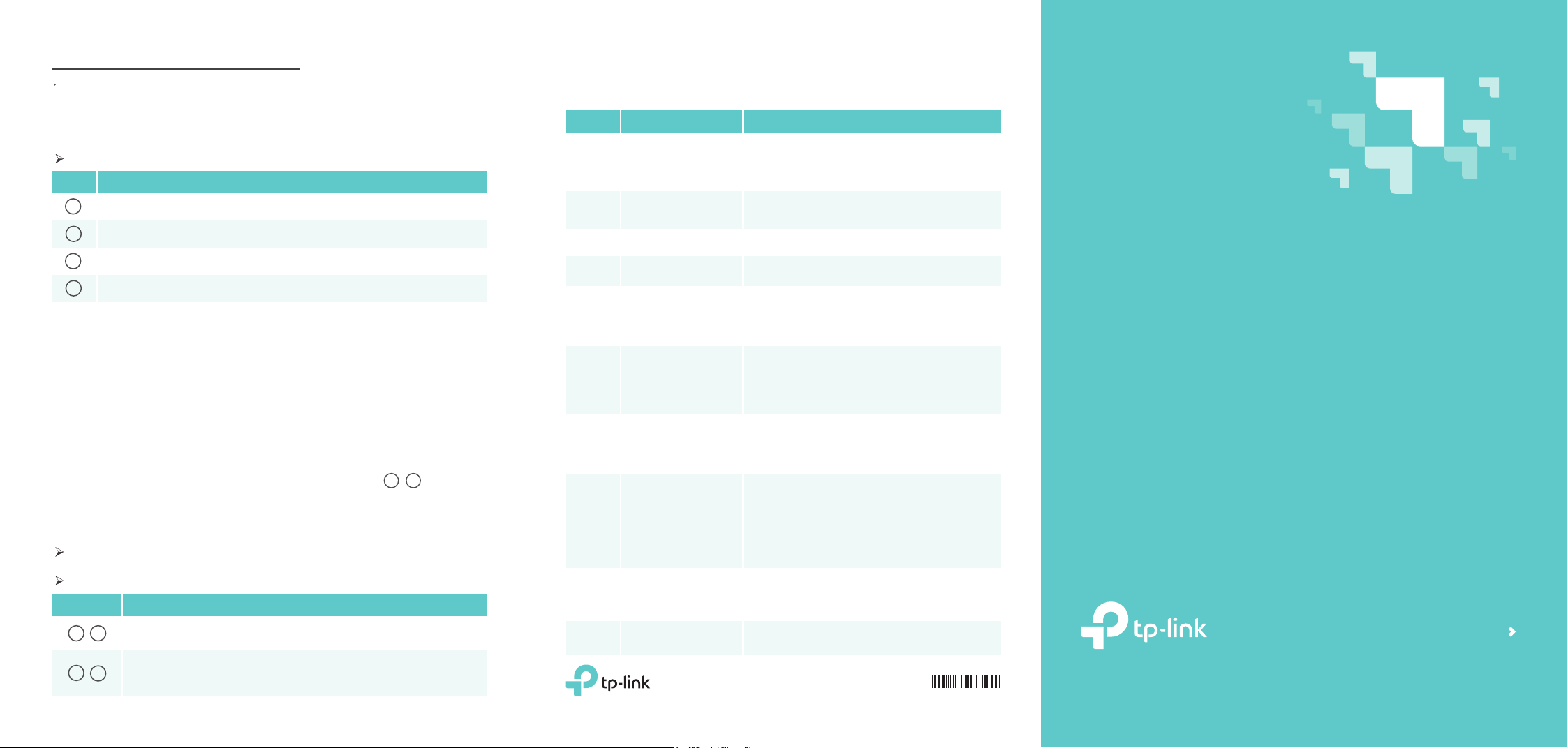
Listening to your voice mails on the road
Dial your xed line number and wait until the announcement begins. Now press and
hold the * button to interrupt the announcement. Type in your PIN. Conrm with the
# button. Now you can listen to your messages.
Note:
Following buttons can be pressed during you hear the messages.
Button Function
1
2
3
#
Listen to previous message
Listen to next message
Delete all messages
Exit menu
Telephone Operation Codes
The following codes can be used on telephones connected to your VoIP DSL router.
Code
2 0
*
3 0
*
6 8
*
6 9
*
7 8
*
7 9
*
Description
Listen to voice mail
messages
Record a greeting for your
voice mail
Redial
Callback
Enable Emergency
Number
Disable Emergency
Number
Function
Take your handset and type the code to listen to your
voice mails. Then:
• Press 1 to listen to the previous message.
• Press 2 to listen to the next message.
• Press 3 to delete all messages.
Pick up your phone and dial the code. After you hear the
confirmation tone, you can record your own greeting.
Pick up your phone and dial the code. Now the last dialed
number is called again.
Pick up your phone and dial the code. Now the last number
that called you will be called.
Pick up your phone and dial the code. After you hear the
confirmation code, the function will be enabled or
disabled.
3-way conferencing
Usage
1. Call the rst participant and press the R key during the call.
2. Dial the second participant's number.
3. Wait until he answers the call and then press the key sequence R 3 . Now you
can talk to both participants.
4. To nish the conference call, simply hang up.
Note:
On some wireless CAT-iq phones (e.g. Gigaset A540CAT or Speedphone 10), the
conference call must be initiated via the menu of the phone.
The conference call will nish as soon as the initiator hangs up.
Button Function
1
R
R
2
The call with the current partner will be terminated and you can talk to
the person waiting in the queue.
Back to the rst participant. The other participant is put to wait in the
queue. To switch between the two persons, use the key sequence once
more.
8 0
*
8 1
*
8 6
*
8 7
*
9 9
*
9 6
* *
9 6
* *
* *
Enable "Block
anonymous calls"
Disable "Block
anonymous calls"
Enable "Do Not Disturb"
Disable "Do Not Disturb"
Automatic redial if line is
busy
Enable Wi-Fi
1
*
Disable Wi-Fi
0
*
Call all your phones
9
Pick up your phone and dial the code. After you hear the
confirmation code, the function will be enabled or
disabled.
Pick up your phone and dial the code. After you hear the
confirmation code, the function will be enabled or
disabled.
Pick up the phone, dial the code before the target number
and hang up. The DSL router will call this number until the
person is available. Then your phone will ring to indicate
that he/she is available. Then pick up your phone to talk to
this person.
To end automatic redial, simply pick up the phone and
hang up.
Pick up your phone and dial the code. After you hear the
confirmation code, the function will be enabled or
disabled.
Pick up one phone and dial the code. Now all other
phones will ring until one call is answered.
TP-Link Technologies Co., Ltd.
www.tp-link.com
©2017 TP-Link
Telephony Feature Guide
Wireless VoIP DSL Router
7106507261 REV2.0.0
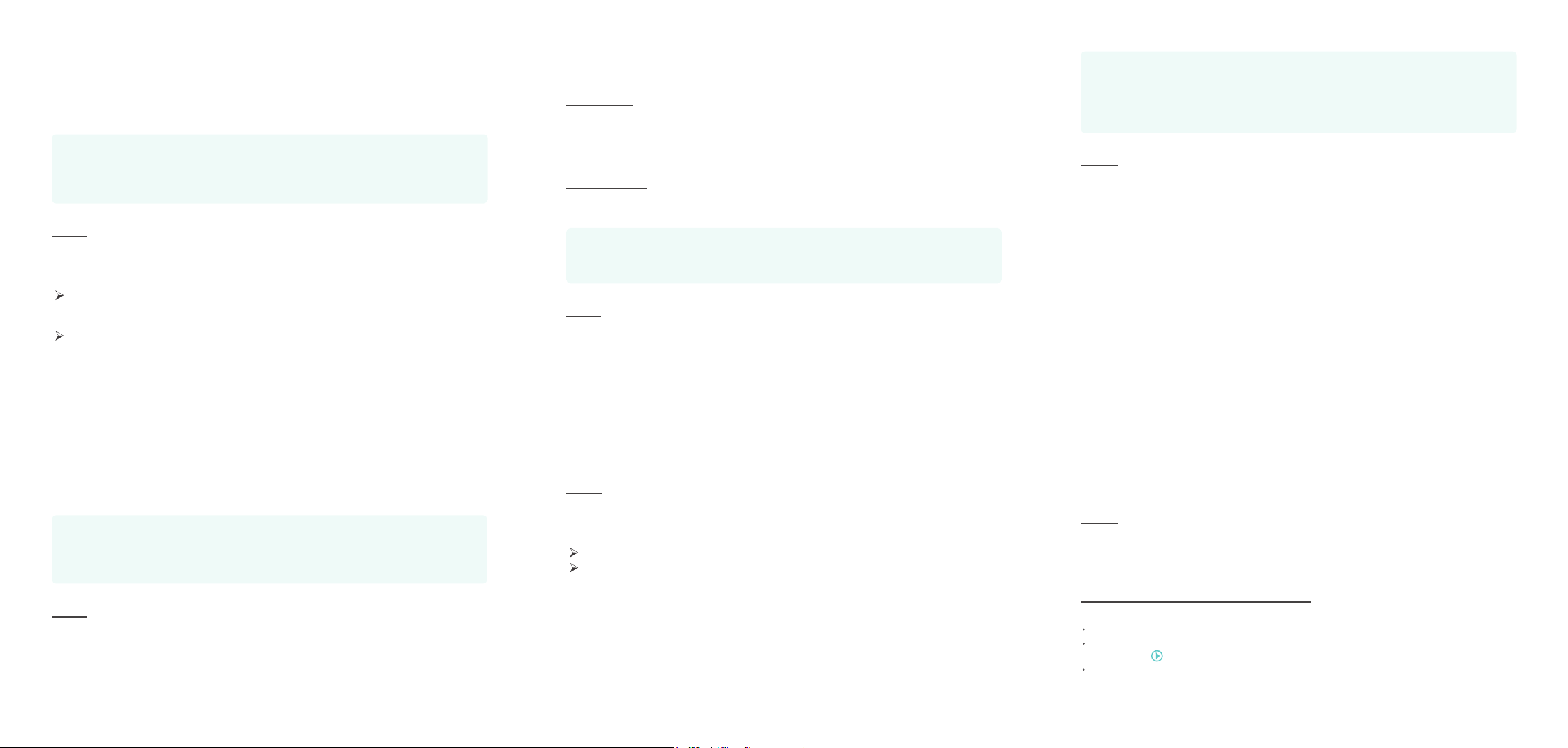
Emergency number
If you don't dial any number after picking up the handset, the emergency numbers will
be dialed automatically.
Example
Your family in house are able to send signals for help when emergencies occur. Pick
up the handset without any operation, the emergency number will be dialed out
automatically.
Setup
Menu "Advanced -> Telephony -> Telephone Book -> Emergency Number Settings"
Note:
If you have entered several emergency numbers (number 2-5), The phone will call
these numbers in order if the previous call is not answered.
Input emergency number as Emergency Number 1.
Call rules
If you have congured more than one number or more than one telephony provider in
your VoIP DSL router, you can dene rules (e.g. for calls to mobiles or abroad or for
long-distance calls) to decide when what number is used for outgoing calls.
Example
You have a provider that allows you to make free calls abroad. For example, you can
use a rule to specify that all foreign calls (beginning with 00) are automatically dialed
via this number.
Setup
Menu "Advanced -> Telephony -> Call Rules"
Call blocking
DND mode
If DND mode is enabled, all incoming calls will be blocked within the dened
timeframe. In this case, the caller will hear a "ringback tone" signal, and the calls will be
listed in the call log.
Call Blocking
With this function, you can block certain incoming/outgoig calls. Also in this case,
incoming calls will be listed in the call log.
Example
Block incoming anonymous calls or avoid that expensive premium services are
called from your line.
Setup
Menu "Advanced -> Telephony -> DND & Call Blocking"
Call Forwarding
Forward some incoming calls to a designated telephone number.
Setup
Menu "Advanced -> Telephony -> Call Forwarding"
Note:
Your telephony provider must support this function.
There mustn't be any blockings or rules congured for the designated number.
Call Through
Call Through allows you to place calls using the router even when you are not at home,
which may help you lower your long-distance or international calling costs.
Example
You are away from home, and want to call a friend who is aboard. Calls from your
xed line to abroad are much cheaper than from your mobile. So call your router
from your mobile, and then you can call your friends abroad much cheaper.
Setup
Menu "Advanced -> Telephony -> Call Through"
1. Enable the Call Through function.
2. Dene your phone number to be used for your incoming call and select a phone
number via which you want to perform the outgoing calls. This is the caller ID which
will be displayed for the person you call.
3. Create a PIN to protect the Call Through function against use by unauthorized
persons.
4. Enter a number that should be authorized to use this function (e.g. your mobile
phone number).
Usage
1. Take your mobile and call the number for which you enabled Call Through.
2. Enter your PIN after you heard the special tone. Conrm with "#".
3. Now you hear a "line free" signal. Dial the number you are going to call.
Voice Mail
Setup
1. Go to the menu "Advanced -> Telephony -> Voice Mail".
2. Enable Voice Mail.
3. Optionally you can enter a PIN to listen your voice mails from outside.
Listening to your voice mails at home
There are three ways to listen to your voice mails at home.
On one of your xed-line telephones, dial *20.
Go to the menu "Advanced -> Telephony -> Voice Mail -> Voice Mails Settings" and
click on the to listen to your messages.
Open the tpPhone app on your phone, and go to Recents -> Voice Mails to listen to
the voice messages.
