Page 1
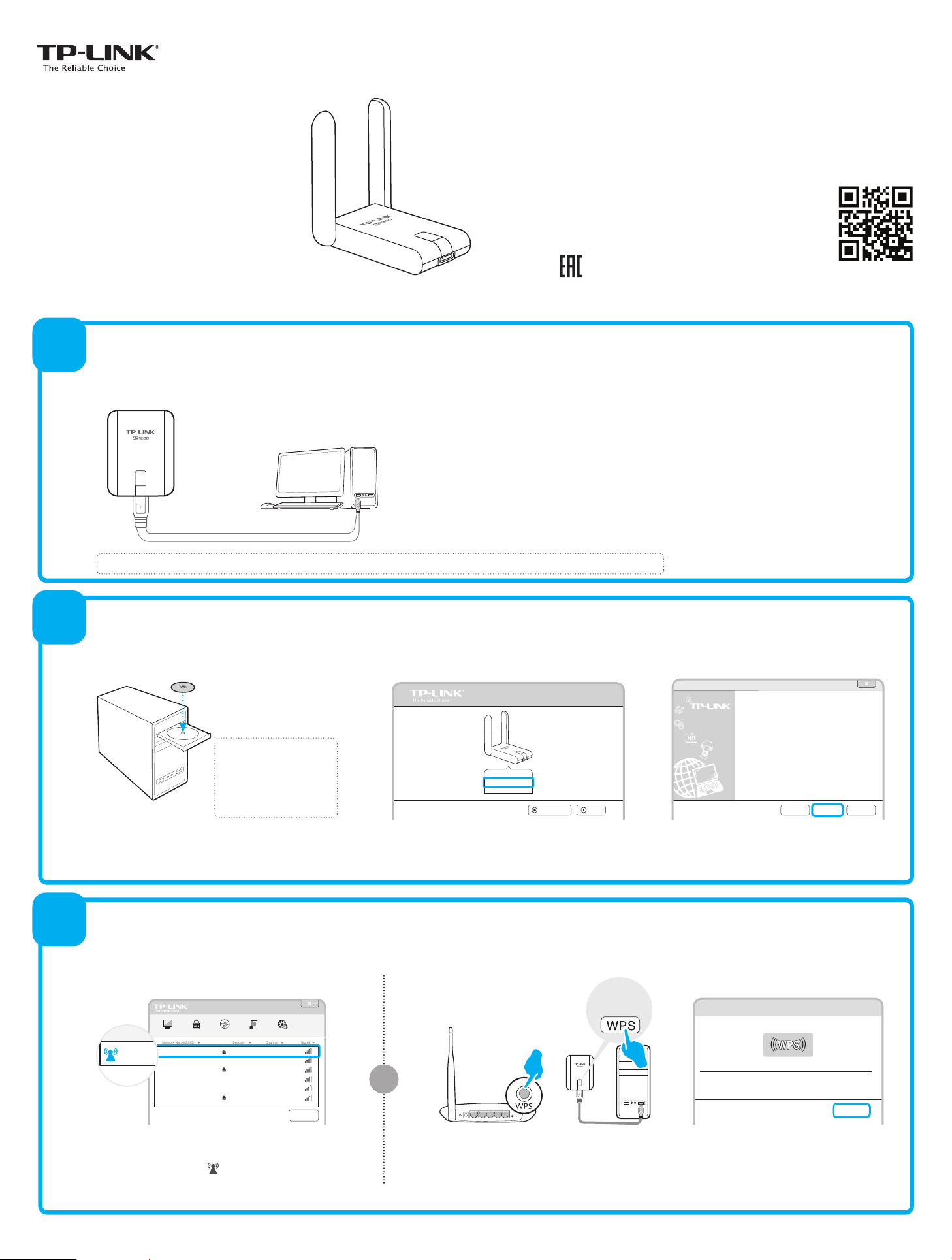
Quick
Network Name(SSID)
Channel
Signal
Security
TP-LINK_A
TP-LINK_123456
Network Na
Installation
Guide
AC1200 High Gain Wireless Dual Band USB Adapter
System requirement:
Windows 8.1 Windows 8 Windows 7 Windows XP
1
Connect to a Computer
Insert the adapter into a USB port on your computer via the USB cable provided.
WPS
B
SS
Note: In Windows XP, a Found New Hardware Wizard window will pop up after the adapter has been inserted. Please click Cancel.
WPS
For more information, please visit our website: http://www.tp-link.com
7106504851 REV1.0.0
2
3
Install the Software
* You can also download the driver and Utility at www.tp-link.com/en/ if your computer can access the Internet via a wired connection.
TP-LINK Wireless Configuration Utility and Driver - InstallShield Wizard
Welcome to the InstallShield Wizard for
TP-LINK Wireless Configuration Utility and
Driver
The InstallShield Wizard will install TP-LINK Wireless
Configuration Utility and Driver on your computer. To
continue, click Next.
Next >< Back
The InstallShield Wizard window will
appear, Click Next and follow the
instructions to finish the installation process.
Note:
If the Resource CD screen
does not display, browse
the files on the CD and
double-click Autorun.exe.
Insert the TP-LINK resource CD into the CD-ROM
drive. The Resource CD screen will pop up
automatically.
Setup Wizard
WPS
Archer T4UH
Install Driver&Utility
User Guide
Browse CD
EXIT
Select the model Archer T4UH and click Install
Driver&Utility.
Join a Wireless Network
You can join a wireless network from this TWCU (TP-LINK Wireless Configuration Utility) screen, or you can use WPS (Wi-Fi Protected Setup) if your wireless network supports it.
Via WPS:Via TWCU:
Cancel
Status
WPS Network Profile Advanced
TP-LINK_ABCDEF
TP-LINK_123456
TP-LINK_ABC
TP-LINK_456789
TP-LINK_D
WPA/WPA2-Personal
None
WPA/WPA2-Personal
None
None
WPA/WPA2-Personal
4 (2.4G)
44 (5G)
13 (2.4G)
7 (2.4G)
149 (5G)
11 (2.4G)TP-LINK_123
Rescan
Select your target wireless network from the list and
click Connect. If the network is secure, enter its
password.The symbol indicates a successful
connection.
or
WPS
B
SS
Press the WPS button on your wireless router
or gateway. Within 2 minutes, press and hold
the WPS button on the adapter for 3 seconds.
Configuring the wireless network.
Successfully connected to the network by WPS!
OK
The connection process takes a few
minutes and you will see the above
screen when it is successful.
