TP-Link Archer T3U Plus Manual

User Guide
AC1300 High Gain Wireless Dual Band USB Adapter
Archer T3U Plus
REV1.0.0 1910012742
Contents
About This Guide . . . . . . . . . . . . . . . . . . . . . . . . . . . . . . . . . . . . . . . . . . . . . . . . 1
Chapter 1. Get to Know About Your Adapter . . . . . . . . . . . . . . . . . . . . 2
1. 1. Product Overview. . . . . . . . . . . . . . . . . . . . . . . . . . . . . . . . . . . . . . . . . . . . . . . . . . . . . 3 1. 2. LED Status . . . . . . . . . . . . . . . . . . . . . . . . . . . . . . . . . . . . . . . . . . . . . . . . . . . . . . . . . . . 3
Chapter 2. Connect to a Computer. . . . . . . . . . . . . . . . . . . . . . . . . . . . . . 4
Chapter 3. Windows . . . . . . . . . . . . . . . . . . . . . . . . . . . . . . . . . . . . . . . . . . . . 6
3. 1. Install Driver . . . . . . . . . . . . . . . . . . . . . . . . . . . . . . . . . . . . . . . . . . . . . . . . . . . . . . . . . . 7 3. 2. Join a Wireless Network . . . . . . . . . . . . . . . . . . . . . . . . . . . . . . . . . . . . . . . . . . . . . . 8 3. 3. Uninstall Driver . . . . . . . . . . . . . . . . . . . . . . . . . . . . . . . . . . . . . . . . . . . . . . . . . . . . . . . 8
Chapter 4. Mac OS X. . . . . . . . . . . . . . . . . . . . . . . . . . . . . . . . . . . . . . . . . . . . 9
4. 1. Install Driver and Utility. . . . . . . . . . . . . . . . . . . . . . . . . . . . . . . . . . . . . . . . . . . . . . . 10 4. 2. Join a Wireless Network . . . . . . . . . . . . . . . . . . . . . . . . . . . . . . . . . . . . . . . . . . . . . 12 4. 2. 1. TP-Link Utility . . . . . . . . . . . . . . . . . . . . . . . . . . . . . . . . . . . . . . . . . . . . . . . . 12 4. 2. 2. WPS (Wi-Fi Protected Setup) . . . . . . . . . . . . . . . . . . . . . . . . . . . . . . . . . 13
4. 3. Management . . . . . . . . . . . . . . . . . . . . . . . . . . . . . . . . . . . . . . . . . . . . . . . . . . . . . . . . 16 4. 4. Uninstall Driver and Utility . . . . . . . . . . . . . . . . . . . . . . . . . . . . . . . . . . . . . . . . . . . . 17
Appendix: Troubleshooting . . . . . . . . . . . . . . . . . . . . . . . . . . . . . . . . . . . . .19

About This Guide
This guide is a complement to Quick Installation Guide. The Quick Installation Guide instructs you on quick installation, and this guide provides the product overview and detailed instructions for each steps.
When using this guide, please notice that features available of the adapter may vary by model and software version. It may also vary by region or ISP. All images, steps, and descriptions in this guide are only examples and may not reflect your actual experience.
Conventions
In this guide, the following conventions are used:
Convention |
Description |
||||
Underlined |
Underlined words or phrases are hyperlinks. You can click to redirect to a |
||||
website or a specific section. |
|||||
|
|
|
|
||
|
|
|
Teal |
Contents to be emphasized and texts on the web page are in teal, including |
|
|
|
|
the menus, items, buttons, etc. |
||
|
|
|
|
||
|
|
|
Note: |
Ignoring this type of note might result in a malfunction or damage to the |
|
|
|
|
device. |
||
|
|
|
Tips: |
Indicates important information that helps you make better use of your |
|
|
|
|
device. |
||
*Maximum wireless signal rates are the physical rates derived from IEEE Standard 802.11 specifications. Actual wireless data throughput and wireless coverage, and number of connected devices are not guaranteed and will vary as a result of network conditions, AP limitations, and environmental factors, including building materials, obstacles, volume and density of traffic, and AP location.
*To ensure compatibility, you may need to update the adapter’s drivers after an OS update. You can find our latest drivers in the download center at tp-link.com/en/download-center.
*Use of MU-MIMO requires AP to also support MU-MIMO.
More Info
•The latest driver can be found at Download Center at https://www.tp-link.com/support.
•The Quick Installation Guide can be found where you find this guide or inside the package of the router.
•Specifications can be found on the product page at https://www.tp-link.com.
•A TP-Link Community is provided for you to discuss our products at https://community.tp-link.com.
•Our Technical Support contact information can be found at the Contact Technical Support page at https://www.tp-link.com/support.
1
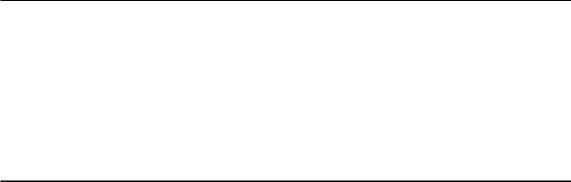
Chapter 1
Get to Know About Your Adapter
This chapter introduces what the adapter can do and shows its appearance. This chapter contains the following sections:
•Product Overview
•LED Status

Chapter 1 |
Get to Know about Your Adapter |
1. 1. Product Overview
TP-Link Wireless USB Adapter connects your computer to a Wi-Fi network for smooth HD video, voice streaming and online gaming.
•A high-gain antenna greatly enhances the reception and transmission signal strength of the USB adapter
•Utilizes 802.11ac standard and is backward compatible with 802.11a/b/g/n
•Supports WEP, WPA/WPA2, WPA-PSK/ WPA2-PSK
•Supports Windows and Mac
1. 2. LED Status
 Note: Archer T3U Plus (European version) is used for demonstration in this guide
Note: Archer T3U Plus (European version) is used for demonstration in this guide
You can check the adapter’s working status by following the LED explanation table.
Status |
Indication |
|
On |
The driver has been installed successfully. |
|
Off |
The driver is not installed. |
|
The adapter is not detected. |
||
|
 Tips:
Tips:
If the LED is off, try these troubleshooting tips:
1.Check if the adapter is recognized and enabled or not. Refer to Troubleshooting-T2 for detailed instructions.
2.Remove and reinsert the adapter.
3.Reinstall the software, if necessary.
3
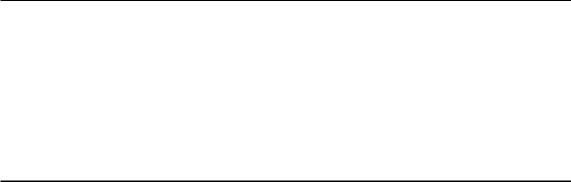
Chapter 2
Connect to a Computer
This chapter introduces how to connect the adapter to your computer.

Chapter 2 |
Connect to a Computer |
Before you start using your adapter, insert the adapter into a USB port on your computer directly.
* The image is for demonstration only.
After connecting your adapter to the computer, please follow the instructions in the appropriate chapter for your operating system: Windows, Mac OS X.
5
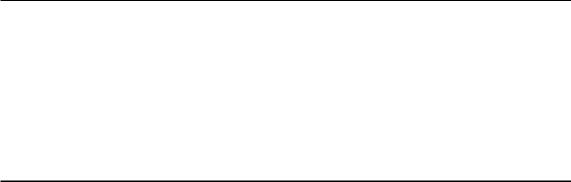
Chapter 3
Windows
This chapter introduces how to install your adapter’s driver, use your adapter to join a wireless network, and uninstall your adapter in a Windows system. The adapter is equipped with a Setup Wizard, which can guide you through the installation process.
This chapter includes the following sections:
•Install Driver
•Join a Wireless Network
•Uninstall Driver

Chapter 3 |
Windows |
3. 1. Install Driver
1.Insert the resource CD into your CD drive and run the Autorun.exe from the pop-up Autoplay window.
 Note:
Note:
1.You can also download the driver or check the new release at https://www.tp-link.com/download-center.
2.In some operating systems, the CD screen will pop up automatically. Otherwise, run the CD manually.
2.Select Archer T3U Plus and follow the instructions to complete the installation.
 Note:
Note:
1.For Windows 7, if the message “Windows can’t verify the publisher of this driver software” pops up, click Install this driver software anyway.
2.If you can’t install the driver successfully, disable the antivirus software and firewall, then try again.
3. Whenthefollowingscreenappears,thedriverhasbeeninstalledsuccessfully.
7
