Page 1
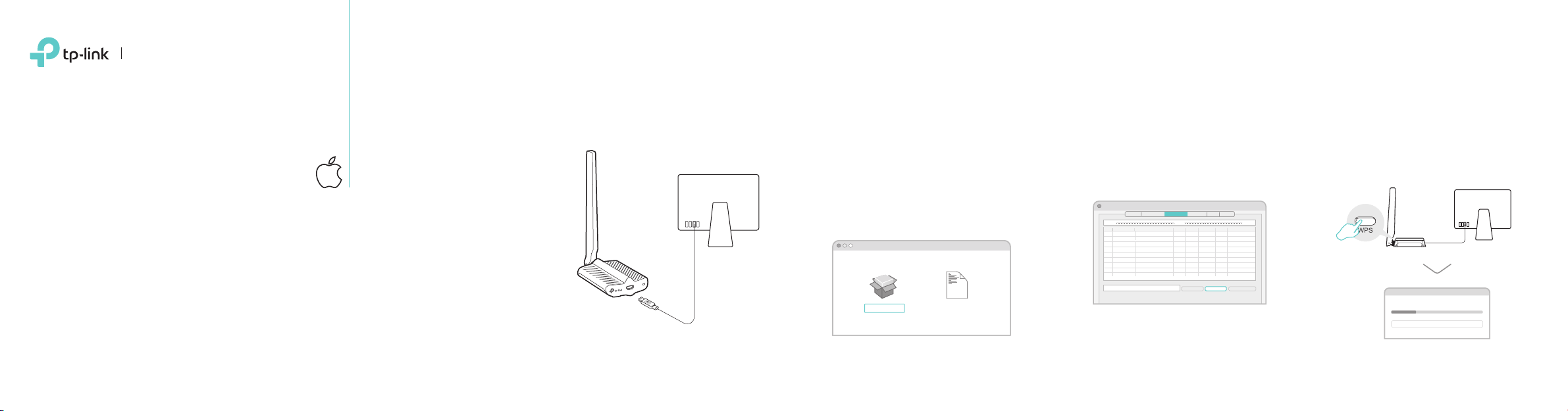
Quick Installation Guide
1 Connect to a Computer 2 Install Driver and Utility 3 Join a Wireless Network
AC600 High Power Wireless
Dual Band USB Adapter
MODEL NO. Archer T2UHP
For Mac OS X
Install the antenna and connect the
adapter to your computer using the USB
cable provided.
a. Download the driver and utility from this
product’s Support page at
www.tp-link.com.
Note:
If your computer has a CD drive, you can also run the
included CD to install the driver and utility.
b. Unzip the downloaded folder and run the
Install.pkg.
c. Follow the instructions to complete the
installation.
SHELL
uninstall.commandInstall.pkg
Option 1: Via TP-Link Utility Option 2: Via Wi-Fi Protected Setup (WPS)
a. Select Site Survey tab of the pop-up
utility window.
b. Select your Wi-Fi network and click
CONNECT. The connection status can
a. Press the WPS button on your router.
b. Within 2 minutes, press and hold the WPS
button on the adapter until the WPS
progress indicator bar appears.
be viewed on the Link Status tab.
BSSID
02 - 10 -18 - 01 - 00 - 02
00 - 51 - E1 - 02 - 20 - 44
Wireless Utility
WPS
AP List
Authe…
Encr…
Channel Network Type
Signal
5 6 WPA2- PS AES Infrastructure
2
7
AES
WPA2- PS
NONE
Open3611
NONE
Open
229
RESCAN CONNECT ADD PROFILE
About
Infrastructure
Infrastructure
Infrastructure
WPS
PBC - Scanning AP
Profile Link Status Site Survey Statistics
SSID
TP-Link_XXXX 72 - 10 -18 - 01 - 00 - 03
TP-Link_TEST_
TP-Link_0903
TP-Link_0001 00 - 10 -18 - A9 - 5D - 8D
Disconnected!!
c. When you are prompted “PBC - Get WPS
prole successfully”, it is complete.
Page 2
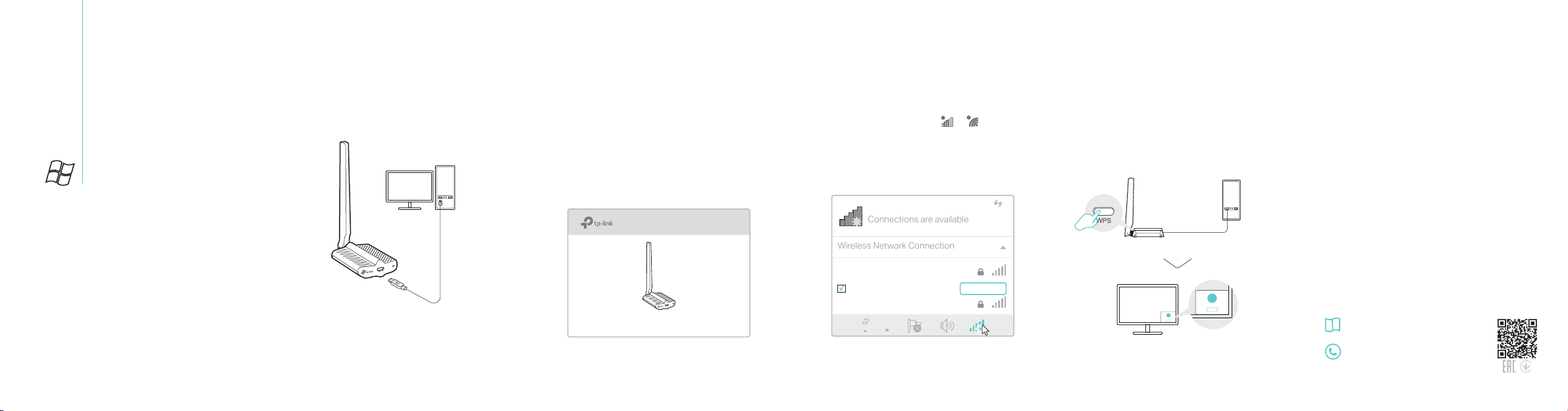
7106507351 REV2.0.0
WPS
Cancel
Connections are available
Wireless Network Connection
For Windows
1 Connect to a Computer
Install the antenna and connect the
adapter to your computer using the USB
cable provided.
Note:
In Windows XP, a Found New Hardware Wizard
window will appear when the adapter is detected.
Please click Cancel.
2 Install Driver and WPS Tool
a. Insert the CD and run the Autorun.exe.
Note:
You can also download the driver from this product’s
Support page at www.tp-link.com.
b. Select Archer T2UHP and follow the
steps to install the driver and WPS Tool.
Note:
If you can’t install the driver successfully, disable the
antivirus software and firewall, then try again.
Archer T2UHP
3 Join a Wireless Network
Option 1: Via Windows Wireless Utility
a. Click the network icon ( or ) on the
taskbar.
b. Select your Wi-Fi network, click Connect
and enter the password when prompted.
TP-Link_XXXX
√
Connect automatically
TP-Link_XXXX_5G
Connect
Option 2: Via WPS Tool
a. Press the WPS button on your router.
b. Within 2 minutes, press and hold the WPS
button on the adapter until WPS Tool opens.
WPS
Cancel
c. When the "Success!" message appears, your
computer is connected to Wi-Fi.
For detailed instructions, please refer to the
User Manual from this product’s Support
page at www.tp-link.com.
For technical support and other information,
please visit http://www.tp-link.com/support,
or simply scan the QR code.
This USB Adapter can only be powered by computers that comply with
Limited Power Source (LPS).
©2017 TP-Link
