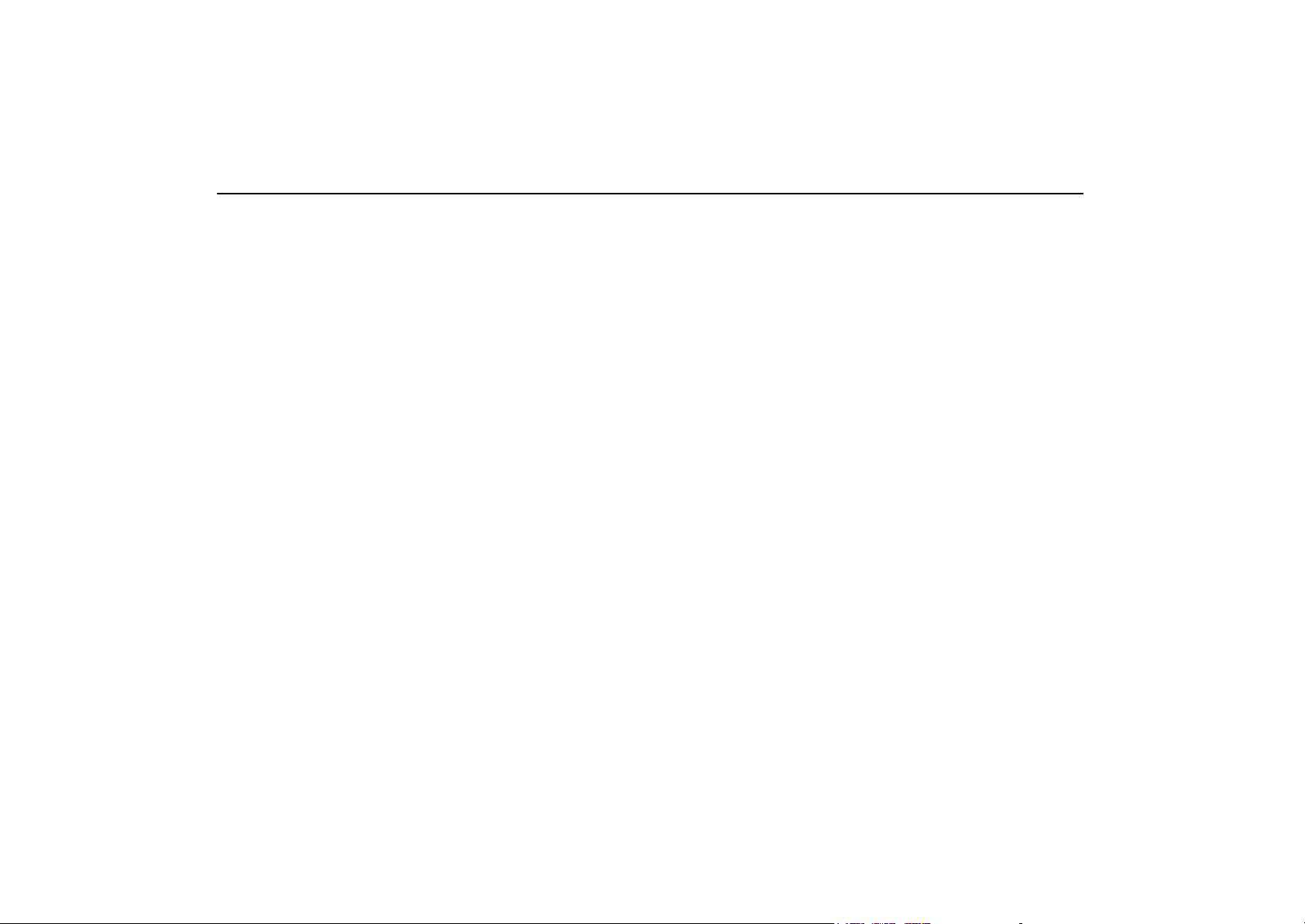
BASIC FUNCTIONS
SECTION I
BASIC FUNCTIONS
Basic information before operation
Display operation 2. . . . . . . . . . . . . . . . . . . . . . . . . . . . . . . . . . . . . . . . . . . . . . . . . . . . .
Initial screen 2. . . . . . . . . . . . . . . . . . . . . . . . . . . . . . . . . . . . . . . . . . . . . . . . . . . . . . . . .
Touch screen operation 4. . . . . . . . . . . . . . . . . . . . . . . . . . . . . . . . . . . . . . . . . . . . . . . .
Inputting letters and numbers/List screen operation 4. . . . . . . . . . . . . . . . . . . . . . . .
Function help 8. . . . . . . . . . . . . . . . . . . . . . . . . . . . . . . . . . . . . . . . . . . . . . . . . . . . . . . . .
Map screen operation 9. . . . . . . . . . . . . . . . . . . . . . . . . . . . . . . . . . . . . . . . . . . . . . . . .
Current position display 9. . . . . . . . . . . . . . . . . . . . . . . . . . . . . . . . . . . . . . . . . . . . . .
Screen scroll operation 9. . . . . . . . . . . . . . . . . . . . . . . . . . . . . . . . . . . . . . . . . . . . . .
Switching the screens 13. . . . . . . . . . . . . . . . . . . . . . . . . . . . . . . . . . . . . . . . . . . . . .
Map scale 15. . . . . . . . . . . . . . . . . . . . . . . . . . . . . . . . . . . . . . . . . . . . . . . . . . . . . . . .
Foot print map 16. . . . . . . . . . . . . . . . . . . . . . . . . . . . . . . . . . . . . . . . . . . . . . . . . . . . .
Orientation of the map 18. . . . . . . . . . . . . . . . . . . . . . . . . . . . . . . . . . . . . . . . . . . . . .
1
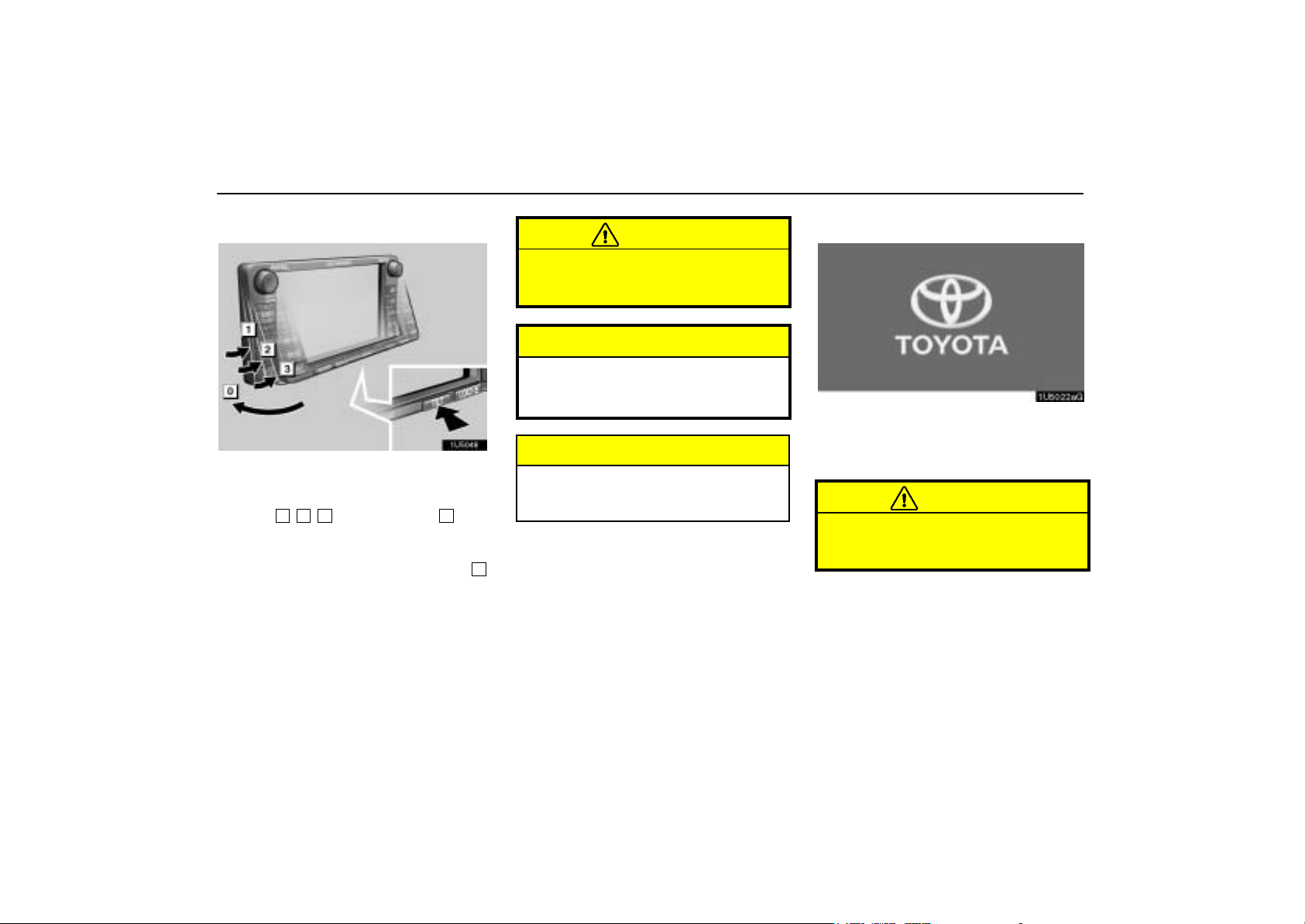
BASIC FUNCTIONS
Display operation
Adjustment of the angle of the display can be
done by pushing the “TILT” button. Each
push of the “TILT” button will tilt the display to
positions
reverse order.
If the ignition switch is set at OFF, the display
will automatically move back to position
The display will automatically resume the previous position when the ignition key is in the
“ACC” or “ON” position.
1, 2, 3
and then back to 0 in the
0
CAUTION
Injury may result from placing a hand or
any fingers on the display while it is
moving.
NOTICE
Do not place any foreign objects on the
display while it is moving. It could damage your navigation system.
INFORMATION
Under extremely cold conditions, the
display may react slowly or operation
sound may become louder.
.
Initial screen
When the ignition key is in the “ACC” or “ON”
position, the initial screen will be displayed
and the system will begin operating.
CAUTION
When the vehicle is stopped with the engine running, always apply the parking
brake for safety.
After a few seconds, the “CAUTION” screen
will be displayed.
2
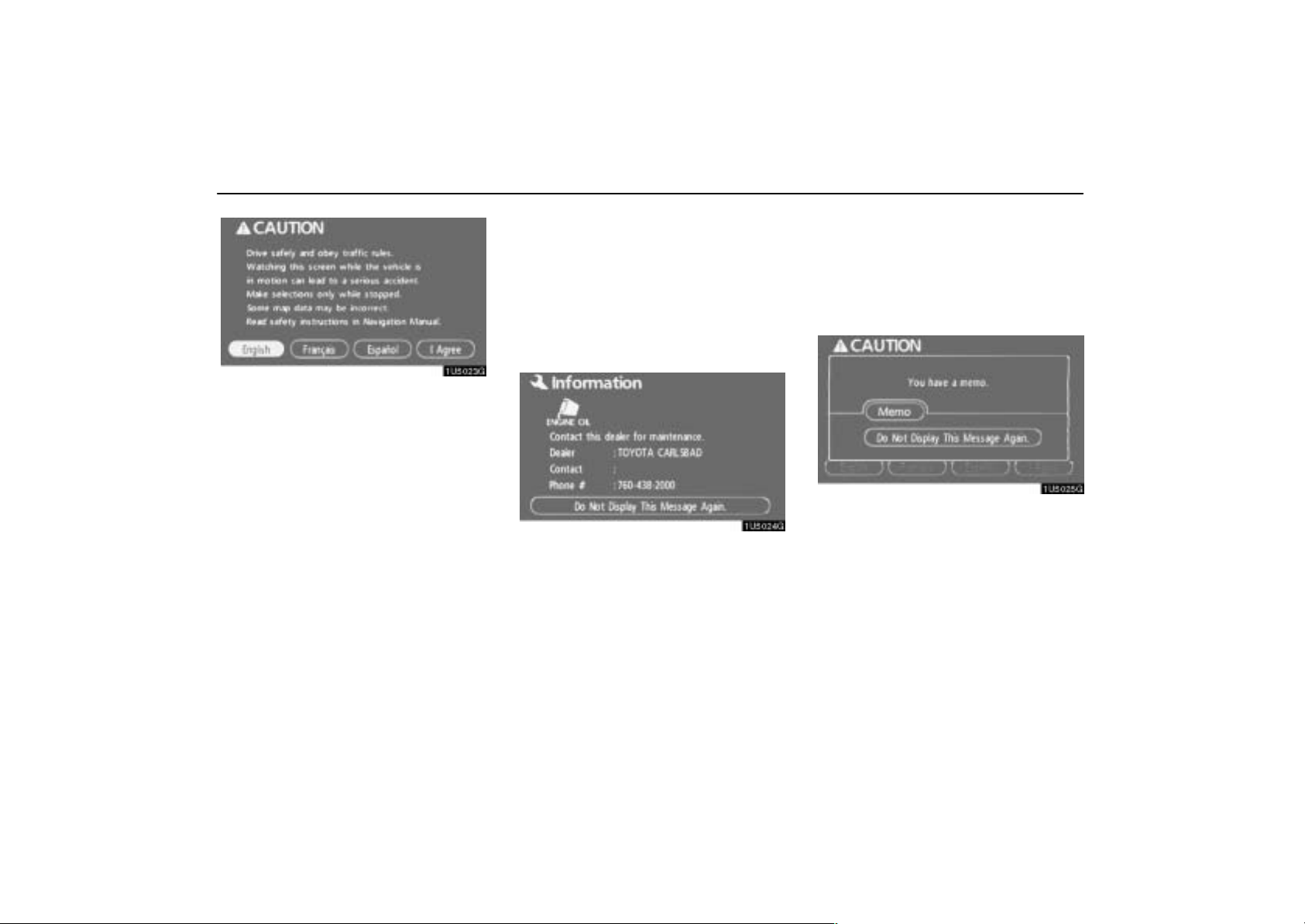
BASIC FUNCTIONS
Touch “English”, “Français” or “Español”
to select a language.
When “I Agree” is touched
the map screen will be displayed.
The “CAUTION” screen will be displayed
when the “INFO” button is pushed and “Lan-
guage” is touched. Then select a language.
(See “Selecting a language” on page 147.)
on the screen,
D Maintenance information
This system informs about when to replace
certain parts or components and shows dealer information (if registered) on the screen.
When the vehicle reaches a previously set
driving distance or date specified for a scheduled maintenance check, the “Information”
screen will be displayed when the navigation
system is in operation.
To disable this screen, touch “Do Not
Display This Message Again.”. This
screen goes off if the screen is not operated for several seconds.
To prevent this information screen from being
displayed again, touch “Do Not Display This
Message Again.”.
To register “Maintenance information”, see
“Maintenance information” on page 92.
D Memo information
This system notifies about a memo entry. At
the specified date, the memo information will
be displayed when the navigation system is in
operation. The memo information screen will
be displayed every time the system is turned
on.
The memo of the current date can be
viewed by touching “Memo”. (See “ —
Editing a memo” on page 97.)
To disable this screen, touch “Do Not
Display This Message Again.”. This
screen goes off if the screen is not operated for several seconds.
To prevent this information screen from being
displayed again, touch “Do Not Display This
Message Again.”.
To register “Memo information”, see “Calendar with memo” on page 95.
3
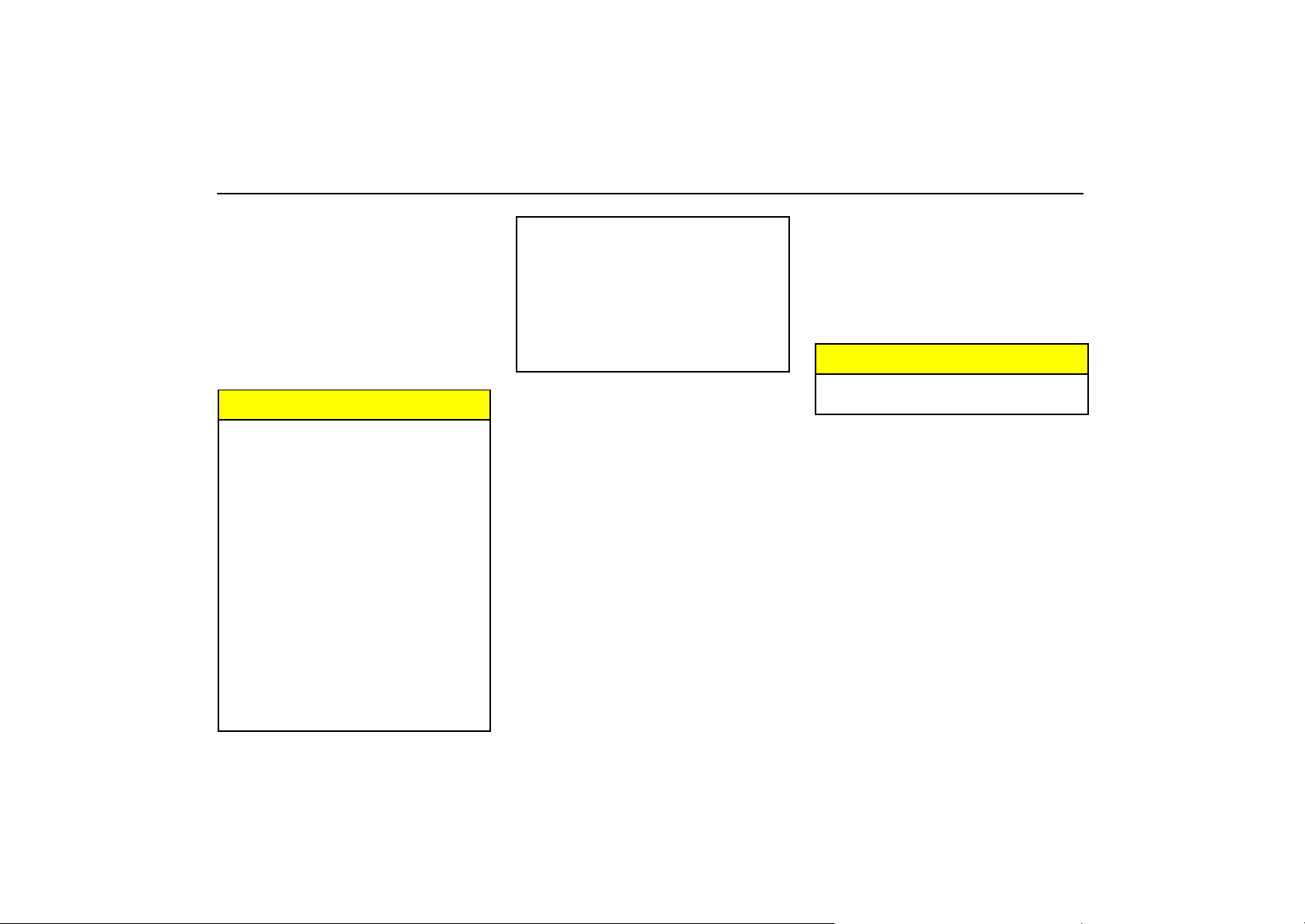
BASIC FUNCTIONS
Touch screen operation
This system is operated mainly by the touch−
screen buttons on the screen.
To prevent damage to the screen, lightly
touch buttons on the screen with the finger. When a button on the screen is
touched, a beep sounds.
Do not use objects other than the finger to
touch the screen.
INFORMATION
D If the system does not respond to a
touch on a touch−screen button,
move the finger away from the screen
and then touch it again.
D Dimmed touch−screen buttons can-
not be operated.
D Wipe off fingerprints using a glass
cleaning cloth. Do not use chemical
cleaners to clean the touch screen.
D The displayed image may become
darker and moving images may be
slightly distorted when the display is
cold.
D Under extremely cold conditions, the
map may not be displayed and the
data input by a user may be deleted.
Also, the touch−screen buttons may
be harder than usual to depress.
D The display may be tinged in purple
due to the reflection of sunlight, but
this is not a malfunction.
D When you look at the screen through
polarised material such as polarised
sunglasses, the screen may be dark
and hard to see. If so, change the
angle of the screen or take off your
sunglasses.
Inputting letters and
numbers/List screen
operation
When searching for an address or a name, or
entering a memo, letters and numbers can be
input via the touch screen.
INFORMATION
Keyboard layout can be changed. (See
page 83.)
4
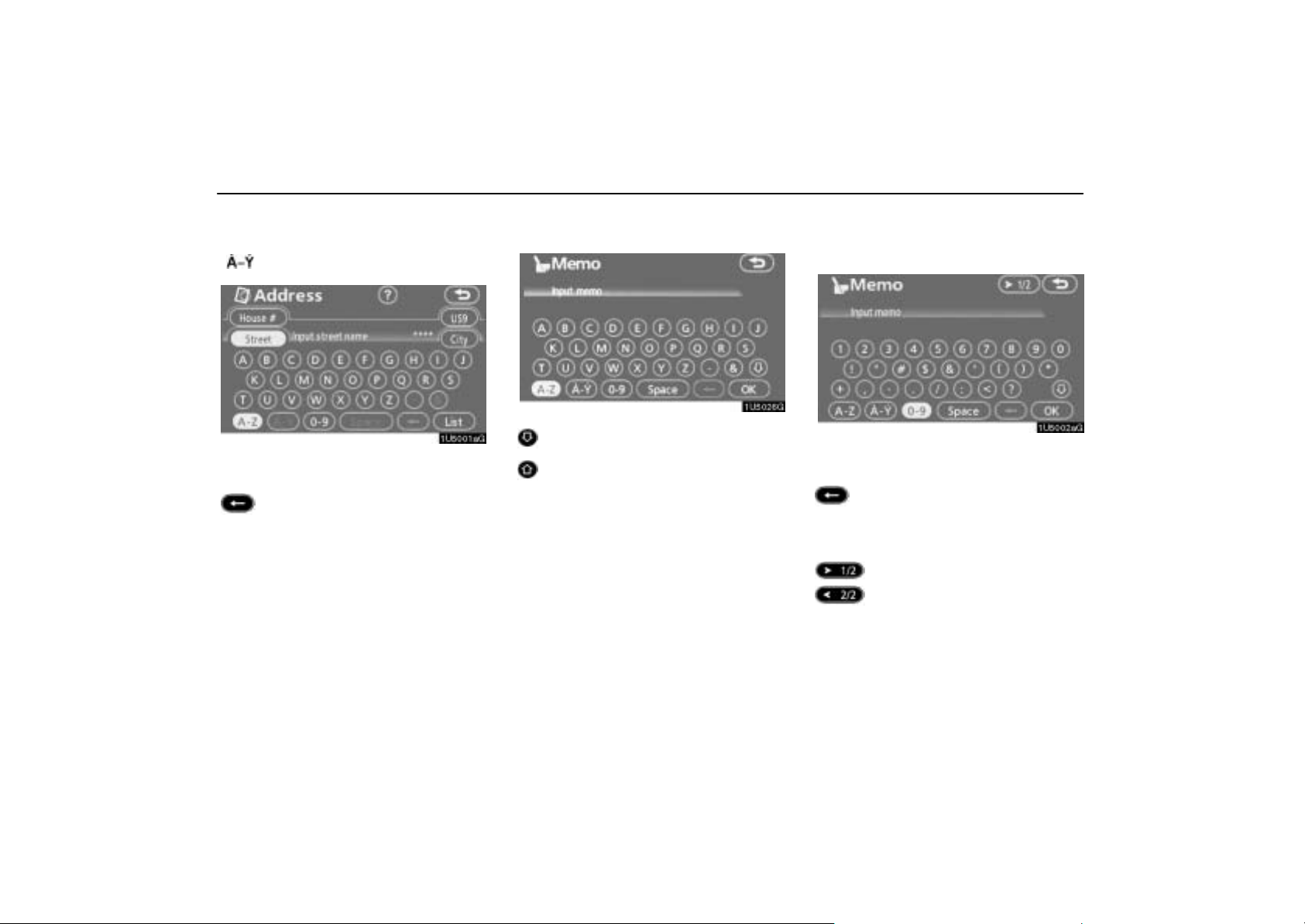
BASIC FUNCTIONS
D
To input letters
To display the alphabet keys, touch “A−Z” or
“ ”.
Enter letters by touching the alphabet keys directly.
: Touching this button erases one let-
ter. By holding this button, letters
will continue to be erased.
On certain letter entry screens, letters can be
entered in upper or lower case.
: To enter in lower case.
: To enter in upper case.
D To input numbers and symbols
To display the number keys and symbol keys,
touch “0−9”.
Enter numbers and symbols by touching the
number keys and symbol keys directly.
: Touching this button erases
one letter. By holding this
button, letters will continue to
be erased.
: Touching this button displays
other symbols.
5
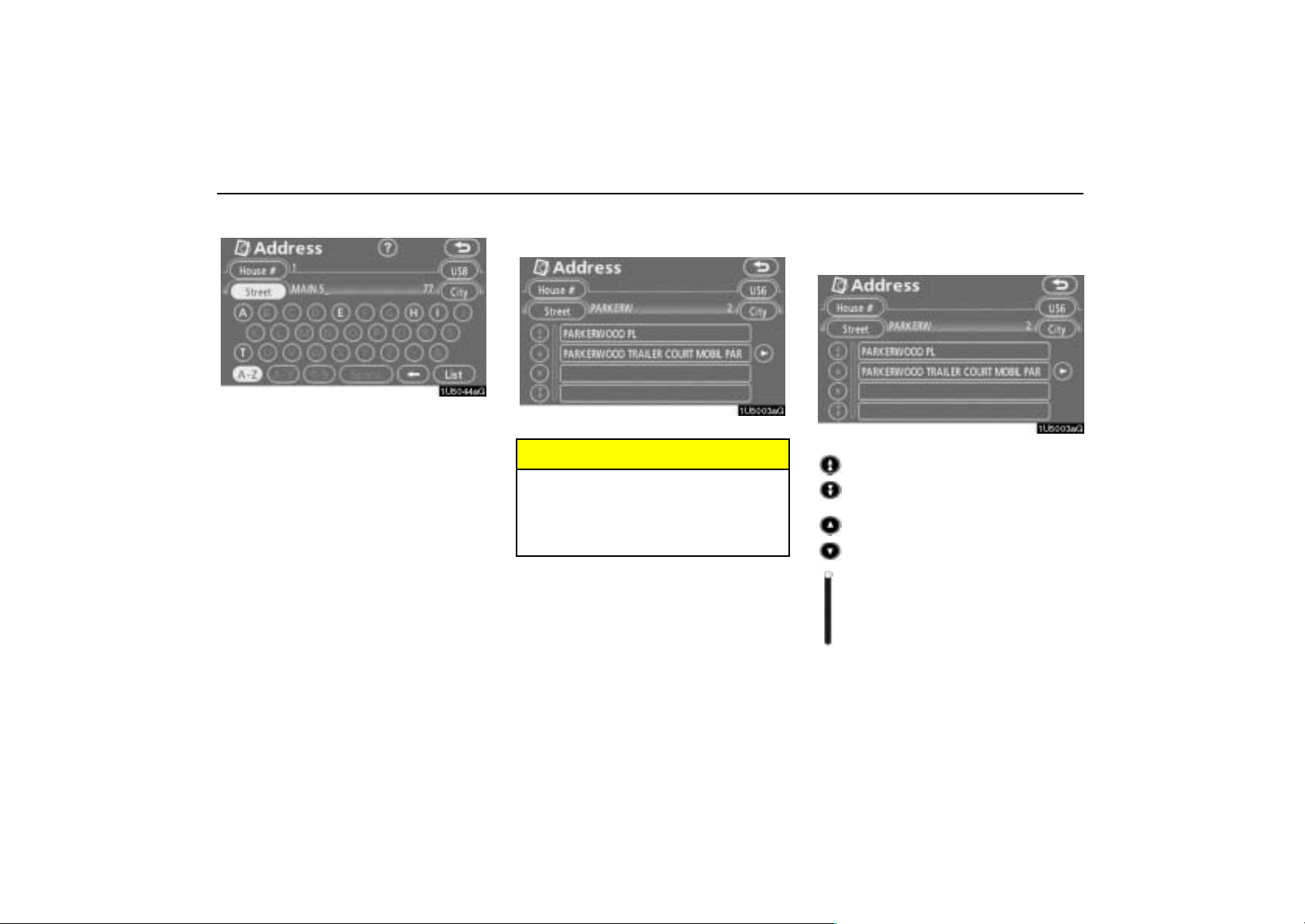
BASIC FUNCTIONS
D
To display the list
To search for an address or a name, touch
“List”. Matching items from the database are
listed even if the entered address or name is
incomplete.
If the number of matches is four or less, the list
is displayed without touching “List”.
INFORMATION
The number of matching items is shown
to the right side of the screen. If the
number of matching items is more than
9,999, the system displays “
the screen.
∗∗∗∗” on
D List screen operation
When a list is displayed, use the appropriate
button to scroll through the list.
To shift to the next or previous
page.
To scroll up or down one item at a
time.
This expresses a displayed
screen position.
6
