Toyota PC601-00027, PC601-00028, PC601-00031, PC601-00029 Owner's Manual
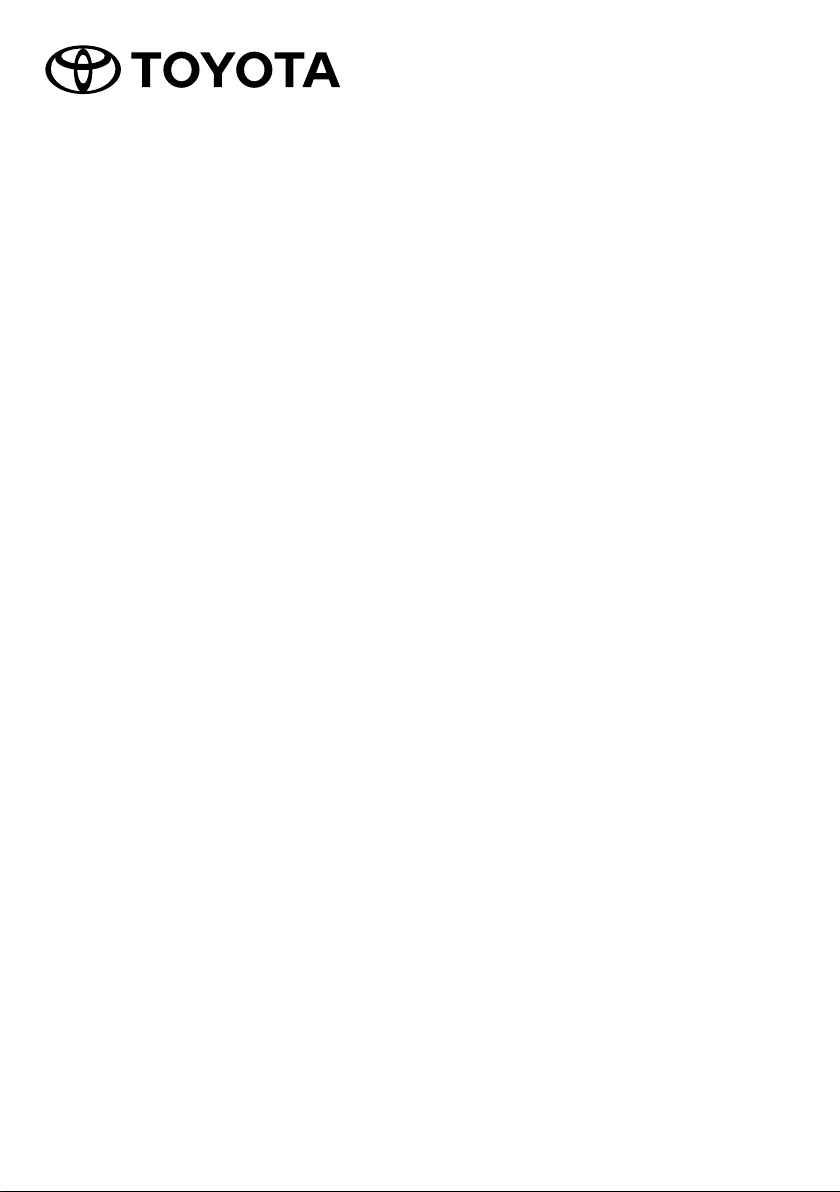
2Din CD Premium Audio
2Din CD Basic Audio
TOYOTA PART NO. PC601-00027
PC601-00028
PC601-00029
PC601-00031
Owner’s Manual
Thank you for your purchase of the TOYOTA Genuine AUDIO System.
Please note that this manual explains all functions and equipment, including options.
Therefore, you may find some explanations for features or equipment not included in your AUDIO
system.
TOYOTA DAIHATSU ENGINEERING & MANUFACTURING CO.,LTD.
B5A-2862-20 (A9/M/R)

CONTENTS
IMPORTANT SAFETY INFORMATION 2
BEFORE USE 3
BASIC OPERATIONS 5
Buttons overview
Remote control
Operations using the steering switch
BASIC SETTINGS 14
Clock settings
System settings
Audio setings
Display settings
RADIO 19
CD 20
USB 22
iPod 24
AUX 26
BLUETOOTH® 26
REFERENCES 31
TROUBLESHOOTING 32
SPECIFICATIONS 34
SOFTWARE LICENSE AGREEMENT 35
IMPORTANT NOTICE 37
In case of trouble
Should this product fail to operate properly, contact
your dealer or nearest authorised Toyota Service
Station.
How to read this manual
• Operations are explained mainly using buttons on
the touch panel of models with Bluetooth features
(left-hand drive model).
• The displays shown in the examples may differ from
actual displays, which may be changed without
notice for performance and function improvements.
• English indications are used for the purpose of
explanation. You can select the display language
from the
• [
• (
[FUNCTION]
XX
] indicates the selected items.
XX) indicates references are available on the
stated page.
menu. ( 15)
IMPORTANT SAFETY
INFORMATION
For safety reasons, this owner's manual indicates items
requiring particular attention with the following marks.
WARNING
• This is a warning against anything which may cause
death or serious injury to people if the warning is
ignored. You are informed about what you must or
must not do in order to reduce the risk of death or
serious injury to yourself and others.
CAUTION
• This is a warning against anything which may cause
injury to people if the warning is ignored. You are
informed about what you must or must not do in order
to reduce the risk of injury to yourself and others.
Precautions
IMPORTANT
To ensure proper use, please read through this manual
before using this product. It is especially important
that you read and observe WARNINGS and CAUTIONS
in this manual. Please keep the manual in a safe and
accessible place for future reference.
WARNING
To prevent injury or fire, take the following
precautions:
• To prevent a short circuit, never put or leave any
metallic objects (such as coins or metallic tools) inside
the unit.
• Do not watch or fix your eyes on the unit's display when
you are driving for any extended period.
• Do not operate the unit while driving. If you need to
operate the unit while driving, be sure to look around
carefully.
• Do not attempt to install or service this product by
yourself. Installation or servicing of this product by
persons without training and experience in electronic
equipment and automotive accessories may be
dangerous and could expose you to the risk of electric
shock, injury or other hazards.
• Do not allow this product to come into contact with
liquids. Electrical shock could result. Also, damage to
the product, smoke, and overheating could result from
contact with liquids.
• If liquid or foreign matter should get inside this product,
stop your vehicle in a safe place, turn the ignition switch
off (ACC OFF) immediately and consult your dealer or
the nearest authorized Toyota Service Station. Do not
use this product in this condition because doing so may
result in a fire, electric shock, or other failure.
2
ENGLISH
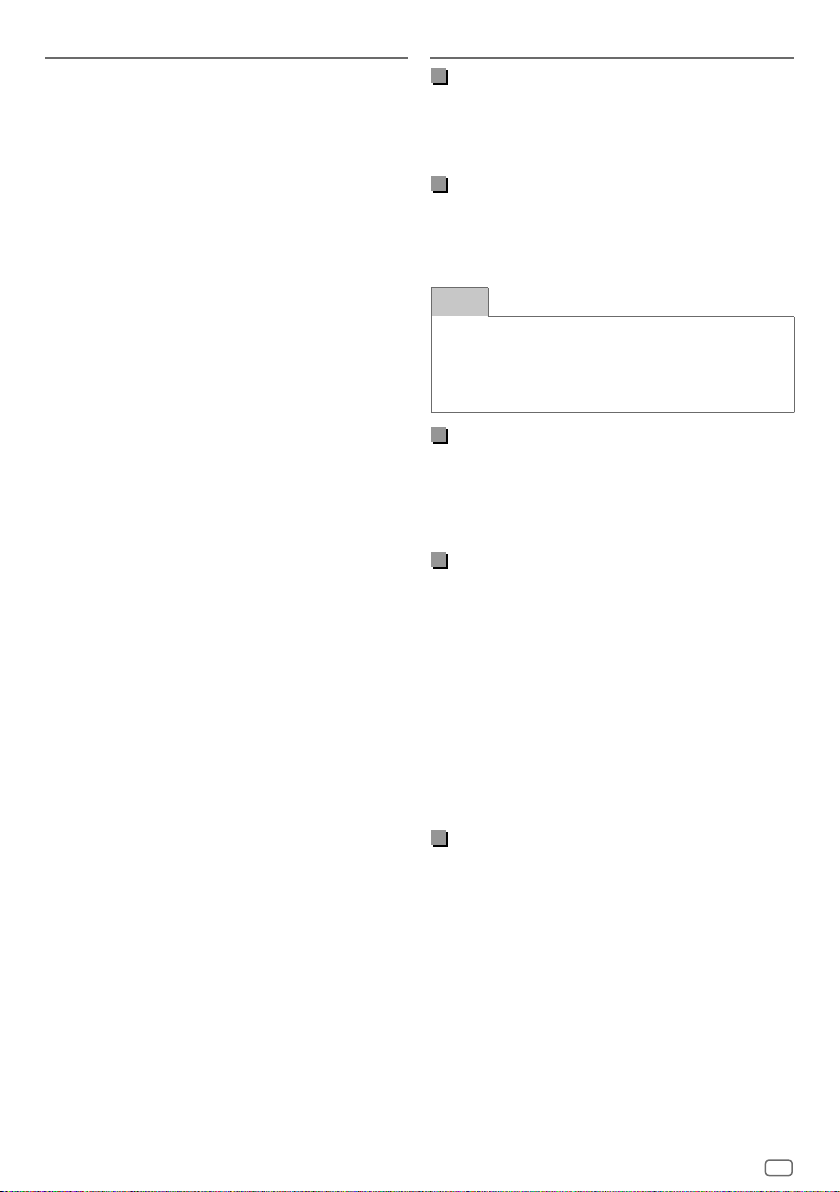
IMPORTANT SAFETY INFORMATION
• If you notice smoke, a strange noise or odor from this
product, or any other abnormal signs on the LCD screen,
turn off the power immediately and consult your dealer
or the nearest authorized Toyota Service Station. Using
this product in this condition may result in permanent
damage to the system.
• Do not disassemble or modify this product, as there
are high-voltage components inside which may cause
an electric shock. Be sure to consult your dealer or the
nearest authorized Toyota Service Station for internal
inspection, adjustments or repairs.
BEFORE USE
Before removing the vehicle battery
The information is erased by disconnecting the power
cable from the battery (or removing the battery itself).
Some of the settings and recorded contents will not be
reset.
Cleaning the unit
If the faceplate of this unit is stained, wipe it with a dry
soft cloth such as a silicon cloth. If the faceplate is stained
badly, wipe it with a cloth moistened with neutral cleaner,
then wipe it again with a clean soft dry cloth.
NOTE
Applying spray cleaner directly to the unit may damage
its mechanical parts. Wiping the faceplate with a
hard cloth or using a volatile liquid such as thinner or
alcohol may scratch the surface or erase the screened
print.
Protecting the monitor
• To protect the monitor from damage, do not operate
the monitor using a ball point pen or similar tool with a
sharp tip.
• If you stick a film screen protector on the screen, it may
interfere with touch panel operation.
Touch panel
• The sensitivity of the touch panel decreases if a screen
protector is installed.
• The buttons illumination and display illumination
automatically dim when the car’s headlights are turned
on or when the vehicle sensor detected the surrounding
light levels are low.
If you turn on the car’s headlights or when the vehicle
sensor detected the surrounding light levels are low
when the unit is turned off, the buttons illumination
automatically dim.
• Direct sunlight may affect the visibility of the display
window and its contents.
• Reflection may be occurred which caused by the
polished display.
Lens fogging
When you turn on the car heater in cold weather, dew
may form on the lens in the disc player of the unit due
to condensation. This condensation on the lens (also
called lens fogging) may not allow discs to play. In such
a situation, remove the disc and wait for the dew to
evaporate.
ENGLISH
3
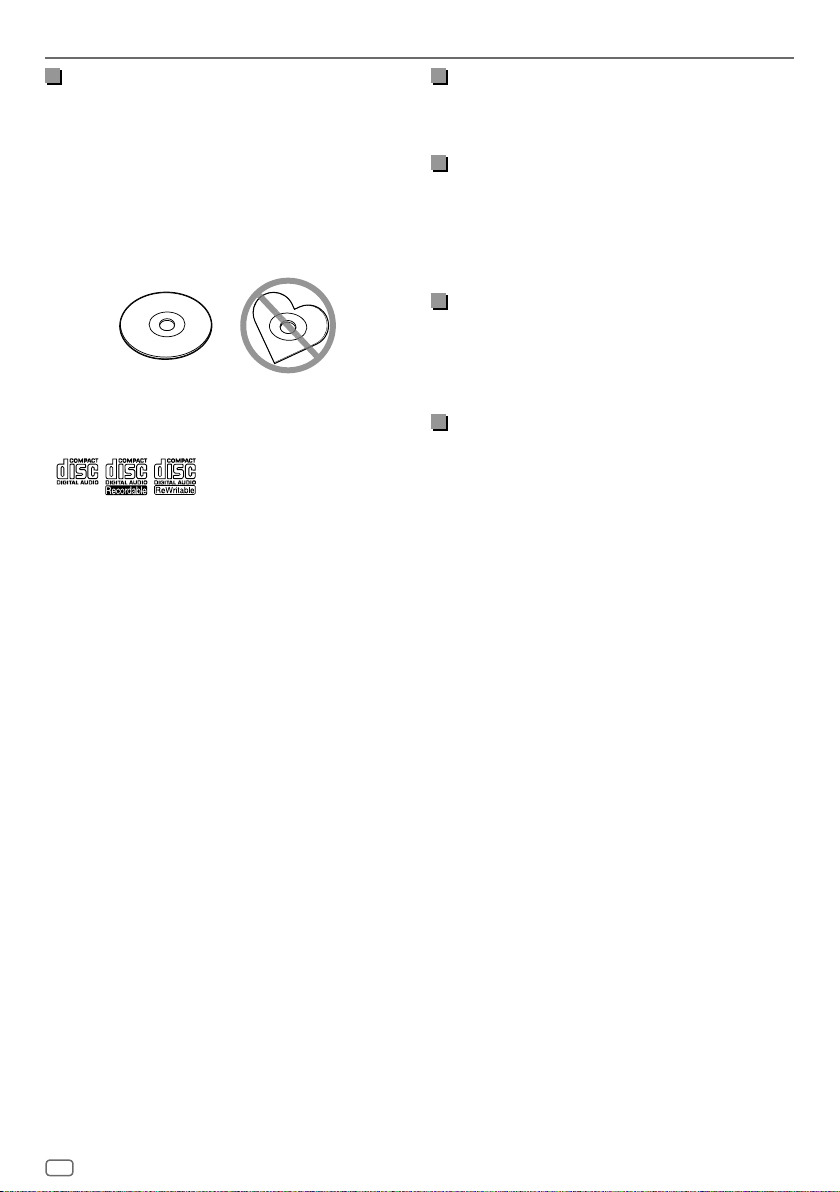
BEFORE USE
Precautions on handling discs
• Do not touch the recording surface of the disc.
• Do not stick tape etc. on the disc, or use a disc with tape
stuck on it.
• Do not use disc type accessories.
• Clean the disc from the center toward the outside rim.
• When removing a disc from this unit, pull it out
horizontally.
• If the disc center hole or outside rim has burrs, use the
disc only after removing the burrs with a ballpoint pen
etc.
• Discs that are not round cannot be used.
• 8-cm (3 inch) discs cannot be used.
• Discs with coloring on the recording surface or discs
that are dirty cannot be used.
• This unit can only play the following types of CDs.
• This unit may not correctly play discs which do not have
the mark.
• You cannot play a disc that has not been finalized. (For
the finalization process, see your writing software and
your recorder's instruction manual.)
About radio band
• You can register AM/FM radio frequencies to the preset
buttons which allows to recall the registered station
easily.
About USB devices
• This unit cannot support a USB device connected via a
USB hub.
• Connecting a cable whose total length is longer than
5m may result in abnormal playback.
• This unit cannot recognize a USB device whose rating is
other than 5V and exceeds 1.0A.
About iPod/iPhone
• The models which have the Lightning port can be
connected to this unit.
• Depending on the version of the operating system of
the iPod/iPhone, some functions may not operate on
this unit.
About Bluetooth
• Depending on the Bluetooth version of the device,
some Bluetooth devices may not be able to connect to
this unit.
• Signal conditions vary, depending on the surroundings.
4
ENGLISH
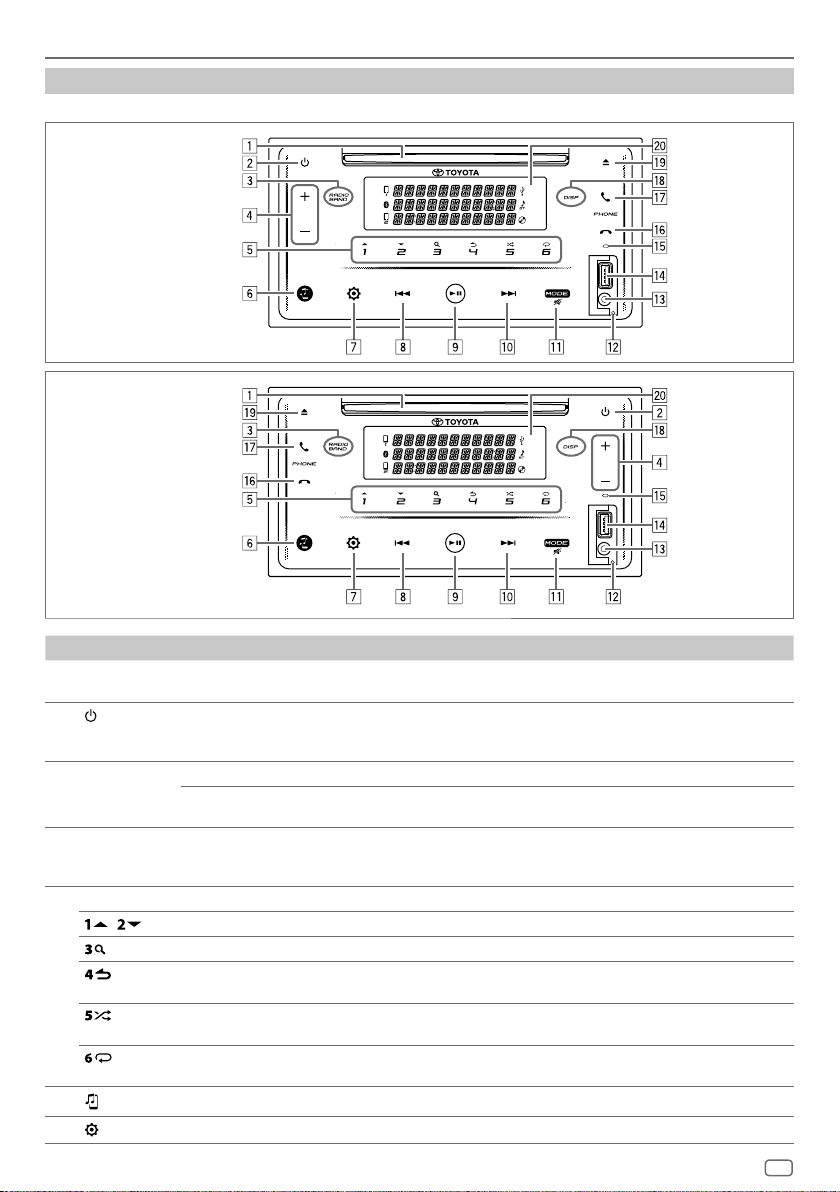
BASIC OPERATIONS
Buttons overview
2Din CD Premium Audio (Models with Bluetooth features)
Left-hand drive model:
Right-hand drive model:
No. Part Operation Function
Disc loading
1
slot
2
RADIO BAND To select RADIO source Touch the button to select RADIO source.
3
+ / – To adjust the volume Touch button + or button – to adjust the volume.
4
1 to 6 To enter number selection Touch button 1 to 6 to enter number selection directly.
5
/
6
7
To turn on/off the power Touch the button to turn on the power. (When the ignition switch
To select radio band Touch the button to select radio band (FM1/FM2/AM) while in
To make selection Touch the button to make selection.
To enter search mode Touch the button to enter search mode.
To return to previous setting
item
To select random playback
mode
To select repeat playback
mode
To select BT AUDIO source Touch the button to select BT AUDIO source.
To enter
[FUNCTION]
menu Touch the button to enter
Insert a disc.
is in ON or ACC only.)
• Touch and hold the button to turn off the power.
RADIO source.
• Touch and hold button + to continuously increases the volume
to 25.
Touch the button to return to previous setting item.
Touch the button to select random playback mode.
Touch the button to select repeat playback mode.
[FUNCTION]
menu.
ENGLISH
5

BASIC OPERATIONS
No. Part Operation Function
8
9
p
MODE
q
Reset button To reset the unit Press using a sharp object to reset the unit.
w
Auxiliary input
e
jack
USB input
r
terminal
Built-in
t
microphone
y
u
DISP To turn off illumination Touch the button to turn off all the illumination on the touch
i
o
Display
;
window
To select an item or move to
left position
To reverse Touch and hold the button to reverse a track/file.
To search for a RADIO station Touch the button to search for a station manually while in RADIO
To play or pause Touch the button to play or pause a track/file.
To confirm selection Touch the button to confirm the selection.
To select an item or move to
right position
To fast-forward Touch and hold the button to fast-forward a track/file.
To search for a RADIO station Touch the button to search for a station manually while in RADIO
To select a playback source Touch the button repeatedly to select your desired playback
To mute the sound Touch and hold the button to mute the sound.
To end or reject a call Touch the button to end or reject a call when a Bluetooth phone
To answer a call Touch the button to answer a call when a Bluetooth phone is
To eject a disc Touch the button to eject a disc.
Touch the button to select an item or to move to left position.
source.
• Touch and hold the button to search for a station automatically.
Touch the button to select an item or to move to right position.
source.
• Touch and hold the button to search for a station automatically.
source.
• Touch and hold again to restore the previous volume.
• Your preset adjustments will also be erased except stored radio
stations.
Connect a portable audio player.
Connect a USB device.
Speak via Bluetooth hands-free mode when a Bluetooth phone is
connected.
Speak the name of the contact you want to call or the voice
command to control the phone functions when a Bluetooth phone
is connected and
is connected.
connected.
panel.
• See also "How to turn on the illumination on the touch panel" on
page9.
Display the playback information or settings you made.
[VOICE CONTROL]
is activated.
6
ENGLISH
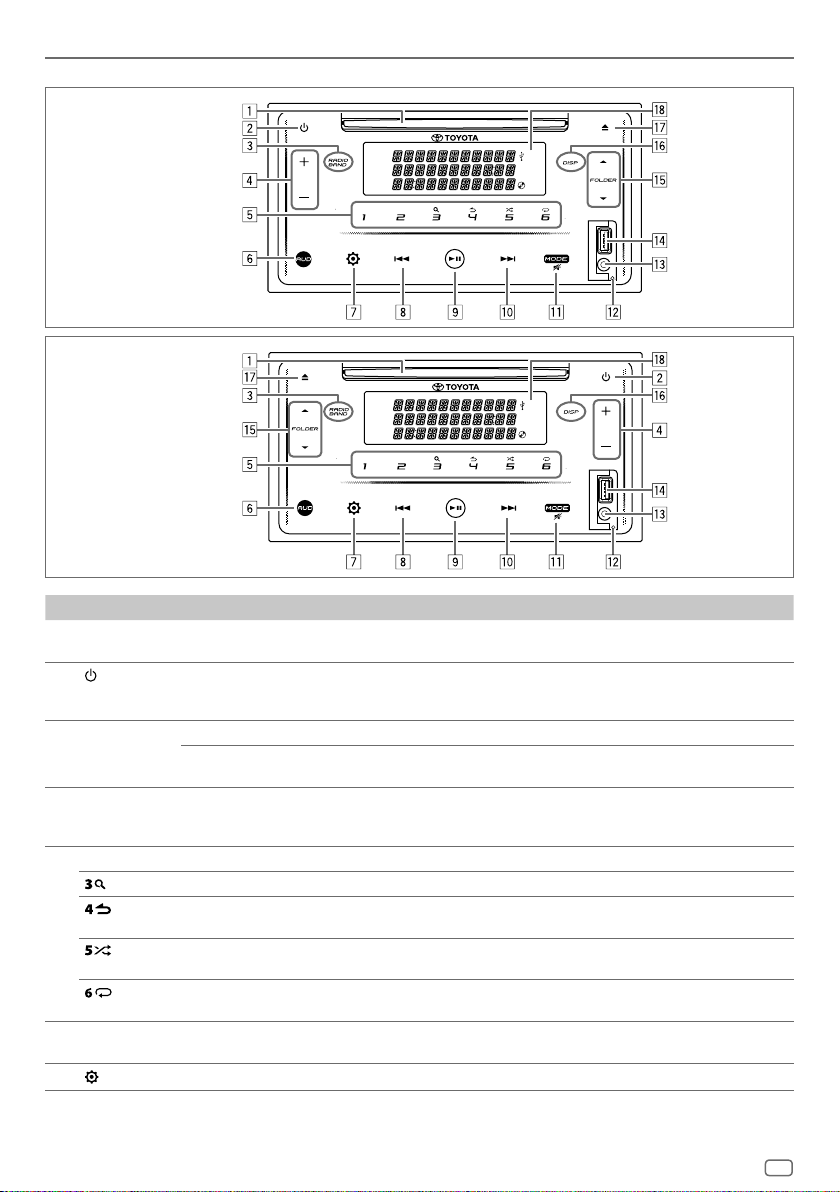
BASIC OPERATIONS
2Din CD Basic Audio (Models without Bluetooth features)
Left-hand drive model:
Right-hand drive model:
No. Part Operation Function
Disc loading
1
slot
2
RADIO BAND To select RADIO source Touch the button to select RADIO source.
3
+ / – To adjust the volume Touch button + or button – to adjust the volume.
4
1 to 6 To enter number selection Touch button 1 to 6 to enter number selection directly.
5
AUD To enter
6
7
To turn on/off the power Touch the button to turn on the power. (When the ignition switch
To select radio band Touch the button to select radio band (FM1/FM2/AM) while in
To enter search mode Touch the button to enter search mode.
To return to previous setting
item
To select random playback
mode
To select repeat playback
mode
[AUDIO CONTROL]
menu
To enter
[FUNCTION]
menu Touch the button to enter
Insert a disc.
is in ON or ACC only.)
• Touch and hold the button to turn off the power.
RADIO source.
• Touch and hold the button + to continuously increases the
volume to 25.
Touch the button to return to previous setting item.
Touch the button to select random playback mode.
Touch the button to select repeat playback mode.
Touch the button to enter
[AUDIO CONTROL]
[FUNCTION]
menu.
menu.
ENGLISH
7
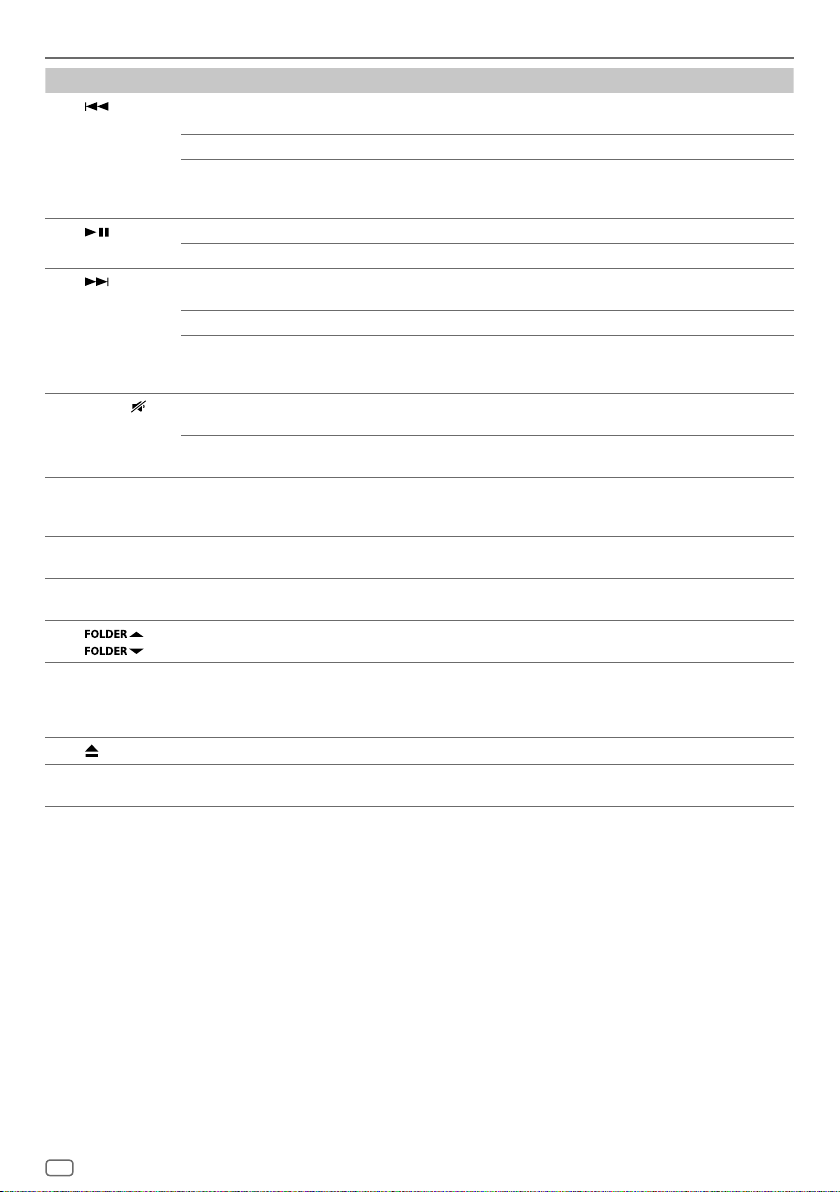
BASIC OPERATIONS
No. Part Operation Function
8
9
p
MODE
q
Reset button To reset the unit Press using a sharp object to reset the unit.
w
Auxiliary input
e
jack
USB input
r
terminal
t
To select an item or move to
left position
To reverse Touch and hold the button to reverse a track/file.
To search for a RADIO station Touch the button to search for a station manually while in RADIO
To play or pause Touch the button to play or pause a track/file.
To confirm selection Touch the button to confirm the selection.
To select an item or move to
right position
To fast-forward Touch and hold the button to fast-forward a track/file.
To search for a RADIO station Touch the button to search for a station manually while in RADIO
To select a playback source Touch the button repeatedly to select your desired playback
To mute the sound Touch and hold the button to mute the sound.
/ To make selection Touch the button to make selection.
Touch the button to select an item or move to left position.
source.
• Touch and hold the button to search for a station automatically.
Touch the button to select an item or move to right position.
source.
• Touch and hold the button to search for a station automatically.
source.
• Touch and hold again to restore the previous volume.
• Your preset adjustments will also be erased except stored radio
stations.
Connect a portable audio player.
Connect a USB device.
DISP To turn off illumination Touch the button to turn off all the illumination on the touch
y
u
i
8
To eject a disc Touch the button to eject a disc.
Display
window
ENGLISH
panel.
• See also "How to turn on the illumination on the touch panel" on
page9.
Display the playback information or settings you made.
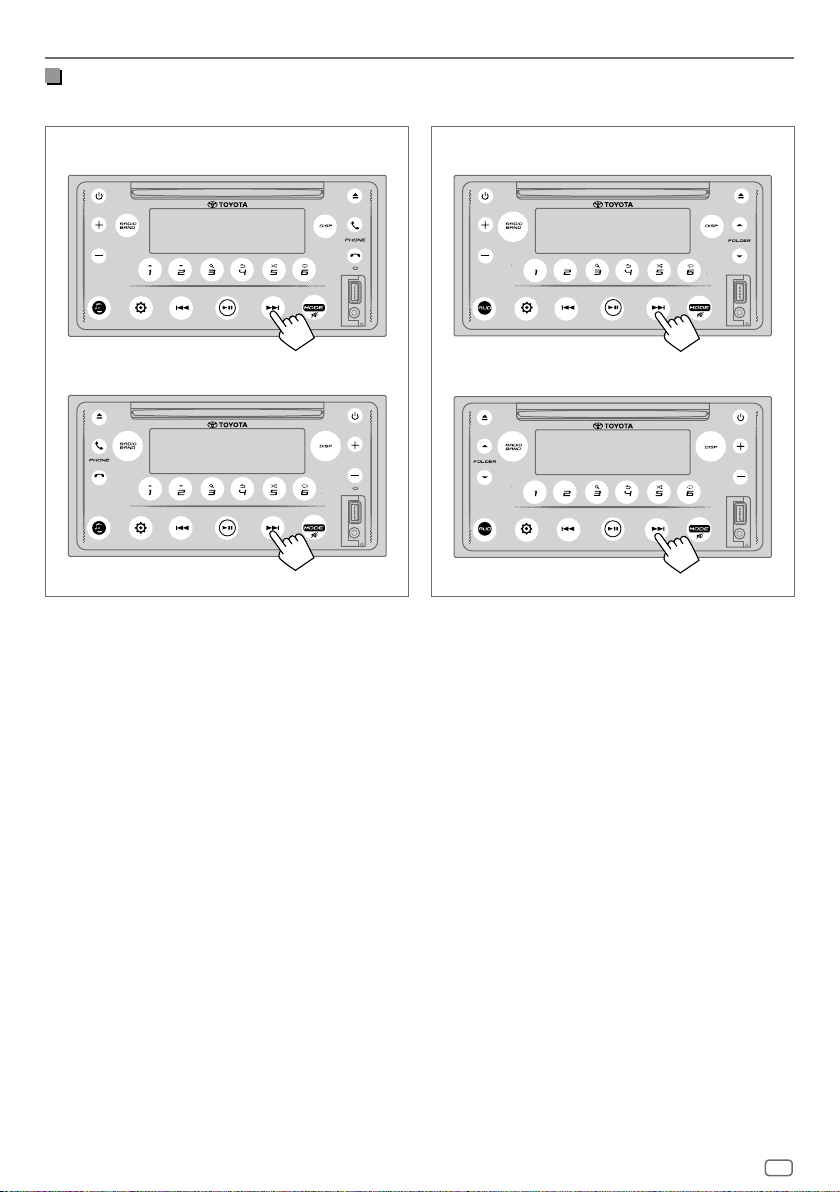
BASIC OPERATIONS
How to turn on the illumination on the touch panel
Touch any button on the touch panel to turn on the illumination. (Available for all models.)
2Din CD Premium Audio (Models with Bluetooth features)
Left-hand drive model:
Right-hand drive model:
While the illumination is off...
• The illumination on the touch panel turn on automatically for 5 seconds when a disc is inserted or a USB device is
plugged-in.
• The illumination on the touch panel turn on automatically while receiving signals from FM broadcast and turn off
automatically when ended.
• The illumination on the touch panel turn on automatically while calling, receiving calls or talking via Bluetooth handsfree mode and turn off automatically when the conversation ended.
• When using remote control or steering switch to operate, the illumination on the touch panel turn on for 5 seconds
and turn off automatically except for volume buttons.
2Din CD Basic Audio (Models without Bluetooth features)
Left-hand drive model:
Right-hand drive model:
ENGLISH
9
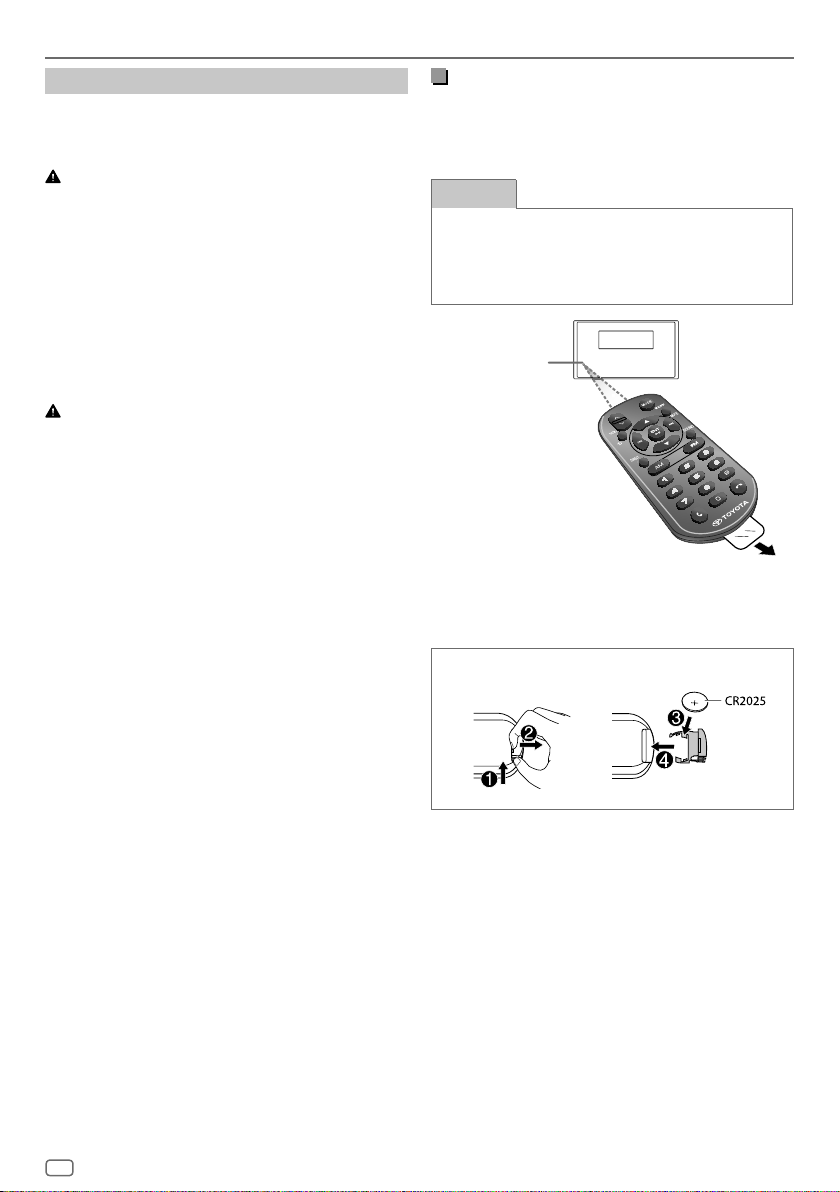
BASIC OPERATIONS
Remote control
This unit can be operated using the remote control.
Note: Remote Control is optional which may not be
supplied in some vehicles.
WARNING
• Do not ingest the battery, Chemical Burn Hazard
The remote control supplied with this product contains
a coin / button cell battery. If the coin / button cell
battery is swallowed, it can cause severe internal burns
in just 2 hours and can lead to death.
Keep new and used batteries away from children. If
the battery compartment does not close securely, stop
using the product and keep it away from children.
If you think batteries might have been swallowed or
placed inside any part of the body, seek immediate
medical attention.
CAUTION
• Put the remote control in a place where it will not move
during braking or other operations.
A dangerous situation could result, if the remote control
falls down and gets wedged under the pedals while
driving.
• Do not leave the battery near fire or under direct
sunlight. A fire, explosion or excessive heat generation
may result.
• Do not recharge, short, break up or heat the battery
or place it in an open fire. Such actions may cause the
battery to leak fluid. If spilled fluid comes in contact with
your eyes or on clothing, immediately rinse with water
and consult a physician.
• Danger of explosion if Lithium battery is incorrectly
replaced. Replace only with the same or equivalent
type.
Using the remote control
Point the remote control in the direction of the touch
panel to operate.
• The remote control may not function properly in direct
sunlight.
IMPORTANT
• Do not store the remote control in high temperatures
or direct sunlight.
• Do not let the remote control fall onto the floor,
where it may become jammed under the brake or
accelerator pedal.
Remote sensor
(Do not expose to
bright sunlight.)
Pull out the insulation sheet
when using for the first time.
How to replace the battery
10
ENGLISH
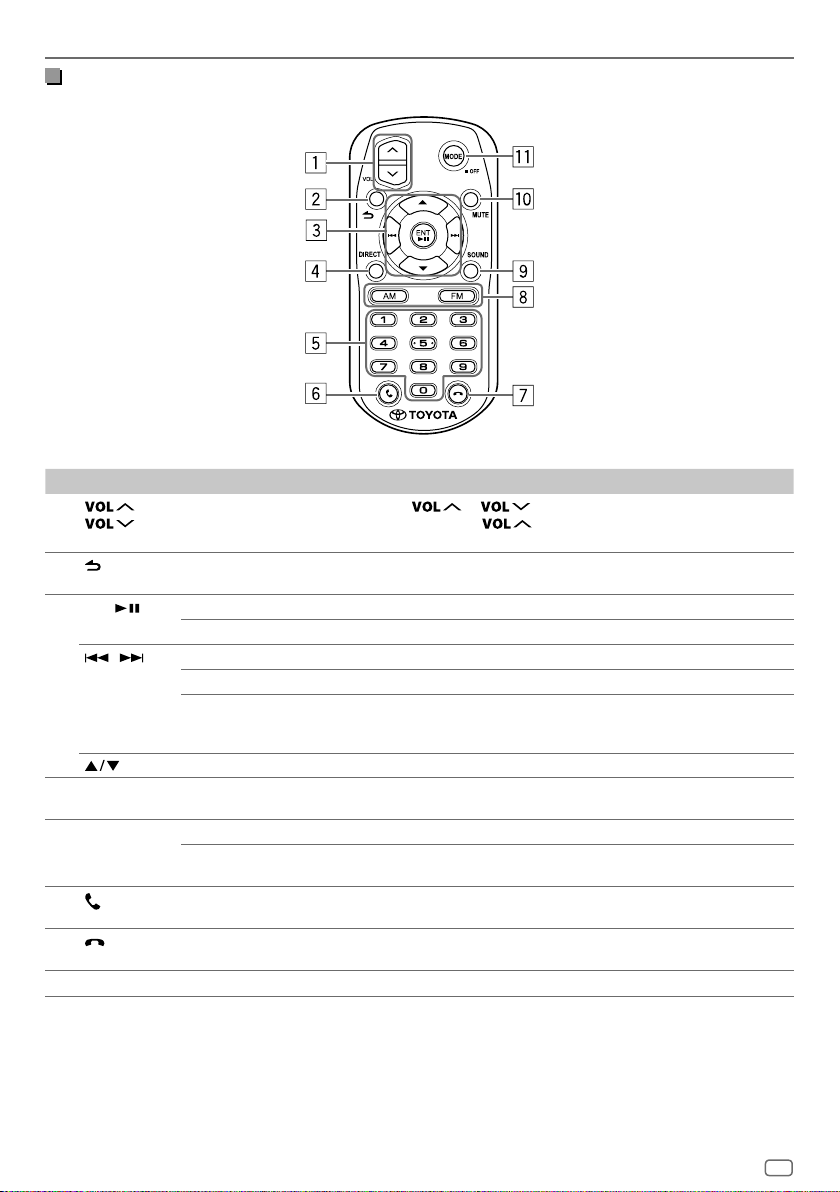
BASIC OPERATIONS
Buttons overview
No. Part Operation Function
1
2
3
4
5
6
7
8
/ To adjust the volume Press or to adjust the volume.
To return to previous setting
item
ENT
/ To select an item Press the button to select an item.
DIRECT To enter Direct Access
0 to 9 To enter number selection Press the button to enter number selection directly.
AM / FM To select FM / AM band Press the button to select FM1/FM2/AM band.
To play or pause Press the button to play or pause a track/file.
To confirm selection Press the button to confirm the selection.
To reverse or fast-forward Press and hold the button to reverse or fast-forward a track/file.
To search for a RADIO station • Press and hold the button to search for a station automatically
To make selection Press the button to make selection.
Tuning / Direct Music Search
To enter preset station
number
To answer a call Press the button to answer a call when a Bluetooth phone is
To end or reject a call Press the button to end or reject a call when a Bluetooth phone is
• Press and hold
25.
Press the button to return to previous setting item.
while in RADIO source.
• Press the button to select a preset station while in RADIO source.
Press the button to enter Direct Access Tuning / Direct Music
Search.
Press the button 1 to 6 to enter preset station number.
connected.
connected.
to continuously increase the volume to
ENGLISH
11
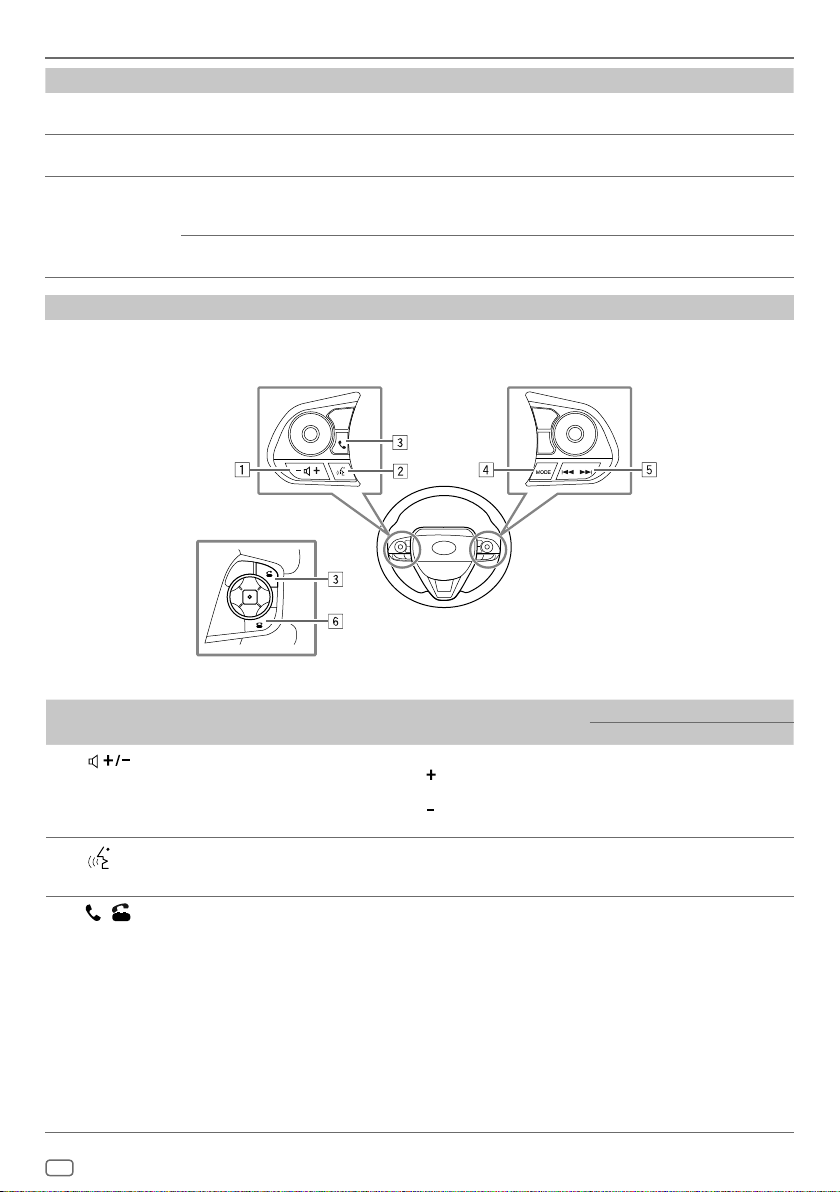
BASIC OPERATIONS
No. Part Operation Function
SOUND To enter
9
MUTE To mute the sound Press the button to mute the sound.
p
MODE To turn on/off the power Press the button to turn on the power. (When the ignition switch is
q
Operations using the steering switch
• This unit can be operated using the steering switch.
• Steering wheel control function is varied depends on vehicle and vehicle grade.
[AUDIO CONTROL]
menu
To select a playback source Press the button repeatedly to select your desired playback source.
Press the button to enter
• Press the button again to restore the previous volume.
in ON or ACC only.)
• Press and hold the button to turn off the power.
(When the power is on.)
[AUDIO CONTROL]
menu.
No. Part Operation Function
1
2
3
12
/
ENGLISH
To adjust the
volume
To start or end voice
recognition
To answer a call When there is an incoming call...
Press + / – to adjusts the volume.
• Press and hold
increase the volume to 25.
• Press and hold
decrease the volume.
When a Bluetooth phone is connected...
• Press to start voice recognition.
• Press and hold to end voice recognition.
• Press to answer a call.
• Press and hold to reject a call.
While talking...
• Press to put on hold or release the
current call.
• Press and hold to end a call.
While talking on the first incoming call...
• Press to hold the current call and answer
another incoming call.
While dialing...
• Press and hold to cancel a call.
2Din CD Audio
Basic Premium
to continuously
Available Available
to continuously
Not available Available
Not available Available
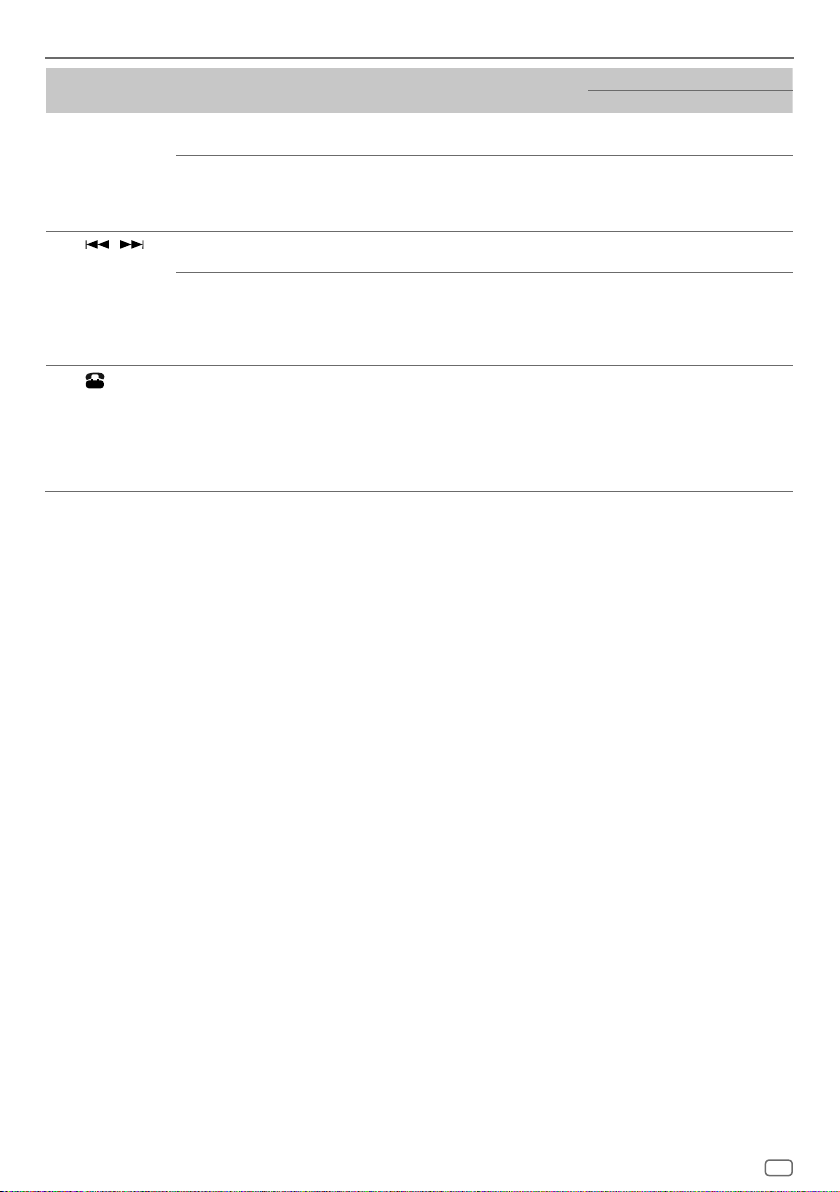
BASIC OPERATIONS
No. Part Operation Function
MODE To select a playback
4
/ To reverse or
5
6
The functions and appearance vary depending on the car model.
Note
•
Voice Recognition button will work depends on the phone settings when mobile device is connected via Bluetooth. If the command is recognised by the
connected Bluetooth device, it will operate according to the voice command. Voice Recognition is for call purpose only.
source
To mute the sound Press and hold the button to mute the
fast-forward
To search for a
RADIO station
To end or reject
a call
Press the button repeatedly to select your
desired playback source.
sound.
• Press and hold again to restore the
previous volume.
Press the button to forward/reverse select
the track, file or chapter.
• Press and hold the button to search for
a radio station automatically while in
RADIO source.
• Press the button to select a preset
station while in RADIO source.
When there is an incoming call...
• Press to reject a call.
While talking...
• Press to end a call.
While dialing...
• Press to cancel a call.
2Din CD Audio
Basic Premium
Available Available
Available Available
Available Available
Available Available
Not available Available
ENGLISH
13
