Page 1

Page 2

Table of Content
Operating Instructions
Safety Precautions _________________________________ 2
Care and Maintenance ______________________________ 3
CHAPTER 1
Introduction _______________________________________ 4
Factory-Preset Modes _______________________________ 5
Specification
LCD-1700VRZ Specification _______________________ 6
CHAPTER 2
Installing the Monitor _______________________________ 8
Follow these steps to install the monitor ___________________ 8
Control Function
LCD-1700VRZ Control function ____________________ 9
CHAPTER 3
Adjusting the Monitor _______________________________ 11
VGA OSD Screen _________________________________ 12
Adjustment Icon ___________________________________ 12
CHAPTER 4
Video Adjusting ____________________________________ 15
Video OSD Screen _________________________________ 15
Adjustment Icon ___________________________________ 15
APPENDIX
Troubleshooting ___________________________________ 17
Page 3
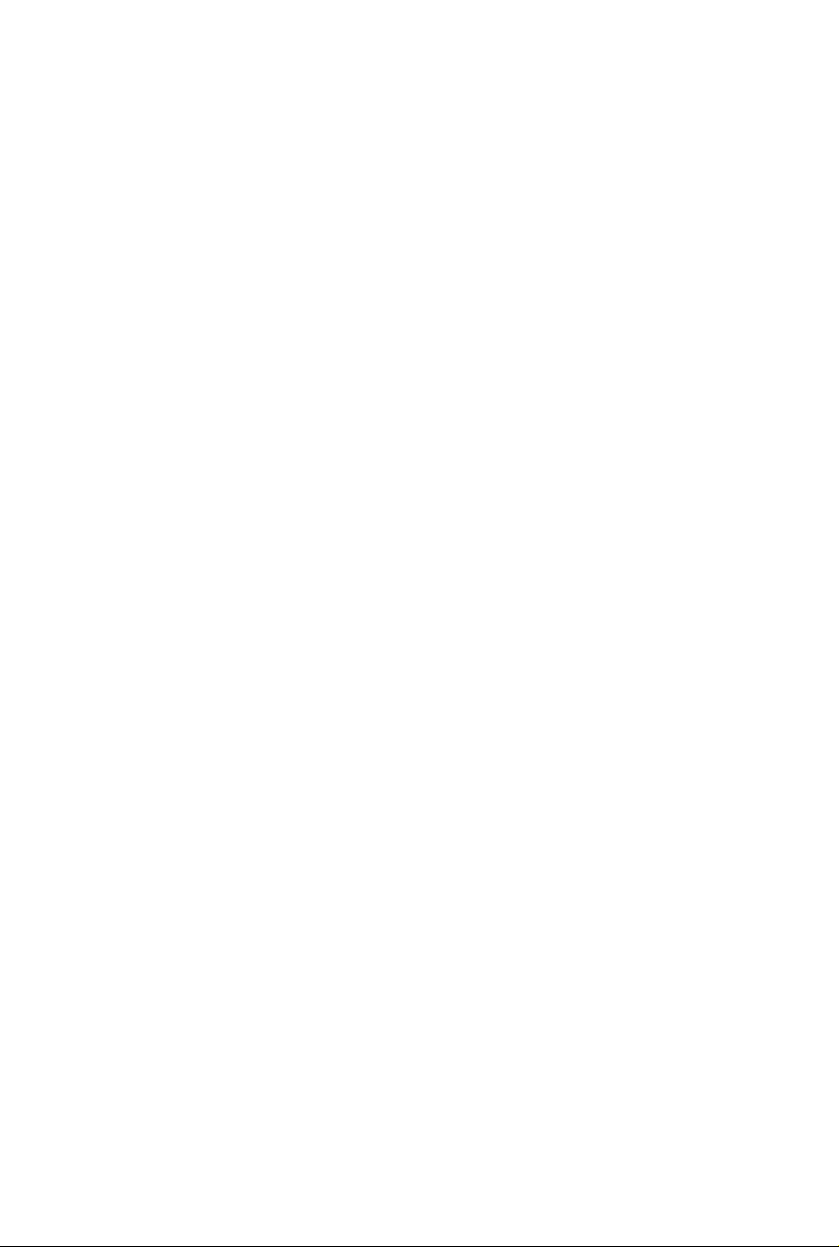
Safety Precautions
This monitor is manufactured and tested on the principle that the user’s
safety comes first. However, improper use or installation may not only
damage the monitor but endanger the user as well. As a safety
precaution, go over the following WARNINGS carefully before installation,
and keep this guide handy.
Warnings:
l This monitor should be operated only at the correct power sources
indicated on the label at the rear end of the monitor. If you are unsure
of the power supply in your residence, consult your local dealer or
Electricity Supplier.
l Do not try to repair the monitor yourself, as it contains no
user-serviceable parts. The monitor should only be repaired by a
qualified technician.
l Do not remove the monitor cabinet. There are high-voltage parts
inside that may cause an electric shock even when the power cord
is disconnected.
l Stop using the monitor if the cabinet is damaged. Have it checked by
a service technician.
l Put your monitor only in a clean, dry environment. Unplug the monitor
immediately if it gets wet, and consult your service technician.
l Always unplug the monitor before cleaning it. Clean the cabinet with
a clean, dry cloth. Apply non-ammonia-based cleaner onto the cloth,
not directly onto the glass screen.
l Keep the monitor away from magnetic objects, motors, TV sets, and
transformers.
l Do not place heavy objects on the cable or power cord.
l For PLUG CABLE EQUIPMENT, the socket outlet should be installed
near the equipment and should be easily accessible.
2
Page 4
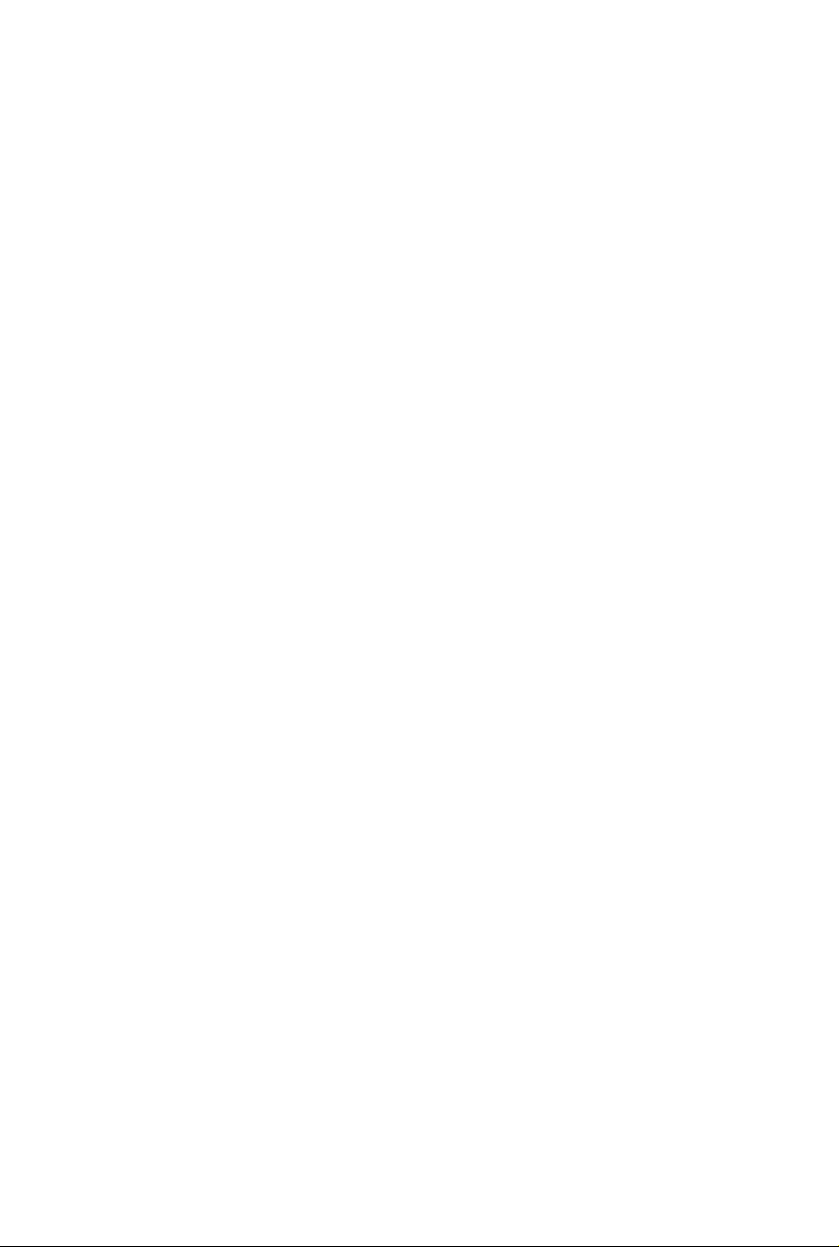
Care and Maintenance
Care
l Avoid exposing your monitor directly to sunlight or other heat
sources. Place your monitor away from the sun to reduce glare.
l Put your monitor in a well-ventilated area. Do not place anything
heavy on top of your monitor.
l Make certain that your monitor is installed in a clean and
moisture-free area.
l Keep your mo nitor away from magnets, motors, transformers,
speakers, and TV sets.
Safety Tips
l If smoke, an abnormal noise or an odor comes out of your monitor,
switch off the power immediately and call our service center.
l Never remove the rear cover of your monitor cabinet. The display
unit inside contains high-voltage parts and may cause an electric
shock.
l Never try to repair the monitor yourself. Always call your service
center or a qualified technician to fix it.
Note: This user’s manual contains graphics and information that is for
reference purposes only and is subject to change without notice.
3
Page 5
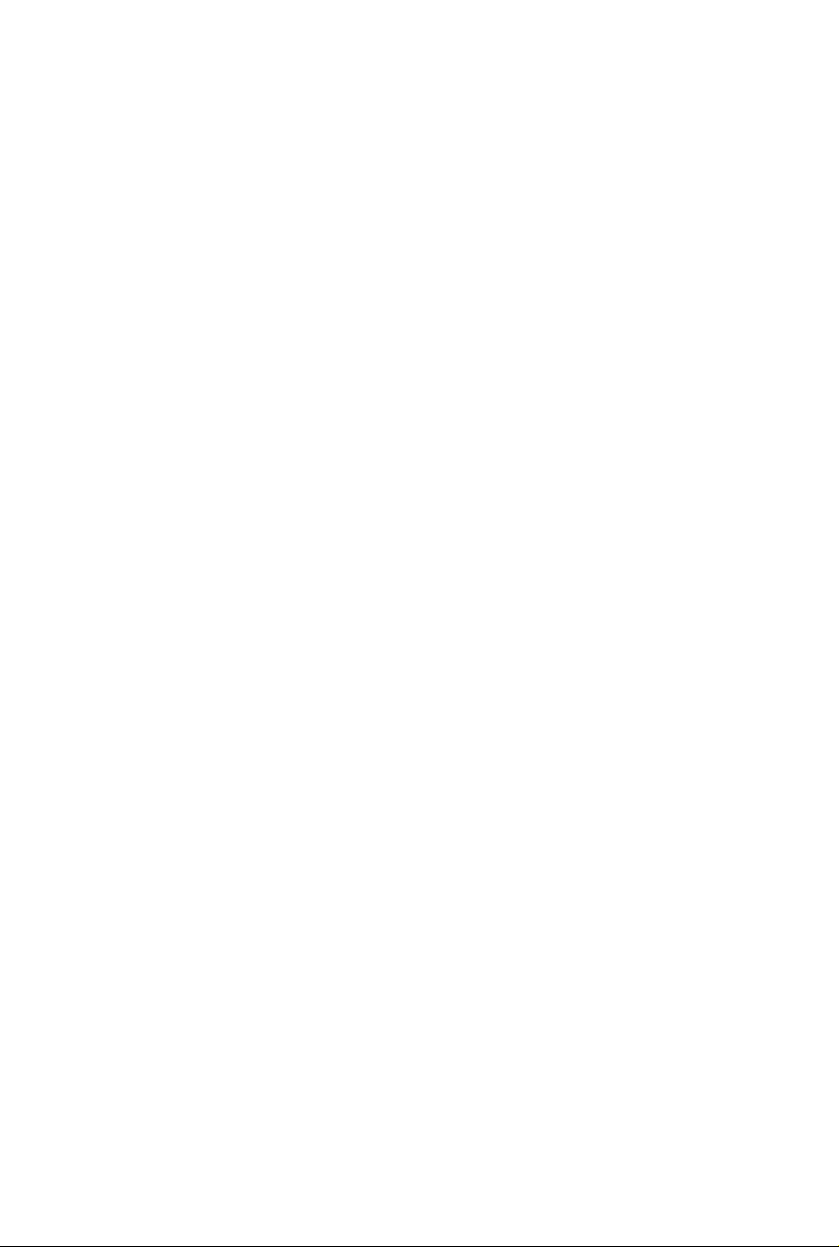
CHAPTER 1
Introduction
BEFORE INSTALLING YOUR MONITOR
Read this manual cover to cover.
PAY ATTENTION to all WARNING and CAUTIONS
DO NOT use computer components not recommend by the
manufacture
Do not attempt to service the monitor your self. If a problem
occurs, contact the manufacture's authorized service center
ABOUT YOUR MONITOR
This monitor is a microprocessor-controlled, color monitor that
uses a TFT LCD panel. The monitor conforms to EPA Energy
Star and VESA DPMS (Display Power Management Signaling)
power management standards.
RGB MODE
This monitor is equipped with a microprocessor that identifies
your computer 's video mode and allows user to adjust the settin g.
VIDEO MODE
This monitor can accept the NTSC or PAL signal to display the video
screen automatically. It also implement the video screen on PC
function, we called PIP function. We also provide one pair of BNC
in/out connector inside.
4
Page 6
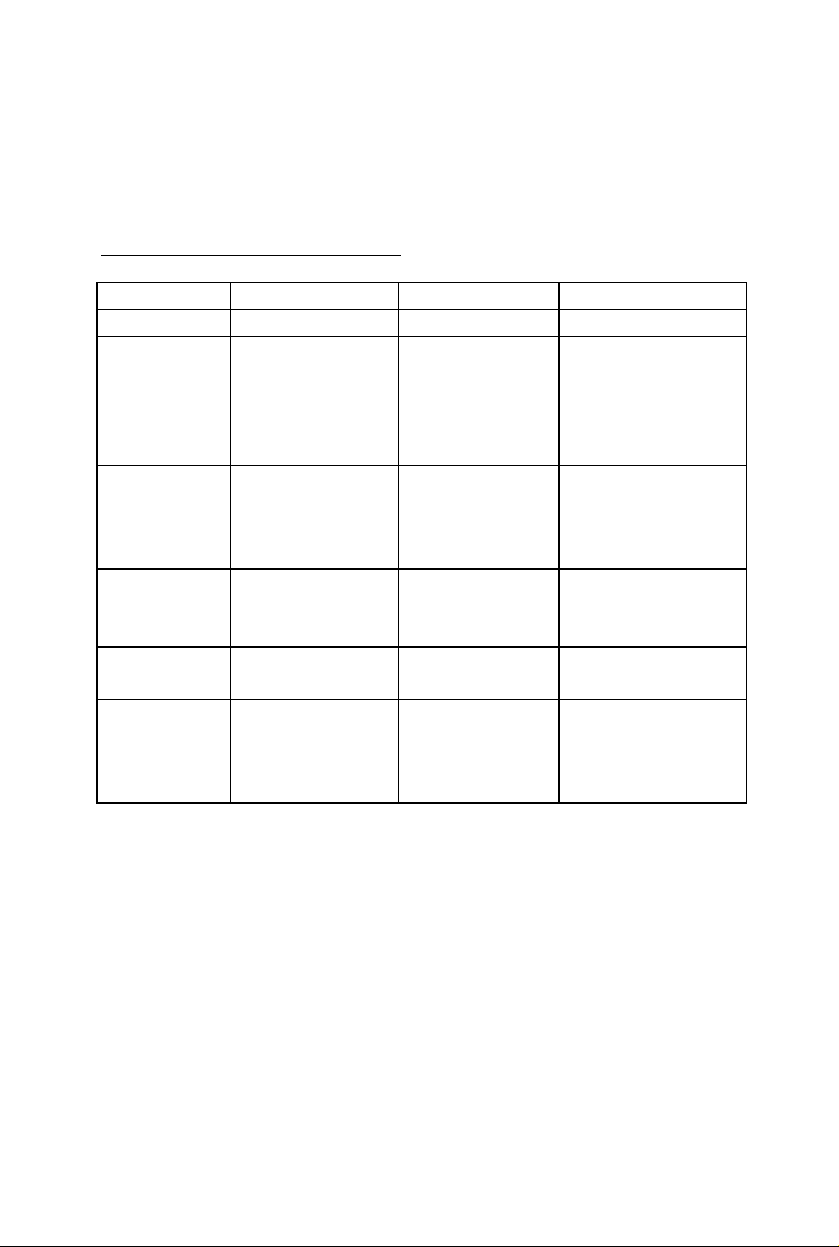
FACTORY-PRESET MODES
Table 1 shows standard video mode setting that has been
pre-adjusted at the factory for accurate video display. These setting
are stored in the monitor's memory
Table 1. Factory -Preset Modes
PC mode
Mode Resolution H-Freq.(KHz) V-Freq(Hz)
NEC 640x400 24.83 56.4
VGA 640x350
720x400
640x480
640x480
640x480
SVGA 800x600
800x600
800x600
800x600
XGA
SXGA 1280x1024
Macintosh 640x480
Video Mode
NTSC 525 lines, 60 fields
PAL 625 lines, 50/60 fields
1024x768
1024x768
1024x768
1280x1024
832x624
1024x768
1024x768
31.47
31.47
31.47
37.86
37.5
35.16
37.88
48.08
46.87
48.36
56.47
60
63.98
80
35
49.7
48.78
60.241
70
70
60
72
75
56.3
60.3
72.2
75
60
70
75
60
75
66.7
74.55
60
74.927
5
Page 7
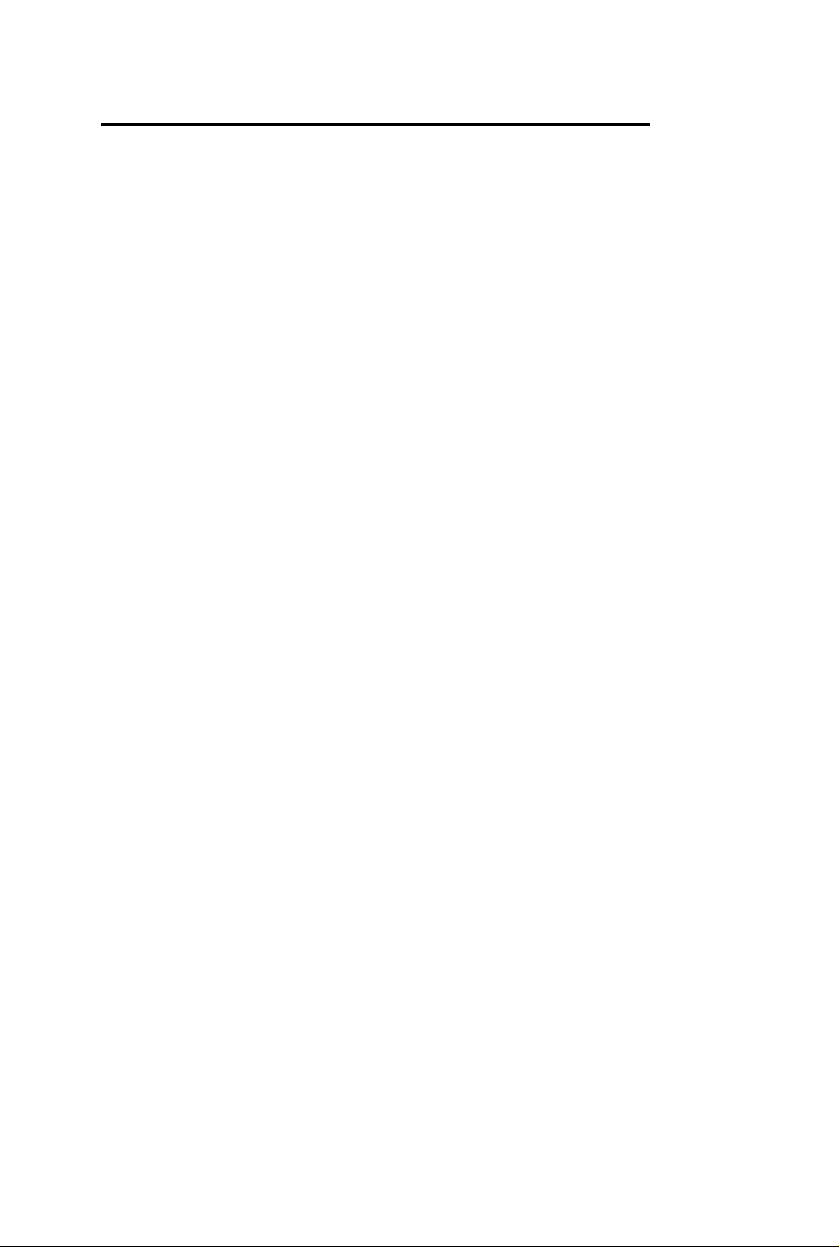
Specifications
l LCD-1700VRZ 17” LCD 1U Rack Display Monitor
Overall Dimension(HxWxD): 483 x 515 x 43 mm
Effective Display area(H/V): 337.92 x 270.34 mm
Display colors: 16M colors
Scan Frequencies:
Horizontal 31.47K to 80KHz
Vertical 60Hz to 75Hz
Number of Pixels: 1280x1024 pixels
Pixel pitch: 0.264x0.264 mm
Picture Tube: 17" TFT LCD panel
Power:
Input 110-240VAC(auto-sensing)
Frequency: 48-62Hz
Consumption 45Watts maximum (on)
3 Watts (Power saving off mode)
PC RGB Connector: 15pin Mini D-sub (Standard)
Audio connector 1 x stereo input
Speaker 2W x 2
RGB Signals:
Video Analog RGB 0.7Vp-p/75Ω
Sync Separate
Display Data Channel:
Compatibility VESA DDC 1/2B
Video connector input
S-connector x 1 (S-Video In)
AV connector x 3 ( one for video
Two for audio left/right)
Mini D type x 1 (for YcbCr/Component input)
BNC connector x 1 ( Composite Video In)
Video connector output
BNC connector x 1 ( Composite Video Out)
6
Page 8

Operations:
User Controls On/Off Power Button,
+/- and U p/down keys
On Screen Display Auto adjustment, Brightness, contrast
color temperature, Hue, Tint,
Source select, PIP setup
H-position, V -position, OSD position
Audio volume, bass, treble, mute
Load default
Control Type: Digital
Compatibility: IBM and compatible, Apple
Macintosh, NEC
Environmental Limits:
Operating Temp 32° to 103°F ( 0° to 40°C )
Storage Temp. -4° to 140°F ( -20° to 60°C )
Operating Humidity 10 to 85% without Condensation
Storage Humidity 10 to 95% without Condensation
7
Page 9
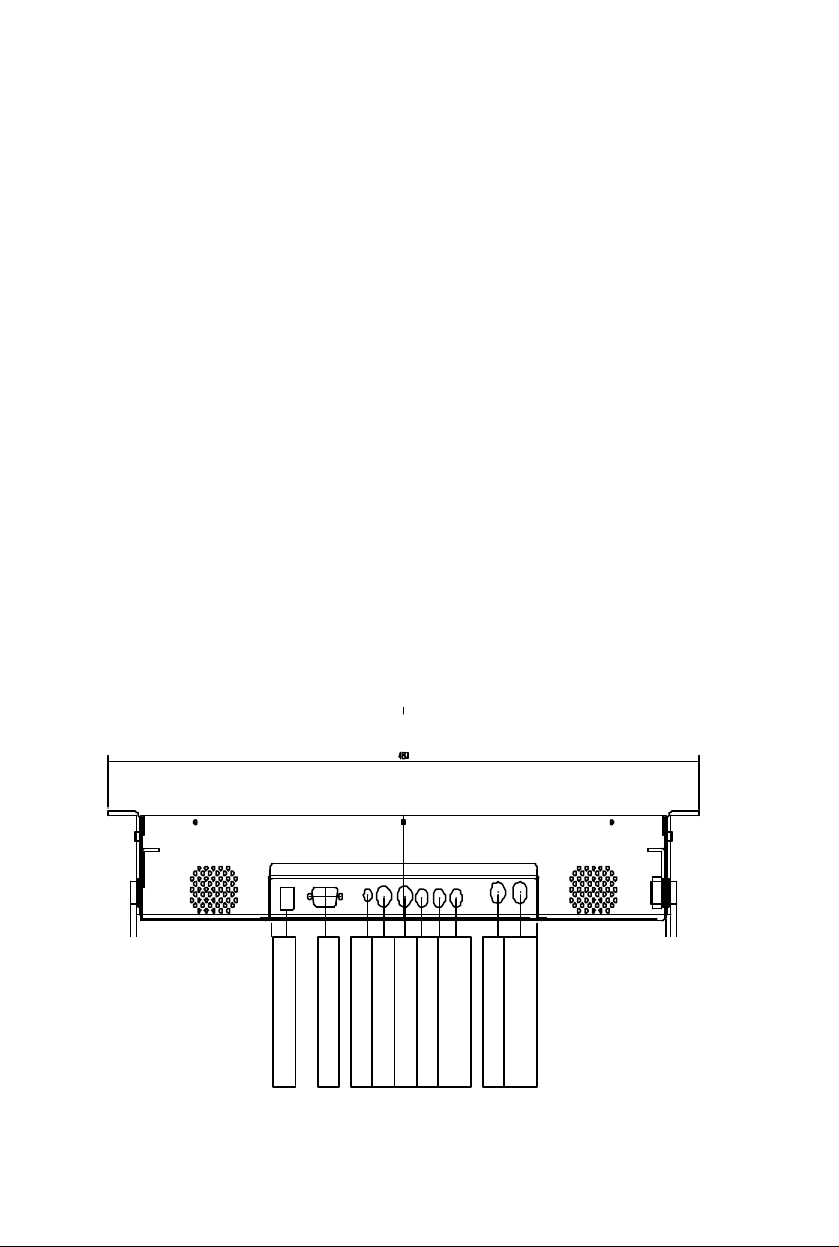
Chapter 2
Audio out
DC power Jack
DGB In
YcbCr Componen
t
S video
AV1
BNC In
PRODUCT PACKAGE
Open the shipping carton and check the contents. If any items are
missing or damaged, contact your dealer immediately.
The package should include the following items
l Analog Color TFT LCD Monitor
l Accessory Box:
1. VGA cable x 1
2. AC to DC adapter x 1
3. Power Cord x 1
4. User’s manual/Warranty Card x 1
5. Audio cable x 1
6. Mini DIN/RCA cable (for Component Video In use)
INSTALLING THE MONITOR
The monitor is equipped with an auto sensing power supply for
voltage ranges from 110~240VAC, 60/50Hz. Confirm the line voltage
designation on the rear panel of the monitor.
Audio R/L
BNC out
8
Page 10

CONTROL FUNCTIONS
The Monitor control functions are located on the right corner of the
front view side. They are shown in the figure below and described in
the following paragraphs.
The control key description
1. : Power Switch
2. - : Decrement
3. + : Increment or source select
4. ∇ : Move to the next item
/ Brightness control
5. ∆ : Move to the previous item
/ Brightness control
6. MENU : Activate the on screen display
function
9
Page 11
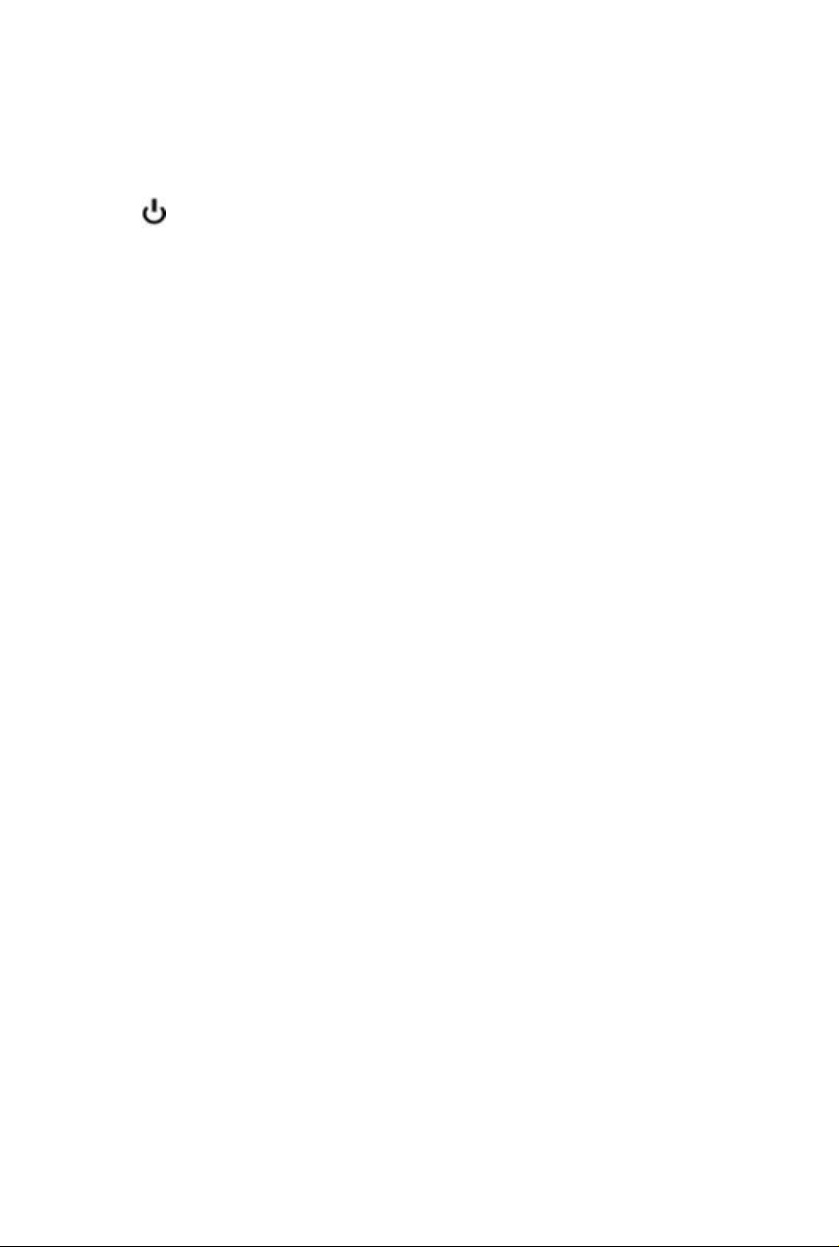
DESCRIPTION
1. : Power switch
Use the power switch to turn ON or OFF power. We
recommend turning your system power on first, then the LCD
monitor.
2. - & + : decrement or increment the value
The two keys are decrement or increment the value or enter
into the sub-menu.
Note: The + key can change the source directly when
de-activation OSD screen.
3. ∇ & ∆ : Select key / Brightness Control keys
4. Menu
The two keys have two functions, controlled by the MENU key.
When activating OSD screen, the two keys are used to select
the wanted adjustment items. When de-activating OSD
screen, these two keys are used to change the Brightness
value.
Press the Menu key to activate the on screen display screen. It
is a toggle key. Press twice to turn off the on screen display
screen. After 30 sec idle time, the OSD screen will
automatically turn off.
10
Page 12

CHAPTER 3
ADJUSTING THE MONITOR
VGA OSD main screen
1. Each time, when pressing the menu key, the screen will show as
above. You can see the 3mark that means the selected item.
Then you can change the setting through + or -.key.
2. Pressing the Sel key to move the arrow down or up. If the selected
item has many option to choose, press – or + to enter into the
sub-menu.
3. Then move the Sel key to item you want to change , the item will
be highlighted as red characters, then press – or + to change the
value.
4. If you finish the setting, press the MENU to key to return to the
main OSD, then repeat the item 2 and 3 to do the changes you
want
1024x768 48.5K 60.2
3
Auto Adjustment
- Execute +
VER XGA-KDC45-5100
11
Page 13

The VGA main screen
Auto adjustment
§ Automatically adjusts the phase and position of the LCD monitor for
the best view setting
Color temperature setting
§ Provide 9300K, user mode, and 6500K option
Brightness adjustment
§ Let user adjust the brightness. The range if from 0 to 99
.
Contrast setup
§ Provide user to separately adjust each R, G and B contrast and
intensity value. When Move to this icon, and press – or + key, then the
screen will show below
1024x768 60KHz 75Hz
VER XGA-KD841-5100
Color balance
Intensity R
Intensity G
Intensity B
Contrast R
Contrast G
Contrast B
- Execute +
Color balance: the monitor do the white balance automatically.
Intensity R: Adjust the R color intensity, the range is from 0 to 63
Intensity G: Adjust the G color intensity, the range is from 0 to 63
Intensity B: Adjust the B color intensity, the range is from 0 to 63
Contrast R: Adjust the R color contrast value, the range is from 0 to 63
Contrast G: Adjust the G color contras t value, the range is from 0 to 63
Contrast B: Adjust the B color contrast value, the range is from 0 to 63
12
Page 14

Geometry setup
§ We provide Pixel Clock, Phase, H Position, V Position, OSD H
Position, OSD V Position and Txt/Gft option to change.
§ Pixel Clock : Adjust the viewing screen size. The range is from 0 to 99
Phase: Adjust phase tracking to reduce the display flicker. The range
is from 0 to 31
§ H Position: Move the whole screen horizontally. The range is from 0 to
120.
§ V Position: Move the whole screen vertically. The range is from 0 to
100.
§ OSD H Position: Move the OSD horizontally. The range is from 0 to
15
§ OSD V Position: Move the OSD screen vertically. The range is from 0
to 15
§ Txt/Gfx: Select the display mode as 640x480(graphic mode) or
720x400(text mode).
§ VCR mode: To enable or disable the VCR mode. If the video source
is come form VCR, the timing is different with DVD or camera. To
avoid the screen shaking, you should VCR mode to enable mode.
Normally, the default setting is OFF.
PIP setup
§ We provide H Position, V Position, PIP H/V ratio, Contrast, Intensity,
Tint and Hue option for customer setup the PIP screen.
§ H Position: Move the PIP screen Horizontally. The range is from 0 to
15.
§ V Position: Move the PIP screen Vertically. The range is from 0 to 15.
§ PIP H/V ratio: Provide four option from 1 to 4. When set as 4, it is 1: 1
ratio as original size. Set as 3, it is 1/2 of original one. Set as 2, it is
1/4 of original one. Set as 1, it is 1/8 of original size.
§ Contrast: Adjust the contrast value of PIP screen. The range is from 0
to 127.
§ Intensity: Adjust the intensity value of PIP screen. The range is from
0to 255.
§ Tint: Adjust the Tine value of PIP screen. The range is from 0 to 255.
§ Hue: Adjust the Hue value of PIP screen. The range is from 0 to 255
Source Select
§ We provide VGA, Composite, S-video, YCbCr, PIP composite, PIP
13
Page 15
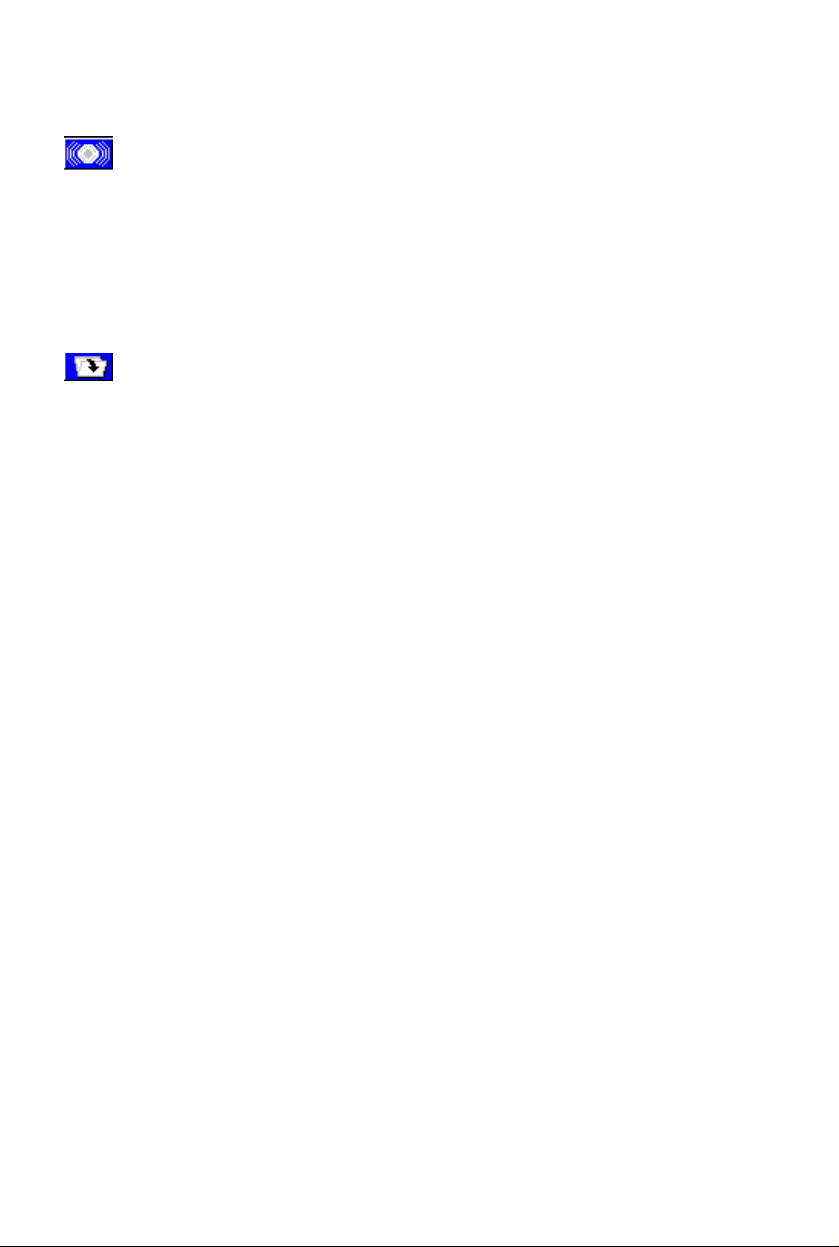
S-video, PIP YCbCr and PIP off for user’s selection.
Note: The PIP function is only valid on video on VGA screen. We can’t
support video on video screen
Speaker volume control
§ We provide Volume, Bass, Treble, Mute and PIP audio for audio setup.
§ Volume: Adjust the speaker volume. The range is from 0 to 32.
§ Bass: Adjust the speaker Bass value. The range is from 0 to 10.
§ Treble: Adjust the speaker Treble value. The range is from 0 to 10.
§ Mute: Enable or disable the Mute function.
§ PIP audio: Enable or disable the PIP mute function
Load the factory default setting.
§ Restore the factory default setting.
14
Page 16
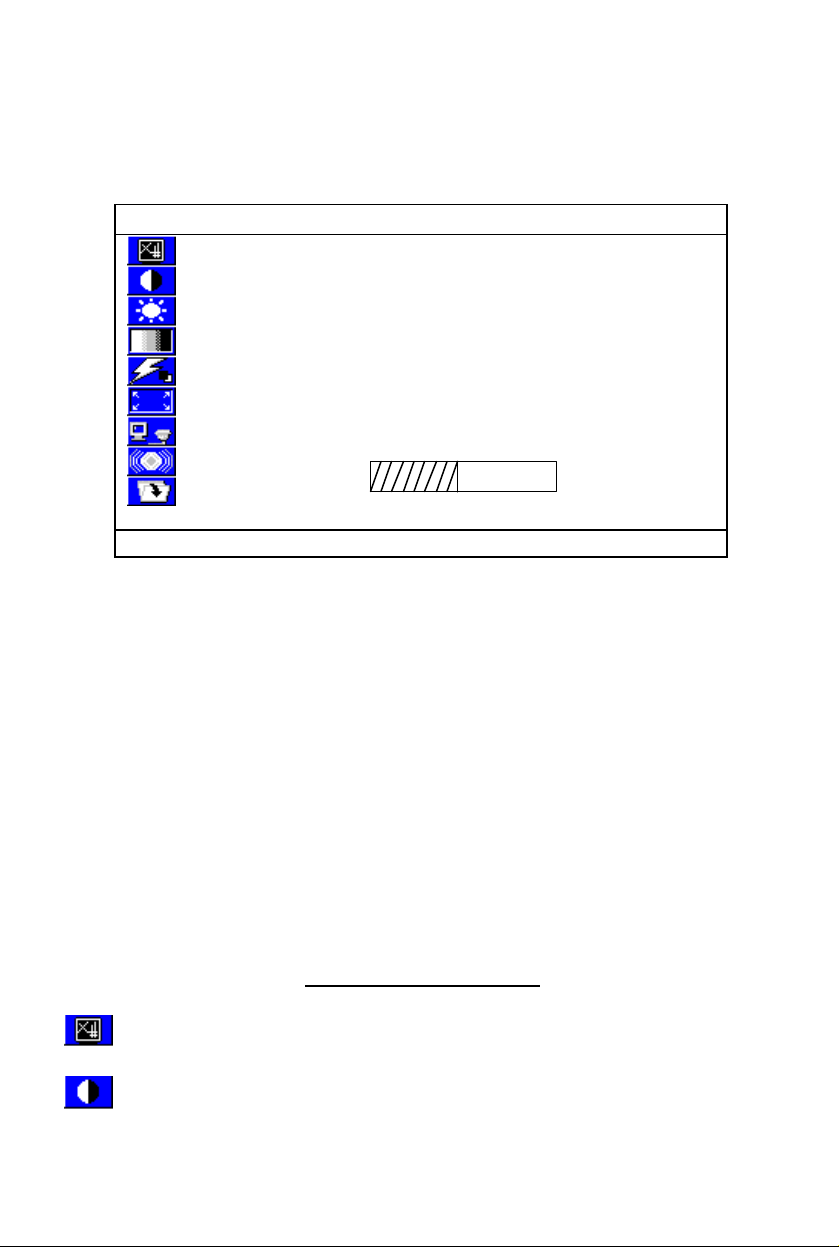
Chapter 4
49
VIDEO ADJUSTMENT
Video OSD Screen
NTSC 15.7K 60.2
3
Brightness
- Adjustment +
VER XGA-KDC45-5100
1. Each time, when pressing the menu key, the screen will show as
above. You can see the 3mark, that means the selected item
Then you can change the setting through + or -.key.
2. Pressing Sel key to move the arrow down or up. If the selected
item has many option to choose, press – or + to enter into the
sub-menu.
3. Then move Sel key to item you want to change, the item will be
highlighted with red characters, then press – or + to change the
value.
4. If you finish the setting, press the MENU to key to the main OSD,
then repeat the item 2 and 3.
The OSD Main Screen
Brightness adjustment
§ Adjust the screen brightness value. The range if from 0 to 99.
Contrast adjustment
§ Adjust the screen contrast value. The range is from 0 to 127
15
Page 17
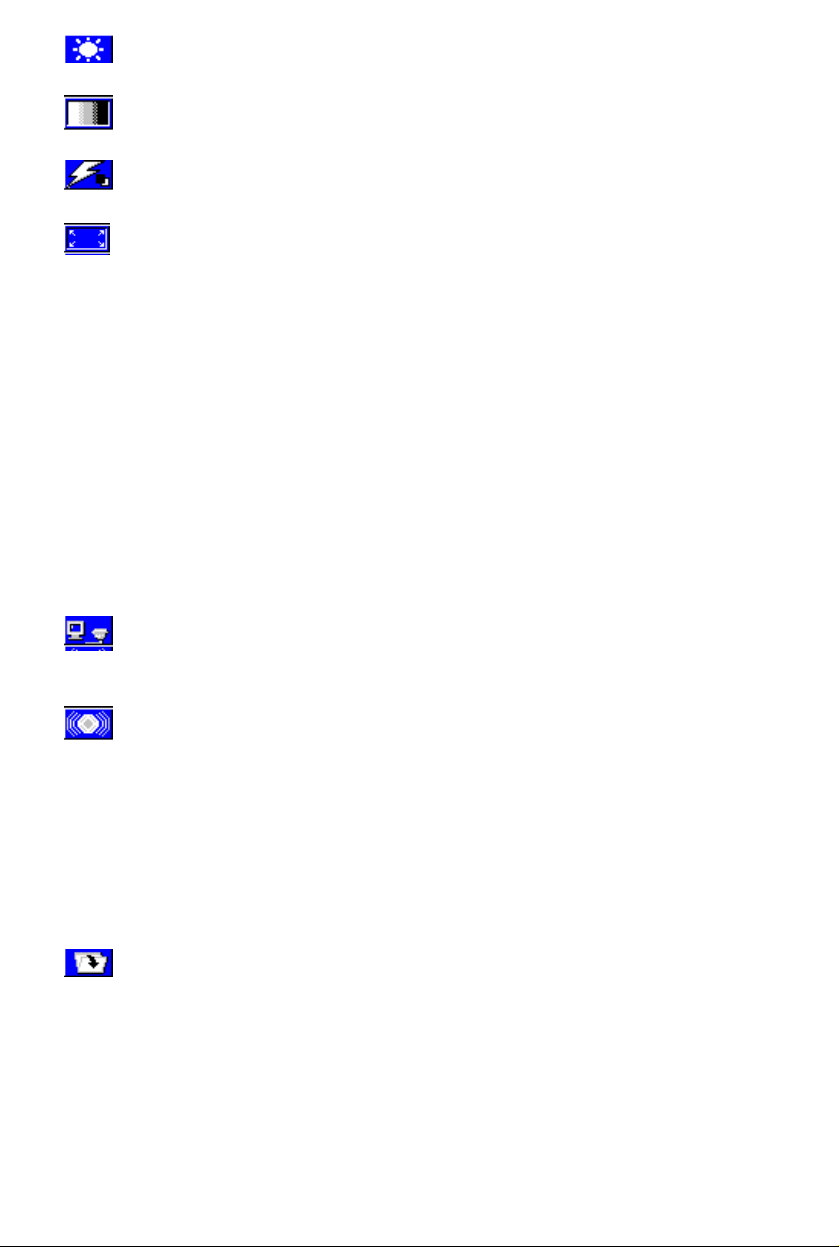
Intensity adjustment
§ Adjust the screen intensity value. The range is from 0 to 255
Tint adjustment
§ Adjust the screen Tint value. The range is from 0 to 127
Hue adjustment
§ Adjust the screen Hue value. The range is from 0 to 255
Geometry setup
§ We provide Sharpness, H Position, V Position, OSD H Position, and
OSD V position.
§ Sharpness: Adjust the screen sharpness level. The range is from 0 to
15
§ H position: Move the screen horizontally. The Range is from 0 to 20
§ V Position: Move the screen vertically. The range is from 0 to 20
§ OSD H Position: Move the OSD horizontally. The range is from 0 to 15
§ OSD V Position: Move the OSD screen vertically. The range is from 0
to 15
§ VCR mode: To enable or disable the VCR mode. If the video source
is come form VCR, the timing is different with DVD or camera. To
avoid the screen shaking, you should VCR mode to enable mode.
Normally, the default setting is OFF.
Source Select
§ we provide VGA, Composite, S-video, YCbCr source for user’s
selection
Speaker volume control
§ We provide Volume, Bass, Treble, Mute and PIP audio for audio
setup.
§ Volume: Adjust the speaker volume. The range is from 0 to 32
§ Bass: Adjust the speaker Bass value. The range is from 0 to 10
§ Treble: Adjust the speaker Treble value. The range is from 0 to 10
§ Mute: Enable or disable the Mute function
§ PIP audio: Enable or disable the PIP mute function
Load the factory default setting.
§ Load the factory default setting
16
Page 18
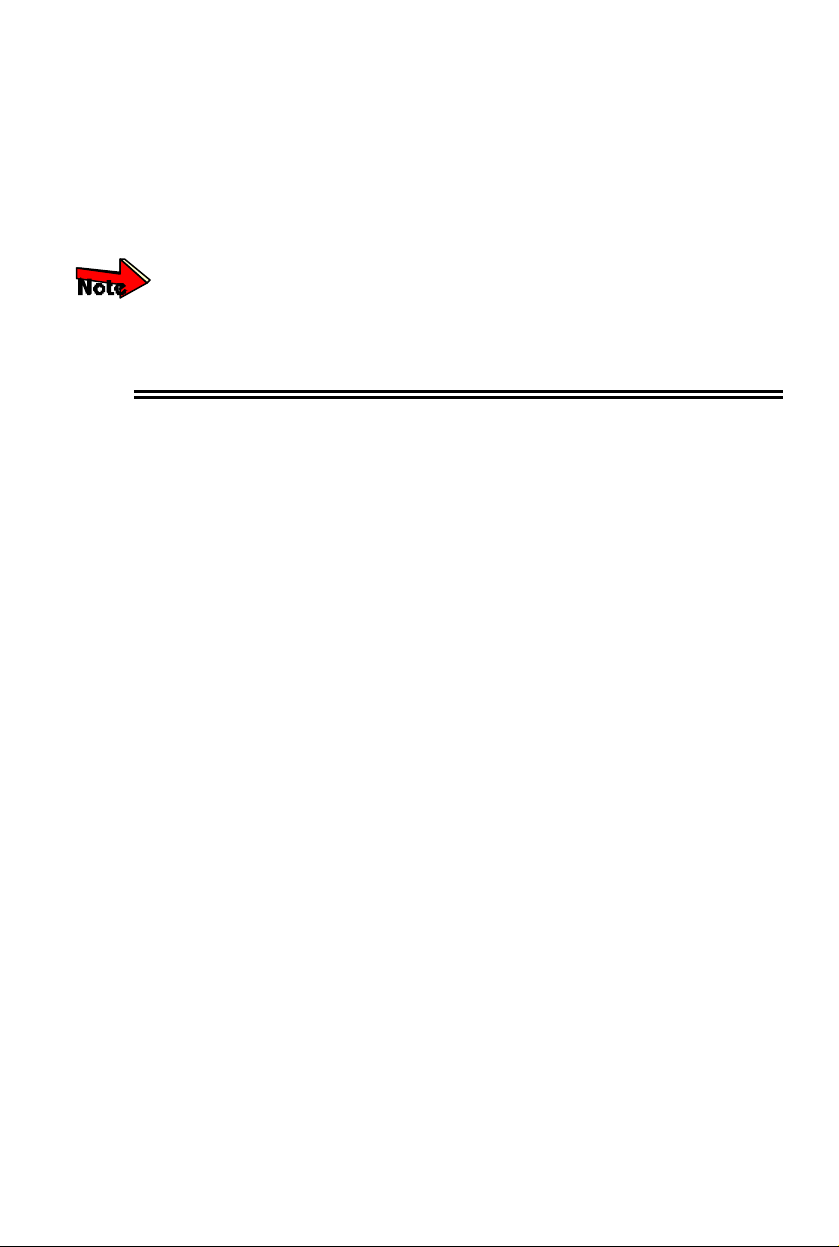
Appendix
Troubleshooting Procedures
This LCD Monitor was pre-adjusted in the factory with standard VGA
timing. Due to output timing differences among various VGA cards,
you may initially experience an unstable or unclear display when a
new display mode or new VGA card is selected.
This LCD Monitor Supports Mu ltiple VGA Modes. Refer to the timing
table for a listing of factory-preset modes supported by this LCD
Monitor.
PROBLEM: There is no LCD Display
If there is no display on the LCD, please perform the following steps:
1. Make sure that the power indicator on the LCD Monitor is lit,
all connections are secure, and the system is running on the
correct timing. Refer to the Addendum for information on
timing.
2. Turn off the LCD Monitor and then turn it back on again.
Press the upper Function Control button (refer to Chapter 2)
once and then press either the upper or lower Adjustment
Control button several times. If there is still no display, press
the other Adjustment Control button several times.
3. If step 2 doesn’t work, connect your PC system to another
external CRT. If your PC System functions properly with a
CRT Monitor but it does not function with the LCD Monitor,
and the LCD Monitor’s power LED is blinking, the output
timing of the PC’s VGA card may be out of the LCD’s
synchronous range. Please change to an alternate mode
listed in Addendum or replace the VGA card and repeat steps
1 and 2.
4. If the PC doesn’t function with the CRT monitor neither, check
BIOS to see if there is a dual scan setting under the display
mode item. Set the BIOS display mode to Dual Scan or
CRT and try again. If there is still no display, then there may
be a problem with your system. Contact technical support.
5. If the power LED is not lit, check to see if the AC power
connector is securely connected. Verify that the AC adapter
LED is lit. If the AC adapter LED is not lit, please contact
your dealer for assistance
17
