
LCD-1047HD
1047HDR/HDL
High Definition
Color LCD Monitor
Owner’s Manual
LCD-1047HD series
www.totevision.com
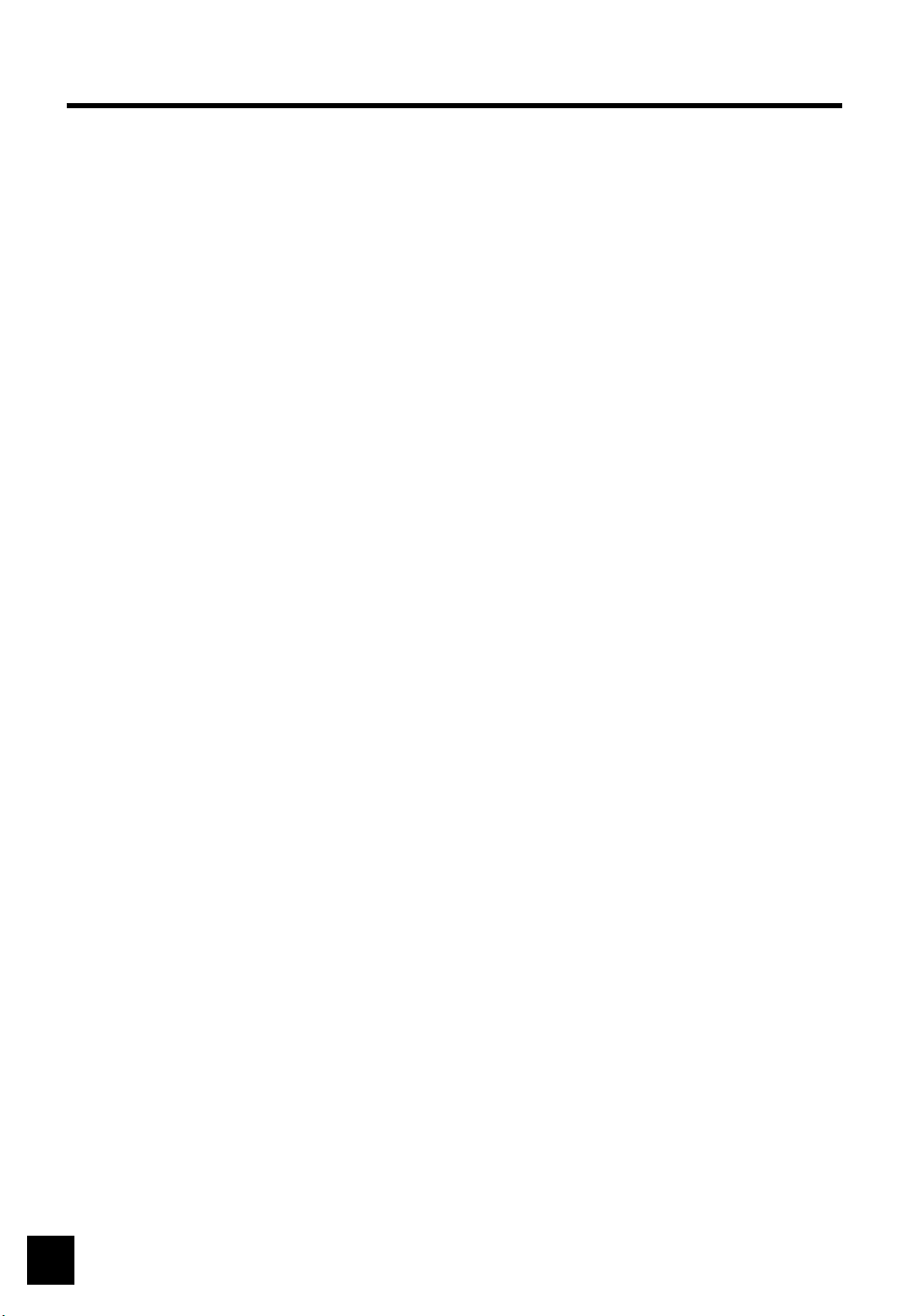
SAFETY PRECAUTIONS
Improper use can result in electric shock and/or fire. In order to prevent potential
danger, please observe the following instructions when installing, operating and
cleaning the product. To ensure your safety and prolong the service life of your
Color TFT-LCD monitor product, please read the following precautions carefully
before using the product.
■ All operating instructions must be read and understood before the
product is operated.
■ These safety and operating instructions must be kept in a safe place
for future reference.
■ All warnings on the product and in the instructions must be observed
closely.
■ All operating instructions must be followed.
■ Do not use accessories not recommended by the manufacturer.
Use of inadequate accessories can result in accidents.
■ This product must be operated on a power source specified on the
specification label. If you are not sure of the type of power supply used
in your home, consult your dealer or local power company.
For units designed to operate on batteries or another power source,
refer to the operating instructions.
■ The power cords must be routed properly to prevent people from
stepping on them or objects from resting on them.
Check the cords at the electrical outlet and product.
■ If you plan to use a 12V DC power supply unit other than the ACadapter
supplied with the product, make sure the power supply unit provides
stable voltage with minimum fluctuations.
■ Do not overload AC outlets or extension cords.
Overloading can cause fire or electric shock.
■ Never insert an object into the product through vents or openings.
High voltage flows in the product, and inserting an object can cause
electric shock and/or short internal parts.
For the same reason, do not spill water or liquid on the product.
■ Do not attempt to service the product yourself.
Removing covers can expose you to high voltage and other dangerous
conditions. Request a qualified service person to perform servicing.
■ If any of the following conditions occurs, unplug the power cord from
the AC outlet, and request a qualified service person to perform repairs.
a. When the power cord or plug is damaged.
b. When a liquid was spilled on the product or when objects have
fallen into the product.
c. When the product has been exposed to rain or water.
d. When the product does not operate properly as described in the
operating instructions.
Do not touch the controls other than those described in the operating
instructions. Improper adjustment of controls not described in the instruction
2

SAFETY PRECAUTIONS (Continued)
may cause damage, which often requires extensive adjustment workby a
qualified technician.
e. When the product has been dropped or damaged.
f. When the product displays an abnormal condition. Any noticeable
abnormality in the product indicates that the product needs servicing.
■ In case the product needs replacement parts, make sure that theservice
person uses replacement parts specified by the manufacturer, or those with
the same characteristics and performance as the original parts.
Use of unauthorized parts can result in fire, electric shock and/or other danger.
■ Upon completion of service or repair work, request the service technician to
perform safety checks to ensure the product is in proper operating condition.
■ When mounting the product on a wall or ceiling, be sure to install the product
according to the method recommended by the manufacturer.
■ Unplug the power cord from the AC outlet before cleaning the product. Use a
damp cloth to clean the product. Do not use liquid cleaners or aerosol cleaners.
■ Unplug the power cord from the AC outlet if you do not use the product for
an extended period of time.
■ Do not use the product near water, such as bathtub, washbasin, kitchen sink,
laundry tub, swimming pool or in a wet basement.
■ Keep the product away from direct rays of the Sun-light.
■ Do not place the product on an unstable cart, stand, tripod or table.
Placing the product on an unstable base can cause the product to fall,
resulting in serious personal injuries as well as damage to the product.
Use only a cart, stand, tripod, bracket or table recommended by the
manufacturer or sold with the product. When mounting the product on a wall,
be sure to follow the manufacturer's instruction.
Use only the mounting hardware recommended by the manufacturer.
■ When relocating the product placed on a cart, it must be moved with the
utmost care. Sudden stops, excessive force and uneven floor surface can
cause the product to fall from the cart.
■ The vents and other openings in the cabinet are designed for ventilation.
Do not cover or block these vents and openings since insufficient ventilation
can cause overheating and/or shorten the life of the product. Do not place
the product on a bed, sofa, rug or other similar surface, since they can block
ventilation openings. This product is not designed for built-in installation; do
not place the product in an enclosed place such as a bookcase or rack, less
proper ventilation is provided or the manufacturer's instructions are followed.
■ The LCD panel used in this product is made of glass.
Therefore, it can break when the product is dropped or applied with impact.
Be careful not to be injured by broken glass pieces in case the LCD panel broken.
■ Keep the product away from heat sources such as radiators, heaters, stoves
and other heat-generating products (including amplifiers).
■ The LCD Panel is a very high technology product with 786,432 thin film
transistors, giving you fine picture details. Occasionally, a few non-active
pixels may appear on the screen as a fixed point of blue, green or red.
Please note that this does not affect the performance of your product.
3

LCD-1047HDR
<19” standard rack mount kit>
LCD-1047HDL, Flush Mount Kit

LCD-1047HD/HDR/HDL
1. LCD-1047HD (stand alone unit)
2. LCD-1047HDL (unit in flush mount kit)
3. LCD-1047HDR (unit in rack kit)
OPERATION MANUAL
SUPPLIED ACCESSORIES
Please check to make sure the following accessories are included with this product.
-Power supply
-Remote Control
-User manual
-Desk stand (1047HD only)
-Cable for PC
-Stereo Cable
5

PREPARATION
Remote Control
■ Use the remote control by pointing it towards the remote sensor window.
Objects between the remote control and sensor window may prevent proper
operation.
!
Cautions regarding use of remote control
■ Do not drop the remote control . In addition, do not expose the remote
control to liquids, and do not place in an area with high humidity.
■ Do not install or place the remote control under direct sunlight.
The heat may deform the unit.
■ The remote control may not work properly if the remote sensor window of
the main unit is under direct sunlight or strong lighting. In such case,
change the angle of the lighting or HD LCD monitor set, or operate the
remote control closer to the remote sensor window.
Batteries for Remote Control
If the remote control fails to operate the HD LCD Monitor functions, replace
the batteries in the remote control.
1 Open the battery cover.
2 Insert batteries (two Size-AAA batteries, Supplied with product).
■ Place batteries with their terminals corresponding to the (+) and (-)
indications in the battery compartment.
3 Close the battery cover
!
Cautions regarding batteries
Improper use of batteries can result in a leakage of chemicals and/or explosion. Be sure to
follow the instructions below.
• Place batteries with their terminals corresponding to the (+) and (-) indications.
• Different types of batteries have different characteristics. Do not mix batteries of different
types.
• Do not mix old and new batteries. Mixing old and new batteries can shorten the life of
new batteries and/or cause old batteries to leak chemicals.
• Remove batteries as soon as they are non-operable. Chemicals that leak from batteries
can cause a rash. If chemical leakage is found, wipe with a cloth.
• The batteries supplied with the product may have a shorter life expectancy due to storage
conditions.
• If the remote control is not used for an extended period of time remove batteries from the
remote control
6

PREPARATION (Continued)
Rear view of main unit
1. BNC Video OUT is
passive loop out.
2. If BNC Video IN is
applied, RCA Video IN
will be disabled.
Cable Connection
EXT. Speaker
KEY control
(option) BNC Video
IN & loop out
<Main board connectors>
VGA S-Video Y Pb Pr PC 12V Video 1 L R Line Video Vdeo2 IR
*VIDEO OUT is active output for Video 1 or Video 2 input.
If S-Video or component input is selected, display of this output will be
changed to black and white because the color of the original input signal is
already separated.
*RS-232 (option)
EXT. DC
sound DC IN *OUTPUT Ext.
7

LOCATION OF USER CONTROLS
Control Panel (C/P) on the front of main unit
POWER ▼VOL ▲ ▼ ▲ Menu
IR window
Remote control (R/C)
Vol (▲)/(▼)
▲ Increase volume (up)
▼ Decrease volume (down)
Select input source
Power
Indicator
Decrease volume
Increase volume
Menu move down
Menu move up
Mode select/Menu
Menu
Power
Power
Sound mute
(▲)/(▼)
▲Selects next MENU.
▼Selects next MENU.
Select Under Scan
8
Auto Color
to set default Display setting

BASIC OSD USAGE
Main Menu Screen
1 Press the Menu of R/C or press MENU for 2 sec. of C/P to access the OSD menu screen.
2 Press the ▲/▼ to move the cursor to desired menu icon.
3 Press the Menu to select the menu icon.
4 Press the Menu to exit menu.
Note:
R/C - Remote Control & C/P - Control Panel
Basic Setup
Select item
PICTURE
OSD MENU
Press the Vol▼ of R/C
or press the
▼ of C/P
Color
OSD Menu
Misc.
Sound
Contrast
Brightness
Color
TINT
Sharpness
Available Mode ■ Yes / □ No
■ PC ■ Video ■ S-Video ■ YPbPr
Press the
or press the
1024x768 60Hz
1024x768 60Hz
Vol▲ of R/C
▲ of C/P
MISC.
SOUND
Color
OSD Menu
Misc.
Sound
Signal Source - PC, Video 1, Video 2 , S-Video, Y/Pb/Pr
Display mode - Normal, Under Scan
Reset - YES, NO
Sound
Volume
Language
H.Position
V.Position
OSD Timer
Tranlucent
ON OFF
ON Off
9

PC Setup
Available Mode ■ Yes / □ No
■ PC □ Video □ S-Video
■ YPbPr
Selected item
Color
PICTURE
Press the Vol▼ of R/C
or press the
▼ of C/P
Color
Picture
Function
OSD Menu
Misc.
Sound
Color
Picture
Function
OSD Menu
Misc.
Sound
1024x768 60Hz
Contrast
Brightness
Gamma
Color Temp
Color Adjust
1024x768 60Hz
H.Position
V.Position
Phase
Clock
Sharpness
Press the
or press the
Vol▲ of R/C
▲ of C/P
Function
V-Position
H-Position
1024x768 60Hz
Color
Picture
Function
OSD Menu
Misc.
Sound
Move down Move up
AUTO Adjust YES NO
AUTO color YES NO
■ Automatically adjusted items are bellow
1) Frequency, 2) Phase
3) H-position of PC Setup
4) V-Position of PC Setup
5) Canceling Speaker Mute
Video
Video
Move left Move right
ideo Vide
10

Video Setup
Available Mode ■ Yes / □ No
□ PC ■ Video ■ S-Video
Selected item
Under Scan
Press the ▼ of R/C
or press the
▼ of C/P
Press the
or press the
▲ of R/C
▲ of C/P
Normal Screen ..... The screen takes the source of 4:3
aspect ratio as its full-sized regular picture. You may loose
some of the edge of the original image.
Under scan mode ...... This mode enables the user to display
100% of input image without hiding any image of Source. Video
will be displayed with small black border around the border.
Some video source which is non-standard format may break
the black border.
Under ScanNormal Display
11

OSD Setup
Available Mode ■ Yes / □ No
■ PC ■ Video ■ S-Video ■YPbPr
Selected item
Language
H-Position
Press the Vol▼ of R/C
or press the
▼ of C/P
Press the
or press the
Vol▲ of R/C
▲ of C/P
1 Press the Menu of R/C or C/P to select the Language.
The language select menu screen will appear.
2 Press the Vol▲/▼ of R/C or press the ▲/▼ of C/P to move
the cursor to the English or other.
3 Press the Vol ▲ of R/C or Menu of C/P to select the desired
language. Then press Exit to move to previous menu screen.
move right the OSD menu boxmove left the OSD menu box
■■
V-Position
■
Background OpaqueTranslucent
Duration Time
■ The range of controlling the duration time of the OSD menu is from
5 sec. up to 30 sec. Default setting is 10 sec.
move up the OSD menu boxmove down the OSD menu box
■
12

SPECIFICATIONS
214 (H) × 160 (V) mm (10.4 inches) diagonal Active Screen Size
Anti glare Surface Treatment
5 Watts x 2, 8 OhmAudio Output
0.206 mm × 0.206 mm Pixel Pitch
1024 (H) x 768 (V) Pixels RGB strip arrangementPixel Format
CCFL 15,000 Hours lifeBlack Light
6-bit, 262,144 colorsColor Depth
80/80(H) , 80/80(V) DegreesViewing Angle
16 mSec.Response Time
450:1Contrast Ratio
250 cd/m
"Under scan" mode Special feature
LCD-1047HD/HDR/HDL
2
(Typ.)Luminance, White
Dimensions
VGA, S-Video, Component, Composite-1/2, AudioInputs
YPbPr accept 480i, 480p, 720p and 1080i/pVideo format
BNC Video-2 OUT, selected Video 1/ 2 OutputOutputs
RS-232, External IR InputOthers
1047HD:270x230x50(without desk stand)
1047HDL:337x247x42, 1047HDR:482x177x50mm
Approx. 15 Watt @ DC 12VPower Consumption
0 – 50 °C Operating Temperature
-20 – 60 °CStorage Temperature
1.5 Kgs,2.5 Kgs(with desk stand) Net Weight
13

Applicable PC Mode
V-Frequency
Resolution
640x350 85 37.9 31.5 VESA
640x400 85 37.9 31.5 VESA
720x400 85 37.9 35.5 VESA
320x200 60 15.75 - Graphic
640x215 53 15.75 - Text
680x350 59.477 23.169 - Graphic EGA
640x480 VGA
800x600 SVGA
(Hz)
H-Frequency
(KHz)
60 31.5 25.175 Industrial
72 37.9 31.5 VESA
75 37.5 31.5 VESA
56 31.5 36 VESA
60 37.9 40 VESA
72 48.1 50 VESA
75 46.9 49.5 VESA
43 35.5 44.9 Industrial
Pixel Rate
(MHz)
Standard
Type
Remarks
DOS
CGA
60 48.4 65 VESA
70 56.5 75 VESA
75 60.0 78.75 VESA
XGA1024x768
14

Warranty
d
N
N
_____________________________________________________________________________________________________
P
N
ONE YEAR LIMITED WARRANTY
Tot eVi si on warrants to the original purchaser that this product is free from defects in workmanship and material under normal use and
conditions for a period of 1 year from the date of original purchase, subject to the limitations below. Should service be requi r ed by reason of
any defect or malfunction during the warranty period, Tot eVi s i on will r epair or at its discret ion replace this product, without char ge (except
for a $15.00 charge for handling, packing, return shipping, and subject to verification of the defect or malfunction), upon delivery of this
product to the Factory Service Center listed below with proof of date of purchase. During the warranty period Tot e Visi on will repair or
replace, free of charge, defective units WHICH ARE NOT DEFECTI VE DUE TO ORDINARY WEAR AND TEAR, USER ABUSE,
OR OTHER CAUSES NOT ARISI NG OUT OF MANUFACTURER’ S DEFECTS IN MATERIALS OR WORKMANSHI P.
Before returning this product for service:
1. If it is necessary to pack the unit in other than original carton and protectors, please insure proper packaging for good protection.
2. Enclose a phot ocopy of your dat ed sales receipt , credit card statement , or other proof of t he date of purchase, a descri pt ion of your
complaint, your name, address and day time telephone number. (Do not use P.O. Box numbers since UPS cannot deliver t o P.O. Boxes.)
Your warrant y regist rat ion infor mat i on must be on fil e in our office as a method of i dentifi cat i on. If proof of or i ginal ownership is not in our
records, the repairs will be treated as “out-of-warranty” and your unit will be returned to you after you have paid for r epair and handling
char ges.
3. For “In Warranty repairs” enclose a check or money order payable to the order of Tot eVi si on for the sum of $15.00 for return postage an
handling.
4. Ship the unit prepaid to the Factory Service Center listed below.
5. If your unit needs service after the warrant y period has expired, ship it prepaid and insur ed to the Factory Service Center below. Enclose
a description of your complaint; your name, company name, address, and day time telephone number. You will be advised of estimated repai r
char ges.
OTE: This warranty is valid only if the product is used for the purpose for which it was designed. It does not cover:
(i ) products which have been damaged by negligence, misuse, accidents, abuse, acts of God, or units which have been modified or repaired
by unauthorized per sons,
(ii ) cracked or broken uni ts or components or unit s damaged by excessive heat or cold, or units exposed to excessi ve UV light.
(iii) products which have their serial numbers removed, altered or rendered illegible,
(iv) products that have cold cathode florescent tubes (CCFTs) that do not provide sufficient illumination,
(v) the cost of shipping this product to the Factory Service Center and its return to you.
o warranty, expressed or implied, as to merchantability or fitness for a particular use is made beyond this Limited Warranty. Tot e Vi sion
will not be liable for incidental or consequential damages or lost profits arising from product defects or malfunctions. This warranty is valid
only in the United States of America and does not extend to owners of the product subsequent to the original purchaser. Any appli cable
implied warranties are also limited to 1 year and ToteVisi on will not be liable for consequential damages. (Some states do no allow
limitations on implied warranties or exclusions of consequential damages, so that these restrictions may not apply to you.) This warranty
gives you specifi c legal rights, and you may also have other rights which vary from state to stat e.
As a precondition to receiving any of the benefits of this limited warranty, your completed warranty registration information must be
on f il e i n our offi ce. IF YOUR INFORMATION I S NOT ON FI LE WITH US, ALL WARRANTY CLAIMS WILL BE DENIED. TO
PROTECT YOUR WARRANTY, MAIL YOUR REGISTRATI ON I NFORMATION TODAY! Submi ssi on of a un i t det e r mined t o be not
defective will result in a charge to you for testing and handling the unit. Thoroughly test your unit before submitting it for warranty claim
repair.
Send unit to: TOTEVISION SERVICE CENTER 1319 Dexter Avenue N. # 020, Seattle, WA 98109
For further information: call (206) 623-6000 or fax (206) 623-6609
WARRANTY REGISTRATION
rotect your Warranty by completing and mailing this form to: ToteVision, 1319 Dexter Avenue N. # 020, Seat tle, WA 98109
Model Number: _______________________Serial Number: _______________________
ame: _____________________________________________________________________
Address: ____________________________________________________________________
City: ___________________________________ State: _______Zi p:________________
Telephone number: (____________)_______________________________
Dealer: ______________________Dealer City: _____________________ State: _______________
Version 082203
15

