Page 1
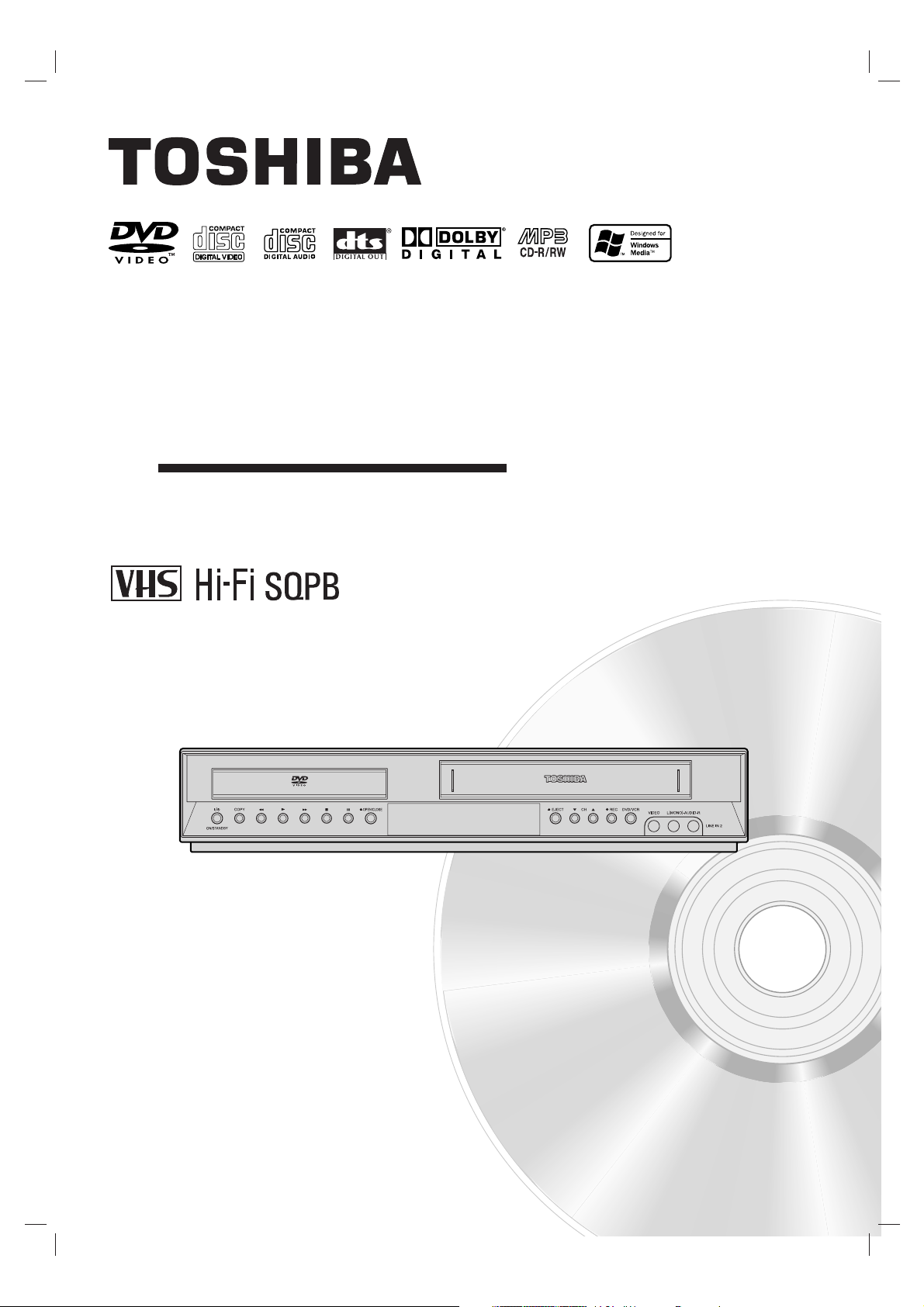
SD-V383SC
OWNER’S MANUAL
DVD VIDEO PLAYER &
VIDEO CASSETTE RECORDER
Before connecting, operating or adjusting this product,
please read this instruction booklet carefully and completely.
©2005 Toshiba Corporation
This device does not tape-record copy protected DVD Video Discs.
SD-V383SC_NA1CTT_RV0004Q_ENG
Page 2
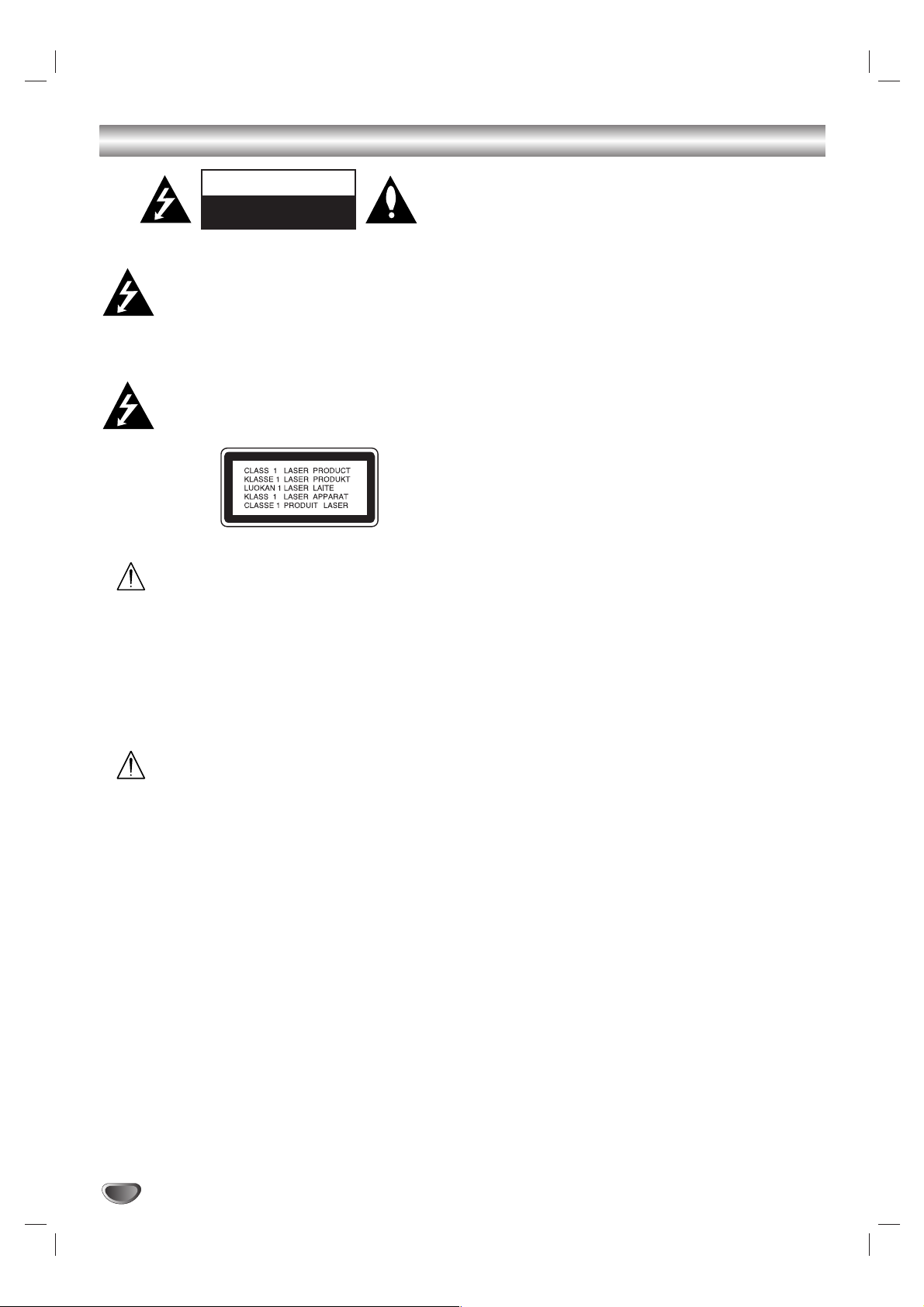
2
Safety Precautions
CAUTION: THESE SERVICING INSTRUCTIONS
ARE FOR USE BY QUALIFIED SERVICE PERSONNEL ONLY. TO REDUCE THE RISK OF ELECTRIC SHOCK DO NOT PERFORM ANY SERVICING OTHER THAN THAT CONTAINED IN THE
OPERATING INSTRUCTIONS UNLESS YOU ARE
QUALIFIED TO DO SO.
Caution: The apparatus should not be exposed to
water (dripping or splashing) and no objects filled
with liquids, such as vases, should be placed on the
apparatus.
CAUTION: This product employs a Laser System.
To ensure proper use of this product, please
read this owner’s manual carefully and retain for
future reference. Should the unit require maintenance, contact an authorized service center.
Use of controls, adjustments, or the performance
of procedures other than those specified herein
may result in hazardous radiation exposure.
To prevent direct exposure to laser beam, do not
try to open the enclosure. Visible laser radiation
when open. DO NOT STARE INTO BEAM.
WARNING: Do not install this equipment in a
confined space such as a bookcase or similar
unit.
FCC WARNING: This equipment may generate or use
radio frequency energy. Changes or modifications to
this equipment may cause harmful interference unless
the modifications are expressly approved in the
instruction manual. The user could lose the authority to
operate this equipment if an unauthorized change or
modification is made.
REGULATORY INFORMATION: FCC Part 15
This product has been tested and found to comply with
the limits for a Class B digital device, pursuant to Part 15
of the FCC Rules. These limits are designed to provide
reasonable protection against harmful interference when
the product is operated in a residential installation. This
product generates, uses, and can radiate radio frequency
energy and, if not installed and used in accordance with
the instruction manual, may cause harmful interference to
radio communications. However, there is no guarantee
that interference will not occur in a particular installation. If
this product does cause harmful interference to radio or
television reception, which can be determined by turning
the product off and on, the user is encouraged to try to
correct the interference by one or more of the following
measures:
Reorient or relocate the receiving antenna.
Increase the separation between the product and
receiver.
Connect the product into an outlet on a circuit dif-
ferent from that to which the receiver is connected.
Consult the dealer or an experienced radio/TV
technician for help.
SERIAL NUMBER:
You can find the serial number on the back of the unit.
This number is unique to this unit and not available to
others. You should record requested information here
and retain this guide as a permanent record of your
purchase.
Model No. ______________________________
Serial No. ______________________________
CAUTION
RISK OF ELECTRIC SHOCK
DO NOT OPEN
Page 3

INTRODUCTION
3
IMPORTANT SAFETY INSTRUCTIONS
1. Read these instructions. - All these safety and operating
instructions should be read before the product is operated.
2. Keep these instructions. - The safety, operating and use
instructions should be retained for future reference.
3. Heed all warnings. - All warnings on the product and in the
operating instructions should be adhered to.
4. Follow all instructions. - All operating and use instructions
should be followed.
5. Do not use this product near water. – For example: near
a bath tub, wash bowl, kitchen sink, laundry tub, in a wet
basement; or near a swimming pool; and other areas located near water.
6. Clean only with dry cloth. – Unplug this product from the
wall outlet before cleaning. Do not use liquid cleaners.
7.
Do not block any ventilation openings. Install in accordance with the manufacturer’s instructions. -
Slots and
openings in the cabinet are provided for ventilation and to
ensure reliable operation of the product and to protect it
from over- heating. The openings should never be blocked
by placing the product on a bed, sofa, rug or other similar
surface. This product should not be placed in a built-in
installation such as a bookcase or rack unless proper ventilation is provided or the manufacturer’s instructions have
been adhered to.
8. Do not install near any heat sources such as radiators,
heat registers, stoves, or other apparatus (including
amplifiers) that produce heat.
9. D
o not defeat the safety purpose of the polarized or
grounding-type plug. A polarized plug has two
blades
with one wider than the other. A grounding
type plug
has two blades and a third grounding prong. The wide
blade or the third prong are provided for your safety. If
the provided plug does not fit into your outlet, consult
an electrician for replacement of the obsolete outlet.
10. Protect the power cord from being walked on or
pinched particularly at plugs, convenience receptacles, and the point where they exit from the product.
11. Only use attachments/accessories specified by the
manufacturer.
12. Use only with the cart, stand, tripod, bracket, or table
specified by the manufacturer, or sold with apparatus.
When a cart is used, use caution when moving the
cart/product combination to avoid injury from tip-over.
13. Unplug this product during lightning storms or when
unused for long periods of time.
14.
Refer all servicing to qualified service personnel.
Servicing is required when the product has been damaged in any way, such as power-supply cord or plug
is damaged, liquid has been spilled or objects have
fallen into the product, the product has been exposed
to rain or moisture, does not operate normally, or has
been dropped.
CAUTION:
PLEASE READ AND OBSERVE ALL WARNINGS AND INSTRUCTIONS IN THIS OWNER’S MANUAL. AND
THOSE MARKED ON THE PRODUCT. RETAIN THIS BOOKLET FOR FUTURE REFERENCE.
This product has been designed and manufactured to assure personal safety. Improper use can result in electric shock or fire hazard. The safeguards incorporated in this product will protect you if you observe the following procedures for installation, use, and
servicing.
This product does not contain any parts that can be repaired by the user.
DO NOT REMOVE THE CABINET COVER, OR YOU MAY BE EXPOSED TO DANGEROUS VOLTAGE. REFER SERVICING TO
QUALIFIED SERVICE PERSONNEL ONLY.
Page 4

4
Table of Contents
Safety Precautions . . . . . . . . . . . . . . . . . .2
IMPORTANT SAFETY INSTRUCTIONS . .3
Table of contents . . . . . . . . . . . . . . . . . . .4
Before Use . . . . . . . . . . . . . . . . . . . . . .5-11
Moisture Condensation . . . . . . . . . . . . . . . . . . . .5
Symbol Used in this Manual . . . . . . . . . . . . . . . .5
About the Symbol Display . . . . . . . . . . . . . . .5
Notes on Discs . . . . . . . . . . . . . . . . . . . . . . . . . .5
Types of Playable Discs . . . . . . . . . . . . . . . . . . .6
Disc-related terms . . . . . . . . . . . . . . . . . . . . . . .6
Regional code . . . . . . . . . . . . . . . . . . . . . . . . . .7
Notes on Copyrights . . . . . . . . . . . . . . . . . . . . . .7
About the Remote Control . . . . . . . . . . . . . . . . . .7
Selecting the Viewing Source . . . . . . . . . . . . . . . .7
Front Panel . . . . . . . . . . . . . . . . . . . . . . . . . . . . .8
Display Window . . . . . . . . . . . . . . . . . . . . . . . . . .9
Rear Panel . . . . . . . . . . . . . . . . . . . . . . . . . . . .10
Remote Control . . . . . . . . . . . . . . . . . . . . . . . . .11
Connections . . . . . . . . . . . . . . . . . . .12-14
Connecting an Antenna or Cable TV . . . . . . . . .12
Basic TV Connections . . . . . . . . . . . . . . . . .12-13
Optional TV Connections . . . . . . . . . . . . . . . . .13
Audio Connection for DVD . . . . . . . . . . . . . .13-14
Initial Settings - VCR . . . . . . . . . . . . .15-16
General Operation . . . . . . . . . . . . . . . . . . . . . .15
CLOCK . . . . . . . . . . . . . . . . . . . . . . . . . . . . . . .15
• Auto Clock Set . . . . . . . . . . . . . . . . . . . . . . .15
• Manual Clock Set . . . . . . . . . . . . . . . . . . . . .15
PROGRAM . . . . . . . . . . . . . . . . . . . . . . . . . . . .15
TUNING . . . . . . . . . . . . . . . . . . . . . . . . . . . . . .16
• Auto Channel Programming . . . . . . . . . . . . .16
• To Add or Erase Channels . . . . . . . . . . . . . .16
SETUP . . . . . . . . . . . . . . . . . . . . . . . . . . . . . . .16
Initial Settings - DVD . . . . . . . . . . . . .17-20
General Operation . . . . . . . . . . . . . . . . . . . . . .17
LANGUAGE . . . . . . . . . . . . . . . . . . . . . . . . . . .17
• Menu Language . . . . . . . . . . . . . . . . . . . . .17
• Disc Audio / Subtitle / Menu . . . . . . . . . . . .17
DISPLAY . . . . . . . . . . . . . . . . . . . . . . . . . . . . . .18
• TV Aspect . . . . . . . . . . . . . . . . . . . . . . . . .18
• Display Mode . . . . . . . . . . . . . . . . . . . . . . .18
• Progressive Scan . . . . . . . . . . . . . . . . . . . .18
• Video Output . . . . . . . . . . . . . . . . . . . . . . . .18
AUDIO . . . . . . . . . . . . . . . . . . . . . . . . . . . . . . .19
• Dolby Digital / DTS / MPEG . . . . . . . . . . . . .19
• Sample Freq. (Frequency) . . . . . . . . . . . . . .19
• DRC (Dynamic Range Control) . . . . . . . . . .19
OTHERS . . . . . . . . . . . . . . . . . . . . . . . . . . . . .19
• PBC . . . . . . . . . . . . . . . . . . . . . . . . . . . . . . .19
• Auto Play . . . . . . . . . . . . . . . . . . . . . . . . . .19
• B.L.E. (Black Level Expansion) . . . . . . . . . . .19
LOCK (Parental Control) . . . . . . . . . . . . . . . . . .20
• Rating . . . . . . . . . . . . . . . . . . . . . . . . . . . .20
• Password (Security Code) . . . . . . . . . . . . . .20
• Area Code . . . . . . . . . . . . . . . . . . . . . . . . . .20
Operation with tape . . . . . . . . . . . . .21-28
VCR Tape Playback . . . . . . . . . . . . . . . . . . .21-22
• Basic Instructions . . . . . . . . . . . . . . . . . . . . .21
• Auto Tracking . . . . . . . . . . . . . . . . . . . . . . . .21
• Manual Tracking . . . . . . . . . . . . . . . . . . . . . .21
• Search . . . . . . . . . . . . . . . . . . . . . . . . . . . . .21
• Still Picture and Frame-by-Frame Playback .21
• Slow Motion . . . . . . . . . . . . . . . . . . . . . . . . .22
• CM SKIP (Commercial Skip) . . . . . . . . . . . . .22
• Blank Search . . . . . . . . . . . . . . . . . . . . . . . .22
• VISS (VHS Index Search System) . . . . . . . .22
VHS Hi-Fi Stereo / MTS Broadcast . . . . . . . . . .23
VCR Tape Recording . . . . . . . . . . . . . . . . . .24-27
• Basic Instructions . . . . . . . . . . . . . . . . . . . . .24
• Timer Recording . . . . . . . . . . . . . . . . . . .24-25
• One-touch Timer Recording . . . . . . . . . . . . .26
• Recording from External Components . . . . .26
• Copying from DVD to VCR . . . . . . . . . . . . .27
On-Screen Display - VCR . . . . . . . . . . . . . . . . .27
Additional VCR Information . . . . . . . . . . . . . . . .28
• VCR Auto Play System . . . . . . . . . . . . . . . . .28
• S-VHS Quasi Playback (SQPB) . . . . . . . . . .28
• Easy Information . . . . . . . . . . . . . . . . . . . . .28
Operation with DVD and Video CD . .29-32
Playback Setup . . . . . . . . . . . . . . . . . . . . . . . . .29
General Features . . . . . . . . . . . . . . . . . . . . .29-31
• Moving to another TITLE . . . . . . . . . . . . . . .29
• Moving to another CHAPTER/TRACK . . . . .29
• Slow Motion . . . . . . . . . . . . . . . . . . . . . . . . .29
• Still Picture and Frame-by-Frame Playback .30
• Search . . . . . . . . . . . . . . . . . . . . . . . . . . . . .30
• Time Search . . . . . . . . . . . . . . . . . . . . . . . . .30
• Marker Search . . . . . . . . . . . . . . . . . . . . . . .30
• Repeat . . . . . . . . . . . . . . . . . . . . . . . . . . . .30
• Repeat A-B . . . . . . . . . . . . . . . . . . . . . . . . .30
• Zoom . . . . . . . . . . . . . . . . . . . . . . . . . . . . . .30
• Changing the Audio Channel . . . . . . . . . . . .31
• Last Scene Memory . . . . . . . . . . . . . . . . . . .31
• Instant Replay . . . . . . . . . . . . . . . . . . . . . . .31
• Screen Saver . . . . . . . . . . . . . . . . . . . . . . . .31
Special DVD Features . . . . . . . . . . . . . . . . . . .31
• Checking the contents of DVD discs: Menus 31
• Title Menu . . . . . . . . . . . . . . . . . . . . . . . . .31
• Disc Menu . . . . . . . . . . . . . . . . . . . . . . . . .31
• Camera Angle . . . . . . . . . . . . . . . . . . . . . .31
• Changing the Audio Language . . . . . . . . . . .31
• Subtitles . . . . . . . . . . . . . . . . . . . . . . . . . .31
On-Screen Display - DVD . . . . . . . . . . . . . . . . .32
Maintenance and Service . . . . . . . . . . . . . . . . .32
Playing an Audio CD or
MP3 / WMA Disc . . . . . . . . . . . . . . . .33-35
Audio CD and MP3 / WMA Disc Features . . . . .34
• Pause . . . . . . . . . . . . . . . . . . . . . . . . . . . .34
• Moving to another Track . . . . . . . . . . . . . .34
• Repeat Track/All/Off . . . . . . . . . . . . . . . . . . .34
• Search . . . . . . . . . . . . . . . . . . . . . . . . . . . . .34
• Random . . . . . . . . . . . . . . . . . . . . . . . . . . . .34
• Repeat A-B . . . . . . . . . . . . . . . . . . . . . . . . .34
Programmed Playback . . . . . . . . . . . . . . . . . . .35
Viewing a JPEG Disc . . . . . . . . . . . . . .36
• Slide Show . . . . . . . . . . . . . . . . . . . . . . . . .36
• Still Picture . . . . . . . . . . . . . . . . . . . . . . . . . .36
• Moving to another File . . . . . . . . . . . . . . . . .36
• Zoom . . . . . . . . . . . . . . . . . . . . . . . . . . . . . .36
• To rotate picture . . . . . . . . . . . . . . . . . . . . . .36
Language and Area Code List . . . . . . . .37
Troubleshooting . . . . . . . . . . . . . . . .38-39
Specifications . . . . . . . . . . . . . . . . . . . .40
Page 5
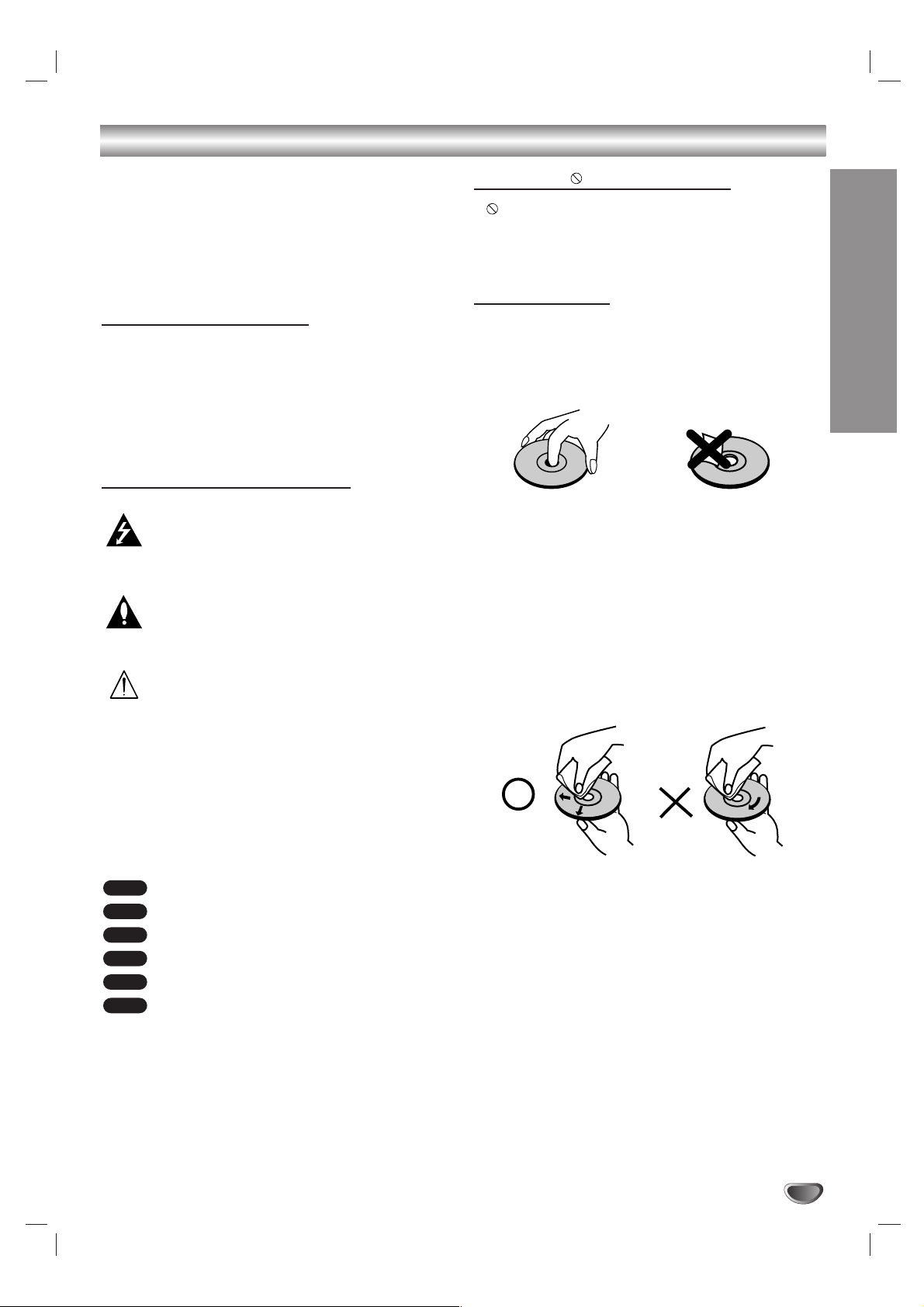
INTRODUCTION
5
Before Use
To ensure proper use of this product, please read this
owner’s manual carefully and retain for future reference.
This manual provides information on the operation and
maintenance of your DVD+VCR. Should the unit require
service, contact an authorized service location.
Moisture Condensation
Never operate the DVD+VCR immediately after moving
it from a cold location to a warm location. Leave it for
two or three hours without operating it. If you use the
DVD+VCR in such a situation, it may damage discs/
tapes and internal parts.
Symbol Used in this Manual
The lightning flash symbol alerts you to the
presence of dangerous voltage within the
product enclosure that may constitute a risk of
electric shock.
The exclamation point alerts you to the presence of important operating and maintenance/
servicing instructions.
Indicates hazards likely to cause harm to the
unit itself or other material damage.
Note: Indicates special notes and operating features.
Tip: Indicates tips and hints for making the task
easier.
A section whose title has one of the following symbols is
applicable only to the disc represented by the symbol.
DVD
Video CDs
Audio CDs
MP3 Discs
WMA Discs
JPEG Discs
About the Symbol Display
“ ” may appear on your TV display during operation
and indicates that the function is not permitted by this
unit or the disc.
Notes on Discs
Handling Discs
Do not touch the playback side of the disc. Hold the
disc by the edges so that fingerprints do not get on the
surface. Never stick paper or tape on the disc.
Storing Discs
After playing, store the disc in its case. Do not expose
the disc to direct sunlight or sources of heat and never
leave it in a parked car exposed to direct sunlight.
Cleaning Discs
Fingerprints and dust on the disc can cause poor picture quality and sound distortion. Before playing, clean
the disc with a clean cloth. Wipe the disc from the center out.
Do not use strong solvents such as alcohol, benzine,
thinner, commercially available cleaners, or anti-static
spray intended for older vinyl records.
JPEG
WMA
MP3
CD
VCD
DVD
Page 6

6
Before Use (Continued)
Types of Playable Discs
DVD
(8 cm/12 cm disc)
Video CD (VCD)
(8 cm / 12 cm disc)
Audio CD
(8 cm/12 cm disc)
In addition, this unit plays DVD-R, DVD+R, DVD-RW,
DVD+RW, SVCD, and CD-R / CD-RW that contains
audio titles, MP3, WMA, and/or JPEG files.
Notes:
• Depending on the conditions of the recording equipment or the CD-R/RW (or DVD -R, DVD +R, DVD RW, DVD +RW) disc itself, some CD-R/RW (or
DVD -R, DVD +R, DVD -RW, DVD +RW) discs cannot be played on the unit.
• Only plays if DVD-RW is recorded in Video mode
and has been finalized.
• Do not attach any seal or label to either side (the
labeled side or the recorded side) of a disc.
• Do not use irregularly shaped CDs (e.g., heartshaped or octagonal) since they may result in malfunctions.
Notes on DVDs and Video CDs
Some playback operations of DVDs and Video CDs
may be intentionally programmed by software manufacturers. This unit plays DVDs and Video CDs according
to disc content designed by the software manufacturer,
therefore some playback features may not be available
or other functions may be added.
Because of problems and errors that can occur during
the creation of DVD software and/or the manufacture of
DVD discs, Toshiba cannot guarantee that this player
will play every feature of every DVD bearing the DVD
logo. As one of the creators of DVD technology, Toshiba
DVD players are manufactured using the highest standards of quality, and as a result, such incompatibilities
are rare. If you happen to experience any difficulty playing a DVD on a Toshiba DVD player, please feel free to
call our Contact listed in “CANADIAN WARRANTY
INFORMATION” (see page 41).
Disc-related terms
VCD (Video CD)
A VCD holds up to 74 minutes (650 MB disc) or 80 minutes (700 MB disc) of MPEG-1 full-motion video along
with quality stereo sound.
MPEG
MPEG is an international standard for video and audio
compression. MPEG-1 is used in encoding video for
VCD and provides for multichannel surround sound
coding such as PCM, Dolby Digital, DTS and MPEG
audio.
MP3
MP3 is a popular compression format used for digital
audio files that yields very high near-CD quality.
WMA
Windows media audio file. A type of coding / decoding
developed by Microsoft Corp.
JPEG
Joint Pictures Expert Group. JPEG is a compressed file
format that allows you to save images with no limit on
the number of colors.
PBC: Playback Control (Video CD only)
Playback control is available for Video CD (VCD) version 2.0 disc formats. PBC allows you to interact with
the system via menus, search functions, or other typical
computer-like operations. Moreover, still pictures of high
resolution can be played if they are included in the disc.
Video CDs not equipped with PBC (Version 1.1) operate
in the same way as audio CDs.
Title (DVD only)
A title is generally a distinct section of a DVD disc. For
example the main feature could be title 1, a documentary describing how the film was made could be title 2,
and cast interviews could be title 3. Each title is
assigned a reference number enabling you to locate it
easily.
Chapter (DVD only)
A chapter is a segment of a title such as a scene in a
film or one interview in a series. Each chapter is
assigned a chapter number, enabling you to locate the
chapter you want. Depending on the disc, chapters may
not be recorded.
Scene (VCD)
On a video CD with PBC (playback control) functions,
moving pictures and still pictures are divided into sections called “scenes”. Each scene is displayed in the
menu screen and assigned a scene number, enabling
you to locate the scene you want. A scene is composed
of one or several tracks.
Track
A distinct element of audiovisual information, such as
the picture or sound track for a specific language
(DVD), or a musical piece on a video or audio CD.
Each track is assigned a track number, enabling you to
locate the track you want. DVD discs allow one track of
video (with multiple angles) and several tracks of audio.
Page 7

Before Use (Continued)
INTRODUCTION
7
Regional code
This DVD+VCR is designed and
manufactured for playback of
region “1” encoded DVD software. This unit can play only DVD
discs labeled “1” or “ALL”.
Notes on Regional Codes
Most DVD discs have a globe with one or more numbers in it clearly visible on the cover. This number
must match your DVD+VCR’s regional code or the
disc cannot play.
If you try to play a DVD with a different region code
from your player, the message “Check Regional
Code” appears on the TV screen.
Notes on Copyrights:
The unauthorized recording, use, distribution, or revision of copyrighted materials including, without limitation, television programs, videotapes, and DVDs, is prohibited under the Copyright Laws of Canada and other
countries, and may subject you to civil and criminal liability.
This product features the copy protection function
developed by Macrovision. Copy protection signals are
recorded on some discs. When recording and playing
the pictures of these discs picture noise will appear.
This product incorporates copyright protection technology that is protected by method claims of certain U.S.
patents and other intellectual property rights owned by
Macrovision Corporation and other rights owners. Use
of this copyright protection technology must be authorized by Macrovision Corporation, and is intended for
home and other limited viewing uses only unless otherwise authorized by Macrovision Corporation. Reverse
engineering or disassembly is prohibited.
CONSUMERS SHOULD NOTE THAT NOT ALL HIGH
DEFINITION TELEVISION SETS ARE FULLY COMPATIBLE WITH THIS PRODUCT AND MAY CAUSE
ARTIFACTS TO BE DISPLAYED IN THE PICTURE. IN
CASE OF 525 PROGRESSIVE SCAN PICTURE
PROBLEMS, IT IS RECOMMENDED THAT THE USER
SWITCH THE CONNECTION TO THE ‘STANDARD
DEFINITION’ OUTPUT. IF THERE ARE QUESTIONS
REGARDING OUR TV SET COMPATIBILITY WITH
THIS MODEL 525p DVD+VCR, PLEASE CONTACT
OUR CUSTOMER SERVICE CENTER.
About the Remote Control
Operation Range
Point the remote control at the remote sensor and press
the buttons.
Distance: About 23 ft (7 m) from the front of the remote
sensor.
Angle: About 30° in each direction of the front of the
remote sensor.
Battery installation
Detach the battery cover on the rear of
the remote control, and insert two
(R03/AAA) size batteries with 3 and #
aligned correctly.
Do not mix old and new batteries and never mix
different types of batteries such as standard,
alkaline, etc.
Selecting the Viewing Source
You must select one of your output sources (DVD or
VCR) to view on the TV screen.
• If you want to view DVD deck output source:
Press DVD until DVD indicator in the display window
lights and output source of DVD deck is viewed on
the TV screen.
• If you want to view VCR deck output source:
Press VCR until VCR indicator in the display window
lights and output source of VCR deck is viewed on
the TV screen.
Notes:
• If you insert a disc while the DVD+VCR is in the VCR
mode, the DVD+VCR will switch to DVD mode automatically.
• If you insert a cassette tape without prevention tab while
the DVD+VCR is in the DVD mode, the DVD+VCR will
switch to VCR mode automatically.
Manufactured under license from Dolby
Laboratories. “Dolby”, “Pro Logic”, and the
double-D symbol are trademarks of Dolby
Laboratories.
DTS and DTS Digital Out are trademarks of
Digital Theater Systems, Inc.
1
ALL
AAA
AAA
Page 8
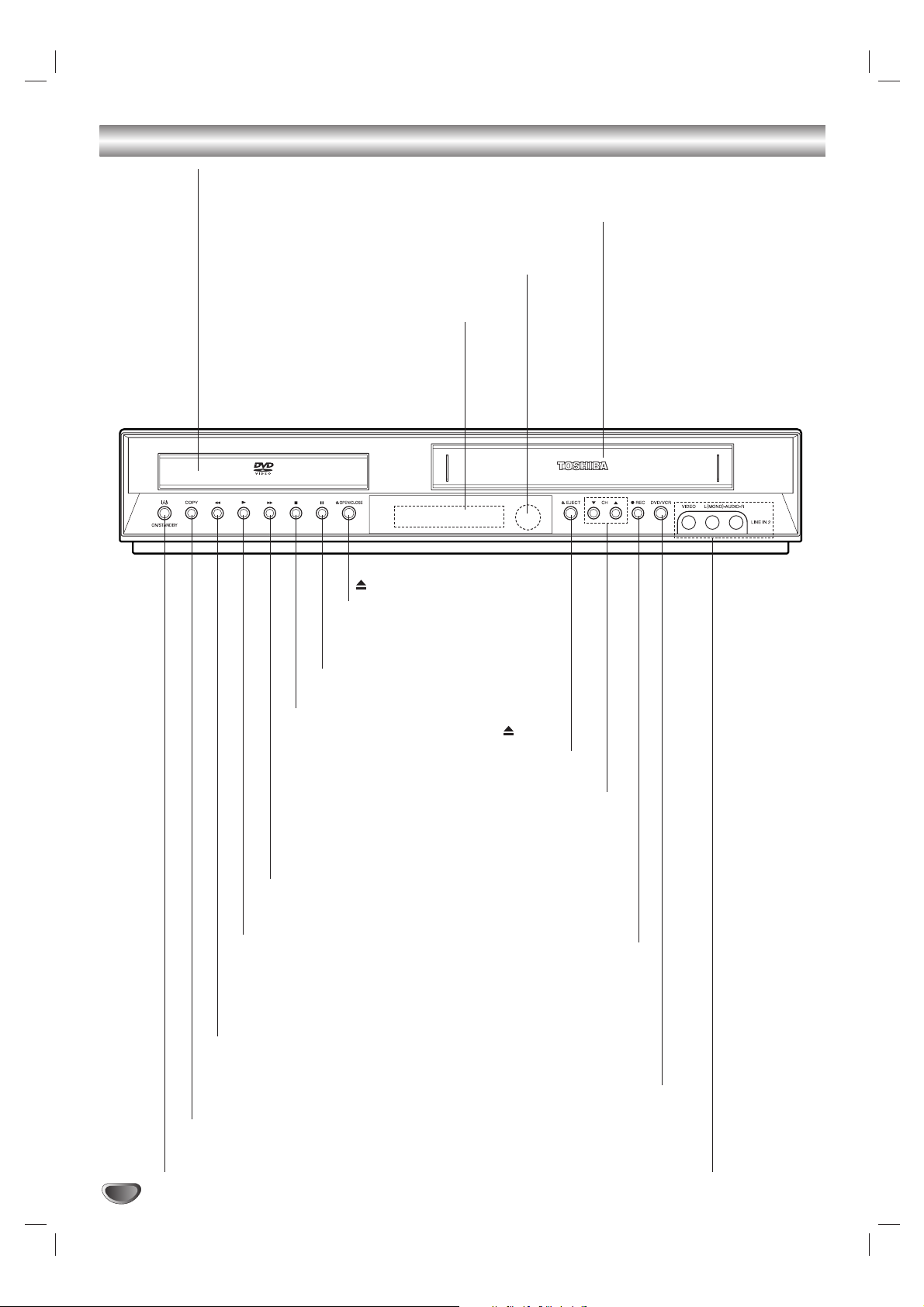
Front Panel
Remote Sensor
Point the DVD+VCR remote control here.
Display Windows
Disc Tray (DVD deck)
Insert a disc here.
ON/STANDBY I/1
Switches the DVD+VCR ON and OFF.
Cassette Compartment (VCR deck)
Insert a video cassette here.
X (P/STILL)
Pause playback or recording.
Press repeatedly for frame-by-frame
playback.
OPEN/CLOSE
Opens or closes the disc tray.
EJECT
Ejects the tape in the VCR deck.
LINE IN 2 (VIDEO/AUDIO (L/R))
Connect to the audio/video output of an
external source (Audio system, TV/Monitor,
Another VCR).
DVD/VCR
Select one of your output sources to view on the TV
screen between DVD and VCR.
zz
REC
To record normally or to activate
One-touch Timer Recording by
repeated presses.
MM
DVD: Skip to next chapter or track. Press and hold for two
seconds for a fast forward search.
VCR: Advances the tape during the STOP mode or for fast
forward picture search.
NN
Starts playback of a disc or tape.
mm
- DVD: Skip to beginning of current chapter or track, press twice in quick
successions to go to previous chapter or track. Press and hold button for
about two seconds to search backward.
- VCR: Rewinds the tape during the stop mode or for fast reverse picture
search.
COPY
Press to copy a DVD in
the DVD deck to a VHS
tape in the VCR deck.
CH (VV/vv)
To scan up or down through memorized channels.
xx
Stops playback of the disc or tape.
8
Page 9

9
INTRODUCTION
Display Window
DVD+VCR is in timer recording or a timer
recording is programmed.(VCR part only)
A cassette is in the VCR deck.
The VCR deck is selected.
DVD+VCR is Recording.
(VCR part only)
Indicates PM time. (AM is not displayed.)
Lights when TV mode is active (See page 24.)
A disc is in the DVD deck.
(Lights when a disc is in the DVD deck
and Flashes when no disc.)
Indicates when the Progressive scan is active.
Indicates total playing time, elapsed time, remaining time
or current deck status (Playback, Pause, etc).
The DVD deck is selected.
Indicates repeat mode.
DVD
VCR
REC
PM
TV
Page 10
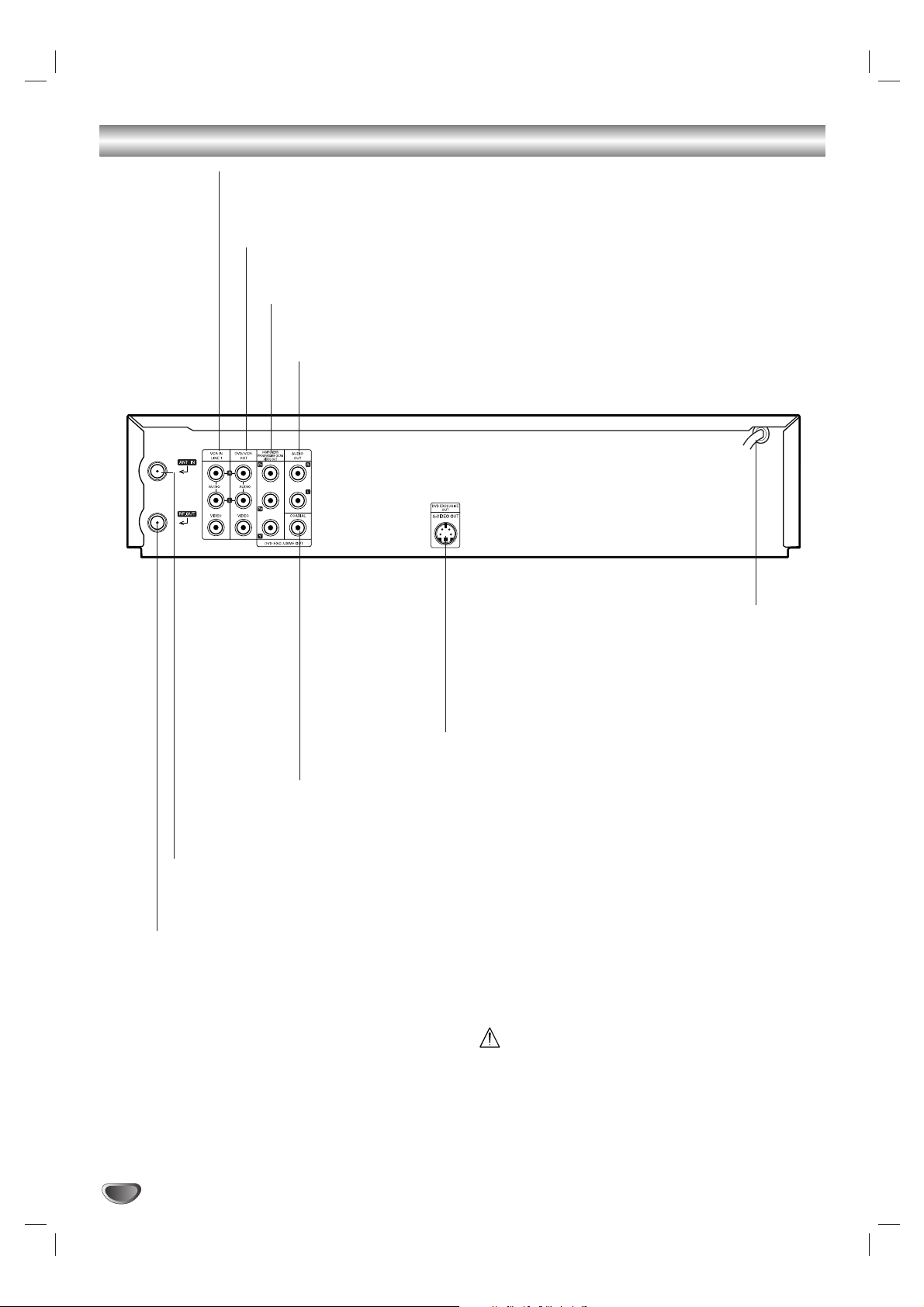
10
Rear Panel
Do not touch the inner pins of the jacks on the rear
panel. Electrostatic discharge may cause
permanent damage to the unit.
VCR IN LINE 1 (VIDEO/AUDIO (Left/Right))
Connect the audio/video output of an external source (Audio system, TV/Monitor, VCR,
Camcorder).
ANT.IN
Connect the VHF/UHF/CATV antenna to this terminal.
DVD/VCR OUT (VIDEO/AUDIO (Left/Right))
Connect to a TV with video and audio inputs.
AUDIO OUT (Left/Right) (DVD OUT)
Connect to a TV or other equipment with audio inputs.
AC Power Cord
Plug into the power source.
S-VIDEO OUT (DVD OUT)
Connect to a S-Video Input on TV.
COMPONENT/PROGRESSIVE SCAN VIDEO OUT (Y Pb Pr) (DVD OUT)
Connect to a TV with Y Pb Pr inputs.
RF. OUT
Connect to a TV with RF coaxial inputs.
COAXIAL (DIGITAL AUDIO OUT jack) (DVD OUT)
Connect to digital (coaxial) audio equipment.
Page 11
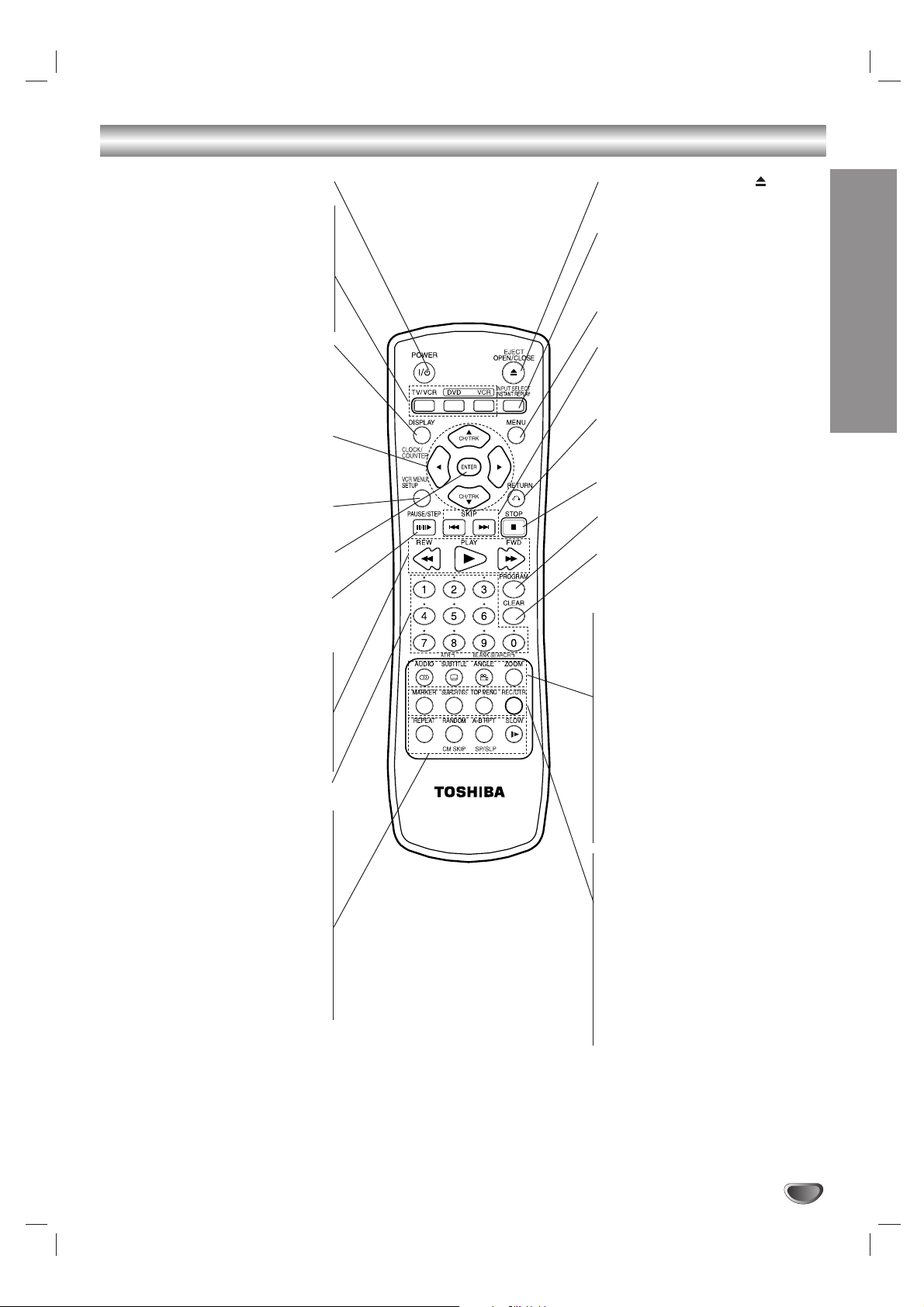
11
INTRODUCTION
Remote Control
POWER (I
//11
)
Switches DVD+VCR ON and OFF.
TV/VCR
To view channels selected by the VCR
tuner or by the TV tuner.
DVD
Select the DVD+VCR function mode to
DVD.
VCR
Select the DVD+VCR function mode to
VCR.
DISPLAY
Accesses On-Screen Display.
CLOCK/COUNTER
Switches among the clock, tape counter
and tape remaining modes on the dis-
play.
b/B/v/V
- Selects menu options.
- CH/TRK (v/V): Selects VCR
channels. Adjusts manually the tape’s
picture onscreen.
VCR MENU/SETUP
Accesses or removes DVD Setup menu
and VCR menu.
ENTER
Confirms menu selections. Displays
functions on the TV screen.
PAUSE/STEP (X/C)
- Pause playback or recording.
- Press repeatedly for frame-by-frame
playback.
REW (m)
- For fast reverse picture search.
- Rewinds the tape during the STOP mode.
PLAY (NN)
Starts playback.
FWD (M)
- For fast forward picture search.
- Advances the tape during the STOP mode.
0-9
Selects numbered options in a menu.
REPEAT
Repeat chapter, track, title or all.
RANDOM
Plays tracks in random order.
CM SKIP
Fast forwards picture search through
30 seconds of recording.
A-B RPT
Repeats sequence between two points (A
and B).
SP/SLP
Selects recording speed.
SLOW (y)
Forward slow playback of tape and disc.
EJECT, OPEN/CLOSE ( )
- Ejects the tape in the VCR deck.
- Opens and closes the disc tray.
INPUT SELECT/INSTANT REPLAY
- Selects the VCR deck’s source
(Tuner, LINE 1, or LINE 2).
- Replays through 10 seconds of DVD
playback.
MENU
Accesses menu on a DVD disc.
SKIP (. / >)
Skip to beginning of current chapter or track,
press twice in quick successions to go to
previous chapter or track. Skip to next chapter or track.
RETURN (OO)
- Removes the setup menu.
- Displays the menu of a video CD with
PBC.
STOP (xx)
Stops playback or recording.
PROGRAM
Places a track on the program list.
CLEAR
Removes a track number on the
program menu or a mark on the
MARKER SEARCH menu.
AUDIO
Selects an audio language (DVD) or an
audio channel (VCD).
SUBTITLE
Selects a subtitle language.
ATR
Adjusts automatically the tape’s picture
onscreen.
ANGLE
Selects a DVD camera angle, if available.
ZOOM
Enlarges DVD video image.
BLANK/SEARCH
Finds end points of recording.
MARKER
Marks any point during playback.
SEARCH/VISS
- Displays Marker Search menu.
- Enters the VISS function mode.
TOP MENU
Displays the disc’s Title menu, if
available.
REC/OTR
Records normally or activates One
touch Timer Recording with repeated
presses.
Page 12
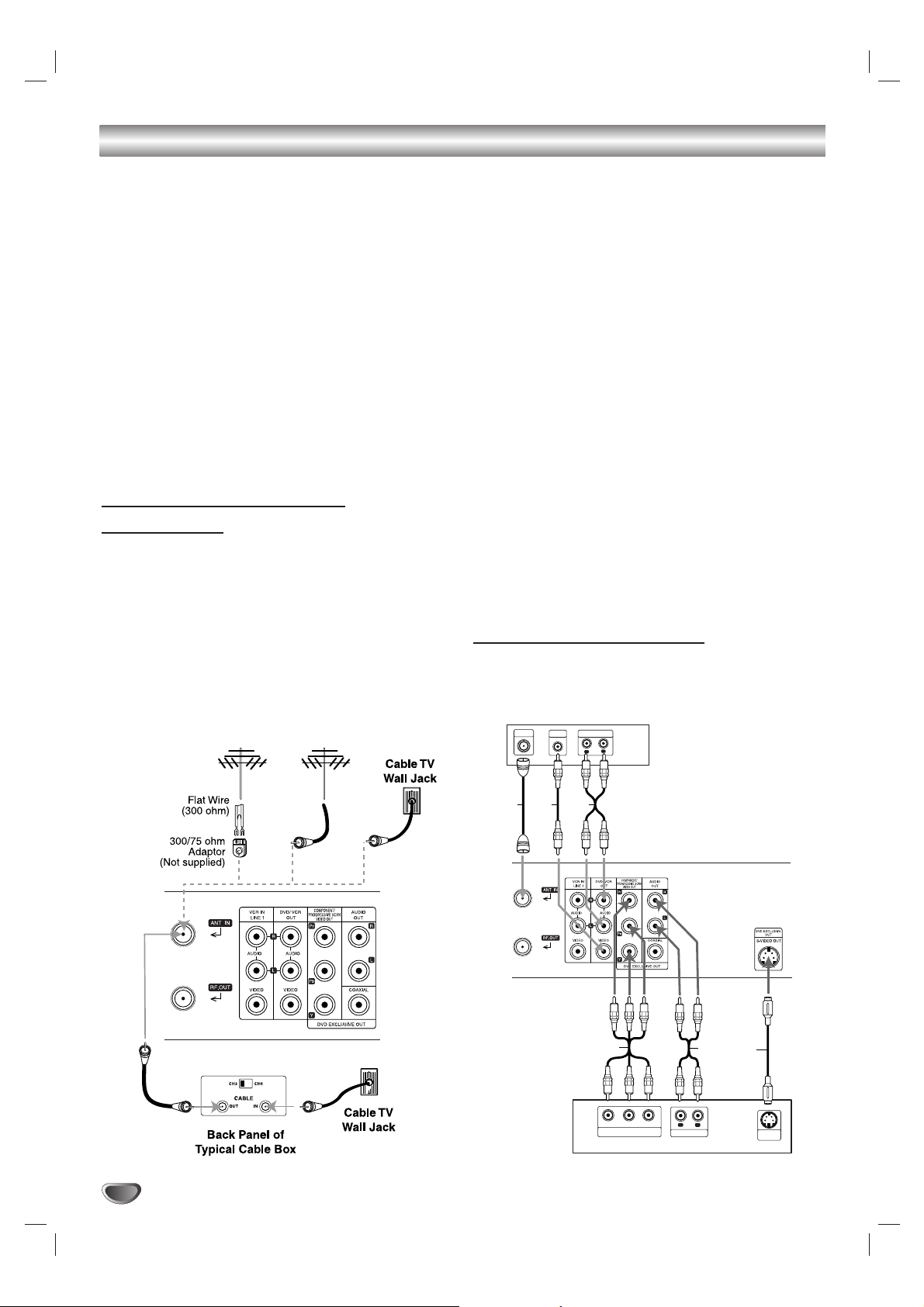
Connections
Depending on your TV and other equipment there
are various ways you can connect the player.
Please refer to the manuals of your TV, VCR, stereo
system or other devices as necessary for additional
connection information.
Notes:
• The picture and sound of a nearby TV, VCR, or radio may
be distorted during playback. Position the units away from
each other or turn off the unit after removing the disc.
• Make sure the DVD+VCR is connected directly to the TV
and tune the TV to the correct video input channel.
• Do not connect the DVD+VCR’s AUDIO OUT jack to the
phono in jack (record deck) of your audio system. Do not
connect the DVD+VCR via another VCR. The DVD image
could be distorted by the copy protection system.
Connecting an Antenna
or Cable TV
aa
Antenna:
Disconnect the antenna from the rear of the TV and
identify the antenna cable. If it is a round 75 ohm coaxial cable connect it directly to the jack marked ANT.IN on
your DVD+VCR. If your antenna cable is flat connect it
to a 300-ohm to 75-ohm antenna adaptor (not supplied)
and slip the adaptor over the ANT.IN jack. Don’t attempt
to screw it into to the DVD+VCR.
bb
Cable TV:
If your cable connection has no converter or descrambler, unscrew the cable from your TV and attach it to the
ANT.IN jack on the DVD+VCR. If a converter is required
connect a coaxial cable from the wall jack to the IN connector on the converter, and a coaxial cable from the
OUT connector on the converter to the ANT IN on your
DVD+VCR. This cable hookup permits both TV and
DVD+VCR operation.
To view or record a CATV channel
1. Tune the TV to the DVD+VCR output channel
(CH 3 or 4).
2. Set the DVD+VCR channel selector to the cable output channel. (Example: CH3)
3. Select a channel using the cable converter.
Notes:
• With this connection, you cannot record one program while
viewing another.
• If you are using a cable box to tune channels, it is not nec-
essary to do Auto Channel Set.
Basic TV Connections
Make one of the following connections, depending on
the capabilities of your TV.
12
a
b
Antenna Antenna
OR OR
Rear of DVD+VCR
Rear of TV
ANTENNA
INPUT
VR
VIDEO
INPUT
AUDIO INPUT
R
L
A1
Pr
COMPONENT/PROGRESSIVE SCAN
Rear of TV
C
Pb
VIDEO INPUT
Rear of DVD+VCR
A2
Y
R
AUDIO INPUT
L
S
S-VIDEO
INPUT
Page 13
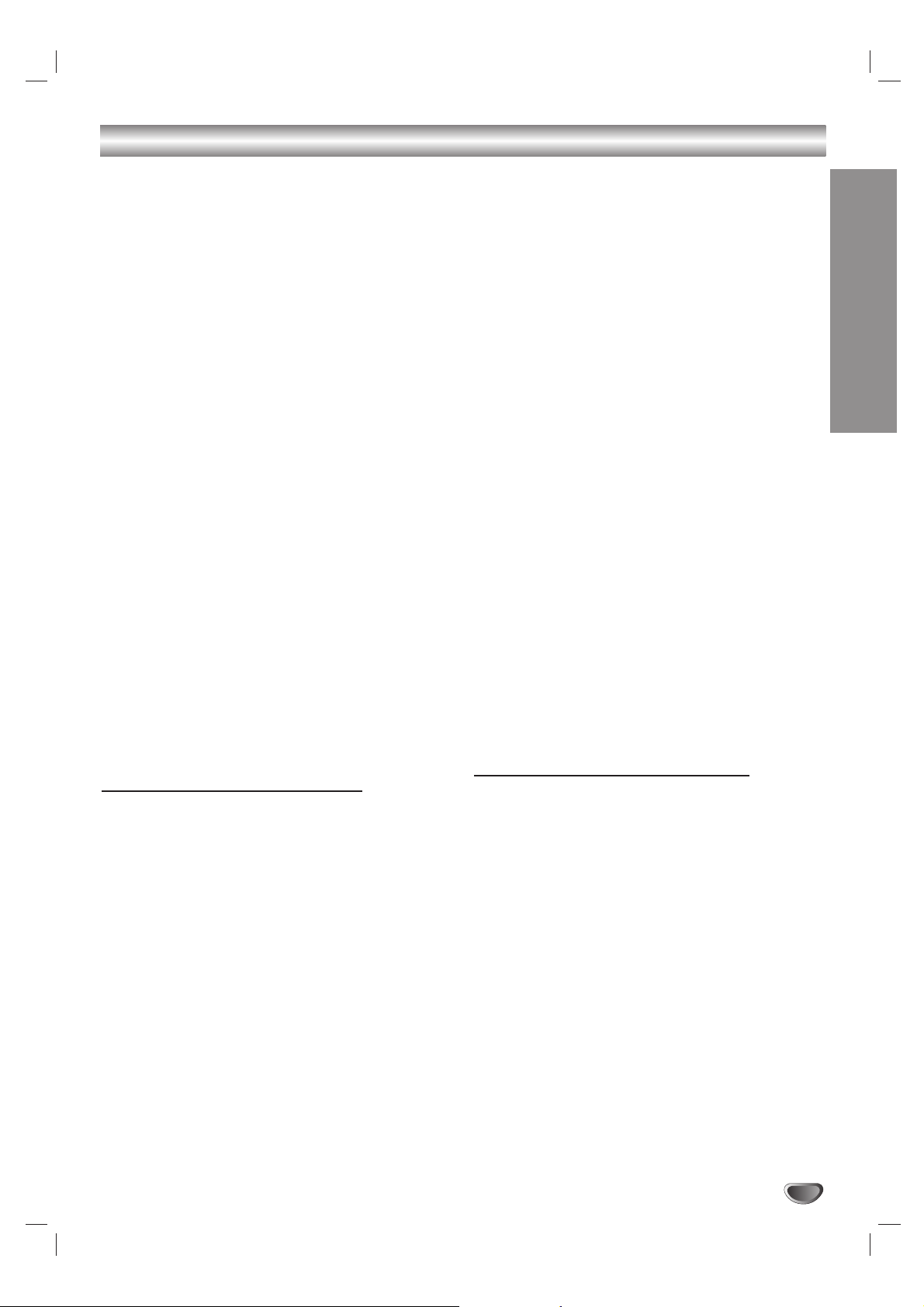
PREPARATION
13
Connections (Continued)
RF coaxial connection
Connect the RF.OUT jack on the DVD+VCR to the
antenna in jack on the TV using the supplied 75-ohm
Coaxial Cable (R).
How to set the DVD+VCR’s RF output
channel
1. When the DVD+VCR is turned off, press and hold
CH (V/v) on the front panel for more than five sec-
onds. “RF03” or “RF04” appears in the display window.
2. Press CH (V/v) to change the RF output channel
(RF03 or RF04). Tune the TV to this channel.
3. Turn off the DVD+VCR.
Audio/Video connection
1. Connect the DVD/VCR VIDEO OUT jack on the
DVD+VCR to the video in jack on the TV using the
video cable supplied (V).
2. Connect the Left and Right DVD/VCR AUDIO OUT
jacks on the DVD+VCR to the audio left/right in
jacks on the TV (A1) using the supplied audio
cables.
Note:
If you use this connection, set the TV’s source selector to
VIDEO.
Optional TV Connections
These connections support only DVD playback. The
tuner and VCR can only output through the RF.OUT (R)
or DVD/VCR OUT (A, V) jacks.
S-Video connection
1. Connect the S-VIDEO OUT jack on the DVD+VCR
to the S-Video in jack on the TV using the optional
S-Video cable (S).
2. Connect the Left and Right AUDIO OUT jacks of the
DVD+VCR to the audio left/right in jacks on the TV
using the supplied audio cables (A2).
Note:
Set the Video Output to “S-VIDEO” on the setup menu for
S-VIDEO signal, see page 18.
Component Video (ColorStream®) / Progressive
Scan (ColorStream Pro
®
) connection
If your television is a high-definition or “digital ready” television, you may take advantage of the DVD+VCR’s
progressive scan output for the highest video resolution
possible.
1. Connect the COMPONENT/PROGRESSIVE SCAN
VIDEO OUT jacks on the DVD+VCR to the corresponding in jacks on the TV using an
optional Y Pb Pr cable (C).
2. Connect the Left and Right AUDIO OUT jacks of the
DVD+VCR to the audio left/right in jacks on the TV
using the supplied audio cables (A2) .
Notes:
• Set the Video Output to “YPbPr” and Progressive Scan to
“On” on the setup menu for progressive scan signal, see
page 18.
• When you use Component Video signal, set the
Progressive Scan to “Off” on the setup menu.
• Progressive scan does not work with the analog video
connections (yellow VIDEO OUT jack and S-VIDEO OUT
jack).
• Do not use Component Video jacks and S-VIDEO jack at
the same time, the picture quality will be poor.
• If your TV does not accept the Progressive Scan format,
the picture will appear scrambled.
Audio Connection for DVD
You can only listen to DVD playback using COAXIAL
(X) and AUDIO OUT (A2) connections. The tuner and
VCR can only be heard through the RF.OUT (R) or
DVD/VCR AUDIO OUT (A1) jack. (See page 12.)
Connecting to an amplifier equipped with two channel analog stereo or Dolby Pro Logic II/Pro Logic
Connect the Left and Right AUDIO OUT (or DVD/VCR
AUDIO OUT) jacks on the DVD+VCR to the audio left
and right in jacks on your amplifier, receiver, or stereo
system using the audio cables (A1, A2) supplied.
Page 14

Connections (Continued)
Connecting to an amplifier equipped with two channel
digital stereo (PCM) or to an Audio/Video receiver
equipped with a multi-channel decoder (Dolby
Digital™, MPEG 2, or DTS)
1. Connect one of the DVD+VCR’s DIGITAL AUDIO
OUT jacks (COAXIAL X) to the corresponding in
jack on your amplifier. Use an optional digital
(COAXIAL X) audio cable.
2. You will need to activate the DVD+VCR’s digital output. (See “AUDIO” on page 19).
Digital Multi-channel sound
A digital multi-channel connection provides the best
sound quality. For this you need a multi-channel
Audio/Video receiver that supports one or more of the
audio formats supported by your DVD+VCR (MPEG 2,
Dolby Digital and DTS). Check the receiver manual and
the logos on the front of the receiver.
Caution:
Due to the DTS Licensing agreement, the digital
output will be in DTS digital out when DTS audio stream
is selected.
Notes:
•
If the audio format of the digital output does not match the
capabilities of your receiver, the receiver will produce a strong,
distorted sound or no sound at all.
• Six Channel Digital Surround Sound via digital connection
can only be obtained if your receiver is equipped with a
Digital Multi-channel decoder.
•To see the audio format of the current DVD in the onscreen display, press AUDIO.
Accessory Audio/Video (A/V) Connections to
DVD+VCR
Connect the VCR IN LINE 1 or LINE IN 2 jacks on the
DVD+VCR to the audio/video out jacks on your accessory component, using the optional audio/video cables.
(Refer to page 26 for “Recording from External
Components”)
14
Rear of DVD+VCR
A2A1 X
R
L
AUDIO INPUT
Amplifier (Receiver)
COAXIAL
DIGITAL INPUT
Page 15
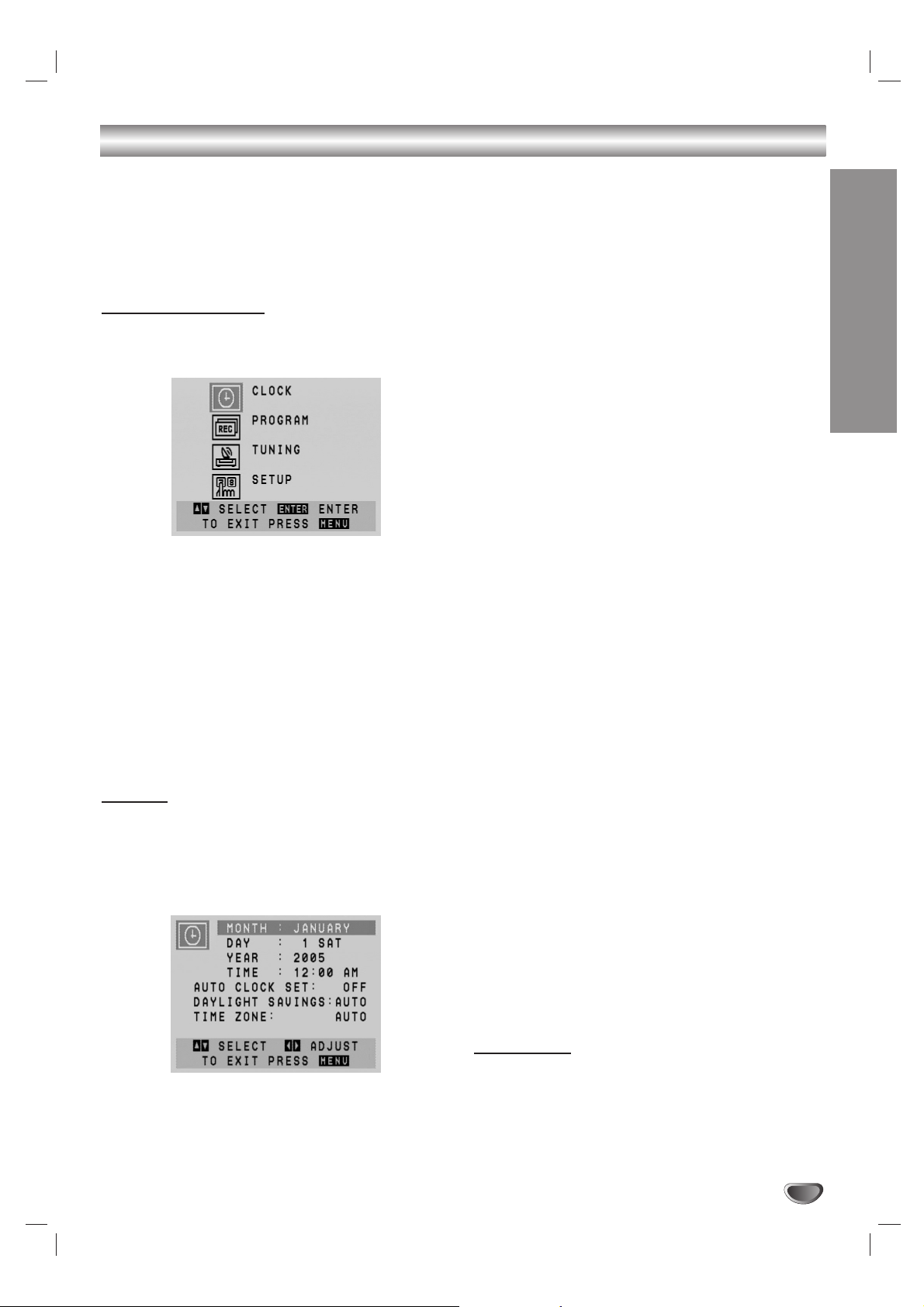
PREPARATION
15
Initial Settings - VCR
By using the VCR Setup menu, you can make
various adjustments to items such as clock setting, and
timer recordings.
Your DVD+VCR allows remote control adjustment of
several features.
General Operation
1. Press VCR on the remote control.
2. Press VCR MENU and the MAIN menu will appear.
3. Use v/V to select the desired menu, then press
ENTER.
4. Use v/V to choose a desired option on the selected
Menu. Then use b/B to choose a desired setting.
5. Press VCR MENU when finished.
Note:
Menus remain on-screen for 3 minutes.
CLOCK
The DVD+VCR gives you two ways to set the time and
date: the Auto Clock feature or Manually.
Auto Clock Set
•
AUTO CLOCK SET
The Auto Clock Set feature is set to ON at the factory.
In the ON setting, the DVD+VCR looks for a channel
carrying XDS (Extended Data Services) information.
XDS updates the clock using the Coordinated
Universal Time.
- Use b/B to choose ON or OFF.
• DAYLIGHT SAVINGS
You can turn Daylight Savings On or Off manually. If
you choose “AUTO”, the DVD+VCR sets the clock
using the DST information broadcast in the signal
(channel).
- Use b/B to choose AUTO, ON or OFF.
• TIME ZONE
You can set your local Time Zone manually. If you
choose “AUTO”, the DVD+VCR sets the clock using
the first Coordinated Universal Time information it
finds in a broadcast signal.
-Use b/B to choose the correct time zone
(AUTO, EASTERN, CENTRAL, MOUNTAIN, PACIF-
IC, ALASKA or HAWAII).
Notes:
•
The Auto Clock feature enables the DVD+VCR to set up the
clock while the DVD+VCR is turned off.
• There are cases where the TV station does not send or
sends wrong date and/or time information and the
DVD+VCR sets the incorrect time. If this happens we rec-
ommend that you set the clock manually.
Manual Clock Set
Use
v/V/b/B
to enter the necessary information.
•
MONTH
: Choose the month.
•
DAY :
Choose the date.
The day of the week will display automatically.
•
YEAR : Choose the year.
• TIME : Choose the time.
Press and hold b/B to advance clock continuously.
Notes:
• If setting the clock manually, “AUTO CLOCK SET” must set
to “OFF”. If it is set to “ON”, an incorrect date and/or time
will be entered again when the DVD+VCR is turned off.
• The clock uses the 12-hour system. Be sure to set AM and
PM correctly (AM does not appear).
PROGRAM
The Timer Recording function allows you to record up to
8 programs within a period of one year. (See pages 24-
25).
Page 16

16
TUNING
This DVD+VCR is equipped with a frequency synthesized tuner capable of receiving up to 181 channels.
These include VHF channels 2-13, UHF channels 14-69
and CATV channels 1-125.
Auto Channel Programming
1. Choose the SOURCE SELECT option, then use b/B
to select TUNER.
Use b/B to switch among TUNER, LINE1, and LINE2.
2. Choose the AUTO CHANNEL SET option, then use
b/B to find channels.
• The tuner will automatically cycle through all available
channels (TV/CATV) in the area and place them in the
tuner’s memory.
•After the AUTO CHANNEL SET is complete, the
TUNING menu will hide and return to the TV screen
automatically.
3. Make sure the TUNING BAND is set appropriately
(TV or CATV).
• TV : If you are using a standard antenna to receive
channels.
•CATV : If you are using basic cable to receive channels.
To Add or Erase Channels
This feature allows you to add or erase channels from
memory manually.
1. Choose the CH. ADD/DEL option, then use b/B to
select a channel to add or erase.
2. Use ENTER to add or erase the channel.
Repeat steps 1 and 2 to add or erase other
channels.
3. Press VCR MENU to return to the TV screen.
SETUP
FUNCTION OSD
The on-screen display can be turned on or off.
AUDIO MODE
The DVD+VCR has two separate audio playback systems, the high quality VHS Hi-Fi system and standard
NORMAL mono system. The same audio is generally
recorded on both systems. The VHS Hi-Fi system plays
on separate (left and right) channels, and the NORMAL
system plays monaural sound. The normal track is
always played so the cassette can be played on a
DVD+VCR that does not have VHS Hi-Fi.
BROADCAST TYPE (STEREO / SAP / MONO)
Multichannel Television Sound (MTS) carries stereo
and/or Second Audio Program (SAP) bilingual signals.
Set this display to the desired position when both MTS
stereo and SAP signals are received. When only one of
the MTS signal is received, the DVD+VCR automatically
selects the corresponding receiving mode (Stereo or
SAP) regardless of the selected position. For normal
operation, the display should be in the STEREO position. The DVD+VCR will then record a STEREO program when available, and record a mono program IF
the program is NOT IN STEREO. For weak STEREO
and/or SAP broadcasts, changing the display to mono
may give clearer sound.
AUDIO OUTPUT (STEREO / LEFT / RIGHT)
Used during playback [when AUDIO MODE (HI-FI/NORMAL) is in HI-FI position] for selecting the audio output
signals from the AUDIO OUT terminals (L ch and R ch),
and RF.OUT. This display setting should normally be left
in the stereo position, so that when a stereo tape is
played, the stereo sound will be heard through the left
and right channels. If a mono tape is played and the
audio output is set to stereo, the same mono sound will
be heard from both left and right channels.
Initial Settings - VCR (Continued)
Page 17

PREPARATION
17
Initial Settings - DVD
By using the DVD Setup menu, you can make various
adjustments to items such as picture and sound. You
can also set a language for the subtitles and the Setup
menu, among other things. For details on each Setup
menu item, see pages 17 to 20.
To display and exit the Menu:
Press SETUP to display the menu. A second press of
SETUP will take you back to initial screen.
To go to the next level:
Press B on the remote control.
To go back to the previous level:
Press b on the remote control.
General Operation
1. Press DVD on the remote control.
2. Press SETUP.
The Setup menu appears.
3. Use v / V to select the desired option then press B
to move to the second level. The screen shows the
current setting for the selected item, as well as alternate setting(s).
4. Use v / V to select the second desired option then
press B to move to the third level.
5. Use v / V to select the desired setting then press
ENTER to confirm your selection. Some items
require additional steps.
6. Press SETUP or PLAY (N) to exit the Setup menu.
LANGUAGE
Menu Language
Select a language for the VCR and DVD’s setup menu
and information display.
Disc Audio / Subtitle / Menu
Select the language you prefer for the audio track (disc
audio), subtitles, and the disc menu.
Original: Refers to the original language in which the
disc was recorded.
Other: To select another language, press number buttons then ENTER to enter the corresponding 4-digit
number according to the language code list in the reference chapter (see page 37). If you enter the wrong language code, press CLEAR.
Off (for Disc Subtitle) : Turn off Subtitle.
DVD
Page 18

18
Initial Settings - DVD (Continued)
DISPLAY
TV Aspect
4:3 :
Select when a standard 4:3 TV is connected.
16:9 : Select when a 16:9 wide TV is connected.
Display Mode
Display Mode setting works only when the TV Aspect
mode is set to “4:3”.
Letterbox: Displays a wide picture with bands on the
upper and lower portions of the screen.
Panscan:
Automatically displays the wide picture on the
entire screen and cuts off the portions that do not fit.
Progressive Scan
Progressive Scan setting works only when the Video
Output mode is set to “YPbPr”.
Progressive Scan Video provides the highest quality
pictures with less flickering.
If you are using the Component Video jacks for connection to a TV or monitor that is compatible with a progressive scan signal, set Progressive Scan to On.
To turn on progressive scan:
Connect component/progressive out of this unit to the
input of your monitor/television, set your television or
monitor to component/progressive Input.
1. Select “Progressive Scan” on the DISPLAY menu
then press B.
2. Select “On” using the v / V buttons.
3. Press ENTER to confirm your selection.
The confirm menu will appear.
4. When the confirm menu appears on your screen
“Cancel” is highlighted as default. Use the b
button to highlight “Enter”.
5. Pressing ENTER will set this unit to progressive scan
mode.
Notes:
• If you set Progressive Scan to ON in error, you must reset
the DVD+VCR. Press STOP (x) and hold it for more then
five seconds before releasing it. The video output will be
restored to the standard setting, and a picture will once
again be visible on a conventional analog TV or monitor.
• Do not turn off this DVD+VCR while the “PROGRESSIVE
SCAN MODE” message is displayed on the TV screen.
Video Output
Set this unit’s Video Output options according to the TV
connection type.
S-VIDEO : When your TV is connected with the
S-VIDEO OUT jack on this unit.
YPbPr : When your TV is connected with the
COMPONENT/PROGRESSIVE SCAN
VIDEO OUT jacks on this unit.
DVD
DVD
DVD
Page 19
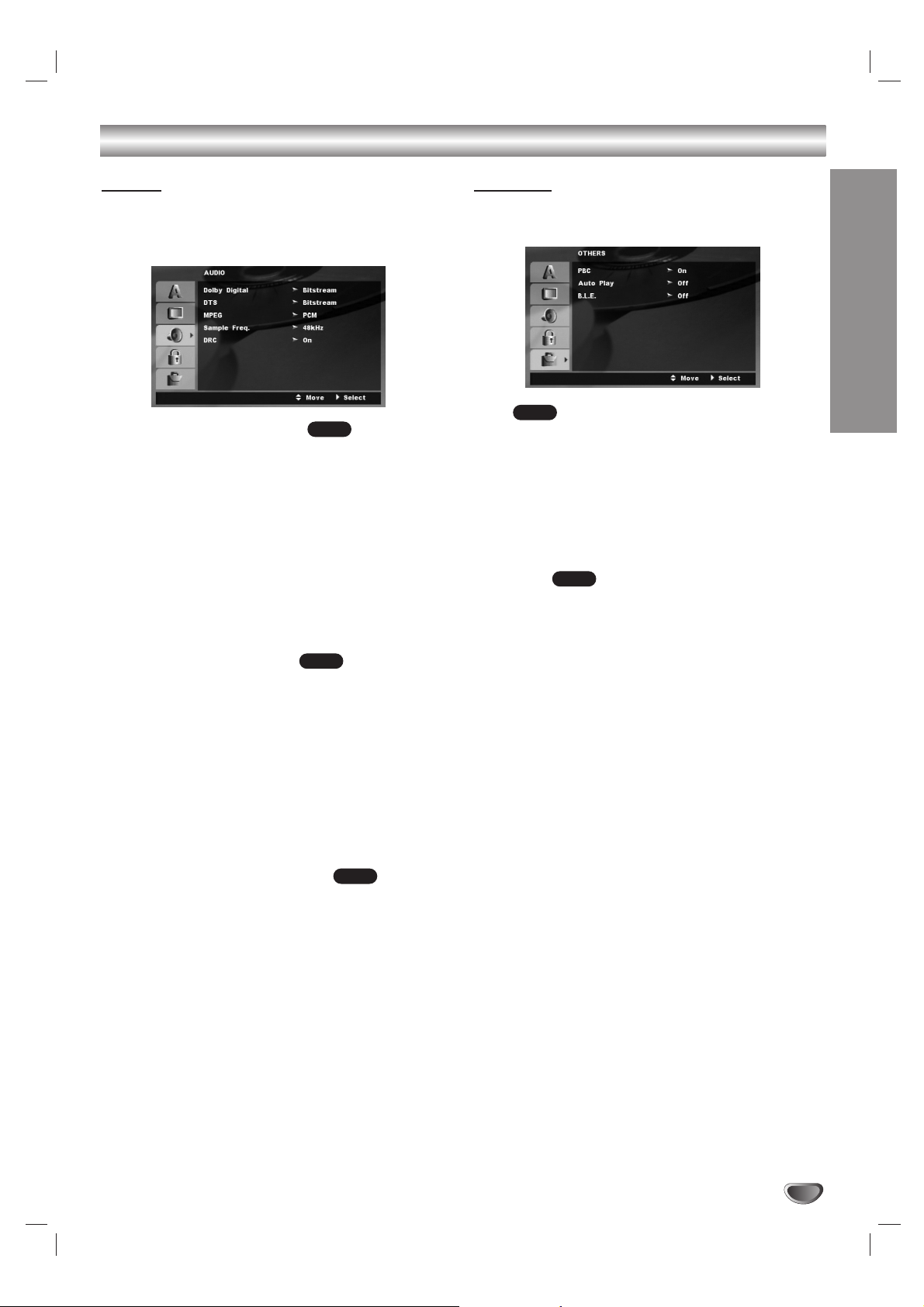
19
PREPARATION
Initial Settings - DVD (Continued)
AUDIO
Each DVD disc has a variety of audio output options.
Set this unit’s AUDIO options according to the type of
audio system you use.
Dolby Digital / DTS / MPEG
Bitstream: Select “Bitstream” if you connect the
DVD+VCR’s DIGITAL AUDIO OUT jack to an amplifier or other equipment with a Dolby Digital, DTS or
MPEG decoder.
PCM (for Dolby Digital / MPEG): Select when connected to a two-channel digital stereo amplifier.
DVDs encoded in Dolby Digital or MPEG will be
automatically downmixed to two-channel PCM
audio.
Off (for DTS): If you select “Off”, the DTS signal is
not output through the DIGITAL AUDIO OUT jack.
Sample Freq. (Frequency)
If your receiver or amplifier is NOT capable of handling
96 kHz signals, select 48 kHz. When this choice is
made, this unit automatically converts any 96 kHz signals to 48 kHz so your system can decode them.
If your receiver or amplifier is capable of handling 96
kHz signals, select 96 kHz. When this choice is made,
this unit passes each type of signal through without any
further processing.
Check the documentation for your amplifier to verify its
capabilities.
DRC (Dynamic Range Control)
With the DVD format, you can hear a program’s soundtrack in the most accurate and realistic presentation
possible, thanks to digital audio technology. However,
you may wish to compress the dynamic range of the
audio output (the difference between the loudest sounds
and the quietest ones). This allows you to listen to a
movie at a lower volume without losing clarity of sound.
Set DRC to On for this effect.
OTHERS
The PBC, Auto Play, and B.L.E. settings can be
changed.
PBC
Set Playback Control (PBC) to On or Off.
On: Video CDs with PBC are played according to the
PBC.
Off: Video CDs with PBC are played the same way as
Audio CDs.
Auto Play
You can set up the DVD+VCR so a DVD disc automatically starts playing whenever the DVD is inserted.
If Auto Play mode is set to On, this DVD player will
search for title that has the longest playback time and
then play back the title automatically.
On: Auto Play function is active.
Off: Auto Play function is not active.
Note:
The Auto Play function may not work for some DVDs.
B.L.E. (Black Level Expansion)
To select the black level of playback pictures. Set your
preference and monitor’s ability.
On: Expanded grey scale. (0 IRE cut off)
Off: Standard grey scale. (7.5 IRE cut off)
DVD
VCD
DVD
DVD
DVD
Page 20

20
Initial Settings - DVD (Continued)
LOCK (Parental Control)
Rating
Some movies contain scenes that may not be suitable
for children to view. Many of these discs contain
parental control information that applies to the complete
disc or to certain scenes on the disc. Movies and
scenes are rated from 1 to 8, depending on the area.
DVD video discs may or may not respond to the
parental control setting if the Area code of the disc is
set wrongly. Some discs offer more suitable scenes as
an alternative. Ratings are area dependent.
The parental control feature allows you to block access
to scenes below the rating you input, thereby preventing
your children from being able to view material you
believe is unsuitable.
1. Select “Rating” on the LOCK menu then press B.
2. To access the Rating, Password and Area Code features, you must input the 4-digit security code you
created.
If you have not yet entered a security code you are
prompted to do so. Input a 4-digit code and press
ENTER. Enter it again and press ENTER to verify. If
you make a mistake before pressing ENTER, press
CLEAR.
3. Select a rating from 1 to 8 using the v / V buttons.
1-8: Rating one (1) has the most restrictions and rating eight (8) has the least restrictive.
Unlock : If you select unlock, parental control is not
active and the disc plays in full.
4. Press ENTER to confirm your rating selection, then
press SETUP to exit the menu.
5. Press OPEN/CLOSE ( ) to activate parental
control.
Note:
If you set a rating for the player, all disc scenes with the same
rating or lower are played. Higher rated scenes are not played
unless an alternate scene is available on the disc. The alternative must have the same rating or a lower one. If no suitable
alternative is found, playback stops. You must enter the 4-digit
password or change the rating level in order to play the disc.
Password (Security Code)
You can enter or change password.
1. Select “Password” on the LOCK menu then press B.
2. Follow step 2 as shown left column (Rating).
To change the password, select the “Change”, press
ENTER and input the new 4-digit code then press
ENTER. Input it again to verify.
3. Press SETUP to exit the menu.
If you forget your Security Code
If you forget your security code you can clear it
using the following steps:
1. Press SETUP to display the Setup menu.
2. Input the 6-digit number “210499”
and the security code is cleared.
3. Enter a new code as described above.
Area Code
Enter the Area Code whose standards were used to
rate the DVD video disc, based on the list in the
reference chapter (see page 37).
1. Select “Area Code” on the LOCK menu then press
B.
2. Follow step 2 as shown left (Rating).
3. Select the first character using v / V buttons.
4. Press B and select the second character using
v / V buttons.
5. Press ENTER to confirm your area code
selection.
DVD
DVD
Page 21
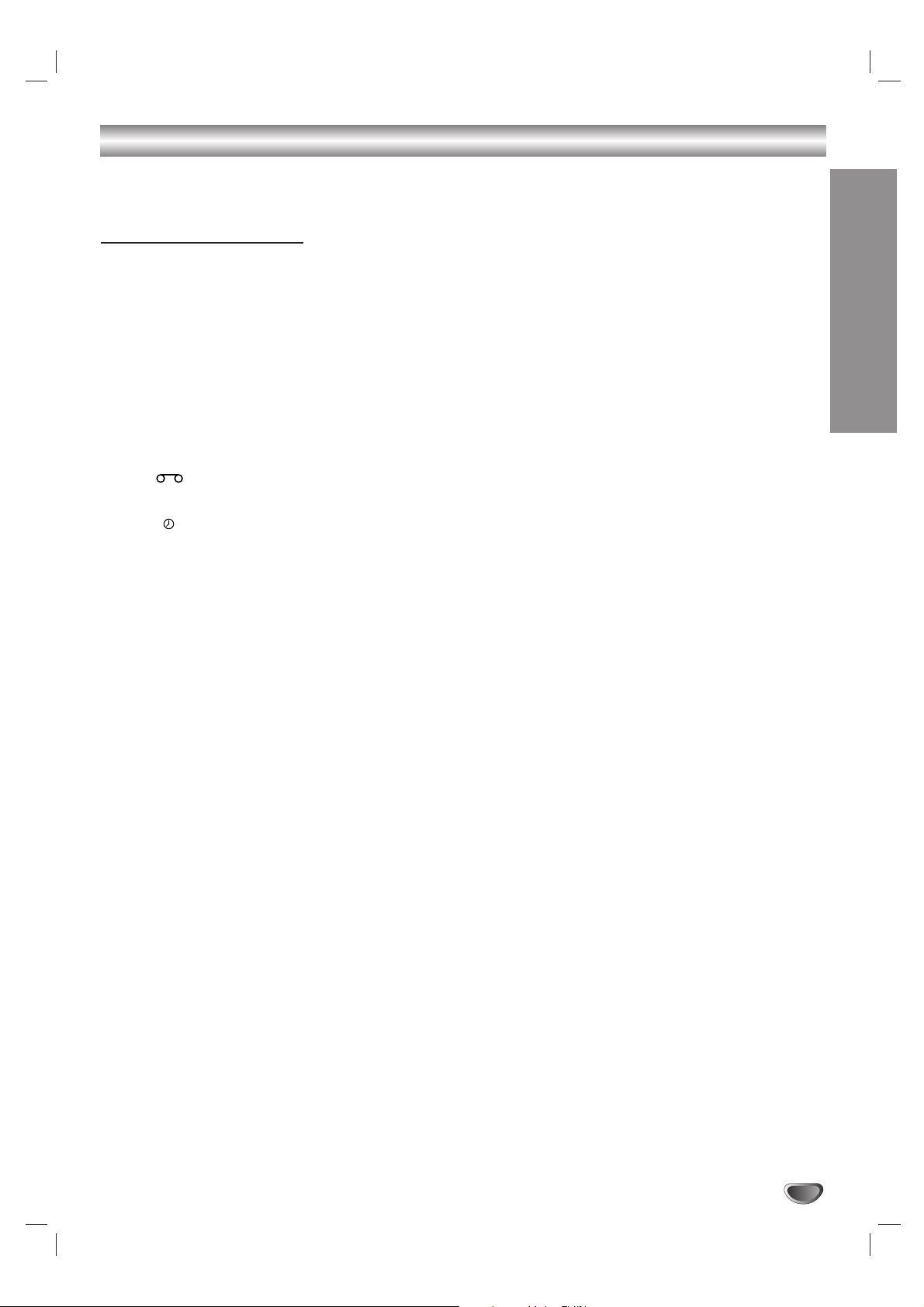
OPERATION
21
Operation with tape
This chapter describes how to operate the VCR and
DVD.
VCR Tape Playback
Press the VCR button to select the device to be operated.
Basic Instructions
1. Turn on the TV.
2. Tune the TV to the DVD+VCR output channel (CH 3
or 4) or if a direct VIDEO/AUDIO connection is
made between the DVD+VCR and the TV, set the
TV’s source selector to VIDEO.
3. Insert a pre-recorded video cassette.
The indicator lights and the DVD+VCR pow-
ers on automatically.
4. If the (TIMER) indicator in the display window is
lit press POWER (I/1) once.
5. If a tape without a safety tab is inserted the unit
starts playback automatically.
If not, press PLAY (N).
6. Press STOP (x) to stop playback. If the tape reaches the end before you press STOP (x) the
DVD+VCR automatically stops, rewinds and ejects
the tape.
Note:
It is not necessary to select the tape speed for playback
because it is automatically selected by the DVD+VCR. Also,
during playback the TV/VCR selector switches to VCR mode
automatically.
Auto Tracking
Automatic tracking adjusts the picture to remove snow
or streaks and beings when:
• When the ATR (Auto Tracking) button is pressed.
•Atape is played for the first time.
• The tape speed (SP, LP, SLP) changes.
• Streaks or snow appear due to scratches on the
tape.
Manual Tracking
To manually adjust the tracking use the
CH/TRK (v/V) buttons on the remote control or
CH (v/V) on the front panel during playback.
Notes:
•Vertical jitter requires a very fine adjustment.
•Tracking is automatically reset to normal when the tape is
ejected or the power cord is unplugged for more than 3
seconds.
Search
This function lets you visually search for a tape section
in either direction: forward and reverse. During the highspeed picture search modes, the audio is muted and
horizontal lines (noise bars) appear. Also, a short time is
needed to stabilize the tape speed when re-entering the
PLAY mode so slight interference may be observed during this time.
To search:
1. Press REW (m) or FWD (M) during playback.
2. To return to playback, press PLAY (N).
Still Picture and Frame-by-Frame Playback
1. Press PAUSE/STEP (X/C) during playback.
A still picture appears on the TV screen and the
audio is muted.
2 If the still picture vibrates vertically, stabilize it by
using CH/TRK (v/V) on the remote control.
3. Press PAUSE/STEP (X/C) repeatedly to advance
the video picture one frame at a time.
4. To return to playback, press PLAY (N).
Note:
After 5 minutes in STILL mode the DVD+VCR stops to
protect the tape and video heads.
Page 22

22
Operation with tape (Continued)
Slow Motion
1. While in playback or still mode, press SLOW (y).
The tape is played at a speed 1/19 times slower
than the normal speed.
2. Use CH/TRK (v/V) on the Remote Control if
necessary to adjust the tracking.
3. To return to the normal speed, press PLAY (N).
Notes:
•
During slow motion, audio is muted and horizontal lines
(noise bars) may appear on the TV screen. This is normal.
• After 3 minutes in SLOW MOTION mode the DVD+VCR
goes back to PLAY mode to protect the tape and video
heads.
CM SKIP (Commercial Skip)
This feature is useful for skipping commercials or short
program segments.
1. Press CM SKIP in playback mode. The DVD+VCR
performs a fast forward picture search through 30
seconds of recording.
2. Press CM SKIP again to extend the search time by
an addition 30 seconds. The maximum search time
is 3 minutes.
3. When the search is complete, the DVD+VCR goes
into playback mode automatically.
Blank Search
The Blank Search enables you to locate the end of any
recording. Whenever a recording creates, a blank content is recorded on the tape. Press BLANK SEARCH
during playback or in the stop mode and rapidly
advanced to find blank content. To find next blank content, press BLANK SEARCH again.
VISS (VHS Index Search System)
The VHS INDEX SEARCH SYSTEM enables you to
locate the beginning of any recording made on this
DVD+VCR. Whenever a recording begins, an invisible
INDEX mark is recorded on the tape.
VISS Scan
VISS SCAN lets you search out each VISS mark on the
recorded tape and play 5 seconds before advancing to
the next VISS mark.
1. Insert a cassette tape that has VISS signals marked.
2. Press the VISS once during PLAYBACK or STOP
mode. The “SCH --” indicator will appear in the display window.
3. Press either REW (m) or FWD (M).
The VISS SCAN will start. The tape will be rewound
or rapidly advanced to the next signal marked. The
tape will be played back for approximately 5 seconds, and then rewound or rapidly advanced to the
next VISS signal.
Press VISS or STOP button to stop the VISS SCAN
mode.
4. At the desired program, press the PLAY (N).
Normal playback of that program will begin.
VISS Search
You can locate the desired program and play it back
automatically by designating the number of its VISS signal. Up to the 99th VISS signal from the preset position
on the tape can be located.
1. Press the VISS button once during PLAYBACK or
STOP mode.
The “SCH --” indicator will appear in the display window.
2. Enter the number of VISS signals you wish to skip.
Up to 99 signals may be skipped from any given
position on the tape.
3. Press either REW (m) or FWD (M) once.
The SCH 02 (for example) message appears in the
display window. When the desired VISS signal is
found, playback begins automatically.
If the end of the tape is reached during forward
VISS search, the DVD+VCR will automatically stop,
rewind, eject, and turn itself off.
Page 23
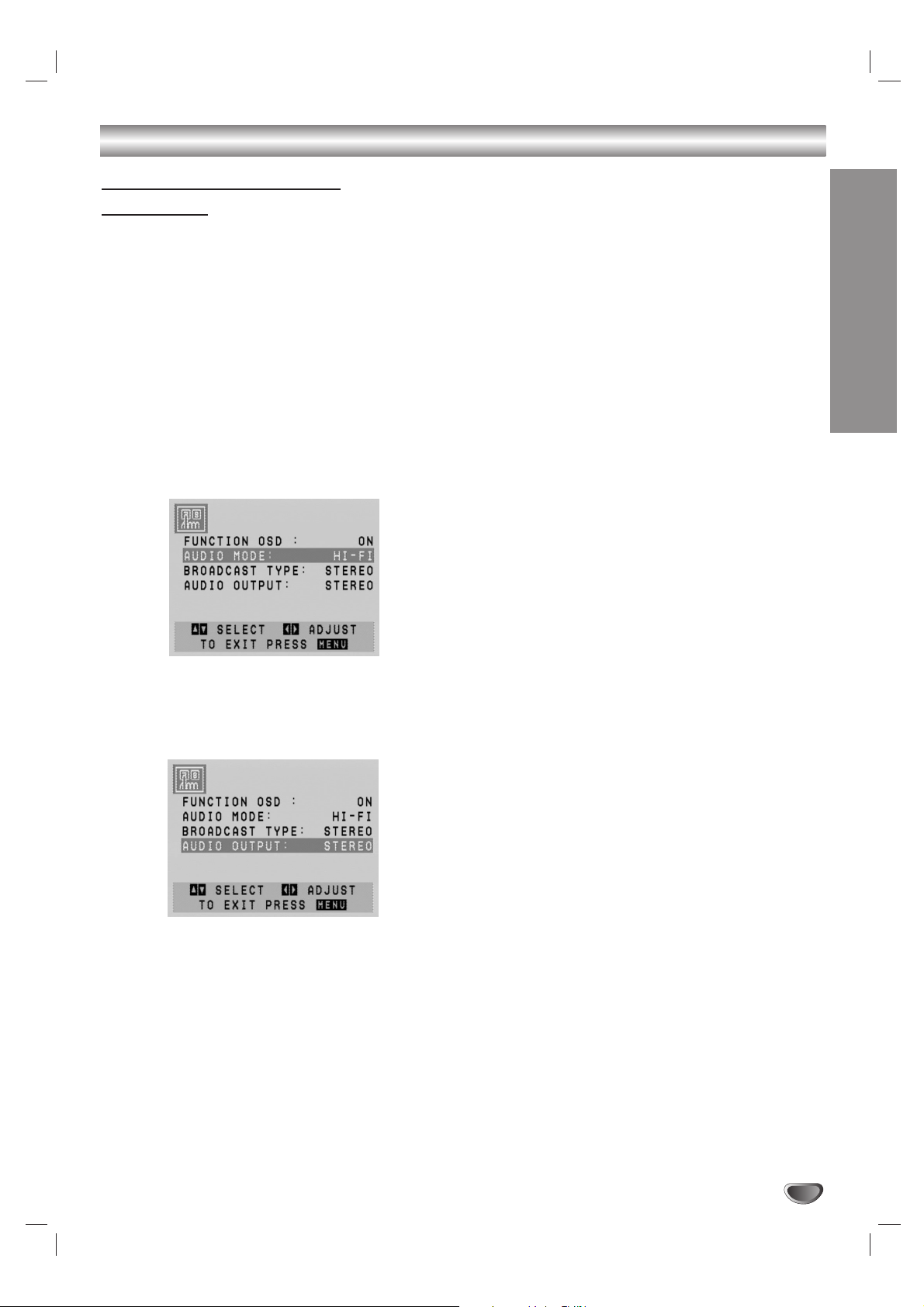
OPERATION
23
Operation with tape (Continued)
VHS Hi-Fi Stereo / MTS
Broadcast
This DVD+VCR is equipped with the VHS Hi-Fi audio
sound system for recording and playback. The information below gives a brief description of Hi-Fi audio and
how to record and play a tape in the Hi-Fi audio mode.
Hi-Fi Stereo Audio Sound
A stereo TV with AUDIO/VIDEO input jacks or a stereo
audio system is required for true stereo playback. To
experience the full and rich stereo sound available with
Hi-Fi recorded tapes, we recommend the connection of
this unit to a home stereo audio system.
1. Set the AUDIO MODE option to HI-FI on the SETUP
menu .
2. Set the AUDIO OUTPUT option to STEREO so that
the left channel sound (L) is heard from the left
speaker and the right channel sound (R) is heard
from the right speaker.
The other options are (LEFT) POSITION, which
results in the left channel sound (L) being heard
from both speakers or (RIGHT) POSITION, which
results in the right channel sound (R) being heard
from both speakers.
3. Insert a cassette and press PLAY (N).
MTS (Multi-Channel TV Sound)
This DVD+VCR can decode MTS stereo and bilingual
(SAP) off-the-air broadcast sound signals. It also
decodes stereo TV sound from local cable companies
as long as they operate on assigned cable frequencies
and use the EIA-recommended MTS stereo/bilingual TV
sound system.
Multichannel TV Sound Indicator (MTS)
When you press ENTER one or both of the indicators
appears on the TV Screen.
STEREO
The DVD+VCR can record in stereo onto the VHS
Hi-Fi audio tracks when the BROADCAST TYPE option
is in the STEREO position. The DVD+VCR can also
record mono audio onto the mono audio track.
SAP
Some stations transmit a Second Audio Program, which
is used for a second language or additional information.
STEREO/SAP
Use the BROADCAST TYPE option to select the
desired recording mode (STEREO or SAP).
Page 24
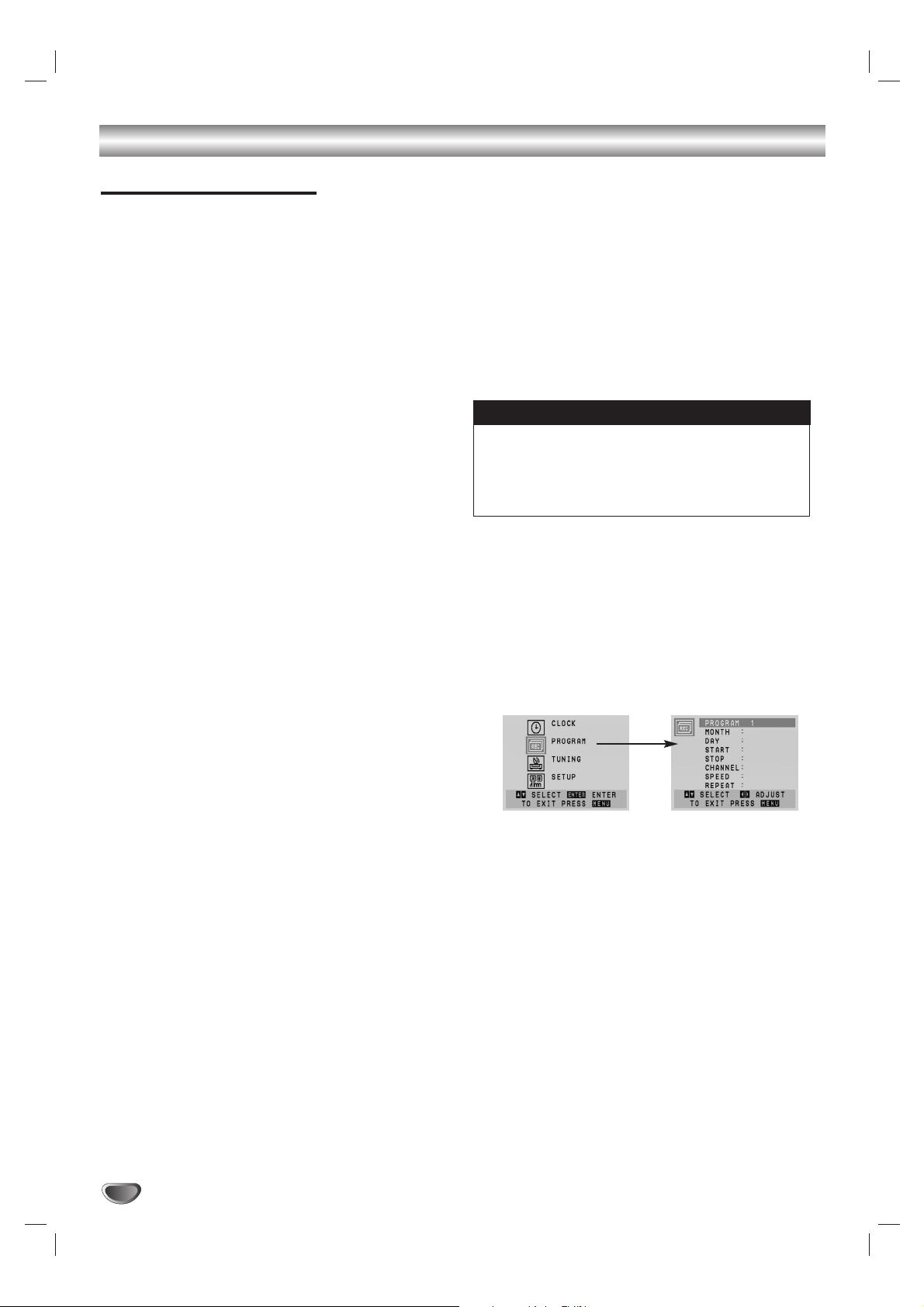
24
Operation with tape (Continued)
VCR Tape Recording
Basic Instructions
1. Turn on the DVD+VCR and TV.
2. Tune the TV to the DVD+VCR output channel (CH 3
or 4) or if a direct VIDEO/AUDIO connection is
made between the DVD+VCR and the TV, set the
TV’s source selector to VIDEO.
3. Insert a video cassette with the safety tab intact.
4. Select the desired channel using CH/TRK (v/V).
5. If you are recording from another source via
audio/video input jacks (at the rear or front panel),
select LINE1 or LINE2 using INPUT SELECT.
6. Set the desired recording speed (SP or SLP) by
pressing SP/SLP. This DVD+VCR is not designed to
record in LP mode.
7. Set the MTS mode (STEREO or SAP). Set the
BROADCAST TYPE option to SAP if applicable.
8. Press REC/OTR and recording starts. The REC indicator appears in the display window. If a cassette
with no safety tab is loaded, the cassette is ejected.
9. Press STOP (xx) to stop recording. If the tape reaches the end before STOP (xx) is pressed, the
DVD+VCR stops, rewinds and ejects the tape.
Tip:
Use PAUSE/STEP (X/C) for best results when making
changes while recording. For example, if you want to change
channels while recording, first press PAUSE/STEP (X/C) to
put the unit in pause mode, select the desired channel on the
DVD+VCR, and then press PAUSE/STEP (X/C) again to
resume recording.
Note:
During the VCR recording mode, you cannot change to the
DVD mode.
To pause the recording
1. Press PAUSE/STEP (X/C) to pause the tape during recording. The REC indicator flashes in the display window.
2. When you want to continue recording, press
PAUSE/STEP (X/C) or press REC/OTR. After 5
minutes in PAUSE mode, the DVD+VCR stops automatically to protect the tape and the video heads.
To record one TV program while watching
another
1. Press TV/VCR to select the TV mode during recording. The TV indicator appears.
2. Using the TV, select the channel to be viewed.
Timer Recording
For unattended recording, you must input the
channels to be recorded and the starting and ending
times.
1. Turn on the DVD+VCR and the TV.
2. Be sure the TV is set to the DVD+VCR output channel (3 or 4).
3. Make sure the TUNING BAND in the TUNING menu
is set appropriately (TV or CATV).
4. Press VCR MENU and the MAIN menu appears.
5. Use v/V to choose the PROGRAM menu and press
ENTER.
If eight programs are already entered, the FULLY
PROGRAMMED message appears for a moment
and then PROGRAM 1 appears on the TV screen.
6. Use the v/V buttons to switch between the program
options, and the b/B buttons to input the program
information:
Input the month, day, start and stop times of the
program you want to record.
If you try to set the program timer before setting
the clock, “PLEASE SET THE CLOCK” appears
for a moment and then CLOCK menu appears on
the TV screen. Set the time and date before proceeding.
Things to know before starting
Page 25
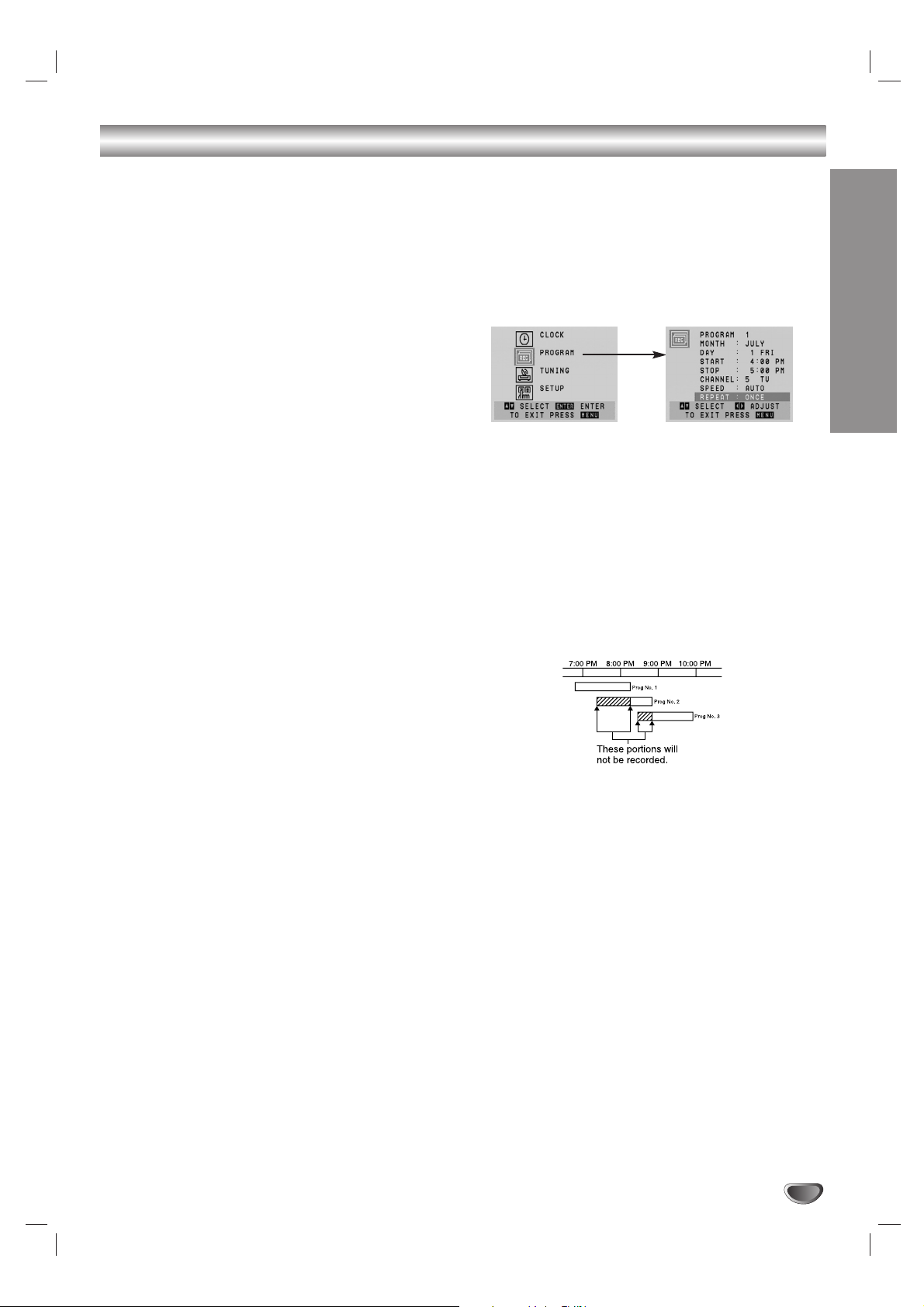
OPERATION
25
Operation with tape (Continued)
CHANNEL: Select a TV channel, LINE1 or LINE2. If
you have CABLE TV and use a cable box (converter) you must set the channel to match the cable box
output channel (usually CH 3 or 4). Change channels on the cable box instead of with the DVD+VCR.
If you use a cable converter, you can program multiple recordings only on the converter box output
channel. This is because the converter determines
what channel you view through your DVD+VCR.
SPEED: AUTO mode determines how much tape is
left and switches the speed from SP to SLP if it is
necessary to complete recording the program. If this
occurs there could be some picture and sound distortion at the point where the speed changes.
REPEAT: To record up to 8 programs on a certain
day of every week select WEEKLY. To record up to
8 programs at the same time Monday through Friday
select DAILY. Otherwise select ONCE.
7. Press VCR MENU and the program is memorized
by the DVD+VCR.
8. Additional programs may be entered by repeating
steps 1-7.
9. Ensure you insert a tape with the record safety tab
intact before the first programmed time.
10. Press STOP (x) to end timer recording.
Notes:
• If you make a mistake or want to change a setting, use v
to select the option and correct it using b/B.
• If the program preset time is past, the “PAST TIME
PROGRAMMED” message appears on the TV screen.
Return to the incorrect program and program it with the
correct time.
• If you enter a past date, the timer recording will be
performed on that date of the next year.
• If the power fails or the DVD+VCR is unplugged the clock
and timer settings are kept in memory for only 3 seconds.
Otherwise you must reset the clock and timer.
• If the tape indicator is blinking, no tape is loaded.
• When you are playing DVD at programmed Recording
time, the DVD+VCR automatically change to VCR mode
and start recording.
• The DVD+VCR will automatically power off when Timer
Recording ends.
Checking or Erasing the Timer Program
Programming can be checked whenever the DVD+VCR
is turned on.
1. Press VCR MENU and the MAIN menu appears.
2. Use v/V to choose the PROGRAM menu and press
ENTER.
3. Use b/B to select a program you want to check or
erase. To erase the program, press CLEAR.
4. Press VCR MENU to return to the TV screen.
Program Priority
If the recording start and end times of preset programs
overlap on the same day (see the example), the second
program is not recorded until the first is finished.
In this example, the first part of program numbers 2 and
3 are not recorded.
Page 26

26
Operation with tape (Continued)
One-touch Timer Recording
With this feature you can record for a preset length
without using the program timer.
1. Turn on DVD+VCR and the TV.
2. Be sure the TV is tuned to the DVD+VCR output
channel (CH 3 or 4). If a direct VIDEO/AUDIO connection is made between the DVD+VCR and the TV,
set the TV’s source selector to VIDEO.
3. Insert a video cassette with the safety tab intact.
4. Select the desired channel using CH/TRK (v/V) or
the number buttons (0-9). The channel number
appears on the TV screen. If you are recording from
another source via audio/video input jacks, select
LINE1 (rear jacks) or LINE2 (front jacks) by using
INPUT SELECT.
5. Set the desired recording speed (SP or SLP) using
SP/SLP. The tape speed appears on the TV screen.
6. Press REC/OTR twice. The menu appears on the
TV screen, recording starts, and the (TIMER)
indicator lights.
7. Press REC/OTR repeatedly to select the recording
time length. Each time you press this button the
recording time increases 30 minutes (up to 9 hours).
At the end of the recording, the DVD+VCR will stop
recording and shut off.
If you set the time to 0H00M, the DVD+VCR goes
into the normal recording mode. Press STOP (x) to
stop the recording.
Note:
• During One-touch Timer Recording, you cannot change the
channel on the DVD+VCR.
• During the VCR recording mode, you cannot change to the
DVD mode.
Checking the Recording Time
Press REC/OTR once to check the recording time. The
recalled setting automatically returns to the TV screen
after 6 seconds.
Extending the Recording Time
The recording time can be extended anytime by pressing REC/OTR. Subsequent presses result in advancing
the recording time by 30-minute increments.
Note:
If you press PAUSE/STEP (X/C) during instant timer recording, the instant timer recording is cancelled.
Recording from External Components
You can record from an external component, such as a
camcorder or VCR, connected to any of the
DVD+VCR’s external inputs.
1. Make sure that the component you want to record
from is connected properly to the DVD+VCR. See
page 14.
2. Press INPUT SELECT repeatedly to select the
external input to record from.
• LINE1 (L1): Audio/Video Input mounted on back
panel.
• LINE2 (L2): Audio/Video Input mounted on front
panel.
3. Load a recordable tape.
4. Set a recording mode (SP or SLP) as necessary by
pressing SP/SLP repeatedly.
5. Play the tape or disc in the external component. If
you have a TV attached to your DVD+VCR, you
can see the video playing.
6. Press REC/OTR once to start recording.
The REC indicator lights in the display window.
7. Press STOP (x) to stop recording.
Notes:
• Before recording, confirm the recording start position.
• If your source is copy-protected using CopyGuard, you will
not be able to record it using this unit. See Copyright on
page 7 for more details.
•To record for a fixed length of time, see One-touch Timer
Recording.
ONE TOUCH TIMER RECORD
CHANNEL 7
SPEED SP
START NOW
LENGTH 0H30M
Page 27

OPERATION
27
Operation with tape (Continued)
Copying from DVD to VCR
You can copy the contents of a DVD to a VHS tape.
1. Insert the disc you wish to copy into the DVD deck
and close the disc tray.
2. Insert a blank VHS video tape into the VCR deck.
3. Find the place on the DVD from which you want to
start dubbing using the PLAY, FWD, REW and
PAUSE functions.
For best results, pause playback at the point from
which you want to record.
4. Press the COPY button on the front panel or
REC/OTR on the Remote Control. The DVD goes
into PLAY mode and the VCR goes into RECORD
mode. If the DVD disc menu appears, you may need
to press PLAY (N) manually to begin copying.
5. When the DVD is finished playing, press STOP (x)
to end copying.
Notes:
• If the DVD you are attempting to copy is copy protected,
you will not be able to copy the disc. It is not permitted to
copy Macrovision encoded DVDs (or Discs). “LOCK” is displayed in the display window.
•You must stop the copy process manually when the DVD
movie ends, or the unit may replay and record over and
over again.
• When you stop the DVD playback during copying, the
recording on VCR is stopped automatically.
On-Screen Display - VCR
Some of these functions will be displayed every time
the DVD+VCR is operated.
❶ TAPE SPEED DISPLAY
❷ FUNCTION DISPLAY
❸ HI-FI DISPLAY
❹ CHANNEL DISPLAY
❺ STEREO/SAP DISPLAY
(MONO is not displayed)
❻ DATE DISPLAY
❼ CLOCK/COUNT/REMAIN DISPLAY
Each press of the ENTER changes the TV screen in the
following sequence.
Real-Time Counter
If a tape with contents recorded on it is inserted into the
DVD+VCR, the real-time counter shows length of the tape
running in hours, minutes, and seconds.
Press CLOCK/COUNTER to select the real-time counter display. Every press of CLOCK/COUNTER changes the TV
screen as illustrated below.
Counter Memory
This feature is useful if there is a section of tape you want
to view immediately after recording or if you want to return
to the same point several times.
1. Begin recording or playing a tape.
2. Press CLOCK/COUNTER until the real-time counter is
displayed on the TV screen.
3. At the point that you want to locate later, reset the realtime counter to “0:00:00” by pressing CLEAR.
4. Continue to play or record.
5. Press STOP (x) when recording or playback finishes.
6. Press REW (m). The tape automatically stops when
the tape counter returns to about “0:00:00”.
Tape Remaining
This function displays the amount of time remaining on the
tape during recording or playback. Press
CLOCK/COUNTER repeatedly until the REM indicator
displays on the TV screen during recording or playback.
The remaining tape length may not be displayed correctly
depending on the condition of the tape and the kind of the
tape (T-140, T-160, or T-210 etc.).
Notes:
• The function displays can be seen displayed on the TV
screen for 5 seconds.
• The clock (or tape counter, tape remaining) mode will be
displayed until you press ENTER.
• The tape counter and the remaining tape length indicator
appear only when a cassette is inserted. Also, the remaining tape length indicator appears after any tape operation.
PLAY HI-FI CH 4
SP STEREO
OCT 8 , SAT 2:15 PM
❶❷ ❸ ❹ ❺
❻❼
2:15 AM 0:05:25 REM 1:07
CLOCK COUNTER REMAINING TIME
REM 1:58
0:35:40
2:15 PM
STOP CH 4
SP STEREO
APR 30 , SAT 2:15 PM
Page 28

28
Operation with tape (Continued)
Additional VCR Information
• During manual recording, timer recording,
One-touch Timer Recording, playback, or fast forward
modes, the DVD+VCR automatically starts rewinding
the tape at the end of the tape. The cassette stops at
the beginning of the tape and is ejected.
• After you have finished using the DVD+VCR,
rewind, eject, and remove the cassette. Place the
cassette in its protective sleeve to protect it from
dust. It is not necessary to rewind the cassette
before removing it, but if you do, it is ready to play
or record the next time you use it.
• Be sure the DVD+VCR channel selector is on the
correct channel you wish to record. The channel that
is being recorded can always be checked by setting
the television on the DVD+VCR channel (CH 3 or 4)
and pressing the TV/VCR to turn the DVD+VCR’s
TV indicator off.
• Do not attempt to hook up more than one television
set to the DVD+VCR for either recording or playback.
VCR Auto Play System
This DVD+VCR features automatic playback.
When you load a tape with the safety tab removed the
following occurs:
• The Output Source is changed to VCR mode
automatically.
• The power turns on automatically and playback begins.
• At the end of the tape, the DVD+VCR stops, then rewinds.
• The tape is ejected after rewinding and the turns itself off
automatically.
Note:
Auto power off does not function during regular DVD play
mode. (DVD+VCR power stays on.)
S-VHS Quasi Playback (SQPB)
• This DVD+VCR can play back S-VHS recorded
tapes, however, it cannot make recordings using SVHS format tapes.
• SQPB is an abbreviation for S-VHS Quasi Playback.
Easy Information
If the Extended Data Service (XDS) signals are provided along with normal TV signal in your area or during
playback of a tape recorded with Extended Data
Service (XDS) signals, the station ID, program title, and
program details are shown on the TV screen.
When
viewing a channel with Extended Data Service (XDS) signals, press ENTER and the station ID will appear on the TV
screen. Press ENTER again and the program details will
appear on the TV screen.
When viewing a tape recorded with Extended Data
Service (XDS) signals, press ENTER twice and the program title and program details will appear on the TV
screen.
Program Details
LENGTH: Indicates the run length of a program.
TIME REMAINING: Indicates the remaining time of a
program.
RATING: Indicates the rating of the current program (N/A,
G, PG, PG-13, R, NC-17, X and Not Rated). The rating
N/A means that the motion picture ratings are not applicable to this program.
Easy Information Screen
(Program details)
Easy Information Screen
(Station ID)
CH 4
SP WABC STEREO
“Home video”
APR 30 , SAT 2:15 PM
PROGRAM DETAILS
“Home video”
LENGTH 01:00
TIME REMAINING 00:26
RATING N/A
Page 29

OPERATION
29
Operation with DVD and Video CD
Playback Setup
1. Turn on the TV and select the video input source
connected to the DVD+VCR.
2. Turn on the audio system (if applicable) and select
the input source connected to the DVD+VCR.
3. Press OPEN/CLOSE ( ) to open the disc tray and
load your chosen disc in the tray, with the playback
side down.
4. Press OPEN/CLOSE ( ) to close the tray.
Playback starts automatically. If playback does not
start, press PLAY (N).
In some cases, the disc menu might appear instead.
5. To stop the playback, press STOP (x).
The unit records the stopped point, depending on
the disc. “
X
x” appears on the screen briefly. Press
PLAY (N) to resume playback (from the scene
point). If you press STOP (x) again or unload the
disc (“x” appears on the screen.), the unit will clear
the stopped point.
Press OPEN/CLOSE ( ) to remove the disc.
Press OPEN/CLOSE ( ) to close disc tray or press
POWER (I/1), the disc tray closes automatically
and unit turns off.
If a menu screen is displayed
The menu screen may be displayed first after loading a
DVD or Video CD which offer a menu.
Use the bB v Vbuttons to select the title/chapter
you want to view, then press ENTER to start. Press
TOP MENU or MENU to return to the menu screen.
Use the number buttons to select the track you want
to view and press RETURN (O) to return to the
menu screen. Menu settings and operating procedures may differ. Follow the instructions on each
menu screen. You also may set PBC to Off (See
“PBC” on page 19).
Notes:
• If parental control is set and the disc is not within the rating
settings you must input the password.
(See “LOCK” on page 20).
• DVDs may have a region code. Your player will not play
discs that have a region code different from your player.
The region code for this player is 1 (one)
General Features
Notes:
Unless stated otherwise, all operations described use
the remote control. Some features may also be available on the Setup menu.
Moving to another TITLE
When a disc has more than one title, you can move to
another title. Press DISPLAY and select desired title by
using number (0-9) or b / B then press ENTER to move
to another title.
Moving to another CHAPTER / TRACK
When a title on a disc has more than one chapter or a
disc has more than one track, you can move to another
chapter/track as follows:
• Press SKIP (> or .) briefly during playback to
select the next chapter/track or to return to the
beginning of the current chapter/track.
• Press SKIP (.) twice in quick successions to
step back to the previous chapter/track.
•To go directly to any chapter during DVD playback,
press DISPLAY and press v / V to select the chap-
ter/track icon. Input the chapter/track number (0-9)
or use b / B, then press ENTER.
Note:
On a Video CD with PBC, you must set PBC to Off on the
setup menu to use this function (See “PBC” on page 19).
Slow Motion
1. Press SLOW (y) during playback or still mode.
The DVD+VCR will now go into SLOW mode.
2. Use SLOW (y) to select the required speed:
T 1/7, T 1/6, T 1/4, or T 1/2 (forward).
3. To exit Slow Motion mode, press PLAY (N).
Note:
Slow motion playback in reverse is not possible.
VCDDVD
VCDDVD
DVD
VCD
DVD
Page 30

30
Operation with DVD and Video CD (Continued)
Still Picture and Frame-by-Frame Playback
1. Press PAUSE/STEP (X/C) during playback.
Advance the picture frame-by-frame by pressing
PAUSE/STEP (X/C) repeatedly.
2. To exit still motion mode, press PLAY (N).
Search
1. Press REW (m) or FWD (M) during playback.
2. Press REW (
m) or FWD (M) repeatedly to select
the required speed :
DVD disc; X2, X4, X16 or X100
Video CD; X2, X4, X8
3. To exit SEARCH mode, press PLAY (N).
Time Search
To start playing at any chosen time on the disc:
1. Press DISPLAY during playback. The time search
box shows the elapsed playing time.
2. Press v / V to select the time clock icon and
“ -:--:-- ” appears.
3. Input the required start time in hours, minutes, and
seconds from left to right. If you enter the wrong
numbers, press CLEAR to remove the numbers you
entered. Then input the correct numbers.
4. Press ENTER to confirm. Playback starts from the
selected time.
Note:
On a Video CD with PBC, you must set PBC to Off on the
setup menu to use this function (See “PBC” on page 19).
Marker Search
To enter a Marker
You can start playback from up to nine memorized
points. To enter a marker, press MARKER at the
desired point on the disc. The Marker icon appears on
the TV screen briefly. Repeat to enter up to nine markers.
To Recall or Clear a Marked Scene
1. During disc playback, press SEARCH. The marker
search menu appears on the screen.
2. Within 10 seconds, press b / B to select a marker
number that you want to recall or clear.
3. Press ENTER and playback starts from the marked
scene. Or, Press CLEAR and the marker number is
erased from the list.
4. You can play any marker by inputting its number on
the marker search menu.
Repeat
You can repeat a title/chapter/all/track on a disc.
Press REPEAT during playback to select a desired
repeat mode.
DVD Video Discs - Repeat Chapter / Title / Off
• Chapter: repeats the current chapter.
• Title: repeats the current title.
• Off : does not play repeatedly.
Video CDs - Repeat Track / All / Off
• Track : repeats the current track
• All : repeats all the tracks on a disc.
• Off : does not play repeatedly.
Notes:
• On a Video CD with PBC, you must set PBC to Off on the
setup menu to use this function (See “PBC” on page 19).
• If you press SKIP (>) once during Repeat Chapter
(Track) playback, the repeat playback cancels.
Repeat A-B
To repeat a sequence.
1. Press A-B RPT at your chosen starting point. “A - ”
appears briefly on the TV screen.
2. Press A-B RPT again at your chosen end point.
“A - B” appears briefly on the TV screen and the
repeat sequence begins.
3. Press A-B RPT again to cancel.
Zoom
Use zoom to enlarge the video image.
1. Press ZOOM during playback or still playback to
activate the Zoom function. The square frame
appears briefly in the right bottom of the picture.
2. Each press of the ZOOM button changes the TV
screen in the sequence:
100% size → 150% size → 200% size → 300% size
→ 400% size → 100% size.
3. Use the bBvVbuttons to move through the
zoomed picture.
4. To resume normal playback, press ZOOM repeatedly
or CLEAR button.
Note:
Zoom may not work on some DVDs.
VCDDVD
VCDDVD
VCDDVD
VCDDVD
VCDDVD
VCDDVD
VCDDVD
Page 31

OPERATION
31
Operation with DVD and Video CD (Continued)
Changing the Audio Channel
Press AUDIO repeatedly during playback to hear a
different audio channel (Stereo, Left, Right).
Last Scene Memory
This player memorizes last scene from the last disc that
is viewed. The last scene remains in memory even if
you remove the disc from the player or switch off the
player. If you load a disc that has the scene memorized,
the scene is automatically recalled.
Note:
This player does not memorize the scene of a disc if you
switch off the player before commencing to play the disc.
Instant Replay
Press INSTANT REPLAY during playback and the disc
will reverse picture search through 10 seconds of playback. And then the playback will start from the point
again.
Screen Saver
The screen saver appears when you leave the
DVD+VCR in Stop mode for about five minutes.
Special DVD Features
Checking the contents of DVD discs: Menus
DVDs may offer menus that allow you to access special
features. To use the disc menu, press MENU. Input the
corresponding number or use the bB v Vbuttons to
highlight your selection. Then press ENTER.
Title Menu
1. Press TOP MENU. If the current title has a menu,
the menu appears on the screen. Otherwise, the
disc menu may appear.
2. The menu offers features such as camera angles,
spoken language and subtitle options, and chapters
for the title.
3. Press TOP MENU to exit.
Disc Menu
Press MENU and the disc menu is displayed.
Press MENU again to exit.
Camera Angle
If the disc contains scenes recorded at different camera
angles, you can change to a different camera angle during playback. Press ANGLE repeatedly during playback
to select a desired angle. Note that the number of the
current angle appears on the display.
Tip:
The Camera Angle icon is displayed on the TV screen when
alternate angles are available.
Changing the Audio Language
Press AUDIO repeatedly during playback to hear a
different audio language or audio track.
Subtitles
Press SUBTITLE repeatedly during playback to see the
different subtitle languages.
Note:
If there is no information, is displayed.
DVD
DVD
DVD
DVD
DVD
DVD
VCDCDDVD
VCD
Page 32

32
Operation with DVD and Video CD (Continued)
On-Screen Display - DVD
You can display the general playback status on the TV
screen. Some items can be changed using the menu.
To use the on-screen display:
1. Press DISPLAY during playback.
2. Press v / V to select an item.
The selected item is highlighted.
3. Press b / B to change the setting. You can also use
the number buttons if appropriate (e.g. inputting the
title number). For some functions, press ENTER to
execute the setting.
Notes:
• Some discs may not provide all of the features shown
below.
• If no button is pressed for 10 seconds, the on-screen display disappears.
• If is displayed, action prohibited or not available.
Maintenance and Service
Refer to the information in this chapter before contacting a service technician.
Handling the Unit
When shipping the unit
Please save the original shipping carton and packing
materials. If you need to ship the unit, for maximum protection, re-pack the unit as it was originally packed at
the factory.
Keeping the exterior surfaces clean
• Do not use volatile liquids such as insecticide spray
near the unit.
• Do not leave rubber or plastic products in contact
with the unit for a long period of time. since they
leave marks on the surface.
Cleaning the unit
To clean the player, use a soft, dry cloth. If the surfaces
are extremely dirty, use a soft cloth lightly moistened
with a mild detergent solution.
Do not use strong solvents such as alcohol, benzine, or
thinner, as these might damage the surface of the unit.
Maintaining the Unit
The DVD+VCR is a high-tech, precision device. If the
optical pick-up lens and disc drive parts are dirty or
worn, the picture quality could be diminished.
Depending on the operating environment, regular
inspection and maintenance are recommended after
every 1,000 hours of use.
For details, please contact your nearest authorized
service center.
Example: On-Screen Display during
playing VCD
Items
Title Number
Chapter Number
Time search
Selection Method
b/ B
, Numbers
ENTER
b/ B
, Numbers
ENTER
Numbers, ENTER
Example: On-Screen Display during
playing DVD Video
Items
Track Number
(or PBC mode)
Time search
Selection Method
b/ B
, Numbers
ENTER
Numbers
ENTER
Page 33

OPERATION
33
Playing an Audio CD or MP3/WMA Disc
The DVD+VCR can play MP3/WMA formatted
recordings on CD-ROM, CD-R, or CD-RW discs.
Audio CD
Once you insert an audio CD a menu appears on the
TV screen. Press v / V to select a track then press
PLAY (N) or ENTER and playback starts.
MP3 / WMA
1. Press v / V to select a folder, and press ENTER to
see the folder contents.
2. Press v / V to select a track then press PLAY (N)
or ENTER. Playback starts.
ID3 TAG
• When playing a file containing information such as
track titles, you can see the information by pressing
DISPLAY. [ Song, Artist, Album, Comment, Genre ]
• If there is no information, “No ID3 TAG” appear on the
menu screen.
Tips:
• If you are in a file list on the “MUSIC” menu and want to
return to the Folder list, use the v / V to highlight and
press ENTER.
•To go directly to any track, input the track number (0-9).
• On a CD with MP3/WMA and JPEG you can switch
MP3/WMA and JPEG. Press TOP MENU and “MUSIC” or
“PHOTO” word on top of the menu is highlighted.
MP3 / WMA disc compatibility with this player is
limited as follows:
• Sampling frequency: within 8 - 48 kHz (MP3), within
32 - 48kHz (WMA)
• Bit rate: within 32 - 320kbps (MP3),
48 - 384kbps (WMA)
• The player cannot read an MP3/WMA file that has a
file extension other than “.mp3” / “.wma”.
• CD-R physical format should be ISO 9660
• If you record MP3 / WMA files using software that
cannot create a file system (eg. Direct-CD) it is
impossible to playback MP3 / WMA files. We recommend that you use Easy-CD Creator, which creates an ISO 9660 file system.
• File names should have a maximum of 8 letters and
must incorporate an .mp3 or .wma extension.
• They should not contain special letters such as / ?
* : “ < > l etc.
• The total number of contens on the disc should be
less than 1500 files and 300 folders.
This DVD+VCR requires discs and recordings to meet
certain technical standards in order to achieve optimal
playback quality. Pre-recorded DVDs are automatically set to these standards. There are many different
types of recordable disc formats (including CD-R containing MP3 or WMA files) and these require certain
pre-existing conditions (see above) to ensure compatible playback. Because this area of technology is still
evolving, Toshiba cannot guarantee that all recordable
discs will produce optimal playback quality. The technical criteria set forth in this owner’s manual are
meant only as a guide.
Please be advised that you must obtain permission from the applicable copyright owners to
download copyrighted content, including music
files, in any format, including the MP3 and WMA
formats, prior to the downloading thereof. Toshiba
has no right to grant and does not grant permission to download any copyrighted content.
Microsoft, Windows Media, and the
Windows Logo are trademarks or
registered trademarks of Microsoft
Corporation in both the United
States and other countries
Page 34

34
Playing an Audio CD or MP3/WMA Disc (Continued)
Audio CD and MP3 / WMA Disc
Features
Pause
1. Press PAUSE/STEP (X/C) during playback.
2. To return to playback, press PLAY (N) or press
PAUSE/STEP (X/C) again.
Moving to another Track
1. Press SKIP (> or .) briefly during playback to
go to the next track or to return to the beginning of
the current track.
2. Press SKIP (.) twice in quick successions to go
back to the previous track.
3. You can play any track by inputting its number.
Repeat Track / All / Off
You can play a track/all on a disc.
1. Press REPEAT when playing a disc. The repeat icon
appears.
2. Press REPEAT to select a desired repeat mode.
• Track: repeats the current track.
• All: repeats all the tracks on a disc.
• Off (No display): does not play repeatedly.
Note:
If you press SKIP (>) once during Repeat Track playback,
the repeat playback will be cancelled.
Search
1. Press REW (m) or FWD (M) during playback.
2. Press REW (
m) or FWD (M) repeatedly to select
the required speed:
X2, X4 and X8 backward or forward.
3. To exit SEARCH mode, press PLAY (N).
Random
1. Press RANDOM during playback. Random Playback
begins immediately and “Random” appears on the
menu screen.
2. To return to normal playback, press RANDOM
repeatedly until “Random” disappears from the
menu screen.
Tip:
By pressing SKIP (> or .) during random playback, the
unit selects another track and resumes random playback.
Repeat A-B
1. To repeat a sequence during disc playback press
A-B RPT at your chosen starting point. The Repeat
icon and “A -” appear on the menu screen.
2. Press A-B RPT again at your chosen end point. The
Repeat icon and “A-B” appear on the menu screen,
and the sequence begins to play repeatedly.
3. To exit the sequence and return to normal play,
press A-B RPT again. The Repeat icon disappears
from the menu screen.
CD
WMA
MP3CD
MP3CD
WMA
MP3CD
WMA
MP3CD
WMA
MP3CD
Page 35
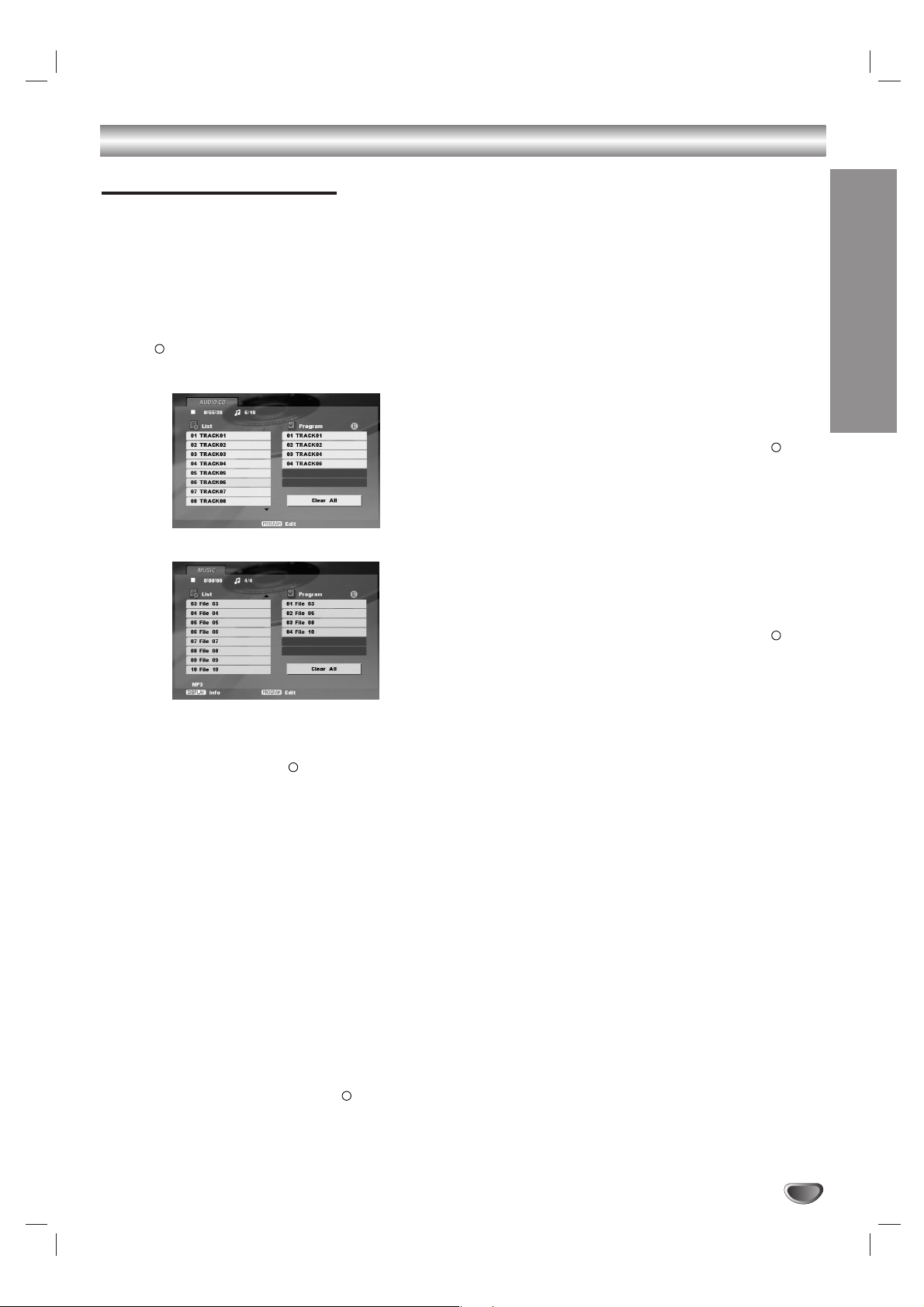
OPERATION
35
Playing an Audio CD or MP3/WMA Disc (Continued)
Programmed Playback
The program function enables you to store your
favourite tracks from any disc in the player memory.
A program can contain 30 tracks.
1. Insert a disc.
AUDIO CD or MUSIC menu appears.
2. Press PROGRAM.
The mark will appear to the right of the word
“Program” on the right side of the menu screen.
Note:
Press PROGRAM again, the mark will disappear to exit
the Program Edit mode.
3. Select a track on the “List”, then press ENTER to
place the selected track on the “Program” list.
Repeat to place additional tracks on the list.
4. Press B.
Select the track you want to start playing in the
“Program” list.
5. Press PLAY (N) or ENTER to start. Playback
begins in the order in which you programmed the
tracks. Playback stops after all of the tracks on the
“Program” list have played once.
6. To resume normal playback from programmed playback, select a track of AUDIO CD (or MUSIC) list
and then press PLAY (N) or ENTER.
Note:
When you play the programmed track, the mark will disappear then the program edit mode will disable.
Repeat Programmed Tracks
1. Press REPEAT when playing a disc. The repeat icon
appears.
2. Press REPEAT to select a desired repeat mode.
• Track: repeats the current track
• All: repeats all the tracks on programmed list.
• Off (No display): does not play repeatedly.
Note:
If you press SKIP (>) once during Repeat Track playback,
the repeat playback will be cancelled.
Erasing a Track from “Program” List
1. During STOP mode, press PROGRAM and mark
will appear.
2. Use v / V / B to select the track that you wish to
erase from the Program list.
3. Press CLEAR. Repeat to erase additional tracks on
the list.
Erasing the Complete Program List
1. During STOP mode, press PROGRAM and mark
will appear.
2. Use B / v / V to select “Clear All” in the “Program”
list, then press ENTER.
Note:
The programs are also cleared when the disc is removed.
Audio CD Program Menu
MP3/WMA Program Menu
E
E
E
E
E
Page 36
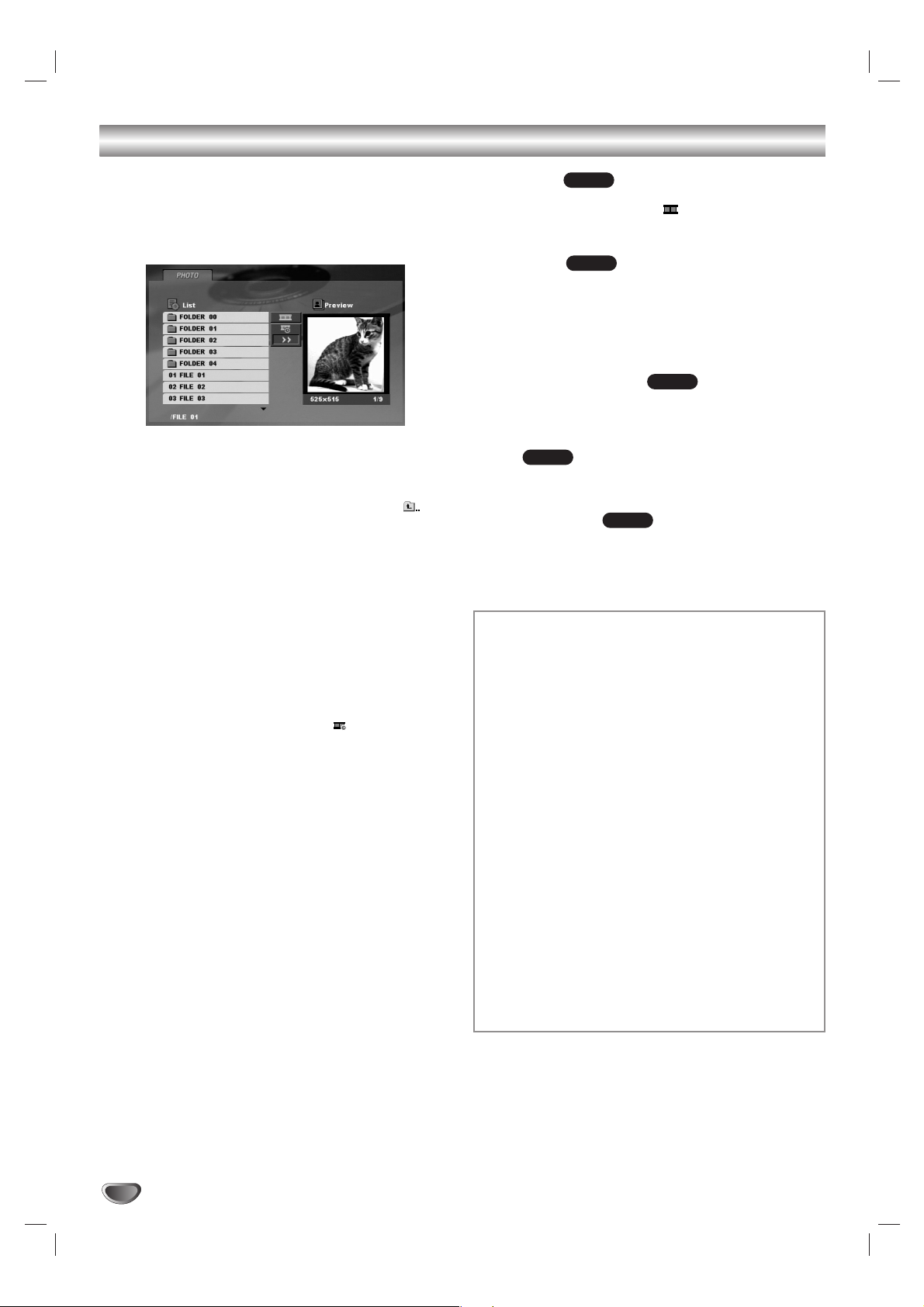
36
Viewing a JPEG Disc
Using this DVD+VCR you can view discs with JPEG
files.
1. Insert a disc and close the tray. The PHOTO menu
appears on the TV screen.
2. Press v / V to select a folder, and press ENTER. A
list of files in the folder appears. If you are in a file
list and want to return to the previous Folder list, use
the v / V buttons on the remote to highlight and
press ENTER.
3. If you want to view a particular file, press v / V to
highlight a file and press ENTER or PLAY (N). The
selected file will appear for viewing.
While viewing a file, you can press STOP to move to
the previous menu (PHOTO menu).
Tips:
• Information and user guidance regarding the current image
is displayed in the lower part of the screen. You can toggle
this bar on and off using RETURN (O).
• There are three Slide Speed options :
>>> (Fast), >> (Normal) and > (Slow)
Use vVbBto highlight the Speed. Then, use b / B to
select the option you want to use then press ENTER.
• On a disc with MP3/WMA and JPEG you can switch
MP3/WMA and JPEG. Press TOP MENU and MUSIC or
PHOTO word on top of the menu is highlighted.
Slide Show
Use vVbBto highlight the (Slide Show) then
press ENTER.
Still Picture
1. Press PAUSE/STEP (X/C) during slide show.
The player will now go into PAUSE mode.
2. To return to the slide show, press PLAY (N) or
press PAUSE/STEP (X/C) again.
Moving to another File
Press SKIP (> or .) or cursor (b or B) once while
viewing a picture to advance to the next or previous file.
Zoom
Use zoom to enlarge the photo image. (see page 31)
To rotate picture
Press v / V during showing a picture to rotate the
picture clockwise or counter clockwise.
JPEG
JPEG
JPEG
JPEG
JPEG
JPEG disc compatibility with this player is
limited as follows:
• Depending upon the size and number of JPEG
files, it could take a long time for the DVD+VCR to
read the disc’s contents. If you don’t see an onscreen display after several minutes, some of the
files may be too large — reduce the resolution of
the JPEG files to less than 5760 (Horizontal) x
3840 (Vertical) pixels and burn another disc.
• The total number of contens on the disc should be
less than 1500 files and 300 folders.
• Some discs may be incompatible due to a different
recording format or the condition of disc.
• Ensure that all the selected files have the “.jpg”
extensions when copying into the CD layout.
• If the files have “.jpe” or “.jpeg” extensions, please
rename them as “.jpg” file.
• File names without “.jpg” extension will not be able
to be read by this DVD+VCR. Even though the files
are shown as JPEG image files in Windows
Explorer.
Page 37
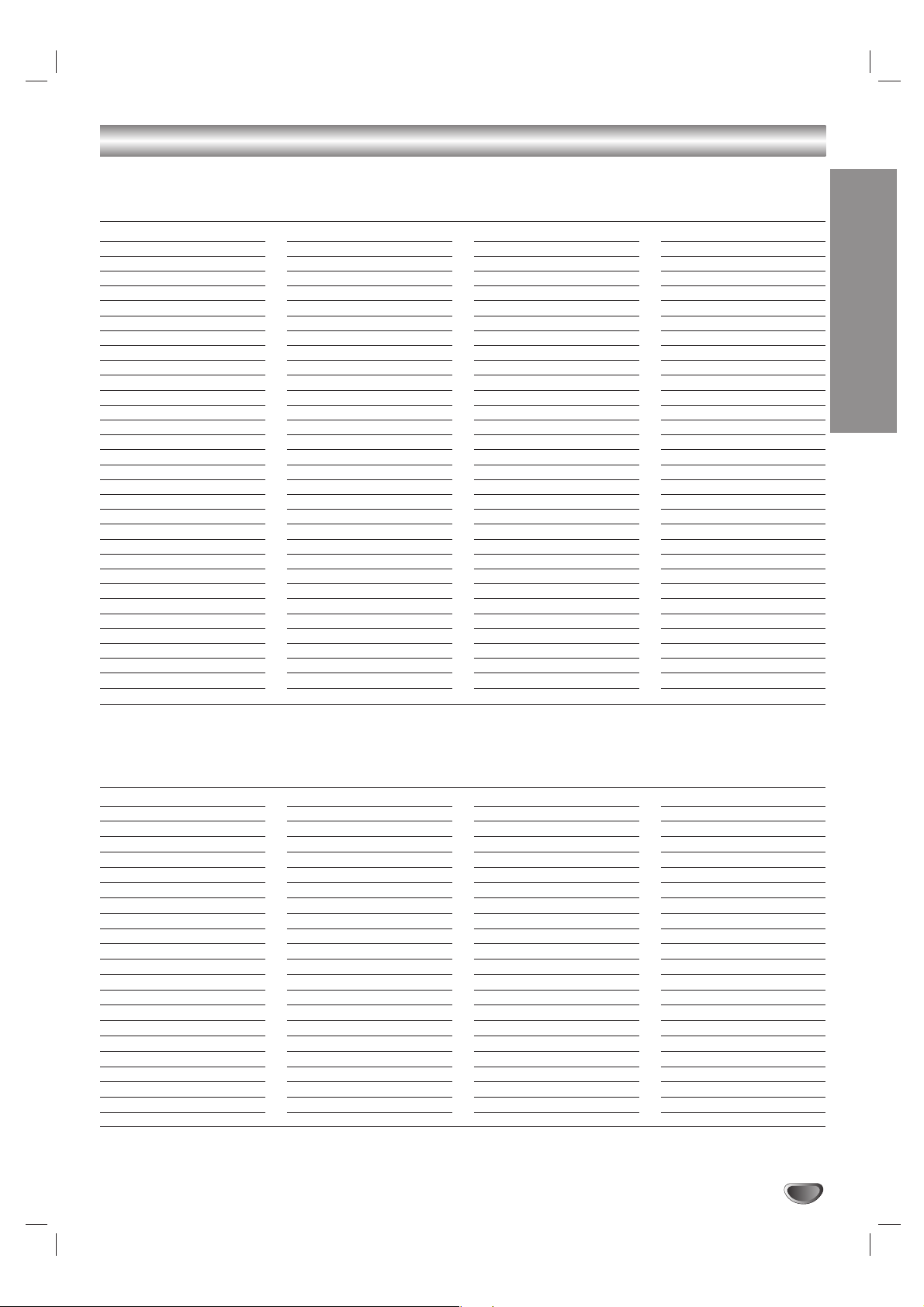
REFERENCE
37
Language and Area Code List
Language Code List
Use this list to input your desired language for the following initial settings: Disc Audio, Disc Subtitle, Disc Menu.
Language Code
Abkhazian 6566
Afar 6565
Afrikaans 6570
Albanian 8381
Ameharic 6577
Arabic 6582
Armenian 7289
Assamese 6583
Aymara 6588
Azerbaijani 6590
Bashkir 6665
Basque 6985
Bengali; Bangla 6678
Bhutani 6890
Bihari 6672
Breton 6682
Bulgarian 6671
Burmese 7789
Byelorussian 6669
Cambodian 7577
Catalan 6765
Chinese 9072
Corsican 6779
Croatian 7282
Czech 6783
Danish 6865
Dutch 7876
English 6978
Esperanto 6979
Estonian 6984
Faroese 7079
Language Code
Fiji 7074
Finnish 7073
French 7082
Frisian 7089
Galician 7176
Georgian 7565
German 6869
Greek 6976
Greenlandic 7576
Guarani 7178
Gujarati 7185
Hausa 7265
Hebrew 7387
Hindi 7273
Hungarian 7285
Icelandic 7383
Indonesian 7378
Interlingua 7365
Irish 7165
Italian 7384
Japanese 7465
Javanese 7487
Kannada 7578
Kashmiri 7583
Kazakh 7575
Kirghiz 7589
Korean 7579
Kurdish 7585
Laothian 7679
Latin 7665
Latvian, Lettish 7686
Language Code
Lingala 7678
Lithuanian 7684
Macedonian 7775
Malagasy 7771
Malay 7783
Malayalam 7776
Maltese 7784
Maori 7773
Marathi 7782
Moldavian 7779
Mongolian 7778
Nauru 7865
Nepali 7869
Norwegian 7879
Oriya 7982
Panjabi 8065
Pashto, Pushto 8083
Persian 7065
Polish 8076
Portuguese 8084
Quechua 8185
Rhaeto-Romance 8277
Rumanian 8279
Russian 8285
Samoan 8377
Sanskrit 8365
Scots Gaelic 7168
Serbian 8382
Serbo-Croatian 8372
Shona 8378
Sindhi 8368
Language Code
Singhalese 8373
Slovak 8375
Slovenian 8376
Somali 8379
Spanish 6983
Sudanese 8385
Swahili 8387
Swedish 8386
Tagalog 8476
Tajik 8471
Tamil 8465
Tatar 8484
Telugu 8469
Thai 8472
Tibetan 6679
Tigrinya 8473
Tonga 8479
Turkish 8482
Turkmen 8475
Twi 8487
Ukrainian 8575
Urdu 8582
Uzbek 8590
Vietnamese 8673
Volapük 8679
Welsh 6789
Wolof 8779
Xhosa 8872
Yiddish 7473
Yoruba 8979
Zulu 9085
Area Code List
Choose a area code from this list.
Area Code
Afghanistan AF
Argentina AR
Australia AU
Austria AT
Belgium BE
Bhutan BT
Bolivia BO
Brazil BR
Cambodia KH
Canada CA
Chile CL
China CN
Colombia CO
Congo CG
Costa Rica CR
Croatia HR
Czech Republic CZ
Denmark DK
Ecuador EC
Egypt EG
El Salvador SV
Area Code
Ethiopia ET
Fiji FJ
Finland FI
France FR
Germany DE
Great Britain GB
Greece GR
Greenland GL
Islands HM
Hong Kong HK
Hungary HU
India IN
Indonesia ID
Israel IL
Italy IT
Jamaica JM
Japan JP
Kenya KE
Kuwait KW
Libya LY
Luxembourg LU
Area Code
Malaysia MY
Maldives MV
Mexico MX
Monaco MC
Mongolia MN
Morocco MA
Nepal NP
Netherlands NL
Netherlands Antilles AN
New Zealand NZ
Nigeria NG
Norway NO
Oman OM
Pakistan PK
Panama PA
Paraguay PY
Philippines PH
Poland PL
Portugal PT
Romania RO
Russian Federation RU
Area Code
Saudi Arabia SA
Senegal SN
Singapore SG
Slovak Republic SK
Slovenia SI
South Africa ZA
South Korea KR
Spain ES
Sri Lanka LK
Sweden SE
Switzerland CH
Taiwan TW
Thailand TH
Turkey TR
Uganda UG
Ukraine UA
United States US
Uruguay UY
Uzbekistan UZ
Vietnam VN
Zimbabwe ZW
Page 38

38
Troubleshooting
Check the following guide for the possible cause of a problem before contacting service.
Symptom
No power.
The power is on, but
the DVD+VCR does not
work.
No picture.
No sound.
The playback picture is
poor.
The “PROGRESSIVE
SCAN MODE”
message remains to be
displayed.
Cause
The power cord is disconnected.
DVD or VCR button is not switched
properly.
No disc is inserted.
No tape is inserted.
The TV is not set to receive DVD+VCR
signal output.
The video cable is not connected
securely.
Mismatch setting between TV and this
unit.
Wrong connection.
The equipment connected with the
audio cable is not set to receive
DVD+VCR signal output.
The audio cables are not connected
securely.
The power of the equipment connected
with the audio cable is turned off.
The AUDIO options are set to the wrong
position.
The disc is dirty.
The TV channels are not tuned in properly.
Tape heads are dirty.
Tape is a rental or was recorded on
another VCR.
This unit can only output 525p
Progressive scan picture.
DVD+VCR was turned off while setting
the Progressive scan mode.
The Progressive Scan was set to “On”
in the SETUP menu but is connected to
a standard(analog) television with component video input.
Correction
Plug the power cord into the wall out-
let securely.
Refer to page 7.
Insert a disc or tape. (Check that the
disc or tape indicator in the display
window is lit.)
Select the appropriate video input
mode on the TV so the picture from
the DVD+VCR player appears on the
TV screen.
Connect the video cable into the jacks
securely.
Select the correct Video Output in
SETUP menu.
Check the connection.
Select the correct input mode of the
audio receiver so you can listen to the
sound from the DVD+VCR.
Connect the audio cable into the jacks
securely.
Turn on the equipment connected with
the audio cable.
Set the AUDIO options to the correct
position.
Clean the disc.
Check tuning, carry out tuning again.
Clean video heads.
Use CH/TRK (+/-) for manual tracking
adjustment while tape is playing.
Make sure that your TV can support
525p Progressive scan picture or set
Progressive scan to off.
Keep pressing the STOP button for
more than 5 seconds.
Page 39

REFERENCE
39
Troubleshooting (Continued)
Symptom
The DVD+VCR does
not start playback.
Video tape cannot be
inserted.
No Hi-Fi sound
The remote control
does not work properly.
Camcorder image is
not shown.
Camcorder image via
AV input to DVD+VCR
is not shown on TV
screen.
Timer recording is not
possible.
Cause
An unplayable disc is inserted.
The disc is placed upside down.
The disc is not placed within the
guide.
The disc is dirty.
The Rating level is set.
Is the cassette compartment empty?
Audio mode is not set properly.
There is an obstacle in the path of the
remote control and this unit.
The batteries in the remote control are
exhausted.
The remote control is not pointed at
the remote sensor of the DVD+VCR.
The remote control is too far from the
DVD+VCR.
This remote control use the same but-
tons for VCR and DVD functions
(ex.PLAY).
Camcorder is off.
DVD+VCR SOURCE SELECT is not
set to LINE1 or LINE2.
Clock in DVD+VCR is not set to
correct time.
Timer has been programmed
incorrectly.
indicator light does not appear after
programming timer.
Correction
Insert a playable disc. (Check the disc
type and Regional code.)
Place the disc with the playback side
down.
Place the disc on the disc tray correctly
inside the guide.
Clean the disc.
Cancel the Rating function or change
the rating level.
Eject the tape in.
Select STEREO by repeatedly pressing
AUDIO on the remote control.
Remove the obstacle.
Replace the batteries with new ones.
Point the remote control at the remote
sensor of the DVD+VCR.
Operate the remote control within 23ft
(7m).
When using a VCR, first press the VCR
button. When using a DVD, first press
the DVD button.
Turn camcorder on and operate
properly.
Press INPUT SELECT to select LINE
input channel (LINE1 or LINE2).
Set clock to correct time.
Reprogram Timer.
Reprogram Timer and turn DVD+VCR
off to enable timer.
Page 40

Specifications
General
Power requirements 120V, 60 Hz
Power consumption 16 W
Dimensions (approx.) 16.9" X 3.1" X 10.4" (430 X 78.5 X 265 mm) (w x h x d)
Weight (approx.) 9.24 lbs (4.2 kg)
Operating temperature 5˚C to 40˚C (41˚F to 104˚F)
Operating humidity 5 % to 90 %
Signal system NTSC
Inputs
ANTENNA IN 75 ohms (VHF/UHF/CATV)
VHS VIDEO IN(LINE1, 2) 1 V (p-p) 75 ohms, sync negative, RCA jack x 2
VHS AUDIO IN(LINE1, 2) -6.0 dBm more than 47 ohms, RCA jack (L, R) x 2
Outputs
VIDEO OUT 1 V (p-p) 75 ohms, sync negative
S-VIDEO OUT (Y) 1.0 V (p-p), 75 ohms, negative sync, Mini DIN 4-pin x 1
(C) 0.286 V (p-p) 75 ohms
COMPONENT VIDEO OUT (Y) 1.0 V (p-p), 75 ohms, negative sync, RCA jack x 1
(PROGRESSIVE SCAN) (Pb)/(Pr) 0.7 V (p-p), 75 ohms, RCA jack x 2
Audio output (digital audio) 0.5 V (p-p), 75 ohms, RCA jack x 1
Audio output (analog audio) 2.0 Vrms (1 KHz, 0 dB), 600 ohms, RCA jack (L, R) x 1
RF OUT Channel 3 or 4 (Adjustable)
VCR Specifications
Head system Four head helical scan azimuth system
Timer 12-hour display type with AM, PM
Tape speed SP: 33.35 mm/sec, LP: 16.67 mm/sec, SLP: 11.12 mm/sec
Tape width 12.7 mm
Maximum recording time SP: 2 HOURS (T-120), SLP: 6 HOURS (T-120)/8 HOURS (T-160)
Rewind time About 3 minutes (T-120)
Channel coverage VHF: 2-13, UHF: 14-69, CATV: 1-125 (4A, A-W, W+1 - W+84, A-5 - A-1)
Frequency range 20 Hz to 20 kHz
Signal-to-noise ratio More than 43 dB
Dynamic range More than 88 dB
Channel separation More than 60 dB
DVD Specifications
Laser system Semiconductor laser, wavelength 650 nm
Frequency response DVD (PCM 96 kHz): 8 Hz to 44 kHz,
DVD (PCM 48 kHz): 8 Hz to 22 kHz
CD: 8 Hz to 20 kHz
Signal-to-noise ratio More than 100 dB (ANALOG OUT jacks only)
Harmonic distortion Less than 0.008%
Dynamic range More than 95 dB (DVD/CD)
Accessories:
Video cable x 1, Audio cable (L/R) x 1, RF 75-ohm Coaxial Cable x 1, Remote control x 1, Batteries (R03/AAA) x 2
• This model complies with the above specifications.
• Designs and specifications are subject to change without notice.
•
This model may not be compatible with features and/or specifications that may be added in the future.
40
Page 41

- IMPORTANT -
CANADIAN WARRANTY INFORMATION
GARANTIE CANADIENNE
STANDARD WARRANTY GARANTIE NORMALE
TYPE OF SET DVD Player TYPE D’APPAREIL Lecteur DVD
DVD/VCR Combination DVD/magnétoscope combo
Home Theatre in a Box Cinéma maison dans une bolîte
DVD Recorder Enregistreur DVD
Portable DVD DVD Portatif
WARRANTY PERIOD 12 MONTHS DURÉE DE LA GARANTIE: 12 MOIS
CANADIAN WARRANTY
Toshiba of Canada Limited (TCL) makes the following
limited warranties to original consumers in Canada.
Please retain your “Bill of Sale” as proof of purchase.
To obtain a “Canadian Warranty” please register
online at www.toshiba.ca.
GARANTIE CANADIENNE
1) Toshiba du Canada Limitée (TLC) offre au Canada les
garanties limitées suivantes aux consommateurs originaux.
Veuillez conserver votre
<<
facture >>comme preuve d’achat.
Pour obtenir une garantie canadienne, veuillez vous
inscrire en ligne à www.toshiba.ca
Canadian Warranty Information
Should service be required on this unit during the one year
warranty period, TCL's option will be to repair or exchange
the defective unit. It will be necessary to follow this procedure:
Contact:Toshiba of Canada Limited at the Consumer
Electronics Group, customer support line.
Phone: 1-800-268-3404
Email: ceg_customer_support@toshiba.ca
All in-warranty repairs must be made by an authorized TCL
service centre.
For service exchange TCL will arrange to have the unit
picked up by courier and a replacement unit will be
returned via same courier. (Note: A major credit card
number will be required as a charge of $25.00 will apply if
no fault is found with the unit.)
During the first 3 months of ownership, a new unit will be
supplied as a replacement. During the remainder of the
warranty period a service-renewed unit will be supplied.
The original “Bill of Sale” must be provided as proof of
purchase (it will be returned with the replacement unit.)
This 12-month warranty will be strictly adhered to.
Out of warranty units should be repaired by a TCL authorized
service centre.
Note: It is the responsibility of the owner to ensure proper
packaging. Should damage in shipping occur, due to poor
packaging, a charge back for the repair will result.
This warranty applies to the original purchaser only and is
not transferable.
This warranty does not apply to sets that have been
subjected to misuse, neglect, accident, physical damage or
acts of nature.
Sets with the serial number removed, altered, replaced or
defaced will not be covered by this warranty.
The warranties from TCL are effective only if the product is
purchased in Canada from an authorized TCL dealer and
operated in Canada.
Products utilized for rental or commercial purposes are not
covered by this warranty.
This warranty is in lieu of all other warranties, guaranties or
agreements, whether expressed or implied, and no person,
agent distributor, dealer, service centre or company is
authorized to change, modify or extend its terms in any
manner whatsoever.
Information sur la garantie Canadienne
Si vous avez besoin de service sur cet appareil au cours le
l'année de garantie, Toshiba du Canada Limitée aura l'op
tion de réparer ou échanger l'appareil défectueux. Vous
devrez suivre la procédure suivante:
Contact:
Toshiba du Canada Limitée au Groupe Électronique
aux consommateurs, service à la clientéle.
Phone: 1-800-268-3404
Email: ceg_customer_support@toshiba.ca
Toutes les réparations au cours de la garantie doivent être
faites par un centre de service autorisé Toshiba.
Pour un échange TCL s'assurera qu'un service de courrier
ramassera l'unité et qu'un appareil de remplacement soit
expédié par le même service de courrier.
(Note: Un numéro de carte de crédit sera requis car une
charge de 25,00$ sera appliquée si toutefois l’appareil
n’avait aucun problème de fonctionnement.)
Une nouvelle unité sera fournie comme remplacement
durant les premiers 3 mois de propriété. Par contre durant
la balance de la garantie une unit” remise à neuf sera
fournie.
La
<<
facture originale doit être fournie comme preuve d’achat
(elle vous sera retournée avec l’unité de remplacement.)
Cette garantie de 12 mois sera strictement adhérée.
Les unités hors de garantie devraient être réparées par un
centre de service autorisé Toshiba.
Note: C’est la responsabilité du propriétaire de s’assurer
que l’emballage est adéquat. Vous serez facturé pour
toutes réparations causées par des dommages encourus à
cause d’un emballage non adéquat.
Cette garantie est octroyée à l’acheteur initial et n’est pas
transférable. Cette garantie ne s’aplique pas aux appareils
qui ont été sujets aux abus, négligences, accidents,
dommages physiques ou actes naturels.
Les appareils dont le numéro de série a été enlevé, altété,
remplacé ou barbouillé ne sont pas couverts par cette
garantie.
Les garanties de TCL sont valides seulement sur les unités
sont achetées et utilisées au Canada d'un marchand
autorisé TCL.
Cette garantie ne couvre pas les produits de location ou à
usage commercial. Cette garantie remplace toutes autres
garanties ou ententes exprimées ou sous-entendues.
Aucune personne, agent, distributeur, concessionaire ou
compagnie n’est autorisé à changer, modifier ou prolonger
les termes de cette garantie de quelque fa“on que ce soit.
Toshiba of Canada Limited 191 McNabb Street Markham, Ontario L3R 8H2
Page 42

P/NO: 3834RV0004Q Printed in Indonesia
