Page 1

TOSHIBA AMERICA INFORMATION SYSTEMS
STORAGE DEVICE DIVISION
IRVINE, CALIFORNIA
SD-R6012
DVD REWRITEABLE MOBILE DRIVE
USER MANUAL
Page 2
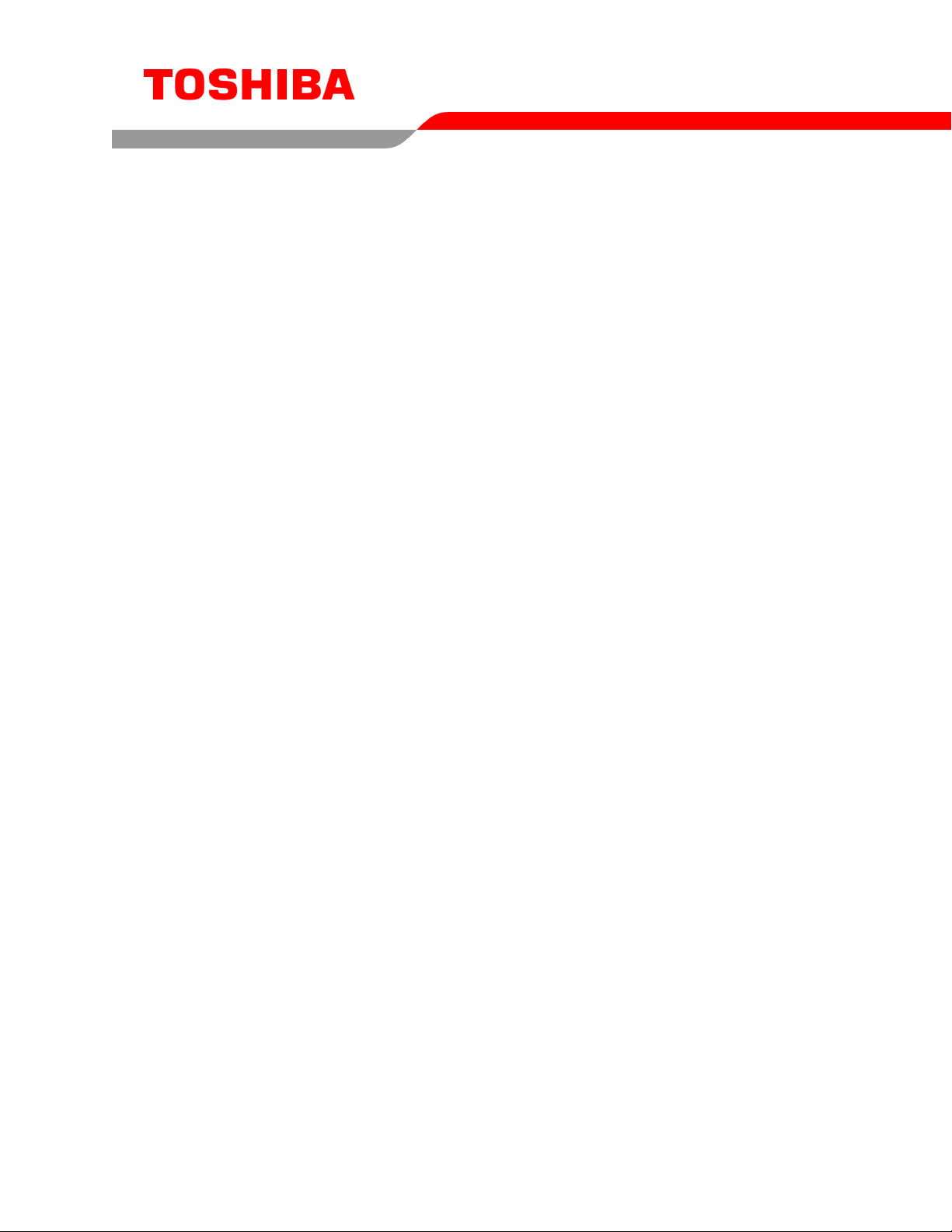
CONTENTS
Introduction..............................................................................1
Setup ........................................................................................3
Using the DVD Rewriteable Drive...........................................4
Troubleshooting.......................................................................6
Specifications ..........................................................................7
Drive Connectors................................................................... 11
Page 3
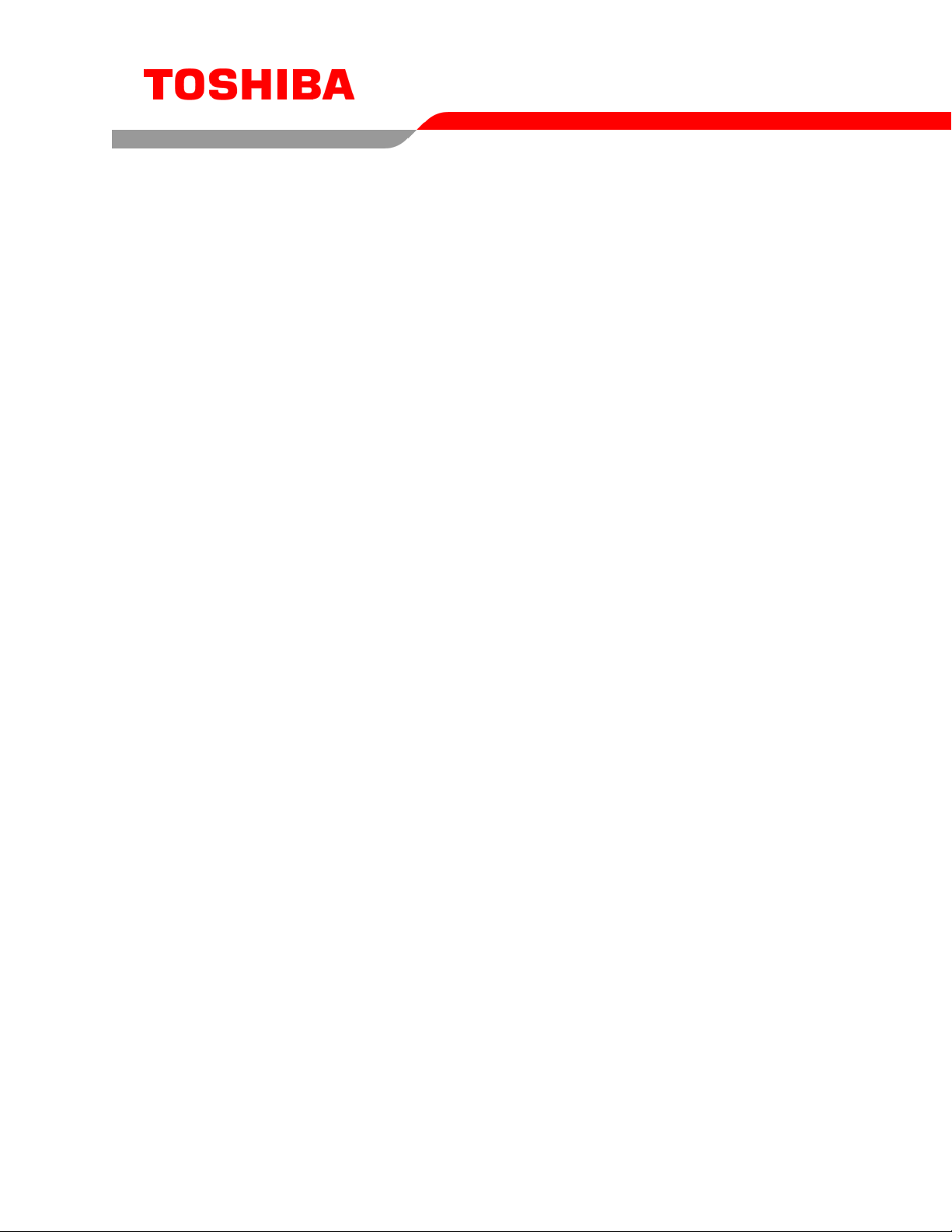
INTRODUCTION – SD-R6012
General Features
Reads and records digital data on DVD-R/-RW and CD-R/-RW discs
CD-R/-RW disc write/rewrite at 16X/10X
DVD-R/-RW disc write/rewrite at 1X/1X
3-way Disc Eject (eject button, software, emergency eject hole)
Average Random Access Time
CD 95ms
DVD-ROM 105ms
DVD-RAM 170ms
Horizontal or Vertical Mount
2MByte Buffer
Playback interchangeability for CD-ROM and DVD-ROM discs
Regionalization (RPC2 compliance) (DVD)
BUS Interface ATAPI
Types of Disc Formats Supported - Write
Applicable Write Format
DVD-R Disc at once, incremental write
DVD-RW Disc at once, incremental write, restricted overwrite
CD-R/-RW Disc at once, Track at once, Session at once, Packet write
Applicable Write disc
DVD-R DVD-R (Ver 2.1 for General)
DVD-RW DVD-RW ( Ver 1.1)
CD-R/-RW CD-DA, CD+(E)G, CD-MIDI, CD-ROM, CD-ROM XA, MIXED MODE CD, CD-I, CD-I
Bridge (Photo-CD, Video-CD), Multi-session CD (Photo-CD, CD-EXTRA, Portfolio)
1
Page 4
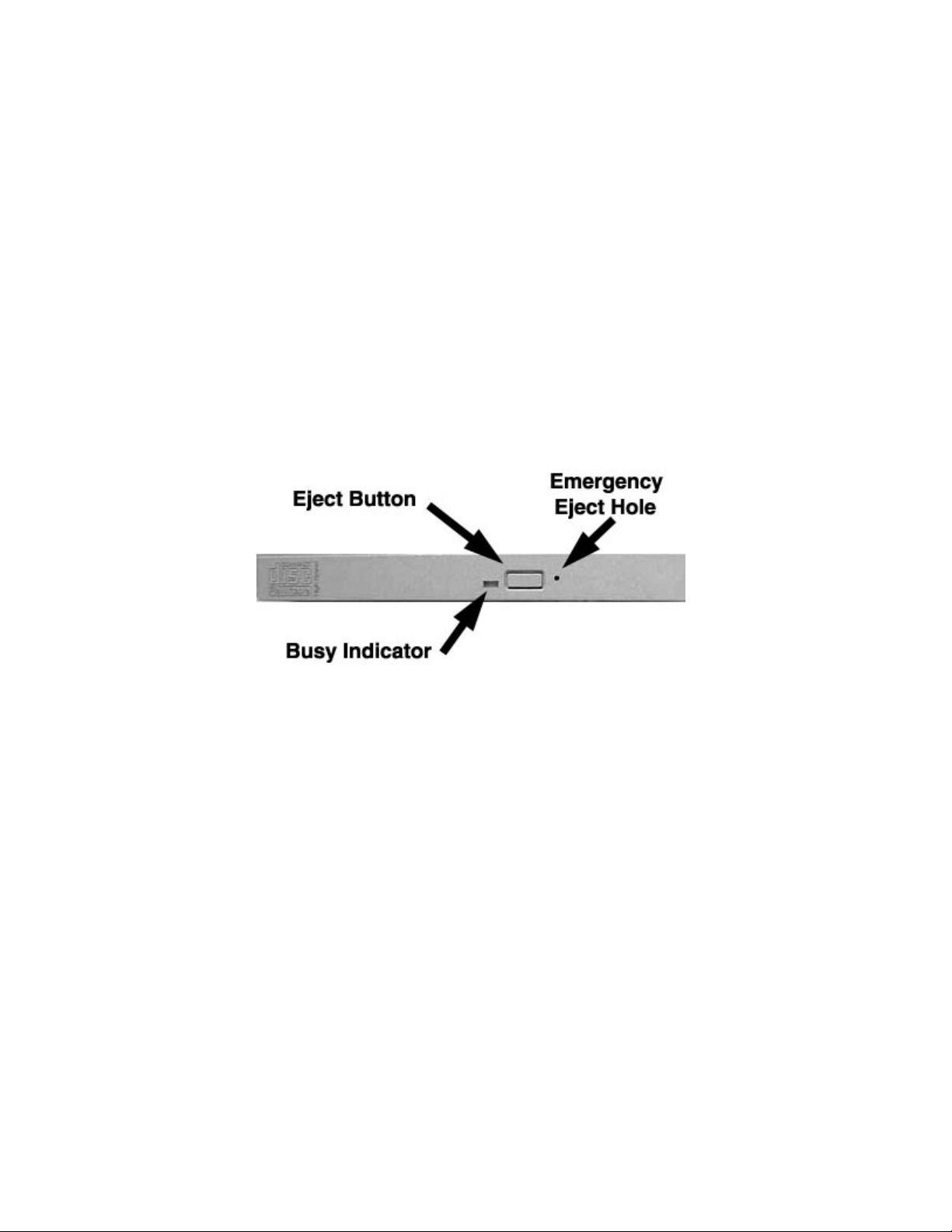
Types of Disc Formats Supported - Read
DVD:
DVD-ROM (DVD-5, DVD-9, DVD-10, DVD-18)
DVD-R (Ver 1.0 & Ver. 2.0)
DVD-RW (Ver 1.1, 1.2)
CD:
CD-DA, CD+(E)G, CD-MIDI, CD-TEXT, CD-ROM, CD-ROM XA, CD-I, CD-I Bridge (Photo-CD,
Video-CD), Multi-session (Photo-CD, CD-EXTRA, CD-R, CD-RW, Portfolio), CD-R, CD-RW
Front Panel
Figure 1.SD-R6012 DVD Writeable Drive Front Panel
Loading
Tray
Busy
Indicator
Eject
Button
Emergency
Eject Hole
Load disc using tray.
The LED lights green or amber when the drive is operating (LED is amber when drive is
writing.)
The Eject button is used to open the disc tray so you can install or remove a disc.
The emergency eject hole is to be used only when the Loading Tray will not open when
Eject button is pressed.
Page 5

SETUP – SD-R6012
Toshiba recommends that only trained professionals install this DVD Rewriteable drive into your
laptop/notebook.
Installation Notes
• The SD-R6012 DVD Rewriteable drive has no jumpers that need to be set
• Mounting orientation: 15
(drive with volume control in up position).
• When mounting drive use 4 M2-PO.4 tapping holes located on the left and right sides of drive.
• When mounting drive, the tightening torque of the four screws must be even. Recommended
screw tightening torque is 2N
• For clearance around the front bezel, it is recommended that a clearance of more than 0.8mm
should be left in all directions.
Software Driver
Toshiba's SD-R6012 drive does not require any unique device drivers for Windows '98/2000/XP/NT.
After installing your drive and re-booting, your system should recognize your drive. Win '98/2000/XP/NT
Operating Systems support all Toshiba's ATAPI drives natively. If you prefer using DOS, download the
ATAPI driver from our web site.
º (horizontally), 15º vertically (volume control in down position), 30°
3
Page 6

USING THE DVD Rewriteable Drive – SD-R6012
Drive Operation
Inserting Media
To insert media perform the following steps:
1. Figure 1.Inserting Disc
1. Open the drive's loading tray by pressing the Eject Button and pulling out the tray.
2. Place media disc into drive's loading tray, and lightly press down on the inner portion of the disc.
3. Gently close the disc tray.
Removing Media
To remove media disc from the drive, perform the following steps:
1. Open the loading tray by pressing the Eject Button, and pulling tray out.
2. Grasp disc by it's outer edge, and lift out of loading tray.
3. Gently close the loading tray.
Usage Guidelines
• Keep the disc tray closed when not using the DVD Rewriteable drive
• Do not press down on the disc tray when opening or closing it.
• Do not place objects on the disc tray
• Never use a damaged, broken, or deformed disc
• Do not press the Eject button while the drive is accessing a disc
Emergency Ejection
CAUTION: The following procedure is intended only as a last resort when
pressing the eject button fails to open the Loading Tray.
4
Page 7

1. Turn computer power OFF by properly shutting down system.
2. Insert a solid bar (i.e. large paper clip) into Emergency Eject hole and push in as shown in the
picture below.
3. Loading tray will open/eject.
Figure 2.Using Emergency Eject
Handling Media
CD/DVD media is sensitive to dust and fingerprints. Carefully handle media by its edges only.
Cleaning Media
Try to avoid touching the read area (underside) of the disc as dirt and smears will degrade the disc
accessing speed.
If the disc becomes dirty wipe it with a damp soft cloth. Avoid cleaning in a circular motion, but rather
from the inner side outward.
NOTE: High-speed drives spin the disc at a high rotational speed. If a disc has printing on onl
half of the disc, or if there is a slight imbalance in the disc, the imbalance is greatly magnified by
the high speed, causing the drive to vibrate or produce a fan-like noise. These effects ar
inherent in the high-speed technology and do not indicate a problem with the drive.
y
e
5
Page 8

TROUBLESHOOTING – SD-R6012
Problem
Disc tray cannot be opened
Drive is not recognized by system
Drive is not recognized by system
during Boot process, but is
recognized by the Operating
System (i.e. XP, Win2000, Win98,
Win NT, etc.)
BUSY Indicator LED flashes
slowly
BUSY Indicator LED is constantly
ON
DVD-ROM can not play a DVD in
the drive or certain types of CD
media (i.e. CD-plus, etc.)
Solution
• Check that there is power to drive.
• Use Emergency Eject instructions to open tray.
• Is the drive connected properly? Are all cables plugged in properly (e.g.
Power Cable, Interface Cable and Audio Cables).
• Is the software driver loaded? On a step-by-step (F8) Boot of the
system is the DVD Rewriteable drive recognized?
(BIOS / DOS reports "device driver not found" or "no valid drivers
selected."). If not, Contact Technical Support.
• Has the DVD Rewriteable drive software driver been corrupted by a
virus. Run a Virus Scan program and repair if possible. Contact
Technical Support if the Virus renders the DVD Rewriteable drive
software drivers not useable.
• Is the DVD Rewriteable drive software driver loaded? On a step-by-step
(F8) Boot of the system is the DVD Rewriteable drive recognized?
(BIOS / DOS reports "device driver not found" or "no valid DVD drivers
selected."). If not, Contact Technical Support.
• Has the Windows DVD Rewriteable drive software driver program been
corrupted by a virus. Run a Virus Scan program and repair if possible.
Contact Technical Support if the Virus renders the software drivers not
useable.
• The disc may be dirty Clean it with a soft damp cloth. Avoid cleaning the
disc using a circular motion. The disc should be wiped in a radial
direction. That is, from the inner side outward.
• The laser lens may have become cloudy or blocked by particulate
matter. Please contact Technical Support.
• Possible Hardware Problem. Please contact Technical Support.
• Is the DVD Rewriteable drive driver loaded
• Is the DVD disc the correct format for the type of system that you are
using? (i.e. on a PC an ISO9660 IBM compatible PC format as opposed
to Apple/Mac HFS disc or UNIX disc formats which will not function).
• Do you have the correct software applications program/drivers installed
to run a DVD disc?
• Has the Windows DVD Rewriteable drive software driver program been
corrupted by a virus. Run a Virus Scan program and repair if possible.
Contact Technical Support if the Virus renders the software drivers not
useable.
6
Page 9

SPECIFICATIONS –SD-R6012
General
Interface: ATAPI
Applicable Write Format
DVD-R Disc at once, Incremental write
DVD-RW Disc at once, Incremental write, Restricted overwrite
CD-R/-RW Disc at once, Track at once, Session at once, Packet write
Applicable Write disc
DVD-R DVD-R (Ver 2.0 for General)
DVD-RW DV D-RW (Ver1.1)
CD-R/-RW, CD-DA, CD+(E)G, CD-MIDI, CD-ROM, CD-ROM XA, CD-I, MIXED MODE CD,
CD-I Bridge (Photo-CD, Video-CD), Multi-session CD (Photo-CD, CD-Extra,
Portfolio)
Applicable Read Formats:
DVD DVD-ROM (DVD-5, DVD-9, DVD-10, DVD-18),
DVD-R (Ver. 1. & Ver 2.0)
DVD-RW (Ver. 1.0, Ver. 1.1)
DVD-RAM (Ver. 2.1)
CD CD-DA, CD+(E)G, CD-MIDI, CD-TEXT, CD-ROM, CD-ROM XA, CD-I,
CD-I Bridge (Photo-CD, Video-CD), Multi-session (Photo CD, CD-Extra,
CD-R, CD-RW, Portfolio), CD-RW, CD-R
Note: All DVD/CD formats, except CD-Red Book (audio), require additional application specific software
and/or hardware. The drive is capable of reading these data formats. However, in order to run applications
that use these formats, you must first have the required software and/or hardware.
Data Disc Capacities
DVD-ROM
DVD-R (Ver 1)
DVD-R (Ver 2.1)
DVD-RW (Ver. 1.1)
DVD-RAM (Ver 2.1)
CD
4.377GB (DVD-5)
7.959GB (DVD-9)
8.754GB (DVD-10)
15.917GB (DVD-18)
3.679GB
4.377GB
4.377GB
4.377GB
656.5MB (mode 1)
748.8MB (mode 2)
7
Page 10

Performance
Rotational Speed
DVD-ROM (single layer) 4,670rpm (3.3 – 8X CAV)
DVD-ROM (dual layer) 3,792rpm (2.5 – 6X CAV)
DVD-R (Ver. 1.0) 2,560rpm (1.7 – 4X CAV)
DVD-R (Ver. 2.1) 2,224rpm (1.7 – 4X CAV)
DVD-RW (Ver 1.1) 2,224rpm (1.7 – 4X CAV)
DVD-video (CSS-Disc) 1,111rpm (1.7 – 4X CAV)
DVD-RAM (Ver 2.1) 1,380 - 3,300rpm (1X ZCLV)
DVD-RAM (Ver 1.0) 2,160 – 4,800rpm (2X ZCLV)
DVD-R (Ver 2.0) (Write) 570 – 1,390rpm (1X CLV)
DVD-RW (Ver 1.1) (Write) 550 – 1,390rpm (1X CLV)
CD-ROM, CD-R 5,100rpm (10.3 – 24X CAV)
CD-RW 2,560 – 4,300rpm (8 – 12X CAV)
CD-DA Transfer 2,560 – 4,300rpm (8 – 12X CAV)
CD-DA, Video-CD 1,200 – 2,000rpm (4 – 6X PCAV)
CD-R (Write) 2,648 – 3,960rpm (8/12/16X ZCLV)
2,568 – 3,973rpm (8/12X ZCLV)
1,700 – 3,960rpm (8X CLV)
850 – 1,980rpm (4X CLV)
High Speed CD-RW (Write) 2,125 – 4,950rpm (10X CLV)
850 – 1,980rpm (4X CLV)
CD-RW (Write) 850 – 1,980rpm (4X CLV)
Transfer Rate
DVD (Single)
DVD (Dual)
DVD-Video (CSS Disc)
DVD-R, DVD-RW
DVD-RAM (Ver 1.0)
DVD-RAM (Ver 2.1)
CD
CD-RW
4,416 – 10,816KB/second
3,375 – 8,100KB/second
2,160 – 5,400KB/second
2,160 – 5,400KB/second
2,740KB/second
2,740KB/second
1,545 – 3,600KB/second (mode 1)
1,761 – 4,104KB/second (mode 2)
600 – 900KB/second (mode 1)
684 – 1,026KB/second (mode 2)
Random Access Time
DVD 105ms
CD 95ms
DVD-RAM 170ms
Data Error Rate
-15
DVD-ROM 10
CD-ROM 10
10
Max
-15
Max (Mode 1)
-12
Max (Mode 2)
Data Buffer 2MB
8
Page 11

Reliability
MTBF 100,000 hours
Power ON Hours 5,436 hours/year
ON/OFF Cycles 313 cycles/year
Number of Access 600,000 accesses/year
Operating Duty Cycle 20% of Power ON time (Reading/Seeking)
2% of Power ON time (Writing/Seeking)
MTTR 0.5 hours
Environmental
Ambient Temperature
Operating 5
Storage -10
Shipping -40
º to 50º C (41º to 122º F)
º to 60º C (14º to 140º F)
º to 65º C (-40º to 149º F)
Temperature Gradient
Operating 11
Storage/Shipping 20
º C /hour (max)
º C /hour (max)
Relative Humidity
Operating 8% to 80%
Storage/Shipping 5% to 95% (wet bulb 40 C max)
Vibration
Operating (5 to 500 Hz) (read)
Operating (5 to 500Hz) (write)
Non-operating (10 to 500Hz)
2.45 m/s2 (0.25G) (O-P)
2.45 m/s2 (0.25G) (O-P)
9.8 m/s2 (1.0G) (O-P)
Transporting (with packing) (10 to 25 Hz) 9.8 m/s2 (1.0G) (O-P)
Shock (Non-operating) 490 m/s
2
[50G]
Acoustical Noise 40dB
Power
DC Voltage and Current Requirements +5V ±5% (Operating)
Physical
Height 0.5" (12.7mm)
Width 5.04" (128mm)
Depth 4.96" (126.1mm)
Weight 7.05oz (.2kg)
Connectors
IDE Interface Connector 50 Pin I/F ATAPI Standard
9
Page 12

Regulatory
The SD-R6012 DVD Writeable drive has been certified by the following
regulatory agencies:
• UL 1950
• CSA C22.2 No. 950
• TUV (EN60950I)
• CE standard
• DHHS 21 CFR Sub-Chapter J
• FDA CFR21, EN60825
10
Page 13

Drive Connectors –SD-R6012
Figure 1.SD-R6012 DVD Writeable Drive Rear Panel – Connector
ATAPI
Connector
Table 1.Interface Pin Assignments
A 50-pin ATAPI interface connector is found at the rear of the SD-R6012 DVD rewriteable
drive. Connecting cable should use Japan Aviation Electronics Industry Limited KX1450Series L or equivalent connector.
PIN
NO.
1 O Audio L-CH 2 O Audio R-CH
3 Audio Ground 4 Digital Ground
5 I /RESET 6 I/O DD8
7 I/O DD7 8 I/O DD9
9 I/O DD6 10 I/O DD10
11 I/O DD5 12 I/O DD11
13 I/O DD4 14 I/O DD12
15 I/O DD3 16 I/O DD13
17 I/O DD2 18 I/O DD14
19 I/O DD1 20 I/O DD15
21 I/O DD0 22 O DMARQ
23 Ground 24 I /DIOR: /
25 I /DIOW:STOP 26 Ground
27 O IORDY: /
29 O INTRQ 30 O /IOCS16
31 I DA1 32 I/O /PDIAG
33 I DA0 34 I DA2
35 I /CS1FX 36 I /CS3FX
37 I/O /DASP 38 I +5V (Motor)
39 I +5V (Motor) 40 I +5V (Motor)
41 I +5V (Logic) 42 I +5V (Logic)
43 Ground 44 Ground
45 Ground 46 Ground
47 I CSEL 48 Ground
49 I Vendor Unique* 50 I Vendor Unique*
*Vender Unique, don't connect pins
I/O SIGNAL NAME PIN
NO.
28 I /DMACK
DDMARDY:
DSTROBE
I/O SIGNAL NAME
HDMARDT:
HSTROBE
11
