Toshiba SD-P5000SN Owner's Manual

LCD TV/DVD COMBINATION
SD-P5000
OWNER’S MANUAL
© 2004 TOSHIBA CORPORATION
DIGITAL VIDEO
2
22
33
47
61
Introduction
Function setup
TV Viewing
Basic playback
Advanced
playback
69
Connections
79
Others
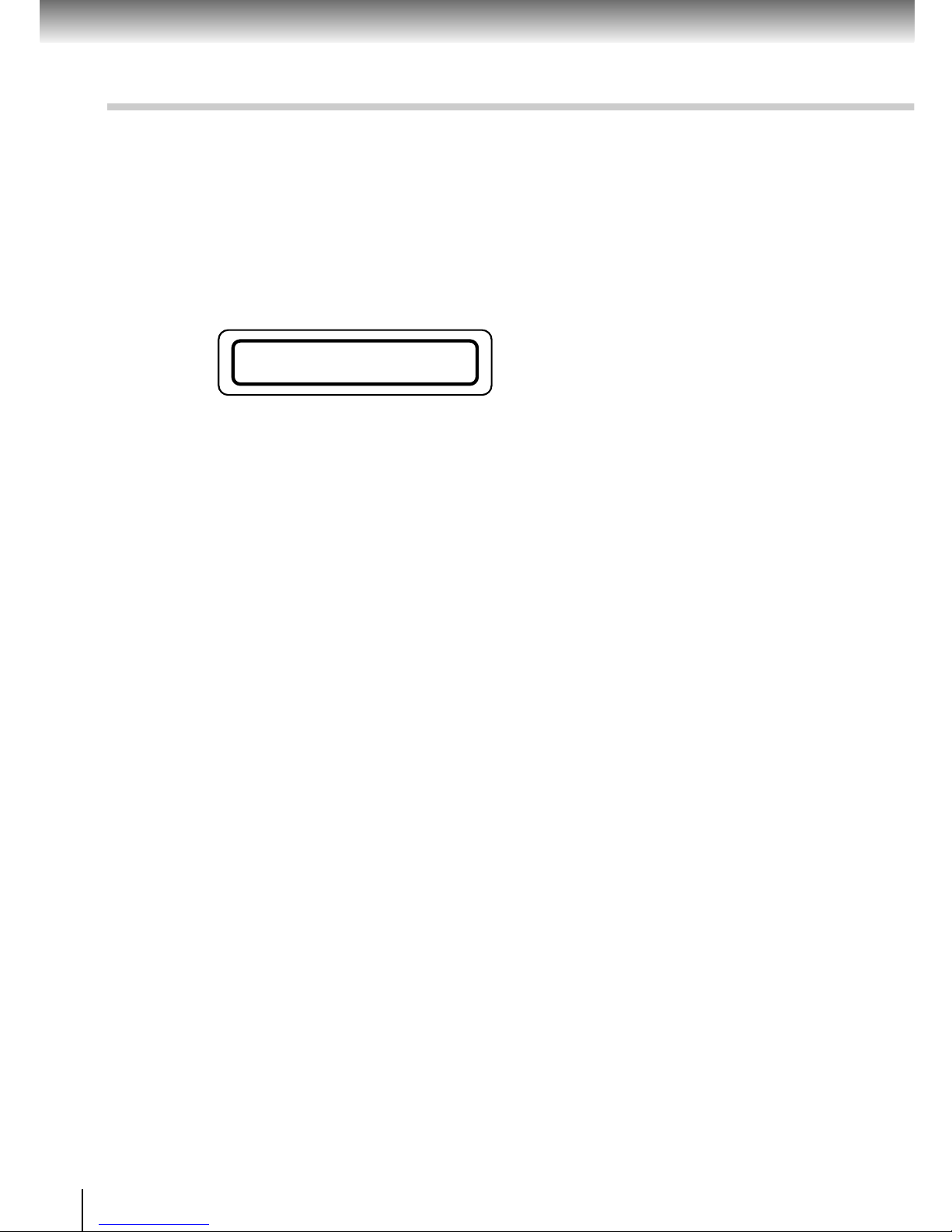
2
Introduction
SAFETY PRECAUTIONS
CAUTION: This equipment employs a Laser System.
To ensure proper use of this product, please read this owner’s manual carefully and retain for
future reference. Should the unit require maintenance, contact an authorized service location see service procedure.
Use of controls or adjustments or performance of procedures other than those specified herein
may result in hazardous radiation exposure.
To prevent direct exposure to laser beam, do not try to open the enclosure.
Visible and invisible laser radiation when open and interlocks defeated.
DO NOT STARE INTO BEAM.
FCC NOTICE “Declaration of Conformity Information”
This equipment has been tested and found to comply with the limits for a Class B digital device, pursuant to part
15 of the FCC Rules. These limits are designed to provide reasonable protection against harmful interference in
a residential installation.
This equipment generates, uses and can radiate radio frequency energy and, if not installed and used in
accordance with the instructions, may cause harmful interference to radio communications.
However, there is no guarantee that interference will not occur in a particular installation.
If this equipment does cause harmful interference to radio or television reception, which can be determined by
turning the equipment off and on, the user is encouraged to try to correct the interference by one or more of the
following measures:
- Reorient or relocate the receiving antenna.
- Increase the separation between the equipment and receiver.
- Connect the equipment into an outlet on a circuit different from that to which the receiver is connected.
- Consult the dealer or an experienced radio/TV technician for help.
WARNING: Only peripherals complying with the FCC class B limits may be attached to this equipment.
Operation with non-compliant peripherals or peripherals not recommended by Toshiba is likely to
result in interference to radio and TV reception.
Changes or modifications made to this equipment, not expressly approved by Toshiba, or parties
authorized by Toshiba, could void the user’s authority to operate the equipment.
This device complies with part 15 of the FCC Rules. Operation is subject to the following two conditions:
(1) This device may not cause harmful interference, and
(2) this device must accept any interference received, including interference that may cause undesired
operation.
CAUTION: These servicing instructions are for use by qualified service personnel only. To reduce the risk of
electric shock do not perform any servicing other than that contained in the operating
instructions unless you are qualified to do so.
WARNING: Handling the cord on this product or cords associated with accessories sold with this product,
will expose you to lead, a chemical known to the State of California to cause birth defects or
other reproductive harm.
Wash hands after handling
.
This product contains mercury. Disposal of mercury may be regulated due to environmental considerations.
For disposal or recycling information, please contact your local authorities or the Electronic Industries Alliance:
www.eiae.org.
CLASS 1 LASER PRODUCT

3
Introduction
Location of the required label
3A
LCD TV/DVD COMBINATION
5000
In the spaces provided below, record the Model and Serial No. located on the bottom of your unit.
Model No. Serial No.
Retain this information for future reference.

4
Introduction
IMPORTANT SAFETY INSTRUCTIONS
CAUTION: PLEASE READ AND OBSERVE ALL WARNINGS AND INSTRUCTIONS GIVEN IN THIS
OWNER’S MANUAL AND THOSE MARKED ON THE UNIT. RETAIN THIS BOOKLET FOR
FUTURE REFERENCE.
This set has been designed and manufactured to assure personal safety. Improper use can result in electric
shock or fire hazard. The safeguards incorporated in this unit will protect you if you observe the following
procedures for installation, use and servicing. This unit is fully transistorized and does not contain any parts that
can be repaired by the user.
DO NOT REMOVE THE CABINET COVER, OR YOU MAY BE EXPOSED TO DANGEROUS VOLTAGE.
REFER SERVICING TO QUALIFIED SERVICE PERSONNEL ONLY.
1. Read these instructions.
2. Keep these instructions.
3. Heed all warnings.
4. Follow all instructions.
5. Do not use this apparatus near water.
6. Clean only with dry cloth.
7. Do not install near any heat sources such as
radiators, heat registers, stoves, or other
apparatus (including amplifiers) that produce
heat.
8. Protect the power cord from being walked on or
pinched particularly at plugs, convenience
receptacles, and the point where they exit from
the apparatus.
9. Only use attachments/accessories specified by
the manufacturer.
10.Unplug this apparatus during lightning storms
or when unused for long periods of time.
However, while it is thundering or lightning, do
not touch the apparatus and any connected
cable and/or equipment. This will prevent you
from receiving the electric shock by an electric
surge.
11.Refer all servicing to qualified service
personnel. Servicing is required when the
apparatus has been damaged in any way, such
as power-supply cord or plug is damaged,
liquid has been spilled or objects have fallen
into the apparatus, the apparatus has been
exposed to rain or moisture, does not operate
normally, or has been dropped.
ADDITIONAL SAFETY INSTRUCTIONS
12.When you use headphones, keep the volume
at a moderate level. If you use the headphones
continuously with high volume sound, it may
cause hearing damaged.
13.Do not overload wall outlets; extension cords,
or integral convenience receptacles as this can
result in a risk of fire or electric shock.
14.Apparatus shall not be exposed to dripping or
splashing and no objects filled with liquids,
such as vases, shall be placed on the
apparatus and/or around it.
15.Be careful not to catch your fingers in the disc
holder when closing the lid. It may cause
personal injury.
16.Do not put a vessel containing liquid such as a
vase, or a metal object on the apparatus. If
liquid or a foreign metal object is let into the
apparatus, it may cause fires or electric shock.
17.Do not use a cracked, deformed, or repaired
disc. These discs are easily broken and may
cause serious personal injury and apparatus
malfunction.
18.Do not touch a spinning disc. When you open
the disc holder, the disc may have not stopped
spinning. Touching a spinning disc may cause
personal injury or damage to the product.
19.Do not rest the product on your lap or other
parts of body, as it may become heated. Even
low temperature may cause inflaming or
blistering, if touched for a prolonged period.
20.Use the supplied AC adapter to operate the
product. Substitute devices not specified by the
manufacturer may result in fire or product
malfunction. Do not cover the AC adapter with
a blanket or place it near heating or on electric
carpet when it is in use.

5
Introduction
21.When you use this product in an airplane,
follow the instructions of the airline.
Disregarding them may cause harmful
interference to radio communication.
22.Do not look close the pick-up lens or stare into
laser beam. Doing so may cause damage to
eyesight.
23.Do not use this product while walking or
driving. Neglecting this may cause a traffic
accident.
24.Should the LCD monitor be broken and liquid
leaks out, do not inhale or swallow it. Doing so
may cause poisoning.
If you have got it into your mouth, wash it out
and consult your doctor. If your hands or
clothes have touched it, wipe them with
alcohol and a cleaning cloth and then wash
them well.
25.Battery
a) Keep batteries out of children’s reach. Be
careful not to ingest internally, especially by
children, as doing so may cause poisoning.
b) Do not load a battery into the remote control
with the wrong side out.
c) Do not charge, heat, open, or short-circuit the
batteries. Do not throw the batteries into a
fire.
d) Do not leave a dead or exhausted battery in
the remote control.
e) If you do not use the remote control for a long
period of time, remove the battery to avoid
possible damage from battery corrosion.
26 The batteries must be completely discharged when
they are deposited in collection containers for old
batteries. If a charge remains, countermeasures to
prevent short circuits must be taken.
27.To reduce the risk of fire or electric shock, do
not expose this apparatus to rain or moisture.
28.Following mark means “CAUTION - RISK OF
FIRE - DO NOT OPEN”.
29. Vehicle adapter and operation in a car
a) NEVER operate the apparatus or view TV/
DVD Video while operating an automobile or
other vehicle. Note: doing so is illegal in many
jurisdictions.
NEVER place a apparatus within the eyesight
of a driver while he/she is driving an
automobile/vehicle. Note: an apparatus
located in the front seating section of a vehicle
is illegal in many jurisdictions.
Failure to observe the above instructions
could result in the driver’s inattention to and/
or distraction from road hazards.
b) NEVER place an apparatus in a location
where it could interfere with the proper
deployment and/or performance of an air bag.
Failure to observe this instruction could result
in the prevention of an air bag to properly and/
or effectively deploy.
c) Do not use a vehicle adapter other than the
model supplied, to power the apparatus. Do
not use the supplied vehicle adapter to power
an apparatus other than this apparatus.
Neglecting these may cause smoke, fire or
electrical shock to human body.
d) This adapter is intended for exclusive use in
automobiles/vehicles with a DC 12V negative
ground electrical system.
NEVER use this adapter with a DC 24V
configured automobile/vehicle.
Consult your vehicle owner’s manual before
using this adapter.
e) When handling, using or storing the adapter
power cord NEVER:
- Place or locate near any apparatus that
produces heat.
- Disassemble, splice or extend the cord.
- Pull, force or place any heavy objects on the
cord.
- Bend, twist or bind the cord.
f) Keep away from the driving device (such as
brake pedal, etc.) and the moving equipment
(such as a seat rail, car windows, door, etc.).
g) NEVER disassemble or alter this adapter in
any manner.
h) ALWAYS use caution when touching the
adapter, cigarette lighter socket or power port.
The adapter, lighter socket and power port
may become heated after prolonged use.
i) ALWAYS remove the adapter from the
cigarette lighter socket or power port when
not in use.
CAUTION
RISK OF ELECTRIC SHOCK
DO NOT OPEN
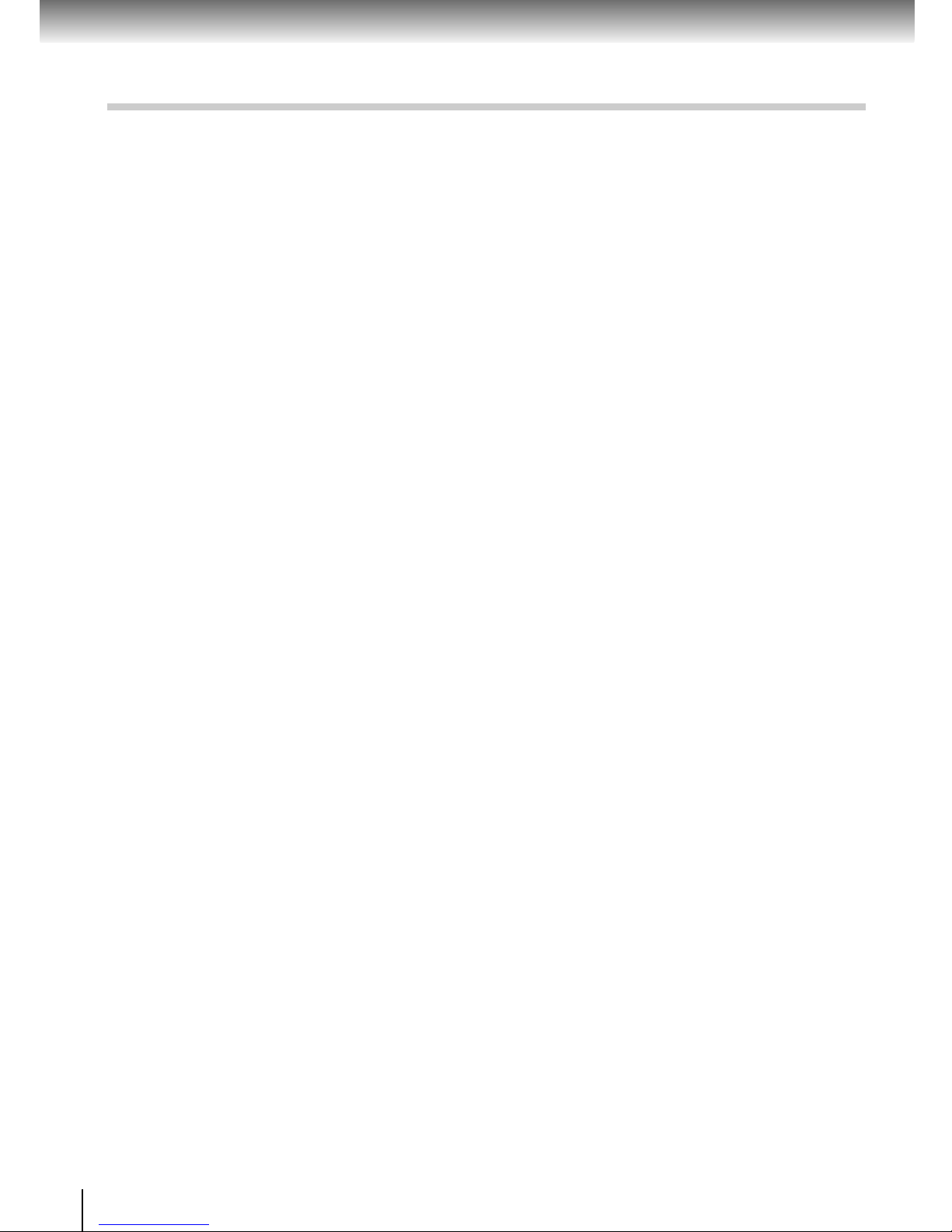
6
Introduction
IMPORTANT SAFETY INSTRUCTIONS
j) Some cars may not have a compatible socket.
NEVER modify this adapter to fit an
incompatible cigarette lighter socket and/or
power port. NEVER modify an incompatible
cigarette lighter socket and/or power port to
accept this adapter.
Failure to observe the above warnings could
cause smoke, fire, burns and/or electric
shock.
k) ALWAYS locate the apparatus on a level and
secure surface. If placed on an uneven, shaky,
unsecured or unstable surface, apparatus
may fall.
Failure to observe the above warning could
result in the apparatus striking a person.
l) When using the adapter, insert the plug of
the adapter into the cigarette lighter socket
or power port fully.
The incomplete insertion will cause smoke or
fire.
m) Do not touch the adapter with wet hands. Do
not liquid over the adapter.

7
Introduction
Precautions
Notes on moisture condensation
Moisture condensation damages the unit. Please
read the following carefully.
Moisture condensation occurs, for example, when you
pour a cold drink into a glass on a warm day. Drops of
water form on the outside of the glass. In the same way,
moisture may condense on the optical pick-up lens
inside this unit, one of the most crucial internal parts of
the unit.
Moisture condensation occurs during the
following cases.
When you transport the unit directly from a cold place
to a warm place.
When you use the unit in a room where you just
turned on the heater, or a place where the cold air
from the air conditioner directly hits the unit.
In summer, when you use the unit in a hot and humid
place just after you move the unit from an air
conditioned room.
When you use the unit in a humid place.
Do not use the unit when moisture condensation
may occur.
If you use the unit in such a situation, it may damage
discs and internal parts. Remove the disc, connect
the AC adapter, turn on the unit, and leave it for two
or three hours. After two or three hours, the unit will
have warmed up and evaporated any moisture.
E
x
a
m
p
l
e
o
f
m
o
i
s
t
u
r
e
c
o
n
d
e
n
s
a
t
i
o
n
!
Optical pick-up
lens
It’s too
warm!
Wait!
Wall outlet
Notes on handling
Do not shock the LCD monitor. It may cause unit
damage and malfunction.
Do not use the unit in a place subject to vibration.
Neglecting this may cause malfunction of the unit or
damage to the disc.
Do not leave the unit in a vehicle. Rise or drop in
temperature may result in malfunction of the unit.
When transporting the unit, the original shipping
carton and packing materials come in handy. For
maximum protection, repack the unit as it was
originally packaged at the factory.
Do not use volatile liquids, such as insect spray, near
the unit. Do not leave rubber or plastic products in
contact with the unit for a long time. They will leave
marks on the finish.
The unit may become warm after a long period of
use. This is not a malfunction.
When the unit is not in use, be sure to remove the
disc and turn off the power.
If you do not use the unit for a long period, the unit
may not function properly in the future. Turn on and
use the unit occasionally.
Notes on locating
When you place this unit near a TV, radio, or VCR, the
playback picture may become poor and the sound
may be distorted. In this case, move the unit away
from the TV, radio, or VCR.
Notes on cleaning
Use a soft, dry cloth for cleaning.
For stubborn dirt, soak the cloth in a weak detergent
solution, wring well and wipe. Use a dry cloth to wipe
it dry.
Do not use any type of solvent, such as thinner and
benzine, as they may damage the surface of the unit.
If you use a chemical saturated cloth to clean the unit,
follow that product’s instructions.
When cleaning the LCD monitor, use a soft, dry cloth.
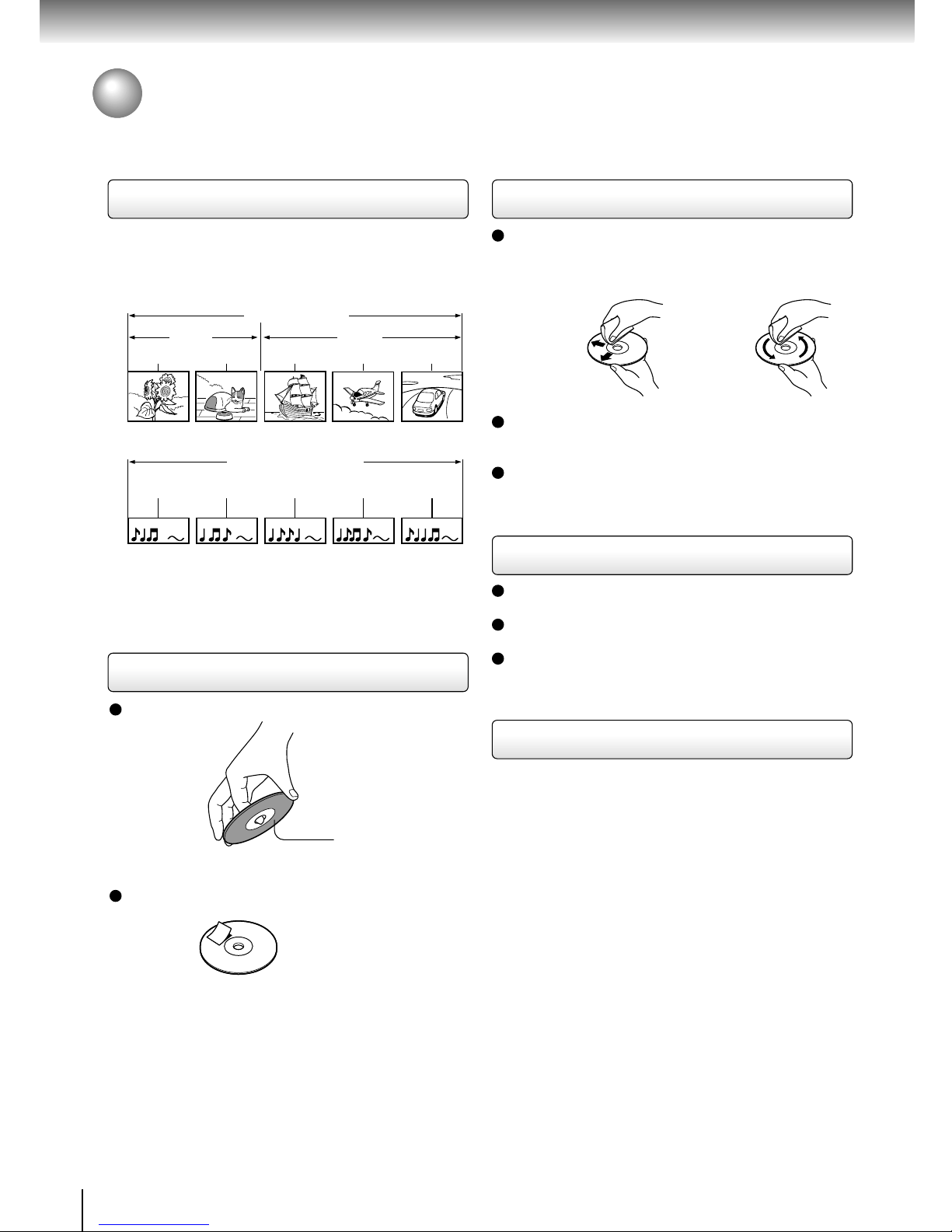
8
Introduction
Structure of disc contents
Normally, DVD video discs are divided into titles, and the
titles are sub-divided into chapters. VIDEO CDs/audio
CDs are divided into tracks.
Each title, chapter, or track is assigned a number, which
is called “title number”, “chapter number” or “track
number” respectively.
There may be discs that do not have these numbers.
On handling discs
Do not touch the playback side of the disc.
Do not attach paper or tape to discs.
Notes and Information
On cleaning discs
Fingerprints and dust on the disc may cause picture
and sound deterioration. Wipe the disc from the
center outwards with a soft cloth. Always keep the
disc clean.
If you cannot wipe off the dust with a soft cloth, wipe
the disc lightly with a slightly moistened soft cloth and
finish with a dry cloth.
Do not use any type of solvent such as thinner,
benzine, commercially available cleaners or antistatic
spray for vinyl LPs. It may damage the disc.
On storing discs
Do not store discs in a place subject to direct sunlight
or near heat sources.
Do not store discs in places subject to moisture and
dust such as a bathroom or near a humidifier.
Store discs vertically in a case. Stacking or placing
objects on discs outside of their case may cause
warping.
Notes on copyright
It is forbidden by law to copy, broadcast, show,
broadcast on cable, play in public, and rent copyrighted
material without permission.
DVD video discs are copy protected, and any recordings
made from these discs will be distorted.
This product incorporates copyright protection
technology that is protected by method claims of certain
U.S. patents and other intellectual property rights owned
by Macrovision Corporation and other rights owners.
Use of this copyright protection technology must be
authorized by Macrovision Corporation, and is intended
for home and other limited viewing uses only unless
otherwise authorized by Macrovision Corporation.
Reverse engineering or disassembly is prohibited.
Playback side
Yes
No
NoNo
Yes No
Title 2
DVD video disc
Title 1
Chapter 1 Chapter 2 Chapter 1 Chapter 2 Chapter 3
Track 1 Track 2 Track 3 Track 4 Track 5
VIDEO CD/Audio CD

9
Introduction
DIGITAL VIDEO
Notes on region numbers
The region number of this unit is 1. Region numbers,
corresponding to specific geographical playback area,
are printed on your DVD video disc. If you do not find
1
or
ALL
, disc playback will not be allowed by the unit.
(In this case, the unit will display a message on-screen.)
On VIDEO CDs
This unit supports VIDEO CDs equipped with the PBC
(Version 2.0) function. (PBC is an abbreviation for
Playback Control.)
You can enjoy two playback variations depending on
types of discs.
• VIDEO CD not equipped with PBC function
(Version 1.1)
Sound and movie can be played on this unit in the
same way as an audio CD.
• VIDEO CD equipped with PBC function
(Version 2.0)
In addition to operation of a VIDEO CD not equipped
with the PBC function, you can enjoy playback of
interactive software with search function by using the
menu displayed on the screen (Menu Playback). Some
functions described in this owner’s manual may not
work with all discs.
About this owner’s manual
This owner’s manual explains the basic instructions of
this unit. Some DVD video discs are produced in a
manner that allows specific or limited operation during
playback. As such, the unit may not respond to all
operating commands. This is not a defect in the unit.
Refer to instruction notes of discs.
“
” may appear on the screen during operation.
A “
” means that the operation is not permitted by the
unit or the disc.
Playable discs
This unit can play the following discs.
• You cannot play discs other than those listed above.
• You cannot play discs of DVD-RAM or
non-standardized discs, etc., even if they may be
labeled as above.
• This unit uses the NTSC color system.
Because of problems and errors that can occur during
the creation of DVD software and/or the manufacture of
DVD discs, Toshiba America Consumer Products, L.L.C.
and Toshiba of Canada, Ltd. cannot guarantee that this
unit will play every feature of every DVD bearing the
DVD logo. As one of the creators of DVD technology,
Toshiba TV/DVD combination are manufactured to the
highest standards of quality and, as a result, such
incompatibilities are very rare. If you happen to
experience and difficulty playing a DVD on a Toshiba TV/
DVD combination, please feel free to call our Contact
listed in “How to Obtain Service”
84
.
DVD
video
discs
Disc Mark Contents
Disc
Size
VIDEO
CDs
8 cm
12 cm
Video
(moving
pictures)
+
Audio
Audio
CDs
8 cm
(CD single)
12 cm
The following discs are also available.
DVD-R discs of DVD video format
CD-R/CD-RW discs of CD-DA or VIDEO CD format
Some of these discs may be incompatible.
Video
(moving
pictures)
+
Audio
Audio
8 cm
12 cm

10
Introduction
Exemptions
Toshiba Corporation is not liable for any damage
caused by fire, natural disaster (such as thunder,
earthquake), acts by third parties, accidents, owner’s
intentional or unintentional misuse, or uses in other
improper conditions.
Toshiba Corporation is not liable for incidental
damages (such as profit loss or interruption in
business, etc.) caused by use or inability to use of this
unit.
Toshiba Corporation is not liable for any damage
caused by neglect of the instructions described in the
owner’s manual.
Toshiba Corporation is not liable for any damage
caused by misuse or malfunction through joint use of
this unit and connected equipment or software.
On disposal
This product contains mercury. Disposal of this material
may be regulated due to environmental considerations.
For disposal or recycling information, please contact
your local government or the Consumer Electronics
Association.
Notes and Information (continued)

11
Introduction
Table of Contents
Introduction
SAFETY PRECAUTIONS .......................... 2
IMPORTANT SAFETY INSTRUCTIONS ...4
Precautions ...............................................7
Notes and Information ............................. 8
Notes on region numbers ................................. 9
Table of Contents ................................... 11
Identification of Controls .......................12
Main unit ......................................................... 12
Side view ........................................................ 13
Rear view ....................................................... 13
Remote control ............................................... 14
Loading the remote control battery ................ 15
Operating with the remote control .................. 15
Antenna Connection .............................. 16
Connecting an antenna to this unit ................. 16
Connecting to cable TV signal ........................ 16
Power Connection ..................................17
How to use the main unit .......................18
Open the LCD monitor ................................... 18
Adjusting the direction of the LCD monitor ..... 18
How to use when hanging it on a wall ............ 18
TV Viewing
Setting for watching TV ..........................22
Channel Setting ...................................... 24
Selecting the Channel ............................26
Setting the Sound ................................... 27
Closed caption function/V-CHIP function ...
28
Adjust the Picture ................................... 32
Basic playback
Playing a Disc ......................................... 34
Variable Speed Playback........................38
Playing in fast reverse or fast forward
directions ...................................................... 38
Playing frame by frame ................................... 38
Playing in slow-motion .................................... 39
Resuming playback from the stopped location ..
39
Locating a Specific Title, Chapter, or
Track ........................................................ 40
Locating a title using the top menu ................. 40
Locating a desired section by entering its
corresponding number ................................. 41
Locating a specific chapter or track ................ 42
Playing MP3/WMA Files ......................... 43
Viewing JPEG Files ................................ 44
Advanced playback
Directly Accessing a Specific Location ..
48
Repeat Play ............................................. 49
Repeating a title, chapter, or track .................. 49
Repeating a specific segment ........................ 49
Playing in a Favorite Order ....................50
Setting titles, chapters, or tracks in a favorite
order ............................................................. 50
Playing in Random Order.......................51
Zooming a Picture .................................. 52
Selecting the Sound Enhancement (E.A.M.) ...
53
Selecting a Camera Angle ..................... 54
Selecting Subtitles ................................. 55
Selecting a Language............................. 56
Operating in the On-screen Display Mode ..
58
Adjusting the Picture ............................. 60
Function setup
Customizing the Function Settings ...... 62
Setting procedure ........................................... 62
Setting details ................................................. 64
Connections
Connecting from other equipment ........ 70
Connecting to a S-VIDEO IN/VIDEO IN/
COMPONENT VIDEO IN jack ...................... 70
Connecting to an audio system ...................... 71
Connecting to Headphones ................... 72
Connecting to Audio Equipment ........... 73
Using the automobile/vehicle adapter
or power port .......................................... 77
Others
Before Calling Service Personnel .........80
Specifications ......................................... 82
LIMITED WARRANTY LCD TV/DVD
COMBINATION ........................................83

12
Introduction
Identification of Controls
See the page in for details.
Main unit
OPENCLOSE
STOPVOLUMEPLAY/PAUSECHANNEL
AV SOURCE
Disc cover
LCD monitor
Speakers
34
PLAY/PAUSE button
36
STOP button
26
CHANNEL buttons
OPEN button
19
VOLUME buttons
26
AV SOURCE button
23
42
SKIP button
42
SKIP button
/
36
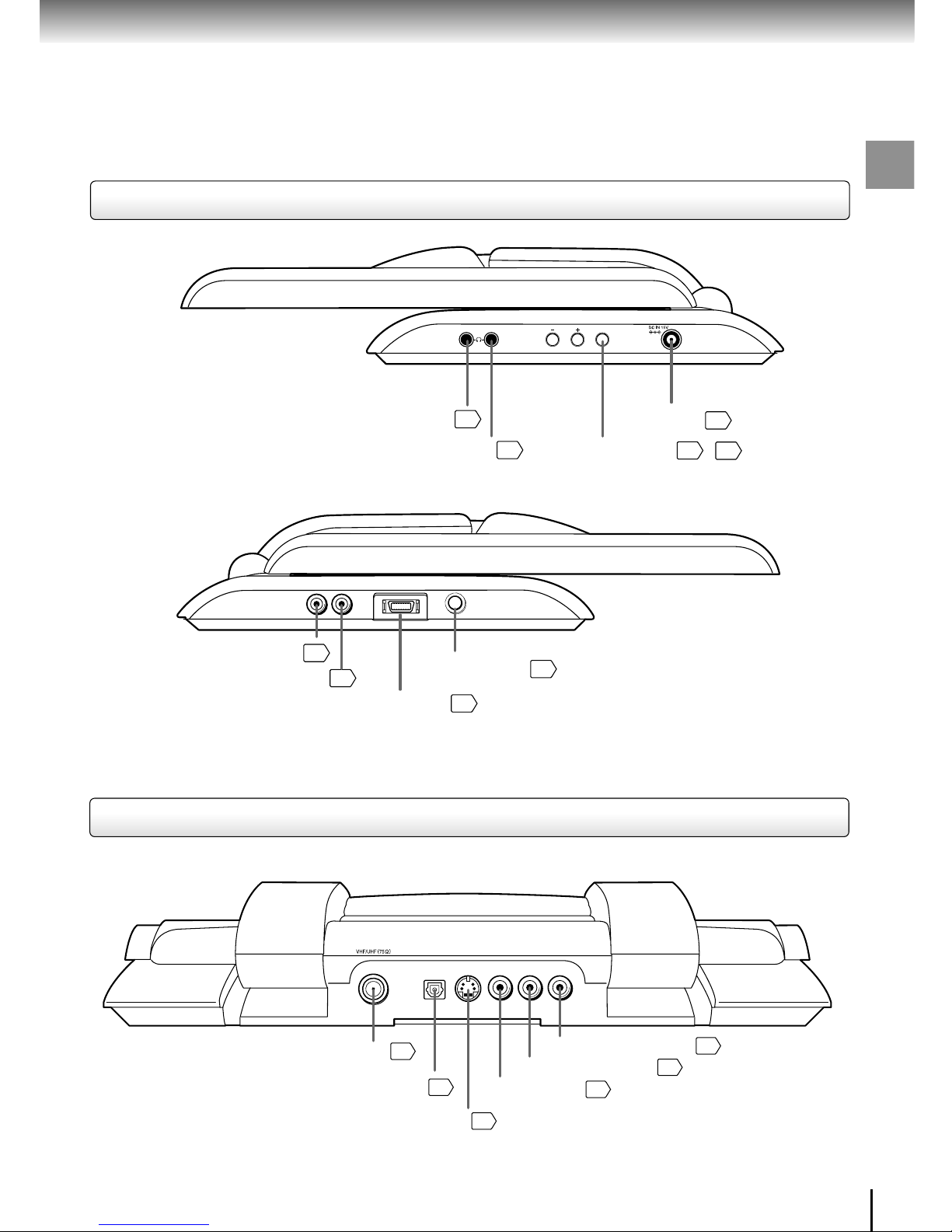
13
Introduction
Side view
Rear view
PICTURE
72
72
Headphone jack 1
Headphone jack 2
17
DC IN jack
32
PICTURE button
/
60
16
VHF/UHF (75Ω) jack
70
AUDIO IN jack (Left)
70
AUDIO IN jack (Right)
74
BITSTREAM/PCM OUT jack
70
VIDEO IN jack
70
S-VIDEO jack
BITSTREAM/PCM OUT S-VIDEO IN
VIDEO IN AUDIO INLR
AUDIO OUT COMPONENT VIDEO IN
POWERRL
70
COMPONENT VIDEO IN
71
AUDIO OUT (Left)
71
AUDIO OUT (Right)
22
POWER button

14
Introduction
123
456
789
100
0T
22
26
38
36
49
53
32
41
38
39
55
42
23
SUB TITLE button
POWER button
REV button
SLEEP button
Number buttons /
RMT CODE button
(See below)
CLEAR button
50
MEMORY button
PAUSE button
SLOW FWD button
FWD button
SKIP button
/
56
41
27
MONO/STEREO/SAP button
AUDIO button
41
RETURN button
INPUT SELECT button
23
SET UP button /
PICTURE button
E.A.M. button
REPEAT A-B button
TOP MENU button
40
ENTER button
23
SKIP button
42
VOLUME buttons
27
26
CAP/TEXT button /
28
49
REPEAT button
26
DISPLAY button /
51
RANDOM button
34
PLAY button
39
SLOW REV button
52
ZOOM button
54
ANGLE button
36
STOP button
27
MUTE button
26
CHANNEL buttons
31
DIMMER button
MENU button (see below)
T button
Direction buttons
( / / / )
23
42
58
/
60
/
62
41
TOP MENU
SKIP
VOLUME CHANNEL
SKIP
MUTE
PLAY
PAUSE FWDREV
STOP SLOW FWDSLOW REV
ZOOM ANGLE
SUB TITLE
RETURN
MENU
ENTER
POWER
SET UP SLEEP DIMMER E.A.M.
MEMORY
REPEAT
REPEAT A-B
AUDIO
RANDOM
+10
CLEAR
DISPLAY
CAP/TEXT
MONO/
STEREO/SAP
PICTURE
INPUT
SELECT
RMTCODE
1
2
Remote control
Identification of Controls (continued)
The instructions in this manual describe the functions of the remote control. See the page in for details.
MENU button
Use the MENU button to display the menu included on
many DVD video discs. To operate a menu, follow the
instructions in “Locating a title using the top menu.”
40
RMT button
When you are using this remote control and there are
other televisions in operation, set the RMT CODE to “2”.
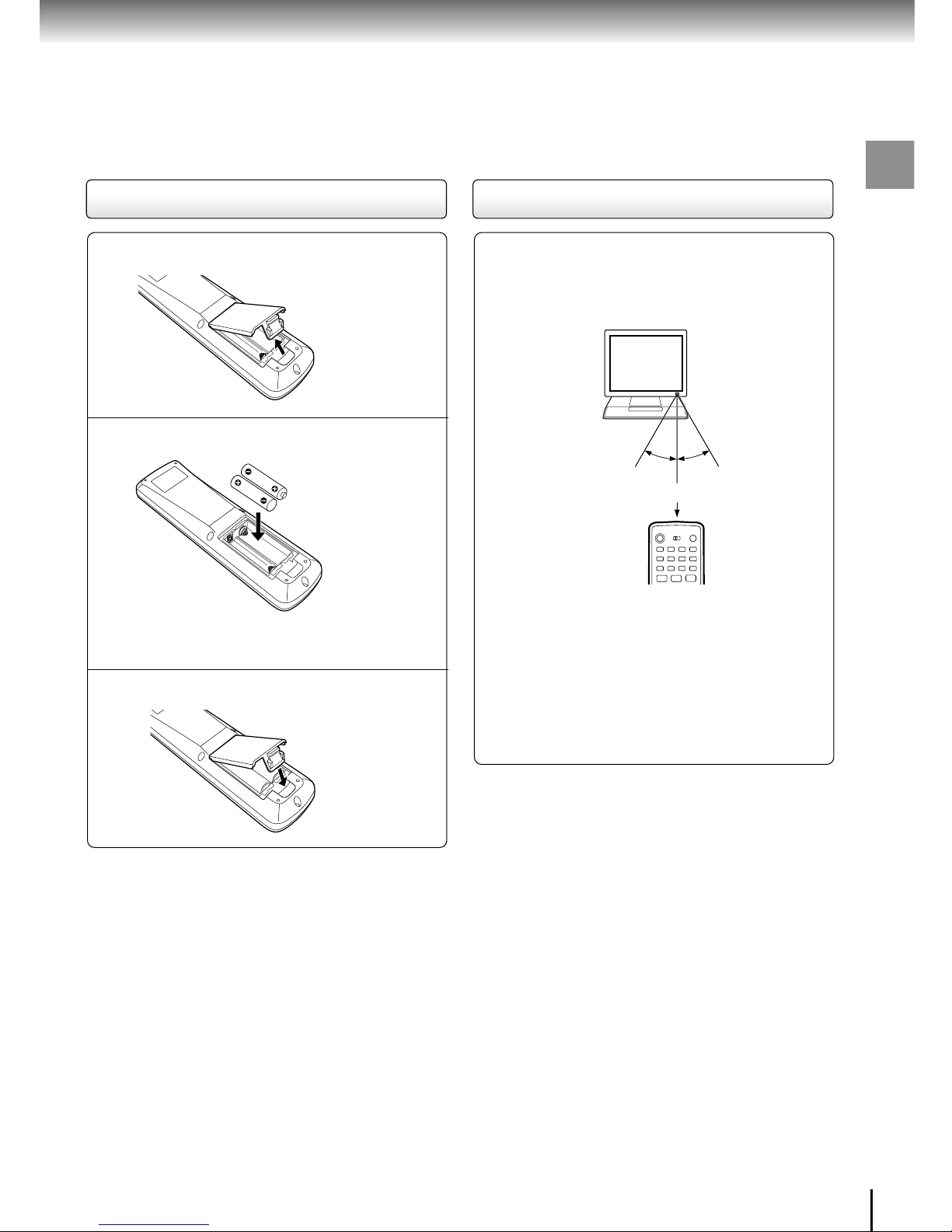
15
Introduction
Open the cover.
Insert batteries (R03 size)
Make sure to match the + and – on the batteries
to the marks inside the battery compartment.
Close the cover.
Notes on batteries
Improper use of batteries may cause battery leakage and
corrosion. To operate the remote control correctly, follow the
instructions below.
• Do not insert batteries into the remote control in the wrong
direction.
• Do not charge, heat, open, or short-circuit the batteries.
Do not throw batteries into a fire.
• Do not leave dead or exhausted batteries in the remote
control.
• Do not use different types of batteries together, or mix old
and new batteries.
• If you do not use the remote control for a long period of
time, remove the batteries to avoid possible damage from
battery corrosion.
• If the remote control does not function correctly or if the
operating range is reduced, replace all batteries with new
ones.
• If battery leakage occurs, wipe the battery liquid from the
battery compartment, then insert new batteries.
1
Operating with the remote control
Point the remote control at the remote
sensor on the unit and press the buttons.
Distance: About 7 m (23 feet) from the front of the
remote sensor
Angle: About 30° in each direction of the front of
the remote sensor
* Do not expose the remote sensor of the unit to a
strong light source such as direct sunlight or other
illumination. If you do so, you may not be able to
operate the unit via the remote control.
Notes on the remote control
• Aim the remote control at the remote sensor of the unit.
• Do not drop or give the remote control a shock.
• Do not leave the remote control near an extremely hot or
humid place.
• Do not spill water or put anything wet on the remote
control.
• Do not disassemble the remote control.
2
3
Loading the remote control battery
Within about 7 m (23 feet)
30°
30°
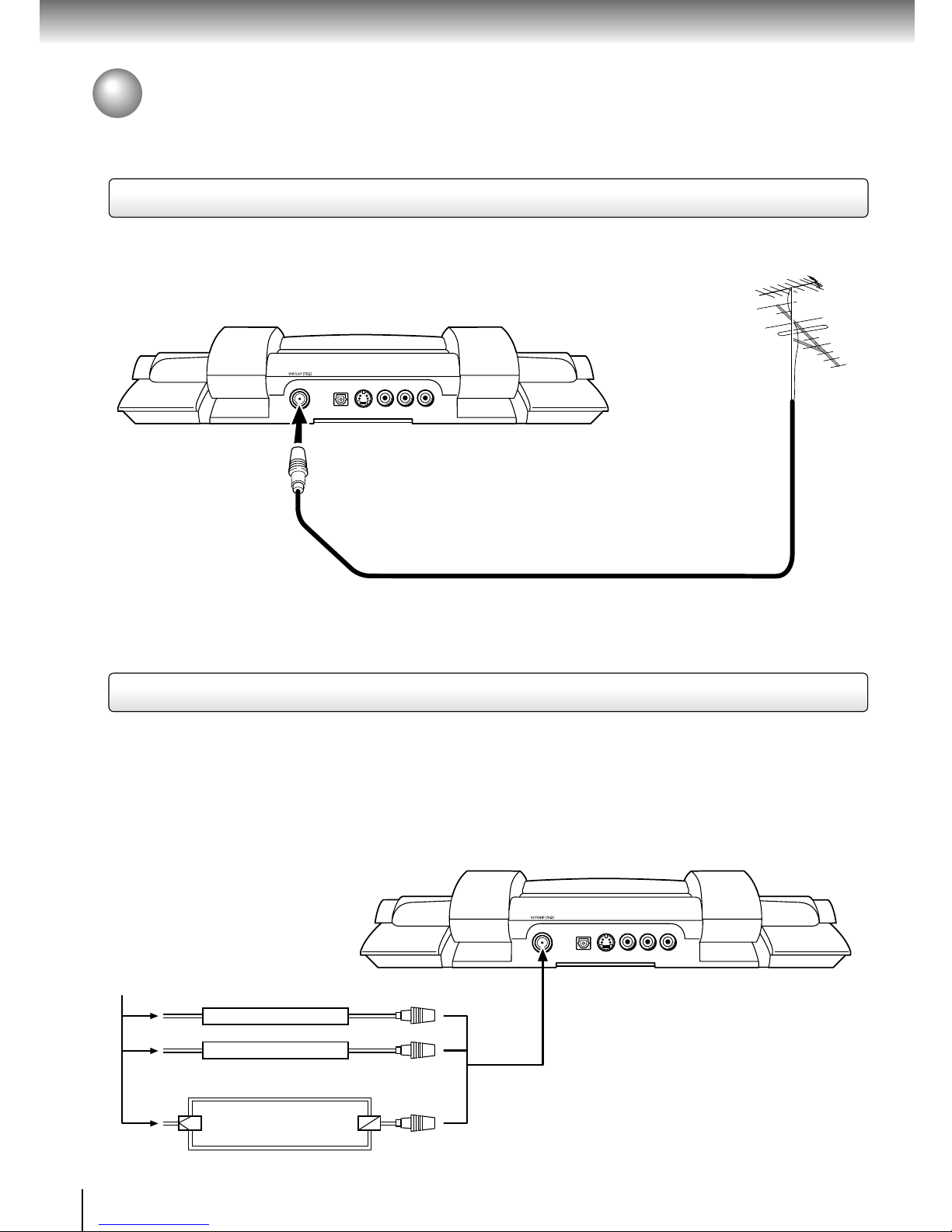
16
Introduction
Antenna Connection
Connecting an antenna to this unit
Connect the antenna to this unit for viewing broadcast signals.
BITSTREAM/PCM OUT S-VIDEO IN
VIDEO IN AUDIO INLR
To VHF/UFH (75Ω) terminal
VHF/UHF antenna
Antenna cable (not supplied)
Connecting to cable TV signal
If you subscribe to a cable service in which basic cable channels are unscrambled and premium channels require the
use of a Converter/Descrambler box, you may wish to use a two-set signal splitter (sometimes called a “two-set
coupler”) and an A/B Switch box from the cable installer or an electronics supply store. Follow the connections shown
below. With the switch in the “B” position, you can directly tune any nonscrambled channels on your TV. With the switch
in the “A” position, tune your TV to the output of the Converter/Descrambler box (usually channel 3 to 4) and use the
box to tune scrambled channels.
A
B
BITSTREAM/PCM OUT S-VIDEO IN
VIDEO IN AUDIO INLR
Converter/Descrambler
Converter/Descrambler
Splitter A/B Switch
Incoming CATV
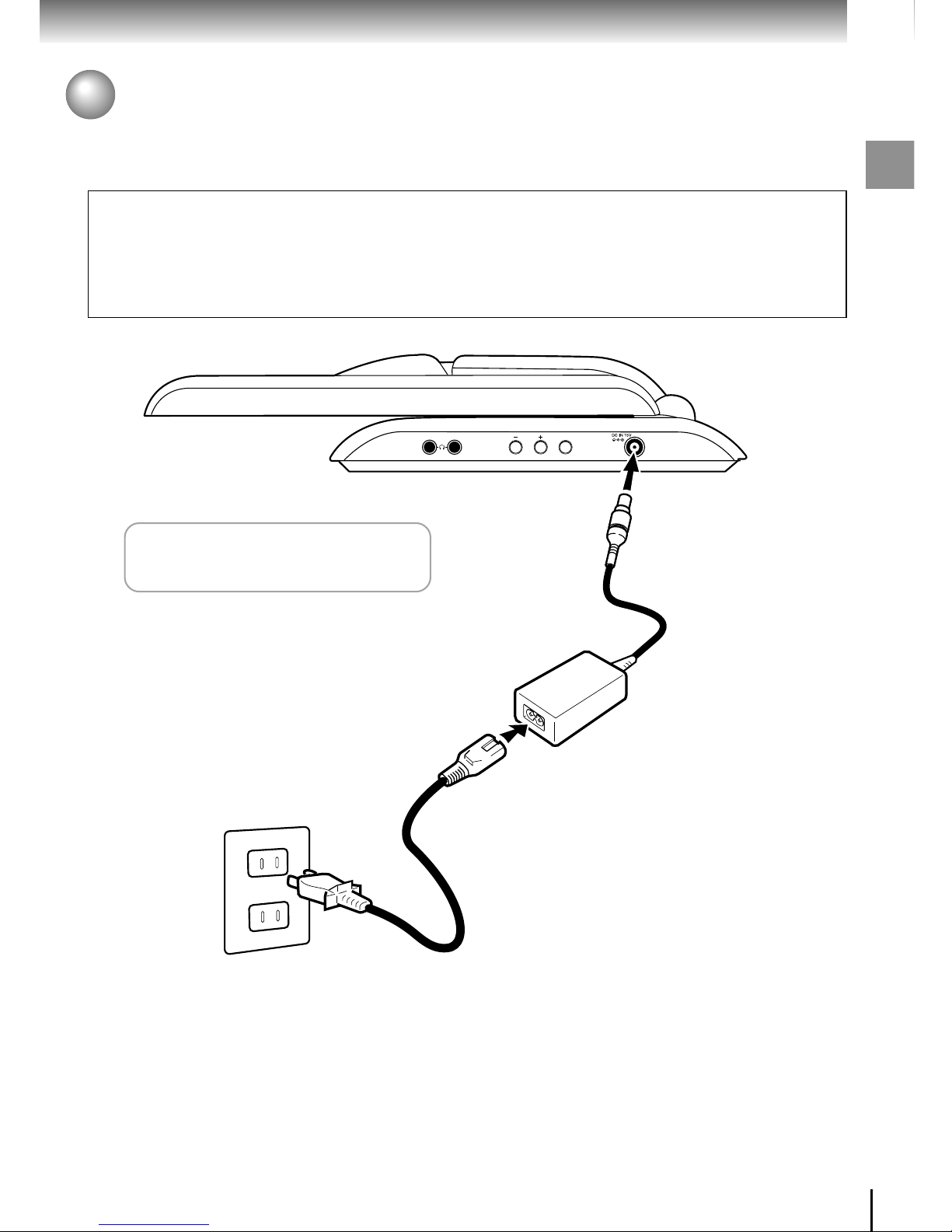
17
Introduction
2
PICTURE
1
3
Power Connection
Connect the supplied AC adapter to power the unit.
Caution
• Do not connect the power plug to a power outlet other than that indicated on the label, as this can result in a risk of fire
or electric shock.
• Do not connect or disconnect the power plug with wet hands. Doing so may cause electric shock.
• Do not use an AC adapter other than one specified, as it can cause a fire or damage to the unit.
• When the AC adapter is in use, its temperature may increase. However, it is not a malfunction. Make sure that the
power cord is disconnected and the temperature decreases before carrying it.
To the DC IN jack
AC adapter
Connect the supplied AC adapter
and the power cord firmly.
Follow steps 1 to 3 to connect.
When disconnecting, reverse this order.
Power cord
Power plug
To wall outlet

18
Introduction
How to use the main unit
You can use the main unit in three ways.
1
Adjusting the direction of the LCD monitor
Raise the switch located on the back
of the LCD monitor.
Push the LCD monitor forward.
2
Open the LCD monitor
Firmly press down on the main unit to
setup the LCD monitor.
Open the LCD monitor.
If the LCD monitor is opened more than 90
degrees, the main unit may overturn, so be
careful.
90 degrees
1
2

19
Introduction
To remove a disc
Move the LCD monitor to the upward direction as
shown below.
Open the disc cover.
Press OPEN on the main unit.
The disc cover opens.
• If the LCD monitor is not moved to the upward
position and the disc cover is opened, the disc
cover will hit against the LCD monitor and may
break.
OPEN
How to use when hanging it on a wall
You can use the main unit with the LCD monitor bent
back 180 degrees.
A professional will perform the wall installation. If you
want to install the main unit this way, contact your
local Toshiba sales department.
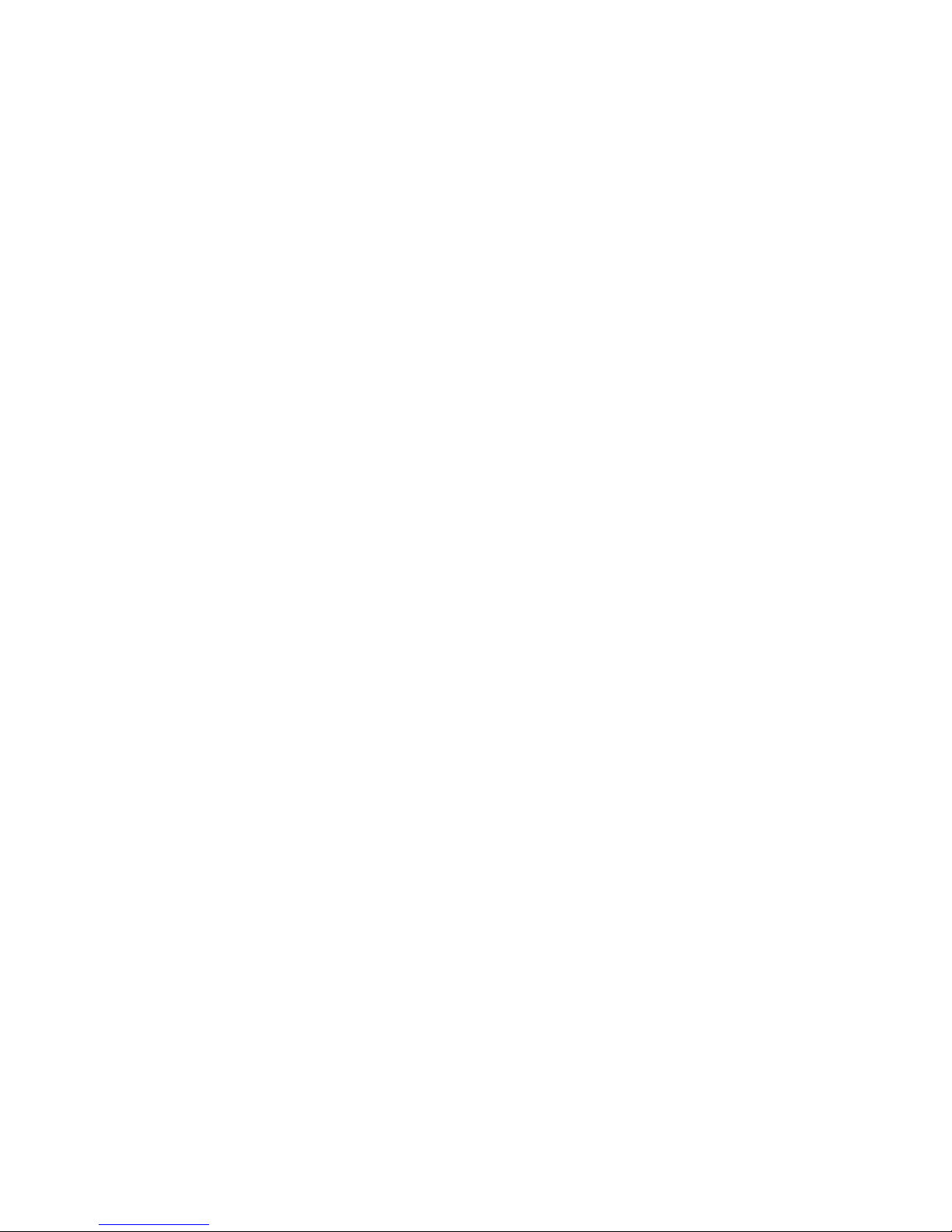
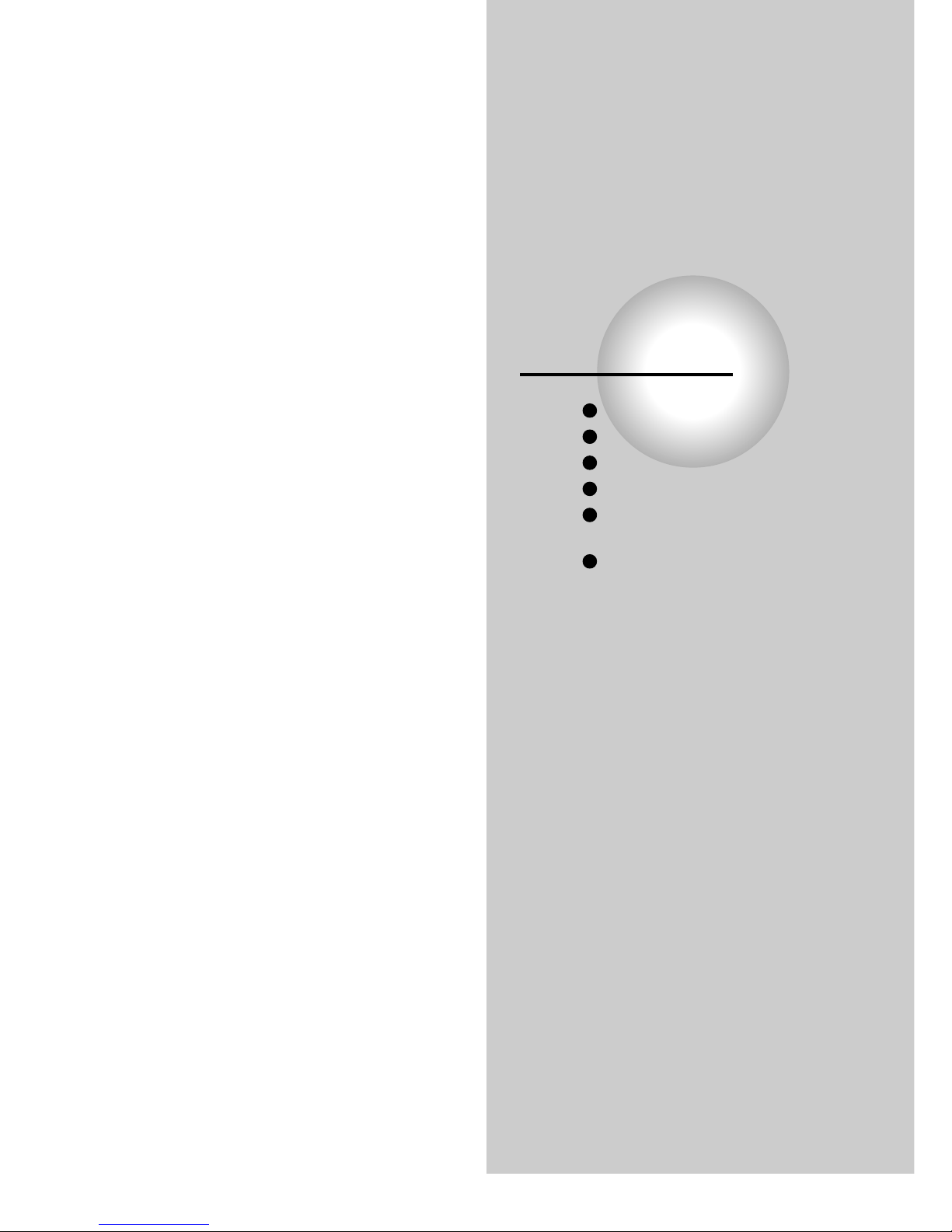
TV Viewing
Settings for watching TV
Channel Setting
Selecting the Channel
Settings the Sound
Closed caption function/
V-CHIP function
Adjusting the Picture

22
TV Viewing
Settings for watching TV
Steps for watching TV Turning on the power
Turn on the power.
Press the POWER button on the
main unit.
The unit turns on and the POWER indicator on the
unit illuminates in green.
Turning on the power during standby
Press the POWER button on the
remote control.
During standby, the POWER indicator lights up red.
POWER
POWER
Antenna Connection
16
Power Connection
17
Selecting the TV mode
23
Selecting the Display Language
23
Channel setting
24
Watch TV
POWER
AUDIO OUT COMPONENT VIDEO IN
POWERRL
POWER button

23
TV Viewing
Selecting the TV mode Selecting the Display Language
The unit can switch between TV mode and DVD
mode etc.
To watch TV, first switch to TV mode.
Press the INPUT SELECT button
repeatedly to select the TV mode.
(The AV SOURCE button on the
main unit are also available.)
When switching to TV mode, a screen similar to the
one below screen is displayed.
e.g.
INPUT
SELECT
TV DVD COMPONENT S-VIDEO VIDEO
STEREO
SAP
CABLE 12
Press SETUP.
The following on-screen display
appears.
Press / to select LANGUAGE, then
press ENTER.
Each time you press ENTER, the
language changes.
Press SETUP.
The on-screen display disappears.
1
2
3
4
SET UP
ENTER ENTER
ENTER
SET UP
To skip the external input mode
1 While selecting the external input mode
(“COMPONENT”, “S-VIDEO” or “VIDEO”), press
SETUP.
2 Press
/ to select the mode to skip, then press
ENTER.
• You cannot skip all the modes at once.
LCD SETUP
TV SETUP
LANGUAGE : ENGLISH
CC MODE SETUP
V-CHIP SETUP
TV/CABLE : TV
CH PROGRAM
ADD/ERASE : ADD
Note
• This selection is valid also for some displays in DVD mode
or the external input mode.

24
TV Viewing
Channel Setting
Auto channel programming
Press SETUP.
Select the “TV/CABLE”.
Press / to select TV/CABLE.
Each time you press ENTER, TV or
CABLE changes.
TV: To store broadcast channels
received via the antenna.
CABLE:To store channels received
via cable.
Press / to select “CH PROGRAM”,
then press ENTER.
1
2
3
SET UP
LCD SETUP
TV SETUP
LANGUAGE : ENGLISH
CC MODE SETUP
V-CHIP SETUP
TV/CABLE : TV
AUTO CH PROGRAM
MANUAL CH PROGRAM
ENTER
ENTER
ENTER ENTER
4
Press / to select “PROGRAM
START”, then press ENTER.
Channel setting starts.
• To return to the previous screen, select
“RETURN” and press ENTER.
• To cancel the channel setting, select “STOP” and
press ENTER.
Press SETUP.
The screen disappears.
AUTO CH PROGRAM
STOP
CH06
PROGRAM START
RETURN
- - - - - - - - - - - - > - - - - - - - - - - - -
5
SET UP
SET UP
/
ENTER
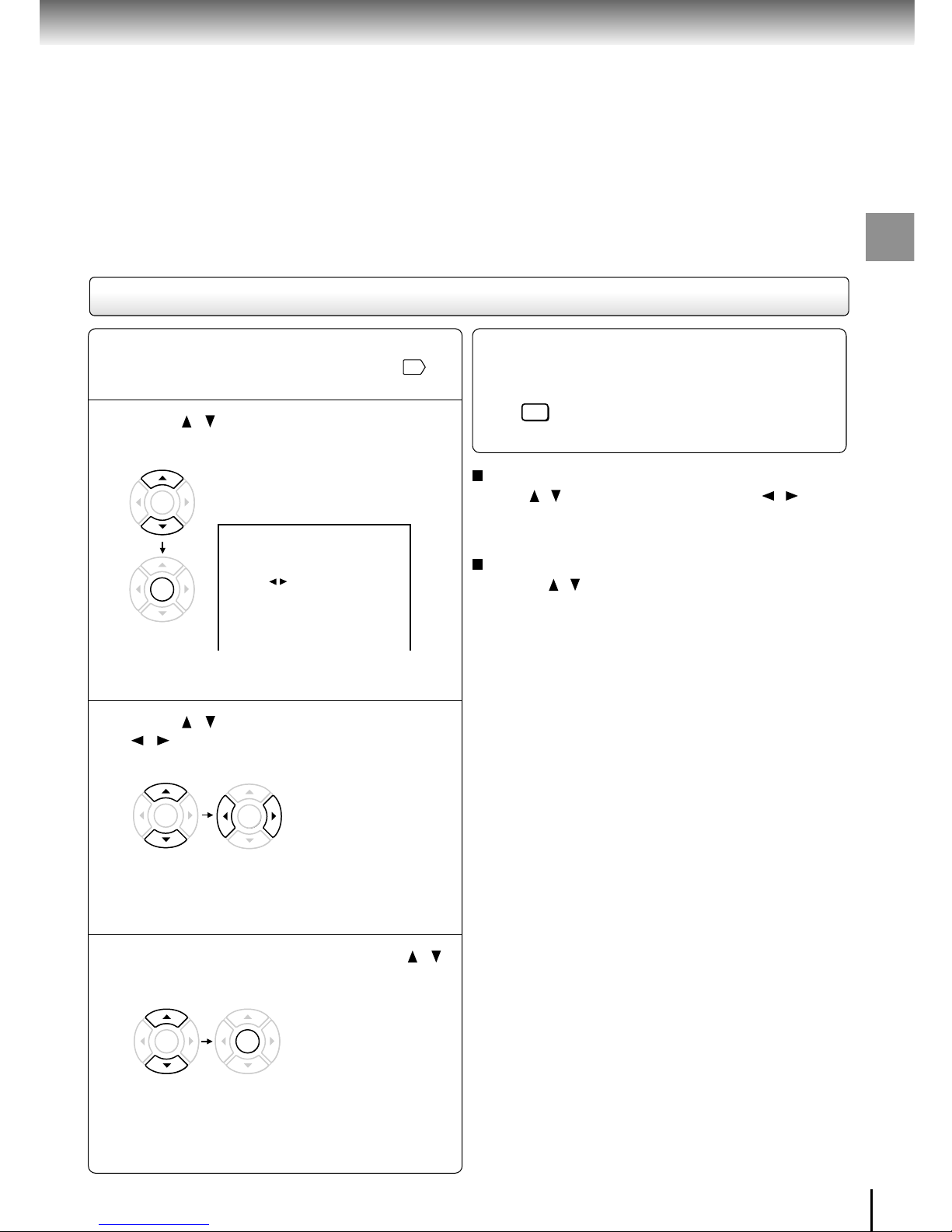
25
TV Viewing
Manual channel programming
Dispay the “LCD SETUP” menu, and set
“TV/CABLE” to “TV” or “CABLE”.
24
Press / to select “CH PROGRAM”,
then press ENTER.
The following on-screen display
appears.
Press / to select “CH”, then press
/ to select a channel you want to
change.
To return to the previous menu, select “RETURN”
then press ENTER.
After changing the channel, press /
to select “SET”, then press ENTER.
The changed channel is
memorized.
To cancel the change, select “RESET” then press
ENTER.
ENTER
ENTER
1
2
3
ENTER
ENTER
4
ENTER ENTER
Press SETUP.
The on-screen display disappears.
5
SET UP
To fine tune the channel
Press / to select “ADJUST” then press / to
change the frequency.
To skip unnecessary channels
1 Press / to select “SKIP”.
2 Press ENTER to select “ON” or “OFF”.
ON: Pressing CH UP/DOWN will skip this channel.
OFF: Pressing CH UP/DOWN will select this
channel.
MANUAL CH PROGRAM
ADJUST
CH
SKIP :
RESET
OFF
4
RETURN
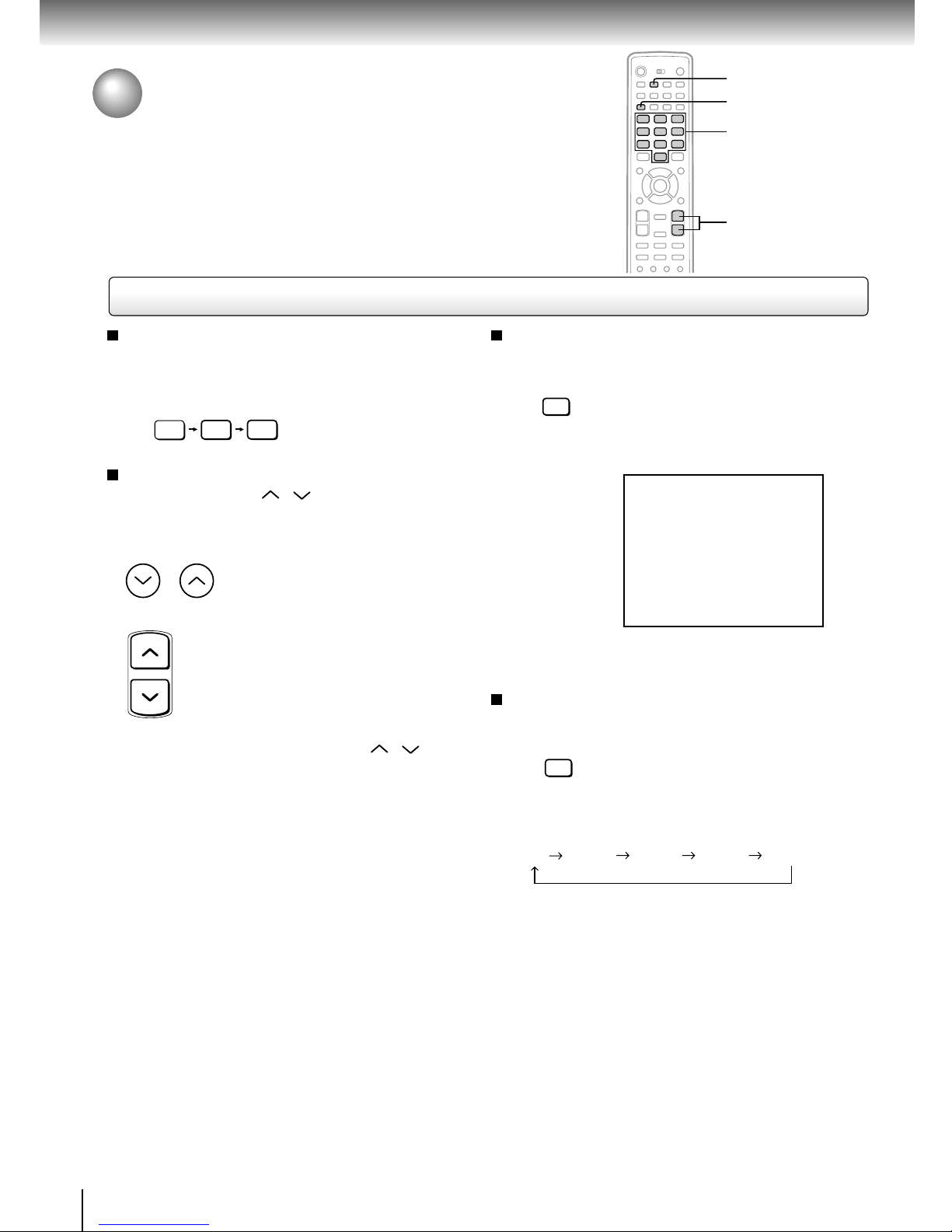
26
TV Viewing
Selecting the Channel
To select the channel
Press the number buttons.
e.g. Select 125 channel
To select to the next programmed channel
Press the CHANNEL / on the main unit or
remote control.
Changing the channel with CHANNEL
/ , to select
whether or not to skip the channel, see “To add or erase
channels manually”.
2
5
100
+10
CHANNEL
CHANNEL
To check the status of the screen being
broadcasted
Press DISPLAY. The status of the
channel currently being broadcasted
is displayed.
e.g.
DISPLAY
MONO+SAP
CABLE12
To set the sleep timer
You can set the TV so it turns off automatically.
Each time you press the SLEEP
button, the sleep timer changes.
The clock will count up 30 minutes.
SLEEP
OFF 30 MIN 60 MIN 90 MIN 120 MIN
Selecting the channel
DISPLAY
SLEEP
CHANNEL
Number buttons
