Page 1

Introduction
Preparations
PORTABLE DVD PLAYER
Playback
SD-P1750SN
OWNERʼS MANUAL
DIGITAL VIDEO
Owner’s Record
The model number and serial number are on the bottom of your DVD player. Record these numbers in the spaces below.
Refer to these numbers whenever you communicate with your Toshiba dealer about this DVD player.
Model number: Serial number:
SD-P1750SN_Cover.indd 1SD-P1750SN_Cover.indd 1 07.1.17 10:44:53 PM07.1.17 10:44:53 PM
Function Settings
Connections
Others
H
○
PX1D00000810
Page 2
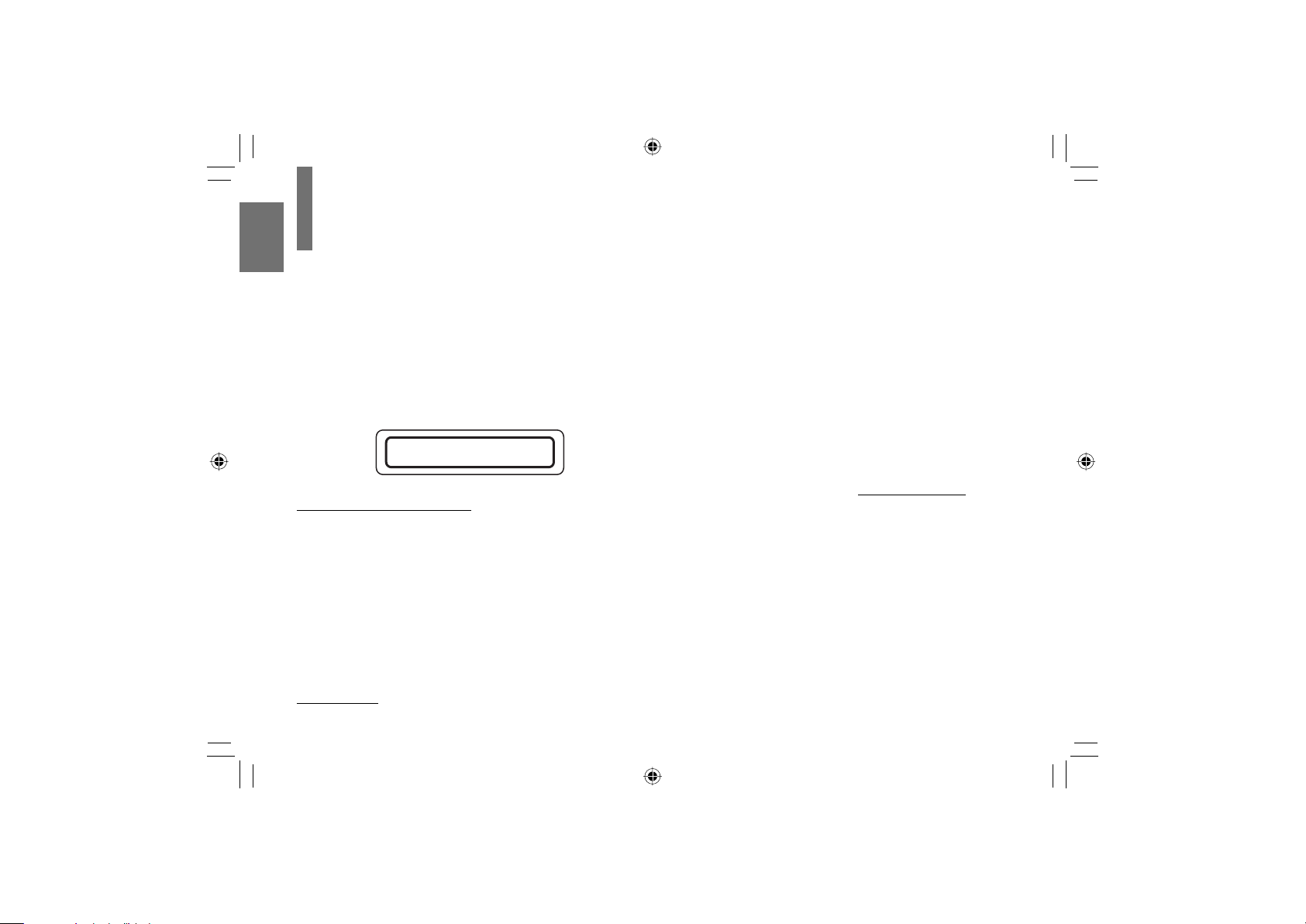
SAFETY PRECAUTIONS
CAUTION: This equipment employs a Laser System.
To ensure proper use of this product, please read this owner’s manual carefully and retain for future
reference. Should the unit require maintenance, contact an authorized service location - see service
procedure.
Introduction
Visible and invisible laser radiation when open and interlocks defeated.
DO NOT STARE INTO BEAM.
Use of controls or adjustments or performance of procedures other than those specifi ed herein may
result in hazardous radiation exposure.
To prevent direct exposure to laser beam, do not try to open the enclosure.
The remote control battery contains Perchlorate Material - special handling may apply. See www.dtsc.ca.gov/
hazardouswaste/perchlorate
CAUTION:
WARNING: Handling the cord on this product or cords associated with accessories sold with this product, will
This product contains mercury. Disposal of mercury may be regulated due to environmental considerations.
For disposal or recycling information, please contact your local authorities or the Electronic Industries Alliance:
www.eiae.org.
Toshiba is a proud sponsor of
(RBRC). By placing RBRC’s Battery Recycling Seals on the rechargeable batteries that power Toshiba cordless
products, Toshiba is dedicated to preserving the environment. For more information and for drop-off locations, visit
www.rbrc.org or call 800-8-BATTERY.
CLASS 1 LASER PRODUCT
Danger of explosion if battery is incorrectly replaced. Replace only with the same or equivalent type.
expose you to lead, a chemical known to the State of California to cause birth defects or other
reproductive harm. Wash hands after handling.
Call2Recycle
™, a program of the Rechargeable Battery Recycling Corporation
2
SD-P1750SN-E_P2-52.indd 2SD-P1750SN-E_P2-52.indd 2 07.1.18 5:29:39 PM07.1.18 5:29:39 PM
Page 3
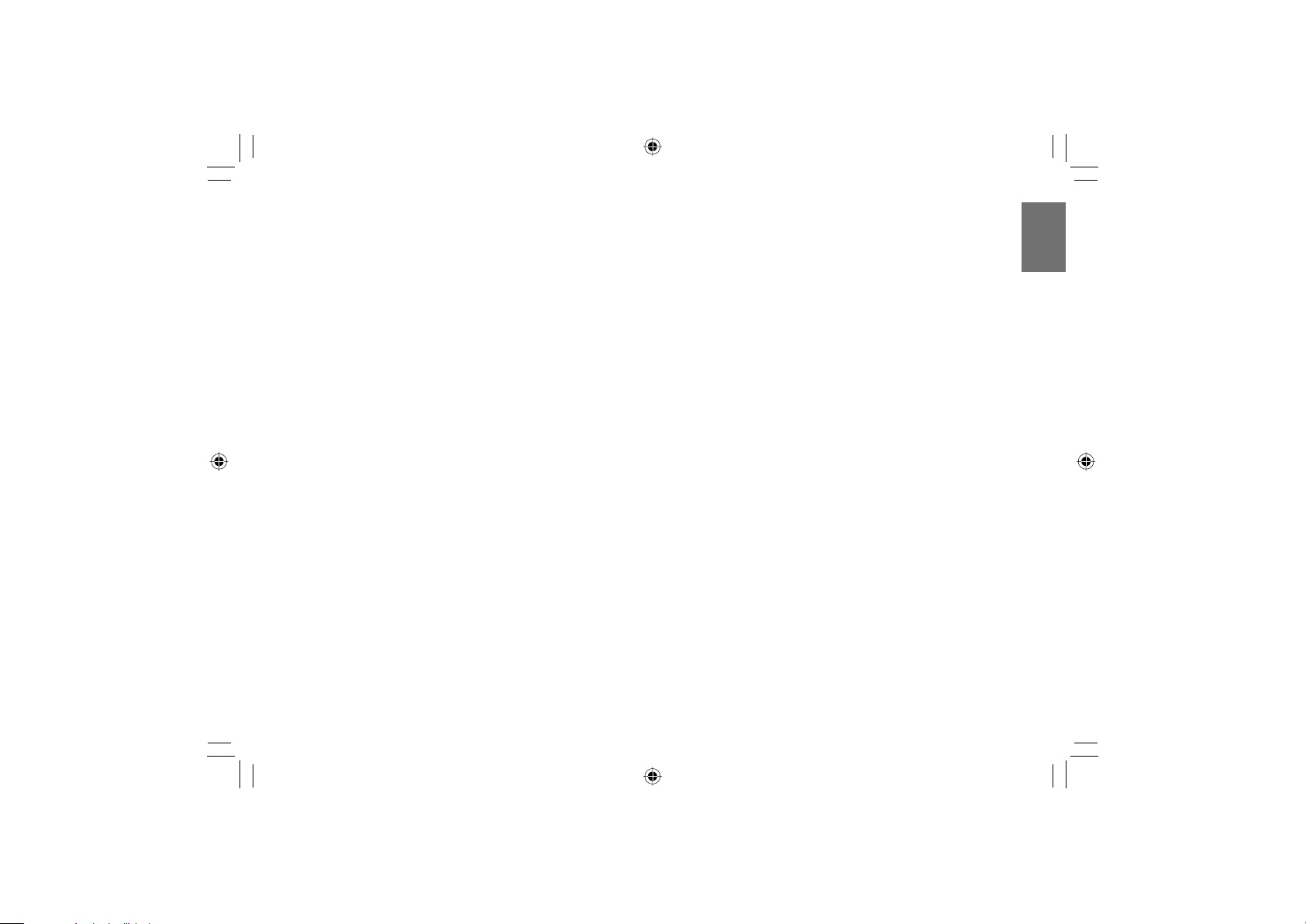
FCC NOTICE “Declaration of Conformity Information”
This equipment has been tested and found to comply with the limits for a Class B digital device, pursuant to part
15 of the FCC Rules. These limits are designed to provide reasonable protection against harmful interference in a
residential installation.
This equipment generates, uses and can radiate radio frequency energy and, if not installed and used in
accordance with the instructions, may cause harmful interference to radio communications.
However, there is no guarantee that interference will not occur in a particular installation.
If this equipment does cause harmful interference to radio or television reception, which can be determined by
turning the equipment off and on, the user is encouraged to try to correct the interference by one or more of the
following measures:
- Reorient or relocate the receiving antenna.
- Increase the separation between the equipment and receiver.
- Connect the equipment into an outlet on a circuit different from that to which the receiver is connected.
- Consult the dealer or an experienced radio/TV technician for help.
WARNING: Only peripherals complying with the FCC class B limits may be attached to this equipment.
Operation with non-compliant peripherals or peripherals not recommended by Toshiba is likely to result
in interference to radio and TV reception.
Changes or modifi cations made to this equipment, not expressly approved by Toshiba, or parties
authorized by Toshiba, could void the user’s authority to operate the equipment.
This device complies with part 15 of the FCC Rules. Operation is subject to the following two conditions:
(1) This device may not cause harmful interference, and
(2) this device must accept any interference received, including interference that may cause undesired operation.
Responsible party: Toshiba America Consumer Products, L.L.C.
82 Totowa Rd.; Wayne, N.J.07470
Phone: (800)631-3811
CAUTION: These servicing instructions are for use by qualifi ed service personnel only. To reduce the risk of
electric shock do not perform any servicing other than that contained in the operating instructions
unless you are qualifi ed to do so.
Introduction
3
SD-P1750SN-E_P2-52.indd 3SD-P1750SN-E_P2-52.indd 3 07.1.18 5:29:40 PM07.1.18 5:29:40 PM
Page 4
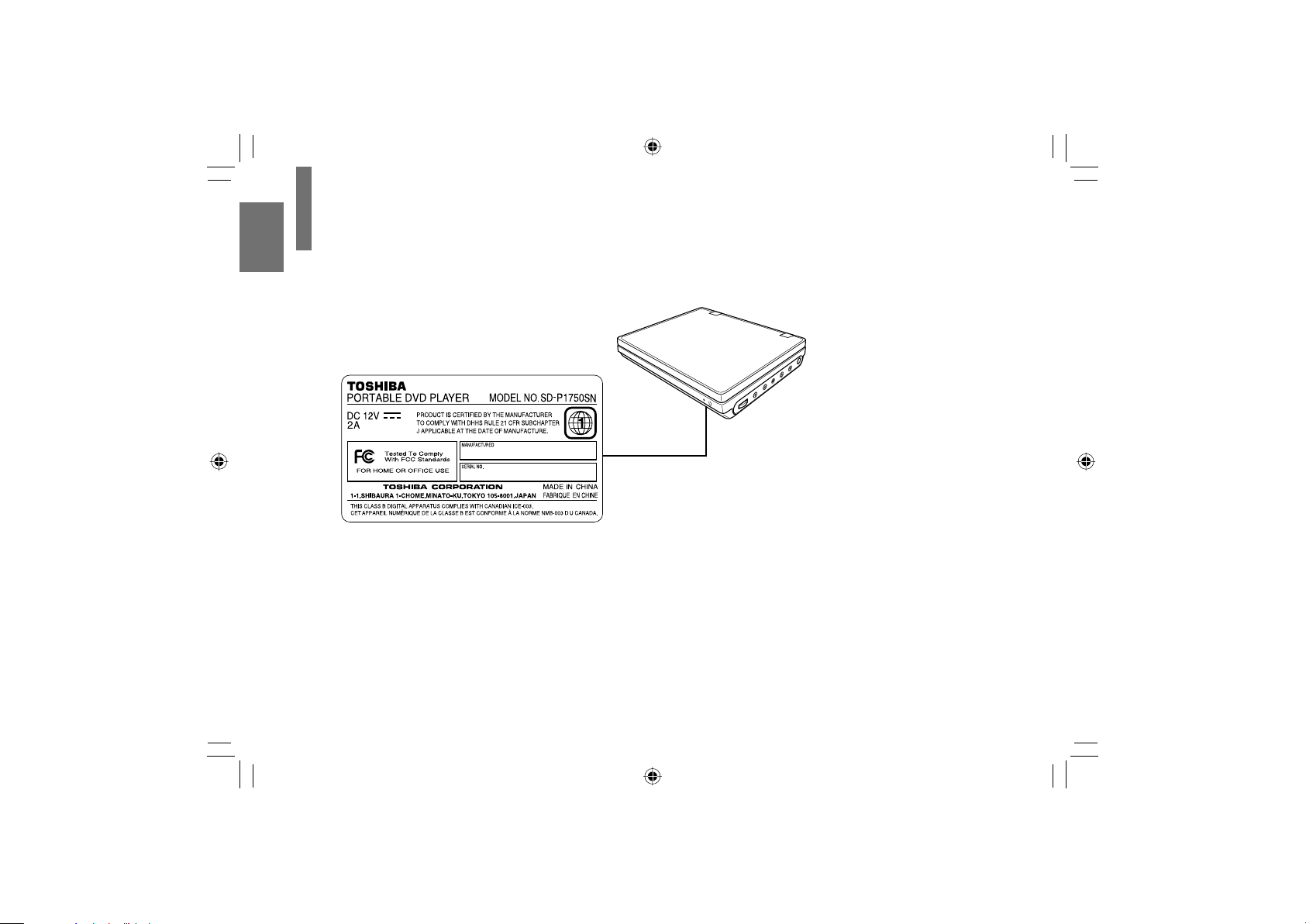
SAFETY PRECAUTIONS
Location of the required label
Introduction
4
SD-P1750SN-E_P2-52.indd 4SD-P1750SN-E_P2-52.indd 4 07.1.18 5:29:40 PM07.1.18 5:29:40 PM
Page 5
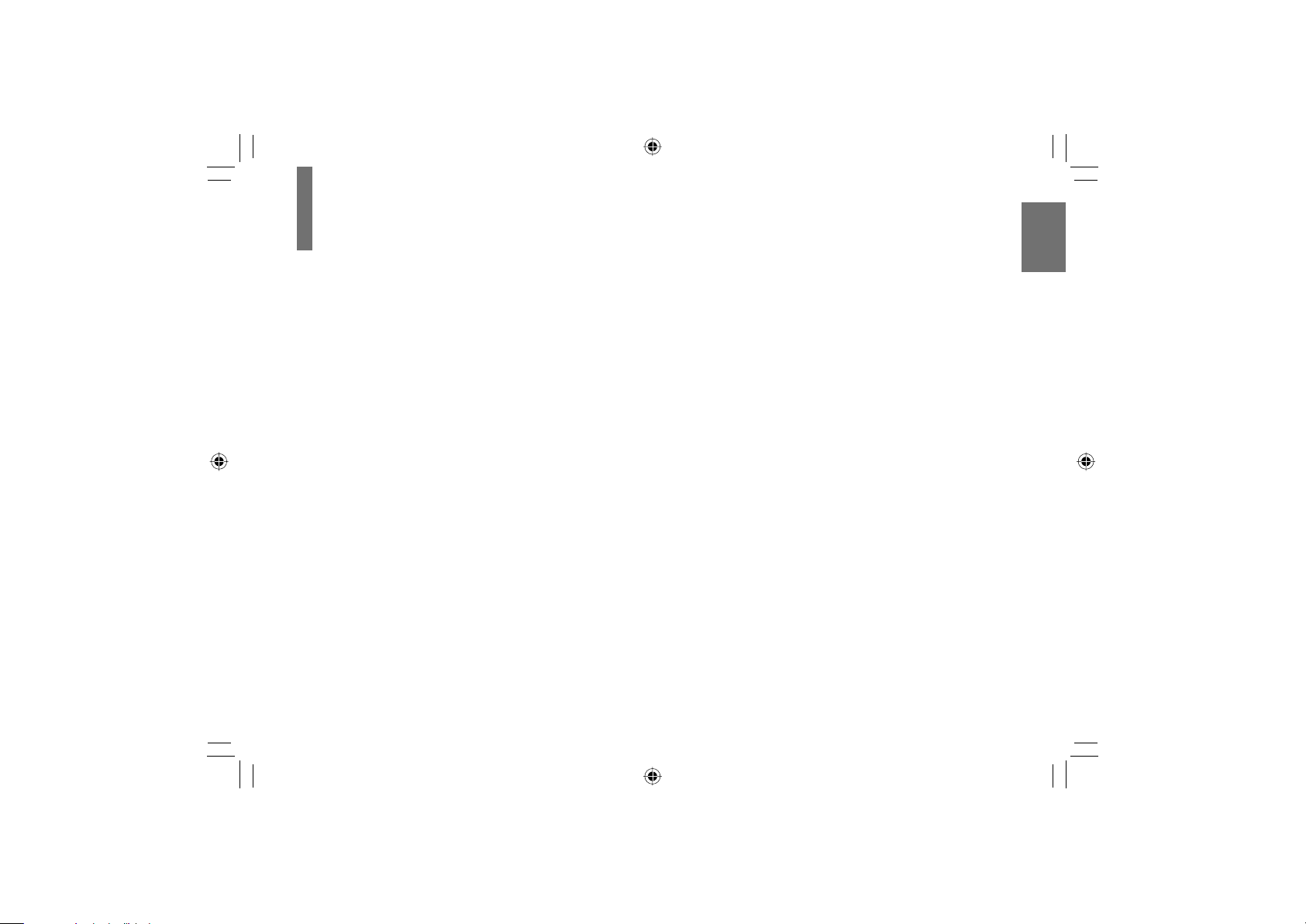
IMPORTANT SAFETY INSTRUCTIONS
CAUTION: PLEASE READ AND OBSERVE ALL WARNINGS AND INSTRUCTIONS GIVEN IN THIS OWNER’S
MANUAL AND THOSE MARKED ON THE UNIT. RETAIN THIS BOOKLET FOR FUTURE
REFERENCE.
This set has been designed and manufactured to assure personal safety. Improper use can result in electric shock
or fi re hazard. The safeguards incorporated in this unit will protect you if you observe the following procedures for
installation, use and servicing. This unit is fully transistorized and does not contain any parts that can be repaired by
the user.
DO NOT REMOVE THE CABINET COVER, OR YOU MAY BE EXPOSED TO DANGEROUS VOLTAGE. REFER
SERVICING TO QUALIFIED SERVICE PERSONNEL ONLY.
1. Read these instructions.
2. Keep these instructions.
3. Heed all warnings.
4. Follow all instructions.
5. Do not use this apparatus near water.
6. Clean only with dry cloth.
7. Do not install near any heat sources such as
radiators, heat registers, stoves, or other apparatus
(including amplifi ers) that produce heat.
8. Protect the power cord from being walked on
or pinched particularly at plugs, convenience
receptacles, and the point where they exit from the
apparatus.
9. Only use attachments/accessories specifi ed by the
manufacturer.
10. Unplug this apparatus during lightning storms or
when unused for long periods of time.
However, while it is thundering or lightning, do not
touch the apparatus and any connected cable and/
or equipment. This will prevent you from receiving
the electric shock by an electric surge.
11. Refer all servicing to qualifi ed service personnel.
Servicing is required when the apparatus has been
damaged in any way, such as power-supply cord or
plug is damaged, liquid has been spilled or objects
have fallen into the apparatus, the apparatus has
been exposed to rain or moisture, does not operate
normally, or has been dropped.
Introduction
5
SD-P1750SN-E_P2-52.indd 5SD-P1750SN-E_P2-52.indd 5 07.1.18 5:29:40 PM07.1.18 5:29:40 PM
Page 6
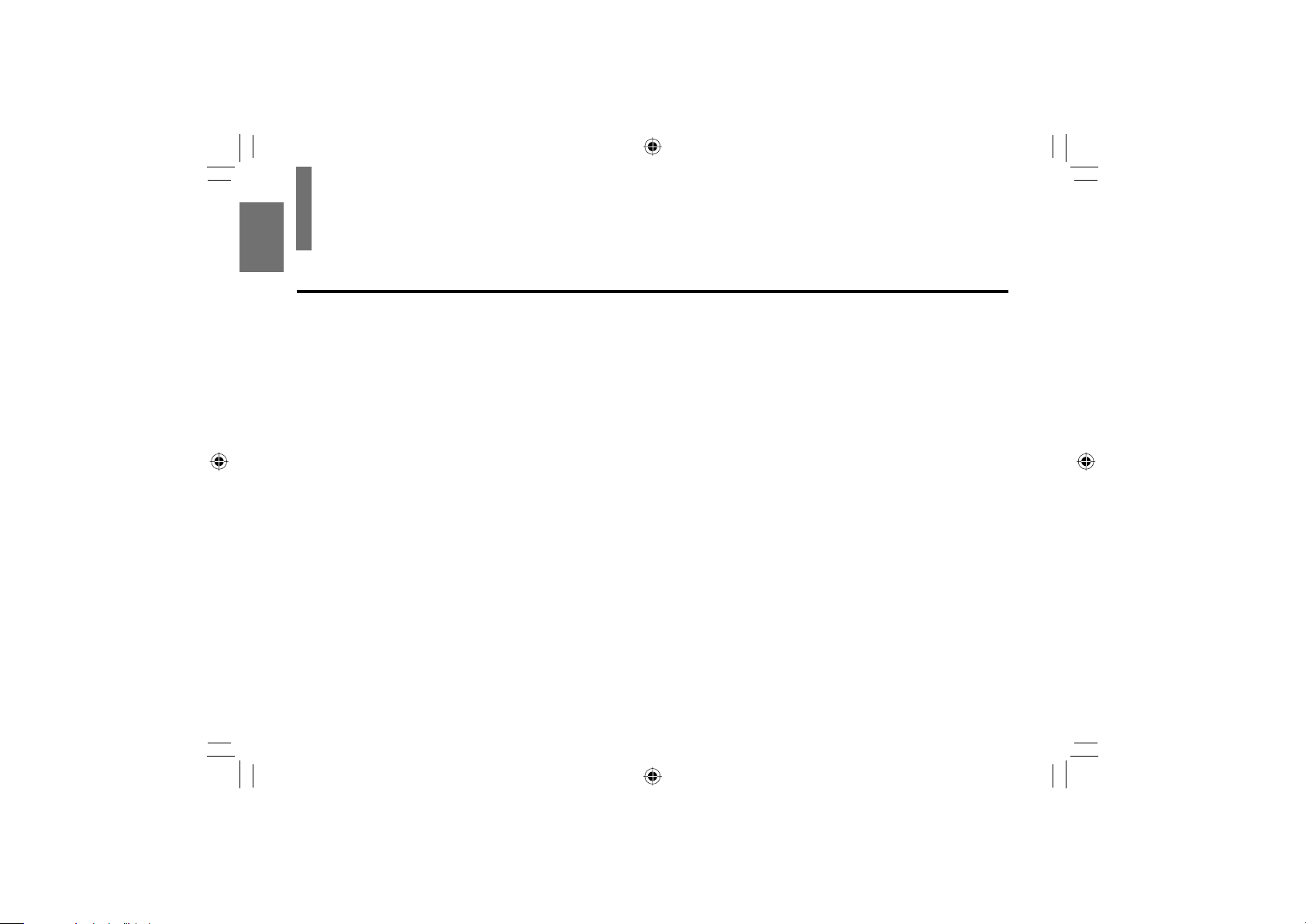
IMPORTANT SAFETY INSTRUCTIONS
ADDITIONAL SAFETY INSTRUCTIONS
12. When you use headphones, keep the volume at a
moderate level. Using headphones continuously
with high volume levels may permanently damage
Introduction
your hearing.
13. Do not overload wall outlets; extension cords, or
integral convenience receptacles as this can result
in a risk of fi re or electric shock.
14. Apparatus shall not be exposed to dripping or
splashing and no objects fi lled with liquids, such
as vases, shall be placed on the apparatus and/or
around it.
15. Be careful not to catch your fi ngers in the disc
holder when closing the lid. It may cause personal
injury.
16. Do not place a vessel containing liquid (such as a
vase), or a metal object on top of the apparatus. Fire
or Electric shock may result if liquid or metal objects
enter the apparatus.
17. Do not use a cracked, deformed, or repaired disc.
These discs are easily broken and may cause
serious personal injury and apparatus malfunction.
6
18. Do not touch a spinning disc. When you open the
disc holder, the disc may have not stopped spinning.
Touching a spinning disc may cause personal injury
or damage to the product.
19. Do not rest the product on your lap or other parts of
body. The product may become warm during use.
Even low temperatures may cause personal injury
when exposed to your skin for prolonged periods.
20. Use the supplied AC adapter to operate the product.
Substitute devices not specifi ed by the manufacturer
may result in fi re or product malfunction. Do not
cover the AC adapter with a blanket or place it near
heating or on electric carpet when it is in use.
21. When you use this product in an airplane, follow the
instructions of the airline. Disregarding them may
cause harmful interference to radio communication.
22. Do not stare at the pick-up lens or look at the laser
beam. Doing so may cause damage to eyesight.
23. Do not use this product while walking or driving.
Neglecting this may cause a traffi c accident.
24. WARNING: To prevent the spread of fi re, keep
candles or other open fl ames away from this product
at all times.
SD-P1750SN-E_P2-52.indd 6SD-P1750SN-E_P2-52.indd 6 07.1.18 5:29:41 PM07.1.18 5:29:41 PM
Page 7
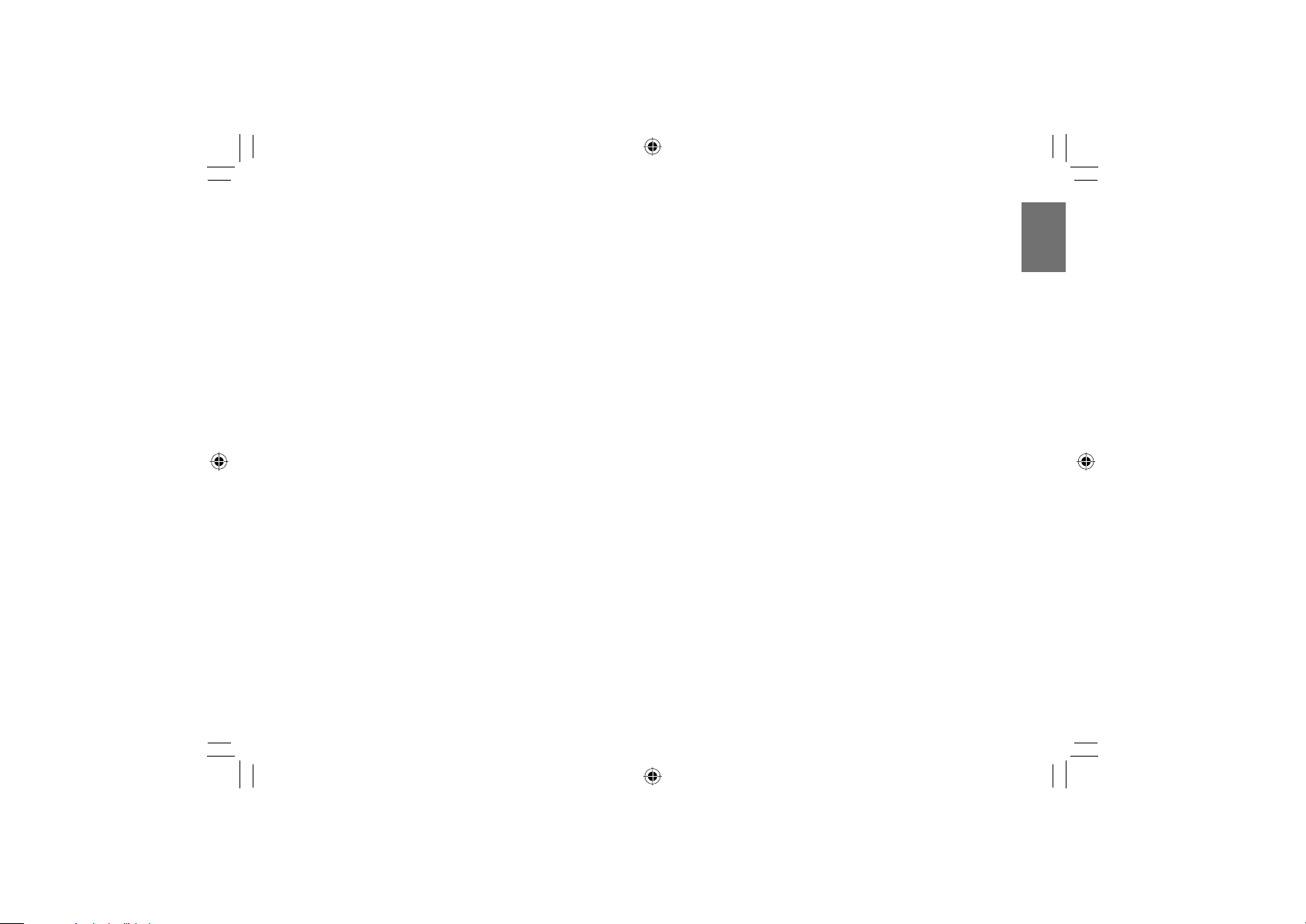
25. CAUTION: If the DVD player is dropped and the
cabinet or enclosure surface has been damaged or
the DVD player does not operate normally, take the
following precautions:
• ALWAYS turn off the DVD player and unplug the
power cord to avoid possible electric shock or
fi re.
• NEVER allow your body to come in contact with
any broken glass or liquid from the damaged
DVD player. The LCD panel inside the DVD
player contains glass and a toxic liquid. If the
liquid comes in contact with your mouth or eyes,
or your skin is cut by broken glass, rinse the
affected area thoroughly with water and consult
your doctor.
• ALWAYS contact a service technician to inspect
the DVD player any time it has been damaged or
dropped.
26. Use the player in a location that facilitates the
immediate removal of the plug if there is a
malfunction or failure.
27. Battery Pack
a) Never throw the battery pack into a fi re, as that
could cause the battery pack to explode.
Never heat the battery pack, as that could cause
leakage of alkaline solution or other electrolytic
substance.
b) Never disassemble the battery pack, as that
could cause leakage of alkaline solution or other
electrolytic substance.
c) Never short-circuit the battery pack by either
accidentally or intentionally bringing the terminals in
contact with another metal object. This could cause
personal injury or a fi re, and could also damage the
battery pack.
d) Never drive a nail into the battery pack.
Never strike the battery pack with a hammer.
Never step or tread on the battery pack.
e) If you ever smell an unusual odor, excessive heat,
discoloration, or deformation of the battery pack,
remove it from the player after confi rming safety and
discontinue use of it. Take the battery pack to an
authorized Toshiba service provider.
f) Keep the battery pack away from heat or fi re.
Introduction
7
SD-P1750SN-E_P2-52.indd 7SD-P1750SN-E_P2-52.indd 7 07.1.18 5:29:41 PM07.1.18 5:29:41 PM
Page 8
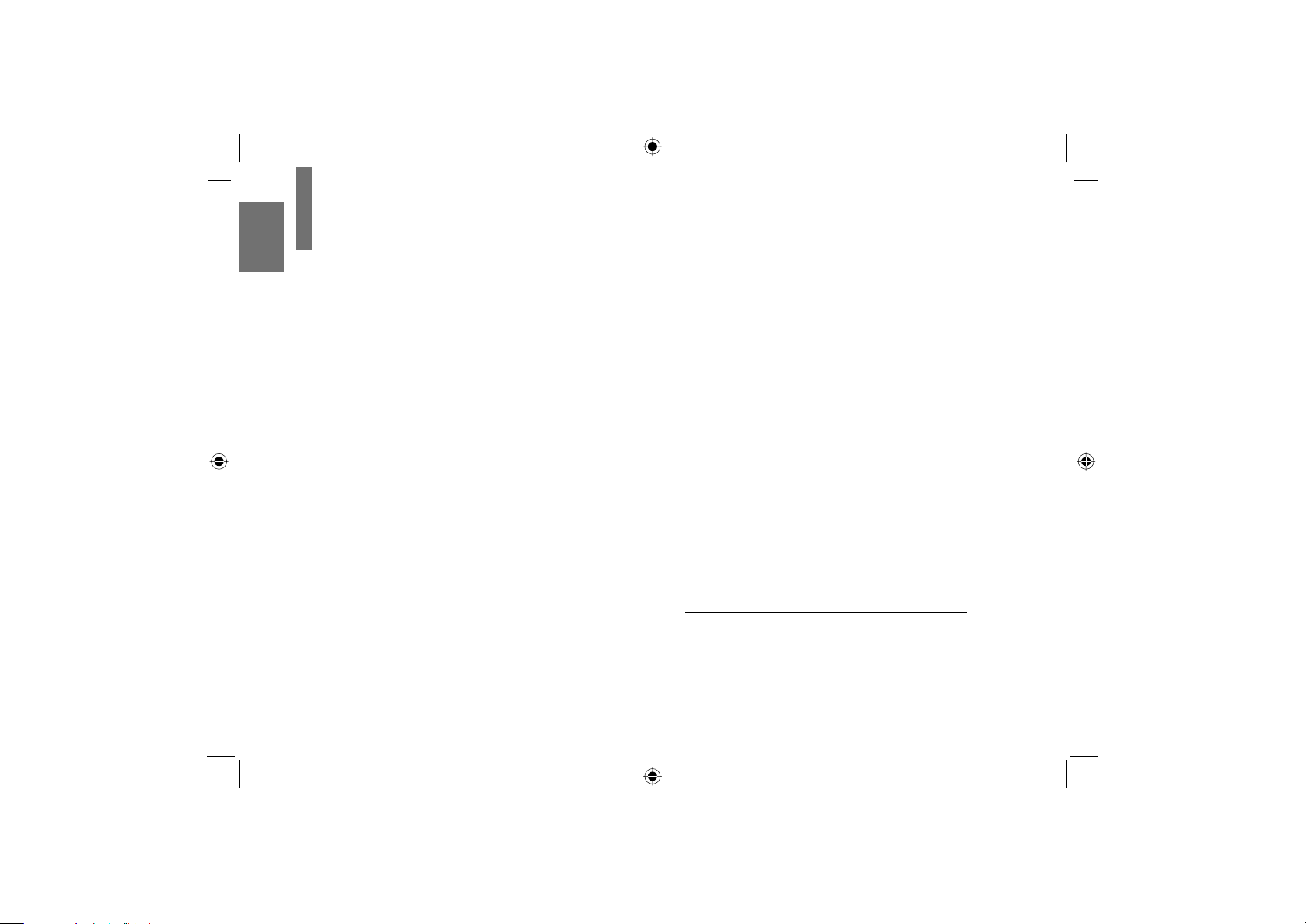
IMPORTANT SAFETY INSTRUCTIONS
g) Never dispose of used battery packs with other
ordinary solid wastes, since they contain toxic
substances. Always dispose of used battery packs
in accordance with community regulations that
apply to the disposal of batteries. Cover the metal
Introduction
terminals with insulating tape, in order to prevent
accidental short-circuiting.
h) Always confi rm that the battery pack is compatible
with your player, before attaching the battery pack to
the player.
i) Never expose the terminals of the battery pack to
any other metal object. Wrap the battery or place it
in a protective plastic bag, whenever transporting it.
j) Always confi rm that the temperature is between
5°C and 35°C (41°F and 95°F) before you charge
the battery. Leakage, excessive heat, or deterioration
of the battery pack may occur if this caution is not
heeded.
k) Never immerse the battery pack in any liquid.
l) Never expose the battery pack to direct sunlight.
Never store or use the battery pack in a locked
and unventilated vehicle. (where excessive internal
temperatures may be encountered.)
m) Always keep the battery pack out of reach of infants
or small children.
8
n) Never shock the battery pack by dropping or
throwing it.
o) If the liquid contained within the battery pack leaks,
use a large amount of water and immediately
wash off any liquid which may accidentally contact
any part of the body. Remove any liquid that has
contacted your clothing by washing it immediately
with a detergent. If symptoms develop or persist,
consult your doctor.
p) Always confi rm that a “click” sound has resulted,
when attaching the battery pack to the player. This
sound confi rms that the battery pack has been
properly attached.
28. Coin-shaped Battery
a) CAUTION: Danger of explosion if battery is
incorrectly replaced. Replace only with the same or
equivalent type.
b) The remote control battery contains Perchlorate
Material - special handling may apply. See
www.dtsc.ca.gov/hazardouswaste/perchlorate
c) Keep coin-shaped batteries out of children’s reach.
Be careful not to ingest internally, especially by
children, as doing so may cause poisoning.
d) Do not install the battery backwards. Follow the
instructions for battery replacement.
SD-P1750SN-E_P2-52.indd 8SD-P1750SN-E_P2-52.indd 8 07.1.18 5:29:41 PM07.1.18 5:29:41 PM
Page 9
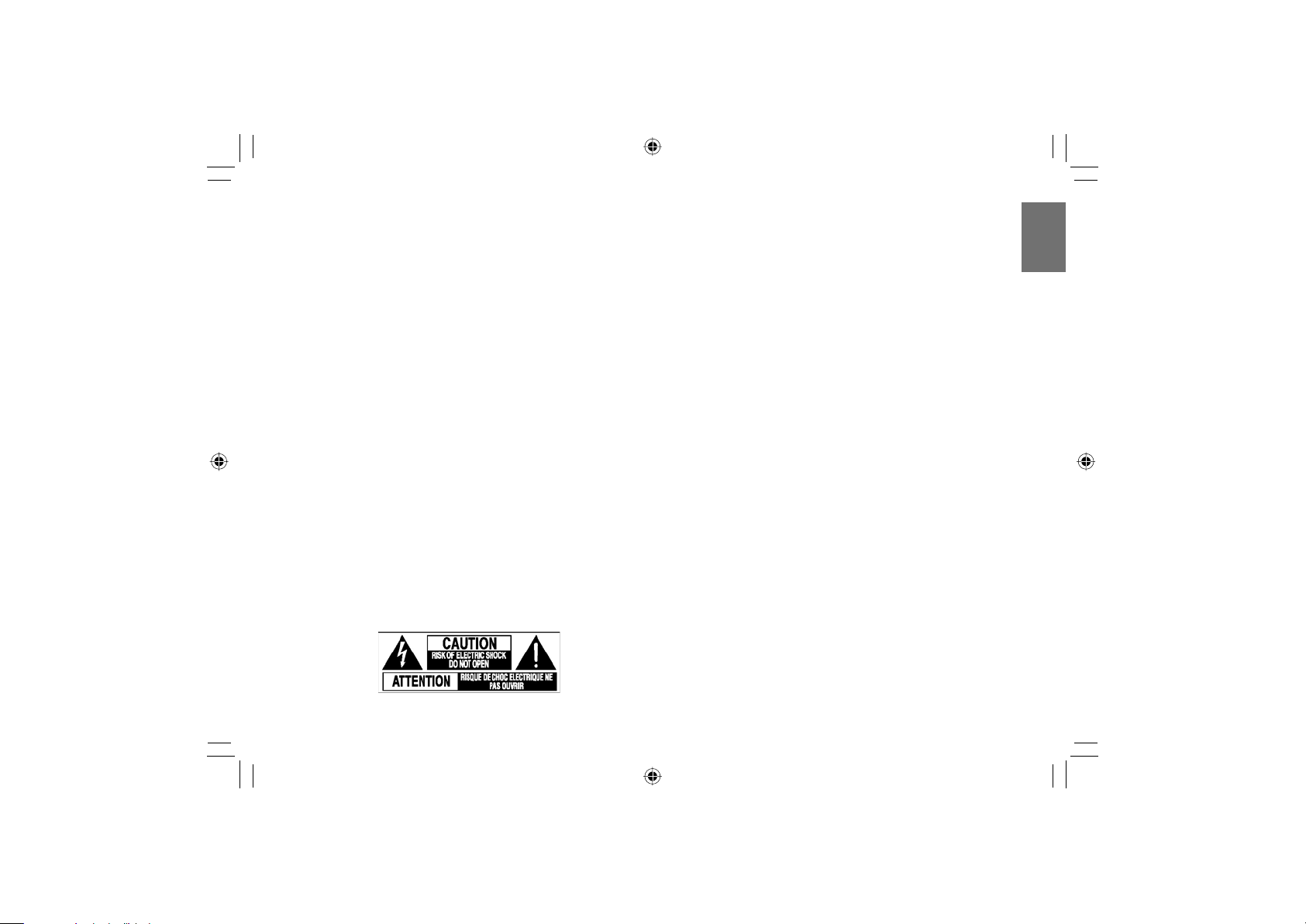
e) Do not charge, heat, open, or short-circuit the
batteries. Do not throw the batteries into a fi re.
f) Do not leave a dead or exhausted battery in the
remote control.
g) If you do not use the remote control for a long
period of time, remove the battery to avoid possible
damage from battery corrosion.
29.After unpacking coin-shaped batteries, store them in
poly bags, etc. separately one by one when unused.
If you leave them unwrapped, they may be shortcircuited by contact with metal objects, resulting in
battery leakage, heat or bursting. This may cause
burns or injury.
The batteries must be completely discharged when
they are deposited in collection containers for old
batteries. If a charge remains, countermeasures to
prevent short circuits must be taken.
30. To reduce the risk of fi re or electric shock, do not
expose this apparatus to rain or moisture.
31. Following mark means “CAUTION - RISK OF
ELECTRIC SHOCK - DO NOT OPEN”.
32. Vehicle adapter and operation in a car
a) NEVER operate the apparatus or view a DVD Video
while operating an automobile or other vehicle. Note:
doing so is illegal in many jurisdictions.
NEVER place an apparatus within the eyesight of a
driver while he/she is driving an automobile/vehicle.
Note: an apparatus located in the front seating
section of a vehicle is illegal in many jurisdictions.
Failure to observe the above instructions could
result in the driver’s inattention to and/or distraction
from road hazards.
b) NEVER place an apparatus in a location where it
could interfere with the proper deployment and/or
performance of an air bag.
Failure to observe this instruction could result in the
prevention of an air bag to properly and/or effectively
deploy.
c) Do not use a vehicle adapter other than the model
supplied, to power the apparatus. Do not use the
supplied vehicle adapter to power an apparatus
other than this apparatus. Neglecting these may
cause smoke, fi re or electrical shock to human body.
Introduction
9
SD-P1750SN-E_P2-52.indd 9SD-P1750SN-E_P2-52.indd 9 07.1.18 5:29:41 PM07.1.18 5:29:41 PM
Page 10
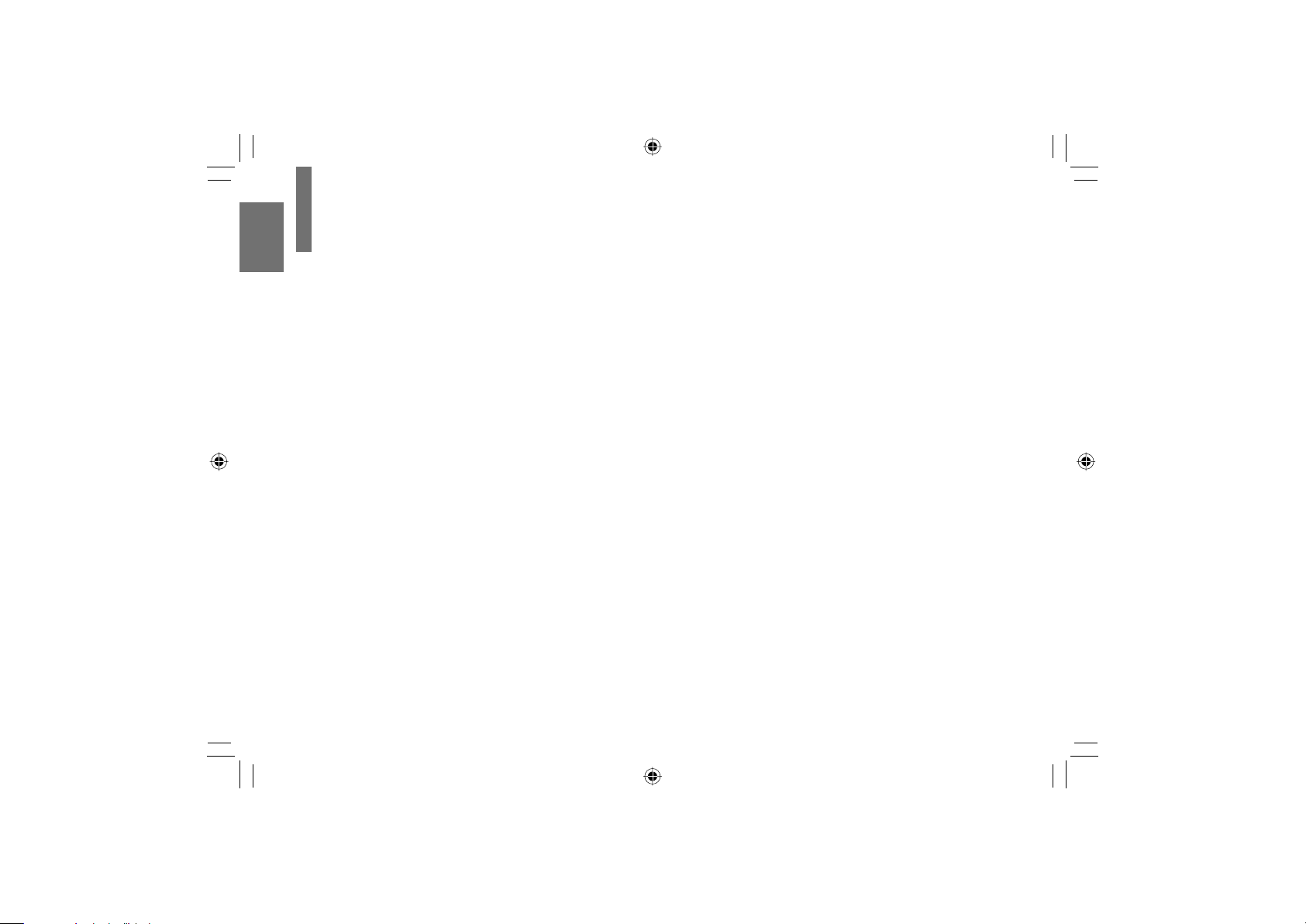
IMPORTANT SAFETY INSTRUCTIONS
d) This adapter is intended for exclusive use in
automobiles/vehicles with a DC 12V negative
ground electrical system.
NEVER use this adapter with a DC 24V confi gured
automobile/vehicle.
Introduction
Consult your vehicle owner’s manual before using
this adapter.
e) When handling, using or storing the adapter power
cord NEVER:
- Place or locate near any apparatus that produces
heat.
- Disassemble, splice or extend the cord.
- Pull, force or place any heavy objects on the cord.
- Bend, twist or bind the cord.
f) Keep away from moving parts (such as brake
pedals, a seat rails, car windows, doors, etc.).
g) NEVER disassemble or alter this adapter in any
manner.
h) ALWAYS use caution when touching the adapter,
cigarette lighter socket or power port. The adapter,
lighter socket and power port may become heated
after prolonged use.
i) ALWAYS remove the adapter from the cigarette
lighter socket or power port when not in use.
10
j) Do not charge the battery pack which is attached
to the apparatus by the adapter. Doing so may
cause smoke, fi re or electrical shock to human body.
Whenever you use the adapter, be sure to remove
the battery pack from the apparatus to prevent it
from being charged by the adapter.
k) Some cars may not have a compatible socket.
NEVER modify this adapter to fi t an incompatible
cigarette lighter socket and/or power port. NEVER
modify an incompatible cigarette lighter socket and/
or power port to accept this adapter.
Failure to observe the above warnings could cause
smoke, fi re, burns and/or electric shock.
l) ALWAYS locate the apparatus on a level and secure
surface. If placed on an uneven, shaky, unsecured
or unstable surface, apparatus may fall.
Failure to observe the above caution could result in
the apparatus striking a person.
m) When using the adapter, insert the plug of the
adapter into the cigarette lighter socket or power
port fully.
The incomplete insertion will cause smoke or fi re.
n) Do not touch the adapter with wet hands. Do not
expose the adapter to water of liquid.
SD-P1750SN-E_P2-52.indd 10SD-P1750SN-E_P2-52.indd 10 07.1.18 5:29:41 PM07.1.18 5:29:41 PM
Page 11
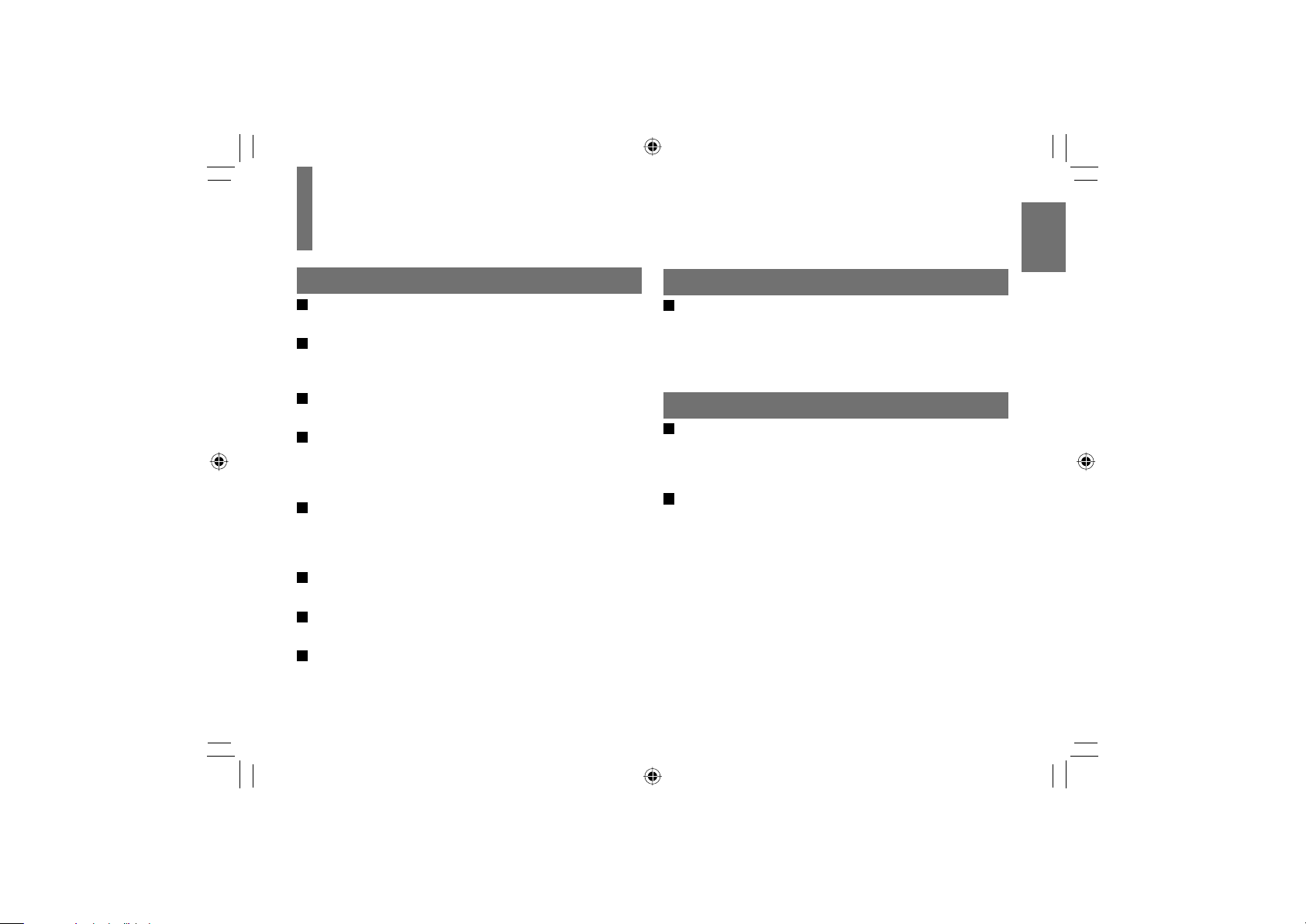
Precautions
Notes on handling
Do not shock the LCD monitor. It may cause unit
damage and malfunction.
Do not use the player in a place subject to vibration.
Neglecting this may cause malfunction of the player
or damage to the disc.
Do not leave the player in a vehicle. Rise or drop in
temperature may result in malfunction of the player.
When transporting the player, the original shipping
carton and packing materials come in handy. For
maximum protection, repack the unit as it was
originally packaged at the factory.
Do not use volatile liquids, such as insect spray,
near the player. Do not leave rubber or plastic
products in contact with the player for a long time.
They will leave marks on the fi nish.
The player may become warm after a long period of
use. This is not a malfunction.
When the player is not in use, be sure to remove the
disc and turn off the power.
If you do not use the player for a long period, the
unit may not function properly in the future. Turn on
and use the player occasionally.
Notes on locating
When you place this player near a TV, radio, or
VCR, the playback picture may become poor and
the sound may be distorted. In this case, move the
player away from the TV, radio, or VCR.
Notes on cleaning
Use a soft, dry cloth for cleaning.
Do not use any type of solvent, such as thinner and
benzine, as they may damage the surface of the
player.
When cleaning the LCD monitor, use a soft, dry
cloth.
Introduction
11
SD-P1750SN-E_P2-52.indd 11SD-P1750SN-E_P2-52.indd 11 07.1.18 5:29:42 PM07.1.18 5:29:42 PM
Page 12
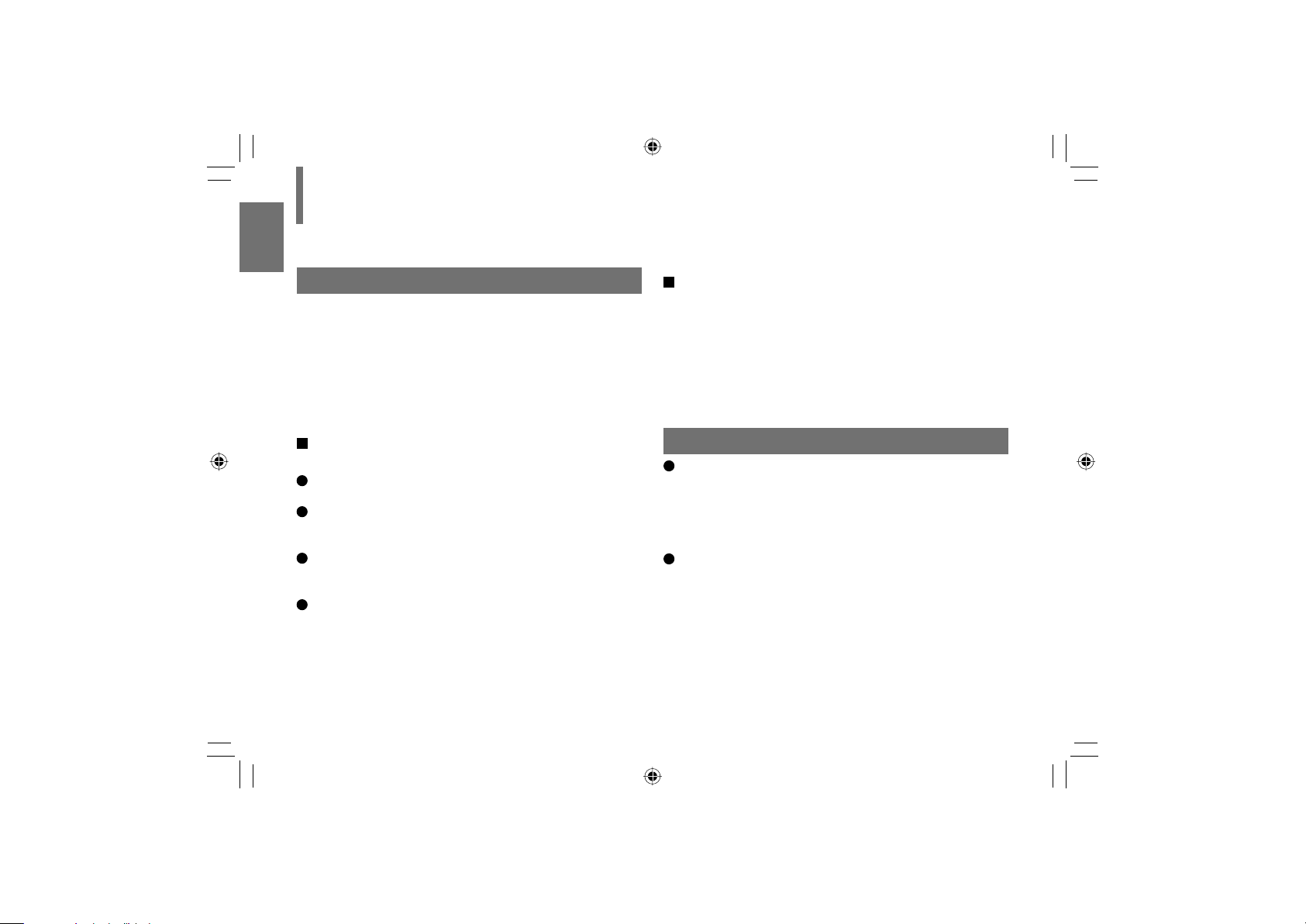
Precautions (continued)
Notes on moisture condensation
Moisture condensation damages the player. Please
read the following carefully.
Moisture condensation occurs, for example, when you
Introduction
pour a cold drink into a glass on a warm day. Drops
of water form on the outside of the glass. In the same
way, moisture may condense on the optical pick-up lens
inside this unit, one of the most crucial internal parts of
the player.
Moisture condensation occurs during the
following cases.
When you transport the player directly from a cold
place to a warm place.
When you use the player in a room where you just
turned on the heater, or a place where the cold air
from the air conditioner directly hits the unit.
In summer, when you use the player in a hot and
humid place just after you move the unit from an air
conditioned room.
When you use the player in a humid place.
12
Do not use the player when moisture
condensation may occur.
If you use the player in such a situation, it may
damage discs and internal parts. Remove the
disc, connect the AC adapter, turn on the player,
and leave it for two or three hours. After two or
three hours, the player will have warmed up and
evaporated any moisture.
Notes on products incorporated laser system
This product incorporates laser system. For proper
and safety use of this product, read this owner’s
manual carefully, and keep near at hand for future
reference.
When you need any repair of this product, consult
your dealer where you purchased this product.
Never disassemble or modify this product. Changes
or modifi cations may result in exposure to laser
radiation.
SD-P1750SN-E_P2-52.indd 12SD-P1750SN-E_P2-52.indd 12 07.1.18 5:29:42 PM07.1.18 5:29:42 PM
Page 13

About this owner’s manual
This owner’s manual explains the basic instructions of
this player. Some DVD video discs are produced in a
manner that allows specifi c or limited operation during
playback. As such, the player may not respond to all
operating commands. This is not a defect in the player.
Refer to instruction notes of discs.
” may appear on the screen during operation.
“
A “
” means that the operation is not permitted by the
player or the disc.
Notes on region numbers
The region number of this player is 1. Region numbers,
corresponding to specifi c geographical playback area,
are printed on your DVD video disc. If you do not fi nd
ALL
1
or
player. (In this case, the player will display a message
on-screen.)
, disc playback will not be allowed by the
Introduction
13
SD-P1750SN-E_P2-52.indd 13SD-P1750SN-E_P2-52.indd 13 07.1.18 5:29:42 PM07.1.18 5:29:42 PM
Page 14
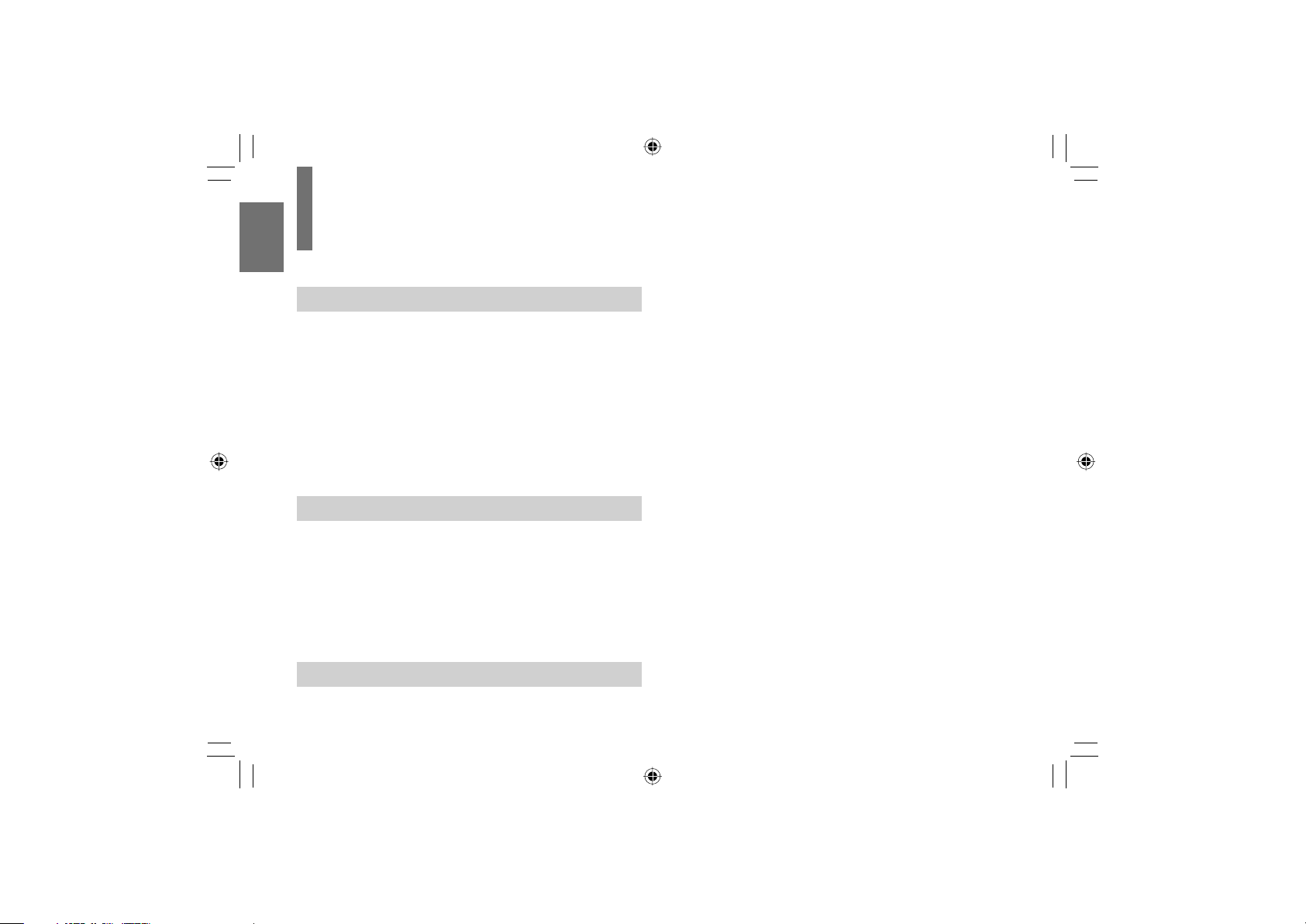
Table of contents
Introduction
SAFETY PRECAUTIONS ..................................... 2
Introduction
IMPORTANT SAFETY INSTRUCTIONS .............. 5
Precautions ........................................................ 11
Identifi cation of Controls .................................. 16
Accessories ....................................................... 19
Notes and Information ...................................... 20
Playable discs .......................................................20
Preparations
Preparation of the remote control ..................... 24
Power connection .............................................. 25
Using the battery pack ...................................... 26
Powering on/off .................................................. 29
Changing the AV mode ..................................... 30
Playback
Loading a disc .................................................... 32
14
Connecting to headphones ............................... 33
Playing a disc ...................................................... 34
Pausing playback (Still mode) ...............................35
Adjusting the volume of the speakers or the
connected headphones ........................................35
Using the top menu ............................................... 35
Changing a playback speed .............................. 37
Playing in fast reverse or fast forward ...................37
Playing frame by frame .........................................37
Playing in slow-motion ..........................................37
Playing a desired scene ..................................... 38
Skipping chapters or tracks ................................. 38
Locating by entering numbers ............................. 38
Marking the desired position to locate
(Bookmark function)..............................................39
Playing in random order .................................... 40
Playing repeatedly ............................................. 40
Repeating a specifi c segment ...............................40
Repeating a title, chapter or track .........................41
Playing in a favorite order .................................. 42
Zooming a picture .............................................. 43
SD-P1750SN-E_P2-52.indd 14SD-P1750SN-E_P2-52.indd 14 07.1.22 5:30:59 PM07.1.22 5:30:59 PM
Page 15
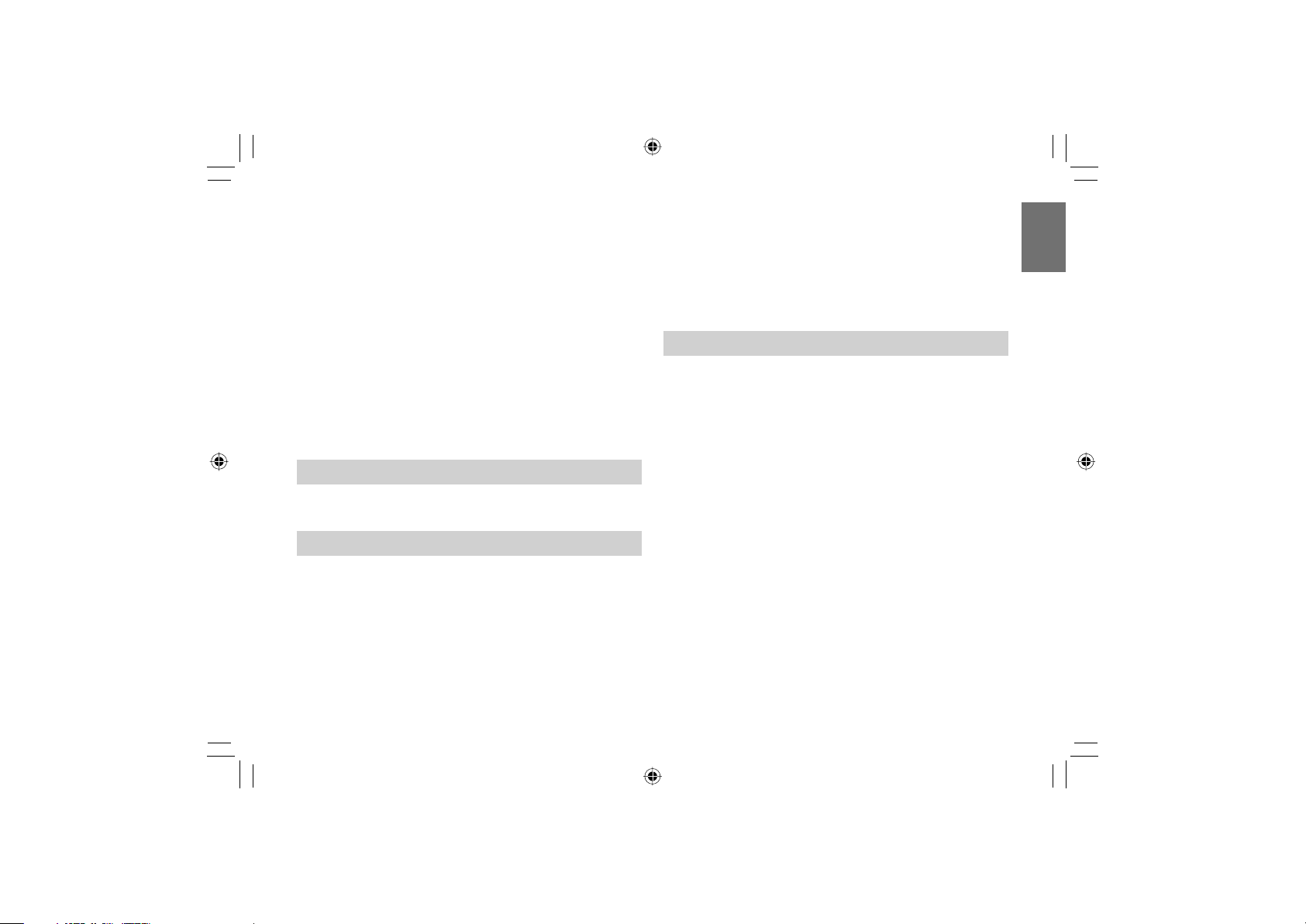
Changing the camera angle ............................... 44
Selecting subtitles .............................................. 44
Selecting a playback sound. .............................. 45
Playing audio/picture fi les ................................. 46
Selecting the sound enhancement ................... 50
Adjusting the picture .......................................... 50
On-screen Display mode ................................... 51
Function Settings
Customizing the function settings .................... 54
Connections
Viewing on a connected TV ............................... 62
Viewing pictures from connected
video equipment ................................................. 63
Connecting to audio equipment ........................ 64
Connecting to an AV amplifi er
(via digital audio input) ..........................................64
Connecting to an audio system equipped with
analog audio inputs ............................................... 65
Introduction
Using the automobile/vehicle adapter or
power port ........................................................... 66
Others
Output sound conversion table ......................... 70
Before calling service personnel ...................... 71
Specifi cations ..................................................... 73
Limited United States Warranty ......................... 75
Limited Canadian Warranty ............................... 78
15
SD-P1750SN-E_P2-52.indd 15SD-P1750SN-E_P2-52.indd 15 07.1.18 5:29:43 PM07.1.18 5:29:43 PM
Page 16
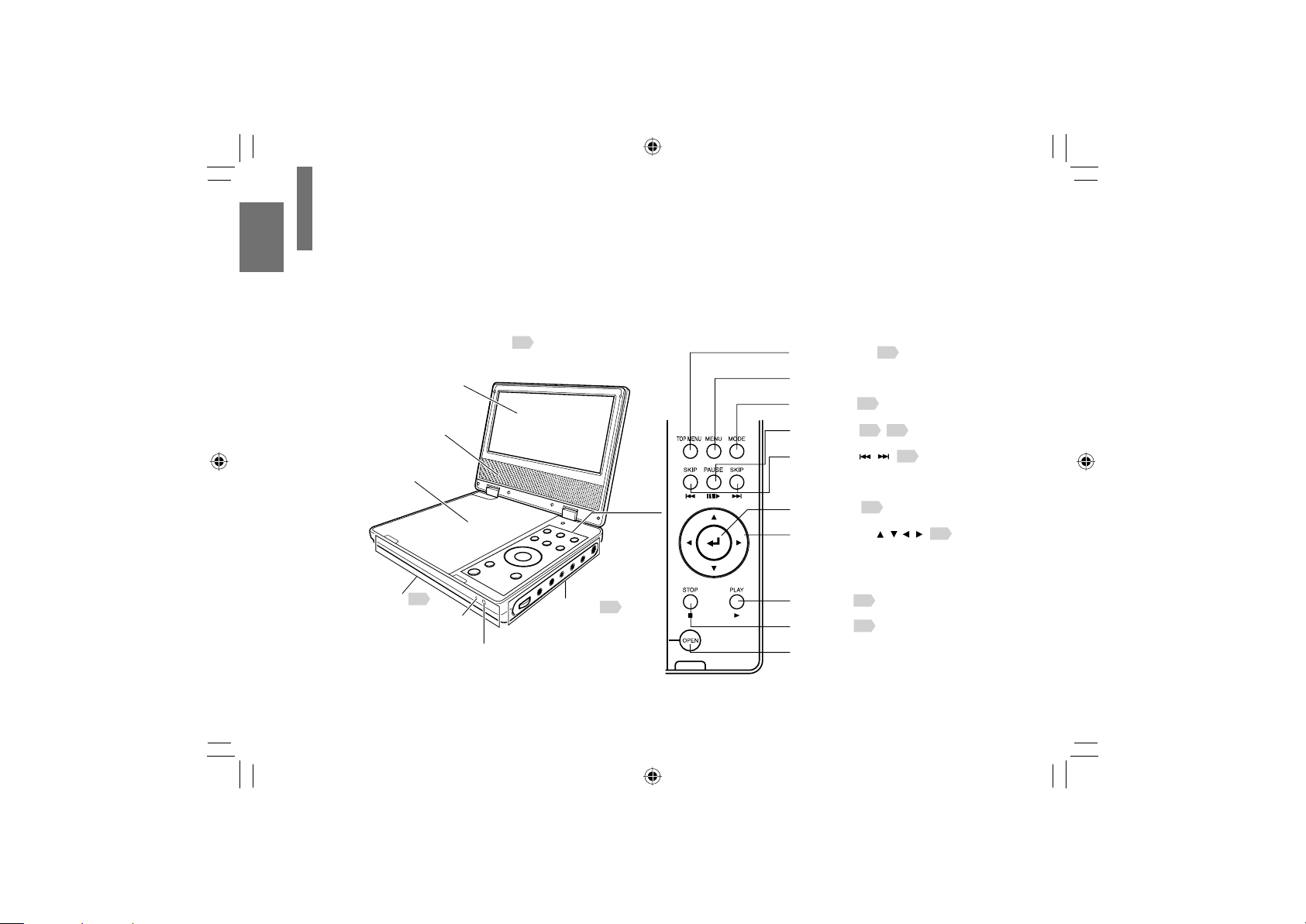
Identifi cation of Controls
Instructions and actual buttons
Most instructions are based on remote control operation, unless otherwise
noted. You can use the buttons on the remote control and those on the
main unit as well when they have the same function. Some functions are
available only from the remote control.
Introduction
Main Unit
Speakers
Disc cover
Front
POWER indicator
See page in for details.
LCD
monitor
17
Remote sensor
Right side
17
TOP MENU button
To display a top menu of DVD video disc
MENU button
To display a disc menu
MODE button
To select an AV mode
PAUSE button
To pause playback
SKIP buttons ( / )
To locate a title, chapter or track
ENTER button
To enter a selected content
Direction buttons ( / / / )
To select a content or position to enter
PLAY button
To star t playback
STOP button
To stop playback
OPEN button
To open the disc cover
35
30
35 37
38
35
35
34
34
16
SD-P1750SN-E_P2-52.indd 16SD-P1750SN-E_P2-52.indd 16 07.1.18 5:29:43 PM07.1.18 5:29:43 PM
Page 17

Right side
Introduction
Volume control
35
To adjust the volume
Headphone jacks (× 2)
33
To connect headphones
BITSTREAM/PCM jack
64
Connect to Digital Out jack of your amplifier
DC IN 12V jack
To connect the AC
AV IN jack
63
adapter (supplied)
Connect to AV output terminal of your video equipment
AV OUT jack
62
Connect to AV input terminal of your TV
25
Left side
29
Remote sensor
24
Point the remote
control here
POWER indicator
29
To display the condition of the
power (on/off/charge)
Front
POWER switch
To turn on and off the player
17
SD-P1750SN-E_P2-52.indd 17SD-P1750SN-E_P2-52.indd 17 07.1.18 5:29:44 PM07.1.18 5:29:44 PM
Page 18
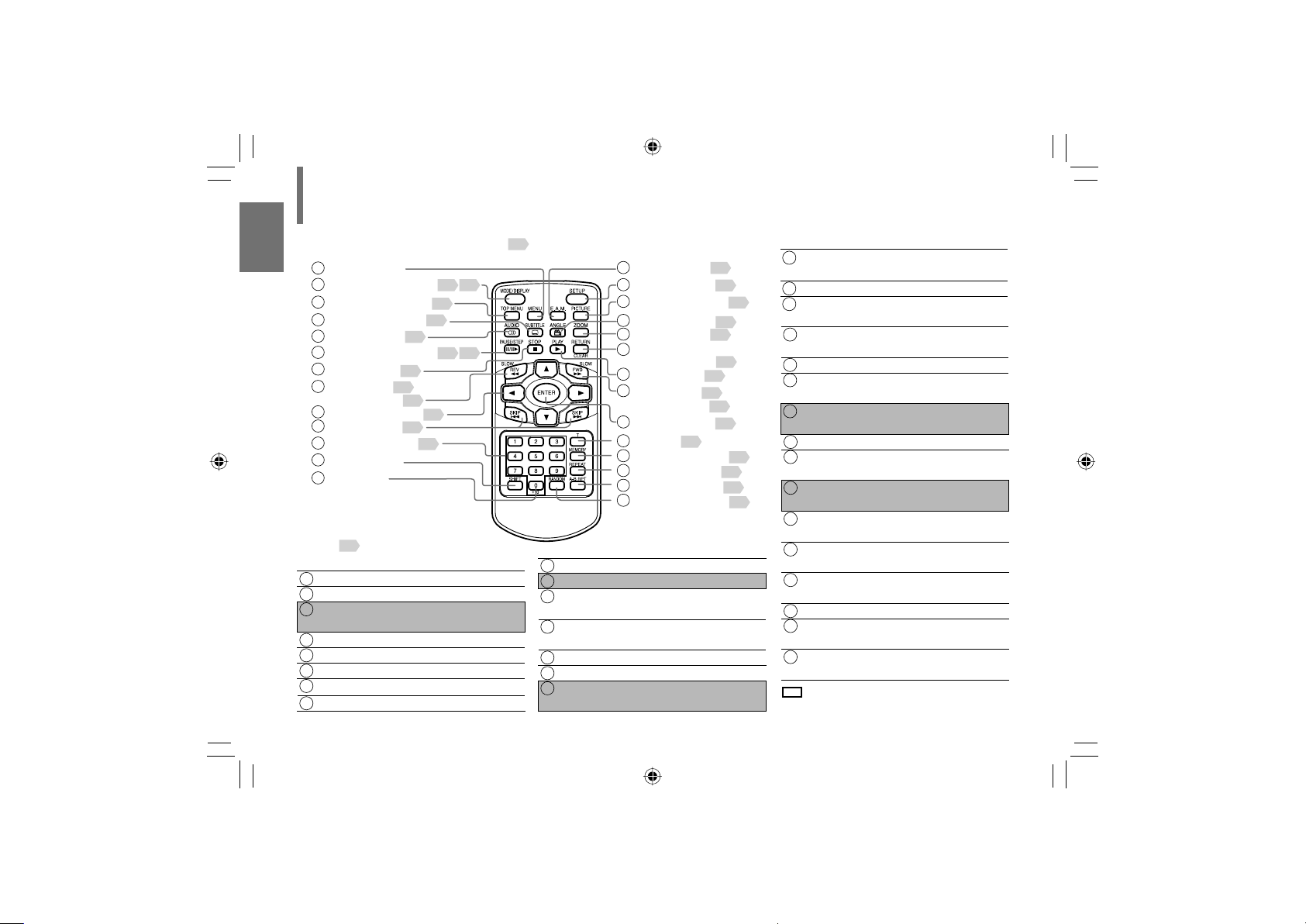
Identifi cation of Controls (continued)
2EMOTECONTROL
-%.5BUTTON
-/$%$)30,!9BUTTON
4/0-%.5BUTTON
35"4)4,%BUTTON
!5$)/BUTTON
Introduction
0!53%34%0BUTTON
34/0BUTTON
2%6BUTTON
3,/7BUTTON
$IRECTIONBUTTONS
3+)0BUTTONS
.UMBERBUTTONS
3()&4BUTTON
BUTTON
-%.5BUTTON
5SETHE-%.5BUTTONTODISPLAYTHEMENU
INCLUDEDONMANY$6$VIDEODISCS4OOPERATE
AMENUFOLLOWTHEINSTRUCTIONSINh5SINGTHE
TOPMENUv
-%.5
-/$%
$)30,!9
4/0-%.5
35"4)4,%
!5$)/
0!53%34%0
34/0
3EEPAGEINFORDETAILS
&UNCTION
4ODISPLAYADISCMENU
4OSELECTAN!6MODE
4ODISPLAYOPERATION
INFORMATION
4ODISPLAYATOPMENU
4OSELECTSUBTITLES
4OSELECTTHESOUND
4OPAUSEPLAYBACK
4OSTOPPLAYBACK
18
2%6
3,/7
$IRECTION
BUTTONS
3+)0
.UMBERBUTTONS
3()&4
BUTTON
%!-BUTTON
3%450BUTTON
0)#452%BUTTON
!.',%BUTTON
://-BUTTON
2%452.BUTTON
#,%!2BUTTON
0,!9BUTTON
&7$BUTTON
3,/7BUTTON
%.4%2BUTTON
4BUTTON
-%-/29BUTTON
2%0%!4BUTTON
!"204BUTTON
2!.$/-BUTTON
&UNCTION
&ASTREVERSEPLAYBACK
3LOWMOTIONPLAYBACK
4OSELECTACONTENT
ORPOSITIONTOENTER
4OLOCATEATITLE
CHAPTERORTRACK
4OENTERNUMBERS
4OCHANGEFUNCTIONS
4OENTERNUMBERSFOR
TENPLACES
&UNCTION
%!-
4OSELECTTHESOUND
ENHANCEMENT
3%450
0)#452%
4ODISPLAYTHESETUPMENU
4OADJUSTAPICTURE
QUALITYORSIZE
!.',%
4OSELECTACAMERA
ANGLE
://-
2%452.
4OZOOMAPICTURE
2ETURNTOPREVIOUS
SCREEN
#,%!2
4OCLEARENTERED
INFORMATION
0,!9
&7$
4OSTARTPLAYBACK
&ASTFORWARD
PLAYBACK
3,/7
3LOWMOTION
PLAYBACK
%.4%2
4OENTERASELECTED
CONTENT
4
4ODISPLAYA
PREFERREDSCENE
-%-/29
4OPLAYINAFAVORITE
ORDER
2%0%!4
!"204
2EPEATPLAY
2EPEATPLAYA
SPECIFICSEGMENT
2!.$/-
4OPLAYINRANDOM
ORDER
■
/PERATETHESEBUTTONSWHILESIMULTANEOUSLY
PRESSINGTHE3()&4BUTTON
SD-P1750SN-E_P2-52.indd 18SD-P1750SN-E_P2-52.indd 18 07.1.18 5:29:45 PM07.1.18 5:29:45 PM
Page 19
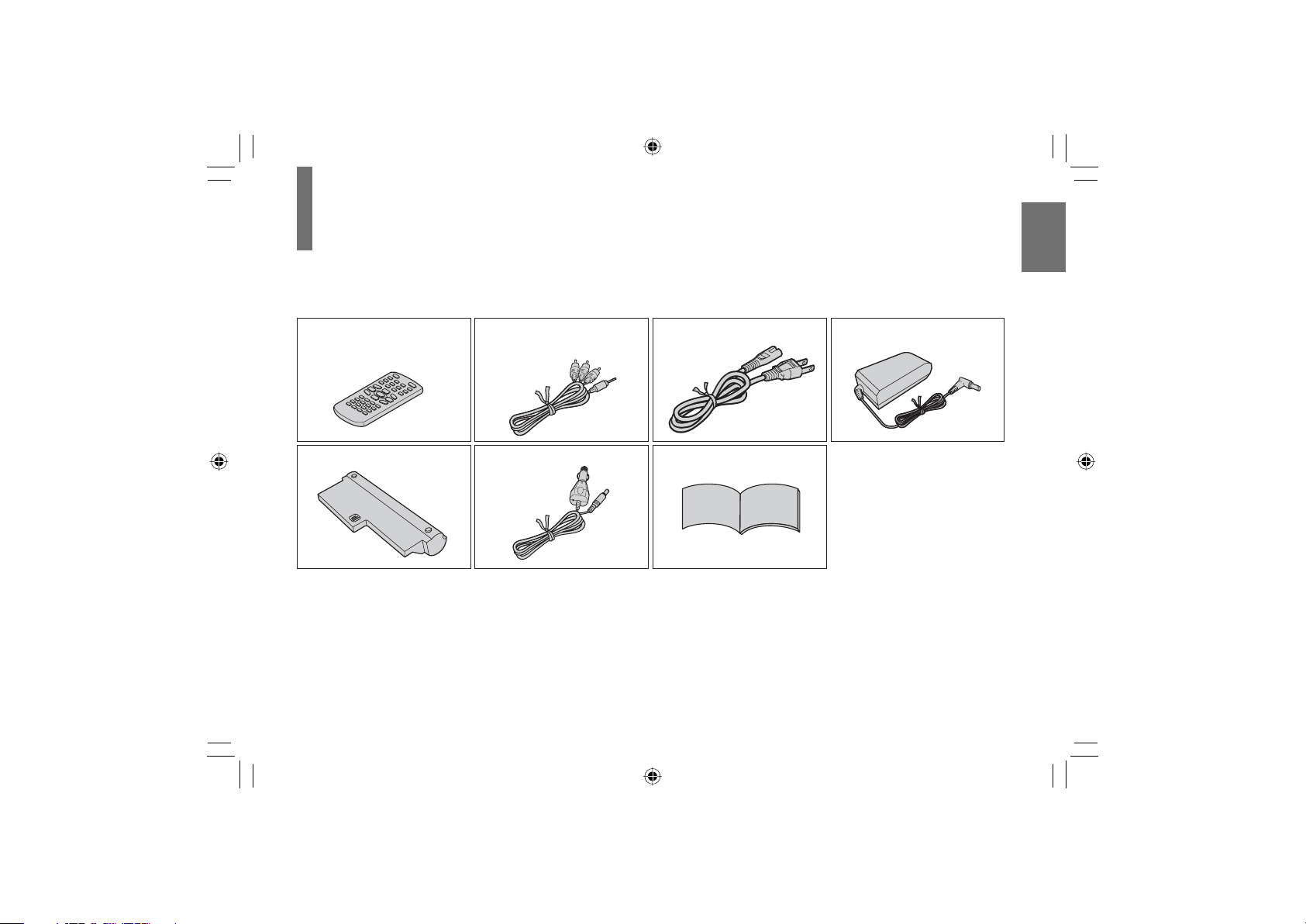
Accessories
Check that the following accessories are supplied.
Introduction
Remote control (MEDR16UX)
Coin-shaped battery
(CR2025)
Battery pack* (SD-PBP70)
Audio/video cable Power cord* AC adapter (ADPV16A)*
Vehicle adapter
Owner’s manual
*
Do not use an AC adapter, a power cord, a battery
pack and a vehicle adapter other than one specified.
Also, do not use these supplied accessories with any
device other than this player.
19
SD-P1750SN-E_P2-52.indd 19SD-P1750SN-E_P2-52.indd 19 07.1.18 7:39:29 PM07.1.18 7:39:29 PM
Page 20
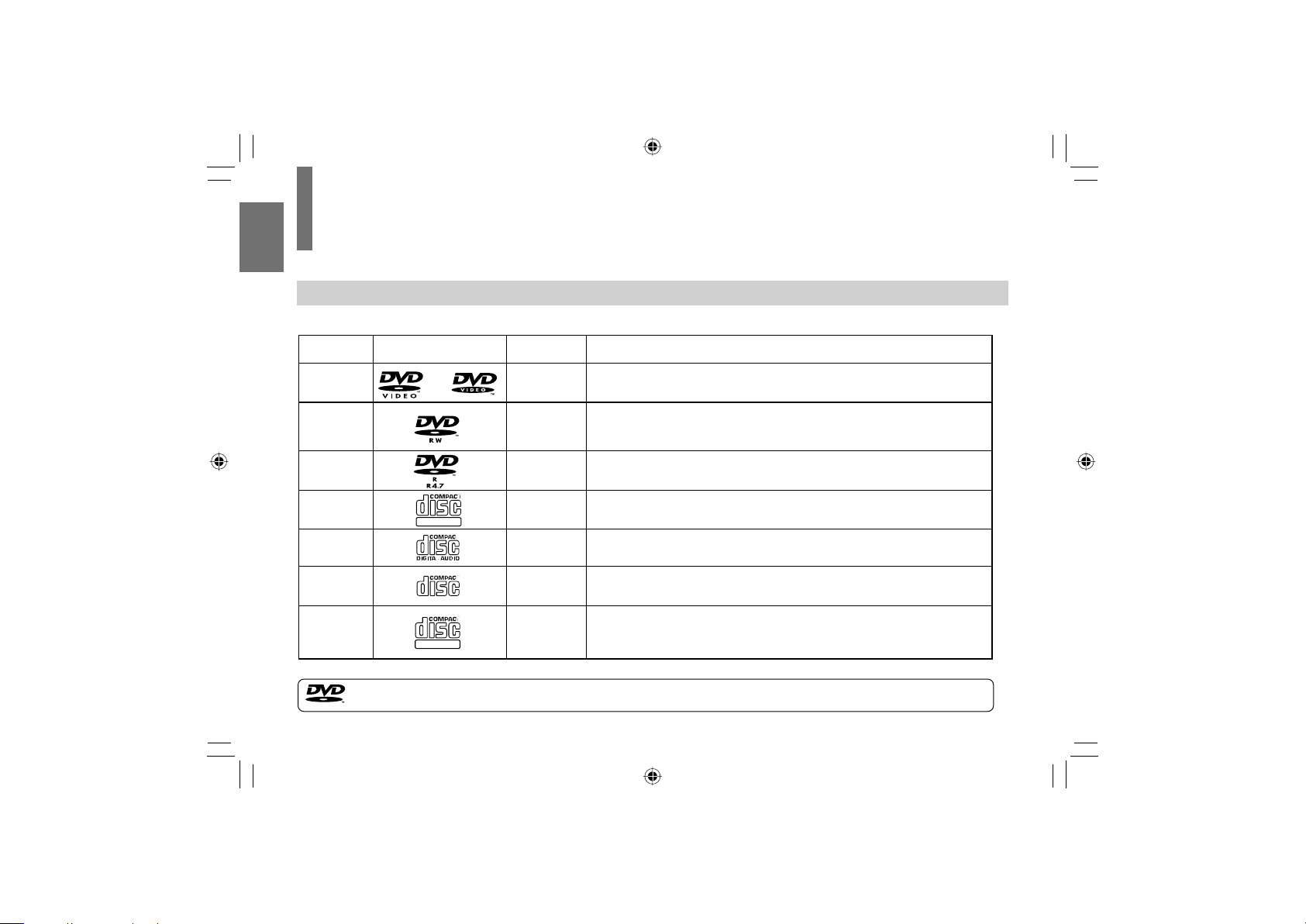
Notes and Information
Playable discs
This player can play the following discs.
Disc Disc Mark Disc Size Contents
Introduction
DVD Video
disc
DVD-RW
DVD-R
Video CDs
Audio CDs
CD-ROM
CD-R/RW
DIGITAL VIDEO
ReWri table
12cm/8cm
12cm
12cm
12cm/8cm
12cm/
8cm(CD single)
12cm
12cm
•Video(moving pictures)+Audio
•Video+Audio(DVD VR(Video Recording) format)*
•Video+Audio(DVD Video format)*
*Finalized discs only.
•Video+Audio(DVD Video format)*
*Finalized discs only.
•Video(moving pictures)+Audio
•Audio
•Audio (MP3/WMA files)
•Photograph(JPEG files)
•Audio (CD-DA, MP3/WMA files)
•Photograph(JPEG files)
*CD-R/RW discs of VIDEO CD
format can also be played. Some of
these discs may be incompatible.
is a trademark of DVD Format/Logo Licensing Corporation.
20
SD-P1750SN-E_P2-52.indd 20SD-P1750SN-E_P2-52.indd 20 07.1.18 5:29:46 PM07.1.18 5:29:46 PM
Page 21
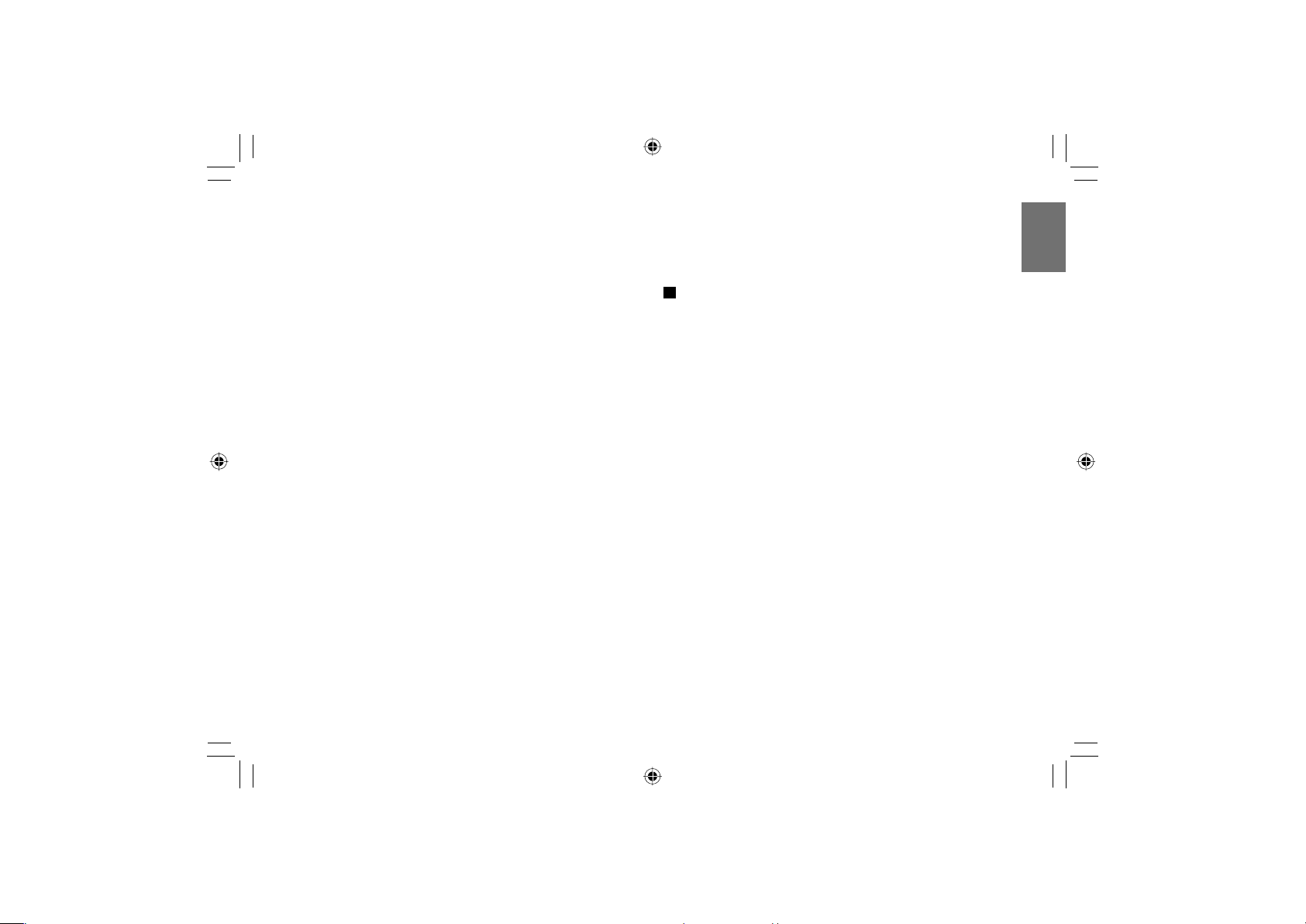
Notes
You cannot play discs other than those listed left.
・
You cannot play discs of DVD-RAM or non-standardized
・
discs, etc., even if they may be labeled as left.
This player uses the NTSC color system.
・
Depending on the data recording method or the disc status,
・
playback on this player may not be possible, even if the disc
is labeled as left. Toshiba cannot assure that all discs bearing
the DVD or CD logos will operate as expected.
Because of problems and errors that can occur during the
・
creation of DVD and CD software and/or the manufacture of
DVD and CD discs, Toshiba cannot assure that this player
will successfully play every disc bearing the DVD and CD
logos. If you happen to experience any diffi culty playing a
DVD and/or CD disc on this player, please contact Toshiba
Customer Service.
On VIDEO CDs
This player supports VIDEO CDs equipped with the
PBC (Version 2.0) function. (PBC is an abbreviation for
Playback Control.)
You can enjoy two playback variations depending on
types of discs.
VIDEO CD not equipped with PBC function
・
(Version 1.1)
Sound and movie can be played on this player in the same
way as an audio CD.
VIDEO CD equipped with PBC function
・
(Version 2.0)
In addition to operation of a VIDEO CD not equipped with the
PBC function, you can enjoy playback of interactive software
with search function by using the menu displayed on the
screen (Menu Playback). Some functions described in this
owner’s manual may not work with all discs.
Introduction
21
SD-P1750SN-E_P2-52.indd 21SD-P1750SN-E_P2-52.indd 21 07.1.18 5:29:46 PM07.1.18 5:29:46 PM
Page 22
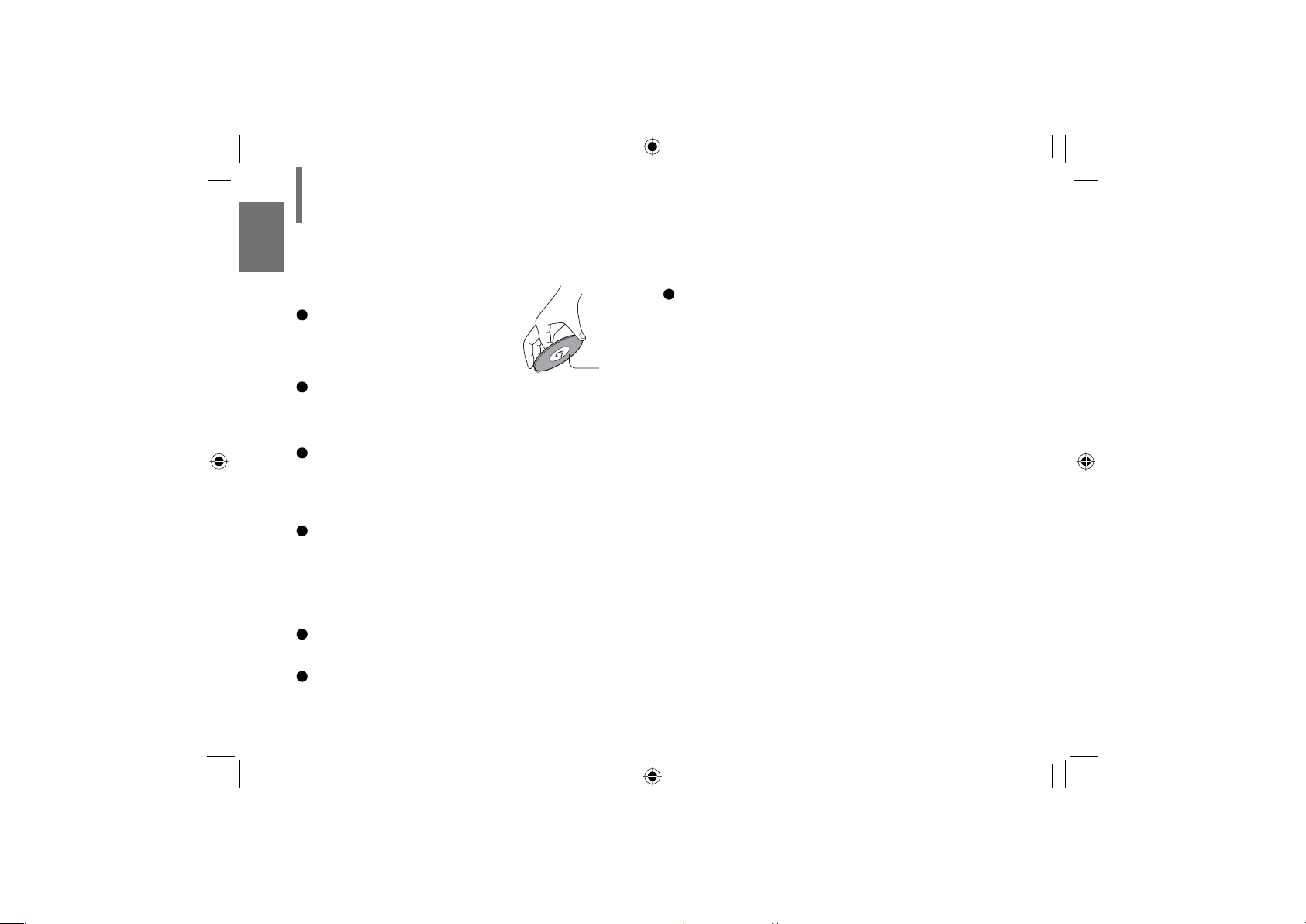
Notes and Information (continued)
On handling discs
Do not touch the playback side
of the disc.
Introduction
Do not attach paper or tape to discs.
On cleaning discs
Fingerprints and dust on the disc may cause picture
and sound deterioration. Wipe the disc from the
center outwards with a soft cloth. Always keep the
disc clean.
Do not use any type of solvent such as thinner,
benzine, commercially available cleaners or antistatic
spray for vinyl LPs. It may damage the disc.
On storing discs
Do not store discs in a place subject to direct
sunlight or near heat sources.
Do not store discs in places subject to moisture and
dust such as a bathroom or near a humidifi er.
22
Playback
side
Store discs vertically in a case. Stacking or placing
objects on discs outside of their case may cause
warping.
Notes on copyright
The unauthorized recording, use, distribution, or
revision of copyrighted materials including, without
limitation, television programs, videotapes, and DVDs,
is prohibited under the Copyright Laws of the United
States and other countries, and may subject you to civil
and criminal liability.
This product incorporates copyright protection
technology that is protected by method claims of certain
U.S. patents and other intellectual property rights
owned by Macrovision Corporation and other rights
owners.
Use of this copyright protection technology must be
authorized by Macrovision Corporation, and is intended
for home and other limited viewing uses only unless
otherwise authorized by Macrovision Corporation.
Reverse engineering or disassembly is prohibited.
SD-P1750SN-E_P2-52.indd 22SD-P1750SN-E_P2-52.indd 22 07.1.18 5:29:47 PM07.1.18 5:29:47 PM
Page 23
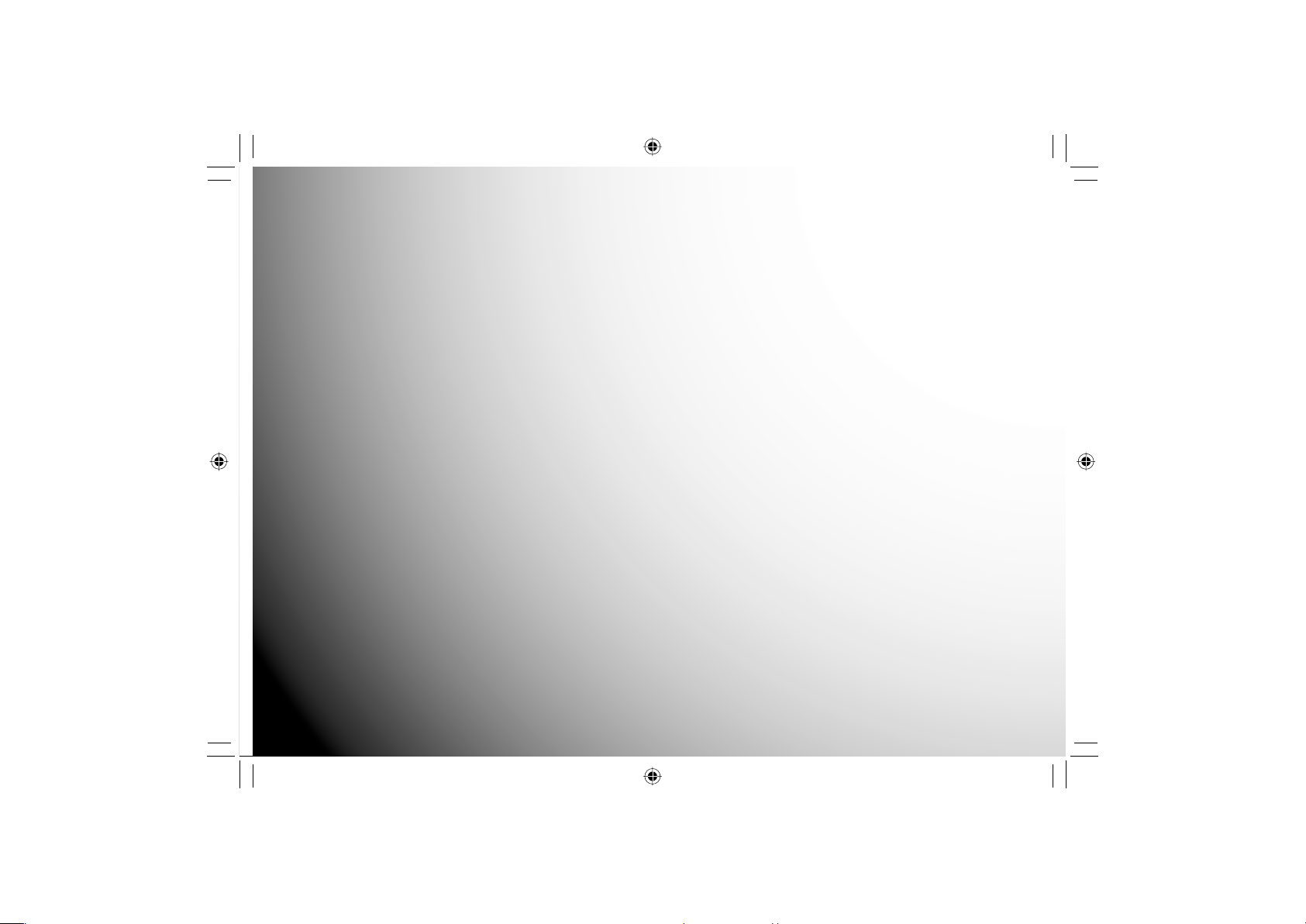
Preparations
Preparations before using.
Preparation of the remote control
●
Power connection
●
Using the battery pack
●
Powering on/off
●
Changing the AV mode
●
SD-P1750SN-E_P2-52.indd 23SD-P1750SN-E_P2-52.indd 23 07.1.18 5:29:47 PM07.1.18 5:29:47 PM
Page 24
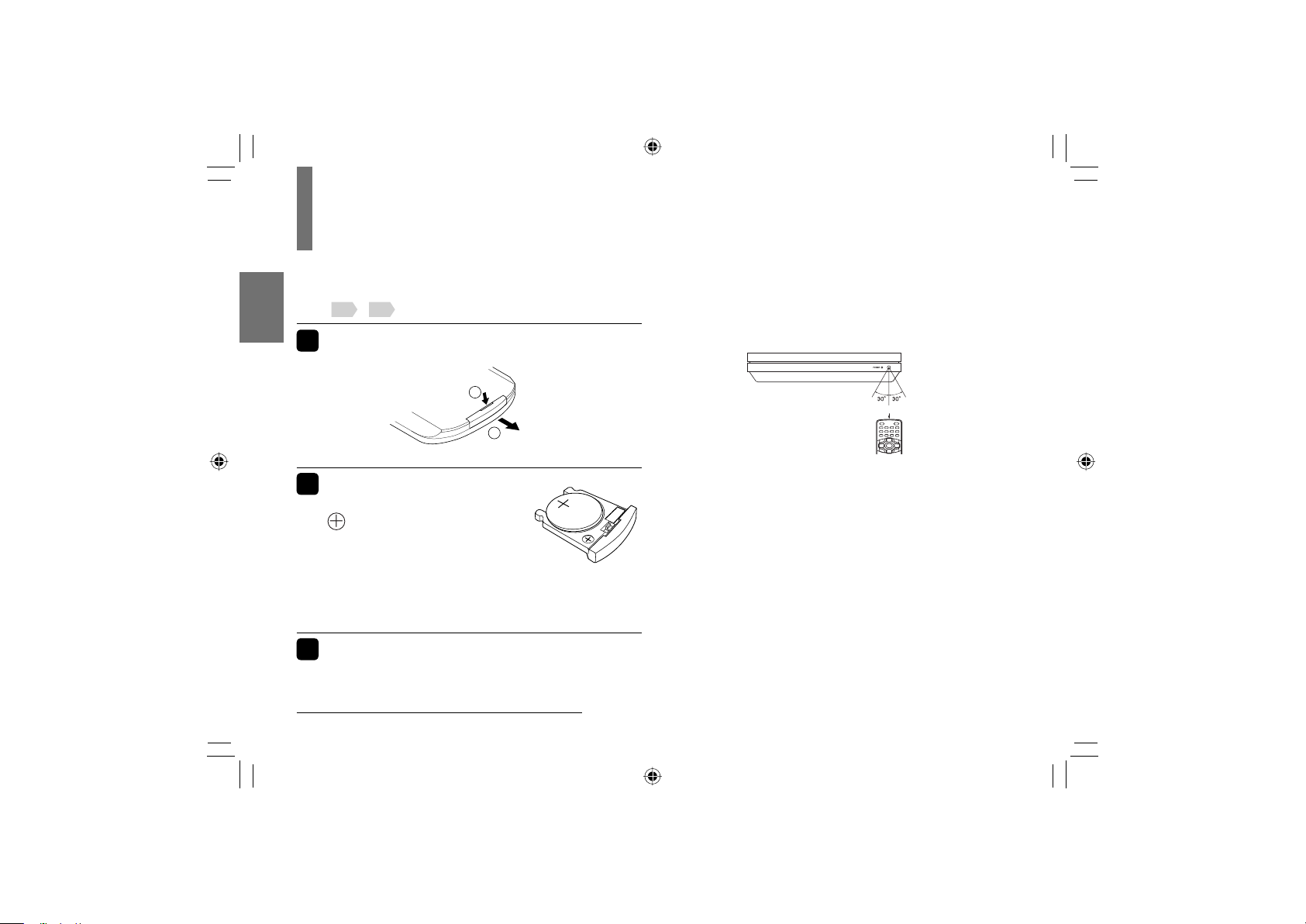
Preparation of the remote control
Insert the specifi ed battery to the remote control. See
8
9
page
1
,
for safety use of coin-shaped batteries.
Gently insert a fi ngernail in groove q
and pull out the holder in direction w.
Backside
Preparations
Take care not to break your fi ngernail.
Place a coin-shaped
2
1
2
battery (CR2025) with the
side up on the holder.
+
Keep the holder horizontal so that
the battery does not fall through.
CAUTION: Danger of explosion if battery is
incorrectly replaced. Replace only with the same or
equivalent type.
Insert the holder into the remote control.
3
The remote control battery contains Perchlorate
Material - special handling may apply. See
www.dtsc.ca.gov/ hazardouswaste/perchlorate
24
2#
Operating with the remote control
Point the remote control at the remote sensor and press
the buttons.
Within about 3 m (9.9 feet)
Distance: About 3 m (9.9 feet) from the front of the remote
sensor
6
Angle: About 30° in each direction of the front of the
remote sensor
Do not expose the remote sensor of the player to a strong light
source such as direct sunlight or other illumination. If you do
so, you may not be able to operate the player via the remote
control.
Aim the remote control at the remote sensor of the player.
・
Do not drop or give the remote control a shock.
・
Do not leave the remote control near an extremely hot or humid place.
・
Do not spill water or put anything wet on the remote control.
・
Do not disassemble the remote control.
・
If the remote control does not function correctly or if the operating
・
range becomes reduced, replace the battery with new one.
Inserting a battery other than the specifi ed one or an object may
・
damage the remote control.
SD-P1750SN-E_P2-52.indd 24SD-P1750SN-E_P2-52.indd 24 07.1.18 5:29:47 PM07.1.18 5:29:47 PM
Page 25
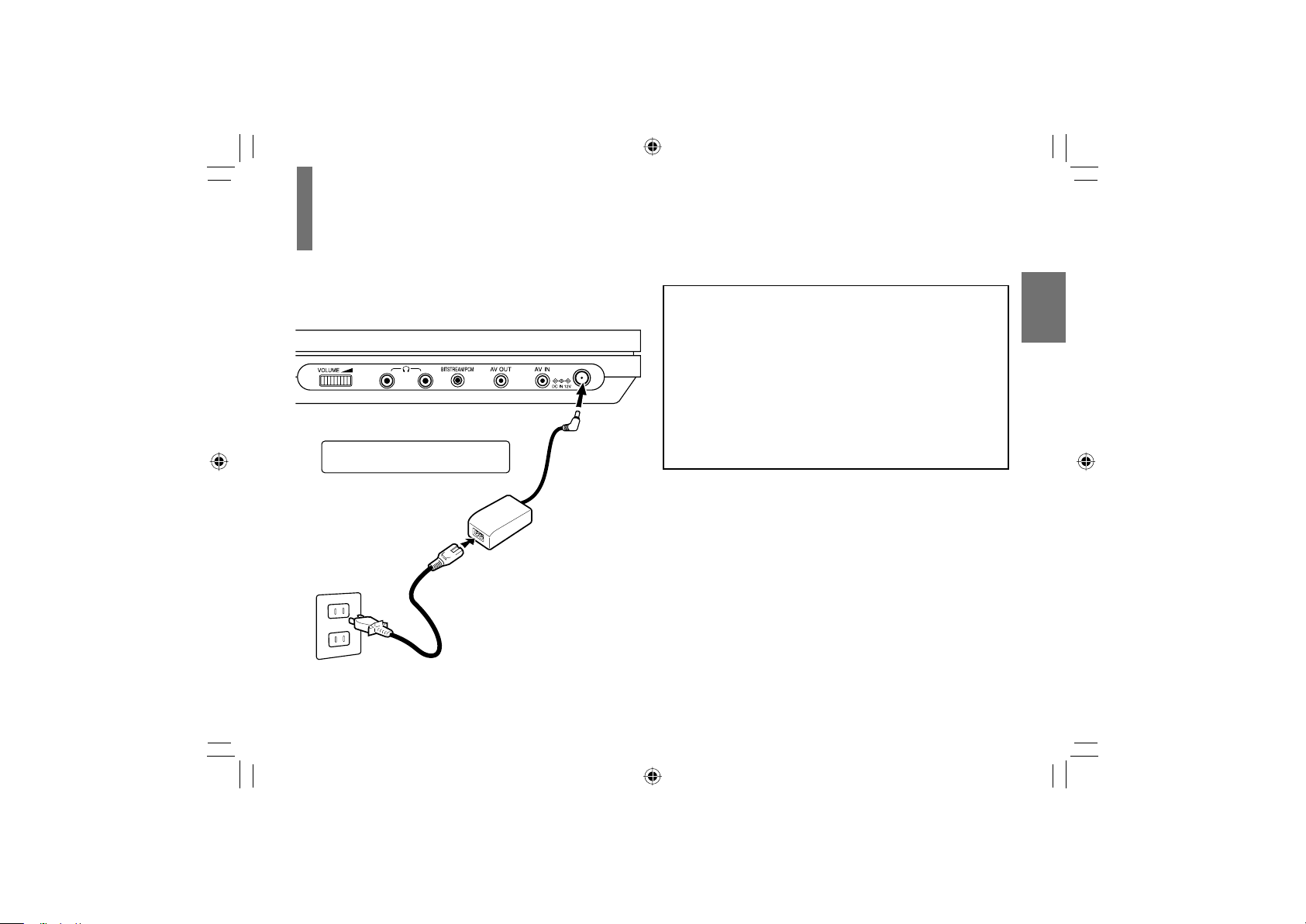
Power connection
Connect the supplied AC adapter to wall outlet as
below.
Follow steps 1 to 3 to connect.
When disconnecting, reverse this order.
To the DC IN
12V jack
2
1
AC adapter
To wall outlet
Connect the supplied AC adapter
and the power cord firmly.
3
Power plug
Power cord
CAUTION
• Do not connect the power plug to a power outlet other
than that indicated on the label, as this can result in a
risk of fi re or electric shock.
• Do not connect or disconnect the power plug with wet
hands. Doing so may cause electric shock.
• Do not use an AC adapter other than one specifi ed, as it
can cause a fi re or damage to the player.
• When the AC adapter is in use, its temperature may
increase. However, it is not a malfunction. Make sure
that the power cord is disconnected and the temperature
decreases before carrying it.
Note
・Do not use the supplied AC adapter with any device other
than this player.
Preparations
25
D P1 N P2 2.indd 2D P1 N P2 2.indd 2 .1.1 2 P.1.1 2 P
Page 26
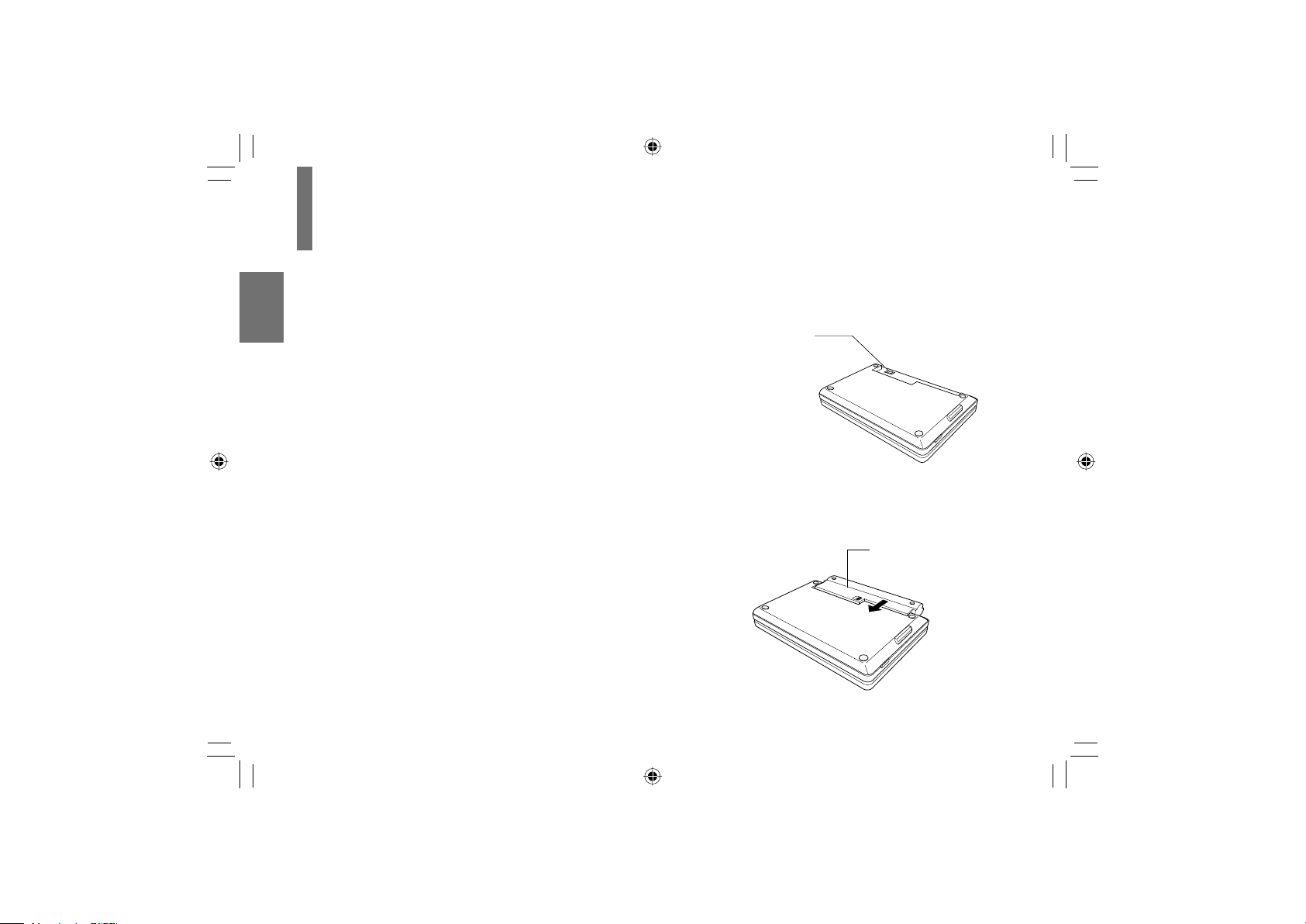
Using the battery pack
The supplied battery pack can power the player for
operation outdoors or in a place with no outlets.
WARNING
• Do not use a battery pack other than one specifi ed as
it can result in a fi re or damage to the unit.
• Do not heat, open, or short-circuit the battery pack. Do
not throw the battery pack into a fi re. Doing so may
Preparations
cause an explosion or a fi re.
• Attach the battery pack properly following the
explanation below. Make sure that the battery pack is
attached fi rmly to the player when using it. Otherwise,
the battery pack may become detached and cause
personal injury.
Attaching the battery pack
■
Turn the player off.
1
Disconnect all cables and cords from the player.
2
Turn the player upside down.
3
26
Remove the connector cover on the bottom of
4
the player.
2EMOVE THE CONNECTOR
COVER
"E SURE TO ATTACH IT WHENEVER
THE BATTERY PACK IS NOT ATTACHED
Slide the battery pack in the direction of the
5
arrow until a “click” is heard.
Battery
pack
SD-P1750SN-E_P2-52.indd 26SD-P1750SN-E_P2-52.indd 26 07.1.18 5:29:48 PM07.1.18 5:29:48 PM
Page 27

Important
• Detach the battery pack from the player after being
used.
■Charging the battery pack
The battery pack needs to be charged before use.
(The battery indicator (
) is shown in the upper
left corner of the screen when the power in the
battery pack is running low.) Perform a full charge
before the fi rst use.
Attach the battery pack to the player.
1
Connect the supplied AC adapter and the power
2
cord to the player.
Notes
・
Charge the battery pack with a surrounding temperature of
+10°C to +30°C (+50°F to +86°F).
・
While the charge is in progress, do not disconnect the AC
adapter and the power cord until the POWER indicator turns
off.
・
The attached battery pack may get warm when you are
charging it or operating the player. This is not a defect.
Charging time of a battery pack Approximately 2.5 hours
・
The battery pack can be charged when the player is turned
off.
・
This value is for reference only. Charging time may vary
depending on battery pack status and environment.
Preparations
Charging starts, and the POWER indicator illuminates in
orange.
When the charging is completed, the POWER indicator
turns off.
Continuous playback time while
using the battery pack
・This value is for reference purpose only, it is not guaranteed.
(Conditions: 25°C, output from the headphones, new battery
pack in use.)
・Continuous playback time may vary depending on battery
pack status, operational status and environment conditions.
・Low temperature will shorten the playback time.
Up to approximately 3
hours
27
SD-P1750SN-E_P2-52.indd 27SD-P1750SN-E_P2-52.indd 27 07.1.18 7:39:56 PM07.1.18 7:39:56 PM
Page 28

Using the battery pack (continued)
■Detaching the battery pack
Turn the player off.
1
Disconnect the AC adapter and the power cord
2
from the player.
Turn the player upside down.
3
Slide the battery pack’s lock switch in the
4
Preparations
direction of the arrow q, then slide the battery
pack in the direction of the arrow w to remove
it.
Lock switch
Attach the connector cover on the bottom of
5
the player.
28
Important
• After detaching the battery pack, be sure to attach the
battery cover in order to avoid a short-circuiting which
may be caused by contact with metal objects to the
connector.
• Do not detach the battery pack while the POWER
indicator illuminates in green or orange.
■About battery pack life
Battery pack has a limited service life. The length
of service life varies depending on product use and
user settings. If you use the battery pack beyond
its service life, you may notice that playback time
becomes remarkably shorter, even if the battery pack
is fully charged. If you notice that playback time has
become remarkably shorter, even when the battery
pack is fully charged, it is recommended that you
replace the battery pack with battery pack model
number SD-PBP70.
SD-P1750SN-E_P2-52.indd 28SD-P1750SN-E_P2-52.indd 28 07.1.18 7:39:56 PM07.1.18 7:39:56 PM
Page 29

Powering on/off
Slide the power switch to turn the power on or off.
POWER
indicator
Preparations
Power
switch
Condition Power Switch
On Green
Off Off
Charging Orange
POWER
indicator
29
SD-P1750SN-E_P2-52.indd 29SD-P1750SN-E_P2-52.indd 29 07.1.22 10:19:01 AM07.1.22 10:19:01 AM
Page 30

Changing the AV mode
You can enjoy various pictures of discs or connected equipments by changing the AV mode. Change it depending on
your needs.
Press MODE repeatedly to select the AV mode.
Each time you press MODE, the AV mode changes on the screen as below.
Preparations
(Normal)
Select when you want to view the picture of a disc on the LCD monitor of this
player.
• Make sure that (Normal) is selected when you play a disc. Cannot be played any discs
other than normal mode.
B
Select when you want to view the picture played using a VCR or other external
(AV in)
equipment on the LCD monitor of this player.
B
(Back to (Normal))
30
SD-P1750SN-E_P2-52.indd 30SD-P1750SN-E_P2-52.indd 30 07.1.18 5:29:50 PM07.1.18 5:29:50 PM
Page 31

Playback
Play your favorite disc.
Loading a disc
●
●Connecting to headphones
●Playing a disc
●Changing a playback speed
●Playing a desired scene
●Playing in random order
●Playing repeatedly
●Playing in a favorite order
●Zooming a picture
SD-P1750SN-E_P2-52.indd 31SD-P1750SN-E_P2-52.indd 31 07.1.18 5:29:51 PM07.1.18 5:29:51 PM
●Changing the camera angle
●Selecting subtitles
●Selecting a playback sound
●
Playing audio/picture fi les
●Selecting the sound
enhancement
●Adjusting the picture
●On-screen Display mode
Page 32

Loading a disc
For disc compatibility information, see page 20 .
Open the LCD monitor.
1
Press OPEN on the main unit.
2
The disc cover opens.
Playback
Before using the player for the fi rst time, remove the
protective sheet beneath the disc cover.
Set a disc.
3
Place a disc with the playback
side down, and push gently on
the center of the disc to affi x it
to the spindle.
The player will be unable to
recognize or correctly play the
disc if it is not affi xed to the
spindle properly.
32
Close the disc cover.
4
Press the edge around “CLOSE”.
■To remove the disc
Press OPEN on the main unit to open the disc cover
and remove the disc from under the rim while gently
pressing down on its center.
SD-P1750SN-E_P2-52.indd 32SD-P1750SN-E_P2-52.indd 32 07.1.18 5:29:51 PM07.1.18 5:29:51 PM
Page 33

Connecting to headphones
CAUTION
• Keep your fi ngers clear of the disc as it is spinning.
Neglecting to may cause serious personal injury.
• Be careful not to catch your fi ngers in the disc holder.
• Do not use a cracked, deformed, or repaired disc.
• Do not tilt, shake or move the main unit while playing. It
may damage the disc.
• Do not put any discs or any objects in the disc holder
other than those disc types listed on page
• Do not touch the spindle immediately after prolonged
play, as it may have become hot.
Be careful in loading/removing a disc.
.
20
You can connect headphones to the headphone jack
using a stereo mini plug.
Stereo mini plug ( 3.5mm)
Connect either of
these jacks.
Before connecting, temporarily turn down the volume with
・
the headphone volume control. Readjust to your preference
when playback starts.
Turn off the player before you connect or disconnect the
・
headphone cable. Possible shakes produced by plug
connecting/disconnecting may cause damage to the disc.
You can connect up to 2 headphones.
・
CAUTION
When you use headphones, keep the volume at a
moderate level. If you use the headphones continuously
with high volume sound, it may cause hearing damage.
Use commercially
available headphones.
Playback
33
SD-P1750SN-E_P2-52.indd 33SD-P1750SN-E_P2-52.indd 33 07.1.18 5:29:52 PM07.1.18 5:29:52 PM
Page 34

Playing a disc
DVD-V VCD CD
■Preparations
•Turn on the power of the player.
•Place a disc to the player.
Caution
Never operate the player in a moving vehicle.
Vibration may prevent proper playback of the player or cause
damage to the disc.
Press MODE repeatedly to select
1
(Normal).
Playback
Press PLAY.
2
Playback starts.
If you select a DVD video disc that contains a top menu,
•
or select a PBC (Playback Control)-featured VIDEO CD,
a menu may appear. See “Using the top menu”
You may need to press the TOP MENU or MENU button
•
to display the disc menu (depending on the actual DVD
video disc.)
When you play an audio CD, “menu” screen
•
appears.
See “Playing audio/picture fi les” about the operation.
34
35
Press STOP to stop playback.
3
About Resume playback function
The player memorizes the location where playback is
stopped and resumes playback from the location where
you stopped.
If you press PLAY after stopping playback, playback
starts from the location where you stopped.
• The player memorizes the information for resume
playback up to 5 discs. The oldest memory is deleted
if 6th disc is inserted.
• If you want to return to the beginning of a DVD video
disc, press STOP twice.
.
Notes
・The player’s memory is cleared when you use a PBC-
featured VIDEO CD while “PBC” is set to “On”. (Refer to
“Function Settings”.)
・There may be a difference in the location where playback
resumes depending on the disc.
SD-P1750SN-E_P2-52.indd 34SD-P1750SN-E_P2-52.indd 34 07.1.18 5:29:52 PM07.1.18 5:29:52 PM
Page 35

Pausing playback (Still mode)
Press PAUSE/STEP during playback.
The picture gets still and sound is muted.
To resume normal playback, press PLAY.
Adjusting the volume of the speakers or
the connected headphones
Right: Increase volume.
Left: Decrease volume.
Note
In many instances, a menu screen will appear after playback
・
of a movie is completed. If you have connected the DVD
player to a television, and depending on the type of television
that you have, prolonged display of an on-screen menu
may result in the on-screen menu becoming permanently
ingrained in the screen. This type of damage is not covered
by your Toshiba Warranty. To avoid this, be sure to press the
STOP button once the movie is completed.
Using the top menu
DVD-V VCD CD
1 Press TOP MENU.
The top menu appears.
2 Press / / / to
select the title you want.
If the titles in the top menu are assigned a number,
you can select the title by pressing number buttons.
3 Press ENTER.
Playback starts from chapter 1 of the selected title.
Notes
This method of locating a title is available only on a disc that
・
contains a top menu.
Instruction notes of discs may refer to the button that displays
・
the top menu as TITLE button.
The instructions above describe basic procedures which may
・
vary depending on the contents of the DVD video disc.
If different instructions appear on the screen, follow those
instructions.
e.g.
1
3
2
4
Playback
35
SD-P1750SN-E_P2-52.indd 35SD-P1750SN-E_P2-52.indd 35 07.1.18 7:40:21 PM07.1.18 7:40:21 PM
Page 36

Playing a disc (continued)
■About the screen saver
If 20 minutes elapse while the power is on and there
is no disc in the player or while the disc is stopped,
the screen saver is automatically displayed (when
“Screen saver” (refer to “Function Settings”) is set to
“On” ). To turn off the screen saver, press any button
on the main unit or remote control.
■Automatic power off function
If the player is stopped or the screen saver is
Playback
engaged for approximately 20 minutes, the LCD
power automatically turned off. To turn on the LCD
monitor, slide the power switch to off once and then
turn the power on again.
36
■About the LCD
・The LCD panel contained in this product is
manufactured using an extremely high level of
precision technology; however, there may be an
occasional pixel (dot of light) that does not operate
properly (does not light, remains constantly lit, etc.).
This is a structural property of LCD technology, is
not a sign of malfunction, and is not covered under
your warranty. Such pixels are not visible when the
picture is viewed from a normal viewing distance.
・The brightness of the LCD monitor differs slightly
depending on the viewing angles. Adjust the LCD
monitor angle to obtain the best viewing. (The
recommended viewing angle is 90 degrees to the
monitor.)
SD-P1750SN-E_P2-52.indd 36SD-P1750SN-E_P2-52.indd 36 07.1.18 5:29:53 PM07.1.18 5:29:53 PM
Page 37

Changing a playback speed
Playing in fast reverse or fast forward
DVD-VVCDCD
Press REV or FWD on the remote control during
playback.
: Fast reverse playback
: Fast forward playback
Each time you press the REV or FWD button, the
playback speed changes.
Press PLAY to resume normal playback.
Also, playback changes to fast reverse or fast forward
•
when you press and hold SKIP on the main unit.
Notes
The player mutes sound and omits subtitles during reverse
・
and forward scan of DVD video discs.
The playback speed may differ depending on the disc.
・
This equipment supports playback of DVD-RW (VR mode)
・
discs. However, playback or fast-forward/rewind may not
function properly depending how the disc was created, the
status of titles on the disc or the condition of the disc itself.
Playing frame by frame
DVD-VVCDCD
Press PAUSE/STEP repeatedly during playback.
The sound is muted during frame by frame playback.
Press PLAY to resume normal playback.
Playing in slow-motion
DVD-VVCDCD
Press SLOW ( / ) while pressing SHIFT
during playback.
If you press the SLOW (
can view the picture in reverse slow-motion. (Only
when using a DVD video disc.)
Each time you press the SLOW (
the slow-motion speed changes.
The sound is muted during slow-motion playback.
Press PLAY to resume normal playback.
Note
The playback speed may differ depending on the disc.
・
) during playback, you
/ ) button,
Playback
37
SD-P1750SN-E_P2-52.indd 37SD-P1750SN-E_P2-52.indd 37 07.1.18 5:29:53 PM07.1.18 5:29:53 PM
Page 38

Playing a desired scene
DVD-V VCD CD
Skipping chapters or tracks
Press SKIP (/ ) repeatedly to
1
locate the chapter or track you want.
Playback starts from the selected chapter or track.
Playback starts from the beginning of the next
:
chapter or track.
Playback starts from the beginning of the
:
current chapter or track.
Playback
When you press twice, playback starts from the
beginning of the preceding chapter or track.
Locating by entering numbers
Press T several times to display
1
“Search”.
The display changes each time this button is pressed.
DVD-V
e.g.
38
Title
Chapter
Time
Search
ーー:ーー:ーー
→
Bookmark 1 −−:−−:−−
ーーー
ーーー
Bookmark 2 −−:−−:−−
→→
Bookmark 3 −−:−−:−−
Off
2
Press
/ to select the category you
want to search.
Category To search by specifying:
Title* Title number
Chapter* Chapter number
Time Elapsed time of the current track
Disc Time Elapsed time in the entire disc
*: Not available in CD playback.
Press the number buttons to enter a
3
number.
e.g. To enter 25:
•
2 5
e.g. To enter the time 1 hour 25 minutes 30
•
seconds:
2 5 3 0
1
Press PLAY or ENTER.
4
Playback starts from the selected section.
SD-P1750SN-E_P2-52.indd 38SD-P1750SN-E_P2-52.indd 38 07.1.18 5:29:54 PM07.1.18 5:29:54 PM
Page 39

Notes
• Press the CLEAR button while pressing the SHIFT
button resets the numbers.
• Some discs may not respond to this process.
• Some scenes may not be located precisely as you
specifi ed.
Marking the desired position to locate
(Bookmark function)
First register a bookmark referring to “To register a
bookmark” of the next paragraph, then operate these
steps below.
During playback, press T repeatedly to
1
display “Bookmark”.
The display changes each time this button is pressed.
DVD-V
e.g.
Title
Chapter
Time
Search
ーー:ーー:ーー
ーーー
ーーー
Bookmark 1 −−:−−:−−
Bookmark 2 −−:−−:−−
→→
Bookmark 3 −−:−−:−−
Off
→
Press / to select a number (1, 2, 3)
2
of “Bookmark”, then press ENTER.
Playback starts from the selected point.
To register a bookmark
■
You can register up to 3 bookmarks.
1 At a scene where you want to register a bookmark,
press PAUSE/STEP to pause.
2 Press T repeatedly to display “Bookmark”.
3 Press / to select a number (1, 2, 3) of
“Bookmark”, then press ENTER.
Select a vacant (“– – : – – : – –”) number.
To cancel the procedure, press T to turn the display
off.
To cancel your entry, press CLEAR while pressing
SHIFT to erase the digits to return to “– – : – – : – –”.
4 Press ENTER.
The scene is registered to the bookmark.
(A registered bookmark information is cleared if
another disc is inserted or the power of the player is
turned off.)
Note
• Bookmarks may not be able to be registered for some discs
or scenes.
Playback
39
SD-P1750SN-E_P2-52.indd 39SD-P1750SN-E_P2-52.indd 39 07.1.18 5:29:54 PM07.1.18 5:29:54 PM
Page 40

Playing in random order
DVD-V VCD CD
During playback, press RANDOM to
1
display “Shuffl e on” on the screen.
Each time you press the button, the random mode
“Shuffl e on” and “Shuffl e Off” alternate.
The mode on the screen will disappear in a few
seconds if not operated.
If you display “Shuffl e on”, random playback starts
after fi nishing the current chapter or track.
Playback
■To resume normal playback
Press RANDOM repeatedly until “Shuffl e Off”
appears.
Notes
• Some discs may not permit random playback.
• The random mode will be canceled when you:
– turn off the power.
– open the disc cover.
• If you press STOP twice, the random mode ends and
playback stops.
40
Playing repeatedly
DVD-V VCD CD
Repeating a specifi c segment
Press A-B RPT at the beginning of the
1
segment (point A) you want to play
repeatedly.
“Rep A-” appears.
Press A-B RPT again at the end of the
2
segment (point B).
“RepA-B” appears and the player automatically
returns to point A and starts playback of the selected
segment (A-B).
■To resume normal playback
Press A-B RPT repeatedly until “Rep AB off” appears.
Notes
• If you press STOP twice, the A-B repeat function ends and
playback stops.
You can specify a segment only within the current title or track.
•
• There may be a slight difference between point A and the
location where playback starts actually resumes depending
on the disc.
• Functions other than STOP and A-B RPT may not be
available during A-B repeat playback.
SD-P1750SN-E_P2-52.indd 40SD-P1750SN-E_P2-52.indd 40 07.1.18 5:29:55 PM07.1.18 5:29:55 PM
Page 41

Repeating a title, chapter or track
During playback, press REPEAT
1
repeatedly to select the repeat mode.
Each time you press the button, the repeat mode
changes on the screen.
Repeat playback starts after fi nishing the current
chapter or track.
Disc Mode Repeating range
DVD-V
DVD-V
VCD
VCD
DVD-V
Repeat Chapter
Repeat Title
Repeat Single
CD
Repeat All
CD
Repeat Off
Current chapter
Current title
Current track
Whole disc
Returns to normal
playback.
VCD CD
Notes
• Some discs may not permit repeat playback.
• The repeat mode will be canceled when you:
– turn off the power.
– open the disc cover.
• If you press STOP twice, the repeat mode ends and
playback stops.
Playback
41
SD-P1750SN-E_P2-52.indd 41SD-P1750SN-E_P2-52.indd 41 07.1.18 5:29:55 PM07.1.18 5:29:55 PM
Page 42

Playing in a favorite order
DVD-V VCD CD
42
During stop, press MEMORY.
1
The programming display appears.
DVD-V
e.g. :
Program
2
Title 1
Title 2
Title 3
Title 4
Title 5
Title 6
Play Program
Playback
Setting the title, chapter or track in the
2
1
3
4
5
6
7
8
9
10
11
12
13
14
15
16
Clear Clear All
order you wish to play.
1) Select the number of title you want to set using
/ then press ENTER.
2) Select the number of chapter you want to set using
/ then press ENTER.
3) Setting another memory, select [..] then press
ENTER. After that the programming display
appears.
Follow steps 1 to 2 for the setting.
•
Some discs may not exist chapter or track number.
If so chapter or track number cannot be entered.
Enter a track number when
using a video CD.
Press to select “Play Program” then
3
press ENTER.
The player starts memory playback.
To cancel the programmed selections
■
• Select “Clear” on the screen and press ENTER to
clear the programmed selection.
• Select “Clear All” on the screen and press ENTER.
All of the programmed selections are cleared.
To stop memory playback
■
Press STOP twice.
(The programmed selection is cleared.)
Notes
• Some discs may not permit memory playback operation.
• The programmed selection will be cleared when you:
– turn off the power.
– open the disc cover.
• Memory playback pauses if you press MEMORY while being
executed.
SD-P1750SN-E_P2-52.indd 42SD-P1750SN-E_P2-52.indd 42 07.1.18 5:29:55 PM07.1.18 5:29:55 PM
Page 43

Zooming a picture
DVD-V VCD CD
Press ZOOM during playback.
1
The zoom icon appears.
This operation is available
also during slow, still, fast
forward or fast reverse
playback.
Select the zoom point and magnifi cation
2
level.
• Magnifi cation level:
Press ZOOM repeatedly.
The magnifi cation level changes as follows:
“
X2” (Twice the size)
“ X3” (Three times the size)
“
X4” (Four times the size)
“ OFF” (Normal size)
Zoom point:
Press
/ / / repeatedly.
X
To resume normal playback
■
Press ZOOM repeatedly until “OFF” appears.
Notes
• Some discs may not respond to zoom feature.
• Depending on scenes, the buttons may not work as
described.
• Zooming does not work on characters selected on menus.
• Zoom playback will be canceled when you:
– turn off the power.
– open the disc cover.
Playback
43
SD-P1750SN-E_P2-52.indd 43SD-P1750SN-E_P2-52.indd 43 07.1.18 5:29:55 PM07.1.18 5:29:55 PM
Page 44

Changing the camera angle Selecting subtitles
DVD-V VCD CD DVD-V VCD CD
Press ANGLE while playing a scene
1
recorded with multiple camera angles.
The angle icon ( ) appears on the screen.
e.g.
Angle icon
Playback
This display does not appear if the disc includes no
scenes recorded with multiple angles.
If you press ANGLE while playing a scene not
recorded with multiple angles, the angle selection is
not possible.
Press ANGLE to select the camera angle.
2
Each time you press the button, the camera angle changes.
Notes
• After selecting angle, it will take a few moments to change
the camera angle of the scene you are viewing.
• If you pause a picture immediately after changing a camera
angle, the resumed playback picture may not display the new
camera angle.
44
Number of angles
Current angle
Press SUBTITLE during playback.
1
The current subtitle setting is displayed.
Press SUBTITLE while the subtitle
2
setting is displayed on the screen.
Each time you press the SUBTITLE button, you can
select a subtitle language from those included on the
DVD video disc.
Notes
• When you select a subtitle language which is not included on
the disc, the player plays a prior language programmed on
the disc.
• Depending on scenes, the subtitles may not appear
immediately after you change the subtitle language.
• Some discs may not include any subtitle languages.
To turn subtitles on or off
■
Press SUBTITLE several times during playback until
“Off” is displayed.
Notes
• Some discs display subtitles automatically, and you cannot
turn them off even if you set the subtitle function to off.
• Some discs will allow you to make subtitle selections and
turn subtitles on or off only via the disc menu.
SD-P1750SN-E_P2-52.indd 44SD-P1750SN-E_P2-52.indd 44 07.1.18 5:29:56 PM07.1.18 5:29:56 PM
Page 45

Selecting a playback sound
DVD-V VCD CD
Press AUDIO during playback.
1
The current audio setting is displayed.
e.g.
1/3 D 2 ch
Eng
Good morning!
Selecting sound channels of VIDEO CDs
■
Bonjour!
¡Buenos días!
During playback, press AUDIO repeatedly to select
the sound channel.
Sound recording
system
Press AUDIO while the audio setting is
2
Audio language
displayed on the screen.
Each time you press the button, you can select a
preferred sound from those included on the DVD
video disc.
Notes
• Some discs allow you to change audio selections only via
the disc menu. In such a case, press MENU and choose the
appropriate language from the selections on the disc menu.
• If you select a sound track which is not included on the disc,
the player plays a prior sound track programmed on the disc.
Playback
45
SD-P1750SN-E_P2-52.indd 45SD-P1750SN-E_P2-52.indd 45 07.1.18 5:29:56 PM07.1.18 5:29:56 PM
Page 46

Playing audio/picture fi les
DVD-V VCD CD
This player requires discs/recordings to meet certain technical standards in order
to achieve optimal playback quality. There are many different types of recordable
disc formats (including CD-R containing MP3/WMA fi les). Not all recordable discs
will operate or produce optimal playback quality. The technical criteria set forth in
this owner’s manual are meant only as a guide. Use of CD-RW for MP3 fi les is not
recommended.
You must obtain any required permission from copyright owners to download or
use copyrighted content. Toshiba cannot and does not grant such permission.
You can play audio CDs, MP3/WMA (audio) or JPEG (picture) fi les on this player.
JPEG disc compatibility with this player
MP3/WMA disc compatibility with this player
■
Playable discs CD-ROM, CD-R, CD-RW, DVD-R
Sampling Frequency 32 kHz, 44.1 kHz, 48 kHz
Bit rate MP3: 32 kbps - 320 kbps (CBR)
CD physical format Mode 1
MP3 File system ISO9660, UDF without interleave
MP3/WMA File name File names are limited to eight characters or
Playback
Total number of fi les Less than 650
WMA: 48 kbps - 192 kbps (CBR)
less and must incorporate “MP3” or “WMA”
extension.
e.g.“********.MP3”, “********.WMA”
File names cannot contain special characters
such as “?!><+*}{`[@]:;¥ /.,” etc.
Less than 50 bytes
■
Playable discs CD-ROM, CD-R, CD-RW
File system ISO9660, UDF without interleave
File name File names are limited to eight characters or
Total number of fi les Less than 650
File size Unrestricted
File format BASELINE, PROGRESSIVE
Resolution Baseline JPG: 5760 x 4320
Microsoft, Windows Media, and the Windows
Logo are either trademarks or registered
trademarks of Microsoft Corporation in the
United States and/or other countries.
less and must incorporate “JPG” extension.
e.g.“********.JPG”
File names cannot contain special characters
such as “?!><+*}{`[@]:;¥ /.,” etc.
Progressive JPG 5760 x 4320
Note
• Some discs may not be played back due to its capacity and/
or manufacturer, etc.
46
SD-P1750SN-E_P2-52.indd 46SD-P1750SN-E_P2-52.indd 46 07.1.18 5:29:57 PM07.1.18 5:29:57 PM
Page 47

Insert a disc you want to play.
1
The menu appears.
e.g.
/Track01.CDA1/8
Track0 1
Track0 2
Track0 3
Track0 4
Track0 5
Track0 6
Track0 7
Track0 8
Select the track/fi le you want to play
2
using
/ then press ENTER or PLAY.
Repeat
Mode
Playback starts.
A slide show begins when playing JPEG fi le.
Press STOP to stop playback.
3
Filter
:Off
:Normal
Music Playing
To select the category of fi le
■
1 Select “Filter” using / / / then press
ENTER.
The screen appears as below.
e.g.
Audio
Photo
Select MP3/WMA file
Select JPEG file
2 Select the category using / / / then
press ENTER.
The check mark ( ) appears next to the selected
category.
Note
When using a commercially available audio CD, this function
・
cannot be used.
Playback
47
SD-P1750SN-E_P2-52.indd 47SD-P1750SN-E_P2-52.indd 47 07.1.18 5:29:57 PM07.1.18 5:29:57 PM
Page 48

Playing audio/picture fi les (continued)
Playing repeatedly
■
Select “Repeat” on the screen using / / /
during playback then press ENTER.
Each time you press ENTER, the repeat mode
changes.
Off:
↓
Single:
↓
Folder:
Playback
Playing in Random/Intro order
■
Resume to normal playback.
Repeats current track.
Repeats current folder.
Select “Mode” on the screen using / / /
during playback then press ENTER.
Each time you press ENTER, the playback mode
changes.
Normal:
↓
Shuffle on:
↓
Music Intro:
Resume to normal playback.
Plays in random order.
Plays only music intro in order.
48
Notes
Some discs may not permit playback.
・
Some functions such as SKIP (
・
from the remote control directly.
Notes of audio fi le playback
WMA tracks copy-protected cannot be played.
・
The BITSTREAM/PCM jack outputs MP3/WMA sounds in
・
the linear PCM format regardless of the current“Digital Out”
selection. (Refer to “Function Settings”)
) can be operated
/
SD-P1750SN-E_P2-52.indd 48SD-P1750SN-E_P2-52.indd 48 07.1.18 5:29:58 PM07.1.18 5:29:58 PM
Page 49

Playing in a favorite order
■
You can combine your favorite track/fi le and play in
the order you determine.
1
Select “Edit mode” on the screen using
/ / / then press ENTER.
2 Position the cursor using
to the screen
displayed track/fi le.
3 Select track/fi le you want to play using / then
press ENTER.
The check mark ( ) appears next to the selected
track/fi le.
4 Select “Add to Program” using / / / then
press ENTER.
The player memorizes the selected track/fi le.
5 Select “Program view” on the screen using
/ /
/ then press ENTER.
Programmed selections appear.
6 Press PLAY.
Playback starts in the order you programmed.
To display recorded track/fi le
■
Select “Browser view” on the screen then press
ENTER.
The track/fi le list of the disc appears.
To cancel the programmed selections
■
1 Press STOP twice to stop playback.
2 Position the cursor using
to the screen
displayed track/fi le.
3 Select track/fi le you want to cancel then press
ENTER.
The check mark ( ) appears next to the selected
track/fi le.
4 Select “Clear Program” using / / / then
press ENTER.
Program selections are cleared.
Note
Some discs may not permit this function.
・
Playback
49
SD-P1750SN-E_P2-52.indd 49SD-P1750SN-E_P2-52.indd 49 07.1.18 5:29:58 PM07.1.18 5:29:58 PM
Page 50

Selecting the sound enhancement
DVD-V VCD CD DVD-V VCD CD
Adjusting the picture
Press E.A.M.*
1
The current sound enhancement setting appears.
* E.A.M. = Enhanced Audio Mode
Press E.A.M. repeatedly.
2
[3D Off]
•
Normal sound.
• [3D On]
Playback
To obtain expansive virtual surround sound effects
from just two speakers.
Notes
Actual effects to sounds may vary depending on the speaker
・
system. Make the selection to your preference.
Actual effects to sounds may vary depending on the disc.
・
50
This function operates on the LCD of this player
only. Cannot be effected on the screen of connected
external equipment.
Press PICTURE.
1
The current picture setting appears.
Press PICTURE repeatedly to select the
2
item.
Each time you press the button, the setup items
changes as follows.
Invert
Brightness
Color
Screen
No display
See the list of next page about items and set contents.
The setting screen will disappear in a few seconds if
not operated.
08
08
AUTO
SD-P1750SN-E_P2-52.indd 50SD-P1750SN-E_P2-52.indd 50 07.1.18 5:29:59 PM07.1.18 5:29:59 PM
Page 51

On-screen Display mode
DVD-V VCD CD
Press / to adjust the value.
3
Invert Invert the picture on the screen.
Brightness 0 (Darker) to 16 (Brighter)
Color 0 (Paler) to 16 (Deeper)
Screen 4:3: The picture recorded on the DVD video disc
will be played back in 4:3 picture format.
16:9: 4:3 format picture will be played back in 16:9
picture format.
AUTO: The picture will be played back in the format (4:3
or 16:9) recorded on the DVD video disc.
Press DISPLAY while pressing SHIFT
1
during playback.
The current instructional information appears.
e.g.: DVD video disc
Current title number
Current chapter
or track number
DVD Video 00:00:01 02:12:40
Title
2/3
Audio
1/2 D 3/2.1Ch Eng
Subtitle
2/2 Eng
Angle
1/1
Current language
Press DISPLAY while pressing SHIFT to turn off the
display.
Elapsed time of
the current title
Camera
angle
Chapter 1/9
Bitrate 0.000Mbps
Current playback
audio
Remained time of
the current title
Current
bitrate value
Playback
51
SD-P1750SN-E_P2-52.indd 51SD-P1750SN-E_P2-52.indd 51 07.1.18 5:29:59 PM07.1.18 5:29:59 PM
Page 52

SD-P1750SN-E_P2-52.indd 52SD-P1750SN-E_P2-52.indd 52 07.1.18 5:29:59 PM07.1.18 5:29:59 PM
Page 53

Function Settings
You can change the default settings to customize performance to your preference.
Customizing the function settings
●
SD-P1750SN-E_P53-84.indd 53SD-P1750SN-E_P53-84.indd 53 07.1.17 11:20:21 PM07.1.17 11:20:21 PM
Page 54

Customizing the function settings
DVD-V VCD CD
You can change the default settings to customize
performance to your preference.
Press SETUP during stop.
1
The setting menu appears.
/ to select the icon of the
2
Press
setting (listed below) to change, then
press .
3
Press
/ to select the setting you
want to change, then press ENTER.
Icon
Language
Function Settings
Setting Disc Details
OSD Menu
Subtitle
Audio
DVD menu
54
DVD-V
DVD-V
DVD-V
DVD-V
VCD CD
VCD CD
VCD CD
VCD CD
Change the selection by
4
/ or
other buttons, by referring to the
corresponding pages
, then press
56
ENTER.
To change other settings, press , then repeat steps
2 to 4.
Press SETUP.
5
The setting menu disappears, and the procedure
fi nishes.
To select a preferred language for on-screen
displays.
To select a preferred language for subtitles.
To select a preferred language for the sound track.
To select a preferred language for disc menus.
SD-P1750SN-E_P53-84.indd 54SD-P1750SN-E_P53-84.indd 54 07.1.17 11:20:21 PM07.1.17 11:20:21 PM
Page 55

Video
Audio
Rating
Aspect ratio
DVD-V
VCD CD
View Mode
E.A.M.
D.R .C.
DVD-V
DVD-V
DVD-V
VCD CD
VCD
VCD CD
To select a picture size according to the aspect ratio
of your TV, when connected to this player to monitor
playback picture.
To select a picture size of the LCD.
You can easily switch to a preferred audio
CD
enhancement. (E.A.M. = Enhanced Audio Mode)
To turn on or off a function that makes faint sounds
easier to hear even if you lower the volume during
late hours playback. (D.R.C. = Dynamic Range
Control)
Digital Out
DVD-V
VCD CD
To select an output sound format corresponding to
Function Settings
your system connection.
Parental control
DVD-V
VCD CD
To turn the parental lock function on or off.
PBC
DVD-V
VCD CD
To use the menu screen when playing a PBCcontrollable VIDEO CD.
Default
Screen saver
Use Default Settings
DVD-V
VCD CD
To turn the screen saver on or off.
To restore all settings to the factory set.
—
55
SD-P1750SN-E_P53-84.indd 55SD-P1750SN-E_P53-84.indd 55 07.1.17 11:20:22 PM07.1.17 11:20:22 PM
Page 56

Customizing the function settings (continued)
Language
■
OSD Menu
English:
French:
Spanish:
To view on-screen displays in English.
To view on-screen displays in French.
To view on-screen displays in Spanish
Subtitle
English:
French:
Spanish:
Off:
Notes
• Some DVD video discs may be set to display subtitles in
Function Settings
a different language than you selected. A prior subtitle
language may be programmed on the disc.
• Some DVD video discs allow you to change subtitle
selections only via the disc menu. If this is the case, press
the MENU button and choose the appropriate subtitle
language from the selection on the disc menu.
To display subtitles in English.
To display subtitles in French.
To display subtitles in Spanish.
To display no subtitles.
DVD-V VCD CD
DVD-V VCD CD
Audio
English:
French:
Spanish:
Note
• Some DVD video discs may be played in a different
language than you selected. A prior language may be
programmed on the disc.
DVD Menu
DVD-V VCD CD
To play sound tracks in English.
To play sound tracks in French.
To play sound tracks in Spanish.
DVD-V VCD CD
English: To display disc menus in English.
French: To display disc menus in French.
Spanish: To display disc menus in Spanish.
Note
• Some DVD video discs may not include your preselected
language. In this case, the player automatically displays disc
menus consistent with the disc’s initial language setting.
56
SD-P1750SN-E_P53-84.indd 56SD-P1750SN-E_P53-84.indd 56 07.1.17 11:20:22 PM07.1.17 11:20:22 PM
Page 57

Video
■
Aspect ratio
DVD-VVCDCD
4:3 : Select when a standard 4:3 TV is connected.
Select when a 16:9 wide TV is connected.
16:9 :
Notes
• The displayable picture size is preset on the DVD video disc.
Therefore, the playback picture of some DVD video discs may
not conform to the picture size you select.
• When you play DVD video discs recorded in the 4:3 picture
size only, the playback picture always appears in the 4:3
picture size regardless of the TV shape setting.
• If you select “16:9” and you own a 4:3 TV set, the DVD
playback picture will be horizontally distorted during
playback. Images will appear to be horizontally compressed.
Always be sure that your TV shape conforms to the actual
TV in use.
View Mode
DVD-V VCD CD
Fill: Pictures are expanded horizontally and
vertically to fi t the shape of the screen. No
picture cropping.
Original: Pictures are displayed in their original
aspect ratios.
Auto Fit: Aspect ratios are automatically adjusted.
Masking bars may appear on the top and
bottom or left and right of picture.
Pan Scan: Pictures are cropped horizontally or
vertically to fi t the shape of the screen.
Note
• Actual views may depends on disc content or the TV.
You may occasionally change the setting to your preference.
Function Settings
57
SD-P1750SN-E_P53-84.indd 57SD-P1750SN-E_P53-84.indd 57 07.1.17 11:20:23 PM07.1.17 11:20:23 PM
Page 58

Customizing the function settings (continued)
Audio
■
Digital Out
DVD-V VCD CD
E.A.M.
DVD-V VCD CD
Normal:
Normal sound.
3D:
To obtain expansive virtual surround sound effects from
just two speakers.
Note
• Pressing the E.A.M. button on the remote control also allows
you to achieve the same setup.
Bitstream:
Select when connected to an amplifi er equipped with a
Dolby Digital, DTS, MPEG1 or MPEG2 decoder.
The player outputs digital audio signal in the bitstream
format when you play a DVD video disc recorded in
the Dolby Digital, DTS, MPEG1 or MPEG2 recording
system.
Analog 2ch:
Select when connected to a TV or stereo system via the
analog audio jacks.
PCM:
D.R.C.
DVD-V VCD CD
On :
Dynamic range is reduced.
Function Settings
Off :
Full dynamic range is maintained.
Notes
• This function works only during playback of Dolby Digital
recorded discs.
• The level of Dynamic Range Control may differ depending on
the DVD disc.
58
SD-P1750SN-E_P53-84.indd 58SD-P1750SN-E_P53-84.indd 58 07.1.22 5:41:09 PM07.1.22 5:41:09 PM
Select when connected to a 2 channel digital stereo
amplifi er.
The player outputs sounds in the PCM 2ch format
when you play a DVD video disc recorded on the Dolby
Digital, MPEG1 or MPEG2 recording system.
Page 59

■
Rating
3 Press / to select “Parental control” and enter
the password you set then press ENTER.
Parental control
DVD video discs equipped with the parental lock
function are rated according to their content. The
contents allowed by a parental lock level and the way a
DVD video disc can be controlled may vary from disc to
disc. For example, if the disc allowed you could edit out
violent scenes unsuitable for children and replace them
with more suitable scenes, or lock out playback of the
disc altogether.
DVD video discs may or may not respond to the
parental lock settings. This is not a defect in the player.
Make sure this function works with your DVD video
discs.
To set the parental level
■
1
Press /
and then press ENTER.
The password setting display appears.
2 Press the number buttons to create a personal
5-digit security code then press ENTER.
The password sets.
SD-P1750SN-E_P53-84.indd 59SD-P1750SN-E_P53-84.indd 59 07.1.17 11:20:23 PM07.1.17 11:20:23 PM
/ / to select “Parental control”
DVD-V VCD CD
4 Press ENTER while selecting “Parental control”.
5 Press / to select the parental level to set and
then press ENTER.
8 : Adult 7 : NC-17 6 : R
5 : PG-R 4 : PG-13 3 : PG
2 : G 1 : Kid Safe
To change the parental lock level
■
1Press / to select “Set password”.
2Press the number buttons to enter the 5-digit
security code then press ENTER.
Follow the step “To set the parental level” to
change the parental level.
Function Settings
59
Page 60

Customizing the function settings (continued)
To change your 5-digit security code
■
1After selecting “Set password”, press the 9 button
fi ve times then press ENTER.
The 5-digit security code is cleared.
2After selecting “Set password”, press the number
buttons to create a new 5-digit security code.
PBC
DVD-V VCD CD
On :
To use the menu when playing a PBC-featured VIDEO
CD.
Off :
When playing a VIDEO CD without using the menu.
Default
■
Use Default Settings
No :
To not restore the function settings to their default
settings.
Yes :
To restore the function settings to their default settings.
Screen saver
Function Settings
DVD-V VCD CD
On :
The screen saver operates.
Off :
The screen saver is disengaged.
60
SD-P1750SN-E_P53-84.indd 60SD-P1750SN-E_P53-84.indd 60 07.1.17 11:20:23 PM07.1.17 11:20:23 PM
Page 61

Connections
You can connect the player to a TV or audio system.
Viewing on a connected TV
●
Viewing pictures from connected video equipment
●
Connecting to audio equipment
●
Using the automobile/vehicle adapter or power port
●
SD-P1750SN-E_P53-84.indd 61SD-P1750SN-E_P53-84.indd 61 07.1.17 11:20:23 PM07.1.17 11:20:23 PM
Page 62

Viewing on a connected TV
A
You can connect a TV to this player to view playback
picture on it.
Connect a TV to the AV OUT jack of this
1
player.
Notes
• Refer to the owner’s manual of the connected TV as well.
• When you connect the player to your TV, be sure to turn off
the power and unplug both units from the wall outlet before
making any connections.
Signal flow
• Connect the player directly to your TV. If you connect the
player to a VCR, TV/VCR combination or video selector, the
playback picture may be distorted as DVD video discs are
copy protected.
To AV OUT
udio/video cable
(supplied)
To video input
Yellow (Video)
White (Left)
Red (Right)
To analog audio inputs
VIDEO IN
AUDIO IN
L
R
TV
Connections
Make the
following setting.
Setting Select:
“Digital Out” “Analog 2ch”
Page
58
62
SD-P1750SN-E_P53-84.indd 62SD-P1750SN-E_P53-84.indd 62 07.1.17 11:20:23 PM07.1.17 11:20:23 PM
Page 63

Viewing pictures from connected video equipment
You can use the LCD of this player to monitor pictures of
connected video equipment.
Connect video equipment to the AV IN
1
jack of this player.
Press MODE repeatedly so that “ (AV
2
IN)” appears on the LCD.
The player is ready to display pictures of the
connected equipment on the LCD. (AV input mode)
Notes
• When supplying non-standard signals such as playback
images from a video deck or images from a game player,
some images may be displayed incorrectly.
For example, shooting games, which shoots at a target on
the screen with a light gun, may not work because of the
LCD Color monitor properties.
• In the external AV input mode (
screen), screen saver function/auto power OFF function
becomes ineffective.
(AV-IN) appears on the
Connections
To video output
Video equipment
To analog audio inputs
Audio/video cable (supplied)
To AV I N
Yellow (Video)
White (Left)
Red (Right)
Signal flow
63
SD-P1750SN-E_P53-84.indd 63SD-P1750SN-E_P53-84.indd 63 07.1.17 11:20:24 PM07.1.17 11:20:24 PM
Page 64

Connecting to audio equipment
You can enjoy high quality dynamic sounds by
connecting the player to audio equipment.
The connecting method depends on the types of audio
input, digital or audio.
Select the method according to the type of your
equipment.
Caution
• When you connect the player to other equipment, be sure to
turn off the power and unplug all of the equipment from the
wall outlet before making any connections.
• Turn off the amplifi er before you connect or disconnect the
player’s power cord. If you leave the amplifi er power on, the
speakers may be damaged.
• The output sound of the player has a wide dynamic range.
Be sure to adjust the receiver’s volume to a moderate
listening level. Otherwise, the speakers may be damaged by
a sudden high volume sound.
Notes
• Refer to the owner’s manual of the connected equipment as
well.
Connections
• If you place the player near a tuner or radio, the radio
broadcast sound might be distorted. In this case, place the
player away from the tuner and radio.
64
Connecting to an AV amplifi er (via
digital audio input)
Signal flow
To BITSTREAM/PCM
The following audio systems are
compatible:
・ Dolby Digital
・ DTS
Optical digital
cable
(not supplied)
Make the
following
setting.
Manufactured under license from Dolby Laboratories. Dolby and the
double-D symbol are trademarks of Dolby Laboratories. Confi dential
Unpublished Works. ©1992-1997 Dolby Laboratories, Inc. All rights reserved.
“DTS” and “DTS Digital Out” are registered trademarks of DTS, Inc.
・ MPEG2 audio
・ 2 channel digital stereo
AV amplifier
To digital audio input (optical)
Setting Select: Page
“Bitstream”
“Digital Out”
or
“PCM”
58
SD-P1750SN-E_P53-84.indd 64SD-P1750SN-E_P53-84.indd 64 07.1.17 11:20:25 PM07.1.17 11:20:25 PM
Page 65

CAUTION
• When you are connecting (via the BITSTREAM/PCM
jack) an AV decoder that does not have Dolby Digital,
Digital Theater Systems (DTS) or MPEG2 decoding
function, be sure to set “Digital Out” to “PCM” from the
on-screen displays
. Otherwise, high volume sound
58
may damage your hearing as well as the speakers.
• When playing DTS-encoded discs (audio CDs),
excessive noise may be output from the analog audio
output jacks. To avoid possible damage to the audio
system, you should take proper precautions when the
analog audio output jacks of the player are connected to
an amplifi cation system. To enjoy DTS Digital Surround®
playback, an external 5.1 channel DTS Digital Surround®
decoder system must be connected to the BITSTREAM/
PCM jack of the player.
Note
• DO NOT connect the BITSTREAM/PCM jack of the player to
the AC-3 RF input of a Dolby Digital Receiver. This input on
your A/V Receiver is reserved for Laserdisc use only and is
incompatible with the BITSTREAM/PCM jack of the player.
Connecting to an audio system equipped
with analog audio inputs
Signal flow
To AV OUT
Audio/video cable
(supplied)
Make the
following setting.
“Digital Out” “Analog 2ch”
To analog audio inputs
Red (Right)
White (Left)
Yellow (Video)
No need to connect.
AUDIO IN
R
L
Audio system
Setting Select: Page
58
Connections
65
SD-P1750SN-E_P53-84.indd 65SD-P1750SN-E_P53-84.indd 65 07.1.17 11:20:25 PM07.1.17 11:20:25 PM
Page 66

Using the automobile/vehicle adapter or power port
For use of the DVD player in a car, this adapter can
power the DVD player from the cigarette lighter socket.
WARNING
• NEVER operate the DVD player or view a DVD Video while
operating an automobile or other vehicle. Note: doing so is
illegal in many jurisdictions.
NEVER place a DVD player within the eyesight of a driver
while he/she is driving an automobile/vehicle. Note: A DVD
player located in the front seating section of a vehicle is
illegal in many jurisdictions.
Failure to observe the above instructions could result in the
driver’s inattention to and/or distraction from road hazards.
• NEVER place a DVD player in a location where it could
interfere with the proper deployment and/or performance of
an air bag.
Failure to observe this instruction could result in the
prevention of an air bag to properly and/or effectively deploy.
• Do not use an adapter other than the model supplied, to
power the player. Do not use the supplied vehicle adapter to
power an apparatus other than this player. Neglecting these
may cause smoke, fi re or electrical shock to human body.
• This adapter is intended for exclusive use in automobiles/
vehicles with a DC 12V negative ground electrical system.
Connections
NEVER use this adapter with a DC 24V confi gured
automobile/vehicle.
Consult your vehicle owner’s manual before using this
adapter.
66
• ALWAYS use caution when touching the adapter, cigarette
lighter socket or power port. The adapter, lighter socket and
power port may become heated after prolonged use.
• Do not charge the battery pack which is attached to the
DVD player by the adapter. Doing so may cause smoke, fi re
or electrical shock to human body. Whenever you use the
adapter, be sure to remove the battery pack from the DVD
player to prevent it being charged by the adapter.
• Do not touch the adapter with wet hands. Do not get liquid on
the adapter.
1
The LED illuminates
when powered.
3
2
OFF
4
SD-P1750SN-E_P53-84.indd 66SD-P1750SN-E_P53-84.indd 66 07.1.17 11:20:25 PM07.1.17 11:20:25 PM
Page 67

1 Turn off the DVD player.
2 Insert the pin plug of the adapter into the DC IN
12V jack of the DVD player.
3 Insert the plug of the adapter into the cigarette
lighter socket or power port fully.
4 Turn on the vehicle engine so that the cigarette
lighter socket or power port is powered. In some
vehicles the cigarette lighter socket or power
port is powered even when the vehicle’s engine
is not running. It is important that the vehicle
owner’s manual be consulted.
5 When disconnecting the DVD player, fi rst remove
the adapter pin plug from the DVD player and
then the power plug from the cigarette lighter
socket or power port.
Specifi cation
Operating temperature: 5 ~ 35°C (41 ~ 95°F)
Operating humidity: 30 ~ 80%
Storage temperature: -10 ~ 60°C (50 ~ 140°F)
Storage humidity: 20 ~ 80%
Notes
• Never operate the player in a moving vehicle. Vibration may
prevent proper playback of the player or cause damage to
the disc.
• Do not leave the adapter in an unoccupied vehicle to avoid
exposing it to unusually high ambient temperatures.
• Remove the adapter power plug from the cigarette lighter
socket or power port before turning the engine off.
• When the DVD player is not in use be sure to remove the
adapter power plug from the cigarette lighter socket or power
port and the pin plug from the DVD player.
• Do not force the adapter into an incompatible lighter socket
or power port.
• Avoid dropping the adapter or placing heavy objects on it.
• Do not pull the adapter power cord when removing it from a
socket or power port.
Always grasp and pull the body.
Failure to do so could cause damage to and malfunction of
the adapter.
• Do not operate the DVD player using the adapter for a
prolonged period with the car engine off. The car battery may
be too exhausted to turn the engine on.
• Depending on the vehicle model or the location of the
cigarette lighter socket, this adapter may not be applied.
• In some vehicles the cigarette lighter socket is powered even
when the vehicle’s engine is not running. Using the cigarette
lighter socket for power when the engine is not running will
drain the car’s battery.
Connections
67
SD-P1750SN-E_P53-84.indd 67SD-P1750SN-E_P53-84.indd 67 07.1.17 11:20:26 PM07.1.17 11:20:26 PM
Page 68

SD-P1750SN-E_P53-84.indd 68SD-P1750SN-E_P53-84.indd 68 07.1.17 11:20:26 PM07.1.17 11:20:26 PM
Page 69

Others
Useful informations.
Output sound conversion table
●
Before calling service personnel
●
Specifi cations
●
●Limited United States Warranty
●Limited Canadian Warranty
SD-P1750SN-E_P53-84.indd 69SD-P1750SN-E_P53-84.indd 69 07.1.17 11:20:26 PM07.1.17 11:20:26 PM
Page 70

Output sound conversion table
Audio selection and outputs
Discs
DVD
video discs
VIDEO CDs
AUDIO CDs
Sound recording system
Dolby Digital Bitstream
Linear
PCM
MPEG1, MPEG2
Linear PCM 44.1 kHz
48 kHz
96 kHz
DTS
MPEG1
DTS
BITSTREAM/PCM
“Bitstream”
jack
PCM
PCM*
Bitstream
Bitstream
Bitstream
PCM
Bitstream Bitstream No
Speakers/AV OUT jack/
Headphone jacks
Yes
Yes
Yes
No
Yes
Yes
Yes
No
BITSTREAM/PCM
*PCM: down sampling PCM
• Signals of 88.2 kHz or higher from the BITSTREAM/PCM jack are down converted to 44.1 kHz or 48 kHz when:
– “3D On” is selected.
– a copyright protected disc is played.
• Quantization will be limited to 16 bits in a copyright protected disc.
“Analog 2ch” “PCM”
jack
Bitstream
No
No
Bitstream
Bitstream
Bitstream
PCM Yes
Bitstream No
Speakers/AV OUT jack/
Headphone jacks
Yes
Yes
Yes
No
Yes
Yes
BITSTREAM/PCM
jack
PCM Yes
PCM
PCM*
Bitstream
PCM Yes
PCM Yes
PCM Yes
Speakers/AV OUT jack/
Headphone jacks
Yes
Yes
No
Others
70
SD-P1750SN-E_P53-84.indd 70SD-P1750SN-E_P53-84.indd 70 07.1.17 11:20:26 PM07.1.17 11:20:26 PM
Page 71

Before calling service personnel
Check the following guide for the possible cause of a problem before contacting service.
Symptom Cause Correction
No power. • The AC adapter or power plug is
The LCD turned off by
itself.
No picture. (Other than
built-in LCD monitor)
No sound. • The equipment connected via the
The playback picture has
occasional distortion.
Brightness is unstable or
noises are present in the
playback pictures. (Other
than built-in LCD monitor)
disconnected.
• The battery pack has been removed. • Install the battery pack.
• Battery empty. • Re-charge the battery.
• The automatic LCD off function turned
the LCD off.
• The connected TV is not set to receive
DVD signal output.
audio/video cable is not set to receive
DVD signal output.
• The volume is too low. • Adjust the volume by turning the volume control.
• The audio receiver or TV is turned off. • Turn on the equipment connected with the audio/video cable.
• The setting of output sound format is
incorrect.
• The disc is dirty. • Eject the disc and clean it.
• Player is in fast forward or fast reverse
mode.
• The player was moved or given a
shock.
• The disc is not set fi rmly. • Remove the disc and set it again.
• The effect of copy protection. If you
connect the player to a VCR, TV/VCR
combination or video selector, the
playback picture may be distorted as
DVD video discs are copy protected.
• Connect the AC adapter or power plug securely.
• Turn on the player again.
• Select the appropriate video input mode on the TV so the picture from
the player appears on the TV screen.
• Select the correct input mode of the audio receiver so you can listen
to the sound from the player.
• Select the proper audio setting.
• Sometimes a small amount of picture distortion may appear. This is
not a malfunction.
• Vibrating or shaking the player during playback may produce
distortion. This is not a malfunction. If not restored to usual status,
stop playback and start again.
• Connect the player directly to the TV. Avoid connecting the player to a
VCR or TV/VCR combination.
Others
71
SD-P1750SN-E_P53-84.indd 71SD-P1750SN-E_P53-84.indd 71 07.1.17 11:20:26 PM07.1.17 11:20:26 PM
Page 72

Before calling service personnel (continued)
Symptom Cause Correction
The player does not start
playback.
• No disc is inserted. • Insert a disc.
• An unplayable disc is inserted. • Inser t a playable disc. (Check the disc type, color system and region
• The disc is inserted upside down. • Insert the disc with the playback side down.
• The disc is not inserted securely. • Insert the disc securely in the disc holder.
• The disc is dirty. • Clean the disc.
• The parental lock function is set. • Cancel the parental lock function or change the parental lock level.
• The player is set to the external input
mode (AV-IN).
number.)
• To play a disc with the player, Normal needs to be set. Press MODE
repeatedly so that you can view playback picture.
Playback does not follow
the course of the disc’s
program.
Buttons do not work. • Power supply fl uctuations or other
The remote control does
not work properly.
Others
• It is in the repeat playback mode,
memory playback, etc.
abnormalities such as static electricity
may interrupt correct operation.
• The remote control is not pointed at
the remote sensor of the player.
• The remote control is too far from the
player.
• The batteries in the remote control are
exhausted.
• The player’s remote sensor is exposed
to a strong light source such as direct
sunlight or other illumination.
• These operations may prevent a proper progression of the contents.
• Turn the power on or off with the POWER switch. Or disconnect the
power cord and insert it into the wall outlet again.
• Point the remote control at the remote sensor of the player.
• Operate the remote control within about 3 m (9.9 feet).
• Replace the batteries with new ones.
• Avoid the player from being exposed to a strong light source.
72
SD-P1750SN-E_P53-84.indd 72SD-P1750SN-E_P53-84.indd 72 07.1.17 11:20:27 PM07.1.17 11:20:27 PM
Page 73

Specifi cations
Player
■
Power supply
DC 12 V (Rated current : 2 A (Maximum: during battery
pack charging))
120 V AC, 60 Hz (with the supplied AC adapter)
Mass
approximately 720 g
External dimensions
190 × 39 × 148 mm (W/H/D)
Signal system
Standard NTSC
Laser
Semiconductor laser, wavelength 650 nm / 795 nm
Frequency range
DVD linear sound :
48 kHz sampling 4 Hz to 22 kHz
96 kHz sampling 4 Hz to 44 kHz
Operating conditions
Temperature: 5°C to 35°C (41°F to 95°F),
Operation status: Horizontal
Connectors
■
AV output (AV OUT)
ø3.5mm mini jack × 1
Video: 1.0 V (p-p), 75Ω, negative sync.,
Audio: 2.0 V (rms), 100
AV input (AV IN)
ø3.5mm mini jack × 1
Video: 1.0 V (p-p), 75Ω, negative sync.,
Audio: 2.0 V (rms), 10k
Audio output (BITSTREAM/PCM)
Optical connector (ø3.5mm) × 1
Headphone terminal
ø3.5mm stereo mini jack × 2
Ω
Ω
Others
73
SD-P1750SN-E_P53-84.indd 73SD-P1750SN-E_P53-84.indd 73 07.1.19 11:36:42 AM07.1.19 11:36:42 AM
Page 74

Specifi cations (continued)
Liquid crystal display
■
Panel size
17.8 cm (7 inches diagonally measured)
Projection system
TN color transmission
Driving system
Amorphous silicon TFT active matrix
Resolution
480 (H) × 234 (V) pixels (effective pixel rate :
more than 99.99%)
• This model complies with the specifi cations.
• Designs and specifi cations are subject to change without
notice.
• This model may not be compatible with features and/or
specifi cations that may be added in the future.
Others
74
Supplied accessories
■
Audio/video cable ...........................................................1
Remote control (MEDR16UX)..........................................1
Coin-shaped battery (CR2025).......................................1
AC adapter (ADPV16A).....................................................1
Power cord.........................................................................1
Battery pack (SD-PBP70)..................................................1
Vehicle adapter (MEDC01AX)...........................................1
Owner’s Manual ................................................................1
SD-P1750SN-E_P53-84.indd 74SD-P1750SN-E_P53-84.indd 74 07.1.19 11:36:42 AM07.1.19 11:36:42 AM
Page 75

Limited United States Warranty
Digital Audio Video (“DAV”) Product - Depot Repair Warranty
Toshiba America Consumer Products, L.L.C. (“TACP”) makes the following limited warranties to original consumers in the
United States. THESE LIMITED WARRANTIES EXTEND TO THE ORIGINAL CONSUMER PURCHASER OR ANY PERSON
RECEIVING THIS DAV PRODUCT AS A GIFT FROM THE ORIGINAL CONSUMER PURCHASER AND TO NO OTHER
PURCHASER OR TRANSFEREE.
DAV PRODUCTS PURCHASED IN THE U.S.A. AND USED ANYWHERE OUTSIDE OF THE U.S.A., INCLUDING, WITHOUT
LIMITATION, CANADA AND MEXICO, ARE NOT COVERED BY THESE WARRANTIES.
DAV PRODUCTS PURCHASED ANYWHERE OUTSIDE OF THE U.S.A., INCLUDING, WITHOUT LIMITATION, CANADA AND
MEXICO, AND USED IN THE U.S.A., ARE NOT COVERED BY THESE WARRANTIES.
Limited Ninety (90) Day Warranty on Labor*
TACP warrants this DAV Product and its parts against defects
in materials or workmanship for a period of ninety (90) days
after the date of original retail purchase.
DURING THIS PERIOD, TACP WILL, AT TACP’S OPTION,
REPAIR OR REPLACE A DEFECTIVE PART WITH A NEW
OR REFURBISHED PART WITHOUT CHARGE TO YOU FOR
PARTS OR LABOR.
Limited One (1) Year Warranty on Parts*
TACP further warrants the parts in this DAV Product against
defects in materials or workmanship for a period of one (1)
year after the date of original retail purchase.
DURING THIS PERIOD, TACP WILL, AT TACP’S OPTION,
REPAIR OR REPLACE A DEFECTIVE PART WITH A NEW
OR REFURBISHED PART WITHOUT CHARGE TO YOU
FOR THE PART, PROVIDED THAT IF A DEFECTIVE PART
IS REPAIRED OR REPLACED AFTER NINETY (90) DAYS
AFTER THE DATE OF ORIGINAL RETAIL PURCHASE, THE
CONSUMER SHALL PAY ALL LABOR CHARGES INVOLVED
IN THE REPAIR OR REPLACEMENT THEREOF.
*Rental Units
The warranty for DAV Product rental units begins on the date
of the fi rst rental or thirty (30) days after the date of shipment
to the rental fi rm, whichever comes fi rst.
*Commercial Units
DAV Products sold and used for commercial purposes have a
limited warranty for all parts and labor, which warranty begins
on the date of original retail purchase and ends on the date
that is ninety (90) days thereafter.
Others
75
SD-P1750SN-E_P53-84.indd 75SD-P1750SN-E_P53-84.indd 75 07.1.17 11:20:27 PM07.1.17 11:20:27 PM
Page 76

Limited United States Warranty
Digital Audio Video (“DAV”) Product - Depot Repair Warranty (continued)
Owner’s Manual and Product Registration Card
Read this owner’s manual thoroughly before operating this
DAV Product.
Complete and mail the enclosed product registration card or
register your DAV Product on-line at www.tacp.toshiba.com/
service as soon as possible. By registering your DAV Product
you will enable TACP to bring you new products specifi cally
designed to meet your needs and help us to contact you in the
unlikely event a safety notifi cation is required under the U.S.
Consumer Product Safety Act.
Failure to complete and return the product registration card
does not diminish your warranty rights.
Your Responsibility
THE ABOVE WARRANTIES ARE SUBJECT TO THE
FOLLOWING CONDITIONS:
(1) You must retain your bill of sale or provide other proof of
purchase.
(2) All warranty servicing of this DAV Product must be made
by the Depot Warranty Repair Center specifi ed by the
TACP Consumer Solutions Center.
(3) The warranties from TACP are effective only if the DAV
Product is purchased and operated in the Continental
U.S.A. or Puerto Rico.
Others
76
(4) Labor service charges for set installation, setup,
adjustment of customer controls, and installation or repair
of antenna systems are not covered by this warranty.
Reception problems caused by inadequate antenna
systems are your responsibility.
(5) Warranties extend only to defects in materials or
workmanship as limited above, and do not extend to any
DAV Product or parts that have been lost or discarded
by you or to damage to the DAV Product or parts
caused by fi res, misuse, accident, Acts of God (such
as lightning or fl uctuations in electric power), improper
installation, improper maintenance, or use in violation of
instructions furnished by TACP; use or malfunction through
simultaneous use of this DAV Product and connected
equipment; or to units that have been modifi ed or had the
serial number removed, altered, defaced, or rendered
illegible.
SD-P1750SN-E_P53-84.indd 76SD-P1750SN-E_P53-84.indd 76 07.1.17 11:20:28 PM07.1.17 11:20:28 PM
Page 77

How to Obtain Warranty Services
If, after following all of the operating instructions in this manual
and checking the section “Troubleshooting,” you fi nd that
service is needed:
(1) For instructions on how to obtain warranty service for your
DAV Product, contact TACP’s Consumer Solution Center
toll free at 1-800-631-3811.
(2) You must include a copy or original bill of sale or other proof
of purchase along with the entire DAV Product to the Depot
Warranty Repair Center specifi ed by the TACP Consumer
Solutions Center. You are responsible for all inbound
transportation and insurance charges for the DAV Product
to the Depot Warranty Repair Center specifi ed by the TACP
Consumer Solutions Center.
For additional information, visit TACP’s website:
www.tacp.toshiba.com.
ALL WARRANTIES IMPLIED BY THE LAW OF ANY STATE
OF THE U.S.A., INCLUDING THE IMPLIED WARRANTIES
OF MERCHANTABILITY AND FITNESS FOR A PARTICULAR
PURPOSE, ARE EXPRESSLY LIMITED TO THE DURATION
OF THE LIMITED WARRANTIES SET FORTH ABOVE. WITH
THE EXCEPTION OF ANY WARRANTIES IMPLIED BY THE
LAW OF ANY STATE OF THE U.S.A. AS HEREBY LIMITED,
THE FOREGOING WARRANTY IS EXCLUSIVE AND IN
LIEU OF ALL OTHER WARRANTIES, GUARANTEES,
AGREEMENTS, AND SIMILAR OBLIGATIONS OF TACP
WITH RESPECT TO THE REPAIR OR REPLACEMENT OF
ANY PARTS. IN NO EVENT SHALL TACP BE LIABLE FOR
CONSEQUENTIAL OR INCIDENTAL DAMAGES (INCLUDING,
BUT NOT LIMITED TO, LOST PROFITS, BUSINESS
INTERRUPTION, OR MODIFICATION OR ERASURE OF
RECORDED DATA CAUSED BY USE, MISUSE OR INABILITY
TO USE THIS DAV PRODUCT).
No person, agent, distributor, dealer, or company is authorized
to change, modify, or extend the terms of these warranties in
any manner whatsoever. The time within which an action must
be commenced to enforce any obligation of TACP arising under
the warranty or under any statute or law of the United States or
any state thereof is hereby limited to ninety (90) days from the
date you discover, or should have discovered, the defect. This
limitation does not apply to implied warranties arising under
state law.
THIS WARRANTY GIVES YOU SPECIFIC LEGAL RIGHTS
AND YOU MAY ALSO HAVE OTHER RIGHTS WHICH MAY
VARY FROM STATE TO STATE IN THE U.S.A. SOME STATES
OF THE U.S.A. DO NOT ALLOW LIMITATIONS ON HOW
LONG AN IMPLIED WARRANTY LASTS, WHEN AN ACTION
MAY BE BROUGHT, OR THE EXCLUSION OR LIMITATION
OF INCIDENTAL OR CONSEQUENTIAL DAMAGES, SO THE
ABOVE PROVISIONS MAY NOT APPLY TO YOU UNDER
SUCH CIRCUMSTANCES.
Others
77
SD-P1750SN-E_P53-84.indd 77SD-P1750SN-E_P53-84.indd 77 07.1.17 11:20:28 PM07.1.17 11:20:28 PM
Page 78

Limited Canadian Warranty
For Toshiba Brand DVD Players, DVD Recorders, DVD/VCR Combo Players and Portable DVD Players
Toshiba of Canada Limited (“TCL”) makes the following limited warranties to original consumers in Canada. THESE LIMITED
WARRANTIES EXTEND TO THE ORIGINAL CONSUMER PURCHASER OR ANY PERSON RECEIVING THIS TOSHIBA
BRAND DVD PLAYER, DVD RECORDER, DVD/VCR COMBO PLAYER OR PORTABLE DVD PLAYER (the “PLAYER(S)”
or “Player(s)”) AS A GIFT FROM THE ORIGINAL CONSUMER PURCHASER AND TO NO OTHER PURCHASER OR
TRANSFEREE.
PLAYERS PURCHASED IN CANADA, AND USED ANYWHERE OUTSIDE OF CANADA INCLUDING, WITHOUT LIMITATION,
THE UNITED STATES AND MEXICO, ARE NOT COVERED BY THESE WARRANTIES.
PLAYERS PURCHASED ANYWHERE OUTSIDE OF CANADA, INCLUDING, WITHOUT LIMITATION, THE UNITED STATES
AND MEXICO, AND USED IN CANADA, ARE NOT COVERED BY THESE WARRANTIES.
Limited One (1) Year Warranty on Parts and Labour (home/
non-commercial use)
Subject to the more limited warranty if the Player is used for
any commercial or business purposes as set out below, TCL
warrants the Player and its parts against material defects
in materials or workmanship that result in the Player failing
for a period of one (1) year after the date of original retail
purchase. DURING THIS PERIOD, TCL WILL, AT TCL’S
OPTION, REPAIR OR REPLACE A DEFECTIVE PART WITH
A NEW OR REFURBISHED PART, WITHOUT CHARGE TO
YOU FOR PARTS OR LABOUR. YOU MUST DELIVER THE
ENTIRE PLAYER TO THE CLOSEST TCL DESIGNATED DVD
PLAYER, DVD RECORDER, DVD/VCR COMBO PLAYER OR
PORTABLE DVD PLAYER AUTHORIZED SERVICE DEPOT
(“ASD”). YOU MUST PAY FOR ALL TRANSPORTATION AND
Others
INSURANCE CHARGES FOR THE PLAYER TO AND FROM
THE ASD.
Rental Units
The warranty for Player rental units begins with the date of fi rst
rental or thirty (30) days from the date of shipment to the rental
fi rm, whichever comes fi rst.
Limited Warranty for Commercial Units
TCL warrants Players that are used for any commercial or
business purposes as follows: all parts are warranted against
material defects in materials or workmanship that result in the
Player failing for a period of ninety (90) days after the date of
original retail purchase. DURING THIS PERIOD, TCL WILL, AT
TCL’S OPTION, REPAIR OR REPLACE A DEFECTIVE PART
WITH A NEW OR REFURBISHED PART, WITHOUT CHARGE
TO YOU FOR PARTS OR LABOUR. YOU MUST DELIVER
THE ENTIRE PLAYER TO THE CLOSEST ASD. YOU MUST
PAY FOR ALL TRANSPORTATION AND INSURANCE
CHARGES FOR THE PLAYER TO AND FROM THE ASD.
78
SD-P1750SN-E_P53-84.indd 78SD-P1750SN-E_P53-84.indd 78 07.1.17 11:20:28 PM07.1.17 11:20:28 PM
Page 79

Your Responsibility
THE ABOVE WARRANTIES ARE SUBJECT TO THE
FOLLOWING CONDITIONS:
(1) You must provide your bill of sale or other proof of purchase.
(2) All warranty servicing of this Player must be performed by a
Toshiba Factory Service Depot.
(3) The warranties from TCL are effective only if the Player is
(i) purchased as new and unopened from TCL or from TCL’s
authorized distributors, dealers or resellers (“ADR’s”) and (ii)
located/operated in Canada.
(4) Warranties extend only to material defects in materials or
workmanship as limited above, and do not extend to:
a. Service, repairs or replacement made necessary by
accident, misuse, abuse, moisture, liquids, dust, dirt,
neglect, accident, damage, 24/7 applications, improper
installation, improper operation, improper cleaning,
improper maintenance, normal wear and tear, or any
other external cause or event, act or omission outside
the control of TCL, including fi re, theft, acts of God,
alteration, power failures, power surges or power
shortages, lightning, other electrical faults, or repairs,
modifi cations or replacements by persons other than
those authorized by TCL to service the Player;
b. Replacement of missing, discarded or lost parts, the
provision of retrofi ts, or preventive maintenance;
c. Repair of damage that is cosmetic only or does not
affect the Player functionality, such as wear and tear,
scratches and dents;
d. Service on Toshiba-branded accessory items (such
accessory items may be covered by their own warranty);
e. Service on third party products or service made
necessary by use of incompatible third party products;
f. Service made necessary by the simultaneous use of this
Player and connected equipment;
g. Modifi cations to the Player not approved in writing
by TCL, and service made necessary by the use or
installation of non-Toshiba modifi cations to the Player;
h. Service of a Player on which the TOSHIBA label or
logo, rating label or serial number have been defaced or
removed;
i. On-site service and repair of the Player; and
j. Damage to the Player caused by failure to follow the
specifi cations, User manuals or guides as to usage
and/or storage.
Others
79
SD-P1750SN-E_P53-84.indd 79SD-P1750SN-E_P53-84.indd 79 07.1.17 11:20:28 PM07.1.17 11:20:28 PM
Page 80

Limited Canadian Warranty
For Toshiba Brand DVD Players, DVD Recorders, DVD/VCR Combo Players and Portable DVD Players (continued)
Disclaimer and Limitation of Remedy
TO THE EXTENT NOT PRECLUDED BY LAW, ALL OTHER
EXPRESS AND IMPLIED WARRANTIES, CONDITIONS
AND REPRESENTATIONS FOR THIS PLAYER, INCLUDING
THE IMPLIED WARRANTIES AND CONDITIONS OF
MERCHANTABILITY AND FITNESS FOR A PARTICULAR
PURPOSE, ARE HEREBY DISCLAIMED AND EXCLUDED.
IF THE APPLICABLE LAW, STATUTORY OR OTHERWISE,
PRECLUDES THE EXCLUSION OF ANY IMPLIED
WARRANTIES, CONDITIONS AND REPRESENTATIONS
THEN SUCH IMPLIED WARRANTIES, CONDITIONS AND
REPRESENTATIONS ARE OTHERWISE LIMITED IN
DURATION TO THE TERM OF THIS EXPRESS WRITTEN
LIMITED WARRANTY. TO THE EXTENT NOT PRECLUDED
BY LAW, THIS WRITTEN WARRANTY SUPERCEDES AND
SPECIFICALLY DISCLAIMS ANY OTHER WARRANTY,
CONDITION OR REPRESENTATION NOT STATED IN
THIS WARRANTY, WHETHER MADE BY TCL, TOSHIBA
CORPORATION, THEIR AFFILIATES, ADRs AND
ASDs AND WHETHER MADE ORALLY OR IN WRITING
(INCLUDING ANY STATEMENT IN ANY BROCHURE,
PRESS RELEASE, ANNOUNCEMENT, ADVERTISEMENT,
POINT OF SALE DISPLAY, ETC.).
YOU MUST READ AND FOLLOW ALL SET-UP AND USAGE
Others
INSTRUCTIONS IN THE APPLICABLE USER GUIDES
AND/OR MANUALS. IF YOU FAIL TO DO SO, THIS PLAYER
MAY NOT FUNCTION PROPERLY AND YOU MAY SUFFER
DAMAGE. THIS WARRANTY WILL NOT COVER ANY
80
SERVICE THAT IS REQUIRED, IN PART OR IN WHOLE, AS
A RESULT OF ANY FAILURE TO FOLLOW THE SET-UP AND
USAGE INSTRUCTIONS. THIS WARRANTY DOES NOT
APPLY AND SHALL BE VOID AND UNENFORCEABLE IF
THE PLAYER IS OPENED, SERVICED, OR REPAIRED BY
PERSONS OTHER THAN THOSE AUTHORIZED BY TCL TO
SERVICE OR REPAIR THE PLAYER.
IF THE PLAYER FAILS TO WORK AS WARRANTED
ABOVE, YOUR SOLE AND EXCLUSIVE REMEDY SHALL
BE REPAIR OR REPLACEMENT OF THE DEFECTIVE
PART. IN NO EVENT WILL TCL, TOSHIBA CORPORATION,
THEIR AFFILIATES, ADRs OR ASDs (THE “RELATED
PARTIES”) BE LIABLE TO YOU OR ANY THIRD PARTY
FOR ANY DAMAGES, MONEY, REIMBURSEMENT,
COSTS OR EXPENSES. THIS LIMITATION APPLIES
TO DAMAGES, MONEY, REIMBURSEMENT, COSTS OR
EXPENSES OF ANY KIND WHATSOEVER INCLUDING
ANY DIRECT OR INDIRECT DAMAGES, DAMAGE TO
PROPERTY OR PERSON, LOST PROFITS, LOST SAVINGS,
INCONVENIENCE OR OTHER SPECIAL, INCIDENTAL,
EXEMPLARY OR CONSEQUENTIAL DAMAGES, WHETHER
FOR BREACH OF WARRANTY, BREACH OF CONTRACT,
TORT (INCLUDING NEGLIGENCE), UNDER A STATUTE
OR UNDER ANY OTHER LAW OR FORM OR ACTION, OR
WHETHER ARISING OUT OF THE USE OF OR INABILITY
TO USE THE PLAYER, EVEN IF ANY OF THE RELATED
PARTIES HAS BEEN ADVISED OF THE POSSIBILITY OF
SUCH DAMAGES OR OF ANY CLAIM BY ANY OTHER
PA RT Y.
SD-P1750SN-E_P53-84.indd 80SD-P1750SN-E_P53-84.indd 80 07.1.17 11:20:28 PM07.1.17 11:20:28 PM
Page 81

No person, agent, distributor, dealer or company is authorized
to change, modify or extend the terms of these warranties in
any manner whatsoever.
Arbitration and Dispute Resolution
To the extent not precluded by law, any claim, dispute,
controversy or disagreement (whether for breach of warranty,
breach of contract, tort (including negligence), under a statute
or under any other law or form of action) against any of the
Related Parties arising out of, or otherwise relating to: (i) this
warranty; (ii) the Player; (iii) any oral or written representations,
statements, brochures, press releases, advertising,
announcement, point of sale display, or promotional material
relating to the Player; (iv) the relationships that result from this
warranty, (the foregoing claims, disputes controversies and
disagreements are collectively referred to as the “Dispute”),
shall be referred to and resolved by fi nal and binding
arbitration (to the exclusion of the courts). To the extent
not precluded by law, you agree to waive any right that you
may have to commence or participate in any representative
or class proceeding against the Related Parties relating to
any Dispute. If and where applicable and to the extent not
precluded by law, you further agree to opt out of any such
representative or class proceedings. Arbitration of any Dispute
will be conducted in the forum and in the manner as agreed to
between you and TCL. Failing such agreement, the arbitration
will be conducted by one arbitrator pursuant to the laws and
rules relating to arbitration generally in force in the jurisdiction
in which you reside at the time that the Dispute arises. To the
extent not precluded by law, no claim, dispute, controversy or
disagreement of any other person may be joined or combined
with any Dispute by you, without the prior written consent of
TCL.
Critical Applications
The Player you have purchased is not designed for any
“critical applications.” “Critical applications” means life support
systems, medical applications, connections to implanted
medical devices, commercial transportation, nuclear facilities
or systems or any other applications where Player failure could
lead to injury to persons or loss of life or catastrophic property
damage.
IF THE CUSTOMER USES THE PLAYER IN ANY CRITICAL
APPLICATION, THE CUSTOMER – AND NOT TCL, ITS
AFFILIATES, ADRs OR ASDs – ASSUME SOLE AND FULL
RESPONSIBILITY FOR SUCH USE. TCL RESERVES THE
RIGHT TO REFUSE TO SERVICE ANY PLAYER USED IN
A CRITICAL APPLICATION. TCL, ITS AFFILIATES, ADRs
AND ASDs HEREBY DISCLAIM ANY AND ALL LIABILITY,
DAMAGES AND CONSEQUENCES ARISING OUT OF
THE SERVICE OR REFUSAL TO SERVICE SUCH PLAYER
AND FURTHER DISCLAIM ANY AND ALL LIABILITY,
CONSEQUENCES AND DAMAGES THAT MAY ARISE
OR RESULT FROM THE USE OF THE PLAYER IN ANY
CRITICAL APPLICATIONS.
Others
81
SD-P1750SN-E_P53-84.indd 81SD-P1750SN-E_P53-84.indd 81 07.1.17 11:20:29 PM07.1.17 11:20:29 PM
Page 82

Limited Canadian Warranty
For Toshiba Brand DVD Players, DVD Recorders, DVD/VCR Combo Players and Portable DVD Players (continued)
General Provisions
If and to the extent that any provision of this limited
warranty should generally be found to be unenforceable, the
unenforceable provision shall be severed from the warranty
and deemed not to form part of the warranty. The remaining
provisions of this warranty shall be and remain valid and
enforceable. If and to the extent that any provision of this
limited warranty as it relates to any of the Related Parties is
found to be invalid or unenforceable in respect of that party (the
“Excluded Party”), the Excluded Party shall be deemed to be
severed or excluded from the provision, and the provision shall
remain valid, enforceable and applicable in respect of the other
or remaining Related Parties.
To the extent permitted by law, this limited warranty shall
be governed and construed in accordance with the laws of
Ontario.
If there is any inconsistency between this limited warranty,
on the one hand, and any statement in the packaging of the
Player or in any other document enclosed with, or used in the
context of the promotion or sale of, the Player, on the other
hand, the provisions of this limited warranty shall prevail.
Others
82
How to Obtain Warranty Services
If, after following all of the operating instructions in this manual
and checking the “Troubleshooting” section, you fi nd that
service is needed:
(1) To fi nd the nearest TCL Authorized Service Depot,
visit TCL’s web site at www.toshiba.ca, or call toll free
1-866-275-6372.
(2) Present your bill of sale or other proof of purchase to the
Toshiba Factory Service Depot.
For additional information, visit TCL’s website:
www.toshiba.ca
SD-P1750SN-E_P53-84.indd 82SD-P1750SN-E_P53-84.indd 82 07.1.17 11:20:29 PM07.1.17 11:20:29 PM
Page 83

SD-P1750SN-E_P53-84.indd 83SD-P1750SN-E_P53-84.indd 83 07.1.17 11:20:29 PM07.1.17 11:20:29 PM
Page 84

© 2007 Toshiba Corporation
SD-P1750SN-E_P53-84.indd 84SD-P1750SN-E_P53-84.indd 84 07.1.17 11:20:29 PM07.1.17 11:20:29 PM
Printed in China
