Page 1
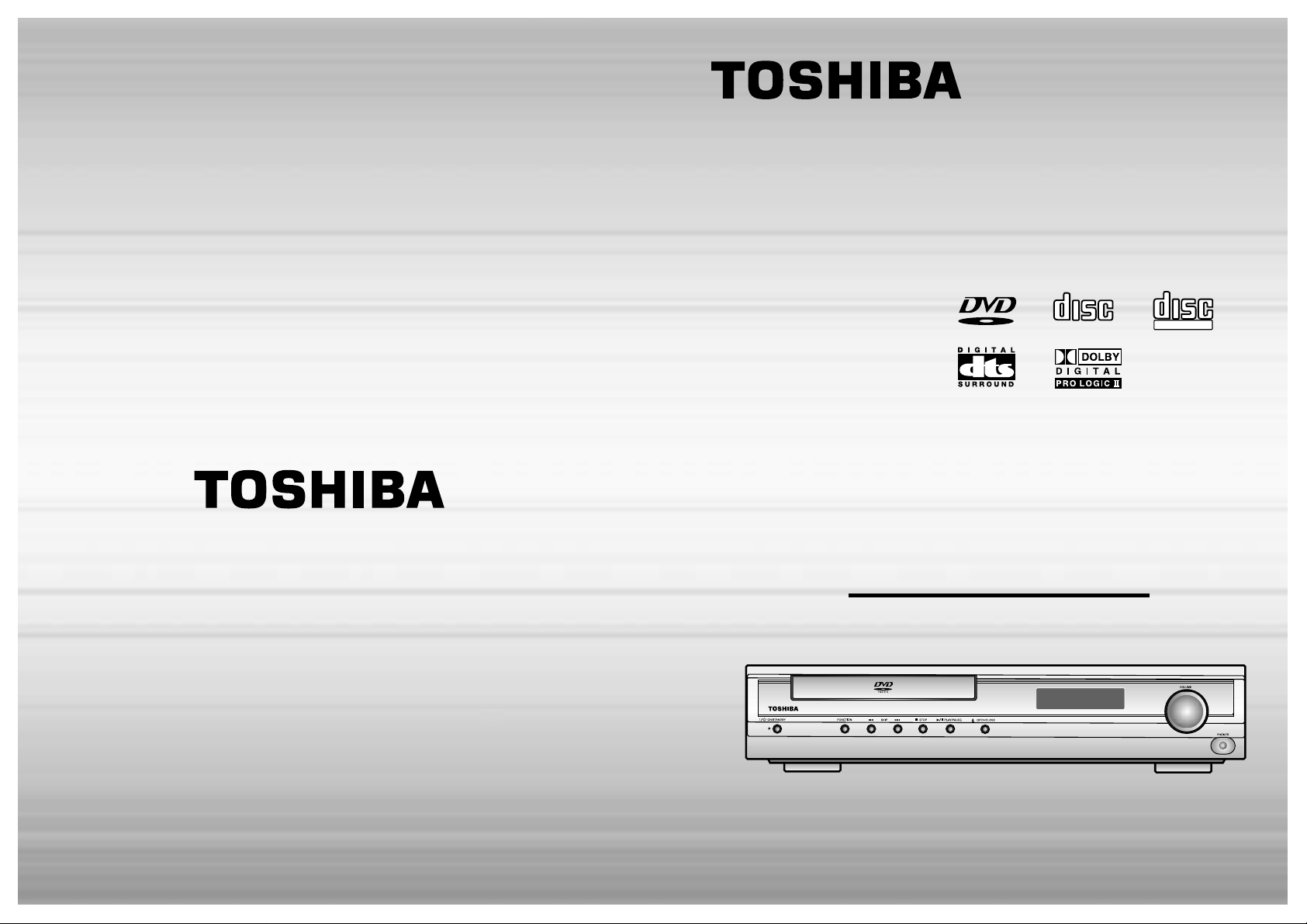
DVD HOME
CINEMA SYSTEM
SD-43HK
OWNER’S MANUAL
Before connecting, operating or adjusting this product, pleas
read this instruction booklet carefully and completely.
V I D E O
COMPACT
DIGITAL AUDIO
COMPACT
DIGITAL VIDEO
AH68-01289C
Page 2
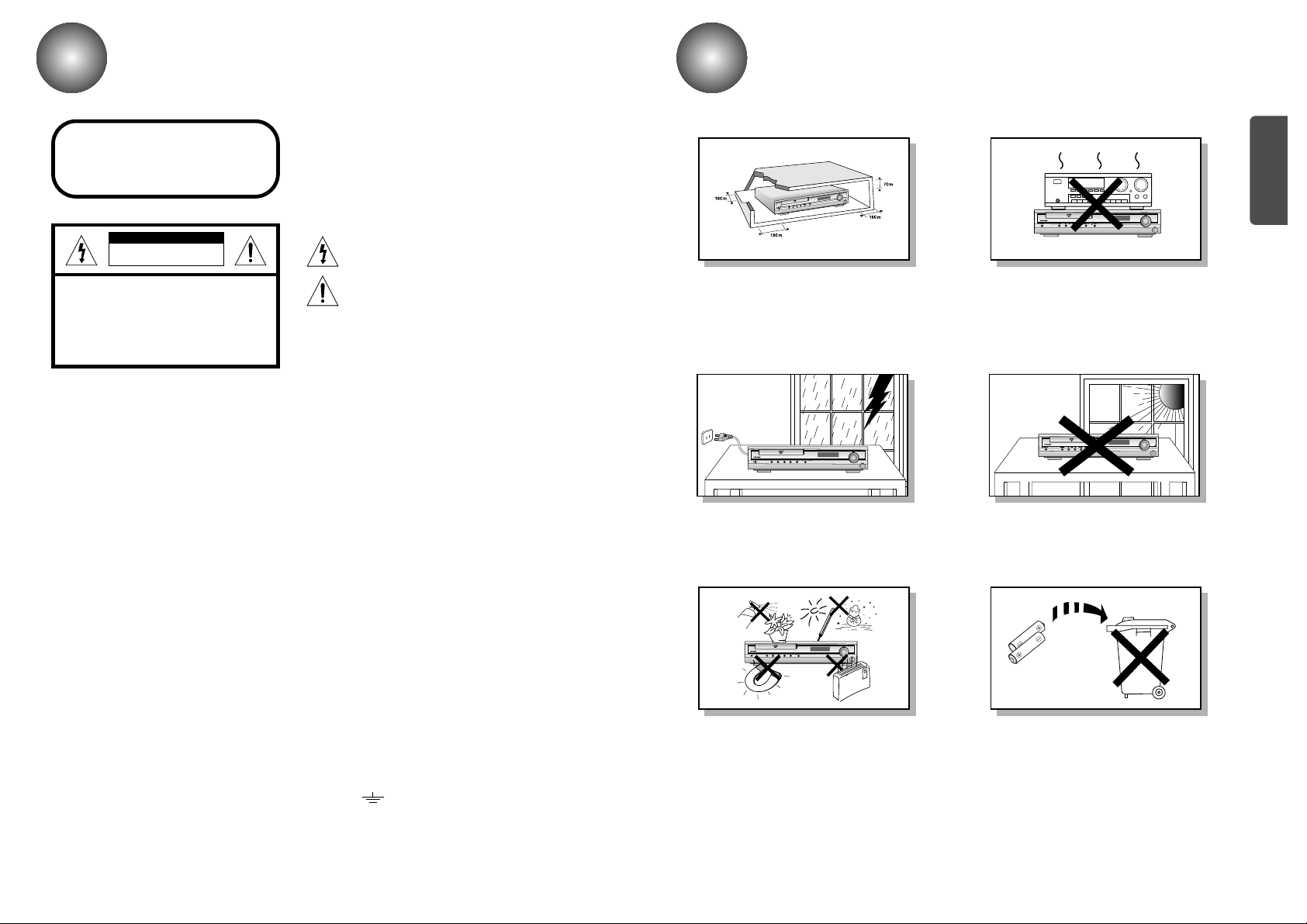
Precautions
1 2
Safety Warnings
Use of controls, adjustments or performance of procedures other
than those specified herein may result in hazardous radiation
exposure.
CAUTION-INVISIBLE LASER RADIATION WHEN OPEN
AND INTERLOCKS DEFEATED, AVOID EXPOSURE TO BEAM.
This symbol indicates that dangerous voltage which
can cause electric shock is present inside this unit.
This symbol alerts you to important operating and
maintenance instructions accompanying the unit.
WARNING: To reduce the risk of fire or electric shock, do not
expose this appliance to rain or moisture.
Wiring the Main Power Supply Plug(UK Only)
IMPORTANT NOTICE
The main lead on this equipment is supplied with a moulded plug incorporating a fuse. The value of the fuse is indicated on the pin
face of the plug and if it requires replacing, a fuse approved to BS1362 of the same rating must be used.
Never use the plug with the fuse cover removed. If the cover is detachable and a replacement is required, it must be of the same
colour as the fuse fitted in the plug. Replacement covers are available from your dealer.
If the fitted plug is not suitable for the power points in your house or the cable is not long enough to reach a power point, you
should obtain a suitable safety approved extension lead or consult your dealer for assistance.
However, if there is no alternative to cutting off the plug, remove the fuse and then safely dispose of the plug. Do not connect the
plug to a main socket as there is a risk of shock hazard from the bared flexible cord.
Never attempt to insert bare wires directly into a main socket. Aplug and fuse must be used at all times.
IMPORTANT
The wires in the main lead are coloured in accordance with the following code:–
BLUE = NEUTRAL BROWN = LIVE
As these colours may not correspond to the coloured markings identifying the terminals in your plug, proceed as follows:–
The wire coloured BLUE must be connected to the terminal marked with the letter N or coloured BLUE or BLACK.
The wire coloured BROWN must be connected to the terminal marked with the letter L or coloured BROWN or RED.
WARNING: DO NOT CONNECT EITHER WIRE TO THE EARTH TERMINAL WHICH IS MARKED WITH
THE LETTER E OR BY THE EARTH SYMBOL , OR COLOURED GREEN OR GREEN
AND YELLOW.
CLASS 1 LASER PRODUCT
KLASSE 1 LASER PRODUKT
LUOKAN 1 LASER LAITE
KLASS 1 LASER APPARAT
PRODUCTO LASER CLASE 1
RISK OF ELECTRIC SHOCK.
DO NOT OPEN
CAUTION:
TO REDUCE THE RISK OF ELECTRIC SHOCK, DO NOT
REMOVE REAR COVER. NO USER SERVICEABLE
PARTS INSIDE. REFER SERVICING TO QUALIFIED
SERVICE PERSONNEL.
CLASS 1 LASER PRODUCT
This Compact Disc player is classified
as a CLASS 1 LASER product.
CAUTION
Ensure that the AC power supply in your house complies with the identification sticker located on the back of your player. Install your
player horizontally, on a suitable base (furniture), with enough space around it for ventilation (3~4inches). Make sure the ventilation
slots are not covered. Do not stack anything on top of the player. Do not place the player on amplifiers or other equipment which may
become hot. Before moving the player, ensure the disc tray is empty. This player is designed for continuous use. Switching off the DVD
player to the stand-by mode does not disconnect the electrical supply. In order to disconnect the player completely from the power supply, remove the main plug from the wall outlet, especially when left unused for a long period of time.
Protect the player from moisture(i.e. vases) , and excess heat(e.g.fireplace) or equipment creating strong magnetic or electric fields (i.e.speakers...). Disconnect the power cable from the AC supply if the player malfunctions. Your player is not intended for industrial use.
Use of this product is for personal use only.
Condensation may occur if your player or disc have been stored in cold
temperatures.
If transporting the player during the winter, wait approximately 2 hours
until the unit has reached room temperature before using.
During thunderstorms, disconnect AC main plug from the
wall outlet.
Voltage peaks due to lightning could damage the unit.
Do not expose the unit to direct sunlight or other heat
sources.
This could lead to overheating and malfunction of the unit.
The battery used with this product contain chemicals that
are harmful to the environment.
Do not dispose of batteries in the general household
trash.
PREPARATION
Phones
Page 3
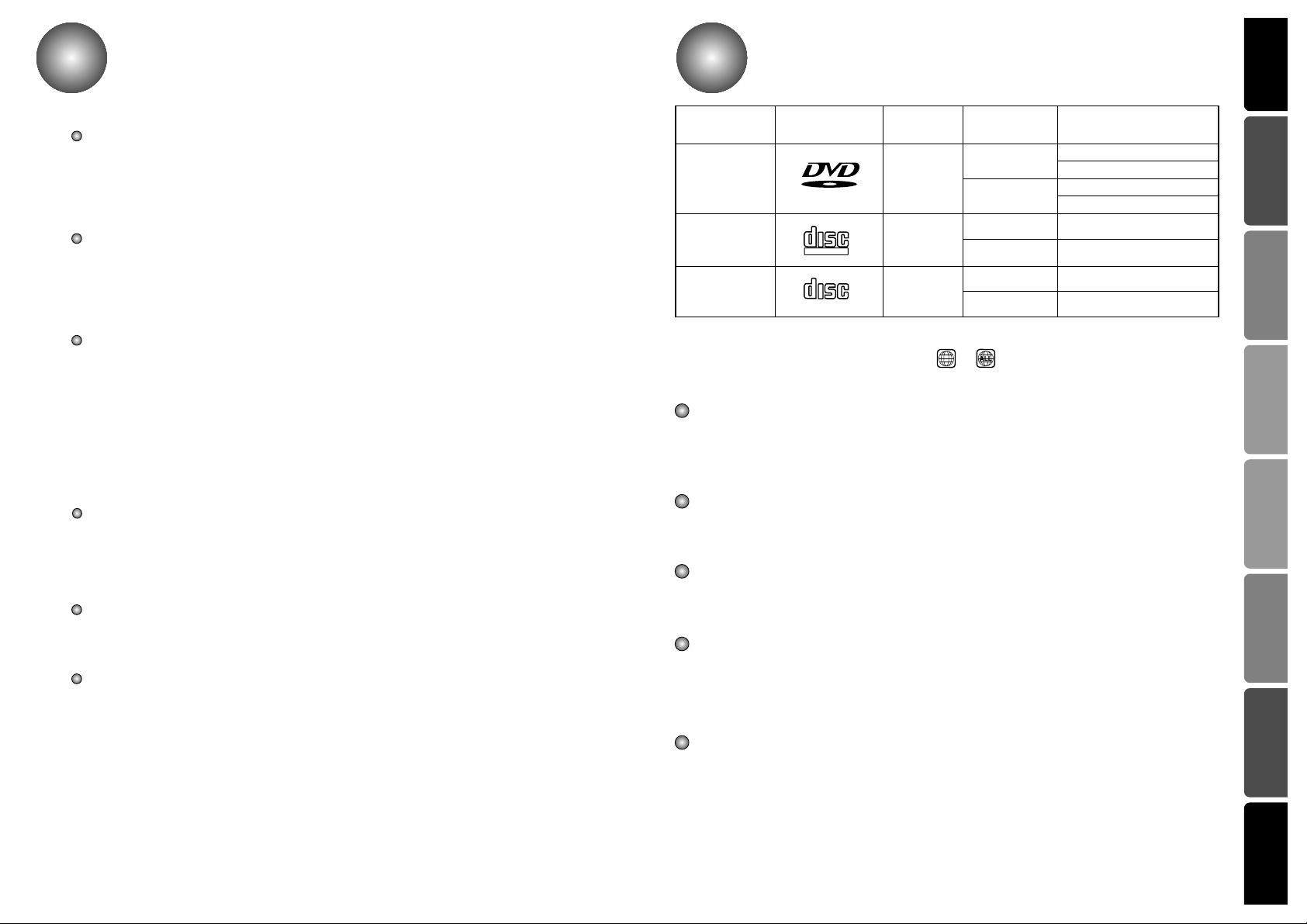
PREPARATION CONNECTIONS
OPERATION
SETUP
MISCELLANEOUS
RADIO OPERATION
Before Use
3
Contents
3
PREPARATION
Safety Warnings..........................................................................................................................................1
Precautions..................................................................................................................................................2
Before Use ..................................................................................................................................................4
Description .................................................................................................................................................5
Remote Control...........................................................................................................................................7
CONNECTIONS
Connecting the Speakers ............................................................................................................................9
Connecting the FM and AM(MW/LW) Antennas .........................................................................................10
Connecting to a TV .....................................................................................................................................11
Connecting the Optical Equipment..............................................................................................................13
Before Using the DVD Player ....................................................................................................................14
OPERATION
DVD Playback ............................................................................................................................................15
MP3/WMA CD Playback..............................................................................................................................17
Forward/Reverse Searching........................................................................................................................19
Slow Playback/Checking the Remaining Time............................................................................................20
Repeat Playback ........................................................................................................................................21
Disc Menu/Top Menu Function....................................................................................................................22
Selecting the Audio Language/Subtitle Language......................................................................................23
Zoom/Angle Functions ................................................................................................................................24
JPEG File Playback.....................................................................................................................................25
Program Playback.......................................................................................................................................27
SETUP
Setup Functions ..........................................................................................................................................29
Speaker Setup.............................................................................................................................................33
To set up Speaker Balance.........................................................................................................................35
Creating Realistic Sound Fields..................................................................................................................36
Dolby Pro Logic II decoder..........................................................................................................................37
RADIO OPERATION
Listening to the Radio .................................................................................................................................39
Presetting the radio stations........................................................................................................................40
About RDS broadcasting.............................................................................................................................41
MISCELLANEOUS
Sleep Function ............................................................................................................................................43
Using Headphone Jack...............................................................................................................................43
Mute Function..............................................................................................................................................43
Cautions on Handling and Storing Discs ....................................................................................................44
Troubleshooting ..........................................................................................................................................45
Language Code List....................................................................................................................................46
Specifications ..............................................................................................................................................47
Memo...........................................................................................................................................................48
Marks
Audio + Video
DVD
VIDEO-CD
AUDIO-CD
12 cm
Approx. 240 min. (Single-sided)
Approx. 480 min. (Double-sided)
Approx. 80 min. (Single-sided)
Approx. 160 min. (Double-sided)
74 min.
20 min.
74 min.
20 min.
8 cm
12 cm
8 cm
12 cm
8 cm
Audio + Video
Audio
44
Recording
Types
Disc Types
Disc Size
Max. Playing Time
Notes
– Depending on the conditions of the recording equipment or the CD-R/RW disc itself, some CD-R/RW
discs cannot be played on the unit.
– The unit cannot play the CD-R/RW discs that contain no data, or contain different kinds of formatted
data other than MP3 and CD-DA data.
– Do not attach any seal or label to either side (the labeled side or the recorded side) of a disc.
– Do not use irregular shaped CDs (e.g., heart-shaped or octagonal). It may result in malfunctions.
– Playback of some DVD-R/RW discs may not be possible depending on the conditions of the recording
or the severity of scratches on the disc surface.
Notes on DVDs and Video CDs
Some playback operations of DVDs and Video CDs may be intentionally fixed by software manufacturers.
As this unit plays DVDs and Video CDs according to disc content designed by the software manufacturer, some playback features of the unit may not be available, or other functions may be added.
Refer also to the instructions supplied with the DVDs and Video CDs. Some DVDs made for business
Note on DTS-encoded CDs
When playing DTS-encoded CDs, excessive noise may be exhibited from the analog stereo output.
To avoid possible damage to the audio system, turn down the volume before playing back such discs,
adjust the volume gradually, and keep the volume level low. To enjoy DTS Digital Surround TM playback, an external 5.1 channel DTS Digital Surround TM decoder system must be connected to the digital
output of the unit.
DVD players and the discs are coded by region. These regional codes must match in order for the disc
to play. If the codes do not match, the disc will not play.
The Region Number for this player is given on the rear panel of the player.
(Your DVD player will only play DVDs that are labeled with identical region codes.)
Because of problems and errors that can occur during the creation of DVD software and or the manufacture
of DVD discs, Toshiba cannot guarantee that this player will play every feature of every DVD bearing the DVD
logo. As one of the creators of DVD technology. Toshiba DVD players are manufactured to the highest standards of quality and, as a result, such incompatibilities are very rare.
The region number of this DVD Home Theater is 2. If region numbers,which stand for their playable area, are
printed on your DVD Video Disc and you do not find or , disc playback will not be allowed by the
DVD Home Theater.
2
V I D E O
COMPACT
DIGITAL VIDEO
COMPACT
DIGITAL AUDIO
Page 4
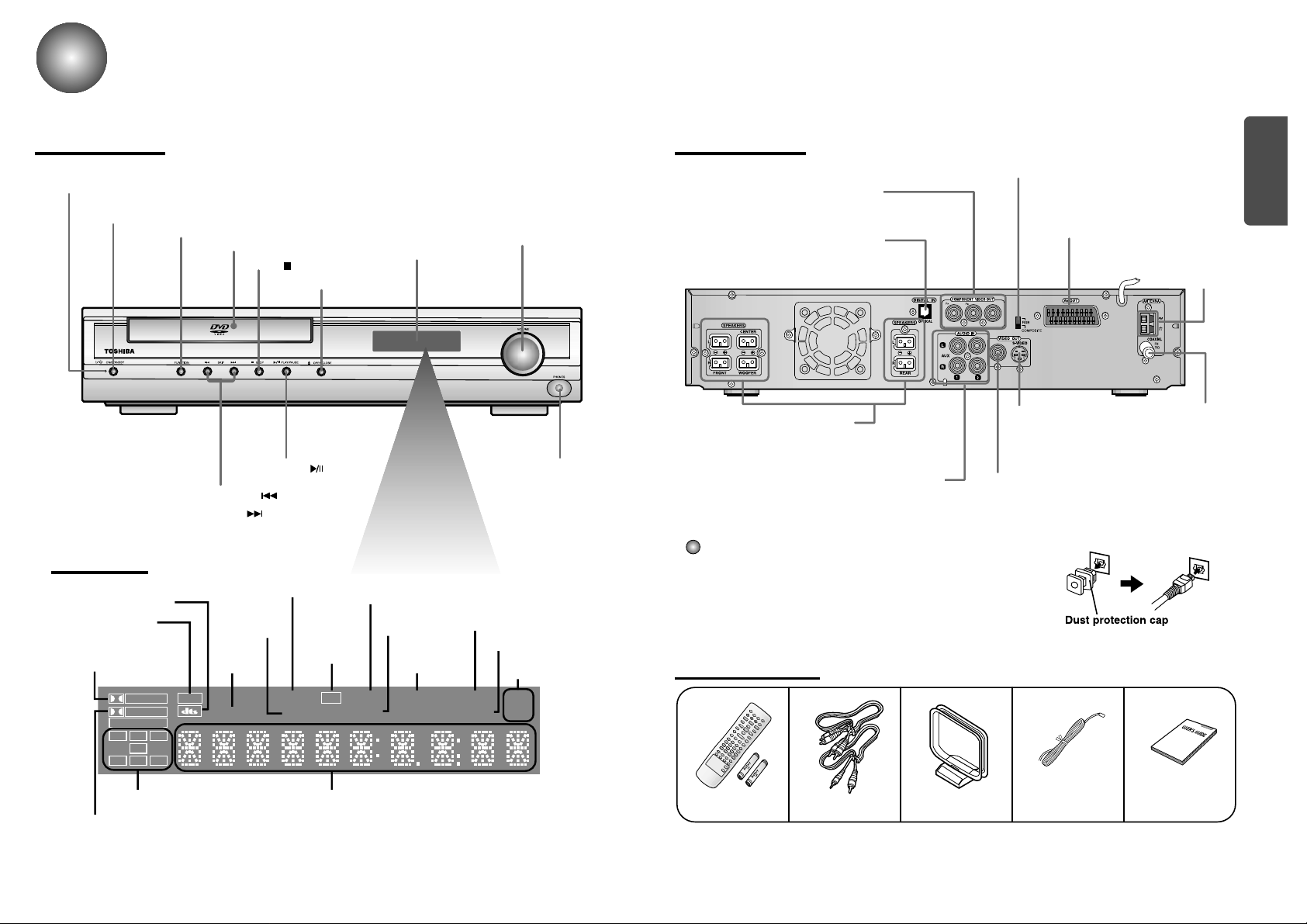
PREPARATION
65
Description
Front Panel
Remote Control &
Batteries
Audio Cable/
Video Cable
User's ManualFM AntennaAM Antenna
VOLUME CONTROL
STOP ( ) button
ON/STANDBY button
ON/STANDBY indicator
HEADPHONE JACK
DISPLAY
FUNCTION button
DISC TRAY
OPEN/CLOSE button
TUNING DOWN & SKIP ( ) buttons
TUNING UP & SKIP ( ) buttons
Y
5.1 Channel Speaker
Output Terminals
COMPONENT VIDEO OUTPUT jacks
Connect a TV with component
video inputs to these jacks.
External Digital Component Input
Connector
Use this to connect external equipment
capable of digital output.
Video Output Connector
Connect the TV's video input jacks (VIDEO IN)
to the VIDEO OUT connector.
S-Video Output Connector
If the TV is equipped with an S-Video
input connector (S-VIDEO IN), connect it
to the player's S-Video output jack.
External Audio Component
Input Connector
AM Antenna
Connector
DTS Disc indicator
MPEG indicator
TITLE
indicator
PRO LOGIC MPEG
LINEAR PCM
TITLE
TUNED
INFO
NEWS
RDS
PROGRAM PBC
MHZ
KHZ
DSP
ST
LCR
LS
LFE
SRS
D I G I T A L
STEREO
indicator
DSP indicator
RADIO FREQUENCY
indicator
PROGRAM
indicator
INFO indicator
NEWS
indicator
System Status DisplaySPEAKER indicator
DOLBY DIGITAL indicator
PRO LOGIC
indicator
TUNER indicator
RDS
indicator
PBC indi-
cator
Dust protection cap
Remove the dust protection cap from the OPTICAL DIGITAL IN
jack and connect the optical digital cable (not supplied) securely
so that the configurations of both the cable and the connector
match. Keep the dust protection cap and always reattach the cap
when not using the connector to protect against dust intrusion.
FM Antenna
Connector
PLAY/PAUSE ( ) button
Rear Panel
Accessories
Display
VIDEO OUT SELECT SWITCH
Use the switch to set video out
SCART JACK
Connect to a TV with scart input jack.
Page 5
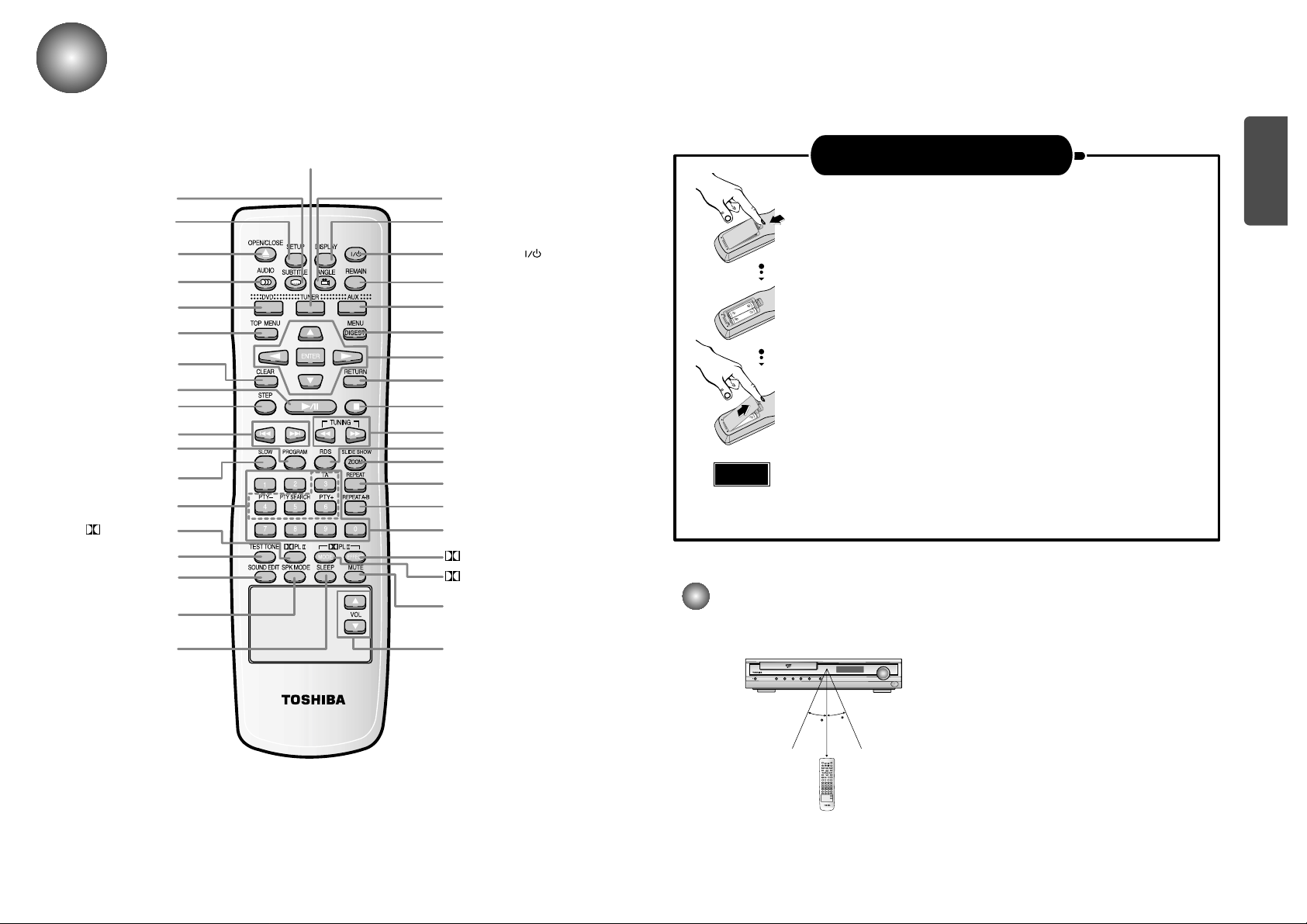
PREPARATION
Remote Control
7 8
ON/STANDBY ( ) button
DISPLAY button
REMAIN button
AUX button
MENU/DIGEST button
DIRECTION/ENTER button
RETURN button
STOP button
TUNING/CD Search button
RDS button
SLIDE SHOW/ZOOM button
REPEAT button
NUMBER(0~9) buttons
DPL II EFFECT button
DPL II MODE button
MUTE button
VOLUME Control button
SLEEP button
SPK MODE button
SOUND EDIT button
TEST TONE button
DPL II button
SLOW button
PROGRAM button
UNING PRESET/CD SKIP button
STEP button
PLAY/PAUSE button
CLEAR button
TOP MENU button
DVD button
AUDIO button
OPEN/CLOSE button
SETUP button
REPEAT A↔B button
30
30
7~10m
Open the battery cover on the back of the remote control.
Insert Remote Batteries
Range of Operation of the Remote Control
1
Insert two 1.5V AAbatteries, paying attention to the correct
polarities (+ and –).
2
Replace the battery cover.
3
The remote control can be used up to approximately 23 feet/7 meters in a straight line. It can also be
operated at a horizontal angle of up to 30° from the remote control sensor.
Follow these precautions to avoid leaking or cracking cells:
• Place batteries in the remote control so they match the polarity:(+) to (+)and (–)to (–).
• Use the correct type of batteries.Batteries that look similar may differ in voltage.
• Always replace both batteries at the same time.
• Do not expose batteries to heat or flame.
TUNER button
Caution
SUBTITLE button
ANGLE button
RDS Selection button
Page 6
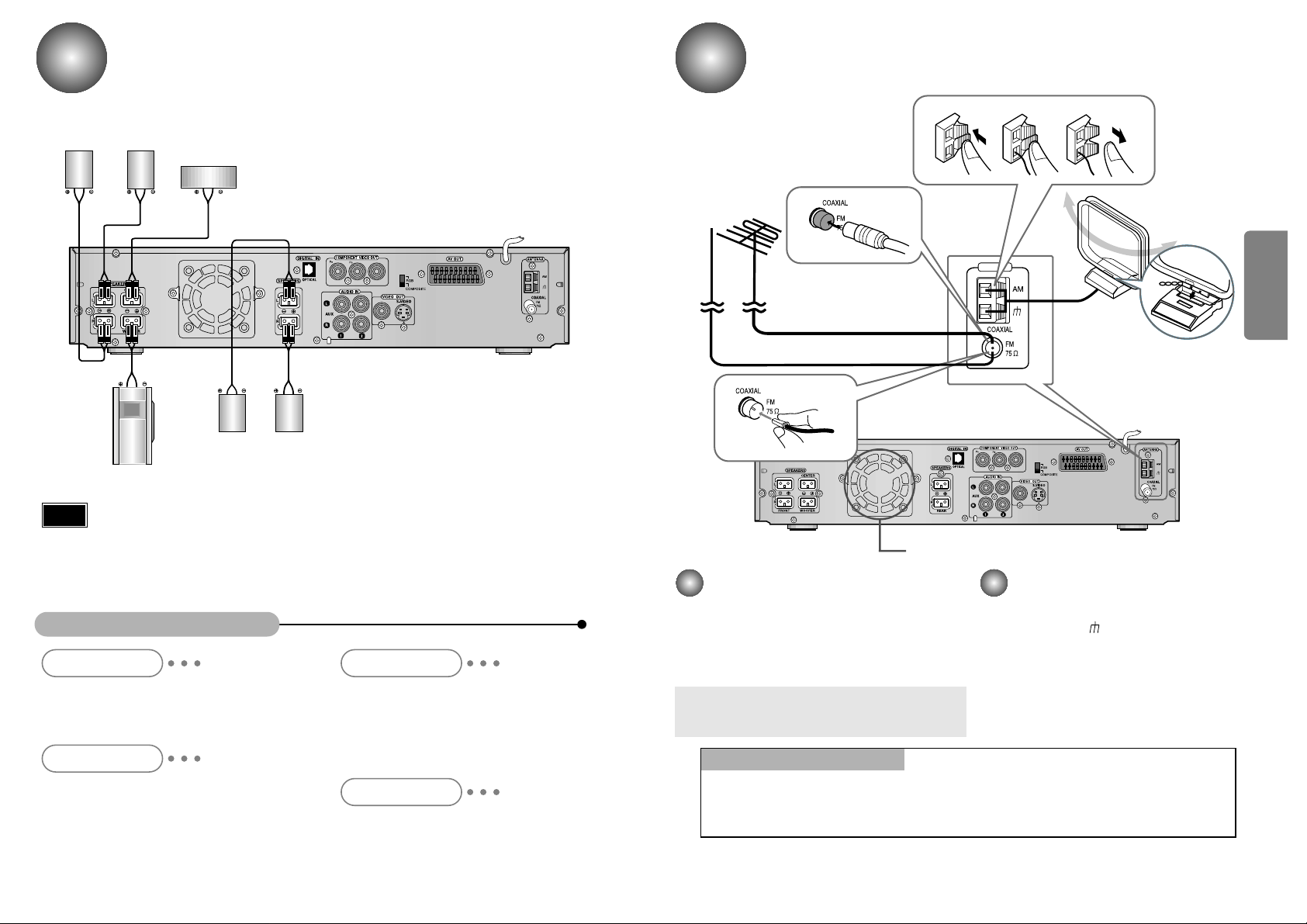
Y
9
Connecting the Speakers
10
Rear speaker
(Right Surround)
Right front speaker
Left front speaker
Rear speaker
(Left Surround)
Subwoofer
Turn off the Power first and set the volume knob to low initially before connecting.
•
Connect the speakers using the supplied speaker
cords by matching the colors of the terminals and
those of the cords.
•
To obtain the best possible surround sound, adjust
the speaker parameters (distance, level, etc.).
Center speaker
CONNECTIONS
Ideal Speaker Placement
Front Speakers
Center Speaker
Rear Speakers
Subwoofer Speaker
Set the front speakers so that their tweeters
(high-range) are aligned at about ear level and at a
horizontal angle of 45° to the prime listening position.
Ideally the center speaker should be positioned with
its top surface flush with the front speakers. However,
you may place the speaker either on top or near the
bottom of your TV set.
Place the subwoofer at any convenient location
within the vicinity of the listening position.
Set the rear speakers further back, parallel to the
walls, at 60 to 90 centimeters (2 to 3 feet) above
prime listening position ear level.
If the space behind the listening position is insufficient
(i.e., too close to the wall), place the rear speakers
facing each other on either side.
•
Be sure to match the speaker cord to the appropriate terminal on the components: + to + and
– to –. If the cords are reversed, the sound will be distorted and will lack bass.
•
If you use front speakers with low maximum input rating, adjust the volume carefully to avoid
excessive output on the speakers.
•
Do not disassemble the front cover of supplied speaker.
Note
FM antenna connection
1. Connect the FM antenna supplied to the FM
75ΩCOAXIAL terminal as temporary measure.
2. Slowly move the antenna wire around until you
find a location where reception is good, then
fasten it to a wall or other rigid surface.
•
If reception is poor, connect an outdoor antenna.
Before attaching a 75
Ω
coaxial cable (with a standard
type connector), disconnect the supplied FM antenna.
AM(MW) antenna connection
1. Connect the AM loop antenna supplied
to the AM and terminals.
2. If reception is poor, connect an outdoor
single vinyl-covered wire to the AM terminal. (Keep the AM loop antenna connected).
Connecting the FM and AM
(
MW
)
Antennas
A cooling fan is mounted on the rear panel of the center unit to
prevent abnormal temperature inside the center unit, thus assuring
normal operation. The cooling fan automatically starts rotating to
supply external cool air to the inside of the center unit when the
internal temperature exceeds the specified limit.
For safety, observe the following carefully.
• Make sure there is good ventilation around the center unit. Poor
ventilation could overheat and cause damage.
• DO NOT block the cooling fan and the ventilation openings or
holes. (If they are blocked by a newspaper or cloth, etc., the heat
may not be able to escape.)
Snap the tabs on the loop into the
slots of the base to assemble the
AM loop antenna.
Cooling fan (See “About Cooling Fan” below.)
Y
ANTENNA
123
If FM reception is poor,
connect an outdoor FM antenna
(not supplied).
FM Antenna (supplied)
AM Loop Antenna
(supplied)
If AM reception is
poor, connect an
outdoor AM
antenna(not
supplied).
(About the cooling fan)
Page 7
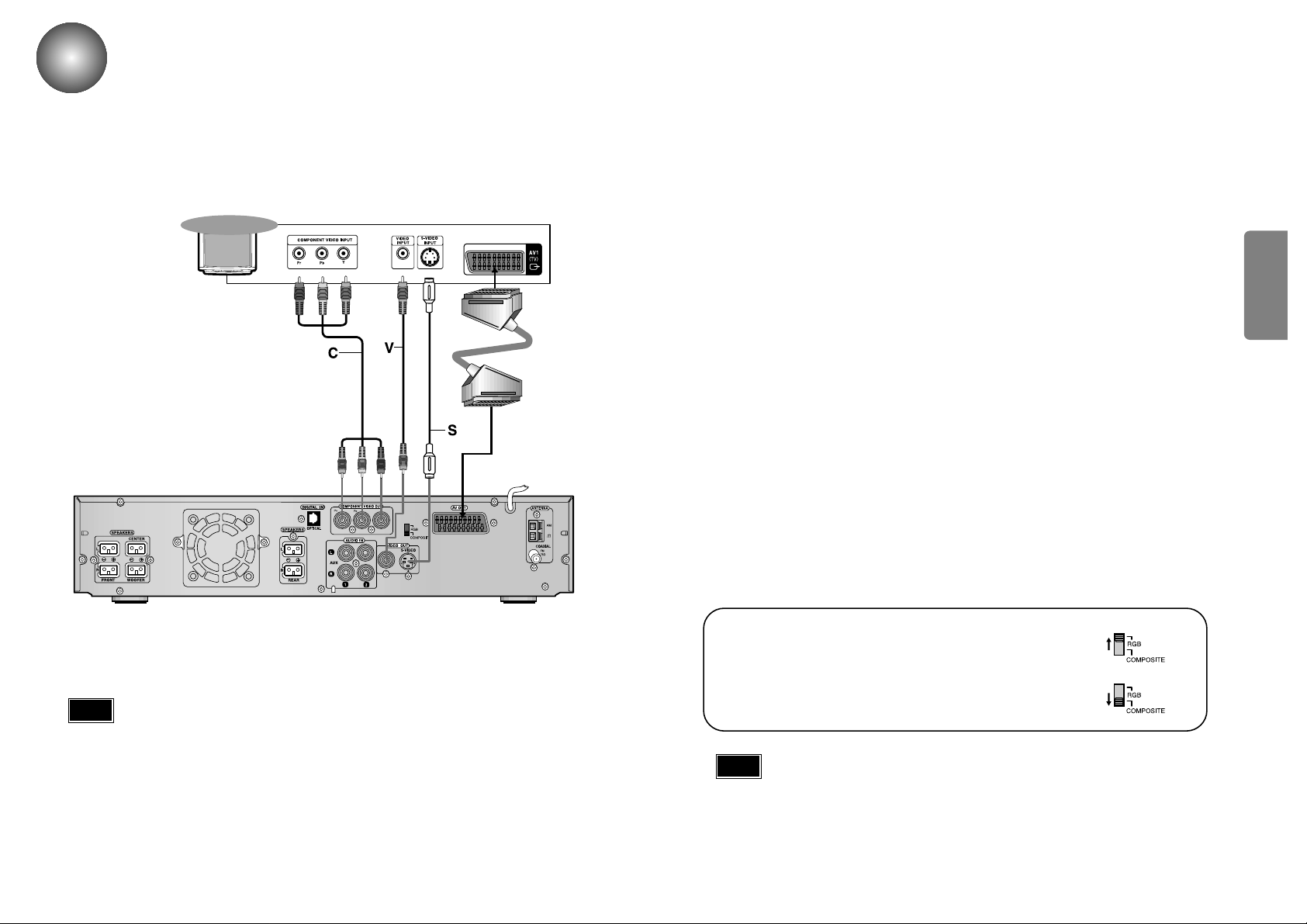
CONNECTIONS
1211
•
The signal of S-VIDEO OUT jack will output only when the function mode is selected to CD/DVD.
• On the rear panel SCART cable is indicated as “AV OUT.”
Note
For using the SCART cable
• If Scart is equipped for your TV, set RGB-COMPOSITE
selector of the center unit to RGB. You can get a better picture
quality by using Scart setting.
• If Scart (RGB Input) is not equipped for your TV, set RGBCOMPOSITE selector to COMPOSITE.
Connecting to a TV
Depending on your TV and other equipment you wish to connect, there are various ways you could
connect the player. Use one of the connections described below.
Video connection (Good)
•
Connect the VIDEO OUT jack on the DVD Receiver to the video in jack on the TV using
the video cable supplied (V).
S-Video connection (Better)
•
Connect the S-VIDEO OUT jack on the DVD Receiver to the S-Video in jack on the TV
using the optional S-Video cable (S).
Component Video (Color Stream®) connection (Best)
•
Connect the COMPONENT VIDEO OUT jacks on the DVD Receiver to the corresponding
in jacks on the TV using an optional Y Pb Pr cable (C).
Scart connection (Best)
If you television is equipped with an SCART input, connect an Scart Jack (not supplied)
from the AV OUT jack on the back panel of the system to the SCART IN jack on your
television.
Y
Rear of TV
SCART
IN
The video output of this unit may vary depending on the TV video format (NTSC or PAL) in use.
• In PAL mode: Video signals can be output through RGB (SCART) and Composite Video only.
• In NTSC mode: Video signals can be output through Component Video (Y/Pb/Pr), Composite Video,
and S-Video.
Please turn off the Power of your TV, DVD receiver and other equipment before doing
any connections. Set the volume to low initially.
Note
Page 8
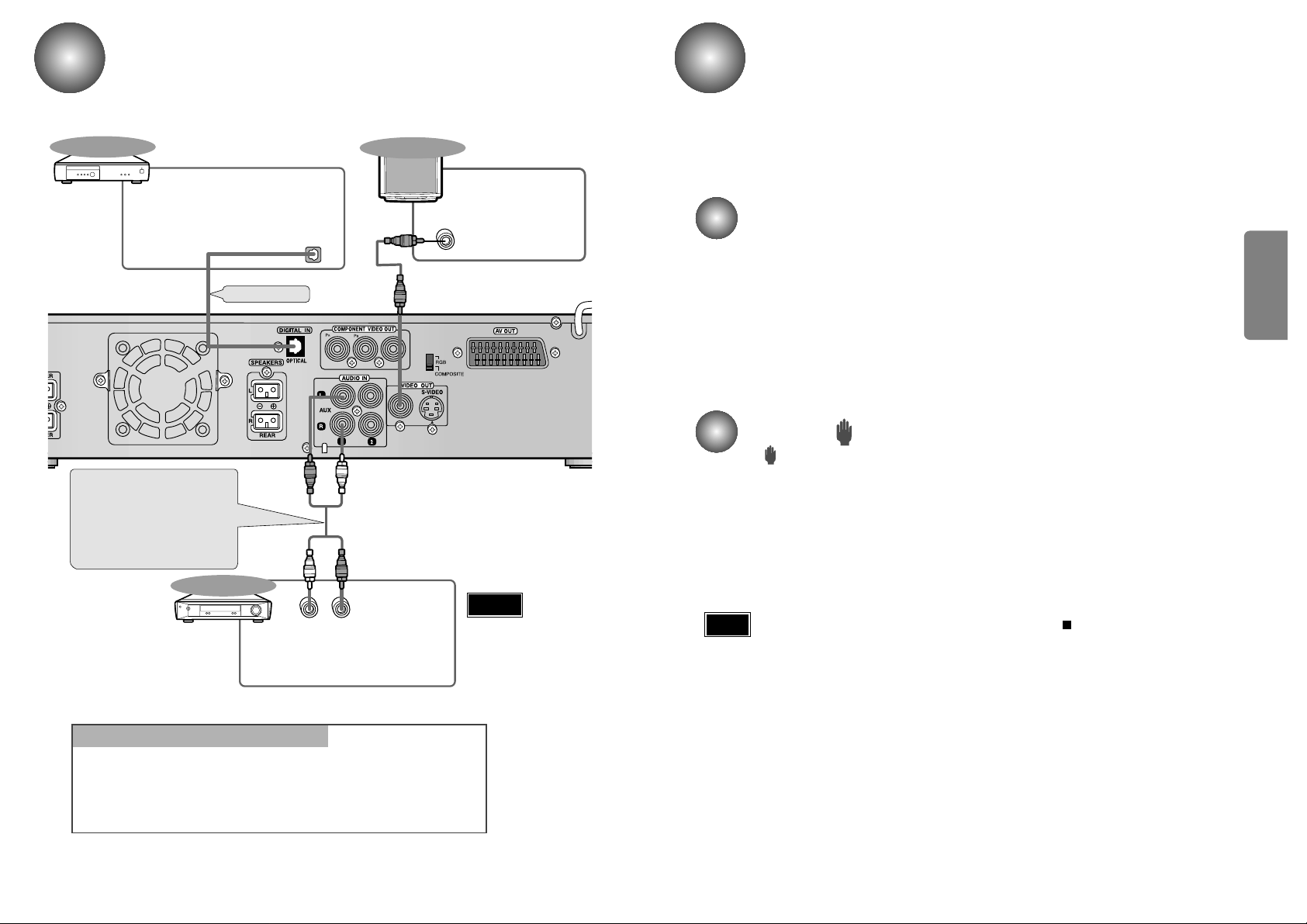
CONNECTIONS
•
When the power is not turned on, press down the STOP ( ) button on the main unit
for over 5 seconds.
The product will be initialized to its optimum state.
•
Some operational features such as the Speaker mode, Test tone, Volume, etc. will not
be displayed on the TV screen.
Before Using the DVD Player
14
Your DVD player is capable of playing DVD, VCD, and CD discs.
User instructions may vary depending on the type of disc. Read the instructions
carefully before use.
TV Broadcast System
• This device is designed to work with the PAL video format.
• To change the TV broadcast system to be output, press the ZOOM button while
the power is turned off. The selection will switch between NTSC and PAL each
time you press the button.
• For normal playback, the video format a DVD disc is recorded in must coincide
with your TV's video format.
13
About the symbol display
• “ ” may appear on the TV screen during operation.
This icon means the function explained in this owner’s manual is not available on
that specific DVD video disc.
Note
Connecting the Optical Equipment
Y
LR
DIGITAL OUT
VIDEO IN
External Digital
Components
External Analog
Components
Audio Cable (Red/White)
If the external analog
component has only one
output jack, you may connect
either L or R.
For connection to external
equipment with digital output.
Example: CD recorders, MD (Mini Disc) D/A
converters or other components equipped
with digital output jacks
Connect to external equipment with
analog output.
Example: VCR, TV, etc.
•
Always connect the video
and audio connection
cables to the equivalent
colored jack.
Press AUX on the remote control to select DIGITAL IN, AUX1, or AUX2.
Press Function on the main unit to select DIGITAL IN, AUX1, or AUX2.
•
Each time the button is pressed the mode switches as follows: FM ➞ AM(MW) ➞
DVD/CD ➞ DIGITAL IN ➞ AUX 1 ➞ AUX 2.
To Play External Digital/Analog Equipment
Optical Cable
(not supplied)
To view pictures from
external input , first connect the VIDEO IN jack
and then connect the
VIDEO OUT jack.
TV
Warning
Page 9

OPERATION
16
DVD Playback
15
•
Depending on the disc, the initial disc
information screen may look different
from disc to disc.
Pausing Playback
Press the PLAY/PAUSE ( ) button during
playback.
•
To resume, press the PLAY/PAUSE ( )
button again.
Stopping Playback
Press the STOP ( ) button during playback.
•
During playback, when the STOP ( )button is
pressed, the position is stored in the memory, “
PRESS
PLAY” is shown on the display.
When the PLAY/PAUSE ( ) button is pressed
subsequently, playback resumes from the position at
which it was stopped.
•
If the STOP ( ) button is pressed a second time, the
resume play memory function is canceled, and STOP is
shown on the display. When the PLAY/PAUSE ( )
button is pressed, playback starts from the beginning.
Using the On-Screen Display
•
The selected item will be
highlighted.
•
The number buttons can be
also be used for setting
numbers (e.g., title number).
For some functions, press
ENTER to execute the setting.
Press the OPEN/CLOSE( ) button
to open the disc tray.
1
•
Place a disc gently into the tray with the
disc’s label facing up.
Insert a disc.
2
V I D E O
•
Playback starts automatically.
Press the OPEN/CLOSE( ) button
again to close the disc tray.
3
Press the DISPLAY button
during playback.
1
Press the
LEFT/RIGHT( /
)
to select an item.
2
Press the
UP/DOWN (▲ / ▼)
to change the setting of an item.
3
Note
▲
▲
The general playback status can be displayed on the TV screen. Some items can be changed on the menu.
Items
Title Number
Chapter Number
Time search
Audio language
and Digital Audio
Output mode
Subtitle language
Angle
Repeat
Selection Method
/ , or
Numbers, ENTER
/ , or
Numbers, ENTER
Numbers, ENTER
▲ / ▼
▲ / ▼
▲ / ▼
▲ / ▼
Function (Press ▲ / ▼ to select desired item)
Displays the current title number and total number of
available titles, and skips to a desired title number.
Displays the current chapter number and total number of
available chapters, and skips to a desired chapter number.
Displays the elapsed playing time, and
searches a point identified by its elapsed time.
Displays the current audio soundtrack language,
encoding method and channel number, and
any changes you make to the setting.
Displays the current subtitles language, and
any changes you make to the setting.
Displays the current angle number and total number of
angles, and any changes you make to the angle number.
Displays the repeat mode, –, title, chapter, A-B or OFF.
▲
▲
▲
▲
1/2
1/8
0:13:25
OFF
1/1
1 ENG
D
6 CH
Items
Track Number
Time
Audio Channel
Repeat
Selection Method
▲ / ▼
,or
Numbers, ENTER
–
▲ / ▼
▲ / ▼
Function (Press ▲ / ▼ to select desired item)
Displays the current track number, total number of tracks
and PBC On mode, and skips to the desired track number.
Displays the elapsed playing time (Display only)
Displays the audio channel, and
changes you make to the audio channel.
Displays the repeat mode, –, title, chapter, A-B or OFF.
1/3
0:12:53
STER.
Page 10

OPERATION
MP3/WMA CD Playback
17
You can play MP3/WMAfiles that have been recorded on a CD-R or CD-ROM on the DVD video player.
•
It is recommended you turn on your TV when playing
back an MP3/WMA CD.
Starting Playback
Press the OPEN/CLOSE( ) button
to load a disc.
1
•
After detecting the disc, playback starts.
•
The on-screen bar and the contents
recorded on the MP3/WMA CD will be
shown on the TV if it is turned on.
1. Disc Type
2. Current track (file) and total number of the
tracks on the disc
3. Elapsed playing time and the total playing
time of the current track
4. Repeat mode indicator
Press the PLAY/PAUSE( ) button.
2
TRACK1.MP3 1
TRACK2.MP3 2
TRACK3.MP3 3
TRACK4.MP3 4
TRACK5.MP3 5
TRACK6.MP3 6
TRACK7.MP3 7
TRACK
ROOT
TRAC 0
001/018 0:03:01 DISC
12 3 4
¢
To stop during playback
Press the STOP ( ) button.
What is MP3? MP3 is an abbreviation of Motion Picture
Experts Group (or MPEG) Audio Layer 3. MP3 is simply a file
format with a data compression ratio of 1:10 (128 Kbps*).
That means,by using MP3 format, one CD-R or CD-RW can
contain 10 times as much data volume as a regular CD.
What is WMA? WMA (Windows Media Audio) is a file for-
mat, created by Microsoft, that offers a higher compression
rate and just as good sound quality as MP3. Typical MP3
files are about one-tenth the size of the original, whereas
WMA files are about half the size of standard MP3.
•
Depending on the recording mode, some MP3/WMA CDs cannot be played.
18
Turn on your TV when playing back an MP3/WMAdisc.
Using the On-Screen Display
When the loaded the MP3/WMA disc is recognized, the following
on-screen display appears on the TV screen.
(The contents of this on-screen display vary according to the disc — the
way the MP3 tracks were recorded on the disc.)
In stop mode, then select as follows :
Button To do
ENTER, Start playback or go into a directory.
▲ / ▼
To select a track or directory in STOP mode
On an MP3 disc, Repeat A↔B cannot be used. You can enjoy only repeat play.
Repeating Playback
•
Each time you press the button, repeat
mode changes as follows:
Press the REPEAT button.
The indication corresponding to the selected
mode appears on the TV screen.
•
REPEAT : RANDOM
: All tracks recorded on the disc will be played once in random
order.
•
REPEAT : TRACK
: Current track will be repeated.
•
REPEAT:DIR
: Tracks in the current directory will be repeated.
•
REPEAT : DISC
: All tracks on the disc will be repeated.
•
REPEAT OFF
: Repeat play is canceled.(Normal play is resumed.)
REPEAT:RANDOM REPEAT:TRACK
REPEAT : DIR
REPEAT : DISC
REPEAT : OFF
TRACK1.MP3 1
TRACK2.MP3 2
TRACK3.MP3 3
TRACK4.MP3 4
TRACK5.MP3 5
TRACK6.MP3 6
TRACK7.MP3 7
TRACK
ROOT
TRAC 0
001/018 0:03:01 DISC
¢
Note
Playable files
MP3/WMA disc compatibility with this player is limited as follows:
•
Playable discs: CD-ROM, CD-R (650MB / 74 min. only)
CD-RW is not recommendable.
•
Sampling Frequency: 44.1 kHz only
•
Bit rate: WMA: 48 kbps - 192 kbps (CBR)
MP3: 32 kbps - 320 kbps (CBR)
•
CD physical format: Mode 1, Mode 2 XA Form 1
•
File system: ISO9660 Level 1, 2 or Joliet
•
File name: Afile name should be in alphabet and numerals
only and must incorporate “MP3” or “WMA”
extension. e.g.”********.MP3”, “********.WMA”
•
Total number of folders: Less than 256
•
Total number of files: Less than 1000
•
WMA code version: V7 or V8 (Stereo sound only)
CD-R/RW playback compatibility
•
Your DVD player can also play CD-R and CD-RW discs
recorded in digital audio format. When recording your
own CD-R or CD-RW discs, make sure that the recording
session is properly terminated, or they will not be
playable.
(Depending on disc properties and recording quality,
some CD-R/RW may not be playable.)
•
CD-RW has a lower reflection rate than CD-R media and
consequently it will take a longer to read CD-R discs.
•
CD-RW discs recorded at high speed tend to be difficult
for the DVD player to read. If the recording speed for the
CD-RW disc is not predetermined, write it at low speed.
This DVD video player requires discs/recordings to meet certain technical standards in
order to achieve optimal playback quality. Pre-recorded DVDs are automatically set to
these standards. There are many different types of recordable disc formats (including
CD-R containing MP3/WMA files). Given the fact that technology in this area is still
maturing.
Toshiba cannot guarantee that all genre of recordable discs will produce optimal
playback quality.
The technical criteria set out in this owner’s manual are meant as a guide only.
Customers should also not that permission is required in order to download MP3/WMA
files and music from the internet. Toshiba has no right to grant such permission.
Permission should always be sought from the copyright owner.
Microsoft, Windows Media,
and the Windows Logo are
trademarks or registered
trademarks of Microsoft
Corporation in both the
United States and other
countries.
Page 11

Slow Playback/Checking
the Remaining Time
20
OPERATION
Forward/Reverse Searching
19
Playing Slowly
Multi-Speed Playback
SF 1/4
SF 1/8
SF 1/2
SR 1/2
SR 1/4
SR 1/8
PLAY
2 X
4 X
8 X
32 X
FR
FR
FR
FR
PLAY
2 X
4 X
8 X
32 X
FF
FF
FF
FF
PLAY
Each time the button is pressed
Each time the button is pressed
Skipping through a Chapter
TITLE 01/10 CHAPTER 001/017
TITLE 01/10 CHAPTER 003/017
•
Each time the button is pressed during playback, it moves to the next
or previous chapter and plays it.
Each time the SLOW button is pressed
•
For checking the total and remaining time of a
title or chapter being played.
Checking the Remaining Time
CHAPTER ELAPSED
CHAPTER REMAIN
TITLE REMAIN
TITLE ELAPSED
TRACK ELAPSED
TRACK REMAIN
OFF
Playing Frame by Frame
•
The picture moves forward one frame
each time the button is pressed.
Each time the REMAIN button is pressed
VCD 2.0 with PBC is OFF
Press the and button.
Press the SLOW button.
Press the REMAIN button.
Press the and button.
Press the STEP button.
During playback, you can search quickly through a chapter or track for a specific
scene or tune.
•
No sound is heard during
high-speed playback, slow
playback, and step motion.
SF 1/4
SF 1/6
SF 1/2
PLAY
▲
▲
▲
▲
▲
▲
▲
▲
▲
▲
▲
▲
Note
•
Slow motion playback in reverse is not applicable for Video CD.
Note
Page 12

Disc Menu/Top Menu Function
22
OPERATION
Repeat Playback
21
Playing Repeatedly
Each time the REPEAT button is pressed
Repeat playback allows you to repeat a chapter, title, or track.
A↔B Repeat Playback
Press the REPEAT A↔B button again.
A TO B SET A
A TO B SET B
A TO B CANCELLED
1
2
Press the REPEAT button.
Using the Disc Menu
Press the MENU(DIGEST)
button during playback.
1
Use the UP/DOWN (▲ / ▼) or
LEFT/RIGHT( / ) button
to access the different features.
Press the ENTER button.
2
•
The selected item will play.
•
The Menu Screen appears.
•
When playing VCD version
2.0, you can operate it using
PBC On/Off function.
3
You can use the menus for the audio language,
subtitle language, profile, etc. DVD menu contents
differ from disc to disc.
Press the TOP MENU button.
•
If the current title has a menu, the menu will appear on
the screen. Otherwise, the disc menu may appear.
•
The menu can list camera angles, spoken languages,
subtitle options, and chapters for the title.
Using the Top Menu
•
Repeat playback operation is not possible with version 2.0 VCD discs if PBC is turned on.
To operate this feature, press the MENU button, and then select "PBC OFF".
Press the REPEA T A↔B button at the
beginning (A) of the segment you want
to review.
Press the REPEA T A
↔B button again at
the end (B) of the segment you want to
review.
•
The segment will begin repeating.
To return to normal playback
▲
▲
Note
PBC (Playback Control) Function
When playing a VCD (version 2.0) with PBC function, you can view special scenes or menus.
Set PBC (Playback Control) to On or Off
On: Video CDs with PBC are played back according to the PBC.
Off: Video CDs with PBC are played back in the same way Audio CDs.
To remove the top menu
Press the TOP MENU again.
Page 13

OPERATION
•
Depending on the disc, DTS or DOLBY PRO LOGIC can be selected.
23
Selecting the Audio Language/Subtitle Language
Selecting the Audio Language
•
Depending on the number of languages recorded on a
DVD disc, a different audio language (ENGLISH,
SPANISH, FRENCH, etc.) is selected each time the
button is pressed.
•
Depending on the number of languages
recorded on a DVD disc, a different subtitle
language (ENGLISH, SPANISH, FRENCH etc.)
is selected each time the button is pressed.
•
To make the subtitles disappear, select "OFF".
Press the AUDIO button.
Press the SUBTITLE button.
•
If this symbol “ ” appears on the TV screen while buttons are being
operated, that operation is not possible with that particular disc.
•
Depending on the disc, the audio or subtitle language function may not work.
24
To enlarge an image
•
During DVD playback, if you press the ZOOM(SILD SHOW)
button followed by the ENTER button, the selection switches
back and forth as follows.
•
To move to the area you want to zoom in on, press the
/ / ▲ / ▼ button.
Press the ANGLE button.
•
This function only works with discs on which multiple angles have been recorded.
•
During playback, press the ANGLE button to select the desired angle: 3/3, 1/3, 2/3, 3/3
normal, in that order.
Selecting the desired Screen Angle
Zoom/Angle Functions
•
Only 2X zoom operation is possible during VCD playback.
•
This feature allows you to enlarge a particular area of the
displayed image.
•
This feature allows you to view the same scene in different angles.
▲
▲
Note
Note
Note
Selecting the Subtitle Language
X
X 1.5 X 2 X 3 X 2 X 1.5 OFF
SUBTITLE 01/05 : ENGLISH
SUBTITLE 02/05 : CHINESE
SUBTITLE 03/05 : THAI
SUBTITLE 04/05 : KOREAN
SUBTITLE 05/05 : UNKNOWN
SUBTITLE OFF
3/3
1/3
2/3
3/3
Page 14

25 26
OPERATION
JPEG File Playback
Digest Function
Press Cursor
,,▲ ,
▼
buttons during playback.
Rotate/Flip Function
•
You can view 9 JPEG images on the TV screen.
Images captured with a digital camera or camcorder, or JPEG files on a
PC can be stored on a CD and then played back with this DVD player.
Slide Show Function
From top to bottom
From bottom to top
Rectangular shape in the center
Vertical curtain shape
Each time a new image is displayed,
one of the slide modes (1~11) will
automatically be applied.
Cancels the slide mode.
•
Playback starts automatically.
•
Each image is shown for 5 seconds
before another image is displayed.
•
JEPG files will be shown in 9 windows.• The selected image is played for 5 seconds
before moving to the next image.
Press , to skip to the next slide.
• Each time the button is pressed, the slide moves backward or forward.
• To view the previous or next image with 9 windows, select
or button on TV screen.
•
Each time the button is pressed, the image makes the
transition as follows:
Place the JPEG disc on the disc tray.
1
Press SLIDE SHOW(ZOOM) button.
2
▲
▲
▲
▲
Press DIGEST(MENU) button during
playback.
1
Press Cursor , , ▲ ,▼ buttons to select
the desired image and then press ENTER button.
2
▲
▲
▲
▲
▲
▲
▲
▲
button: Flip Vertically
button: Flip Horizontally
button: Rotate 90°
Counterclockwise
button: Rotate 90° Clockwise
Original Image
CD-R JPEG Discs
•
Only files with the ".jpg" and ".JPG" extensions can be played.
•
Only CD-R discs with JPEG files in ISO 9660 or Joliet format can be played.
•
JPEG file names should be 8 characters or less in length and contain no blank spaces or special characters (. / = +).
•
When playing a Kodak/Fuji Picture CD, only the JPEG files in the picture folder can be played.
•
Picture discs other than Kodak/Fuji Picture CDs may take longer to start playing or may not play at all.
•
Some files may not display their own entire image depending on the size.
Page 15

OPERATION
28
Program Playback
27
Program allows you to store your favorite tracks for a particular disc in the player memory.
•
Press the PROGRAM button to twice when in the stop mode.
To delete the entire Program
•
Press the NUMBERS (0~9) button to select the track you do not want to program and
then press the CLEAR button.
When you have entered a wrong number
To Program Tracks in a particular order
•
This function can be used only with CDs, and
you can program up to 99 tracks.
•
The following will be displayed on the TV screen.
•
The selected track is programmed.
•
To select another track, repeat Step 3.
12
34
Insert the disc and close the tray.
Press the PROGRAM button while in the
Stop mode.
Press the NUMBERS (0~9) button to select the
desired track number and then press the
ENTER button.
To play the programmed track, press the
PLAY ( ) button.
•
If you open the tray, all programmed tracks will be cleared.
Note
V I D E O
PROGRAM P01:03
PROGRAM P00:00
Page 16

SETUP
29
Setup Functions
You can install your own Personal Preferences.
If you select "MAIN PAGE", you will be return to
the Setup screen.
30
Initial Settings General Operation
Select a language for the setup menu.
This is the menu you see when you press SETUP.
OSD Language
•
This function may not work depending on the type of
disc inserted.
Note
Press the SETUP button while
in Stop mode.
Press the UP/DOWN ( ▲ / ▼ )
to select the desired item.
1
Press the UP/DOWN ( ▲ / ▼ )
to select the desired item.
2
• The setup menu appears. • While the desired item is
displayed, press the ENTER
button.
3
-- GENERAL PAGE --
TV DISPLAY
OSD LANG
BLACK LEVEL
MAIN PAGE
DRC
OFF
ON
GENERAL SETUP
-- GENERAL PAGE --
TV DISPLAY
OSD LANG
BLACK LEVEL
MAIN PAGE
DRC
OFF
ON
GENERAL SETUP
While the desired item is
displayed, press , then
UP/DOWN ( ▲ / ▼ ) to select
the desired setting.
Press ENTER to confirm your
selection.
4
Press SETUP to exit the
setup menu.
5
• The screen will display the
current setting for the
selected item, as well as
alternate setting(s).
• Some items require additional
steps.
6
▲
The horizontal to vertical screen size ratio of conventional TVs is 4:3, while that of wide screen and high
definition TVs is 16:9. This ratio is called the aspect ratio. When playing DVDs recorded in different screen
size, you should adjust the aspect ratio to fit your TV or monitor.
✱ For a standard TV, select either "4:3LB" or "4:3PS" option according to
personal preference. Select "16:9" if you have a wide screen TV.
: Select this to view a 16:9 picture in the
full-screen mode on your wide screen TV.
•You can enjoy the wide screen aspect.
: Select this to play a 16:9 picture in the
letter box mode on a conventional TV.
•Black bars will appear at the top and bottom of the
screen.
: Select this to play a 16:9 picture in the pan
& scan mode on a conventional TV.
•You can see the central portion of the screen only
(with the sides of the 16:9 picture cut off).
4:3LB
(4:3 Letter box)
WIDE
4:3PS
(4:3 Pan&Scan)
Adjusting the TV Aspect Ratio (Screen Size)
• If a DVD is in the 4:3 ratio, you cannot view it in wide screen.
• Since DVD discs are recorded in various image formats, they will look different
depending on the software, the type of TV, and the TV aspect ratio setting.
Note
To select the black level of playback pictures.
Set your preference and monitor’s ability.
-- GENERAL PAGE --
ON
BLACK LEVEL ON/OFF
TV DISPLAY
DRC
OSD LANG
BLACK LEVEL
MAIN PAGE
OFF
• On: Expanded grey scale. (0 IRE cut off)
• Off: Standard grey scale. (7.5 IRE cut off)
Black Level
-- AUDIO SETUP --
DRC
DYNAMIC RANGE COMPRESSION
MAIN PAGE
FULL
6/8
4/8
2/8
OFF
With the DVD format, you can hear a program’s soundtrack in the most
accurate and realistic presentation possible, thanks to digital audio
technology. However, you may wish to compress the dynamic range of the
audio output (the difference between the loudest sounds and the quietest
ones). Then, you may listen to a movie at a lower volume without losing
clarity of sound. Set DRC to On for this effect.
DRC (Dynamic Range Control)
•
This function works only in Dolby Digital mode.
Note
SETUP MENU -- MAIN PAGE
GENERAL SETUP
PREFERENCES
EXIT SETUP
GENERAL SETUP
SETUP MENU -- MAIN PAGE
GENERAL SETUP
GENERAL SETUP
PREFERENCES
EXIT SETUP
-- GENERAL PAGE --
TV DISPLAY
OSD LANG
BLACK LEVEL
DRC
MAIN PAGE
GENERAL SETUP
ON
OFF
-- GENERAL PAGE --
TV DISPLAY
OSD LANG
BLACK LEVEL
DRC
MAIN PAGE
WIDE
4:3LB
4:3PS
GENERAL SETUP
-- GENERAL PAGE --
TV DISPLAY
OSD LANG
BLACK LEVEL
DRC
MAIN PAGE
SET OSD LANGUAGE
ENGLISH
FRENCH
GERMAN
ITALIAN
SPANISH
Page 17

31 32
SETUP
Ratings 1 to 8: Some discs contain scenes not suitable for children. If you set a
rating for the player, all disc scenes with the same rating or
lower will be played. Higher rated scenes will not be played
unless an alternative scene is available on the disc. The
alternative must have the same rating or a lower one. If no
suitable alternative is found, playback will stop. You must enter
the 4-digit password or change the rating level in order to play
Parental Control
-- PREFERENCES PAGE --
AUDIO
SUBTITLE
DISC MENU
PARENTAL
PASSWORD
1G
2
3 PG
4 PG 13
5
6 PG-R
7 NC-17
8 ADULT
NO_PARENTAL
SET PARENTAL CONTROL
MAIN PAGE
1. Select “PARENTAL” on the Setup menu using the
UP/DOWN (▲ / ▼)
buttons.
-- PREFERENCES PAGE --
AUDIO
SUBTITLE
DISC MENU
PARENTAL
PASSWORD
1G
2
3 PG
4 PG 13
5
6 PG-R
7 NC-17
8 ADULT
NO_PARENTAL
SET PARENTAL CONTROL
MAIN PAGE
PASSWORD VERIFY PAGE
INPUT PASSWORD
PLEASE ENTER PASSWORD
3. Use the
UP/DOWN (▲ / ▼)
buttons to select a parental control rating
(from 1 to 8) and then press the ENTER button.
2. While “PARENTAL” is selected, press .
4. Input a password and then press the ENTER button.
•
The player's password is set to "
7890
" by default.
•
There are up to 8 rating levels on a disc.
•
If LEVEL 6 is selected, a disc which contains rating LEVEL 7 and above cannot be played.
•
If you select NEW PASSWORD, the screen changes and enables you to enter the new
password.
Movies on DVDs may contain scenes not suitable for children. Therefore, discs may contain Parental
Control information that applies to the complete disc or to certain scenes on the disc. These scenes are
rated from 1 to 8, and alternatively, more suitable scenes are available for selection on some discs.
Ratings are country dependent. The Parental Control feature allows you to prevent discs from being
played by your children or to have certain discs played with alternative scenes.
▲
When the rating level password has been forgotten
While the player is in the stop mode, hold the Stop ( ) button down on the main unit for
more than 5 seconds.
•
"INITIAL" appears on the display and all default settings will return to Factory Preset.
•
Press the On/Standby ( ) button.
Note
If you select "MAIN PAGE", you will be return to
the Setup screen.
Press the SETUP button while
in Stop mode.
Press the UP/DOWN ( ▲ / ▼ )
to select the desired item.
1
Press the UP/DOWN ( ▲ / ▼ )
to select the desired item.
2
• The setup menu appears. • While the desired item is
display, press the ENTER
button.
3
-- PREFERENCES PAGE --
AUDIO
SUBTITLE
DISC MENU
PARENTAL
PASSWORD
ENGLISH
FRENCH
GERMAN
ITALIAN
SPANISH
PREFERREO MENU LANGUAGE
MAIN PAGE
-- PREFERENCES PAGE --
AUDIO
SUBTITLE
DISC MENU
PARENTAL
PASSWORD
ENGLISH
FRENCH
GERMAN
ITALIAN
CHINESE
PREFERREO MENU LANGUAGE
MAIN PAGE
While the desired item is
displayed, press , then
UP/DOWN ( ▲ / ▼ ) to select
the desired setting.
Press ENTER to confirm your
selection.
4
Press SETUP to exit the
setup menu.
5
• The screen will display the
current setting for the
selected item, as well as
alternate setting(s).
• Some items require additional
steps.
6
▲
• Select a language for the disc’s Menu, Audio and Subtitle.
• Original : The original language set for the disc is selected.
• Other : To select another language, press number buttons to enter the
corresponding 4-digit number according to the language code list on
page 46. If you enter the wrong language code, press CLEAR.
Disc Language
Setup Functions (Continue)
SETUP MENU -- MAIN PAGE
GENERAL SETUP
PREFERENCES
EXIT SETUP
GENERAL SETUP
SETUP MENU -- MAIN PAGE
PREFERENCS
GENERAL SETUP
PREFERENCES
EXIT SETUP
-- PREFERENCES PAGE --
AUDIO
SUBTITLE
DISC MENU
PARENTAL
PASSWORD
MAIN PAGE
PREFERREO MENU LANGUAGE
ENGLISH
FRENCH
GERMAN
ITALIAN
SPANISH
-- PREFERENCES PAGE --
AUDIO
SUBTITLE
DISC MENU
PARENTAL
PASSWORD
MAIN PAGE
PREFERREO MENU LANGUAGE
ENGLISH
FRENCH
GERMAN
ITALIAN
SPANISH
Page 18

SETUP
Speaker Setup
33 34
Setting up Speaker Mode and Delay Time
•
Each time the button is pressed, a different mode selection is
displayed on the front panel display as shown below.
•
The display changes depending on the current audio output mode (PRO LOGIC II, STEREO,
etc.).
•
Speaker delay time setting is a professional sound volume adjustment method for
audio enthusiast. For home use, refer to "Setting up the Ideal Speaker Positions" below
to install speakers in appropriate locations.
DIGITAL
L
LS RS
C
LFT
R
F SP SMALL
C SP SMALL
R SP SMALL
SW SP USE
C DLY MS
R DLY MS
DIGITAL
L
LS RS
C
LFT
R
DIGITAL
L
LS RS
C
LFT
R
DIGITAL
L
LS RS
C
LFT
R
DIGITAL
L
LS RS
C
LFT
R
DIGITAL
L
LS RS
C
LFT
R
S
p
e
a
k
e
r
M
o
d
e
Delay
Time
Front speaker: Small
Center speaker: Small
Rear speaker: Small
Subwoofer: Use
Center Speaker Delay Time
Rear Speaker Delay Time
Center speaker: Not Used
Rear speaker: Not Used
Setting up Delay Time from 00~05ms
Setting up Delay Time from 00~15ms
1
Press the LEFT/RIGHT ( / ) button to
select the desired item.
Press the SPK MODE button.
▲
▲
2
•
SMALL: When this setting is selected, low frequencies of below 200 Hz are assigned to
the subwoofer only.
•
USE: Select when using speakers.
•
NONE: Select this when no speakers are installed.
5.3 ms
10.6 ms
15.9 ms
Df: The distance from FRONT SPEAKER
Dc: The distance from CENTER SPEAKER
Ds: The distance from SURROUND SPEAKER
• Setting REAR (SURROUND) SPEAKERS
If the distance of Df is equal to the distance of
Ds in the figure, set the mode as 0ms.
Otherwise, change the setting according to the
table.
•
Setting CENTER SPEAKER
If the distance of Dc is equal to or longer than
the distance of Df in the figure, set the mode
as 0ms. Otherwise, change the setting
according to the table.
When 5.1CH Surround Sound is played, you can enjoy the best sound if the distance between you and each speaker is
the same. Since the sounds arrive at the listening position at different times depending on the placement of speakers, you
can adjust this difference by adding a delay effect to the sound of the Center Speaker and Surround Speakers.
Setting up the Speaker Delay Time
Distance between Df and Dc Delay Time
Delay Time
Ideal CENTER SPEAKER placement
1.3 ms
2.6 ms
3.9 ms
5.3 ms
Distance between Ds and Dc
50
100
150
200
200
400
600
It is desirable to place all speakers within this circle.
Ideal SURROUND
SPEAKER placement
C SP NONE
R SP NONE
DIGITAL
L
LS RS
C
LFT
R
DIGITAL
L
LS RS
C
LFT
R
Note
Note
Page 19

Creating Realistic Sound Fields
SETUP
3635
To set up Speaker Balance
To set up Speaker Balance
1
Use the LEFT/RIGHT ( / ) button to raise
or lower the output level of the chosen
speaker(s).
Example: 5.1CH Sound Setup
OFF, range of –06 ~ 00
OFF, range of –06 ~ 00
range of –06 ~ –00 ~ +06
range of –06 ~ –00 ~ +06
range of –06 ~ –00 ~ +06
Front Speakers: L level, R level
Rear Speakers: L level, R level
Center Speaker
Rear Speakers
Subwoofer Speaker
Press the SOUND EDIT button. Each time the
button is pressed, the selection switches as
shown below.
2
•
The display changes depending on the current audio output mode ( PRO LOGIC II,
STEREO, etc.).
•
While in STEREO or PRO LOGIC mode, TEST TONE may operate
differently for VCDs or CDs.
•
When playing a DVD or CD, this will work only in STOP mode.
Test Tone FUNCTION
Press the TEST TONE button on the remote control.
•
This function allows you can easily adjust the sound balance
of the speakers from the listener's position.
•
The test signal will be sent to the Left Front ➞ Center ➞
Right Front ➞ Right Rear ➞ Left Rear ➞ LFE in that order.
To End the Speaker Setup
•
Press the TEST TONE button again.
L
LS
RS
C
LFE
R
You can use the following surround modes to reproduce a realistic sound field.
• Digital Multichannel Surround —Dolby Digital and DTS Digital Surround
• Dolby Pro Logic
II
Dolby Digital and DTS Digital Surround
To enjoy surround effectively, all the speakers need to be connected and activated.
Dolby Digital
Used to reproduce multichannel sound tracks of the software encoded with Dolby Digital ( ).
Dolby Digital encoding method (discrete 5.1 channel digital audio format)records and digitally compresses the left front
channel,right front channel,center channel, left rear channel, right rear channel and LFE channel signals (total 6 channels, but
LFE channel is counted as 0.1 channel).
In addition,Dolby Digital enables stereo rear sounds, and sets the cutoff frequency of the rear treble at 20 kHz,compared to 7
kHz for Dolby Pro Logic. These facts result in better sound quality than Dolby Pro Logic.
When the system detects Dolby Digital signals,the DOLBY DIGITAL indicator lights up on the display.
DTS Digital Surround
Used to reproduce multichannel sound tracks for software encoded with DTS Digital Surround ( ).
DTS Digital Surround is another discrete 5.1 channel digital audio format available on CD, LD and DVD software.
Compared to Dolby Digital, audio compression rate is relatively low.
This fact allows DTS Digital Surround format to add breadth and depth to the reproduced sounds. As a result, DTS Digital
Surround features natural, solid and clear sound.
When the system detects DTS Digital Surround signals, the DTS indicator lights up on the display.
Dolby Pro Logic II
• Dolby Pro-Logic II is a new multi-channel playback format developed by Dolby Laboratories using feedback logic
steering technology and offering improvements over conventional Dolby Pro Logic circuits.
• Dolby Pro Logic II can be used to decode not only sources recorded in Dolby Surround ( ) but also
regular stereo sources into five channels (front left, front right, center, surround left and surround right) to achieve
surround sound.
• Whereas with conventional Dolby Pro Logic the surround channel playback frequency band was limited, Dolby Pro
Logic II offers a wider band range.
In addition, the surround channels were monaural (the surround left and right channels were the same) with
previous Dolby Pro Logic, but with Dolby Pro Logic II they are stereo.
* Sources recorded in Dolby Surround
These are sources in which three or more channels of surround have been recorded as two channels of signals
using Dolby Surround encoding technology.
Dolby Surround is used for the sound tracks of movies recorded on DVDs, LDs and video cassettes to be played on
stereo VCRs, as well as for the stereo broadcast signals of FM radio, TV, satellite broadcasts and cable TV.
Decoding these signals with Dolby Pro Logic makes it possible to achieve multi-channel surround playback.
The signals can also be played on ordinary stereo equipment, in which case they provide normal stereo sound.
Manufactured under license from Dolby Laboratories. “Dolby,”
“Pro Logic,” and the double-D symbol are trademarks of Dolby
Laboratories. Confidential Unpublished Works. ©1992–1997
Dolby Laboratories, Inc. All rights reserved.
Manufactured under license from Digital Theater Systems, Inc.
US Pat. No. 5,451,942 and other world-wide patents issued
and pending. “DTS” and “DTS Digital Surround” are
trademarks of Digital Theater Systems, Inc. ©1996 Digital
Theater Systems, Inc. All rights reserved.
▲
▲
You can set the sound level of the desired channel.
Note
Note
PRO LOGIC
D I G I T A L
LINEAR PCM
LCR
LFE
LS
SRS
PRO LOGIC
D I G I T A L
LINEAR PCM
LCR
LFE
LS
SRS
PRO LOGIC
D I G I T A L
LINEAR PCM
LCR
LFE
LS
SRS
PRO LOGIC
D I G I T A L
LINEAR PCM
LCR
LFE
LS
SRS
PRO LOGIC
D I G I T A L
LINEAR PCM
LCR
LFE
LS
SRS
Page 20

3837
SETUP
23
Press the PL II button. Press the PL II MODE button.
1
Press the Function button on the front panel to select the desired function.
•
Each time the PL II button is pressed.
•
Select from FM ➞ AM ➞ DVD ➞ DIGITALIN ➞ AUX 1 ➞ AUX 2.
•
Each time the PL II MODE button is pressed.
PRO LOGIC
LCR
LS
LFE
RS
LR
LFE
PRO LOGIC
LCR
LS
LFE
RS
PRO LOGIC
PRO LOGIC
LCR
LS
LFE
RS
PRO LOGIC
LCR
LFE
S
LCR
LS
LFE
RS
PRO LOGIC II : Left, Center, Right,
Subwoofer and
Surround(Left, Right)
Channels
STEREO : Left, Right and Subwoofer Channels
Dolby Pro Logic II decoder
Dolby Pro Logic II is a new format for playing multichannel audio signals that offers improvements over
conventional Dolby Pro Logic. It can be used to decode not only sources recorded in Dolby Surround, but
also regular stereo sources into five channels (front left/right, center and surround left/right). In addition,
various parameters can be set according to the type of source and the contents, so you can adjust the
sound field with greater precision.
Pro Logic II Mode
Select one of the modes (“CINEMA”, “PRO LOGIC”, “MATRIX” or “MUSIC”).
•
The Music mode is recommended when listening to CDs or watching DVDs with mostly
musical content.
•
The Cinema mode is best when watching movies.
•
The Pro Logic mode offers the same surround processing as original Pro Logic and is
best used when the source contents are not of optimum quality.
•
The Matrix mode is useful for when the audio is mono.
Dolby Pro Logic II
Note
Dolby Pro Logic II Effect Function
This function works only in Dolby Pro Logic MUSIC mode.
12
Press PL II MODE button to select
‘MUSIC’ mode.
Press PL II EFFECT button and
then press Left/Right ( / ) buttons
to select the mode.
▲
▲
34
Press PL II EFFECT button and then
press Left/Right ( / ) buttons to
select the next mode.
Press PL II EFFECT button and
then press Left/Right ( / )
buttons to select the next mode.
▲
▲
▲
▲
•
You can select between 0 and 7.
•
You can select between 0 and 6.
•
You can select either 0 or 1.
TITLE PBC
CHAP
PRGM RDS RT
TA TUNED
kHz
MHz
ST
PRO LOGIC
LINEAR PCM
LCR
LS
LFE
RS
TITLE PBC
CHAP
PRGM RDS RT
TA TUNED
kHz
MHz
ST
PRO LOGIC
LINEAR PCM
LCR
LS
LFE
RS
TITLE PBC
CHAP
PRGM RDS RT
TA TUNED
kHz
MHz
ST
PRO LOGIC
LINEAR PCM
LCR
LS
LFE
RS
TITLE PBC
CHAP
PRGM RDS RT
TA TUNED
kHz
MHz
ST
PRO LOGIC
LINEAR PCM
LCR
LS
LFE
RS
•
PANORAMA: This mode extends the front stereo image to include the surround speakers for an exciting
"wraparound" effect with side wall imaging.
•
CENTER WIDTH: Sound is output to the center speaker only.
The front left and right speakers produce phantom sound.
•
DIMENSION: Incrementally adjusts the sound field (DSP) from the front or rear.
•
When playing a DVD disc encoded with two or more channels, multi-channel mode will be
selected automatically and (Dolby Pro Logic II) button does not work.
Page 21

Presetting the radio stations
RADIO OPERATION
4039
When the or button is pressed, a preset
broadcast station is selected.
Hold in the or button. Automatic searching
begins, and then stops when a station is tuned in.
Press the
or
button to tune to the chosen
station. The frequency changes incrementally in either
direction each time the corresponding button is pressed.
Listening to the Radio
Auto Station 1
Auto Station 2
Manual Station
Press the TUNER button.
1
Select a broadcast station.
2
•
The selection toggles back
and forth between "FM" and
"AM" each time the
Tuner(Band) button is
pressed.
See the previous page.
To tune in a preset station
Example: Presetting FM 89.1 in the memory
Press the TUNER button and
select the FM band.
Select MANUAL by pressing
the STOP ( ) button on
the main unit.
1
Use the or
button to tune to 89.1
2
•
The selection toggles back and forth between “FM” and “AM”
each time the Tuner button is pressed.
3
456
Remote
Control
Unit
Press the Stop ( ) button to select the PRESET
mode. Then press the or button to select a
station stored in the preset. See the instructions on the
next page to preset stations.
Press the Stop ( ) button to select the MANUAL
mode on the front panel. Then hold in the or
button to make the unit begin automatically searching for
broadcast stations.
Press the Stop ( ) button to select the MANUAL
mode on the front panel. Press the or
button to tune to the desired station. The frequency
changes incrementally in either direction each time the
corresponding button is pressed.
Auto Station 1
Auto Station 2
Manual Station
1
Select a broadcast station.
2
Main
Unit
Press the Function button to
select the desired band (FM,
AM).
Preset radio stations in the DVD receiver’s memory first (see “Presetting radio
stations” on the Right side).
You can preset 30 stations for FM and AM. Before tuning, make sure that you have turned
down the volume.
Press the PROGRAM button on
the remote control, 1FM will
flash. If you want to save 89.1
to 1FM, press Program again.
To preset other stations,
follow steps 1~5 again.
If you want to save 89.1 to another
preset location(2FM~15FM), press
or , then press
Program to save it to that location.
▲
▲
▲
▲
▲
▲
▲
▲
LR
MH
Z
LR
LR
PROGRAM
MH
Z
LR
LR
PROGRAM
LR
MH
Z
MH
Z
MH
Z
Page 22

About RDS broadcasting
41 42
RADIO OPERATION
•
RDS is not available for AM(MW) broadcasts.
•
RDS may not operate correctly if the station tuned is not transmitting RDS
signal properly or if the signal strength is weak.
If searching finishes at once,“PS”,and “RT” will not appear on the display.
Using the RDS (Radio Data System) to receive FM stations
RDS allows FM stations to send an additional signal along with their regular program signals.
For example,the stations send their station names,as well as information about what type of program they
broadcast, such as sports or music,etc.
When tuned to an FM station which provides the RDS service,the RDS indicator lights up on the display.
•
Description on RDS function
1. PTY (Program Type) : Displays the type of programme currently being broadcast
2.
PS NAME (Program Service Name) : Indicates the name of broadcasting station and is composed of 8 characters.
3. RT (Radio Text) : Decodes the text broadcast by a station (if any) and is composed of maximum 64
characters.
4. CT (Clock Time) : Decodes the real time clock from the FM frequency.
•
Some stations may not transmit PTY, RT or CT information therefore this may not be
displayed in all cases.
5. TA(Traffic Announcement) :
When this symbol flashes it shows that the traffic announcement is in
What information can RDS signals provide?
You can see the RDS signals the station sends on the display.
TO show the RDS signals
Press RDS while listening to an FM station.
Each time you press the button, the display change to show you the following information:
PS (Program Service) : While searching,"PS"appears and then the station names will be
displayed."NO PS" appears if no signal is sent.
RT(Radio Text) : while searching,"RT"appears and then text messages the station sends will be
displayed. "NO RT"appears if no signal is sent.
Frequency : station frequency (non-RDS service)
About characters shown in the display
When the display shows PS,or RT signals,the following characters are used.
•
The display window cannot differentiate upper case and lower case letters and always uses upper
case letters.
•
The display window cannot show accented letters, “A,” for instance, may stands for accented “A’s”
like “À, Â, Ä, Á, Åand Ã.”
Note
Note
PTY (Program Type) indication and PTY-SEARCH function
To search for a program using the PTY codes
Before you start, remember...
•
The PTY Search is only applicable to preset
stations.
•
To stop searching any time during the process,
press PTY SEARCH while searching.
•
There is a time limit in doing the following steps.
If the setting is cancelled before you finish, start
from step 1 again.
•
When pressing the buttons on the primary remote
control, make sure that you have selected the FM
station using the primary remote control.
One of the advantages of the RDS service is that you can locate a particular kind of program from the
preset channels by specifying the PTY codes.
Press PTY SEARCH while listening to an
FM station.
1
Press the PTY-or PTY+until the PTY code
you want appears on the display.
•
The display gives you the PTY codes described
to the right.
2
Press PTY SEARCH again, while the PTY
code selected in the previous step is still on
the display.
•
The center unit searches 15 preset FM
stations,stops when it finds the one you
have selected, and tunes in that station.
3
Display
NEWS
AFFAIRS
INFO
SPORT
EDUCATE
DRAMA
CULTURE
SCIENCE
VARIED
POP M
ROCK M
M.O.R.M
LIGHT M
CLASSIC
OTHER M
WEATHER
FINANCE
CHILDREN
SOCIAL A
RELIGION
PHONE IN
TRAVEL
LEISURE
JAZZ
COUNTRY
NATION M
OLDIES
FOLK M
DOCUMENT
Program Type
• News including an announced opinion and
report
• Several matters including a current incident,
documentary, discussion and analysis.
• Information including weights and measures,
returns and forecast, matters interesting the
customer, medical information, etc.
• Sports
• Education
• Drama-Radio serial, etc.
• Culture-National or local culture including the
religious problem, social science, language,
theater,etc.
• Natural science and technology
• Others-Speech, amusing program (quiz,
game), interview, comedy and satirical play,
etc.
• Pop music
• Rock music
• Current contemporary music considered to be
“easylistening.”
• Light classical music- Classical music and
instrumental and chorus music
• Heavy classical music-Orchestra music, symphony, chamber music and opera
• Other music - Jazz, R&B country music
• Weather
• Finance
• Children’s programmes
• Social affairs
• Religion
• Phone in
• Travel
• Leisure
• Jazz Music
• Country Music
• National Music
• Oldies Music
• Folk Music
• Documentary
Page 23

MISCELLANEOUS
4443
Cautions on Handling and Storing Discs
Small scratches on the disc may reduce sound and picture quality or cause
breaks in playback. Be especially careful not to scratch discs when handling them.
When you get fingerprints or dirt on the
disc, clean it with a mild detergent diluted
in water and wipe with a soft cloth.
•
When cleaning, wipe gently from the inside to the
outside of the disc.
Do not touch the playback side of the
disc. Hold the disc by the edges so that
fingerprints will not get on the surface.
Do not stick paper or tape on the disc.
•
Condensation may form if warm air comes into contact with cold parts inside the
player. When condensation forms inside the player, the player may not operate
correctly. If this occurs, remove the disc and let the player stand for 1 or 2 hours
with the power on.
•
Do not allow the discs to become contaminated with dirt.
•
Do not load cracked discs or discs that are scratched.
Do not keep in direct
sunlight
Keep in a clean
Protection jacket.
Store vertically.
Keep in a cool
ventilated area
Sleep Function
To set up Sleep
•
Each time the button is pressed the selection
on the front panel toggles as follows:
SLEEP 10➔SLEEP 20 ➔SLEEP 30
➔
SLEEP 60 ➔ SLEEP 90 ➔ SLEEP 120
➔
SLEEP 150 ➔ OFF.
•
Press the SLEEP button.
The remaining time for the selected Sleep time is displayed on the front panel.
•
Pressing the button once again changes the Sleep time from the last setting.
Press the SLEEP button.
What is the
Sleep function?
You can set the sleep time so that
the unit powers off automatically
after a preset period of time.
To Review Sleep Setting
Using Headphone Jack
Connect a stereo headphone plug (ø3.5mm) into the PHONES connector.
The speakers are automatically disconnected when you plug in the headphones (not supplied).
•
When you use the headphones, keep the volume at a moderate level.
If you use the headphones continuously with high volume sound,
it may cause hearing damage.
Note
Note
Caution
Mute Function
Press MUTE to mute your unit.
You can mute your unit in order, for example, to answer the telephone,
“MUTE” indicator flashes in the display window.
Handling discs
Disc Storage
Handling and Storing Discs
Page 24

Troubleshooting
45
•
The power cord is disconnected.
•
Plug the power cord into the wall outlet
securely.
No power.
•
No disc is inserted.
•
Insert a disc. (Check that the DVD or,
audio CD indicator in the display
window is lit.)
The power is on, but
the DVD receiver
does not work.
•
The TV is not set to receive DVD
signal output.
•
Select the appropriate video input mode
on the TV so the picture from the DVD
receiver appears on the TV screen.
•
The video cable is not connected
securely.
•
Connect the video cable into the jacks
securely.
No picture.
•
The equipment connected with the
audio cable is not set to receive DVD
signal output.
•
Select the correct input mode of the
audio receiver so you can listen to the
sound from the DVD receiver.
•
The audio cables are not connected
securely.
•
Connect the audio cable into the jacks
securely.
•
The power of the equipment connected
with the audio cable is turned off.
•
Turn on the equipment connected with
the audio cable.
•
The Digital Audio Output is set to the
wrong position.
•
Set the Digital Audio Output to the correct
position, then turn on the DVD receiver
again by pressing On/standby( ).
No sound.
•
The disc is dirty.
•
Clean the disc.
The playback
picture is poor.
•
No disc is inserted.
•
Insert a disc. (Check that the DVD, or audio
CD indicator in the DVD display is lit.)
•
An unplayable disc is inserted.
•
Insert a playable disc. (Check the disc
type, color system and Regional code.)
•
The disc is placed upside down.
•
Place the disc with the playback side
down.
•
The disc is not placed within the guide.
•
Place the disc on the disc tray correctly
inside the guide.
•
The disc is dirty.
•
Clean the disc.
•
The Rating level is set.
•
Cancel the Rating function or change
the rating level.
The DVD receiver
does not start
playback.
•
The remote control is not pointed at the
remote sensor of the DVD receiver.
•
Point the remote control at the remote
sensor of the DVD receiver.
•
The remote control is too far from the
DVD receiver.
•
Operate the remote control within about
23 ft (7 m).
•
There is an obstacle in the path of the
remote control and the DVD receiver.
•
Remove the obstacle.
•
The batteries in the remote control are
exhausted.
•
Replace the batteries with new ones.
The remote control
does not work
properly.
Symptom Cause Correction
•
The connected TV power is turned off.• Turn on the TV.
MISCELLANEOUS
46
Check the following guide for the possible cause of a problem before contacting service.
Language Code List
Enter the appropriate code number for the initial settings “Disc Audio”, “Disc Subtitle”
and/or “Disc Menu” (See page 32).
Page 25

MISCELLANEOUS
4847
Specifications Memo
Power Requirement
Power Consumption
Weight
Dimensions (W x H x D)
Operating Temperature Range
Operating Humidity Range
Usable Sensitivity
S/N Ratio
Distortion
Usable Sensitivity
S/N Ratio
Distortion
Composite Video
S-VIDEO
Component Video
Scart Jack
Front speaker output
Center speaker output
Rear speaker output
Subwoofer speaker output
Frequency range
S/N Ratio
Channel separation
Input sensitivity
Speaker system
Impedance
Frequency range
Output sound pressure level
Rated input
Maximum input
Dimensions
(W x H x D)
Weights
G
E
N
E
R
A
L
T
U
N
E
R
F
M
T
U
N
E
R
AM
(MW)
O
U
T
P
U
T
V
I
D
E
O
A
M
P
L
I
F
I
E
R
S
P
E
A
K
E
R
Subwoofer speaker
3Ω
40Hz~200Hz
86dB/W/M
70W
140W
210 x 365 x 342 mm
6.6 Kg
Front/Rear
Center
103 x 150 x 120 mm
197 x 103 x 120 mm
2.92 Kg
0.8 Kg
Front/Rear
Center
Front/Center/Rear speaker
6Ω x 5
100Hz~18KHz
87dB/W/M
50W
100W
AC 220~240V, 50/60Hz
120W
7.0Kg
360 x 76 x 400 mm
+5°C ~ +35°C
10% ~ 75%
10dB
55dB
0.3%
54dB
35dB
2%
1.0Vp-p(75Ω load)
Luminance Signal: 1.0Vp-p(75Ω load)
Color Signal: 0.286Vp-p(75Ω load)
Y:1.0Vp-p(75Ω load)
Pr:0.70Vp-p(75Ω load)
Pb:0.70Vp-p(75Ω load)
Compositive Video : 1.0Vp-p(75Ω load)
Luminance signal : 1.0Vp-p(75Ω load)
Color Signal : 0.286Vp-p(75Ω load)
50W x 2(6Ω), Distortion 10%
50W(6Ω), Distortion 10%
50W x 2(6Ω), Distortion 10%
70W(3Ω), Distortion 10%
20~25KHz
75dB
53dB
(AUX)500mV
5.1ch speaker system
