Page 1
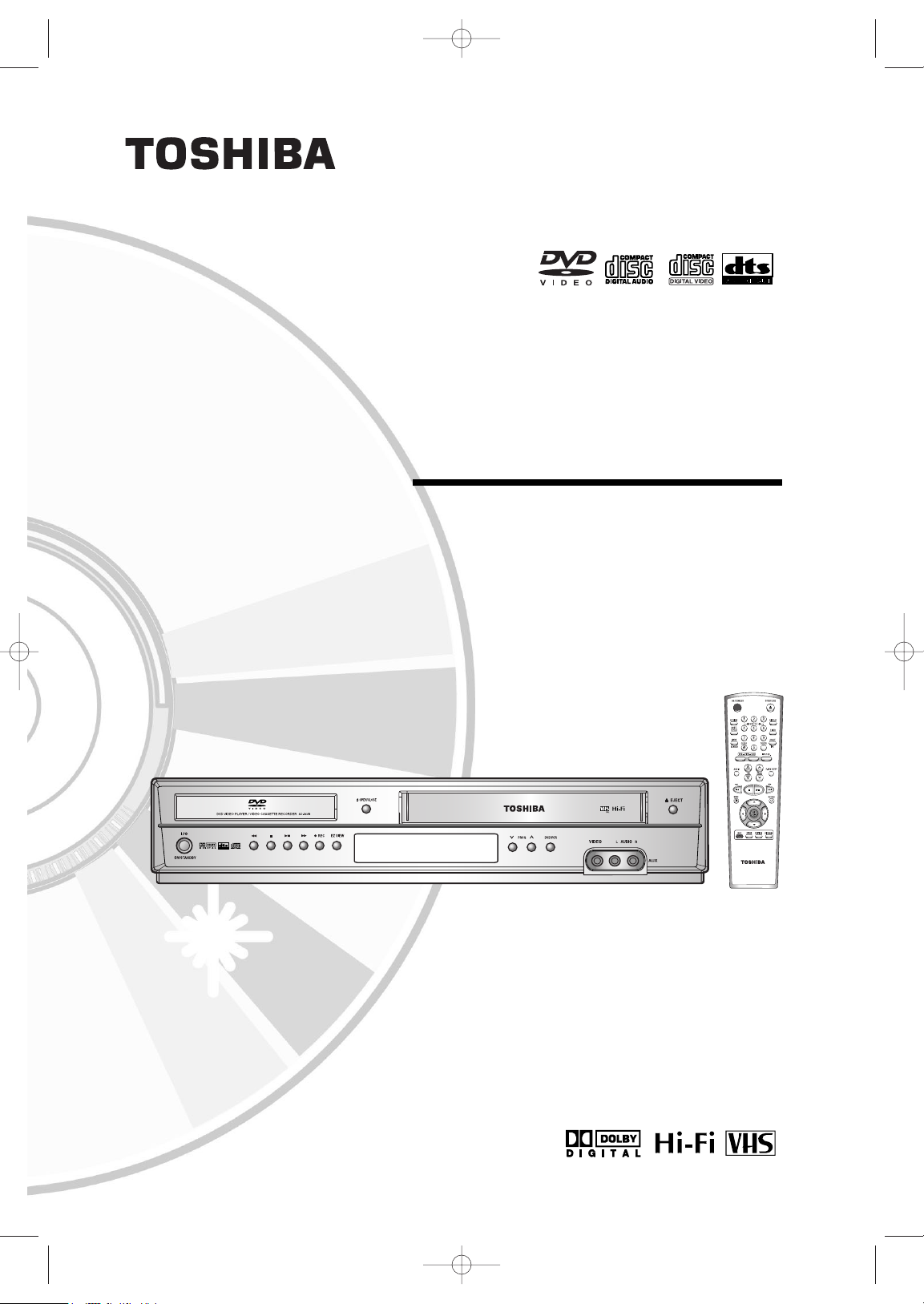
© 2005 Toshiba Corporation
DVD VIDEO PLAYER &
VIDEO CASSETTE RECORDER
SD-16VBSB
User’s Manual
PAL
SD-16VBSB/TSB-eng1 3/10/05 10:12 AM Page 1
Page 2
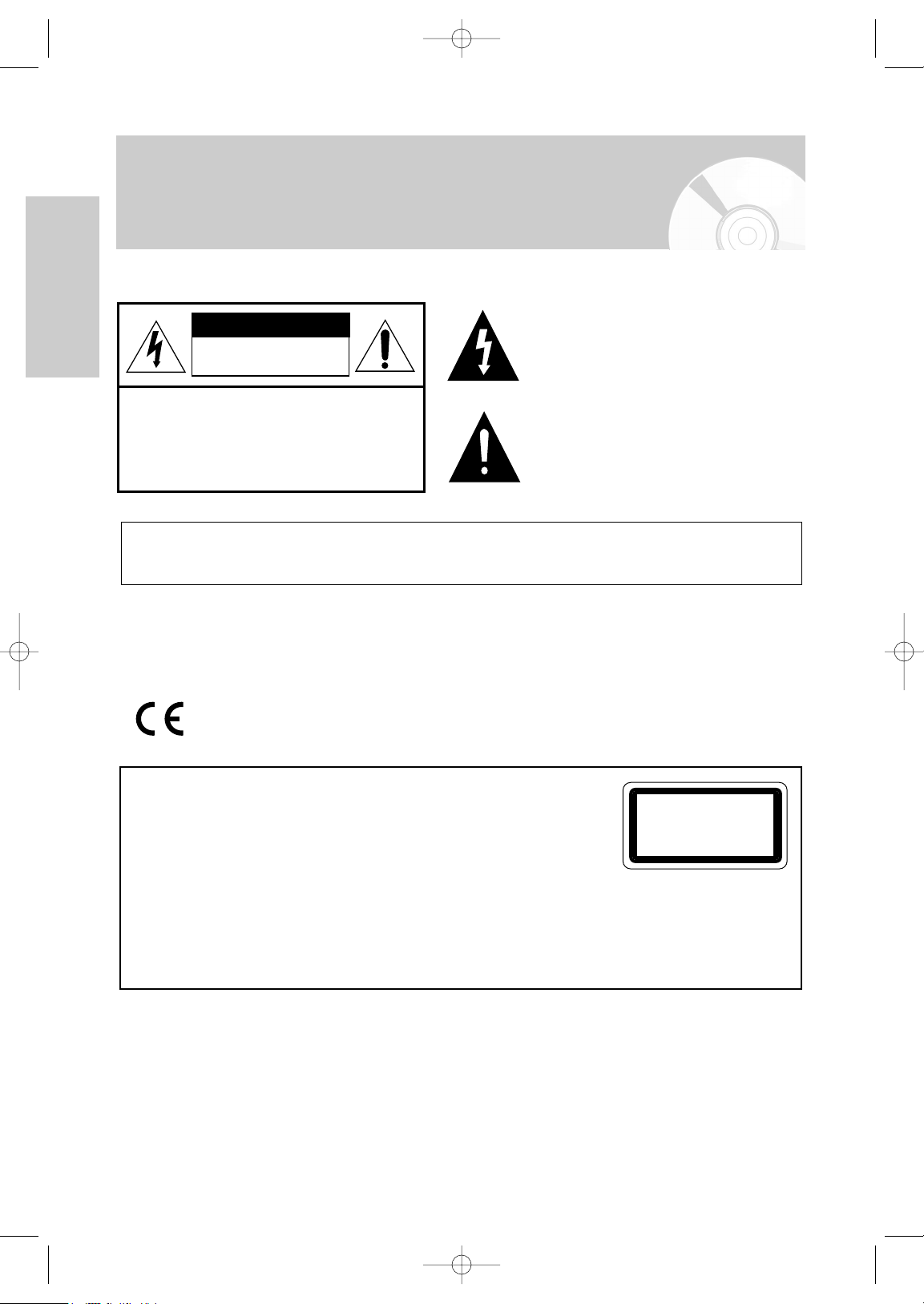
Getting Started
2 -
English
Safety Precautions
CAUTION. TO REDUCE THE RISK OF ELECTRIC
SHOCK, DO NOT REMOVE REAR COVER. NO
USER SERVICEABLE PARTS INSIDE. REFER TO
QUALIFIED SERVICE PERSONNEL.
CAUTION
RISK OF ELECTRIC SHOCK
DO NOT OPEN
The lighting flash with arrowhead symbol, within
an equilateral triangle is intended to alert the
user to the presence of uninsulated dangerous
voltage within the product's enclosure that may
be of sufficient magnitude to constitute a risk of
electric shock to persons.
The exclamation point within an equilateral
triangle is intended to alert the user to the
presence of important operating and
maintenance (servicing) instructions in the
literature accompanying the product.
WARNING : TO REDUCE THE RISK OF FIRE OR ELECTRIC SHOCK, DO NOT EXPOSE THIS
PRODUCT TO RAIN OR MOISTURE.
WARNING : Do not install this equipment in a confined space such as a book case or similar unit.
CAUTION : The apparatus shall not be exposed to water, dripping or splashing and that no objects filled with
liquids, such as vases, shall be placed on the apparatus.
This product is manufactured to comply with the radio interference requirements of EEC
DIRECTIVE 89/336/EEC, 93/68/EEC and 73/23/EEC.
CAUTION :
THIS DIGITAL VIDEO PLAYER EMPLOYS A LASER SYSTEM.
TO ENSURE PROPER USE OF THIS PRODUCT, PLEASE READ THIS USER'S GUIDE
CAREFULLY AND RETAIN FOR FUTURE REFERENCE. SHOULD THE UNIT REQUIRE
MAINTENANCE, CONTACT AN AUTHORIZED SERVICE LOCATION.
USE OF CONTROLS, ADJUSTMENTS OR THE PERFORMANCE OF PROCEDURES OTHER THAN THOSE SPECIFIED
HEREIN MAY RESULT IN HAZARDOUS RADIATION EXPOSURE.
TO PREVENT DIRECT EXPOSURE TO LASER BEAM, DO NOT TRY TO OPEN THE ENCLOSURE. VISIBLE LASER
RADIATION MAY BE PRESENT WHEN THE ENCLOSURE IS OPENED. DO NOT STARE INTO BEAM.
CLASS 1 LASER PRODUCT
KLASSE 1 LASER PRODUKT
LUOKAN 1 LASER LAITE
KLASS 1 LASER APPARAT
PRODUCTO LÁSER CLASE 1
SD-16VBSB/TSB-eng1 3/10/05 10:12 AM Page 2
Page 3
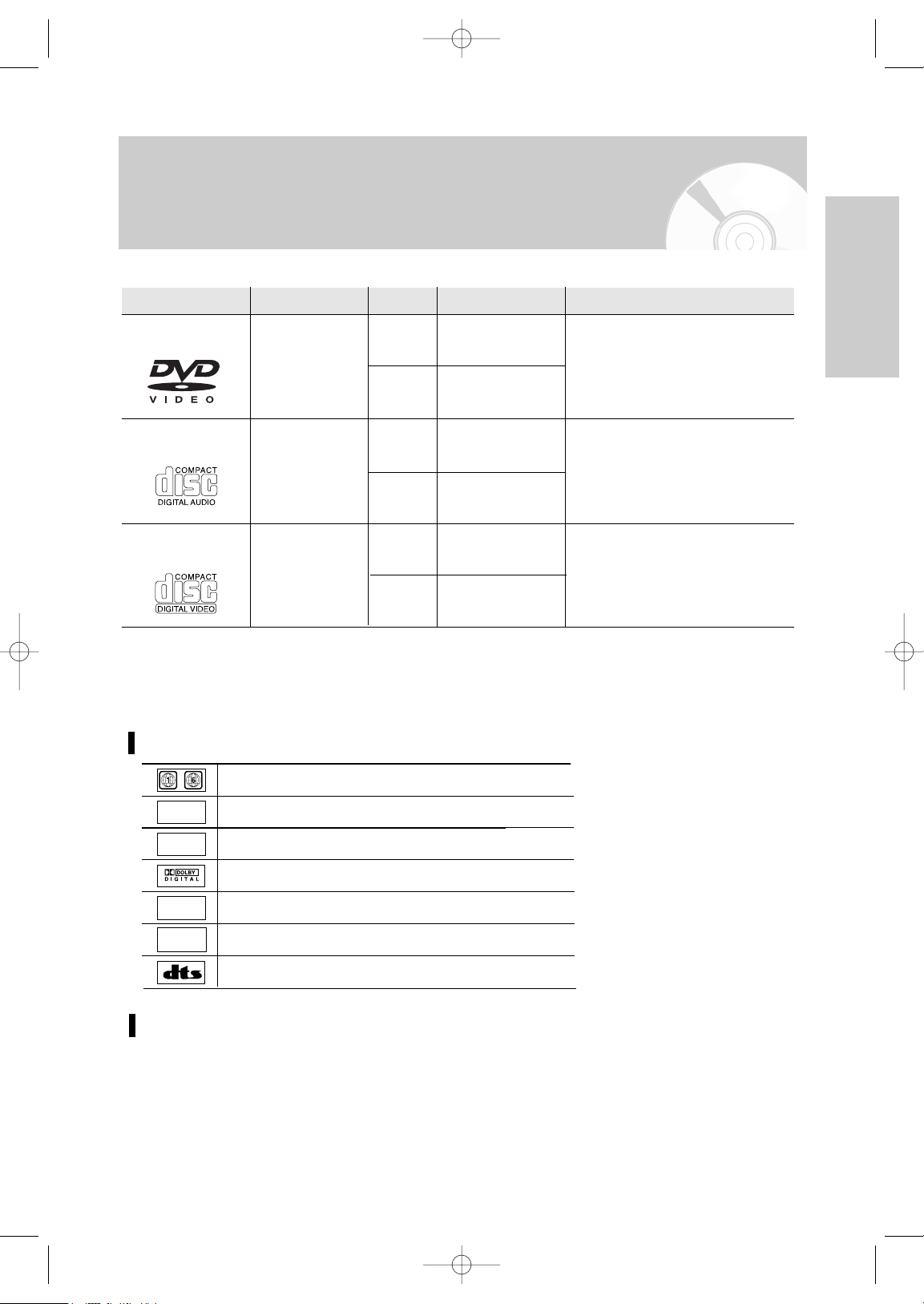
English
- 3
Getting Started
Disc Markings
Disc Type and Characteristics
This DVD-VCR is capable of playing the following types of discs with the corresponding logos:
12 Cm
8 Cm
Single-sided 240 min.
Double-sided 480 min.
Single-sided 80 min.
Double-sided 160 min.
Audio
+
Video
- DVD contains excellent sound and
video due to Dolby Digital, DTS and
MPEG-2 system.
-Various screen and audio functions
can be easily selected through the onscreen menu.
Disc Types (Logos)
Recording Types Disc Size Max. Playing Time Characteristics
DVD
12 Cm
8 Cm
74 min.
20 min.
74 min.
20 min.
12Cm
8 Cm
Audio
Audio
+
Video
- CD is recorded as a Digital Signal with
better audio quality, less distortion and
less deterioration of audio quality over
time.
-Video with CD sound, VHS quality &
MPEG-1 compression technology.
AUDIO-CD
VIDEO-CD
- DO NOT play CD-ROM, CD-I and DVD-ROM in this player!
(CDGs play audio only, not graphics.)
- It may not play CD-R,CD-RW and DVD-R, -RW, DVD+R, +RW in all cases due to the type of disc or condition of the recording.
- The recorded disc may not run as playback depends on the recording speed.
-Do not run the player with two discs loaded at the same time.
~
PAL
Play Region Number
PAL colour system in Europe, Australia, New Zealand, etc.
NTSC broadcast system in U.S.A, Canada, Korea, Japan, etc.
Dolby Digital disc
Stereo disc
Digital Audio disc
DTS disc
DIGITAL
SOUND
STEREO
NTSC
Play Region Number
Both the DVD-VCR and the discs are coded by region. These regional codes must match in order for the disc to play.
If the codes do not match, the disc will not be played.
The Region Number for this player is described on the rear panel of the player.
SD-16VBSB/TSB-eng1 3/10/05 10:12 AM Page 3
Page 4

4 -
English
Getting Started
This product incorporates copyright protection technology that is protected by method claims of certain U.S.
patents and other intellectual property rights owned by Macrovision Corporation and other rights owners.
Use of this copyright protection technology must by authorized by Macrovision Corporized by Macrovision
Corporation, and is intended for home and other limited viewing uses only unless otherwise authorized by
Macrovision Corporation. Reverse engineering or disassembly is prohibited.
SOME DOS AND DON'TS ON THE SAFE USE OF EQUIPMENT.
This equipment has been designed and manufactured to meet international safety standards but, like any
electrical equipment, care must be taken if you are to obtain the best results and safety is to be assured. So,
please read the points below for your own safety.
**************
DO read the operating instructions before you attempt to use the equipment.
DO ensure that all electrical connections (including the mains plug, extension leads and interconnections
between the pieces of equipment) are properly made and in accordance with the manufacturer's
instructions. Switch off and withdraw the mains plug before making or changing connections.
DO consult your dealer if you are ever in doubt about the installation, operation or safety of your equipment.
DO be careful with glass panels or doors on equipment.
**************
DON'T remove any fixed cover as this may expose dangerous voltages.
DON'T obstruct the ventilation openings of the equipment with items such as newspapers, tablecloths, curtains,
etc. Overheating will cause damage and shorten the life of the equipment.
DON'T allow electrical equipment to be exposed to dripping or splashing, or objects filled with liquids, such as
vases, to be placed on the equipment.
DON'T place hot objects or naked flame sources such as lighted candles or nightlights on, or close to
equipment. High temperatures can melt plastic and lead to fires.
DON'T use makeshift stands.
DON'T leave equipment switched on when it is unattended unless it is specifically stated that it is designed for
unattended operation or has a stand-by mode. Switch off using the switch on the equipment and make
sure that your family know how to do this. Special arrangements may need to be made for infirm or
handicapped people.
DON'T continue to operate the equipment if you are in any doubt it working normally, or if it is damaged in any
way-switch off, withdraw the mains plug and consult your dealer.
ABOVE ALL
---NEVER let anyone especially children push anything into holes, slots or any other opening in the casethis could result in a fatal electrical shock;
---NEVER guess or take chances with electrical equipment of any kind
---it is better to be safe than sorry!
**************
Safety Instructions
THIS DEVICE IS NOT FOR USE IN INDUSTRIAL
ENVIRONMENTS
SD-16VBSB/TSB-eng1 3/10/05 10:12 AM Page 4
Page 5

English
- 5
Getting Started
Contents
Getting Started
Getting Started
Safety Precautions . . . . . . . . . . . . . . . . . . . . . 2
Disc Type and Characteristics . . . . . . . . . . . . . 3
Safety Instructions . . . . . . . . . . . . . . . . . . . . . . 4
Overviews . . . . . . . . . . . . . . . . . . . . . . . . . . . 6
Front View of the DVD-VCR . . . . . . . . . . . . 6
Rear View of the DVD-VCR . . . . . . . . . . . . 6
Display Indicators . . . . . . . . . . . . . . . . . . . . 6
Accessories . . . . . . . . . . . . . . . . . . . . . . . . . . 7
Inserting Batteries in the Remote Control . . . . 7
Tour of the Remote Control . . . . . . . . . . . . . 8
Connections
Connections
Quick Overview . . . . . . . . . . . . . . . . . . . . . . . 9
Connecting DVD-VCR to the TV using the
RF Cable . . . . . . . . . . . . . . . . . . . . . . . . . . . . 10
Connecting DVD-VCR to the TV using the
SCART Cable . . . . . . . . . . . . . . . . . . . . . . . . . 10
Connecting DVD-VCR to a Satellite Receiver
or Other Equipment . . . . . . . . . . . . . . . . . . . . 11
Connecting DVD-VCR to the TV using the
Audio/Video Cable . . . . . . . . . . . . . . . . . . . . . 11
Connecting DVD-VCR to the TV using the
S-Video Cable . . . . . . . . . . . . . . . . . . . . . . . . 12
AV Receiver Connections . . . . . . . . . . . . . . . . 12
Connecting an Audio/Video Input Cable . . . . . 13
Plug & Auto Set up . . . . . . . . . . . . . . . . . . . . . 13
Settings
Settings
Tuning Your Television for the DVD-VCR . . . . 15
Setting the Date and Time . . . . . . . . . . . . . . . 16
Setting the Menu Language . . . . . . . . . . . . . . 17
Presetting the Stations Automatically . . . . . . . 17
Presetting the Stations Manually . . . . . . . . . . . 18
Clearing a Preset Station . . . . . . . . . . . . . . . . 20
Changing the Preset Station Table . . . . . . . . . 20
Setting the VCR Output Channel . . . . . . . . . . 21
VCR Functions
VCR Functions
Selecting the Colour Mode . . . . . . . . . . . . . . . 22
NICAM . . . . . . . . . . . . . . . . . . . . . . . . . . . . . . 23
Intelligent Picture Control . . . . . . . . . . . . . . . . 23
Auto Power off . . . . . . . . . . . . . . . . . . . . . . . . 24
Screen Messages . . . . . . . . . . . . . . . . . . . . . . 24
Selecting the Cassette Type . . . . . . . . . . . . . . 25
Repeat Play . . . . . . . . . . . . . . . . . . . . . . . . . . 25
Selecting the Recording Speed . . . . . . . . . . . . 26
Protecting a Recorded Cassette . . . . . . . . . . . 26
Recording a Programme Immediately . . . . . . . 27
Recording a Programme with Automatic Stop . 27
Recording from Another VCR or Camcorder . . . . . 28
Using the Assemble Edit Function . . . . . . . . . . 28
Using the Timer Programming Feature . . . . . . 29
Checking a Preset Recording . . . . . . . . . . . . . 31
Cancelling a Preset Recording . . . . . . . . . . . . 31
Playing Back
Playing Back
Playing a Cassette . . . . . . . . . . . . . . . . . . . . . 32
Adjusting Picture Alignment Manually . . . . . . . 32
Selecting the Audio Output Mode . . . . . . . . . . 33
Playing a Cassette in Slow Motion . . . . . . . . . 33
Playing a Sequence Frame by Frame . . . . . . . 33
Playing a Sequence at Variable Speeds . . . . . 33
Searching for a Specific Sequence . . . . . . . . . 34
Using the Tape Counter . . . . . . . . . . . . . . . . . 36
DVD Fuctions
DVD Fuctions
Setting Up the Language Features . . . . . . . . . 37
Setting Up the Audio Options . . . . . . . . . . . . . 39
Setting Up the Display Options . . . . . . . . . . . . 40
Setting Up the Parental Control . . . . . . . . . . . 41
Setting Up the DVD function . . . . . . . . . . . . . . 43
Special Playback Features . . . . . . . . . . . . . . . 43
Using the Display Function . . . . . . . . . . . . . . . 44
Adjusting the Aspect Ratio (EZ View) . . . . . . . 45
Selecting the Subtitle Language . . . . . . . . . . . 46
Selecting the Audio Language . . . . . . . . . . . . 46
Changing the Camera Angle . . . . . . . . . . . . . . 47
Zoom . . . . . . . . . . . . . . . . . . . . . . . . . . . . . . . 47
Marks . . . . . . . . . . . . . . . . . . . . . . . . . . . . . . . 48
Repeat Chapter/Title . . . . . . . . . . . . . . . . . . . . 48
Ato B Repeat . . . . . . . . . . . . . . . . . . . . . . . . . 49
MP3 Play . . . . . . . . . . . . . . . . . . . . . . . . . . . . 50
Program & Random Play (CD/MP3) . . . . . . . . . . . 51
Picture CD Playback . . . . . . . . . . . . . . . . . . . . 52
Reference
Reference
Technical Specifications . . . . . . . . . . . . . . . . . 55
Troubleshooting Guide (VCR) . . . . . . . . . . . . . 56
Troubleshooting Guide (DVD) . . . . . . . . . . . . . 57
SD-16VBSB/TSB-eng1 3/10/05 10:12 AM Page 5
Page 6
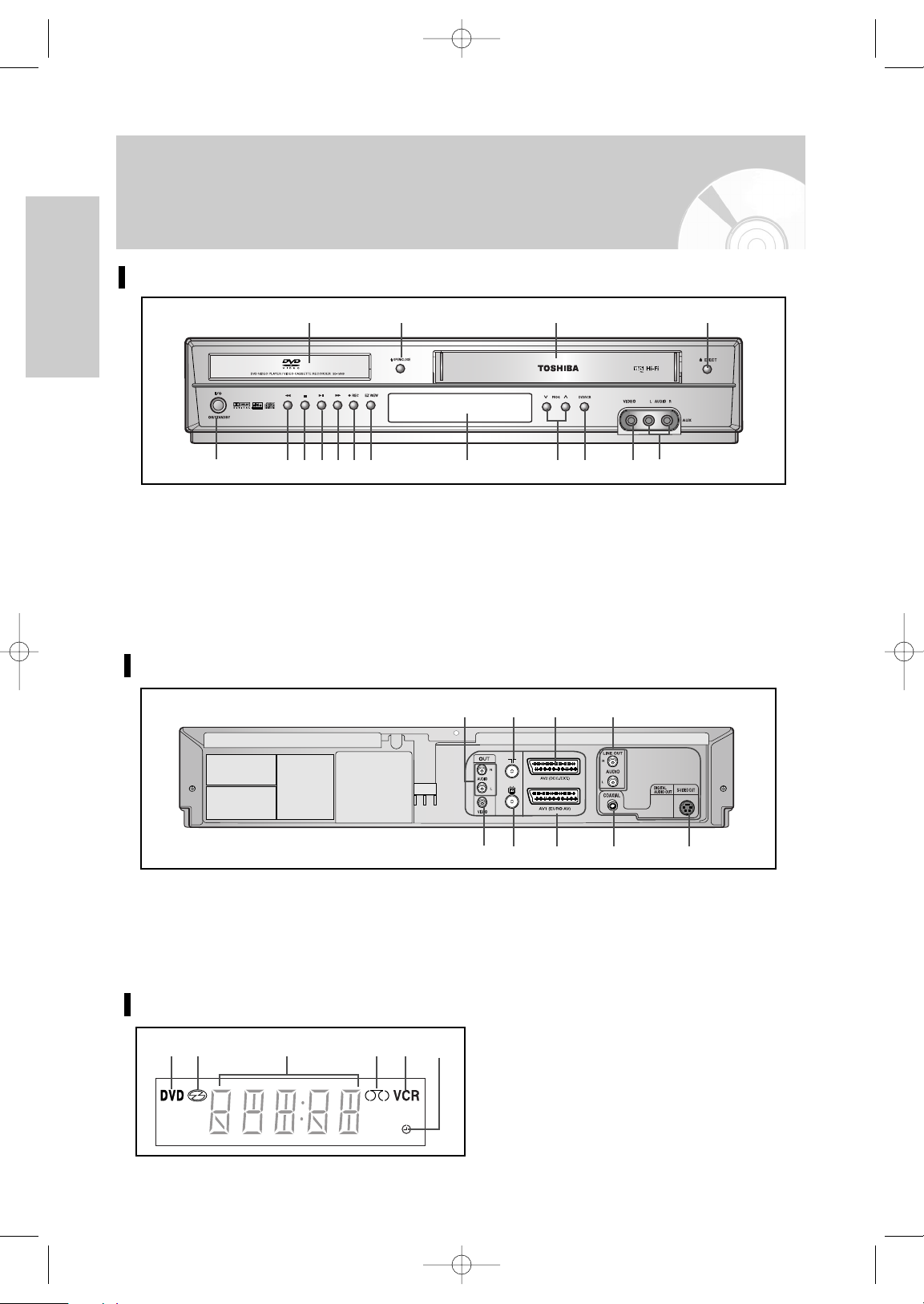
6 -
English
Getting Started
Front View of the DVD-VCR
Overviews
1. DVD DECK
2. OPEN/CLOSE BUTTON
3. VIDEO CASSETE COMPARTMENT
4. EJECT BUTTON
5. ON/STANDBY BUTTON
6. REWIND/SKIP BACK BUTTON
7. STOP BUTTON
8. PLAY/STILL BUTTON
9. FAST FORWARD / SKIP NEXT BUTTON
10. RECORD BUTTON
11. EZ VIEW BUTTON
12. FRONT PANEL DISPLAY
13. PROGRAMME SELECTION BUTTON
14. DVD/VCR SELECTION BUTTON
15. AUX VIDEO INPUT JACK
16. AUX AUDIO L/R INPUT JACK
12 3 4
5 6 7 8 9 10 11 12 13 14 15 16
Display Indicators
1. The DVD Deck is active.
2. Disc is loaded.
3. The time, counter position, current deck
status is displayed.
4. VHS tape is inserted.
5. The VCR Deck is active.
6. A Timer Recording is programmed or in
progress.
1 2 3 4 5 6
Rear View of the DVD-VCR
1. AUDIO L, R OUT JACKS
2. AERIAL IN CONNECTOR
3. AV2 (DEC./EXT.) SCART (EURO-21) JACK
4. AUDIO L, R OUT JACKS (DVD ONLY)
5. VIDEO OUT JACK
6. OUT TO TV CONNECTOR
7. AV1 (EURO AV) IN/OUT SCART
(EURO-21) JACK
8. DIGITAL AUDIO OUT JACKS (COAXIAL)
9. S-VIDEO OUT JACK
5 6 7 8 9
1 2 3 4
SD-16VBSB/TSB-eng1 3/10/05 10:12 AM Page 6
Page 7
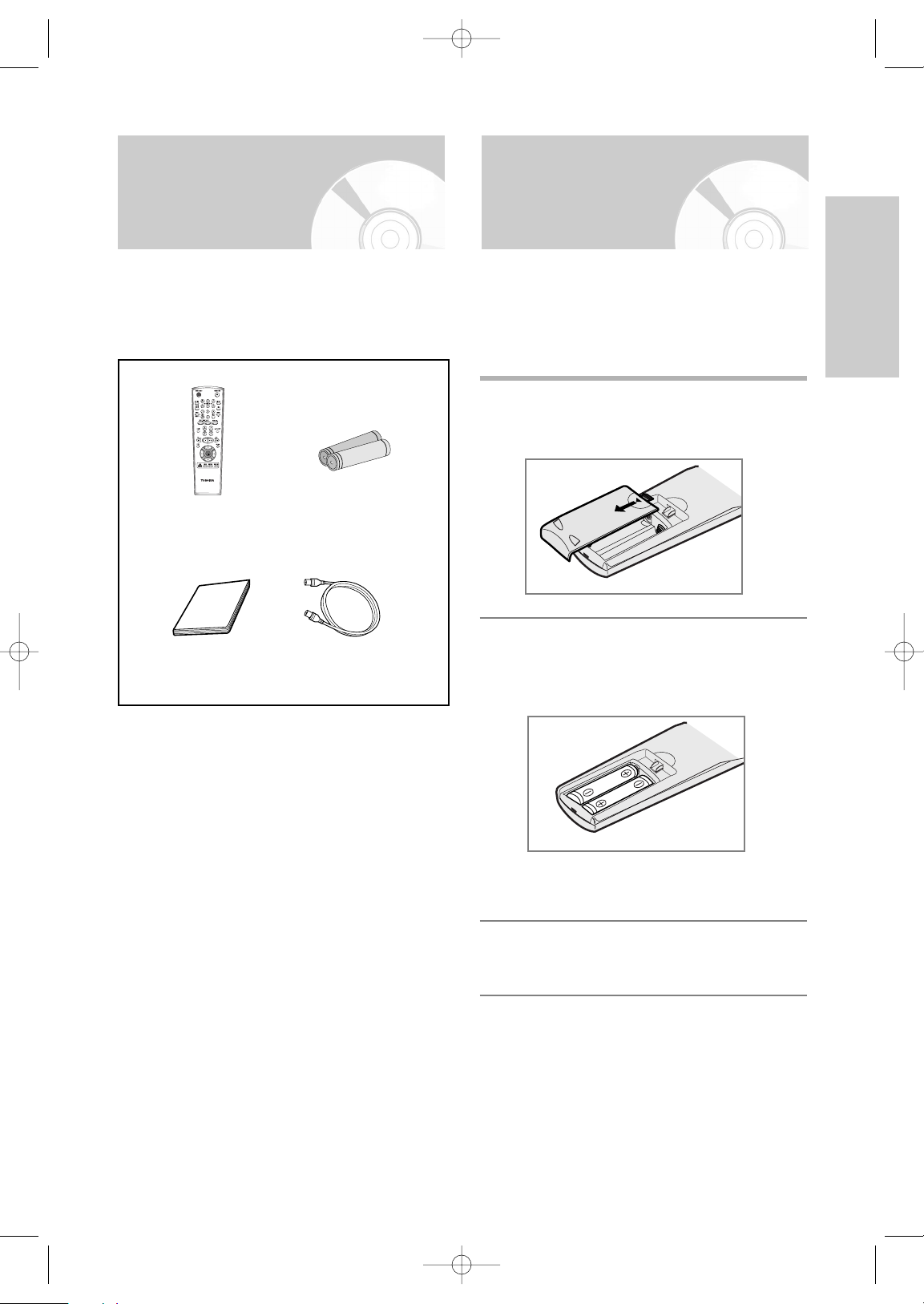
English
- 7
Getting Started
Accessories Inserting Batteries in
the Remote Control
You have just purchased a TOSHIBA DVD-VCR.
Together with your DVD-VCR, you will find the following
accessories in the box.
You must insert or replace the batteries in the remote
control when you:
• Purchase the DVD-VCR
• Find that the remote control is no longer working
correctly
1
Push the tab in the direction of the arrow to
release the battery compartment cover on the
rear of the remote control.
2
Insert two AA, R6 or equivalent batteries, taking
care to respect the polarities:
• + on the battery with + on the remote control
• – on the battery with – on the remote control
•
Do not mix different battery types
(manganese and alkaline for example).
3
Replace the cover by aligning it with the base of
the remote control and pushing it back into
place.
Remote
Control
Batteries for
Remote Control
Owner’s
Instructions
RF Cable
SD-16VBSB/TSB-eng1 3/10/05 10:12 AM Page 7
Page 8
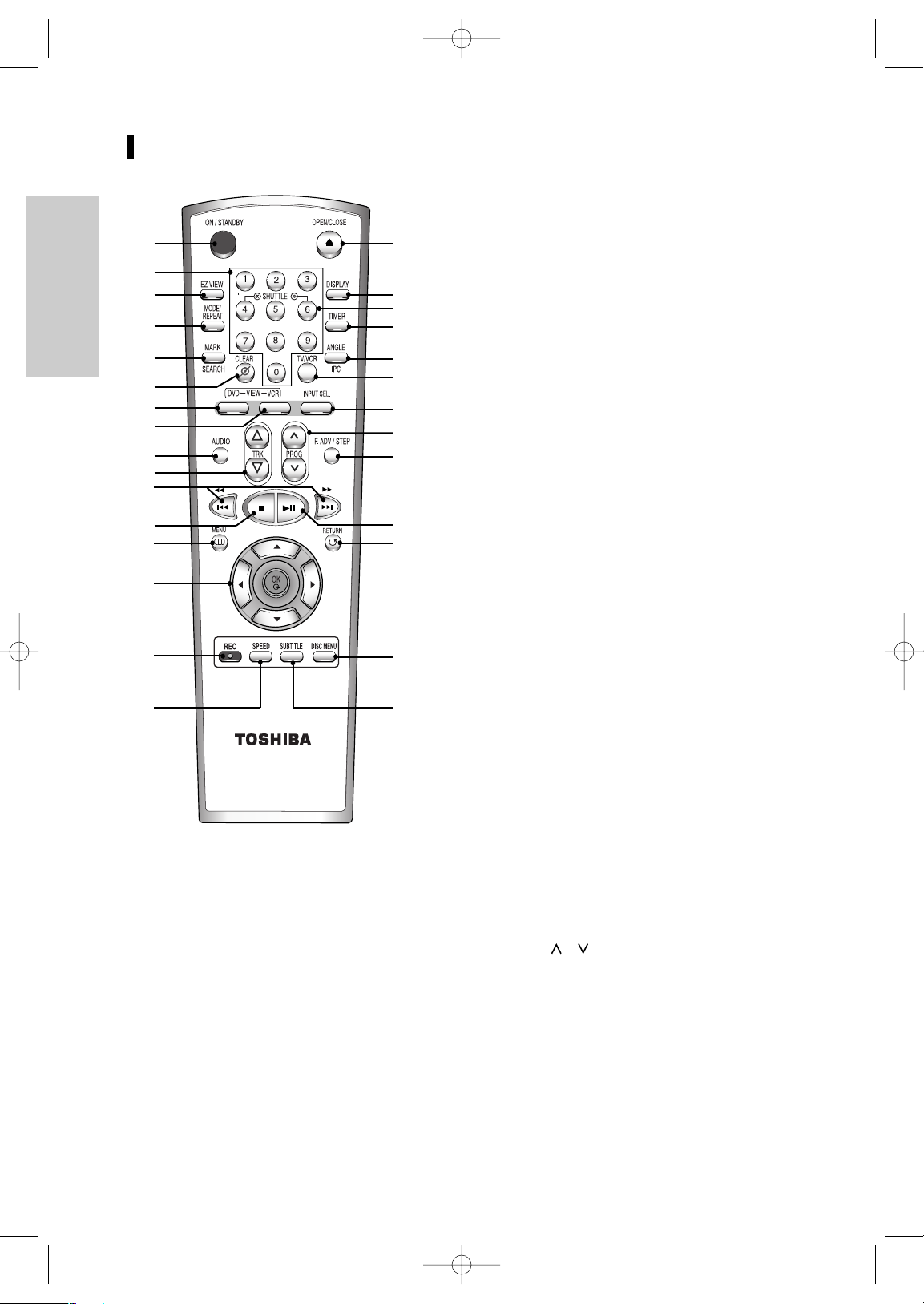
8 -
English
Getting Started
Tour of the Remote Control
6. CLEAR
Used to clear a preset TV station.
Used to cancel a preset recording.
Used to cancel a preset mark.
Used to set the tape counter to zero.
Used to resume normal play during repeat play.
7. DVD
Used to operate DVD.
8. VCR
Used to operate VCR.
9. AUDIO
Used to access various audio functions.
10. TRK
…… / ††
Used to adjust picture alignment manually to
obtain the best possible picture during playback.
11. SEARCH/SKIP (
œœ/ √√, lœœ/√√l
)
Used to search forward or backward through a disc.
Used to skip the title, chapter, or track.
12. STOP ( ■ )
Used to stop during playback.
13. MENU
Used to display the on-screen menu.
14. OK
œœ/ √√ , …… / ††
Used to control the cursor in the on-screen menu
and confirm your choice.
15. REC ( ●)
Used to make a recording on cassette.
16. SPEED
Used to select the recording speed.
17. OPEN/CLOSE
Used to open and close the disc and video
cassette tray.
18. DISPLAY
Used to display the current setting or disc status.
19. SHUTTLE
Used to play a sequence at variable speeds.
20. TIMER
Used to activate the timer recording of a
programme.
21. ANGLE
Used to access various camera angles on a DVD.
IPC (Intelligent Picture Control)
Used to adjust the sharpness of the picture.
22. TV/VCR
Used to select TV or VCR.
23. INPUT SEL.
Used to select an external input signal.
24. PROG /
Used to select a TV programme.
25. F.ADV/STEP
Used to advance a sequence frame by frame.
26. PLAY/PAUSE (
√ll
)
Used to play or pause during playback.
27. RETURN
Used to return to a previous menu.
28. DISC MENU
Used to display a disc menu.
29. SUBTITLE
Used to change the DVD’s subtitle language.
1. ON/STANDBY
Used to turn the power on or off.
2. Number Buttons
3. EZ VIEW
Used to adjust the aspect ratio on a disc.
4. MODE
Used to select the programme or random play.
REPEAT
Used to allow the repeat play a title, chapter,
track, disc or A-B.
5. MARK
Used to mark a position during playback a disc.
SEARCH
Used to search for a specific sequence.
1
2
3
4
5
6
7
8
9
10
11
12
13
14
15
16
17
18
19
20
21
22
23
24
25
26
27
28
29
SD-16VBSB/TSB-eng1 3/10/05 10:12 AM Page 8
Page 9
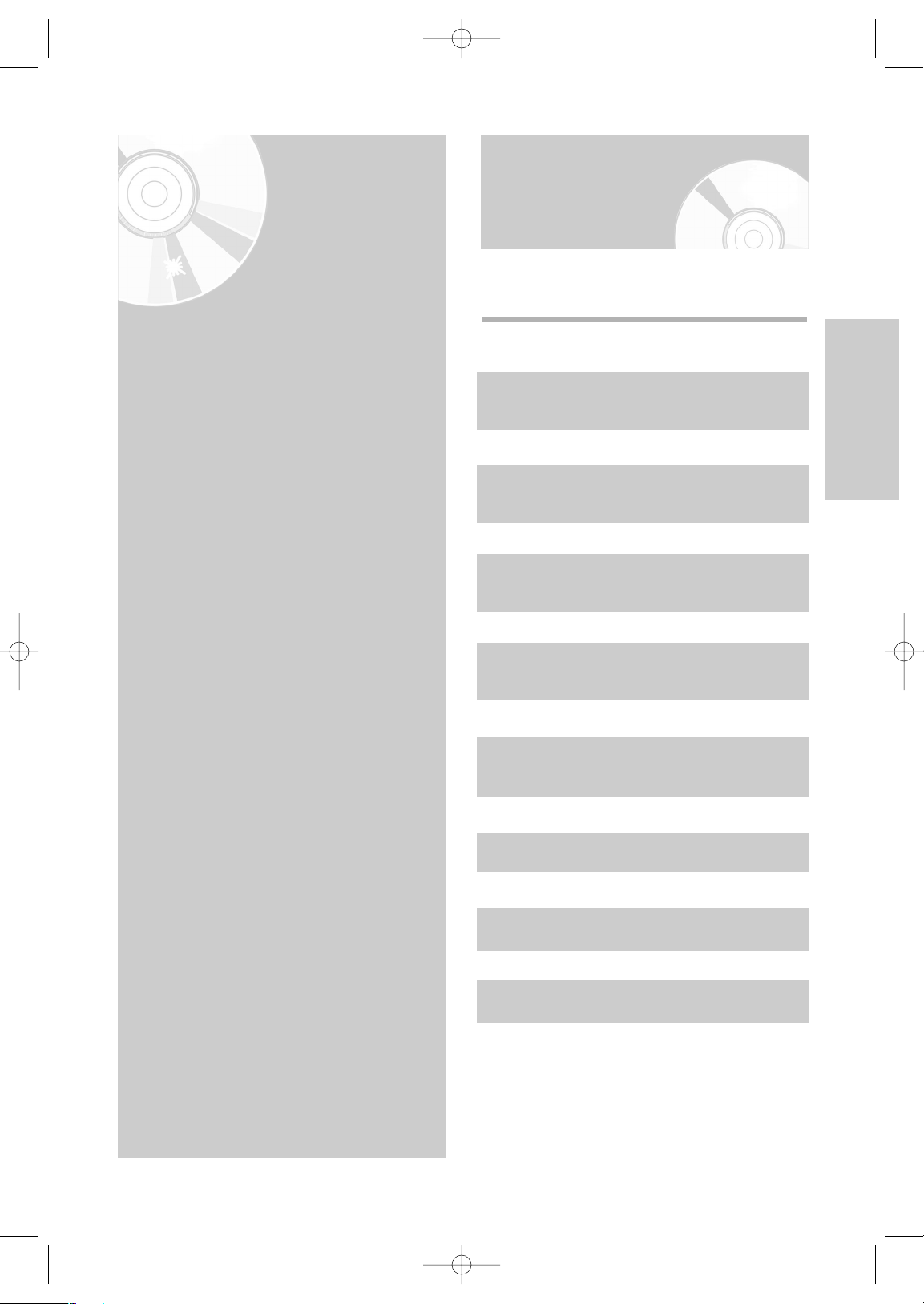
English
- 9
Connections
Connections
•
Quick Overview . . . . . . . . . . . . . . . . . . . . . 9
•
Connecting DVD-VCR to the TV using the
RF Cable . . . . . . . . . . . . . . . . . . . . . . . . . . 10
•
Connecting DVD-VCR to the TV using the
SCART Cable . . . . . . . . . . . . . . . . . . . . . . . 10
•
Connecting DVD-VCR to a Satellite Receiver or
Other Equipment . . . . . . . . . . . . . . . . . . . . 11
•
Connecting DVD-VCR to the TV using the
Audio/Video Cable . . . . . . . . . . . . . . . . . . 11
•
Connecting DVD-VCR to the TV using the
S-Video Cable . . . . . . . . . . . . . . . . . . . . . . . 12
•
AV Receiver Connections . . . . . . . . . . . . . . 12
•
Connecting an Audio/Video Input Cable . . . . . 13
•
Plug & Auto Setup . . . . . . . . . . . . . . . . . . . 13
Quick Overview
A Quick overview presented in this guide will give
you enough information to start using the DVD-VCR.
Connecting DVD-VCR to the TV using the RF
Cable
Connecting DVD-VCR to the TV using the
SCART Cable
Connecting DVD-VCR to a Satellite
Receiver or Other Equipment
Connecting DVD-VCR to the TV using the
Audio/Video Cable
Connecting DVD-VCR to the TV using the
S-Video Cable
AV Receiver Connections
Connecting an Audio/Video Input Cable
Plug & Auto Setup
SD-16VBSB/TSB-eng1 3/10/05 10:12 AM Page 9
Page 10
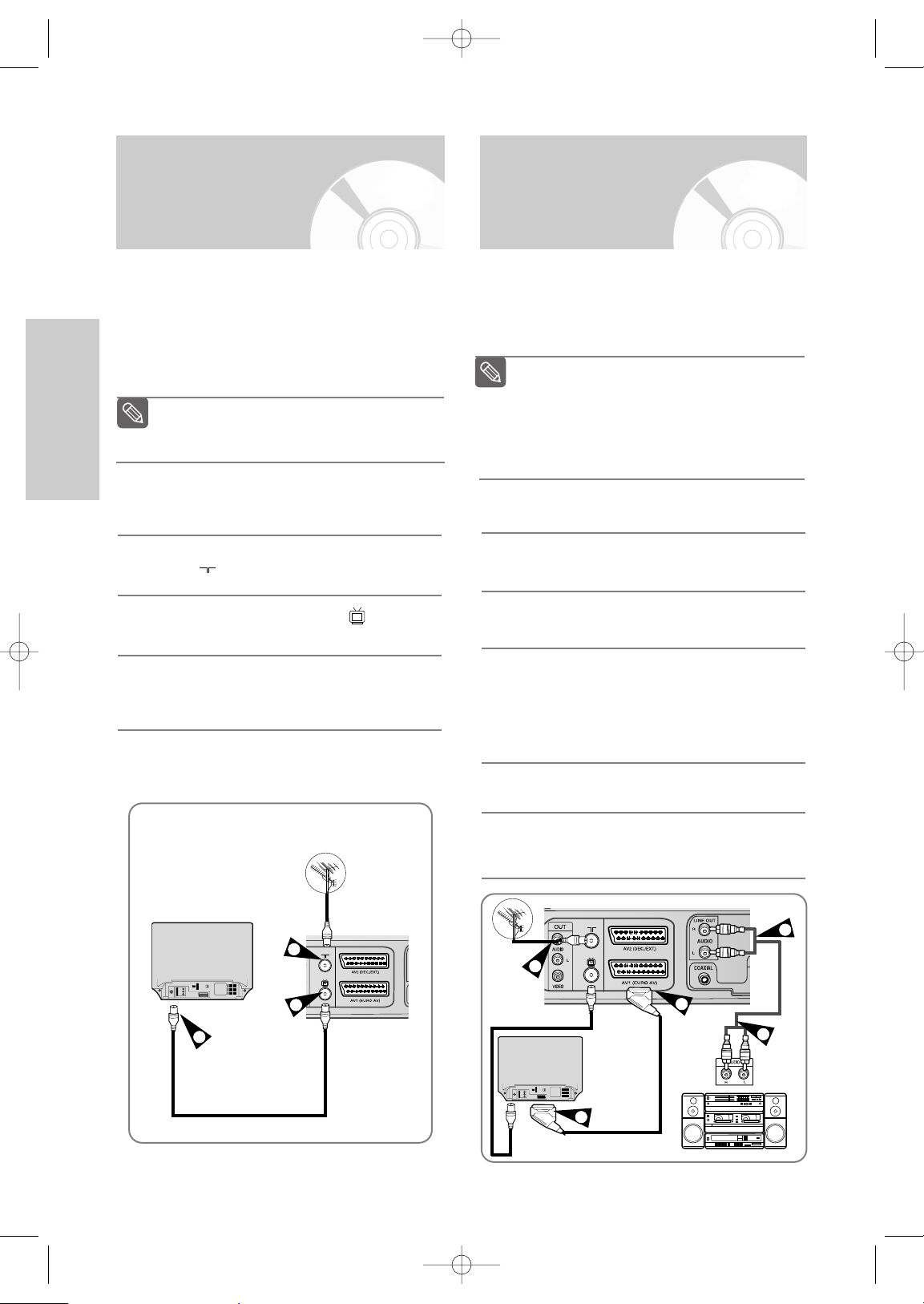
10 -
English
Connections
Connecting DVD-VCR
to the TV using the
RF Cable
To receive television programmes, a signal must be
received from one of the following sources:
• An outdoor aerial
• An indoor aerial
• A cable television network
• A satellite receiver
1
Remove the aerial or network input cable from
the television.
2
Connect this cable to the 75Ω coaxial jack
marked on the rear of your DVD-VCR.
3
Plug the RF Cable supplied into , the jack
on your DVD-VCR.
4
Plug the other end of the RF Cable into the
connector previously used for the aerial on the
television.
TV
Make sure that both the television and the
DVD-VCR are switched off before
connecting the cables.
Note
TV
RF cable
Aerial cable
Aerial
2
3
4
Connecting DVD-VCR
to the TV using the
SCART Cable
You can connect your DVD-VCR to the television
using the SCART cable if the appropriate input is
available on the television. You thus:
• Obtain better quality sound and pictures
• Simplify the setting up procedure of your DVD-VCR
1
Connect the Aerial Cable.
2
Connect one end of the SCART cable to the AV1
(EURO AV) jack on the rear of the DVD-VCR.
3
Plug the other end into the appropriate
connector on the television.
❚
Connecting the Audio Output Cable
You can connect your DVD-VCR to a Hi-Fi system.
Example:You wish to take advantage of the quality of
your Hi-Fi stereo system when watching a
disc play.
4
Plug the audio output cables into the audio
connectors on the rear of your DVD-VCR.
5
Plug the other end of the audio cables into the
appropriate input connectors on your Hi-Fi
stereo system.
Regardless of the type of connection chosen,
you must always connect the RF Cable
supplied. Otherwise, no picture will be visible on
the screen when the DVD-VCR is switched off.
Make sure that both the television and the
DVD-VCR are switched off before connecting
the cables.
Note
4
2
TV
RF cable
Aerial
3
1
5
SCART Cable
(not supplied)
SD-16VBSB/TSB-eng1 3/10/05 10:12 AM Page 10
Page 11
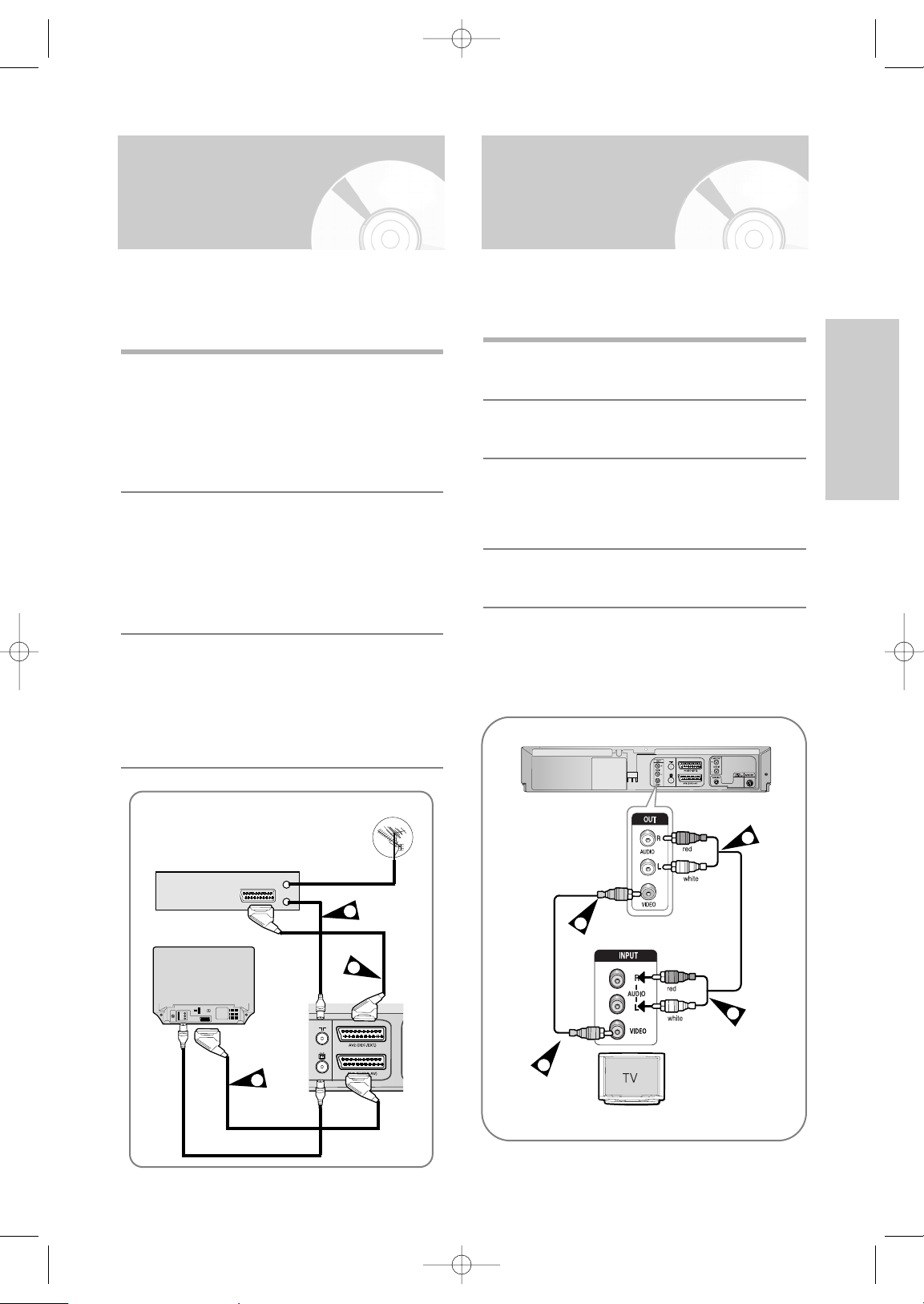
English
- 11
Connections
Connecting DVD-VCR
to the TV using the
Audio/Video Cable
You can connect your DVD-VCR to the television using
the audio/video cable if the appropriate input is available
on the television.
1
Connect one end of the video cable into the
VIDEO output jack on the rear of the DVD-VCR.
2
Plug the other end of the video cable into the
appropriate input connector on the television.
3
Connect one end of the audio cable into the
AUDIO output jacks on the rear of the DVD-VCR.
•Take care to respect the colour coding of the
left and right channels.
4
Plug the other end of the audio cables into the
appropriate input connectors on the television.
Connecting DVD-VCR to a
Satellite Receiver or Other
Equipment
You can connect your DVD-VCR to a Satellite
receiver or other DVD-VCR using the SCART cable
if the appropriate outputs are available on the
equipment chosen. The following illustrations give a
few examples of the connection possibilities.
1
AV2 IN: By means of 21-pin Scart Cable
Plug the SCART Cable with satellite receiver or
other equipment into the AV2 (DEC./EXT.)
socket on the rear of the DVD-VCR.
After making this connection, select the source
by pressing the INPUT SEL. button for the AV2
input sources. When using the SCART cable,
set the TV to audio/video mode (AV).
2
AV1(EURO AV): By means of 21-pin Scart
Cable
Connect the end of the SCART cable to the
AV1(EURO AV) socket on the rear of the DVDVCR. Plug the other end into the appropriate
connector on the television. When using the
SCART cable, set the TV to audio/video mode
(AV).
3
By means of RF Cable
After making this connection, you must preset
the station received through the satellite tuner.
RF output channel of the satellite receiver
should be adjusted away from channel 60,
which is used by the DVD-VCR, e.g. re-adjust
to channel 65.
3
4
2
1
SCART Cable
(not supplied)
*Audio/Video cable (not supplied)
RF cable
Aerial
1
3
2
Satellite Receiver or other Equipment
Aerial cable
TV
SD-16VBSB/TSB-eng1 3/10/05 10:12 AM Page 11
Page 12
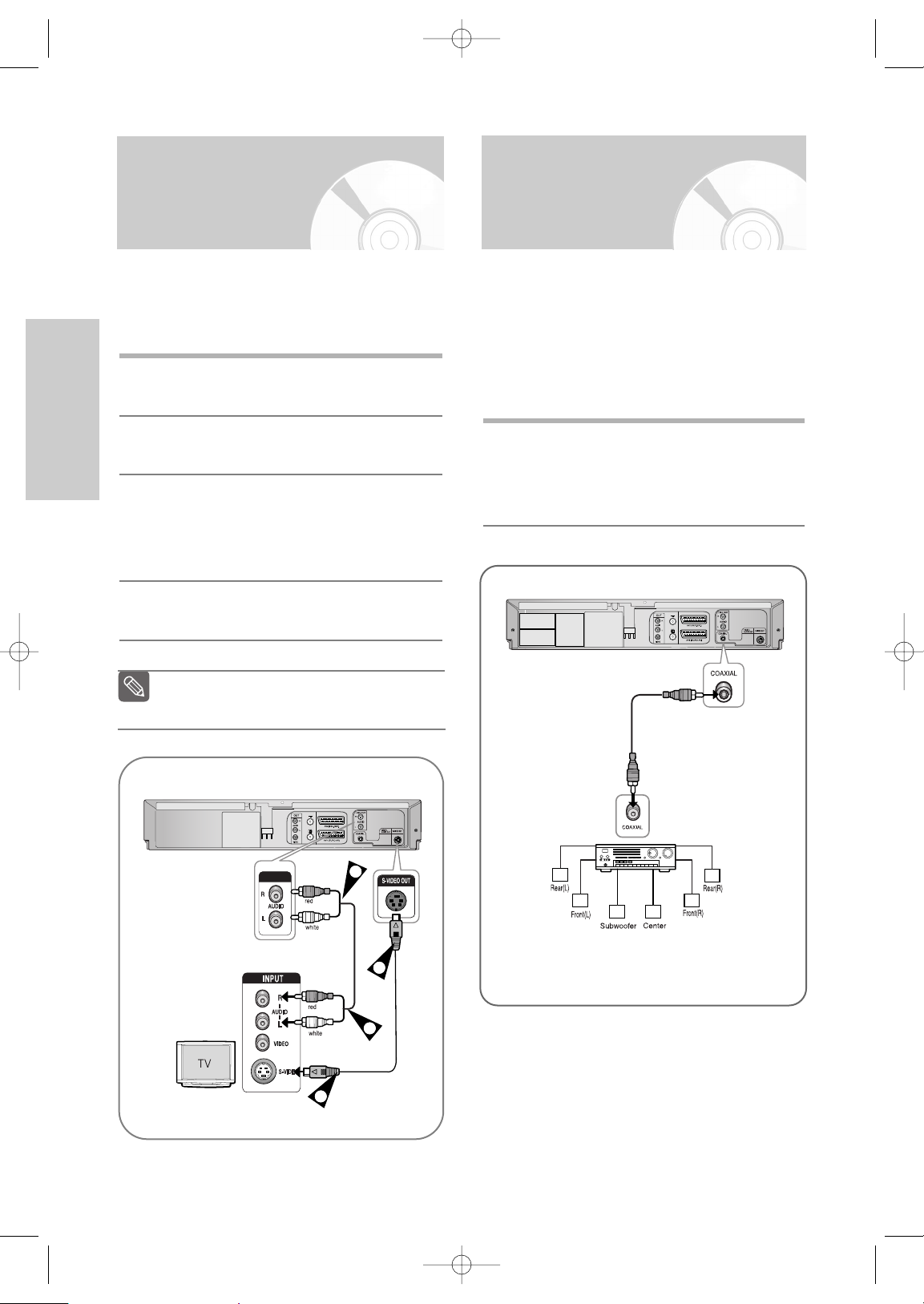
12 -
English
Connections
Digital Audio out
Jack
AV Receiver
Connections
To take full advantage of the movie theater experience
that DVD offers, you may want to connect your DVDVCR to a complete Surround Sound system, including
an A/V Receiver and six Surround Sound speakers.
If your A/V receiver is equipped with a Dolby Digital
Decoder, you have the option to bypass the DVD-VCR’s
built-in Dolby Digital Decoder. Use the Digital Audio Out
connection below.
1
Connect a Digital Audio coaxial cable from the
Digital Audio Out jacks on the panel of the DVDVCR to their corresponding Digital Audio Input
jacks on your A/V Receiver:
To Digital Audio Input of an A/V
Receiver with a Dolby, MPEG2, DTS,
Digital Decoder
Connecting DVD-VCR to
the TV using the
S-Video Cable
You will enjoy high quality images. S-Video seperates
the picture element into black and white(Y) and
colour(C) signals to present clearer images than regular
video input mode.
1
Connect one end of the S-Video cable into the
S-VIDEO output jack on the rear of the DVD-VCR.
2
Plug the other end of the S-Video cable into the
appropriate input connector on the television.
3
Connect one end of the audio cables into the
AUDIO LINE output jacks on the rear of the DVDVCR.
•Take care to respect the colour coding of the left
and right channels.
4
Plug the other end of the audio cables into the
appropriate input connectors on the television.
3
2
4
1
Use the S-Video connection method only for
the DVD.
Note
SD-16VBSB/TSB-eng1 3/10/05 10:12 AM Page 12
Page 13
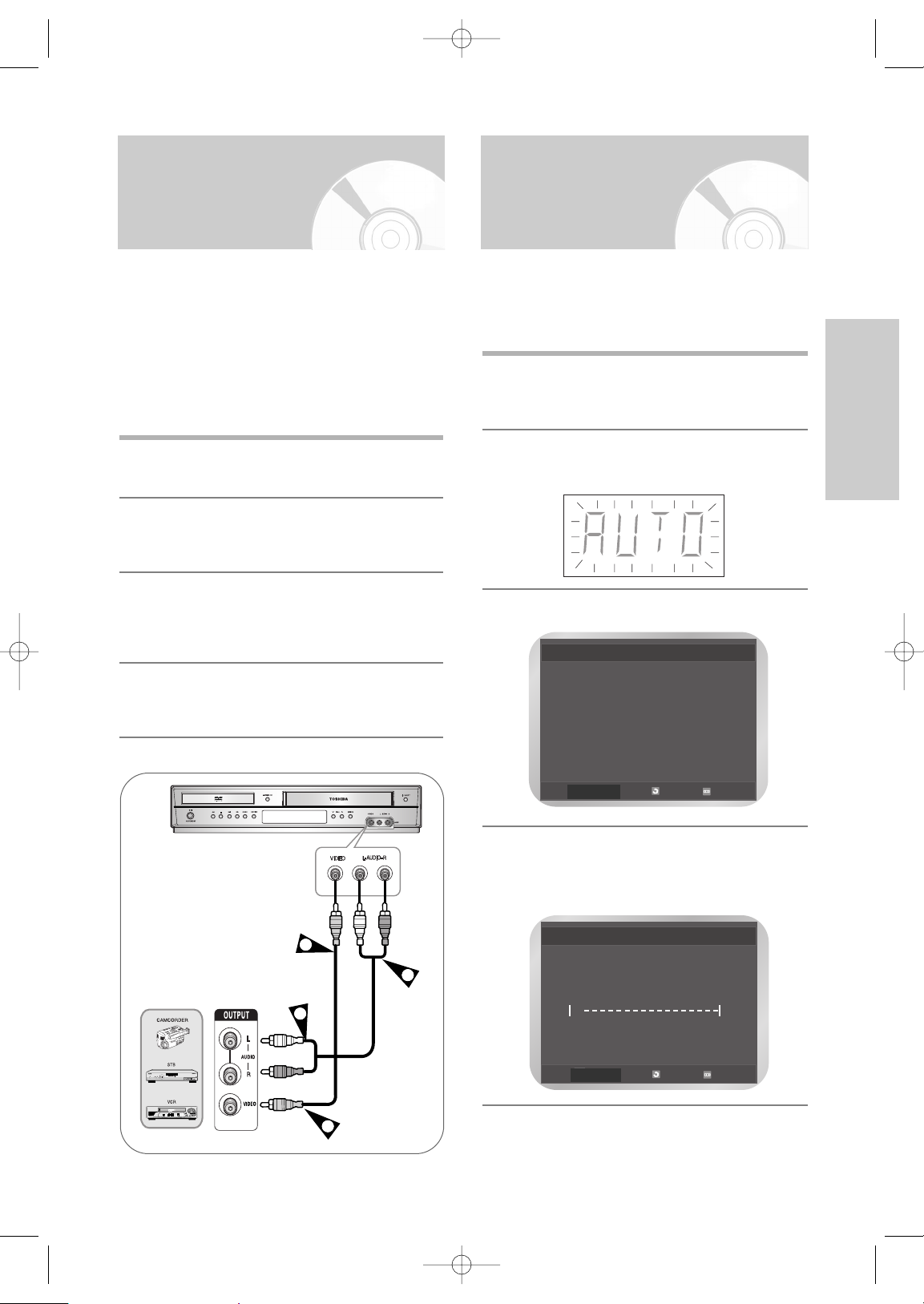
English
- 13
Connections
Connecting an
Audio/Video Input
Cable
You can connect other audio/video equipment to your
DVD-VCR using audio/video cables if the appropriate
outputs are available on the equipment chosen.
Examples : • You wish to copy a video cassette with
the help of a second VCR.
• You wish to play back and/or copy
pictures taken with a camcorder
• Make sure that both the external devices
and the DVD-VCR are switched off
before connecting the cables.
1
Connect one end of the video cable into the
VIDEO input jack on the front of the DVD-VCR.
2
Plug the other end of the video cable into the
appropriate output connector on the other
system (VCR or Camcorder etc).
3
Connect one end of the audio cables into the
AUDIO input jacks on the front of the DVD-VCR.
•Take care to respect the colour coding of the
left and right channels.
4
Plug the other end of the audio cable into the
appropriate output connectors on the other
system (VCR, camcorder etc).
2
4
3
1
Plug & Auto Setup
Your DVD-VCR will automatically set itself up when it is
plugged into the mains for the first time.
TV stations will be stored in memory. The process takes a
few minutes. Your DVD-VCR will then be ready for use.
1
Connect the RF Cable as indicated on page 10.
(Connecting Your DVD-VCR to the TV Using
the RF Cable)
2
Plug the DVD-VCR into the mains.
• “AUTO” in the front panel display flickers.
3
Start the auto setup.
4
Start the auto scanning.
The number of stations automatically stored by
the DVD-VCR depends on the number of
stations that it has found.
Auto Setup will be
started.
Check antenna and TV
cable connection.
RETURN
MENU
Auto Setup
RETURN
MENU
Please Wait
10%
√√
SD-16VBSB/TSB-eng1 3/10/05 10:12 AM Page 13
Page 14
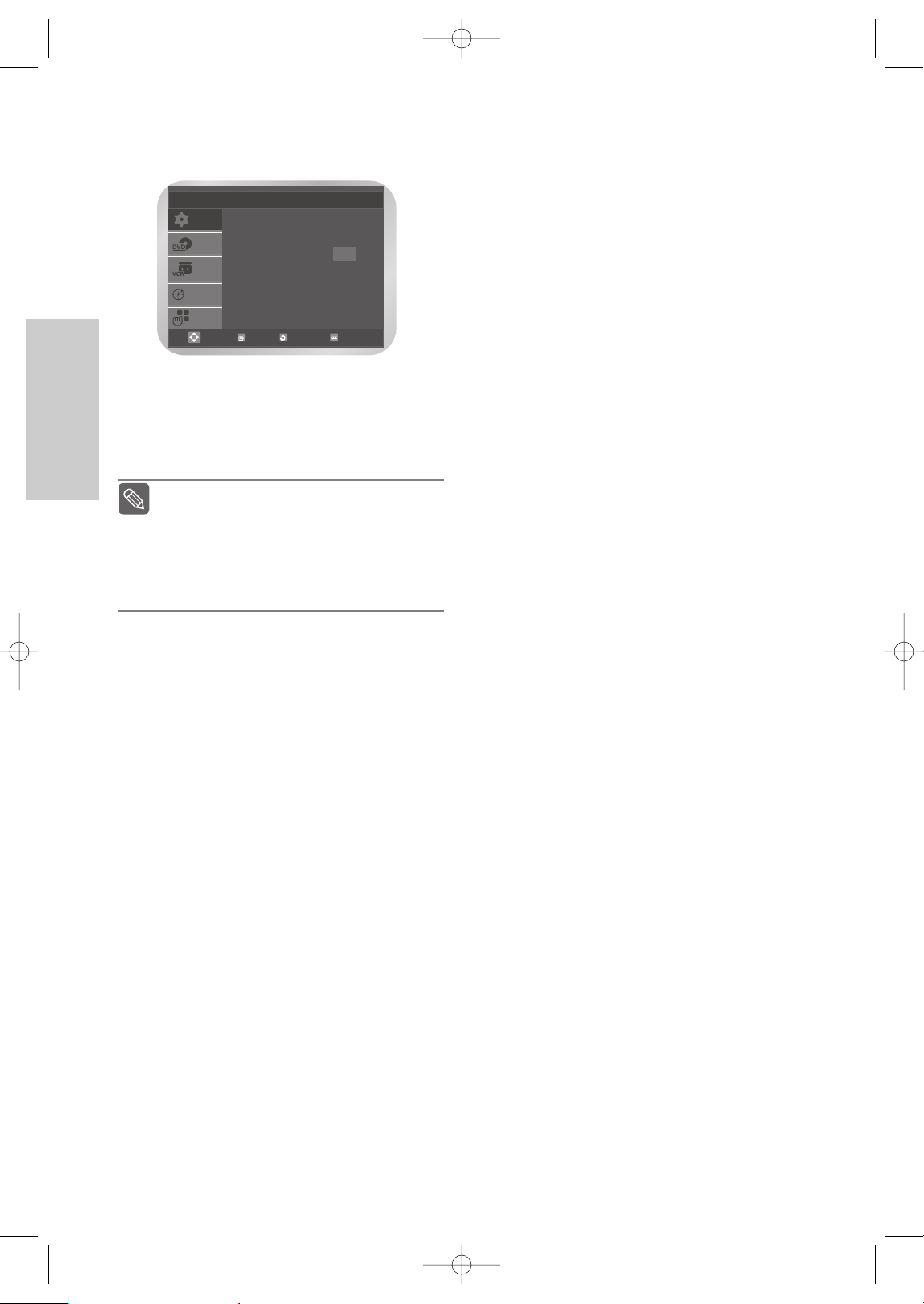
14 -
English
Connections
5
The current time and date are displayed
automatically.
Check the date and time.
if it is :
• Incorrect, refer to “Setting the date and time”.
(See page 16)
• Correct, press the RETURN button twice to
exit the menu.
Now, you only have to switch the DVD-VCR
on and it is ready for use.
Function for “Plug & Auto Set Up” is fixed
already. So if you want to change this fixed
one, you can change. (refer to “Presetting
the Stations Manually” page 18)
Note
SETUP
DVD
VCR
PROG
FUNC
Clock Set
Time Date Year
12 : 00 01 / JAN / 2005 SAT
Auto Clock : On
OK
RETURN
MENU
SD-16VBSB/TSB-eng1 3/10/05 10:12 AM Page 14
Page 15
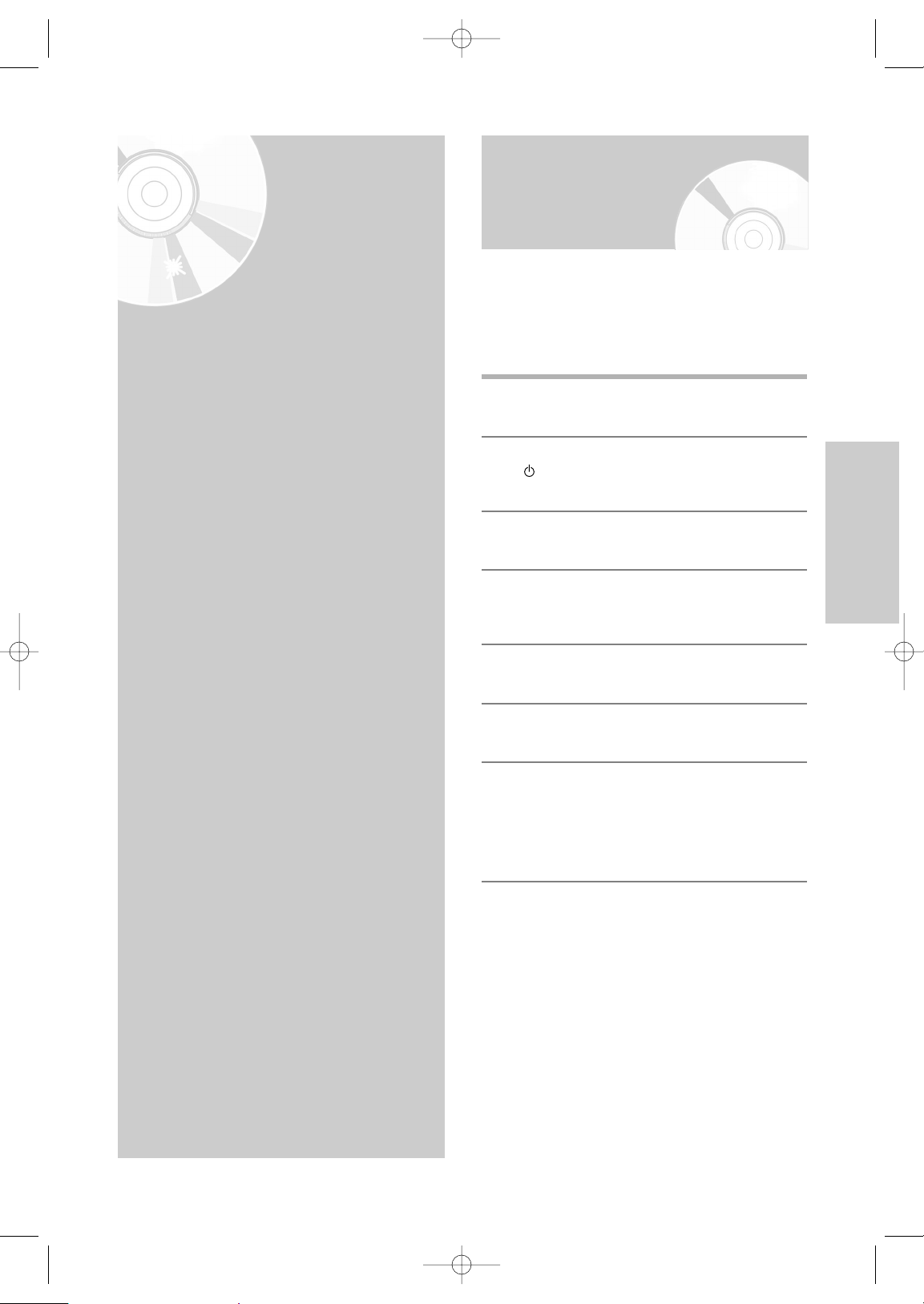
English
- 15
Settings
Settings
Tuning Your Television
for the DVD-VCR
You must tune your television for the DVD-VCR only
if you are using the RF cable.
To view pictures from your DVD-VCR when a Scart
cable is used, the television must be set to the
audio/video mode (AV).
1
Switch on the television.
2
Switch on the DVD-VCR by pressing the
I/ ON/STANDBY on the front of the DVD-VCR
or ON/STANDBY on the remote control.
3
Select a programme position on the television
to be reserved for use with your DVD-VCR.
4
Insert the video cassette in the DVD-VCR.
Check that the DVD-VCR starts reading the
cassette; if not, press the √II button.
5
Start a scan on your television or set the
television to UHF channel 60.
6
Fine tune the television until the pictures and
sound are obtained clearly.
7
When the picture and sound are perfectly clear,
store this channel at the desired programme
position on the television.
That programme is now reserved for use with
your DVD-VCR.
•Tuning Your Television for the DVD-VCR . . 15
• Setting the Date and Time . . . . . . . . . . . . . . 16
• Setting the Menu Language . . . . . . . . . . . . . 17
• Presetting the Stations Automatically . . . . . 17
• Presetting the Stations Manually . . . . . . . . . 18
• Clearing a Preset Station . . . . . . . . . . . . . . . 20
• Changing the Preset Station Table . . . . . . . . 20
• Setting the VCR Output Channel . . . . . . . . . 21
SD-16VBSB/TSB-eng1 3/10/05 10:12 AM Page 15
Page 16
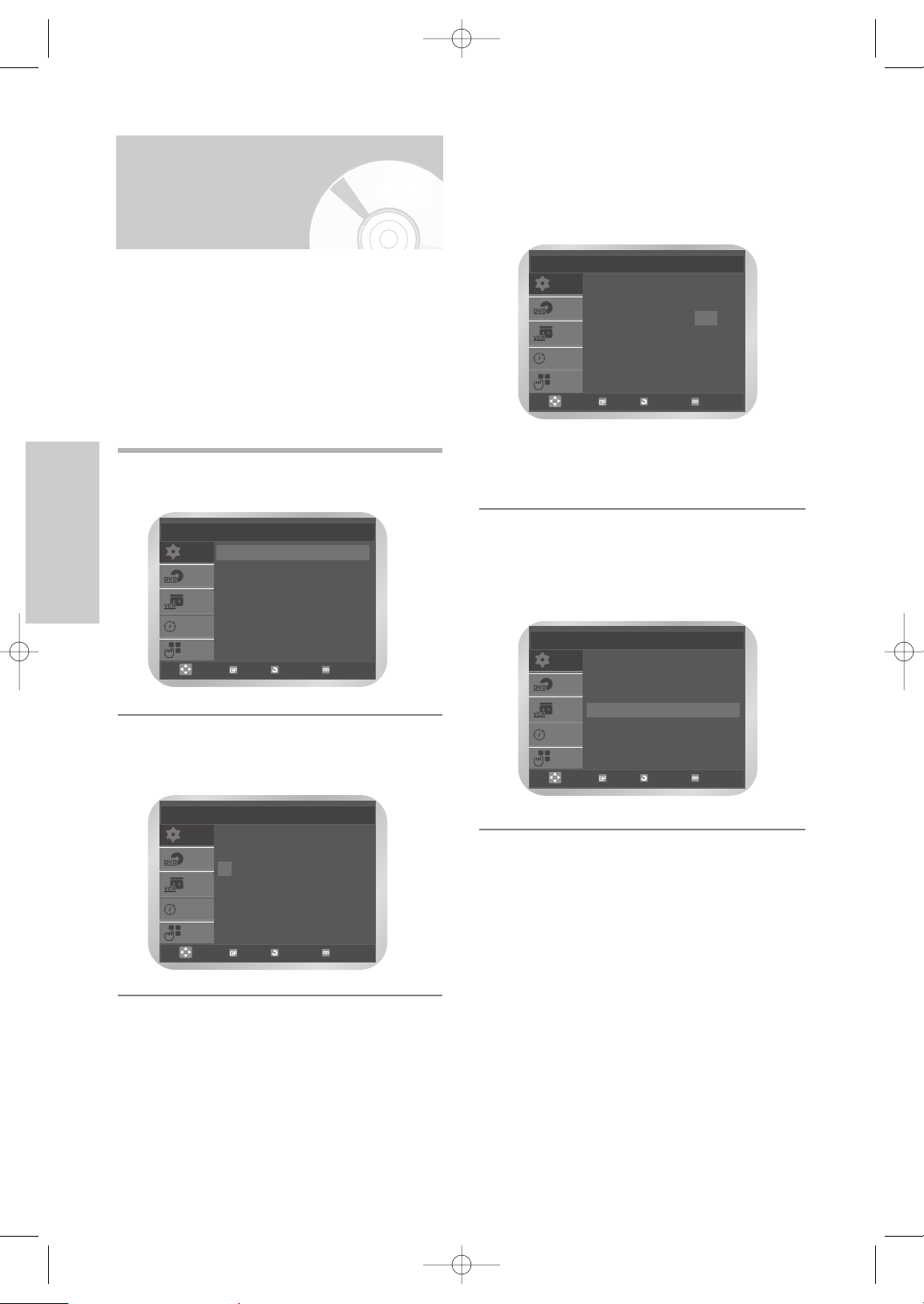
16 -
English
Settings
3
Press the œ or √ button to select the hour, day,
month, and year.
The selected option is highlighted.
Press the … or † button to set them.
The day of the week is displayed automatically.
Press the OK button.
•You can hold the … or † button to scroll
more quickly through the values.
• Press the MENU button to exit the menu.
❚
Setting the Clock Automatically
4
Press the œ or √ button to select Auto Clock.
Press the … or † button to select On.
SETUP
DVD
VCR
PROG
FUNC
Clock Set
Time Date Year
12 : 00 01 / JAN / 2005 SAT
Auto Clock : On
OK
RETURN
MENU
SETUP
DVD
VCR
PROG
FUNC
Clock Set
OK RETURN MENU
Time Date Year
12 : 00 01 / JAN / 2005 SAT
Auto Clock : On
Setting the Date and
Time
Your DVD-VCR contains a 24-hour clock and
calendar used to:
• Automatically stop programme recording
• Preset your DVD-VCR to record a programme
automatically
You must set the date and time when:
• You purchase the DVD-VCR.
• Do not forget to reset the time when you change
clocks from winter to summer time and vice versa.
1
Press the MENU button, then press the OK or
√ button.
2
Press the … or † button to select Clock, then
press the OK or √ button.
The Clock Set menu is displayed.
SETUP
DVD
VCR
PROG
FUNC
Setup
Language : English
√√
Clock
√√
Install
√√
User Set
√√
Auto Power Off : Off
√√
Screen Messages : On
√√
OK
RETURN
MENU
SETUP
DVD
VCR
PROG
FUNC
Clock Set
Time Date Year
12 : 00 01 / JAN / 2005 SAT
Auto Clock : On
OK
RETURN
MENU
SD-16VBSB/TSB-eng1 3/10/05 10:12 AM Page 16
Page 17
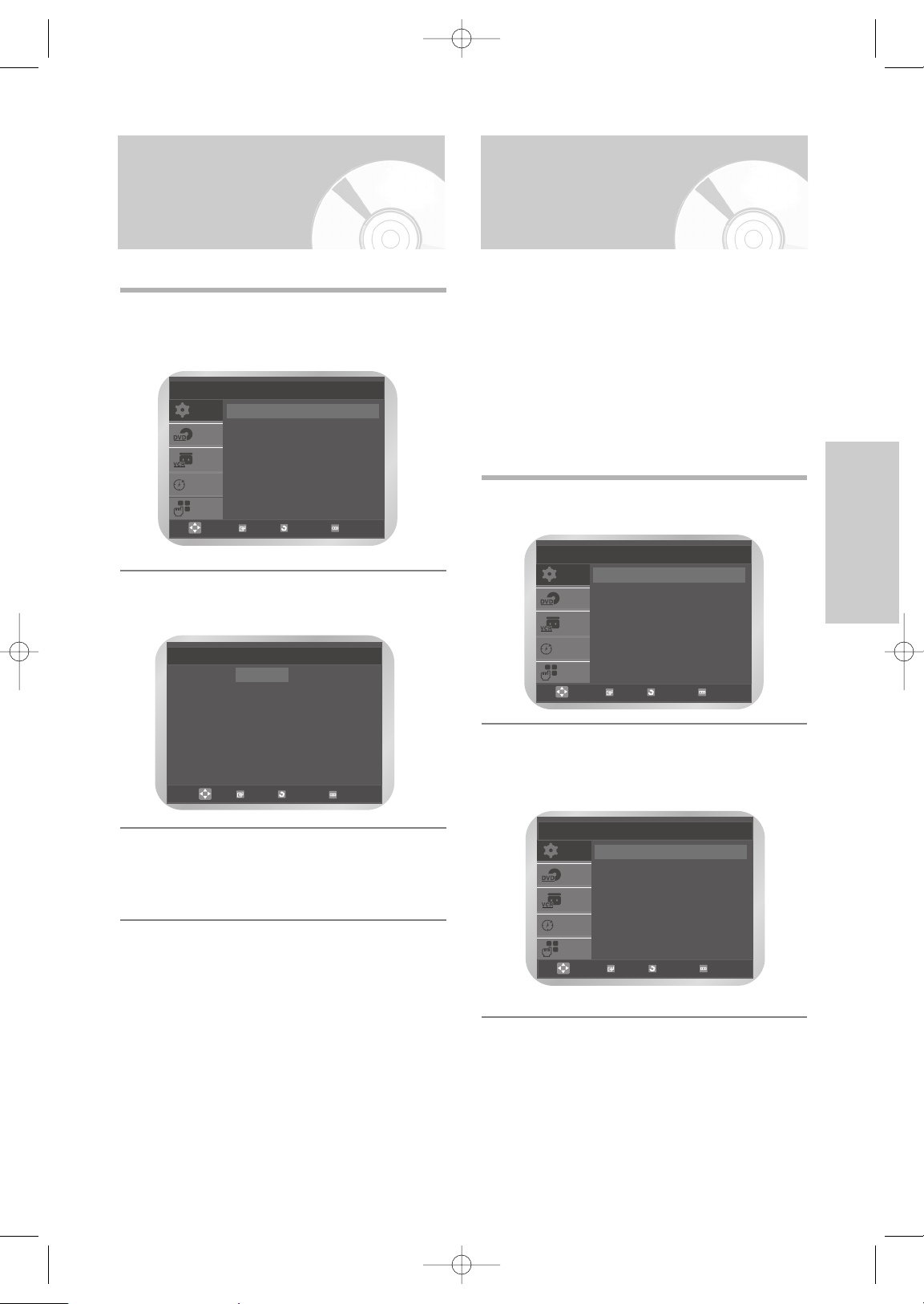
English
- 17
Settings
Setting the Menu
Language
1
Press the MENU button, then press the OK or
√ button.
The Language Set is highlighted.
2
Press the OK or √ button again.
The Language Set menu is displayed.
3
Press the … or † button to select desired
language, then press the OK or √ button.
• Press the MENU button to exit the menu.
SETUP
DVD
VCR
PROG
FUNC
Setup
Language : English
√√
Clock
√√
Install
√√
User Set
√√
Auto Power Off : Off
√√
Screen Messages : On
√√
OK RETURN MENU
Language Set
√√
English
Français
Deutsch
Español
Italiano
Nederlands
OK
RETURN
MENU
Presetting the Stations
Automatically
You do not need to preset the stations if you have
already set them automatically (refer to “Plug & Auto
Set Up” on page 13).
Your DVD-VCR contains a built-in tuner used to
receive television broadcasts.
You must preset the stations received through the
tuner. This can be done:
• Plug & Auto Set up (refer to page 13)
• Automatically
• Manually (refer to page 18)
You can store up to 80 stations.
1
Press the MENU button, then press the OK or
√ button.
2
Press the … or † button to select Install, then
press the OK or √ button.
The Install menu is displayed.
SETUP
DVD
VCR
PROG
FUNC
Setup
Language : English
√√
Clock
√√
Install
√√
User Set
√√
Auto Power Off : Off
√√
Screen Messages : On
√√
OK RETURN MENU
SETUP
DVD
VCR
PROG
FUNC
Install
Auto Setup
√√
Manual Setup
√√
VCR Output CH :CH60
√√
OK RETURN MENU
SD-16VBSB/TSB-eng1 3/10/05 10:12 AM Page 17
Page 18
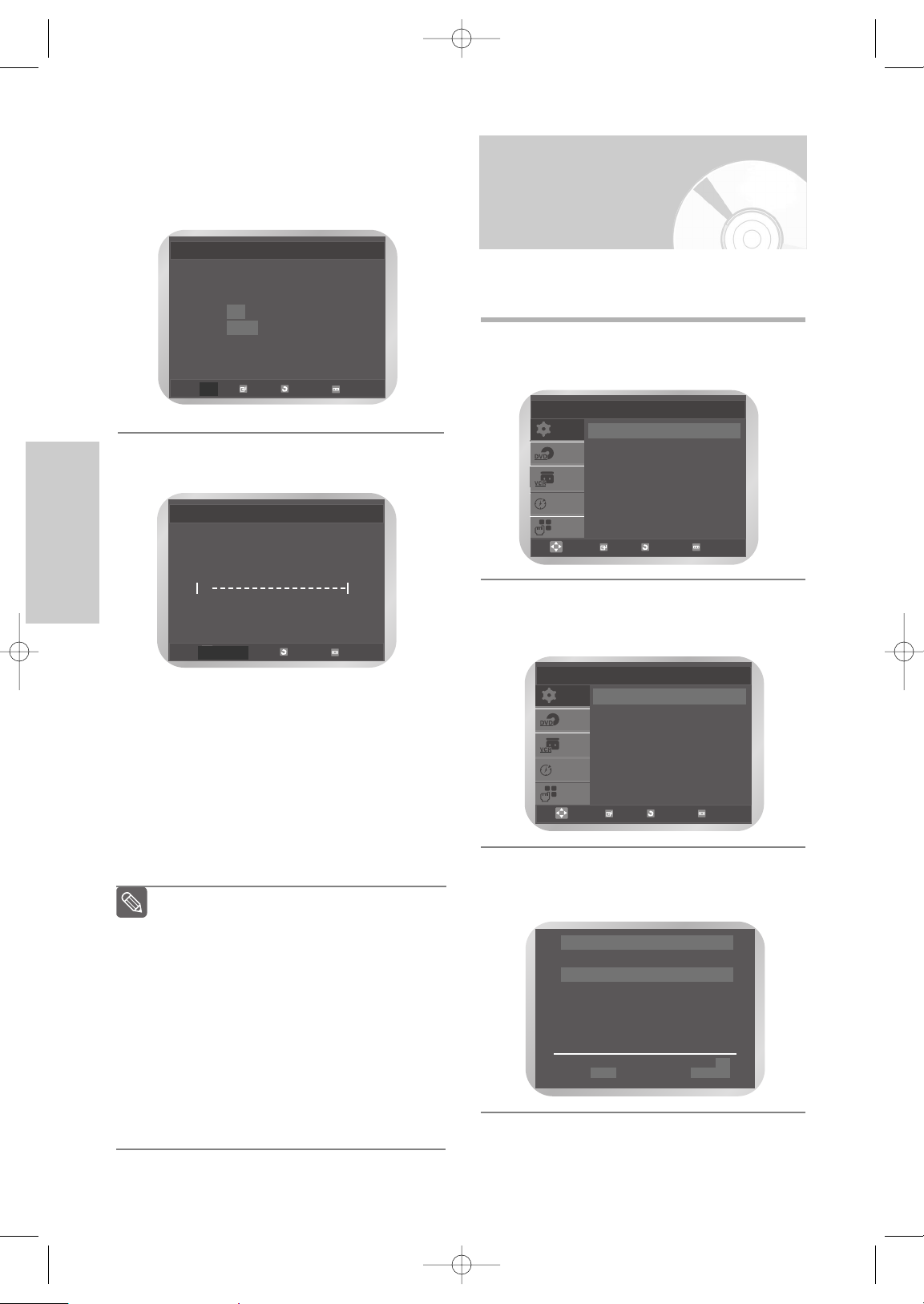
18 -
English
Settings
Presetting the Stations
Manually
You do not need to preset the stations manually if
you have already set them automatically.
1
Press the MENU button, then press the OK or
√ button.
The Language is selected.
2
Press the … or † button to select Install, then
press the OK or √ button.
The Install menu is displayed.
3
Press the … or † button to select Manual
Setup, then press the OK or √ button.
The TV STATION TABLE menu is displayed.
SETUP
DVD
VCR
PROG
FUNC
Setup
Language : English
√√
Clock
√√
Install
√√
User Set
√√
Auto Power Off : Off
√√
Screen Messages : On
√√
OK RETURN MENU
SETUP
DVD
VCR
PROG
FUNC
Install
Auto Setup
√√
Manual Setup
√√
VCR Output CH :CH60
√√
OK RETURN MENU
❉ ❉ TV STATION TABLE ❉ ❉
PR CH NAME
1
2
3
4
5
……†† √√
SWAPPING : OK
DELETE : CLEAR RETURN
3
Press the … or † button to select Auto Setup,
then press the OK or √ button.
A message is displayed, indicating that any
channels already preset on your DVD-VCR will
be deleted.
4
Press the OK button to start the auto scanning.
The message Please Wait is displayed.
• The first frequency band is scanned and
stored.
Then the DVD-VCR searches for the second
station and so on.
When the automatic scanning procedure has
finished, the DVD-VCR switches automatically
to programme 1.
• If you wish to cancel the auto scanning before
the end, press the MENU button.
Auto Setup
Your data will be lost
Press OK to continue
MENU to exit
OK
RETURN MENU
Auto Setup
RETURN
MENU
Please Wait
10%
√√
The number of stations automatically stored
by the DVD-VCR depends on the number
of stations that it has found.
The time and date are set automatically
from the broadcast signal. If the signal is
weak or ghosting occurs, the time and date
may not be set automatically. In this case,
they should be set manually (refer to page
16).
Once the auto scanning procedure has
finished, some stations may have been
stored more than once; select the stations
with the best reception and delete the ones
no longer required (refer to page 20).
Note
SD-16VBSB/TSB-eng1 3/10/05 10:12 AM Page 18
Page 19

English
- 19
Settings
4
Press the … or † button to select the required
programme number.
Press the √ button to preset the station.
The MANUAL TUNING menu is displayed.
5
Press the … or † button to select CH, then
press the œ or √ button to start scanning the
channels.
The frequency band is scanned and the first
station found is displayed.
6
If necessary, press the … or † button to select
MFT, then press the œ or √ button to adjust the
picture.
❉ ❉ MANUAL TUNING ❉ ❉
PR : 1
CH : - - MFT : NAME : - - - -
……†† œœ √√
MEMORY : OK
RETURN
❉ ❉ MANUAL TUNING ❉ ❉
PR : 1
CH : - - MFT : NAME : - - - -
……†† œœ √√
MEMORY : OK
RETURN
7
Press the … or † button to select NAME.
The station name is set automatically from the
broadcast signal.
•To change the programme’s name, press the
√ button. The first letter of the name flashes.
8
9
Repeat this procedure from step 4 onwards,
until all the required stations have been stored.
10
Press the MENU button to exit the menu.
❉ ❉ MANUAL TUNING ❉ ❉
PR : 1
CH : - - MFT : NAME : - - - -
……†† œœ √√
MEMORY : OK
RETURN
Select a character
in the name
Move to the next
or previous
character
Press the … or † button until the
required character is displayed
(letters, numbers or “-” character).
Press the œ or √ button
respectively.
To... Then...
If you... Then...
Wish to store the
station displayed
Do not wish to
store the station
displayed
•
Press OK to store the station.
•
Press the … or † button until the
CH is selected.
•
Press the œ or √ button to go on
scanning the frequency band and
display the next station.
SD-16VBSB/TSB-eng1 3/10/05 10:13 AM Page 19
Page 20

20 -
English
Settings
Changing the Preset
Station Table
You can rearrange the station table and give different
programme numbers to the stations listed according
to your own preferences.
1
Press the MENU button, then press the OK or
√ button.
2
Press the … or † button to select Install, then
press the OK or √ button.
The Install menu is displayed.
3
Press the … or † button to Select Manual
Setup, then press the OK or √ button.
The TV STATION TABLE menu is displayed.
SETUP
DVD
VCR
PROG
FUNC
Install
Auto Setup
√√
Manual Setup
√√
VCR Output CH :CH60
√√
OK
RETURN
MENU
SETUP
DVD
VCR
PROG
FUNC
Setup
Language : English
√√
Clock
√√
Install
√√
User Set
√√
Auto Power Off : Off
√√
Screen Messages : On
√√
OK RETURN MENU
❉ ❉ TV STATION TABLE ❉ ❉
PR CH NAME
1 021 - - - 2
3
4
5
……†† √√
SWAPPING : OK
DELETE : CLEAR RETURN
Clearing a Preset
Station
If you have stored a TV station:
• That you do not require
• At the wrong programme position, you can cancel it.
1
Press the MENU button, then press the OK or
√ button.
2
Press the … or † button to select Install, then
press the OK or √ button.
The Install menu is displayed.
3
Press the … or † button to Select Manual
Setup, then press the OK or √ button.
The TV STATION TABLE menu is displayed.
4
Press the … or † button to select required
preset TV station.
Press the CLEAR button to delete.
5
Repeat the same procedure from step 4
onwards until all the required stations have
been cleared.
SETUP
DVD
VCR
PROG
FUNC
Install
Auto Setup
√√
Manual Setup
√√
VCR Output CH :CH60
√√
OK RETURN MENU
❉ ❉ TV STATION TABLE ❉ ❉
PR CH NAME
1 021 - - - 2
3
4
5
……†† √√
SWAPPING : OK
DELETE : CLEAR RETURN
SD-16VBSB/TSB-eng1 3/10/05 10:13 AM Page 20
Page 21

English
- 21
Settings
4
Press the … or † button to select required
preset TV station.
The selected station is displayed at the same
time on the television screen.
5
Press the OK button to change the programme
number assigned to a station.
6
Press the … or † button to select required
position, then press the OK button to swap the
position.
For example, To move a TV station in
programme 1 to programme 3.
• Press the MENU button to exit the menu.
❉ ❉ TV STATION TABLE ❉ ❉
PR CH NAME
1
2
3 021 - - - 4
5
……†† √√
SWAPPING : OK
DELETE : CLEAR RETURN
❉ ❉ TV STATION TABLE ❉ ❉
PR CH NAME
1 021 - - - 2
3
4
5
……††
SWAPPING : OK
RETURN
Setting the VCR Output
Channel
Your DVD-VCR output channel may need to be
changed if the pictures suffer from interference or if your
TV cannot find the pictures.
1
Press the MENU button, then press the OK or
√ button.
2
Press the … or † button to select Install, then
press the OK or √ button.
The Install menu is displayed.
3
Press the … or † button to select VCR Output CH.
4
Press the OK or œ or √ button to select the
required output channel (CH21~CH69).
➝ CH21 ➝ ..CH60 ➝ ..CH69
• Press the MENU button to exit the menu.
Then tune your television again (see page 15).
SETUP
DVD
VCR
PROG
FUNC
Install
Auto Setup
√√
Manual Setup
√√
VCR Output CH : CH60
√√
OK
RETURN
MENU
SETUP
DVD
VCR
PROG
FUNC
Install
Auto Setup
√√
Manual Setup
√√
VCR Output CH : CH60
√√
OK
RETURN
MENU
You can select the required output channel
directly by using the number button.
Note
SD-16VBSB/TSB-eng1 3/10/05 10:13 AM Page 21
Page 22

22 -
English
VCR Functions
Before recording or playing back a cassette, you can
select the required system standard.
Otherwise, the system automatically selects the
reception standard when you select AUTO.
• When playing back a cassette, the standard is
automatically selected by the DVD-VCR.
• When you playback an NTSC-recorded tape on this
DVD-VCR make a setting on the colour system
according to your TV. If your TV is a PAL system only
TV, set NTPB. If your TV is multi system TV (NTSC
4.43 compatible), set NT4.43 and you can record
NT4.43.
1
Press the MENU button, then press the OK or √
button.
2
Press the … or † button to select User Set,
then press the OK or √ button.
The User Set menu is displayed.
3
Press the OK or √ button to select required
Colour System.
Auto ➝ PAL ➝ B/W
• Auto : When playing back a cassette, the
system standard is automatically selected
by the DVD-VCR.
• B/W : Black and White
SETUP
DVD
VCR
PROG
FUNC
User Set
Colour System : Auto
√√
NICAM : On
√√
IPC : On
√√
OK
RETURN
MENU
VCR
Functions
Selecting the Colour
Mode
• Selecting the Colour Mode . . . . . . . . . . . . . 22
• NICAM . . . . . . . . . . . . . . . . . . . . . . . . . . . . 23
• Intelligent Picture Control . . . . . . . . . . . . . . 23
• Auto Power off . . . . . . . . . . . . . . . . . . . . . . 24
• Screen Messages . . . . . . . . . . . . . . . . . . . . . 24
• Selecting the Cassette Type . . . . . . . . . . . . . 25
• Repeat Play . . . . . . . . . . . . . . . . . . . . . . . . 25
• Selecting the Recording Speed . . . . . . . . . . 26
• Protecting a Recorded Cassette . . . . . . . . . . 26
• Recording a Programme Immediately . . . . . 27
• Recording a Programme with Automatic Stop . 27
• Recording from Another VCR or Camcorder . . . 28
• Using the Assemble Edit Function . . . . . . . . 28
• Using the Timer Programming Feature . . . . 29
• Checking a Preset Recording . . . . . . . . . . . . 31
• Cancelling a Preset Recording . . . . . . . . . . . 31
SETUP
DVD
VCR
PROG
FUNC
Setup
Language : English
√√
Clock
√√
Install
√√
User Set
√√
Auto Power Off : Off
√√
Screen Messages : On
√√
OK
RETURN
MENU
SD-16VBSB/TSB-eng1 3/10/05 10:13 AM Page 22
Page 23

English
- 23
VCR Functions
NICAM
NICAM programmes are divided into 3 types. NICAM
Stereo, NICAM Mono and Bilingual (transmission in
another language).
NICAM programmes are always accompanied by a
standard mono sound broadcast and you can select the
desired sound. Please refer to page 33.
1
Press the MENU button, then press the OK or √
button.
2
Press the … or † button to select User Set, then
Press the OK or √ button.
The User Set menu is displayed.
3
Press the … or † button to select NICAM, then
press the OK or √ button to select On or Off.
• On (for NICAM mode):
Normally set at this position
• Off (for MONO mode):
Only set at this position to record the standard
mono sound during a NICAM broadcast if the
stereo sound is distorted due to inferior
reception conditions.
SETUP
DVD
VCR
PROG
FUNC
Setup
Language : English
√√
Clock
√√
Install
√√
User Set
√√
Auto Power Off : Off
√√
Screen Messages : On
√√
OK RETURN MENU
SETUP
DVD
VCR
PROG
FUNC
User Set
Colour System : Auto
√√
NICAM : On
√√
IPC : On
√√
OK
RETURN
MENU
Intelligent Picture
Control
This feature allows you to adjust the sharpness of the
image automatically, according to your own preferences.
1
During playback press the MENU button, then
press the OK or √ button.
2
Press the … or † button to select User Set, then
press the OK or √ button.
The User Set menu is displayed.
3
Press the … or † button to select IPC (Intelligent
Picture Control), then press the OK or √ button to
select IPC option.
• You can select the modes simply by pressing
the IPC button.
4
To adjust the sharpness manually, press the
† button to turn the IPC mode OFF.
The sharpness of the picture is adjusted
manually.
Press the œ or √ buttons until the picture is
displayed according to your preferences.
SETUP
DVD
VCR
PROG
FUNC
User Set
Colour System : Auto
√√
NICAM : On
√√
IPC : On
√√
OK RETURN MENU
❉ ❉ PICTURE ❉ ❉
IPC : OFF
SOFTEN SHARPEN
œœ √√
ON/OFF
††
❉
SD-16VBSB/TSB-eng1 3/10/05 10:13 AM Page 23
Page 24

24 -
English
VCR Functions
Screen Messages
Your DVD-VCR displays most information on both the
DVD-VCR and the television.
You can choose to display or hide this information on the
television screen (If you configure the Screen Message
to Off, the Fast Forward and Rewind messages will not
be displayed on the screen. However, the Search
message will not be displayed on the screen regardless
of the Screen Message configuration).
1
Press the MENU button, then press the OK or √
button.
2
Press the … or † button to select Screen
Messages.
3
Press the OK or √ button to select On or Off.
• On : Select to display on-screen information.
• Off : Select to hide on-screen information.
• Press the MENU button to exit the menu.
SETUP
DVD
VCR
PROG
FUNC
Setup
Language : English
√√
Clock
√√
Install
√√
User Set
√√
Auto Power Off : Off
√√
Screen Messages : On
√√
OK RETURN MENU
SETUP
DVD
VCR
PROG
FUNC
Setup
Language : English
√√
Clock
√√
Install
√√
User Set
√√
Auto Power Off : Off
√√
Screen Messages : On
√√
OK RETURN MENU
Auto Power off
This feature automatically turns off your DVD-VCR if no
signal is received and you do not press any button for the
selected time.
1
Press the MENU button, press the OK or √ button.
2
Press the … or † button to select Auto Power Off.
3
Press the OK or √ button to select the preset
interval.
➝ Off ➝ 1 Hour ➝ 2 Hour ➝ 3 Hour
• Press the MENU button to exit the menu.
SETUP
DVD
VCR
PROG
FUNC
Setup
Language : English
√√
Clock
√√
Install
√√
User Set
√√
Auto Power Off : Off
√√
Screen Messages : On
√√
OK RETURN MENU
SETUP
DVD
VCR
PROG
FUNC
Setup
Language : English
√√
Clock
√√
Install
√√
User Set
√√
Auto Power Off : Off
√√
Screen Messages : On
√√
OK RETURN MENU
SD-16VBSB/TSB-eng1 3/10/05 10:13 AM Page 24
Page 25

English
- 25
VCR Functions
Selecting the Cassette
Type
If you wish to use the tape counter to display the time
remaining on a cassette, you must indicate the type of
cassette inserted.
1
Press the MENU button, then press the … or †
button to select VCR.
2
Press the OK or √ button.
The Tape Select is selected.
3
Press the OK or √ button to select the correct
cassette length.
➝ E180 ➝ E240 ➝ E260 ➝ E300
• Press the MENU button to exit the menu.
SETUP
DVD
VCR
PROG
FUNC
VCR Setup
Tape Select : E180
√√
Repeat Play : Off
√√
OK RETURN MENU
SETUP
DVD
VCR
PROG
FUNC
VCR Setup
Tape Select : E180
√√
Repeat Play : Off
√√
OK RETURN MENU
Repeat Play
You can set repeat play to repeat the tape continuously
from beginning to end.
1
Press the MENU button, then press the … or †
button to select VCR.
2
Press the OK or √ button.
The Tape Select is selected.
3
Press the … or † button to select Repeat Play.
Press the OK or √ button to select On or Off.
• On : Repeat play.
• Off : Do not wish to repeat play.
SETUP
DVD
VCR
PROG
FUNC
VCR Setup
Tape Select : E180
√√
Repeat Play : Off
√√
OK RETURN MENU
SETUP
DVD
VCR
PROG
FUNC
VCR Setup
Tape Select : E180
√√
Repeat Play : Off
√√
OK RETURN MENU
SETUP
DVD
VCR
PROG
FUNC
VCR Setup
Tape Select : E180
√√
Repeat Play : Off
√√
OK RETURN MENU
SD-16VBSB/TSB-eng1 3/10/05 10:13 AM Page 25
Page 26

26 -
English
VCR Functions
Video cassettes have a safety tab to prevent accidental
erasure. When this tab has been removed, you cannot
record on the tape.
1
If you wish to protect a cassette, break off the tab
using a small screwdriver.
2
To re-record over a protected cassette (safety tab
broken), cover the hole with adhesive tape.
Selecting the
Recording Speed
You can record a cassette at two different speeds:
• SP (Standard Play)
• LP (Long Play)
In Long Play modes:
• Each cassette lasts twice as long
• The recording is of a slightly lower quality
1
Press the SPEED button to select SP or LP.
• The selected record speed will appear on the
front panel display.
Type Recording Time (in SP)
E180 180 mins. or 3 hours
E240 240 mins. or 4 hours
E260 260 mins. or 4 hours and 20 mins.
E300 300 mins. or 5 hours
Protecting a Recorded
Cassette
SD-16VBSB/TSB-eng1 3/10/05 10:13 AM Page 26
Page 27

English
- 27
VCR Functions
Recording a Programme
with Automatic Stop
This function enables you to record up to nine hours
(LP) of programmes.
Your DVD-VCR stops automatically after the requested
length of time.
1
Switch on the television.
2
Insert the cassette on which the programme is to be
recorded, with the window visible and the safety tab
intact or the opening covered with adhesive tape.
The DVD-VCR is switched on automatically.
3
Select the station to be recorded by pressing the
PROG or button or select the source (AV1,
AV2, or AUX) by pressing the INPUT SEL. button
for a satellite tuner or external video source.
The station number is displayed and the
programme can be seen on the television.
4
Select the recording speed by pressing the SPEED
button (refer to page 26).
5
Hold down the REC (●) button for a while to start
recording.
The record indicator appears on the television
screen and DVD-VCR display. An index is
recorded on the tape (refer to page 34).
6
Press the REC (●) button several times to
increase the recording time in:
• 30-minute intervals up to four hours
• 1-hour intervals up to nine hours
The length is displayed on the television displays.
The selected programme is recorded for the length
of time requested. At the end of that time, the
DVD-VCR stops recording automatically and
power off.
7
If you wish to cancel the recording before the end,
press the ON/STANDBY button.
• If the end of the tape is reached while recording,
the recording stops and power off.
LENGTH 2:30
SET LENGTH :
PRESS REC
●
Recording a Programme
Immediately
Before recording a programme, you must have preset
the corresponding station (unless you are recording via
an external video source). If you have not done so, refer
to pages 17~21.
1
Switch on the television.
2
Insert the video tape into the VCR deck, with the
window visible and the safety tab intact or the
opening covered with adhesive tape. The DVDVCR is switched on automatically.
3
Select the station by pressing the PROG or
button or select the source (AV1, AV2 , or AUX) by
pressing the INPUT SEL. button for a satellite
tuner or external video source. The station number
is displayed and the programme can be seen on
the television.
4
Select the recording speed by pressing the
SPEED button as many times as required (refer to
page 26).
5
Hold down the REC (●) button for a while to start
recording.
The record indicator appears on the television and
DVD-VCR display. An index is recorded on the
tape (refer to page 34).
6
To stop recording, press the ■button once.
• If your DVD-VCR ejects the cassette when you
start recording, check to make sure that the
cassette’s safety tab is intact or that the opening
(created by a broken safety tab) is covered with
adhesive tape.
• If you reach the end of the tape while recording,
the cassette rewinds automatically.
SD-16VBSB/TSB-eng1 3/10/05 10:13 AM Page 27
Page 28

28 -
English
VCR Functions
You can copy a cassette to your DVD-VCR from another
video source, such as another VCR or a Camcorder etc.
• It is an infringement of copyright laws to copy
prerecorded cassettes or to re-record them in any
form without the permission of the owners of the
corresponding copyright.
1
Connect the output jack of your External devices to
the SCART input connector or AUX on the front or
rear of the DVD-VCR.
2
Insert a blank cassette in your DVD-VCR.
3
Insert the pre-recorded cassette in the other video
source (VCR or Camcorder etc).
4
Press the INPUT SEL. button to select the
appropriate input on your DVD-VCR:
• AV1, AV2 for the SCART input
• AUX for the RCA input
5
Start playing back the cassette to be copied.
6
Hold down the REC (●) button for a while to start
recording on your DVD-VCR.
7
When you have finished recording, press the
■
button on both VCR or Camcorder and
DVD-VCR.
• If you wish to view the cassette being copied, your
DVD-VCR must be connected as usual to the
television (refer to page 10 for further details).
Recording from Another
VCR or Camcorder
Using the Assemble
Edit Function
This function allows you to start a new recording at a
specific position on the cassette while
maintaining a very smooth scene change.
1
Insert the cassette to be edited in your DVD-VCR.
2
Press the √ll button to start playback.
3
When you reach the position from which you wish
to start the new recording, press the √
ll button.
4
Press the F. ADV/STEP button as often as
necessary to advance frame by frame, until the
exact recording position is located.
5
While the DVD-VCR is in still mode, hold down the
REC (
●
) button for a while to activate the
assemble edit function.
6
Select the source from which you wish to record
by pressing:
• The PROG or button for television
channels
• The INPUT SEL. button for the AV1, AV2 or
AUX input source.
7
Press the √ll button to start recording.
When you have finished recording, press the
■
button.
SD-16VBSB/TSB-eng1 3/10/05 10:13 AM Page 28
Page 29

English
- 29
VCR Functions
Using the Timer
Programming Feature
The Timer Programming feature allows you to preset the
DVD-VCR to record a programme up to one month
before that programme is to be broadcast. Up to six
programmes can be preset.
• Before presetting a recording, check that the date and
time are correct.
• You must check that the cassette tape is loaded.
1
Press the MENU button, then press the … or †
button to select PROG.
The Timer Method menu is displayed.
2
Press the OK or √ button.
The timer programming menu is displayed.
• It can be displayed simply by pressing the TIMER
button on the remote control.
SETUP
DVD
VCR
PROG
FUNC
Timer Method
If you want to set the
timer program, press
the OK key.
OK RETURN MENU
3
Press the OKor √ button to select PR, then
press the … or † button to select the required
station.
• Press the INPUT SEL. button to select an input
source (AV1, AV2, or AUX) other than the tuner.
4
Press the √ button to select Day, then press the …
or † button to select the required day.
•
DLY : Daily
•
W-SU :Weekly Sunday
W-MO Weekly Monday
W-SA Weekly Saturday
•
SA 01 : Saturday 01
5
Press the √ button to select Start (recording start
time).
• Press the œ or √ button to select the hour or
minute.
• Press the … or † button to set the stop time.
::
::
::
::
::
::
PR Day Start Stop Speed V/P
OK
RETURN
MENU
::
::
::
::
::
::
PR Day Start Stop Speed V/P
OK
RETURN MENU
01
::
::
::
::
::
::
PR Day Start Stop Speed V/P
OK
RETURN MENU
01 SA 01
::
::
::
::
::
::
PR Day Start Stop Speed V/P
OK
RETURN MENU
01 SA 01 13 : 25
SD-16VBSB/TSB-eng1 3/10/05 10:13 AM Page 29
Page 30

30 -
English
VCR Functions
6
Press the √ button to select Stop (recording stop
time).
• Press the œ or √ button to select the hour or
minute.
• Press the … or † button to set the stop time.
7
Press the √ button to select Speed (recording
speed).
• Press the … or † button to select the required
recording speed.
• Auto ➝ SP (Standard Play) ➝ LP (Long Play)
• Auto Tape Speed Select
The DVD-VCR’s “Auto Tape Speed Select”
function compares the duration of the timer
recording to the actual recording time remaining
on the tape loaded. If there is insufficient tape
to complete a timer recording in Auto mode,
the DVD-VCR automatically switches to LP
mode to record the whole programme.
8
Press the √ button to select V/P (recording
VPS/PDC).
• Press the … or † button to select On or Off.
• VPS (Video Programme System) /
PDC (Programme Delivery Control System)
Depending on TV stations, VPS/PDC signals are
transmitted with TV programmes. The VCR can
control the timer recording start and end times by
the VPS/PDC signals to assure the recording of a
whole programme, covering any changes in the
published broadcast time, that is, time shift,
extension or interruption of the programme. lf the
TV programme is interrupted, during the VPS/PDC
controlled timer recording,the recording will be
automatically interrupted and resumed when the
programme continues.
Important: The VPS/PDC function only works when
the VPS/PDC signal is transmitted with the TV
programme to be recorded. If the broadcasting
station does not transmit the VPS/PDC signal, the
timer recording will be done in the normal mode
even if it was programmed in the VPS/PDC mode.
9
When you have finished, press the OK button to
set the Timer Programming.
10
Press the MENU button to exit the menu.
11
Press the ON/STANDBY button to activate the
timer.
Before starting recording, the DVD-VCR compares
the timer duration with the remaining time on the
cassette.
• Press the ON/STANDBY button to stop Timer
programming recording.
•Timer Recording will not work when the power is
on.
• When power is switched on, programs registered
for recording in Timer Recording will be
automatically cleared after the start time and date
have passed.
::
::
::
::
::
::
PR Day Start Stop Speed V/P
OK
RETURN MENU
01 SA 01 13 : 25 19 : 57
::
::
::
::
::
::
PR Day Start Stop Speed V/P
OK
RETURN MENU
1 SA 1 13 : 25 19 : 57 SP
::
::
::
::
::
::
PR Day Start Stop Speed V/P
OK
RETURN MENU
01 SA 01 13 : 25 19 : 57 SP Off
SD-16VBSB/TSB-eng1 3/10/05 10:13 AM Page 30
Page 31

English
- 31
VCR Functions
Cancelling a Preset
Recording
Yo u can cancel any programmes that are:
• Incorrect
• No longer required
1
Press the MENU button, then press the … or †
button to select PROG.
The Timer Method menu is displayed.
2
Press the OK or √ button.
The list of preset recodings is displayed with the
corresponding information.
• It can be displayed simply by pressing the
TIMER button on the remote control.
3
Press the … or † button to select the programme
to be cancelled, then press the CLEAR button.
• All the recording information is deleted and the
broadcast will not be recorded.
• Press the MENU button to exit the menu.
SETUP
DVD
VCR
PROG
FUNC
Timer Method
If you want to set the
timer program, press
the OK key.
OK RETURN MENU
Checking a Preset
Recording
You can check your preset recordings:
• When you have finished presetting the DVD-VCR
• If you have forgotten which programmes will be
recorded
1
Press the MENU button, then press the … or †
button to select PROG.
The Timer Method menu is displayed.
2
Press the OK or √ button.
The list of preset recodings is displayed with the
corresponding information.
• It can be displayed simply by pressing the
TIMER button on the remote control.
3
To change any values, select the required
programme by pressing the … or † button, then
change any values as required. For more details
refer to page 29. (Step 2 to 9)
• Press the MENU button to exit the menu.
SETUP
DVD
VCR
PROG
FUNC
Timer Method
If you want to set the
timer program, press
the OK key.
OK RETURN MENU
::
::
::
::
::
::
PR Day Start Stop Speed V/P
OK
RETURN
MENU
01 SA 01 13 : 25 19 : 57 SP Off
-- -- -- --: -- --: -- -- --
::
::
::
::
::
::
PR Day Start Stop Speed V/P
OK RETURN MENU
-- -- -- --: -- --: -- -- --
::
::
::
::
::
::
PR Day Start Stop Speed V/P
-- -- -- --: -- --: -- -- --
OK
RETURN
MENU
01 SA 01 13 : 25 19 : 57 SP Off
SD-16VBSB/TSB-eng1 3/10/05 10:13 AM Page 31
Page 32

32 -
English
Playing Back
Playing
Back
Playing a Cassette
This function allows you to play back any pre-recorded
cassette.
1
Switch on both the television and your DVD-VCR.
2
Insert the video cassette. If the safety tab on the
cassette is intact, press the
√ll (play/pause)
button. Otherwise, the cassette is played
automatically.
• When a cassette is loaded, the tape position
is optimized automatically to reduce
disturbance (Digital Auto Tracking).
When playing a cassette, if the end of the
tape is reached, the cassette is rewound
automatically. NTSC tapes can be played back
but cannot be recorded with this DVD-VCR.
3
Press the ■(stop) button to stop the playback.
Press the (eject) button to eject the playback.
This feature allows you to adjust the alignment manually
to obtain the best possible picture.
When noise bars or streaks appear during playback,
adjust alignment manually by pressing the TRK
……or††
button until the picture is clear and stable.
◆ The tracking bar appears.
◆ The image is adjusted.
Adjusting Picture
Alignment Manually
• Playing a Cassette . . . . . . . . . . . . . . . . . . . . 32
• Adjusting Picture Alignment Manually . . . . . 32
• Selecting the Audio Output Mode . . . . . . . . 33
• Playing a Cassette in Slow Motion . . . . . . . . 33
• Playing a Sequence Frame by Frame . . . . . . 33
• Playing a Sequence at Variable Speeds . . . . 33
• Searching for a Specific Sequence . . . . . . . . 34
• Using the Tape Counter . . . . . . . . . . . . . . . 36
SD-16VBSB/TSB-eng1 3/10/05 10:13 AM Page 32
Page 33

English
- 33
Playing Back
Playing a Sequence
at Variable Speeds
You can vary the playback speed using the Shuttle
function (up to nine times the normal speed).
Example: You wish to analyse a sportsperson’s
technique, movement by movement.
• No sound is heard when playing a sequence at
variable speeds.
1
Press the :
• √
ll button to start playing the cassette.
• SHUTTLE (
<<) button to play the cassette
backwards.
• SHUTTLE (
>>) button to play the cassette
forwards.
2
Each time you press the SHUTTLE button, the
speed is changed as shown in the following
illustration.
Playing a Sequence
Frame by Frame
You can
• Stop the cassette at a given frame (image)
• Advance one frame at a time
No sound is heard when playing back frame by frame.
1
Press the :
• √
ll button to start playing the cassette.
• √
ll button again to make still mode.
• F.ADV button to advance frame by frame.
• √
ll button to return to normal playback.
• Vertical stability: When playing back frame by
frame, interference may be seen on the screen.
Press the TRK
……or††
button to minimize this
effect.
REVERSE
PLAY
X9
REVERSE
PLAY
X5
REVERSE
PLAY
X3
STILL
SLOW
MOTION
X1/10
SLOW
MOTION
X1/5
PLAY
PLAYX3PLAYX5PLAY
X9
Selecting the Audio
Output Mode
You can select the mode in which the sound is
reproduced on the loudspeakers and AV outputs.
The following options are available.
Press the AUDIO button on the remote control until the
required option is displayed.
Playing a Cassette in
Slow Motion
You can play a cassette in slow motion.
• No sound is heard when playing back a cassette
in slow motion.
1
Press the :
• √
ll button to start playing the cassette.
• √
ll button again to make still mode.
• √√ button to start slow mode.
• œœ or √√ button as many times as required
to decrease or increase the speed respectively.
• √
ll button twice to return to the normal speed.
• The slow motion feature does not support running
video backwards.
2
When playing back in slow motion, picture
interference may occur.
Press the TRK
……or††
button to minimize this
effect.
• When you have been using the Slow Motion
function for more than about two minutes, the
DVD-VCR will automatically play to protect the:
- Cassette
- Video heads
Option Description
L Used to listen to the sound on the left Hi-Fi channel.
R Used to listen to the sound on the right Hi-Fi channel.
MIX Used to listen to the mixed sound of the Hi-Fi and
normal channels.
MONO Used to listen to the sound on the normal mono
channel.
LR Used to listen to Hi-Fi stereo sound on the left
and right channels
• When playing back tapes recorded in Hi-Fi, the
sound switches to Hi-Fi after five seconds of Mono.
To select the sound mode, simply press the AUDIO button on
the remote control until the required option is displayed.
➝ L ➝ R ➝ MIX
LR MONO
➝
➝
SD-16VBSB/TSB-eng1 3/10/05 10:13 AM Page 33
Page 34

34 -
English
Playing Back
Searching for a
Specific Sequence
Each time you record a cassette on this DVD-VCR,
an “index” is automatically marked on the tape when
recording starts.
The Search function allows you to fast-forward or rewind
to a specific index and start playback from that point.
Depending on the direction selected, the indexes are
numbered as follows:
• This DVD-VCR uses a standard indexing system
(VISS). As a result, it will recognize any indexes
marked by other VCRs using the same system
and vice versa.
❚
Go To [0:00:00] Stop
Use this feature when you want to search for the 0:00:00
counter position on a cassette.
Press the CLEAR button at the point on the tape where
you want to set the counter to 0:00:00.
The VCR will rewind or fast forward, searching for the
0:00:00 counter position, and then automatically stop at
that position.
1
Press the MENU button, then press the … or †
button to select FUNC.
Press the OK or √ button.
The Function menu is displayed.
etc.
21 1 2
etc.
Prev
Seq.
Seq. being
played
Next
Seq.
➔
2
Press the … or † button to select
VCR Function
,
then press the OK or √ button.
The VCR Function menu is displayed with the Go
To [0:00:00] selected.
• It can be displayed simply by pressing the
SEARCH button.
3
Press the OK or √ button.
❚
End Search
Use this feature when you want to search for a blank
position to record a program on a cassette.
The VCR will fast forward, searching for a blank position,
and then automatically stop at that position.
If the VCR reaches the end of the tape during end
search, the tape will be ejected.
1
Press the SEARCH button.
The VCR Function menu is displayed.
Press the … or † button to select End Search.
2
Press the OK or √ button.
SETUP
DVD
VCR
PROG
FUNC
Function
DVD Function
√√
VCR Function
√√
OK RETURN MENU
SETUP
DVD
VCR
PROG
FUNC
VCR Function
Go To [0:00:00]
End Search
Intro Scan
OK RETURN MENU
SETUP
DVD
VCR
PROG
FUNC
VCR Function
Go To [0:00:00]
End Search
Intro Scan
OK RETURN MENU
SD-16VBSB/TSB-eng2 3/10/05 10:14 AM Page 34
Page 35

English
- 35
Playing Back
❚
Intro Scan
1
Press the SEARCH button.
The VCR Function menu is displayed.
Press the … or † button to select Intro Scan.
2
Press the OK or √ button.
3
Press the œœor√√button depending on the
direction where your desired programme is located.
4
When an Index mark is found the DVD-VCR will
playback the tape for 5 seconds, after which it will
continue searching for the next Index mark.
5
If you want to watch the tape from a particular
Index, press the √
ll
button twice.
❚
Index Skip Search
This feature will enable you to fast forward/rewind to
a specific point on a tape: e.g. if you have recorded 3
different programmes on a tape and you have rewound
the tape to the beginning, by using this feature you can
go directly to the start of programme 2 simply by
pressing the SEARCH button.
1
Press the SEARCH button.
The VCR Function menu is displayed.
Press the … or † button to select Intro Scan.
2
Press the OK or √ button.
3
Press the œœ or √√ button twice more.
4
These Index searches can be made forwards
(press the √√ button) or backwards (press the œœ
button).
(œœ -20
● ● 0● ●
+20 √√)
This will take you directly to the start of the desired
programme is located.
To cancel an Index search simply press the √
ll or
■
button.
SETUP
DVD
VCR
PROG
FUNC
VCR Function
Go To [0:00:00]
End Search
Intro Scan
OK RETURN MENU
SETUP
DVD
VCR
PROG
FUNC
VCR Function
Go To [0:00:00]
End Search
Intro Scan
OK RETURN MENU
INTRO SCAN: œœ
√√
INTRO SCAN : œœ
INDEX SEARCH : œœ -06
SD-16VBSB/TSB-eng2 3/10/05 10:14 AM Page 35
Page 36

36 -
English
Playing Back
Using the Tape Counter
The tape counter:
• Indicates the elapsed time in the play and record
modes (hours, minutes and seconds)
• Is reset when a cassette is inserted in the DVD-VCR
• Allows you to find the beginning of a sequence easily
• If the remaining time is to be calculated correctly, you
must indicate the type of cassette being used.
1
Insert a cassette in your DVD-VCR.
To set the tape counter to zero at the beginning of
a sequence:
• Press the DISPLAY button twice to display the
counter
• Press the CLEAR button when you want to set
the tape counter to zero
2
When you are ready,
• Start playback or Recording.
• Press the
■
button.
•To fast-froward or rewind to the sequence at
which the counter was set to zero, press the
œœ or √√ button.
• Some DVD-VCR information, such as the
counter, can be displayed on the television
screen (unless you have deactivated the
Screen Messages mode; refer to page 24).
Press the DISPLAY button:
• Once to display the current function, programme
number, recording speed, date, time and counter
• Twice to display the counter only
• Three times to display the time remaining on the
cassette
• Four times to clear the display
0:00:00
SD-16VBSB/TSB-eng2 3/10/05 10:14 AM Page 36
Page 37

English
- 37
DVD Functions
Setting Up the
Language Features
If you set disc menu, audio and subtitle language in
advance, it will come up automatically every time you
watch a movie.
❚
Using the Disc Menu Language
1
Press the MENU button in the stop mode.
Press the … or † button to select DVD, then press
the OK or √ button.
2
Press the OK or √ button again.
Press the … or † button to select Disc Menu,
then press the OK or √ button.
3
Press the … or † button to select the required
language.
•
Select Others if the language you want is not listed.
4
Press the OK button.
SETUP
DVD
VCR
PROG
FUNC
DVD Setup
Language Setup
√√
Audio Setup
√√
Display Setup
√√
Parental Setup :
√√
OK RETURN MENU
Language Setup
Disc Menu : English
√√
Audio : English
√√
Subtitle : Automatic
√√
OK
RETURN
MENU
DVD
Functions
• Setting Up the Language Features . . . . . . . . 37
• Setting Up the Audio Options . . . . . . . . . . . 39
• Setting Up the Display Options . . . . . . . . . . 40
• Setting Up the Parental Control . . . . . . . . . 41
• Setting up the DVD function . . . . . . . . . . . 43
• Special Playback Features . . . . . . . . . . . . . . 43
• Using the Display Function . . . . . . . . . . . . . 44
• Adjusting the Aspect Ratio (EZ View) . . . . . 45
• Selecting the Subtitle Language . . . . . . . . . . 46
• Selecting the Audio Language . . . . . . . . . . . 46
• Changing the Camera Angle . . . . . . . . . . . . 47
• Zoom . . . . . . . . . . . . . . . . . . . . . . . . . . . . . 47
• Marks . . . . . . . . . . . . . . . . . . . . . . . . . . . . 48
• Repeat Chapter/Title . . . . . . . . . . . . . . . . . 48
• A to B Repeat . . . . . . . . . . . . . . . . . . . . . . . 49
• MP3 Play . . . . . . . . . . . . . . . . . . . . . . . . . . 50
• Program & Random Play (CD/MP3) . . . . . . . . . 51
• Picture CD Playback . . . . . . . . . . . . . . . . . . 52
Disc Menu Language
√√
English
Français
Deutsch
Español
Italiano
Nederlands
Others
Disc Menu
OK
RETURN
MENU
SD-16VBSB/TSB-eng2 3/10/05 10:14 AM Page 37
Page 38

38 -
English
DVD Functions
❚
Using the Audio Language
1
Press the MENU button in the stop mode.
Press the … or † button to select DVD, then press
the OK or √ button.
2
Press the OK or √ button again.
Press the … or † button to select Audio, then
press the OK or √ button.
3
Press the … or † button to select the required
language.
• Select Original if you want the default soundtrack
language to be the original language the disc is
recorded in.
• Select Others if the language you want is not
listed.
4
Press the OK button.
Language Setup
Disc Menu : English
√√
Audio : English
√√
Subtitle : Automatic
√√
OK
RETURN
MENU
SETUP
DVD
VCR
PROG
FUNC
DVD Setup
Language Setup
√√
Audio Setup
√√
Display Setup
√√
Parental Setup :
√√
OK RETURN MENU
Audio Language
√√
English
Français
Deutsch
Español
Italiano
Nederlands
Original
Others
Audio
OK
RETURN
MENU
❚
Using the Subtitle Language
1
Press the MENU button in the stop mode.
Press the … or † button to select DVD, then press
the OK or √ button.
2
Press the OK or √ button again.
Press the … or † button to select Subtitle, then
press the OK or √ button.
3
Press the … or † button to select the required
language.
• Select Automatic if you want the subtitle language
to be the same as the language selected as the
audio language.
• Select Others if the language you want is not listed.
4
Press the OK button.
SETUP
DVD
VCR
PROG
FUNC
DVD Setup
Language Setup
√√
Audio Setup
√√
Display Setup
√√
Parental Setup :
√√
OK RETURN MENU
Language Setup
Disc Menu : English
√√
Audio : English
√√
Subtitle : Automatic
√√
OK RETURN
MENU
Subtitle Language
√√
Automatic
English
Français
Deutsch
Español
Italiano
Nederlands
Others
Subtitle
OK
RETURN
MENU
Some discs may not contain the language you
select as your initial language; in that case the
disc will use its original language setting.
Note
SD-16VBSB/TSB-eng2 3/10/05 10:14 AM Page 38
Page 39

English
- 39
DVD Functions
Setting Up the Audio
Options
1
Press the MENU button in the stop mode.
Press the … or † button to select DVD, then press
the OK or √ button.
2
Press the … or † button to select Audio Setup,
then press the OK or √ button.
The Audio Setup menu is displayed.
3
Press the … or † button to select the required
item.
4
Press the OK or √ button to select the required
option.
❚
Dolby Digital Out
• Bitstream :
Converts to Dolby Digital Bitstream (5.1CH).
Select Bitstream when using the Digital
Audio Output.
• PCM : Converts to PCM (2CH) audio.
Select PCM when using the Analog Audio
Outputs.
❚
MPEG-2 Digital Out
• PCM : Converts to PCM (2CH) audio.
Select PCM when using the Analog Audio
Outputs.
• Bitstream : Converts to MPEG-2 Digital Bitstream
(5.1CH or 7.1CH). Select Bitstream when
using the Digital Audio Output.
❚
DTS
• On : Outputs DTS Bitstream via digital output only.
Select DTS when connecting to a DTS Decoder.
• Off : Doesn’t output digital signal.
❚
Dynamic Compression
• On :To select dynamic compression.
• Off :To select the standard range.
❚
PCM Down Sampling
• On : Select this when the amplifier connected to the
player is not 96KHz compatible. In this case, the
96KHz signals will be down converted to 48KHZ.
• Off : Select this when the amplifier connected to the
player is 96KHz compatible. In this case, all
signals will be output without any changes.
Be sure to select the correct Digital Output or no
audio will be heard.
Note
SETUP
DVD
VCR
PROG
FUNC
DVD Setup
OK RETURN MENU
Audio Setup
Dolby Digital Out : Bitstream
√√
MPEG-2 Digital Out : PCM
√√
DTS : On
√√
Dynamic Compression : On
√√
PCM Down Sampling : On
√√
OK
RETURN
MENU
How to make the DVD menu disappear or
return to menu screen during set up; Press
RETURN or œ button.
Manufactured under license from Dolby
Laboratories. “Dolby” and the double-D symbol
are trademarks of Dolby Laboratories.
“DTS” and “DTS Digital Out” are trademarks of
Digital Theater Systems, Inc.
Note
Language Setup
√√
Audio Setup
√√
Display Setup
√√
Parental Setup :
√√
SD-16VBSB/TSB-eng2 3/10/05 10:14 AM Page 39
Page 40

40 -
English
DVD Functions
Setting Up the Display
Options
1
Press the MENU button in the stop mode.
Press the … or † button to select DVD, then press
the OK or √ button.
2
Press the … or † button to select Display Setup,
then press the OK or √ button.
3
Press the … or † button to select TV Aspect,
press the OK or √ button.
4
Press the … or † button to select the required
item, then press the OK button to select the
required option.
❚
TV Aspect
Depending on the type of television you have, you
may want to adjust the screen setting (aspect ratio).
• 4:3 Letter Box :
Select when you want to see the total 16:9 ratio
screen DVD supplies, even though you have a
TV with a 4:3 ratio screen. Black bars will appear
at the top and bottom of the screen.
• 4:3 Pan Scan :
Select this for conventional size TVs when you
want to see the central portion of the 16:9 screen.
(Extreme left and right side of movie picture will
be cut off.)
• 16:9 Wide :
You can view the full 16:9 picture on your
widescreen TV.
❚
Black Level
Adjusts the brightness of the screen. (On/Off)
- Black level function works on NTSC system only.
❚
NTSC Disc Output
"NTSC" for TV with NTSC mode.
"PAL60" for TV without NTSC mode.
❚
DVD Out
• RGB : Sends RGB signal from the SCART
socket (AV1).
• S-Video : Sends S-VIDEO signal from the
S-Video jack.
• Video : Sends COMPOSITE VIDEO signal from
the Video jack and SCART socket (AV1).
SETUP
DVD
VCR
PROG
FUNC
DVD Setup
Language Setup
√√
Audio Setup
√√
Display Setup
√√
Parental Setup :
√√
OK RETURN MENU
Display Setup
TV Aspect : 4:3 L-Box
√√
Black Level : Off
√√
NTSC Disc Output : PAL60
√√
DVD Out : RGB
√√
OK
RETURN
MENU
TV Aspect
√√
4:3 Letter Box
4:3 Pan Scan
16:9 Wide
OK
RETURN
MENU
SD-16VBSB/TSB-eng2 3/10/05 10:14 AM Page 40
Page 41

English
- 41
DVD Functions
The Parental Control function works in conjunction with
DVDs that have been assigned a rating - which helps
you control the types of DVDs that your family watches.
There are up to 8 rating levels on a disc.
1
Press the MENU button in the stop mode.
Press the … or † button to select DVD, then press
the OK or √ button.
Press the … or † button to select Parental Setup.
2
Press the OK or √ button.
The Use Password menu is displayed.
3
Press the OK or √ button again if you want to use
a password.
The Enter Password menu is displayed.
Enter your password by pressing the number
buttons.
The Re-enter Password menu is displayed to
confirm the password.
4
Enter your password again.
The Use Password is set to Yes and the Parental
Setup menu is displayed.
The DVD-VCR is locked ( ).
Create Password
RETURN
Enter Password
– – – –
Create Password
RETURN
Re-enter Password
– – – –
Parental Setup
Use Password : Yes
√√
Rating Level : 1
√√
Change Password
√√
OK
RETURN
MENU
Setting Up the Parental
Control
SETUP
DVD
VCR
PROG
FUNC
DVD Setup
OK RETURN MENU
Language Setup
√√
Audio Setup
√√
Display Setup
√√
Parental Setup :
√√
Parental Setup
Use Password : No
√√
OK
RETURN
MENU
SD-16VBSB/TSB-eng2 3/10/05 10:14 AM Page 41
Page 42

42 -
English
DVD Functions
❚
Setting up the Rating Level
5
Press the … or † button to select Rating Level,
then press the OK or √ button.
6
Press the … or † button to select the required
level (e.g. Level 6).
Press the OK or √ button.
• Discs that contain Level 7 will now not play.
Parental Setup
Use Password : Yes
√√
Rating Level : 1
√√
Change Password
√√
OK
RETURN MENU
Parental Setup
Use Password : Yes
√√
Rating Level : 6
√√
Change Password
√√
OK
RETURN MENU
Rating Level
Level 8 Adult
Level 7
Level 6
Level 5
Level 4
Level 3
Level 2
Level 1 Kids Safe
OK RETURN
MENU
Rating Level
Level 8 Adult
Level 7
Level 6
Level 5
Level 4
Level 3
Level 2
Level 1 Kids Safe
OK RETURN
MENU
❚
Changing the Password
5
Press the … or † button to select Change
password.
6
Press the OK or √ button.
The Enter New Password is displayed.
Enter your password by pressing the number
buttons.
The Re-enter Password is displayed to confirm
the password.
7
Enter your password again.
• How to make the DVD menu disappear or return
to menu screen during set up;
Press the RETURN or œ button.
• If you have forgotten your password, refer to
Forgot Password in the Troubleshooting Guide
(See page 57).
Change Password
RETURN
Enter New Password
– – – –
Change Password
RETURN
Re-enter Password
– – – –
Parental Setup
Use Password : Yes
√√
Rating Level : 1
√√
Change Password
√√
OK
RETURN MENU
SD-16VBSB/TSB-eng2 3/10/05 10:14 AM Page 42
Page 43

English
- 43
DVD Functions
Special Playback
Features
Setting up the DVD
function
During DVD/VCD/CD playback you can select from the
following special playback options.
To resume normal playback, press the
√ll button.
❚
Still
Press the √ll button during playback.
• The picture will be still and the audio will be muted.
•To resume playback, press the √ll button.
• If the player is left in still mode for 5 minutes, it will stop
automatically.
❚
Frame Advance (Step)
While in playback mode, press the F.ADV/STEP button
on the remote control to advance one frame at a time.
• Audio is muted during frame advance mode.
• Press the √ll button to resume normal playback.
❚
Skip Forward/Back
While a DVD or VCD/CD disc is in play mode, press the
l
œœor√√
l button to jump forward and backward
through disc chapters/tracks.
• Skip Forward (
√√
l) will jump to the next chapter/track.
• Skip Back (
l
œœ
) will jump to the beginning of the
current chapter/track.
• Press the
l
œœ
button again in quick succession to
jump to the beginning of the previous chapter/track.
❚
Search Forward/Back
While a disc is in play mode, press and hold the œœ
or √√ button to visually search forward/backward at
2X - 4X - 8X - 16X - 32X - 128X speed.
Press the √ll button to resume normal speed.
• CD : 2X - 4X - 8X - 16X - 32X
❚
Slow Motion
During playback, press the √ll button to still the image.
Then press the
√√
button to play in slow motion at
variable speeds.
• Each press increases the slow motion speed playback
to 1/8, 1/4 or 1/2 normal speed.
• Audio is muted during slow motion playback.
Note
Frame Advance operates only in the forward
direction.
Note
Slow motion operates only in the forward
direction. Slow motion is not available for CD.
1
During playback, press the MENU button.
Press the corresponding … , † buttons to select
FUNC, then press the OK or √ button.
2
Press the … or † button to select
DVD Function,
then press the OK or √ button.
3
Press the … or † button to select the desired
function, then press the OK or √ button.
• Title menu
Two or more titles are recorded on some discs. If the
title menu is recorded on the disc, you can select the
desired title.
• Disc menu
You can display the menu included on many DVD
Video discs. Use the … , † or œ , √ buttons to select
the item you want to view, then press OK to execute
the item.
• DISPLAY
Similar to Display Function, see page 44.
• Zoom : See page 47.
• Book mark : See page 48.
• Repeat : See page 48.
• EZ View : See page 45.
SETUP
DVD
VCR
PROG
FUNC
DVD Function
OK RETURN MENU
Title Menu
Disc Menu
DISPLAY
Zoom
Bookmark
Repeat
EZ View
SD-16VBSB/TSB-eng2 3/10/05 10:14 AM Page 43
Page 44

44 -
English
DVD Functions
Using the Display
Function
❚
Stop/Resume
• Press the ■button once to stop playback. To resume
the DVD/CD from the point where the disc stopped,
press the √ll button.
• Press the
■
button twice to completely stop playback.
The next time you press the √ll button, the disc will
start over from the beginning.
To view the current Title, Chapter/Track, and counter
position, press the DISPLAY button during DVD
playback. The Display screen can also be used to
quickly choose a title, chapter/track, or playing time.
1
View the Display
During DVD/VCD/CD playback, press the
DISPLAY button.
•To make the screen disappear, press the
DISPLAY button again.
2
Use the … , † buttons to select the desired item.
3
Use the œ , √ buttons to make the desired setup.
• You may use the number buttons of the remote
control to directly access a title, chapter or to start
the playback from the desired time.
4
To make the screen disappear, press the DISPLAY
button again.
• What is a Chapter?
Each Title on a DVD is usually divided into
chapters (similar to tracks on an audio CD).
• What is a Title?
A DVD may contain several different titles.
For example, if a disc contains four different
movies, each might be considered a title.
To access the desired title when there is
more than one in the disc.
For example, if there is more than one
movie on a DVD, each movie will be
identified.
Most of DVD discs are recorded in
chapters so that you can quickly find a
specific passage (similar to tracks on VCD
and audio CD).
Allows playback of the film from a desired
time.
Refers to the language of the film
soundtrack. In the example, the
soundtrack is played in English 5.1CH.
A DVD disc can have up to eight different
soundtracks.
Refers to the subtitle languages available
in the disc.
You will be able to choose the subtitles
language or, if you prefer, turn them off
from the screen.
A DVD disc can have up to 32 different
subtitles.
ENG 5.1CH
ENG
MOVE OK
MOVE OK
DVD
VCD
MOVE OK
CD
Note
When in VCD 2.0 MODE (Menu On), this
function does not work. Use the DISC MENU
button in the VCD 2.0 mode to select Menu
On or Off.
SD-16VBSB/TSB-eng2 3/10/05 10:14 AM Page 44
Page 45

English
- 45
DVD Functions
Adjusting the Aspect
Ratio (EZ View)
This function may behave differently depending on the
type of disc.
❚
To play back using aspect ratio (DVD)
1
Press the EZ VIEW button.
• The screen size changes when the button is
pressed repeatedly.
• The screen zoom mode operates differently
depending on the screen setting in the initial
DVD menu.
•To ensure correct operation of the EZ VIEW
button, you should set the correct aspect ratio
in the initial setup.
❚
If you are using a 16:9 TV
For 16:9 aspect ratio discs
-Wide Screen
Displays the content of the DVD title in 16:9
aspect ratio.
- Screen Fit
The top and bottom portions of the screen are
cut off. When playing a 2.35:1 aspect ratio disc,
the black bars at the top and bottom of the
screen will disappear. The picture will look
vertically stretched. (Depending on a type of
disc, the black bars may not disappear
completely.)
- Zoom Fit
The top, bottom, left and right of the screen are
cut off and the central portion of the screen is
enlarged.
For 4:3 aspect ratio discs
- Normal Screen
Displays the content of the DVD title in 16:9
aspect ratio. The picture will look horizontally
stretched.
- Screen Fit
The top and bottom portions of the screen are
cut off and the full screen appears.
The picture will look vertically stretched.
- Zoom Fit
The top, bottom, left and right portions of the
screen are cut off and the central portion of the
screen is enlarged.
❚
If you are using a 4:3 TV
For 16:9 aspect ratio discs
- 4:3 Letter Box
Displays the content of the DVD title in 16:9
aspect ratio. The black bars will appear at the
top and bottom of the screen.
- 4:3 Pan Scan
The left and right portions of the screen are cut
off and the central portion of the 16:9 screen is
displayed.
- Screen Fit
The top and bottom portions of the screen are
cut off and a full screen appears.
The picture will look vertically stretched.
- Zoom Fit
The top, bottom, left and right portions of the
screen are cut off and the central portion of the
screen is enlarged.
For 4:3 aspect ratio discs
- Normal Screen
Displays the content of the DVD title in 4:3
aspect ratio.
- Screen Fit
The top and bottom portions of the screen are
cut off and the full screen appears.
The picture will look vertically stretched.
- Zoom Fit
The top, bottom, left and right portions of the
screen are cut off and the central portion of the
screen is enlarged.
SD-16VBSB/TSB-eng2 3/10/05 10:14 AM Page 45
Page 46

46 -
English
DVD Functions
Selecting the
Audio
Language
Selecting the Subtitle
Language
Some DVDs provide subtitles in one or more languages.
You can use the SUBTITLE button to quickly view and
change settings.
1
During playback, press the SUBTITLE button.
2
Press the œ or √ button to select the desired
subtitle language
•
The default is Off.
3
Press the … or † button to select On.
• To make the screen disappear, press the
SUBTITLE button again.
ENG Off
ENG Off
ENG Off
ENG On
The subtitle languages are represented by
abbreviations.
This function depends on what languages are
encoded on the disc and may not work with all
DVDs.
A DVD disc can contain up to 32 subtitle
languages.
How to have the same subtitle language come
up whenever you play a DVD; Refer to “Setting
Up the Language Features” on page 38.
Note
Multiple language/audio setup options, such as Dolby
Digital 5.1, Dolby Pro Logic or LPCM 2 Channel audio
are available on some DVDs. You can use the AUDIO
button to quickly view and select the options available
on a disc.
1
During playback, press the AUDIO button.
•
Press the œor√button to select stereo Left or
Right.
2
Press the œor√button to select the desired
language or audio setup on the DVD.
•
Languages are represented by abbreviations, e.g.
ENG for English.
DVD
VCD, CD
Stereo
This function depends on what languages are
encoded on the disc and may not work with all
DVDs.
A DVD disc can contain up to 8 audio
languages.
How to have the same audio language come
up whenever you play a DVD ; Refer to “Setting
Up the Language Features” on page 38.
Note
SD-16VBSB/TSB-eng2 3/10/05 10:14 AM Page 46
Page 47

English
- 47
DVD Functions
Some DVD Movies provide you with various camera
angle views on the same scene while they are showing.
To activate the feature press the ANGLE button.
1
You’ll see the angle icon while watching a DVD
with multi angles available.
2
When the angle icon comes up to the screen press
the ANGLE button to see the angle menu.
3
Press the œ or √ button to select a camera angle
you may wish to see.
Zoom
Changing the Camera
Angle
1
During playback, press the MENU button.
Press the … or † button to select FUNC, then
press the OK or √ button.
The Function menu is displayed.
2
Press the … or † button to select
DVD Function,
then press the OK or √ button.
3
Press the … or † button to select
ZOOM
, then
press the OK or √ button.
4
Press the … / † or œ / √ button to select the part
of the screen you want to zoom in on, then press
the OK button.
• Press the OK button to zoom in
2X/4X/2X/Normal in order.
SETUP
DVD
VCR
PROG
FUNC
DVD Function
OK RETURN MENU
SETUP
DVD
VCR
PROG
FUNC
Function
DVD Function
√√
VCR Function
√√
OK
RETURN
MENU
Title Menu
Disc Menu
DISPLAY
Zoom
Bookmark
Repeat
EZ View
Note
Depending on a disc, the Zoom function may
not work.
SD-16VBSB/TSB-eng2 3/10/05 10:14 AM Page 47
Page 48

48 -
English
DVD Functions
Marks
Repeat Chapter/Title
Up to three Bookmarks can be inserted for a given DVD/
VCD , allowing you to quickly jump to your favourite
scene or song.
1
During playback, press the MARK button.
2
Press the œ or √ button to select one of the three
mark placeholders (- - -).
Keep on playing the DVD up to the scene you
want to mark, then press the OK button. The
placeholder (-) is changed to a number (1, 2 or 3).
• You may continue to set up to three marks.
Press the MARK button when complete.
❚
Recalling a Marked Scene
1 During playback, press the MARK button.
2 Press the œ or √ button to select the mark you want
to watch.
3 Press the √ll button to play the mark.
❚
Clearing Mark
1 During playback, press the MARK button.
2 Press the œ or √ button to select the mark you want
to delete.
3 Press the CLEAR button to delete the mark.
• Press the MARK button again to exit the mark menu.
1 – –
CLEAR
Note
Up to three scenes may be marked at a time.
When in VCD 2.0 mode (Menu On mode),
this function does not work.
Use the DISC MENU button in the VCD 2.0
mode to select MENU ON or OFF.
Depending on the disc, the mark function
may not work.
You can repeat a single chapter or a complete title.
1
Press the REPEAT button while in playback mode
to open the repeat menu.
The current repeat mode is displayed.
2
Press the œ or √ button to select Chapter/Title.
Press the OK button to repeat the current
Chapter/Title.
• The menu will display Track/Disc in place of
Chapter/Title if you are playing a VCD/CD.
❚
Cancel Chapter/Title
1
Press the REPEAT button to open the repeat
menu.
2
Press the œ or √ button to selected Off, then
press the OK button.
• It is available to press the CLEAR button in order
to stop repeat play.
Off
Chapter Title A - B
A - B
Off
Chapter Title
Off
Chapter Title A - B
A - B
Off
Track Disc
DVD
VCD, CD
Off
Chapter Title A - B
A - B
Off
Chapter Title
Off
Chapter Title A - B
A - B
Off
Track Disc
DVD
VCD, CD
SD-16VBSB/TSB-eng2 3/10/05 10:14 AM Page 48
Page 49

English
- 49
DVD Functions
A to B Repeat
A to B Repeat feature enables you to repeat the
designated section on a DVD or VCD/CD. To activate,
mark where to start (A) and where to end (B) of the
section you want to watch.
1
Press the REPEAT button while in playback mode,
then press the œ or √ button to select A-.
2
Press the OK button at the beginning of the
segment you want to repeat (Point A).
The B is selected.
• The minimum A-B Repeat time is 5 seconds.
Off
Chapter Title A - B
A - B
Off
Chapter Title
Off
Chapter Title A - B
A - B
Off
Track Disc
DVD
VCD, CD
Off
A -
Off
Chapter Title A - B
A - B
Off
Chapter Title
DVD
Off
A -
Off
Chapter Title A - B
A - B
Off
Track Disc
VCD, CD
3
Press the OK button again at the end of the
segment you want to repeat (Point B).
The segment will begin repeating in a continuous
loop.
❚
Cancel A-B Repeat
1
Press the REPEAT button to open the repeat
menu.
2
Press the œ or √ button to selected Off, then
press the OK button.
• It is available to press the CLEAR button in order
to stop repeat play.
Off
Chapter Title A - B
A - B
Of f
Chapter Title
Off
Chapter Title A - B
A - B
Of f
Track Disc
DVD
VCD, CD
Note
When in VCD 2.0 mode (Menu On mode),
this function does not work.
Use the DISC MENU button in the VCD 2.0
mode to select MENU ON or OFF.
SD-16VBSB/TSB-eng2 3/10/05 10:14 AM Page 49
Page 50

50 -
English
DVD Functions
❚
CD-R MP3 discs
When playing CD-R/MP3 discs, please follow all
the recommendations for CD-R above, plus the
comments below:
Your MP3 files should be ISO 9660 or
JOLIET format.
ISO 9660 format and Joliet MP3 files are
compatible with Apple's Mac. These two formats
are the most widely used.
When naming your MP3 files do not
exceed 8 characters, and place ".mp3"
as the file extension.
General name format of: Title.mp3..
When composing your title, make sure that you
use 8 characters or less, have no spaces in the
name, and avoid the use of special characters
including: (.,/,\,=,+).
Use a decompression transfer rate of at least
128Kbps when recording MP3 files.
Sound quality with MP3 files basically depends
on the rate of compression/decompression you
choose. Getting audio CD quality sound requires
an analog/digital sampling rate, that is conversion
to MP3 format, of at least 128Kbps and up to
160Kbps. However, choosing higher rates, like
192Kbps or more, only rarely give better sound
quality. Conversely, files with decompression
rates below 128Kbps will not be played properly.
Do not try recording copyright protected MP3
files.
Certain "securized" files are encrypted and code
protected to prevent illegal copying. These files
are of the following types: Windows MediaTM
(registered trade mark of Microsoft Inc) and
SDMITM (registered trade mark of The SDMI
Foundation). You cannot copy such files.
Important :
The above recommendations cannot be taken as
a guarantee that the DVD-VCR will play MP3
recordings, or as an assurance of sound quality.
You should note that certain technologies and
methods for MP3 file recording on CD-Rs prevent
optimal playback of these files on your DVD
player (degraded sound quality and in some
cases, inability of the player to read the files).
MP3 Play
If you insert an MP3 Disc into the DVD-VCR, you can
see the folder directory.
❚
MP3 Play Function
1
Press the … or † button to select the desired
music folder, then press the OK button.
• Up to 8 music folders can be displayed at a time.
If you have more than 8 folders on a disc, press
the
† button to display them.
2
Press the … or † button again to select a music
file. Press the OK button to begin playback of a
music file.
❚
Repeat
1
Press the REPEAT button in play mode to hear
only music continuously and press it once again to
release.
Total : 1/3
ROOT
AVI
JPEG
MP3
WMA
..
A
B
C
MP3
MP3
MP3
Total : 3/4
ROOT ROOT
AVI
JPEG
MP3
WMA
Total : 1/3
ROOT
AVI
JPEG
MP3
WMA
Repeat file
..
A
B
C
MP3
MP3
MP3
SD-16VBSB/TSB-eng2 3/10/05 10:14 AM Page 50
Page 51

English
- 51
DVD Functions
Program & Random Play
(CD/MP3)
You can listen to songs randomly or in the desired
sequence.
❚
Program Play
1
Press the MODE button in the stop mode.
Press the œ or √ button to select
PROGRAM.
Press the OK button.
2
Press the …/†,œ/√ buttons to select the first track
to add to the program.
Press the OK button.
The selection numbers are displayed in the
Program Order box. Repeat to place additional
track in the Program Order box.
3
Press the √ll button.
The disc will be played in programmed order.
❚
Cancel Program play
During playback, press the CLEAR button.
05 06 07 08
09 10 11 12
13 14 15 16
- - - - - - - -
- - - - - - - -
- - - - - - - -
- - - - - - - -
- - - - - - - -
01 02 03 04
OK RETURN
PROGRAM RANDOM
PROGRAM 01
Track Program Order
RETURN CLEAR
❚
Random Play
1
Press the MODE button in the stop mode.
2
Press the œ or √ button to select
RANDOM.
Press the OK button.
The disc will be played in random order.
• Depending on the disc, the Program and
Random Play functions may not work.
• To resume normal play, press the CLEAR button.
• For MP3 disc, the MODE button is activated only
when a file is highlighted.
OK
RETURN
PROGRAM RANDOM
ROOT
AVI
JPEG
MP3
WMA
..
A
B
C
MP3
MP3
MP3
SD-16VBSB/TSB-eng2 3/10/05 10:14 AM Page 51
Page 52

52 -
English
DVD Functions
❚
Album Mode
Press the œ or √ button to select .
Press the OK button.
The album mode is displayed.
• Press the …/†,œ/√ buttons to select the required
picture, then press the OK button.
The selected picture is displayed.
• Press the lœœ or √√l button to display the
previous or next 6 pictures.
❚
Rotation
Press the œ or √ button to select .
Each time the OK button is pressed, the picture
rotates 90 degrees clockwise.
❚
Zoom
Press the œ or √ button to select .
Each time the OK button is pressed, the picture is
enlarged up to 4X.
(Normal ➝ 2X ➝ 4X ➝ Normal)
Album Photo : 1/215
OK
RETURN
OK
RETURN
Photo : 1/215
Photo : 1/215
Picture CD Playback
If you insert a Picture (JPEG) CD Disc into the DVDVCR, you can see the folder directory.
1
Press the … or † button to select the picture you
want to view, then press the OK button.
The selected picture is displayed.
2
Press the lœœ or √√l button to display the
previous or next picture.
ROOT ROOT
JPEG01
JPEG
JPEG02
JPEG
JPEG03
JPEG
JPEG04
JPEG
JPEG05
JPEG
JPEG06
JPEG
JPEG07
JPEG
OK
RETURN
Total : 1/215
Photo : 1/215
Note
If no buttons on the remote control are
pressed for 10 seconds, the menu bar will
disappear. Press the DISC MENU button on
the remote control to display the menu bar.
SD-16VBSB/TSB-eng2 3/10/05 10:14 AM Page 52
Page 53

English
- 53
DVD Functions
❚
Slide show
Press the œ or √ button to select .
Press the OK button.
The 3 icons are displayed for time interval.
Press the œ or √ button to select one of these.
Press the OK button.
The pictures change automatically with about an
interval of 6 seconds.
The pictures change automatically with an
interval of 12 seconds.
The pictures change automatically with an
interval of 18 seconds.
• Depending on the file size, each interval
between images may take longer or shorter
than the manual suggests.
OK
RETURN
OK
Timer :
RETURN
Photo : 1/215
❚
CD-R JPEG Discs
• Only files with the “.jpg” and “.JPG” extensions can be
played.
• If the disc is not closed, it will take longer to start
playing and not all of the recorded files may be played.
• Only CD-R discs with JPEG files in ISO 9660 or Joliet
format can be played.
• The name of the JPEG file may not be longer than 8
characters and should contain no blank spaces or
special characters (. / = +).
• Only a consecutively written multisession disc can be
played. If there is a blank segment in the multisession
disc, the disc can be played only up to the blank
segment.
• When playing a Kodak Picture CD, only the JPEG files
in the pictures folder can be played.
• Picture discs other than Kodak Picture CD may take
longer to start playing or may not play at all.
• If a number of files in 1 Disc is over 500, only 500
JPEG file can be played.
• If a number of folders in 1 Disc is over 300, only
JPEG files in 300 folders can be played.
SD-16VBSB/TSB-eng2 3/10/05 10:14 AM Page 53
Page 54

54 -
English
Reference
Reference
• Technical Specifications . . . . . . . . . . . . . . . 55
• Troubleshooting Guide (VCR) . . . . . . . . . . . 56
• Troubleshooting Guide (DVD) . . . . . . . . . . . 57
Technical Specifications
Troubleshooting Guide (VCR)
Troubleshooting Guide (DVD)
SD-16VBSB/TSB-eng2 3/10/05 10:14 AM Page 54
Page 55

English
- 55
Reference
Rated voltage AC 220 - 240V, 50Hz
Power consumption 19 Watts
Weight 3.6 Kg
General Size 430mm X 282mm X 82mm
Operating ambient temperature +5°C ~ +40°C
Installation conditions Operation position : Horizontal,
Relative humidity : Below 75%
Input
Video input (Rear) Euro Scart socket : 1.0Vp-p (unbalanced) 75Ω
Audio input (Rear) Euro Scart socket : -8dBm, 47Kohm unbalanced
Input (Front) RCA jack
RF out UHF 21-69 (Initial CH60)
Audio (DVD, VCR) RCA jack, Euro Scart socket
Output Audio (DVD only) COAXIAL, RCA jack
Video (DVD, VCR) RCA jack, Euro Scart socket
Video (DVD only) S-Video out
RGB out : Euro Scart socket
Tape format VHS type video tape
Colour system PAL, NTSC4.43, NTSC playback on PAL TV
VCR Tuning system I
Video S/N Above 43dB (standard recording)
Resolution Above 240 lines (standard recording)
Audio S/N Above 68dB (Hi-Fi), 39dB (Mono)
Audio frequency characteristics 20Hz - 20KHz (Hi-Fi)
Disc DVD, CD(12cm, 8cm), VCD
DVD Audio S/N 100dB
Audio dynamic range 95dB
Technical Specifications
SD-16VBSB/TSB-eng2 3/10/05 10:14 AM Page 55
Page 56

56 -
English
Reference
Problem Solution
No power ◆ Check that the power plug is connected to a wall outlet.
◆ Have you pressed the ON/STANDBY button?
You cannot insert a video cassette ◆ Avideo cassette can only be inserted with the window
side up and the safety tab facing you.
The television programme ◆ Check the DVD-VCR aerial connections.
was not recorded
◆ Is the DVD-VCR tuner properly set?
◆ Check if the safety tab is intact on the cassette.
Timer recording was unsuccessful ◆ Was the ON/STANDBY button pressed to activate the timer?
◆ Re-check the recording start/stop time settings.
◆ If there was a power failure or interruption during timer
recording, the recording will have been cancelled.
No playback picture or the picture ◆ Check to see if you are using a prerecorded tape.
is distorted
You cannot see normal broadcasts ◆ Check the tuner or external setting. It should be on tuner.
◆ Check the TV or VCR aerial connections.
Noise bars or streaks on playback ◆ Press the
TRK (……or††)
buttons to minimize this effect.
When the
√
II
button is pressed ◆ A still picture may have “noise bars”, depending on the
during playback, the still picture
condition of the tape. Press the
TRK (……or††)
buttons
has severe “noise bars” streaks during slow motion to minimize this effect.
Video Head Cleaning ◆ If poor pictures appear on a variety of cassettes, the video heads may need
cleaning. This is not a common problem and unless it appears, the heads
should not be cleaned. When cleaning the video heads, read all instructions
provided with the head cleaning cassette. Incorrect head cleaning can
permanently damage the video heads.
If when tuning in your TV to the
DVD-VCR TV does not find the Screen
or the pattern when found suffers from
interference, it may be due to the DVD-VCR
output channel clashing with the normal
TV transmissions in your area.
To prevent this you will need to change the
DVD-VCR output channel in the following
way
Troubleshooting Guide (VCR)
Before contacting the Toshiba after-sales service, perform the following simple checks.
If you are unable to solve the problem after reading the below instructions, note:
•
The model and serial number on the rear of your DVD-VCR
•
The warranty information
•
A clear description of the problem
Then contact your nearest TOSHIBA after-sales service.
1. Remove the aerial input plug the socket marked (aerial symbol) on the
rear of the DVD-VCR.
2. Carry out the instructions “Tuning Your Television for the DVD-VCR” (see
page 15).
3. Carry out the instructions “Setting the DVD-VCR output Channel” (see
page 21), move the channel number one channels down from the original
setting.(example: from 60 to 69).
4. Replace the aerial plug into the socket marked (aerial symbol) on the rear
of the DVD-VCR.
5. Re-tune your TV to the DVD-VCR again by following instructions “Tuning
Your Television for the DVD-VCR” (see page 15).
6. If the problem still exists repeat steps 1 to 5 moving several more
channels away from the original setting.
SD-16VBSB/TSB-eng2 3/10/05 10:14 AM Page 56
Page 57

English
- 57
Reference
Troubleshooting Guide (DVD)
Disc does not play.
5.1 channel sound is not
being reproduced.
The icon appears on
screen.
Playback mode differs from
the Setup menu selection.
The screen ratio cannot be
changed.
No audio.
Forgot password
If you experience other
problems.
◆ Ensure that the disc is installed with the label side facing up.
◆ Check the region number of the DVD.
◆ This player cannot play CD-ROMs, DVD-ROMs, etc. Insert a DVD,
or a CD.
◆ 5.1 channel sound is reproduced only when the following
conditions are met. :
1) The DVD-VCR player is connected with the proper amplifier
2) The disc is recorded with 5.1 channel sound.
◆ Check whether the disc being played has the “5.1 ch” mark on the
outside.
◆ Check if your audio system is connected and working properly.
◆ The features or action cannot be completed at this time because:
1. The DVD’s software restricts it.
2. The DVD’s software doesn’t support the feature (e.g., angles).
3. The feature is not available at the moment.
4. You’ve requested a title or chapter number or search time that is
out of range.
◆ Some of the functions selected in the Setup menu may not work
properly if the disc is not encoded with the corresponding function.
◆ The screen ratio is fixed on your DVDs.
◆ Make sure you have selected the correct Digital Output in the
Audio Options Menu.
◆ Press ON/STANDBY with no disc in the unit. Press the œœ and
√√ buttons simultaneously on the front panel for five seconds.
Power off and on the DVD-VCR by pressing ON/STANDBY button.
The parental mode is now unlocked as indicated on the display.
You can now set your rating level and change your password to a
new number.
◆ Go to the contents and find the section of the instruction book that
contains the explanations regarding the current problem, and
follow the procedure once again.
◆ If the problem still cannot be solved, please contact your nearest
authorized service center.
Problem
Solution
Page
P3
P13
P39
P37~53
P37~42
P40
P39
P41
SD-16VBSB/TSB-eng2 3/10/05 10:14 AM Page 57
Page 58

Printed in Slovakia
BY634936
SD-16VBSB/TSB-eng2 3/10/05 10:14 AM Page 58
