Page 1

Toshiba Personal Computer
Satellite Pro S300, TECRA A10/S10/P10
Maintenance Manual
First edition July 2008
TOSHIBA CORPORATION
File Number 960-684
[CONFIDENTIAL]
Page 2
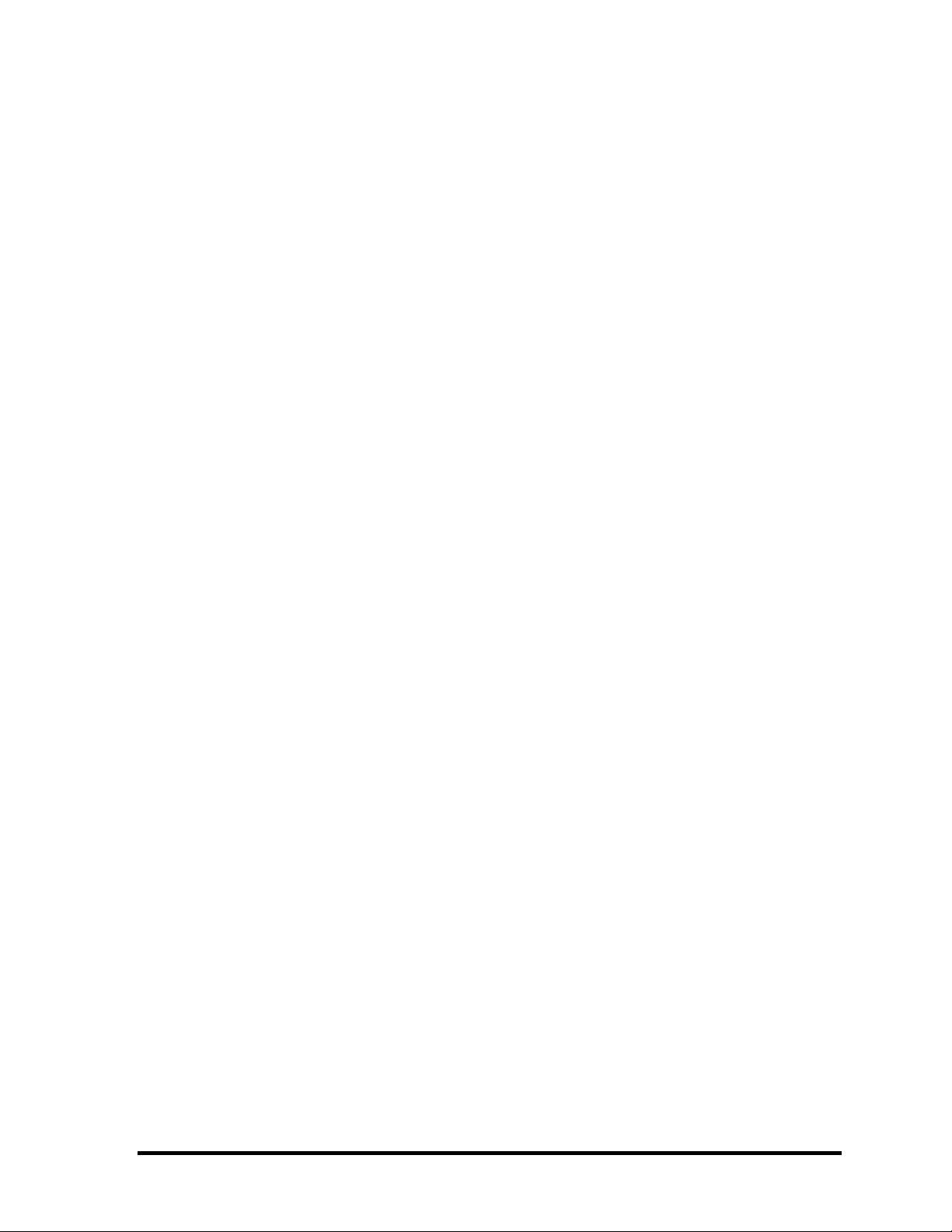
Copyright
© 2008 by Toshiba Corporation. All rights reserved. Under the copyright laws, this manual
cannot be reproduced in any form without the prior written permission of Toshiba. No patent
liability is assumed with respect to the use of the information contained herein.
Toshiba Personal Computer Satellite Pro S300, TECRA A10/S10/P10 Maintenance Manual
First edition July 2008
Disclaimer
The information presented in this manual has been reviewed and validated for accuracy. The
included set of instructions and descriptions are accurate for the Satellite Pro S300, TECRA
A10/S10/P10 at the time of this manual's production. However, succeeding computers and
manuals are subject to change without notice. Therefore, Toshiba assumes no liability for
damages incurred directly or indirectly from errors, omissions, or discrepancies between any
succeeding product and this manual.
Trademarks
IBM is a registered trademark and IBM PC is a trademark of International Business
Machines Corporation.
Intel, Intel SpeedStep, Intel Core, Celeron and Centrino are trademarks or registered
trademarks of Intel Corporation.
Windows, Microsoft and Windows Vista are either registered trademarks or trademarks of
Microsoft Corporation.
Bluetooth is a trademark owned by its proprietor and used by TOSHIBA under license.
InterVideo and WinDVD are registered trademarks of InterVideo Inc.
Photo CD is a trademark of Eastman Kodak.
i.LINK is trademark and registered trademark of Sony Corporation.
Other trademarks and registered trademarks not listed above may be used in this manual.
ii [CONFIDENTIAL] Satellite Pro S300, TECRA A10/S10/P10 Maintenance Manual (960-684)
Page 3
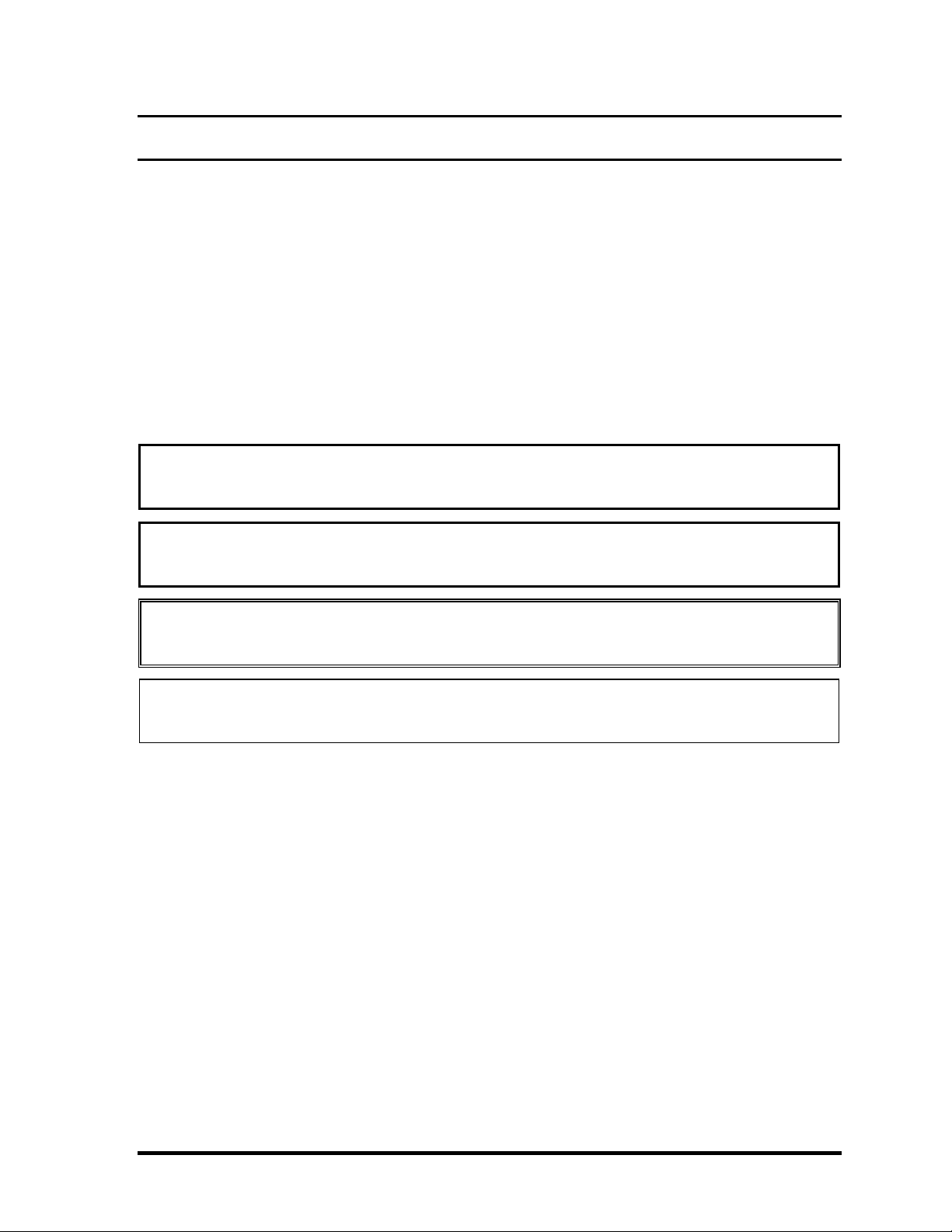
Preface
This maintenance manual describes how to perform hardware service maintenance for the
Toshiba Personal Computer Satellite Pro S300, TECRA A10/S10/P10
The procedures described in this manual are intended to help service technicians isolate
faulty Field Replaceable Units (FRUs) and replace them in the field.
SAFETY PRECAUTIONS
Four types of messages are used in this manual to bring important information to your
attention. Each of these messages will be italicized and identified as shown below.
DANGER: “Danger” indicates the existence of a hazard that could result in death or
serious bodily injury, if the safety instruction is not observed.
WARNING: “Warning” indicates the existence of a hazard that could result in bodily
injury, if the safety instruction is not observed.
CAUTION: “Caution” indicates the existence of a hazard that could result in property
damage, if the safety instruction is not observed.
NOTE: “Note” contains general information that relates to your safe maintenance
service.
Improper repair of the computer may result in safety hazards. Toshiba requires service
technicians and authorized dealers or service providers to ensure the following safety
precautions are adhered to strictly.
Be sure to fasten screws securely with the right screwdriver. If a screw is not fully
fastened, it could come loose, creating a danger of a short circuit, which could cause
overheating, smoke or fire.
If you replace the battery pack or RTC battery, be sure to use only the same model
battery or an equivalent battery recommended by Toshiba. Installation of the wrong
battery can cause the battery to explode.
Satellite Pro S300, TECRA A10/S10/P10 Maintenance Manual (960-684) [CONFIDENTIAL] iii
Page 4

The manual is divided into the following parts:
Chapter 1 Hardware Overview describes the Satellite Pro S300, TECRA
A10/S10/P10 system unit and each FRU.
Chapter 2 Troubleshooting Procedures explains how to diagnose and resolve
FRU problems.
Chapter 3 Test and Diagnostics describes how to perform test and diagnostic
operations for maintenance service.
Chapter 4 Replacement Procedures describes the removal and replacement of the
FRUs.
Appendices The appendices describe the following:
Handling the LCD module
Board layout
Pin assignments
Keyboard scan/character codes
Key layout
Wiring diagrams
BIOS rewrite procedures
EC/KBC rewrite procedures
Reliability
iv [CONFIDENTIAL] Satellite Pro S300, TECRA A10/S10/P10 Maintenance Manual (960-684)
Page 5
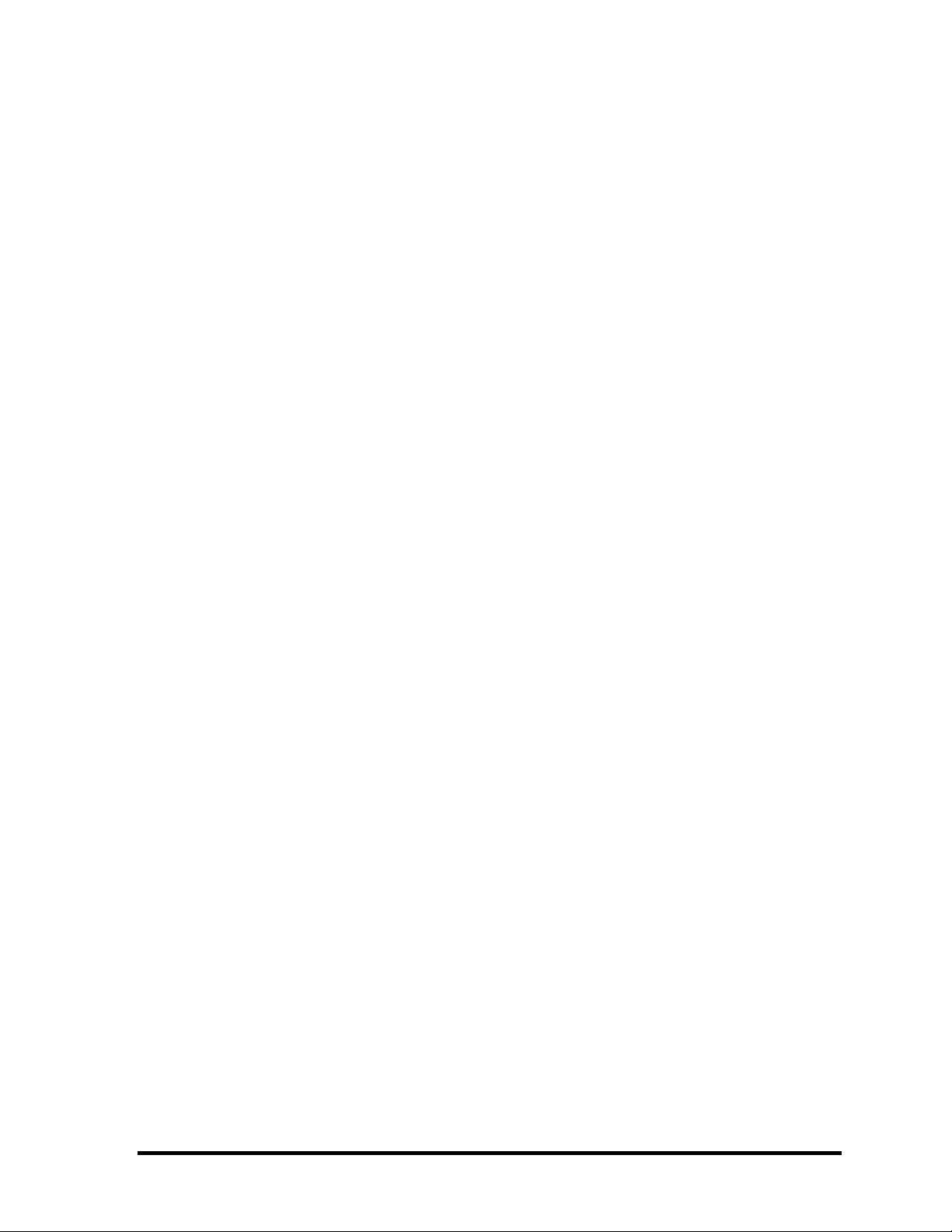
Conventions
This manual uses the following formats to describe, identify, and highlight terms and
operating procedures.
Acronyms
On the first appearance and whenever necessary for clarification acronyms are enclosed in
parentheses following their definition. For example:
Read Only Memory (ROM)
Keys
Keys are used in the text to describe many operations. The key top symbol as it appears on
the keyboard is printed in boldface type.
Key operation
Some operations require you to simultaneously use two or more keys. We identify such
operations by the key top symbols separated by a plus (+) sign. For example, Ctrl + Pause
(Break) means you must hold down Ctrl and at the same time press Pause (Break). If
three keys are used, hold down the first two and at the same time press the third.
User input
Text that you are instructed to type in is shown in the boldface type below:
DISKCOPY A: B:
The display
Text generated by the computer that appears on its display is presented in the type face
below:
Format complete
System transferred
Satellite Pro S300, TECRA A10/S10/P10 Maintenance Manual (960-684) [CONFIDENTIAL] v
Page 6
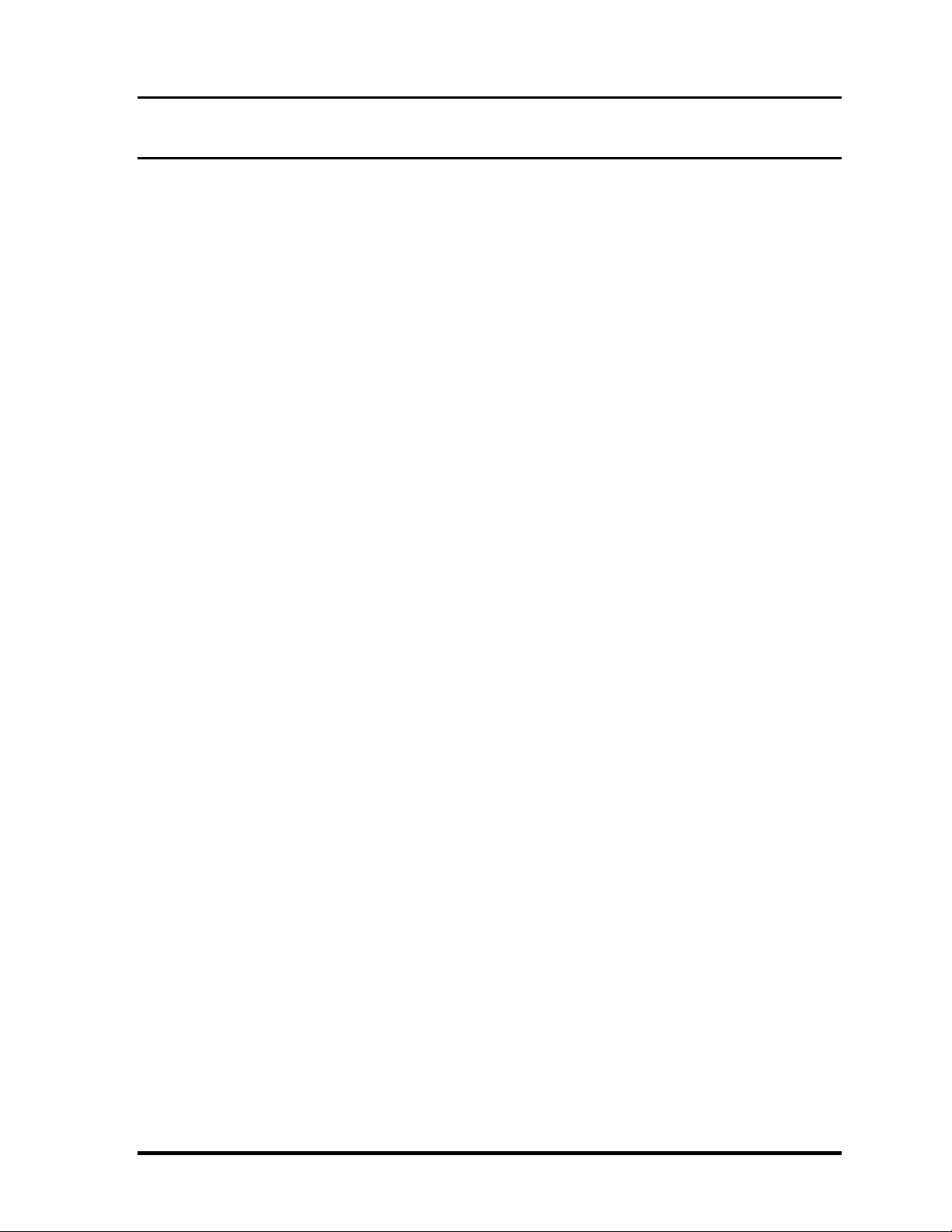
Table of Contents
Chapter 1 Hardware Overview
1.1 Features......................................................................................................................1-1
1.2 System Unit Block Diagram......................................................................................1-9
1.3 3.5-inch Floppy Disk Drive (USB External) ...........................................................1-15
1.4 2.5-inch Hard Disk Drive......................................................................................... 1-16
1.5 Optical Drive (ODD) ...............................................................................................1-18
1.6 Keyboard.................................................................................................................1- 22
1.7 TFT Color Display..................................................................................................1- 23
1.8 Power Supply..........................................................................................................1- 26
1.9 Batteries ..................................................................................................................1- 28
1.10 AC Adaptor.............................................................................................................1- 31
vi [CONFIDENTIAL] Satellite Pro S300, TECRA A10/S10/P10 Maintenance Manual (960-684)
Page 7
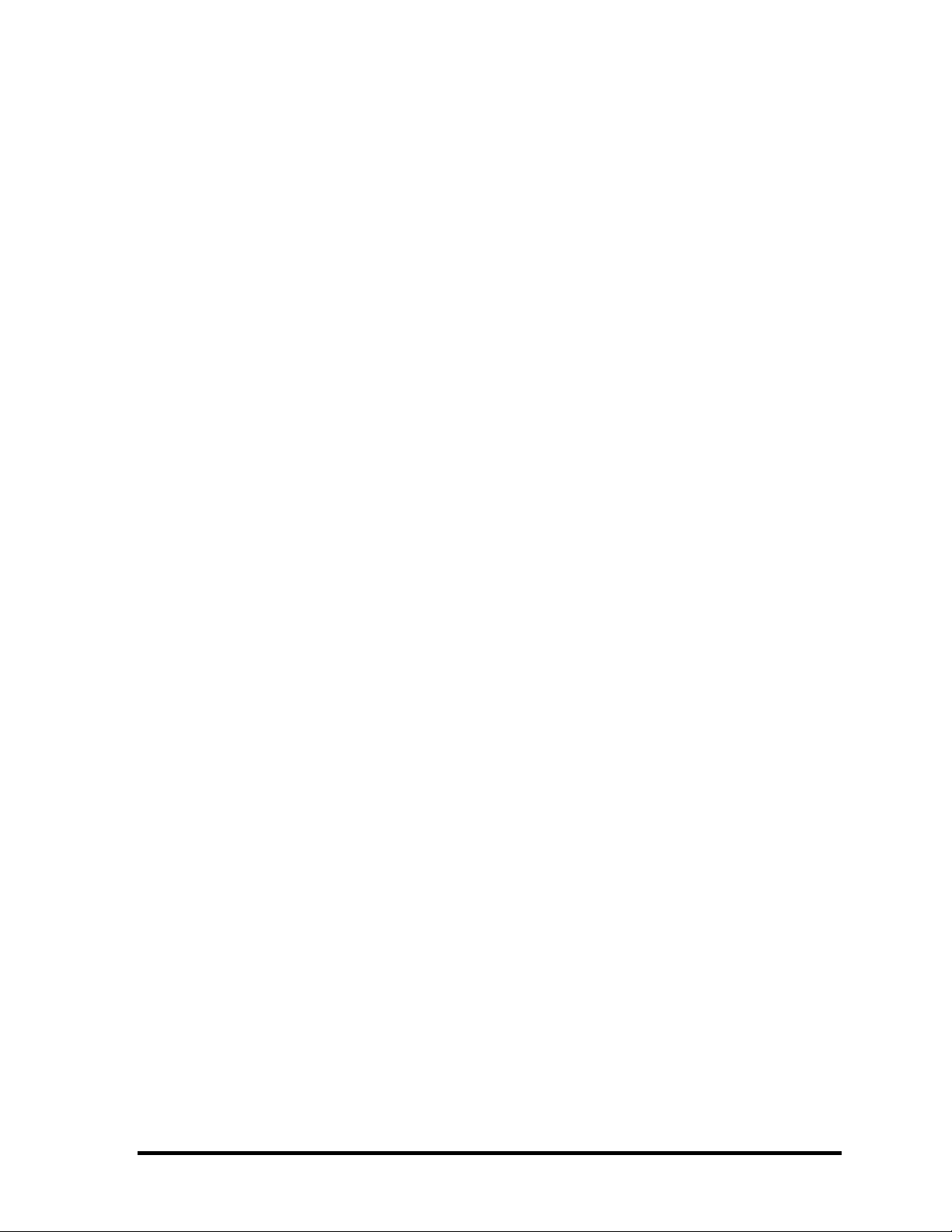
Chapter 2 Troubleshooting Procedures
2.1 Troubleshooting.........................................................................................................2-1
2.2 Troubleshooting Flowchart........................................................................................2-3
2.3 Power Supply Troubleshooting..................................................................................2-8
2.4 System Board Troubleshooting................................................................................2-18
2.5 USB FDD Troubleshooting .....................................................................................2-33
2.6 2.5” HDD Troubleshooting...................................................................................... 2-37
2.7 Keyboard Troubleshooting ......................................................................................2-42
2.8 Touch pad Troubleshooting.....................................................................................2-44
2.9 Display Troubleshooting..........................................................................................2-46
2.10 Optical Disk Drive Troubleshooting........................................................................2-49
2.11 Modem Troubleshooting..........................................................................................2-51
2.12 LAN Troubleshooting..............................................................................................2-53
2.13 Wireless LAN Troubleshooting...............................................................................2-54
2.14 Bluetooth Troubleshooting ......................................................................................2-57
2.15 Sound Troubleshooting............................................................................................2-59
2.16 Bridge media Slot Troubleshooting.........................................................................2-61
2.17 PCI ExpressCard Slot Troubleshooting...................................................................2-62
2.18 Fingerprint sensor ....................................................................................................2-63
2.19 Web camerta Troubleshooting................................................................................. 2-67
2.20 Intel Turbo Memory Troubleshooting.....................................................................2-69
Satellite Pro S300, TECRA A10/S10/P10 Maintenance Manual (960-684) [CONFIDENTIAL] vii
Page 8
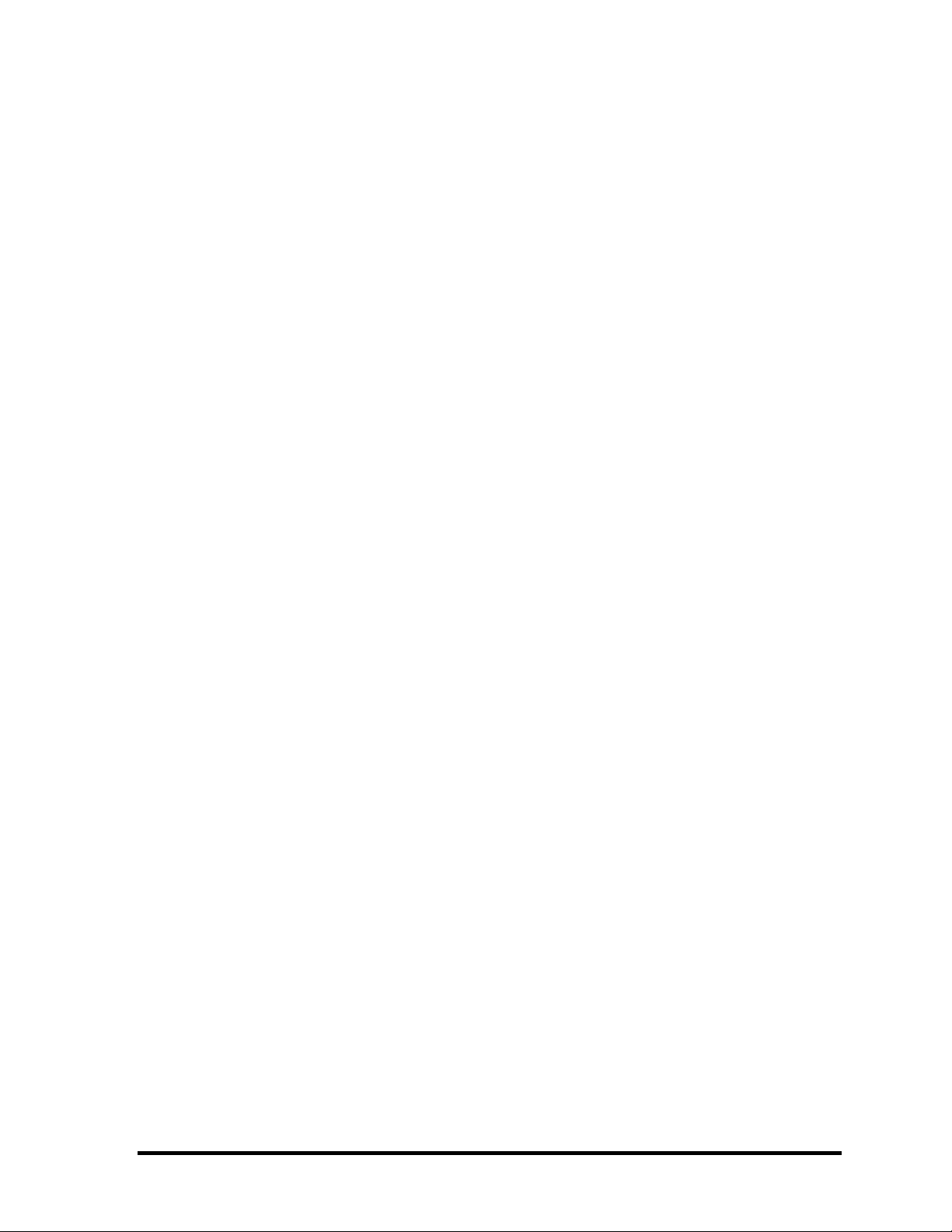
Chapter 3 Tests and Diagnostics
3.1 The Diagnostic Test...................................................................................................3-1
3.2 Executing the Diagnostic Test................................................................................... 3-4
3.3 Setting of the hardware configuration .......................................................................3-9
3.4 Heatrun Test.............................................................................................................3-11
3.5 Subtest Names.......................................................................................................... 3-12
3.6 System Test.............................................................................................................. 3-14
3.7 Memory Test............................................................................................................ 3-16
3.8 Keyboard Test.......................................................................................................... 3-17
3.9 Display Test.............................................................................................................3-18
3.10 Floppy Disk Test...................................................................................................... 3-21
3.11 Printer Test...............................................................................................................3-23
3.12 Async Test ............................................................................................................... 3-25
3.13 Hard Disk Test......................................................................................................... 3-26
3.14 Real Timer Test........................................................................................................3-29
3.15 NDP Test.................................................................................................................. 3-31
3.16 Expansion Test.........................................................................................................3-32
3.17 CD-ROM/DVD-ROM Test .....................................................................................3-34
3.18 Error Code and Error Status Names.........................................................................3-35
3.19 Hard Disk Test Detail Status ................................................................................... 3-38
3.20 ONLY ONE TEST................................................................................................... 3-40
3.21 Head Cleaning.......................................................................................................... 3-49
3.22 Log Utilities............................................................................................................. 3-50
3.23 Running Test............................................................................................................ 3-52
3.24 Floppy Disk Drive Utilities......................................................................................3-53
3.25 System Configuration ..............................................................................................3-58
3.26 Wireless LAN Test Program (Atheros) ...................................................................3-60
3.27 Wireless LAN Test Program (Intel-made a/b/g/n Setting up of REF PC)...............3-62
3.28 Wireless LAN Test Program on DUT PC (Intel-made)...........................................3-67
3.29 LAN/Modem/Bluetooth/IEEE1394 Test Program .................................................. 3-71
3.29 Sound Test program................................................................................................. 3-78
3.30 3G Test program.....................................................................................................3-78
viii [CONFIDENTIAL] Satellite Pro S300, TECRA A10/S10/P10 Maintenance Manual (960-684)
Page 9
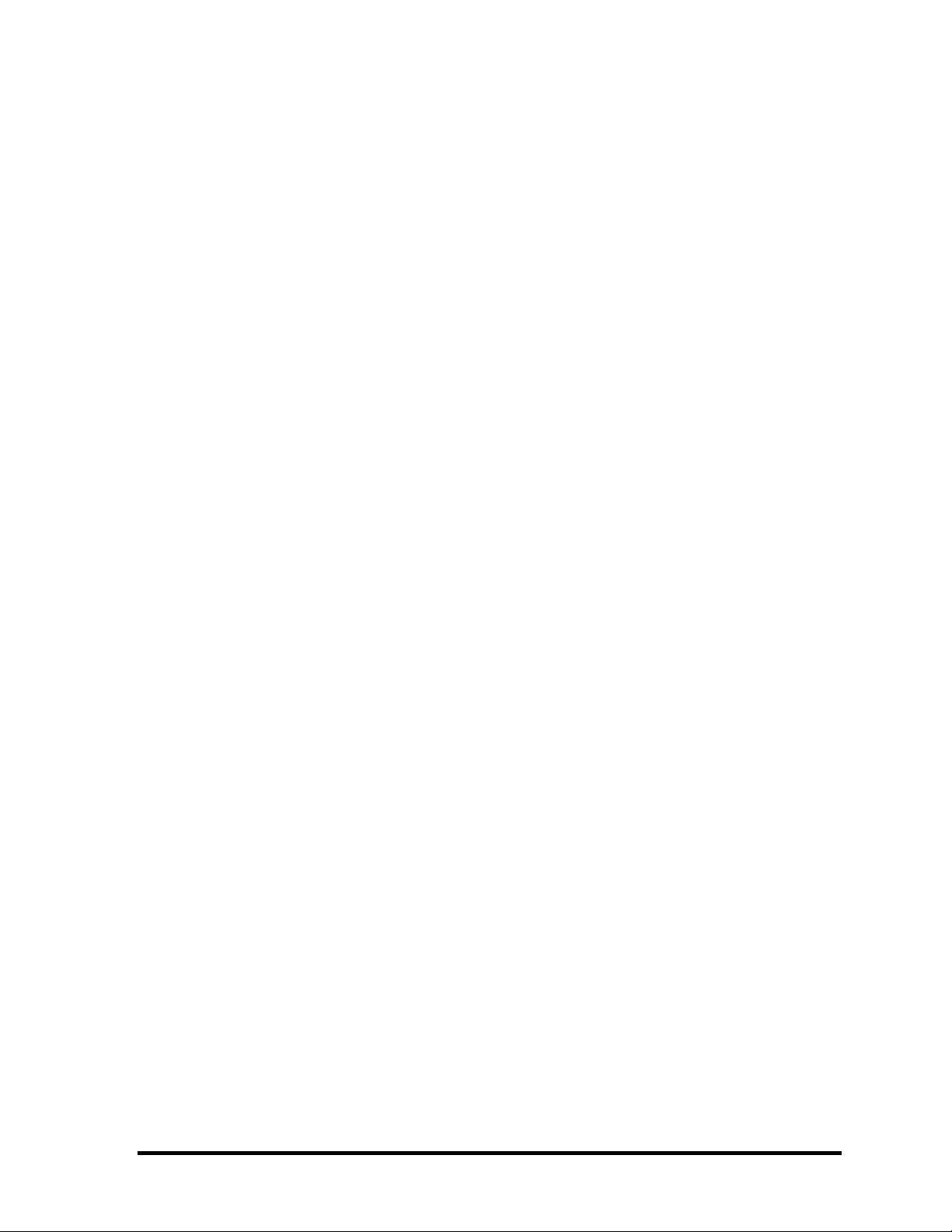
3.31 SETUP .....................................................................................................................3-79
Chapter 4 Replacement Procedures
4.1 Overview....................................................................................................................4-1
4.2 Battery pack............................................................................................................. 4-11
4.3 SIM card...................................................................................................................4-13
4.4 PC card/Bridge media/Smart card ........................................................................... 4-15
4.5 Memory module.......................................................................................................4-18
4.6 Fin cover ..................................................................................................................4-21
4.7 HDD......................................................................................................................... 4-22
4.8 Optical disk drive (DVD-ROM/DVD-Super Multi drive) ......................................4-25
4.9 Keyboard..................................................................................................................4-27
4.10 SW board ................................................................................................................. 4-32
4.11 SIM board ................................................................................................................4-35
4.12 Wireless LAN card ..................................................................................................4-37
4.13 3G card.....................................................................................................................4-39
4.14 Robson card ............................................................................................................. 4-41
4.15 Speaker..................................................................................................................... 4-43
4.16 Cover assembly and Base assembly ........................................................................4-47
4.17 MDC modem/USB board.........................................................................................4-51
4.18 RGB harness/RJ45 harness...................................................................................... 4-54
4.19 Serial board..............................................................................................................4-57
4.20 Microphone harness ................................................................................................4-59
4.21 System board............................................................................................................ 4-60
4.22 GFX board/GFX fin.................................................................................................4-64
4.23 CPU/CPU fin/DC fan...............................................................................................4-67
4.24 PC card unit..............................................................................................................4-72
4.25 RTC battery.............................................................................................................. 4-74
4.26 Sound board.............................................................................................................4-76
4.27 Battery lock..............................................................................................................4-78
4.28 Touch pad/Fingerprint sensor board........................................................................ 4-80
4.29 Bluetooth module.....................................................................................................4-85
Satellite Pro S300, TECRA A10/S10/P10 Maintenance Manual (960-684) [CONFIDENTIAL] ix
Page 10
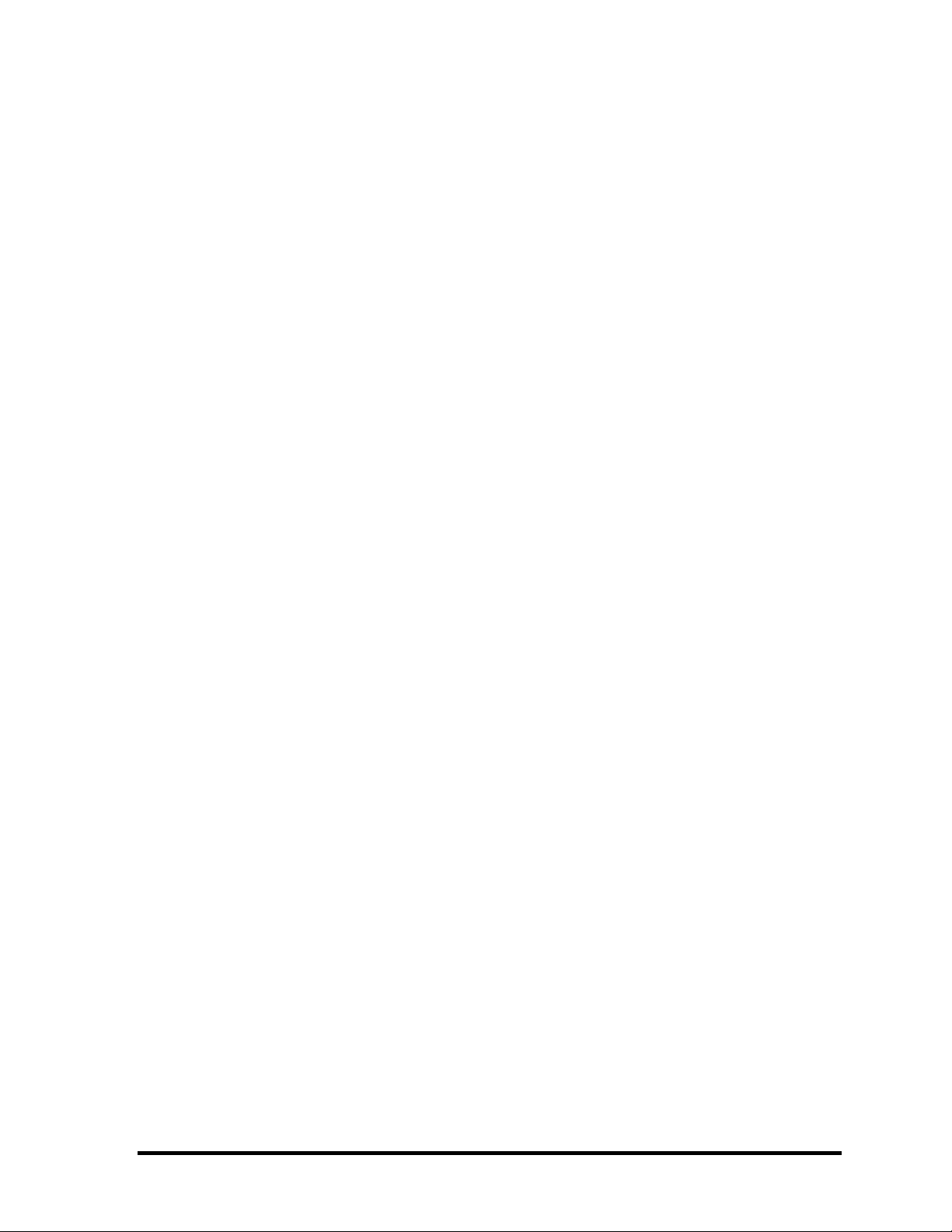
4.30 Smart card unit.........................................................................................................4-87
4.31 LCD unit/FL inverter...............................................................................................4-89
4.32 Camera module/Wireless LAN antenna/3G antenna...............................................4-95
4.33 LCD harness...........................................................................................................4-102
4.34 LCD mask.............................................................................................................. 4-105
4.35 Hinge......................................................................................................................4-108
4.36 Fluorescent Lamp...................................................................................................4-111
Appendices
Appendix A Handling the LCD Module ........................................................................... A-1
Appendix B Board Layout ................................................................................................ B-1
Appendix C Pin Assignments............................................................................................ C-1
Appendix D Keyboard Scan/Character Codes.................................................................. D-1
Appendix E Key Layout.....................................................................................................E-1
Appendix F Wiring Diagrams............................................................................................F-1
Appendix G BIOS rewrite Procedures.............................................................................. G-1
Appendix H EC/KBC rewrite Procedures......................................................................... H-1
Appendix I Reliability........................................................................................................I-1
x [CONFIDENTIAL] Satellite Pro S300, TECRA A10/S10/P10 Maintenance Manual (960-684)
Page 11
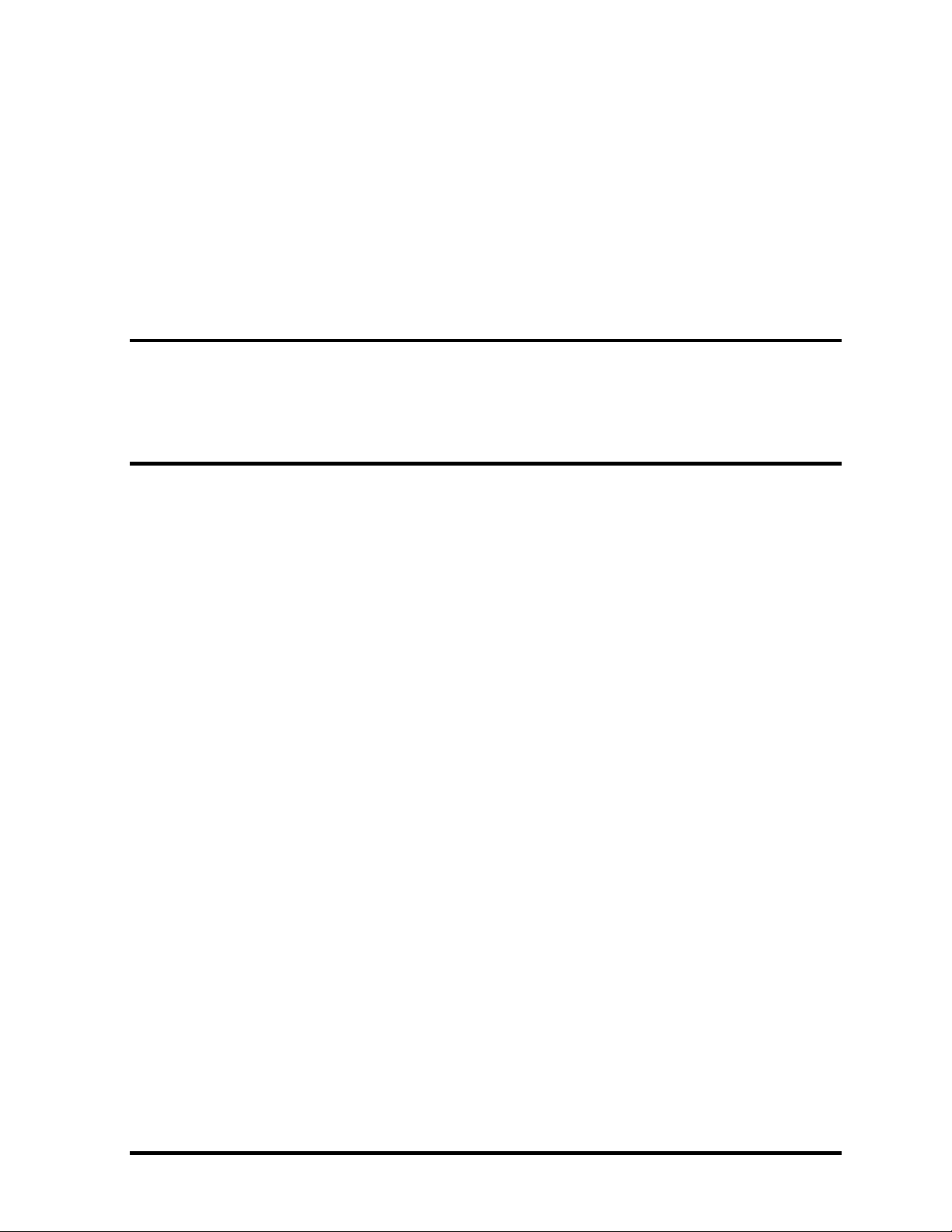
Chapter 1 Hardware Overview
[CONFIDENTIAL]
Page 12
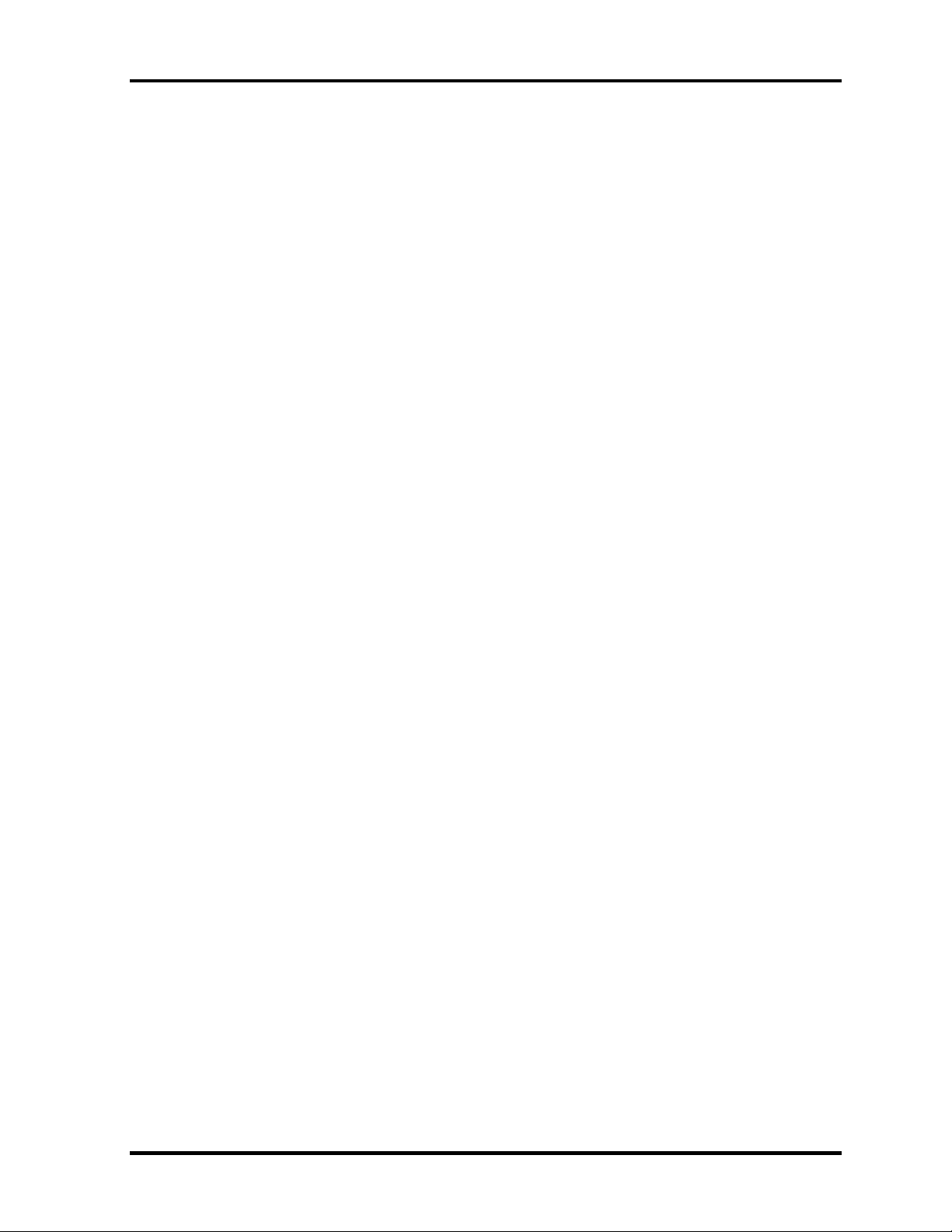
1 Hardware Overview
1-ii [CONFIDENTIAL] Satellite Pro S300, TECRA A9(S5/P5/S200) Maintenance Manual (960-684)
Page 13
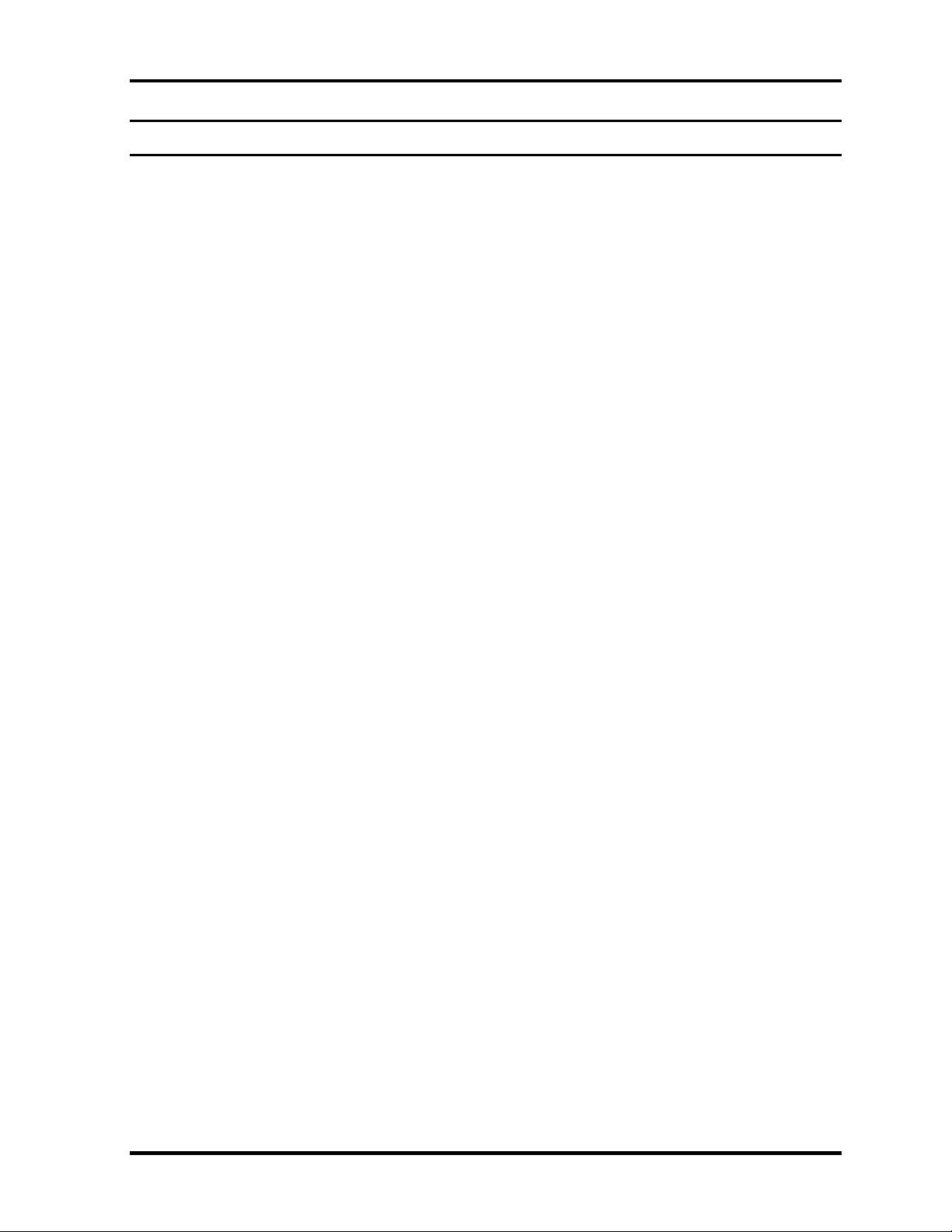
1 Hardware Overview
Chapter 1 Contents
1.1 Features.......................................................................................................................1-1
1.2 System Unit Block Diagram.......................................................................................1-9
1.3 3.5-inch Floppy Disk Drive (USB External)............................................................1-15
1.4 2.5-inch Hard Disk Drive.........................................................................................1-16
1.5 Optical Drive (ODD)................................................................................................1-18
1.6 Keyboard .................................................................................................................1- 22
1.7 TFT Color Display ..................................................................................................1- 23
1.7.1 LCD Module......................................................................................1- 23
1.7.2 FL Inverter Board ..............................................................................1- 25
1.8 Power Supply...........................................................................................................1- 26
1.9 Batteries...................................................................................................................1- 28
1.9.1 Main Battery ......................................................................................1- 28
1.9.2 Battery Charging Control...................................................................1- 29
1.9.3 RTC battery........................................................................................1- 30
1.10 AC Adaptor .............................................................................................................1- 31
Satellite Pro S300, TECRA A10/S10/P10 Maintenance Manual (960-684)[CONFIDENTIAL] 1-iii
Page 14
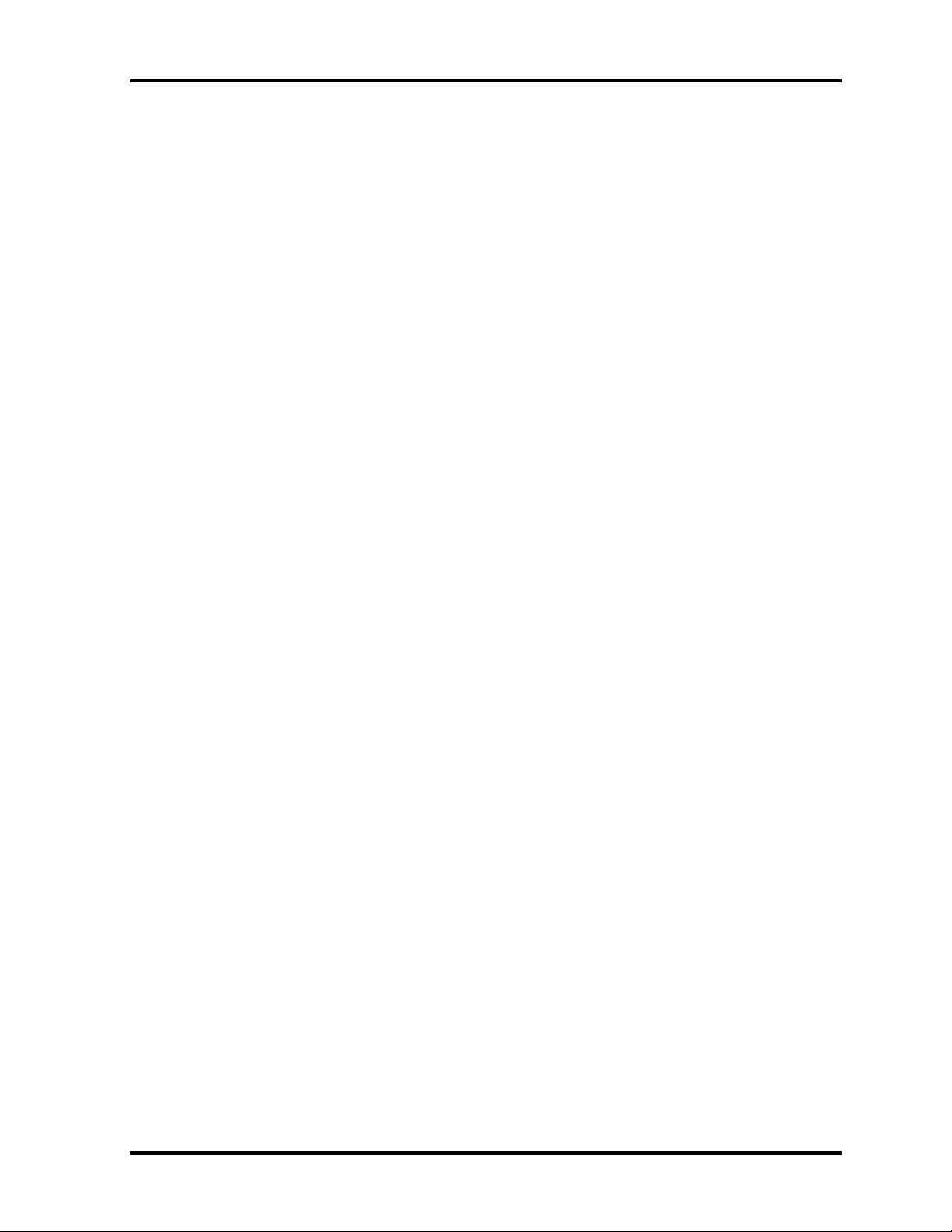
1 Hardware Overview
Figures
Figure 1-1 Front of the computer ....................................................................................1- 7
Figure 1-2 System unit configuration..............................................................................1- 8
Figure 1-3 System unit block diagram ............................................................................1- 9
Figure 1-4 3.5-inch FDD (USB External).....................................................................1- 15
Figure 1-5 2.5-inch HDD ..............................................................................................1- 16
Figure 1-6 DVD Super Multi drive...............................................................................1-
20
Figure 1-7 Keyboard .....................................................................................................1- 22
Figure 1-8 LCD module ................................................................................................1- 23
Tables
Table 1-1 3.5-inch FDD specifications........................................................................1- 15
Table 1-2 2.5-inch HDD specifications .......................................................................1- 16
Table 1-3 DVD-ROM drive specifications..................................................................1- 18
Table 1-4 DVD-ROM & CD-R/RW drive specifications............................................1- 19
Table 1-5 DVD Super Multi drive specifications........................................................1- 21
Table 1-6 LCD module specifications .........................................................................1- 23
Table 1-7 FL inverter board specifications..................................................................1- 25
Table 1-8 Power supply output rating..........................................................................1- 27
Table 1-9 Battery specifications ..................................................................................1- 28
Table 1-10 Time required for charges ...........................................................................1- 29
Table 1-11 Data preservation time.................................................................................1- 30
Table 1-12 RTC battery charging/data preservation time..............................................1-
30
Table 1-13 AC adapter specifications............................................................................1- 31
1-iv [CONFIDENTIAL] Satellite Pro S300, TECRA A9(S5/P5/S200) Maintenance Manual (960-684)
Page 15
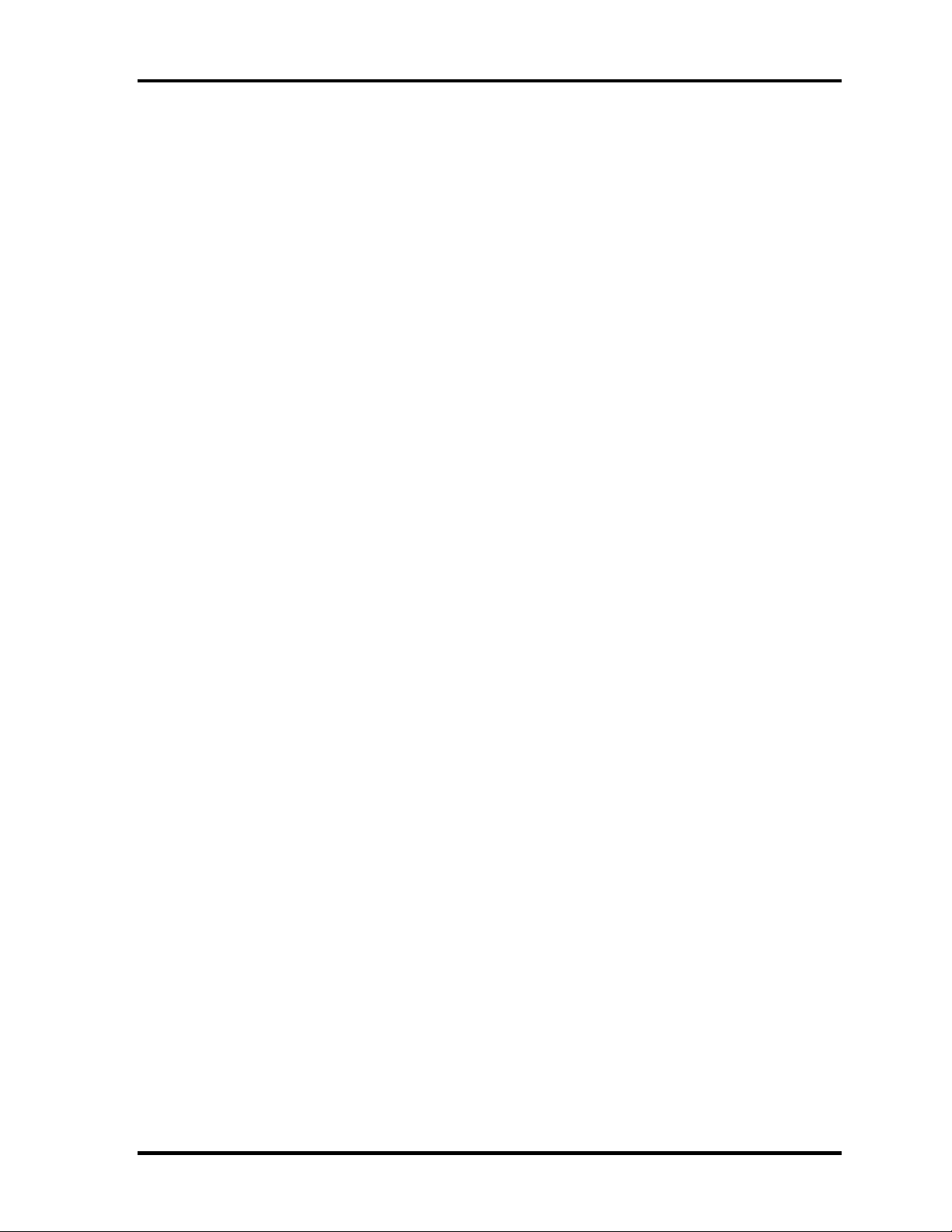
1.1 Features 1 Hardware Overview
1.1 Features
The Toshiba Satellite Pro S300, TECRA A10/S10/P10 Personal Computer uses extensive
Large Scale Integration (LSI), and Complementary Metal-Oxide Semiconductor (CMOS)
technology extensively to provide compact size, minimum weight, low power usage and high
reliability. This computer incorporates the following features.
There some models and options. Refer to the Parts List for the configuration of each model
and options.
Microprocessor
The Toshiba Satellite Pro S300, TECRA A10/S10/P10 computer is equipped with an
Intel® CoreTM 2 Duo Processor. These processors incorporate a math co-processor, a
3MB or 6MB L2 cache memory.
The PC comes in with one of the following speeds:
Intel® CoreTM 2 Duo Processor (Penryn)
•
T9600 (2.80GHz) /T9400 (2.53GHz)
In the case of Processor which built in 6MB L2 cache memory
•
P8600 (2.40GHz)/ P8400 (2.26GHz)
In the case of Processor which built in 3MB L2 cache memory
These processors operate at 1066MHz bus clock (FSB).
Memory
Two DDR2-667/DDR2-800 SDRAM slots. Memory modules can be installed to provide a
maximum of 4GB. Memory modules are available in 512MB, 1024MB and 2048MB sizes.
Chipset
The Satellite Pro S300, TECRA A10/S10/P10 is Equipped with Intel GM45/GL40
(Cantiga (G) MCH) as North Bridge, Intel ICH9M as South Bridge and R5C847 as
Card Controller.
VGA Controller
The PC comes in with one of the following two types:
•
The internal graphics controller in North Bridge is used.
•
nVIDIA NB9M is used.
Satellite Pro S300, TECRA A10/S10/P10 Maintenance Manual (960-684) [CONFIDENTIAL] 1-1
Page 16
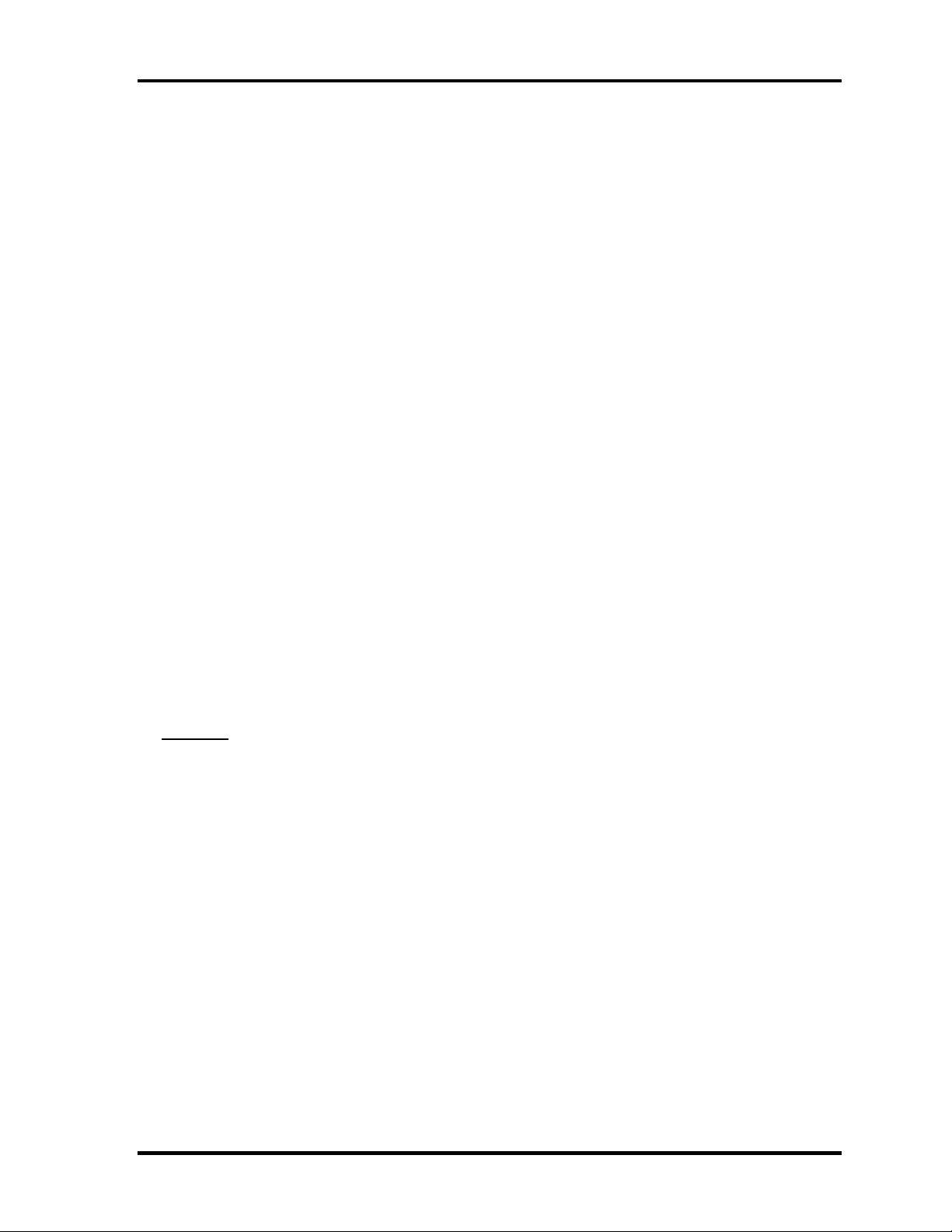
1 Hardware Overview 1.1 Features
HDD
The computer has a 2.5-inch SATA HDD. The following capacities are available.
•
80/120/160/200/250 GB
SSD
Some models are equipped with a "Solid State Drive (SSD)" instead of a hard disk drive.
•
64GB,128GB
USB FDD
A 3.5-inch USB FDD accommodates 2HD (1.44MB) or 2DD (720KB) disks.
Optical Drive
A DVD-ROM drive, DVD-ROM&CD-R/RW drive or DVD Super Multi drive (double
layer) can be installed.
Display
The PC comes in with one of the following two types:
•
15.4” WXGA-TFT color display, resolution 1,280×800
•
15.4” WXGA+TFT color display, resolution 1,680×1050
Interface
To external monitor via - RGB connector
Keyboard
An-easy-to-use 85(US)/87(UK)-key keyboard provides a numeric keypad overlay for fast
numeric data entry or for cursor and page control. The keyboard also includes two keys
®
that have special functions in Microsoft
Windows® Vista. It supports software that uses
a 101- or 102-key enhanced keyboard.
TOSHIBA Dual Pointing Device
The TOSHIBA Dual Pointing Device consists of Touch Pad and AccuPoint. The touch
pad and control buttons enable control of the on-screen pointer and scrolling of windows.
The pointer control stick and AccuPoint enables convenient control of the cursor.
1-2 [CONFIDENTIAL] Satellite Pro S300, TECRA A10/S10/P10 Maintenance Manual (960-684)
Page 17
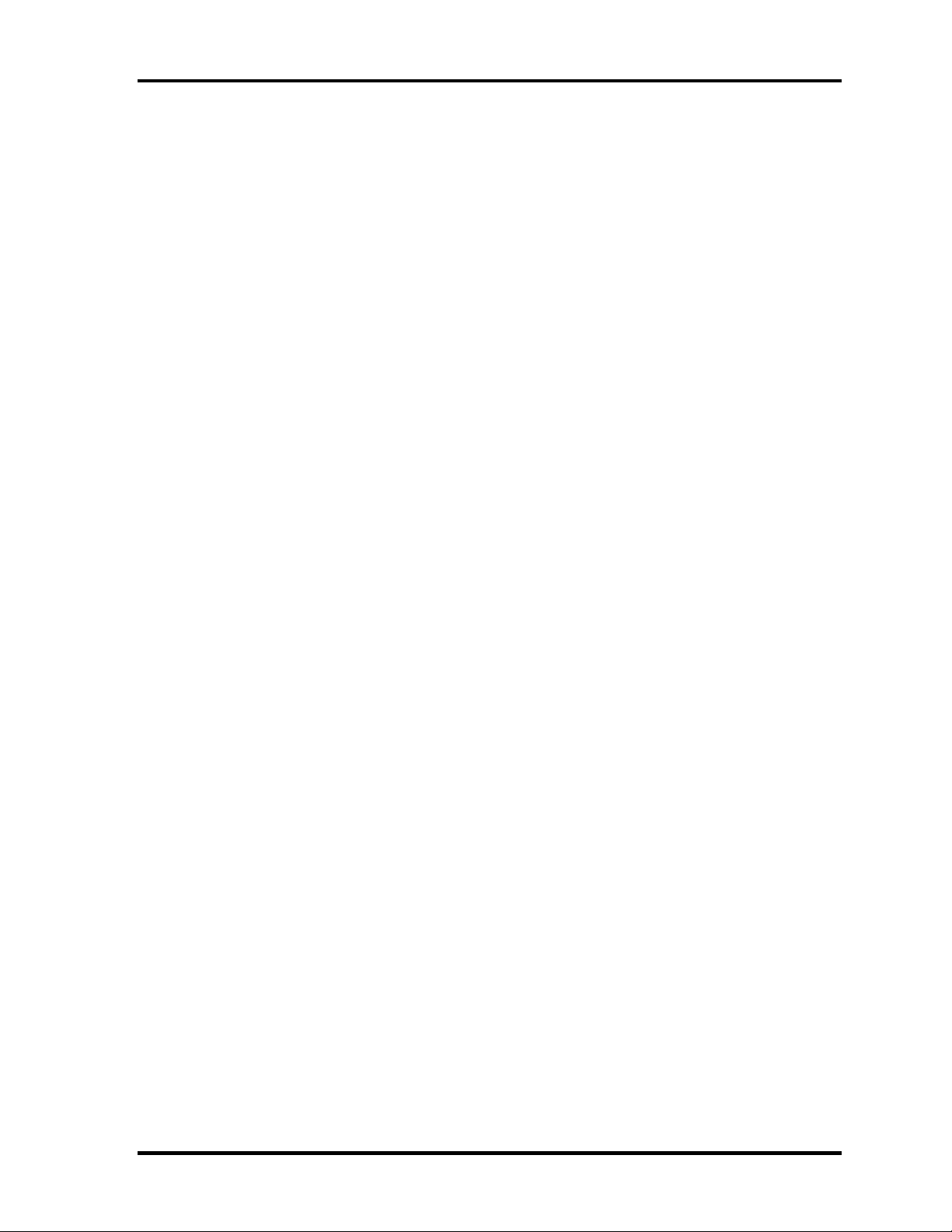
1.1 Features 1 Hardware Overview
Batteries
The computer has two batteries: a rechargeable Lithium-Ion main battery pack and RTC
battery (that backs up the Real Time Clock and CMOS memory.
Universal Serial Bus (USB2.0)
Three USB ports are provided. The ports comply with the USB2.0 standard, which
enables data transfer speeds 40 times faster than USB1.1 standard. USB1.1 is also
supported.
eSATA/USB combo
One eSATA/USB combo port, which complies to. The USB 2.0 standard is provided. This
port has eSATA (External Serial ATA) function.
A power supply is always supplied to one USB ports on the left side of a computer.
IEEE 1394 port
The computer comes with one IEEE 1394 port. It enables high-speed data transfer
directly from external devices such as digital video cameras.
Serial port
The serial port enables connection of serial devices such as an external modem, serial
mouse or serial printer.
External monitor (RGB) port
The port enables connection of an external monitor, which is recognized automatically by
Video Electronics Standards Association (VESA) Display Data Channel (DDC) 2B
compatible functions.
PC card slot
PC card slots are provided. The PC card slot (PCMCIA) accommodates one Type II card
or Express Slot (Choose only one).
Bridge Media slot
One SD memory card/ SDIO card/Memory stick (PRO)/xD picture card/MultiMedia card
slot. Data can be read and written by inserting each media to the slot.
Satellite Pro S300, TECRA A10/S10/P10 Maintenance Manual (960-684) [CONFIDENTIAL] 1-3
Page 18
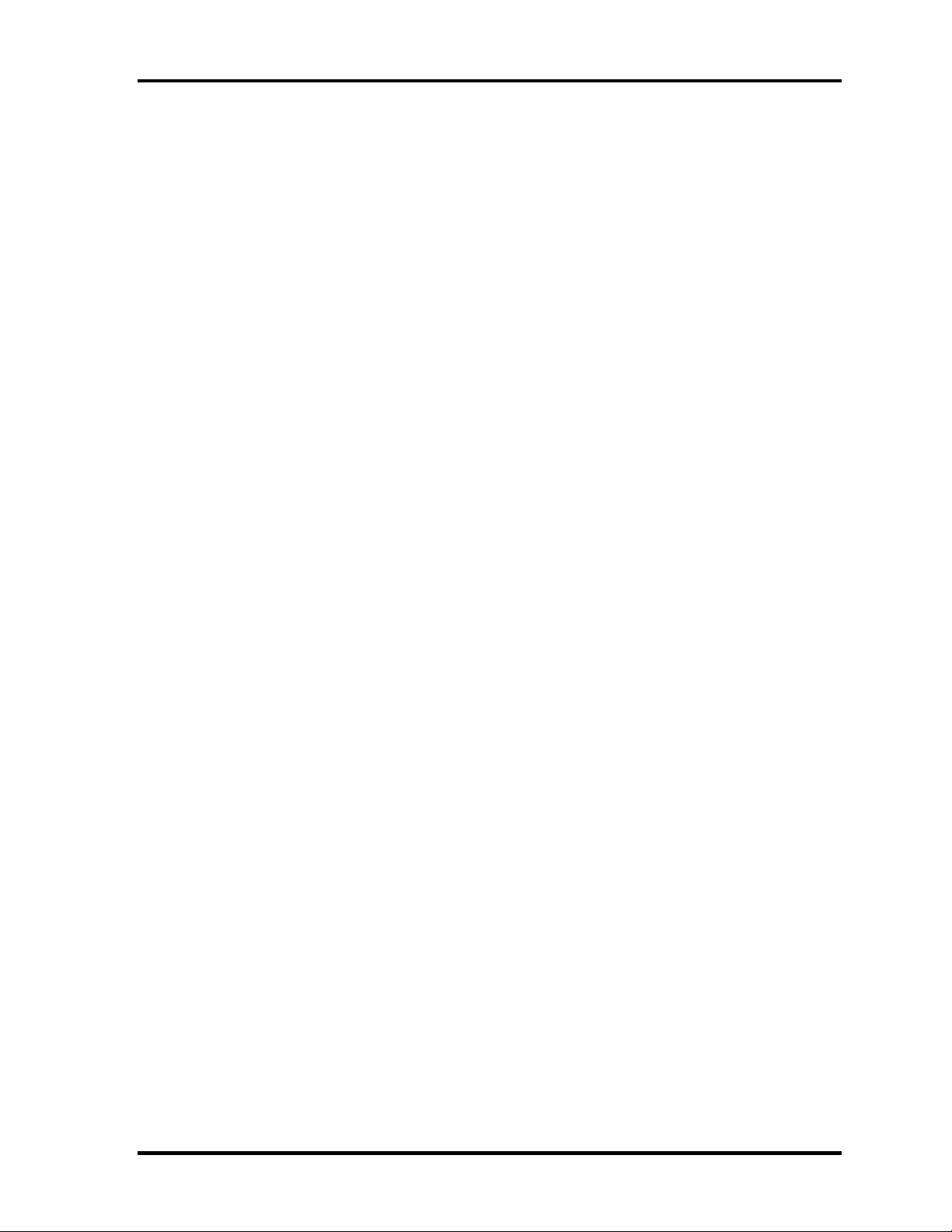
1 Hardware Overview 1.1 Features
ExpressCard slot(Not used)
The internal ExpressCard slot is a Universal slot. This slot supports ExpressCard/54 and
ExpressCard/34 modules.
SmartCard Slot
This computer (Some models) supports ISO7816-3 asynchronous cards (support
protocols are T=0 and T=1) with a working voltage of 5V.
Fingerprint sensor(Some models)
The computer is equipped with a fingerprint sensor and fingerprint authentication utility.
They enable only person who has registered his/her fingerprint to use the computer.
Docking interface port
The docking interface port enables connection of an optional Express Port Replicator. It
provides additional features as follows:
• RJ45 LAN jack
• External monitor port
• DC IN 15V jack
• Security lock slot
• Universal Serial Bus 2.0 port (four)
• DVI port
Sound system
The sound system is equipped with the following features:
•
Stereo speakers
•
Built-in microphone
•
Digital volume control
•
Stereo headphone jack
•
External microphone jack
1-4 [CONFIDENTIAL] Satellite Pro S300, TECRA A10/S10/P10 Maintenance Manual (960-684)
Page 19

1.1 Features 1 Hardware Overview
Internal modem
The computer contains a MDC, enabling data and fax communication. It supports ITU-T
V.90 (V.92). The transfer rates are 56 Kbps for data reception, 33.6 Kbps for data
transmission, and 14,400 bps for fax transmission. However, the actual speed depends on
the line quality. The RJ11 modem jack is used to accommodate a telephone line. Both of
V.90 and V.92 are supported only in USA, Canada and Australia. Only V.90 is available
in other regions.
Internal LAN
The computer is equipped with LAN circuits that support Gigabit Ethernet LAN (1000
megabits per second, 1000BASE-T). It also supports Wakeup on LAN (WOL), Magic
Packet and LED.
Wireless LAN
The computer is equipped with PCI-Ex Mini Card type wireless LAN board that supports
802.11 a/b/g or 802.11 a/b/g/n in the PCI-Ex Mini Card slot. This function can be
switched on and off by a switch on the computer.
Bluetooth
Depending on the model, the computer is equipped with a dedicated Bluetooth module.
This enables a communication to devices that support Bluetooth
This Bluetooth Stack is based on the Bluetooth Version 1.1/1.2/2.0+EDR/2.1+EDR
specification.
Web Camera
Web Camera Web Camera is a device that allows you to record video or take
photographs with your computer.
Enables the transmission of video and use of video chat via the internet using
specialized applications.
The effective pixel count for this web camera is 1.31 million (maximum photograph
size: 1280x1024 pixels).
Intel Turbo Memory (Robson): PCI Express Mini Card slot 2.
This computer (Some models) is Intel Turbo Memory loading.
3G: PCI Express Mini Card slot 2.
The computer (Some models) is equipped with PCI Express Mini Card type 3G card
Satellite Pro S300, TECRA A10/S10/P10 Maintenance Manual (960-684) [CONFIDENTIAL] 1-5
Page 20
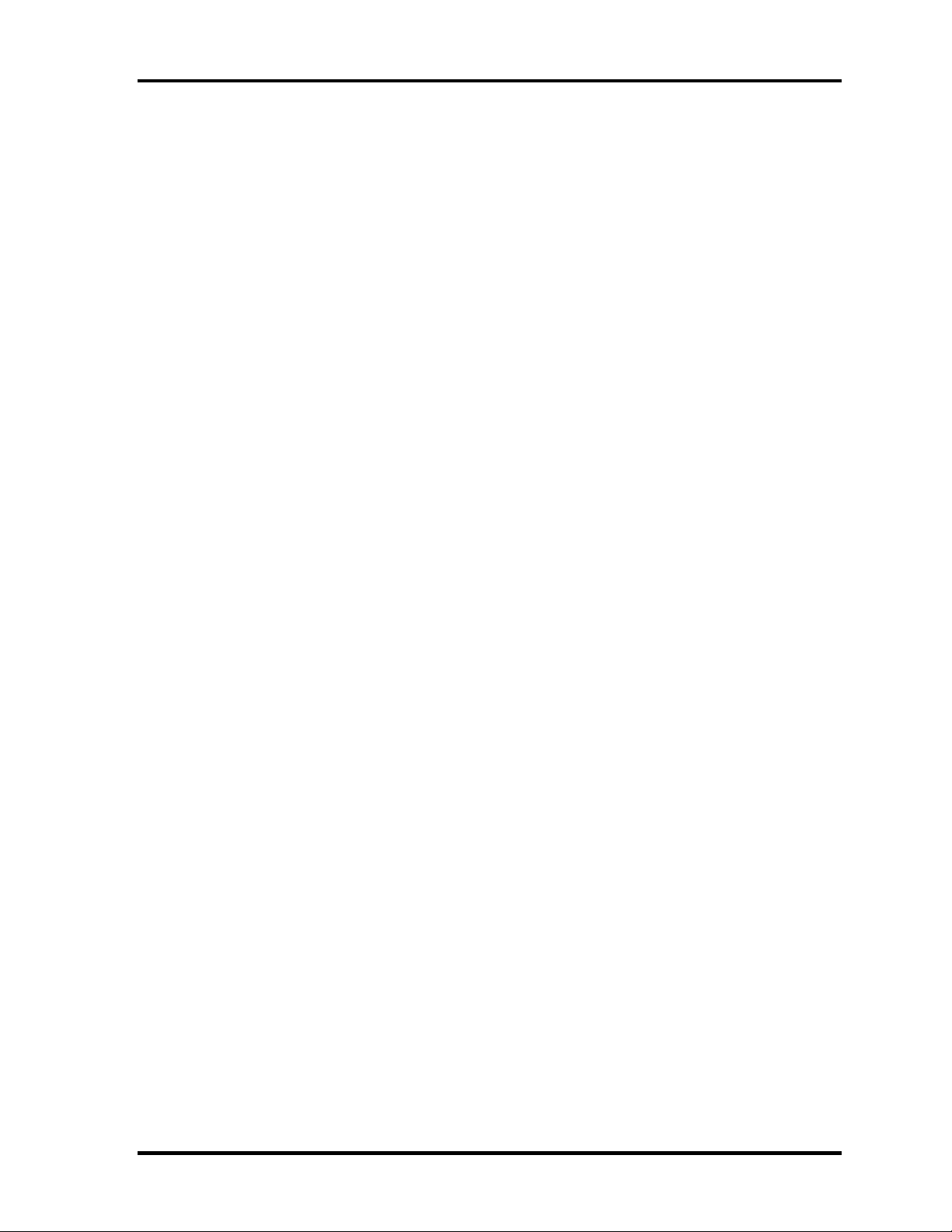
1 Hardware Overview 1.1 Features
TOSHIBA Presentation button
This button switches the display between internal display, external display, simultaneous
display and multi-monitor display.
TOSHIBA Assist button
When this button is pressed during power-on, the PC is connected to "Toshiba Assist".
When this button is pressed during power-off, the PC is turned on and connected to
"Toshiba Assist".
1-6 [CONFIDENTIAL] Satellite Pro S300, TECRA A10/S10/P10 Maintenance Manual (960-684)
Page 21

1.1 Features 1 Hardware Overview
The front of the computer is shown in figure 1-1.
Figure 1-1 Front of the computer
Satellite Pro S300, TECRA A10/S10/P10 Maintenance Manual (960-684) [CONFIDENTIAL] 1-7
Page 22

1 Hardware Overview 1.1 Features
The system unit configuration is shown in figure 1-2.
Figure 1-2 System unit configuration
1-8 [CONFIDENTIAL] Satellite Pro S300, TECRA A10/S10/P10 Maintenance Manual (960-684)
Page 23
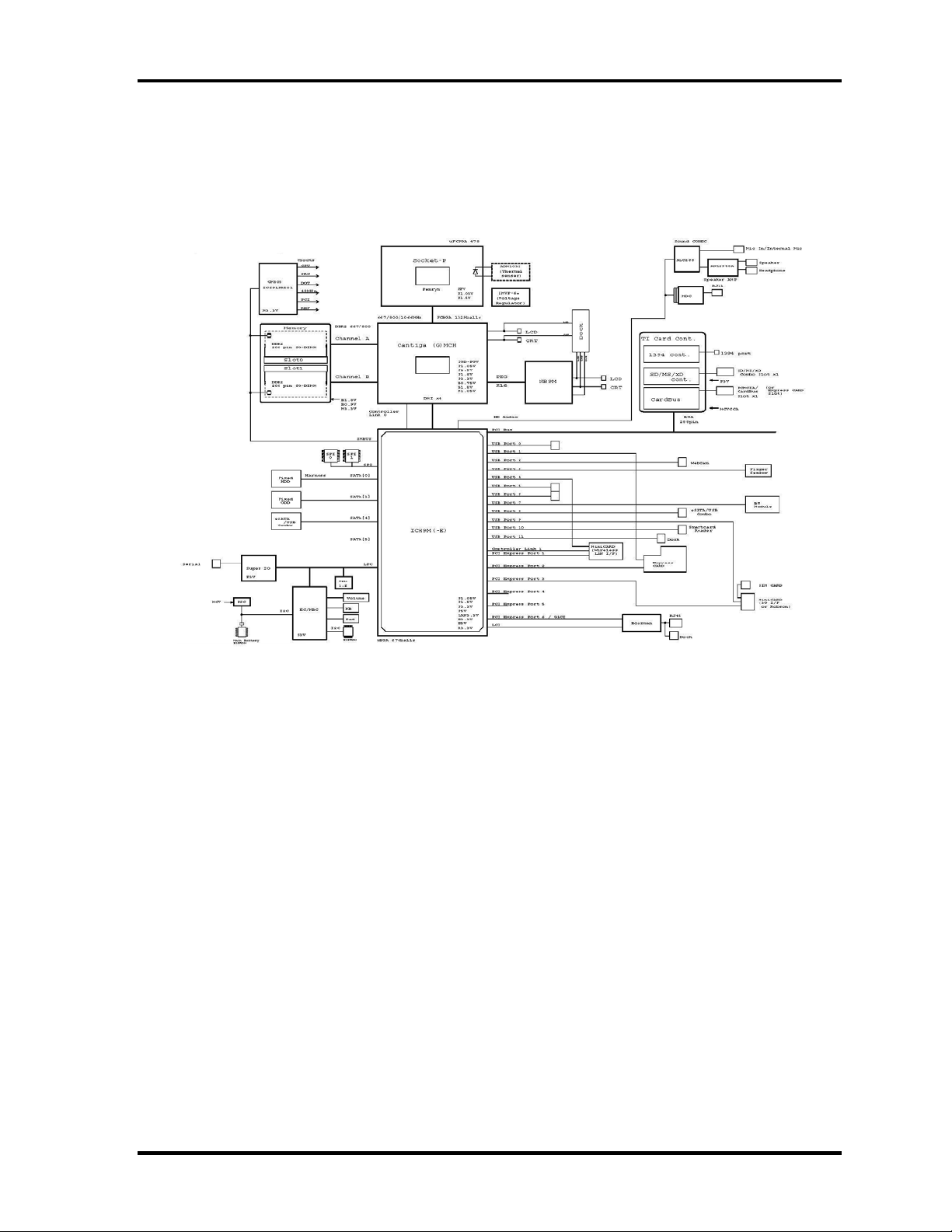
1.2 System Unit Block Diagram 1 Hardware Overview
1.2 System Unit Block Diagram
Figure 1-3 is a block diagram of the system unit.
Figure 1-3 System unit block diagram
Satellite Pro S300, TECRA A10/S10/P10 Maintenance Manual (960-684) [CONFIDENTIAL] 1-9
Page 24
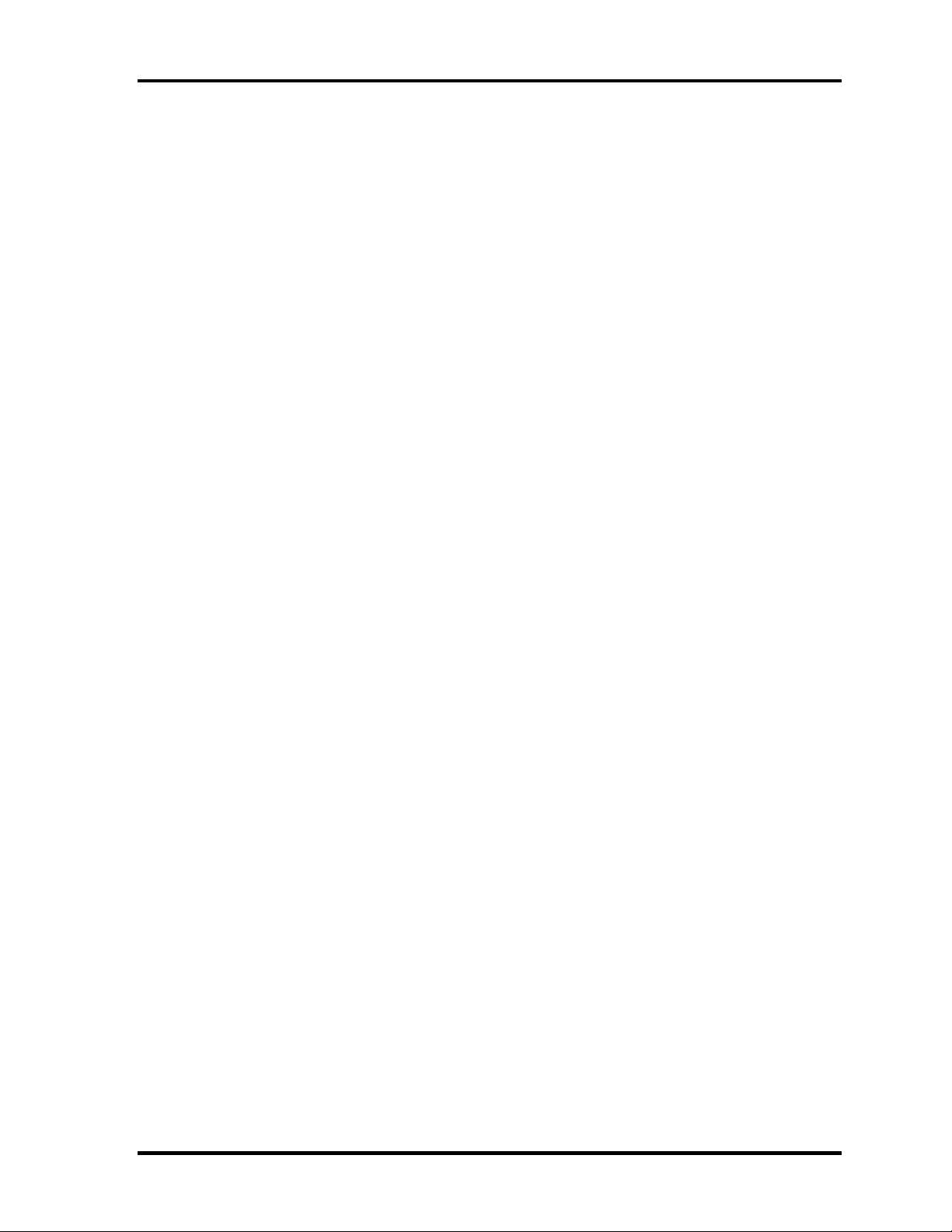
1 Hardware Overview 1.2 System Unit Block Diagram
The system unit is composed of the following major components:
Microprocessor
The Satellite Pro S300, TECRA A10/S10/P10 computer is equipped with an Intel
TM
Core
2 Duo Processor. These processors incorporate a math co-processor, a 3MB
®
or 6MB L2 cache memory.
The PC comes in with one of the following speeds:
®
Intel
CoreTM 2 Duo Processor (Penryn)
• • T9600 (2.80GHz) /T9400 (2.53GHz)
In the case of Processor which built in 6MB L2 cache memory
P8600 (2.40GHz)/ P8400 (2.26GHz)
In the case of Processor which built in 3MB L2 cache memory
These processors operate at 1066MHz bus clock (FSB).
Memory
Two DDR2-667/DDR2-800 SDRAM slots. Memory modules can be installed to provide a
maximum of 4GB. Memory modules are available in 512MB, 1024MB and 2048MB sizes.
- 200-pin small-size DIMM
- 1.8V operation
- DDR2-667/800 support
BIOS ROM (Flash memory)
- 8Mbit (512K×16-bit chip)
301KB used for Animation
288KB used for system BIOS
64KB used for VGA-BIOS
64KB used for Finger Print
32KB used for ACPI
24KB used for booting
16KB used for Parameter Block
Others
1-10 [CONFIDENTIAL] Satellite Pro S300, TECRA A10/S10/P10 Maintenance Manual (960-684)
Page 25
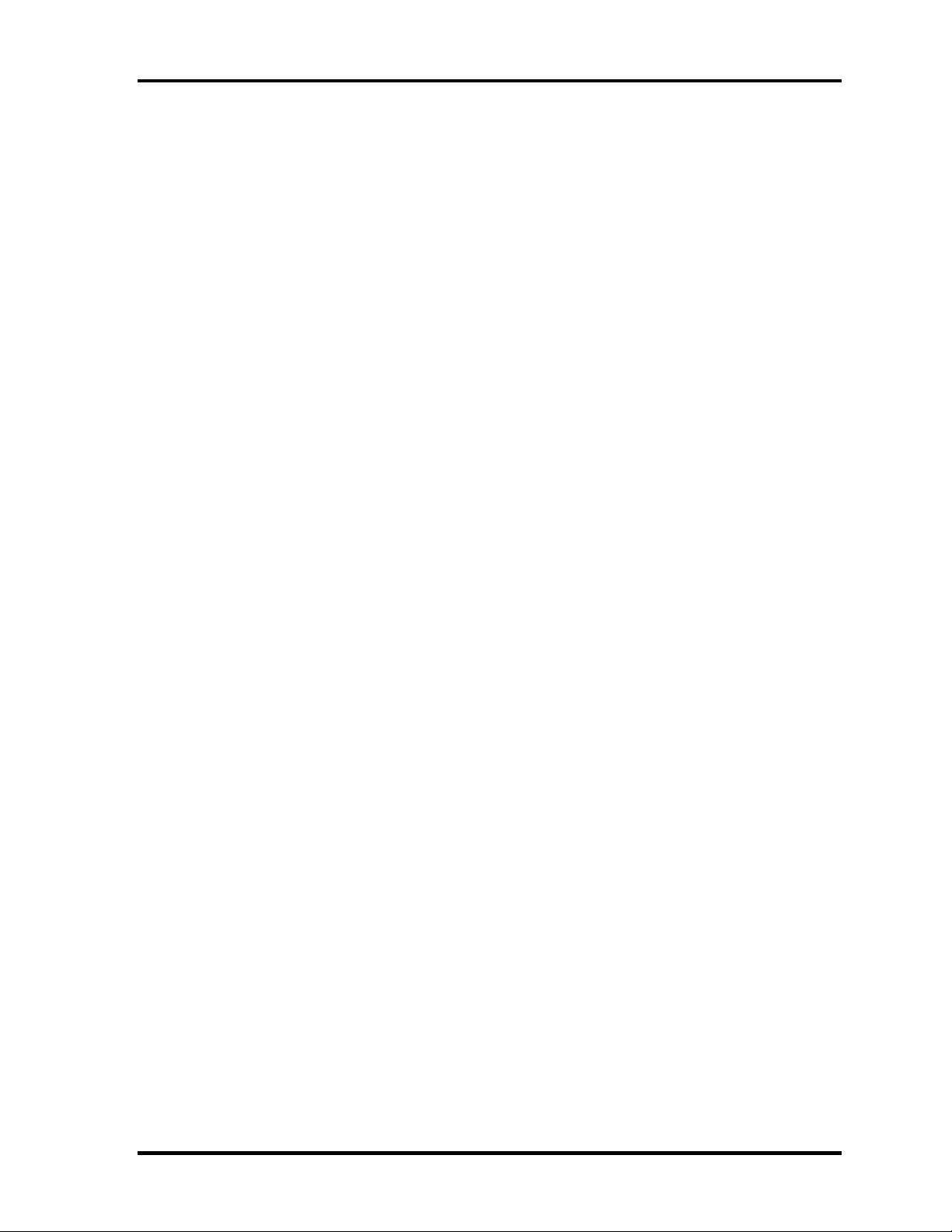
1.2 System Unit Block Diagram 1 Hardware Overview
• North Bridge (Intel GM45/GL40-Cantiga (G) MCH)
Meorom Processor System Bus Supports
PCI Express Based Graphics Interface
System Memory supports :DDR2-667/DDR2-800, 4GB max.
DMI(Direct Media Interface: x4/x2, ASPM L0s, L1 states support)
Power management control (DPST 4.0)
• South Bridge (Intel ICH9M)
-PCI Local Bus Specification, Revision 2.3-compliant with support for
33MHz PCI operations
-PCI slots (supports up to 4 Req/Gnt pairs)
-PCI Express (6 PCI Express root ports)
-ACPI 3.0b compliant
-Enhanced DMA Controller, Interrupt Controller, and Timer Functions
-Integrated Serial ATA Host Controller (4 ports)
-USB host interface with support for 12 USB ports; 6 UHCI host
controllers; 2 EHCI high-speed USB 2.0 Host Controller
-System Management Bus (SMBus) Specification, Version 2.0 with
additional support for I2C devices
-Intel High Definition Audio Interface
-Supports Audio Codec ’97, Revision 2.3 specification or HD Audio
-Low Pin Count (LPC) interface
-Firmware Hub (FHW) interface support
-Alert On LAN (AOL)
-Support for Intel® AMT 4.0
-Support for Integrated Trusted Port modulee 1.2
Satellite Pro S300, TECRA A10/S10/P10 Maintenance Manual (960-684) [CONFIDENTIAL] 1-11
Page 26
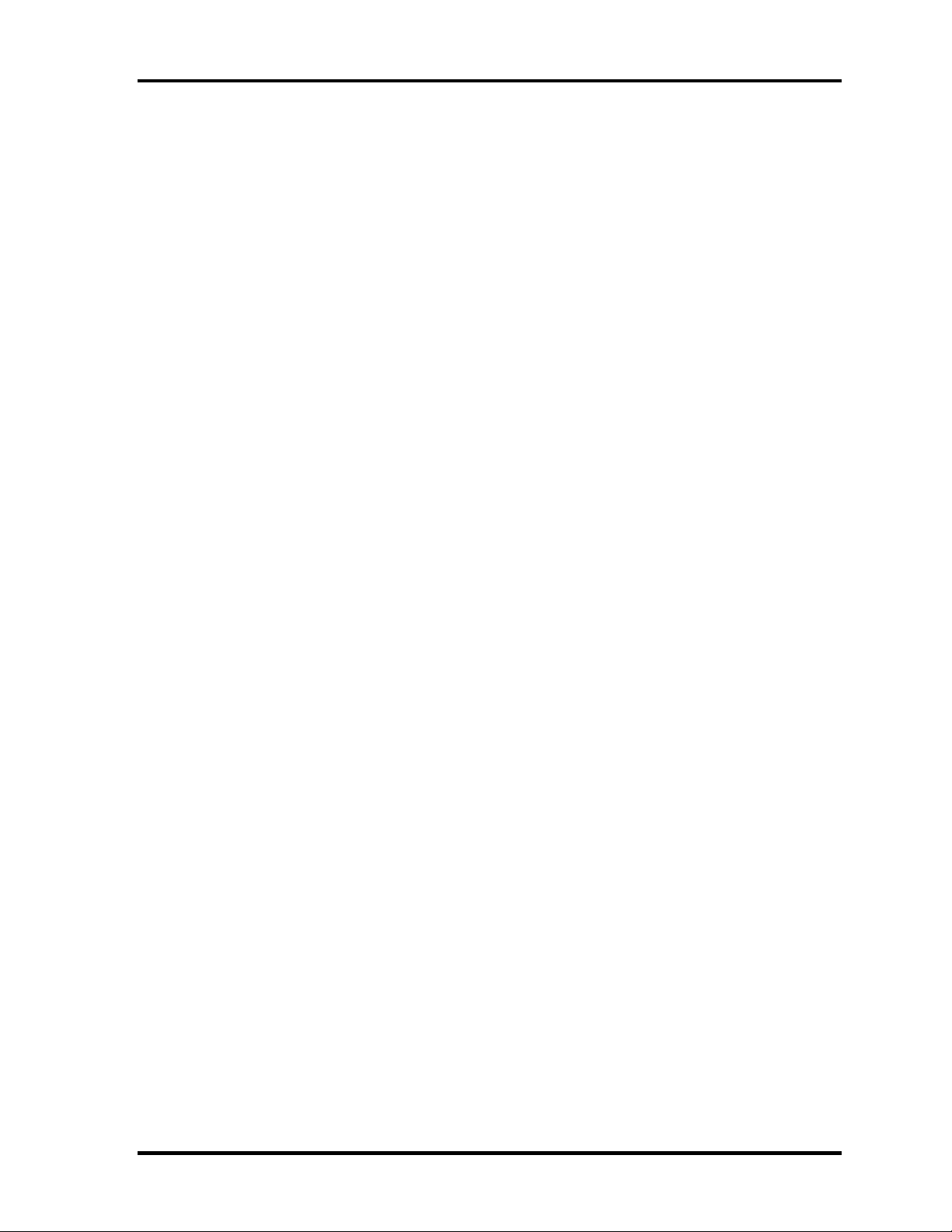
1 Hardware Overview 1.2 System Unit Block Diagram
-Package 676 pin BGA (31 x 31mm)
Card controller (R5C847)
•
- PCI Interface
•
- IEEE1394 Controller
•
- SD/MMC, Memory Stick, xD card Controller
VGA controller
The PC comes in with one of the following two types:
•
The internal graphics controller in North Bridge is used.
•
nVIDIA NB9M is used.
Sound Controller
• Realtek ALC262
• Amplifier: Mathushita made AN12941A + MAX9722AETE
• HD Audio
• Stereo speakers
• Digital volume control
• Supports VoIP
• Stereo headphone jack
• External microphone jack
• Built-in microphone
Modem Controller
• One MDC is used.
• This controller has the following functions:
– One RJ11 port
– Agere
– V.92 (V.90) 56K Modem/FAX
– Ring wake up support
1-12 [CONFIDENTIAL] Satellite Pro S300, TECRA A10/S10/P10 Maintenance Manual (960-684)
Page 27
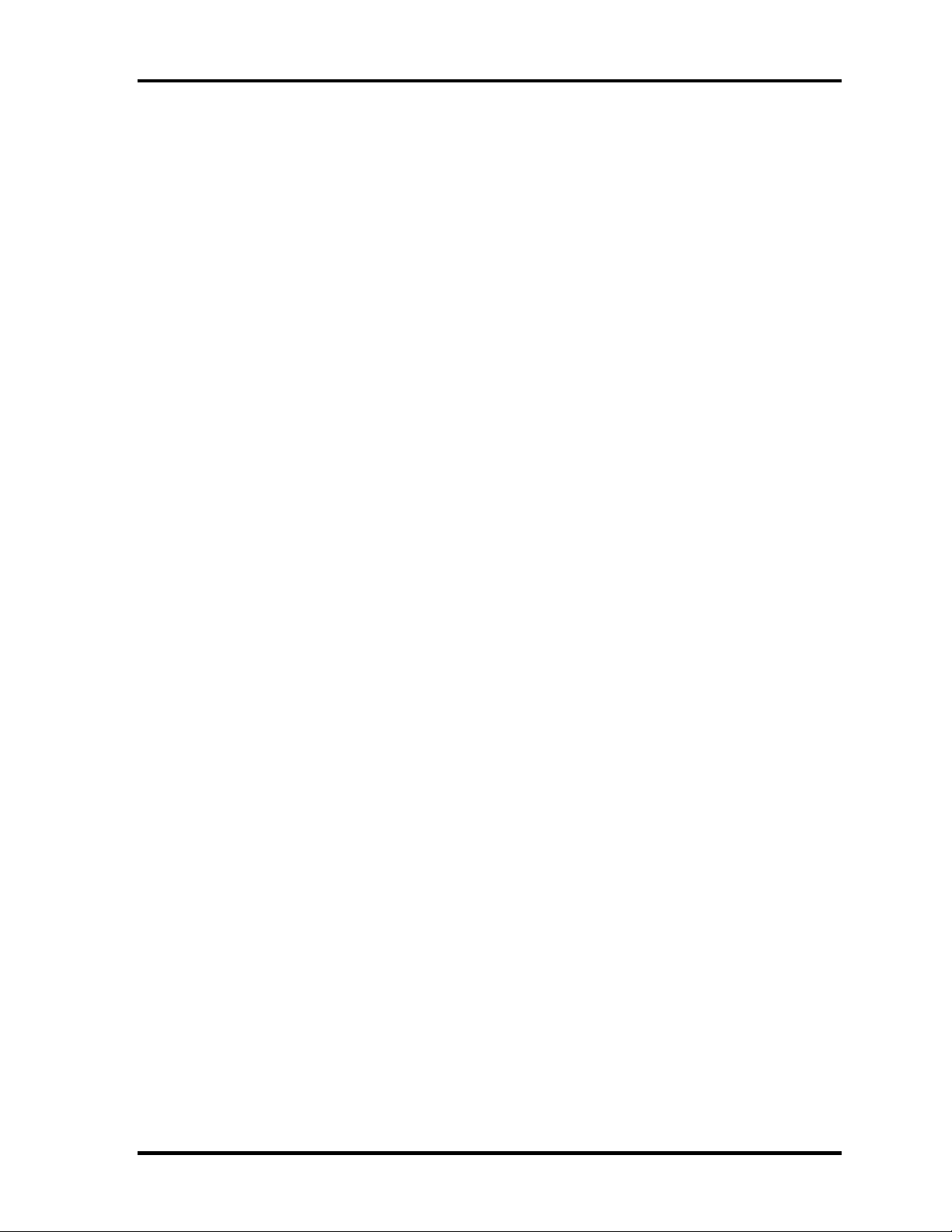
1.2 System Unit Block Diagram 1 Hardware Overview
Internal LAN Controller
• Intel made only GigaBit Ether is used.
• This controller has the following functions:
– PCI-Ex connection
– Controller : 10/100 PC82562V, Gigabit Intel PC82566MC/MM(AMT)
– Supports Gigabit Ethernet
– One RJ45 port
– WOL support
– Magic Packet support
– LED support
Wireless LAN
• One PCI Express Mini Card slot1
802.11b/g: Askey Atheros Latest W-LAN
802.11a/b/g/n: Intel Shirley Peak
802.11a/b/g: Intel Shirley Peak
• Supports Wireless Communication SW
Bluetooth
• V2.0+EDR
• USB interface connection
Super I/O
• SMSC LPC47N217-JV chip is used.
• This gate array has the following features:
– Serial Port Controller
– GPIO Controller
Satellite Pro S300, TECRA A10/S10/P10 Maintenance Manual (960-684) [CONFIDENTIAL] 1-13
Page 28

1 Hardware Overview 1.2 System Unit Block Diagram
EC/KBC (Embedded Controller/Keyboard Controller)
• One Mitsubishi M306KAFCLPR micon chip functions as both EC and KBC.
PSC (Power Supply Controller)
• One TMP86FS49AUG chip is used.
• This controller controls the power sources.
Clock Generator
• IDT 9LPR501 is used.
• This device generates the system clock.
Sensor
• Thermal Sensor: One ADM1032ARMZ chip is used.
• Acceleration Sensor :LIS3L02
• Fingerprints sensor: Authen Tec maid
1-14 [CONFIDENTIAL] Satellite Pro S300, TECRA A10/S10/P10 Maintenance Manual (960-684)
Page 29
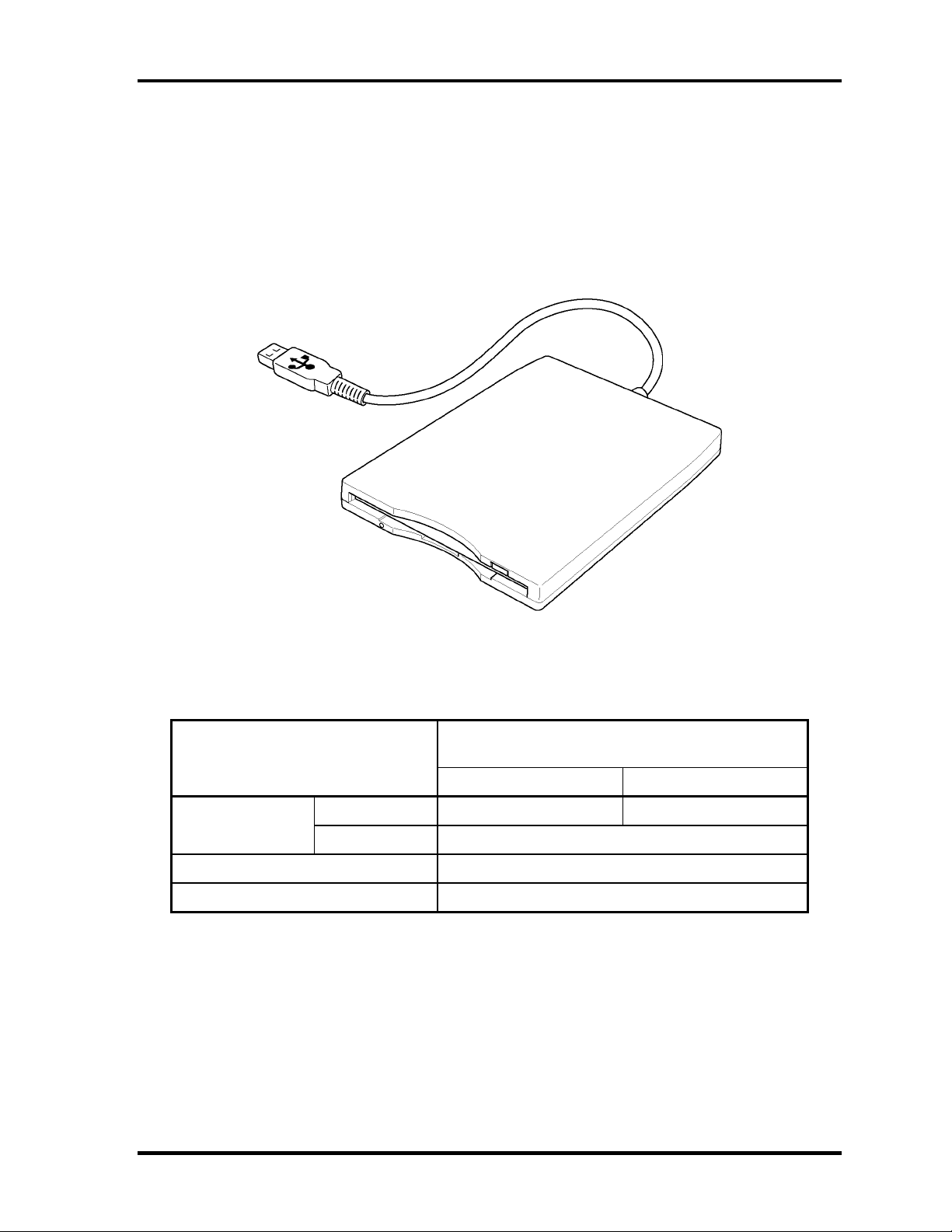
1.3 3.5-inch Floppy Disk Drive (USB External) 1 Hardware Overview
1.3 3.5-inch Floppy Disk Drive (USB External)
The 3.5-inch FDD is a thin, high-performance reliable drive that supports 720KB (formatted)
2DD and 1.44MB (formatted) 2HD disks.
The FDD is shown in figure 1-4. The specifications for the FDD are listed in Table 1-1.
Figure 1-4 3.5-inch FDD (USB External)
Table 1-1 3.5-inch FDD specifications
TEAC FD-05PUB-337
Items
720KB mode 1.44MB mode
FDD part 250K bits/second 500K bits/second Data transfer rate
USB Full speed mode (12M bits/second)
Disk rotation speed 300rpm
Track density 5.3 track/mm (135TPI)
(G8AC0000B320)
Satellite Pro S300, TECRA A10/S10/P10 Maintenance Manual (960-684) [CONFIDENTIAL] 1-15
Page 30

1 Hardware Overview 1.4 2.5-inch Hard Disk Drive
1.4 2.5-inch Hard Disk Drive
The removable HDD is a random access non-volatile storage device. It has a non-removable
2.5-inch magnetic disk and mini-Winchester type magnetic heads.
The computer supports a 80GB, 120GB, 160GB, 200GB or 250GB.
The HDD is shown in figure 1-5. Specifications are listed in Table 1-2.
Figure 1-5 2.5-inch HDD
Table 1-2 2.5-inch HDD specifications
Specifications
Items
Outline Width (mm)
Dimensio
ns
Depth (mm)
Weight (g)
Storage size (formatted) 80GB 120GB 160GB 250GB
Speed (RPM) 5,400
Data transfer speed (Mb/s)
To/Form Media
To/Form Host
Data buffer size (MB/s) 8
Positioning Time(read and
seek time)
Height (mm)
FUJITSU
G8BC00052081
FUJITSU
G8BC00052121
100.0
70.0
96 max 101 max
91.6 MB/s Max
150 MB/s (Genli)
Read: 12ms
FUJITSU
G8BC00052161
9.5
G8BC00052251
FUJITSU
Motor startup time (s) 4
1-16 [CONFIDENTIAL] Satellite Pro S300, TECRA A10/S10/P10 Maintenance Manual (960-684)
Page 31

1.4 2.5-inch Hard Disk Drive 1 Hardware Overview
Table 1-2 2.5-inch HDD specifications
Specifications
Items
Outline Width (mm)
Dimensio
ns
Depth (mm)
Weight (g)
Storage size (formatted) 80GB 120GB 160GB 200GB 250GB
Speed (RPM) 5,400 7,200 5,400
Data transfer rate
Disk-buffer to/from
media(Mbps)
Buffer-host data transfer
(Ggit/sec)
Data buffer size (MB/s) 8
Positioning Time(read and
seek time)
Motor startup time (s) 3.5
Height (mm)
HGST
G8BC00051
080
HGST
G8BC00051
120
95 max 102 max
HGST
G8BC00051
160
100.2±0.25
9.5±0.2
69.85±0.25
775 max
3.0/1.5 max.
Read: 12ms
HGST
G8BC00046
200
G8BC0005
HGST
1250
Satellite Pro S300, TECRA A10/S10/P10 Maintenance Manual (960-684) [CONFIDENTIAL] 1-17
Page 32

1 Hardware Overview 1.5 Optical Drive (ODD)
1.5 Optical Drive (ODD)
1.5.1 DVD-ROM Drive
The DVD-ROM drive accommodates either 12 cm (4.72-inch) or 8 cm (3.15-inch)
DVD-ROM.
The specifications of the DVD-ROM are described in Table 1-3.
Table 1-3 DVD-ROM drive specifications
Item
TEAC DV-28S-VT4 (G8CC00045590)
Specifications
Outline
dimensions
Data transfer speed (Read)
DVD-ROM
CD-ROM
ATAPI Burst (MB/s)
PIO Mode
DMA Mode
Ultra DMA Mode
Data Buffer Capacity 198B
Access time (ms)
CD-ROM
DVD-ROM
Supported Disks CD: CD-DA,CD-ROM (12cm, 8cm), CD-R, CD-
Width (mm) 128 (excluding projections)
Height (mm) 12.7(excluding projections)
Depth (mm) 129.4 (excluding projections)
Mass (g) 176 or less
Max. 8x CAV
Max. 24x CAV
16.6 (PIO MODE4)
16.6 (Multi Word Mode2)
100 (Ultra DMA Mode5)
130 typ.
140 typ.
RW
DVD: DVD-ROM, DVD-R, DVD-R DL,DVD-RW,
DVD-RAM, DVD+R, DVD+R DL, DVD+RW
Supported Formats CD: CD-DA, CD-ROM, CD-ROM XA, PHOTO
CD, CD-i, Video-CD, CD-Extra(CD+), CDtext
DVD: DVD-ROM, DVD-Video, DVD-R, DVD-R
DL, DVD-RW , DVD+R, DVD+R DL,
DVD+RW, DVD-RAM (4.7GB)
1-18 [CONFIDENTIAL] Satellite Pro S300, TECRA A10/S10/P10 Maintenance Manual (960-684)
Page 33

1.5 Optical Drive (ODD) 1 Hardware Overview
1.5.2 DVD-ROM & CD-R/RW Drive
The DVD-ROM & CD-R/RW drive accommodates either 12 cm (4.72-inch) or 8 cm (3.15inch) CD-ROM, DVD-ROM and CD-R/RW.
The specifications of the DVD-ROM & CD-R/RW drive are described in Table 1-4.
Table 1-4 DVD-ROM & CD-R/RW drive specifications
Item
TEAC DW-224S-VT4 (G8CC00046520)
Specifications
Outline
dimensions
Data transfer speed (Read)
DVD-ROM
CD-ROM
Data transfer speed (Write)
CD-R
CD-RW
High Speed CD-RW
Ultra Speed CD-RW
ATAPI Burst (MB/s)
PIO Mode
DMA Mode
Ultra DMA Mode
Data Buffer Capacity 2MB
Access time (ms)
CD-ROM
DVD-ROM
Width (mm) 128 (excluding projections)
Height (mm) 12.7 (excluding projections)
Depth (mm) 129.4 (excluding projections)
Mass (g) 178 or less
Max. 8x CAV
Max. 24x CAV
Max. 24x CAV
Max. 4x CLV
Max. 10x CLV
Max. 24x CAV
16.6 (PIO MODE4)
16.6 (Multi Word Mode2)
100 (Ultra DMA Mode5)
90 typ.
110 typ.
Supported Disks CD: CD-DA,CD-ROM (12cm, 8cm), CD-R, CD-
RW
DVD: DVD-ROM, DVD-R, DVD-R DL,DVD-RW,
DVD-RAM, DVD+R, DVD+R DL, DVD+RW
Supported Formats CD: CD-DA, CD-ROM, CD-ROM XA, PHOTO
CD, CD-i, Video-CD, CD-Extra(CD+), CDtext
DVD: DVD-ROM, DVD-Video, DVD-R, DVD-R
DL, DVD-RW , DVD+R, DVD+R DL,
DVD+RW, DVD-RAM (4.7GB)
Satellite Pro S300, TECRA A10/S10/P10 Maintenance Manual (960-684) [CONFIDENTIAL] 1-19
Page 34

1 Hardware Overview 1.5 Optical Drive (ODD)
1.5.3 DVD-Super Multi Drive
The DVD Super Multi drive accommodates either 12 cm (4.72-inch) or 8 cm (3.15-inch)
CD-ROM, DVD-ROM, CD-R, CD-RW, DVD-R, DVD+R, DVD-RW, DVD+RW, DVDRAM, DVD-R DL and DVD+R DL.
The specifications are listed in Table 1-5.
Figure 1-6 DVD Super Multi drive
1-20 [CONFIDENTIAL] Satellite Pro S300, TECRA A10/S10/P10 Maintenance Manual (960-684)
Page 35

1.5 Optical Drive (ODD) 1 Hardware Overview
Table 1-5 DVD Super Multi drive outline dimensions
Specifications Item
TEAC DV-W28S* (G8CC0004712L/120)
Outline
dimensions
Data transfer speed (Read)
DVD-ROM
CD-ROM
Data transfer speed (Write)
CD-R
CD-RW
DVD-R
DVD-RW
DVD-R DL
DVD+R
DVD+R DL
DVD+RW
DVD-RAM
ATAPI Burst (MB/s)
PIO Mode
DMA Mode
Ultra DMA Mode
Data Buffer Capacity 2MB
Width (mm) 128 (excluding projections)
Height (mm) 12.7 (excluding projections)
Depth (mm) 129.4 (excluding projections)
Mass (g) 180 or less
Max. 8x CAV
Max. 24x CAV
Max. 24x ZCLV
Max. 24x ZCLV (Ultra speed)
Max. 8x ZCLV
Max. 6x ZCLV
Max. 6x ZCLV
Max. 8x ZCLV
Max. 6x ZCLV
Max. 8x ZCLV
Max. 5x ZCLV (4.7GB)
16.7 (PIO MODE4)
16.7(Multi Word Mode2)
33.3 (Ultra DMA Mode2)
Access time (ms)
CD-ROM
DVD-ROM
Supported Disks CD: CD-ROM (12cm, 8cm), CD-R, CD-RW
DVD: DVD-ROM, DVD-R, DVD-R DL,DVD-RW, DVD-RAM,
DVD+R, DVD+R DL, DVD+RW
Supported Formats CD: CD-DA, CD-ROM, CD-ROM XA, PHOTO CD, CD-i,
Video-CD, CD-Extra(CD+), CD-text
DVD: DVD-R, DVD-R DL, DVD-RW , DVD-Video, DVD+R,
DVD+R DL, DVD+RW, DVD-RAM (4.7GB)
140msec typ.
150msec typ.
Satellite Pro S300, TECRA A10/S10/P10 Maintenance Manual (960-684) [CONFIDENTIAL] 1-21
Page 36

1 Hardware Overview 1.6 Keyboard
1.6 Keyboard
The keyboard is mounted 85(US)/87(UK) keys that consist of character key and control key,
and in conformity with JIS. The keyboard is connected to membrane connector on the system
board and controlled by the keyboard controller.
Figure 1-7 is a view of the keyboard.
See Appendix E about a layout of the keyboard.
Figure 1-7 Keyboard
1-22 [CONFIDENTIAL] Satellite Pro S300, TECRA A10/S10/P10 Maintenance Manual (960-684)
Page 37

1.7 TFT Color Display 1 Hardware Overview
1.7 TFT Color Display
The TFT color display consists of 15.4-inch or 14.1-inch WXGA/WXGA+ LCD module and
FL inverter board.
1.7.1 LCD Module
The LCD module used for the TFT color display uses a backlight as the light source and can
display a maximum of 16M colors with 1,280 x 800 or 1,680x1050 resolution. The Intel
Crestline-GM can control internal and external WXGA or WXGA+ support displays
simultaneously.
Figure 1-8 shows a view of the LCD module and Table 1-6 lists the specifications.
Figure 1-8 LCD module
Table 1-6 LCD module specifications
Item
15.4-inch WXGA TFT Samsung (G33C0004S110)
Number of Dots 1,280 (W) x 800 (H)
Dot spacing (mm) 0.25875(H)x0.25875(V)
Display range (mm)
331.38(H)x207.1125(V) (15.4”diagonal)
Specifications
Satellite Pro S300, TECRA A10/S10/P10 Maintenance Manual (960-684) [CONFIDENTIAL] 1-23
Page 38

1 Hardware Overview 1.7 TFT Color Display
Table 1-6 LCD module specifications
Item
15.4-inch WXGA TFT LG (G33C0004R110)
Number of Dots 1,280 (W) x 800 (H)
Dot spacing (mm)
Display range (mm)
Specifications
0.25875(H)×0.25875(V)
331.2(W) × 207.0(H)
Table 1-6 LCD module specifications
Item
15.4-inch WXGA+ TFT Samsung (G33C0004U110)
Number of Dots 1,680 (W) x 1050 (H)
Dot spacing (mm) 0.19725(H)x0.19725(V)
Display range (mm)
331.38(H)x207.1125(V) (15.4”diagonal)
Specifications
1-24 [CONFIDENTIAL] Satellite Pro S300, TECRA A10/S10/P10 Maintenance Manual (960-684)
Page 39

1.7 TFT Color Display 1 Hardware Overview
1.7.2 FL Inverter Board
The FL inverter board supplies a high frequency current to illuminate the LCD module.
Table 1-7 lists the FL inverter board specifications.
Table 1-7 FL inverter board specifications
Item Specifications
G71C0006AAT0
Voltage (V) DC 5 Input
Power (W) 7
Output
Voltage (V) 750rms
Current (mA) 5.90 rms
Power (mA) 5W/7VA
Satellite Pro S300, TECRA A10/S10/P10 Maintenance Manual (960-684) [CONFIDENTIAL] 1-25
Page 40

1 Hardware Overview 1.8 Power Supply
1.8 Power Supply
The power supply supplies many different voltages to the system board and performs the
following functions:
1. Judges that the DC power supply (AC adapter) is connected to the computer.
2. Detects DC output and circuit malfunctions.
3. Controls the battery icon, and DC IN icon.
4. Turns the battery charging system on and off and detects a fully charged battery.
5. Turns the power supply on and off.
6. Provides more accurate detection of a low battery.
7. Calculates the remaining battery capacity.
8. Controls the transmission of the status signal of the main battery.
The power supply output rating is specified in Table 1-8.
1-26 [CONFIDENTIAL] Satellite Pro S300, TECRA A10/S10/P10 Maintenance Manual (960-684)
Page 41

1.8 Power Supply 1 Hardware Overview
Table 1-8 Power supply output rating
ACPI state S3/S4/S5 S3 S3 S4/S5 S4/S5 G3
M state M1 Moff Moff Moff Moff
Wakeup - WOL No
WOL
Powe
r line
name
ME 1.05 1R05M-
LAN 1.05 LAN1R0-
Voltage
[V]
P * PPV × × × × × × CPU
* IGD-PGV × × × × × × (G)MCH
1.05 1R05-P1V × × × × × × CPU,
1.50 1R5-P1V × × × × × × CPU,
1.80 1R8-P1V × × × × × × eSATA
3.3 P3V × × × × × ×
5.0 P5V × × × × × ×
B
3.3 M-E3V ○ × × × × × CK505,
1.8 LAN1R8-
3.3 LAN-E3V ○ ○ × ○ × × ICH,
E 3.3 E3V ○ ○ ○ ○ × × ICH
5 E5V ○ ○ ○ ○ × × ICH,
S 3 S3V ○ ○ ○ ○ ○ × EC/KBC
M 5 M5V, MCV ○ ○ ○ ○ ○ × LED,
R 3 R3V ○ ○ ○ ○ ○ ○ RTC
1.8
0.9
Name Object
1R8-B1V ○ ○ ○ × × × (G)MCH,
0R9-B0V ○ ○ ○ × × × Memory
○ × × × × × (G)MCH
E1V
○ ○ × ○ × × LAN
E1V
○ ○ × ○ × × LAN
E1V
WOL No
WOL
(G)MCH,
ICH
(G)MCH,
ICH
Repeate
r
Memory
SPD
PHY
PHY
LAN
PHY,
SPI
USB
PSC
Satellite Pro S300, TECRA A10/S10/P10 Maintenance Manual (960-684) [CONFIDENTIAL] 1-27
Page 42

1 Hardware Overview 1.9 Batteries
1.9 Batteries
The computer has three types of batteries as follows:
Main battery pack
RTC battery
The battery specifications are listed in Table 1-9.
Table 1-9 Battery specifications
Battery name Material Output
voltage
battery G71C00083110/210 Lithium-Ion 10.8 V 4,000 mAh
Main
battery
RTC battery GDM710000041 NiMH 2.4 V 16 mAh
battery G71C00084910/A10 Lithium-Ion 10.8 V 5,100 mAh
Extended Capacity
battery
High capacity
battery
G71C0006B110/210
G71C0003W910/A10
Lithium-Ion 10.8 V
Lithium-Ion 10.8 V
Capacity
7,050 mAh
8,800 mAh
1.9.1 Main Battery
The removable main battery pack is the computer’s main power source when the AC adaptor
is not attached. The main battery maintains the state of the computer when the computer
enters in sleep mode.
1-28 [CONFIDENTIAL] Satellite Pro S300, TECRA A10/S10/P10 Maintenance Manual (960-684)
Page 43

1.9 Batteries 1 Hardware Overview
1.9.2 Battery Charging Control
Battery charging is controlled by a power supply microprocessor. The microprocessor
controls whether the charge is on or off and detects a full charge when the AC adaptor and
battery are attached to the computer. The system charges the battery.
Battery Charge
When the AC adaptor is attached, there are two types of charge: When the system is powered
off and when the system is powered on. Table 1-10 lists the charging time required for
charges.
Table 1-10 Time required for charges
Battery type Power on (hours) Power off (hours)
Battery(4,000 mAh) About 3.0 to 9.5 About 2.5
Battery(5,100 mAh) About 4.0to 12.0 About 3.0
Extended Capacity battery (7,050 mAh) About 5.0 to 19.5 About 3.5
High capacity battery(7,200 mAh) About 6.0 to 21.0 About 4.0
NOTE: The time required when the system is powered on is affected by the amount of
power the system is consuming. Use of the fluorescent lamp and frequent disk
access diverts power and lengthens the charge time.
If any of the following occurs, the battery charge process stops.
1. The battery becomes fully charged.
2. The AC adaptor or battery is removed.
3. The battery or output voltage is abnormal.
Satellite Pro S300, TECRA A10/S10/P10 Maintenance Manual (960-684) [CONFIDENTIAL] 1-29
Page 44

1 Hardware Overview 1.9 Batteries
Data preservation time
When turning off the power in being charged fully, the preservation time is as
following Table 1-11.
Table 1-11 Data preservation time
Condition preservation time
Standby About 3 days Battery(4,000 mAh)
Shutdown About 40 days Battery(4,000 mAh)
Standby About 4 days (5,100 mAh)
Shutdown About 55 days(5,100 mAh)
Standby About 5 days
Extended Capacity battery (7,050 mAh)
Shutdown About 75 days
Extended Capacity battery (7,050 mAh)
Standby About 6 days
High capacity battery(7,200 mAh)
Shutdown About 95 days
High capacity battery(7,200 mAh)
1.9.3 RTC battery
The RTC battery provides power to keep the current date, time and other setup information
in memory while the computer is turned off. Table 1-12 lists the charging time and data
preservation period of the RTC battery.
Table 1-12 RTC battery charging/data preservation time
Status Time
Charging Time (power on) 24 hours
Data preservation period (full charge) 30 days
1-30 [CONFIDENTIAL] Satellite Pro S300, TECRA A10/S10/P10 Maintenance Manual (960-684)
Page 45

1.10 AC Adapter 1 Hardware Overview
1.10 AC Adapter
The AC adapter is also used to charge the battery.
Table 1-13 lists the AC adapter specifications.
Table 1-13 AC adapter specifications
Parameter Specification
G71C0006Q210 (2-pin) G71C0006R210 (3-pin)
Power 75W (Peak 90W)
Input voltage 100V/240V
Input frequency 50Hz to 60Hz
Input current 1.5A or less (100V-240V)
B Output voltage 15V
Output current 0A to 5A (At constant voltage mode)
5A to 6A (At surge load mode)
Satellite Pro S300, TECRA A10/S10/P10 Maintenance Manual (960-684) [CONFIDENTIAL] 1-31
Page 46

1 Hardware Overview 1.10 AC Adapter
1-32 [CONFIDENTIAL] Satellite Pro S300, TECRA A10/S10/P10 Maintenance Manual (960-684)
Page 47

Chapter 2 Troubleshooting Procedures
[CONFIDENTIAL]
Page 48

2 Troubleshooting Procedures
2
2-ii [CONFIDENTIAL] Satellite Pro S300, TECRA A10/S10/P10 Maintenance Manual (960-684)
Page 49

2 Troubleshooting Procedures
Chapter 2 Contents
2.1 Troubleshooting......................................................................................................... 2-1
2.2 Troubleshooting Flowchart........................................................................................ 2-3
2.3 Power Supply Troubleshooting..................................................................................2-8
Procedure 1 Power Status Check ............................................................... 2-8
Procedure 2 Error Code Check ................................................................2-10
Procedure 3 Connection Check................................................................ 2-16
Procedure 4 Charging Check ...................................................................2-16
Procedure 5 Replacement Check ............................................................. 2-17
2.4 System Board Troubleshooting................................................................................2-18
Procedure 1 Message Check .................................................................... 2-19
Procedure 2 Debugging Port Check......................................................... 2-21
Procedure 3 Diagnostic Test Program Execution Check......................... 2-32
Procedure 4 Replacement Check ............................................................. 2-32
2.5 USB FDD Troubleshooting .....................................................................................2-33
Procedure 1 FDD Head Cleaning Check .................................................2-33
Procedure 2 Diagnostic Test Program Execution Check......................... 2-34
Procedure 3 Connector Check and Replacement Check..........................2-35
2.6 2.5” HDD Troubleshooting...................................................................................... 2-37
Procedure 1 Partition Check.....................................................................2-37
Procedure 2 Message Check .................................................................... 2-38
Procedure 3 Format Check.......................................................................2-39
Procedure 4 Diagnostic Test Program Execution Check......................... 2-40
Procedure 5 Connector Check and Replacement Check..........................2-41
2.7 Keyboard Troubleshooting ......................................................................................2-42
Procedure 1 Diagnostic Test Program Execution Check......................... 2-42
Procedure 2 Connector Check and Replacement Check..........................2-43
2.8 Touch pad Troubleshooting..................................................................................... 2-44
Procedure 1 Diagnostic Test Program Execution Check......................... 2-44
Procedure 2 Connector Check and Replacement Check..........................2-45
Satellite Pro S300, TECRA A10/S10/P10 Maintenance Man ua l (960-684) [CONFIDENTIAL] 2-iii
Page 50

2 Troubleshooting Procedures
2.9 Display Troubleshooting.......................................................................................... 2-46
Procedure 1 External Monitor Check....................................................... 2-46
Procedure 2 Diagnostic Test Program Execution Check......................... 2-46
Procedure 3 Connector and Cable Check.................................................2-47
Procedure 4 Replacement Check............................................................. 2-48
2.10 Optical Disk Drive Troubleshooting........................................................................ 2-49
Procedure 1 Diagnostic Test Program Execution Check......................... 2-49
Procedure 2 Connector Check and Replacement Check..........................2-49
2.11 Modem Troubleshooting.......................................................................................... 2-51
Procedure 1 Diagnostic Test Program Execution Check......................... 2-51
Procedure 2 Connector Check and Replacement Check..........................2-51
2.12 LAN Troubleshooting.............................................................................................. 2-53
Procedure 1 Diagnostic Test Program Execution Check......................... 2-53
Procedure 2 Connector Check and Replacement Check..........................2-53
2.13 Wireless LAN Troubleshooting............................................................................... 2-54
Procedure 1 Transmitting-Receiving Check............................................ 2-54
Procedure 2 Antennas’ Connection Check .............................................. 2-55
Procedure 3 Replacement Check ............................................................. 2-56
2.14 Bluetooth Troubleshooting ......................................................................................2-57
Procedure 1 Diagnostic Test Program Execution Check......................... 2-57
Procedure 2 Connection Check and Replacement Check........................2-57
2.15 Sound Troubleshooting............................................................................................ 2-59
Procedure 1 Diagnostic Test Program Execution Check......................... 2-59
Procedure 2 Connector Check.................................................................. 2-59
Procedure 3 Replacement Check ............................................................. 2-60
2.16 Bridge media Slot Troubleshooting......................................................................... 2-61
Procedure 1 Check on Windows OS........................................................ 2-61
Procedure 2 Connector Check and Replacement Check..........................2-61
2.17 PCI ExpressCard Slot Troubleshooting................................................................... 2-62
2-iv [CONFIDENTIAL] Satellite Pro S300, TECRA A10/S10/P10 Maintenance Manual (960-684)
Page 51

2 Troubleshooting Procedures
2.18 Fingerprint sensor ....................................................................................................2-63
Procedure 1 Setting Windows Log-ON password...................................2-64
Procedure 2 Registration of fingerprint....................................................2-64
Procedure 3 Authentication of fingerprint ............................................... 2-65
Procedure 4 Connector Check and Replacement Check..........................2-66
2.19 Web camerta Troubleshooting................................................................................. 2-67
Procedure 1 Check on Windows OS........................................................ 2-67
Procedure 2 Connector Check and Replacement Check..........................2-67
2.20 Intel Turbo Memory Troubleshooting ..................................................................... 2-69
Procedure 1 Check on Windows OS........................................................ 2-69
Procedure 2 Connector Check and Replacement Check..........................2-70
Figures
Figure 2-1 Troubleshooting flowchart............................................................................. 2-4
Figure 2-2 A set of tool for debug port test ................................................................... 2-21
Tables
Table 2-1 Battery icon.................................................................................................... 2-8
Table 2-2 DC IN icon..................................................................................................... 2-9
Table 2-3 Error code ....................................................................................................2-11
Table 2-4 Debug port error status ................................................................................2-23
Table 2-5 FDD error code and status ........................................................................... 2-40
Table 2-6 2.5” Hard disk drive error code and status................................................... 2-46
Satellite Pro S300, TECRA A10/S10/P10 Maintenance Man ua l (960-684) [CONFIDENTIAL] 2-v
Page 52

2 Troubleshooting Procedures
2-vi [CONFIDENTIAL] Satellite Pro S300, TECRA A10/S10/P10 Maintenance Manual (960-684)
Page 53

2.1 Troubleshooting 2 Troubleshooting Procedures
2
2.1 Troubleshooting
Chapter 2 describes how to determine which Field Replaceable Unit (FRU) in the computer is
causing the computer to malfunction. (The “FRU” means the replaceable unit in the field.)
The FRUs covered are:
1. Power supply 8. Optical Disk Drive 15. PCI ExpressCard slot
2. System Board 9. Modem 16. Fingerprint Sensor
3. USB FDD 10. LAN 17. Web camerta
4. 2.5” HDD 11. Wireless LAN 18. Intel Turbo Memory
5. Keyboard 12. Bluetooth
6. Touch pad 13. Sound
7. Display 14. Bridge Media slot
The Test Program operations are described in Chapter 3. Detailed replacement procedures are
described in Chapter 4.
NOTE: Before replacing the system board, it is necessary to execute the subtest 03 DMI
Information save of the 3.4 Setting of the hardware configuration in Chapter 3.
After replacing the system board, it is necessary to execute the subtest 04 DMI
Information recovery and subtest 08 System configuration display of the 3.4
Setting of the hardware configuration in Chapter 3. Also update with the latest
EC/KBC as described in Appendix H “EC/KBC Rewrite Procedures”.
After replacing the LCD, update with the latest EC/KBC as described in Appendix
H “EC/KBC Rewrite Procedures” to set the SVP parameter.
The implement for the Diagnostics procedures is referred to Chapter 3. Also, following
implements are necessary:
1. Phillips screwdrivers (For replacement procedures)
2. Implements for debugging port check
•
Toshiba MS-DOS system FD
•
RS-232C cross cable
•
Test board with debug port test cable
•
PC for displaying debug port test result
Satellite Pro S300, TECRA A10/S10/P10 Maintenance Manual (960-684) [CONFIDENTIAL] 2-1
Page 54

2 Troubleshooting Procedures 2.1 Troubleshooting
There are following two types of connections in the figure of board and module connection in
and after 2.3 Power Supply Troubleshooting.
(1) Cable connection is described in the figure as line.
(2) Pin connection is described in the figure as arrow.
<e.g> Connection of modem
2-2 [CONFIDENTIAL] Satellite Pro S300, TECRA A10/S10/P10 Maintenance Manual (960-684)
Page 55

2.2 Troubleshooting Flowchart 2 Troubleshooting Procedures
2.2 Troubleshooting Flowchart
Use the flowchart in Figure 2-1 as a guide for determining which troubleshooting procedures
to execute. Before going through the flowchart steps, verify the following:
Ask him or her to enter the password if a password is registered.
Verify with the customer that Toshiba Windows is installed on the hard disk. Non-
Windows operating systems can cause the computer to malfunction.
Make sure all optional equipment is removed from the computer.
Satellite Pro S300, TECRA A10/S10/P10 Maintenance Manual (960-684) [CONFIDENTIAL] 2-3
Page 56

2 Troubleshooting Procedures 2.2 Troubleshooting Flowchart
Figure 2-1 Troubleshooting flowchart (1/2)
2-4 [CONFIDENTIAL] Satellite Pro S300, TECRA A10/S10/P10 Maintenance Manual (960-684)
Page 57

2.2 Troubleshooting Flowchart 2 Troubleshooting Procedures
Figure 2-1 Troubleshooting flowchart (2/2)
Satellite Pro S300, TECRA A10/S10/P10 Maintenance Manual (960-684) [CONFIDENTIAL] 2-5
Page 58

2 Troubleshooting Procedures 2.2 Troubleshooting Flowchart
If the diagnostics program cannot detect an error, the problem may be intermittent. The Test
program should be executed several times to isolate the problem. Check the Log Utilities
function to confirm which diagnostic test detected an error(s), then perform the appropriate
troubleshooting procedures as follows:
1. If an error is detected on the system test, memory test, display test, CD-ROM/DVD-
ROM test, expansion test, real timer test, sound test or Modem/LAN/Bluetooth
/IEEE1394 test, perform the System Board Troubleshooting Procedures in Section 2.4.
2. If an error is detected on the floppy disk test, perform the USB FDD Troubleshooting
Procedures in Section 2.5.
3. If an error is detected on the hard disk test, perform the HDD Troubleshooting
Procedures in Section 2.6.
4. If an error is found on the keyboard test (DIAGNOSTICS TEST) and pressed key
display test (ONLY ONE TEST), perform the Keyboard Troubleshooting Procedures
in Section 2.7.
5. If an error is found on the touch pad test (ONLY ONE TEST), perform the touch pad
Troubleshooting Procedures in Section 2.8.
6. If an error is detected on the display test, perform the Display Troubleshooting
Procedures in Section 2.9.
7. If an error is detected on the CD-ROM/DVD-ROM test, perform the Optical Disk
Drive Troubleshooting Procedures in Section 2.10.
8. If an error is detected on the modem test, perform the Modem Troubleshooting
Procedures in Section 2.11.
9. If an error is detected on the LAN test, perform the LAN Troubleshooting Procedures
in Section 2.12.
10. If an error is detected on the wireless LAN test, perform the Wireless LAN
Troubleshooting Procedures in Section 2.13.
11. If an error is detected on the Bluetooth test, perform the Bluetooth Troubleshooting
Procedures in Section 2.14.
12. If an error is detected on the sound test, perform the Sound Troubleshooting
Procedures in Section 2.15.
13. If an error is detected on the sound test, perform the Bridge Media Troubleshooting
Procedures in Section 2.16.
14. If a malfunction is detected on the PCI ExpressCard, perform the PCI ExpressCard
Troubleshooting Procedures in Section 2.17.
2-6 [CONFIDENTIAL] Satellite Pro S300, TECRA A10/S10/P10 Maintenance Manual (960-684)
Page 59

2.2 Troubleshooting Flowchart 2 Troubleshooting Procedures
15. If a malfunction is detected on the fingerprint sensor, perform the Fingerprint Sensor
Troubleshooting Procedures in Section 2.18.
16. If a malfunction is detected on the Web camerta, perform the Web camerta
Troubleshooting Procedures in Section 2.19.
17. If a malfunction is detected on the Intel Turbo Memory, perform the Intel Turbo
Memory Troubleshooting Procedures in Section 2.20.
Satellite Pro S300, TECRA A10/S10/P10 Maintenance Manual (960-684) [CONFIDENTIAL] 2-7
Page 60

2 Troubleshooting Procedures 2.3 Power Supply Troubleshooting
2.3 Power Supply Troubleshooting
The power supply controller controls many functions and components. To determine if the
power supply is functioning properly, start with Procedure 1 and continue with the other
Procedures as instructed. The procedures described in this section are:
Procedure 1: Power Status Check
Procedure 2: Error Code Check
Procedure 3: Connection Check
Procedure 4: Charging Check
Procedure 5: Replacement Check
Procedure 1 Power Status Check
The following icons indicate the power supply status:
Battery icon
DC IN icon
The power supply controller displays the power supply status with the Battery icon and the
DC IN icon as listed in the tables below.
Table 2-1 Battery icon
Battery icon Power supply status
Lights orange Battery is charged and the external DC is input. It has no
relation with ON/OFF of the system power.
Lights blue Battery is fully charged and the external DC is input. It has
no relation with ON/OFF of the system power.
Blinks orange
(even intervals)
Blinks orange once
(at being switched on)
Doesn’t light Any condition other than those above.
The battery level is low while the system power is ON.
The system is driven by only a battery and the battery level
is low.
2-8 [CONFIDENTIAL] Satellite Pro S300, TECRA A10/S10/P10 Maintenance Manual (960-684)
Page 61

2.3 Power Supply Troubleshooting 2 Troubleshooting Procedures
Table 2-2 DC IN icon
DC IN icon Power supply status
Lights blue DC power is being supplied from the AC adapter.
Blinks orange Power supply malfunction
Doesn’t light Any condition other than those above.
*1
*1 When the power supply controller detects a malfunction, the DC IN icon blinks
orange. It shows an error code.
When the icon is blinking, perform the following procedure.
1. Remove the battery pack and the AC adapter.
2. Re-attach the battery pack and the AC adapter.
If the icon is still blinking after the operation above, check the followings:
Check 1 If the DC IN icon blinks orange, go to Procedure 2.
Check 2 If the DC IN icon does not light, go to Procedure 3.
Check 3 If the battery icon does not light orange or blue, go to Procedure 4.
NOTE: Use a supplied AC adapter G71C0002R710, G71C0002R810 (2-pin)/
G71C00067210, G71C00067110 (3-pin).
Satellite Pro S300, TECRA A10/S10/P10 Maintenance Manual (960-684) [CONFIDENTIAL] 2-9
Page 62

2 Troubleshooting Procedures 2.3 Power Supply Troubleshooting
Procedure 2 Error Code Check
If the power supply microprocessor detects a malfunction, the DC IN icon blinks orange. The
blink pattern indicates an error as shown below.
Start Off for 2 seconds
Error code (8 bit)
“1” On for one second
“0” On for half second
Interval between data bits Off for half second
The error code begins with the least significant digit.
Example: Error code 11h (Error codes are given in hexadecimal format.)
Start
2-10 [CONFIDENTIAL] Satellite Pro S300, TECRA A10/S10/P10 Maintenance Manual (960-684)
Page 63

2.3 Power Supply Troubleshooting 2 Troubleshooting Procedures
Check 1 Convert the DC IN icon blink pattern into the hexadecimal error code and compare
it to the tables below. Then go to Check 2.
Table 2-3 Error code
Error code Where error occurs
1*h DC Power (AC Adapter)
2*h Main battery
3:h 2nd battery
4*h S3V output
5*h E5V output
6*h E3V output
7*h 1R8-E1V output
8*h 1R5-P1V output
9*h PPV output
A*h 1R05M-E1V output
B*h 1R8-E1V output
C*h PGV output
D*h 1R05-P1V output
E*h F*h -
DC power supply (AC adapter)
Error code Meaning
10h AC Adapter output voltage is over 16.5V.
11h Common Dock output voltage is over 16.5V..
12h Current from the DC power supply is over 4.95A.
13h Current from the DC power supply is over 0.5A when there is no load.
14h The compensation value of [0A] is not within the limits from design data (±
481mA).
Satellite Pro S300, TECRA A10/S10/P10 Maintenance Manual (960-684) [CONFIDENTIAL] 2-11
Page 64

2 Troubleshooting Procedures 2.3 Power Supply Troubleshooting
Main Battery
Error code Meaning
22h Main battery discharge current is over 0.5A.
23h Main battery charge current is over 4.3A.
24h The compensation value of [0A] is not within the limits from design data (±
400mA).
25h Main battery charge current is over 0.3A when the charging is off.
2nd Battery
Error code Meaning
32h Second battery discharge current is over 0.5A.
33h Second battery charge current is over 2.7A.
34h The compensation value of [0A] is not within the limits from design data (±
400mA)
35h Second battery charge current is over 0.3A
S3V output
Error code Meaning
40h S3V voltage is over 3.47V.
45h S3Vvoltage is under 3.14V.
46h S3V voltage is under 3.14V or less when the computer is b ooting up.
E5V output
Error code Meaning
50h E5V voltage is over 6.00V.
51h E5V voltage is under 4.50V when the computer is powered on.
52h E5V voltage is under 4.50V when the computer is booting up.
54h E5V voltage is under 4.50V when EV power is maintained.
2-12 [CONFIDENTIAL] Satellite Pro S300, TECRA A10/S10/P10 Maintenance Manual (960-684)
Page 65

2.3 Power Supply Troubleshooting 2 Troubleshooting Procedures
E3V output
Error code Meaning
60h E3V voltage is over 3.96V.
61h E3V voltage is under 2.81V when the computer is powered on.
62h E3V voltage is under 2.81V when the computer is booting up.
64h E3V voltage is under 2.81V when EV power is maintained.
1R8-E1V output
Error code Meaning
70h 1R8-E1V voltage is over 2.16V.
71h 1R8-E1V voltage is under 1.53V when the computer is powered on.
72h 1R8-E1V voltage is under 1.53V when the computer is booting up.
74h 1R8-E1V voltage is under 1.53V when BV power is maintained.
1R5-P1V output
Error code Meaning
80h 1R5-P1V voltage is over 1.80V.
81h 1R5-P1V voltage is under 1.28V when the computer is powered on.
82h 1R5-P1V voltage is under 1.28V when the computer is booting up.
PPV output
Error code Meaning
90h PPV voltage is over 1.56V.
91h PPV voltage is under 0.27V when the computer is powered on.
92h PPV voltage is under 0.59V when the computer is booting up.
Satellite Pro S300, TECRA A10/S10/P10 Maintenance Manual (960-684) [CONFIDENTIAL] 2-13
Page 66

2 Troubleshooting Procedures 2.3 Power Supply Troubleshooting
1R05M-E1V output
Error code Meaning
A0h 1R05M-E1V voltage is over 1.26V.
A1h 1R05M-E1V voltage is under 0.89V when the computer is powered on.
A2h 1R05M-E1V voltage is under 0.89V when the computer is booting up.
1R8-E1V output
Error code Meaning
B0h 1R8-E1V voltage is over 2.16V.
B1h 1R8-E1V voltage is under 1.53V when the computer is powered on.
B2h 1R8-E1V voltage is under 1.53V when the computer is booting up.
B4h 1R8-E1V voltage is under 1.53V when BV power is maintained.
PGV output
Error code Meaning
C0h PGV voltage is over 1.38V.
C1h PGV voltage is under 0.85V when the computer is powered on.
C2h PGV voltage is under 0.85V when the computer is booting up.
1R05-P1V output
Error code Meaning
D0h 1R05-P1V voltage is over 1.26V.
D1h 1R05-P1V voltage is under 0.89V when the computer is powered on.
D2h 1R05-P1V voltage is under 0.89V when the computer is booting up.
Miscellaneous
Error code Meaning
F0h The sub clock does not oscillate.
2-14 [CONFIDENTIAL] Satellite Pro S300, TECRA A10/S10/P10 Maintenance Manual (960-684)
Page 67

2.3 Power Supply Troubleshooting 2 Troubleshooting Procedures
Check 2 In the case of error code 10h or 12h:
Make sure the AC adapter and AC power cord are firmly plugged into the DC
IN 15 V socket and wall outlet. If the cables are connected firmly, go to the
following step.
Connect a new AC adapter and AC power cord. If the problem still occurs, go
to Procedure 5.
Check 3 In the case of error code 21h:
Go to Procedure 3.
Check 4 For any other errors, go to Procedure 5.
Satellite Pro S300, TECRA A10/S10/P10 Maintenance Manual (960-684) [CONFIDENTIAL] 2-15
Page 68

2 Troubleshooting Procedures 2.3 Power Supply Troubleshooting
Procedure 3 Connection Check
The wiring diagram related to the power supply is shown below:
Any of the connectors may be disconnected. Perform Check 1.
Check 1 Make sure the AC adapter and the AC power cord are firmly plugged into the DC
IN jack and wall outlet. If these cables are connected firmly, go to Check 2.
Check 2 Replace the AC adapter and the AC power cord with new ones.
• If the DC IN icon does not light, go to Procedure 5.
• If the battery icon does not light, go to Check 3.
Check 3 Make sure the battery pack is installed in the computer correctly. If the battery is
properly installed and the battery icon still does not light, go to Procedure 4.
Procedure 4 Charging Check
Check if the power supply controller charges the battery pack properly. Perform the following
procedures:
Check 1 Make sure the AC adapter is firmly plugged into the DC IN jack.
Check 2 Make sure the battery pack is properly installed. If it is properly installed, go to
Check 3.
Check 3 The battery pack may be completely discharged. Wait a few minutes to charge the
battery pack while connecting the battery pack and the AC adapter. If the battery
pack is still not charged, go to Check 4.
Check 4 The battery’s temperature is too high or low. Leave the battery for a while to adjust
it in the right temperature. If the battery pack is still not charged, go to Check 5.
Check 5 Replace the battery pack with a new one. If the battery pack is still not charged, go
to Procedure 5.
2-16 [CONFIDENTIAL] Satellite Pro S300, TECRA A10/S10/P10 Maintenance Manual (960-684)
Page 69

2.3 Power Supply Troubleshooting 2 Troubleshooting Procedures
Procedure 5 Replacement Check
The power is supplied to the system board by the AC adapter. If either the AC adapter or the
system board was damaged, perform the following Checks.
To disassemble the computer, follow the steps described in Chapter 4, Replacement
Procedures.
When AC adapter is connected:
Check 1 AC adapter may be faulty. Replace the AC adapter with a new one. If the problem
still occurs, perform Check 2.
Check 2 System board may be faulty. Replace the system board with a new one.
When AC adapter is not connected:
(When driving with battery pack)
Check 1 Battery pack may be faulty. Replace it with a new one. If the problem still occurs,
perform Check 2.
Check 2 System board may be faulty. Replace it with a new one.
Satellite Pro S300, TECRA A10/S10/P10 Maintenance Manual (960-684) [CONFIDENTIAL] 2-17
Page 70

2 Troubleshooting Procedures 2.4 System Board Troubleshooting
2.4 System Board Troubleshooting
This section describes how to determine if the system board is malfunctioning or not. Start
with Procedure 1 and continue with the other procedures as instructed. The procedures
described in this section are:
Procedure 1: Message Check
Procedure 2: Debugging Port Check
Procedure 3: Diagnostic Test Program Execution Check
Procedure 4: Replacement Check
2-18 [CONFIDENTIAL] Satellite Pro S300, TECRA A10/S10/P10 Maintenance Manual (960-684)
Page 71

2.4 System Board Troubleshooting 2 Troubleshooting Procedures
Procedure 1 Message Check
When the power is turned on, the system performs the Initial Reliability Test (IRT) installed
in the BIOS ROM. The IRT tests each IC on the system board and initializes it.
If an error message is shown on the display, perform Check 1.
If there is no error message, go to Procedure 2.
If MS-DOS or Windows OS is properly loaded, go to Procedure 4.
Check 1 If one of the following error messages is displayed on the screen, press the F1 key
as the message instructs. These errors occur when the system configuration
preserved in the RTC memory (CMOS type memory) is not the same as the actual
configuration or when the data is lost.
If you press the F1 key as the message instructs, the SETUP screen appears to set
the system configuration. If error message (b) appears often when the power is
turned on, replace the RTC battery. If any other error message is displayed,
perform Check 2.
(a) *** Bad HDD type ***
Check system. Then press [F1] key ......
(b) *** Bad RTC battery ***
Check system. Then press [F1] key ......
(c) *** Bad configuration ***
Check system. Then press [F1] key ......
(d) *** Bad memory size ***
Check system. Then press [F1] key ......
(e) *** Bad time function ***
Check system. Then press [F1] key ......
(f) *** Bad check sum (CMOS) ***
Check system. Then press [F1] key ......
(g) *** Bad check sum (ROM) ***
Check system. Then press [F1] key ......
Check 2 If the following error message is displayed on the screen, press any key as the
message instructs.
The following error message appears when data stored in RAM under the resume
function is lost because the battery has become discharged or the system board is
damaged. Go to Procedure 3.
WARNING: RESUME FAILURE.
PRESS ANY KEY TO CONTINUE.
If any other error message displays, perform Check 3.
Satellite Pro S300, TECRA A10/S10/P10 Maintenance Manual (960-684) [CONFIDENTIAL] 2-19
Page 72

2 Troubleshooting Procedures 2.4 System Board Troubleshooting
Check 3 The IRT checks the system board. When the IRT detects an error, the system stops
or an error message appears.
If one of the following error messages (1) through (17), (23) or (24) is displayed,
go to Procedure 4.
If error message (18) is displayed, go to the Keyboard Troubleshooting Procedures.
If error message (19), (20) or (21) is displayed, go to the HDD Troubleshooting
Procedures.
If error message (22) is displayed, go to the USB FDD Troubleshooting Procedures.
(1) PIT ERROR
(2) MEMORY REFRESH ERROR
(3) TIMER CH.2 OUT ERROR
(4) CMOS CHECKSUM ERROR
(5) CMOS BAD BATTERY ERROR
(6) FIRST 64KB MEMORY ERROR
(7) FIRST 64KB MEMORY PARITY ERROR
(8) VRAM ERROR
(9) SYSTEM MEMORY ERROR
(10) SYSTEM MEMORY PARITY ERROR
(11) EXTENDED MEMORY ERROR
(12) EXTENDED MEMORY PARITY ERROR
(13) DMA PAGE REGISTER ERROR
(14) DMAC #1 ERROR
(15) DMAC #2 ERROR
(16) PIC #1 ERROR
(17) PIC #2 ERROR
(18) KBC ERROR
(19) HDC ERROR
(20) HDD #0 ERROR
(21) HDD #1 ERROR
(22) NO FDD ERROR
(23) TIMER INTERRUPT ERROR
(24) RTC UPDATE ERROR
2-20 [CONFIDENTIAL] Satellite Pro S300, TECRA A10/S10/P10 Maintenance Manual (960-684)
Page 73

2.4 System Board Troubleshooting 2 Troubleshooting Procedures
Procedure 2 Serial Port Check or Debugging Port Check
Check the D port status by a debug port test. The tool for serial port or debug port test is
shown below.
Serial Port model (W3270 short) Not a Serial Port model
Figure 2-2 A set of tool for debug port test
The test procedures are follows:
1. Serial Port model should make " W3270 " of Swich board is made to short-circuit
with a wire. As for theposition of W3270 is refer to Appendix B.
2. Connect the RS-232C cross-cable to the connector CN3420 of the system board..
3. Not a Serial Port model should connect a debug port test cable to connector CN3110
of a system board.( W3270 open)
4. Connect the RS-232C Cross-cable to the PC that displays the test results.
Satellite Pro S300, TECRA A10/S10/P10 Maintenance Manual (960-684) [CONFIDENTIAL] 2-21
Page 74

2 Troubleshooting Procedures 2.4 System Board Troubleshooting
4. Boot the computer in MS-DOS mode.
5. Execute GETDPORT.COM in the text menu in CPU REAL mode. (Insert the FD for
starting D port into FDD and input “FD starting drive:>dport”.)
The D port status is displayed in the following form;
6. When the D port status is FFFFh (normal status), go to Procedure 4.
7. When the D port status falls into any status in Table 2-4, execute Check 1.
2-22 [CONFIDENTIAL] Satellite Pro S300, TECRA A10/S10/P10 Maintenance Manual (960-684)
Page 75

2.4 System Board Troubleshooting 2 Troubleshooting Procedures
Table 2-4 Debug port error status (1/8)
System BIOS Boot block processing
CPU setup
MCH initialization
ICH initialization
F000
F001 EC/KBC rewriting check
F002
F003 Initialization failure of EC
F004
F005 CPU setup
F006 BIOS Update check
F007 BIOS ROM check BIOS
F008 BIOS ROM check 2 BIOSROM IC3000 (BIOS ROM)
F009 End of Boot Block processing
EC access check
setup of PIT
Initialization of ICH and Super
I/O
BIOS ROM check
Problematic to BIOS ROM data.
Initialization of EC
Initialization of EC
Initialization of KBC
Initialization failure of EC (HW
failure)
CPU
MCH(register)
ICH (register, PIT controller,
MEM I/O)
EC/KBC(EC)
BIOSROM, Super I/O
BIOSROM IC3001 (BIOS ROM)
EC/KBC(KBC)
BIOSROM
EC/KBC(EC,KBC)
BIOSROM
CPU
BIOSROM
EC/KBC(EC)
BIOSROM
IS1050 (CPU Socket)
IC1200 (MCH)
IC1600 (ICH)
IC3200 (EC/KBC)
IC3001 (BIOS ROM)
IC3400 (Super I/O)
IC3200 (EC/KBC)
IC3000 (BIOS ROM)
IC3200 (EC/KBC)
IC3000 (BIOS ROM)
IS1050 (CPU Socket)
IC3000 (BIOS ROM)
IC3200 (EC/KBC)
IC3000 (BIOS ROM)
Satellite Pro S300, TECRA A10/S10/P10 Maintenance Manual (960-684) [CONFIDENTIAL] 2-23
Page 76

2 Troubleshooting Procedures 2.4 System Board Troubleshooting
Table 2-5 Debug port error status (2/8)
System BIOS IRT processing
F100 CPU setup CPU IS1050 (CPU Socket)
Initialization of ICH, MCH, and
Super I/O
F101
setup of SD controller
setup of PIT
Memory initialization
Memory error
F102
setup for using RAM area
check memory error of RAM area
memory error
CPU setup
F103
CMOS setup
CMOS error
Resume branch
F104
BIOS processing reading
ROM read error
F105 check of BIOS processing
RAM setup
F106
Initialization of ICH (APIC)
Initialization of ICH (PIT)
PIT initialization error
CPU check
check of ROM data
F107
SMI setup
Part number data distinction
Panel distinction
CMOS check
Clock generator setup
CPU initialization
ICH(PCI register,
PIT controller)
MCH(PCI register )
card controller
BIOSROM
Super I/O
MCH(PCI register)
RAM(SPD, memory)
ICH(PCI register,
CMOS)
CPU
BIOSROM
CPU
ICH(CMOS)
BIOSROM
ICH(CMOS)
BIOSROM
RAM
EC/KBC(EC), TPM,
CPU
CPU
ICH(CMOS,PIC
controller, I/O, MEM
I/O)
RAM
CPU
ICH(PIT controller,
MEM I/O, CMOS,I/O)
Clock generator,
EC/KBC(EC),
BIOSROM
Panel(EEPROM)
IS1050 (CPU Socket)
IC1200 (MCH)
IC1600 (ICH)
IC2000 (SD Cont.)
IC3000 (BIOS ROM)
IC3400 (Super I/O)
IC1200 (MCH)
CN1400 (RAM Conn.)
CN1410 (RAM Conn.)
IC1600 (ICH)
IS1050 (CPU Socket)
IC3000 (BIOS ROM)
IS1050 (CPU Socket)
IC1600 (ICH)
IC3000 (BIOS ROM)
CN1400 (RAM Conn.)
CN1410 (RAM Conn.)
IC1600 (ICH)
IC3000 (BIOS ROM)
IC3300 (TPM)
IC3200 (EC/KBC)
IC3200(EEPROM)
IS1050 (CPU Socket)
IS1050 (CPU Socket)
CN1400 (RAM Conn.)
CN1410 (RAM Conn.)
IC1600 (ICH)
IC1000 (CLKGEN)
IS1050 (CPU Socket)
IC1600 (ICH)
IC3000 (BIOS ROM)
IC3200 (EC/KBC)
CN5000 (LCD Conn.)
2-24 [CONFIDENTIAL] Satellite Pro S300, TECRA A10/S10/P10 Maintenance Manual (960-684)
Page 77

2.4 System Board Troubleshooting 2 Troubleshooting Procedures
Table 2-6 Debug port error status (3/8)
F108
F109
EC data reading
BIOS processing reading 2
setup of ICH (SATA)
setup of ICH (Azalia)
Thermal control setup
Initialization of KBC
Display setup
BIOS processing reading 3
PCI Express initialization
Initialization of a sound
setup of ICH
setup of ICH (PIC)
PCI initialization
LAN initialization
CMOS initialization F10A
setup of a setup item
PnP device initialization F10B
PCI device initialization
EC/KBC(EC,KBC)
ICH(CMOS,PIC
controller, SATA
controller, Sound
controller ,Mode
controller, PCI Expess,
USB controller PCI
register ,MEM IO)
MCH,
RAM,
BIOSROM
VGA
CPU
ICH(PCI register)
EC/KBC(EC)
LAN
ICH(CMOS)
EC/KBC(EC)
PCI device IC2000 (CARD Cont.)
IS1050 (CPU Socket)
IC1200 (MCH, VGA)
IC5000(VGA(nVIDIA))
CN1400 (RAM Conn.)
CN1410 (RAM Conn.)
IC1600 (ICH)
IC3000 (BIOS ROM)
IC3200 (EC/KBC)
IC1600 (ICH, LAN)
IC3200 (EC/KBC)
IC1600 (ICH)
IC3200 (EC/KBC)
F10C
F10D
F10E
F10F
F110
F111
F112
PCI ExpressCard setup
HDD setup
Memory access check RAM
Memory data setup RAM
NDP initialization
TIMER initialization
Initialization of EC and
battery access
Display setup
BIOS ROM check
Display setup
Display setup
Display setup
ICH(PCI registerMEM
I/O,SATA controller)
EC/KBC(EC)HDD
ICH(CMOS,PIC
controller)
ICH(PIT controller,
CMOS,PCI register )
EC/KBC(EC,KBC)
PSC
battery(E2PROM)
EC/KBC(EC)
VGA
RAM
EC/KBC(EC)
VGA
MCH(MEM I/O)
RAM
IC1600 (ICH, HDD Cont.)
CN1900 (HDD Conn.)
IC3200 (EC/KBC)
CN1400 (RAM Conn.)
CN1410 (RAM Conn.)
CN1400 (RAM Conn.)
CN1410 (RAM Conn.)
IC1600 (ICH)
IC1600 (ICH)
IC3200 (EC/KBC)
IC8972 (PSC)
CN8810 (1st Battery Conn.)
IC1200 (VGA)
IC5000 (VGA(nVIDIA))
CN1400 (RAM Conn.)
CN1410 (RAM Conn.)
IC3200 (EC/KBC)
IC1200 (VGA)
IC5000 (VGA(nVIDIA))
CN1400 (RAM Conn.)
CN1410 (RAM Conn.)
IC3200 (EC/KBC)
Satellite Pro S300, TECRA A10/S10/P10 Maintenance Manual (960-684) [CONFIDENTIAL] 2-25
Page 78

2 Troubleshooting Procedures 2.4 System Board Troubleshooting
Table 2-7 Debug port error status (4/8)
F113
Display check
Display setup
F114
BIOS Boot logo display
CMOS reading
F115
Memory check
F116 CPU error checking
Memory check
F117
Memory initialization
F118
Exception check error (it does not
HALT)
ICH(CMOS) IC1600 (ICH)
ICH(CMOS)
VGA
ICH(CMOS)
RAM
CPU
RAM
ICH(CMOS)
RAM
IC1200 (VGA)
IC5000 (VGA(nVIDA))
IC1600 (ICH)
CN1400 (RAM Conn.)
CN1410 (RAM Conn.)
IC1600 (ICH)
IS1050 (CPU Socket)
CN1400 (RAM Conn.)
CN1410 (RAM Conn.)
CN1400 (RAM Conn.)
CN1410 (RAM Conn.)
IC1600 (ICH)
CPU IS1050 (CPU Socket)
F119 setup of ICH (DMAC) ICH(DMAC) IC1600 (ICH)
F11A setup of ICH (DMAC) ICH(DMAC) IC1600 (ICH)
F11B setup of ICH (DMAC) ICH(DMAC) IC1600 (ICH)
F11C Display setup VGA
IC1200 (VGA)
IC5000 (VGA(nVIDIA))
IC1200 (VGA)
F11F Password processing
EC/KBC(EC)
VGA
ICH(USB controller)
RAM
IC5000 (VGA(nVIDIA))
CN1400 (RAM Conn.)
CN1410 (RAM Conn.)
IC1600 (ICH)
F120
F121
setup of RAM data
LAN initialization
LAN setup
Display setup
Keystroke check
setup of RAM data
PC card setup
Display setup
setup of RAM data
setup of ICH (PCI)
CPU setup
setup of ICH (MEM IO)
LAN Controller
MCH(PCI register )
VGA
CPU
BIOSROM
ICH(CMOS,MEM I/O)
VGA
EC/KBC(EC,KBC)
RAM
BIOSROM
PC card controller
CPU
IS1050 (CPU Socket)
IC1200 (MCH, VGA)
IC5000 (VGA(nVIDIA))
IC3000 (BIOS ROM)
IC4000 (LAN Controller)
IS1050 (CPU Socket)
IC1200 (VGA)
IC5000 (VGA(nVIDIA))
CN1400 (RAM Conn.)
CN1410 (RAM Conn.)
IC1600 (ICH)
IC2000 (PC-Card Cont.)
IC3000 (BIOS ROM)
IC3200 (EC/KBC)
F122 Clock generator IC1000 (CLKGEN)
IC1200 (VGA)
IC5000 (VGA(nVIDIA))
F123 Initialization of EC
EC/KBC(EC)
VGA
F166 initialization error of EC EC/KBC(EC) IC3200 (EC/KBC)
2-26 [CONFIDENTIAL] Satellite Pro S300, TECRA A10/S10/P10 Maintenance Manual (960-684)
Page 79

2.4 System Board Troubleshooting 2 Troubleshooting Procedures
Table 2-8 Debug port error status (5/8)
F124 LAN setup LAN Controller IC4000 (LAN Controller)
setup of ICH (PIC)
setup of ICH (DMAC)
F125
F126 Robson setup Robson CN2610 (Robson)
F127 Display setup VGA
F128 setup of RAM data RAM
FFFF
AMT processing
F148
F149
setting error of ICH (PCI Express)
setup of ICH (CMOS)
EC setup
setup of RAM data
setup of CPU and MCH
CPU setup
KBC setup
AMT Mode only: BIOS
EXTENTION execution
AMT Mode only:
EXTENTION
end of BIOS
ICH(PIC controller,
DMAC,PCI Expess,
CMOS)
EC/KBC(EC)
MCH(PCI register )
CPU
RAM
EC/KBC(KBC)
MCH(ME),BIOS ROM
MCH(ME) , BIOS
ROM
IC1600 (ICH)
IC3200 (EC/KBC)
IC1200 (VGA)
IC5000 (VGA(nVIDIA))
CN1400 (RAM Conn.)
CN1410 (RAM Conn.)
IS1050 (CPU Socket)
IC1200 (MCH)
CN1400 (RAM Conn.)
CN1410 (RAM Conn.)
IC3200 (EC/KBC)
IC1200 (MCH)
IC3000 (BIOS ROM)
IC1200 (MCH)
IC3000 (BIOS ROM)
F14A
F14B
F129
F14C
F14D
AMT Mode only:
OFF is set up from ME.
AMT Mode only:
resume processing
AMT Mode only:
OFF setup at the time of an initial
automatic start
AMT Mode only:
communication
error(Transmission)
AMT Mode only:
communication error(Reception)
power supply
From ME to
power supply
ME
ME
MCH(ME) , ICH(MEM
I/O),BIOS ROM
MCH(ME) ,BIOS ROM IC1200 (MCH)
MCH(ME) , ICH(MEM
I/O),BIOS ROM
MCH(ME) ,BIOS ROM
MCH(ME) ,BIOS ROM IC1200 (MCH)
IC1200 (MCH)
IC3000 (BIOS ROM)
IC3000 (BIOS ROM)
IC1200 (MCH)
IC3000 (BIOS ROM)
IC1200 (MCH)
IC3000 (BIOS ROM)
IC3000 (BIOS ROM)
Satellite Pro S300, TECRA A10/S10/P10 Maintenance Manual (960-684) [CONFIDENTIAL] 2-27
Page 80

2 Troubleshooting Procedures 2.4 System Board Troubleshooting
Table 2-9 Debug port error status (6/8)
System BIOS SUSPEND processing
F139
F13A
F13B
F13C setup of ICH ICH(USB controller) IC1600 (ICH)
F13D
F13E
F141
F142 ROM Setup BIOSROM IC3000 (BIOS ROM)
F143 HDD Setup HDD CN1900 (HDD Conn.)
F144 setup of a sound EC/KBC(EC) IC3200 (EC/KBC)
F145
F146
F147 CPU setup CPU IS1050 (CPU Socket)
Suspension processing
start
Preparation before
suspension processing
CPU setup
It branches to Resume
(F13C)/Boot (F141).
setup of ICH
Preservation of CPU
HDD setup
Preservation of PCI
Preservation of PIT
Display preservation
Preservation of ICH
(PIC)
Preservation of ICH
(DMAC)
Display setup (Boot)
HDD setup (Boot)
Suspension processing
is ended.
Interruption, power
supply control
EC/KBC(EC) IC3200 (EC/KBC)
CPU IS1050 (CPU Socket)
ICH(USB controller, PIT controller,
PIC controller DMAC、PCI
register )
CPU
HDD
VGA
IC1600 (ICH, PCI)
IS1050 (CPU Socket)
CN1900 (HDD Conn.)
IC1200 (VGA)
IC5000 (VGA(nVIDIA))
PCI device
VGA
HDD
ICH(SATA controller)
IC1200 (VGA)
IC5000 (VGA(nVIDIA))
EC/KBC(EC),ICH
IC1600(ICH)
IC3200(EC/KBC)
2-28 [CONFIDENTIAL] Satellite Pro S300, TECRA A10/S10/P10 Maintenance Manual (960-684)
Page 81

2.4 System Board Troubleshooting 2 Troubleshooting Procedures
Table 2-10 Debug port error status (7/8)
System BIOS RESUME processing
F100
F101
F102
F103
F12A
F12C
F12D
F12E
F12F
F130 Display setup
Refer to System BIOS IRT
processing
Refer to System BIOS IRT
processing
Refer to System BIOS IRT
processing
Refer to System BIOS IRT
processing
Initialization of ICH (PIT)
PIT initialization error
CPU check
check of ROM data
SMI setup
Part number data distinction
CMOS check
Clock generator setup
CPU initialization
EC data reading
BIOS processing reading 2
setup of ICH (SATA)
setup of ICH (Azalia)
setup of MCH
Thermal control setup
Initialization of KBC
Display setup
BIOS processing reading 3
setup of built-in LAN
PCI Express initialization
Initialization of a sound
setup of ICH
setup of ICH (PIC)
PCI initialization
LAN initialization
PCI device initialization
PCI ExpressCard setup
Initialization of EC and battery
access
setup of a setup item
setup of ICH (DMAC)
CPU
ICH(PITcontroller,MEM
I/O,CMOS,I/O,
PICcontroller,SATA
controller
Soundcontroller,Mod
emcontroller
PCI
Expess,USBcontroller
PCI register )
Clock generator
EC/KBC(EC,KBC)
MCH
IS1050 (CPU Socket)
IC1600 (ICH)
IC1000 (CLKGEN)
IC3200 (EC/KBC)
IC1200 (MCH, VGA)
CN1400 (RAM Conn.)
CN1410 (RAM Conn.)
IC3000 (BIOS ROM)
IC1200 (VGA)
IC5000 (VGA(nVIDIA))
RAM
BIOSROM
VGA
ICH(PCI register )
EC/KBC(EC)
LAN Controller
IC1600 (ICH)
IC3200 (EC/KBC)
IC4000 (LAN Controller)
PCI devise IC2000 (PC-Card Cont.)
EC/KBC(EC,KBC)
PSC
Battery (E2PROM)
ICH(DMAC)
IC3200 (EC/KBC)
IC8972 (PSC)
CN8810 (Battery conn.)
IC1600 (ICH)
IC3200 (EC/KBC)
EC/KBC(EC)
VGA
MCH(MEM I/O)
RAM
IC1200 (VGA), IC5000
(VGA(nVIDIA))
IC1200 (MCH)
CN1400 (RAM Conn.)
CN1410 (RAM Conn.)
Satellite Pro S300, TECRA A10/S10/P10 Maintenance Manual (960-684) [CONFIDENTIAL] 2-29
Page 82

2 Troubleshooting Procedures 2.4 System Board Troubleshooting
Table 2-11 Debug port error status (8/8)
F131 end of a display setting
EC/KBC(EC)
F132 Password processing
VGA
ICH(USB controller)
RAM
F133 setup of ICH (DMAC) ICH(DMAC) IC1600 (ICH)
F134
setup of ICH (PCI)
CPU setup
setup of ICH (MEM IO)
Display setup
setup of PIT
setup of ICH (PIC)
ICH(CMOS,MEM
I/OS,PIT controller
PIC controller)
EC/KBC(EC,KBC)
RAM
BIOSROM
CPU
F135 ICH Setup ICH IC1600 (ICH)
F136 end of resume processing
-
F137 RAM Setup RAM
F138 RAM Setup RAM
IC3200 (EC/KBC)
IC1600 (ICH)
CN1400 (RAM Conn.)
CN1410 (RAM Conn.)
IC1600 (ICH)
IC3200 (EC/KBC)
CN1400 (RAM Conn.)
CN1410 (RAM Conn.)
IC3000 (BIOS ROM)
IS1050 (CPU Socket)
CN1400 (RAM Conn.)
CN1410 (RAM Conn.)
CN1400 (RAM Conn.)
CN1410 (RAM Conn.)
2-30 [CONFIDENTIAL] Satellite Pro S300, TECRA A10/S10/P10 Maintenance Manual (960-684)
Page 83

2.4 System Board Troubleshooting 2 Troubleshooting Procedures
NOTE: Status outputted by the test means the last error detected in the debug port test.
Check 1 If the D port is status F11Eh or F120h is displayed, go to “HDD Trouble shooting
Procedure in Section 2.6.
Check 2 If any other D port status error code is displayed, perform Procedure 3.
D port error code is as follows:
Error code Contents
F003h or F004h SC initialization error
F00Bh BIOS update error
F117h Exception check error
F121h Clock generator error
Satellite Pro S300, TECRA A10/S10/P10 Maintenance Manual (960-684) [CONFIDENTIAL] 2-31
Page 84

2 Troubleshooting Procedures 2.4 System Board Troubleshooting
Procedure 3 Diagnostic Test Program Execution Check
Execute the following tests from the Diagnostic Test Menu. These tests check the system
board. Refer to Chapter 3, Tests and Diagnostic, for more information on how to perform
these tests.
1. System test
2. Memory test
3. Keyboard test
4. Display test
5. Floppy Disk test
6. Printer test [It is not supported]
7. Async test
8. Hard Disk test
9. Real Timer test
10. NDP test
11. Expansion test
12. CD-ROM/DVD-ROM test
13. Only One test
14. Wireless LAN test
15. LAN/Modem/Bluetooth/IEEE1394 test
16. Sound test
If an error is detected during these tests, go to Procedure 4.
Procedure 4 Replacement Check
System board may be faulty. Disassemble the computer following the steps described in
Chapter 4, Replacement Procedures and replace system board with a new one.
2-32 [CONFIDENTIAL] Satellite Pro S300, TECRA A10/S10/P10 Maintenance Manual (960-684)
Page 85

2.5 USB FDD Troubleshooting 2 Troubleshooting Procedures
2.5 USB FDD Troubleshooting
To check if the USB FDD is malfunctioning or not, follow the troubleshooting procedures
below as instructed.
Procedure 1: FDD Head Cleaning Check
Procedure 2: Diagnostic Test Program Execution Check
Procedure 3: Connector Check and Replacement Check
Procedure 1 FDD Head Cleaning Check
FDD head cleaning is one option available in the Diagnostic Program.
After connecting USB FDD, insert the Diagnostics Disk in the floppy disk drive. Turn on the
computer and run the test. And then clean the FDD heads using the cleaning kit. If the FDD
still does not function properly after cleaning, go to Procedure 2.
Detailed operation is given in Chapter 3, Tests and Diagnostics.
If the test program cannot be executed on the computer, go to Procedure 3.
Satellite Pro S300, TECRA A10/S10/P10 Maintena nce Manual (960-684) [CONFIDENTIAL] 2-33
Page 86

2 Troubleshooting Procedures 2.5 USB FDD Troubleshooting
Procedure 2 Diagnostic Test Program Execution Check
Insert the Diagnostics Disk in the USB FDD, turn on the computer and run the test. Refer to
Chapter 3, Tests and Diagnostics, for more information about the diagnostics test procedures.
Make sure the floppy disk is formatted correctly and that the write protect tab is disabled.
Floppy disk drive test error codes and their status names are listed in Table 2-7. If any other
errors occur while executing the FDD diagnostics test, go to Check 1.
Table 2-5 FDD error code and status
Code Status
01h Bad command
02h Address mark not found
03h Write protected
04h Record not found
06h Media replaced
08h DMA overrun error
09h DMA boundary error
10h CRC error
20h FDC error
40h Seek error
60h FDD not drive
80h Time out error (Not ready)
EEh Write buffer error
FFh Data compare error
Check 1 If the following message is displayed, disable the write protect tab on the floppy
disk by sliding the write protect tab to “write enable”. If any other message
appears, perform Check 2.
Write protected
Check 2 Make sure the floppy disk is formatted correctly. If it is, go to Procedure 3.
2-34 [CONFIDENTIAL] Satellite Pro S300, TECRA A10/S10/P10 Maintenance Manual (960- 68 4)
Page 87

2.5 USB FDD Troubleshooting 2 Troubleshooting Procedures
Procedure 3 Connector Check an d Replacement Check
USB FDD is connected to USB port on system board. The connection of the cable and board
may be defective. Otherwise, they may be faulty. Disassemble the computer following the
steps described in Chapter 4, Replacement Procedures and perform the following checks.
USB FDD can be connected to the following 4 ports.
(System board x 1 ports and USB/MDC board x 3 port)
Check 1 Make sure USB FDD is firmly connected to USB port. If the connection is loose,
connect firmly and repeat Procedure 2. If the problem still occurs, go to Check 2.
NOTE: When checking the connection, be sure to check it with care for the followings.
1. Cable can not be disconnected from the connector.
2. Cable is connected straight to the connector.
3. Cable is connected all the way seated in the connector.
4. Cable or connector can not be broken.
Satellite Pro S300, TECRA A10/S10/P10 Maintena nce Manual (960-684) [CONFIDENTIAL] 2-35
Page 88

2 Troubleshooting Procedures 2.5 USB FDD Troubleshooting
Check 2 Connect USB FDD to other USB port and check if it works properly. If it does not
work properly, perform Check 3
Check 3 USB FDD may be faulty. Replace it with a new one. If the problem still occurs,
perform Check 4
Check 4 System board and USB / MDC board may be faulty. Replace it with a new one
following the steps in Chapter 4, Replacement Procedures.
2-36 [CONFIDENTIAL] Satellite Pro S300, TECRA A10/S10/P10 Maintenance Manual (960- 68 4)
Page 89

2.6 2.5” HDD Troubleshooting 2 Troubleshooting Procedures
2.6 2.5” HDD Troubleshooting
To check if the 2.5” HDD is malfunctioning or not, follow the troubleshooting procedures
below as instructed.
Procedure 1: Partition Check
Procedure 2: Message Check
Procedure 3: Format Check
Procedure 4: Diagnostic Test Program Execution Check
Procedure 5: Connector Check and Replacement Check
CAUTION: The contents of the hard disk will be erased when the 2.5”HDD
troubleshooting procedures are executed. Transfer the contents of the hard
disk to floppy disks or other storage drive(s). For the backup, refer to the
User’s Manual.
Procedure 1 Partition Check
Insert the Toshiba MS-DOS system disk and start the computer. Perform the following
checks:
Check 1 Input C: and press Enter. If you cannot change to drive C, go to Check 2. If you
can change to drive C, go to Procedure 2.
Check 2 Input FDISK and press Enter. Choose Display Partition Information from the
FDISK menu. If drive C is listed in the Display Partition Information, go to Check
3. If drive C is not listed, return to the FDISK menu and choose the option to
create a DOS partition or a logical DOS drive on drive C. If the problem still
occurs, go to Procedure 2.
Check 3 If drive C is listed as active in the FDISK menu, go to Check 4. If drive C is not
listed as active, return to the FDISK menu and choose the option to set the active
partition for drive C. Then go to Procedure 2.
Check 4 Remove the system disk from the FDD and reboot the computer. If the problem
still occurs, go to Procedure 2. Otherwise, the 2.5” HDD is operating normally.
Satellite Pro S300, TECRA A10/S10/P10 Maintena nce Manual (960-684) [CONFIDENTIAL] 2-37
Page 90

2 Troubleshooting Procedures 2.6 2.5” HDD Troubleshooting
Procedure 2 Message Check
When the power is turned on, the system performs the Initial Reliability Test (IRT) installed
in the BIOS ROM. When the test detects an error, an error message is displayed on the screen.
Make sure no floppy disk is in the FDD. Turn on the computer and check the message on the
screen. When an OS starts from the 2.5” HDD, go to Procedure 3. Otherwise, start with
Check 1 below and perform the other checks as instructed.
Check 1 If any of the following messages appear, go to Procedure 3. If the following
messages do not appear, perform Check 2.
HDC ERROR
or
HDD #X ERROR (After 5 seconds this message will disappear.)
Check 2 If either of the following messages appears, go to Check 3. If the following
messages do not appear, perform Check 4.
Insert system disk in drive
Press any key when ready .....
or
Non-System disk or disk error
Replace and press any key when ready
Check 3 Using the SYS command of the DOS, transfer the system to the 2.5” HDD. If the
system is not transferred, go to Procedure 3. Refer to the DOS Manual for detailed
operation.
If the following message appears on the display, the system program has been
transferred to the HDD.
System Transferred
If an error message appears on the display, perform Check 4.
Check 4 2.5” HDD(s) and the connector(s) of system board may be defective (Refer to the
steps described in Chapter 4, Replacement Procedures for disassembling.). Insert
HDD(s) to the connector(s) firmly. If it is (or they are) firmly connected, go to
Procedure 3.
2-38 [CONFIDENTIAL] Satellite Pro S300, TECRA A10/S10/P10 Maintenance Manual (960- 68 4)
Page 91

2.6 2.5” HDD Troubleshooting 2 Troubleshooting Procedures
Procedure 3 Format Check
The computer’s HDD is formatted using the DOS FORMAT program or the physical format
program of the test program. To format the HDD, start with Check 1 below and perform the
other steps as required.
Refer to the DOS Manual for the operation of DOS. For the format by the test program, refer
to the Chapter 3.
Check 1 Format the 2.5” HDD using DOS FORMAT command. Type as FORMAT C:
/S/U.
If the 2.5” HDD can not be formatted, perform Check 2.
Check 2 Using the DOS FDISK command, set the 2.5” HDD partition. If the partition is
not set, go to Check 3. If it is set, format the 2.5” HDD using MS-DOS FORMAT
command.
Check 3 Using the Diagnostic Disk, format the 2.5” HDD with a format option (physical
format). If HDD is formatted, set the 2.5” HDD partition using DOS FDISK
command.
If you cannot format the 2.5” HDD using the Tests and Diagnostic program, go to
Procedure 4.
Satellite Pro S300, TECRA A10/S10/P10 Maintena nce Manual (960-684) [CONFIDENTIAL] 2-39
Page 92

2 Troubleshooting Procedures 2.6 2.5” HDD Troubleshooting
Procedure 4 Diagnostic Test Program Execution Check
The HDD test program is stored in the Diagnostics Disk. Perform all of the HDD tests in the
Hard Disk Drive Test. Refer to Chapter 3, Tests and Diagnostics, for more information about
the HDD test program.
If an error is detected during the HDD test, an error code and status will be displayed. The
error codes and statuses are described in Table 2-8. If an error code is not displayed but the
problem still occurs, go to Procedure 5.
Table 2-6 2.5” Hard disk drive error code and status
Code Status
05 HDD - HDC NOT RESET ERROR
07 HDD - DRIVE NOT INITIALIZE
09 HDD - DMA BOUNDARY ERROR
0B HDD - BAD TRACK ERROR
BB HDD - UNDEFINED ERROR
08 HDD - OVERRUN ERROR (DRQ ON)
01 HDD - BAD COMMAND ERROR
02 HDD - ADDRESS MARK NOT FOUND
04 HDD - RECORD NOT FOUND ERROR
10 HDD - ECC ERROR
20 HDD - HDC ERROR
40 HDD - SEEK ERROR
80 HDD - TIME OUT ERROR
11 HDD - ECC RECOVER ENABLE
AA HDD - DRIVE NOT READY
CC HDD - WRITE FAULT
E0 HDD - STATUS ERROR
0A HDD - BAD SECTOR
EE HDD - ACCESS TIME ERROR
DA HDD - NO HDD
12 HDD - DMA CRC ERROR
2-40 [CONFIDENTIAL] Satellite Pro S300, TECRA A10/S10/P10 Maintenance Manual (960- 68 4)
Page 93

2.6 2.5” HDD Troubleshooting 2 Troubleshooting Procedures
Procedure 5 Connector Check an d Replacement Check
The SATA HDD may be disconnected, or the SATA HDD, HDD cable or system board may
be damaged. Disassemble the computer following the steps described in Chapter 4,
Replacement Procedures and perform the following checks:
Check 1 Make sure the SATA HDD is firmly connected to CN1900 on the system
board.
If any of the connections are loose, reconnect firmly and repeat Procedure 1. If
there is still an error, go to Check 2.
Check 2 The SATA HDD may be damaged. Replace it with a new one following the
instructions in Chapter 4, Replacement Procedures and check the operation. If the
problem still exists, perform Check 3.
Check 3 The HDD cable may be damaged. Replace it with a new one following the
instructions in Chapter 4, Replacement Procedures. If the problem still exists,
perform Check 4.
Check 4 System board may be faulty. Replace it with a new one following the instructions
in Chapter 4, Replacement Procedures
Satellite Pro S300, TECRA A10/S10/P10 Maintena nce Manual (960-684) [CONFIDENTIAL] 2-41
Page 94

2 Troubleshooting Procedures 2.7 Keyboard Troubleshooting
2.7 Keyboard Troubleshooting
To check if the computer’s keyboard is malfunctioning or not, follow the troubleshooting
procedures below as instructed.
Procedure 1: Diagnostic Test Program Execution Check
Procedure 2: Connector Check and Replacement Check
Procedure 1 Diagnostic Test Program Execution Check
Execute the Keyboard Test (DIAGNOSTIC TEST) and Pressed key display test (ONLY
ONE TEST) in the Diagnostic Program. Refer to Chapter 3, Tests and Diagnostics, for more
information on how to perform the test program.
If an error occurs, go to Procedure 2. If an error does not occur, keyboard is functioning
properly.
2-42 [CONFIDENTIAL] Satellite Pro S300, TECRA A10/S10/P10 Maintenance Manual (960- 68 4)
Page 95

2.7 Keyboard Troubleshooting 2 Troubleshooting Procedures
Procedure 2 Connector Check and Replacement Check
The connection of cable and board may be defective. Otherwise, they may be faulty.
Disassemble the computer following the steps described in Chapter 4, Replacement
Procedures, and perform the following checks:
Check 1 Make sure keyboard cable is firmly connected to system board.
If the connection is loose, reconnect firmly and repeat Procedure 1. If the problem
still occurs, go to Check 2.
Check 2 Keyboard may be faulty. Replace it with a new one following the instructions in
Chapter 4, Replacement Procedures. If the problem still occurs, perform Check 3.
Check 3 System board may be faulty. Replace it with a new one following the instructions
in Chapter 4, Replacement Procedures.
Satellite Pro S300, TECRA A10/S10/P10 Maintena nce Manual (960-684) [CONFIDENTIAL] 2-43
Page 96

2 Troubleshooting Procedures 2.8 Touch pad Troubleshooting
2.8 Touch pad Troubleshooting
To check if the computer’s touch pad is malfunctioning or not, follow the troubleshooting
procedures below as instructed.
Procedure 1: Diagnostic Test Program Execution Check
Procedure 2: Connector Check and Replacement Check
Procedure 1 Diagnostic Test Program Execution Check
Execute the Touch pad test (ONLY ONE TEST) in the Diagnostic Program. Refer to Chapter
3, Tests and Diagnostics, for more information on how to perform the test program.
If an error occurs, go to Procedure 2. If an error does not occur, touch pad is functioning
properly.
2-44 [CONFIDENTIAL] Satellite Pro S300, TECRA A10/S10/P10 Maintenance Manual (960- 68 4)
Page 97

2.8 Touch pad Troubleshooting 2 Troubleshooting Procedures
Procedure 2 Connector Check and Replacement Check
The connection of the cable and board may be defective. Otherwise, they may be faulty.
Disassemble the computer following the steps described in Chapter 4, Replacement
Procedures, and perform the following checks:
Check 1 Make sure the cables are firmly connected to the Finger/pad button board and
system board.
If the connection is loose, reconnect firmly and repeat Procedure 1. If the problem
still occurs, go to Check 2.
Check 2 Touch Pad or the cable may be faulty. Replace it with a new one following the
instructions in Chapter 4, Replacement Procedures. If the problem still occurs,
perform Check 3.
Check 3 Finger/pad button board or the cable may be faulty. Replace it with a new one
following the instructions in Chapter 4, Replacement Procedures. If the problem
still occurs, perform Check 4.
Check 4 System board may be faulty. Replace it with a new one following the instructions
in Chapter 4, Replacement Procedures.
Satellite Pro S300, TECRA A10/S10/P10 Maintena nce Manual (960-684) [CONFIDENTIAL] 2-45
Page 98

2 Troubleshooting Procedures 2.9 Display Troubleshooting
2.9 Display Troubleshooting
To check if the computer’s display is malfunctioning or not, follow the troubleshooting
procedures below as instructed.
Procedure 1: External Monitor Check
Procedure 2: Diagnostic Test Program Execution Check
Procedure 3: Connector and Cable Check
Procedure 4: Replacement Check
Procedure 1 External Monitor Check
Connect an external monitor to the computer’s external monitor port, then boot the computer.
The computer automatically detects the external monitor.
If the external monitor works correctly, the internal LCD may be faulty. Go to Procedure 3.
If the external monitor appears to have the same problem as the internal monitor, system
board may be faulty. Go to Procedure 2.
Procedure 2 Diagnostic Test Program Execution Check
The Display Test program is stored in Diagnostics disk. This program checks the display
controller on system board. Insert the Diagnostics disk in the USB FDD, turn on the
computer and run the test. Refer to Chapter 3, Tests and Diagnostics for details. If an error is
detected, go to Procedure 3.
2-46 [CONFIDENTIAL] Satellite Pro S300, TECRA A10/S10/P10 Maintenance Manual (960-684)
Page 99

2.9 Display Troubleshooting 2 Troubleshooting Procedures
Procedure 3 Connector and Cable Check
LCD Module is connected to system board by an LCD/FL cable. FL inverter board is also
connected to system board by an LCD/FL cable. In addition, fluorescent lamp is connected to
FL inverter board by HV cable. Their cables may be disconnected from system board or FL
inverter board. Disassemble the computer following the steps described in Chapter 4,
Replacement Procedures.
If the connection is loose, reconnect firmly and restart the computer. If the problem still
occurs, go to Procedure 4.
Satellite Pro S300, TECRA A10/S10/P10 Maintena nce Manual (960-684) [CONFIDENTIAL] 2-47
Page 100

2 Troubleshooting Procedures 2.9 Display Troubleshooting
Procedure 4 Replacement Check
Fluorescent lamp, FL inverter, LCD module, HV cable and LCD/FL cable are connected to
display circuits. Any of these components may be faulty. Refer to Chapter 4, Replacement
Procedures, for instructions on how to disassemble the computer and then perform the
following checks:
If fluorescent lamp does not light, perform Check 1.
If characters or graphics on the internal display are not displayed clearly, perform
Check 4.
If some screen functions do not operate properly, perform Check 4.
If fluorescent lamp remains lit when the display is closed, perform Check 5.
Check 1 Fluorescent lamp may be faulty. Replace fluorescent lamp with a new one
following the instructions in Chapter 4, Replacement Procedures and test the
display again. If the problem still occurs, perform Check 2.
Check 2 LCD/FL cable may be faulty. Replace FL/LCD cable with a new one following
the instructions in Chapter 4, Replacement Procedure and test the display again. If
the problem still occurs, perform Check 3.
Check 3 FL inverter may be faulty. Replace FL inverter with a new one following the
instructions in Chapter 4, Replacement Procedure and test the display again. If the
problem still occurs, perform Check 4.
Check 4 LCD module may be faulty. Replace LCD module with a new one following the
instructions in Chapter 4, Replacement Procedure and test the display again. If
the problem still occurs, perform Check 5.
Check 5 System board may be faulty. Replace it with a new one following the instructions
in Chapter 4, Replacement Procedure.
2-48 [CONFIDENTIAL] Satellite Pro S300, TECRA A10/S10/P10 Maintenance Manual (960-684)
