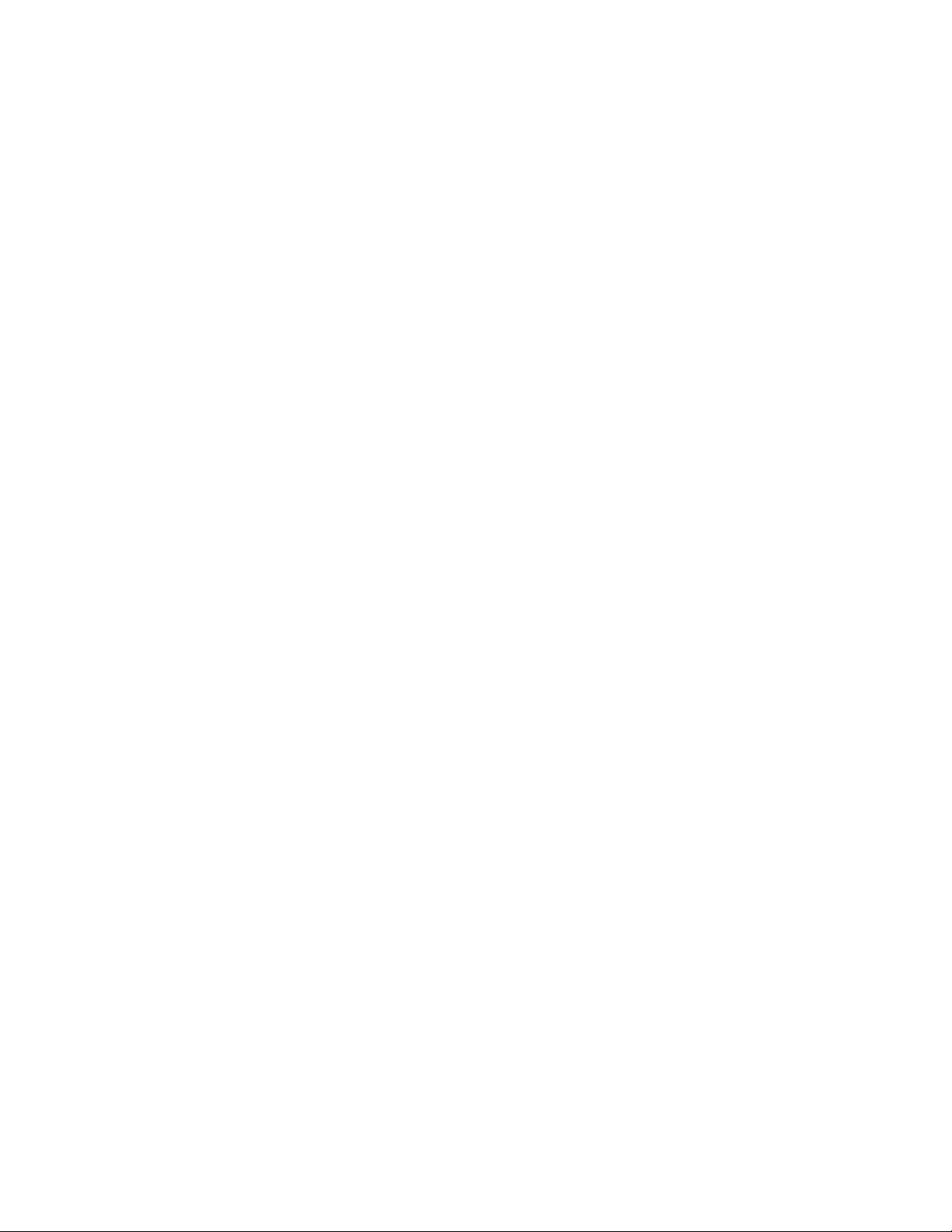
Toshiba Personal Computer
TECRA A9 Series
( TECRA S5 / TECRA P5 /Satellite Pro S200 )
Maintenace Manual
TOSHIBA CORPORATION
File Number 960-633
[CONFIDENTIAL]

Copyright
© 2007 by Toshiba Corporation. All rights reserved. Under the copyright laws, this manual
cannot be reproduced in any form without the prior written permission of Toshiba. No patent
liability is assumed with respect to the use of the information contained herein.
Toshiba Personal Computer TECRA A9,S5,P5, Satellite Pro S200Maintenance Manual
First edition April 2007
Disclaimer
The information presented in this manual has been reviewed and validated for accuracy. The
included set of instructions and descriptions are accurate for the TECRA A9,S5,P5 ,Satellite
Pro S200 at the time of this manual's production. However, succeeding computers and
manuals are subject to change without notice. Therefore, Toshiba assumes no liability for
damages incurred directly or indirectly from errors, omissions, or discrepancies between any
succeeding product and this manual.
Trademarks
IBM is a registered trademark and IBM PC is a trademark of International Business
Machines Corporation.
Intel, Intel SpeedStep, Intel Core and Centrino are trademarks or registered trademarks of
Intel Corporation or its subsidiaries in the United States and other countries/regions.
Windows and Microsoft are registered trademarks of Microsoft Corporation.
Photo CD is a trademark of Eastman Kodak.
Sonic RecordNow! is a registered trademark of Sonic Solutions.
Bluetooth is a trademark owned by its proprietor and used by TOSHIBA under license.
i.LINK is trademark and registered trademark of Sony Corporation.
InterVideo and WinDVD are registered trademarks of InterVideo Inc. WinDVD Creator is
trademark of InterVideo Inc.
Other trademarks and registered trademarks not listed above may be used in this manual.
ii [CONFIDENTIAL] TECRA A9(S5/P5/S200) Maintenance Manual (960-633)
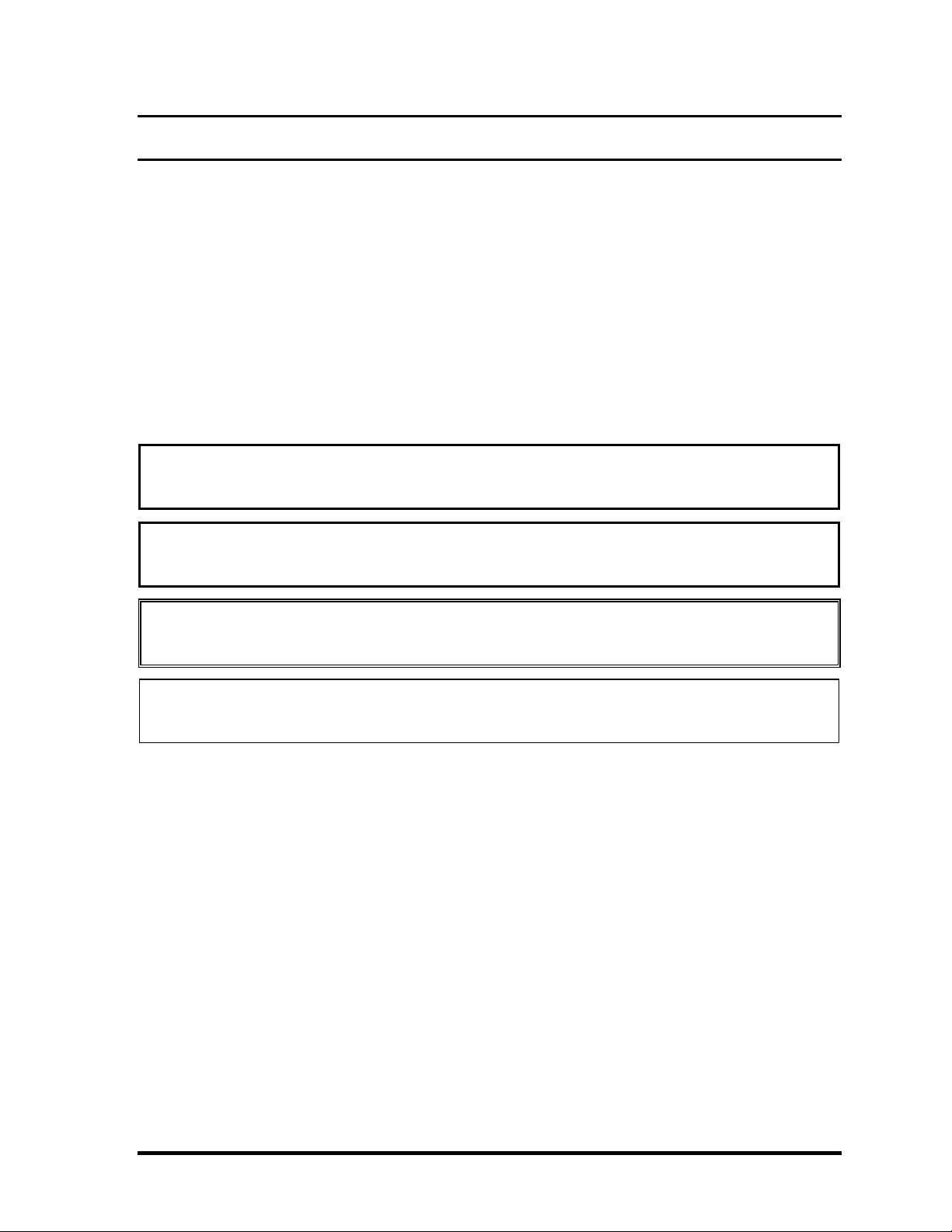
Preface
This maintenance manual describes how to perform hardware service maintenance for the
Toshiba Personal Computer TECRA A9,S5,P5,Satellite Pro S200.
The procedures described in this manual are intended to help service technicians isolate
faulty Field Replaceable Units (FRUs) and replace them in the field.
SAFETY PRECAUTIONS
Four types of messages are used in this manual to bring important information to your
attention. Each of these messages will be italicized and identified as shown below.
DANGER: “Danger” indicates the existence of a hazard that could result in death or
serious bodily injury, if the safety instruction is not observed.
WARNING: “Warning” indicates the existence of a hazard that could result in bodily
injury, if the safety instruction is not observed.
CAUTION: “Caution” indicates the existence of a hazard that could result in property
damage, if the safety instruction is not observed.
NOTE: “Note” contains general information that relates to your safe maintenance
service.
Improper repair of the computer may result in safety hazards. Toshiba requires service
technicians and authorized dealers or service providers to ensure the following safety
precautions are adhered to strictly.
Be sure to fasten screws securely with the right screwdriver. If a screw is not fully
fastened, it could come loose, creating a danger of a short circuit, which could cause
overheating, smoke or fire.
If you replace the battery pack or RTC battery, be sure to use only the same model
battery or an equivalent battery recommended by Toshiba. Installation of the wrong
battery can cause the battery to explode.
TECRA A9(S5/P5/S200) Maintenance Manual (960-633)[CONFIDENTIAL] iii
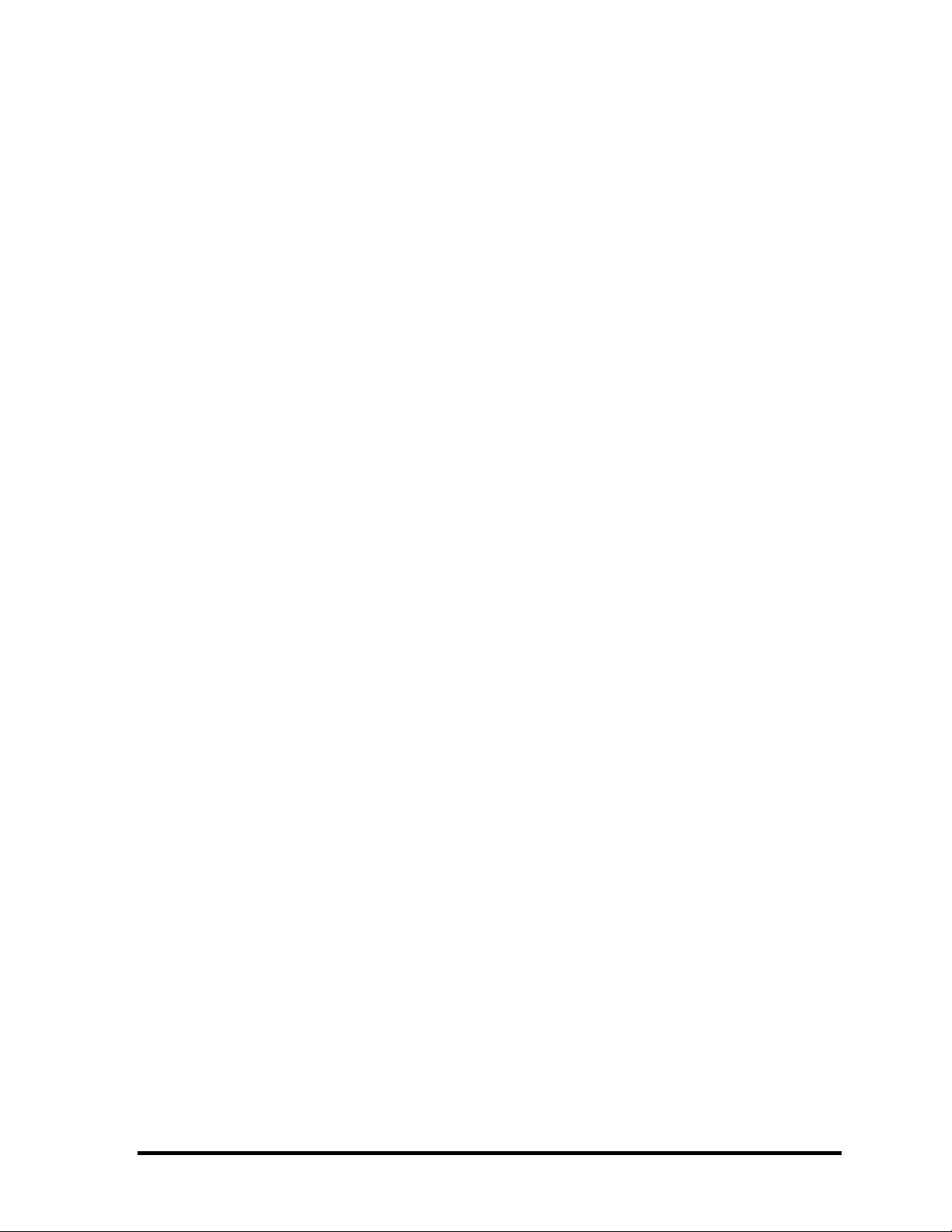
The manual is divided into the following parts:
Chapter 1 Hardware Overview describes the TECRA A9,S5,P5, Satellite Pro
S200 system unit and each FRU.
Chapter 2 Troubleshooting Procedures explains how to diagnose and resolve
FRU problems.
Chapter 3 Test and Diagnostics describes how to perform test and diagnostic
operations for maintenance service.
Chapter 4 Replacement Procedures describes the removal and replacement of the
FRUs.
Appendices The appendices describe the following:
Handling the LCD module
Board layout
Pin assignments
Keyboard scan/character codes
Key layout
Wiring diagrams
BIOS rewrite procedures
EC/KBC rewrite procedures
Reliability
iv [CONFIDENTIAL] TECRA A9(S5/P5/S200) Maintenance Manual (960-633)
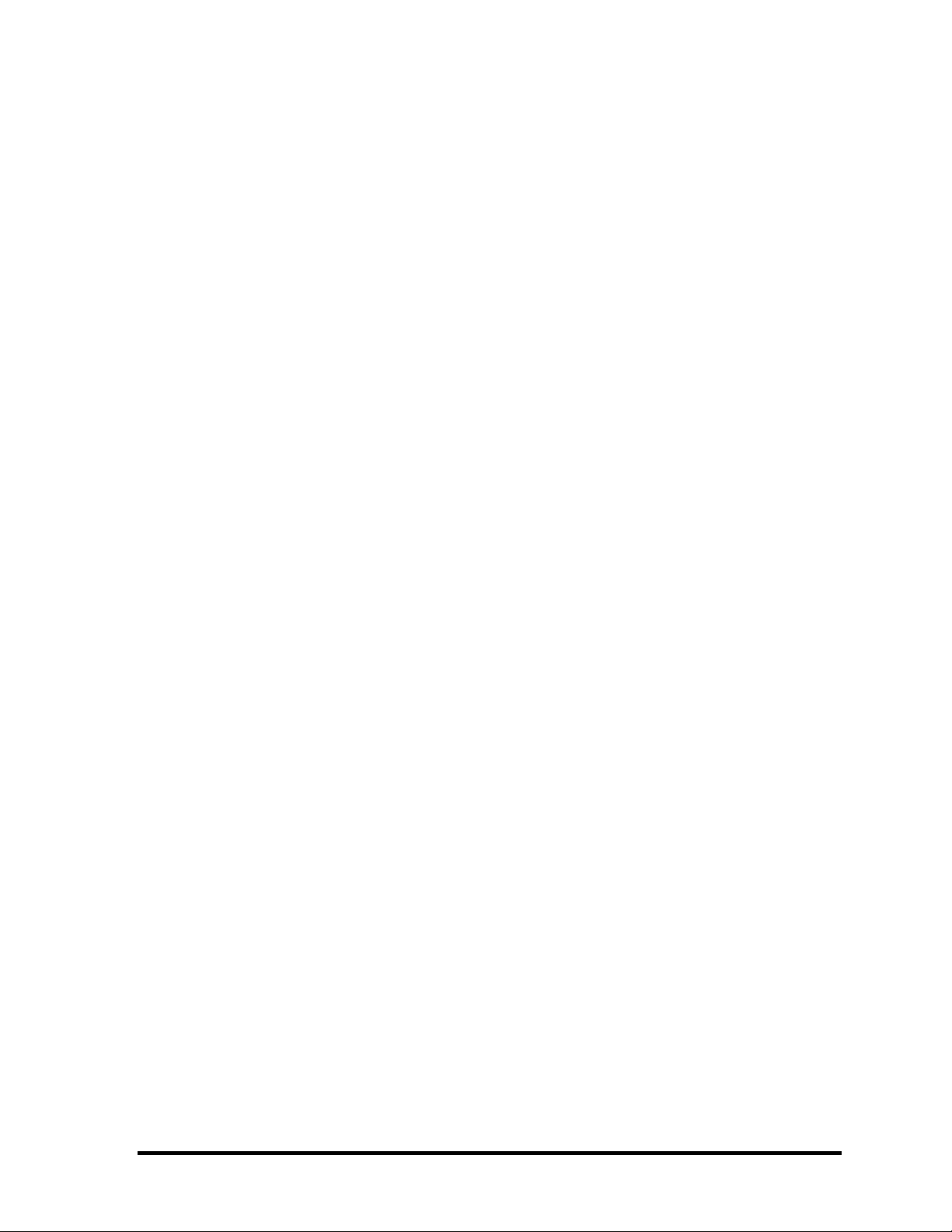
Conventions
This manual uses the following formats to describe, identify, and highlight terms and
operating procedures.
Acronyms
On the first appearance and whenever necessary for clarification acronyms are enclosed in
parentheses following their definition. For example:
Read Only Memory (ROM)
Keys
Keys are used in the text to describe many operations. The key top symbol as it appears on
the keyboard is printed in boldface type.
Key operation
Some operations require you to simultaneously use two or more keys. We identify such
operations by the key top symbols separated by a plus (+) sign. For example, Ctrl + Pause
(Break) means you must hold down Ctrl and at the same time press Pause (Break). If
three keys are used, hold down the first two and at the same time press the third.
User input
Text that you are instructed to type in is shown in the boldface type below:
DISKCOPY A: B:
The display
Text generated by the computer that appears on its display is presented in the type face
below:
Format complete
System transferred
TECRA A9(S5/P5/S200) Maintenance Manual (960-633)[CONFIDENTIAL] v
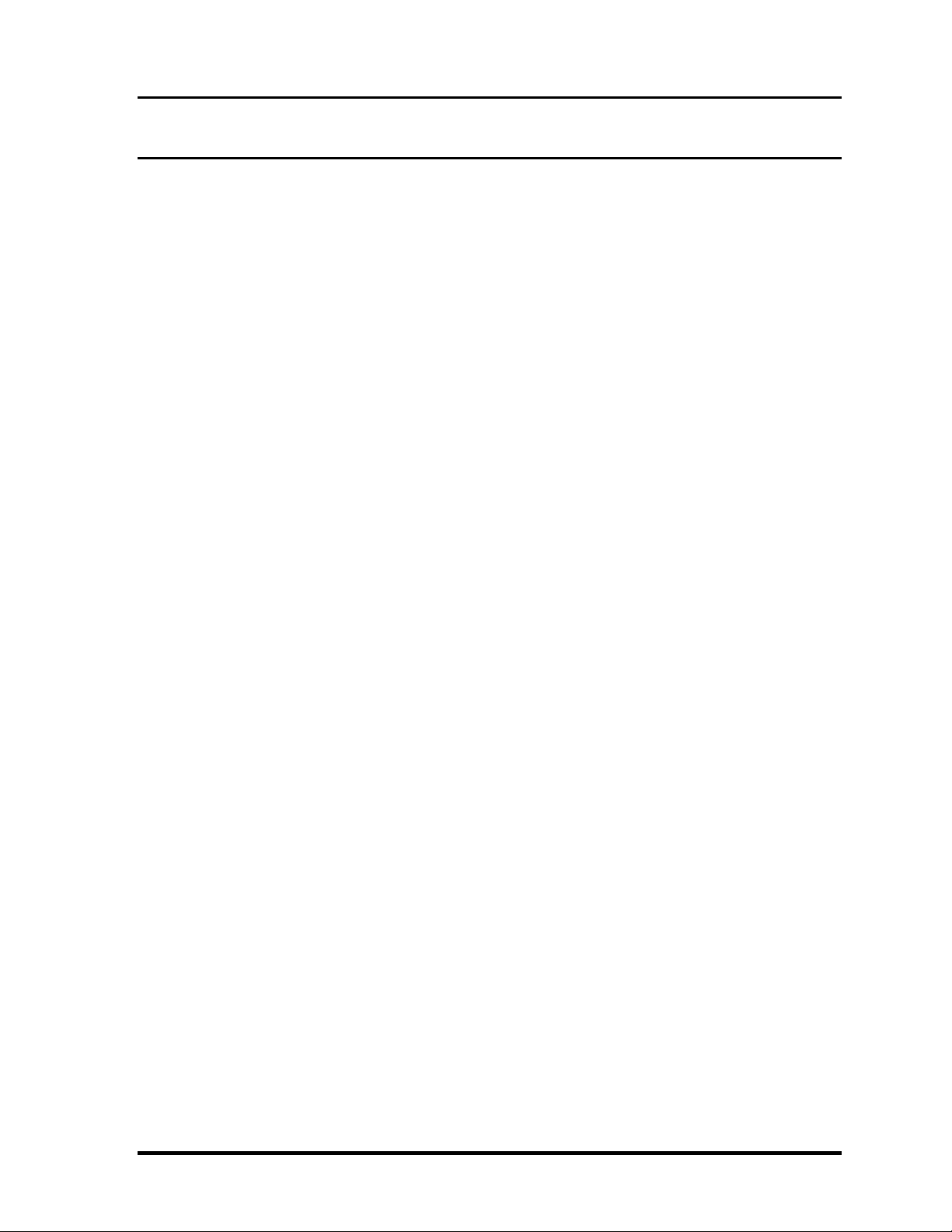
Table of Contents
Chapter 1 Hardware Overview
1.1 Features ...................................................................................................................... 1-1
1.2 System Unit Block Diagram ...................................................................................... 1-8
1.3 3.5-inch Floppy Disk Drive (USB External) ........................................................... 1-14
1.4 2.5-inch Hard Disk Drive......................................................................................... 1-15
1.5 Optical Drive (ODD) ...............................................................................................1-16
1.6 Keyboard..................................................................................................................1-19
1.7 TFT Color Display................................................................................................... 1-20
1.8 Power Supply ........................................................................................................... 1-22
1.9 Batteries ................................................................................................................... 1-27
1.10 AC Adaptor.............................................................................................................. 1-30
Chapter 2 Troubleshooting Procedures
2.1 Troubleshooting ......................................................................................................... 2-1
2.2 Troubleshooting Flowchart........................................................................................ 2-2
2.3 Power Supply Troubleshooting.................................................................................. 2-6
2.4 System Board Troubleshooting................................................................................ 2-16
2.5 USB FDD Troubleshooting .....................................................................................2-31
2.6 HDD Troubleshooting ............................................................................................. 2-34
2.7 Keyboard and Touch pad Troubleshooting.............................................................. 2-39
2.8 Display Troubleshooting.......................................................................................... 2-42
2.9 Optical Drive Troubleshooting ................................................................................ 2-44
2.10 Modem Troubleshooting.......................................................................................... 2-46
2.11 LAN Troubleshooting.............................................................................................. 2-48
2.12 Bluetooth Troubleshooting ...................................................................................... 2-49
2.13 Wireless LAN Troubleshooting............................................................................... 2-52
2.14 Sound Troubleshooting............................................................................................ 2-55
2.15 Bridge media Slot Troubleshooting......................................................................... 2-58
2.16 Fingerprint Sensor Troubleshooting ........................................................................ 2-59
vi [CONFIDENTIAL] TECRA A9(S5/P5/S200) Maintenance Manual (960-633)
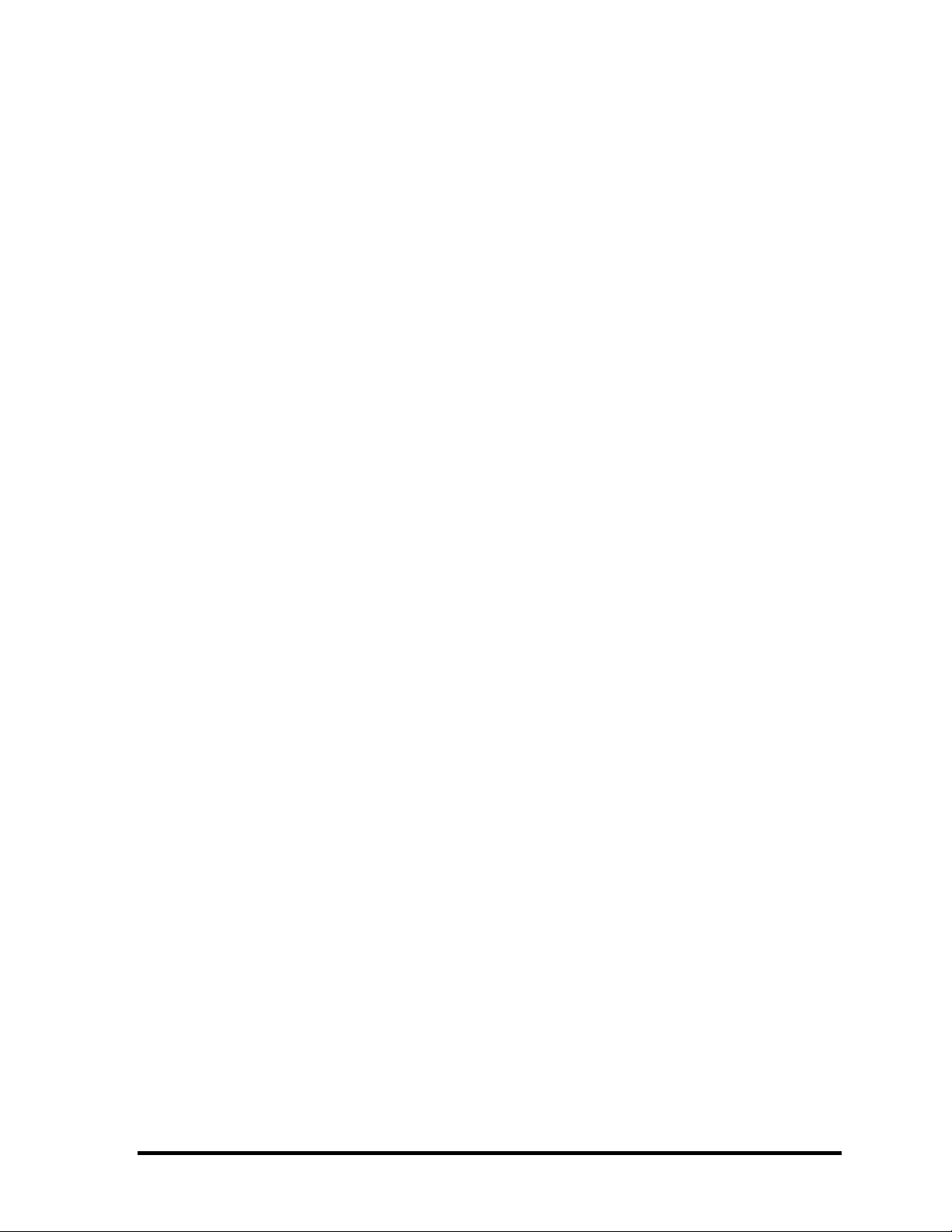
Chapter 3 Tests and Diagnostics
3.1 The Diagnostic Test ................................................................................................... 3-1
3.2 Executing the Diagnostic Test ................................................................................... 3-4
3.3 Setting of the hardware configuration ....................................................................... 3-9
3.4 Heatrun Test............................................................................................................. 3-11
3.5 Subtest Names.......................................................................................................... 3-12
3.6 System Test.............................................................................................................. 3-14
3.7 Memory Test............................................................................................................ 3-16
3.8 Keyboard Test.......................................................................................................... 3-17
3.9 Display Test ............................................................................................................. 3-18
3.10 Floppy Disk Test...................................................................................................... 3-21
3.11 Printer Test............................................................................................................... 3-23
3.12 Async Test ............................................................................................................... 3-25
3.13 Hard Disk Test ......................................................................................................... 3-26
3.14 Real Timer Test........................................................................................................ 3-29
3.15 NDP Test.................................................................................................................. 3-31
3.16 Expansion Test......................................................................................................... 3-32
3.17 CD-ROM/DVD-ROM Test ..................................................................................... 3-34
3.18 Error Code and Error Status Names......................................................................... 3-35
3.19 Hard Disk Test Detail Status ................................................................................... 3-38
3.20 ONLY ONE TEST................................................................................................... 3-40
3.21 Head Cleaning.......................................................................................................... 3-48
3.22 Log Utilities ............................................................................................................. 3-49
3.23 Running Test............................................................................................................ 3-51
3.24 Floppy Disk Drive Utilities...................................................................................... 3-52
3.25 System Configuration .............................................................................................. 3-58
3.26 Wireless LAN Test Program (Intel-made b/g,a/b/g Setting up of REF PC)............ 3-60
3.27 Wireless LAN Test Program on DUT PC( Intel-made)........................................... 3-65
3.28 LAN/Modem/Bluetooth/IEEE1394 Test Program .................................................. 3-73
3.29 Sound Test program................................................................................................. 3-80
3.30 BIOS SETUP ........................................................................................................... 3-86
TECRA A9(S5/P5/S200) Maintenance Manual (960-633)[CONFIDENTIAL] vii
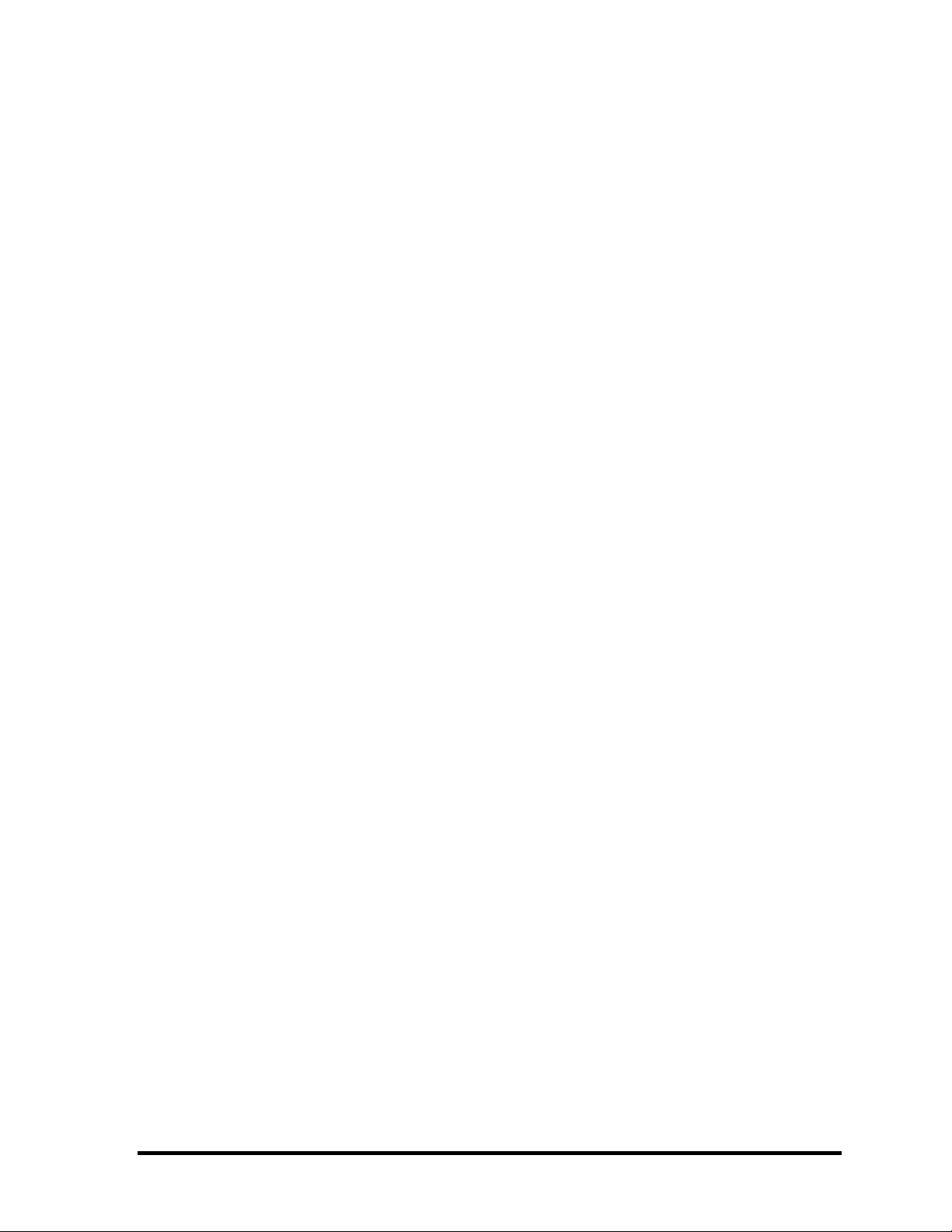
Chapter 4 Replacement Procedures
4.1 Overview................................................................................................................... 4-1
4.2 Battery pack .............................................................................................................. 4-8
4.3 PC card.................................................................................................................... 4-10
4.4 Bridge Media .......................................................................................................... 4-11
4.5 HDD........................................................................................................................ 4-12
4.6 MDC/Memory module............................................................................................ 4-16
4.7 Keyboard ................................................................................................................ 4-19
4.8 Bluetooth module..................................................................................................... 4-23
4.9 SW membrane.......................................................................................................... 4-25
4.10 Fan hood................................................................................................................... 4-27
4.11 Wireless LAN card ..................................................................................................4-29
4.12 Optical drive............................................................................................................. 4-33
4.13 Cover assembly and base assembly......................................................................... 4-36
4.14 Touch pad................................................................................................................. 4-39
4.15 Fingerprint sensor board .......................................................................................... 4-42
4.16 RTC battery.............................................................................................................. 4-45
4.17 Microphone .............................................................................................................. 4-47
4.18 RGB board ............................................................................................................... 4-48
4.19 System board............................................................................................................ 4-51
4.20 Battery lock/Battery latch ........................................................................................ 4-58
4.21 HDD cable/LAN jack/RGB board cable.................................................................. 4-60
4.22 North bridge (and GPU) heat sink/CPU heat sink/Fan/CPU................................... 4-62
4.23 PC card slot.............................................................................................................. 4-70
4.24 LCD unit/FL inverter ............................................................................................... 4-71
4.25 Cover latch ............................................................................................................... 4-75
4.26 Wireless LAN antenna/Bluetooth antenna............................................................... 4-76
4.27 LCD cable ................................................................................................................ 4-87
4.28 Hinge........................................................................................................................ 4-89
4.29 Speaker..................................................................................................................... 4-92
4.30 Fluorescent Lamp..................................................................................................... 4-95
viii [CONFIDENTIAL] TECRA A9(S5/P5/S200) Maintenance Manual (960-633)
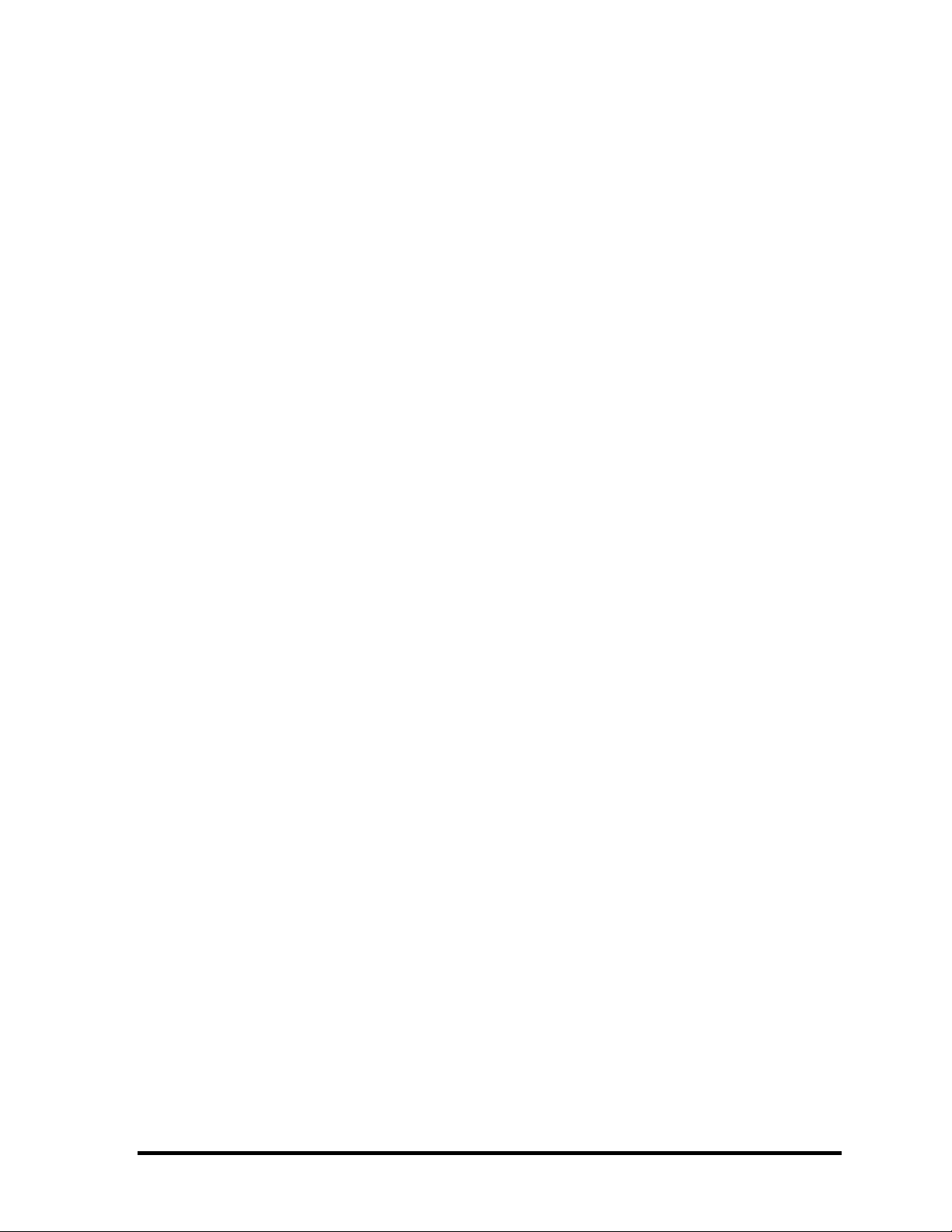
Appendices
Appendix A Handling the LCD Module ........................................................................... A-1
Appendix B Board Layout ................................................................................................ B-1
Appendix C Pin Assignments............................................................................................ C-1
Appendix D Keyboard Scan/Character Codes .................................................................. D-1
Appendix E Key Layout.....................................................................................................E-1
Appendix F Wiring Diagrams............................................................................................F-1
Appendix G BIOS rewrite Procedures .............................................................................. G-1
Appendix H EC/KBC rewrite Procedures......................................................................... H-1
Appendix I Reliability........................................................................................................I-1
TECRA A9(S5/P5/S200) Maintenance Manual (960-633)[CONFIDENTIAL] ix
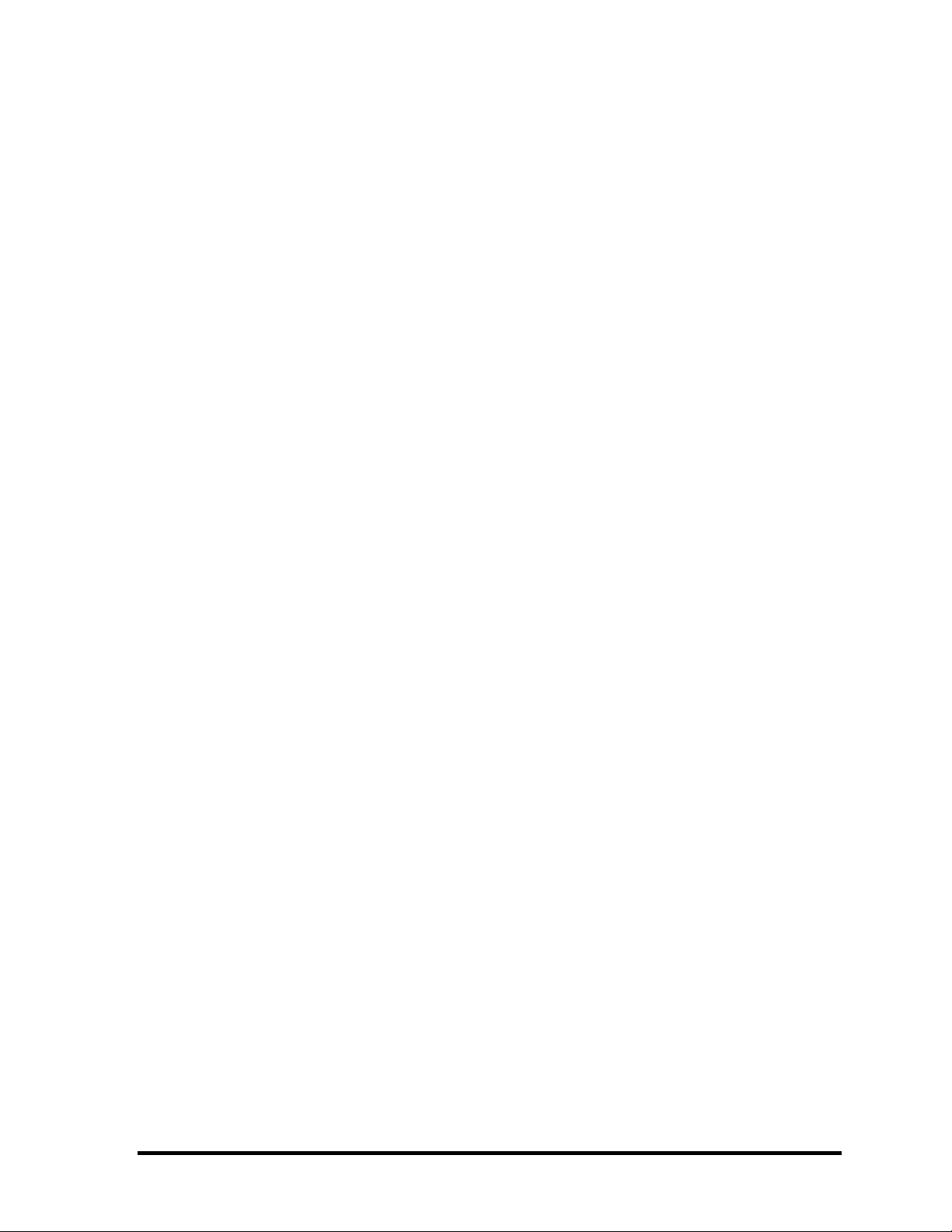
x [CONFIDENTIAL] TECRA A9(S5/P5/S200) Maintenance Manual (960-633)
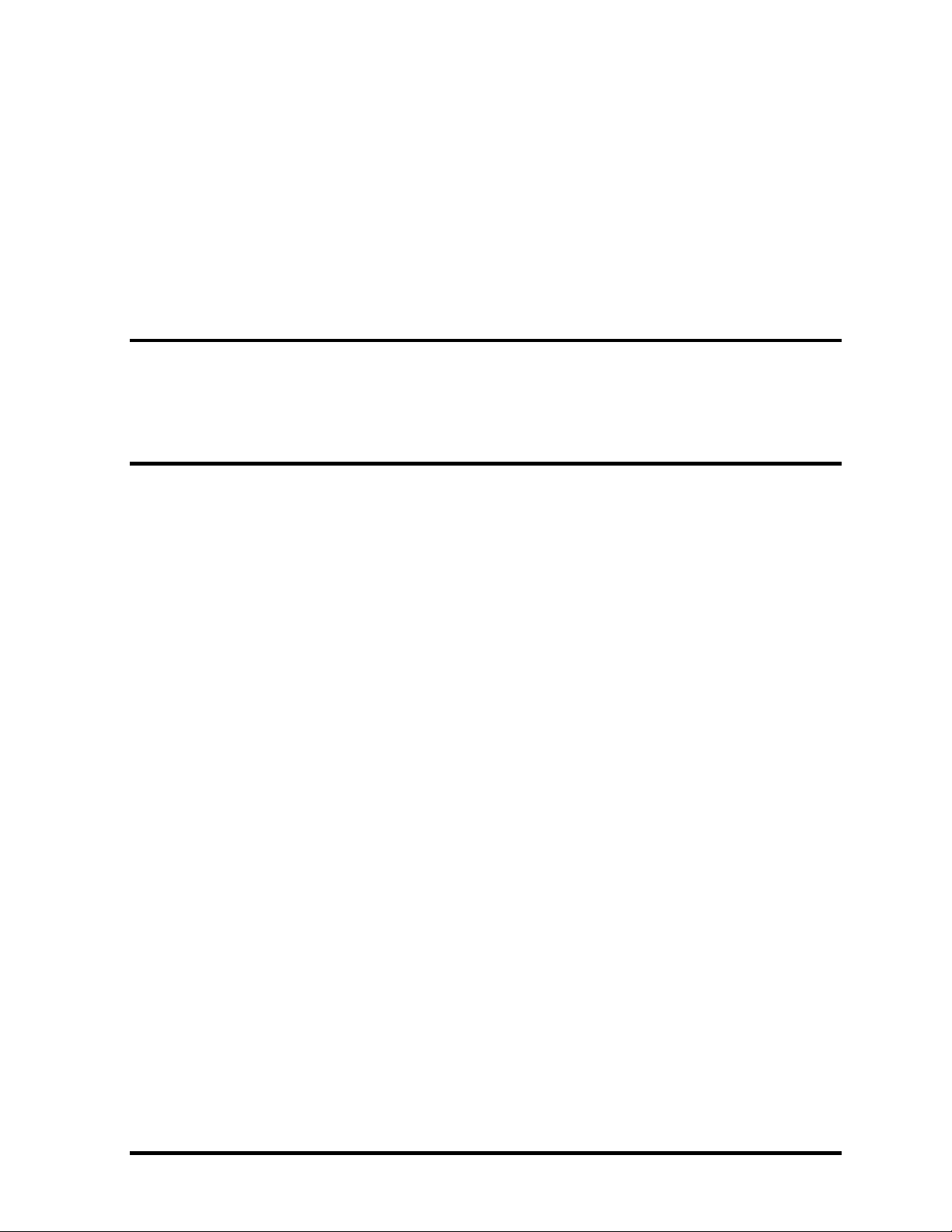
Chapter 1
Hardware Overview
[CONFIDENTIAL]

1 Hardware Overview
1-ii [CONFIDENTIAL] TECRA A9(S5/P5/S200) Maintenance Manual (960-633)
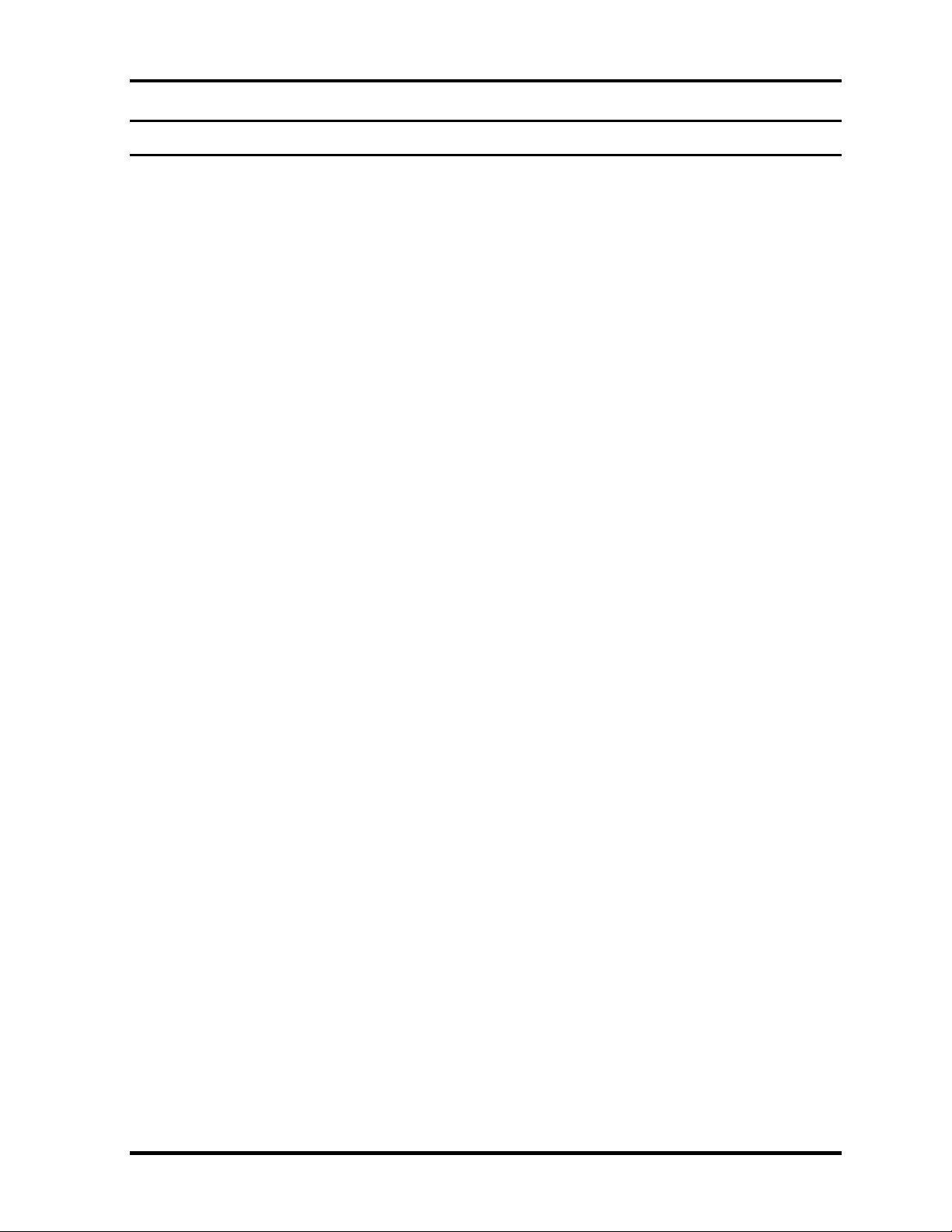
1 Hardware Overview
Chapter 1 Contents
1.1 Features.......................................................................................................................1-1
1.2 System Unit Block Diagram.......................................................................................1-8
1.3 3.5-inch Floppy Disk Drive (USB External)............................................................1-14
1.4 2.5-inch Hard Disk Drive .........................................................................................1-15
1.5 Optical Drive (ODD)................................................................................................1-16
1.6 Keyboard .................................................................................................................1- 19
1.7 TFT Color Display ..................................................................................................1- 20
1.7.1 LCD Module ......................................................................................1- 20
1.7.2 FL Inverter Board ..............................................................................1- 21
1.8 Power Supply...........................................................................................................1- 22
1.9 Batteries...................................................................................................................1- 27
1.9.1 Main Battery ......................................................................................1- 27
1.9.2 Battery Charging Control...................................................................1- 28
1.9.3 RTC battery........................................................................................1- 29
1.10 AC Adaptor .............................................................................................................1- 30
TECRA A9(S5/P5/S200) Maintenance Manual (960-633)[CONFIDENTIAL] 1-iii

1 Hardware Overview
Figures
Figure 1-1 Front of the computer ....................................................................................1- 6
Figure 1-2 System unit configuration..............................................................................1- 7
Figure 1-3 System unit block diagram ............................................................................1- 8
Figure 1-4 3.5-inch FDD (USB External) .....................................................................1- 14
Figure 1-5 2.5-inch HDD ..............................................................................................1- 15
Figure 1-6 Keyboard .....................................................................................................1- 19
Figure 1-7 LCD module ................................................................................................1- 20
Tables
Table 1-1 3.5-inch FDD specifications ........................................................................1- 14
Table 1-2 2.5-inch HDD specifications .......................................................................1- 15
Table 1-3 DVD Super Multi drive specifications ........................................................1- 16
Table 1-4 LCD module specifications .........................................................................1- 18
Table 1-5 FL inverter board specifications ..................................................................1- 20
Table 1-6 Power supply output rating..........................................................................1- 22
Table 1-7 Battery specifications ..................................................................................1- 26
Table 1-8 Time required for charges ...........................................................................1- 27
Table 1-9 RTC battery charging/data preservation time..............................................1- 28
Table 1-10 AC adapter specifications............................................................................1- 29
1-iv [CONFIDENTIAL] TECRA A9(S5/P5/S200) Maintenance Manual (960-633)
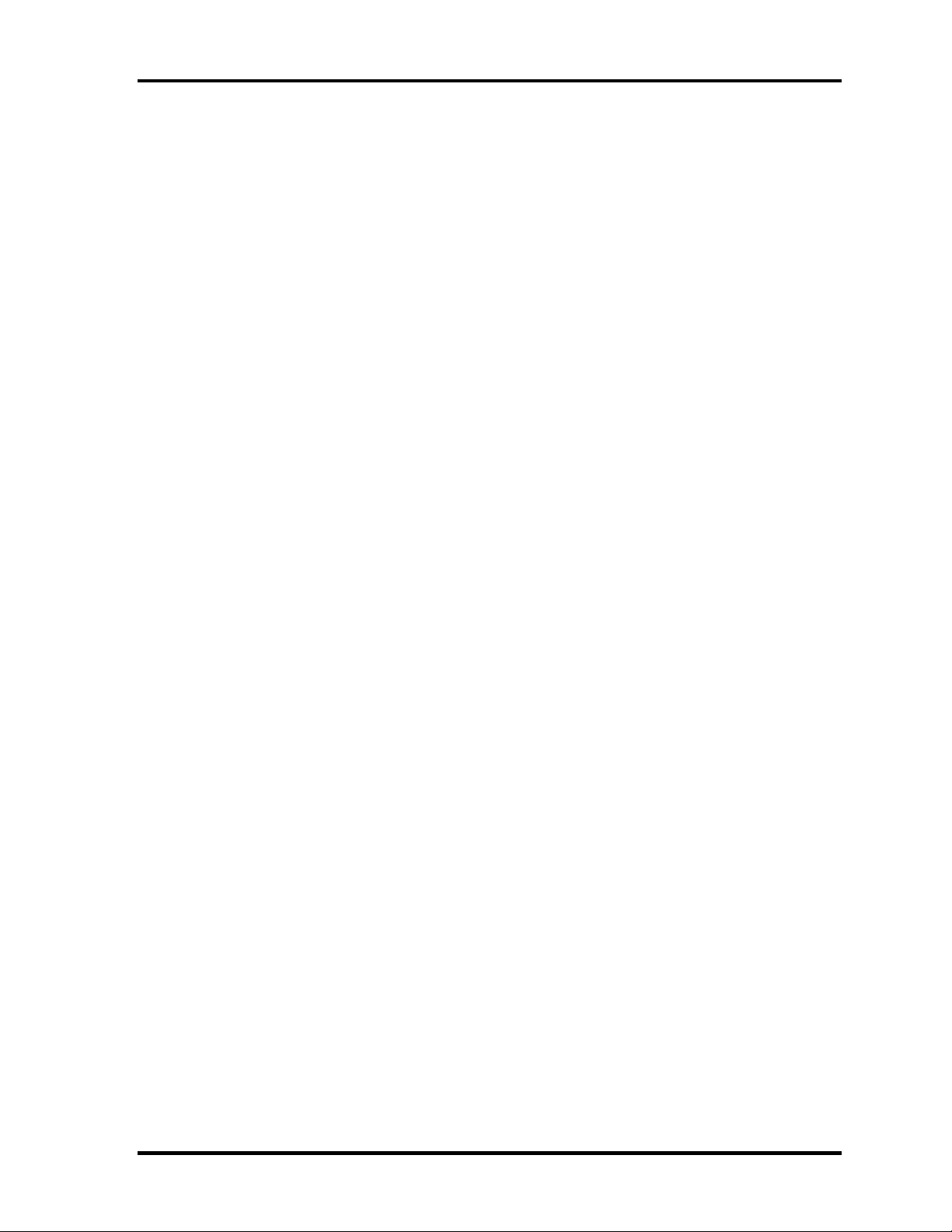
1.1 Features 1 Hardware Overview
1.1 Features
The Toshiba TECRA A9(S5,P5,Satellite Pro S200) Personal Computer uses extensive Large
Scale Integration (LSI), and Complementary Metal-Oxide Semiconductor (CMOS)
technology extensively to provide compact size, minimum weight, low power usage and high
reliability. This computer incorporates the following features.
There some models and options. Refer to the Parts List for the configuration of each model
and options.
Microprocessor
The TECRA A9(S5,P5,Satellite Pro S200) computer is equipped with an Intel® CoreTM 2
Duo Processor . These processors incorporate a math co-processor, a 2MB or 4MB L2
cache memory.
The PC comes in with one of the following speeds:
Intel® CoreTM 2 Duo Processor
• • 2.40GHz (T7700) /2.20GHz (T7500) / 2.00GHz (T7300)
In the case of Processor which built in 4MB L2 cache memory
1.80GHz (T7100)
In the case of Processor which built in 2MB L2 cache memory
These processors operate at 800MHz bus clock.
Chipset
The TECRA A9(S5,P5,Satellite Pro S200) is Equipped with Intel 965GM/GML
(Crestline-GM) as North Bridge, Intel ICH8M as South Bridge and PCI7412 as Card
Controller.
VGA Controller
As for a TECRA A9 or P5 or Satellite Pro S200 , the internal graphics controller in North
Bridge is used.(PTS52*)
As for a TECRA S5 or P5, the graphics controller is nVIDIA G8M-SE or GS.(PTS53*)
Memory
The computer comes with two DDR2 SO-DIMM slots. Two memory modules of ,
512MB, 1GB (1,024MB) or 2GB (2,048MB) can be installed.
TECRA A9(S5/P5/S200) Maintenance Manual (960-633)[CONFIDENTIAL] 1-1
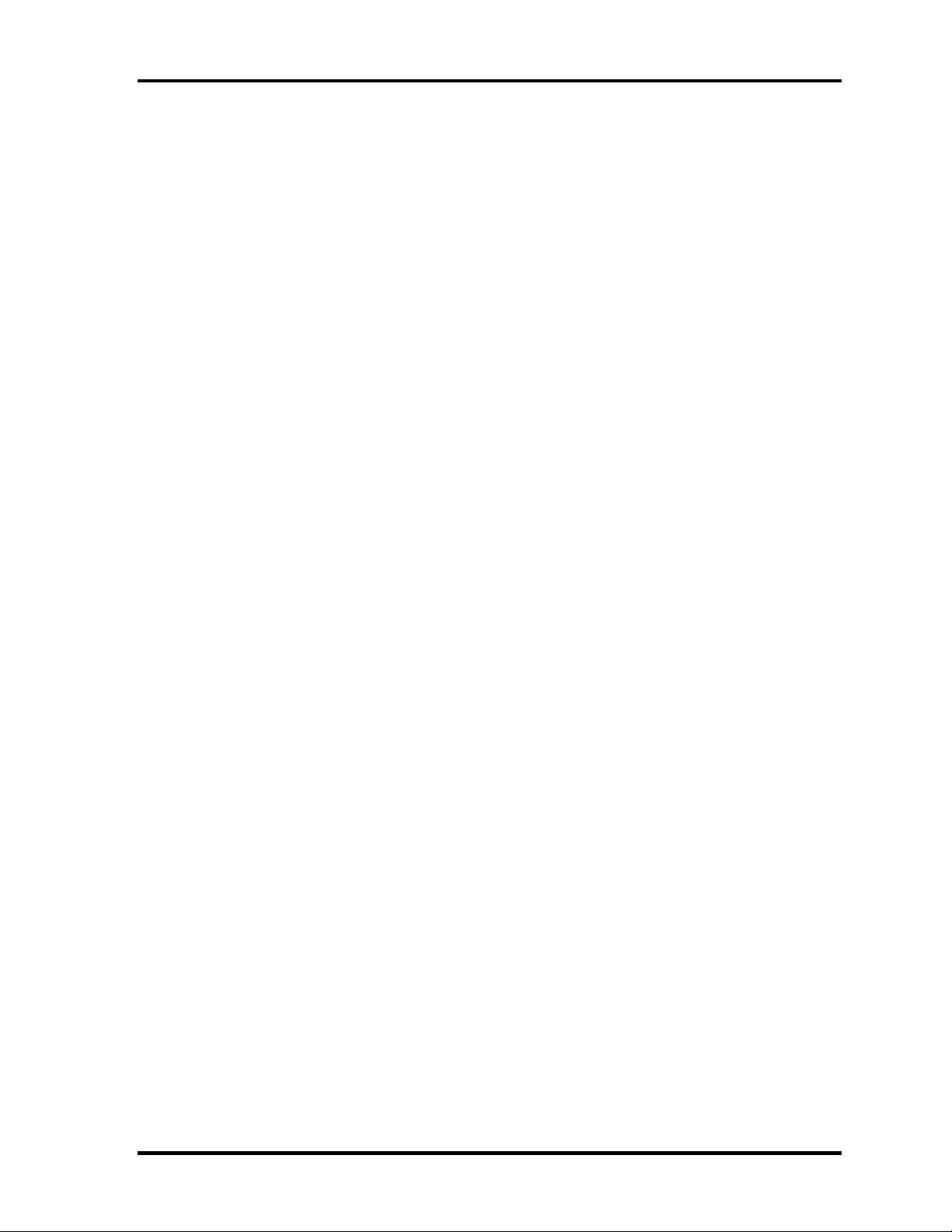
1 Hardware Overview 1.1 Features
HDD
The computer has a 2.5-inch SATA HDD. The following capacities are available.
•
/80/100/120/160 GB
USB FDD
A 3.5-inch USB FDD accommodates 2HD (1.44MB) or 2DD (720KB) disks.
Optical Drive
A CD-ROM drive, DVD-ROM&CD-R/RW drive or DVD Super Multi drive (double
layer) can be installed.
Display
The PC comes in with one of the following two types:
•
15.4” WXGA-TFT color display, resolution 1,280×800
•
15.4” WXGA+TFT color display, resolution 1,680×1050
A video controller and a 128MB VRAM enables an external monitor to display 16M
colors at a resolution of 1,280×800 pixels or 1,680×1050 pixels.
Keyboard
An-easy-to-use 85(US)/87(UK)-key keyboard provides a numeric keypad overlay for fast
numeric data entry or for cursor and page control. The keyboard also includes two keys
that have special functions in Microsoft
®
Windows® Vista. It supports software that uses
a 101- or 102-key enhanced keyboard.
TOSHIBA Dual Pointing Device
The TOSHIBA Dual Pointing Device consists of Touch Pad and AccuPoint. The touch
pad and control buttons enable control of the on-screen pointer and scrolling of windows.
The pointer control stick and AccuPoint enables convenient control of the cursor.
Batteries
The computer has two batteries: a rechargeable Lithium-Ion main battery pack and RTC
battery (that backs up the Real Time Clock and CMOS memory).
1-2 [CONFIDENTIAL] TECRA A9(S5/P5/S200) Maintenance Manual (960-633)

1.1 Features 1 Hardware Overview
Universal Serial Bus (USB2.0)
Three USB ports are provided. The ports comply with the USB2.0 standard, which
enables data transfer speeds 40 times faster than USB1.1 standard. USB1.1 is also
supported.
IEEE 1394 port
The computer comes with one IEEE 1394 port. It enables high-speed data transfer
directly from external devices such as digital video cameras.
Serial port
The serial port enables connection of serial devices such as an external modem, serial
mouse or serial printer.
External monitor (RGB) port
The port enables connection of an external monitor, which is recognized automatically by
Video Electronics Standards Association (VESA) Display Data Channel (DDC) 2B
compatible functions.
PC card slot
A PC card slot are provided. The PC card slot (PCMCIA) accommodates one Type II
card or Express Slot(Choose only one) .
Bridge Media slot
One SD memory card/ SDIO card/Memory stick (PRO)/xD picture card/MultiMedia card
slot. Data can be read and written by inserting each media to the slot.
Fingerprint sensor
The computer is equipped with a fingerprint sensor and fingerprint authentication utility.
They enable only person who has registered his/her fingerprint to use the computer.
TECRA A9(S5/P5/S200) Maintenance Manual (960-633)[CONFIDENTIAL] 1-3

1 Hardware Overview 1.1 Features
Docking interface port
The docking interface port enables connection of an optional Express Port Replicator. It
provides additional features as follows:
• RJ45 LAN jack
• External monitor port
• DC IN 15V jack
• Security lock slot
• Universal Serial Bus 2.0 port (four)
• DVI port
Sound system
The sound system is equipped with the following features:
•
Stereo speakers
•
Built-in microphone
•
Digital volume control
•
Stereo headphone jack
•
External microphone jack
•
Supports VoIP
1-4 [CONFIDENTIAL] TECRA A9(S5/P5/S200) Maintenance Manual (960-633)
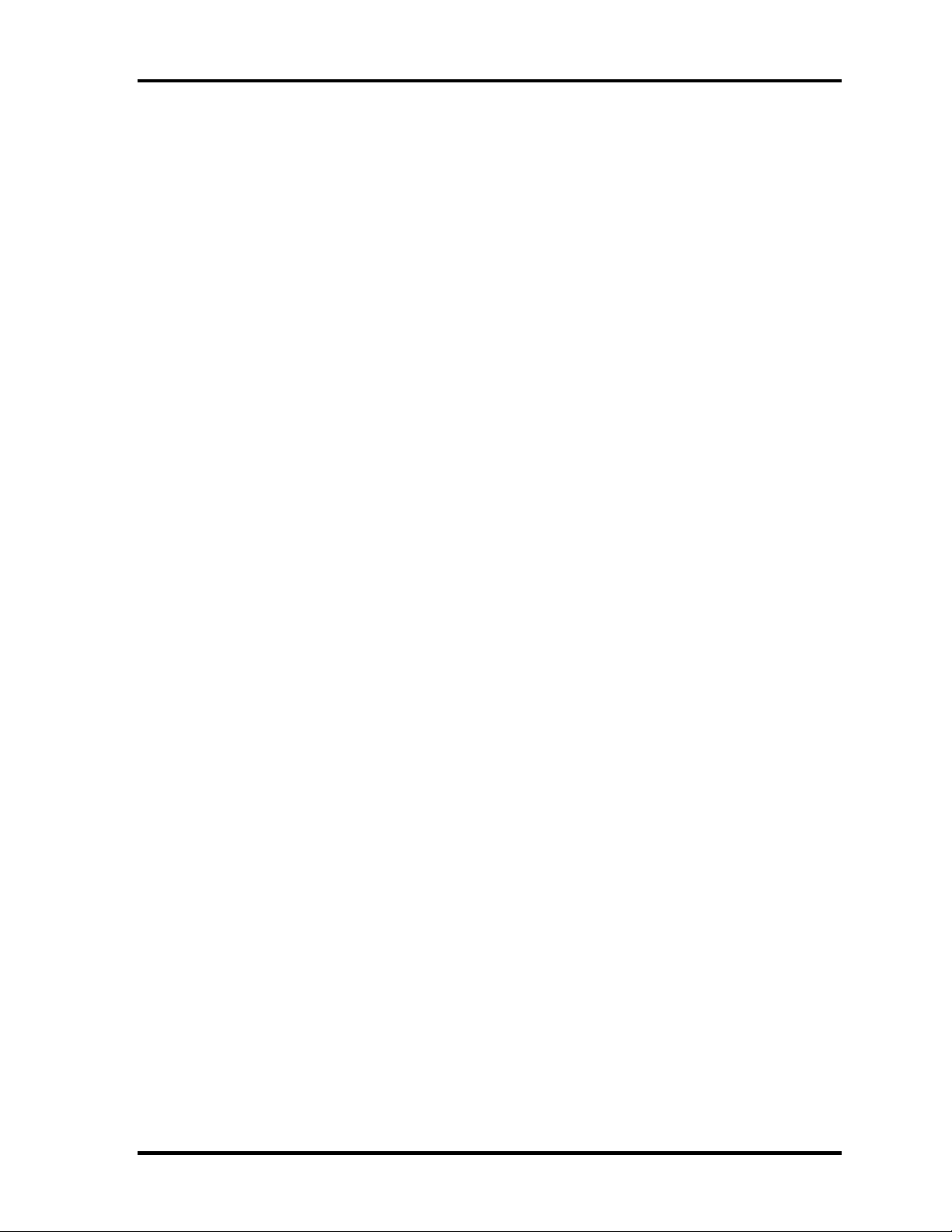
1.1 Features 1 Hardware Overview
Internal modem
The computer contains a MDC, enabling data and fax communication. It supports ITU-T
V.90 (V.92). The transfer rates are 56 Kbps for data reception, 33.6 Kbps for data
transmission, and 14,400 bps for fax transmission. However, the actual speed depends on
the line quality. The RJ11 modem jack is used to accommodate a telephone line. Both of
V.90 and V.92 are supported only in USA, Canada and Australia. Only V.90 is available
in other regions.
Internal LAN
The computer is equipped with LAN circuits that support Gigabit Ethernet LAN (1000
megabits per second, 1000BASE-T). It also supports Wakeup on LAN (WOL), Magic
Packet and LED.
θ Wireless LAN
The computer is equipped with PCI-Ex MiniCard type wireless LAN board that supports
802.11 a/b/g or 802.11 a/b/g/n in the PCI-Ex MiniCard slot. This function can be switched
on and off by a switch on the computer.
Bluetooth
The computer is equipped with Bluetooth (V2.0+EDR) communications standard enable
wireless connection between electronic devices such as computers and printers. It
supports wireless communication switch.
TOSHIBA Presentation button
This button switches the display between internal display, external display, simultaneous
display and multi-monitor display.
TOSHIBA Assist button
When this button is pressed during power-on, the PC is connected to "Toshiba Assist".
When this button is pressed during power-off, the PC is turned on and connected to
"Toshiba Assist".
TECRA A9(S5/P5/S200) Maintenance Manual (960-633)[CONFIDENTIAL] 1-5

1 Hardware Overview 1.1 Features
The front of the computer is shown in figure 1-1.
Figure 1-1 Front of the computer
1-6 [CONFIDENTIAL] TECRA A9(S5/P5/S200) Maintenance Manual (960-633)
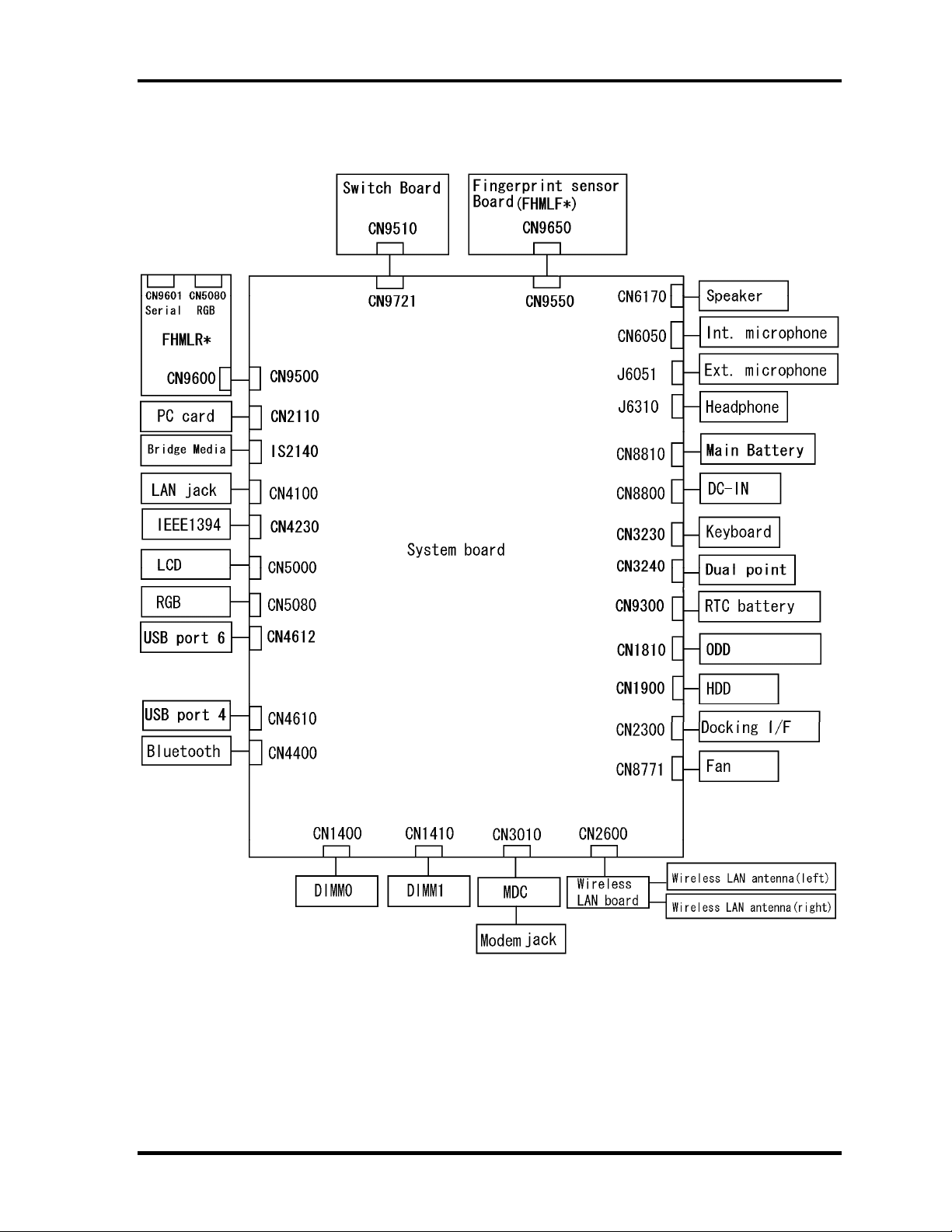
1.1 Features 1 Hardware Overview
The system unit configuration is shown in figure 1-2.
Figure 1-2 System unit configuration
TECRA A9(S5/P5/S200) Maintenance Manual (960-633)[CONFIDENTIAL] 1-7
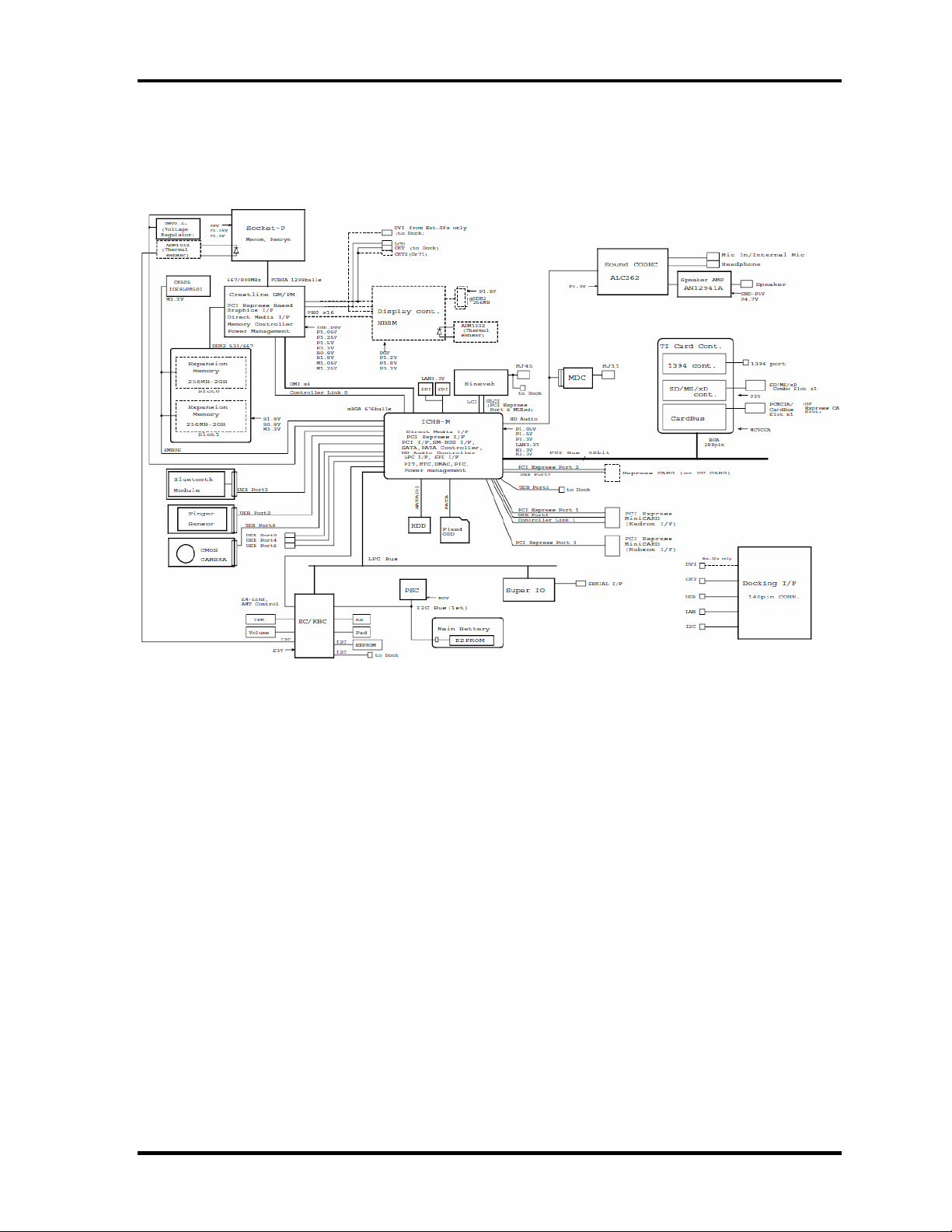
1 Hardware Overview 1.2 System Unit Block Diagram
1.2 System Unit Block Diagram
Figure 1-3 is a block diagram of the system unit.
Figure 1-3 System unit block diagram
1-8 [CONFIDENTIAL] TECRA A9(S5/P5/S200) Maintenance Manual (960-633)
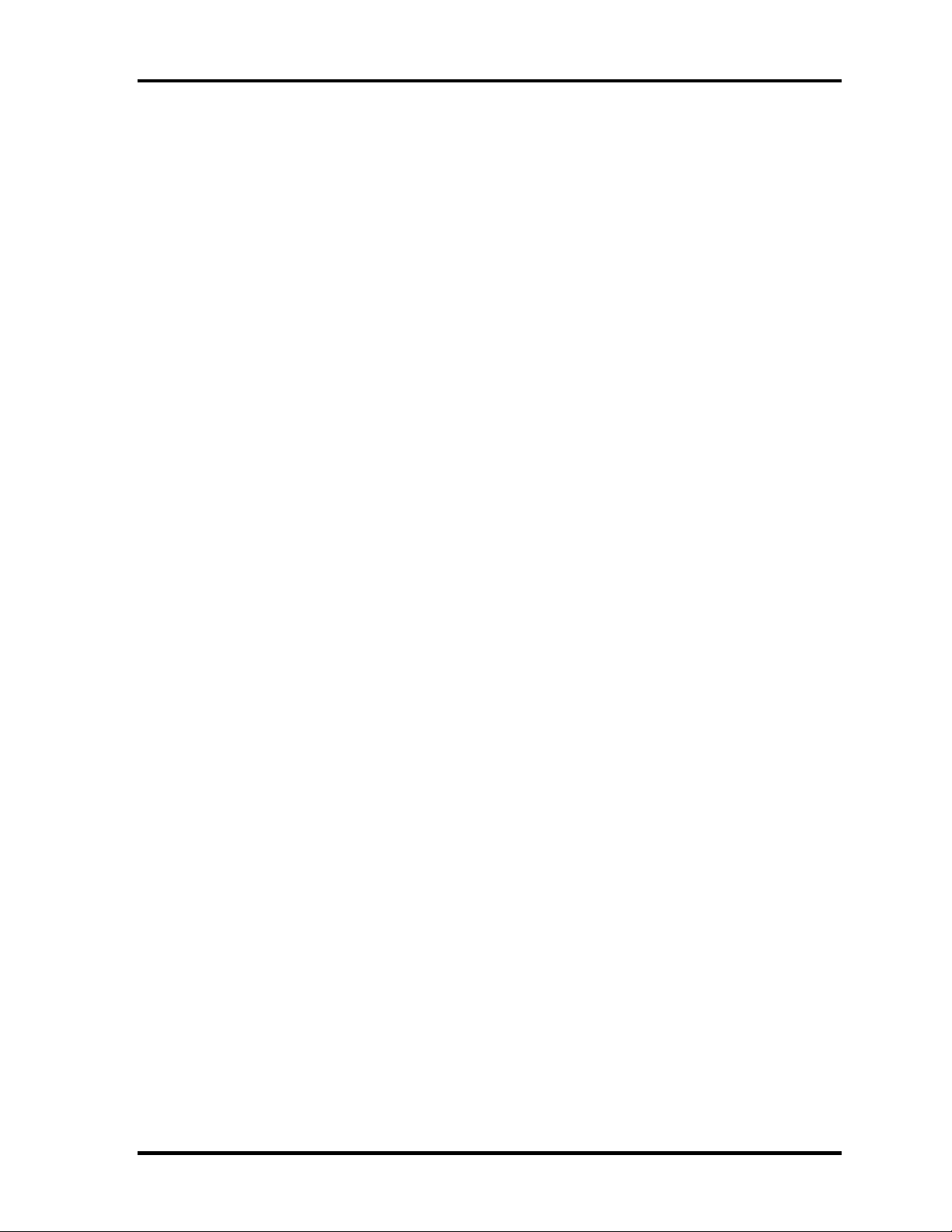
1.2 System Unit Block Diagram 1 Hardware Overview
The system unit is composed of the following major components:
Processor
• Intel
®
CoreTM 2 Duo Processor
• Core speed:
• • 2.40GHz (T7700) /2.20GHz (T7500) / 2.00GHz (T7300)
In the case of Processor which built in 4MB L2 cache memory
1.80GHz (T7100)
In the case of Processor which built in 2MB L2 cache memory
( ): Processor Number
– Processor bus speed: 800MHz
– Core voltage: 0.50V to 1.325V
– Integrated L2 cache memory of 2MB or 4MB
– Integrated NDP
– 478-pin Micro FC-PGA package
Memory
Two memory slots are provided. Expansion up to 4GB (4,096MB) is available.
Memory
• DDR2-SDRAM
• 667MHz
• 1.8 volt operation
• FBGA
Memory Module
• 200 pin, SO Dual In-line Memory Module (SO-DIMM)
• PC 5300
• 512MB/1GB (1,024MB)/2GB (2,048MB)
TECRA A9(S5/P5/S200) Maintenance Manual (960-633)[CONFIDENTIAL] 1-9
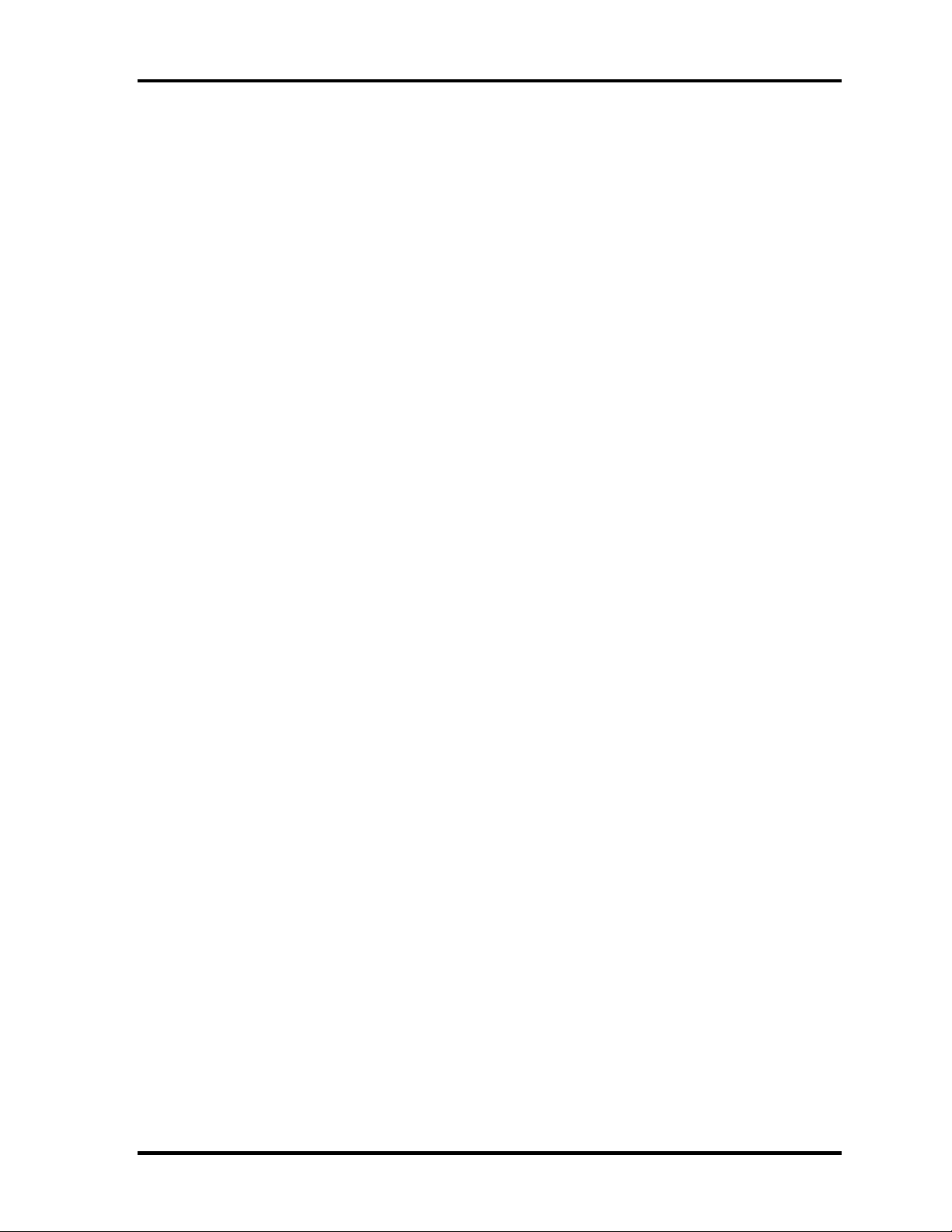
1 Hardware Overview 1.2 System Unit Block Diagram
Intel 965GM/GML (Crestline-GM (North Bridge))
• Features:
– Meorom Processor System Bus Supports
– PCI Express Based Graphics Interface
– System Memory supports :DDR2-533/DDR2-667, 4GB max.
– DMI(Direct Media Interface)
– Power management control (ACPI2.0 conformity)
Intel ICH8M (South Bridge)
• Features:
– DMI(Direct Media Interface)
– PCI Express Interface
– PCI Bus I/F Rev2.3(4 PCI REQ/GNT Pairs)
– Integrated Serial ATA Host Controller
– Integrated IDE Controller(Ultra ATA 100/66/33)
– Intel High Definition controller (Azalia)
– USB 1.1/2.0 Controller
– Power Management (ACPI 2.0 compliance)
– SMBus2.0 controller
– SPI Interface(BIOS)
– LPC interface (EC/KBC, Super I/O)
– IRQ controller
– Serial Interrupt Function
– Suspend/Resume control
– Built –in RTC
– GPIO
1-10 [CONFIDENTIAL] TECRA A9(S5/P5/S200) Maintenance Manual (960-633)
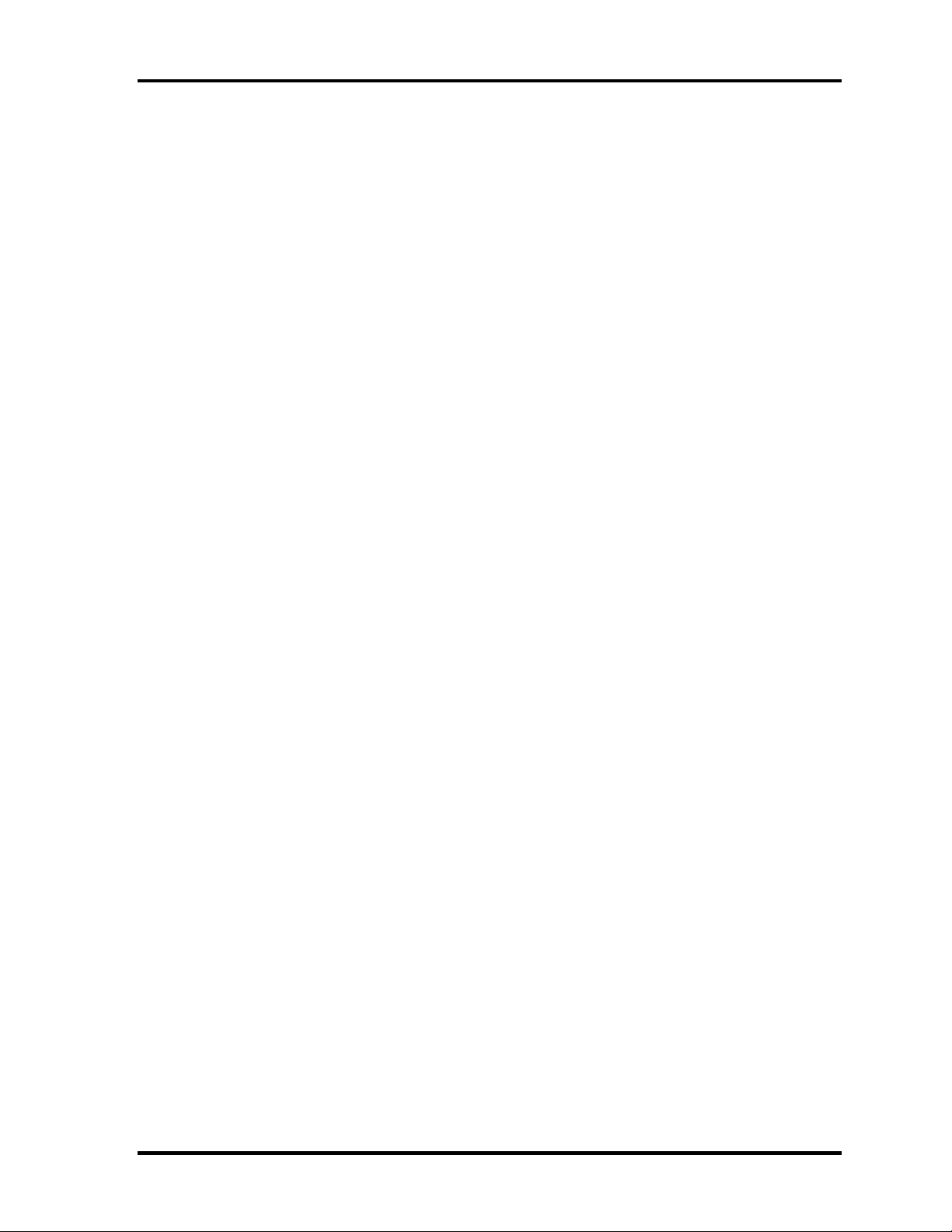
1.2 System Unit Block Diagram 1 Hardware Overview
Cardbus controller (TI PCI8412ZHK)
− PCI Interface(PCI Rev.2.2)
− SD IO Controller(Ver.1.1)
− CardBus / Ultra media Controller (Yenta Ver.2.2:1 socket)
− SD/MMC(SDHC Ver. 1.2 revised edition) , Memory Stick, Memory Stick
pro, XD Card Controller
− 1394 Controller
− 16 x16x1.4mm BGA Package
VGA
As for a TECRA A9 or Satellite Pro S200 , the internal graphics controller in North
Bridge is used.(PTS52*)
As for a TECRA S5, the graphics controller is nVIDIA G8M-SE or GS.(PTS53*)
Sound Controller
• Azalia
• Amplifier: Mathushita made AN12941A
• Stereo speakers
• Digital volume control
• Supports VoIP
• Stereo headphone jack
• External microphone jack
• Built-in microphone
EC/KBC (Embedded Controller/Keyboard Controller)
• One Mitsubishi M306KAFCLPR micon chip functions as both EC and KBC.
TECRA A9(S5/P5/S200) Maintenance Manual (960-633)[CONFIDENTIAL] 1-11
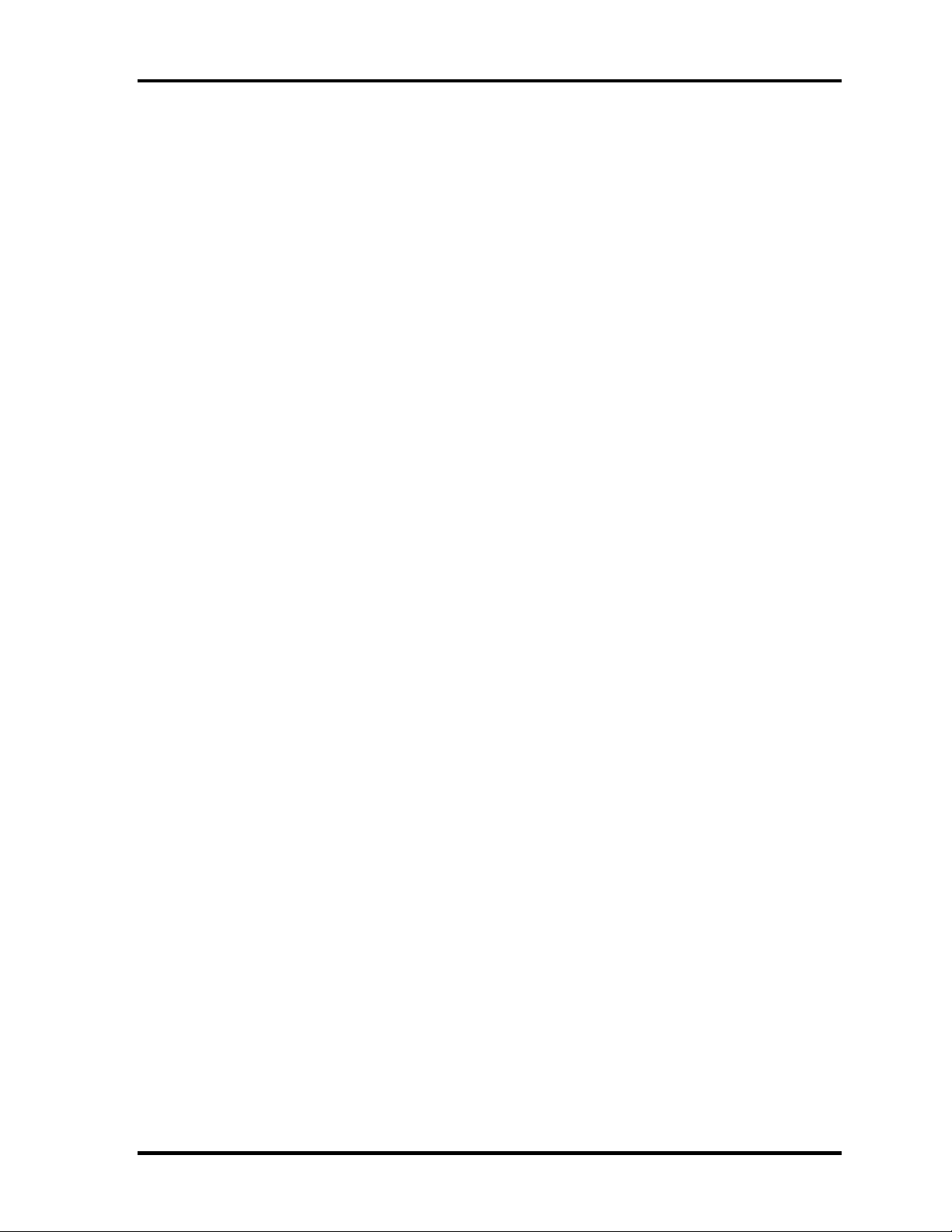
1 Hardware Overview 1.2 System Unit Block Diagram
PSC (Power Supply Controller)
• One TMP86FS49AUG chip is used.
• This controller controls the power sources.
Clock Generator
• IDT 9LPR501PGLFT is used.
• This device generates the system clock.
Modem Controller
• One MDC is used.
• This controller has the following functions:
– One RJ11 port
– Azalia MDC1.5
– V.92 (V.90) 56K Modem/FAX
– Ring wake up support
Internal LAN Controller
• Intel made only GigaBit Ether is used.
• This controller has the following functions:
– PCI-Ex connection
– Supports Gigabit Ethernet
– One RJ45 port
– WOL support
– Magic Packet support
– LED support
1-12 [CONFIDENTIAL] TECRA A9(S5/P5/S200) Maintenance Manual (960-633)
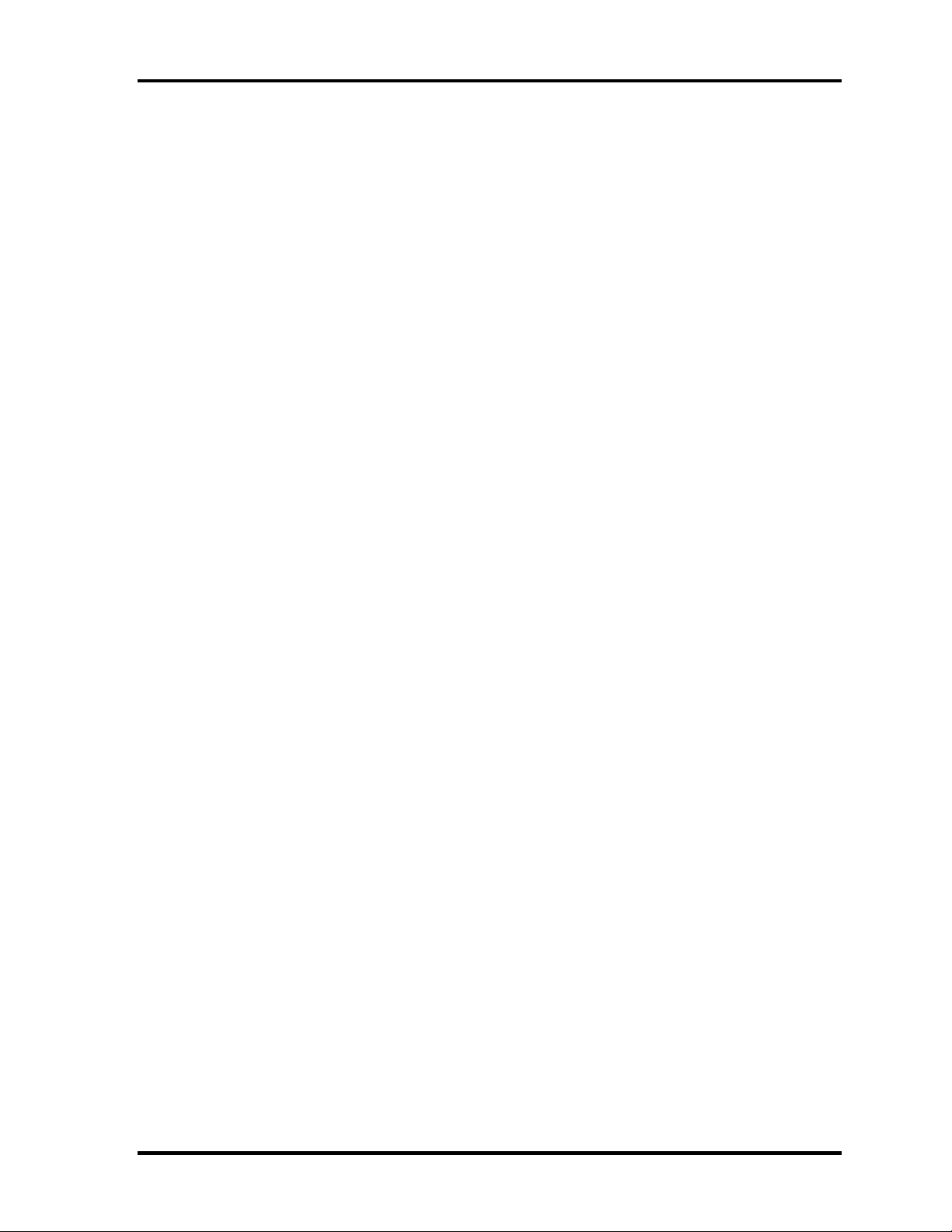
1.2 System Unit Block Diagram 1 Hardware Overview
Wireless LAN
• One PCI-Ex MiniCard
• Intel Kedron a/b/g or a/b/g/n
• Supports Wireless Communication SW
• Supports W-LAN via PCMCIA (Euro : GSM/GPRS)
Super I/O
• SMSC LPC47N217-JV chip is used.
• This gate array has the following features:
– Serial Port Controller
– GPIO Controller
Bluetooth
• V2.0+EDR
• USB interface connection
Sensor
• Thermal Sensor: One ADM1032ARMZ chip is used.
• LCD Sensor: One NRS-701-1015T chip is used.
• Acceleration Sensor
TECRA A9(S5/P5/S200) Maintenance Manual (960-633)[CONFIDENTIAL] 1-13

1 Hardware Overview 1.3 3.5-inch Floppy Disk Drive (USB External)
1.3 3.5-inch Floppy Disk Drive (USB External)
The 3.5-inch FDD is a thin, high-performance reliable drive that supports 720KB (formatted)
2DD and 1.44MB (formatted) 2HD disks.
The FDD is shown in figure 1-4. The specifications for the FDD are listed in Table 1-1.
Figure 1-4 3.5-inch FDD (USB External)
Table 1-1 3.5-inch FDD specifications
TEAC FD-05PUB-337
Items
720KB mode 1.44MB mode
FDD part 250K bits/second 500K bits/second Data transfer rate
USB Full speed mode (12M bits/second)
Disk rotation speed 300rpm
Track density 5.3 track/mm (135TPI)
(G8AC0000B320)
1-14 [CONFIDENTIAL] TECRA A9(S5/P5/S200) Maintenance Manual (960-633)
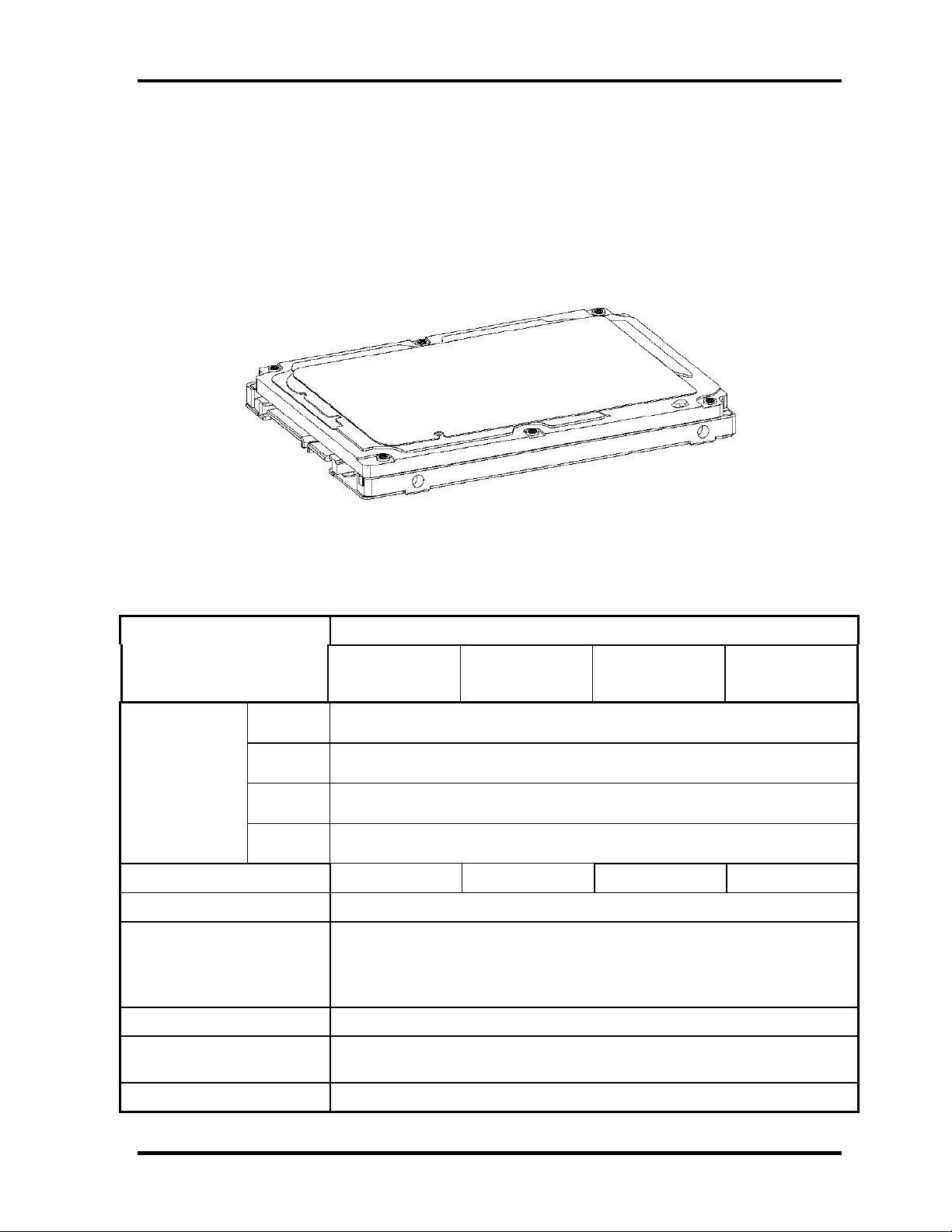
1.4 2.5-inch Hard Disk Drive 1 Hardware Overview
1.4 2.5-inch Hard Disk Drive
The removable HDD is a random access non-volatile storage device. It has a non-removable
2.5-inch magnetic disk and mini-Winchester type magnetic heads.
The computer supports a 80GB, 120GB or 160GB.
The HDD is shown in figure 1-5. Specifications are listed in Table 1-2.
Figure 1-5 2.5-inch HDD
Table 1-2 2.5-inch HDD specifications
Items Specifications
Outline Width
(mm)
Dimensions Height
(mm)
Depth
(mm)
Weight
(g)
Storage size (formatted) 60GB 80GB 120GB 160GB
Speed (RPM) 5,400
Data transfer speed (Mb/s)
To/Form Media
To/Form Host
FUJITSU
G8BC0003H060
FUJITSU
G8BC0003J080
101 max
72.4 MB/s Max
150 MB/s (Genli)
FUJITSU
G8BC0003H120
100.0
9.5
70.0
FUJITSU
G8BC0003J160
Data buffer size (MB/s) 8
Positioning Time(read and
seek time)
Motor startup time (s) 4
Read: 12ms
TECRA A9(S5/P5/S200) Maintenance Manual (960-633)[CONFIDENTIAL] 1-15
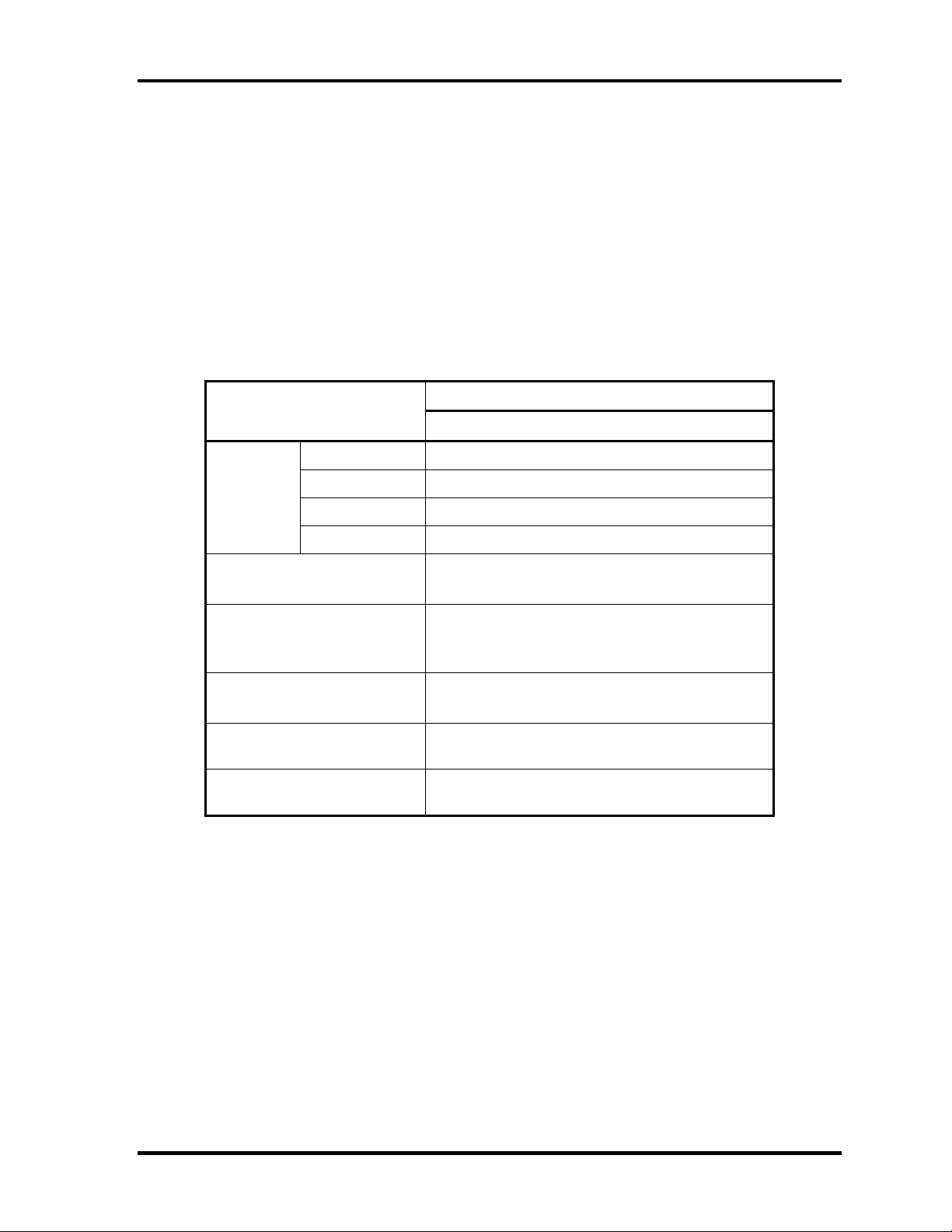
1 Hardware Overview 1.5 Optical Drive (ODD)
1.5 Optical Drive (ODD)
1.5.1 CD-ROM Drive
The CD-ROM drive accommodates either 12 cm (4.72-inch) or 8 cm (3.15-inch) CD-ROM.
The specifications of the CD-ROM are described in Table 1-2.
Table 1-2 CD-ROM drive specifications
Item
Outline
dimensions
Data transfer speed (Read)
CD-ROM
ATAPI Burst (MB/s)
Burst
Sustained
Access time (ms)
CD-ROM
Supported Disks CD: CD/CD-ROM (12cm, 8cm), CD-R,
Supported Formats CD: CD-DA, CD-ROM, CD-ROM XA,
Width (mm) 128 (excluding projections)
Height (mm) 12.7(excluding projections)
Depth (mm) 129.4 (excluding projections)
Mass (g) 165 or less
CD-RW
PHOTO CD, Enhanced CD
Specifications
TEAC G8CC00039520
Max. 24x CAV
33.3Mbytes/sec max.
1,545 -3,600kB/sec
110 typ.
1-16 [CONFIDENTIAL] TECRA A9(S5/P5/S200) Maintenance Manual (960-633)

1.5 Optical Drive (ODD) 1 Hardware Overview
1.5.2 DVD-ROM & CD-R/RW Drive
The DVD-ROM & CD-R/RW drive accommodates either 12 cm (4.72-inch) or 8 cm (3.15-
inch) CD-ROM, DVD-ROM and CD-R/RW.
The specifications of the DVD-ROM & CD-R/RW drive are described in Table 1-4.
Table 1-4 DVD-ROM & CD-R/RW drive specifications
Item
MATSUSHITA G8CC0003B520
Outline
dimensions
Data transfer speed (Read)
DVD-ROM
CD-ROM
Data transfer speed (Write)
CD-R
CD-RW
High Speed CD-RW
Ultra Speed CD-RW
ATAPI Burst (MB/s)
PIO Mode
DMA Mode
Ultra DMA Mode
Data Buffer Capacity 2MB
Width (mm) 128 (excluding projections)
Height (mm) 12.7 (excluding projections)
Depth (mm) 129 (excluding projections)
Mass (g)
Specifications
180±10
Max. 8x CAV
Max. 24x CAV
Max. 24x CAV
Max. 4x CLV
Max. 10x CLV
Max. 24x CAV
16.6 (PIO MODE4)
16.6 (Multi Word Mode2)
33.3 (Ultra DMA Mode2)
Access time (ms)
CD-ROM
DVD-ROM
Supported Formats
180 typ. (Random)
130 typ. (Random)
CD: CD/CD-ROM (12cm,8cm), CD-R, CD-
RW, CD-DA, CD-ROM XA, Photo CD,
CD-Extra(CD+), CD-text
DVD: DVD-ROM, DVD-R, DVD-RW (Ver1.2),
DVD-Video, DVD+R, DVD+RW,
DVD-RAM (2.6GB/4.7GB)
TECRA A9(S5/P5/S200) Maintenance Manual (960-633)[CONFIDENTIAL] 1-17

1 Hardware Overview 1.5 Optical Drive (ODD)
1.5.3 DVD-Super Multi Drive
The DVD Super Multi drive accommodates either 12 cm (4.72-inch) or 8 cm (3.15-inch)
CD-ROM, DVD-ROM, CD-R, CD-RW, DVD-R, DVD+R, DVD-RW, DVD+RW, DVDRAM, DVD-R DL and DVD+R DL.
The specifications are listed in Table 1-5.
Table 1-5 DVD Super Multi drive specifications
Specifications Item
MATSUSHITA G8CC0002Y520
Outline
dimensions
Data transfer speed (Read)
DVD-ROM
CD-ROM
Data transfer speed (Write)
CD-R
CD-RW
DVD-R
DVD-RW
DVD-R DL
DVD+R
DVD+R DL
DVD+RW
DVD-RAM
ATAPI Burst (MB/s)
PIO Mode
DMA Mode
Ultra DMA Mode
Data Buffer Capacity 2MB
Width (mm) 128 (excluding projections)
Height (mm) 12.7 (excluding projections)
Depth (mm) 129.4 (excluding projections)
Mass (g) 190±10
Max. 8x CAV
Max. 24x CAV
Max. 24x ZCLV
Max. 16x CLV (Ultra speed)
Max. 8x ZCLV
Max. 4x CLV
Max. 2x ZCLV
Max. 8x ZCLV
Max. 2.4x CLV
Max. 4x ZCLV
Max. 5x ZCLV (4.7GB)
16.6 (PIO MODE4)
16.6 (Multi Word Mode2)
33.3 (Ultra DMA Mode2)
Access time (ms)
CD-ROM
DVD-ROM
Supported Disks CD: CD-ROM (12cm, 8cm), CD-R, CD-RW
DVD: DVD-ROM, DVD-R, DVD-RW, DVD-RAM, DVD+RW
Supported Formats CD: CD-DA, CD-ROM, CD-ROM XA, PHOTO CD,
CD-Extra(CD+), CD-text
DVD: DVD-R, DVD-RW (Ver. 1.1, 1.2), DVD-Video, DVD+R,
DVD+RW, DVD-RAM (2.6GB/4.7GB)
150msec typ.
180msec typ.
1-18 [CONFIDENTIAL] TECRA A9(S5/P5/S200) Maintenance Manual (960-633)
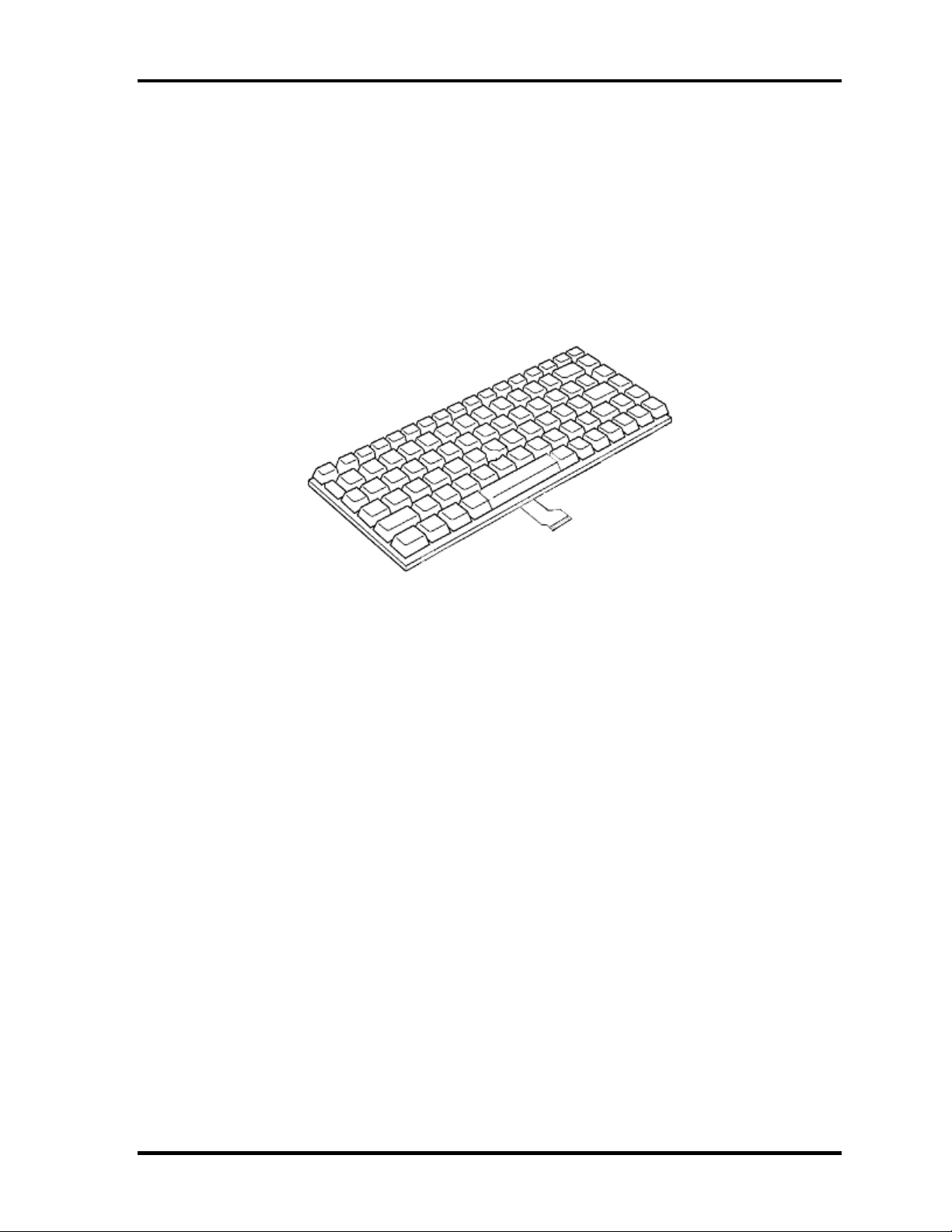
1.6 Keyboard 1 Hardware Overview
1.6 Keyboard
The keyboard is mounted 85(US)/87(UK) keys that consist of character key and control key,
and in conformity with JIS. The keyboard is connected to membrane connector on the system
board and controlled by the keyboard controller.
Figure 1-6 is a view of the keyboard.
See Appendix E about a layout of the keyboard.
Figure 1-6 Keyboard
TECRA A9(S5/P5/S200) Maintenance Manual (960-633)[CONFIDENTIAL] 1-19

1 Hardware Overview 1.7 TFT Color Display
1.7 TFT Color Display
The TFT color display consists of 15.4-inch WXGA/WXGA+ LCD module and FL inverter
board.
1.7.1 LCD Module
The LCD module used for the TFT color display uses a backlight as the light source and can
display a maximum of 16M colors with 1,280 x 800 or 1,680x1050 resolution. The Intel
Crestline-GM can control internal and external WXGA or WXGA+ support displays
simultaneously.
Figure 1-7 shows a view of the LCD module and Table 1-4 lists the specifications.
Figure 1-7 LCD module
Table 1-4 LCD module specifications (1/3)
Item
15.41-inch WXGA TFT (G33C0003F110)
Number of Dots 1,280 (W) x 800 (H)
Dot spacing (mm) 0.25875 (H) x 0.25875 (V)
Display range (mm) 344.0 (H) x 222.0(V)x6.5 (D:Max)
Specifications
Table 1-4 LCD module specifications (2/2)
Item
15.4-inch WXGA+ TFT (G33C0003Z110)
Number of Dots 1,680 (W) x 1050 (H)
Dot spacing (mm) 0.19725 (H) x 0.19725 (V)
Display range (mm) 344.0 (H) x 222.0(V)x6.5 (D:Max)
Specifications
1-20 [CONFIDENTIAL] TECRA A9(S5/P5/S200) Maintenance Manual (960-633)

1.7 TFT Color Display 1 Hardware Overview
1.7.2 FL Inverter Board
The FL inverter board supplies a high frequency current to illuminate the LCD module.
Table 1-5 lists the FL inverter board specifications.
Table 1-5 FL inverter board specifications
Item Specifications
G71C0006A110
Voltage (V) DC 5 Input
Power (W) 7
Output
Voltage (V) 750
Current (mA) 5.90
Power (mA) 5W/7VA
TECRA A9(S5/P5/S200) Maintenance Manual (960-633)[CONFIDENTIAL] 1-21
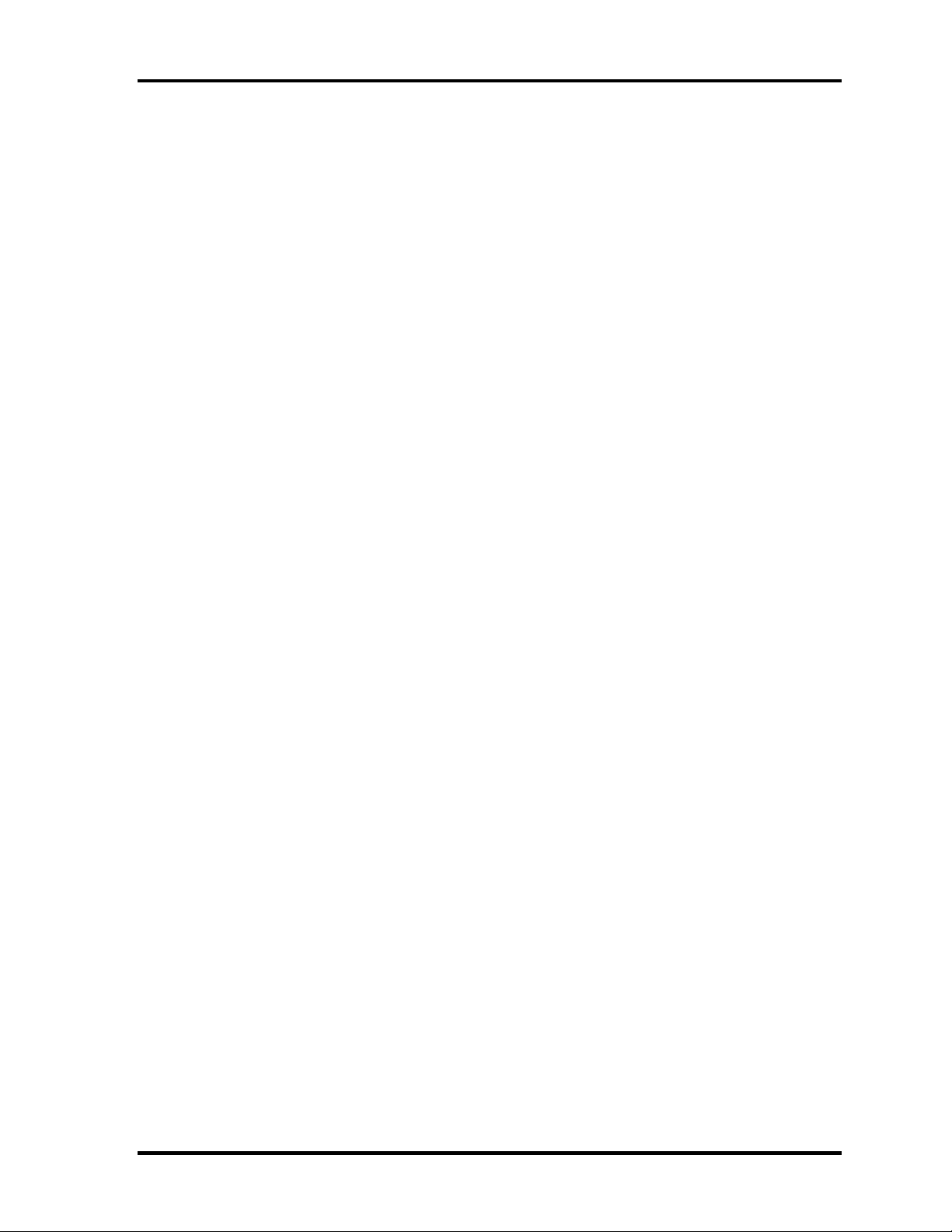
1 Hardware Overview 1.8 Power Supply
1.8 Power Supply
The power supply supplies many different voltages to the system board and performs the
following functions:
1. Judges that the DC power supply (AC adapter) is connected to the computer.
2. Detects DC output and circuit malfunctions.
3. Controls the battery icon, and DC IN icon.
4. Turns the battery charging system on and off and detects a fully charged battery.
5. Turns the power supply on and off.
6. Provides more accurate detection of a low battery.
7. Calculates the remaining battery capacity.
8. Controls the transmission of the status signal of the main battery.
The power supply output rating is specified in Table 1-6.
1-22 [CONFIDENTIAL] TECRA A9(S5/P5/S200) Maintenance Manual (960-633)
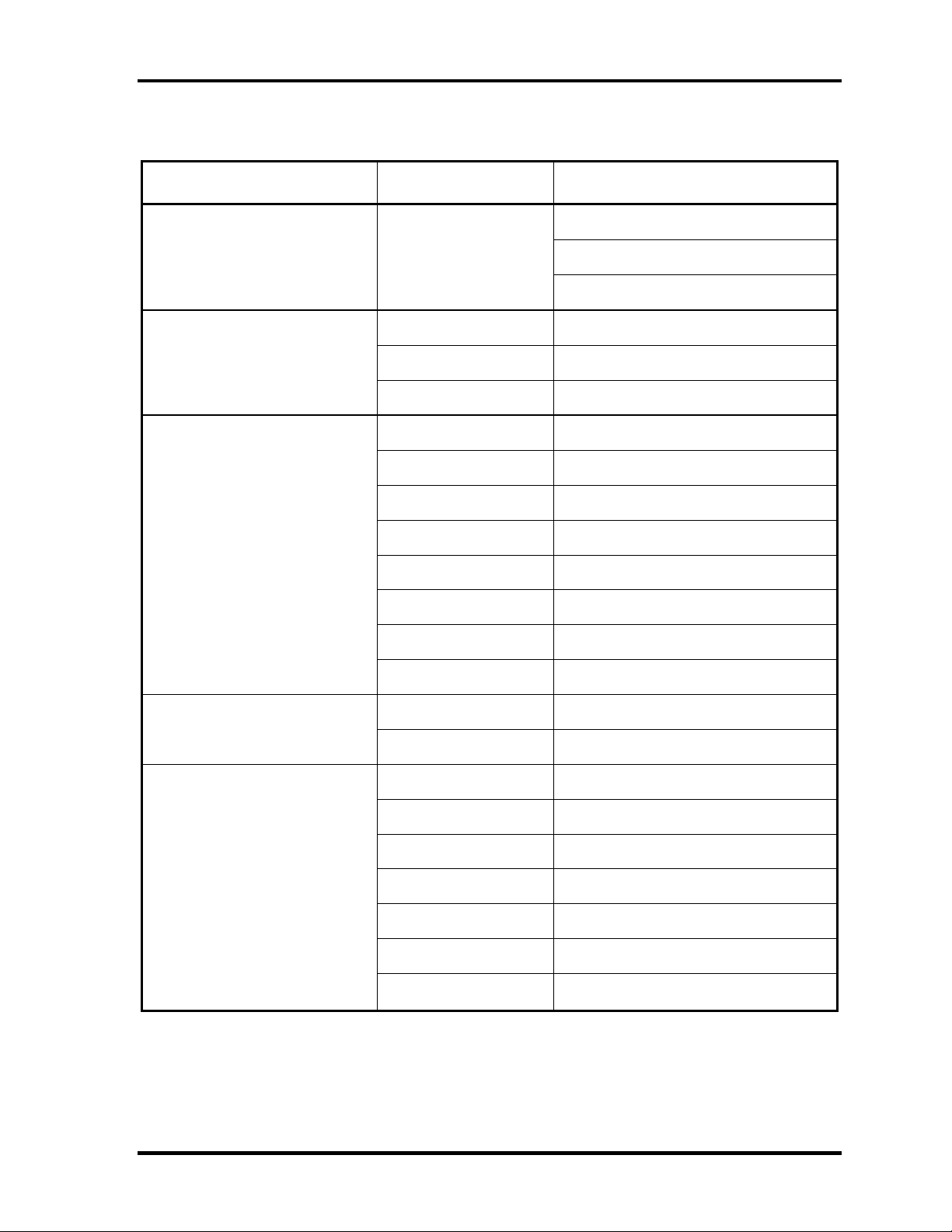
1.8 Power Supply 1 Hardware Overview
Table 1-6 Power supply output rating (1/4)
Use Voltage (V) Name
CK-EYV
Clock Gen 3.3
1.05 1R05-P1V
CPU
1.5 1R05-P1V
0.55-1.325 PPV
1.05 1R05M-E1V
1.05 1R05-P1V
1.25 1R25M-E1V
1.25 1R25-P1V
(G)MCH
1.5 1R5-P1V
1.8 1R8-B1V
1.05 IGD-PGV
3.3 P3V
M-E3V
P3V
0.9 0R9-B0V
Memory
1.8 1R8-B1V
1.05 1R05-P1V
1.25 1R25-P1V
1.5 1R5-P1V
ICH8M(-E)
3.3 E3V
3.3 LAN-E3V
3.3 P3V
2-3.5
R3V
TECRA A9(S5/P5/S200) Maintenance Manual (960-633)[CONFIDENTIAL] 1-23
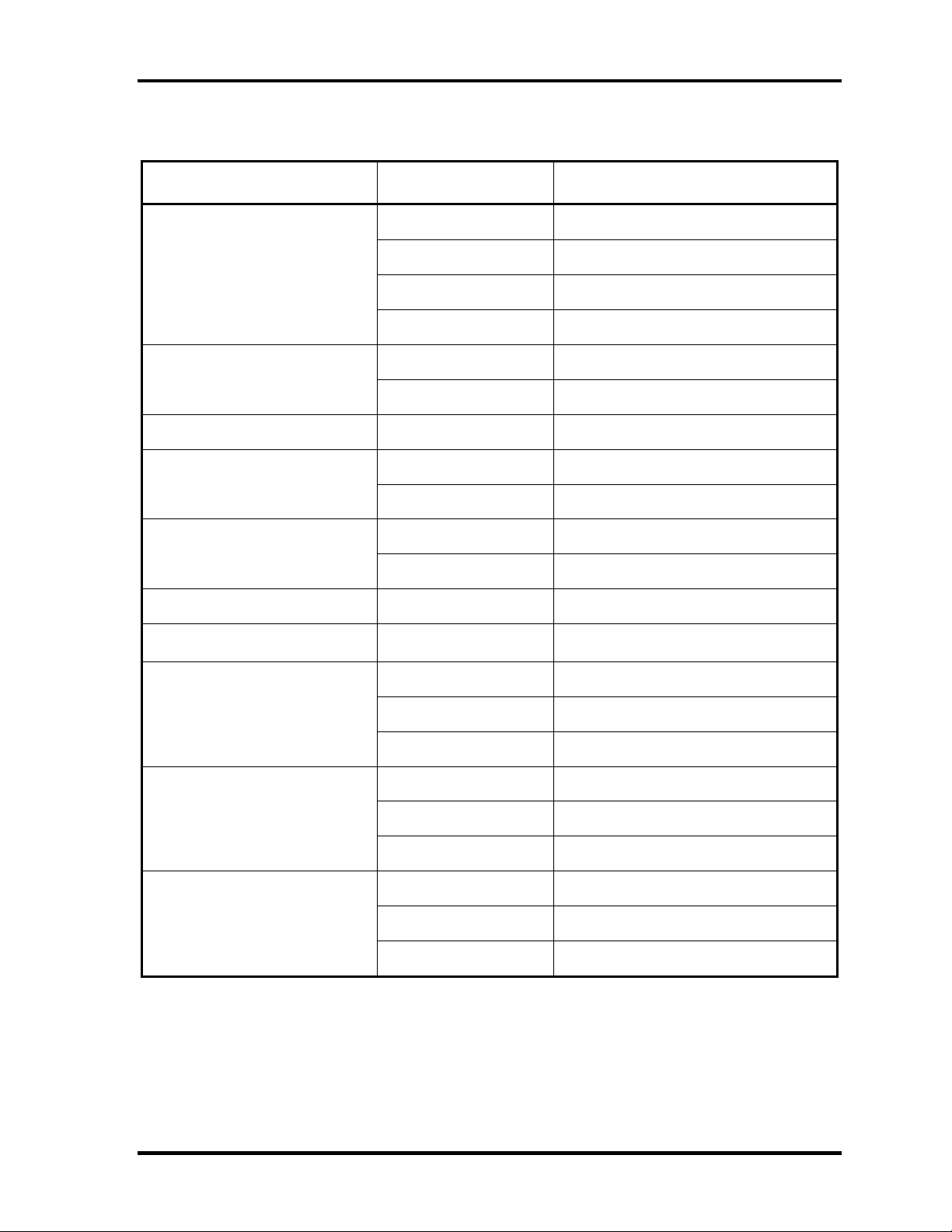
1 Hardware Overview 1.8 Power Supply
Table 1-6 Power supply output rating (2/4)
Use Voltage (V) Name
3.3 P3V
5 P5V
ODD
3.3 SB-P3V
5 SB-P5V
3.3 P3V
HDD
5 P5V
Card Cont. 3.3 P3V
3.3 MCVCCA-PYV
PC Card
5 MCVPPA-PYV
5 P5V
PC Card PS
3.3 P3V
SD Card 3.3 FM-P3V
SD Card PS
Express Card
Express Card PS
W-LAN
3.3 P3V
1.5 CRD1R5-P1V
3.3 CRD-E3V
3.3 CRD-P3V
1.5 1R5-P1V
3.3 E3V
3.3 P3V
1.5 1R5-P1V
3.3 E3V
3.3 P3V
1-24 [CONFIDENTIAL] TECRA A9(S5/P5/S200) Maintenance Manual (960-633)

1.8 Power Supply 1 Hardware Overview
Table 1-6 Power supply output rating (3/4)
Use Voltage (V) Name
SIM Card 3.3 UIMPWR-E3V
1.5 1R5-P1V
Robson
3.3 P3V
SPI 3.3 LAN-E3V
MDC 3.3 E3V
EC/KBC 3.3 S3V
Touch Pad 5 SP-P5V
LED 5 M5V
3.3 E3V
TPM
3.3 P3V
Accelerometer 3.3 S3V
3.3 FS-E3V
Finger Sens.
5 FS-E5V
Finger Sens PS. 3.3 E3V
Super I/O 3.3 P3V
RS232C Driver 3.3 P3V
1.05 LN1R0- E1V
LAN
LAN PS 3.3 E3V
Bluetooth 3.3 BT-P3V
Bluetooth PS 5 P5V
USB
1.8 LN1R8- E1V
3.3 LNP -E3V
5 USB0PS-E5V
5 USB1PS-E5V
USB PS 5 E5V
TECRA A9(S5/P5/S200) Maintenance Manual (960-633)[CONFIDENTIAL] 1-25

1 Hardware Overview 1.8 Power Supply
Table 1-6 Power supply output rating (4/4)
Use Voltage (V) Name
1.2 1R2-P1V
1.8 1R8-P1V
GPU
3.3 P3V
1.0-1.1 PGV
VRAM 1.8 1R8-P1V
5 FL-P5V
LCD
3.3 PNL-P3V
5 P5V
LCD PS
3.3 P3V
DVI Transmitter 2.5 2R5-P2V
4.7 A4R7-P4V
AMP
5 SND-P5V
4.7 A4R7-P4V
CODEC
3.3 P3V
Headphone AMP 3.3 P3V
PSC 5 MCV
FAN
5 E5V
5 P5V
1-26 [CONFIDENTIAL] TECRA A9(S5/P5/S200) Maintenance Manual (960-633)

1.9 Batteries 1 Hardware Overview
1.9 Batteries
The computer has three types of batteries as follows:
Main battery pack
RTC battery
The battery specifications are listed in Table 1-7.
Table 1-7 Battery specifications
Battery name Material Output
voltage
battery G71C00083110/210 Lithium-Ion 10.8 V 4,000 mAh
Main
battery
RTC battery GDM710000041 NiMH 2.4 V 16 mAh
battery G71C00084110/210 Lithium-Ion 10.8 V 5,100 mAh
battery G71C0006B110/210 Lithium-Ion 10.8 V 5,400 mAh
High capacity
battery
G71C0003W910/A10
Lithium-Ion 10.8 V
Capacity
7,200 mAh
1.9.1 Main Battery
The removable main battery pack is the computer’s main power source when the AC adaptor
is not attached. The main battery maintains the state of the computer when the computer
enters in sleep mode.
TECRA A9(S5/P5/S200) Maintenance Manual (960-633)[CONFIDENTIAL] 1-27

1 Hardware Overview 1.9 Batteries
1.9.2 Battery Charging Control
Battery charging is controlled by a power supply microprocessor. The microprocessor
controls whether the charge is on or off and detects a full charge when the AC adaptor and
battery are attached to the computer. The system charges the battery.
Battery Charge
When the AC adaptor is attached, there are two types of charge: When the system is powered
off and when the system is powered on. Table 1-8 lists the charging time required for charges.
Table 1-8 Time required for charges
Battery type Power on (hours) Power off (hours)
Battery(4,000 mAh) About 4.5 to 9.5 About 2.5
Battery(5,100 mAh) About 5.5 to 12.0 About 3.0
Battery(5,400 mAh) About 5.5 to 12.0 About 3.0
High capacity battery(7,200 mAh) About 8.0 to 19.5 About 3.5
NOTE: The time required when the system is powered on is affected by the amount of
power the system is consuming. Use of the fluorescent lamp and frequent disk
access diverts power and lengthens the charge time.
If any of the following occurs, the battery charge process stops.
1. The battery becomes fully charged.
2. The AC adaptor or battery is removed.
3. The battery or output voltage is abnormal.
Detection of full charge
A full charge is detected only when the battery is charging at charge. A full charge is
detected under any of the following conditions:
1. The current in the battery charging circuit drops under the predetermined limit.
2. The charging time exceeds the fixed limit.
1-28 [CONFIDENTIAL] TECRA A9(S5/P5/S200) Maintenance Manual (960-633)

1.9 Batteries 1 Hardware Overview
1.9.3 RTC battery
The RTC battery provides power to keep the current date, time and other setup information
in memory while the computer is turned off. Table 1-9 lists the charging time and data
preservation period of the RTC battery.
Table 1-9 RTC battery charging/data preservation time
Status Time
Charging Time (power on) 24 hours
Data preservation period (full charge) 30 days
TECRA A9(S5/P5/S200) Maintenance Manual (960-633)[CONFIDENTIAL] 1-29

1 Hardware Overview 1.10 AC Adapter
1.10 AC Adapter
The AC adapter is also used to charge the battery.
Table 1-10 lists the AC adapter specifications.
Table 1-10 AC adapter specifications
Parameter Specification
Power 75W (Peak 90W)
Input voltage 100V/240V
Input frequency 50Hz to 60Hz
Input current 1.5A or less (100V-240V)
B Output voltage 15V
Output current 0A to 5A (At constant voltage mode)
G71C0006Q210 (2-pin) G71C0006R210 (3-pin)
5A to 6A (At surge load mode)
1-30 [CONFIDENTIAL] TECRA A9(S5/P5/S200) Maintenance Manual (960-633)

1.10 AC Adapter 1 Hardware Overview
TECRA A9(S5/P5/S200) Maintenance Manual (960-633)[CONFIDENTIAL] 1-31

Chapter 2
Troubleshooting Procedures
[CONFIDENTIAL]

2 Troubleshooting Procedures
2-ii [CONFIDENTIAL] TECRA A9(S5/P5/S200) Maintenance Manual (960-633)

2 Troubleshooting Procedures
Chapter 2 Contents
2.1 Troubleshooting..........................................................................................................2-1
2.2 Troubleshooting Flowchart ........................................................................................2-2
2.3 Power Supply Troubleshooting ..................................................................................2-6
Procedure 1 Icons in the LCD Check...............................................................2-6
Procedure 2 Error Code Check ........................................................................2-7
Procedure 3 Connection Check ......................................................................2-13
Procedure 4 Charge Check .............................................................................2-14
Procedure 5 Replacement Check....................................................................2-15
2.4 System Board Troubleshooting ................................................................................2-16
Procedure 1 Message Check ..........................................................................2-17
Procedure 2 Serial Port Check (Boot Mode)..................................................2-19
Procedure 3 Diagnostic Test Program Execution Check ...............................2-29
Procedure 4 Replacement Check....................................................................2-30
2.5 USB FDD Troubleshooting......................................................................................2-31
Procedure 1 USB FDD Head Cleaning Check...............................................2-31
Procedure 2 Diagnostic Test Program Execution Check ...............................2-32
Procedure 3 Connector Check and Replacement Check ................................2-33
2.6 HDD Troubleshooting ..............................................................................................2-34
Procedure 1 Message Check ..........................................................................2-34
Procedure 2 Partition Check...........................................................................2-35
Procedure 3 Format Check .............................................................................2-36
Procedure 4 Diagnostic Test Program Execution Check ...............................2-37
Procedure 5 Connector Check and Replacement Check ................................2-38
2.7 Keyboard and Dual point Troubleshooting ..............................................................2-39
Procedure 1 Diagnostic Test Program Execution Check ...............................2-39
Procedure 2 Connector Check and Replacement Check ................................2-40
TECRA A9(S5/P5/S200) Maintenance Manual (960-633)[CONFIDENTIAL] 2-iii
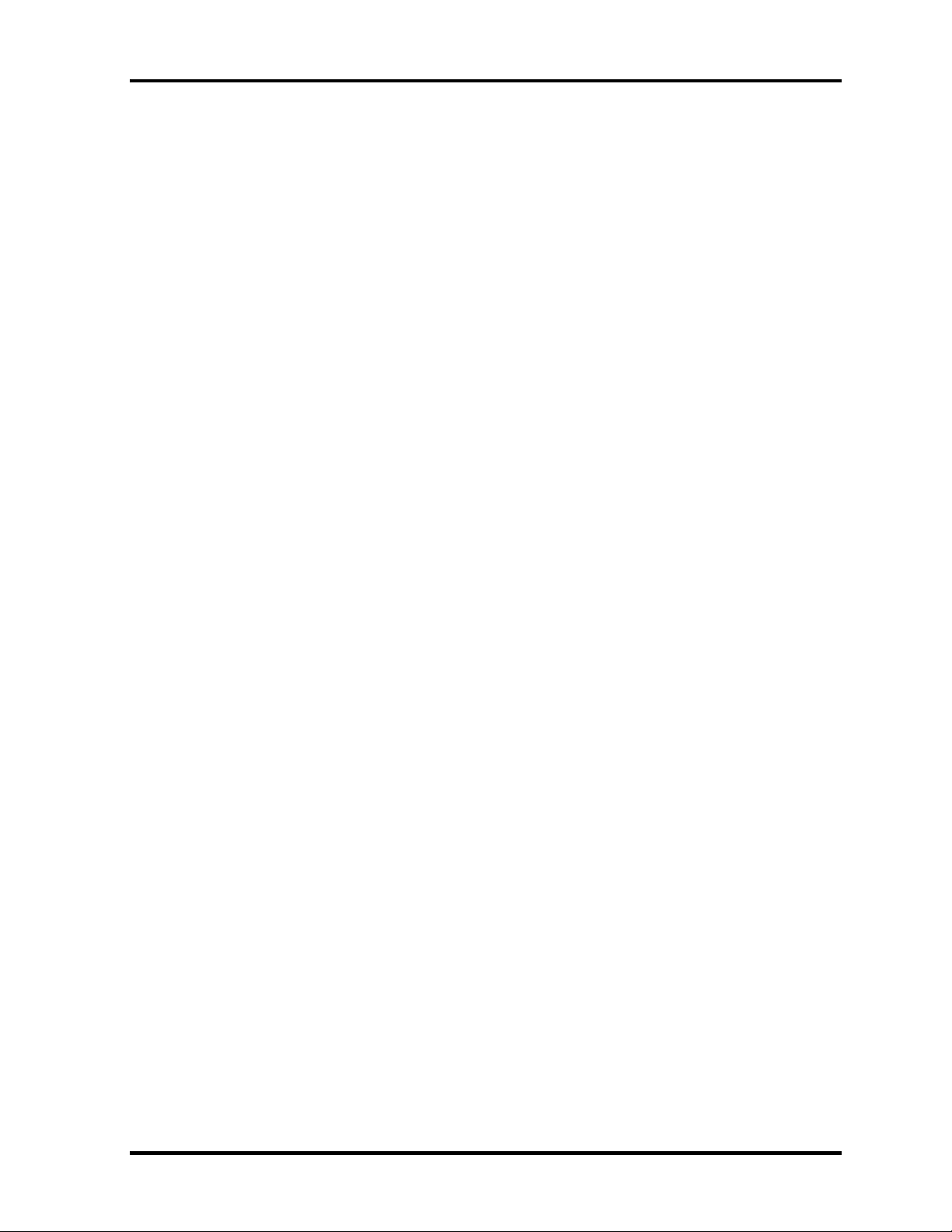
2 Troubleshooting Procedures
2.8 Display Troubleshooting ..........................................................................................2-42
Procedure 1 External Monitor Check.............................................................2-42
Procedure 2 Diagnostic Test Program Execution Check ...............................2-42
Procedure 3 Connector Check and Cable Check ...........................................2-42
Procedure 4 Replacement Check....................................................................2-43
2.9 Optical Drive Troubleshooting.................................................................................2-44
Procedure 1 Diagnostic Test Program Execution Check ...............................2-44
Procedure 2 Connector Check and Replacement Check ................................2-45
2.10 Modem Troubleshooting ..........................................................................................2-46
Procedure 1 Diagnostic Test Program Execution Check ...............................2-46
Procedure 2 Connector Check and Replacement Check ................................2-47
2.11 LAN Troubleshooting ..............................................................................................2-48
Procedure 1 Diagnostic Test Program Execution Check ...............................2-48
Procedure 2 Connector Check and Replacement Check ................................2-48
2.12 Bluetooth Troubleshooting.......................................................................................2-49
Procedure 1 Diagnostic Test Program Execution Check ...............................2-49
Procedure 2 Connection Check ......................................................................2-50
Procedure 3 Replacement Check....................................................................2-51
2.13 Wireless LAN Troubleshooting ...............................................................................2-52
Procedure 1 Transmitting-Receiving Check ..................................................2-52
Procedure 2 Antenna Connection Check .......................................................2-53
Procedure 3 Replacement Check....................................................................2-54
2.14 Sound Troubleshooting ............................................................................................2-55
Procedure 1 Diagnostic Test Program Execution Check ...............................2-55
Procedure 2 Connector Check........................................................................2-56
Procedure 3 Replacement Check....................................................................2-57
2.15 Bridge media Slot Troubleshooting..........................................................................2-58
Procedure 1 Check on Windows OS ..............................................................2-58
Procedure 2 Connector Check and Replacement Check ................................2-58
2-iv [CONFIDENTIAL] TECRA A9(S5/P5/S200) Maintenance Manual (960-633)

2 Troubleshooting Procedures
2.16 Fingerprint sensor Troubleshooting .........................................................................2-59
Procedure 1 Setting Windows Log-ON password .........................................2-60
Procedure 2 Registration of fingerprint..........................................................2-60
Procedure 3 Authentication of fingerprint .....................................................2-67
Procedure 4 Connector Check and Replacement Check ................................2-68
TECRA A9(S5/P5/S200) Maintenance Manual (960-633)[CONFIDENTIAL] 2-v
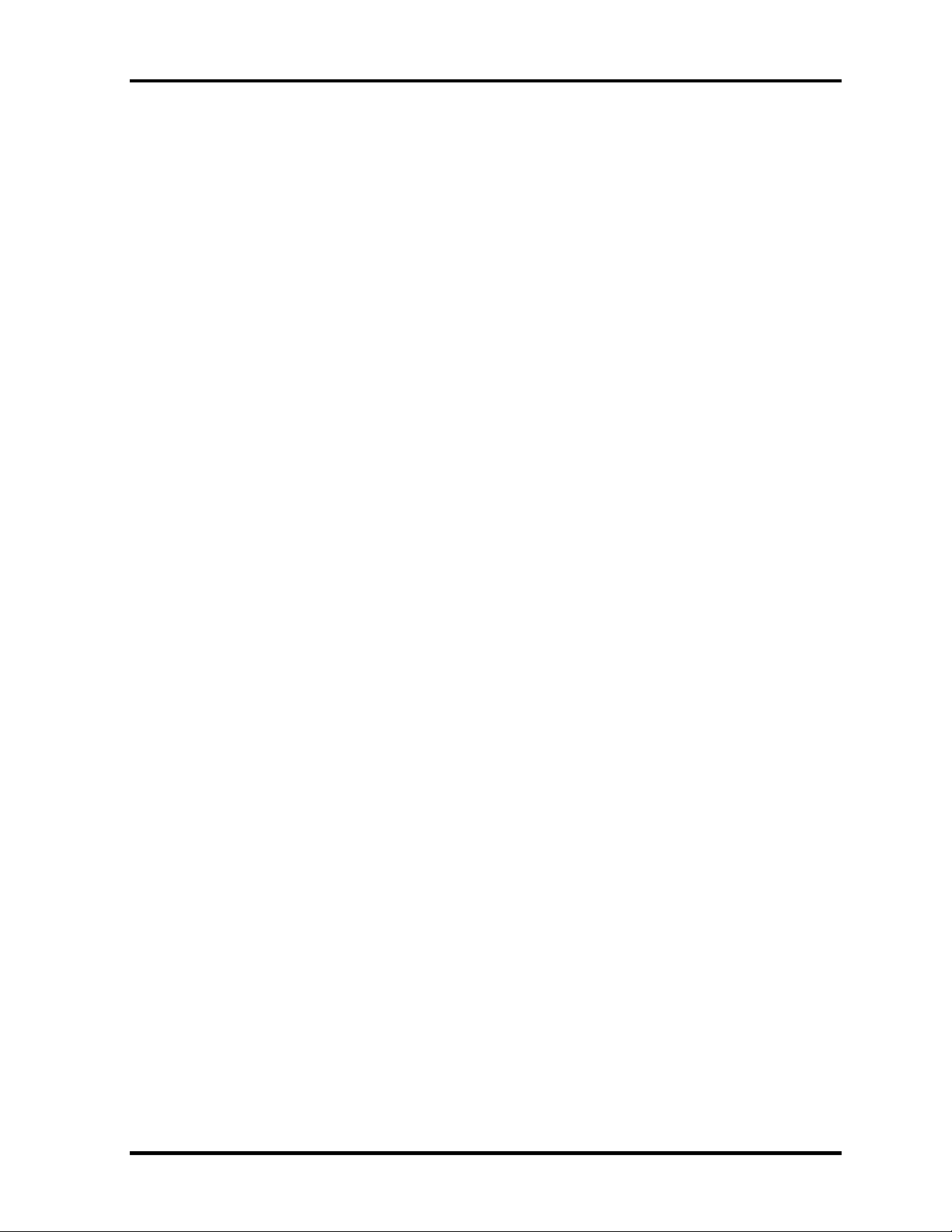
2 Troubleshooting Procedures
Figures
Figure 2-1 Troubleshooting flowchart ..................................................................................2-3
Figure 2-2 Printer port LED board ......................................................................................2-19
Figure 2-3 Function of Printer port LED.............................................................................2-19
Tables
Table 2-1 Battery icon..........................................................................................................2-6
Table 2-2 DC IN icon...........................................................................................................2-6
Table 2-3 Error code ............................................................................................................2-7
Table 2-4 Result code ........................................................................................................2-14
Table 2-5 Printer port LED boot mode status ....................................................................2-21
Table 2-6 FDD error code and status .................................................................................2-34
Table 2-7 HDD error code and status ................................................................................2-39
2-vi [CONFIDENTIAL] TECRA A9(S5/P5/S200) Maintenance Manual (960-633)

2.1 Troubleshooting 2 Troubleshooting Procedures
2
2.1 Troubleshooting
Chapter 2 describes how to determine if a Field Replaceable Unit (FRU) in the computer is
causing the computer to malfunction. The FRUs covered are:
1. Power Supply 6. Display 11. Wireless LAN
2. System Board 7. Optical Drive 12. Sound components
3. USB Floppy Disk Drive 8. Modem 13. SD Card Slot
4. Hard Disk Drive 9. LAN 14. Fingerprint sensor
5. Keyboard/Dual point 10. Bluetooth .
The Diagnostics Disk operations are described in Chapter 3. Detailed Replacement
Procedures are given in Chapter 4, Replacement Procedures.
The following tools are necessary for implementing the troubleshooting procedures:
The following tools are necessary for implementing the Diagnostics procedures:
For tools required for executing the Test Program, refer to the Chapter3. For tools required
for disassembling/assembling, refer to the Chapter 4.
1. A set of tools for debugging port test (test cable, test board, RS-232C cross cable,
display, D port FD)
2. A PC with a serial port (for displaying debug port test result)
3. DOS system FD
4. An external CRT display(for Display trouble shooting)
5. A SD card(for SD card slot trouble shooting)
6. An external microphone(for Sound trouble shooting)
7. Headphone(for Sound trouble shooting)
TECRA A9(S5/P5/S200) Maintenance Manual (960-633)[CONFIDENTIAL] 2-1

2 Troubleshooting Procedures 2.2 Troubleshooting Flowchart
2.2 Troubleshooting Flowchart
Use the flowchart in Figure 2-1 as a guide for determining which FRU malfunctions. Before
going through the flowchart steps, check the following:
Ask the user if a password is registered and, if it is, ask him or her to enter the
password.
Make sure that Toshiba Windows is installed on the hard disk. Non-Toshiba
operating systems can cause the computer malfunction.
Make sure all optional equipment is removed from the computer.
Make sure the USB FDD and optical drive are empty.
2-2 [CONFIDENTIAL] TECRA A9(S5/P5/S200) Maintenance Manual (960-633)
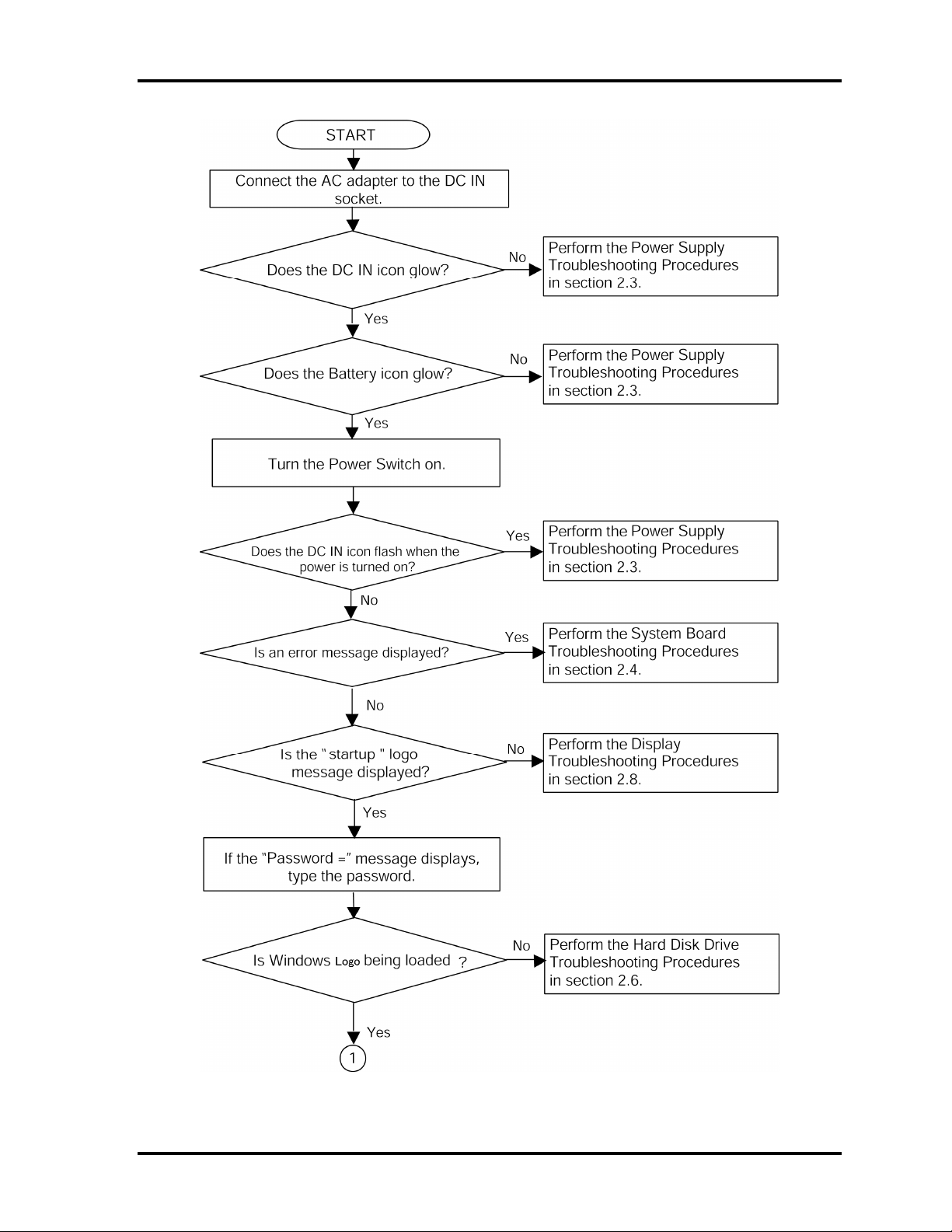
2.2 Troubleshooting Flowchart 2 Troubleshooting Procedures
Figure 2-1 Troubleshooting flowchart (1/2)
TECRA A9(S5/P5/S200) Maintenance Manual (960-633)[CONFIDENTIAL] 2-3

2 Troubleshooting Procedures 2.2 Troubleshooting Flowchart
Figure 2-1 Troubleshooting flowchart (2/2)
2-4 [CONFIDENTIAL] TECRA A9(S5/P5/S200) Maintenance Manual (960-633)
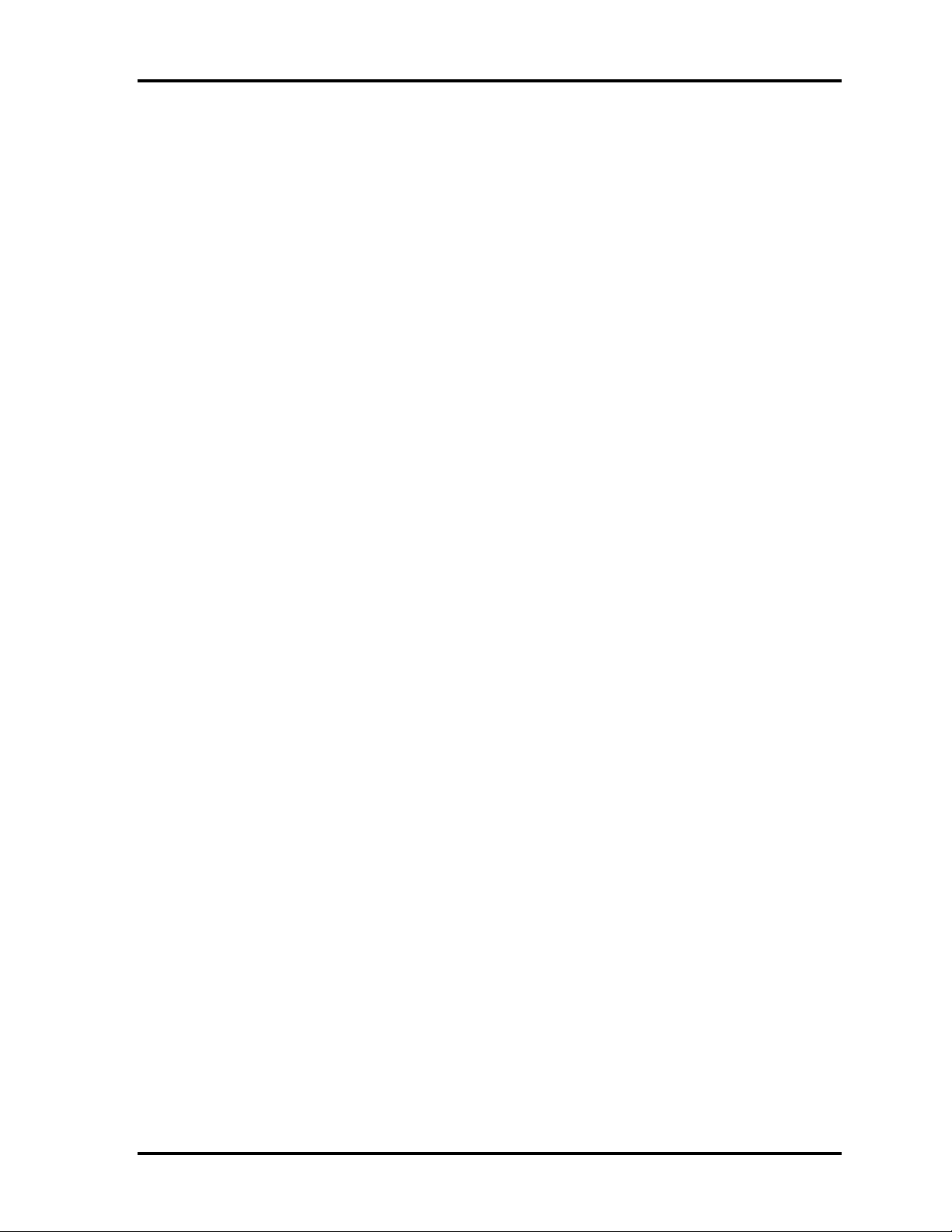
2.2 Troubleshooting Flowchart 2 Troubleshooting Procedures
If the diagnostics program cannot detect an error, the problem may be intermittent. The
Running Test program should be executed several times to isolate the problem. Check the
Log Utilities function to confirm which diagnostic test detected an error, then perform the
appropriate troubleshooting procedures as follows:
1. If an error is detected on the system test, memory test, real timer test, perform the
System Board Troubleshooting Procedures in Section 2.4.
2. If an error is detected on the floppy disk test, perform the USB FDD Troubleshooting
Procedures in Section 2.5.
3. If an error is detected on the hard disk test, perform the HDD Troubleshooting
Procedures in Section 2.6.
4. If an error is detected on the keyboard test, perform the Keyboard and Dual point
Troubleshooting Procedures in Section 2.7.
5. If an error is detected on the display test, perform the Display Troubleshooting
Procedures in Section 2.8.
6. If an error is detected on the CD-ROM/DVD-ROM test, perform the Optical Drive
Troubleshooting Procedures in Section 2.9.
7. If an error is detected on the modem test, perform the Modem Troubleshooting
Procedures in Section 2.10.
8. If an error is detected on the LAN test, perform the LAN Troubleshooting Procedures
in Section 2.11.
9. If an error is detected on the Bluetooth test, perform the Bluetooth Troubleshooting
Procedures in Section 2.12.
10. If an error is detected on the Wireless LAN test, perform the Wireless LAN
Troubleshooting Procedures in Section 2.13.
11. If an error is detected on the sound test, perform the Sound Troubleshooting
Procedures in Section 2.14.
12. If an error is detected on SD card, perform the SD Card Slot Troubleshooting
Procedures in Section 2.15.
13. If an error is detected on Fingerprint sensor, perform the Fingerprint sensor
Troubleshooting Procedures in Section 2.16.
TECRA A9(S5/P5/S200) Maintenance Manual (960-633)[CONFIDENTIAL] 2-5
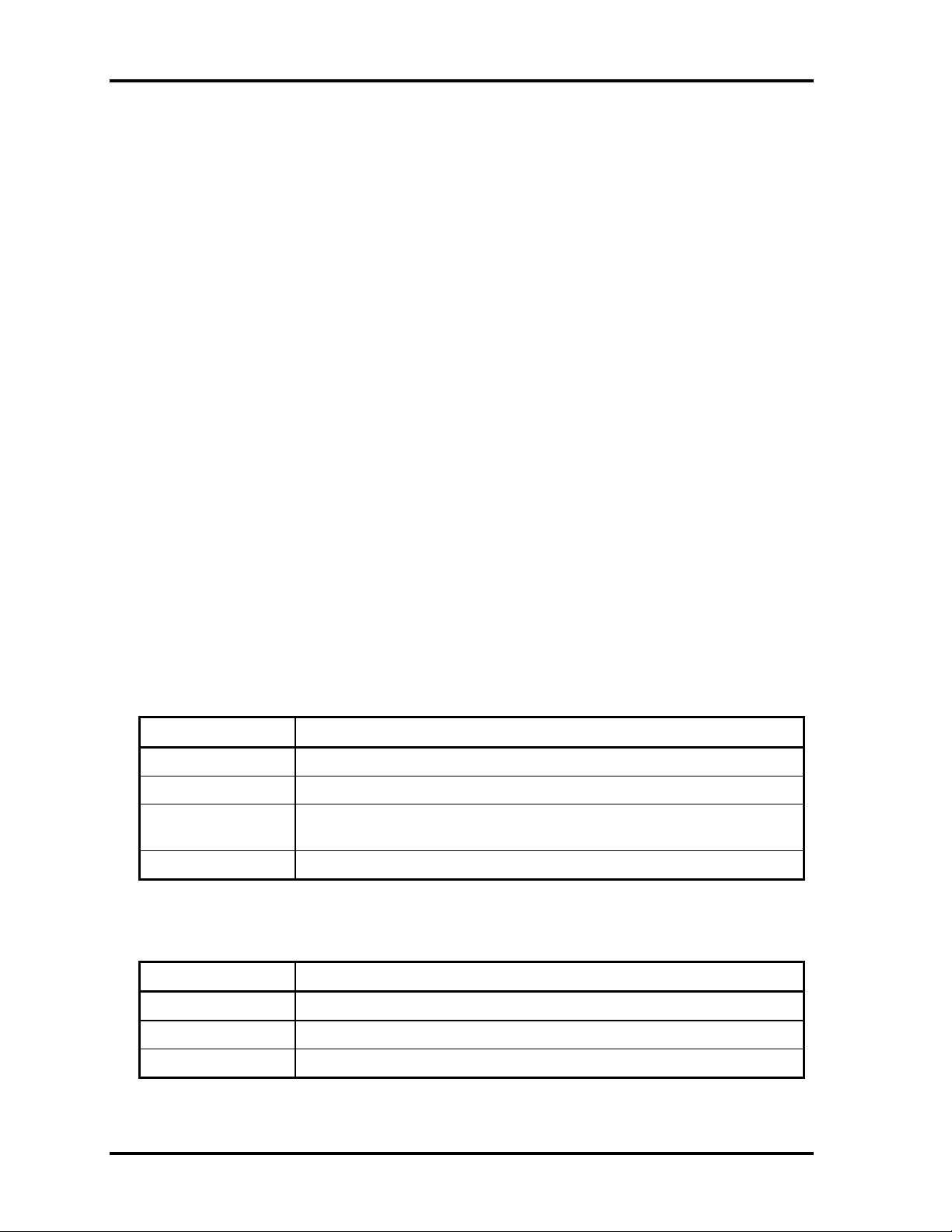
2 Troubleshooting Procedures 2.3 Power Supply Troubleshooting
2.3 Power Supply Troubleshooting
The power supply controls many functions and components. To determine if the power
supply is functioning properly, start with Procedure 1 and continue with the other Procedures
as instructed. The procedures described in this section are:
Procedure 1: Icons in the LCD Check
Procedure 2: Error Code Check
Procedure 3: Connection Check
Procedure 4: Charge Check
Procedure 5: Replacement Check
Procedure 1 Icons in the LCD Check
The following Icons in the LCD indicate the power supply status:
Battery icon
DC IN icon
The power supply controller displays the power supply status through the Battery icon and
the DC IN icon in the LCD as listed in the tables below. To check the power supply status,
install a battery pack and connect an AC adaptor.
Table 2-1 Battery icon
Battery icon Power supply status
Lights orange Battery has been charging and AC adapter is connected.
Lights green Battery is fully charged and AC adapter is connected.
Flashes orange Battery charge is low. The AC adaptor must be connected to recharge
the battery.
Doesn’t light Any condition other than those above.
Table 2-2 DC IN icon
DC IN icon Power supply status
Lights green DC power is being supplied from the AC adapter.
Flashes orange There is a problem with the power supply.
Doesn’t light Any condition other than those above.
2-6 [CONFIDENTIAL] TECRA A9(S5/P5/S200) Maintenance Manual (960-633)

2.3 Power Supply Troubleshooting 2 Troubleshooting Procedures
Procedure 2 Error Code Check
If the power supply microprocessor detects a malfunction, it indicates the error code as
shown below.
The error code begins with the least significant digit.
Table 2-3 Error code
Error code Where Error occurs
1*h AC Adaptor
2*h 1st battery
3*h 2nd Battery
4*h S3V output (P60)
5*h 1R5-C1V output (P61)
6*h 1R5-C1V output (P62)
7*h PPV output (P63:CH0)
8*h PTV output (P64)
9*h E5V output (P65)
A*h E3V output (P66)
B*h PPV output (P63:CH1)
C*h 1R35-P1V output (P64)
D*h 1R25-P1V output (P65)
E*h 2R5-B2V output (P66)
TECRA A9(S5/P5/S200) Maintenance Manual (960-633)[CONFIDENTIAL] 2-7

2 Troubleshooting Procedures 2.3 Power Supply Troubleshooting
Check 1 Compare the patterns in the hexadecimal error code to the tables below.
AC Adaptor
Error code Meaning
10h AC Adaptor output voltage is over 16.5V.
11h Express Port Replicator voltage is over 16.5V.
12h Current from the DC power supply is over 7.00A.
13h Current from the DC power supply is over 0.5A when there is no load.
14h Correction value of 0[A] is out of designed value.
1st Battery
Error code Meaning
21h 1st battery discharge current over 7.00A..
22h 1st battery discharge current over 3.9A when there is no load.
23h 1st battery charge current is over 3.9A in charging.
24h Correction value of 0[A] is out of designed value.
25h 1st battery charge current is over 0.3A in not charging.
3V output (P60)
Error
code
40h S3V voltage is 2.81V or less when the computer is powered on/off.
45h S3V voltage is 2.81V or less in normal conditions.
1R5-C1V output (P61)
Error
code
50h 1R5-C1V voltage is over 1.80V when the computer is powered on/off.
51h 1R5-C1V voltage is 1.275V or less when the computer is powered on.
52h 1R5-C1V voltage is 1.275V or less when the computer is booting up
Meaning
Meaning
53h 1R5-C1V voltage is 4.50V or less when the computer is suspended.
54h 1R5-C1V voltage is not Normal when the CV support is in Shutdown(s)
state.
55h 1R5-C1V voltage is 1.275V or less when the CV support is booting up
2-8 [CONFIDENTIAL] TECRA A9(S5/P5/S200) Maintenance Manual (960-633)

2.3 Power Supply Troubleshooting 2 Troubleshooting Procedures
1R5-C1V output (P62)
Error code Meaning
60h 1R5-C1V voltage is over 2.15V when the computer is powered on/off.
61h 1R5-C1V voltage is 1.275V or less when the computer is powered on.
62h 1R5-C1V voltage is 1.275V or less when the computer is booting up
63h 1R5-C1V voltage is 1.275V or less when the computer is suspended.
64h 1R5-C1V voltage is not Normal when the CV support is in Shutdown(s)
state.
65h 1R5-C1V voltage is 1.275V or less when the CV support is booting up
PPV output (P63:MUX- CH0)
Error code Meaning
70h PPV voltage is over 1.80V when the computer is powered on/off.
71h PPV voltage is 0.56V or less when the computer is powered on.
72h PPV voltage is 0.56V or less when the computer is booting up
73h PPV voltage is 0.56V or more when the computer is powered off.
PGV output (P64:MUX- CH0)
Error code Meaning
80h PGV voltage is over 6.00V when the computer is powered on/off.
81h PGV voltage is 4.50V or less when the computer is powered on.
82h PGV voltage is 4.50V or less when the computer is booting up
83h PGV voltage is 4.50 or more when the computer is powered off.
84h PGV voltage is 4.50V or less when the computer is suspended.
PTV output (P65:MUX- CH0)
Error code Meaning
90h PTV voltage is over 1.26V when the computer is powered on/off.
91h PTV voltage is 0.89V or less when the computer is powered on.
92h PTV voltage is 0.89V or less when the computer is booting up
93h PTV voltage is 0.89 or more when the computer is powered off.
94h PTV voltage is 0.89V or less when the computer is suspended.
TECRA A9(S5/P5/S200) Maintenance Manual (960-633)[CONFIDENTIAL] 2-9

2 Troubleshooting Procedures 2.3 Power Supply Troubleshooting
1R9-B1V output (P66:MUX- CH0)
Error code Meaning
A0h 1R9-B1V voltage is over 2.40V when the computer is powered on/off.
A1h 1R9-B1V voltage is 1.53V or less when the computer is powered on.
A2h 1R9-B1V voltage is 1.53V or less when the computer is booting up
A3h 1R9-B1V voltage is 1.53 or more when the computer is powered off.
A4h 1R9-B1V voltage is 1.53V or less when the computer is suspended.
PGV output (P63:MUX- CH1)
Error code Meaning
B0h PGV voltage is over1.62V when the computer is powered on/off.
B1h PGV voltage is 0.68V or less when the computer is powered on.
B2h PGV voltage is 0.68V or less when the computer is booting up
B3h PGV voltage is 0.68V or more when the computer is powered off.
E3V output (P64:MUX- CH1)
Error code Meaning
B0h E3V voltage is over 3.96V when the computer is powered on/off.
B1h E3V voltage is 2.81V or less when the computer is powered on.
B2h E3V voltage is 2.81V or less when the computer is booting up
B3h E3V voltage is 2.81V or more when the computer is powered off.
B4h E3V voltage is 2.81V or less when the computer is suspended.
PTV output (P65:MUX- CH1)
Error code Meaning
D0h PTV voltage is over 1.26V when the computer is powered on/off.
D1h PTV voltage is 0.89V or less when the computer is powered on.
D2h PTV voltage is 0.89V or less when the computer is booting up
D3h PTV voltage is 0.89V or more when the computer is powered off.
D4h PTV voltage is 0.89V or less when the computer is suspended.
2-10 [CONFIDENTIAL] TECRA A9(S5/P5/S200) Maintenance Manual (960-633)

2.3 Power Supply Troubleshooting 2 Troubleshooting Procedures
1R9-B1V output (P66:MUX- CH1)
Error code Meaning
E0h 1R9-B1V voltage is over 2.40V when the computer is powered on/off.
E1h 1R9-B1V voltage is 1.53V or less when the computer is powered on.
E2h 1R9-B1V voltage is 1.53V or less when the computer is booting up
E3h 1R9-B1V voltage is 1.53 or more when the computer is powered off.
E4h 1R9-B1V voltage is 1.53V or less when the computer is suspended.
TECRA A9(S5/P5/S200) Maintenance Manual (960-633)[CONFIDENTIAL] 2-11

2 Troubleshooting Procedures 2.3 Power Supply Troubleshooting
Check 2 In the case of error code 10h or 12h:
Make sure the AC adaptor cord and AC power cord are firmly plugged into
the DC IN 15 V socket and wall outlet. If the cables are connected correctly,
go to the following step:
Connect a new AC adaptor and/or AC power cord, if necessary. If the error
still exists, go to Procedure 5.
Check 3 In the case of error code 2Xh:
Make sure the battery pack is correctly installed in the computer. If the
battery pack is correctly installed, go to the following step:
Replace the battery pack with a new one. If the error still exists, go to
Procedure 5.
Check 4 For any other error, go to Procedure 5.
2-12 [CONFIDENTIAL] TECRA A9(S5/P5/S200) Maintenance Manual (960-633)

2.3 Power Supply Troubleshooting 2 Troubleshooting Procedures
Procedure 3 Connection Check
The power supply wiring diagram is shown below:
Any of the connectors may be disconnected. Perform Check 1.
Check 1 Disconnect the AC power cord from the wall outlet. Check the power cable for
breaks. If the power cord is damaged, connect a new AC power cord. If there is
no damage, go to Check 2.
Check 2 Make sure the AC adaptor cord and AC power cord are firmly plugged into the
DC-IN jack socket and AC adaptor inlet/wall outlet, respectively. If these cables
are connected correctly, go to Check 3.
Check 3 Make sure the DC IN jack is firmly connected to the connector CN8800 on the
system board.
• If the DC IN jack is not firmly connected, go to Procedure 5.
• If it is connected, go to Check 4.
Check 4 Use a multimeter to make sure the AC adaptor output voltage is close to 15 V. If
the output is several percent lower than 15 V, go to Check 5. If the output is close
to 15 V, go to Check 6.
Check 5 Connect a new AC adaptor or AC power cord.
• If the DC IN icon does not light, go to Procedure 5.
• If the battery icon does not light, go to Check 6.
Check 6 Make sure the battery pack is installed in the computer correctly. If the battery is
properly installed and the battery icon still does not light, go to Procedure 4.
TECRA A9(S5/P5/S200) Maintenance Manual (960-633)[CONFIDENTIAL] 2-13
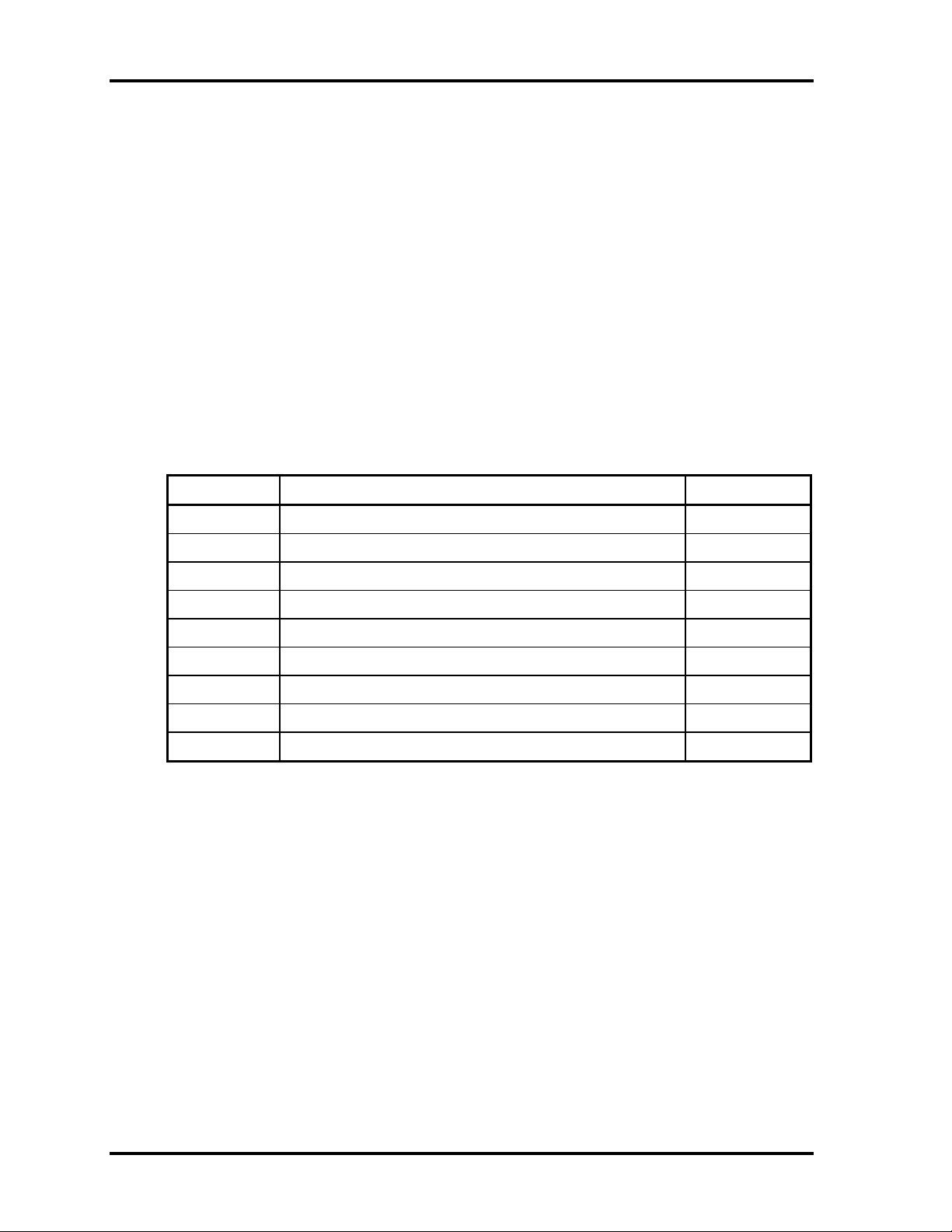
2 Troubleshooting Procedures 2.3 Power Supply Troubleshooting
Procedure 4 Charge Check
The power supply may not charge the battery pack. Perform the following procedures:
1. Reinstall the battery pack.
2. Attach the AC adaptor and turn on the power. If you cannot turn on the power, go to
Procedure 5.
3. Run the Diagnostic test, go to System test and execute subtest 04 (Quick charge)
described in Chapter 3.
4. When charge is complete, the diagnostics test displays the result code. Check the
result code against the table below and perform any necessary check.
Table 2-4 Result code
Result code Contents Check items
0 The battery is charging normally. Normal
1 The battery is fully charged. Normal
2 The AC adaptor is not attached. Check 1
3 The AC adaptor’s output voltage is not normal. Check 1
4 The battery is not installed. Check 2
5 The battery’s output voltage is not normal. Check 3
6 The battery’s temperature is not normal. Check 4
7 A bad battery is installed. Check 2
8 Any other problems. Check 5
Check 1 Make sure the AC adaptor and AC power cord are firmly plugged into the DC IN
socket and the wall outlet. If these cables are connected correctly, replace the AC
adaptor (and/or AC power cord, if necessary).
Check 2 Make sure the battery is properly installed. If the battery is properly installed, go
to Check 3.
Check 3 The battery pack may be completely discharged. Wait a few minutes to charge the
battery pack. If the battery pack is still not charged, go to Check 4.
Check 4 The battery’s temperature is too hot or cold. Return the temperature to a normal
operating condition. If the battery pack still is not charged, go to Check 5.
Check 5 Replace the battery pack with a new one. If the battery pack still is not charged,
go to Procedure 5.
2-14 [CONFIDENTIAL] TECRA A9(S5/P5/S200) Maintenance Manual (960-633)

2.3 Power Supply Troubleshooting 2 Troubleshooting Procedures
Procedure 5 Replacement Check
The system board processor module may be disconnected or damaged. Disassemble the
computer following the steps described in Chapter 4, Replacement Procedures. Check the
connection between the AC adaptor and system board and connection. After checking the
connections, perform the following Check 1:
Check 1 Replace the AC adaptor with a new one. If the AC adaptor is still not functioning
properly, perform Check 2.
Check 2 Replace the system board with a new one following the steps described in Chapter
4, Replacement Procedures.
TECRA A9(S5/P5/S200) Maintenance Manual (960-633)[CONFIDENTIAL] 2-15
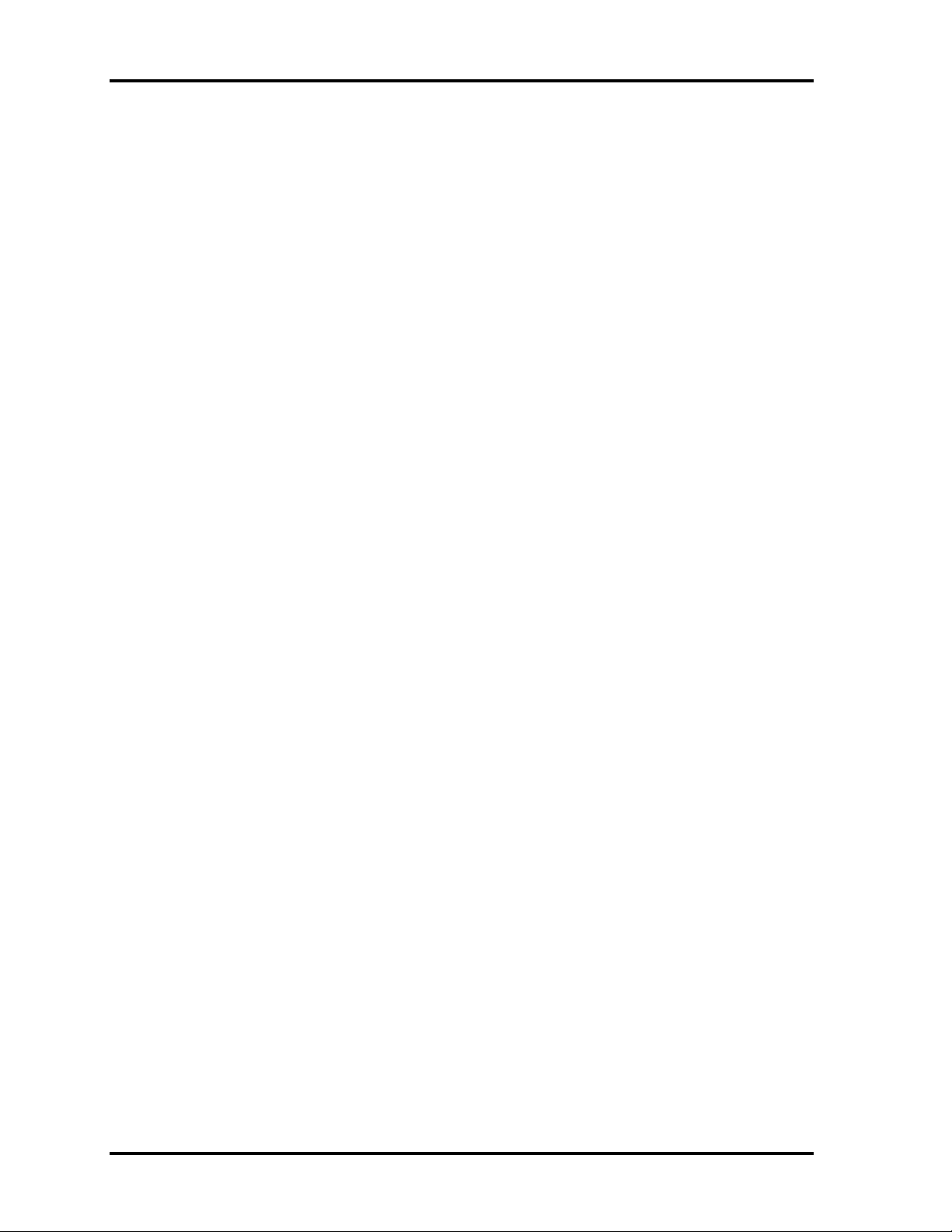
2 Troubleshooting Procedures 2.4 System Board Troubleshooting
2.4 System Board Troubleshooting
This section describes how to determine if the system board and CPU are defective or not
functioning properly. Start with Procedure 1 and continue with the other procedures as
instructed.
The procedures described in this section are:
Procedure 1: Message Check
Procedure 2: Printer Port LED Check on Boot Mode
Procedure 3: Diagnostic Test Program Execution Check
Procedure 4: Replacement Check
2-16 [CONFIDENTIAL] TECRA A9(S5/P5/S200) Maintenance Manual (960-633)
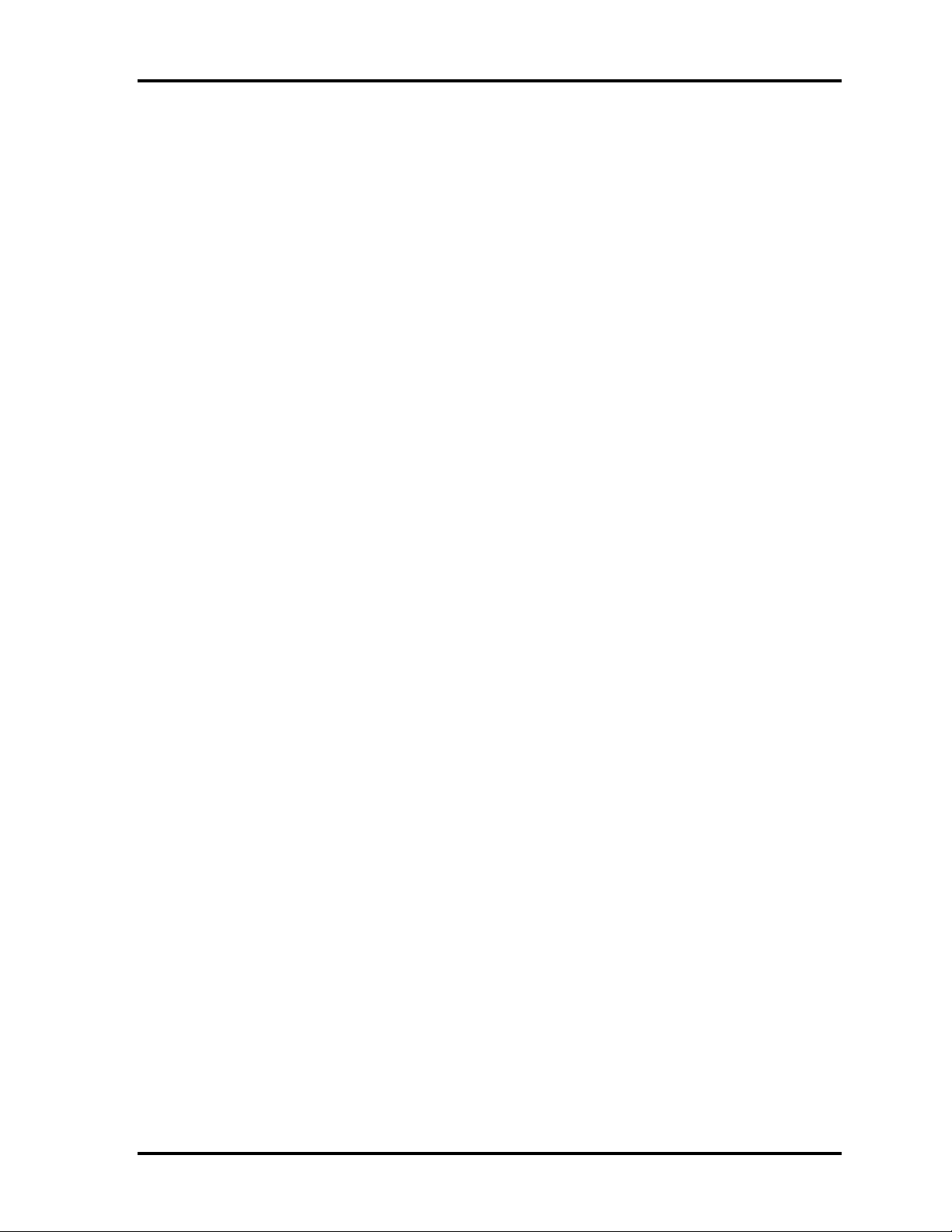
2.4 System Board Troubleshooting 2 Troubleshooting Procedures
Procedure 1 Message Check
When the power is turned on, the system performs the Initial Reliability Test (IRT) installed
in the BIOS ROM. The IRT tests each IC on the system board and initializes it.
If an error message is shown on the display, perform Check 1.
If there is no error message, go to Procedure 2.
If DOS or Windows is properly loaded, go to Procedure 3.
Check 1 If one of the following error messages appears on the screen, press F1 as the
message instructs. These errors occur when the system configuration preserved in
the RTC memory (CMOS type memory) is not the same as the actual
configuration or when the data is lost.
If you press F1 as the message instructs, returns all system settings to their default
values. Then the system reboots.
If error message (b) appears often when the power is turned on, replace the RTC
battery. If any other error message displays, perform Check 2.
(a) *** Bad HDD type ***
Check system. Then press [F1] key ......
(b) *** Bad RTC battery ***
Check system. Then press [F1] key ......
(c) *** Bad configuration ***
Check system. Then press [F1] key ......
(d) *** Bad memory size ***
Check system. Then press [F1] key ......
(e) *** Bad time function ***
Check system. Then press [F1] key ......
(f) *** Bad check sum (CMOS) ***
Check system. Then press [F1] key ......
(g) *** Bad check sum (ROM) ***
Check system. Then press [F1] key ......
TECRA A9(S5/P5/S200) Maintenance Manual (960-633)[CONFIDENTIAL] 2-17
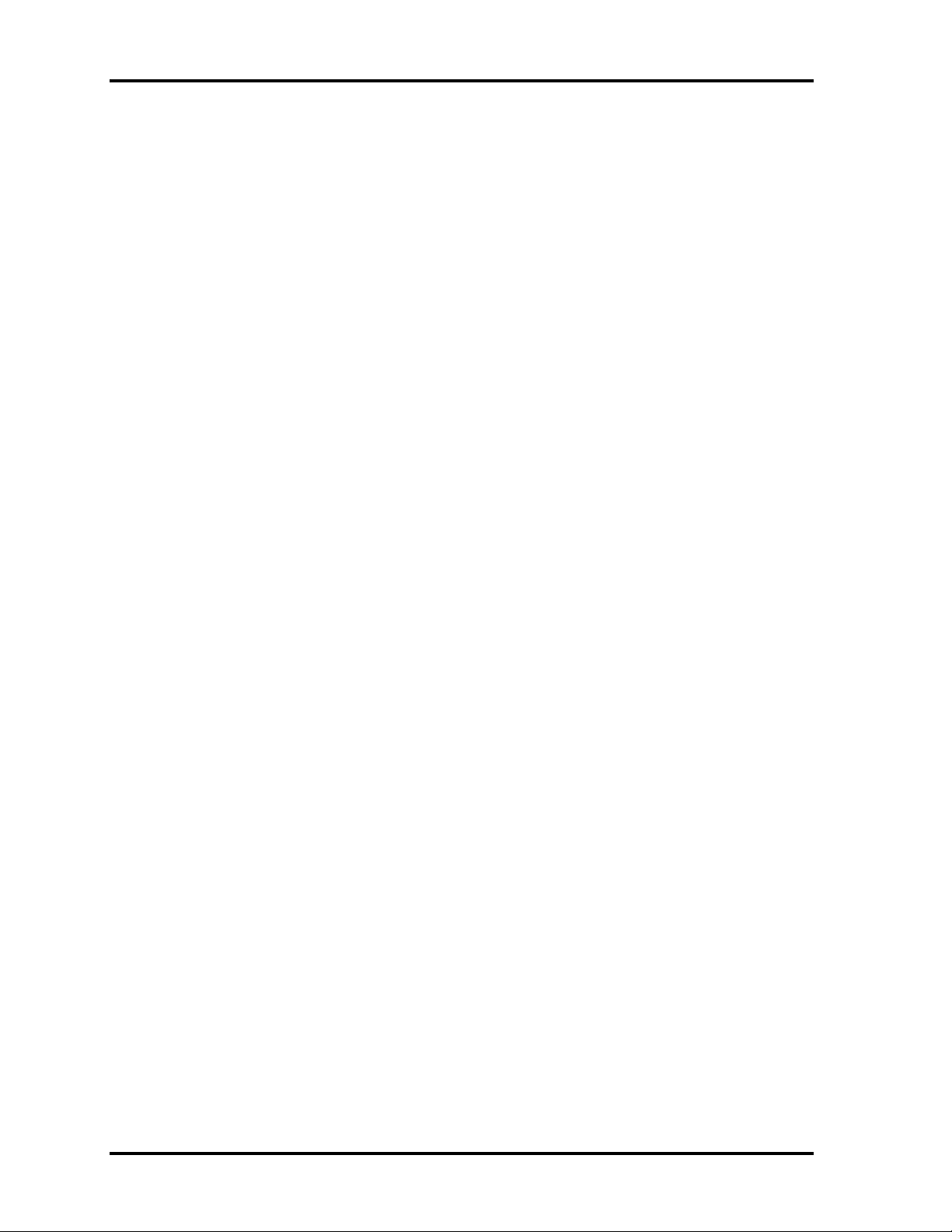
2 Troubleshooting Procedures 2.4 System Board Troubleshooting
Check 2 The IRT checks the system board. When the IRT detects an error, the system
stops or an error message appears.
If one of the following error messages (1) through (17), (22) or (23) appears, go to
Procedure 4.
If the error message (18) appears, go to the Keyboard Troubleshooting Procedures
in Section 2.7.
If the error message (19), (20) or (21) appears, go to the HDD Troubleshooting
Procedures in Section 2.6.
If the error message (21) appears, go to the Optical Drive Troubleshooting
Procedures in Section 2.9.
(1) PIT ERROR
(2) MEMORY REFRESH ERROR
(3) TIMER CH.2 OUT ERROR
(4) CMOS CHECKSUM ERROR
(5) CMOS BAD BATTERY ERROR
(6) FIRST 64KB MEMORY ERROR
(7) FIRST 64KB MEMORY PARITY ERROR
(8) VRAM ERROR
(9) SYSTEM MEMORY ERROR
(10) SYSTEM MEMORY PARITY ERROR
(11) EXTENDED MEMORY ERROR
(12) EXTENDED MEMORY PARITY ERROR
(13) DMA PAGE REGISTER ERROR
(14) DMAC #1 ERROR
(15) DMAC #2 ERROR
(16) PIC #1 ERROR
(17) PIC #2 ERROR
(18) KBC ERROR
(19) HDC ERROR
(20) Built-in HDD ERROR
(21) Select Bay ERROR
(22) TIMER INTERRUPT ERROR
(23) RTC UPDATE ERROR
2-18 [CONFIDENTIAL] TECRA A9(S5/P5/S200) Maintenance Manual (960-633)
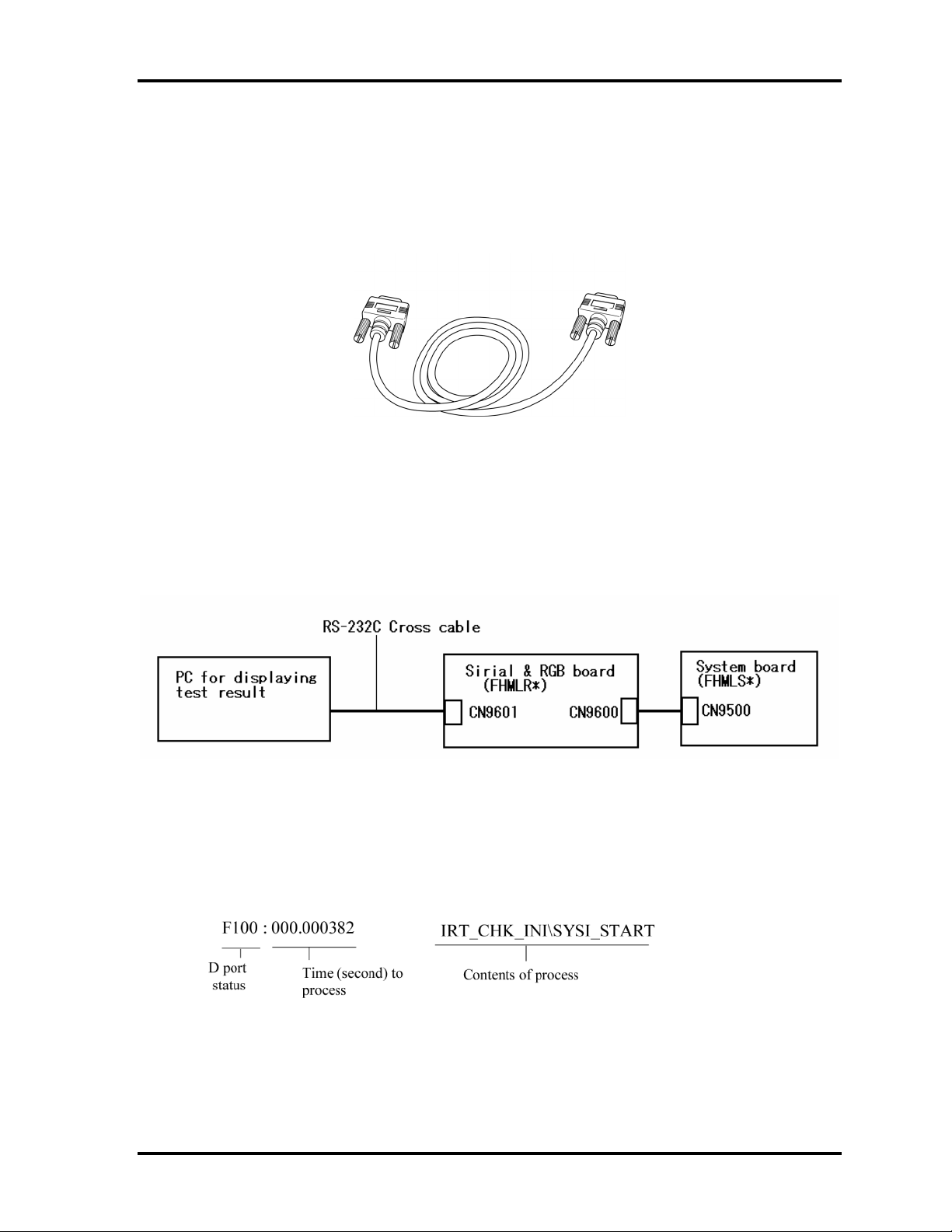
2.4 System Board Troubleshooting 2 Troubleshooting Procedures
Procedure 2 Serial Port Check (Boot Mode)
Check the D port status by a serial port test. The tool for serial port test is shown below.
Figure 2-2 A set of tool for serial port test
The test procedures are follows:
1. Connect the RS-232C cross-cable to the connector CN34200 of the system board..
2. Connect the RS-232C Cross-cable to the PC that displays the test results.
4. Boot the compute1r in DOS mode.
5. Execute GETDPORT.COM in the text menu in CPU REAL mode. (Insert the FD for
starting D port into FDD and input “FD starting drive:>dport”.)
The D port status is displayed in the following form;
6. When the D port status is FFFF (normal status), go to Procedure 4. When the D port
status falls into any other status than FFFF, go to Procedure 3.
TECRA A9(S5/P5/S200) Maintenance Manual (960-633)[CONFIDENTIAL] 2-19
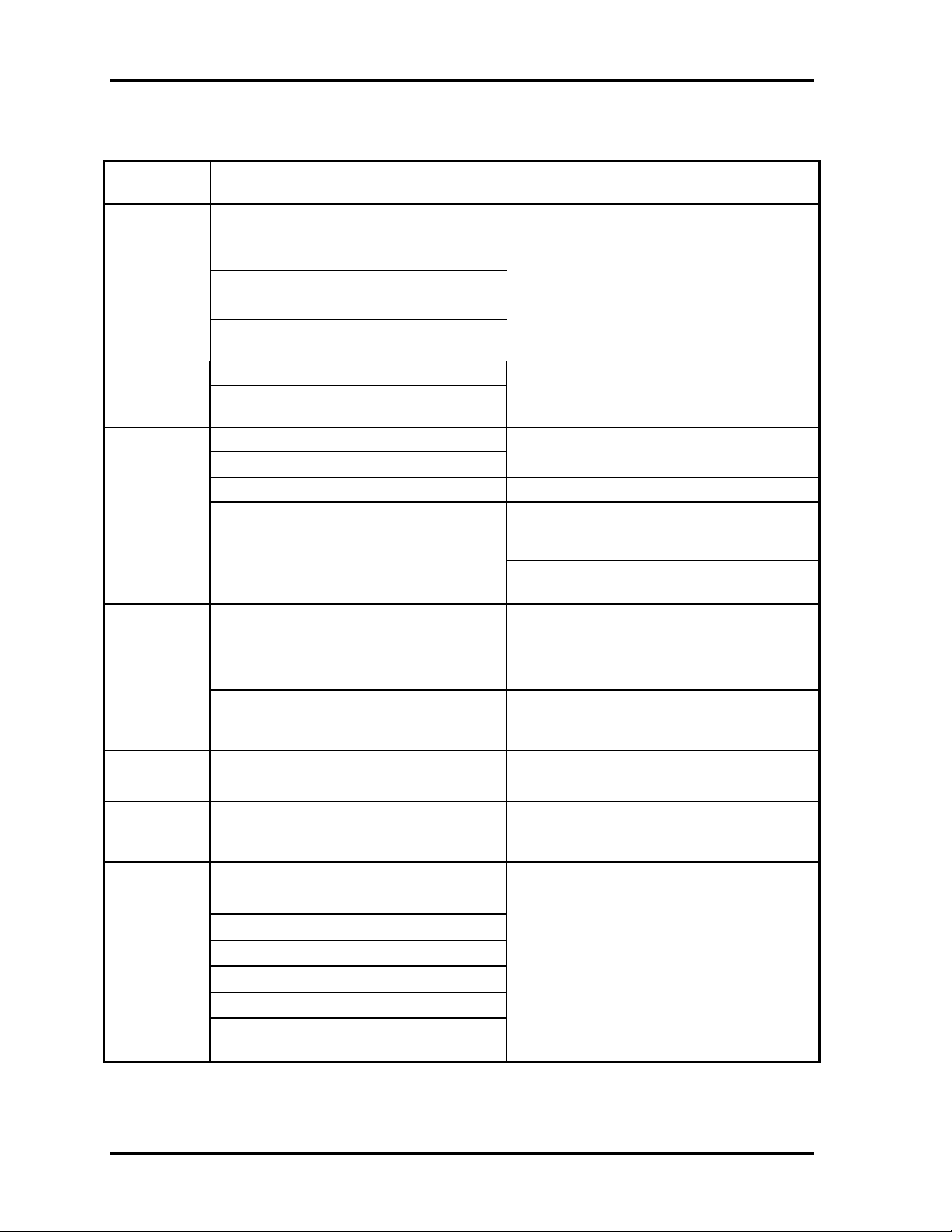
2 Troubleshooting Procedures 2.4 System Board Troubleshooting
Table 2-5 Serial port (Boot mode) error status (1/9)
D port
Test item Contents
Status
Boot Block
Prohibition of APIC
Initialization of MCH, ICH
Initialization of Super I/O
Dummy read of 3rd Bus data
F0B0h PIT CH0 initialization (for HOLD_ON)
BIOS rewrite factor flag initialization
CHECK SUM CHECK Transition to protected mode
F0B1h
F0B2h Initialization of SC HLT at LED=B3H or B4, when error occurs
Permission of A20 and clear of software
reset bit
Initialization of debug port (For models
supporting debug port)
Setting of printer port (For models
supporting printer port)
EC/KBC rewrite check
Key input
Boot block checksum (skipped when
returned from S3)
Halts when error occurs
Checksum other than boot block (skipped
when returned from S3)
If “rewrite” is requested, go to “BIOS rewrite
process”
Transition to system BIOS IRT(when
returned to S3)
”. When a key is pressed, check if it is Tilde
key or Tab key. (skipped when returned from
S3)
F0B6h BIOS rewrite request check If Checksum check error occurred on except
Boot Block or rewrite is required by user, go
to “BIOS rewrite process”.
F0B7h Transits to System BIOS IRT
BIOS rewrite process
Initialization of ICH. D31
DRAM configuration
Permission of cache (L1 cache only)
Memory clear
Transition to real mode and copy of BIOS
to RAM
2-20 [CONFIDENTIAL] TECRA A9(S5/P5/S200) Maintenance Manual (960-633)
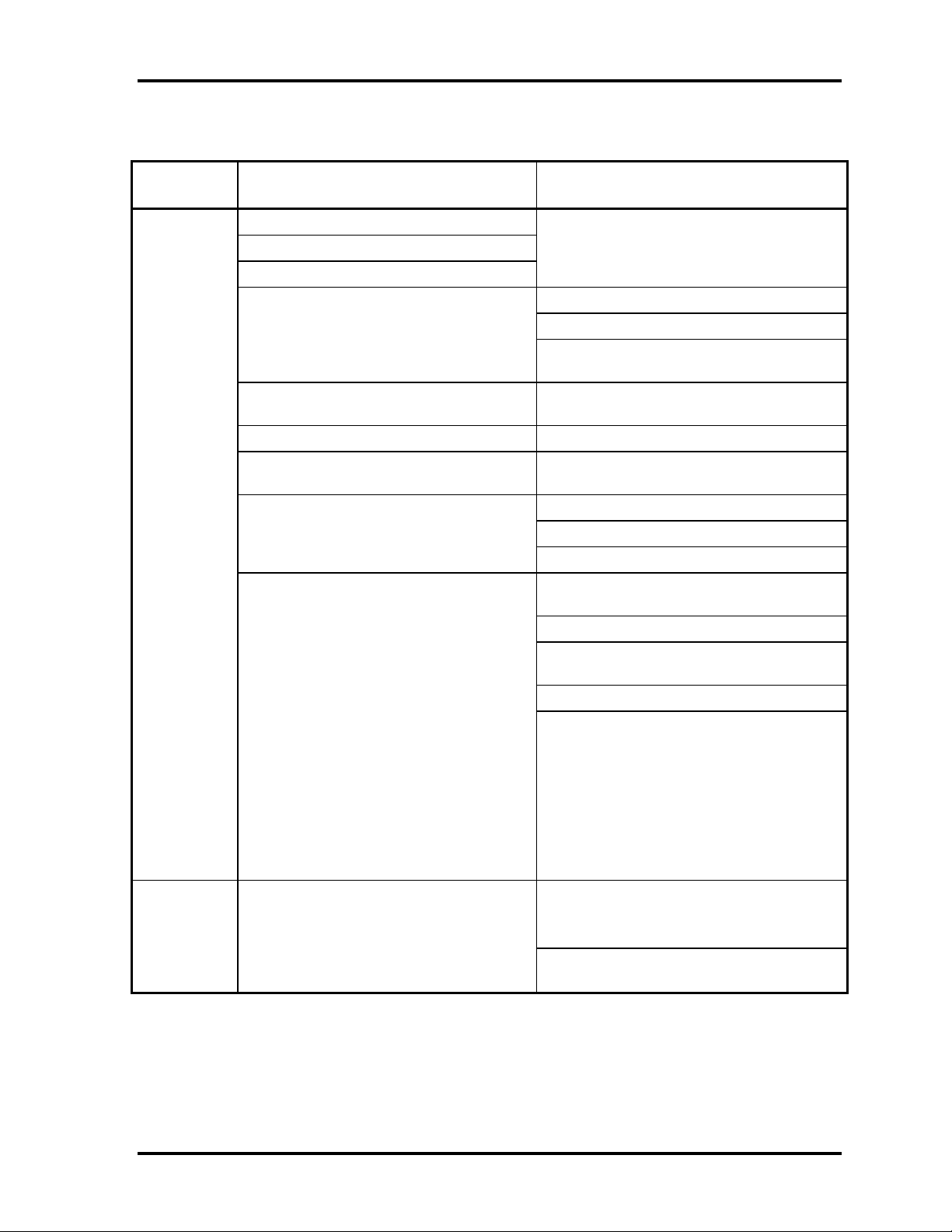
2.4 System Board Troubleshooting 2 Troubleshooting Procedures
Table 2-5 Serial port (Boot mode) error status (2/9)
D port
Test item Contents
Status
F0B9h Saving of key scan code
Setting of TASK_1ms_TSC
FAN control
Sound initialization (for BEEP sound) System speaker permission
Cancel of sound mute
Setting of volume to max (model that can
control volume)
When BIOS, EC/KBC rewriting is
requested
When BIOS ROM is abnormal Blinks orange (cycle:2s, on:1s, off:1s)
When BIOS renewal is prohibited Blinks orange (cycle:8s, on:4s, off:4s) HLT
Key input Prohibition of USB
BEEP
Waiting for Key input
Reading of
CHGBIOSA.EXE/CHGFIRMA.EXE
Setting of parameters for 2HD (1.44MB)
Reading of first sector, If it is the data of
Setting of parameters for 2DD (720KB)
Retrieval of “CHGBIOSA.EXE” from the
Blinks green (cycle:2s, on:1s, off:1s)
after BEEP is sounded for 30s (LED=BBH))
FDC RESET
1.44MB (2HD), the media type is definite.
root directory.
Calculation of directory start head and
sector
Read 1 sector of the root directory
Retrieval of entry of “CHGBIOSA.EXE”
/“CHGFIRMA.EXE” from the sector
read.
Reading of EXE header of
“CHGBIOSA.EXE” and “CHGFIRMA.EXE”
Key input when error occurred
Execution of “CHGBIOSA.EXE” and
“CHGFIRMA.EXE”
TECRA A9(S5/P5/S200) Maintenance Manual (960-633)[CONFIDENTIAL] 2-21

2 Troubleshooting Procedures 2.4 System Board Troubleshooting
Table 2-5 Serial port (Boot mode) error status (3/9)
D port
Status
F100h
Initialization of PIT channel 1
F101h
Renewal of a microcode (Only
support model)
Prohibition of cache
Permission of L1/L2 cache in
FlashROM area
Initialization of H/W (before
DRAM recognition)
Initialization of ICH6M D30.Func0
Initialization of ICH6M.D31.Func0
Initialization of ICH6M.D31.Func1/2
Initialization of USB Controller
Initialization of ICH6M.D31.Func3
Initialization of ICH6M AC97 Audio
Initialization of TI Controller
Check of DRAM type and size
(at cold boot)
Test item Message
Initialization of MCH
(Setting the refresh interval to “30μs”)
When unsupported memory is connected, becoming
HLT after beep sound
SM-RAM stack area test HLT when DRAM size is 0
F102h
F103h Resume branch (at cold boot)
Cache configuration
Cache permission(L1/L2 cache)
CMOS access test
(at cold boot)
Battery level check of CMOS
CMOS checksum check
Initialization of CMOS data (1)
Setting of IRT status (Setting of boot status and IRT busy flag, The rest bits
Storing DRAM size in CMOS
HLT When it can not be used as a stack
(HLT when an error is detected)
are 0)
Not resume when a CMOS error occurred
Not resume when resume status code is not set
Resume error check
S3 returning error (1CH) (Resume error LED=7AH)
SM-RAM checksum check (Resume error
LED=73H)
2-22 [CONFIDENTIAL] TECRA A9(S5/P5/S200) Maintenance Manual (960-633)

2.4 System Board Troubleshooting 2 Troubleshooting Procedures
Table 2-5 Serial port (Boot mode) error status (4/9)
Test item Contents
D port Status
(F103h) Check of memory configuration change
(Resume error LED=73H)
RAM area checksum check in system BIOS
(Resume error LED=79H)
F105h SMRAM initia(model supporting built-in
WakeUp factor check
SMRAM base rewriting and CPU state
Permission of SMI based on ASMI
F106h Initialization of devices which need
Setting of test pattern to channel 0 of
Check whether the set test pattern can be
Initialization of PIT channel 0, Setting of
Initialization of PIT channel 2, Setting of
Test of PIT channel 1 (Check whether the
Test of PIT channel 2 (Check whether the
CPU clock measurement
Expansion memory checksum check
resume error (Resume error LED=76H)
PnP RAM checksum check (Resume
error LED=77H)
Transition to RESUME-MAIN
Resume error process Reset of CPU clock to low
Prohibition of all SMI
Clearance of resume status
Return to ROM
Turning area of C0000h to EFFFFh to PCI
(Prohibition of DRAM)
Setting of resume error request
Copying ROM/RAM of system BIOS (HLT, when error occurs)
FDD)lization
Check of CPU for HyperThreading
(model supporting HTT)
APIC initialization
map saving for BIOS
initialization before PCI bus initialization.
PIT test (Cold boot only) and initialization
PIT#0
read
timer interruption interval to 55ms
the sound generator frequency to 664Hz
refresh signal works normally in 30 micros refresh interval.)
out.
speaker gate works normally.)
HLT, when the time is
TECRA A9(S5/P5/S200) Maintenance Manual (960-633)[CONFIDENTIAL] 2-23

2 Troubleshooting Procedures 2.4 System Board Troubleshooting
Table 2-5 Serial port (Boot mode) error status (5/9)
D port Status Test item Contents
(F106h) Check of parameter block A
Permission of SMI except auto-off function
Control of excess of rated input power
Battery discharging current control (1CmA).
AC adapter rated over current control
Dividing procedures for time measuring by
IRT
Setting for clock generator
F107h Saving memory configuration to buffer
Reading of EC version
Update of flash ROM type
Initialization of devices which need
Setting of AC’97/Azalia operation mode
KBC initialization
VGA display off, Reset control
PCI Express initialization
Sound initialization
PIC initialization
PIC test
Password Initialization
Judging of destination (Japan or other
than Japan) based on DMI data
CMOS default setting check
ACPI table initialization (for execution of
option ROM)
initialization before PCI bus initialization
CPU Initialization
Micro code update
Judging of CPU type
Geyserville support check
Setting of CPU clock to “high"
Sets default setting if bad battery or bad
checksum (ROM, CMOS) is detected
Setting of IDE device operation mode
Initialization of temperature control
information
Control of built-in LAN permission/
prohibition
PC multi-box status acquisition (For models
supporting Select Bay)
HC initialization and Device recognition
SD Memory card recognition and
initialization
2-24 [CONFIDENTIAL] TECRA A9(S5/P5/S200) Maintenance Manual (960-633)

2.4 System Board Troubleshooting 2 Troubleshooting Procedures
Table 2-5 Serial port (Boot mode) error status (6/9)
D port Status Test item Contents
F108h
Initialization of LAN information
WakeUp factor check
F109h
CMOS data initialization (2)
PnP initialization
Setting of setup items
H/W setting based on resource
F10Ah
PCI bus initialization (connection of DS
Bus)
Task generation for waiting INIT_PCI
completion
Waiting for the completion of Multi-box
status check
Task generation for waiting PnP
resource making completion
Serial interruption control
PnP H/W initialization
(It carries out, before using interruption
processing) (Only YEBISU support model)
PC card slot initialization
SIO initialization (For models supporting
SIO)
FIR initialization (For models supporting FIR)
PCI automatic configuration Making of work for automatic configuration
Acquisition of PCI IRQ
Configuration
Saving of VGA configuration result
F10Bh
HDD initialization sequence start
Enabling power off
Output code generation
F10Ch FIRST_64KB_CHECK (Check of first 64KB memory)
F10Dh INIT_INT_VECTOR (Initialization of vectors)
F10Eh INIT_NDP (Initialization of NDP)
Initialization of H/W needed after PCI
configuration
Task generation for waiting
PCI_CONFIGURATION completion
Printer port setting (model supporting Printer
port)
FDD initialization sequence start (model
supporting built-in FDD)
TECRA A9(S5/P5/S200) Maintenance Manual (960-633)[CONFIDENTIAL] 2-25

2 Troubleshooting Procedures 2.4 System Board Troubleshooting
Table 2-5 Serial port (Boot mode) error status (7/9)
D port Status Test item Contents
F10Fh INIT_SYSTEM (Initialization of system)
Storing of CMOS error information to
IRT_ERR_STS_BUF
Timer initialization start
EC initialization & Reading of battery information
Update of system BIOS (Update EDID information for
LCD)
F110h INIT_DISPLAY (Waiting for VGA chip initialization completion, VGA
BIOS initialization)
F111h
F113h DISP_LOGO (Logo displaying)
F114h SYS_MEM_CHECK (Check of conventional memory) (Boot)
F115h EXT_MEM_CHECK (Exception check in protected mode) (Boot)
F116h INIT_SYS_MEM
F118h CHK_DMA_PAGE (Check of DMA Page Register) (Boot)
F119h CHECK_DMAC (Check of DMAC) (Boot)
F11Ah INIT_DMAC (Initialization of DMAC) (Boot)
F11Bh CHECK_PRT (Check of printer existence) (For models supporting
F11Ch CHECK_SIO (Check of SIO) (model supporting SIO)
F11Dh BOOT_PASSWORD (Check of password)
Waiting for FDD initialization completion (For models
(In the case of “Reboot”) Waiting for HDD initialization completion
Check of key input during IRT (waiting for KBC
Initialization of ATA priority
VGA POST
(Initialization of conventional memory) (Reboot)
(LED=17h if error occurred during exception check in
protected mode)
Printer port)
supporting built-in FDD)
initialization completion)
(In the case of “Boot”)
Check of key input during IRT (waiting for KBC
Loading processing of BM (Only model which is
supporting the finger point leader)
Initialization of BM(Only model which is supporting the
finger point leader)
initialization completion)
A password input is performed.
2-26 [CONFIDENTIAL] TECRA A9(S5/P5/S200) Maintenance Manual (960-633)

2.4 System Board Troubleshooting 2 Troubleshooting Procedures
Table 2-5 Serial port (Boot mode) error status (8/9)
D port Status Test item Contents
(F11Dh) I/O LOCK Processing (For models supporting I/O LOCK)
Opening of BM (Only model which is supporting the
finger point leader)
F11Eh EX_IO_ROM_CHECK (Check of option I/O ROM)
F11Fh PRE_BOOT_SETUP Saving of value in 40:00h (For SIO saving/restoring)
Setting of font address for resume password
Setting of repeat parameter for USB KB
Acquisition of keys pressed during IRT
Storing of T_SHADOW_RAM_SIZE
Update of system resource before boot
Rewriting of memory map data of INT15h E820h
function
Waiting for AC-Link initialization completion (For models
supporting AC-Link)
Updating of table for DMI
Copy of ACPI table to top of expansion memory
Waiting for writing of PSC version to BIOS completion
Waiting for clock generator setting completion
When error occurred, halts at LED=21H
Waiting for serial port initialization completion (For
models supporting SIO)
Cancel of NMI Mask
Taking out TIT check sum
Clear of the IRT flag on Runtime side
Update of check sum on Runtime side
Hibernation branch (For models supporting BIOS
Hibernation)
Initialization of Bluetooth (For models supporting
Bluetooth)
Check of existence of object maintenance cards
Prohibition of unused PC cards
Setting Wakeup status data for ACPI
TECRA A9(S5/P5/S200) Maintenance Manual (960-633)[CONFIDENTIAL] 2-27

2 Troubleshooting Procedures 2.4 System Board Troubleshooting
Table 2-5 Serial port (Boot mode) error status (9/9)
D port Status Test item Contents
(F11Fh)
Notifies the DVI connection status to VGA BIOS
Setting of battery save mode
Setting of date
Waiting for Bluetooth initialization completion
Update of DMI Wakeup factor, Update of SM-
PCI device configuration space close
Cache control
Process for CPU (Make the CPU clock to be set
Waiting of motor-off completion of disabled HDD
Final setting of USB FDD information
Post processing of PRE_BOOT_SETUP
HW initialization before Boot, Waiting for
initialization completion
(For models supporting DVI)
(For models supporting Bluetooth)
BIOS structure table
by SETUP)
Clears PWRBTN_STS
Enables POWER Button
F121h
FFFFh
Clearness of IRT status
Update of Checksum on
Runtime side
2-28 [CONFIDENTIAL] TECRA A9(S5/P5/S200) Maintenance Manual (960-633)

2.4 System Board Troubleshooting 2 Troubleshooting Procedures
Procedure 3 Diagnostic Test Program Execution Check
Execute the following tests from the Diagnostic Test Menu. Refer to Chapter 3, Tests and
Diagnostics, for more information on how to perform these tests.
1. System test
2. Memory test
3. Keyboard test
4. Display test
5. Floppy Disk test
6. Async test
7. Hard Disk test
8. Real Timer test
9. NDP test
10. Expansion test
11. CD-ROM/DVD-ROM test
12. Wireless LAN test
13. Sound test
14. LAN/Modem/Bluetooth/IEEE1394 test
If an error is detected during these tests, go to Procedure 4.
TECRA A9(S5/P5/S200) Maintenance Manual (960-633)[CONFIDENTIAL] 2-29

2 Troubleshooting Procedures 2.4 System Board Troubleshooting
Procedure 4 Replacement Check
The system board connectors may be disconnected. Disassemble the computer following the
steps described in Chapter 4, Replacement Procedures and perform Check 1.
Check 1 Visually check for the following:
a) Cracked or broken connector housing
b) Damaged connector pins
If their connectors are in good condition, but there is still a problem, go to Check
2.
Check 2 The system board may be damaged. Replace the system board with a new one
following the steps described in Chapter 4, Replacement Procedures.
2-30 [CONFIDENTIAL] TECRA A9(S5/P5/S200) Maintenance Manual (960-633)
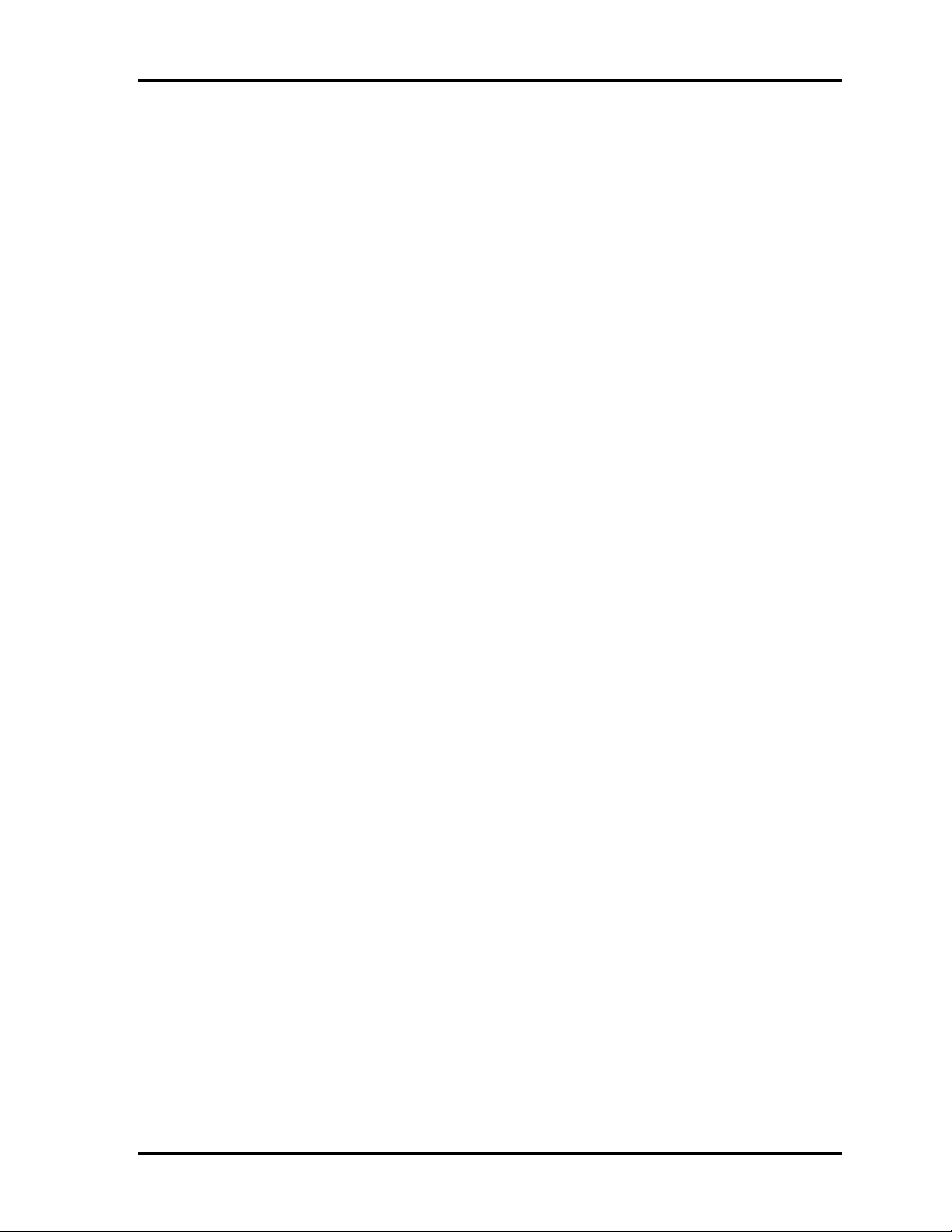
2.5 USB FDD Troubleshooting 2 Troubleshooting Procedures
2.5 USB FDD Troubleshooting
This section describes how to determine if the USB FDD is functioning properly. Perform
the steps below starting with Procedure 1 and continuing with the other procedures as
required.
Procedure 1: USB FDD Head Cleaning Check
Procedure 2: Diagnostic Test Program Execution Check
Procedure 3: Connector Check and Replacement Check
Procedure 1 USB FDD Head Cleaning Check
USB FDD head cleaning operation details are given in Chapter 3, Tests and Diagnostics.
Insert the Diagnostics Disk in the computer’s floppy disk drive, turn on the computer and run
the test. Clean the USB FDD heads using the cleaning kit. If the USB FDD still does not
function properly after cleaning, go to Procedure 2.
If the test program cannot be executed, go to Procedure 3.
TECRA A9(S5/P5/S200) Maintenance Manual (960-633)[CONFIDENTIAL] 2-31
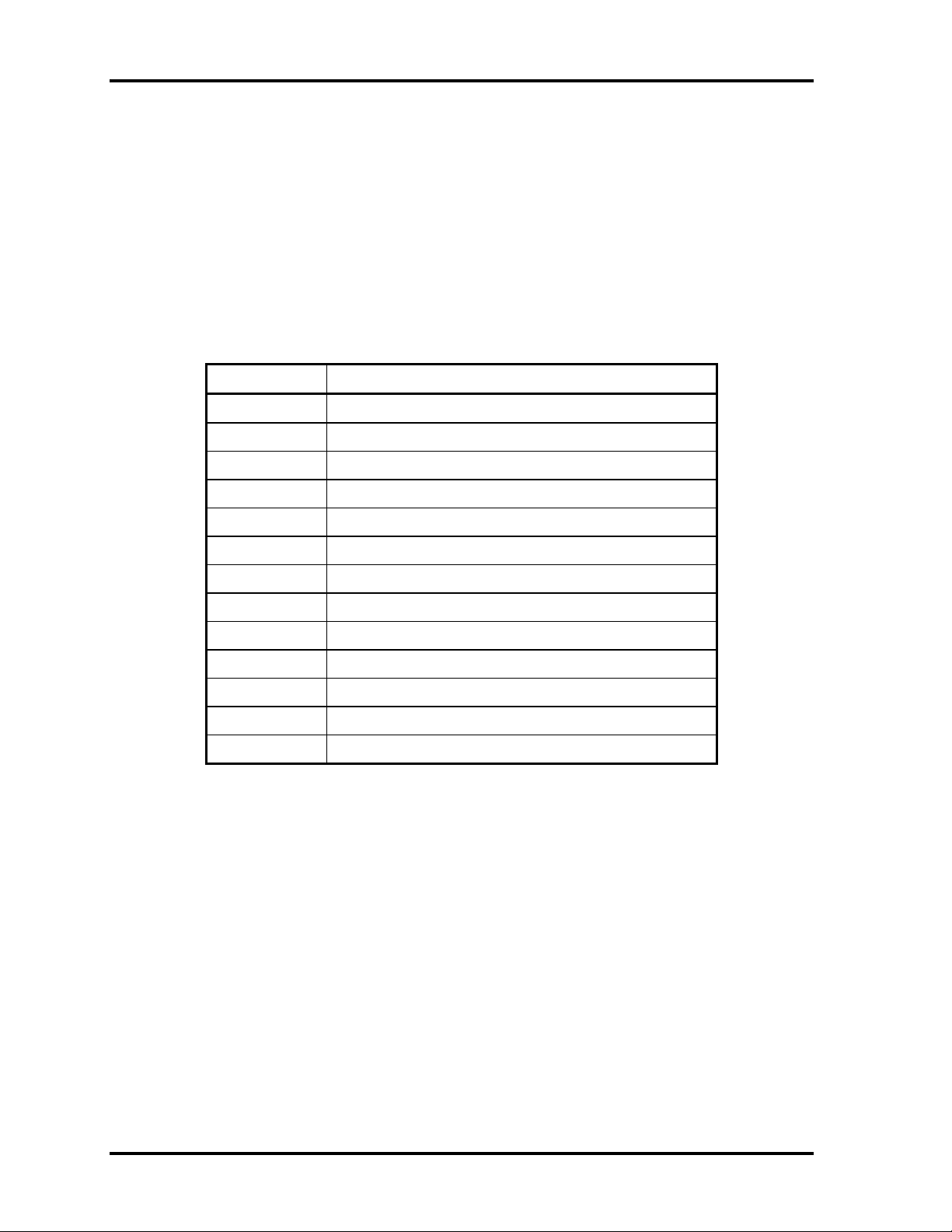
2 Troubleshooting Procedures 2.5 USB FDD Troubleshooting
Procedure 2 Diagnostic Test Program Execution Check
Insert the Diagnostics Disk in the USB FDD, turn on the computer and run the test. Refer to
Chapter 3, Tests and Diagnostics, for more information about the diagnostics test procedures.
Floppy disk drive test error codes and their status names are listed in Table 2-6. Make sure
the floppy disk is formatted correctly and that the write protect tab is disabled. If any other
errors occur while executing the FDD diagnostics test, go to Check 1.
Table 2-6 FDD error code and status
Code Status
01h Bad command error
02h Address mark not found
03h Write protected
04h Record not found
06h Media removed
08h DMA overrun error
09h DMA boundary error
10h CRC error
20h FDC error
40h Seek error
60h Not drive error
80h Time out error
EEh Write buffer error
Check 1 If the following message appears, disable the write protect tab on the floppy disk.
If any other message appears, perform Check 2.
Write protected
Check 2 Make sure the floppy disk is formatted correctly. If it is, go to Procedure 3.
2-32 [CONFIDENTIAL] TECRA A9(S5/P5/S200) Maintenance Manual (960-633)
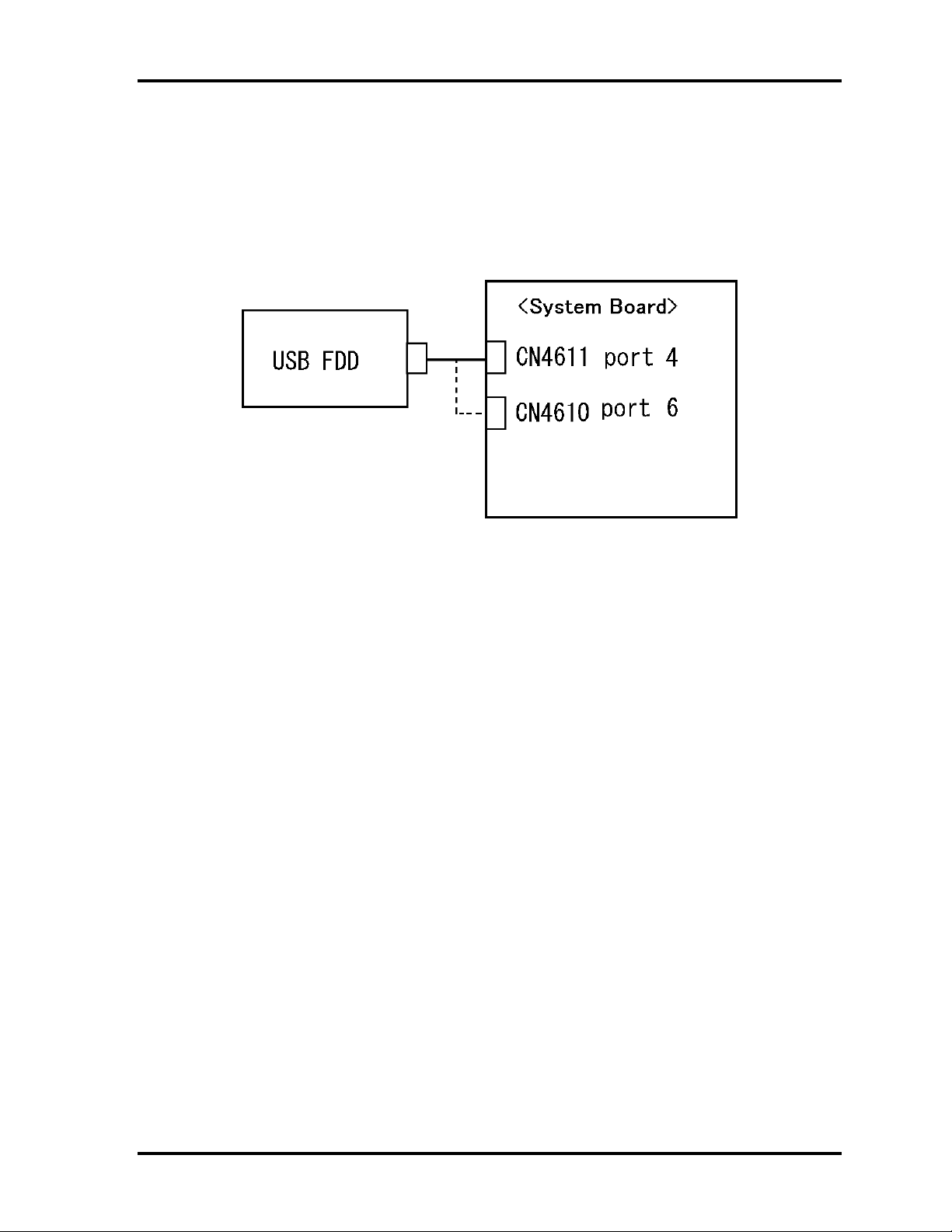
2.5 USB FDD Troubleshooting 2 Troubleshooting Procedures
Procedure 3 Connector Check and Replacement Check
The USB FDD is connected to the System Board.
Check 1 When using the USB port, make sure the USB FDD cable is firmly connected to
CN4612 , CN4611 or CN4610 on the System board.
If any of the connections are loose, reconnect firmly and repeat Procedure 2.
If any of the connections is damaged, or there is still an error, go to Check 2.
Check 2 The USB FDD or USB FDD cable may be defective or damaged. Replace it with
a new one. If the USB FDD is still not functioning properly, perform Check 3.
Check 3 Replace the System board with a new one following the steps in Chapter 4,
Replacement Procedures.
TECRA A9(S5/P5/S200) Maintenance Manual (960-633)[CONFIDENTIAL] 2-33
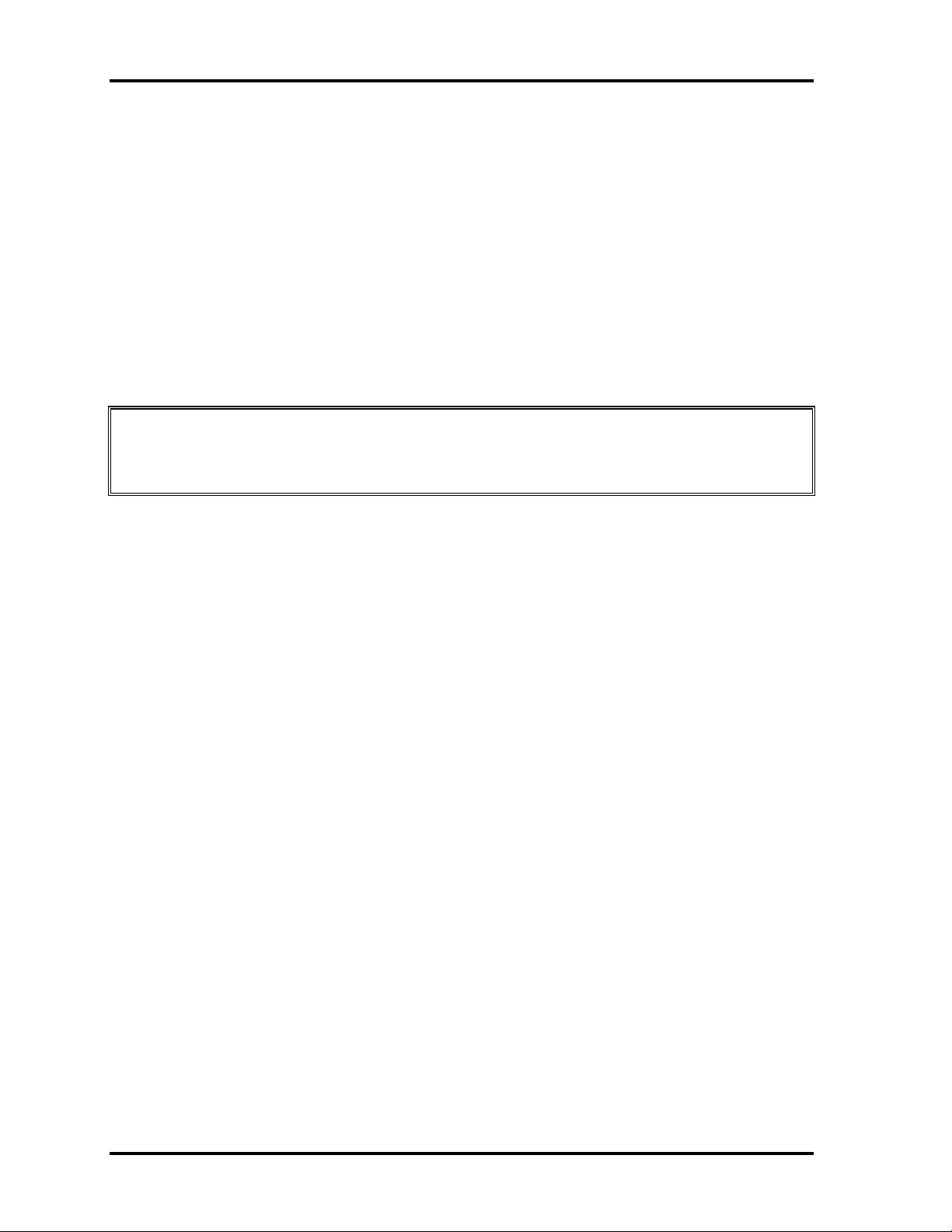
2 Troubleshooting Procedures 2.6 HDD Troubleshooting
2
2.6 HDD Troubleshooting
This section describes how to determine if the HDD is functioning properly. Perform the
steps below starting with Procedure 1 and continuing with the other procedures as required.
Procedure 1: Message Check
Procedure 2: Partition Check
Procedure 3: Format Check
Procedure 4: Diagnostic Test Program Execution Check
Procedure 5: Connector Check and Replacement Check
CAUTION: The contents of the hard disk will be erased when you execute the HDD
troubleshooting procedures. Transfer the contents of the hard disk to floppy
disks or other storage media.
Procedure 1 Message Check
When the computer’s HDD does not function properly, some of the following error messages
may appear on the display. Start with Check 1 below and perform the other checks as
instructed.
Check 1 If any of the following messages appear, go to Procedure 5. If the following
messages do not appear, perform Check 2.
HDC ERROR (After 5 seconds this message will disappear.)
or
IDE #0 ERROR (After 5 seconds this message will disappear.)
or
IDE #1 ERROR (After 5 seconds this message will disappear.)
Check 2 If either of the following messages appears, go to Procedure 2. If the following
messages do not appear, perform Check 3.
Insert system disk in drive
Press any key when ready .....
Non-System disk or disk error
Replace and press any key
or
Check 3 Make sure the Hard Disk option is set to not used. If it is set to not used, choose
another setting and restart the computer. If the problem still exists, go to
Procedure 2.
2-34 [CONFIDENTIAL] TECRA A9(S5/P5/S200) Maintenance Manual (960-633)
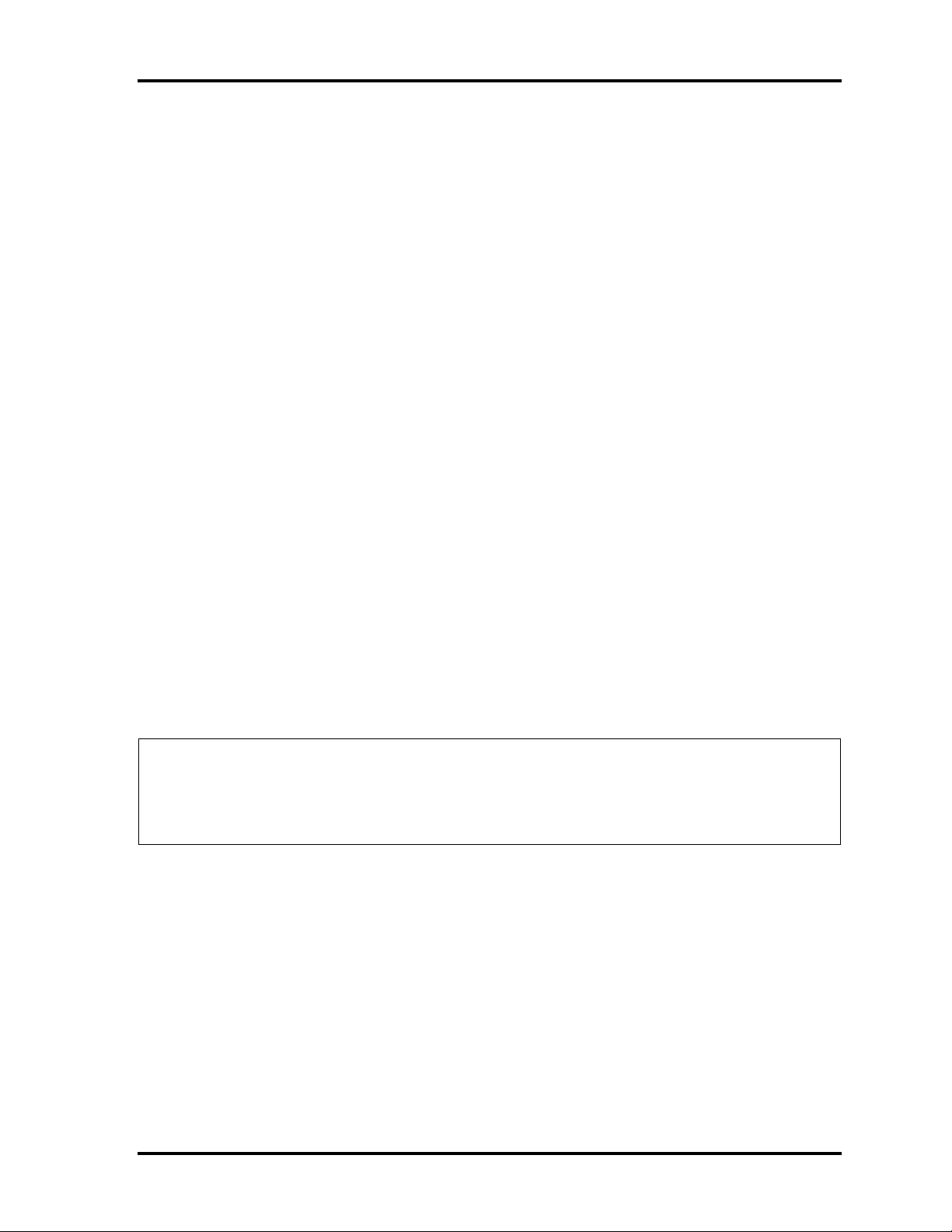
2.6 HDD Troubleshooting 2 Troubleshooting Procedures
Procedure 2 Partition Check
Insert the Toshiba MS-DOS system disk and restart the computer with U key holding down.
Perform the following checks:
Check 1 Type C: and press Enter. If you cannot change to drive C, go to Check 2. If you
can change to drive C, go to Check 3.
Check 2 Type FDISK and press Enter. Choose Display Partition Information from the
FDISK menu. If drive C is listed, go to Check 3. If drive C is not listed, return to
the FDISK menu and choose the option to create a DOS partition on drive C.
Restart the computer from the Toshiba MS-DOS system disk. If the problem still
exists, go to Procedure 3.
Check 3 If drive C is listed as active in the FDISK menu, go to Check 4. If drive C is not
listed as active, return to the FDISK menu and choose the option to set the active
partition for drive C. Restart the computer and then go to Procedure 3.
Check 4 Remove the FD and restart the computer. If the problem still exists, go to
Procedure 3.
Check 5 Using the SYS command on the Toshiba MS-DOS system disk, install system
files on the HDD.
If the following message appears on the display, the system files have been
transferred to the HDD. Restart the computer. If the problem still exists, go to
Procedure 3.
System transferred
NOTE: If the computer is running Windows 2000, OSR2 or higher and the hard disk has
more than 512 MB capacity, the FDISK program will ask if you need support for
a partition larger than 2GB. Select Y for large partition support; however, be
sure to read the precaution regarding access by other operating systems.
TECRA A9(S5/P5/S200) Maintenance Manual (960-633)[CONFIDENTIAL] 2-35

2 Troubleshooting Procedures 2.6 HDD Troubleshooting
Procedure 3 Format Check
The computer’s HDD is formatted using the low level format program and the MS-DOS
FORMAT program. To format the HDD, start with Check 1 below and perform the other
steps as required.
Check 1 Format the HDD and transfer system files using FORMAT C:/S/U. If the
following message appears on the display, the HDD is formatted.
Format complete
If an error message appears on the display, refer to the Toshiba MS-DOS Manual
for more information and perform Check 2.
Check 2 Using the Diagnostics Disk, format the HDD with a low level format option.
Refer to Chapter 3, Tests and Diagnostics for more information about the
diagnostic program.
If the following message appears on the display, the HDD low level format is
complete. Partition and format the HDD using the MS-DOS FORMAT command.
Format complete
If you cannot format the HDD using the Tests and Diagnostic program, go to
Procedure 4.
2-36 [CONFIDENTIAL] TECRA A9(S5/P5/S200) Maintenance Manual (960-633)

2.6 HDD Troubleshooting 2 Troubleshooting Procedures
Procedure 4 Diagnostic Test Program Execution Check
The HDD test program is stored in the Diagnostics Disk. Perform all of the HDD tests in the
Hard Disk Drive Test. Refer to Chapter 3, Tests and Diagnostics, for more information about
the HDD test program.
If an error is detected during the HDD test, an error code and status will be displayed.
Replace the HDD with a new one following the instructions in Chapter 4, Replacement
Procedures. The error codes and statuses are listed in Table 2-7. If an error code is not
generated or the problem still exists, go to Procedure 5.
Table 2-7 HDD error code and status
Code Status
01h Bad command error
02h Address mark not found
04h Record not found
05h HDC not reset
07h Drive not initialized
08h Overrun error (DRQ ON)
09h DMA boundary error
0Ah Bad sector error
0Bh Bad track error
10h ECC error
11h ECC recover enable
12h DMA CRC error
20h HDC error
40h Seek error
80h Time out error
AAh Drive not ready
BBh Undefined error
CCh Write fault
E0h Status error
EEh Access time error
DAh No HDD
TECRA A9(S5/P5/S200) Maintenance Manual (960-633)[CONFIDENTIAL] 2-37
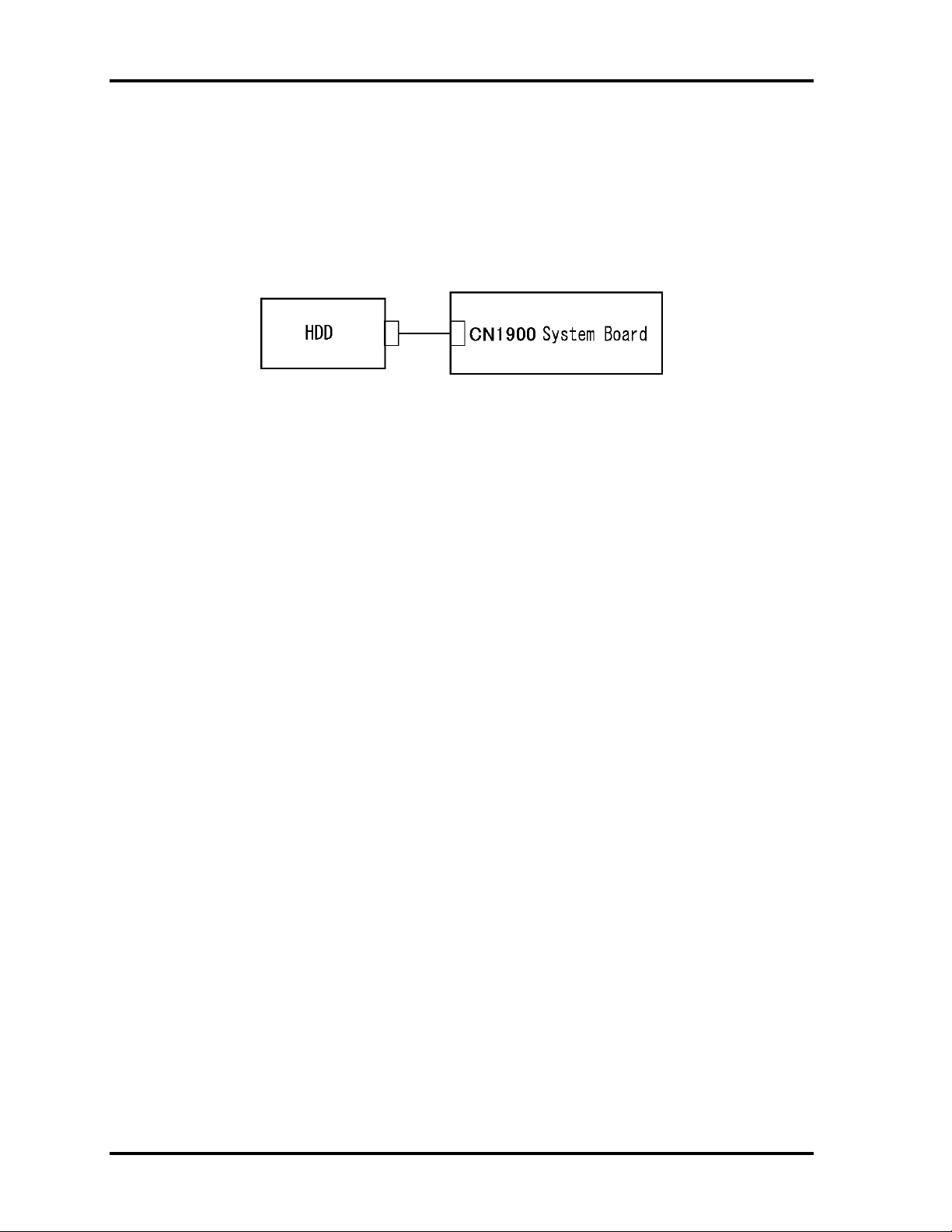
2 Troubleshooting Procedures 2.6 HDD Troubleshooting
Procedure 5 Connector Check and Replacement Check
The HDD may be disconnected, or the HDD or the system board may be damaged.
Disassemble the computer following the steps described in Chapter 4, Replacement
Procedures and perform the following checks:
Check 1 Make sure the HDD is firmly connected to CN19000 on the system board.
If any of the connections are loose, reconnect firmly and repeat Procedure 1. If
there is still an error, go to Check 2.
Check 2 The HDD may be damaged. Replace it with a new one following the instructions
in Chapter 4, Replacement Procedures. If the problem still exists, perform Check
3.
Check 3 The System board may be damaged. Replace it with a new one following the
instructions in Chapter 4, Replacement Procedures.
2-38 [CONFIDENTIAL] TECRA A9(S5/P5/S200) Maintenance Manual (960-633)

2.7 Keyboard and Dual point Troubleshooting 2 Troubleshooting Procedure
2.7 Keyboard and Dual point Troubleshooting
To determine if the computer’s keyboard or touch pad is functioning properly, perform the
following procedures. Start with Procedure 1 and continue with the other procedures as
instructed.
Procedure 1: Diagnostic Test Program Execution Check
Procedure 2: Connector Check and Replacement Check
Procedure 1 Diagnostic Test Program Execution Check
Execute the Keyboard Test in the Diagnostic Program. Refer to Chapter 3, Tests and
Diagnostics, for more information on how to perform the test program.
If an error occurs, go to Procedure 2. If an error does not occur, the keyboard is functioning
properly.
TECRA A9(S5/P5/S200) Maintenance Manual (960-633)[CONFIDENTIAL] 2-39
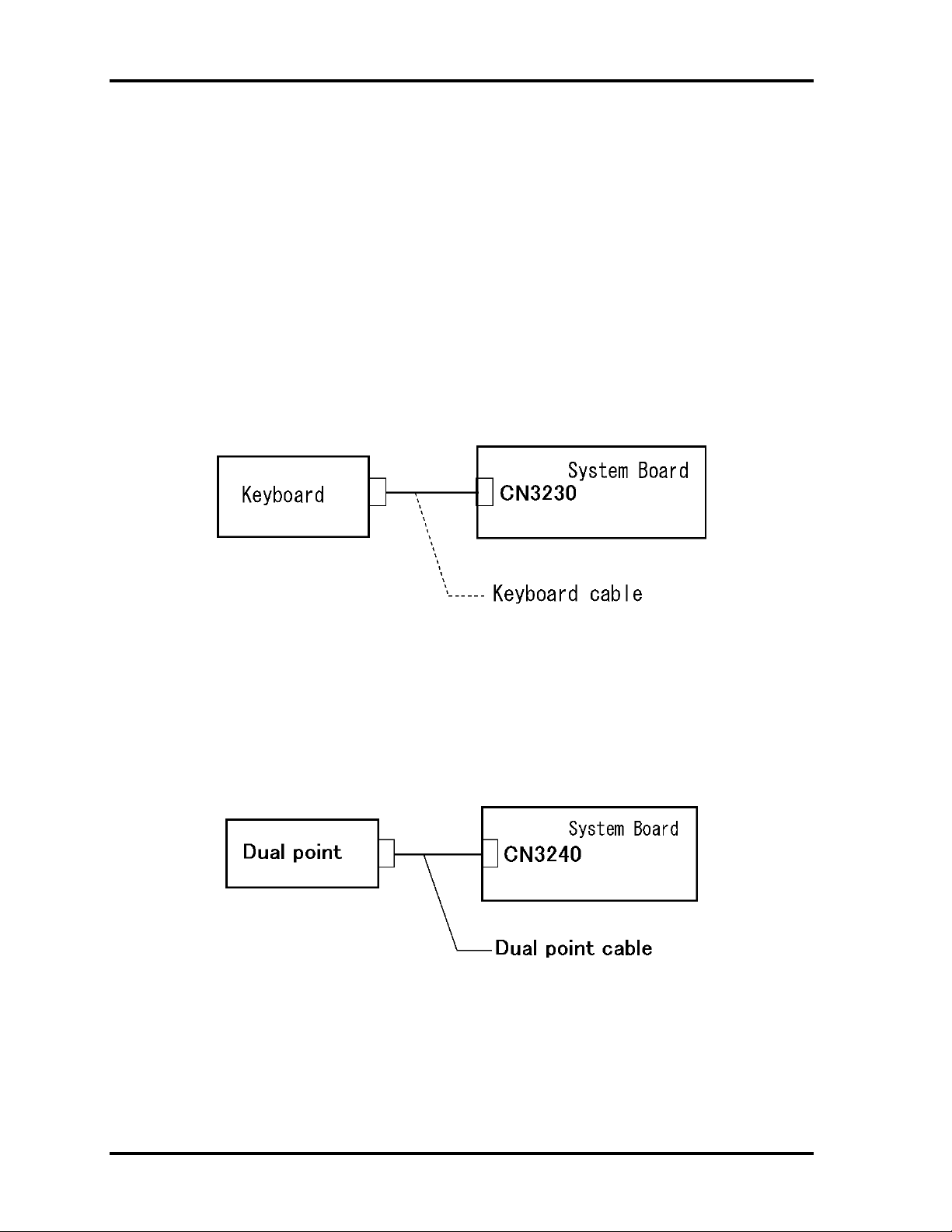
2 Troubleshooting Procedures 2.7 Keyboard and Dual point Troubleshooting
Procedure 2 Connector Check and Replacement Check
The keyboard, Dual point or sensor/switch board may be disconnected or damaged.
Disassemble the computer following the steps described in Chapter 4, Replacement
Procedures, and perform the following checks:
1. If the keyboard or AccuPoint malfunctions, start with Check 1.
2. If the Dual point malfunctions, start with Check 3.
3. If the power switch, InTouch button or Presentation button malfunctions, start with
Check 5.
Check 1 Make sure the keyboard cable is securely connected to CN3230 on the system
board.
If the connection is loose, reconnect firmly. If there is still an error, go to Check 2.
Check 2 The keyboard or its cable may be damaged. Replace it with a new one following
the instructions in Chapter 4, Replacement Procedures. If the problem still exists,
perform Check 5.
Check 3 Make sure the Dual point cable is firmly connected to CN3240 on the system
board.
If the connection is loose, reconnect firmly. If there is still an error, go to Check 4.
Check 4 The Dual point or the Dual point cable may be damaged. Replace it with a new
one following the instructions in Chapter 4, Replacement Procedures. If the
problem still exists, perform Check 5.
2-40 [CONFIDENTIAL] TECRA A9(S5/P5/S200) Maintenance Manual (960-633)

2.7 Keyboard and Dual point Troubleshooting 2 Troubleshooting Procedure
Check 5 The system board may be damaged. Replace it with a new one following the
instructions in Chapter 4, Replacement Procedures.
TECRA A9(S5/P5/S200) Maintenance Manual (960-633)[CONFIDENTIAL] 2-41

2 Troubleshooting Procedures 2.8 Display Troubleshooting
2.8 Display Troubleshooting
This section describes how to determine if the computer’s display is functioning properly.
Start with Procedure 1 and continue with the other procedures as instructed.
Procedure 1: External Monitor Check
Procedure 2: Diagnostic Test Program Execution Check
Procedure 3: Connector Check and Cable Check
Procedure 4: Replacement Check
Procedure 1 External Monitor Check
Connect an external monitor and tun on the computer. If there is no problem on it, the
internal LCD may be defective. Go to Procedure 3. If there is any problem on the external
monitor, the system board may be defective. Go to Procedure 2.
Procedure 2 Diagnostic Test Program Execution Check
The Display Test program is stored on the computer’s Diagnostics disk. This program checks
the display controller on the system board. Insert the Diagnostics disk in the computer’s
floppy disk drive, turn on the computer and run the test. Refer to Chapter 3, Tests and
Diagnostics for details. If an error is detected, go to Procedure 3.
Procedure 3 Connector Check and Cable Check
Check 1 The LCD, FL, FL Inverter Board and System Board are connected by the HV
cable and LCD/FL cable as shown bellow. Check the connections. The
connectors may be disconnected or damaged. Disassemble the computer
following the steps described in Chapter 4, Replacement Procedures.
2-42 [CONFIDENTIAL] TECRA A9(S5/P5/S200) Maintenance Manual (960-633)

2.8 Display Troubleshooting 2 Troubleshooting Procedures
If the connection is loose, reconnect firmly and restart the computer. If there is still an error,
go to Procedure 4.
Procedure 4 Replacement Check
The FL, FL inverter board, LCD module, and system board are connected to display circuits.
Any of these components may be damaged. Refer to Chapter 4, Replacement Procedures, for
instructions on how to disassemble the computer and then perform the following checks:
1. If the FL does not light, perform Check 1.
2. If characters or graphics are not displayed clearly, perform Check 1.
3. If some screen functions do not operate properly, perform Check 2.
4. If the FL remains lit when the display is closed, perform Check 4.
Check 1 Replace the FL with a new one following the instructions in Chapter 4,
Replacement Procedures and test the display again. If the problem still exists,
perform Check2.
Check 2 Replace the LCD module with a new one following the instructions in Chapter 4,
Replacement Procedures and test the display again. If the problem still exists,
perform Check 3.
Check 3 Replace the display cable (FL cable and LCD cable) with a new one following the
instructions in Chapter 4, Replacement Procedures and test the display again. If
the problem still exists, perform Check 4.
Check 4 The display controller on the system board may be damaged. Replace the system
board with a new one following the instructions in Chapter 4, Replacement
Procedures.
TECRA A9(S5/P5/S200) Maintenance Manual (960-633)[CONFIDENTIAL] 2-43

2 Troubleshooting Procedures 2.9 Optical Drive Troubleshooting
2.9 Optical Drive Troubleshooting
This section describes how to determine if the optical drive (Super Multi drive) in the Slim
Select Bay is functioning properly. Perform the steps below starting with Procedure 1 and
continue with the other procedures as required.
Procedure 1: Diagnostic Test Program Execution Check
Procedure 2: Connector Check and Replacement Check
Procedure 1 Diagnostic Test Program Execution Check
The CD-ROM/DVD-ROM test program is stored in the Diagnostics Disk.
For the test, prepare test Media.
Then insert the Diagnostics Disk in the computer’s floppy disk drive, turn on the computer
and run the test. Refer to Chapter 3, Tests and Diagnostics, for more information about the
diagnostics test procedures.
If any errors occur while executing the CD-ROM/DVD-ROM test, go to Procedure 2.
2-44 [CONFIDENTIAL] TECRA A9(S5/P5/S200) Maintenance Manual (960-633)
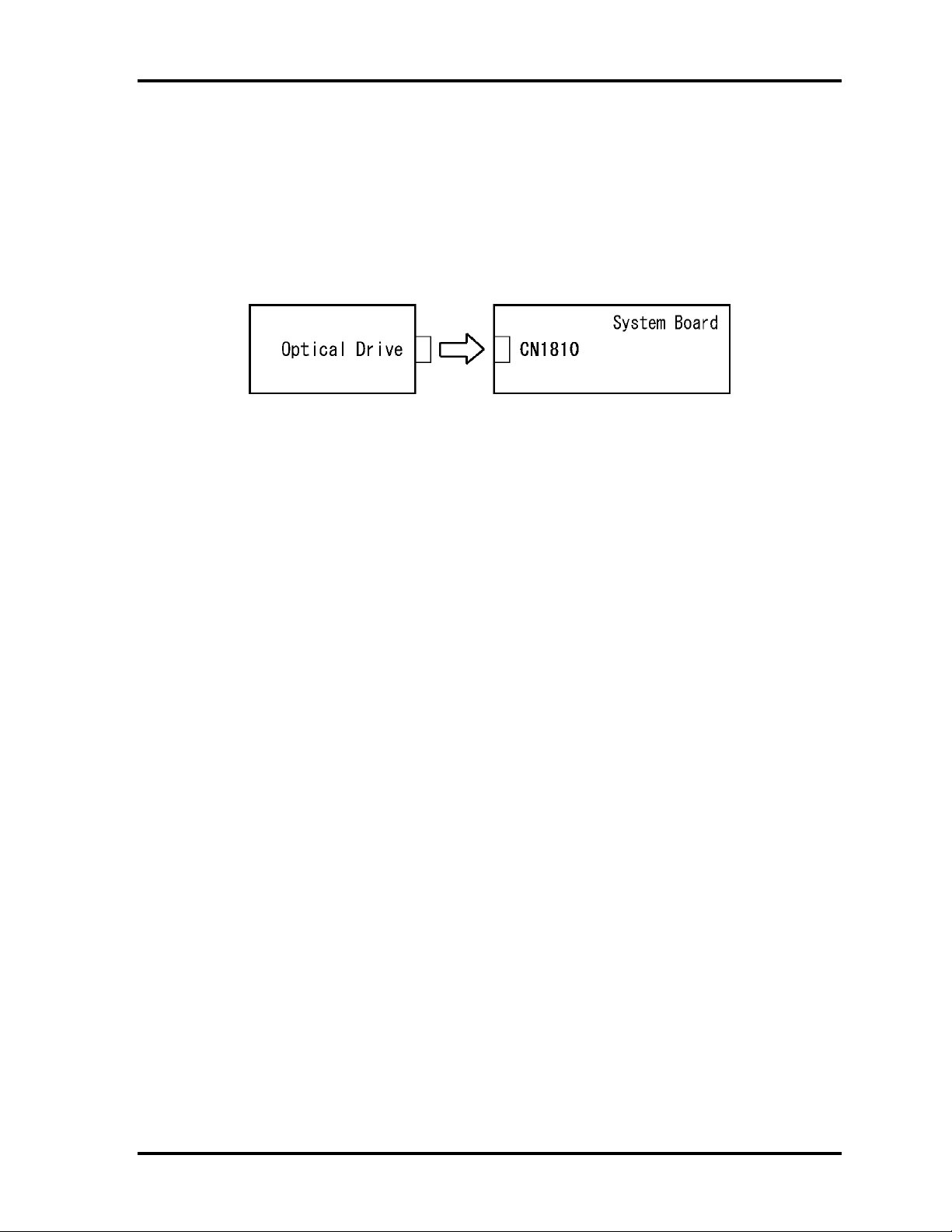
2.9 Optical Drive Troubleshooting 2 Troubleshooting Procedures
Procedure 2 Connector Check and Replacement Check
The optical drive (Super Multi drive) is connected to the system board. The connectors may
be disconnected from the system board or may be damaged. Disassemble the computer
following the steps described in Chapter 4, Replacement Procedures and perform the
following checks:
Check 1 Make sure the drive to test is firmly connected to CN1810 on the system board.
If the connection is loose, reconnect firmly and repeat Procedure 1. If there is still
an error, go to Check 2.
Check 2 The drive may be defective or damaged. Replace the drive with a new one. If
there is still an error, go to Check 3.
Check 3 Replace the system board with a new one following the steps in Chapter 4,
Replacement Procedures.
TECRA A9(S5/P5/S200) Maintenance Manual (960-633)[CONFIDENTIAL] 2-45
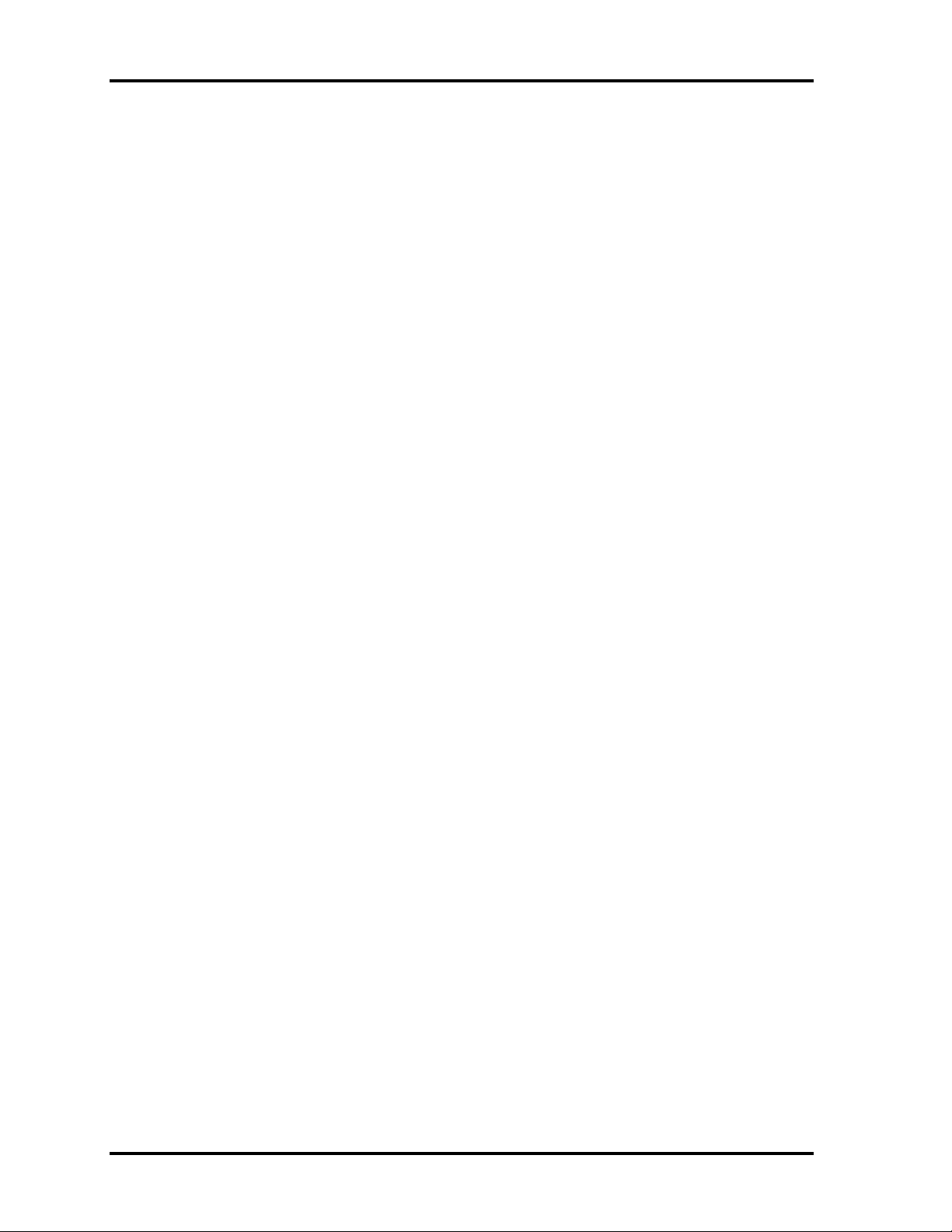
2 Troubleshooting Procedures 2.10 Modem Troubleshooting
2.10 Modem Troubleshooting
This section describes how to determine if the computer’s modem is functioning properly.
Perform the steps below starting with Procedure 1 and continuing with the other procedures
as required.
Procedure 1: Diagnostic Test Program Execution Check
Procedure 2: Connector Check and Replacement Check
Procedure 1 Diagnostic Test Program Execution Check
Insert the LAN/Modem/Bluetooth/IEEEE1394 test program in the USB floppy disk drive,
turn on the computer and run the test. Refer to Chapter 3, Tests and Diagnostics, for more
information about the diagnostics test procedures.
If any errors occur while executing the Sound/Modem/LAN test, go to Procedure 2.
2-46 [CONFIDENTIAL] TECRA A9(S5/P5/S200) Maintenance Manual (960-633)

2.10 Modem Troubleshooting 2 Troubleshooting Procedures
Procedure 2 Connector Check and Replacement Check
The Modem is installed as a MDC (Modem Daughter Card). If the modem malfunctions,
there may be a bad connection between the MDC and the system board. Or the MDC, system
board or their connectors might be damaged.
Disassemble the computer following the steps described in Chapter 4, Replacement
Procedures and perform the following checks:
Check 1 Make sure the MDC is firmly connected to CN3010 on the system board and the
Modem cable is firmly connected to the Modem jack.
If a connector is disconnected, connect it firmly and repeat Procedure 1. If the
modem is still not functioning properly, perform Check 2.
Check 2 The MDC may be defective or damaged. Replace it with a new one following the
steps in Chapter 4, Replacement Procedures. If the modem is still not functioning
properly, perform Check 3.
Check 3 The modem jack or MDC cable may be defective or damaged. Replace it with a
new one following the steps in Chapter 4, Replacement Procedures. If the modem
is still not functioning properly, perform Check 4.
Check 4 The system board may be defective or damaged. Replace it with a new one
following the steps in Chapter 4, Replacement Procedures.
TECRA A9(S5/P5/S200) Maintenance Manual (960-633)[CONFIDENTIAL] 2-47
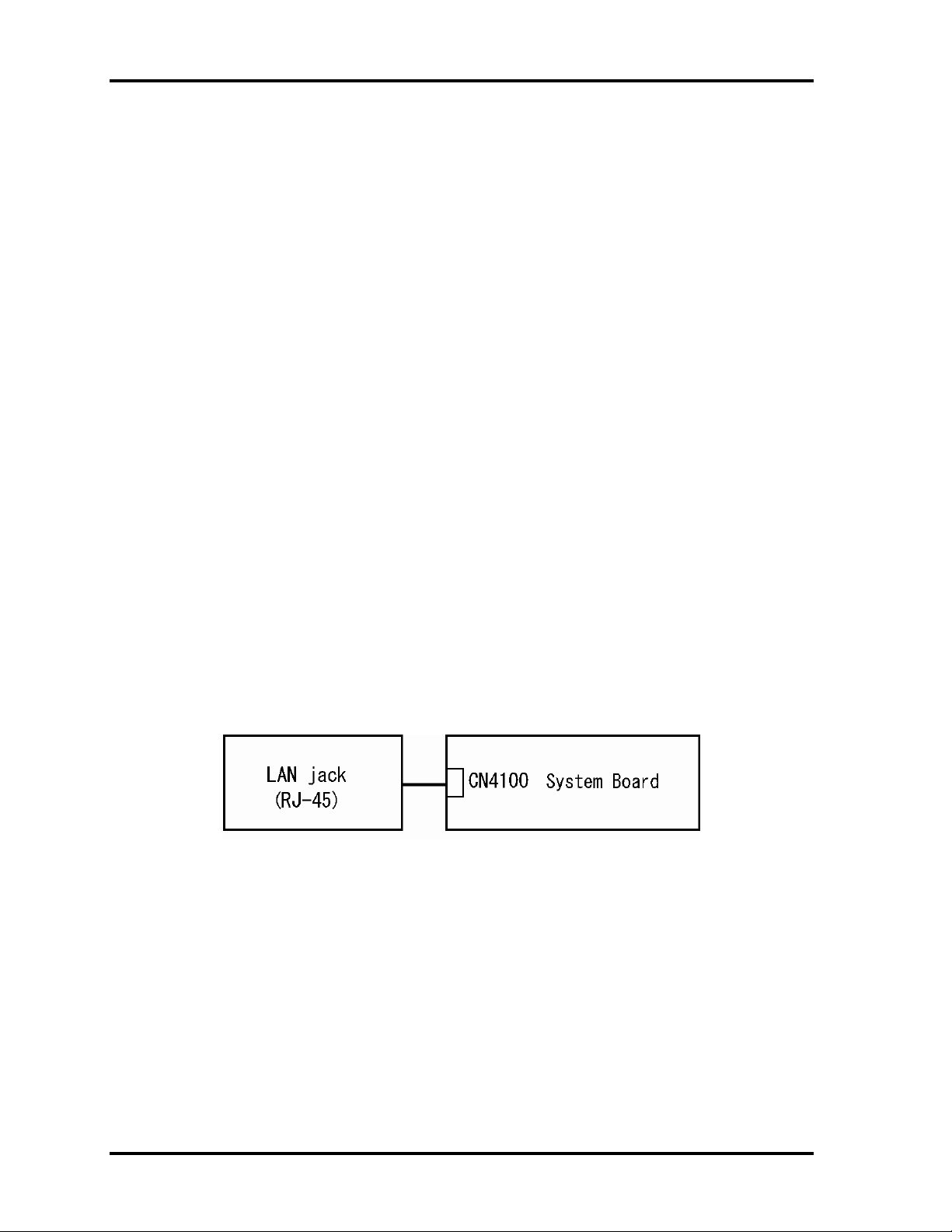
2 Troubleshooting Procedures 2.11 LAN Troubleshooting
2.11 LAN Troubleshooting
This section describes how to determine if the computer’s LAN is functioning properly.
Perform the steps below starting with Procedure 1 and continue with the other procedures as
required.
Procedure 1: Diagnostic Test Program Execution Check
Procedure 2: Connector Check and Replacement Check
Procedure 1 Diagnostic Test Program Execution Check
Execute the LAN test program available as part of the LAN/Modem/Bluetooth/IEEE1394
test program. Refer to Chapter 3, Tests and Diagnostics for more information on how to
perform the test program.
If any error is detected by the test, go to Procedure 2.
Procedure 2 Connector Check and Replacement Check
The RJ-45 jack with LAN cable is connected to the system board. If the LAN malfunctions,
the system board might be damaged.
Disassemble the computer following the steps described in Chapter 4, Replacement
Procedures and perform the following check:
Check 1 Make sure the RJ-45 jack is firmly connected to J4100 on the system board.
If the connector is disconnected, connect it firmly and repeat Procedure 1. If the
LAN port is still not functioning properly, perform Check 2.
Check 2 The RJ-45 jack may be defective or damaged. Replace the RJ-45 jack with a new
one. If the LAN port is still not functioning properly, perform Check 3.
Check 3 The system board may be defective or damaged. Replace the system board with a
new one following the steps in Chapter 4, Replacement Procedures.
2-48 [CONFIDENTIAL] TECRA A9(S5/P5/S200) Maintenance Manual (960-633)

2.12 Bluetooth Troubleshooting 2 Troubleshooting Procedures
2.12 Bluetooth Troubleshooting
This section describes how to determine if the computer’s Bluetooth is functioning properly.
Perform the steps below starting with Procedure 1 and continuing with the other procedures
as required.
Procedure 1: Diagnostic Test Program Execution Check
Procedure 2: Connection Check
Procedure 3: Replacement Check
Procedure 1 Diagnostic Test Program Execution Check
Make sure the wireless switch on the left side of the computer is turned “On”. If it is not,
slide the switch toward the back of the computer to turn it on.
Check 1 Execute Bluetooth test program. Perform the test following the instructions
described in Chapter 3, Bluetooth Test Program. You will need a second
computer that can communicate by the Bluetooth.
If the computer passes the test, the function is correctly working. If the computer
does not pass the test, go to check 2.
Check 2 The Bluetooth module may be defective or damaged. Replace it with a new one.
Then perform the test program again.
If the computer still does not pass the test, go to Procedure 2.
TECRA A9(S5/P5/S200) Maintenance Manual (960-633)[CONFIDENTIAL] 2-49
