Page 1
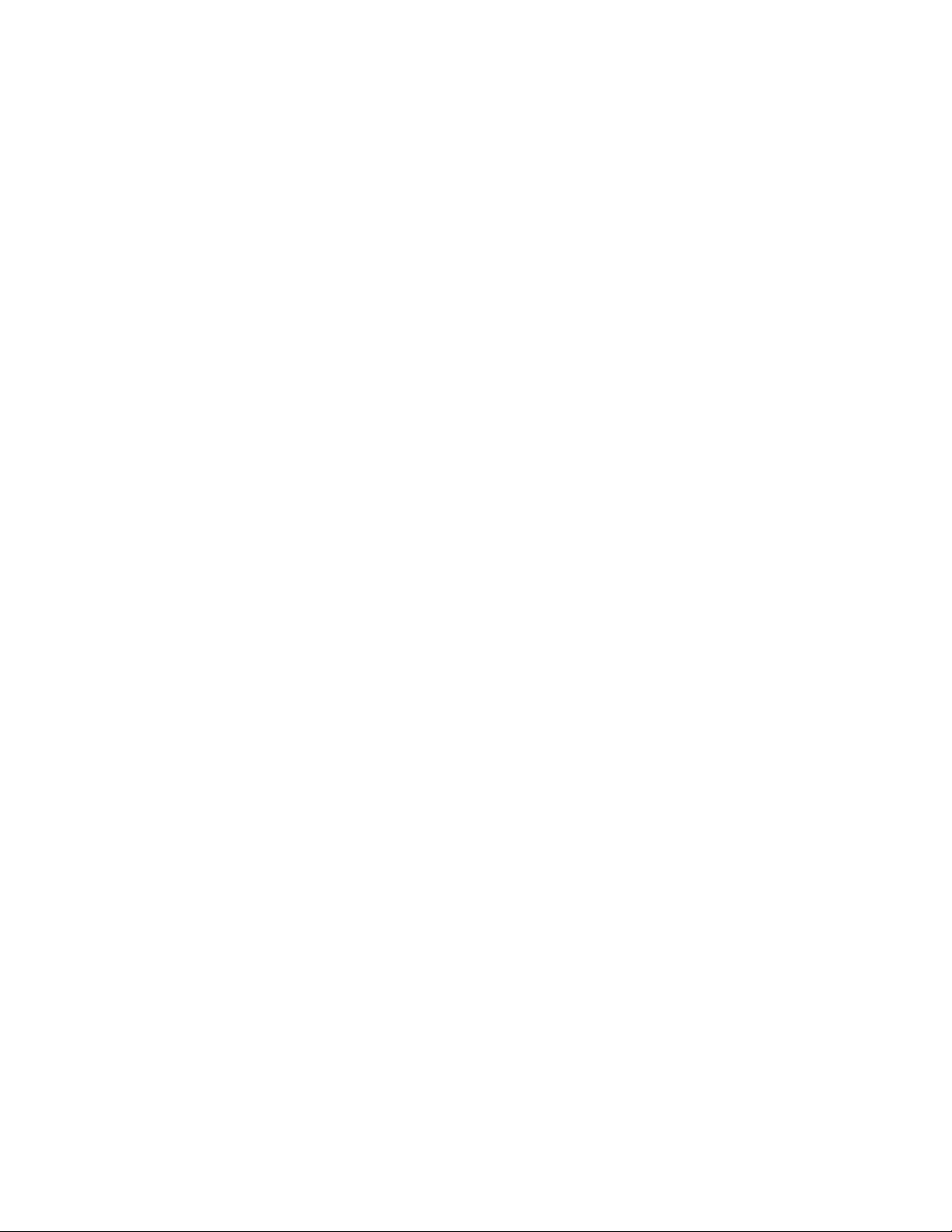
1
Toshiba Personal Computer
QOSMIO E10
Maintenance Manual
TOSHIBA CORPORATION
File Number 960-492
Page 2
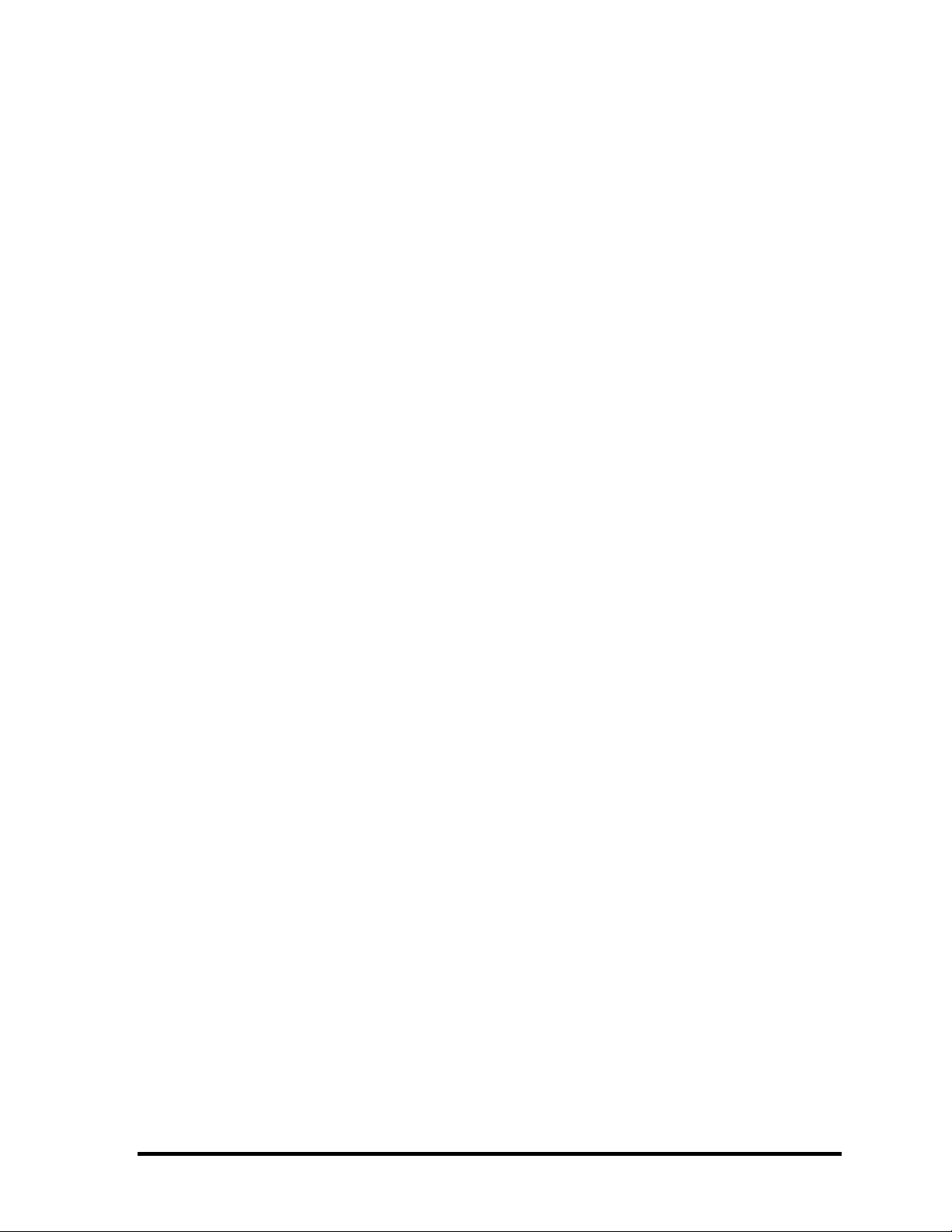
Copyright
© 2004 by Toshiba Corporation. All rights reserved. Under the copyright laws, this manual cannot be
reproduced in any form without the prior written permission of Toshiba. No patent liability is assumed with
respect to the use of the information contained herein.
Toshiba QOSMIO E10 Maintenance Manual
First edition July 2004
Disclaimer
The information presented in this manual has been reviewed and validated for accuracy. The included set of
instructions and descriptions are accurate for the QOSMIO E10 at the time of this manual's production.
However, succeeding computers and manuals are subject to change without notice. Therefore, Toshiba assumes
no liability for damages incurred directly or indirectly from errors, omissions, or discrepancies between any
succeeding product and this manual.
Trademarks
IBM is a registered trademark and IBM PC is a trademark of International Business Machines Corporation.
Intel, Intel SpeedStep, Centrino, Celeron and Pentium are trademarks or registered trademarks of Intel
Corporation or its subsidiaries in the United States and other countries/regions.
Windows and Microsoft are registered trademarks of Microsoft Corporation.
Bluetooth is a trademark owned by its proprietor and used by TOSHIBA under license.
Memory Stick is a registered trademark and i.LINK is a trademark of Sony Corporation.
Other trademarks and registered trademarks not listed above may be used in this manual.
ii QOSMIO E10 Maintenance Manual (960-492)
Page 3

Preface
This maintenance manual describes how to perform hardware service maintenance for the
Toshiba Personal Computer QOSMIO E10.
NOTE: Each model of QOSMIO E10 has a different configuration. For each model’s
configuration, refer to the parts list dedicated to it.
The procedures described in this manual are intended to help service technicians isolate
faulty Field Replaceable Units (FRUs) and replace them in the field.
SAFETY PRECAUTIONS
Four types of messages are used in this manual to bring important information to your
attention. Each of these messages will be italicized and identified as shown below.
DANGER: “Danger” indicates the existence of a hazard that could result in death or
serious bodily injury, if the safety instruction is not observed.
WARNING: “Warning” indicates the existence of a hazard that could result in bodily
injury, if the safety instruction is not observed.
CAUTION: “Caution” indicates the existence of a hazard that could result in property
damage, if the safety instruction is not observed.
NOTE: “Note” contains general information that relates to your safe maintenance
service.
Improper repair of the computer may result in safety hazards. Toshiba requires service
technicians and authorized dealers or service providers to ensure the following safety
precautions are adhered to strictly.
Be sure to fasten screws securely with the right screwdriver. Be sure to use the PH
Point size “0” and “1” screwdrivers complying with the ISO/DIS 8764-1:1996. If a
screw is not fully fastened, it could come loose, creating a danger of a short circuit,
which could cause overheating, smoke or fire.
If you replace the battery pack or RTC battery, be sure to use only the same model
battery or an equivalent battery recommended by Toshiba. Installation of the wrong
battery can cause the battery to explode.
QOSMIO E10 Maintenance Manual (960-492) iii
Page 4
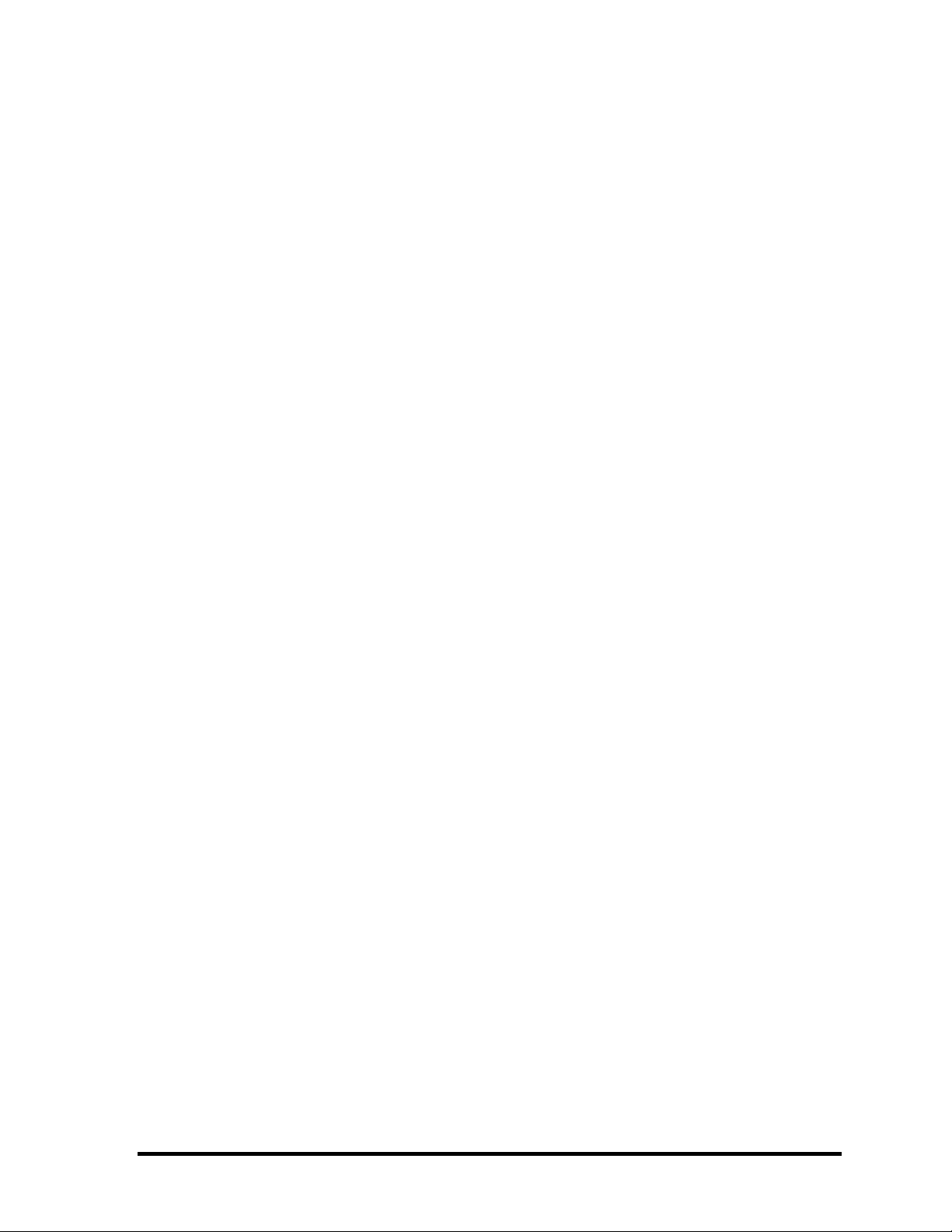
The manual is divided into the following parts:
Chapter 1 Hardware Overview describes the QOSMIO E10 system unit and each
FRU.
Chapter 2 Troubleshooting Procedures explains how to diagnose and resolve
FRU problems.
Chapter 3 Test and Diagnostics describes how to perform test and diagnostic
operations for maintenance service.
Chapter 4 Replacement Procedures describes the removal and replacement of the
FRUs.
Appendices The appendices describe the following:
❑ Handling the LCD module
❑ Board layout
❑ Pin assignment
❑ Display codes
❑ Key layout
❑ Wiring diagrams
❑ BIOS Rewrite procedures
❑ EC/KBC Rewrite procedures
❑ Reliability
iv QOSMIO E10 Maintenance Manual (960-492)
Page 5
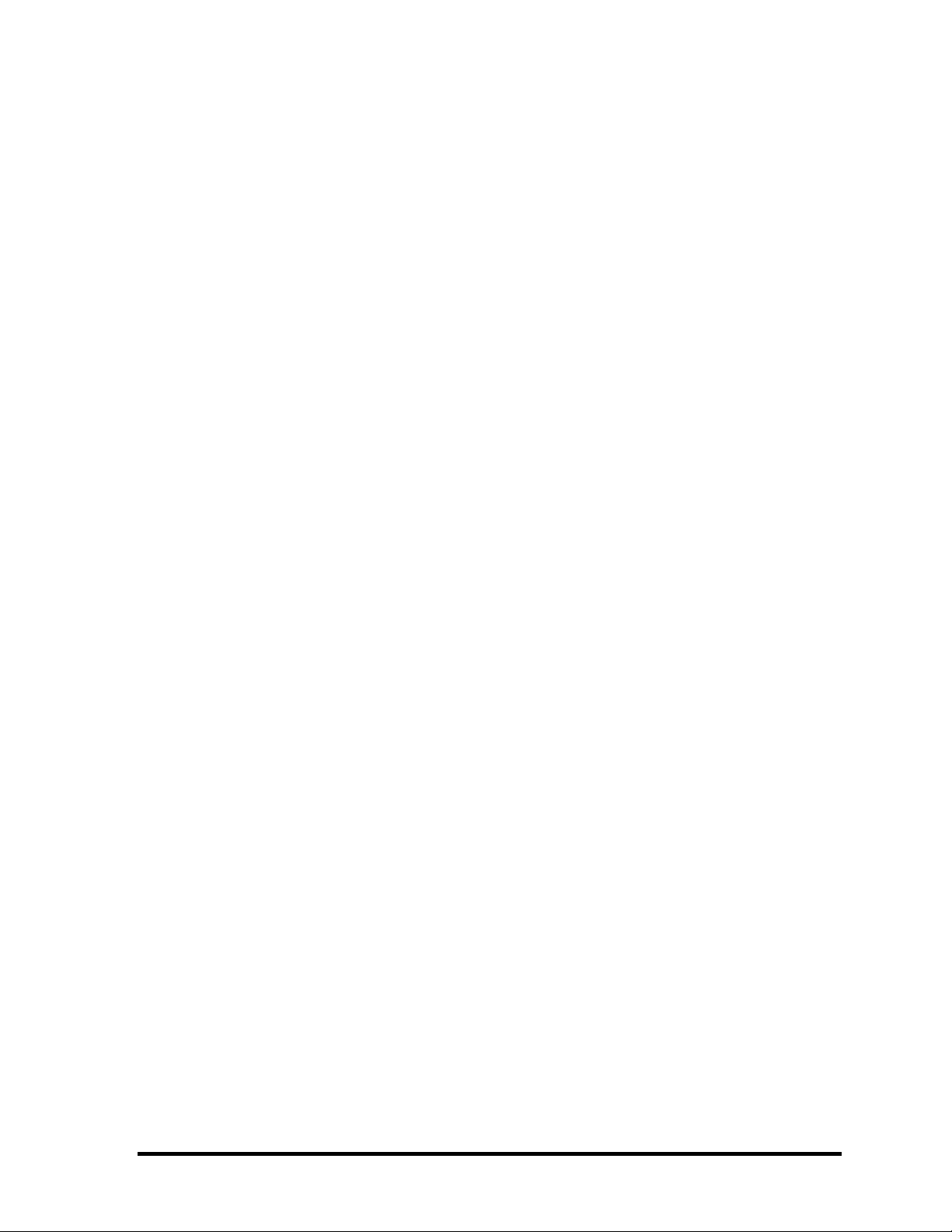
Conventions
This manual uses the following formats to describe, identify, and highlight terms and
operating procedures.
Acronyms
On the first appearance and whenever necessary for clarification acronyms are enclosed in
parentheses following their definition. For example:
Read Only Memory (ROM)
Keys
Keys are used in the text to describe many operations. The key top symbol as it appears on
the keyboard is printed in boldface type.
Key operation
Some operations require you to simultaneously use two or more keys. We identify such
operations by the key top symbols separated by a plus (+) sign. For example, Ctrl + Pause
(Break) means you must hold down Ctrl and at the same time press Pause (Break). If
three keys are used, hold down the first two and at the same time press the third.
User input
Text that you are instructed to type in is shown in the boldface type below:
DISKCOPY A: B:
The display
Text generated by the QOSMIO E10 that appear on its display is presented in the type face
below:
Format complete
System transferred
QOSMIO E10 Maintenance Manual (960-492) v
Page 6
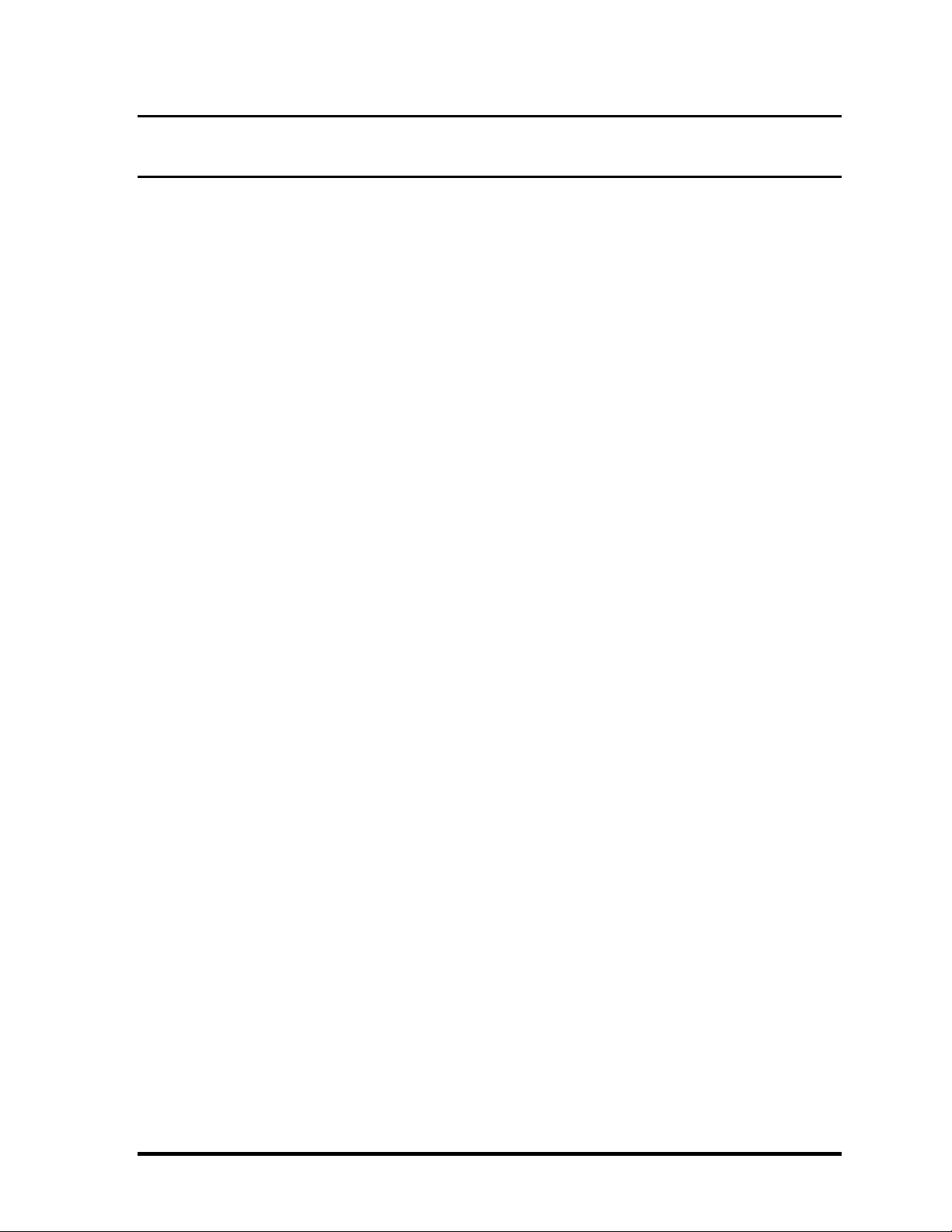
Table of Contents
Chapter 1 Hardware Overview
1.1 Features ...................................................................................................................... 1-1
1.2 System Block Diagram .............................................................................................. 1-5
1.3 2.5-inch Hard Disk Drive........................................................................................... 1-9
1.4 Optical Drive............................................................................................................ 1-13
1.5 Keyboard.................................................................................................................. 1-18
1.6 TFT Color Display................................................................................................... 1-19
1.7 Power Supply ........................................................................................................... 1-21
1.8 Batteries ................................................................................................................... 1-23
1.9 AC Adapter .............................................................................................................. 1-26
Chapter 2 Troubleshooting Procedures
2.1 Troubleshooting ......................................................................................................... 2-1
2.2 Troubleshooting Flowchart........................................................................................ 2-2
2.3 Power Supply Troubleshooting.................................................................................. 2-6
2.4 System Board Troubleshooting................................................................................ 2-16
2.5 USB 3.5” FDD Troubleshooting.............................................................................. 2-36
2.6 2.5” HDD Troubleshooting...................................................................................... 2-39
2.7 Keyboard/Touch pad Troubleshooting .................................................................... 2-44
2.8 Display Troubleshooting.......................................................................................... 2-46
2.9 Optical Drive Troubleshooting ................................................................................ 2-49
2.10 Modem Troubleshooting.......................................................................................... 2-50
2.11 LAN Troubleshooting.............................................................................................. 2-51
2.12 Wireless LAN Troubleshooting............................................................................... 2-52
2.13 Sound Troubleshooting............................................................................................ 2-55
2.14 TV Tuner Troubleshooting ...................................................................................... 2-57
vi QOSMIO E10 Maintenance Manual (960-492)
Page 7
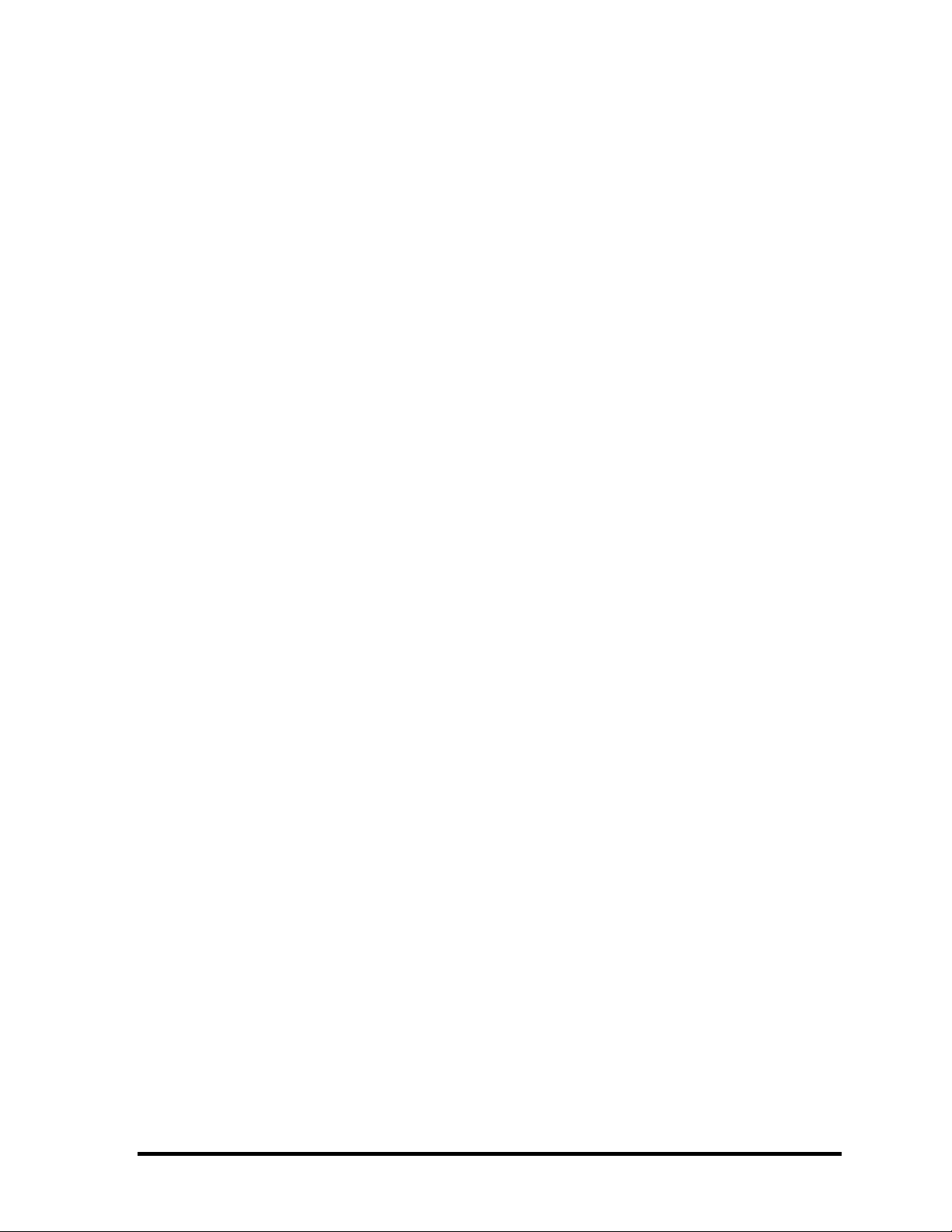
Chapter 3 Tests and Diagnostics
3.1 The Diagnostic Test ................................................................................................... 3-1
3.2 Executing the Diagnostic Test ................................................................................... 3-4
3.3 Setting of the hardware configuration........................................................................ 3-8
3.4 Heatrun Test............................................................................................................. 3-11
3.5 Subtest Names.......................................................................................................... 3-12
3.6 System Test.............................................................................................................. 3-14
3.7 Memory Test............................................................................................................ 3-16
3.8 Keyboard Test.......................................................................................................... 3-17
3.9 Display Test ............................................................................................................. 3-18
3.10 Floppy Disk Test...................................................................................................... 3-21
3.11 Printer Test............................................................................................................... 3-23
3.12 Async Test ............................................................................................................... 3-25
3.13 Hard Disk Test ......................................................................................................... 3-26
3.14 Real Timer Test........................................................................................................ 3-29
3.15 NDP Test.................................................................................................................. 3-31
3.16 Expansion Test......................................................................................................... 3-32
3.17 CD-ROM/DVD-ROM Test ..................................................................................... 3-33
3.18 Error Code and Error Status Names......................................................................... 3-34
3.19 Hard Disk Test Detail Status.................................................................................... 3-37
3.20 Only one Test........................................................................................................... 3-39
3.21 Head Cleaning.......................................................................................................... 3-44
3.22 Log Utilities ............................................................................................................. 3-45
3.23 Running Test............................................................................................................ 3-47
3.24 Floppy Disk Drive Utilities...................................................................................... 3-48
3.25 System Configuration .............................................................................................. 3-53
3.26 Wireless LAN Test Program.................................................................................... 3-55
3.27 LAN/Modem/Bluetooth/IEEE1394 Test ................................................................. 3-58
3.28 Sound Test Program................................................................................................. 3-72
3.29 SETUP ..................................................................................................................... 3-78
QOSMIO E10 Maintenance Manual (960-492) vii
Page 8
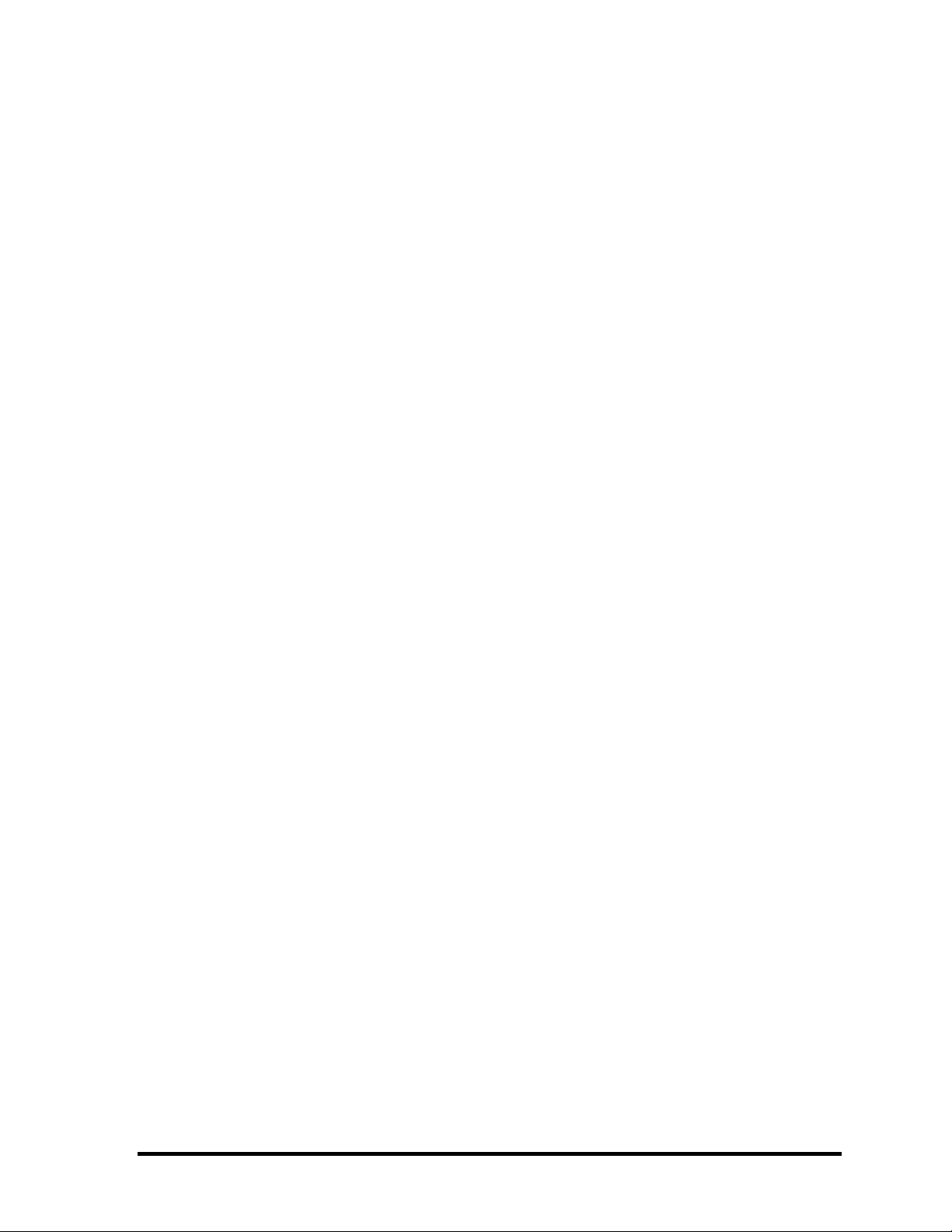
Chapter 4 Replacement Procedures
4.1 Overview....................................................................................................................4-1
4.2 Battery pack/PC card/Bridge Media .......................................................................... 4-8
4.3 HDD......................................................................................................................... 4-12
4.4 Memory module....................................................................................................... 4-15
4.5 Keyboard/Bluetooth................................................................................................. 4-17
4.6 AN board.................................................................................................................. 4-22
4.7 Switch membrane..................................................................................................... 4-24
4.8 Optical drive............................................................................................................. 4-26
4.9 Display assembly ..................................................................................................... 4-29
4.10 Touch pad................................................................................................................. 4-34
4.11 SJ board/Microphone ............................................................................................... 4-36
4.12 SD board/MDC ........................................................................................................ 4-39
4.13 TV board .................................................................................................................. 4-42
4.14 Fan............................................................................................................................ 4-44
4.15 System board............................................................................................................ 4-45
4.16 Wireless LAN board ................................................................................................ 4-47
4.17 TV tuner module...................................................................................................... 4-49
4.18 Heat sink/CPU ......................................................................................................... 4-51
4.19 RTC battery.............................................................................................................. 4-54
4.20 PC card cover........................................................................................................... 4-55
4.21 Speaker..................................................................................................................... 4-56
4.22 LCD unit/FL inverter ............................................................................................... 4-57
4.23 Wireless antennas/LCD harness .............................................................................. 4-62
4.24 Hinge........................................................................................................................ 4-67
4.25 Fluorescent lamp...................................................................................................... 4-71
viii QOSMIO E10 Maintenance Manual (960-492)
Page 9
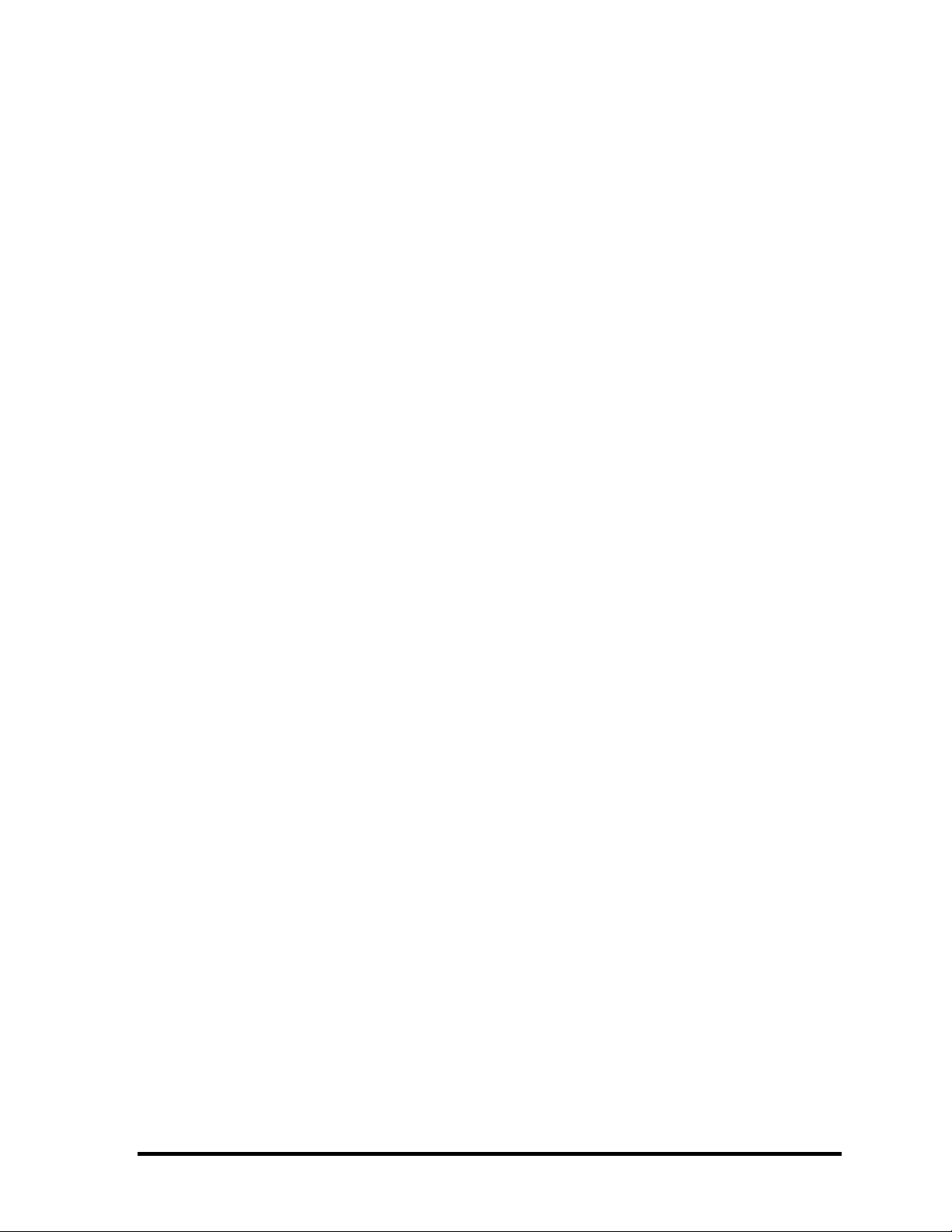
Appendices
Appendix A Handling the LCD Module ........................................................................ A-1
Appendix B Board Layout ............................................................................................. B-1
Appendix C Pin Assignment .......................................................................................... C-1
Appendix D Display Codes............................................................................................ D-1
Appendix E Key Layout..................................................................................................E-1
Appendix F Wiring Diagrams......................................................................................... F-1
Appendix G BIOS Rewite procedures............................................................................ G-1
Appendix H EC/KBC Rewrite procedures..................................................................... H-1
Appendix I Reliability.....................................................................................................I-1
QOSMIO E10 Maintenance Manual (960-492) ix
Page 10
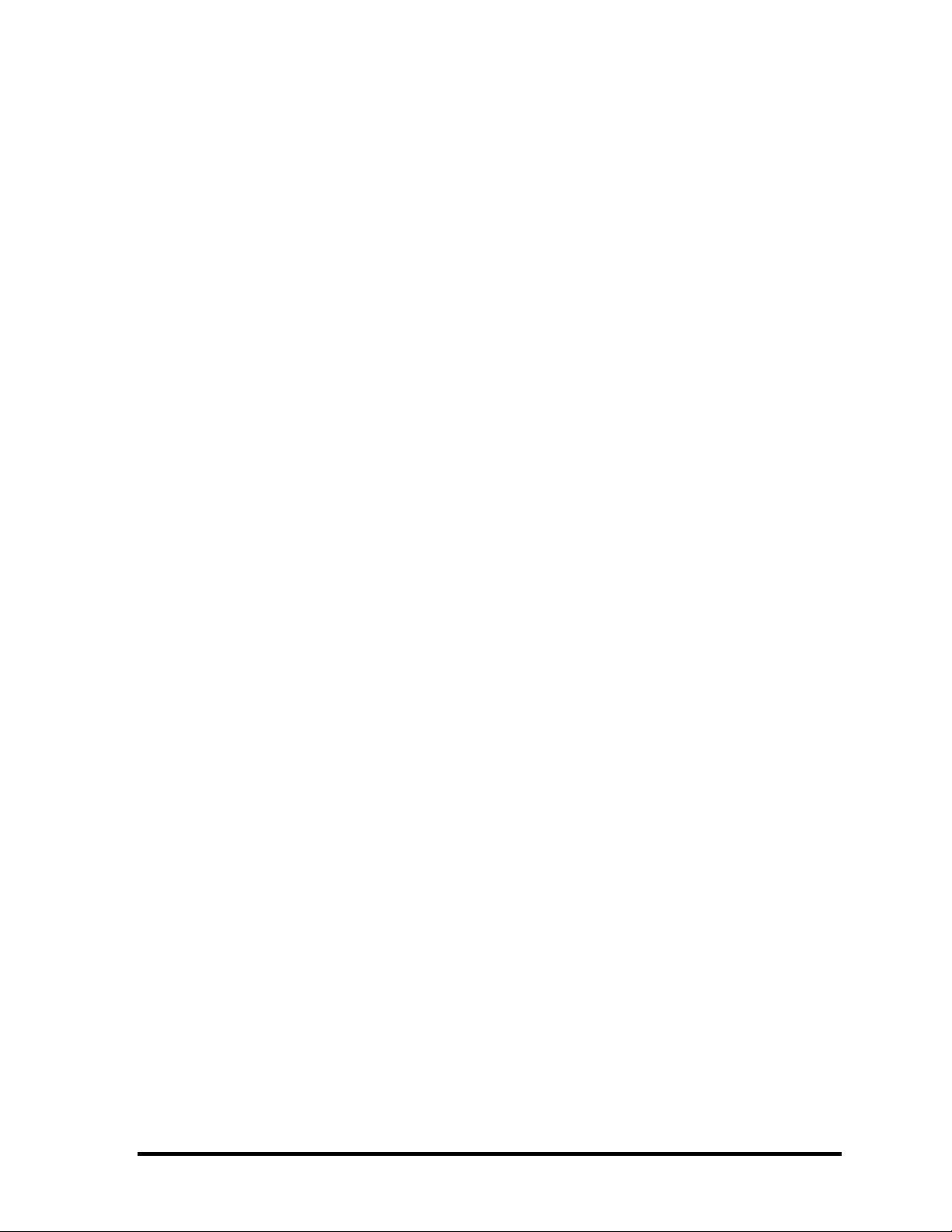
x QOSMIO E10 Maintenance Manual (960-492)
Page 11
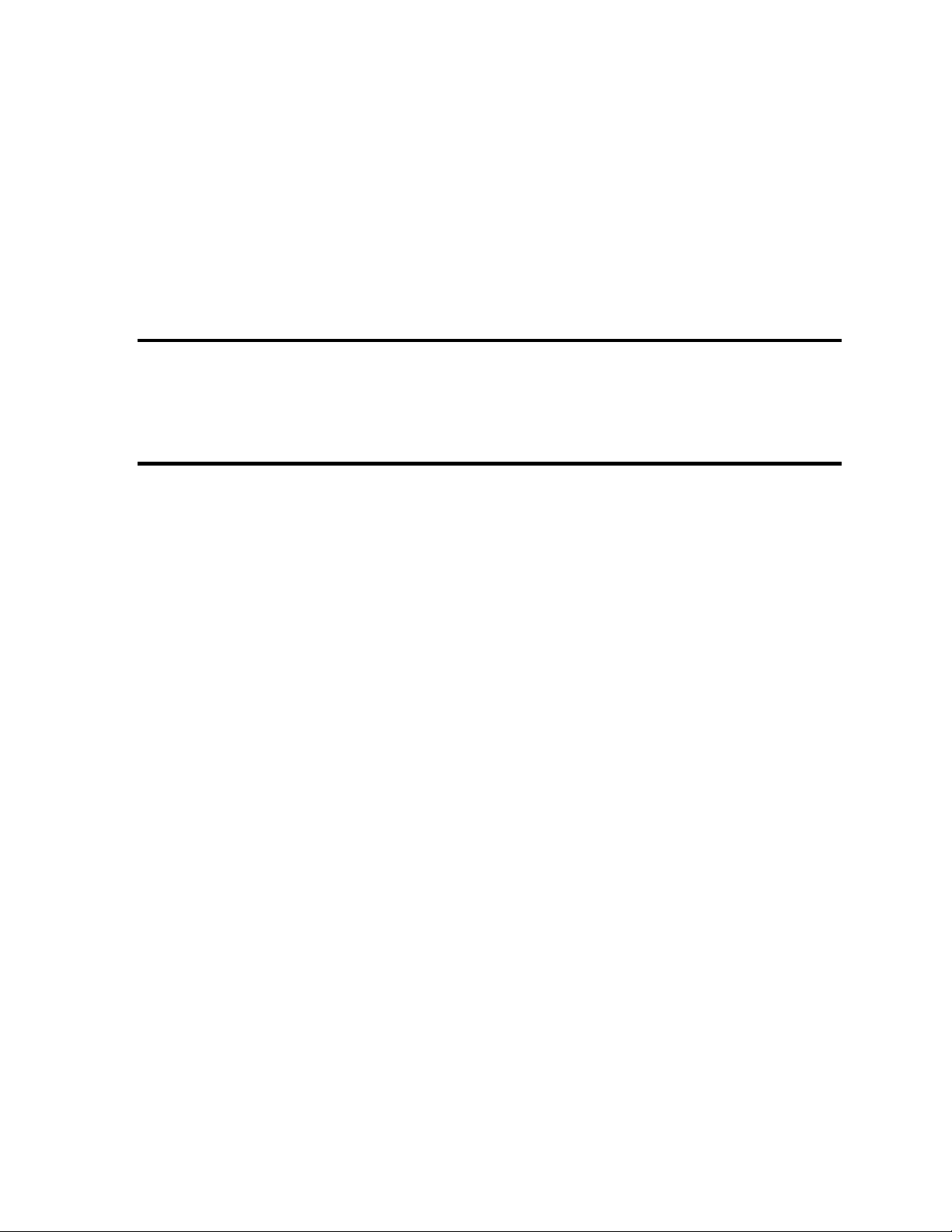
Chapter 1
Hardware Overview
Page 12
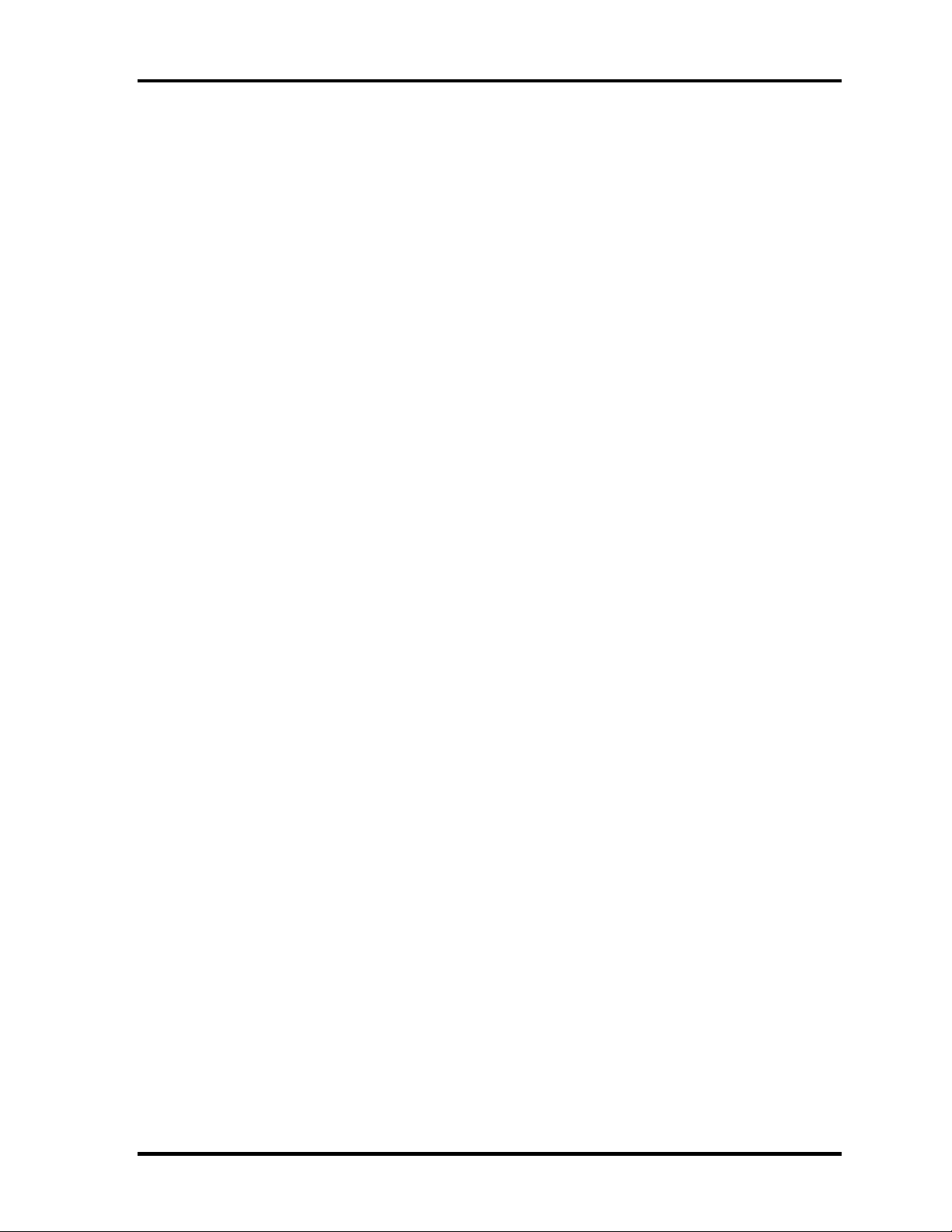
1 Hardware Overview
1 Hardware Overview
1-ii QOSMIO E10 Maintenance Manual (960-492)
Page 13
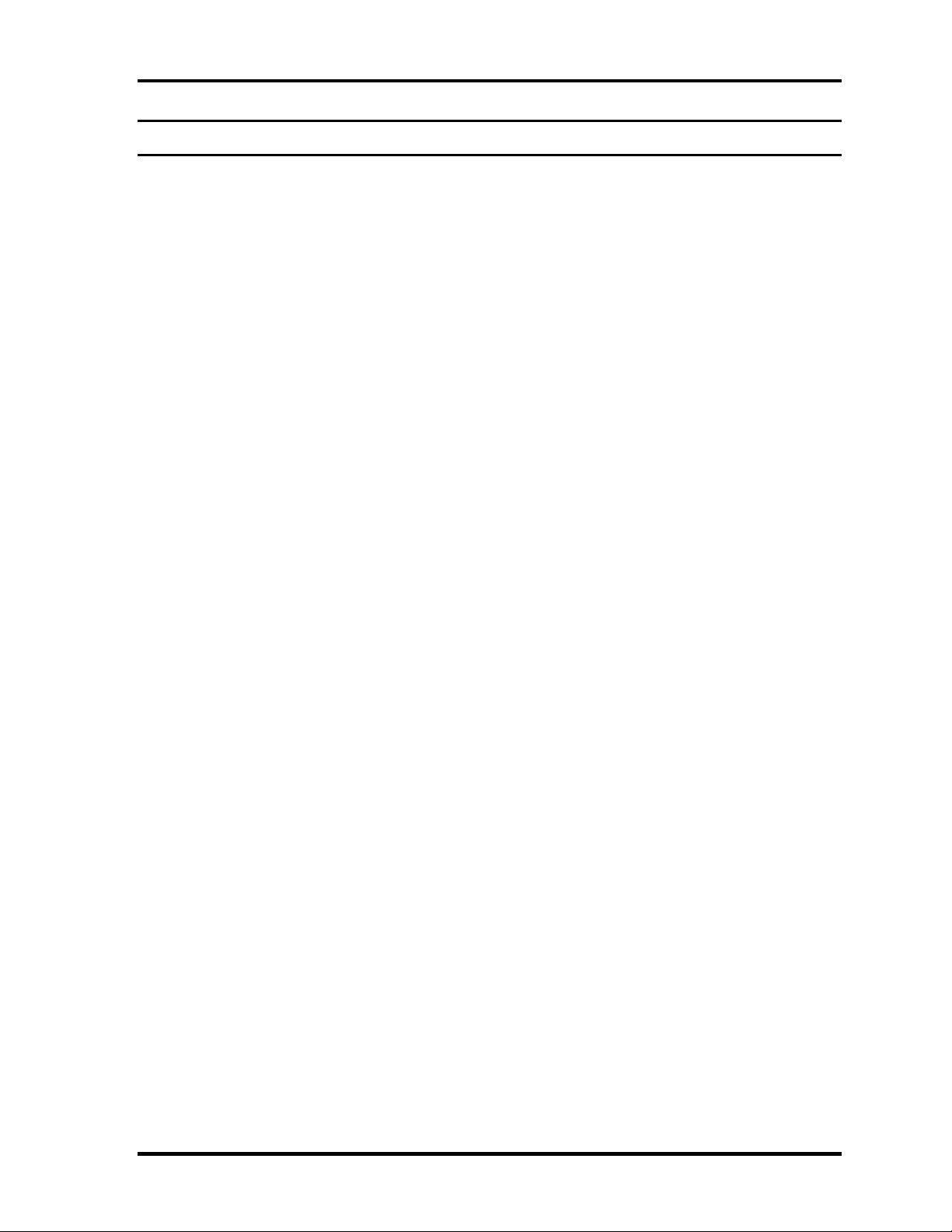
1 Hardware Overview
Chapter 1 Contents
1.1 Features...................................................................................................................... 1-1
1.2 System Block Diagram .............................................................................................. 1-5
1.3 2.5-inch Hard Disk Drive........................................................................................... 1-9
1.4 Optical Drive............................................................................................................ 1-13
1.4.1 DVD-ROM & CD-R/RW Drive ........................................................ 1-13
1.4.2 DVD Super Multi Drive..................................................................... 1-16
1.5 Keyboard.................................................................................................................. 1-18
1.6 TFT Color Display................................................................................................... 1-19
1.6.1 LCD Module ...................................................................................... 1-19
1.6.2 FL Inverter Board............................................................................... 1-20
1.7 Power Supply........................................................................................................... 1-21
1.8 Batteries ................................................................................................................... 1-23
1.8.1 Main Battery....................................................................................... 1-23
1.8.2 Battery Charging Control ................................................................... 1-24
1.8.3 RTC battery ........................................................................................ 1-25
1.9 AC Adapter .............................................................................................................. 1-26
QOSMIO E10 Maintenance Manual (960-492) 1-iii
Page 14
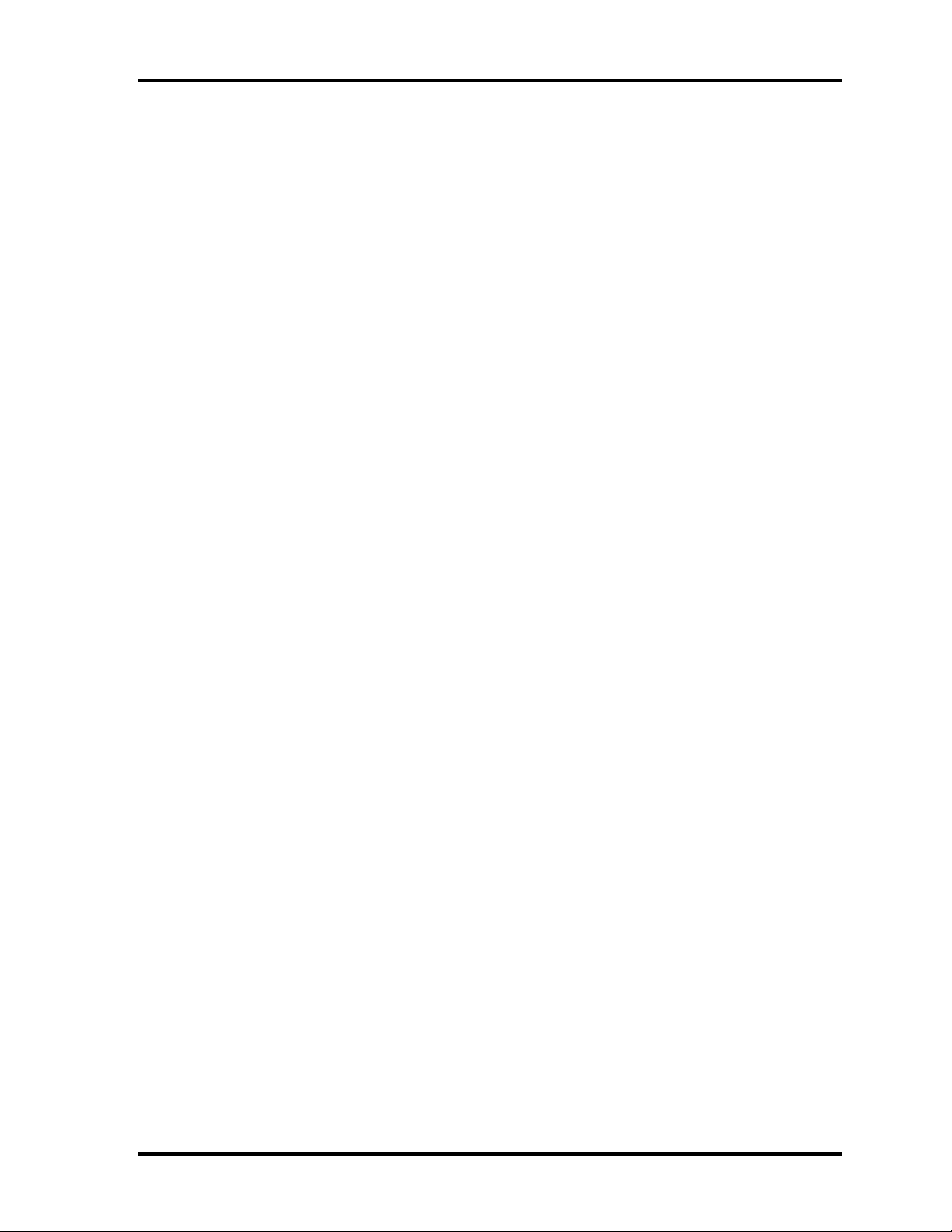
1 Hardware Overview
Figures
Figure 1-1 Front of the computer and the system units configuration ............................ 1-4
Figure 1-2 System block diagram.................................................................................... 1-5
Figure 1-3 2.5-inch HDD................................................................................................. 1-9
Figure 1-4 DVD-ROM & CD-R/RW drive ................................................................... 1-13
Figure 1-5 DVD Super Muti drive................................................................................. 1-16
Figure 1-6 Keyboard...................................................................................................... 1-18
Figure 1-7 LCD module................................................................................................. 1-19
Tables
Table 1-1 2.5-inch HDD dimensions ............................................................................. 1-9
Table 1-2 2.5-inch HDD specifications........................................................................ 1-11
Table 1-3 DVD-ROM & CD-R/RW drive outline dimensions.................................... 1-13
Table 1-4 DVD-ROM & CD-R/RW drive specifications ............................................ 1-14
Table 1-5 DVD Super Multi drive outline dimensions ................................................ 1-16
Table 1-6 DVD Super Multi specifications.................................................................. 1-17
Table 1-7 LCD module specifications.......................................................................... 1-19
Table 1-8 FL inverter board specifications .................................................................. 1-20
Table 1-9 Power supply output rating .......................................................................... 1-22
Table 1-10 Battery specifications................................................................................... 1-23
Table 1-11 Time required for charges of main battery .................................................. 1-24
Table 1-12 Data preservation time ................................................................................. 1-24
Table 1-13 Time required for charges of RTC battery................................................... 1-25
Table 1-14 AC adapter specifications ............................................................................ 1-26
1-iv QOSMIO E10 Maintenance Manual (960-492)
Page 15
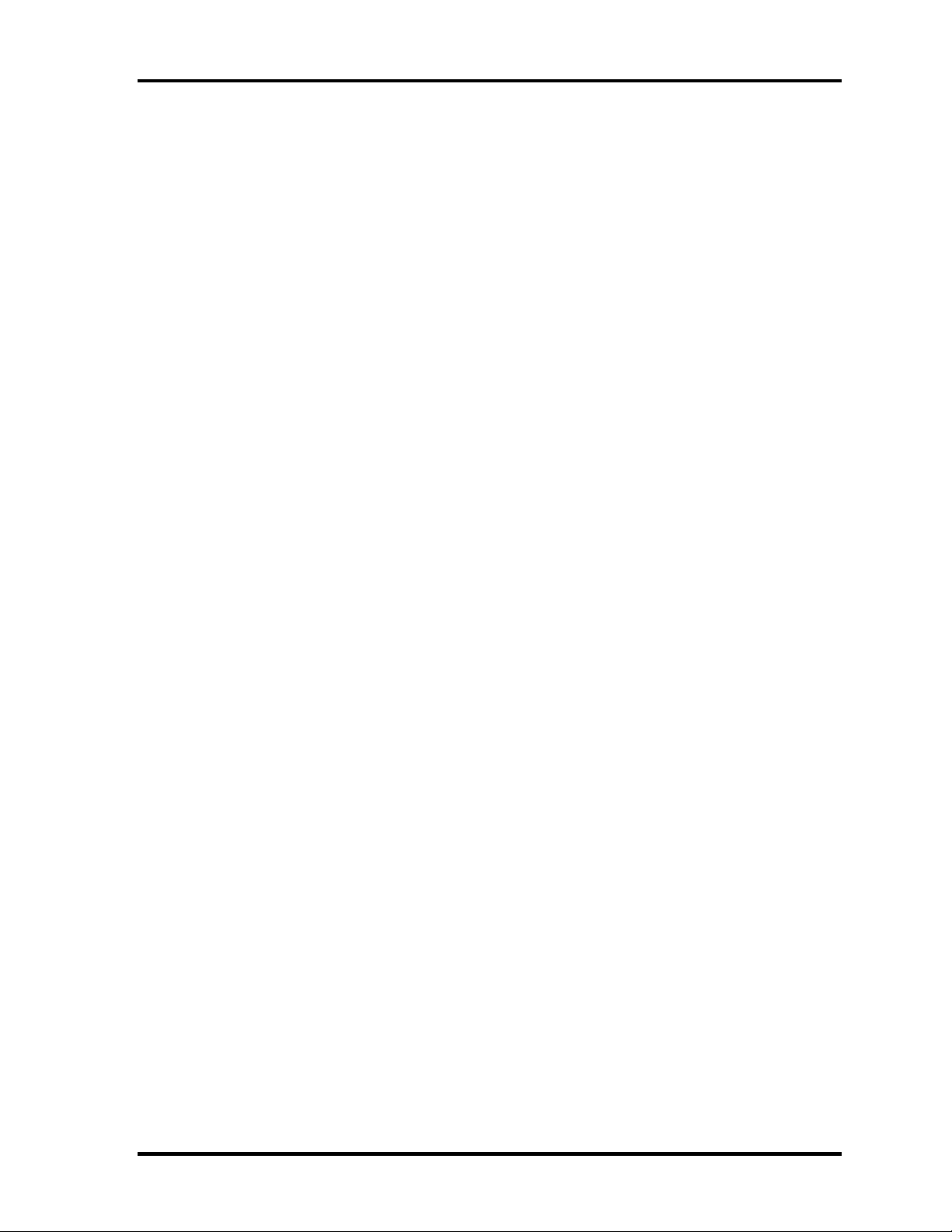
1.1 Features 1 Hardware Overview
1 Features
1.1 Features
The QOSMIO E10 is high performance all-in-one PCs running a Pentium-M or Celeron-M
processor.
The features are listed below.
❑ Microprocessor
Microprocessor that is used will be different of the model.
®
Intel
Mobile Pentium ®-M
Pentium-M 1.50GHz (Processor Number ; 715)
1.60GHz (Processor Number ; 725)
1.70GHz (Processor Number ; 735)
1.80GHz (Processor Number ; 745)
2.00GHz (Processor Number ; 755)
L1 cache : 64KB (32KB + 32KB)
L2 cache : 2MB
®
Intel
Mobile Celeron ®-M
Celeron-M 1.40GHz (Processor Number ; 330)
1.50GHz (Processor Number ; 340)
L1 cache : 64KB (32KB + 32KB)
L2 cache : 1MB
❑ Memory
Two DDR333 SO-DIMM slots. Memory modules can be installed to provide a
maximum of 2GB. Memory modules are available in 256MB, 512MB and 1024MB
sizes.
❑ VRAM
nVIDIA NV34M is mounted.
❑ HDD
Single 60GB or 80GB internal drive. 2.5 inch x 9.5mm height.
QOSMIO E10 Maintenance Manual (960-492) 1-1
Page 16
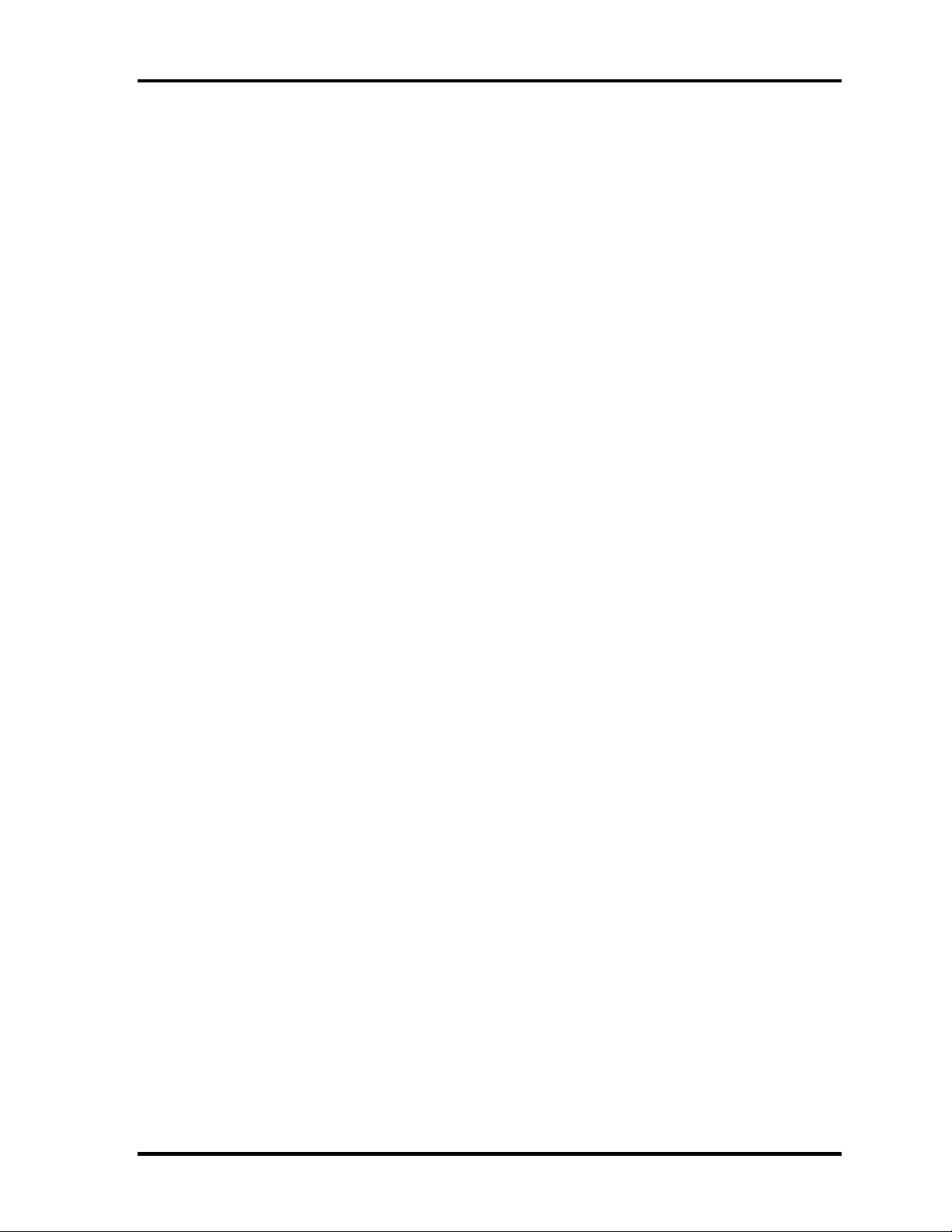
1 Hardware Overview 1.1 Features
❑ USB FDD
USB 3.5-inch FDD supports 720KB and 1.44MB.
❑ Display
LCD
Built-in 15.0-inch, XGA (1,024 x 768 dots), 262,144 colors, amorphous silicon
TFT color display.
CRT
Supported via a RGB connector.
TV-out
S-VIDEO out port supported.
D-VIDEO out port supported.
❑ Monitor-IN port
This port can be used also as line in port and enables connection of a stereo device for
audio input.
❑ TV-tuner
This enables to watch TV and record it.
According to the government regulation, it is not permitted to bring PAL/SECAM TV
tuner into Korea.
❑ Remote controller
A remote controller for watching TV is equipped.
❑ Keyboard
An-easy-to-use 85(US)/86(UK)-key keyboard provides a numeric keypad overlay for
fast numeric data entry or for cursor and page control. The keyboard also includes
two keys that have special functions in Microsoft Windows XP. It supports
software that uses a 101- or 102-key enhanced keyboard.
❑ Optical devices
A DVD Super Multi drive or DVD-ROM & CD-R/RW drive is equipped.
1-2 QOSMIO E10 Maintenance Manual (960-492)
Page 17
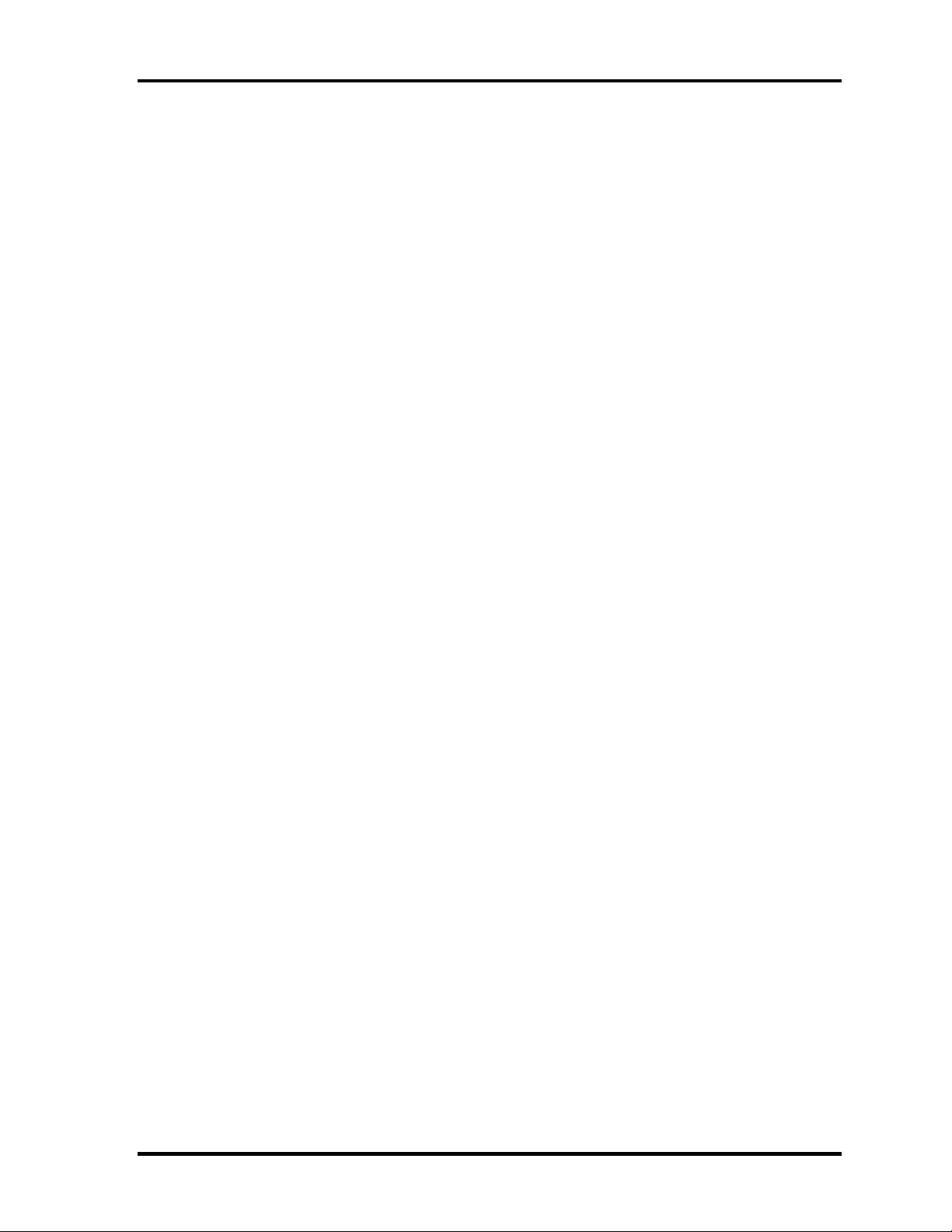
1.1 Features 1 Hardware Overview
❑ Battery
The RTC battery is mounted inside the computer.
The main battery is a detachable lithium ion battery (3,600mAh:Li-Ion, 6cell).
❑ USB (Universal Serial Bus)
Four USB ports are provided. The ports comply with the USB2.0 standard, which
enables data transfer speeds 40 times faster than USB1.1 standard. USB1.1 is also
supported.
❑ PC card slot
PC card slots accept two Type II (5mm thick) cards. The slot is equipped with an
ejector. Supports ToPIC-100 (3.3V/CardBus).
❑ Bridge Media slot
One SD card/Memory stick (PRO)/xDPicture card slot. Data can be read and written
by inserting each media to the slot. Memory stick Duo/PRO Duo and memory stick
adapter is not supported.
❑ Sound system
Has an external monaural microphone connector, stereo headphone connector,
internal stereo speakers and internal microphone.
❑ Wireless LAN (Mini PCI slot)
The wireless LAN is equipped on the mini PCI slot.
❑ LAN/MODEM
Connectors for LAN and Modem are separately mounted.
❑ IEEE 1394 port
The computer has one IEEE 1394 port. It enables high-speed data transfer directly
from external devices such as digital video cameras.
❑ Bluetooth
Depending on the model, the computer is equipped with a dedicated Bluetooth
module. This enables a communication to devices that support Bluetooth
Version 1.1. It can be switched on or off with a switch on the computer.
QOSMIO E10 Maintenance Manual (960-492) 1-3
Page 18
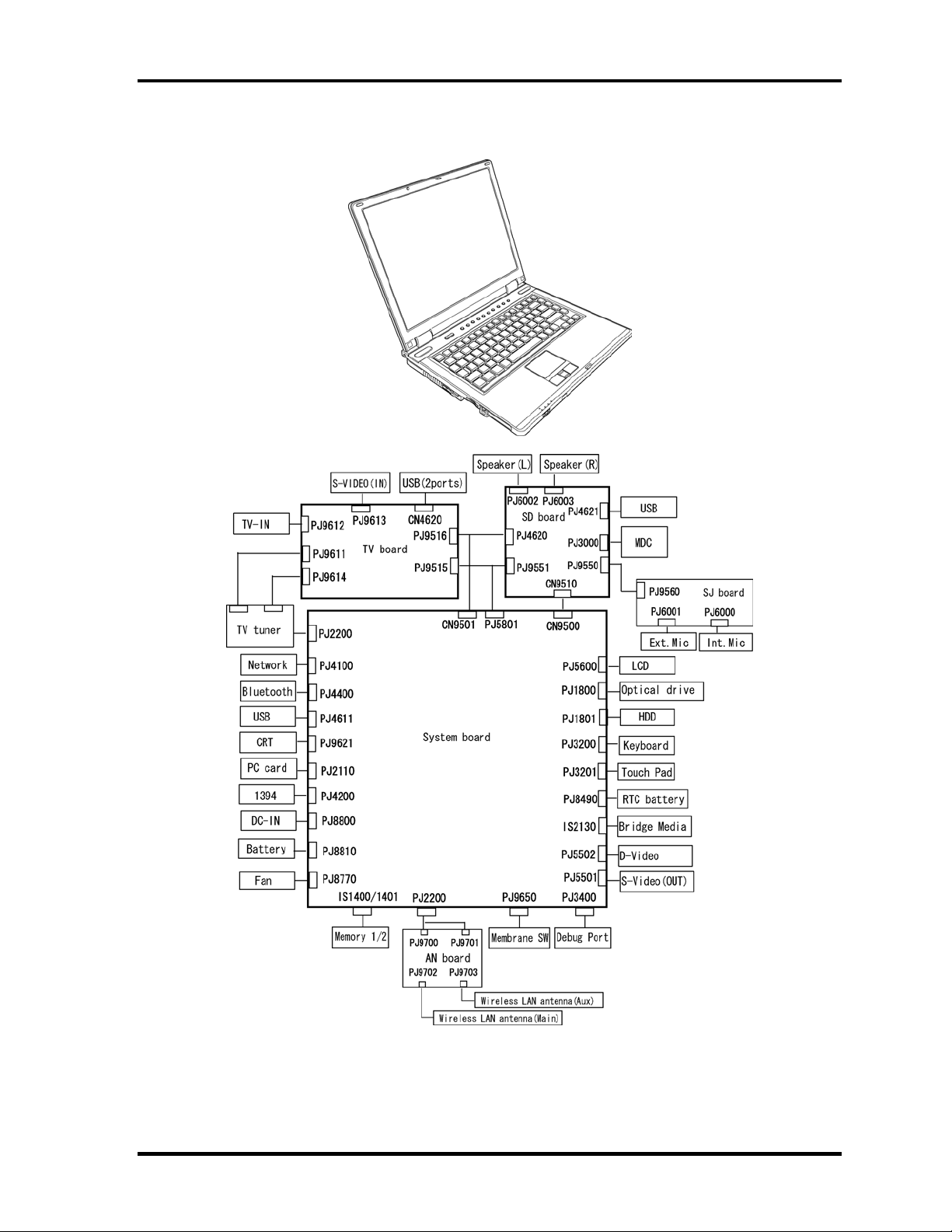
1 Hardware Overview 1.1 Features
Figure 1-1 shows the front of the computer and the system units configuration.
Figure 1-1 Front of the computer and the system units configuration
1-4 QOSMIO E10 Maintenance Manual (960-492)
Page 19
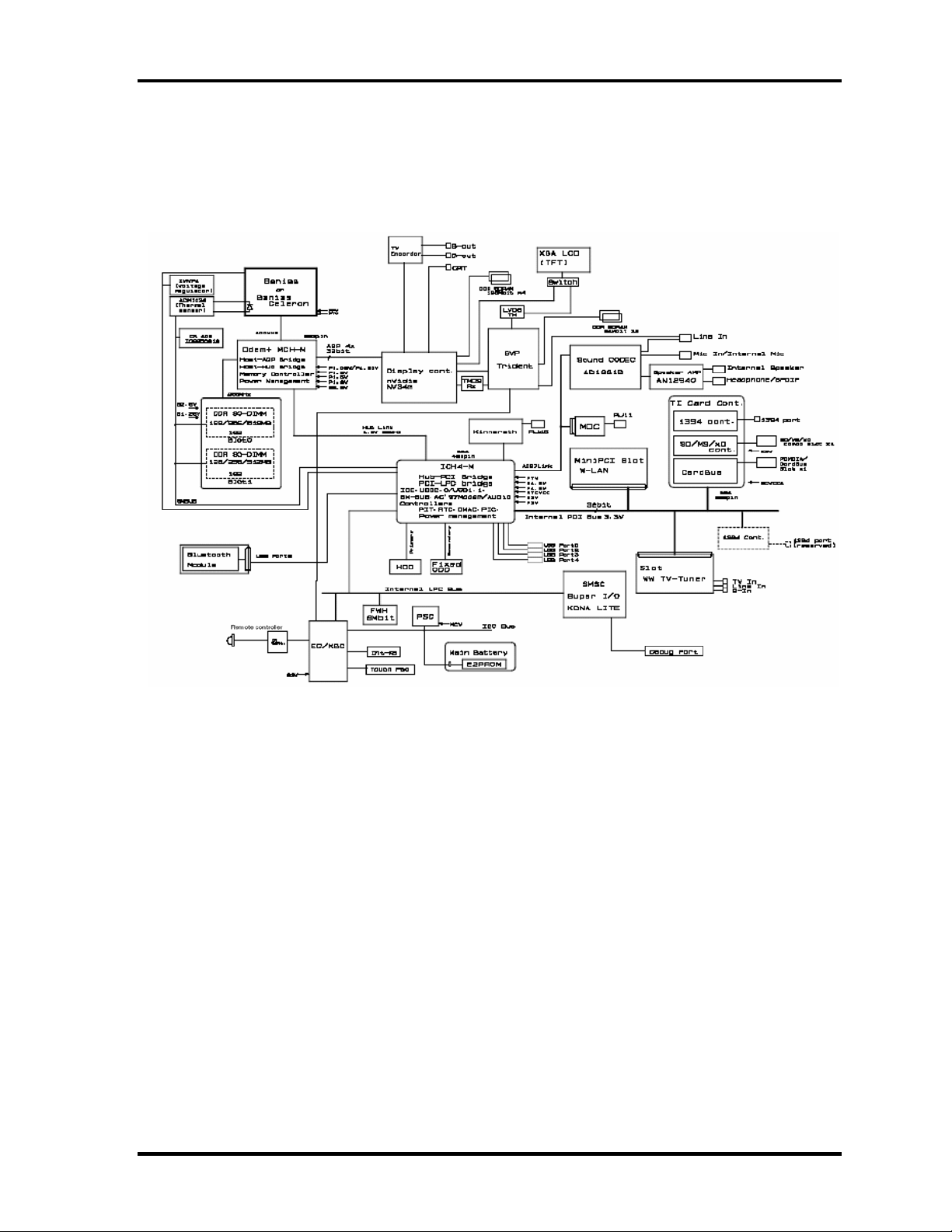
1.2 System Block Diagram 1 Hardware Overview
1.2 System Block Diagram
Figure 1-2 shows the system block diagram.
Figure 1-2 System block diagram
QOSMIO E10 Maintenance Manual (960-492) 1-5
Page 20
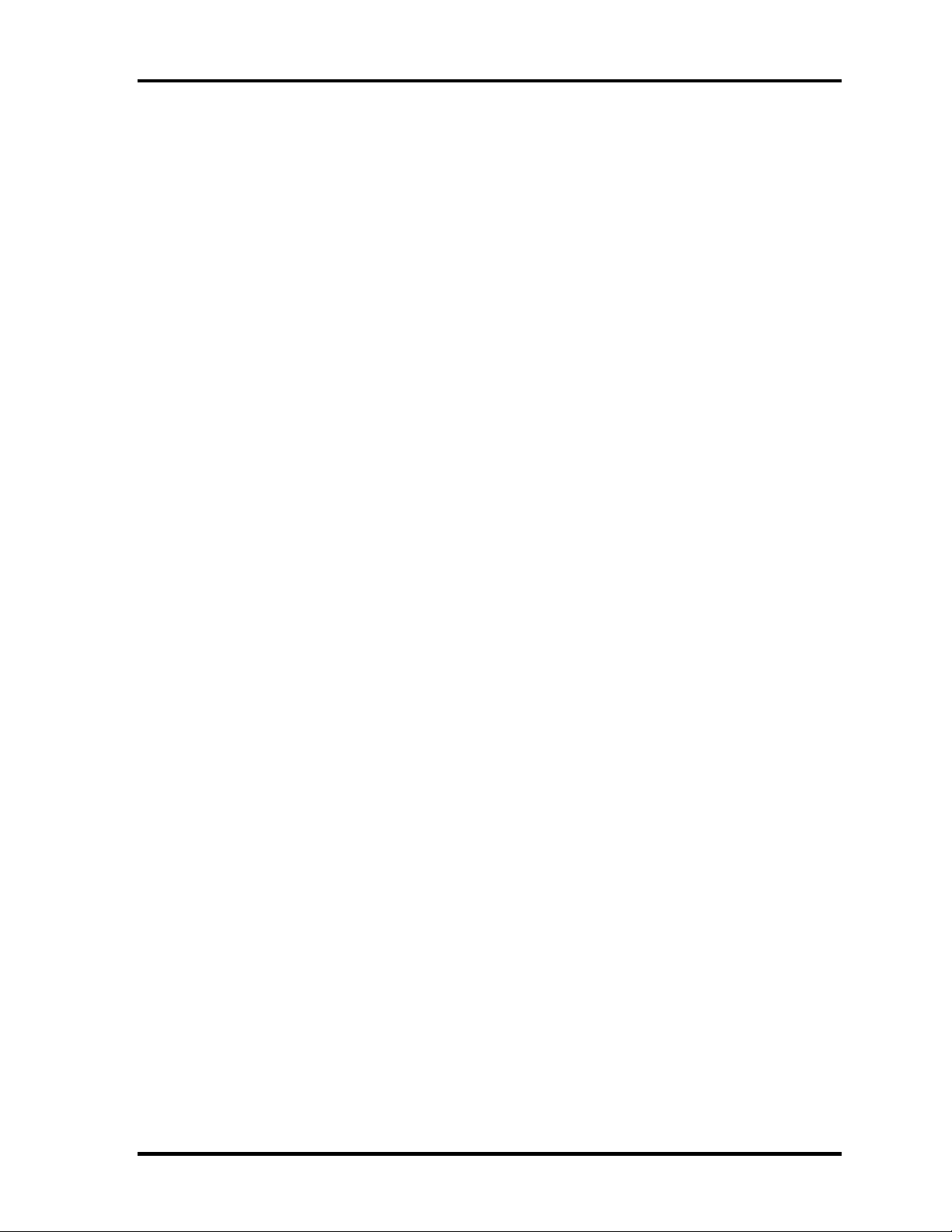
1 Hardware Overview 1.2 System Block Diagram
The PC contains the following components.
❑ CPU
Intel ® Mobile Pentium ®-M
Pentium-M 1.50GHz (Processor Number ; 715)
1.60GHz (Processor Number ; 725)
1.70GHz (Processor Number ; 735)
1.80GHz (Processor Number ; 745)
2.00GHz (Processor Number ; 755)
L1 cache : 64KB (32KB + 32KB)
L2 cache : 2MB
Bus : 400Hz Core voltage : 1.340~0.748V
®
Intel
Mobile Celeron ®-M
Celeron-M 1.40GHz (Processor Number ; 330)
1.50GHz (Processor Number ; 340)
L1 cache : 64KB (32KB + 32KB)
L2 cache : 1MB
Bus : 400Hz Core voltage : 1.356~1.200V
❑ Memory
Two memory slots capable of accepting DDR-SDRAM (PC2700) 256MB, 512MB,
or 1024MB memory modules for a maximum of 2GB.
• 200-pin small-size DIMM
• 2.5V operation
• PC2700/2100 support
❑ BIOS ROM (Flash memory)
• 8Mbit (512K×16-bit chip)
− 64KB used for logo/icon
− 224KB used for system BIOS
− 64KB used for VGA-BIOS
− 60KB used for Intel PXE
− 32KB used for ACPI
− 16KB used for MBI
− 17KB used for booting
− 16KB used for Parameter Block
− 19KB are reserved
1-6 QOSMIO E10 Maintenance Manual (960-492)
Page 21
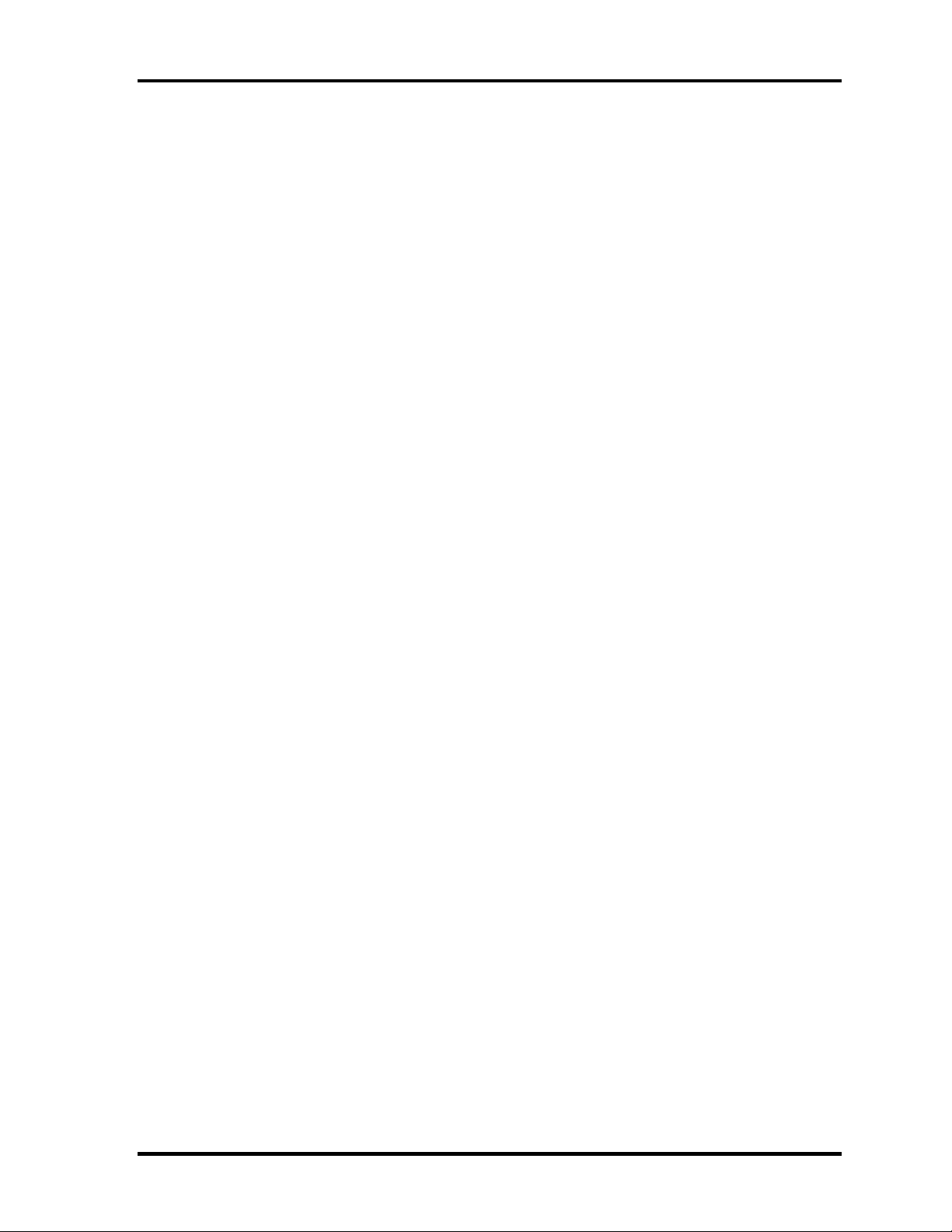
1.2 System Block Diagram 1 Hardware Overview
❑ Chipset
This gate array has the following elements and functions.
• North Bridge (Intel 855PME (MCH-M, B-step))
− Pentium-M processor System Bus support
− DRAM Controller : DDR333/DDR266/DDR200 support
− AGP Interface (AGP R2.0, AGP x 4mode)
− Hub Link Interface
− 593-ball 37.5mmx37.5mm FC-BGA Package
• South Bridge (Intel 82801DBM (ICH4-M))
− PCI slot
− IDE controller
− DMA controller
− USB host interface
− USB 2.0 host controller
− UHCI host controller
− Interrupt controller
− SM Bus interface
− ACPI Power management
− Firmware Hub interface
− Low Pin count (LPC) interface
− Real time clock
− AC’97 Rev. 2.3 interface
− Alert ON LAN (AOL)
− 421-pin 31mmx31mm BGA Package
❑ PC card controller (PCI7411, Texas Instrument-made)
− PCI Interface (PCI Rev. 2.3)
− PC Card Controller
− IEEE1394 Controller
− Flash Media Controller
− SD Host Controller
QOSMIO E10 Maintenance Manual (960-492) 1-7
Page 22
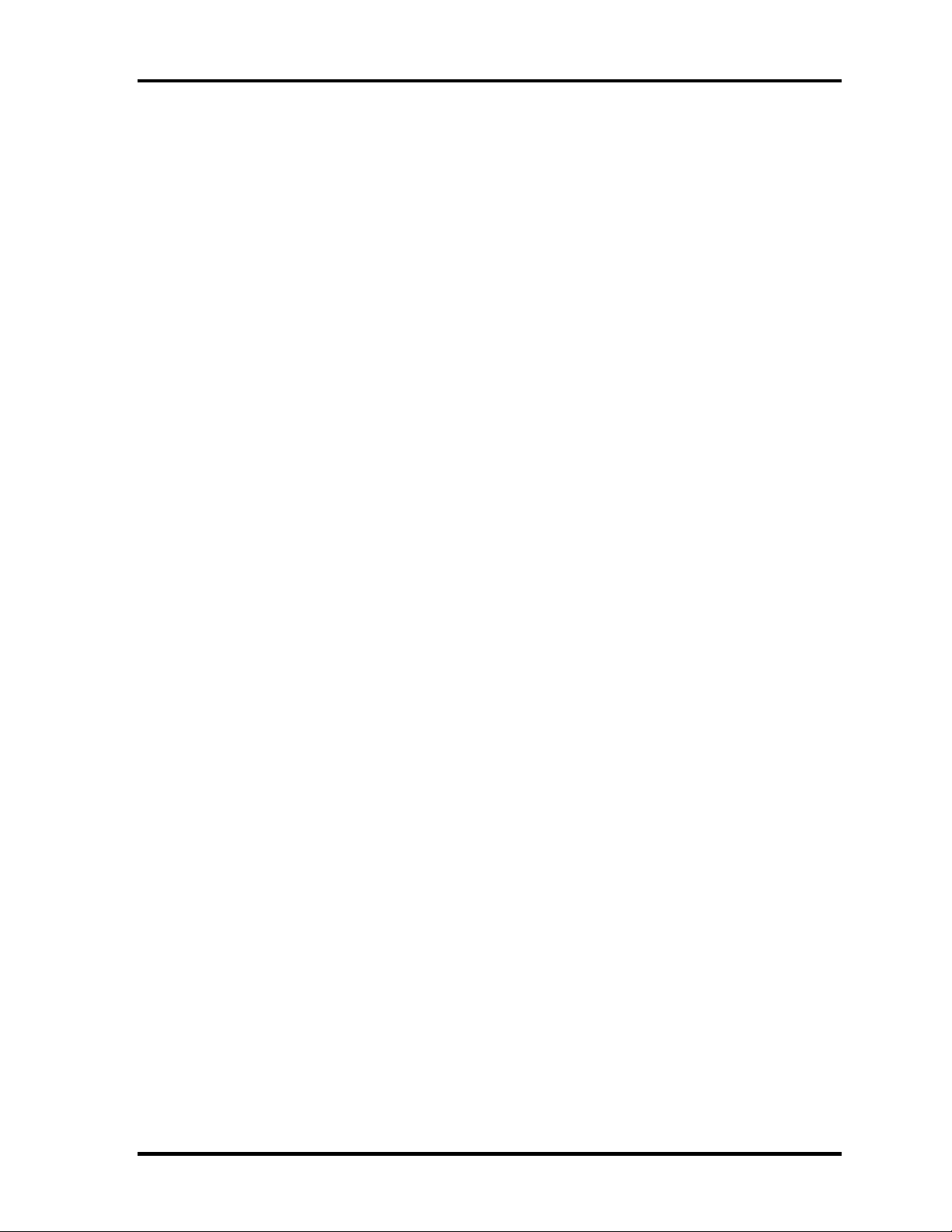
1 Hardware Overview 1.2 System Block Diagram
❑ VGA controller
nVIDIA NV34M
− VRAM 64MB (4M x 32x 4) DDR200MHz
− AGP bus R2.0 x 4
− LCD I/F LVDS 2CH
− TV Encoder : S-Video 4PIN connector Tvxpress2
❑ Super I/O (SMSC-made LPC47N217)
• Two serial ports (NS16C550 compatible)
(1 port is used as Debug port)
❑ Other main system chips
• PSC (Toshiba-made TMP87PM48U x 1)
• Clock Generator (ICS-made 950812 x 1)
• EC/KBC (Renesas-made HD64F2163BVTE10V x 1)
• FWH (ATM-made AT49LW080-33TC x 1)
• AC97-CODEC (ADI-made AD1981 x 1)
• Audio AMP (Matsushita-made AN12941AVF x1)
• TV Encoder (Chrontel-made CH7011A x 1)
❑ Mini PCI (Intel-made 802.11b/g or Askey-made 802.11a/b/g x 1)
2.4GHz DSSS wireless LAN card is equipped in the mini PCI card slot. Conformity
with IEEE 802.11b/g or IEEE 802a/b/g. Transfer speed is maximum of 11Mbit/sec.
Supports 128bit WEP.
❑ LAN (Intel-made ED82562 (Kinnereth) x 1)
Controls LAN.
Supports 100Base-TX and 10Base-T.
❑ MODEM (Askey-made 1456VQL4 x 1)
Supported by MDC.
Uses secondary AC97 line.
Data and FAX transmission is available.
Supports ITU-TV.90.
The transfer speed of data receiving is 56kbps, of data sending is 33.6kbps and of
FAX is 14.4kbps. Actual speed depends on the quality of the line used.
Connected to telephone line through RJ11 MODEM jack.
1-8 QOSMIO E10 Maintenance Manual (960-492)
Page 23
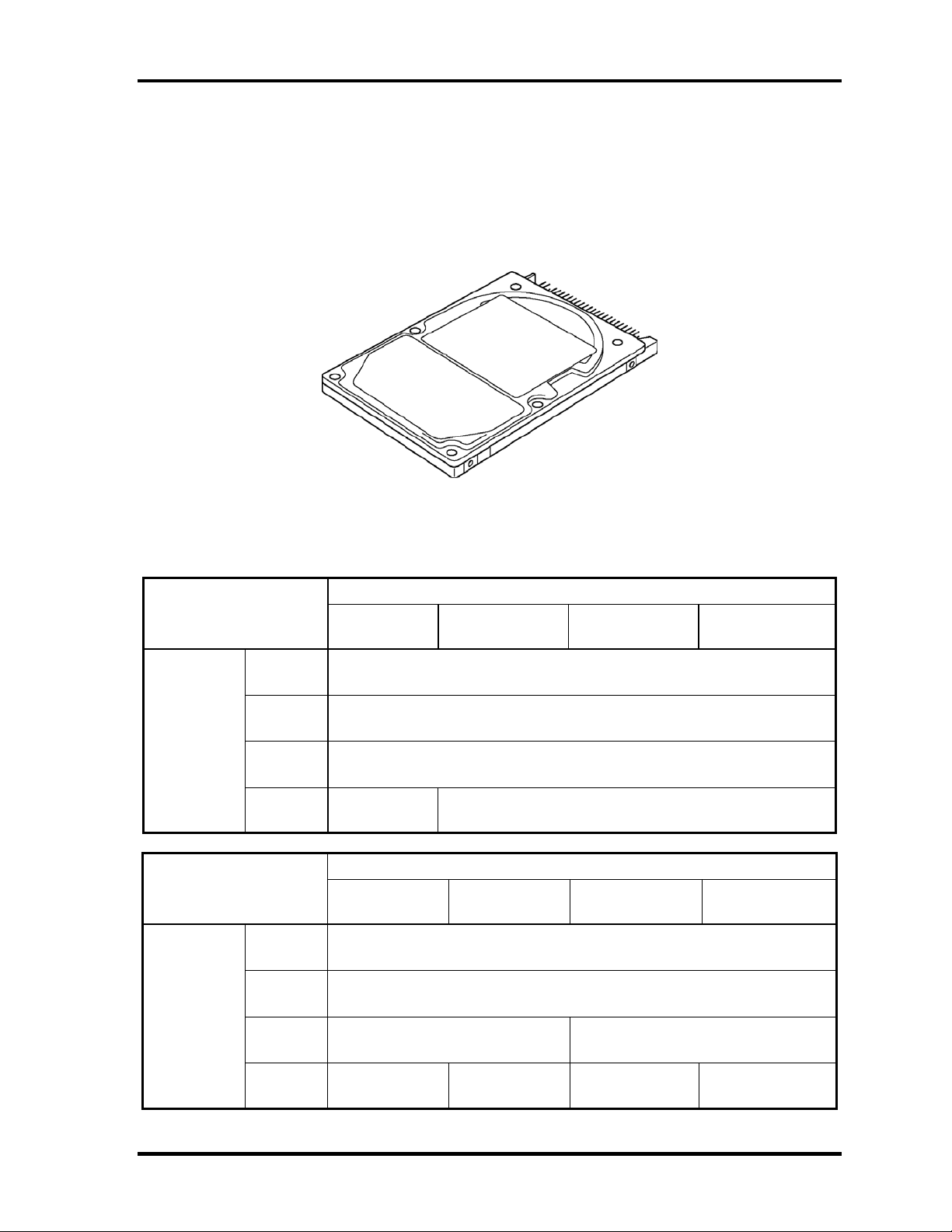
1.3 2.5-inch Hard Disk Drive 1 Hardware Overview
1.3 2.5-inch Hard Disk Drive
A compact, high-capacity HDD with a height of 9.5mm. Contains a 2.5-inch magnetic disk
and magnetic heads.
Figure 1-3 shows a view of the 2.5-inch HDD and Tables 1-1 and 1-2 list the specifications.
Figure 1-3 2.5-inch HDD
Parameter
Outline
dimensions
Parameter
Outline
dimensions
Width
(mm)
Height
(mm)
Depth
(mm)
Weight
(g)
Width
(mm)
Height
(mm)
Depth
(mm)
Table 1-1 2.5-inch HDD dimensions
Standard value
TOSHIBA
HDD2188B
99 (MAX) 95
HGST
G8BC0000Z611
TOSHIBA
HDD2189B
Standard value
HGST
G8BC0000Z811
100.0 100.2
TOSHIBA
HDD2191V
69.85
9.5
100.0
G8BC00014610
69.85
9.5
HGST
TOSHIBA
HDD2194V
HGST
G8BC00014810
Weight
(g)
QOSMIO E10 Maintenance Manual (960-492) 1-9
99 102 (max) 95 102 (max)
Page 24
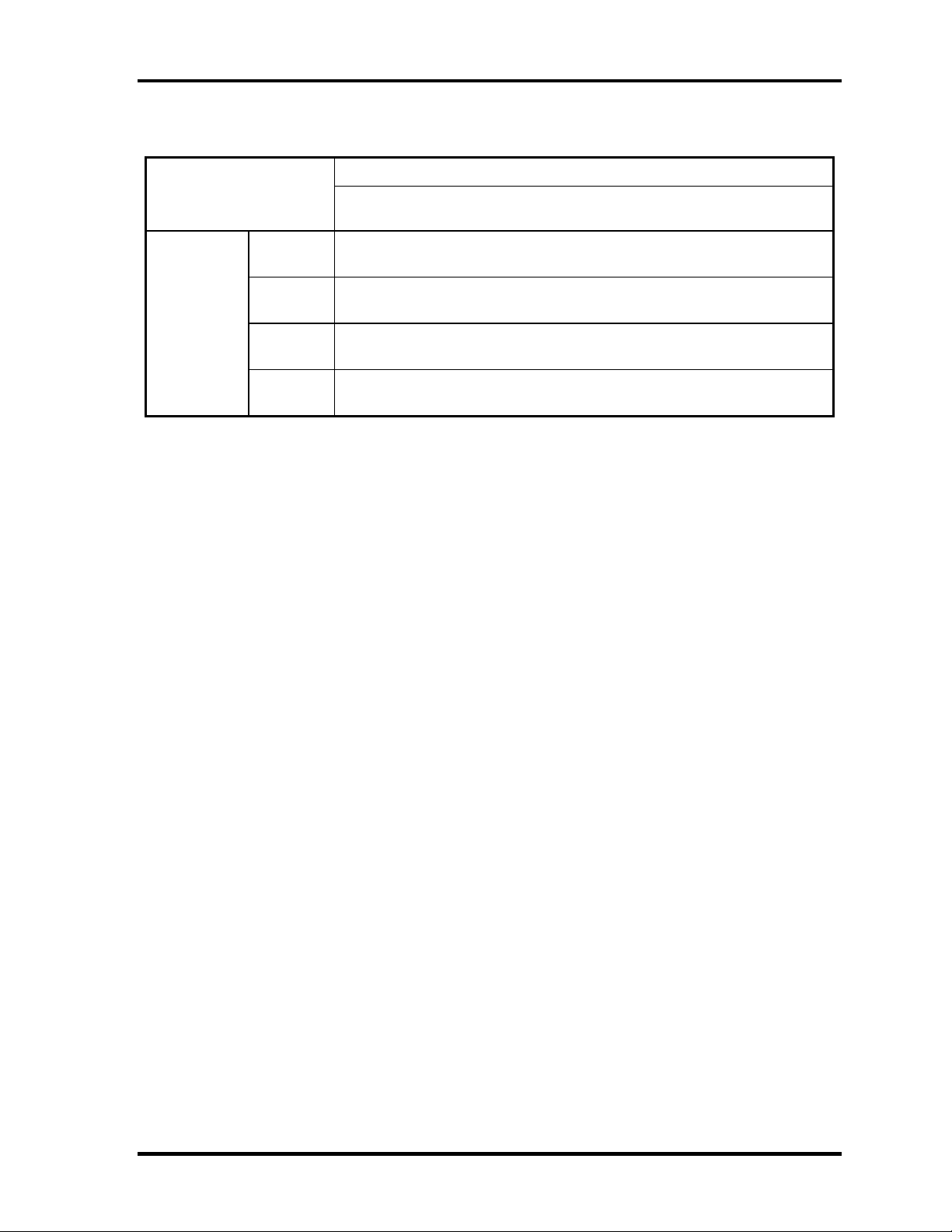
1 Hardware Overview 1.3 2.5-inch Hard Disk Drive
Standard value
Parameter
FUJITSU
G8BC0001C610
Outline
dimensions
Width
(mm)
Height
(mm)
Depth
(mm)
Weight
(g)
70
9.5
100.0
99 (MAX)
1-10 QOSMIO E10 Maintenance Manual (960-492)
Page 25
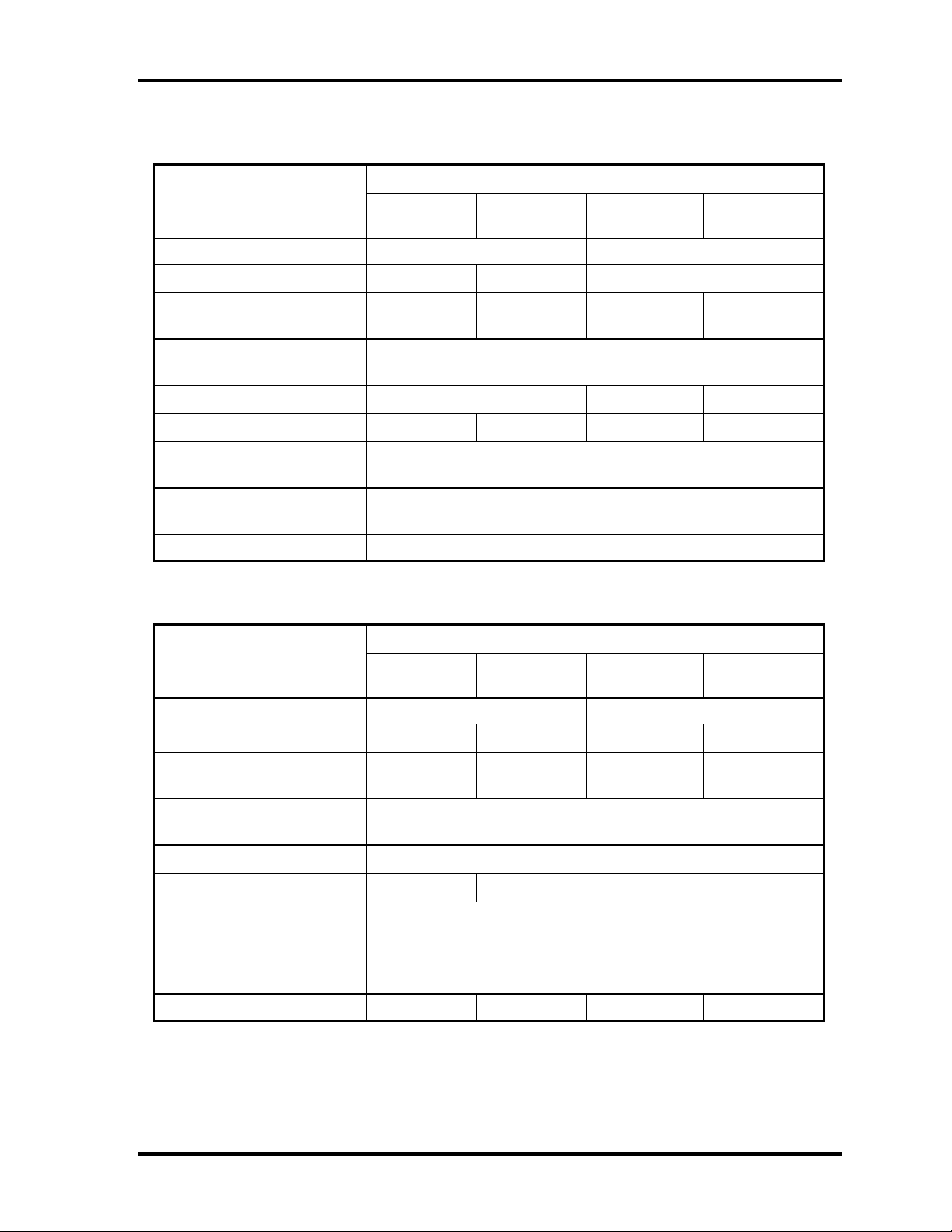
1.3 2.5-inch Hard Disk Drive 1 Hardware Overview
Table 1-2 2.5-inch HDD Specifications
Specification
Parameter
TOSHIBA
HDD2189B
TOSHIBA
HDD2194V
TOSHIBA
HDD2188B
TOSHIBA
HDD2191V
Storage size (formatted) 60GB 80GB
Speed (RPM)
Data transfer speed
(Mbits/s)
Interface transfer rate
(MB/s)
Storage density (Kbpi)
Track density (Ktpi)
Average random seek time
4,200 5,400 4,200
175.0–341.7 202.9–373.3 175.0–341.7 154.3-298.0
100 (Ultra DMA mode)
- 735 (MAX) -
88.1 88.8 88.1 78.9
12
(read) (ms)
Average random seek time
-
(write) (ms)
Motor startup time (ms) 4
Specification
Parameter
HGST
G8BC0000Z611
HGST
G8BC00014610
HGST
G8BC0000Z811
HGST
G8BC00014810
Storage size (formatted) 60GB 80GB
Speed (RPM)
Data transfer speed
(Mbits/s)
Interface transfer rate
(MB/s)
Storage density (Kbpi)
Track density (Ktpi)
Average random seek time
(read) (ms)
Average random seek time
(write) (ms)
4,200 5,400 4,200 5,400
350 450 (max) 350 450 (max)
100 (Ultra DMA mode)
-
63 96
12
14
Motor startup time (ms) 5 3.5 5 3.5
QOSMIO E10 Maintenance Manual (960-492) 1-11
Page 26
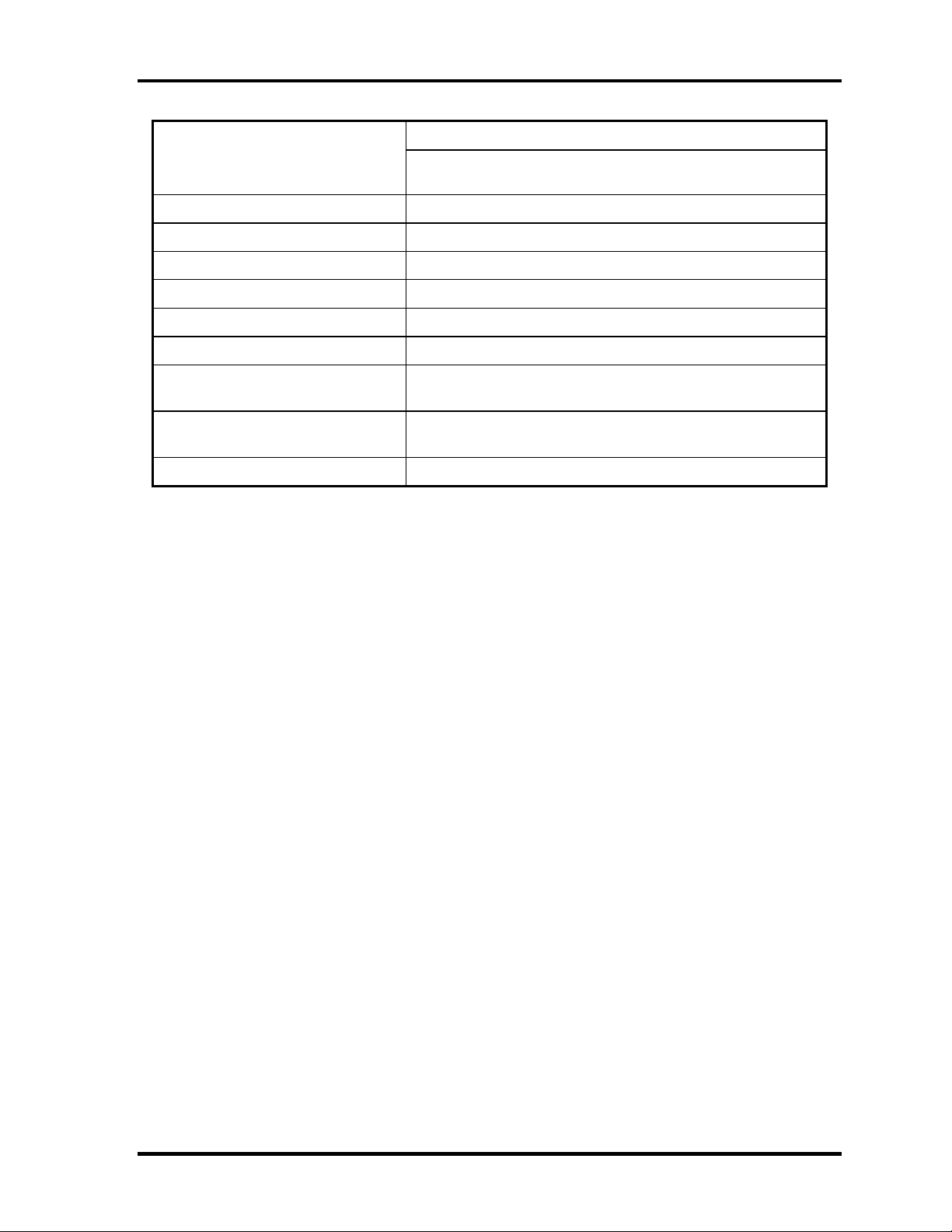
1 Hardware Overview 1.3 2.5-inch Hard Disk Drive
Specification
Parameter
Storage size (formatted)
Speed (RPM)
Data transfer speed (Mbits/s)
Interface transfer rate (MB/s)
Storage density (Kbpi)
Track density (Ktpi)
Average random seek time
(read) (ms)
Average random seek time
(write) (ms)
Motor startup time (ms)
FUJITSU
G8BC0001C610
60GB
4,200
330.4
100 (Ultra DMA mode)
-
-
12
-
3.5
1-12 QOSMIO E10 Maintenance Manual (960-492)
Page 27
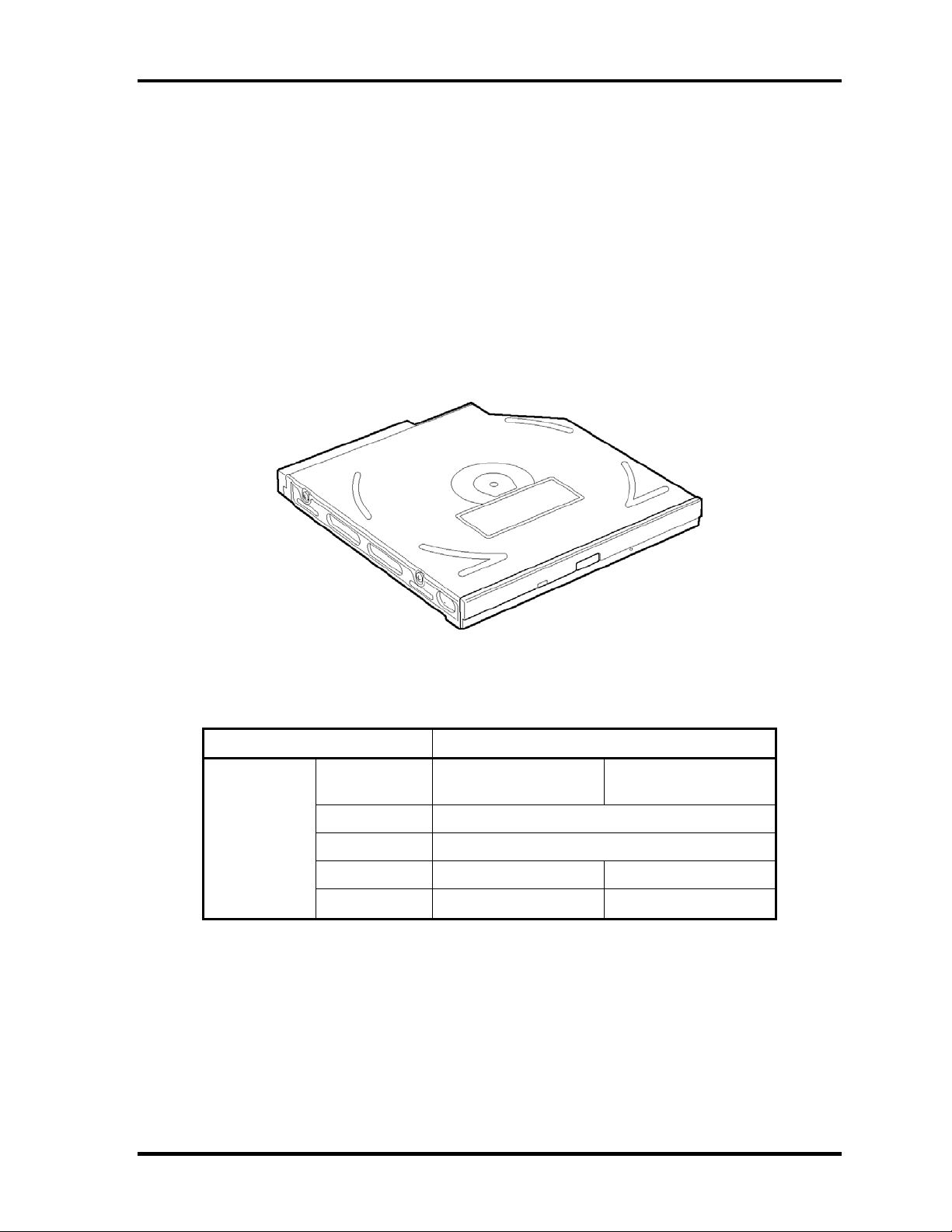
1.4 Optical Drive 1 Hardware Overview
1.4 Optical Drive
1.4.1 DVD-ROM & CD-R/RW Drive
The DVD-ROM & CD-R/RW drive accommodates either 12 cm (4.72-inch) or 8 cm (3.15inch) CD, CD-R/RW and DVD. It is a high-performance drive that reads DVD at maximum
8-speed, and reads CD at maximum 24-speed (3,600 KB per second). It writes CD-R at up
24- speed and CD-RW at up to 24-speed.
The DVD-ROM & CD-R/RW drive is shown in Figure 1-4. The dimensions and
specifications of the DVD-ROM & CD-R/RW drive are described in Table 1-3, Table 1-4.
Figure 1-4 DVD-ROM & CD-R/RW drive
Table 1-3 DVD-ROM & CD-R/RW drive outline dimensions
Parameter Standard value
Outline
dimensions
Maker MATSUSHITA
(G8CC0001X610)
Width (mm) 128
Height (mm) 12.7 (excluding projections)
Depth (mm) 129.0 129.4
Mass (g) 200 (+/-10) 190 or less
TEAC
(G8CC0001Y610)
QOSMIO E10 Maintenance Manual (960-492) 1-13
Page 28
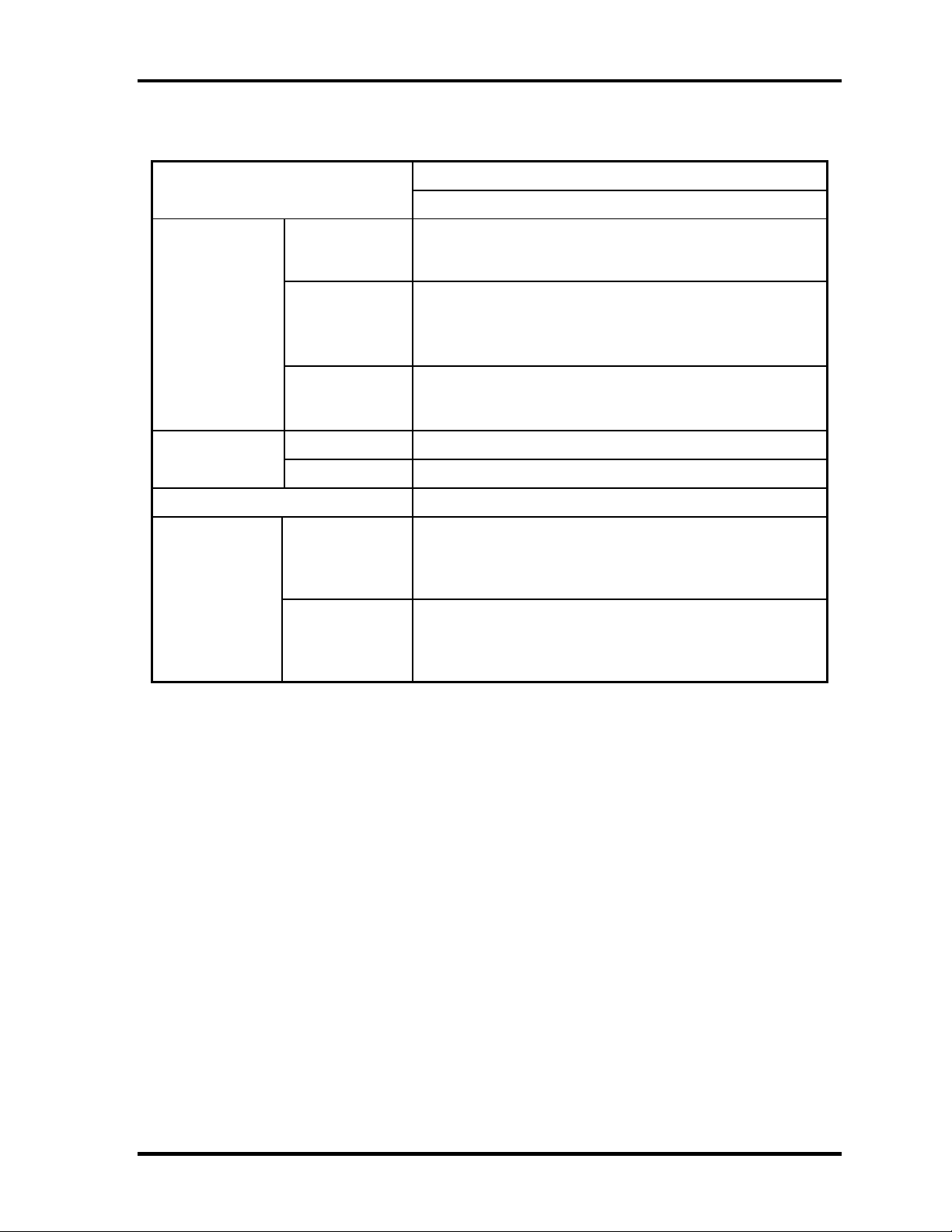
1 Hardware Overview 1.4 Optical Drive
Table 1-4 DVD-ROM & CD-R/RW drive specifications (1/2)
Parameter
Data transfer
speed
Access time
(ms)
Buffer memory 2MB
Supported disk
format
Drive Specification
MATSUSHITA (G8CC0001X610)
Read(KB/s)
Write
ATAPI interface
(MB/s)
CD-ROM 150 (Random)
DVD-ROM 180 (Random)
CD
DVD
DVD-ROM MAX 8X CAV (MAX 10800 KB/s)
CD-ROM MAX 24X CAV (MAX 3600 KB/s)
CD-R 4X,8X(CLV), 16x(PCAV), MAX24x(CAV)
CD-RW 4X (CLV)
HSRW 4X,8x,10X (CLV)
USRW 10x(CLV), Max24x(CAV)
PIO mode16.6 MB/s PIO MODE4 supported
DMA mode16.6 MB/s Multi-word MODE2 supported
Ultra DMA mode 33.3 MB/s Ultra DMA MODE2
CD-DA,CD-ROM,CD-ROM XA
CD-R,CD-RW
Photo CD
CD-Extra(CD+),CD-text
DVD-ROM,DVD-R (DVD-R Multi-boarder supported)
DVD-RW(Ver.1.1)
DVD-RAM(2.6GB/4.7GB)
DVD+R, DVD+RW
1-14 QOSMIO E10 Maintenance Manual (960-492)
Page 29
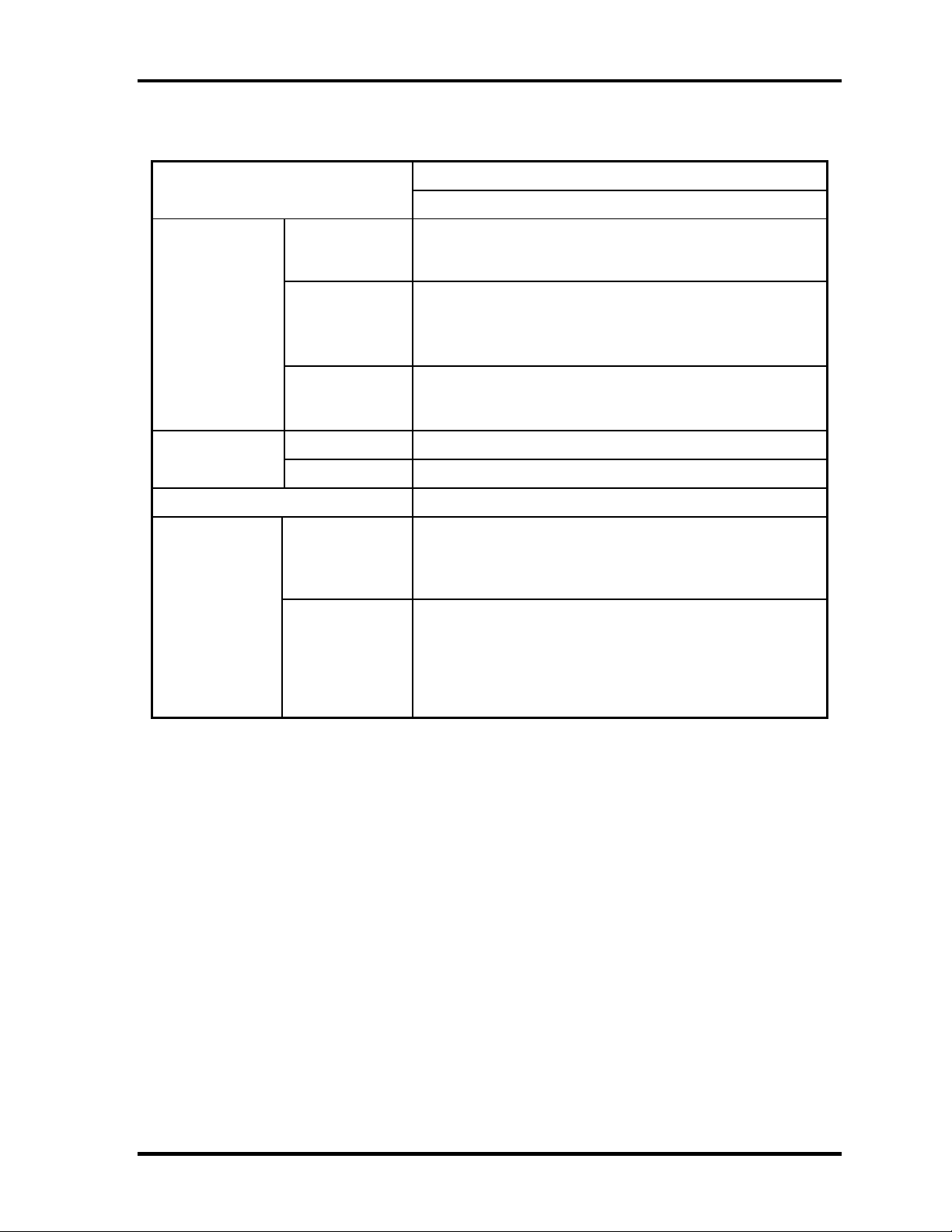
1.4 Optical Drive 1 Hardware Overview
Table 1-4 DVD-ROM & CD-R/RW drive specifications (2/2)
Parameter
Data transfer
speed
Access time
(ms)
Buffer memory 2MB
Supported disk
format
Drive Specification
TEAC (G8CC0001Y610)
Read(KB/s)
Write
ATAPI interface
(MB/s)
CD-ROM 90 (Average)
DVD-ROM 110 (Average)
CD
DVD
DVD-ROM MAX 8X CAV (4,469 to 10,816KB/s)
CD-ROM MAX 24X CAV (1,545 to 3,600KB/s)
CD-R 4X,10X(CLV), 16x, MAX24x (CAV)
CD-RW 4X (CLV)
HSRW 4X,10X (CLV), 10x (CAV)
USRW 24x (CAV)
PIO mode16.7 MB/s (PIO MODE4 supported)
DMA mode 16.7 MB/s (Multi-word MODE2 supported)
Ultra DMA mode 33.3 MB/s
CD-DA, CD-I
CD-ROM Mode1,CD-ROM XA Modo2 (form1, Form2)
Multi-session Photo CD, Video CD,
Enhanced CD,CD-text
DVD-ROM,
DVD-R (General, Authoring, Single/Multi-boarder)
DVD Video,
DVD-RW (Single/Multi-boarder, Packet)
DVD-RAM (2.6GB/4.7GB)
DVD+R/RW (Single/Multi-boarder, Packet)
QOSMIO E10 Maintenance Manual (960-492) 1-15
Page 30
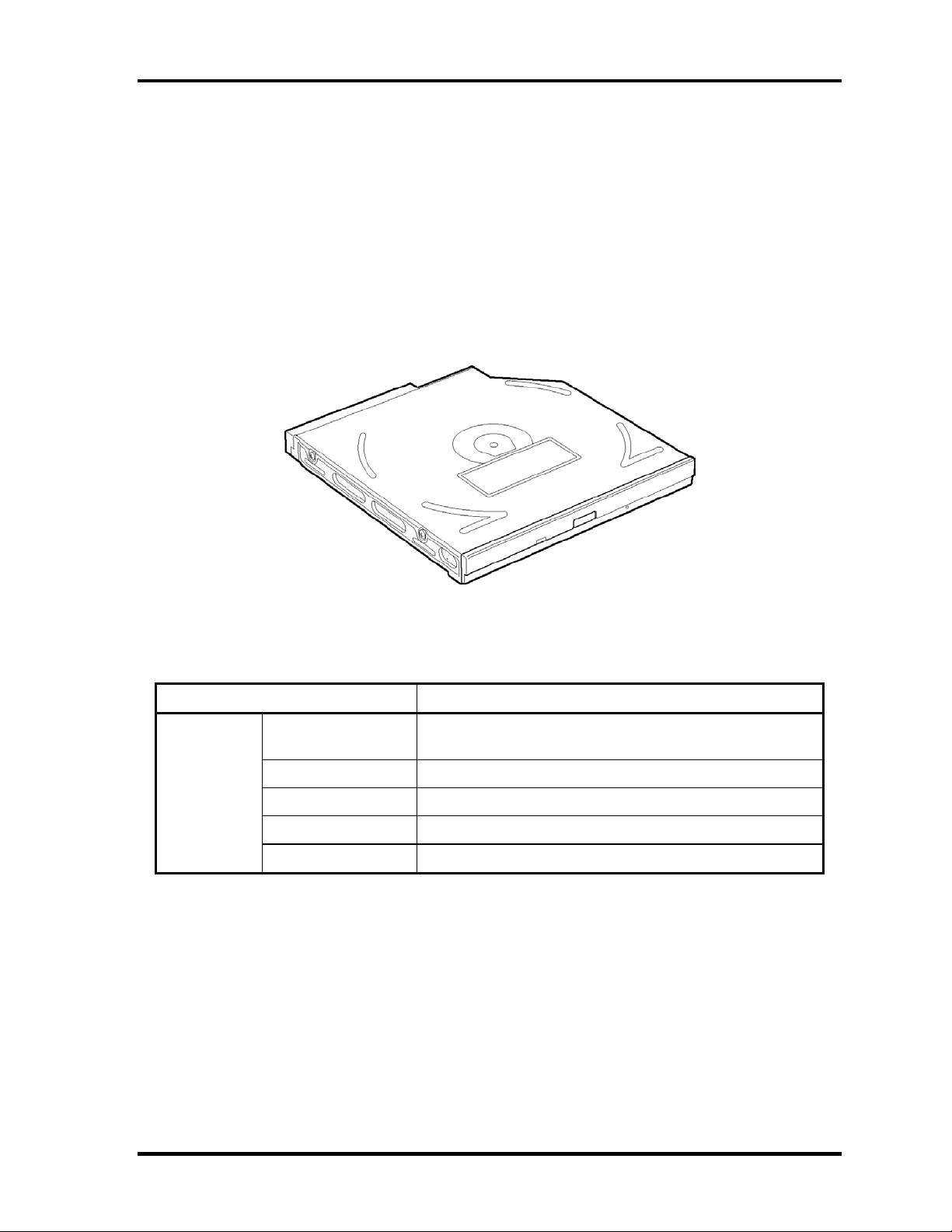
1 Hardware Overview 1.4 Optical Drive
1.4.2 DVD Super Multi Drive
The DVD Super Multi drive accommodates either 12 cm (4.72-inch) or 8 cm (3.15-inch) CD,
CD-R/RW and DVD. It is a high-performance drive that reads DVD-ROM at maximum 8speed and CD at maximum 24-speed (3,600 KB per second). Also, it writes CD-R at up to
24-speed, CD-RW at up to 10-speed, DVD-R and DVD+R at maximum 8-speed, DVD-RW
and DVD+RW at maximum 4-speed, DVD-RAM at maximum 3-speed.
The DVD Super Multi drive is shown in Figure 1-5. The dimensions and specifications of the
DVD Super Multi drive are described in Table 1-5, Table 1-6.
Outline
dimensions
Figure 1-5 DVD Super Multi drive
Table 1-5 DVD Super Multi drive outline dimensions
Parameter Standard value
Maker
Width (mm) 128
Height (mm) 12.7 (excluding projections)
Depth (mm) 129.0
Mass (g) 210 (+/-10)
MATSUSHITA
(G8CC00021610)
1-16 QOSMIO E10 Maintenance Manual (960-492)
Page 31

1.4 Optical Drive 1 Hardware Overview
Table 1-6 DVD Super Multi drive specifications
Parameter
Data transfer
speed
Access time
(ms)
Buffer memory 2MB
Supported disk
format
Drive Specification
Matsushita (G8CC00021610)
Read(KB/s)
Write
ATAPI interface
(MB/s)
CD-ROM 150 (Random)
DVD-ROM 180 (Random)
CD
DVD
PIO mode 16.6 MB/s (PIO MODE4 supported)
DMA mode 16.6 MB/s (Multi-ward MODE2 supported)
Ultra DMA mode 33.3 MB/s(Ultra DMA MODE2 supported)
DVD-ROM MAX 8X CAV
CD-ROM MAX 24X CAV
CD-R 24x (Zone CLV)
CD-RW 4X (CLV)
HSRW 10X (CLV)
USRW 10X (CLV)
DVD-R 8x (Zone CLV)
DVD-RW 4x (Zone CLV)
DVD+R 8x (Zone CLV)
DVD+RW 4x (Zone CLV)
DVD-RAM 3x (ZCLV) (4.7GB)
CD-DA, CD-ROM, CD-ROM XA,
Photo CD, Video CD,
CD-Extra(CD+),CD-text
DVD-R, DVD-RW (Ver1.1)
DVD+R/RW, DVD Video,
DVD-RAM (2.6GB/4.7GB)
QOSMIO E10 Maintenance Manual (960-492) 1-17
Page 32

1 Hardware Overview 1.5 Keyboard
1.5 Keyboard
A keyboard which consists of 85(US)/86(UK) keys is mounted on the system unit. The
keyboard is connected to membrane connector on the system board and controlled by the
keyboard controller.
Figure 1-6 is a view of the keyboard.
Figure 1-6 Keyboard
See Appendix E for details of the keyboard layout.
1-18 QOSMIO E10 Maintenance Manual (960-492)
Page 33

1.6 TFT Color Display 1 Hardware Overview
1.6 TFT Color Display
The TFT color display is 15.0 inch and consists of LCD module and FL inverter board.
1.6.1 LCD Module
The LCD module used for the TFT color display uses a backlight as the light source and can
display a maximum of 262,144 colors with 1,024 x 768 resolution.
Figure 1-7 shows a view of the LCD module and Table 1-7 lists the specifications.
Item
Number of Dots
Dot spacing (mm)
Display range (mm)
Figure 1-7 LCD module
Table 1-7 LCD module specifications
Specifications
G33C00024110 (SHARP)
1,024(W) × 768(H)
0.297(H)× 0.297(V)
304.1(H)× 228.1(V)
QOSMIO E10 Maintenance Manual (960-492) 1-19
Page 34

1 Hardware Overview 1.6 TFT Color Display
1.6.2 FL Inverter Board
The FL inverter board supplies a high frequency current to illuminate the LCD module FL.
Table 1-8 lists the FL inverter board specifications.
Table 1-8 FL inverter board specifications
Specifications
G71C0004F210
18
-
7 (rms)
(x 2 output)
Input
Item
Voltage (V) 5 (DC)
Power (W)
Voltage (V) 900 (rms)
Current
(f=75KHz)(m
A)
Current
(f=70KHz)(m
A)
1-20 QOSMIO E10 Maintenance Manual (960-492)
Page 35

1.7 Power Supply 1 Hardware Overview
1.7 Power Supply
The power supply supplies twenty-five different voltages to the system board.
The power supply microcontroller has the following functions.
1. Judges if the DC power supply (AC adapter) is connected to the computer.
2. Detects DC output and circuit malfunctions.
3. Controls the battery icon, and DC IN icon.
4. Turns the battery charging system on and off and detects a fully charged battery.
5. Turns the power supply on and off.
6. Provides more accurate detection of a low battery.
7. Calculates the remaining battery capacity.
8. Controls the transmission of the status signal of the main battery.
Table 1-9 lists the power supply output specifications.
QOSMIO E10 Maintenance Manual (960-492) 1-21
Page 36

1 Hardware Overview 1.7 Power Supply
Table 1-9 Power supply output rating
Power supply (Yes/No)
Name
Voltage
[V]
Power OFF
Suspend mode
Power OFF
Boot mode
No
Battery
Object
PPV
PTV 1.07 No No No CPU, MCH, ICH4-M
PGV 1.20 No No No GPU
1R8-P1V 1.8 No No No CPU, MCH, ICH4-M
1R2- P1V 1.2 No No No MCH
1R25-B1V 1.25
1R5-P1V 1.5 No No No MCH, ICH4-M, GPU
1R5-S1V 1.5
2R5-P2V 2.5 No No
2R5-B2V 2.5
FM-E3V 3.3 No No No Media Bridge
BT-P3V 3.3 No No No Bluetooth
USB0PS-E5V 5
USB1PS-E5V 5
SND-P5V 5 No No No AN12941
A4R7-P4V 4.7 No No No AD1981B, AN12941
MCV 5
P3V 3.3 No No No
P5V 5 No No No
E3V 3.3
E5V 5
S3V 3.3
M3V 3.3
M5V 5
R3V 2.0 -3.6
1.308 -
0.748
No No No CPU
Yes
Yes Yes
Yes
Yes
Yes
Yes Yes
Yes
Yes
Yes Yes
Yes Yes
Yes Yes
Yes Yes Yes
No No DDR-SDRAM Termination
No ICH4-M
GPU,SDRAM(GFX),SVP,LVD
S
No No MCH, DDR-SDRAM
No No USB
No No USB
No PSC
Clock Generator,
Thermal Sensor,Mini-PCI,
SDRAM(SPD), ICH4-M, ,WW-
Tuner, FWH, Super I/O,
LAN,IEEE1394, TVEncoder,
LCD,AD1981B,GPU,SVP,
TMDS, Headphone AMP
Mini-PCI, HDD, ODD, WW-
Tuner, KB, T-PAD, GPU
No No Card Cont, Mini-PCI, MDC
No No PC-Card, USB
No ICH4-M, IR Cont.
No EC/KBC
No EC/KBC, System LED
ICH4-M(RTC)
1-22 QOSMIO E10 Maintenance Manual (960-492)
Page 37

1.8 Batteries 1 Hardware Overview
1.8 Batteries
The PC has the following two batteries.
❑ Main battery
❑ Real time clock (RTC) battery
Table 1-10 lists the specifications for these two batteries.
Table 1-10 Battery specifications
Battery Name Battery Element Output Voltage Capacity
G71C0002N610
G71C00036610
Main battery
G71C0002N510
Lithium ion 10.8V 3,600 mAh
G71C00036510
Real time clock
(RTC) battery
P71035017110 Nickel hydrogen 2.4V 16 mAh
1.8.1 Main Battery
The main battery is the primary power supply for the computer when the AC adapter is not
connected. In resume (instant recovery) mode, the main battery maintains the current status
of the computer.
QOSMIO E10 Maintenance Manual (960-492) 1-23
Page 38

1 Hardware Overview 1.8 Batteries
1.8.2 Battery Charging Control
Battery charging is controlled by a power supply microprocessor. The power supply
microprocessor controls power supply and detects a full charge when the AC adaptor and
battery are connected to the computer.
❑ Battery Charge
When the AC adapter is connected, normal charging is used while the system is
turned on and quick charge is used while the system is turned off or in suspend mode.
(See Table 1-11)
Table 1-11 Time required for charges of main battery
Condition Charging Time
Normal charge About 3.0 to 4.0 hours
Quick charge About 3.0 hours
Charge is stopped in the following cases.
1. The main battery is fully charged
2. The main battery is removed
3. Main battery or AC adapter voltage is abnormal
4. Charging current is abnormal
❑ Data preservation time
When turning off the power in being charged fully, the preservation time is as
follows: (See Table 1-12)
Standby About 3 days
Shutdown, Suspend About 15 days
Table 1-12 Data preservation time
Condition preservation time
1-24 QOSMIO E10 Maintenance Manual (960-492)
Page 39

1.8 Batteries 1 Hardware Overview
1.8.3 RTC Battery
The RTC battery provides the power supply to maintain the date, time, and other system
information in memory.
Table 1-13 lists the Time required for charges of RTC battery and data preservation time.
Table 1-13 Time required for charges of RTC battery
Condition Time
Power ON (Lights Power LED) More than 8 hours
Data preservation tome (Full-charged) About a month
QOSMIO E10 Maintenance Manual (960-492) 1-25
Page 40

1 Hardware Overview 1.9 AC Adapter
1.9 AC Adapter
The AC adapter is used to charge the battery.
Table 1-14 lists the AC adapter specifications.
Table 1-14 AC adapter specifications
Specification
Parameter
Power 90W (Peak 105W)
Input voltage AC 100 to 240V
Input frequency 50Hz/60Hz
Input voltage 1.3A or less
Output voltage DC 15V
Output current 6.0A
G71C00024410
1-26 QOSMIO E10 Maintenance Manual (960-492)
Page 41

Chapter 2
Troubleshooting Procedures
Page 42

2 Troubleshooting Procedures
2
2-ii QOSMIO E10 Maintenance Manual (960-492)
Page 43
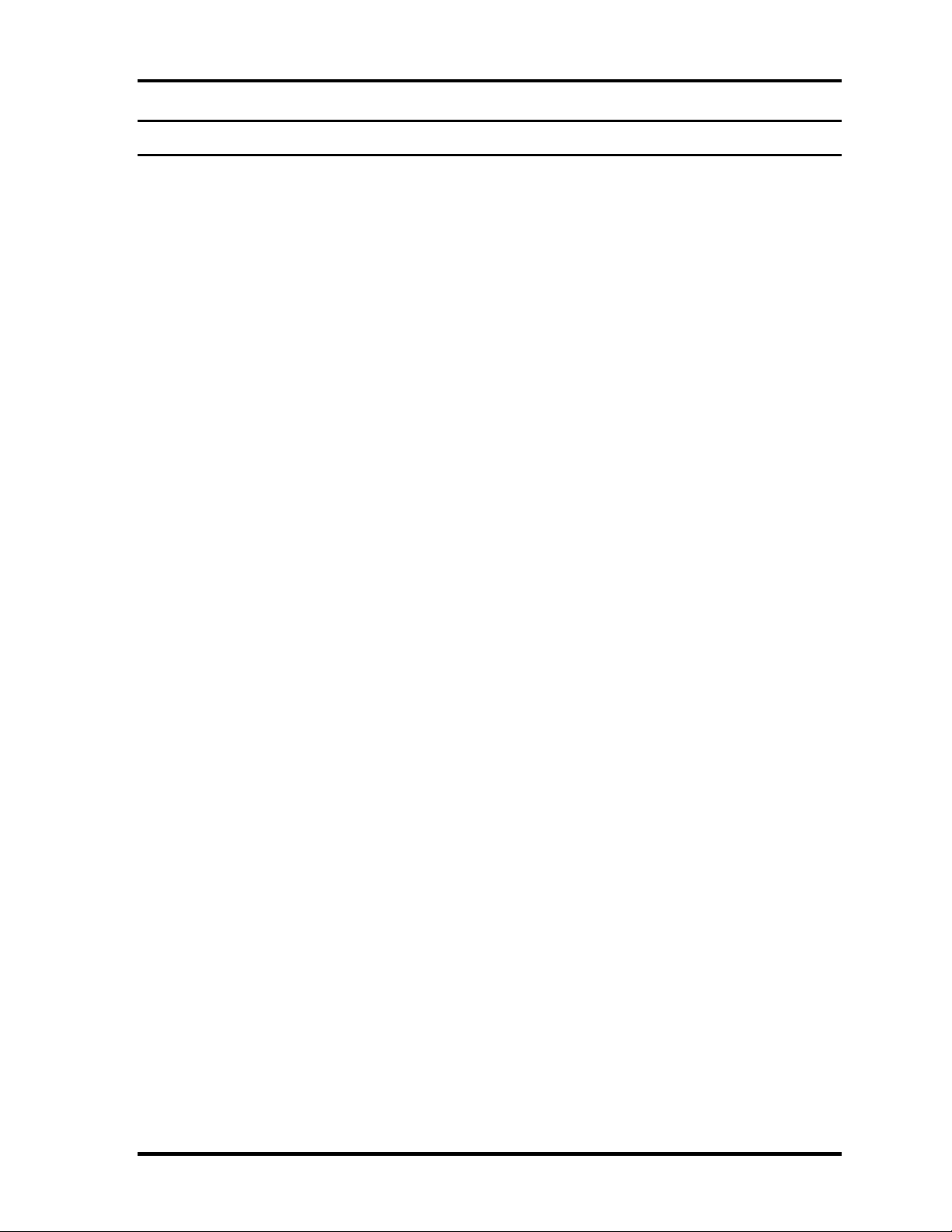
2 Troubleshooting Procedures
Chapter 2 Contents
2.1 Troubleshooting ......................................................................................................... 2-1
2.2 Troubleshooting Flowchart........................................................................................ 2-2
2.3 Power Supply Troubleshooting.................................................................................. 2-6
Procedure 1 Power Status Check ............................................................... 2-6
Procedure 2 Error Code Check .................................................................. 2-8
Procedure 3 Connection Check................................................................ 2-14
Procedure 4 Charging Check ................................................................... 2-14
Procedure 5 Replacement Check ............................................................. 2-15
2.4 System Board Troubleshooting................................................................................ 2-16
Procedure 1 Message Check .................................................................... 2-17
Procedure 2 Debugging Port Check......................................................... 2-19
Procedure 3 Diagnostic Test Program Execution Check ......................... 2-35
Procedure 4 Replacement Check ............................................................. 2-35
2.5 USB 3.5” FDD Troubleshooting.............................................................................. 2-36
Procedure 1 FDD Head Cleaning Check ................................................. 2-36
Procedure 2 Diagnostic Test Program Execution Check ......................... 2-37
Procedure 3 Connector Check and Replacement Check.......................... 2-38
2.6 2.5” HDD Troubleshooting...................................................................................... 2-39
Procedure 1 Partition Check..................................................................... 2-39
Procedure 2 Message Check .................................................................... 2-40
Procedure 3 Format Check....................................................................... 2-41
Procedure 4 Diagnostic Test Program Execution Check ......................... 2-42
Procedure 5 Connector Check and Replacement Check.......................... 2-43
2.7 Keyboard/Touch pad Troubleshooting .................................................................... 2-44
Procedure 1 Diagnostic Test Program Execution Check ......................... 2-44
Procedure 2 Connector Check and Replacement Check.......................... 2-45
QOSMIO E10 Maintenance Manual (960-492) 2-iii
Page 44

2 Troubleshooting Procedures
2.8 Display Troubleshooting.......................................................................................... 2-46
Procedure 1 External Monitor Check....................................................... 2-46
Procedure 2 Diagnostic Test Program Execution Check ......................... 2-46
Procedure 3 Connector and Cable Check................................................. 2-47
Procedure 4 Replacement Check ............................................................. 2-48
2.9 Optical Drive Troubleshooting ................................................................................ 2-49
Procedure 1 Diagnostic Test Program Execution Check ......................... 2-49
Procedure 2 Connector Check and Replacement Check.......................... 2-49
2.10 Modem Troubleshooting.......................................................................................... 2-50
Procedure 1 Diagnostic Test Program Execution Check ......................... 2-50
Procedure 2 Connector Check and Replacement Check.......................... 2-50
2.11 LAN Troubleshooting.............................................................................................. 2-51
Procedure 1 Diagnostic Test Program Execution Check ......................... 2-51
Procedure 2 Connector Check and Replacement Check.......................... 2-51
2.12 Wireless LAN Troubleshooting............................................................................... 2-52
Procedure 1 Transmitting-Receiving Check ............................................ 2-52
Procedure 2 Antennas' Connection Check ............................................... 2-53
Procedure 3 Replacement Check ............................................................. 2-54
2.13 Sound Troubleshooting............................................................................................ 2-55
Procedure 1 Diagnostic Test Program Execution Check ......................... 2-55
Procedure 2 Connector Check.................................................................. 2-55
Procedure 3 Replacement Check ............................................................. 2-56
2.14 TV Tuner Troubleshooting ......................................................................................2-57
Procedure 1 Connector Check and Replacement Check.......................... 2-57
2-iv QOSMIO E10 Maintenance Manual (960-492)
Page 45

2 Troubleshooting Procedures
Figures
Figure 2-1 Troubleshooting flowchart............................................................................. 2-3
Figure 2-2 A set of tool for debug port test ................................................................... 2-19
Tables
Table 2-1 Battery icon.................................................................................................... 2-6
Table 2-2 DC IN icon..................................................................................................... 2-7
Table 2-3 Error code ...................................................................................................... 2-9
Table 2-4 Debug port (Boot mode) error status .......................................................... 2-20
Table 2-5 Debug port (Suspend mode) error status ..................................................... 2-28
Table 2-6 Debug port (Resume mode) error status ...................................................... 2-31
Table 2-7 FDD error code and status ........................................................................... 2-37
Table 2-8 2.5” Hard disk drive error code and status................................................... 2-42
QOSMIO E10 Maintenance Manual (960-492) 2-v
Page 46

2 Troubleshooting Procedures
2-vi QOSMIO E10 Maintenance Manual (960-492)
Page 47
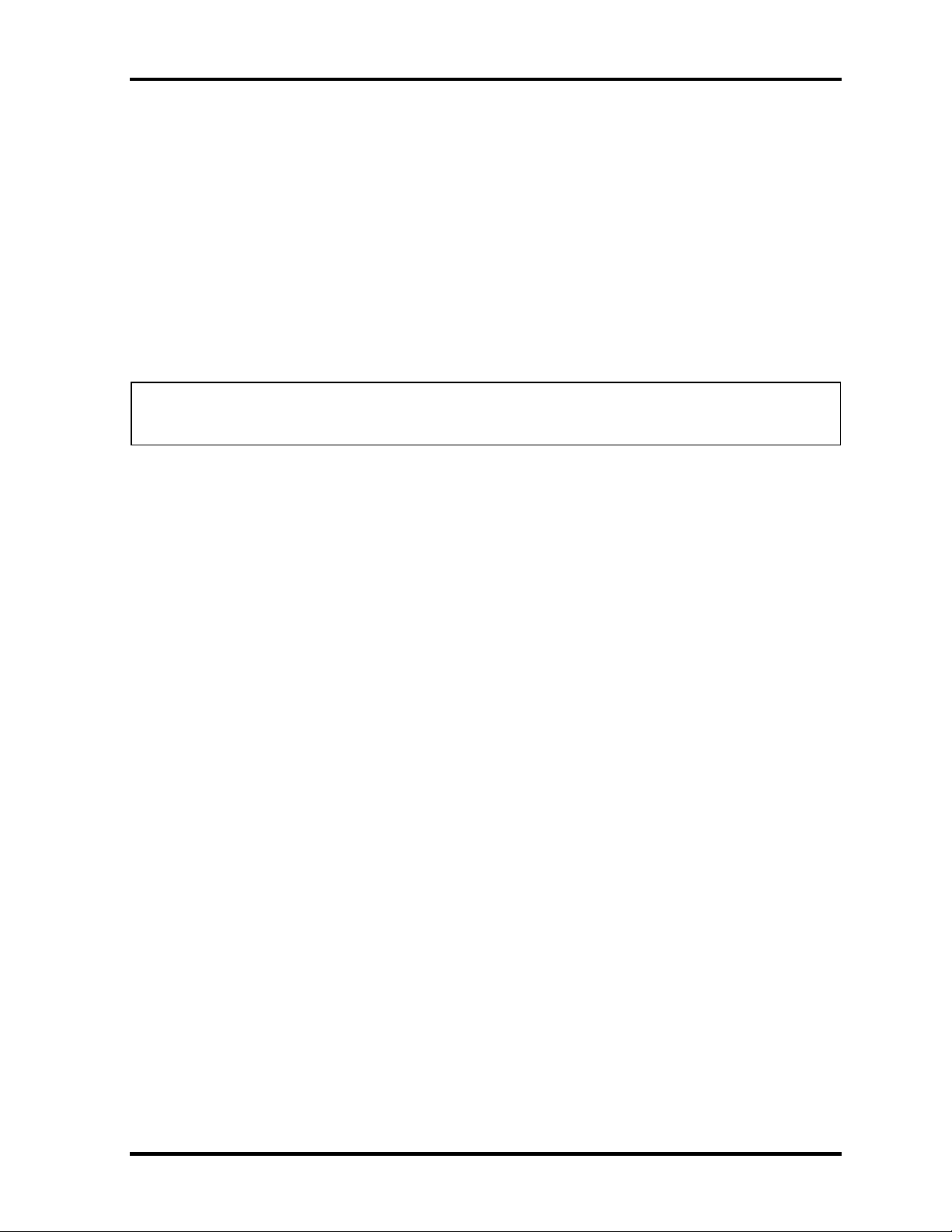
2.1 Troubleshooting 2 Troubleshooting Procedures
2
2.1 Troubleshooting
Chapter 2 describes how to determine which Field Replaceable Unit (FRU) in the computer is
causing the computer to malfunction. (The “FRU” means the replaceable unit in the field.)
The FRUs covered are:
1. Power supply 6. Display 11. Sound
2. System Board 7. Optical Drive 12. TV Tuner
3. 3.5” USB FDD 8. Modem
4. 2.5” HDD 9. LAN
5. Keyboard 10. Wireless LAN
The Test Program operations are described in Chapter 3. Detailed replacement procedures are
described in Chapter 4.
NOTE: After replacing the system board or CPU, it is necessary to execute the subtest 01
initial configuration of the 3.3 Setting of the hardware configuration in Chapter 3.
The following tools are necessary for implementing the Diagnostics procedures:
1. Diagnostics Disk (Test program for maintenance)
2. Phillips screwdrivers
3. Toshiba MS-DOS system FD
4. Work disk (for USB FDD testing)
5. Cleaning disk kit (for USB FDD head cleaning)
6. PC wraparound card
7. USB FDD
8. USB keyboard and Mouse
9. Tester
10. External CRT monitor
11. USB test module and USB cable
12. Toshiba TEST CD-ROM or ABEX TEST CD-ROM
13. Toshiba-EMI DVD-ROM test disk TSD-1
14. Music CD
15. CD-RW media (recommended :RICOH, Mitsubishi Kagaku supporting 4x media)
16. Headphone
17. Microphone
18. LAN wraparound connector
19. RJ-11 connector checker LED and module cable
20. PC for communication test
QOSMIO E10 Maintenance Manual (960-492) 2-1
Page 48

2 Troubleshooting Procedures 2.2 Troubleshooting Flowchart
2.2 Troubleshooting Flowchart
Use the flowchart in Figure 2-1 as a guide for determining which troubleshooting procedures
to execute. Before going through the flowchart steps, verify the following:
Ask the user if a password is registered and, if it is, ask him or her to enter the
password.
Verify with the customer that Toshiba Windows is installed on the hard disk. Non-
Windows operating systems can cause the computer to malfunction.
Make sure all optional equipment is removed from the computer.
Make sure the External USB floppy disk drive is empty.
2-2 QOSMIO E10 Maintenance Manual (960-492)
Page 49

2.2 Troubleshooting Flowchart 2 Troubleshooting Procedures
Figure 2-1 Troubleshooting flowchart (1/2)
QOSMIO E10 Maintenance Manual (960-492) 2-3
Page 50

2 Troubleshooting Procedures 2.2 Troubleshooting Flowchart
Figure 2-1 Troubleshooting flowchart (2/2)
2-4 QOSMIO E10 Maintenance Manual (960-492)
Page 51

2.2 Troubleshooting Flowchart 2 Troubleshooting Procedures
If the diagnostics program cannot detect an error, the problem may be intermittent. The Test
program should be executed several times to isolate the problem. Check the Log Utilities
function to confirm which diagnostic test detected an error(s), then perform the appropriate
troubleshooting procedures as follows:
1. If an error is detected on the system test, memory test, display test, CD-ROM/DVDROM test, expansion test, real timer test, sound test or Modem/LAN/Bluetooth
/IEEE1394 test, perform the System Board Troubleshooting Procedures in Section 2.4.
2. If an error is detected on the floppy disk test, perform the USB FDD Troubleshooting
Procedures in Section 2.5.
3. If an error is detected on the hard disk test, perform the HDD Troubleshooting
Procedures in Section 2.6.
4. If an error is detected on the keyboard test, perform the Keyboard Troubleshooting
Procedures in Section 2.7.
5. If an error is detected on the display test, perform the Display Troubleshooting
Procedures in Section 2.8.
6. If an error is detected on the CD-ROM/DVD-ROM test, perform the Optical Drive
Troubleshooting Procedures in Section 2.9.
7. If an error is detected on the Modem test, perform the Modem Troubleshooting
Procedures in Section 2.10.
8. If an error is detected on the LAN test, perform the LAN Troubleshooting Procedures
in Section 2.11.
9. If an error is detected on the Wireless LAN test, perform the Wireless LAN
Troubleshooting Procedures in Section 2.12.
10. If an error is detected on the Sound test, perform the Sound Troubleshooting
Procedures in Section 2.13.
11. If an error is detected on the TV-tuner test, perform the TV tuner Troubleshooting
Procedures in Section 2.14.
QOSMIO E10 Maintenance Manual (960-492) 2-5
Page 52

2 Troubleshooting Procedures 2.3 Power Supply Troubleshooting
2.3 Power Supply Troubleshooting
The power supply controller controls many functions and components. To determine if the
power supply is functioning properly, start with Procedure 1 and continue with the other
Procedures as instructed. The procedures described in this section are:
Procedure 1: Power Status Check
Procedure 2: Error Code Check
Procedure 3: Connection Check
Procedure 4: Charging Check
Procedure 5: Replacement Check
Procedure 1 Power Status Check
The following icons indicate the power supply status:
Battery icon
DC IN icon
The power supply controller displays the power supply status with the Battery icon and the
DC IN icon as listed in the tables below.
Table 2-1 Battery icon
Battery icon Power supply status
Lights orange Battery is charged and the external DC is input. It has no
relation with ON/OFF of the system power.
Lights green Battery is fully charged and the external DC is input. It has
no relation with ON/OFF of the system power.
Blinks orange
(even intervals)
Blinks orange once
(at being switched on)
Doesn’t light Any condition other than those above.
The battery level is low while the system power is ON.
The system is driven by only a battery and the battery level
is low.
2-6 QOSMIO E10 Maintenance Manual (960-492)
Page 53

2.3 Power Supply Troubleshooting 2 Troubleshooting Procedures
Table 2-2 DC IN icon
DC IN icon Power supply status
Lights green DC power is being supplied from the AC adapter.
Blinks orange Power supply malfunction*1
Doesn’t light Any condition other than those above.
*1 When the power supply controller detects a malfunction, the DC IN icon blinks
orange. It shows an error code.
When the icon is blinking, perform the following procedure.
1. Remove the battery pack and the AC adapter.
2. Re-attach the battery pack and the AC adapter.
If the icon is still blinking after the operation above, check the followings:
Check 1 If the DC IN icon blinks orange, go to Procedure 2.
Check 2 If the DC IN icon does not light, go to Procedure 3.
Check 3 If the battery icon does not light orange or green, go to Procedure 4.
NOTE: Use a supplied AC adapter G71C00024410.
QOSMIO E10 Maintenance Manual (960-492) 2-7
Page 54

2 Troubleshooting Procedures 2.3 Power Supply Troubleshooting
Procedure 2 Error Code Check
If the power supply microprocessor detects a malfunction, the DC IN icon blinks orange. The
blink pattern indicates an error as shown below.
Start Off for 2 seconds
Error code (8 bit)
“1” On for one second
“0” On for half second
Interval between data bits Off for half second
The error code begins with the least significant digit.
Example: Error code 11h (Error codes are given in hexadecimal format.)
Start
Check 1 Convert the DC IN icon blink pattern into the hexadecimal error code and compare
it to the tables below. Then go to Check 2.
2-8 QOSMIO E10 Maintenance Manual (960-492)
Page 55

2.3 Power Supply Troubleshooting 2 Troubleshooting Procedures
Table 2-3 Error code
Error code Where error occurs
1*h DC Power (AC Adapter)
2*h Main battery
3:h 2nd battery
4*h S3V output
5*h 1R5-C1V output
6*h 1R5-C1V output
7*h PPV output
8*h PTV output
9*h E5V output
A*h E3V output
B*h 2R5-P2V output
C*h PGV output
D*h 1R25-B1V output
E*h 2R5-B2V output
F*h -
DC power supply (AC adapter)
Error code Meaning
10h AC Adapter output voltage is over 16.5V.
11h Common Dock output voltage is over 16.5V.
12h Current from the DC power supply is over 12.0A.
13h Current from the DC power supply is over 0.5A when there is no load.
14h Abnormal current has been sensed.
QOSMIO E10 Maintenance Manual (960-492) 2-9
Page 56

2 Troubleshooting Procedures 2.3 Power Supply Troubleshooting
Main Battery
Error code Meaning
20h Over voltage has been sensed.
21h Main battery charge current is over 12.0A.
22h Main battery discharge current is over 0.5A when there is no load.
23h Main battery charge current is over 3.9A when AC adapter is not connected.
24h Abnormal current has been sensed.
25h Main battery charge current is over 0.3A when the charging is off.
Second Battery
Error code Meaning
31h Second battery charge current is over 12.0A.
32h Second battery discharge current is over 0.5A when there is no load.
33h Second battery charge current is over 3.1A when AC adapter is not connected.
34h Abnormal current has been sensed.
35h Second battery charge current is over 0.3A when the charging is off.
S3V output
Error code Meaning
40h S3V voltage is 2.81V or less when the computer is powered on/off.
45h S3V voltage is 2.81V or less when the computer is booting up.(CV support)
1R5-C1V output
Error code Meaning
50h 1R5-C1 voltage is over 1.80V when the computer is powered on/off.
51h 1R5-C1 voltage is 1.275V or less when the computer is powered on.
52h 1R5-C1 voltage is 1.275V or less when the computer is booting up.
53h 1R5-C1 voltage is 1.275V or less while the computer is suspended.
54h 1R5-C1 voltage is abnormal while the computer is suspended. (CV support)
55h 1R5-C1 voltage is 1.275V or less when the computer is booting up. (CV support)
2-10 QOSMIO E10 Maintenance Manual (960-492)
Page 57

2.3 Power Supply Troubleshooting 2 Troubleshooting Procedures
1R5-C1V output
Error code Meaning
60h 1R5-C1V voltage is over 2.16V when the computer is powered on/off.
61h 1R5-C1V voltage is 1.275V or less when the computer is powered on.
62h 1R5-C1V voltage is 1.275V or less when the computer is booting up.
63h 1R5-C1V voltage is 1.275V or less while the computer is suspended.
64h 1R5-C1V voltage is abnormal while the computer is shutdown. (CV support)
65h 1R5-C1V voltage is 1.275V or less when the computer is booting up. (CV support)
PPV output
Error code Meaning
70h PPV voltage is over 1.80V when the computer is powered on/off.
71h PPV voltage is 0.56V or less when the computer is powered on.
72h PPV voltage is 0.56V or less when the computer is booting up.
73h PPV voltage is 0.56V or more when the computer is powered off.
PTV
Error code Meaning
80h PTV voltage is over 1.26V when the computer is powered on/off.
81h PTV voltage is 0.68V or less when the computer is powered on.
82h PTV voltage is 0.68V or less when the computer is booting up.
83h PTV voltage is 0.68V or more when the computer is powered off.
84h PTV voltage is 0.68V or less while the computer is suspended.
E5V output
Error code Meaning
90h E5V voltage is over 6.00V when the computer is powered on/off.
91h E5V voltage is 4.50V or less when the computer is powered on.
92h E5V voltage is 4.50V or less when the computer is booting up.
93h E5V voltage is 4.50V or more when the computer is powered off.
94h E5V voltage is 4.50V or less while the computer is suspended.
QOSMIO E10 Maintenance Manual (960-492) 2-11
Page 58

2 Troubleshooting Procedures 2.3 Power Supply Troubleshooting
E3V output
Error code Meaning
A0h E3V voltage is over 3.96V when the computer is powered on/off.
A1h E3V voltage is 2.81V or less when the computer is powered on.
A2h E3V voltage is 2.81V or less when the computer is booting up.
A3h E3V voltage is 2.81V or more when the computer is powered off.
A4h E3V voltage is 2.81V or less when the computer is suspended.
2R5-P2V output
Error code Meaning
B0h 2R5-P2V voltage is over 3.00V when the computer is powered on/off.
B1h PPV voltage is 1.53V or less when the computer is powered on.
B2h PPV voltage is 1.53V or less when the computer is booting up.
B3h PPV voltage is 1.53V or more when the computer is powered off.
PGV output
Error code Meaning
C0h PGV voltage is over 1.62V when the computer is powered on/off.
C1h PGV voltage is 0.68V or less when the computer is powered on.
C2h PGV voltage is 0.68V or less when the computer is booting up.
C3h PGV voltage is 0.68V or more when the computer is powered off.
C4h PGV voltage is 0.68V or more while the computer is suspended.
1R25-B1V output
Error code Meaning
D0h 1R25-B1V voltage is over 1.50V when the computer is powered on/off.
D1h 1R25-B1V voltage is 1.063V or less when the computer is powered on.
D2h 1R25-B1V voltage is 1.063V or less when the computer is booting up.
D3h 1R25-B1V voltage is 1.063V or more when the computer is powered off.
D4h 1R25-B1V voltage is 1.063V or less while the computer is suspended.
2-12 QOSMIO E10 Maintenance Manual (960-492)
Page 59

2.3 Power Supply Troubleshooting 2 Troubleshooting Procedures
2R5-B2V output
Error code Meaning
E0h 2R5-B2V voltage is over 3.00V when the computer is powered on/off.
E1h 2R5-B2V voltage is 2.125V or less when the computer is powered on.
E2h 2R5-B2V voltage is 2.125V or less when the computer is booting up.
E3h 2R5-B2V voltage is 2.125V or more when the computer is powered off.
E4h 2R5-B2V voltage is 2.125V or less while the computer is suspended.
Check 2 In the case of error code 10h or 12h:
Make sure the AC adapter and AC power cord are firmly plugged into the DC
IN 15 V socket and wall outlet. If the cables are connected correctly, go to the
following step:
Connect a new AC adapter and AC power cord. If the error still exists, go to
Procedure 5.
Check 3 In the case of error code 21h:
Go to Procedure 3.
Check 4 For any other errors, go to Procedure 5.
QOSMIO E10 Maintenance Manual (960-492) 2-13
Page 60

2 Troubleshooting Procedures 2.3 Power Supply Troubleshooting
A
r
Procedure 3 Connection Check
The wiring diagram related to the power supply is shown below:
C Adapte
Power cord
System board
Battery pack
Any of the connectors may be disconnected. Perform Check 1.
Check 1 Make sure the AC adapter and the AC power cord are firmly plugged into the DC
IN 15 V socket and wall outlet. If these cables are connected correctly, go to Check
2.
Check 2 Replace the AC adapter and the AC power cord with new ones.
• If the DC IN icon does not light, go to Procedure 5.
• If the battery icon does not light, go to Check 3.
Check 3 Make sure the battery pack is installed in the computer correctly. If the battery is
properly installed and the battery icon still does not light, go to Procedure 4.
Procedure 4 Charging Check
Check if the power supply controller charges the battery pack properly. Perform the following
procedures:
Check 1 Make sure the AC adapter is firmly plugged into the DC IN socket.
Check 2 Make sure the battery pack is properly installed. If the battery is properly installed,
go to Check 3.
Check 3 The battery pack may be completely discharged. Wait a few minutes to charge the
battery pack while connecting the battery pack and the AC adapter. If the battery
pack is still not charged, go to Check 4.
Check 4 The battery’s temperature is too high or low. Return the temperature to normal
operating condition. If the battery pack is still not charged, go to Check 5.
Check 5 Replace the battery pack with a new one. If the battery pack is still not charged, go
to Procedure 5.
2-14 QOSMIO E10 Maintenance Manual (960-492)
Page 61

2.3 Power Supply Troubleshooting 2 Troubleshooting Procedures
Procedure 5 Replacement Check
The power is supplied to the system board by the AC adapter. If either the AC adapter or the
system board was damaged, perform the following Checks.
To disassemble the computer, follow the steps described in Chapter 4, Replacement
Procedures.
Check 1 Replace the AC adapter with a new one. If the AC adapter is still not functioning
properly, perform Check 2.
Check 2 Replace the system board with a new one.
QOSMIO E10 Maintenance Manual (960-492) 2-15
Page 62

2 Troubleshooting Procedures 2.4 System Board Troubleshooting
2.4 System Board Troubleshooting
This section describes how to determine if the system board is defective. Start with Procedure
1 and continue with the other procedures as instructed. The procedures described in this
section are:
Procedure 1: Message Check
Procedure 2: Debugging Port Check
Procedure 3: Diagnostic Test Program Execution Check
Procedure 4: Replacement Check
2-16 QOSMIO E10 Maintenance Manual (960-492)
Page 63

2.4 System Board Troubleshooting 2 Troubleshooting Procedures
Procedure 1 Message Check
When the power is turned on, the system performs the Initial Reliability Test (IRT) installed
in the BIOS ROM. The IRT tests each IC on the system board and initializes it.
If an error message is shown on the display, perform Check 1.
If there is no error message, go to Procedure 2.
If MS-DOS or Windows XP is properly loaded, go to Procedure 4.
Check 1 If one of the following error messages is displayed on the screen, press the F1 key
as the message instructs. These errors occur when the system configuration
preserved in the RTC memory (CMOS type memory) is not the same as the actual
configuration or when the data is lost.
If you press the F1 key as the message instructs, the SETUP screen appears to set
the system configuration. If error message (b) appears often when the power is
turned on, replace the RTC battery. If any other error message is displayed,
perform Check 2.
(a) *** Bad HDD type ***
Check system. Then press [F1] key ......
(b) *** Bad RTC battery ***
Check system. Then press [F1] key ......
(c) *** Bad configuration ***
Check system. Then press [F1] key ......
(d) *** Bad memory size ***
Check system. Then press [F1] key ......
(e) *** Bad time function ***
Check system. Then press [F1] key ......
(f) *** Bad check sum (CMOS) ***
Check system. Then press [F1] key ......
(g) *** Bad check sum (ROM) ***
Check system. Then press [F1] key ......
Check 2 If the following error message is displayed on the screen, press any key as the
message instructs.
The following error message appears when data stored in RAM under the resume
function is lost because the battery has become discharged or the system board is
damaged. Go to Procedure 3.
WARNING: RESUME FAILURE.
PRESS ANY KEY TO CONTINUE.
If any other error message displays, perform Check 3.
QOSMIO E10 Maintenance Manual (960-492) 2-17
Page 64

2 Troubleshooting Procedures 2.4 System Board Troubleshooting
Check 3 The IRT checks the system board. When the IRT detects an error, the system stops
or an error message appears.
If one of the following error messages (1) through (17), (24) or (25) is displayed,
go to Procedure 4.
If error message (18) is displayed, go to the Keyboard Troubleshooting Procedures
in Section 2.7.
If error message (19), (20) or (21) is displayed, go to the 2.5” HDD
Troubleshooting Procedures in Section 2.6.
If error message (22) or (23) is displayed, go to the 3.5” FDD Troubleshooting
Procedures in Section 2.5.
(1) PIT ERROR
(2) MEMORY REFRESH ERROR
(3) TIMER CH.2 OUT ERROR
(4) CMOS CHECKSUM ERROR
(5) CMOS BAD BATTERY ERROR
(6) FIRST 64KB MEMORY ERROR
(7) FIRST 64KB MEMORY PARITY ERROR
(8) VRAM ERROR
(9) SYSTEM MEMORY ERROR
(10) SYSTEM MEMORY PARITY ERROR
(11) EXTENDED MEMORY ERROR
(12) EXTENDED MEMORY PARITY ERROR
(13) DMA PAGE REGISTER ERROR
(14) DMAC #1 ERROR
(15) DMAC #2 ERROR
(16) PIC #1 ERROR
(17) PIC #2 ERROR
(18) KBC ERROR
(19) HDC ERROR
(20) HDD #0 ERROR
(21) HDD #1 ERROR
(22) NO FDD ERROR
(23) FDC ERROR
(24) TIMER INTERRUPT ERROR
(25) RTC UPDATE ERROR
2-18 QOSMIO E10 Maintenance Manual (960-492)
Page 65

2.4 System Board Troubleshooting 2 Troubleshooting Procedures
Procedure 2 Debugging Port Check
Check the D port status by a debug port test. The tool for debug port test is shown below.
Figure 2-2 A set of tool for debug port test
The test procedures are follows:
1. Connect the debug test cable to the connector PJ3400 of the system board. For
disassembling to connect the test cable, refer to Chapter 4.
2. Connect the debug port test cable and RS-232C cross-cable to the test board.
3. Connect the RS-232C cross-cable to the PC that displays the results.
RS-232C Cross cable
PC for displaying
test result
Test board
Debugging port test cable
System board
PJ3400
4. Boot the computer in MS-DOS mode.
5. Execute GETDPORT.COM in the text menu in CPU REAL mode. (Insert the FD for
starting D port into FDD and input “FD starting drive:>dport”.)
The D port status is displayed in the following form;
6. When the D port status is FFFFh (normal status), go to Procedure 4.
7. When the D port status falls into any status in Table 2-4, execute Check 1.
QOSMIO E10 Maintenance Manual (960-492) 2-19
Page 66

2 Troubleshooting Procedures 2.4 System Board Troubleshooting
Table 2-4 Debug port (Boot mode) error status (1/8)
D port status Inspection items Details
F000h
F001h
F005h
F007h
Permission of A20 and Clear of
software reset bit
Prohibition of APIC
Initialization of MCHM, ICHM
Initialization of Super I/O
Initialization of debug port
Dummy read of 3rd Bus data
PIT CH0 initialization (for
HOLD_ON)
BIOS rewrite factor flag
initialization
CHECK SUM CHECK
EC/KBC rewrite check
If “rewrite” is requested, go to
“BIOS rewrite process”.
Transition of process to System
BIOS IRT when returned to S3)
BIOS rewrite request check
BIOS rewrite request check if
Checksum check error occurred
on except Boot Block or rewrite is
required by user. “BIOS rewrite
process”.
Transits to System BIOS IRT.
BIOS rewrite
Transition to protected mode
Boot block checksum (halts when error)
Checksum other than boot block (skip
when returned to S3)
Key input
Check of Tilde key, Tab key if a key is
pressed
Initialization of ICHM. D31
DRAM configuration
Permission of cache (L1 cache only)
Memory clear
Transition to real mode and copy of BIOS
to RAM
2-20 QOSMIO E10 Maintenance Manual (960-492)
Page 67

2.4 System Board Troubleshooting 2 Troubleshooting Procedures
Table 2-4 Debug port (Boot mode) error status (2/8)
D port status Inspection items Details
F009h
F100h
Saving key scan code
Setting TASK_1ms_TSC
Controlling fan
Initializing sound items (for
BEEP)
Enabling system speaker
Releasing mute
Making the volume max.
When request BIOS, EC/KBC
Blinks green (cycle:2s, on:1s, off:1s)
rewriting
When BIOS ROM abnormal Blinks orange (cycle:2s, on:1s, off:1s)
Key input Prohibition of USB
BEEP
Waiting for key
Reading CHGBIOSA.EXE /
CHGFIRMA.EXE
FDC reset
Setting parameters for 2HD(1.44MB)
Reading of first sector, If it is the data of
1.44MB (2HD), the media type is definite.
Setting of parameters for 2DD (720KB)
Retrieval of “CHGBIOSA.EXE” from the root
directory.
Read 1 sector of the root directory
directory start header and calculates the
sector
Reading of EXE header of
“CHGBIOSA.EXE” and
Retrieval of entry of “CHGBIOSA.EXE”
/“CHGFIRMA.EXE” from the sector read.
“CHGFIRMA.EXE”, key input
when error occurred.
Execution of “CHGBIOSA.EXE”
and “CHGFIRMA.EXE”
Prohibition of cache
Initialization of H/W (before
DRAM recognition)
Initialization of MCHM
Initialization of ICH4M.D31.Func0
Initialization of ICH4M.D31.Func1
Initialization of USB.Func0,1,2,7
Initialization of ICH4M.D31.Func3
Initialization of ICH4M.D31.Func5
Initialization of TI
Initialization of PIT channel 1
(Setting the refresh interval
“30µs”)
QOSMIO E10 Maintenance Manual (960-492) 2-21
Page 68

2 Troubleshooting Procedures 2.4 System Board Troubleshooting
Table 2-4 Debug port (Boot mode) error status (3/8)
D port status Inspection items Details
F101h
F102h
F103h
Checking DRAM type and size
(at cold boot)
Testing the stuck area of SMRAM
Configuring cache memory
Permission of L1/L2 cache
memory
Checking the access of a
CMOS (Only in Cold Boot)
Examining the battery level of
CMOS
Checksum check of CMOS
Initializing data in CMOS (1)
Setting up IRT status
Storing the size of DRAM
Branch of resuming( only in
Cold Boot)
When unsupported memory connected, beeps
and halts.
When DRAM size = o, halts.
When it can not be used, halts.
When error detected, halts
(Setting of boot status and IRT busy flag, The
rest bit is 0)
When a CMOS error is detected, it does not
branch.
To resume error process
If “resume status code” is not set, no resume
occurs.
Resume error check
S3 recovery error (ICH)
Resume error F17AH
SM-RAM checksum check
Resume error F173H
Memory configuration change check
Resume error F173H
Checksum check of system BIOS RAM area
Resume error F179H
Checksum check of expansion memory
Resume error F176H
Checksum check of PnP RAM
Resume error 177H
To resume process (RESUME_MAIN)
Returns the CPU clock to “Low”
Prohibition of all SMI
Clears resume status
Returns to ROM
2-22 QOSMIO E10 Maintenance Manual (960-492)
Page 69

2.4 System Board Troubleshooting 2 Troubleshooting Procedures
Table 2-4 Debug port (Boot mode) error status (4/8)
D port status Inspection items Details
F105h
F106h
Copying ROM/RAM of system
BIOS
SMRAM initialization
WakeUp factor check
SMRAM base rewriting and
CPU state map saving for
BIOS
Permission of SMI based on
ASMI
Initialization of devices which
need initialization before PCI
bus initialization
Forwards the area of C0000h to EFFFFh to
PCI
(prohibition of DRAM)
Sets resume error request
Halts, when error occurred
PIT test (at Cold boot only) and initialization
Setting of test pattern to channel 0 of PIT#0
Check whether the set test pattern can be
read.
Initialization of PIT channel 0 (Setting of timer
interruption interval to 55ms)
Initialization of PIT channel 2(Setting of the
sound generator frequency to 664Hz)
Test of PIT channel 1 (Check whether the refresh
signal works normally in 30 micro-s refresh
interval.) The system halts when the time is out.
CPU clock measurement
F107h
Saving memory configuration
to buffer
Reading of EC version
Update of flash ROM type
Judging of destination (Japan
or except Japan) based on
DMI data
Permission of SMI except auto-off function
Battery discharge current control (1CmA)
AC adapter rated over current control
Dividing procedures for time measuring by IRT
Setting for clock generator
CPU Initialization
Geyserville support check
Setting of CPU clock to “high"
Graphics Aperture Size setting
QOSMIO E10 Maintenance Manual (960-492) 2-23
Page 70

2 Troubleshooting Procedures 2.4 System Board Troubleshooting
Table 2-4 Debug port (Boot mode) error status (5/8)
D port status Inspection items Details
(F107h)
F108h
CMOS default setting check Defaults set if bad battery, bad checksum (ROM,
CMOS) is detected)
ACPI table initialization (for
execution of option ROM)
Initialization of devices which
need initialization before PCI bus
initialization
AC’97 control
Initialization of temperature control information
KBC initialization
VGA display off, Reset control
Sound initialization
PC multi-box status acquisition
HC initialization, USB Device recognition and
initialization
Control of built-in LAN permission/prohibition
PIC initialization
PIC test
Password Initialization
PCI bus initialization (connection
of DS Bus)
F109h
F10AH
Initialization of LAN information
Check of WakeUp factor
Task generation for waiting
INIT_PCI completion
CMOS data initialization (2)
PnP initialization
Setting of setup items
Waiting for the completion of
Multi-box status check
H/W setting based on resource
Task generation for waiting PnP
resource making completion
Serial interruption control (before use of interruption)
PnP H/W initialization
PC card slot initialization
SIO initialization (for models supporting SIO)
FIR initialization (for models supporting FIR)
PCI automatic configuration Making of work for automatic configuration
2-24 QOSMIO E10 Maintenance Manual (960-492)
Page 71

2.4 System Board Troubleshooting 2 Troubleshooting Procedures
Acquisition of PCI IRQ
QOSMIO E10 Maintenance Manual (960-492) 2-25
Page 72

2 Troubleshooting Procedures 2.4 System Board Troubleshooting
Table 2-4 Debug port (Boot mode) error status (6/8)
D port status Inspection items Details
F10Bh
F10Ch
F10Dh
F10Eh
F10Fh
F110h
Configuration
Saving of VGA configuration result
Task generation for waiting
PCI_CONFIGURATION
completion
Initialization of H/W needed
after PCI configuration
Printer port setting
HDD initialization sequence start
FDD initialization (built-in support machine
only)
Enabling power off
Output code generation
FIRST_64KB_CHECK (Check of first 64KB memory)
INIT_INT_VECTOR (Initialization of vectors)
INIT_NDP (Initialization of NDP)
INIT_SYSTEM
(Initialization of system)
Storing of CMOS error status to
IRT_ERR_STS_BUF
CD POWER SW contorl
(CD play support model)
Timer initialization start
EC initialization & Reading of battery
information
Update of system BIOS (Update of EDID
information for LCD)
INIT_DISPLAY
Waiting for VGA chip initialization completion
Waiting for Display access completion
F111h Calling VGA BIOS
F113h
F114h
DISP_LOGO
SYS_MEM_CHECK Check of convention memory in the protected
Displaying logo
mode (boot)
F115h
EXT_MEM_CHECK Check of exception in the protected mode
(boot)
F116h
Check of exception in the
DPORT=F1117h/F116H when error
protected mode
INIT_SYS_MEM Initialization of conventional memory (Reboot)
2-26 QOSMIO E10 Maintenance Manual (960-492)
Page 73

2.4 System Board Troubleshooting 2 Troubleshooting Procedures
Table 2-4 Debug port (Boot mode) error status (7/8)
D port status Inspection items Details
F118h
F119h
F11Ah
F11Bh
F11Ch
F11Dh
F11Eh
F11Fh
CHK_DMA_PAGE Check of DMA Page Register (Boot)
CHECK_DMAC Check of DMAC (Boot)
INIT_DMAC Initialization of DMAC (Boot)
CHECK_PRT Check of printer port existence
CHECK_SIO Check of SIO
BOOT_PASSWORD
(password check)
Waiting for FDD initialization completion
(In the case of “Reboot”)
Waiting for HDD initialization completion
Check of key input during IRT (waiting for KBC
initialization completion)
I/O LOCK process
ATA priority initialization
(In the case of “Boot”)
BM loading process
Initialization of BM
Check of key input during IRT (waiting for KBC
initialization completion)
Input of password
BM open
EX_IO_ROM_CHECK Check of option I/O ROM
PRE_BOOT_SETUP
Saving of value in 40:00h
(for SIO saving/restoring)
Setting of font address for resume password
Setting of repeat parameter for USB KB
Final check of key input during IRT
Storing of T_SHADOW_RAM_SIZE
Update of system resource before boot
Rewriting of memory map data of INT15h E820h
function
Waiting for AC-Link initialization completion
Renewal table for DMI
Copying ACPI table to uppermost of extension memory
Waiting for completion of BIOS rewriting of PSC
version
QOSMIO E10 Maintenance Manual (960-492) 2-27
Page 74

2 Troubleshooting Procedures 2.4 System Board Troubleshooting
Table 2-4 Debug port (Boot mode) error status (8/8)
D port status Inspection items Details
(F11Fh) Waiting for completion of setting clock generator
When error occurred, halts at DPORT=F11FH
Waiting for completion of initialization of Serial
port (PC supporting SIO)
Cancel of NMI Mask
TIT check sum
Clearance of the IRT flag of Runtime side
Update of check sum of Runtime side
Hibernation branch
Initialization of Bluetooth
Check of target maintenance card
Prohibition of unused PC card
Setting Wakeup status data for ACPI
HW initialization before Boot, Waiting for
initialization completion
Notifies the DVI connection status to VGA BIOS
Setting of battery save mode
Setting of date
Waiting for Bluetooth initialization completion
Update of DMI Wakeup factor, Update of SM-
BIOS structure table
PCI device configuration space close
Cache control
Process for CPU (Make the CPU clock to be set
by SETUP)
Waiting of motor-off completion of disabled HDD
Final decision of USB FDD drive information
Post processing of PRE_BOOT_SETUP
Clearance of PWRBTN_STS
Enabling POWER Button
Measure on chip set defective
Clearance of IRT status F121h
Update of check sum of Runtime
side
F1FFh End
2-28 QOSMIO E10 Maintenance Manual (960-492)
Page 75

2.4 System Board Troubleshooting 2 Troubleshooting Procedures
Table 2-5 Debug port (Suspend mode) error status (1/3)
D port status Inspection items Details
F130h Release resources used for identification of
F131h
F132h
Sets the parallel port to D0 state
(PRT support model)
fingerprint. (For model supporting the
fingerprint identification)
When powering-off request from OS is
required, waiting for the completion of dividing
process because waiting in SUSPEND of
Runtime returns the process to OS.
Forced execution of dividing (Permission of
SMI for dividing)
Waiting for completion of dividing
After prohibiting of all SMI, permits I/O
trap(EHCI) and external SMI.
Starts dividing to transmit periodically
extension command (every 25 seconds) not to
generate time-out of power-off.
Clears resume/power-off status.
Storing and initializing of special configuration
register
Prohibits clock control.
Recognition of suspending for boot/ resume
Branch of resume mode
(DPORT=F133h/F132h) or boot
mode(DPORT=F134h/F133h)
F133h Powering-off during resuming Halts HC.
F134h
Resume error check in suspend mode.
Checks if external cards are connected (If PNP
Execution of driver for suspend
Clearing of data for Remote Lockout
Storing of FDD register
Storing of USB register
Halt of HC.
If in password process, recovers display
information.
Starts sequence for storing display system.
Checks if in IRT.
OS exists, does not check.)
(Models supporting built-in FDD)
QOSMIO E10 Maintenance Manual (960-492) 2-29
Page 76

2 Troubleshooting Procedures 2.4 System Board Troubleshooting
Table 2-5 Debug port (Suspend mode) error status (2/3)
LED Status Test item Contents
(F134h)
Storing of SIO
Storing of PCMCIA card
Storing CPU register
Permission of system area, memory cache (to work at high-speed)
Suspending of HDD
Storing KBC,SCC and MOUSE
Storing of PCI device
Storing of PIT
Starts sequence for storing display system.
Storing of PIC
Storing of DMAC
Storing of system status command port
Storing of RTC
Storing of original HW for system
F135h
F135h
Suspending of HDD (boot)
Transition to S5 of Bluetooth (boot) (For models supporting Bluetooth)
F135h
Suspending of boot /resume for password (Stores password information into Flash ROM.)
F13Ah
F13Bh
Calculation of check sum
(conventional memory)
Suspending for boot mood
Processing of VGA –off (boot)
Suspending of boot/ resume for PnP
Waiting for completion of suspending for HDD
password
Prohibition of PCI arbiter
Setting of Wakeup event
Power-off of PC card
Re-setting backup current
(Stores PnP resource information into Flash
ROM.)
Forced off of fan
Checks whether off-process for resume is
needed
2-30 QOSMIO E10 Maintenance Manual (960-492)
Page 77

2.4 System Board Troubleshooting 2 Troubleshooting Procedures
Table 2-5 Debug port (Suspend mode) error status (3/3)
LED Status Test item Contents
(F13Bh)
Isolates built-in LAN.
Makes the power of sound off.
Makes the power of Dock off. (Models supporting Dock)
F13Ch
F13Dh
Serial interrupt control
Calculation of check sum of PnP RAM area Not work in suspending for boot
Power LED control during suspending
Model-unique processing just before
suspending
Waiting for completion of dividing for
suspending
Stops dividing of extension command for
power off.
Measure for USB over current
Acquires how to turn the power off.
Resets by EC. (when required)
Makes not to send Eject Power Off
command when turn the power off by the
date check of alarm power on.
Prohibition of all SMI
F13Eh
Initializing of special register in suspending
Calculates the check sum of SMRAM and
stores it in SMRAM.
Calculates the checksum of system BIOS in
the IRT side.
Setting status of suspend completion
Prohibition of L1&L2
Power off Completion of BIOS
Checksum does not match during IRT
QOSMIO E10 Maintenance Manual (960-492) 2-31
Page 78

2 Troubleshooting Procedures 2.4 System Board Troubleshooting
Table 2-6 Debug port (Resume mode) error status (1/4)
LED Status Test item Contents
F100h Refer to IRT
F101h Refer to IRT
F102h Refer to IRT
F103h
F122h
F123h
Refer to IRT
Clears flag for SMI control.
Renewal of Resume counter
Checks the WakeUp factors.
Rewriting of SMRAM BASE
I/O LOCK processing
Initializing devices necessary for
initialization before initializing PCI bus
(Models supporting I/O LOCK)
Initializing of PIT
Initializing of PIT channel 0 (Sets the interval of
timer interruption to 55ms)
Initializing of PIT channel 2 (Sets the sound
generator frequency to 664Hz)
Measuring CPU clock
Recovery of PIC register
Initialization of devices necessary for
initialization before initializing PCI bus 2
Check of parameter block A
Permission of SMI other than auto-off function
Control of excess of rated input power
Control of battery discharging current (1CmA)
Control of excess of rated current of AC adapter
Dividing for measuring of IRT time
Setting to clock generator
Initializing of CPU
Updating micro-code
Check of supporting Geyserville
Sets the CPU clock to High.
Setting of Graphics Aperture Size
AC'97 control
Initializing of temperature control information
Initializing of KBC
VGA display-off and Reset control, Starts VGA
recovery.
Start recovery of VGA
2-32 QOSMIO E10 Maintenance Manual (960-492)
Page 79

2.4 System Board Troubleshooting 2 Troubleshooting Procedures
Table 2-6 Debug port (Resume mode) error status (2/4)
LED Status Test item Contents
F123h
F124h
F125h
Initializing of sound
Acquires the multi-box status.
Control of permission/prohibition for built-in LAN
Check of the checksum of conventional
memory
Initializing of PCI devices
Check of WakeUp factors after initializing
PCI bus
Waiting for initializing of devices which
have to be initialized before setting HW
by PnP resource
Recovery of each device (1)
Initializing of HC, recognizing of USB devices
connection and initializing the USB devices
Resume error 74H
Waiting for completion of MultiBox status check
Processing of RESUME for PnP
F126h
Check of HDD pack connection
Start of IDE device resume sequence
Recovery of user alarm setting and
cancel of alarm power-on function
Tentative initialization of printer port
Serial interrupt control
Waiting for the completion of VGA power-down
control (because the VGA configuration can not
be seen)
Processing of RESUME for PCI
Recovery of FDC
Checks slots that were in ON status during
suspending ( for fingerprint identification)
Recovery of PCMCIA card
Error when an ATA card is pulled out
Resume error 7BH
Executing of dividing process of device detection
of PC card
Initializing COM
Initializing FIR
Resume error when HDD is mounted
DPORT=F172h
(only one time)
Enable of power-off switch
Initializing EC and start of reading battery
information
QOSMIO E10 Maintenance Manual (960-492) 2-33
Page 80

2 Troubleshooting Procedures 2.4 System Board Troubleshooting
Table 2-6 Debug port (Resume mode) error status s (3/4)
LED status Test item Contents
F126h
Initializing of DMAC
Recovery of each device(2)
Setting of setup items
Initializing of VGA BIOS in resume Waiting for VGA power on
F127h
F129h
F12Ah
F12Bh
Call of VGA BIOS
Processing of password for RESUME
Recovery of each device(3) Recovery of COM register
Recovery of DMAC register
PnP Resume processing (2
Motor-off of disabled HDD
Waiting for completion of KBC initializing (not in ACPI mode)
Waiting for completion of USB initializing (not in ACPI mode)
Recovery of USB register
Recovery of CPU register
Processing of SIO dummy-reading
Resetting NDP interruption
Recovery of system, status, command
and port
Wakeup check
Initializing of printer mode
Notifies the device change status to the high
rank.
Setting WAKEUP status data for ACPI
nd
)
Initializing HW just before booting or
waiting for the completion
Notifies the DVI connection status to VGA BIOS
Setting battery saving mode
Setting of date
Waiting for the completion of Bluetooth
initializing (models supporting Bluetooth)
Renewal of Wakeup factor of DMI and SM-BIOS
structure table
Closing PCI device configuration area
Cache control
Process related to CPU
Setting of CPU clock to SETUP designation
Waiting for motor-off of disabled HDD
2-34 QOSMIO E10 Maintenance Manual (960-492)
Page 81

2.4 System Board Troubleshooting 2 Troubleshooting Procedures
Table 2-6 Debug port (Resume mode) error status (4/4)
LED status Test item Contents
F12Ch
Final decision of USB FDD information
After process of PRE_BOOT_SETUP
Clears PWRBTN_STS.
Enables Power Button.
Measures against chip set defective
Waiting for the completion of recovery of
VGA register
Recovery of PIT register
Recovery of PCI configuration register
Recovery of PIC MASK
Executing of driver for RESUME
Waiting for the completion of recovery of
FDD
Checks if the power-off switch is pressed
or not during resume processing/
(models supporting built-in FDD)
Suspends if pressed.
Executes HOTKEY F1 when booting in
instant security
F12Dh
F12Eh
F12Fh
FFh (In ACPI mode / not in ACPI mode)
(Not in ACPI mode) Clears key buffer
(In ACPI mode) Clears IRT status.
(In ACPI mode)
Clears flag in Resume process
Acquires Wake Up Vector address.
Clears key buffer.
Renewal of date/time
ACPI mode on
Recovery of write-protected status before.
Initializing printer port
Returning to the main process
QOSMIO E10 Maintenance Manual (960-492) 2-35
Page 82

2 Troubleshooting Procedures 2.4 System Board Troubleshooting
Procedure 3 Diagnostic Test Program Execution Check
Execute the following tests from the Diagnostic Test Menu. These tests check the system
board. Refer to Chapter 3, Tests and Diagnostic, for more information on how to perform
these tests.
1. System test
2. Memory test
3. Keyboard test
4. Display test
5. Floppy Disk test
6. Printer test
7. Async test
8. Hard Disk test
9. Real Timer test
10. NDP test
11. Expansion test
12. CD-ROM/DVD-ROM test
13. Wireless LAN test
14. LAN/Modem/Bluetooth/IEEE1394 test
15. Sound test
If an error is detected during these tests, go to Procedure 4.
Procedure 4 Replacement Check
The system board may be damaged. Disassemble the computer following the steps described
in Chapter 4, Replacement Procedures and replace the system board with a new one.
2-36 QOSMIO E10 Maintenance Manual (960-492)
Page 83

2 Troubleshooting Procedures 2.5 USB 3.5” FDD Troubleshooting
2
2.5 USB 3.5” FDD Troubleshooting
This section describes how to determine if the USB 3.5” FDD is functioning properly.
Perform the steps below starting with Procedure 1 and continuing with the other procedures
as required.
Procedure 1: FDD Head Cleaning Check
Procedure 2: Diagnostic Test Program Execution Check
Procedure 3: Connector Check and Replacement Check
Procedure 1 FDD Head Cleaning Check
FDD head cleaning is one option available in the Diagnostic Program.
Insert the Diagnostics Disk in the floppy disk drive of the computer, turn on the computer
and run the test. And then clean the FDD heads using the cleaning kit. If the FDD still does
not function properly after cleaning, go to Procedure 2.
Detailed operation is given in Chapter 3, Tests and Diagnostics.
If the test program cannot be executed on the computer, go to Procedure 3.
2-36 QOSMIO E10 Maintenance Manual (960-492)
Page 84

2.5 USB 3.5” FDD Troubleshooting 2 Troubleshooting Procedures
Procedure 2 Diagnostic Test Program Execution Check
Insert the Diagnostics Disk in the FDD of the computer, turn on the computer and run the test.
Refer to Chapter 3, Tests and Diagnostics, for more information about the diagnostics test
procedures.
Make sure the floppy disk is formatted correctly and that the write protect tab is disabled.
Floppy disk drive test error codes and their status names are listed in Table 2-7. If any other
errors occur while executing the FDD diagnostics test, go to Check 1.
Table 2-7 FDD error code and status
Code Status
01h Bad command
02h Address mark not found
03h Write protected
04h Record not found
06h Media replaced
08h DMA overrun error
09h DMA boundary error
10h CRC error
20h FDC error
40h Seek error
60h FDD not drive
80h Time out error (Not ready)
EEh Write buffer error
FFh Data compare error
Check 1 If the following message is displayed, disable the write protect tab on the floppy
disk by sliding the write protect tab to “write enable”. If any other message
appears, perform Check 2.
Write protected
Check 2 Make sure the floppy disk is formatted correctly. If it is, go to Procedure 3.
QOSMIO E10 Maintenance Manual (96 2-37
Page 85

2 Troubleshooting Procedures 2.5 USB 3.5” FDD Troubleshooting
Procedure 3 Connector Check and Replacement Check
The USB FDD connector may be disconnected from the system board, TV board or SD
board. Check visually that the connector is connected firmly.
Check 1 Make sure the following cables and connectors are firmly connected to the system
board, TV board and SD board.
<System board>
PJ4611
USB FDD
<TV board>
CN4620
<SD board>
PJ4621
PJ9616
CN9510 CN9500
CN9501
<System board>
<System board>
If any of the connections are loose, reconnect firmly and repeat Procedure 2. If
there is still an error, go to Check 2.
Check 2 The USB FDD may be defective or damaged. Replace it with a new one. If the
USB FDD is still not functioning properly, perform Check 3.
Check 3 Replace the system board with a new one following the steps in Chapter 4,
Replacement Procedures.
2-38 QOSMIO E10 Maintenance Manual (960-492)
Page 86

2.6 2.5” HDD Troubleshooting 2 Troubleshooting Procedures
2.6 2.5” HDD Troubleshooting
This section describes how to determine if the 2.5” HDD is functioning properly. Perform the
steps below starting with Procedure 1 and continuing with the other procedures as required.
Procedure 1: Partition Check
Procedure 2: Message Check
Procedure 3: Format Check
Procedure 4: Diagnostic Test Program Execution Check
Procedure 5: Connector Check and Replacement Check
CAUTION: The contents of the hard disk will be erased when the 2.5” HDD
troubleshooting procedures are executed. Transfer the contents of the hard
disk to floppy disks or other storage drive(s). For the backup, refer to the
User’s Manual.
Procedure 1 Partition Check
Insert the Toshiba MS-DOS system disk and start the computer. Perform the following
checks:
Check 1 Type C: and press Enter. If you cannot change to drive C, go to Check 2. If you
can change to drive C, go to Procedure 2.
Check 2 Type FDISK and press Enter. Choose Display Partition Information from the
FDISK menu. If drive C is listed in the Display Partition Information, go to Check
3. If drive C is not listed, return to the FDISK menu and choose the option to
create a DOS partition or a logical DOS drive on drive C. If the problem still
exists, go to Procedure 2.
Check 3 If drive C is listed as active in the FDISK menu, go to Check 4. If drive C is not
listed as active, return to the FDISK menu and choose the option to set the active
partition for drive C. Then go to Procedure 2.
Check 4 Remove the system disk from the FDD and reboot the computer. If the problem
still exists, go to Procedure 2. Otherwise, the 2.5” HDD is operating normally.
QOSMIO E10 Maintenance Manual (96 2-39
Page 87

2 Troubleshooting Procedures 2.6 2.5” HDD Troubleshooting
Procedure 2 Message Check
When the power is turned on, the system performs the Initial Reliability Test (IRT) installed
in the BIOS ROM. When the test detects an error, an error message is displayed on the screen.
Make sure of no floppy disk in the FDD. Turn on the computer and check the message on the
screen. When an OS starts from the 2.5” HDD, go to Procedure 3. Otherwise, start with
Check 1 below and perform the other checks as instructed.
Check 1 If any of the following messages appear, go to Procedure 3. If the following
messages do not appear, perform Check 2.
HDC ERROR
or
HDD #X ERROR (After 5 seconds this message will disappear.)
Check 2 If either of the following messages appears, go to Check 3. If the following
messages do not appear, perform Check 5.
Insert system disk in drive
Press any key when ready .....
or
Non-System disk or disk error
Replace and press any key when ready
Check 3 Check SETUP to see whether the Hard Disk option is set to Not used. If it is set to
Not used, choose another setting and return to Check 1. If it is not set to Not used,
go to Check 4.
Check 4 Using the SYS command of the MS-DOS, transfer the system to the 2.5” HDD. If
the system is not transferred, go to Procedure 3. Refer to the MS-DOS Manual for
detailed operation.
If the following message appears on the display, the system program has been
transferred to the HDD.
System Transferred
If an error message appears on the display, perform Check 5.
Check 5 The 2.5” HDD and the connector of the HD board or of the system board may be
disconnected (Refer to the steps described in Chapter 4, Replacement Procedures
for disassembling.). Insert the connectors firmly. If they are firmly connected, go
to Procedure 3.
2-40 QOSMIO E10 Maintenance Manual (960-492)
Page 88

2.6 2.5” HDD Troubleshooting 2 Troubleshooting Procedures
Procedure 3 Format Check
The computer’s HDD is formatted using the MS-DOS FORMAT program or the physical
format program of the test program. To format the HDD, start with Check 1 below and
perform the other steps as required.
Refer to the MS-DOS Manual for the operation of MS-DOS. For the format by the test
program, refer to the Chapter 3.
Check 1 Format an 2.5” HDD using MS-DOS FORMAT command. Type as FORMAT
C:/S/U.
If the 2.5” HDD can not be formatted, perform Check 2.
Check 2 Using the MS-DOS FDISK command, set the 2.5” HDD partition. If the partition
is not set, go to Check 3. If it is set, format the 2.5” HDD using MS-DOS
FORMAT command.
Check 3 Using the Diagnostic Disk, format the 2.5” HDD with a format option (physical
format). If the HDD is formatted, set the 2.5” HDD partition using MS-DOS
FDISK command.
If you cannot format the 2.5” HDD using the Tests and Diagnostic program, go to
Procedure 4.
QOSMIO E10 Maintenance Manual (96 2-41
Page 89

2 Troubleshooting Procedures 2.6 2.5” HDD Troubleshooting
Procedure 4 Diagnostic Test Program Execution Check
The HDD test program is stored in the Diagnostics Disk. Perform all of the HDD tests in the
Hard Disk Drive Test. Refer to Chapter 3, Tests and Diagnostics, for more information about
the HDD test program.
If an error is detected during the HDD test, an error code and status will be displayed. The
error codes and statuses are described in Table 2-8. If an error code is not displayed but the
problem still exists, go to Procedure 5.
Table 2-8 2.5” Hard disk drive error code and status
Code Status
05 HDD - HDC NOT RESET ERROR
07 HDD - DRIVE NOT INITIALIZE
09 HDD - DMA BOUNDARY ERROR
0B HDD - BAD TRACK ERROR
BB HDD - UNDEFINED ERROR
08 HDD - OVERRUN ERROR (DRQ ON)
01 HDD - BAD COMMAND ERROR
02 HDD - ADDRESS MARK NOT FOUND
04 HDD - RECORD NOT FOUND ERROR
10 HDD - ECC ERROR
20 HDD - HDC ERROR
40 HDD - SEEK ERROR
80 HDD - TIME OUT ERROR
11 HDD - ECC RECOVER ENABLE
AA HDD - DRIVE NOT READY
CC HDD - WRITE FAULT
E0 HDD - STATUS ERROR
0A HDD - BAD SECTOR
EE HDD - ACCESS TIME ERROR
DA HDD - NO HDD
12 HDD - DMA CRC ERROR
2-42 QOSMIO E10 Maintenance Manual (960-492)
Page 90

2.6 2.5” HDD Troubleshooting 2 Troubleshooting Procedures
Procedure 5 Connector Check and Replacement Check
The HDD is connected to the connector of the system board through the HD board. The
connecting portion may be disconnected. Disassemble the computer following the steps
described in Chapter 4, Replacement Procedures and perform the following checks to check
the connecting portion:
Check 1 Make sure the following connectors are firmly connected to the HDD and system
board.
<System board>
HDD
PJ1800
If any of the connections are loose, reconnect firmly and repeat Procedure 1. If
there is still an error, go to Check 2.
Check 2 The 2.5” HDD may be damaged. Replace it with a new one following the
instructions in Chapter 4, Replacement Procedures and check the operation. If the
problem still exists, perform Check 3.
Check 3 The system board may be damaged. Replace it with a new one following the
instructions in Chapter 4, Replacement Procedures.
QOSMIO E10 Maintenance Manual (96 2-43
Page 91

2 Troubleshooting Procedures 2.7 Keyboard/Touch pad Troubleshooting
2.7 Keyboard/Touch pad Troubleshooting
To determine if the computer’s keyboard is functioning properly, perform the following
procedures. Start with Procedure 1 and continue with the other procedures as instructed.
Procedure 1: Diagnostic Test Program Execution Check
Procedure 2: Connector and Replacement Check
Procedure 1 Diagnostic Test Program Execution Check
Execute the Keyboard Test in the Diagnostic Program. Refer to Chapter 3, Tests and
Diagnostics, for more information on how to perform the test program.
If an error occurs, go to Procedure 2. If an error does not occur, the keyboard is functioning
properly.
2-44 QOSMIO E10 Maintenance Manual (960-492)
Page 92

2.7 Keyboard/Touch pad Troubleshooting 2 Troubleshooting Procedures
Procedure 2 Connector and Replacement Check
The keyboard, Touch Pad or Touch pad flexible cable may be disconnected or damaged.
Disassemble the computer following the steps described in Chapter 4, Replacement
Procedures, and perform the following checks:
1. If the keyboard malfunctions, start without Check 1.
2. If the Touch pad malfunctions, start with Check 3.
Check 1 Make sure the keyboard cable is securely connected to the system board.
<System board>
Keyboard
PJ3200
If the connection is loose, reconnect firmly and repeat Procedure 1. If there is still
an error, go to Check 2.
Check 2 The keyboard or its cable may be damaged. Replace it with a new one following
the instructions in Chapter 4, Replacement Procedures. If the problem still exists,
perform Check 5.
Check 3 Make sure the Touch pad flexible cable is firmly connected to the system board.
Touch Pad
Touch pad flexible cable
<System board>
PJ3201
If the connection is loose, reconnect firmly and repeat Procedure 1. If there is still
an error, go to Check 4.
Check 4 The Touch Pad or Touch pad flexible cable may be damaged. Replace it with a
new one following the instructions in Chapter 4, Replacement Procedures. If the
problem still exists, perform Check 5.
Check 5 The system board may be damaged. Replace it with a new one following the
instructions in Chapter 4, Replacement Procedures.
QOSMIO E10 Maintenance Manual (96 2-45
Page 93

2 Troubleshooting Procedures 2.8 Display Troubleshooting
2.8 Display Troubleshooting
This section describes how to determine if the computer’s display is functioning properly.
Start with Procedure 1 and continue with the other procedures as instructed.
Procedure 1: External Monitor Check
Procedure 2: Diagnostic Test Program Execution Check
Procedure 3: Connector and Cable Check
Procedure 4: Replacement Check
Procedure 1 External Monitor Check
Connect an external monitor to the computer’s external monitor port, then boot the computer.
The computer automatically detects the external monitor.
If the external monitor works correctly, the internal LCD may be damaged. Go to Procedure 3.
If the external monitor appears to have the same problem as the internal monitor, the system
board may be damaged. Go to Procedure 2.
Procedure 2 Diagnostic Test Program Execution Check
The Display Test program is stored on the computer’s Diagnostics disk. This program checks
the display controller on the system board. Insert the Diagnostics disk in the computer’s
floppy disk drive, turn on the computer and run the test. Refer to Chapter 3, Tests and
Diagnostics for details. If an error is detected, go to Procedure 3.
2-46 QOSMIO E10 Maintenance Manual (960-492)
Page 94
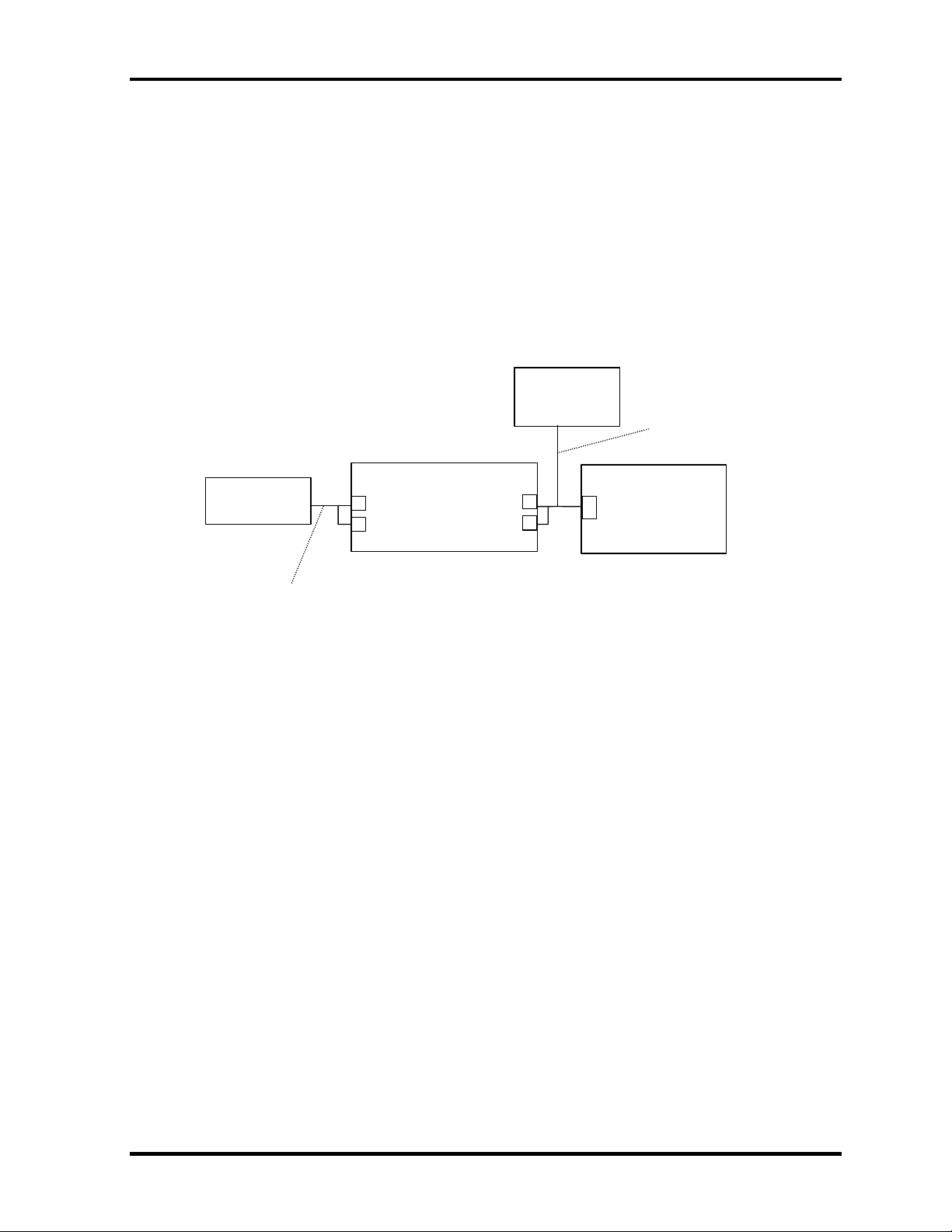
2.8 Display Troubleshooting 2 Troubleshooting Procedures
p
Procedure 3 Connector and Cable Check
The LCD Module is connected to the system board by an LCD/FL cable. The FL inverter
board is also connected to the system board by an LCD/FL cable. And the FL is connected to
the FL inverter board by the HV cable. The connectors may be disconnected from the system
board or the FL inverter board, or they may be damaged. Disassemble the computer following
the steps described in Chapter 4, Replacement Procedures.
If the connection is loose, reconnect firmly and restart the computer. If there is still an error,
go to Procedure 4.
LCD
LCD/FLケーブ
Fluorescent
Lam
HV cable
<FL Inverter board>
CN3
CN1
CN2CN4
<System board>
PJ5600
QOSMIO E10 Maintenance Manual (960-492) 2-47
Page 95

2 Troubleshooting Procedures 2.8 Display Troubleshooting
Procedure 4 Replacement Check
The FL, FL inverter board, LCD module, and system board LCD/FL cable are connected to
display circuits. Any of these components may be damaged. Refer to Chapter 4, Replacement
Procedures, for instructions on how to disassemble the computer and then perform the
following checks:
If the FL does not light, perform Check 1.
If characters or graphics on the internal display are not displayed clearly, perform
Check 4.
If some screen functions do not operate properly, perform Check 4.
If the FL remains lit when the display is closed, perform Check 5.
Check 1 Replace the FL with a new one following the instructions in Chapter 4,
Replacement Procedures and test the display again. If the problem still exists,
perform Check 2.
Check 2 The LCD/FL cable or HV cable may be defective or damaged. Replace the
FL/LCD or HV cable with a new one following the instructions in Chapter 4,
Replacement Procedure and test the display again. If the problem still exists,
perform Check 3.
Check 3 The FL inverter board may be defective or damaged. Replace the FL inverter board
with a new one following the instructions in Chapter 4, Replacement Procedure
and test the display again. If the problem still exists, perform Check 4.
Check 4 The LCD module may be defective or damaged. Replace the LCD module with a
new one following the instructions in Chapter 4, Replacement Procedure and test
the display again. If the problem still exists, perform Check 5.
Check 5 The system board may be defective or damaged. Replace it with a new one
following the instructions in Chapter 4, Replacement Procedure.
2-48 QOSMIO E10 Maintenance Manual (960-492)
Page 96

2.9 Optical Drive Troubleshooting 2 Troubleshooting Procedures
2.9 Optical Drive Troubleshooting
To check if the optical drive is defective or malfunctioning, follow the troubleshooting
procedures below as instructed.
Procedure 1: Diagnostic Test Program Execution Check
Procedure 2: Connector Check and Replacement Check
Procedure 1 Diagnostic Test Program Execution Check
Execute the CD-ROM/DVD-ROM Test in the Diagnostic Program. Refer to Chapter 3, Tests
and Diagnostics for more information on how to perform the test program.
Prepare the tools before the test. (Refer to tools for implementing the Diagnostics procedures
on page 2-1.)
If any error is detected by the test, go to Procedure 2.
Procedure 2 Connector Check and Replacement Check
The optical drive may be disconnected from the system board or faulty. Disassemble the
computer following the steps described in Chapter 4 and perform the following checks:
Check 1 Make sure the following connector has been firmly connected to the optical drive
and the system board.
<System board>
Optical
Drive
PJ1820
If the connection is loose, reconnect it firmly and return to Procedure 2. If there is
still an error, perform Check 2.
Check 2 The optical drive may be faulty. Replace the optical drive with a new one
following the steps in Chapter 4. If the optical drive is still not functioning
properly, perform Check 3.
Check 3 The system board may be faulty. Replace it with new one following the
instructions in Chapter 4.
QOSMIO E10 Maintenance Manual (960-492) 2-49
Page 97

2 Troubleshooting Procedures 2.10 Modem Troubleshooting
2.10 Modem Troubleshooting
To check if the modem is defective or malfunctioning, follow the troubleshooting procedures
below as instructed.
Procedure 1: Diagnostic Test Program Execution Check
Procedure 2: Connector Check and Replacement Check
Procedure 1 Diagnostic Test Program Execution Check
Execute the Modem Test in the Diagnostic Program. Refer to Chapter 3, Tests and
Diagnostics for more information on how to perform the test program.
If any error is detected, perform Procedure 2.
Procedure 2 Connector Check and Replacement Check
An MDC (Modem Daughter Card) is used as the modem for this computer. The MDC is
connected to the sound board which is connected to the system board. If the modem
malfunctions, these connections or boards may be bad or the MDC might be faulty.
Disassemble the computer following the steps described in Chapter 4 and perform the
following checks:
Check 1 Make sure the following connections are firmly connected.
MDC cable
MDC
RJ11
<SD board>
PJ3000
CN9510
<System board>
CN9500
If any connector is disconnected, connect it firmly and return to Procedure 1. If
there is still an error, perform Check 2.
Check 2 The Modem jack may be faulty. Replace it with a new one. If the modem function
is still not working properly, perform Check 3.
Check 3 The MDC may be faulty. Replace it with a new one following the steps in Chapter
4. If the modem function is still not working properly, perform Check 4.
Check 4 The sound board may be faulty. Replace it with a new one following the
instructions in Chapter 4. If the modem function is still not working properly,
perform Check 5.
2-50 QOSMIO E10 Maintenance Manual (960-492)
Page 98

2.10 Modem Troubleshooting 2 Troubleshooting Procedures
Check 5 The system board may be faulty. Replace it with a new one following the
instruction in Chapter 4.
QOSMIO E10 Maintenance Manual (960-492) 2-51
Page 99

2 Troubleshooting Procedures 2.11 LAN Troubleshooting
2.11 LAN Troubleshooting
To check if the computer’s LAN is defective or malfunctioning, follow the troubleshooting
procedures below as instructed.
Procedure 1: Diagnostic Test Program Execution Check
Procedure 2: Connector Check and Replacement Check
Procedure 1 Diagnostic Test Program Execution Check
Execute the LAN/Modem/Bluettoth/IEEE1394 Test in the Diagnostic Program. Refer to
Chapter 3, Tests and Diagnostics for more information on how to perform the test program.
If any error is detected by the test, go to Procedure 2
Procedure 2 Connector Check and Replacement Check
The LAN function is mounted on the system board. If the LAN malfunctions, the connection
is bad or the system board might be faulty.
Disassemble the computer following the steps described in Chapter 4.
<System board>
PJ5600
RJ-45
JACK
2-52 QOSMIO E10 Maintenance Manual (960-492)
Page 100

2.12 Wireless LAN Troubleshooting 2 Troubleshooting Procedures
2.12 Wireless LAN Troubleshooting
This section describes how to determine if the computer's Wireless LAN is functioning
properly. Perform the steps below starting with Procedure 1 and continuing with the other
procedures as required.
Procedure 1: Transmitting-Receiving Check
Procedure 2: Antennas' Connection Check
Procedure 3: Replacement Check
Procedure 1 Transmitting-Receiving Check
Check 1 Execute Wireless LAN test program to check the transmitting-receiving function
of the wireless LAN. You will need a second computer that can communicate by
the wireless LAN. Perform the test following the instructions described in Chapter
3.
If the computer passes the test, the function is correctly working. If the computer
does not pass the test, perform Procedure 2.
QOSMIO E10 Maintenance Manual (960-492) 2-53
