Page 1
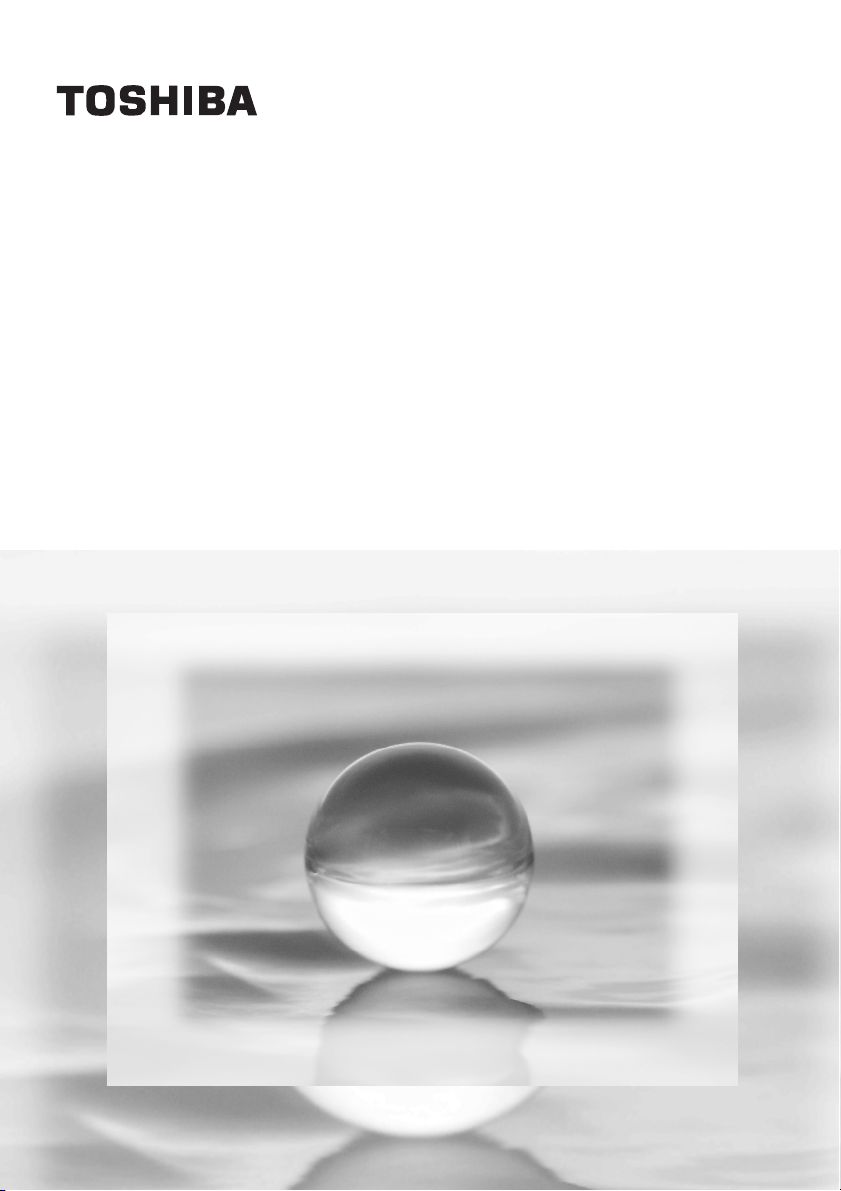
Digital Still Camera
Instruction Manual
T20-0201
PDR-T20
Page 2
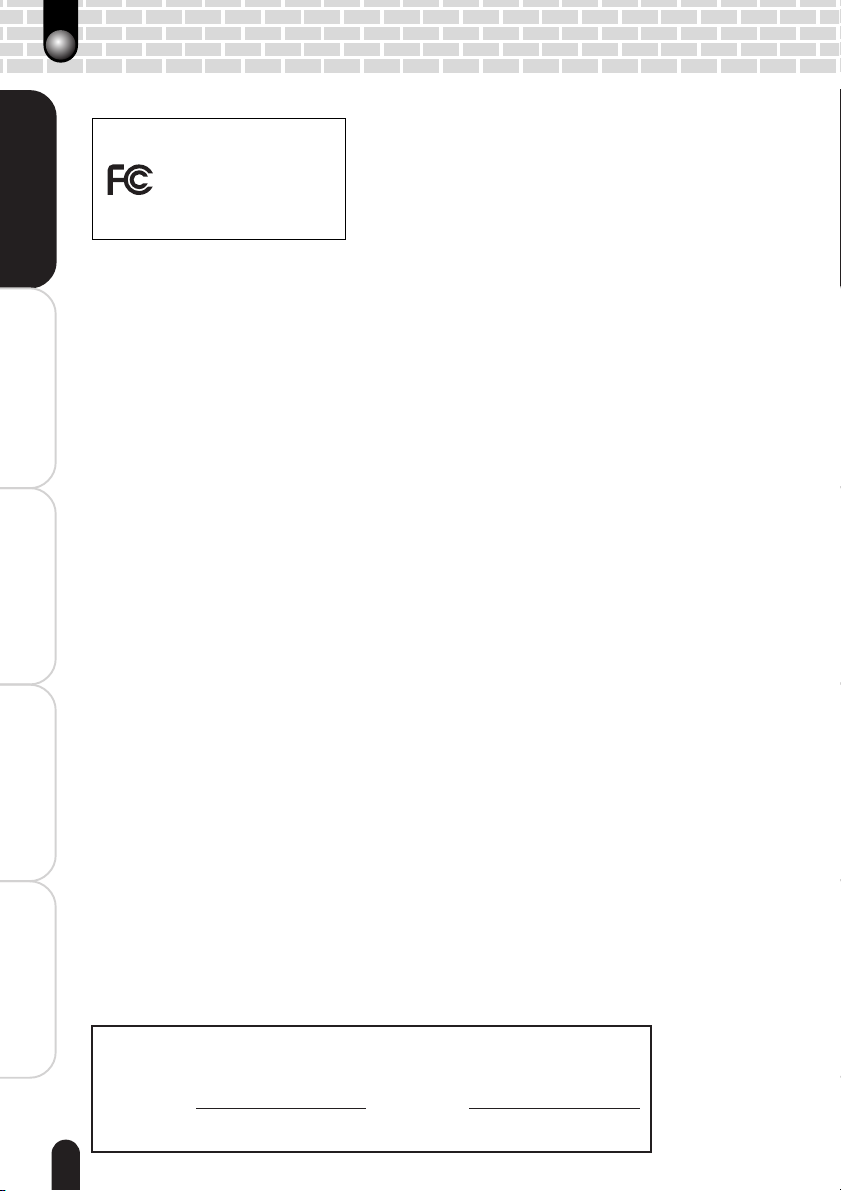
Attention
For customers in the U.S.A.
DIGITAL STILL CAMERA PDR-T20
Tested To Comply
With FCC Standards
FOR HOME OR OFFICE USE
Getting Ready
FCC Statement
This device complies with Part 15 of the FCC Rules. Operation is subject to the following two
conditions:
(1) This device may not cause harmful interference, and
(2) This device must accept any interference received, including interference that may cause
undesired operation.
NOTE
This equipment has been tested and found to comply with the limits for a Class B digital device,
pursuant to Part 15 of the FCC Rules. These limits are designed to provide reasonable protection
Taking Photographs
Playing Back/Deleting
Connecting to the
Other Useful
against harmful interference in a residential installation.
This equipment generates, uses and can radiate radio frequency energy and, if not installed and used
in accordance with the instructions, may cause harmful interference to radio communications.
However, there is no guarantee that interference will not occur in a particular installation. If this
equipment does cause harmful interference to radio or television reception, which can be determined
by turning the equipment off and on, the user is encouraged to try to correct the interference by one
or more of the following measures:
• Change the direction of the radio or TV antenna.
Move the equipment or the radio or TV. For example, if the equipment is to the right of the
TV, move it to the left of the TV.
Or, move the equipment farther away from the radio or TV.
• Plug the equipment into a different outlet. Don’t plug your radio or TV into the same circuit
Photographed Images
as your equipment.
• Ensure that all expansion slots (on the back or side of the equipment) are covered.
Also, ensure that all metal retaining brackets are tightly attached to the equipment.
• If these suggestions don’t help, consult your equipment dealer or experienced radio/TV
technician for help.
CAUTION
If you modify the camera in any way, without getting approval from Toshiba Corporation, your camera
PC
may violate FCC regulations. Violation of FCC regulations may cause the FCC to void your right to
use the modified camera.
TOSHIBA AMERICA INFORMATION SYSTEMS, INC.
Imaging Systems Division
9740 Irvine Boulevard,
Irvine, California 92618-1697
Phone Number: (800)288-1354
For customers in Canada
CAUTION
This Class B digital apparatus complies with Canadian ICES-003.
Information
In the space provided below, please record the model and
Serial No. of your camera.
Model No. PDR-T20 Serial No.
Please retain this information for future reference.
2
Page 3
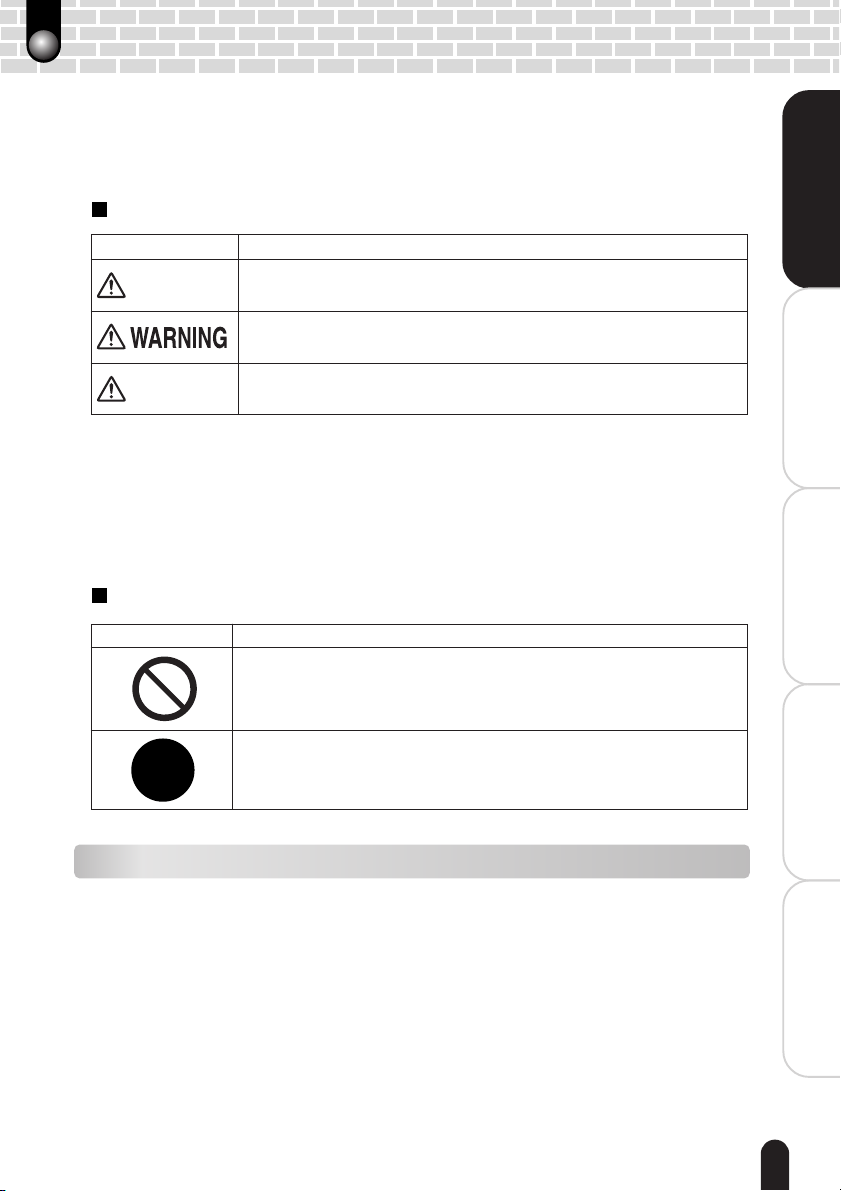
Safety Precautions
• Read these safety precautions carefully before using this product.
• These precautions provide valuable safety instructions that you must observe.
• The indications used for the precautions have the following meanings:
Indication definitions
Getting Ready
èÄîıÇ∑ÇÈ
Indication
DANGER
CAUTION
Indicates the existence of an imminent hazard such that death or
serious bodily injury (*1) may result from improper use.
Indicates the existence of a hazard such that death or serious bodily
injury (*1) may result from improper use.
Indicates the existence of a hazard such that bodily injury (*2) or
property damage (*3) may result from improper use.
*1: “Serious bodily injury” means loss of eyesight, injuries, burns
(high and low temperature), electric shock, fracture, poisoning,
etc. which leaves a sequela and requires hospitalization or
prolonged treatment.
*2: “Bodily injury” means injuries, burns, electric shock, etc. which
does not require hospitalization or prolonged treatment.
*3: “Property damage” means extended harm to home, household
effects, domesticated animals, pets, etc.
Graphic symbol definitions
Graphic symbol
Indicates a prohibited action that must not be carried out. The actual
prohibited action is indicated in the symbol or nearby graphically, or
described in text.
Indicates a necessary action that must be carried out. The actual
necessary action is indicated in the symbol or nearby graphically, or
described in text.
Meaning
Meaning
Taking Photographs
Photographed Images
Playing Back/Deleting
Connecting to the
PC
Exemption Clauses
• Toshiba Corporation bears no responsibility in the case of damages arising from earthquakes,
fire, thunder, acts by third parties, other accidents, misuse by the user, or use under extreme
operating conditions.
• Toshiba Corporation bears no responsibility for incidental damages (lost profit, suspension
of business activities, corruption or loss of the memory contents, etc) arising from the use
of or the inability to use this product.
• Toshiba Corporation accepts no liability whatsoever for any damage arising from not having
followed the descriptions in the Instruction Manual.
• Toshiba Corporation accepts no liability whatsoever for any damages arising from malfunctions
resulting from combination with equipment or software that is not related to Toshiba Corporation.
• Toshiba Corporation accepts no liability whatsoever for any damages arising from repair or
modifications made by the user or an unauthorized third party.
• Toshiba’s liability, with the exception of a deliberate act or gross negligence by Toshiba,
shall not exceed the purchase price of the product in any circumstances.
Other Useful
Information
3
Page 4
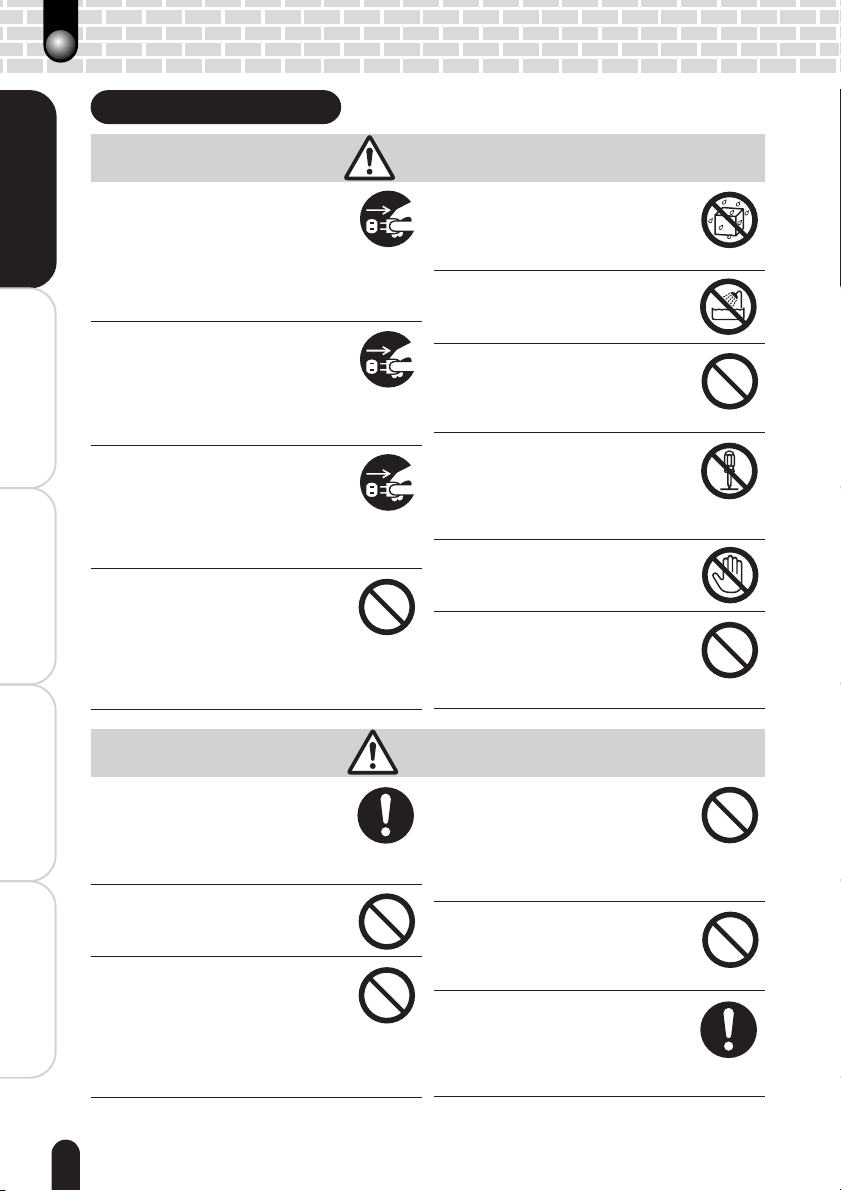
Safety Precautions (Continued)
When using the product
Should you ever notice a strange odor,
smoke, or excessive heat coming from
Getting Ready
Taking Photographs
Playing Back/Deleting
the camera, turn the power off and
remove the battery and AC adapter
Continued use in this state might cause
fire, electric shock, or burns. For details
on repair, consult the store of purchase.
If foreign objects or water have entered
the camera, turn the power off and
remove the battery and AC adapter
Continued use in this state might cause
fire or electric shock. Consult the store
of purchase.
If the camera has fallen or its case has
been damaged, turn the power off and
remove the battery and AC adapter
Continued use in this state might cause
fire or electric shock. Consult the store
of purchase.
Do not allow metallic objects or flammable
foreign matter inside the camera
This might cause fire or electric shock.
Do not insert or drop foreign objects in
Photographed Images
the battery/SD card slot, terminals,
other holes or openings.
WARNING
Do not use the camera in areas near water
This might cause fire or electric shock.
.
.
.
.
Take special care during rain, snow, on
the beach, or near the shore.
Do not use the camera in the bath or
shower.
This might cause fire or electric shock.
Do not place the camera on inclined
or unstable surfaces.
This might cause the camera to fall or
tilt over, causing injury or malfunction.
Do not disassemble, change, or
repair the camera.
This might cause fire or electric shock.
For repair or internal inspection, ask
the store of purchase.
Do not touch power cables during a
thunderstorm.
This might cause electric shock.
Do not use the camera while walking,
driving, or riding a motorcycle
This might cause you to fall over or
result in a traffic accident.
.
.
PC
If you want to use the camera on an
airplane, consult the airline company
and follow their instructions.
Connecting to the
Other Useful
Use of the camera is sometimes restricted
because of potential radio interference
Do not use the camera in humid,
steamy, smoky, or dusty places.
This might cause fire or electric shock.
Do not leave the camera in places
where the temperature may rise
significantly, such as inside a car.
Information
This might adversely affect the case or
the internal parts, resulting in fire.
4
CAUTION
Do not play the supplied CD-ROM
with a music CD player or a similar
device.
This might damage the headphone or
.
speaker, and/or may damage your
ears.
Do not drop or subject the camera to
strong impact.
This might cause fire, electric shock, or
malfunction.
Before moving the camera,
disconnect the cables.
Neglecting this might damage the
cables, resulting in fire or electric
shock.
Page 5

Do not wrap the camera or place it in
cloth or blankets.
This might cause heat to build up and
deform the case, resulting in fire. Use
the camera in a well-ventilated place.
Do not swing the camera while
walking.
If you hold the strap and swing the
camera, the camera might come into
contact to other people or any object,
resulting in injury or malfunction.
Before cleaning the camera, remove
the battery and AC adapter.
Neglecting this might cause fire.
Do not fire the flash near the eyes.
This might cause temporary damage to
the eyesight.
About the AC adapter
Use the AC adapter only with the
indicated power supply voltage.
Use with any other power supply
voltage might cause fire or electric
shock.
Do not disassemble, modify, or
repair the AC adapter.
This might cause fire or electric shock.
If dirt or dust has adhered to the
plug on the AC adapter cable or the
plug joints, remove the plug from
the power source and clean it.
The insulation decrease of the plug
might result in fire.
CAUTION
Do not subject the LCD monitor to
impact.
This might damage the glass on the
screen or cause the internal fluid to
leak. If the internal fluid enters your
eyes or comes into contact with your
body or clothes, rinse with fresh water.
If the internal fluid has entered your
eyes, consult a physician to receive
treatment
For the internal cleaning of the
camera, consult the store of
purchase every two years.
If dust accumulates inside the camera,
this might result in fire or malfunction.
Consult the store of purchase
regarding the cleaning costs.
(Continued)
WARNING
Do not place blankets over the AC
adapter connected with the power
source or place the adapter near a
heater or on an electric (warm) carpet
This might cause fire or malfunction.
Do not damage, modify (e.g., to
extend), or heat the AC adapter
cable.
Do not pull the AC adapter cable, place
•
something heavy on it, or pinch it.
• Do not bend, twist, or bundle the AC
adapter cable with an excessive force.
These might cause fire or electric
shock.
Getting Ready
èÄîıÇ∑ÇÈ
Taking Photographs
Photographed Images
Playing Back/Deleting
.
Connecting to the
PC
Other Useful
Information
5
Page 6
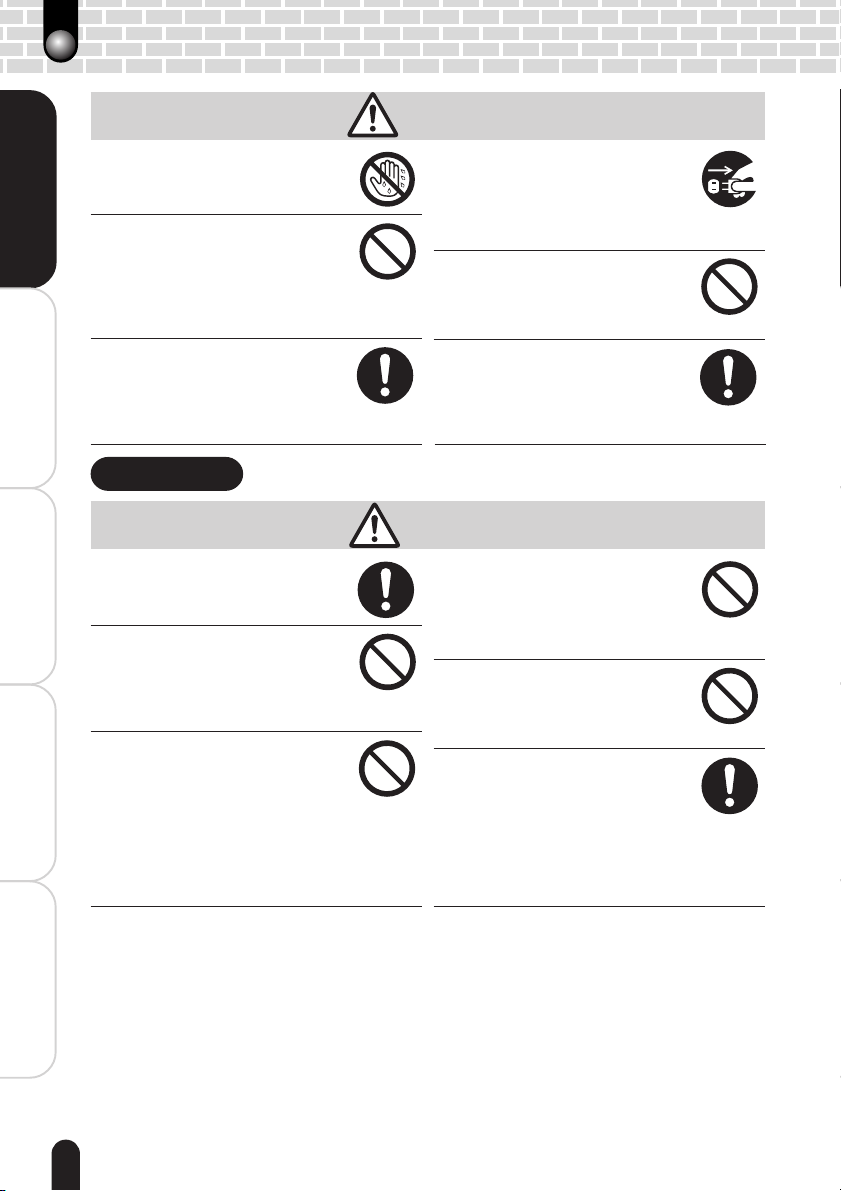
Safety Precautions (Continued)
CAUTION
Do not connect or disconnect the
AC adapter plug with a wet hand.
This might cause electric shock.
Getting Ready
Taking Photographs
Playing Back/Deleting
Connecting to the
Do not remove the AC adapter plug
from a wall outlet by pulling the
actual cable.
This might damage the cable or plug,
resulting in fire or electric shock. Make
sure to hold the plug when removing it.
Use only the supplied AC adapter
and power cable.
Use of an AC adapter other than
specified might cause fire or
malfunction.
About battery
Use only the specified battery.
Use of a battery other than specified
might cause fire or malfunction.
Do not drive a nail into the batteries,
Photographed Images
hammer it, or step on it.
Electrode shorting (if happens) might
cause the batteries to heat up, rupture,
or ignite, resulting in fire or serious injury
Do not connect the battery electrodes
(plus and minus terminals) with any
metal such as wire. Also do not carry
PC
or store the batteries with metal
objects such as a necklace or hairpins
Electrode shorting (if happens) might
cause the batteries to rupture, ignite or
heat up, resulting in fire or serious injury
If you plan not to use the camera for
a long period of time, remove the AC
adapter plug from a wall outlet.
Malfunction on the camera, if it
happens, might result in fire.
Do not use the supplied AC adapter
with another model or device.
This might cause fire or electric shock.
Firmly insert the AC adapter plug
into a wall outlet.
Neglecting this might cause fire or
electric shock.
DANGER
Do not heat, disassemble, or throw
the batteries into fire or water.
This might cause the batteries to
rupture, ignite or heat up, resulting in
fire or serious injury.
Do not charge the battery with the
method other than specified.
.
.
.
This might cause the battery to rupture
or ignite.
Dispose of unnecessary batteries
properly according to your local
regulations. Before disposing of,
attach insulating tape to both the
electrodes.
Electrode shorting (if happens) might
cause the batteries to rupture or ignite
resulting in fire or serious injury.
Information
Other Useful
6
Page 7
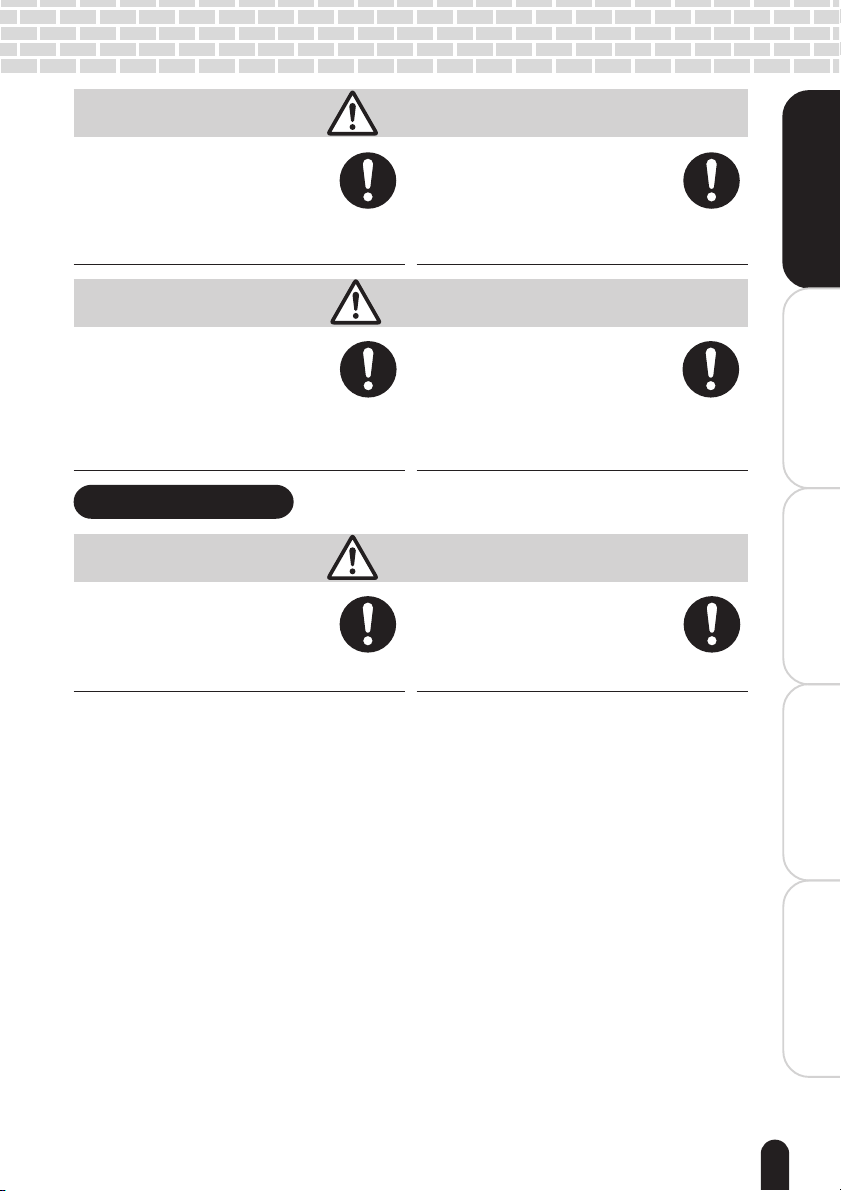
Keep the batteries out of the reach
of children.
If a child swallows a batteries, this
might result in poisoning immediately
consult a physician.
WARNING
If battery fluid enters the eyes,
immediately rinse with fresh water
and consult with a physician to
receive treatment.
If left untreated, damage to the eye
could be permanent.
Getting Ready
èÄîıÇ∑ÇÈ
Insert the battery with their electrodes correctly oriented.
If the battery are inserted improperly,
this might cause rupture, fire, or injury.
About the neck strap
Keep the neck strap away from
infants and young children.
If the strap is mistakenly wrapped
around the neck, suffocation and injury
may result.
CAUTION
When carrying or storing the
batteries, place each battery in a
separate plastic bag.
Neglecting this might cause shorting
through any metal objects, resulting in
liquid leak, ignition, rupture, burn, or
injury.
WARNING
When you are using the neck strap,
be careful not to get it caught in the
doors of trains or cars etc.
Suffocation and injury may result.
Taking Photographs
Photographed Images
Playing Back/Deleting
Connecting to the
PC
Other Useful
Information
7
Page 8
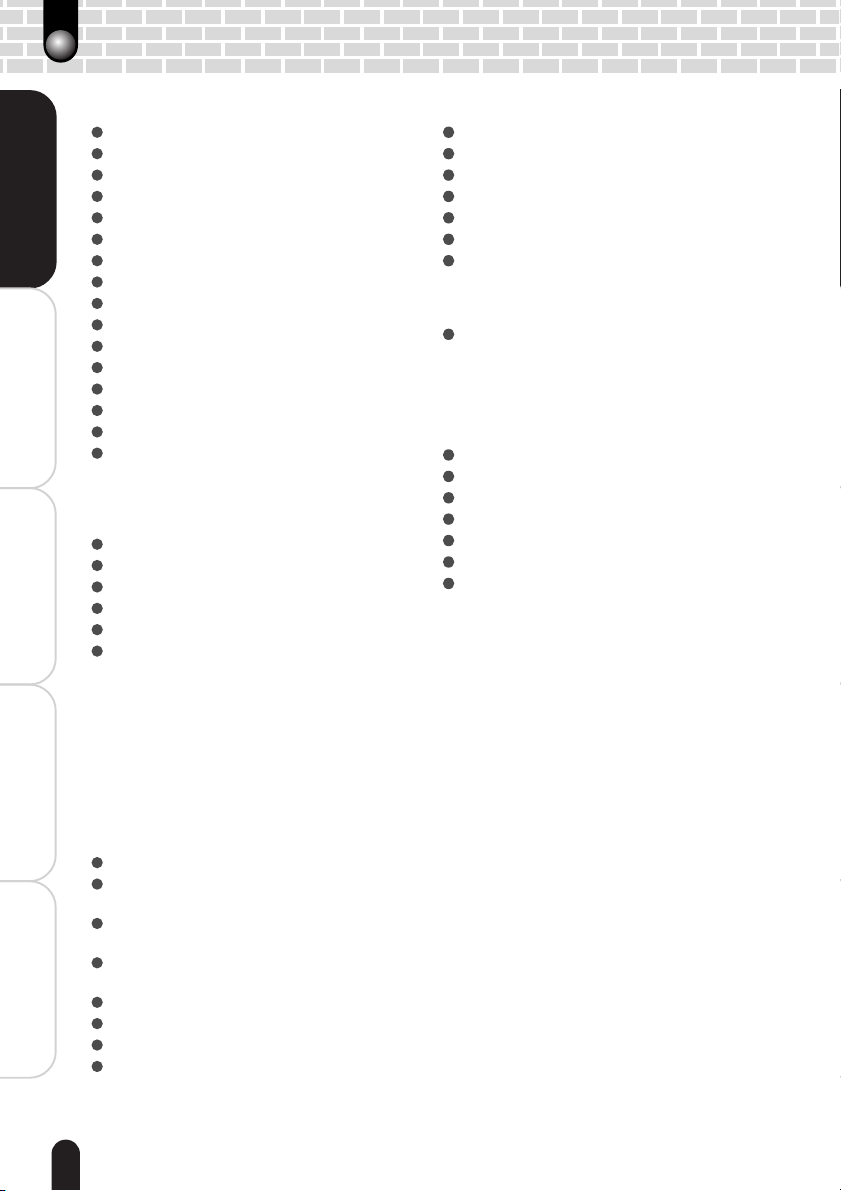
Contents
Getting Ready
Attention ....................................................... 2
Safety Precautions ....................................... 3
Contents .......................................................8
Using Your Camera Correctly ....................... 9
Notes On Handling Battery ........................ 11
Getting Ready
Taking Photographs
Handling the AC Adapter Correctly ............ 12
Handling the SD Card Correctly .................13
Names of the Parts .................................... 14
Using the Touch Panel ................................ 16
Inserting and Removing the SD Card ........ 18
Loading and Unloading the Battery ............19
Charging the Battery .................................. 20
Turning the Power On/Off ........................... 22
Opening and Closing the Lens Cover ........ 23
Setting the Date and Time .......................... 24
Switching between the photography and
playback modes ......................................... 26
Taking Photographs
Taking Photographs ................................... 28
Selecting the Scene Mode ......................... 30
Selecting the Flash Mode ........................... 32
Using the Self-timer .................................... 34
Zooming Images to Be Photographed ....... 35
Playing Back/Deleting
Photographed Images
PC
Changing the Photography Menu Settings ...
• Preview ....................................................... 37
• White balance ............................................. 37
• Color ........................................................... 37
• Quality ........................................................ 37
• ISO ............................................................. 37
• LCD brightness ........................................... 37
• Setup .......................................................... 37
Connecting to the PC
About Your Software ................................... 50
Connecting to the PC ................................. 51
Connecting to a Windows PC ..................... 52
Connecting to a Macintosh ......................... 54
Disconnecting the Camera from the PC ..... 55
Using ACDSeeTM........................................ 56
File Structure ..............................................58
Other Useful Information
Changing the System Settings ...................60
• Auto Power Off ........................................... 61
• Sound ......................................................... 61
• Date and time setting ................................. 61
• Language ................................................... 61
• System ....................................................... 61
Setting the DPOF ....................................... 62
Warning Messages ..................................... 64
Troubleshooting ..........................................65
Frequently Asked Questions (FAQ) ............ 66
Specifications ............................................. 67
Global Contacts .......................................... 68
Index ........................................................... 69
36
Playing Back/Deleting Photographed Images
Connecting to the
Information
Other Useful
Playing Back Images .................................. 40
Displaying a List of Images
(Thumbnail Display) ................................. 41
Enlarging Photographed Images
(Zoom Playback) ...................................... 42
Playing Back Images Continuously
(Slideshow) ................................................ 43
Drawing Images (Paint) .............................. 44
Protecting Images (Protect) ....................... 46
Erasing Images .......................................... 47
Formatting the SD Card ............................. 48
8
Page 9
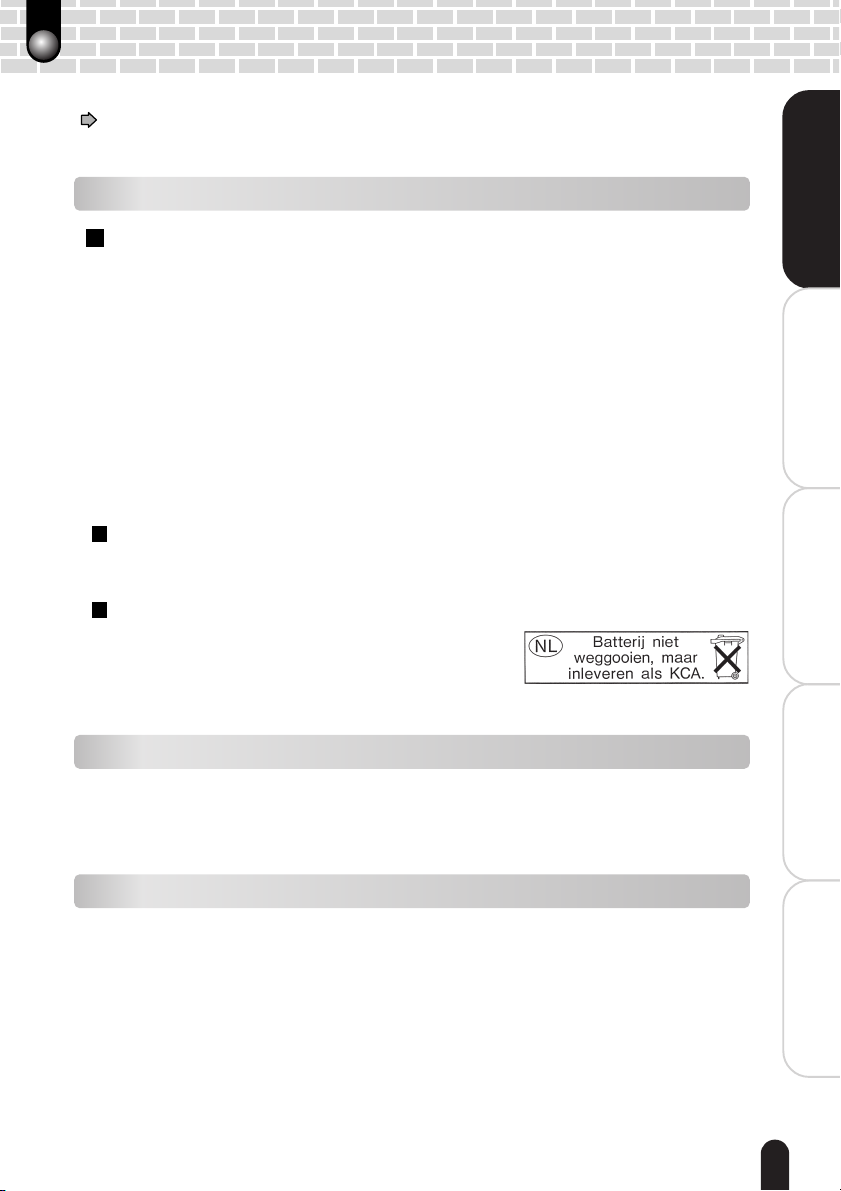
Using Your Camera Correctly
Before using the camera, carefully read and strictly observe the Safety Precautions
(
page 3) and the notes described below:
Handling the Camera
Avoid using or storing the camera in the following places:
• Places subject to humidity, dust, and dirt
• Places subject to direct sunlight
• Places subject to high or low temperature
• Places filled with highly flammable gas
• Places near gasoline, benzene, or paint thinner
• Places subject to strong vibration
• Places subject to smoke or steam
• Places subject to strong magnetic fields (near electric motors, transformers, magnets,
etc.)
• Places contacting chemicals (such as pesticides), rubber or vinyl products for a long
period of time
• Beach, sandy places, or places where sand is likely to be present
If the camera comes into contact with sand, not only will the camera become
damaged, it will also no longer be repairable.
Do not press the touch panel with excessive force or operate
the panel with fingernails or hard pointed objects.
• This might damage the touch panels.
About recycling of rechargeable battery
• Dispose of unnecessary battery properly according to
your local regulations.
• Before disposing of the battery, attach insulating tape
to both the electrodes.
Getting Ready
èÄîıÇ∑ÇÈ
Taking Photographs
Photographed Images
Playing Back/Deleting
Connecting to the
Condensation
• Due to a sudden change in temperature, such as when you move the camera from a
cold location to a warm one, water droplets (condensation) may form on the inside of
the camera or on the lens. When this occurs, switch the camera off, and wait an hour
before using the camera. If condensation form on the SD card, remove the SD card,
wipe off any condensation and wait a short time before using it again.
Cleaning the Camera
• To prevent the lens and the surface of the LCD monitor from being scratched, blow off
any dust from them with a blower brush and lightly wipe with a soft dry cloth.
• Clean the body of the camera with a soft dry cloth. Do not use volatile liquids such as
paint thinner, benzene, or insecticide because these may react with the camera body
and cause deformation or remove the coating.
PC
Other Useful
Information
9
Page 10
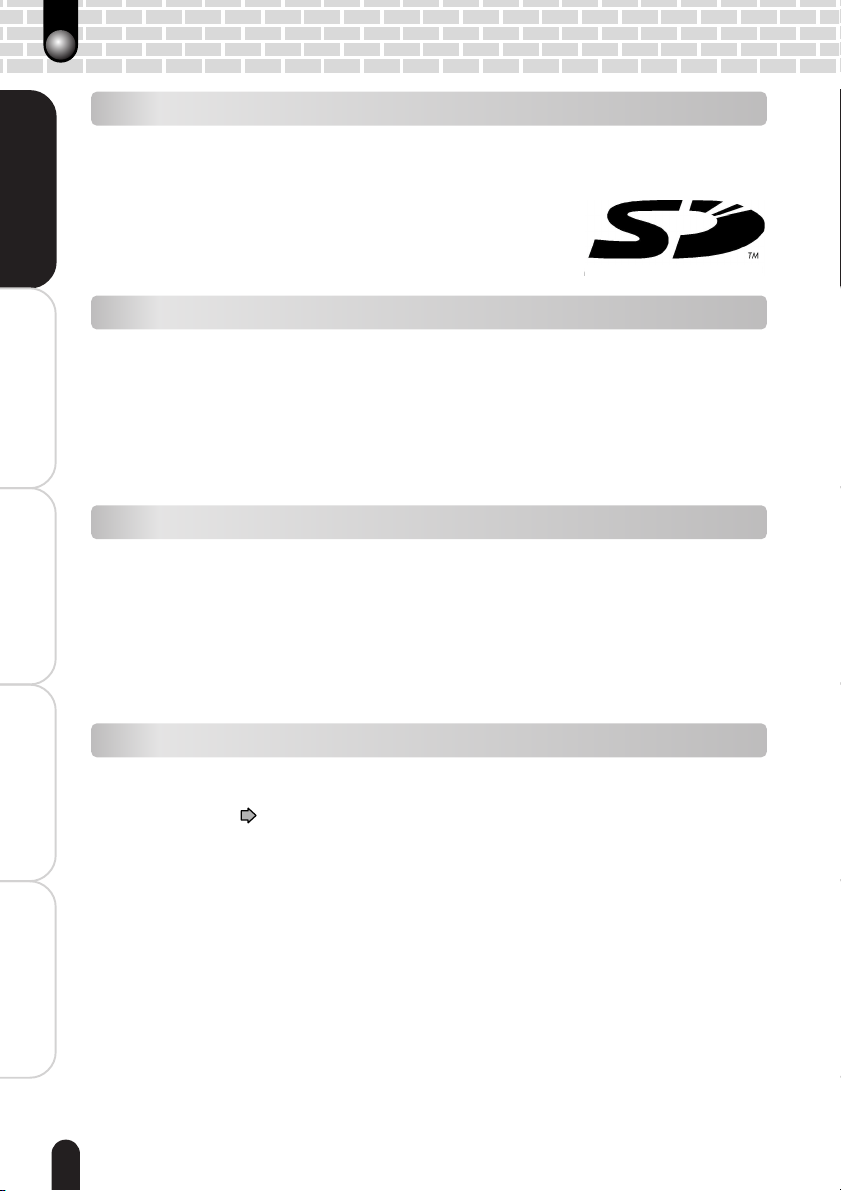
Using Your Camera Correctly (Continued)
Trademark information
• MS-DOS and Windows are trademarks registered in the U.S. and other countries by the
U.S. Microsoft Corporation.
Windows is an abbreviated term referring to the Microsoft Windows Operating System.
• Macintosh is a registered trademark of Apple Computer, Inc.
• ACDSee is a registered trademark of ACD Systems Co.
Getting Ready
Taking Photographs
Playing Back/Deleting
• SDTM is a trademark.
• Other company or product names are trademarks or registered
trademarks of the respective companies.
Copyright Notice
Images taken with digital still cameras are for personal enjoyment only and should not
be used, indicated, distributed, or exhibited, etc. otherwise without the permission of the
copyright holder as per copyright laws.
Note that photographing some performances, exhibitions, etc., is restricted even when
photographs are taken for personal enjoyment. In addition, the transfer of memory cards
(SD cards, etc.) containing copyrighted images and files is limited to purposes within the
range permitted by copyright laws.
Software and Instruction Manual
• Copying or duplication of the supplied software applications or Instruction Manual in part or
in whole is not allowed without the prior permission of Toshiba Corporation.
• Use of the supplied software applications and Instruction Manual is allowed only on one
personal computer.
• Toshiba Corporation is not liable whatsoever for any damages to the user or a third party as
Photographed Images
a result of use of a device with the supplied software applications and Instruction Manual.
• The personal computer screens shown in this Instruction Manual are examples and may
differ from actual screens. Toshiba Corporation is not liable whatsoever for any compensation arising from errors in this Instruction Manual.
Software version upgrade
For better use, the firmware of the camera may be upgraded after shipment. The
PC
methods of version upgrade are available in our website.
“Global Contacts”
Connecting to the
Information
Other Useful
10
page 68.
Page 11
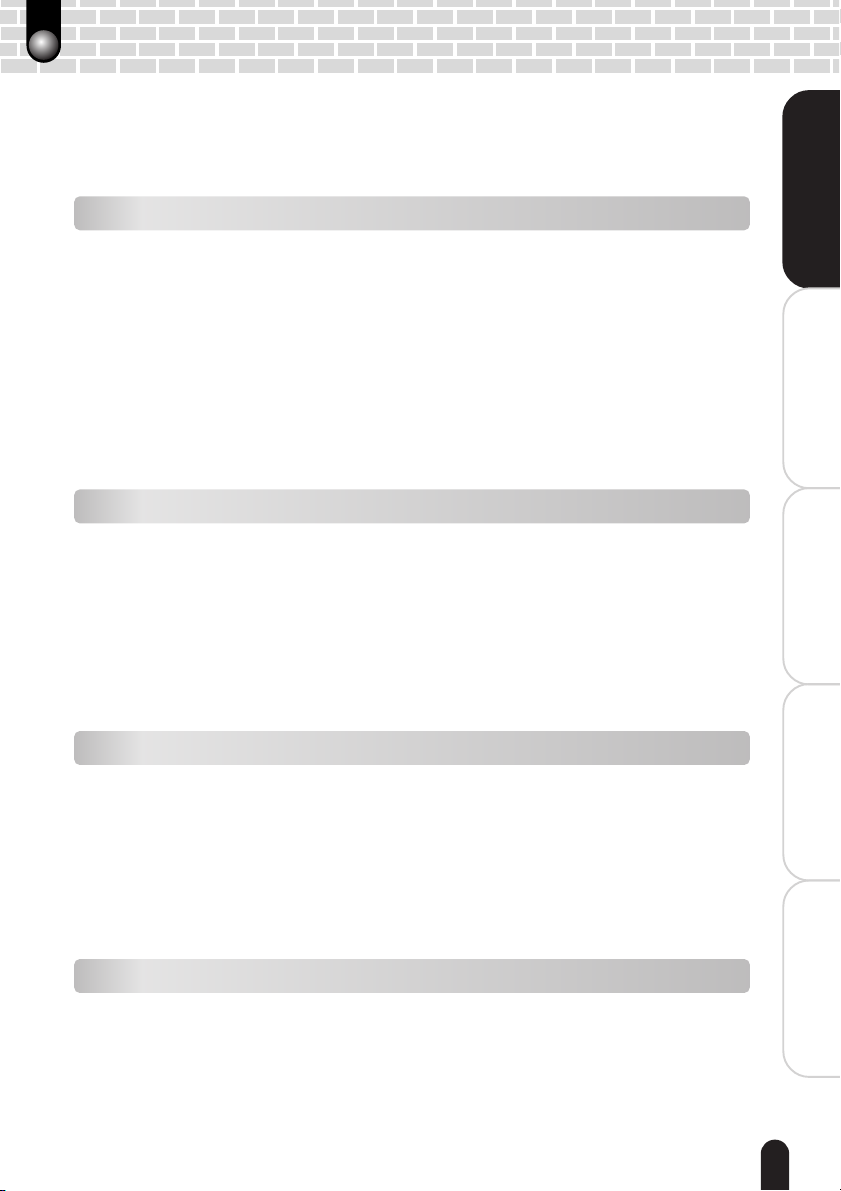
Notes On Handling Battery
When you use the battery, carefully read and strictly observe the Safety Precautions and
the notes described below.
* The battery is not fully charged when you buy your battery. Be sure to charge the battery
before use.
About Battery Use
• The battery gradually discharges even when not used. Charge the battery one or two days
before use.
• To maximize the battery life, switch the camera OFF as often as possible when it is not
being used.
• In cold locations, the number of frames that can be taken decreases. Take along a spare
fully charged battery. You can also increase the amount of power produced by putting the
battery in your pocket or another warm place to heat it and then loading it into the camera
just before you take a picture.
• Always keep the terminals in a clean state.
• If the battery is used for a long time, the battery itself will become warm. This is normal and
not a malfunction.
• At normal temperatures (+77°F <+25°C>), this battery can be recharged for use about 300
times. If the battery runs out quickly, this indicates that the battery has reached the end of
its effective life and should be replaced.
When Not Using the Battery for a Long Time
• When the battery is not in use, be sure to remove it from the camera body. If the battery is
left attached to the camera body or battery charger, a minute current will flow even if the
power is turned OFF. This will result in over discharge and the battery may no longer be
useable.
• If the battery is not to be used for a while, store it after there is no power left. If the battery
is stored for a long time in a fully charged state, its performance may be impaired.
• When the battery is to be stored for a long time, fully charge the battery and then use the
battery until there is no power left once every year and then store it.
• Store the battery in a cool place. We recommend a dry place with a surrounding temperature of +59°F <+15˚C> to +77°F <+25˚C>. Avoid storing the battery in extremely hot or cold
places.
Getting Ready
èÄîıÇ∑ÇÈ
Taking Photographs
Photographed Images
Playing Back/Deleting
Connecting to the
Charging the Battery
• When you use the battery for the first time or when the battery has not been used for a long
time, be sure to charge the battery before use.
• Use only the specified AC adapter.
• This battery does not need to be fully discharged or exhausted before being charged.
• The battery may feel warm after it has been charged or immediately after being used. This
is normal and not a malfunction.
• The battery can be charged at temperatures between +41°F <+5°C> and +104°F <+40°C>,
but should be charged between +50°F <+10°C> and +86°F <+30°C> to obtain maximum
battery performance.
• Do not recharge a fully charged battery.
Specifications
Lithium-ion battery (PDR-BT3)
Nominal voltage : 3.7V
Nominal capacity : 1035 mAh
Operating Temperature : +41°F (+5°C) to +104°F (+40°C)
Dimensions : 35.2 mm (W) x 53.0 mm (H) x 7.0 mm (D)
Weight : Approx. 28g
PC
Other Useful
Information
11
Page 12

Handling the AC Adapter Correctly
Be sure to use only the specified AC adapter. Using a different AC adapter might cause
the camera to malfunction.
Before using the AC adapter, carefully read and strictly observe the Safety Precautions
(
page 3) and the notes described below:
• Do not allow the connectors on the AC adapter to contact any other metal object because
this might cause a short circuit.
Getting Ready
Taking Photographs
Playing Back/Deleting
Photographed Images
• To connect the AC adapter, fully insert the plug on the AC adapter into the DC IN 5V
terminal on the camera.
• When removing the AC adapter cable, turn the camera off, then disconnect the cable while
holding its plug. Do not disconnect the cable by pulling the actual cable.
• Do not drop the AC adapter or subject it to strong impacts.
• Do not use the AC adapter in very hot and humid places.
• Do not insert the plug on the AC adapter while the battery is being used. Switch the camera
off first.
• The AC adapter is for indoor use only.
• Do not connect the supplied AC adapter to a device other than this camera.
• The AC adapter may sometimes become warm during use. This does not designate
malfunction.
• Buzzing noises may come form inside the camera. This does not designate malfunction.
• Do not use the AC adapter near a radio because it could interfere with the radio.
• If you remove the battery or AC adapter while the camera is in operation, the date may be
lost from the memory. If this happens, reset the date.
Specifications
AC adapter (CEX0107A)
Input : 100 to 240 V AC, 50/60 Hz
Rated output : 5 V DC, 3 A
Operating temperature : 32°F (0°C) to +104°F (+40°C)
Storage temperature : –4°F (–20°C) to +149°F (+65°C)
Dimensions : 40 mm x 30.5 mm x 94.2 mm (W x H x D)
Weight : Approx. 150 g
PC
Connecting to the
Information
Other Useful
Important
• Use the power supply indicated on the supplied AC cord. When using power supply other
than the displayed voltage in other countries/region, please purchase the AC cord that
applies to the standard of the country/region.
• The AC adapter can be used with 100V to 240V.
12
Page 13
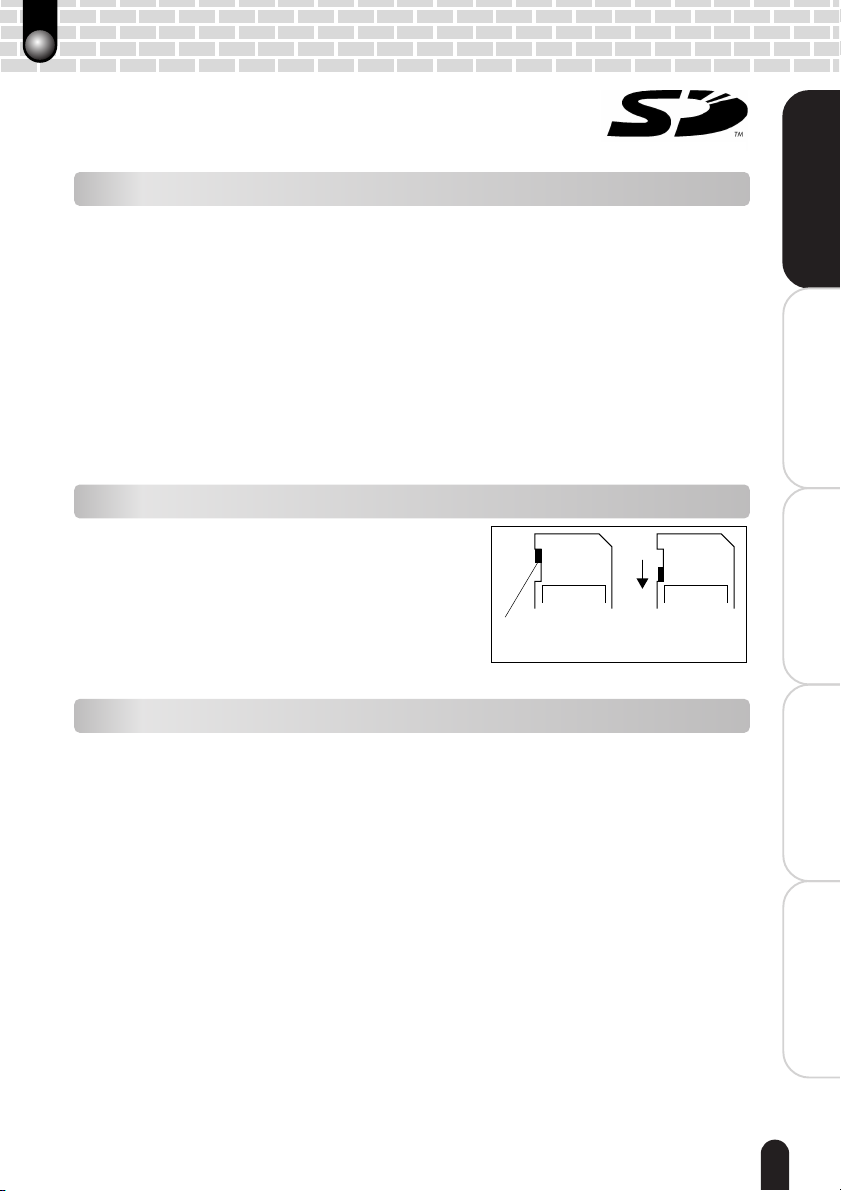
Handling the SD Card Correctly
In this Instruction Manual, the SD memory card is called an SD
card. Read and observe the following when handling the supplied
SD card.
Cautions
• The SD card includes a non-volatile semiconductor memory (NAND Flash EEP-ROM).
Under normal use data saved in the SD card is not damaged or lost. If used improperly,
however, the data may be damaged or lost. Please be aware that Toshiba Corporation will
accept no responsibility whatsoever for damaged or lost data, regardless of the type or
cause of the problem or damage.
• The SD card uses part of the memory as its system area. The actually usable memory
capacity is therefore lower than the indicated capacity.
• The supplied SD card has been already formatted for image storage. Always use this
camera when reformatting the card to erase images or folders. Formatting the SD card on
other devices (PC, etc.) may result in problems such as inability to read or write data.
• We strongly recommend that you make backups of important data.
• When the SD card comes to the end of its life, it does not allow image data to be written or
deleted. If this happens, purchase a new SD card.
Getting Ready
èÄîıÇ∑ÇÈ
Taking Photographs
Write Protection
To prevent valuable data from being erased
accidentally, switch the write protect tab at the side
of the SD card to “LOCK.” To save, edit, or erase
data in the card, cancel the write protection state.
LOCK LOCK
Write protection
tab
Specifications
Memory type : NAND Flash memory
Operating temperature : +32°F (0°C) to +131°F (+55°C)
Storage temperature : –4°F (–20°C) to +149°F (+65°C)
Operating/Storage humidity : 30% to 80% (no condensation)
Dimensions : 24.0 mm x 32.0 mm x 2.1 mm (W x H x D)
Weight : Approx. 2g
Write protection
state
Photographed Images
Playing Back/Deleting
Connecting to the
PC
Other Useful
Information
13
Page 14
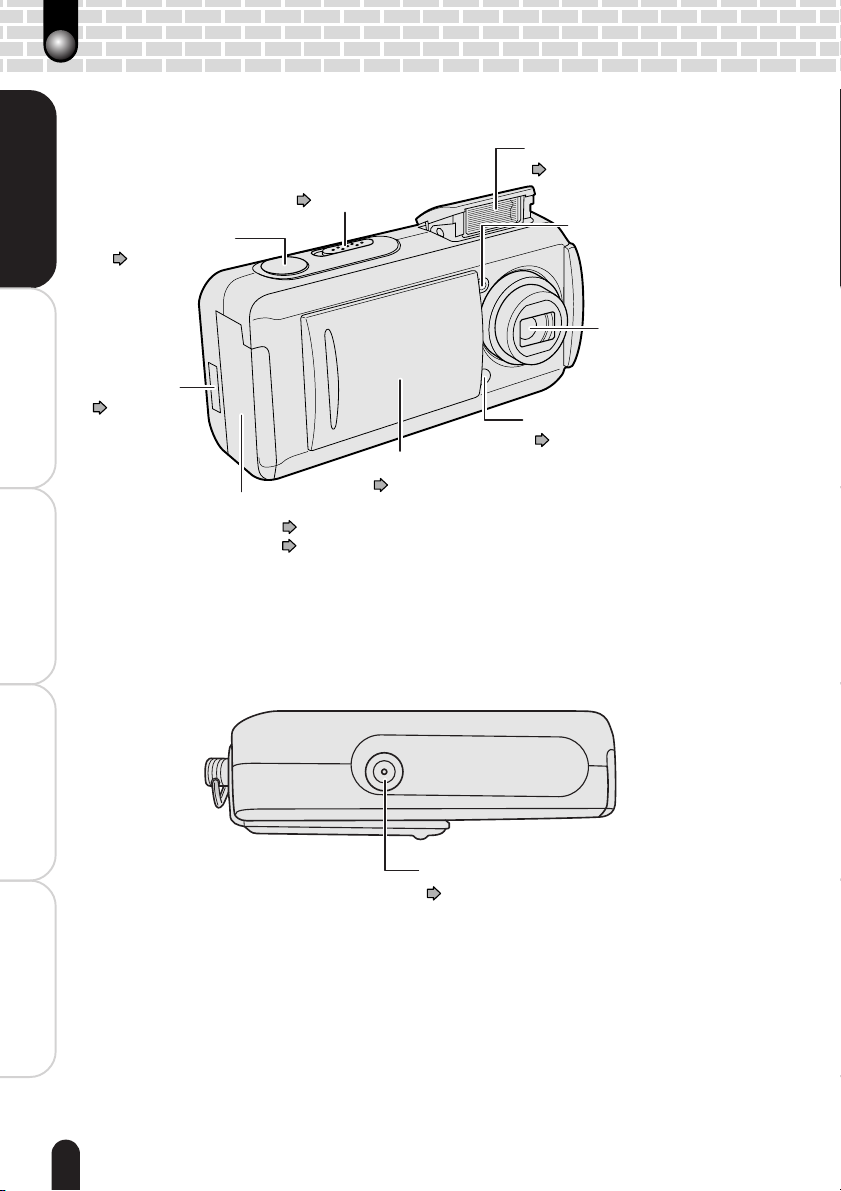
Names of the Parts
Getting Ready
Taking Photographs
Shutter button
Page 28
DIGITAL
terminal
Page 52, 54
POWER switch
Page 22
Lens cover
Battery/SD card cover
SD card Page 18
Battery Page 19
Flash
Page 32
Flashlight adjustment
sensor
Lens
Self-timer lamp
Page 34
Page 23
Playing Back/Deleting
Photographed Images
PC
Connecting to the
Information
Other Useful
14
DC IN 5V terminal
Page 20
Page 15
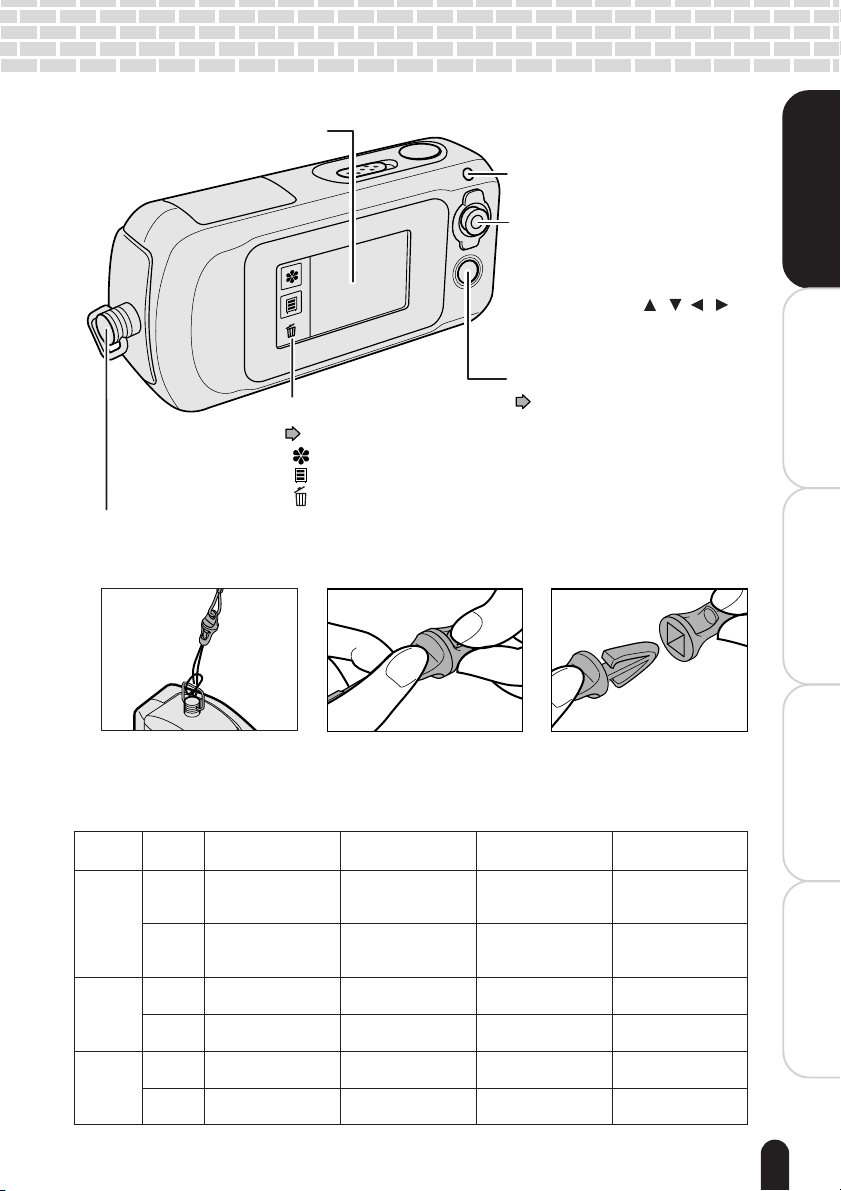
LCD monitor
Strap attachment
Attach the strap as shown.
Indicator*
Enter/Direction button
Enter button
Press the center of the button
to set the current selection.
Direction button [ / / / ]
Press the arrows to select a menu
item or an image.
Mode button
Touch panel
Page 16
[ ] Display key
[ ] Menu key
[ ] Erase key
For a neck strap equipped with a stylus, attach a buckle as shown, so
that you can use the stylus.
When you want to close the buckle, insert it firmly until you hear a click.
If it is not firmly inserted, it may release and the camera may be dropped.
Page 26
Getting Ready
èÄîıÇ∑ÇÈ
Taking Photographs
Photographed Images
Playing Back/Deleting
Connecting to the
* Indicator
Lights and blinks depending on the current status.
Color
Green
Red
Orange
Status
Lights
Blinks
Lights
Blinks
Lights
Blinks
When the power
is off
Battery charging
completed
–
Battery charging in
progress
Battery charging
error
–
–
When taking
photographs
Auto focusing properly
locked (no unsteady
hold warning)
Auto focusing properly
locked (unsteady hold
warning given)
SD card access in
progress
Auto focusing
failure
Flash charging in
progress
Malfunction on the
camera
When playing
back images
–
–
SD card access in
progress
–
–
–
When the PC is in
connection
PC mode (when in
connection)
–
SD card access in
progress
–
Not mounted etc.
or other status
–
PC
Other Useful
Information
15
Page 16
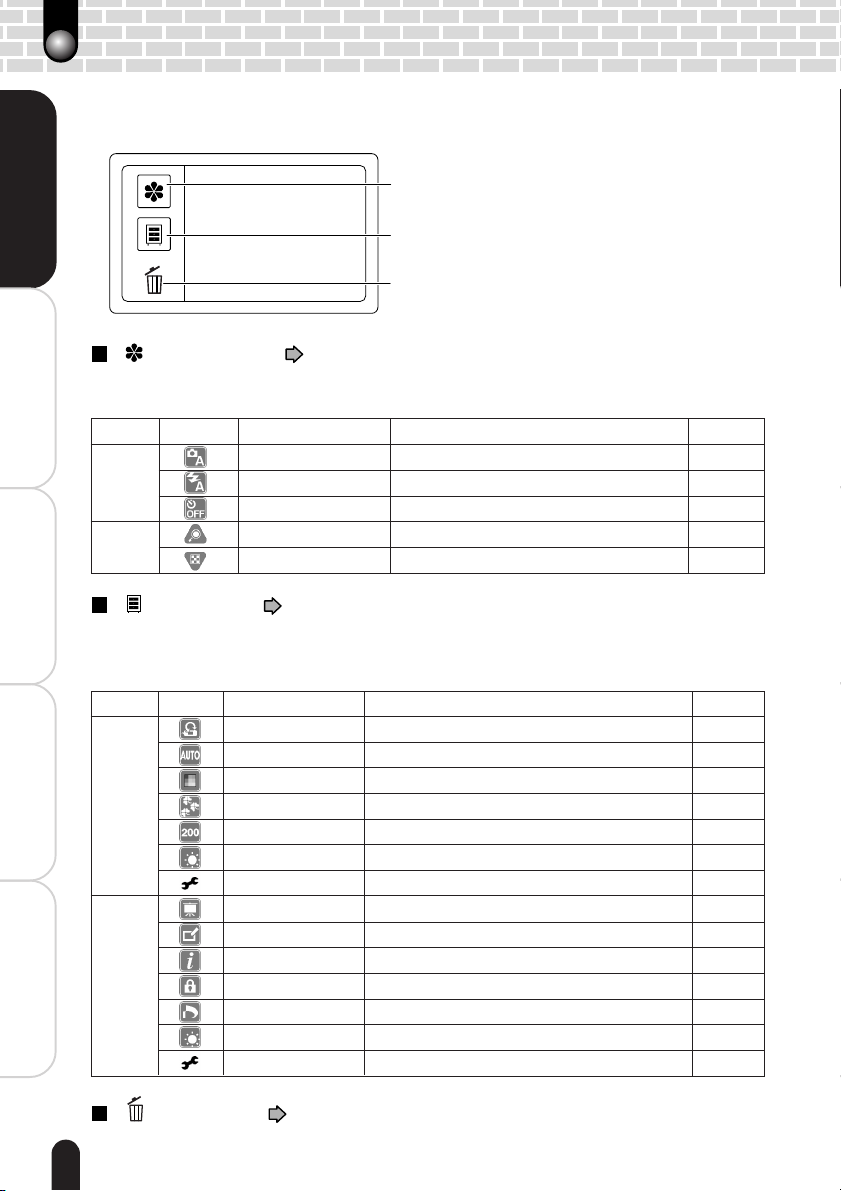
Using the Touch Panel
You can use the keys on the touch panel besides the Direction and Mode (hard) buttons
to perform various operations. For the individual functions, see the reference pages.
Display key
Getting Ready
[ ] Display key ( pages 29 and 40)
Tapping this key switches between display and non-display of the icons. A different
set of icons appears depending on the mode.
Mode Icon Item Description Page
Taking Photographs
Photography
Playback
[ ] Menu key ( pages 36 and 60)
Tapping this key switches between display and non-display of the menu screen. A
Playing Back/Deleting
Photographed Images
PC
Connecting to the
Information
Other Useful
different set of menu appears depending on the mode. The Setup menu is selectable
through each of the two modes.
Mode Icon Item Description Page
Photography
Playback
Menu key
Erase key
Scene mode
Flashing Select how the flash should function. 32
Self-timer Select the time for the self-timer. 34
Zooming Enlarges and plays back a single image. 42
Thumbnail display
Preview
White balance Select a color correction mode. 37
Color Select a color mode for photography. 37
Quality Select the image size and quality. 37
ISO Select an ISO sensitivity level. 37
LCD brightness Select a brightness level for the LCD monitor. 37
Setup Customize the system settings. 60
Slideshow Continuously displays photographed images. 43
Paint Allows handwriting on the current image. 44
Information
Protect Protects important images. 46
DPOF Allows DPOF settings. 62
LCD brightness Select a brightness level for the LCD monitor. 37
Setup Customize the system settings. 60
Select a situation in which photographs are taken.
Reduces and simultaneously displays multiple images.
Select an image display method for post-photography confirmation.
Shows information such as the photography date and size of the current image.
30
41
37
–
[ ] Erase key ( pages 47 and 48)
Use this key to delete photographed images or initialize the SD card.
16
Page 17
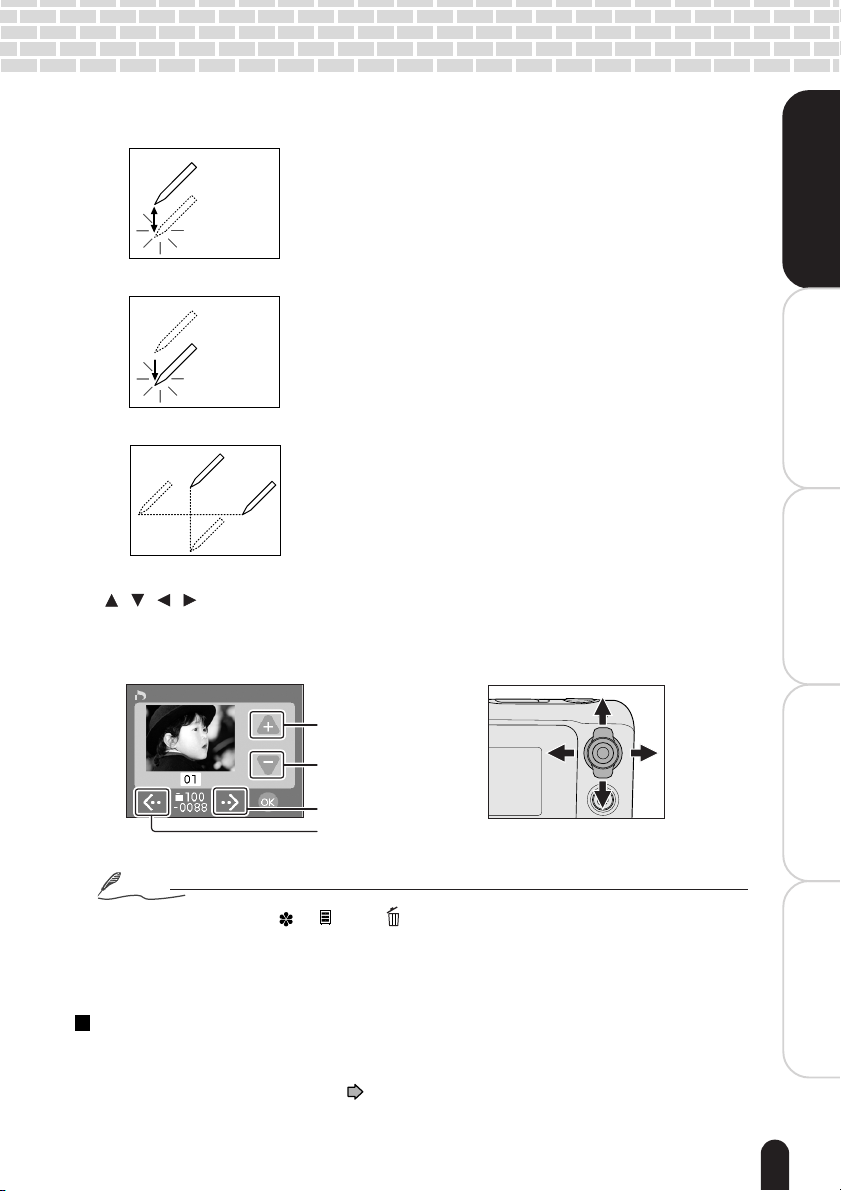
You can operate the touch panel using the following methods:
Tapping:
Tap an icon or other items on the touch panel for a short
moment. Perform this operation to select an icon or a
message, for example.
Getting Ready
èÄîıÇ∑ÇÈ
Tapping and holding:
Tap and hold an icon or other items on the touch panel.
Perform this operation to change the brightness of the
LCD monitor, for example.
Dragging:
Tap and then move in any direction on the panel. Perform
this operation to move a slider, for example.
To select an icon on the touch panel, you may highlight it using the Direction button
[ / / / ] and then press the Enter button.
e.g.
<LCD monitor>
Select one Total0008
Upper-arrow icon
Lower-arrow icon
Right-arrow icon
Left-arrow icon
<Direction button
on the camera>
T
W
Taking Photographs
Photographed Images
Playing Back/Deleting
Connecting to the
PC
Notes
• The icons other than [ ], [ ], and [ ] differ depending on the current status.
• Operating the touch panel with the supplied stylus will reduce operation errors while it can
be operated with the finger.
• Dragging too quickly may cause the panel to give no response.
Setting up the touch panel
If the touch panel does not correctly respond according to tapped positions, use the
touch panel setup function in the Setup menu. For the detailed procedures, see
“Changing the System Settings”
page 61.
Other Useful
Information
17
Page 18
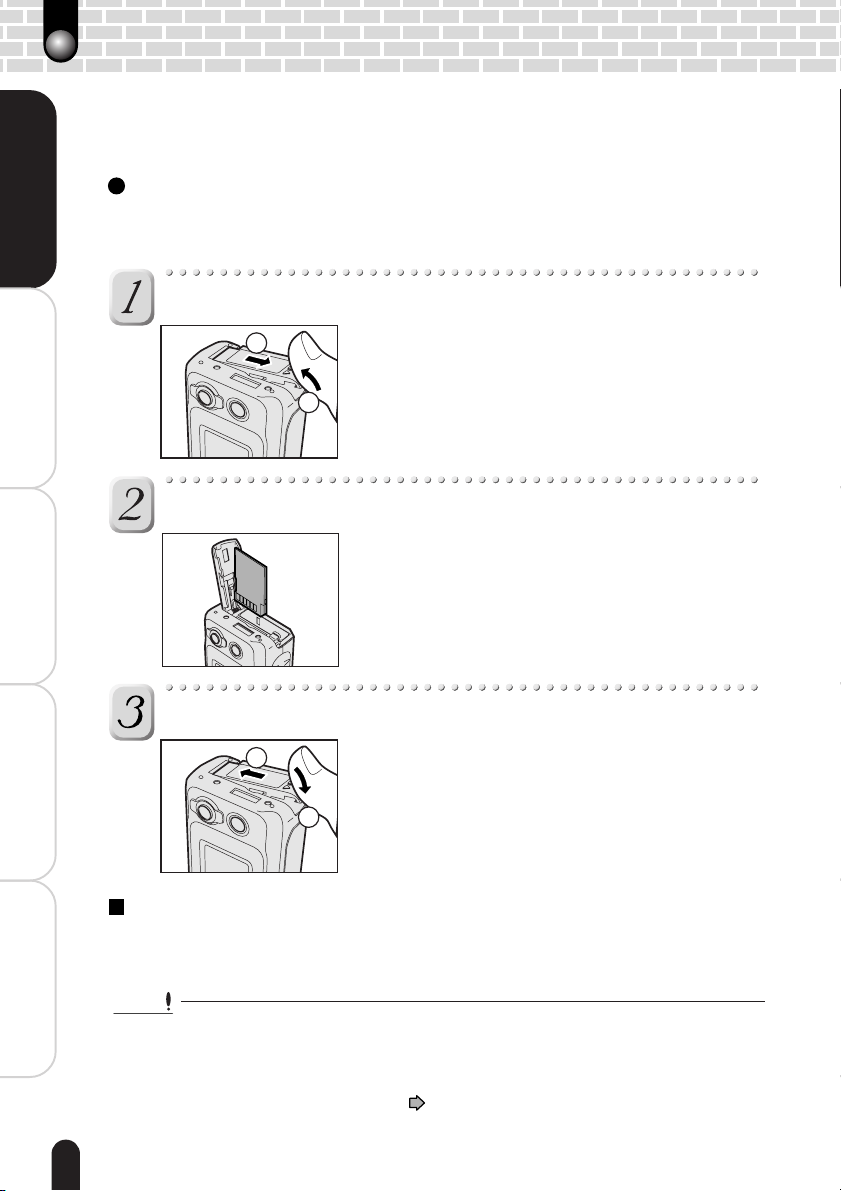
Inserting and Removing the SD Card
Images photographed with this camera will be stored in the SD card. Without inserting the
SD card, you cannot take photographs using the camera.
Before starting
Before inserting or removing the SD card, make sure that the power to the camera is
Getting Ready
Taking Photographs
off.
Open the battery/SD card cover.
Insert the SD card in the correct orientation shown.
1
Slide the battery/SD card cover in the arrow
direction 1, then open it 2.
2
Hold the SD card with its metal surface facing the touch
panel side, then insert the card as far as it can go.
Playing Back/Deleting
Photographed Images
Close the battery/SD card cover.
PC
Connecting to the
To remove the SD card
Open the battery/SD card cover, push the card once so that the card is slightly
ejected, then remove the card slowly.
Information
Other Useful
Important
• Never open the battery/SD card cover or remove the battery while the SD card is being
recorded (the indicator is lit red). Neglecting this could damage the SD card or the data in
the SD card.
• An SD card used with another model or device cannot be used with this camera as it is.
Reformat it before taking photographs.
• This camera is incompatible with the MultiMediaCard
18
2
Close the battery/SD card cover 1, then slide it in
the arrow direction 2.
Make sure that the cover is firmly closed.
1
See page 48.
TM
.
Page 19
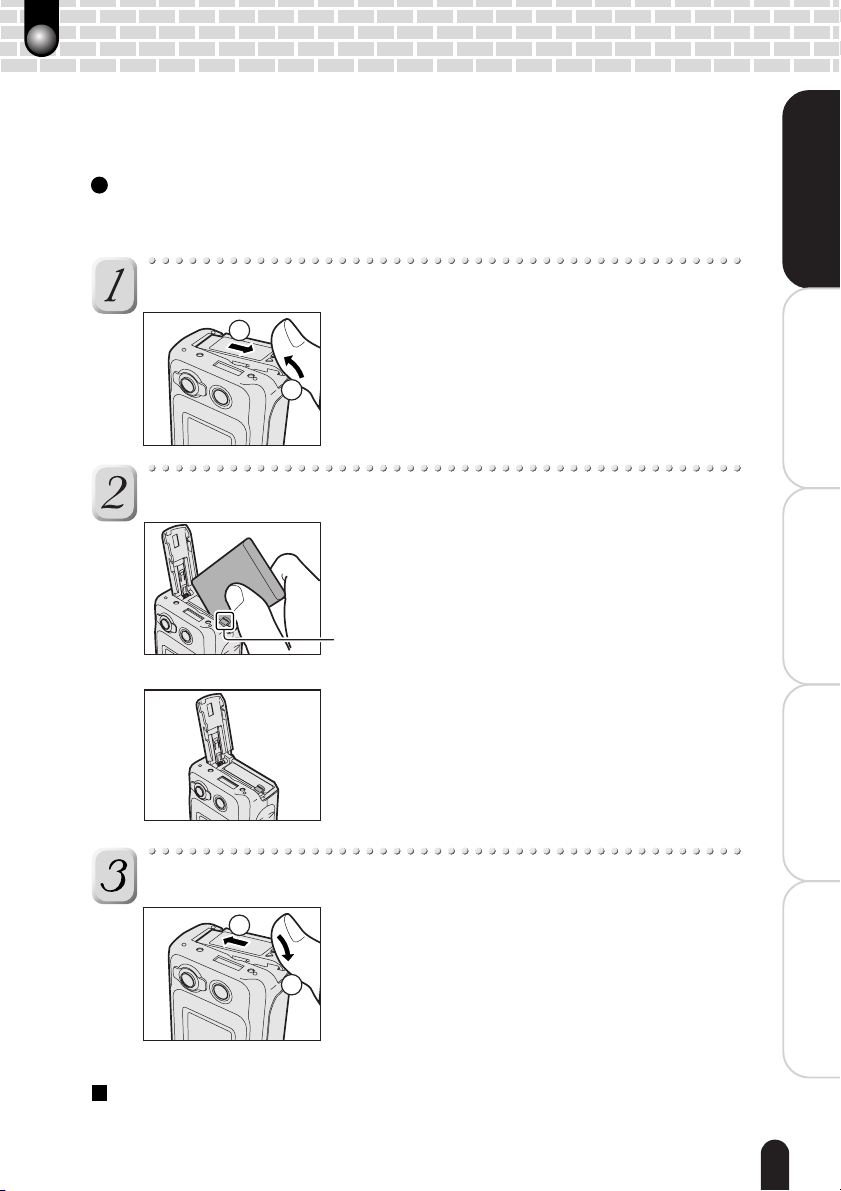
Loading and Unloading the Battery
This camera must be used with dedicated rechargeable lithium-ion battery (PDR-BT3).
This battery is merely called battery in this Instruction Manual. You cannot use other types
of battery. Charge the battery before using the camera.
Before starting
Confirm that the power of the camera is off. Removing the battery with the power on
could cause malfunction and/or damage the saved image data.
Getting Ready
èÄîıÇ∑ÇÈ
Open the battery/SD card cover.
1
Slide the battery/SD cover in the arrow direction 1,
then open it 2.
2
Insert the battery in the correct orientation shown.
Tilt the battery lock lever toward the touch panel and
then insert the battery with care that the orientation of
the arrow on the battery’s label matches the arrow on
the camera.
Battery lock lever
You should insert the battery as far as they go.
Taking Photographs
Photographed Images
Playing Back/Deleting
Connecting to the
PC
Close the battery/SD card cover.
2
To remove the battery
Open the battery/SD card cover and then release the battery lock lever. After the
battery is slightly ejected, pull out the battery slowly.
Close the battery/SD card cover 1, then slide it in
the arrow direction 2.
Make sure that the cover is firmly closed.
1
Other Useful
Information
19
Page 20
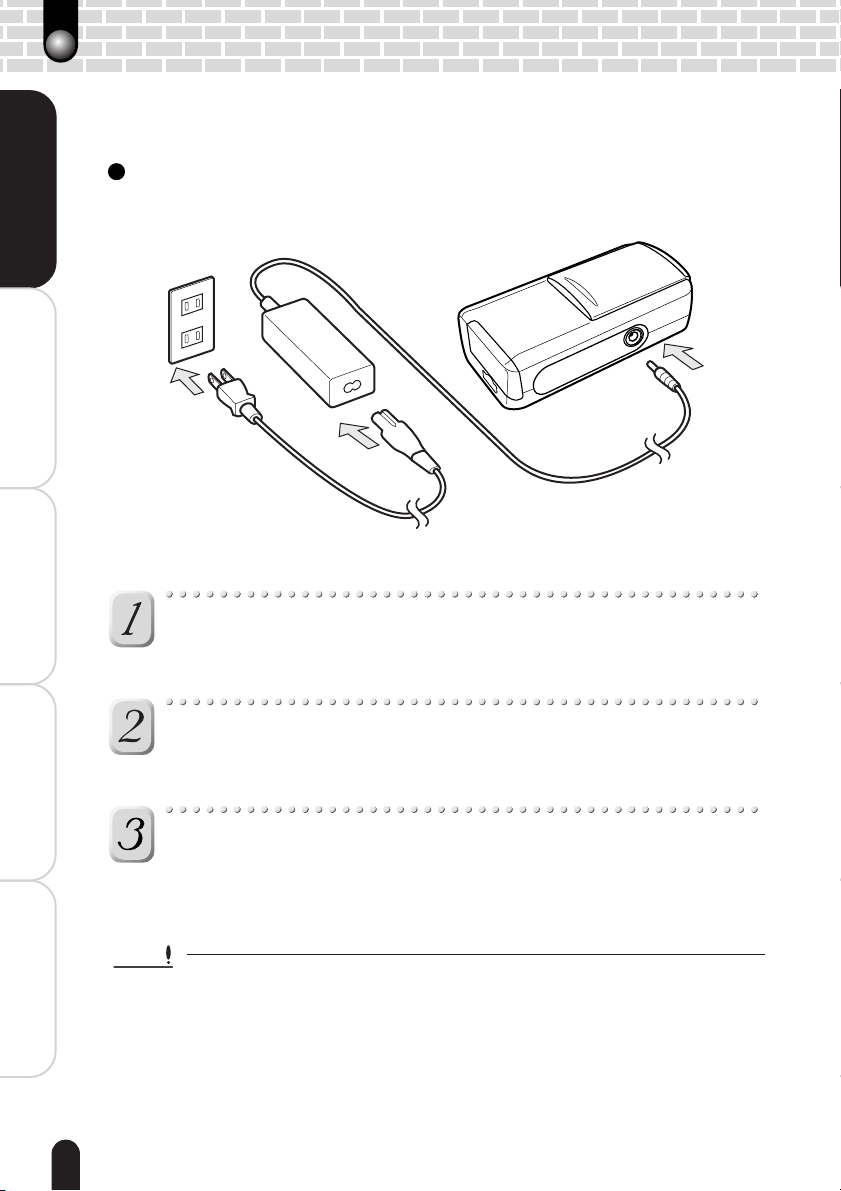
Charging the Battery
You may also use the AC adapter when using the camera indoors for a long period of time
or when transferring images to a personal computer, for example.
Getting Ready
Before starting
Confirm that the power to the camera is off and then load the battery.
1
3
Taking Photographs
Insert the plug from the adapter into the DC IN 5V
Playing Back/Deleting
Photographed Images
terminal.
Insert the appropriate end of the AC cable into the AC
adapter.
PC
Connecting to the
Information
Other Useful
20
Insert the AC plug on the AC cable to an AC wall outlet.
The indicator lights red when charging is started and turns green when charging
is completed. It blinks red when a charging error occurs.
Important
• If any problem occurs during charging, remove the battery from the camera.
• Before connecting or disconnecting the AC adapter, make sure to turn the camera off.
Neglecting this could cause malfunction and/or damage the saved image data even with
the battery loaded.
• When using the AC adapter after incorrectly terminating the camera, the camera may not
be correctly initiated. If this happens, turn the power off, then turn it on again.
• If the camera has been used at high temperatures, for example, under the blazing sun,
charging may not start immediately because heat piled up inside the camera causes the
internal sensor to operate. If this happens, wait until the camera cools off and then perform
charging.
2
Page 21
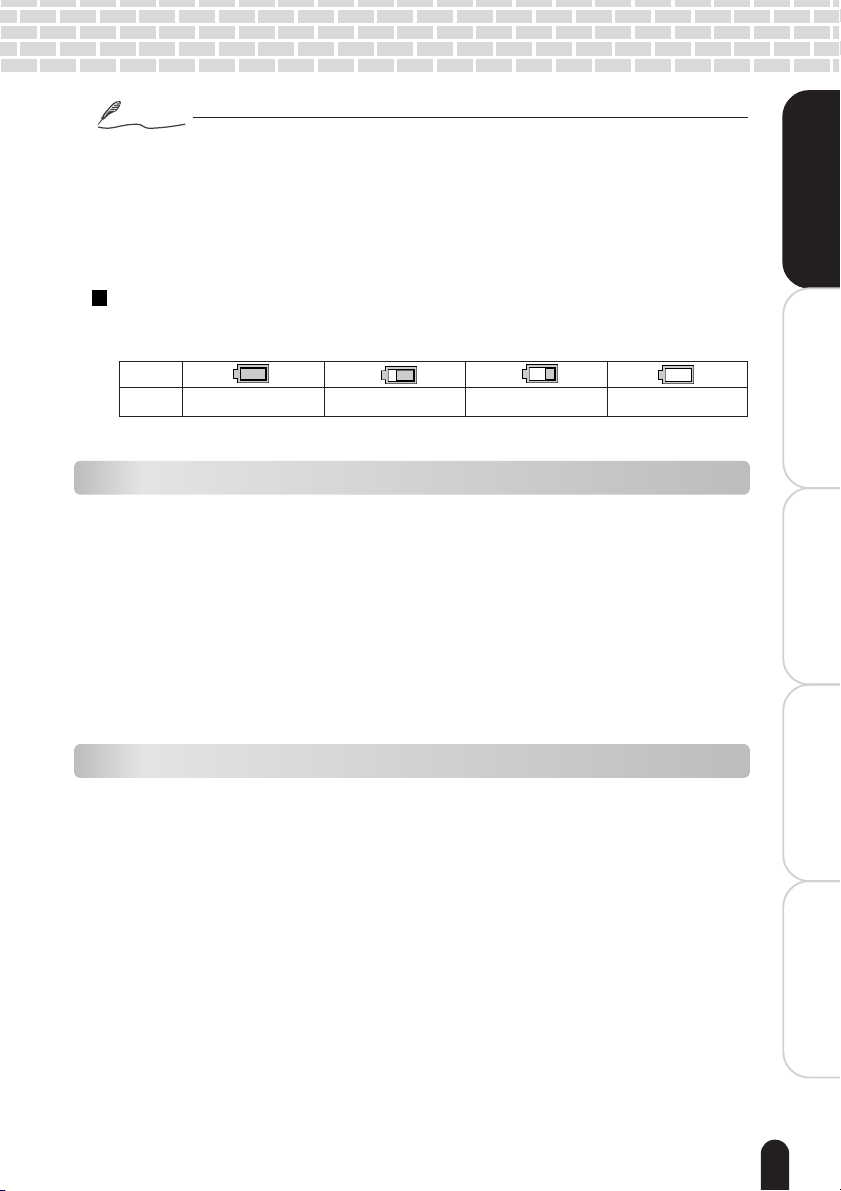
Notes
• Charge the battery when using this camera for the first time. To charge the battery, load
them in the battery compartment of this camera. It takes approximately 4 hours to
complete charging.
• When loading the battery after incorrectly terminating the camera, the camera may not be
correctly initiated. If this happens, turn the power off, then turn it on again.
• The battery must be charged when the ambient temperature is in the range from +50°F
(+10°C) to +86°F (+30°C).
Getting Ready
èÄîıÇ∑ÇÈ
Battery Wear
When the power is turned on, the camera shows the remaining battery power on the
LCD monitor.
Display
Meaning
Sufficient amount left
Fairly consumed Nearly exhausted
Completely exhausted
About battery wear
The battery wear may vary depending on length of storage since manufacture of the
battery, temperature of the camera and battery, and operating condition such as flash.
Moreover, if the polarities of the battery (+ or –) and the terminal of the camera that come in
contact with the electrodes are contaminated, electricity will not flow properly and the
camera will decide that the battery are exhausted. When removing and loading the battery,
be careful not to tap these parts. If the parts are contaminated, clean with a dry cloth.
When using the supplied Lithium-ion battery pack, the number of photographs that can be
taken are shown as below.
Conditions: +77°F (+25°C), Flash use rate 100%
Photography interval: 1 frame every 30 seconds
Possible number of shots: 120 shots
* The number of frames shown above is a reference value.
Using the battery efficiently
• This camera consumes electricity even with the power off while the amount is extremely
small. We therefore recommend that the battery be removed when not using the camera
for a long period of time. If the camera is left without battery about a week, the date, time
and other settings may be reset to the factory defaults. If this happens, set the correct date
and time again before using the camera.
• When using the camera in cold areas, keep the camera and battery warm by holding them
inside your outer cloth.
Battery performance lowered through low temperature will return to normal when a normal
temperature is restored (+77°F (+25°C)).
Taking Photographs
Photographed Images
Playing Back/Deleting
Connecting to the
PC
Other Useful
Information
21
Page 22

Turning the Power On/Off
When the power is turned on, the camera is initiated with a different mode depending on
whether the lens cover has been opened or closed.
Before starting
Load the battery and insert the SD card. See “Inserting and Removing the SD Card”
Getting Ready
Taking Photographs
page 18, “Loading and Unloading the Battery” page 19 and “Charging the Bat-
tery”
Turning the power on
Slide the POWER switch in the arrow direction.
page 20
POWER
The indicator is lit orange and the camera is initiated.
The initial mode after the power is turned on differs
depending on the following situation:
With the lens cover opened : photography mode
With the lens cover closed : playback mode
With the PC connected : PC mode
POWER switch
page 52, 54
Playing Back/Deleting
Photographed Images
• If no operation is performed for the preset period of time with the power on, the power will
be automatically turned off. For Auto Power Off, see page 61.
• After the power is turned on, it may take several seconds to charge the flash. While the
flash is being charged, the indicator blinks orange. The camera is not yet ready for
photography during this period. Start photography after charging is completed.
PC
To turn the power off
Notes
Connecting to the
Information
Other Useful
With the power is on, slide the POWER switch.
22
Page 23

Opening and Closing the Lens Cover
Open the lens cover when taking photographs. When not taking photographs, keep the
cover closed to protect the lens.
Opening the lens cover
Slide the lens cover in the arrow direction.
Sliding the lens cover will allow the flash to pop up.
Opening the lens cover fully and turning the power on
causes the lens to extend and the camera to be
initiated with the photography mode.
Closing the lens cover
Getting Ready
èÄîıÇ∑ÇÈ
Taking Photographs
Slightly slide the lens cover in the arrow direction.
2
1
Important
• Do not move the lens cover while the lens is moving. Neglecting this may cause product
damage.
Following an alarm the lens will be automatically
returned to the original position and the playback
mode will be selected. Wait until the lens is
completely returned, then close the lens cover by
sliding it. 1 Because the flash is not automatically
returned, gently push the flash down until the latch
clicks.
2
Notes
• With the lens cover opened, you cannot lock the flash down. To return the flash to the
original position, close the lens cover first.
• If the camera has been connected to the PC using a USB cable, the camera is initiated
with the PC mode no matter whether the lens cover has been opened or closed.
Photographed Images
Playing Back/Deleting
Connecting to the
PC
Other Useful
Information
23
Page 24

Setting the Date and Time
The screen shown in step 4 appears after a message when using this camera for the first
time or when turning the power on after leaving the camera without battery for an
extended period of time.
Getting Ready
Before starting
Load the battery, insert the SD card, then turn the power on.
Tap the [ ] key.
The menu screen appears.
Menu key
Taking Photographs
Tap the [ ] icon.
Playing Back/Deleting
Photographed Images
Tap the [ ] icon.
PC
Connecting to the
Tap the item to be set.
Date setting
2000 . 01. 01 08 : 17
Information
Other Useful
Date format
Slideshow
Auto power off
Setup icon
The date and time setting screen appears.
Date setting icon
The setting screen appears.
Set year, month, and day.
Set time.
Select the date display format.
You can select the format from among 3 patterns.
24
Page 25

Select the item, then tap the [ ] or [ ] icon.
Each time the buttons are tapped, the numeric value
changes.
2002 07 01
You may also use the Direction button [
perform tap and hold operation to change the
selection.
Upper-arrow icon
Getting Ready
èÄîıÇ∑ÇÈ
/ ] or
Lower-arrow icon
Tap the [ ] icon.
The setting screen appears.
2002 07 01
OK icon
Tap the [ ] icon.
Date and time setting
前の画面に戻る
2002 . 07. 01
Date format
08 : 17
Notes
• You can select the [ ] icon in the menu screens displayed in both the photography and
playback modes.
• You need to set the date and time when:
- The camera is used for the first time.
- The camera is left without battery for about a week (in case where the battery has been
charged using the AC adapter for more than approximately one hour).
page 16.
The selected item is set and the initial screen is
restored.
You can also restore the initial screen by selecting
[
] with the Direction button [ / / / ] then
pressing the ENTER (hard) button.
Return icon
Taking Photographs
Photographed Images
Playing Back/Deleting
Connecting to the
PC
Information
25
Other Useful
Page 26

Switching between the photography and playback modes
There are two ways of switching between the photography and playback modes.
Using the lens cover
Each time the lens cover is opened or closed, the photography and playback modes are
switched.
Getting Ready
Using the mode button
Each time the mode button is pressed, the photography and playback modes are
switched.
Note
• With a USB cable connected to the camera, you cannot switch between the photography
Taking Photographs
and playback modes using the lens cover or the mode button.
Playing Back/Deleting
Photographed Images
PC
Connecting to the
Information
Other Useful
26
Page 27

Taking Photographs
Taking Photographs
Selecting the Scene Mode
Selecting the Flash Mode
Using the Self-timer
Zooming Images to Be Photographed
Changing the Photography Menu Settings
Page 28

Taking Photographs
You can take photographs while looking through the LCD monitor.
Before starting
Load the battery, insert the SD card, then open the lens cover.
Getting Ready
Taking Photographs
Turn the power on.
Use the LCD monitor to compose the picture.
The LCD monitor shows an image captured through the lens. If the LCD monitor
is not bright enough, adjust the brightness of the monitor. See “LCD brightness”
page 37.
Press the shutter button down halfway 1.
Press down
half way
Playing Back/Deleting
Photographed Images
PC
Press down
fully
2
From the half-pressed position, fully press the shutter
button down
Connecting to the
The photographed image is saved in the SD card.
POWER
The camera is initiated with the photography mode.
See page 23.
POWER switch
1
Pressing the shutter button down halfway starts auto
focus and exposure adjustments. When the
adjustments are completed properly, the indicator
lights or flashes green (Auto focus normal locked).
2.
Information
Other Useful
Important
28
Note
• If the focus and exposure cannot be set to proper values, the indicator blinks red following
an error beep. (Auto focus error) In this case, the focus is locked to infinity (1.5 meters
when using the flash) and the exposure is locked to the closest value. When the flash
does not fire with the Macro selected as the scene mode (
locked at a point between 10 cm (Wide edge) and 27 cm (Tele edge).
• When taking photographs, be careful not to interfere the lens, flash, or flashlight
adjustment sensor with the strap or fingers.
• The indicator lights red while the SD card is being recorded. Never open the battery/SD
card cover during this period. Neglecting this could damage the SD card or the data in the
SD card.
see page 31), the focus is
Page 29

Switching between Display and Non-display of the Display Screen
0088
The Display shows the current photography mode settings.
Getting Ready
èÄîıÇ∑ÇÈ
Tap the [ ] key in the photography mode.
Display and non-display of the Display screen are switched.
The Display screen automatically disappears when no operation is performed for a
certain period of time.
e.g.
Possible number of shots
Current date and time
Photography mode icon
Remaining battery status
Page 21
Unsteady hold warning icon
Long time exposure icon
Flash activated icon
0088
10 . 10 08:17
Quality icon
Zooming status bar
Page 35
Zoom icon
Page 35
Focus guide
Auto focus normal : blinks green
Auto focus error : blinks red
Scene mode icon
Page 30
Flash icon
Page 32
Self-timer icon
Page 34
Notes
• Taking a single photograph may not decrease the possible number of shots or may
decrease it by 2 because a different amount of data is recorded depending on subjects.
• You may always find bright, dark, or colored spots on the LCD monitor. This, however,
does not designate malfunction. These spots will not appear in the photographed images.
File size per image
The table provides you with references about the maximum number of images
recordable on the SD card.
Quality
Image size
Compression mode
File size per image (Max.)
8MB
16MB
32MB
64MB
128MB
256MB
High quality
1600 x 1200
960 KB
High
6
15
31
64
130
260
Standard
1600 x 1200
Standard
480 KB
13
30
63
129
261
520
Economy
1024 x 768
Standard
256 KB
25
56
118
242
489
975
VGA
640 x 480
Standard
128 KB
51
112
236
484
978
1950
Taking Photographs
Photographed Images
Playing Back/Deleting
Connecting to the
PC
Other Useful
Information
29
Page 30

Selecting the Scene Mode
0088
08
17
This camera automatically makes the optimum settings according to the types of subjects
such as portrait, landscape, and night view.
Tap the [ ] key in the photography mode.
Getting Ready
Tap the [ ] icon.
Taking Photographs
Playing Back/Deleting
Photographed Images
0088
Tap the icon to be selected.
Portrait + Landscape
1010. 101008
The Display screen appears.
Display key
A list of scene mode icons is displayed.
:
17
Currently set scene mode icon.
A list of scene mode icons will appear by tapping the
icon.
For the details of the scene mode, see page 31.
The selected scene mode is set and the Display screen
is restored.
PC
Connecting to the
Information
Other Useful
Note
• The setting still remains after the power is turned off manually or by Auto Power Off.
30
Tapping this icon causes the Display screen to be
restored.
Page 31

Details about the scene mode
The scene mode can be selected from the following 8 types:
[ ] Auto
Select this option to leave all adjustments to the camera and to take photographs
casually.
Flash mode: all options selectable
Getting Ready
èÄîıÇ∑ÇÈ
[ ] Portrait
Select this option to photograph people.
Flash mode: Auto [
]
[ ] Portrait + Landscape
Select this option to focus on both portrait and landscape.
Flash mode: Auto [
]
[ ] Landscape
Select this option to take photographs of distant scenery or landscapes. Also select
this option to take photographs of distant scenery or landscape at night. The focus is
locked to infinity.
Flash mode: Suppressed Flash [
]
[ ] Macro
Select this option to take photographs within a distance of 50 cm.
The camera can be focused within the following distances.
Wide (wide-angle): 10 cm ~ infinity Tele (telephoto): 27 cm ~ infinity
Flash mode: all options selectable
[ ] Sports
Select this option to take photographs of fast-moving subjects.
Flash mode: Suppressed Flash [
]
[ ] Portrait + Night scene
Select this option to take photographs of people with a dusk or night-time background.
Flash mode: Forced Flash [
]
Taking Photographs
Photographed Images
Playing Back/Deleting
Connecting to the
PC
Other Useful
Information
[ ] Multi
Select this option to continuously take 16 photographs of a moving subject. The 16
photographed images are saved as a single image. The quality level is locked to [
Flash mode: Suppressed Flash [
]
Note
• The above descriptions about the scene mode are provided as reference. You may make
a final choice based on your preference.
].
31
Page 32

Selecting the Flash Mode
0088
08
17
You can select a flash mode according to the situation.
Tap the [ ] key in the photography mode.
Getting Ready
Tap the [ ] icon.
0088
Taking Photographs
Tap the icon to be selected.
Playing Back/Deleting
Photographed Images
Forced flash
1010. 101008
The Display screen appears.
Display key
A list of flash icons is displayed.
:
17
Currently set flash mode icon
For the details of the flash modes, see page 33.
The selected flash mode is set and the Display
screen is restored.
PC
Connecting to the
Information
Other Useful
Notes
• The effective firing distance of the flash is 0.5m to 2.8m (with ISO200 and wide edge
selected).
• After a photograph is taken with the flash, it may take several seconds to charge the flash.
While the flash is being charged, the indicator lights orange. The camera is not yet ready
for photography during this period. Start photography after charging is completed.
• Some scene modes do not allow you to change the flash mode.
• Pressing the shutter button down halfway causes the [
function.
32
Tapping this restores the Display screen.
See page 31.
] icon to appear if the flash will
Page 33

Details about the flash mode
The flash function has the following 4 options:
[ ] Auto
The flash fires automatically according to the photographic situation.
Getting Ready
èÄîıÇ∑ÇÈ
[ ] Forced flash
The flash always fires. Select this option when the subject is backlit, or in artificial
light (fluorescent lighting, etc.).
[ ] Suppressed flash
The flash does not fire. Select this option when taking photographs in sufficient
indoor lighting or at distances too great for the flash to have any effect (theater
performances, indoor sporting events, etc.).
[ ] Red-Eye Reduction
When photographed in dark places with a flash, peoples’ eyes in photographs are
sometimes red. This “red-eye” effect is caused by the light of the flash reflecting the
eyes. With this option selected, the flash fires before and when photographs are
taken, so that the red-eye effect is reduced. To reduce the effect, you may also ask
the subject to look directly towards the camera or you may photograph from as close
as possible.
Notes
• When taking photographs indoors or in dark places, you may experience slower shutter
speed and see [
you place the camera on a stable surface in order to avoid unsteady camera hold.
• When taking photographs of night view or other dark scenes, [
icon may appear on the LCD monitor together with [
twice longer than usual at least because of a special processing in progress. Because the
shutter speed will become slower than usual, place the camera on a stable surface to take
photographs.
• The setting still remains after the power is turned off manually or by Auto Power Off.
(unsteady hold warning)] icon on the LCD monitor. We recommend
(long time exposure)]
] icon. This designates that it takes
Taking Photographs
Photographed Images
Playing Back/Deleting
Connecting to the
PC
Other Useful
Information
33
Page 34

Using the Self-timer
0088
The self-timer allows you to be in a picture with other people in your group.
Tap the [ ] key in the photograph mode.
Getting Ready
Tap the [ ] icon.
Taking Photographs
Playing Back/Deleting
Photographed Images
PC
0088
Tap the icon to be selected.
10 sec.
10 . 10 08:17
The Display screen appears.
Display key
A list of self-timer icons is displayed.
Currently set self-timer icon
The selected option is set and the Display screen is
restored.
[
] : Approx. 10 seconds after the shutter button is
pressed
[
] : Approx. 2 seconds after the shutter button is
pressed
[
] : Self-timer off
Connecting to the
Press the shutter button down halfway, then press it
down fully.
The self-timer lamp will first light up, then will start flashing. The camera
automatically takes a photograph when the preset time passes.
Information
Other Useful
34
To interrupt photography, press the Direction button [
Note
• The self-timer setting is automatically cleared each time a photograph is taken. It is also
automatically cleared when the power is turned off manually or by the Auto Power Off or
when the mode is changed.
Tapping this restores the Display screen.
].
Page 35

Zooming Images to Be Photographed
0088
08
17
You can enlarge the subject on the LCD monitor up to a ratio of 4 times.
Getting Ready
èÄîıÇ∑ÇÈ
Determine how much the image is to be zoomed.
Pressing the Direction button towards the “T” (Tele)
increases the zooming ratio.
T
W
Pressing the Direction button towards the “W” (Wide)
decreases the zooming ratio.
Taking Photographs
You may also tap and hold the zoom icons [
/ ] on the screen to change
the zooming ratio.
The zooming ratio is switched from 1x to 2x using the optical zoom and from 2x
to 4x using the digital zoom.
0088
1010. 101008
:
17
Tapping and holding increases the zooming ratio.
Tapping and holding decreases the zooming ratio.
Optical zoom
Digital zoom
Press the shutter button down halfway, then press it
down fully.
Notes
• Using the digital zoom decreases the image quality while it allows a greater image
enlargement on the screen.
• The selected zoom ratio is not automatically cancelled when an image is photographed
and saved.
• The selected zoom ratio is automatically cancelled when the power is turned off or when
the Auto Power Off is activated.
Photographed Images
Playing Back/Deleting
Connecting to the
PC
Other Useful
Information
35
Page 36

Changing the Photography Menu Settings
You can customize various settings for photography.
Tap the [ ] key in the photography mode.
Getting Ready
Tap the icon of the menu item to be changed.
Taking Photographs
Playing Back/Deleting
Photographed Images
PC
Preview
Tap the icon of the parameter to be selected.
e.g. When setting the Preview
On
The menu screen appears.
Menu key
For the details of the menu items, see the next page.
The selection is set and the menu screen is restored.
For the details of the selectable parameters, see the
next page.
To change more than one menu item, repeat steps 2
and 3.
Connecting to the
Tap the [ ] icon.
The photography mode is restored.
Notes
Information
Other Useful
36
• Tapping the [ ] key with the menu screen in display also restores the photography
mode.
• The setting still remains after the power is turned off manually or by Auto Power Off.
Page 37

Photography menu items
[ ] Preview
Specify whether or not the image just recorded is to be displayed immediately on
the LCD monitor for approximately 2 seconds.
] : Display on [ ] : Display off
[
[ ] White balance
The human eye adapts to changes in light so that white objects still appear white
when the light changes. With cameras, however, the color balance must be adjusted
according to the colors of the light surrounding the subject. This color adjustment is
called “white balance adjustment.” This menu item allows you to select an
appropriate white balance setting according to the lighting conditions.
[
] : Auto adjustment [ ] : Outdoors in sunny day
[
] : Outdoors in cloudy weather [ ] : In cool white fluorescent light
[
] : In standard fluorescent light [ ] : In incandescent light
[ ] Color
Select the color in which photographs are taken.
[
] : Color [ ] : Monochrome [ ] : Sepia
[ ] Quality
Select a combination of image size and quality. Selecting a larger image size and/or high
image quality increases the amount of data per image, reducing the possible number of shots.
[ ] : High quality 1600 x 1200 pixels, high quality
[
] : Standard
[ ] : Economy 1024 x 768 pixels, standard quality
[
] : VGA 640 x 480 pixels, standard quality
[ ] ISO
Select the photographic ISO to be used when a photograph is taken. The higher the ISO
sensitivity value, the greater the sensitivity, but the greater the noise. With a higher
sensitivity selected, bright photographs can be taken with less light.
[ ] : Sensitivity equivalent to ISO100 [ ] : Sensitivity equivalent to ISO200
[
] : Sensitivity equivalent to ISO400
1600 x 1200 pixels, standard quality
Getting Ready
èÄîıÇ∑ÇÈ
Taking Photographs
Photographed Images
Playing Back/Deleting
Connecting to the
PC
Note
• For or , the sensitivity values are not fixed and are automatically selected in the
range ISO100 to ISO200 or ISO100 to ISO400.
[ ] LCD brightness
You can select the brightness of the LCD monitor by moving the slider in the vertical
direction or pressing the
playback mode.
/ icons. This menu item is also selectable in the
[ ] Setup
Make various system settings for this camera. This menu item is also selectable in the
playback mode. For the details, see “Changing the System Settings”
page 60.
Other Useful
Information
37
Page 38

Page 39

Playing Back/Deleting
Photographed Images
Playing Back Images
Displaying a List of Images
(Thumbnail Display)
Enlarging Photographed Images
(Zoom Playback)
Playing Back Images Continuously
(Slideshow)
Drawing Images (Paint)
Protecting Images (Protect)
Erasing Images
Formatting the SD Card
Page 40

Playing Back Images
100
0088
10 .1010
08 : 17
You can review photographed images on the LCD monitor.
Before starting
Insert the SD card, then close the lens cover.
Getting Ready
Turn the power on.
Initiating the camera with the playback mode ( page 22) causes it to show the
last image recorded.
If no image has been saved, a message that indicates the absence of images
appears on the black screen.
Tap the [ ] or [ ] icon to switch images.
Taking Photographs
Playing Back/Deleting
Photographed Images
100
Note
• You can also switch images by pressing the Direction button [ / ] or by dragging on
the LCD monitor from the left to the right or from the right to the left.
-
0088
10 .
08 : 17
Each time the [ ] or [ ] icon is pressed, images
are switched.
Pressing the [
] icon with the last image in display
causes the first image to be recalled. Similarly,
pressing the [
] icon with the first image in display
causes the last image to be recalled.
Switching between display and non-display of the Display screen
PC
Connecting to the
Information
Other Useful
Tap the [ ] key in the playback mode.
Display and non-display of the Display screen are switched.
e.g.
Playback mode icon
40
Frame No.
100 - 0088
10 .
10 08 : 17
Date and time photographed
Quality
Page 37
Zoom icon
Page 42
Thumbnail icon
Page 41
Image change
Page 41

Displaying a List of Images
100
0088
10 .1010
08 : 17
Reduced multiple images are simultaneously displayed on the LCD monitor. This feature
is useful to quickly find the desired image in such a situation where many images have
been saved.
(Thumbnail Display)
Tap the [ ] icon.
100
-
0088
10 .
08 : 17
Multiple images are simultaneously displayed.
Getting Ready
èÄîıÇ∑ÇÈ
Thumbnail icon
If there are more than 6 images, tap [
the screen and display the other images. You also
may drag the slider in the vertical direction to scroll
the screen.
Slider
/ ] to scroll
Note
• When in the playback mode, multiple images are also simultaneously displayed by
pressing the Direction button [
bottom.
] or dragging on the LCD monitor from the top to the
To display one desired image in a regular size
In order to display the desired image in a regular size, tap the image to highlight,
then tap it again or press the Direction button
then press the Enter button.
[ / / / ]
to highlight the image,
Taking Photographs
Photographed Images
Playing Back/Deleting
Connecting to the
PC
Other Useful
Information
41
Page 42

Enlarging Photographed Images (Zoom Playback)
100
0088
08
17
You can select a photographed image to enlarge on the screen. For images
photographed in the 16-frame mode, simple continuous playback (motion picture display)
will be performed.
Tap the [ ] icon.
Getting Ready
Taking Photographs
Note
• You may also press the Direction button [ / / / ] to change the area to be
displayed on the screen in zoom playback.
100
-
0088
1010. 101008
The image is enlarged.
:
17
The enlargement ratios differ depending on the
original image sizes; for example,
1600 x 1200 images will be enlarged 2 1/2 times.
1024 x 768 images will be enlarged 3 1/5 times.
640 x 480 images will be enlarged 2 times.
Zoom icon
A white frame and a black frame are displayed at the
top left of the screen. The black frame shows the
entire image while the white frame shows the location
of the currently enlarged area.
In order to change the area to be displayed, drag on
the screen or press the Direction button.
Playing Back/Deleting
Photographed Images
To restore a regular size
Tap the [ ] icon. The [ ] icon does not appear while dragging is being performed.
PC
Connecting to the
Notes
• With an enlarged image in display, pressing the ENTER button also restores the original
image size.
• Images photographed using a different model may not be enlarged.
Information
Other Useful
42
Tapping restores the original image size.
Page 43

Playing Back Images Continuously
This feature continuously plays back images one by one.
(Slideshow)
Getting Ready
èÄîıÇ∑ÇÈ
Tap the [ ] key in the playback mode.
The menu screen appears.
Menu key
Tap the [ ] icon.
Slideshow
To interrupt the slideshow
Pressing the ENTER button or tapping on the touch panel quits slideshow.
Note
• The Auto Power Off does not operate during slideshow.
“Auto Power Off”
page 61
Slideshow icon
The slideshow starts and displays the next image
every three seconds (approx.).
Taking Photographs
Photographed Images
Playing Back/Deleting
Connecting to the
PC
Other Useful
Information
43
Page 44

Drawing Images (Paint)
Using the color pen tool you can paint letters and/or illustrations on recorded images.
In the playback mode select an image to be processed,
Getting Ready
Taking Photographs
Playing Back/Deleting
Photographed Images
then tap the [
The Menu screen appears.
Tap the [ ] icon.
Paint
Select the pen thickness and color by tapping the [ ]
icon.
] key.
A palette appears.
Paint icon
[ ] : pen icon
] : fill icon
[
] : eraser icon
[
] : saving icon
[
PC
Tap the [ ] key, then make a drawing by dragging on
the screen.
Connecting to the
Information
Other Useful
44
Color palette
Pen thickness icon
The palette disappears. Letters and/or illustrations
that you draw on the drawing screen will be added to
the image as they are.
Each time the [
display of the palette are switched.
Drawing screen
Tapping the [
one previous operation.
] key is tapped, display and non-
] key on the drawing screen cancels
Page 45

Tap the [ ] icon on the palette, after a save
confirmation screen appears, tap the [
A copy of the original image is made then combined
with your drawing. The processed image is saved as
another image and the original image is kept as an
unprocessed image. The size of all processed
images will be 640 x 480 pixels.
Save icon
Note
• Tapping the [ ] key causes the menu screen to be restored. A save confirmation screen
appears if the processed image is not saved.
To correct letters or illustrations
1) Tap the [ ] icon on the palette to select the eraser thickness.
2) Tap the [ ] key, then correct the drawing by dragging on the
screen.
The portion that you trace is erased.
Note
• Once a processed image is saved, it cannot be processed again.
] icon.
Getting Ready
èÄîıÇ∑ÇÈ
Taking Photographs
Photographed Images
Playing Back/Deleting
To fill in a desired area
1) Tap the [ ] icon on the palette, then select the pen thickness
and pen color.
2) Tap the [ ] key, then enclose the desired area by dragging.
The start and end
points of your drawing
must be jointed.
Correct
Incorrect
3) Tap the [ ] key, then tap the [ ] icon and the filling-in color
on the palette.
4) Tap the [ ] key, then tap any point inside the enclosed area.
The enclosed area is filled in with the selected color.
If the start and end points of your drawing have not been jointed, the entire
picture will be painted into one color.
Connecting to the
PC
Other Useful
Information
45
Page 46

Protecting Images (Protect)
This feature prevents images from being deleted accidentally (Protect).
Tap the [ ] key in the playback mode.
Getting Ready
Tap the [ ] icon.
Taking Photographs
Tap the [ ] or [ ] icon to select an image to be
Playing Back/Deleting
Photographed Images
protected, then tap the [
Protect
Protect
The Menu screen appears.
Menu key
The setting screen appears.
Protection setting icon
] icon.
A key mark [ ] is displayed under the protected
image.
To protect another image, repeat this step.
PC
Connecting to the
Tap the [ ] icon.
The settings is saved.
Important
• Be aware that formatting the SD card will also erase the protected images.
• You will see DPOF marks [
Information
Other Useful
46
these marks are automatically protected in such a way that you cannot cancel the
protection. For details of the DPOF, see “Setting the DPOF” in page 62.
To cancel protection
On the setting screen select an image to be unprotected, then tap the [ ] icon.
Protection icon
Protection cancel icon
] under images saved in the DPOF format. Images with
Page 47

Erasing Images
100
0088
100
0088
Erase?
You can erase recorded images. Erasing unnecessary images will increase free space in
the SD card.
I
n the playback mode select an image to be erased, then
-
0088
] key.
The erase mode screen appears.
When in the playback mode: Select an image to be
erased, using the Direction button [
/ ].
When in the photography mode: The last image
photographed is displayed.
Erase key
[ ] : Erases all the images in the SD card other
than the protected ones.
[
] : Erases the currently displayed image.
A confirmation screen appears.
Tapping this restores the Display screen.
tap the [
Tap the [ ] icon.
100
Getting Ready
èÄîıÇ∑ÇÈ
Taking Photographs
Photographed Images
Playing Back/Deleting
Tap the [ ] icon.
100
-
0088
Erase?
Yes
Important
• Erased images cannot be restored. Before erasing images, make sure that the images are
unnecessary.
• The protected images are not erased. See “Protecting Images (Protect)” page 46.
• Images cannot be erased when the SD card has been locked. See “Handling the SD Card
Correctly”
• Images saved in the DPOF format cannot be erased. In order to erase them, first clear
their DPOF settings page 62.
page 13.
The selected image is erased.
Tapping [
] icon restores the previous screen.
To erase another image, repeat steps 1 to 3.
Connecting to the
PC
Other Useful
Information
47
Page 48

Formatting the SD Card
100
0088
Format card?
Format
Formatting the SD card will erase all the images on the SD card. This camera may not
allow an SD card formatted with another device (e.g., PC) to be used properly. You can
use such an SD card properly on this camera by formatting it with the camera.
Tap the [ ] key.
Getting Ready
Tap the [ ] icon.
Taking Photographs
Playing Back/Deleting
Photographed Images
PC
100
In the confirmation screen, tap the [ ] icon.
Format
Yes
-
0088
Format card?
The erase mode screen appears.
Erase key
Format icon
The SD card is formatted.
After formatting has been completed, such a message
appears that asks if the frame numbers are to be
reset. To reset the frame numbers, select [
Tapping this cancels formatting and restores the
previous mode screen.
] icon.
Connecting to the
Information
Other Useful
Important
• The locked SD card cannot be formatted. Unlock the SD card first. See page 13.
• Formatting the SD card also erases the protected images. All data other than images are
also erased. Before formatting the card, make sure that all the images are unnecessary.
• An SD card having any problem cannot be properly formatted.
48
Page 49

Connecting to the PC
About Your Software
Connecting to the PC
Connecting to a Windows PC
Connecting to a Macintosh
Disconnecting the Camera from the PC
Using ACDSee
File Structure
TM
Page 50

About Your Software
This Instruction Manual describes how to install the supplied software applications and
provides a brief explanation of how to use them. For the detailed methods of using them,
consult the Help files of the individual applications.
For the basic details on your personal computer, see the instruction manuals that come
with the computer and the operating system.
Getting Ready
Taking Photographs
Playing Back/Deleting
About the Supplied Software
The supplied CD-ROM includes the following software applications:
• ACDSeeTM (image viewing software)
This software allows you to view, process, or modify photographed images on the PC.
For the detailed operation methods, consult the Help in the application. Pages 52,
54 and 56
Toshiba Corporation will not assure operation of ACDSeeTM when installed on a device
other than this camera. For installation and operation on a different device, contact the
Online Support of ACD Systems.
ACD Systems Online Support:
http://www.acdsystems.com/English/Support/index.htm
• DirectX (video playback software)
Install this software when video images captured with a digital video camera cannot be
played back using Windows Media Player. (This camera does not have a video
function.)
• USB driver (for Windows® 98 only)
Install this software when connecting this camera to the PC using the supplied USB
cable. This driver is exclusively used for Windows® 98. If using Windows® 2000,
Windows® ME, Windows® XP, or a Macintosh, use the standard driver supplied with it.
Installing the USB Driver Page 52
• Service & Support file
Photographed Images
This file includes information on service and support. We recommend that you save
this file in your PC in case you lose this manual.
Global Contacts Page 68
About the Used Terms
Windows 98 refers to Microsoft® Windows® 98 Operating System
PC
Windows 2000
Windows ME refers to Microsoft® Windows® Millennium Edition Operating System
Connecting to the
Windows XP refers to Microsoft
refers to
Microsoft® Windows® 2000 Operating System
®
Windows® XP Operating System
Information
Other Useful
50
Page 51

Connecting to the PC
By connecting this camera to the PC, you can transfer images recorded on SD card to the
PC in order to modify or send to another person through the Internet.
Connection Flow
For the operations of Windows or Macintosh, see the subsequent pages.
Getting Ready
èÄîıÇ∑ÇÈ
Install ACDSeeTM.
Install ACDSeeTM is a software application for viewing photographed
images on a PC. Use the supplied CD-ROM to install in the PC.
Install the USB driver.
When using
®
Windows
2000,ME, XP
or Macintosh.
When using Windows® 98 the USB
cable requires the installation of this
driver.
Connect this camera to the PC.
Use the supplied USB cable to make this connection.
Minimum System Requirements
A PC to be connected with this camera must satisfy the following requirements. Before
making a connection, check that all the items have been satisfied.
Windows PC
CPU
OS
Memory
Free space on
hard disk
Color monitor
Necessary devices
When using Mac OS 9.0 or 9.1, you need to install CarbonLib 1.3 or later.
You can download the program from the web site of Apple Computer, Inc.
*This does not assure that all PCs with the minimum requirements will connect properly.
Pentium® processor or higher
Windows® 98/ 2000/ ME/ XP
Pre-installed PC
(Additional space necessary to store images.)
256 colors, 800 x 600 dots min., 32,000 colors or more
CD-ROM drive, USB port
Power PC G3 processor 266 MHz or
Mac OS 9.0 or later
(Mac OS 9.2 or later recommended)
Mac OSX 10.1 or later
(Mac OS 10.1.3 or later recommended)
64 MB or more
20 MB or more
Macintosh
higher
Taking Photographs
Photographed Images
Playing Back/Deleting
Connecting to the
PC
Other Useful
Information
51
Page 52

Connecting to a Windows PC
The PC must have Windows
the USB driver differs depending on the Windows versions.
Insert the supplied CD-ROM into the CD-ROM drive.
Getting Ready
Click the [ ] icon.
Taking Photographs
Click the [ ] icon.
Playing Back/Deleting
Photographed Images
®
98, 2000, ME, or XP installed. Be careful that how to install
The language selection window appears.
Follow the shown instructions to install
ACDSee
When the installation is completed, the
ACDSee
TM
.
TM
icon appears on the desktop.
With using Windows® 98
Click the [ ] icon from the supplied CDROM, and follow the on-screen instructions
to perform the installation.
PC
While the PC and camera are on, connect the USB
cable.
Connecting to the
Information
Other Useful
52
Connect one end of the USB cable to the USB port
on the PC, and the other end to the DIGITAL terminal
on this camera.
L
A
IT
IG
D
When connecting the USB cable, be careful with that
the PUSH mark on the cable plug faces toward the
touch panel.
Page 53

Installing USB driver
Follow the on-screen instructions to install the standard driver of each OS.
Restart your PC after installing.
Notes
• When the USB cable is connected, this camera is displayed on the PC as a removable
disk and automatically enters the PC mode.
• With the USB driver installed, simply reconnecting the USB cable causes the PC to
automatically identify this camera so that images can be transferred.
• To connect the USB cable smoothly and properly, pay attention to the shapes of the
connectors on the cable.
• When in connection with the PC, Auto Power Off does not operate.
Getting Ready
èÄîıÇ∑ÇÈ
Taking Photographs
Photographed Images
Playing Back/Deleting
Connecting to the
PC
Other Useful
Information
53
Page 54

Connecting to a Macintosh
The Macintosh must have Mac OS 9.0 or later installed. Because this camera supports
the USB Mass Storage Class, a Macintosh with Mac OS 9.0 or later does not require the
installation of the USB driver.
Insert the supplied CD-ROM into the CD-ROM drive.
Getting Ready
Click the [ ] icon.
Taking Photographs
Click the [ ] icon.
Playing Back/Deleting
Photographed Images
The language selection window appears.
Setting up is started.
Follow the shown instructions to install
ACDSee
When the installation is completed, the
ACDSee
TM
.
TM
icon appears on the desktop.
Connect the USB cable to the PC and this camera.
PC
Connecting to the
Notes
• When the camera is connected with the USB cable, it is displayed as an “untitled” disk on
Information
Other Useful
54
the desktop and automatically enters the PC mode.
• With the USB driver installed, simply reconnecting the USB cable causes the PC to
automatically identify this camera so that images can be transferred.
• To connect the USB cable smoothly and properly, pay attention to the shapes of the
connectors on the cable.
• When in connection with the PC, Auto Power Off does not operate.
• When another USB drive is used at the same time, the SD card in this camera may not be
mounted on the desktop. If this happens, connect only this camera to the PC.
Connect one end of the USB cable to the USB port
on the PC, and the other end to the DIGITAL terminal
on this camera.
L
A
IT
IG
D
When connecting the USB cable, be careful with that
the PUSH mark on the cable plug faces toward the
touch panel.
Page 55

Disconnecting the Camera from the PC
With Windows® 98 installed:
Turn off the power to the camera, then remove the USB cable form the PC and the
camera.
With Windows® 2000, ME or XP installed:
Click the [ ] icon on the task tray located at the bottom right of the PC and then
perform operations according to the displayed instructions. After finishing the
operations, remove the USB cable from the PC and the camera.
With Macintosh installed:
On the desktop drag and drop the folder (untitled) of this camera over the trash icon,
then remove the USB cable from the PC and this camera.
Note
• When disconnecting the USB cable from the PC, pull it slowly while pressing the PUSH
button on the plug.
Getting Ready
èÄîıÇ∑ÇÈ
Taking Photographs
Photographed Images
Playing Back/Deleting
Connecting to the
PC
Other Useful
Information
55
Page 56

Using ACDSee
Installing ACDSeeTM allows you to view a list of images photographed with this camera
and transfer images processed on the PC to the camera.
TM
Copying Photographed Images to the PC
Getting Ready
Connect this camera to the PC using a USB cable.
Taking Photographs
Select an image to be copied, then click “Copy” in the
Edit menu.
Playing Back/Deleting
Photographed Images
Select a copy destination, then click “Paste” in the Edit
menu.
PC
The image is copied and then displayed in the selected destination.
ACDSeeTM is automatically started and a list
of images recorded on the SD card is
displayed.
Connecting to the
Important
• The data saved to the SD card may be damaged if the power to the camera is turned off
during image transfer. We recommend that you use the AC adapter when connecting the
camera to the PC.
If connecting the camera to the PC does not start ACDSee
Information
Other Useful
When using a Windows® PC:
Double-click the ACDSee icon on the desktop.
When using a Macintosh:
Open the ACDSee folder on the hard disk, then double-click the ACDSee icon.
56
TM
Page 57

Copying Images to This Camera
You can process images photographed with this camera on the PC and then send them
back to the camera. You can also make copies of images other than those
photographed with this camera.
Connect this camera to the PC using a USB cable.
ACDSeeTM is automatically started.
Select an image to be copied, then select “Copy to Camera.”
When using a Macintosh, drag and drop an
image to be copied onto copy destination
folder. After a confirmation message
appears, select “Ye s .”
Select a post-conversion image size, then click “OK.”
The image is named “ACDSXXXX.jpg” and
is copied to the XXXACDSE folder on the
SD card in the camera.
Getting Ready
èÄîıÇ∑ÇÈ
Taking Photographs
Photographed Images
Playing Back/Deleting
When copies are made, images are always
converted to 640 x 480-pixel images.
Images are copied with the original sizes
unchanged.
Resultant image sizes differ depending on the original sizes of images to be copied.
More than 640 x 480 : The image will be converted to 1024 x 768 size.
640 x 480 or smaller : The image will be converted to 640 x 480 size.
For an image smaller than 1024 x 768, it will be
surrounded by a black frame in Windows and
enlarged in Macintosh.
For an image smaller than 640 x 480, it will be
surrounded by a black frame in Windows and
enlarged in Macintosh.
Notes
• With “Do not resize” selected, this camera may not properly display images, depending on
their sizes.
• Images copied from a Macintosh to this camera do not allow image list display (Thumbnail
Display) no matter which size is selected. This attributes to a relational issue with a
Macintosh and does not designate malfunction.
• For details of ACDSee
• Images taken on other camera types and copied to this camera sometimes cannot be displayed.
TM
, consult its Help.
Connecting to the
PC
Other Useful
Information
57
Page 58

File Structure
3.5 inch FD (A:)
CD-ROM (D:)
Removable Disk (E:)
DCIM
100TOSHI
101TOSHI
Desktop
(C:)
My document
My computer
When connected with a PC, images
photographed with this camera are displayed as
shown to the right. (When being displayed in
Windows)
[ XXXTOSHI ]
Getting Ready
The files are given such names as “PDR_XXXX.jpg”
where XXXX is a number from 0001 to 9999.
The extension “.jpg” indicates that the file is in
JPEG format.
“JPEG” is a file format for storing color images in compressed form. The compression
Taking Photographs
Playing Back/Deleting
rate is selectable. The higher the compression rate, the greater the reduction in image
quality. With this camera, the compression rate is determined by the image quality
setting.
JPEG is a file format commonly used for image processing applications and on the
Internet.
Images photographed with this camera are saved in Exif format. “Exif” is the
abbreviation of “Exchangeable Image File Format,” and is a color still image format (for
digital still cameras) approved by the Japan Electronics and Information Technology
Photographed Images
Industries Association (JEITA). An Exif file consists of JPEG data and includes
thumbnail image (list of images) and photography setting information. The Exif format is
compatible with TIFF (another image format) and JPEG formats and can be used with
ordinary image processing applications.
Designates an image photographed
with this camera.
A folder number in the range 100 to 999 is
assigned according to the situations.
PC
Connecting to the
Information
Other Useful
58
Page 59

Other Useful
Information
Changing the System Settings
Setting the DPOF
Warning Messages
Troubleshooting
Frequently Asked Questions (FAQ)
Specifications
Global Contacts
Index
Page 60

Changing the System Settings
You can customize various system settings.
Tap the [ ] key.
Getting Ready
Tap the [ ] icon.
Example: when in the photography mode
Taking Photographs
Preview
The menu screen appears.
Menu key
The setup screen appears.
Setup icon
Photographed Images
Playing Back/ Deleting
PC
Connecting to the
Information
Other Useful
Tap the icon of the item to be changed.
Auto power off
Tap the icon of the parameter to be selected.
Example: When setting Auto power off
5 min.
Tap the [ ] key.
The selection is set and the playback or photography mode is restored.
60
For the changeable items, see page 61.
For the selectable parameters, see page 61.
To change more than one item, repeat steps 3 and 4.
Tapping this restores the previous screen.
Page 61

Setup Menu Items
Auto power off
If no operation is performed for a specific period of time, the power to the camera is
automatically turned off. This feature is useful to reduce battery wear.
[
] : 1 minute (approx.)
] : 3 minutes (approx.)
[
] : 5 minutes (approx.)
[
Note
• Auto power off does not operate during Slideshow or when in the PC mode.
Sound
Specify whether or not beeps are to be generated when buttons or icons are
touched.
] : Beeps are generated.
[
[
] : Beeps are not generated.
Date and time setting
Set the current date and time.
For the setting method, see “Setting the Date and Time” in page 24.
Language
Specify in which language menus and messages are to displayed on the LCD
monitor.
[
] : English
] : Japanese
[
[
] : French
[
] : German
[
] : Spanish
] : Simplified Chinese
[
[
] : Traditional Chinese
Getting Ready
èÄîıÇ∑ÇÈ
Taking Photographs
Playing Back/ Deleting
Photographed Images
Connecting to the
PC
System
[ ] : Shows the firmware version on this camera.
[
] : Shows the amount of empty space in the SD card.
[
] : Reset the frame No. If you tap the [ ] icon, the frame No. of image the
next time you photograph will start from 0001.
] : Returns the settings other than date, time, and language to the factory
[
defaults.
[
] : Corrects the positional misalignment of the touch panel. After the correction
screen appears, slowly tap the center of the [X] mark to perform adjustment.
When two points are tapped, the setting is saved and the setup screen is
restored.
Information
61
Other Useful
Page 62

Setting the DPOF
DPOF is the standard for recording printing information directly on SD cards and other
media. Files saved in the DPOF format can be printed using compatible printers or
through laboratory printing services.
Getting Ready
Tap the [ ] key in the playback mode.
The menu screen appears.
Tap the [
Taking Photographs
Photographed Images
Playing Back/ Deleting
Tap the [ ] icon.
Select image
Tap the [ ] icon.
Select one
PC
Connecting to the
] icon.
The DPOF screen appears.
DPOF icon
Image Select icon
Setting Confirmation icon
All clear icon
The selection screen appears.
[
] : One image at a time
[
] : All images at once
All-image Select icon
Single-image Select icon
Information
Other Useful
62
Select an image, then select the number of prints.
Select one Total0008
With the [ ] icon selected, you cannot select an
image in this step.
] / [ ] : Each time you tap, images switch.
[
] / [ ] : Each time you tap, the number of
[
prints changes.
To select multiple images, go back to step 3 to 5.
After selecting the number of prints, tap the [ ] icon.
Page 63

Tap [ ] or [ ] to make selection for printing date.
[ ] : Adds the date of photography to the print(s).
] : Does not add the date of photography to the print(s).
[
Tap [ ].
Yes
Create DPOF file?
Notes
• The maximum number of prints that you can select is 99 per image. The total number of
prints that you can set is 9999.
• The total number of images selectable for printing is 999.
• The date of photography is printed in the bottom right of the image.
• Images saved in the DPOF format are automatically protected. In order to cancel the
protection, clear their DPOF settings.
To confirm the current settings
Tap the [ ] icon on the screen in step 3. The screen that shows the currently set
number of prints appears. You cannot change the number of prints on this screen.
To change the number of prints, tap the [
perform setting again.
A DPOF file is created, and restores the screen in
step 3.
Tapping this restores the screen in step 3 without
creating a DPOF file.
] icon on the screen in step 3 and
Getting Ready
èÄîıÇ∑ÇÈ
Taking Photographs
Playing Back/ Deleting
Photographed Images
Connecting to the
To clear the current settings
1) Tap the [ ] icon on the screen in step 3.
A confirmation screen appears.
2) Tap [ ].
All the settings will be cleared and a confirmation screen for protection cancel
will appear.
To cancel clearing, tap [
].
3) Tap the [ ] icon to cancel the protection.
The protection is canceled.
Selecting [
Important
• The cleared settings cannot be restored. Keep this in mind when starting to execute.
] will provide the image with the regular protection.
PC
Information
63
Other Useful
Page 64

Warning Messages
The following warning messages are displayed on the LCD monitor.
Message
Getting Ready
Taking Photographs
Playing Back/Deleting
No card
Card full
Card error
Card protected
Card isn’t formatted
Frame number full
Card lid open
[ ]
No image
Protected
DPOF error
Lens cover
Lens error
The strobe is closed
[ ]
[ ]
The date and time
Photographed Images
setting is not completed.
Error:***
Meaning
The battery power has become low.
The battery power has been nearly exhausted.
The battery power has been completely exhausted.
No SD card is present.
There is no empty space in the SD card. Photography cannot be performed.
The SD card has been damaged.
The SD card has not been properly formatted.
The SD card has been locked so photography cannot be performed.
The SD card has not been formatted.
(Switches to the format execution screen.)
Folder No. and file No. have reached the maximum values.
The battery/SD card cover is open.
This image cannot be played on this camera.
The SD card does not contain JPEG images.
An attempt was made to erase a protected image.
The DPOF information is abnormal.
The lens cover has not been completely opened.
The lens was subject to an excessive force or the lens has any problem.
The flash has not been projected.
Poor lighting conditions. Image will be vulnerable to vibrations.
The shutter speed has become even slower than
The settings of date and time have not yet been completed.
(Switches to the date & time set screen.)
This camera may have some problems. Contact the support center; see
“Global Contacts” page 68
]
[
.
PC
Connecting to the
Information
Other Useful
64
Page 65

Troubleshooting
When the camera does not operate properly, check the following items besides the
warning messages (
Problem
The power cannot
be turned on.
The batteries run
out quickly.
No photograph is
taken when the
shutter button is
taken.
The flash cannot
be used.
The played-back
image is too dark
even though the
flash fired.
The played-back
image is blurred.
The SD card cannot
be formatted.
A single image
cannot be erased.
The settings
including date
and time have
been cleared.
page 64) and the indicator colors ( page 15)
Cause
The battery have been
exhausted.
The AC adapter plug has
been disconnected from a
wall outlet.
The battery in incorrectly
have been loaded.
You are using the camera
in extremely cold
conditions.
The battery terminals are
dirty.
The battery have reached
the effective life.
No SD card has been
inserted.
There is not enough
space in the SD card.
The SD card has been
write-protected.
The SD card has not been
formatted.
The SD card has been
damaged.
Auto Power Off is
functioning.
Suppressed Flash has
been selected.
You pressed the shutter
button while the flash was
charging.
The subject is too far
away.
The lens is not clean.
The image is out of focus.
The image has been shot
in a handshake state.
The SD card has been
write-protected.
The image has been
protected.
The SD card has been
write-protected.
The image has been set
with DPOF.
Without batteries, the
camera has been left for a
long period time.
Recharge the battery.
Plug the adapter into the wall outlet.
Load the battery in the correct direction.
Put the batteries in your pocket or another
warm place to warm it, then load it into the
camera just before taking a photograph.
Wipe the battery terminals with a clean, dry
cloth.
Replace with new battery.
Insert the SD card.
Insert a new SD card.
Erase saved images to increase free space.
Cancel the write-protection.
Replace with a new SD card.
Format the SD card.
Insert a new SD card.
Turn the power on.
Select another flash type.
Wait until charging is completed before
pressing the shutter button.
Move closer to the subject.
Clean the lens.
Perform Macro photography according to the
distance up to the subject.
Place the camera on a stable surface when
taking photographs to prevent handshake.
Cancel the write-protection.
Cancel the protection of the image.
Cancel the write-protection.
Cancel the DPOF setting.
Load the battery and set date and time
again.
Remedy
Page
20
20
19
11
21
19
18
18
47
13
18
48
18
22
32
28
32
9
31
33
13
46
13
62
19
24
Getting Ready
èÄîıÇ∑ÇÈ
Taking Photographs
Photographed Images
Playing Back/Deleting
Connecting to the
PC
Other Useful
Information
65
Page 66

Frequently Asked Questions (FAQ)
The following are some frequently asked questions.
Q:Pressing the shutter button does not cause the camera to immediately
take a photograph. Why does this happen?
A: Are you using the “half-shutter” function (pressing the shutter button down halfway)? This
camera adjusts the focus and exposure when the shutter button is pressed down halfway. If you
fully press the shutter button down, the camera first tries to adjust the focus and exposure. After
Getting Ready
Taking Photographs
Playing Back/Deleting
Photographed Images
PC
finding the appropriate values for these, it takes a photograph, resulting in a time lag between
the time when the shutter button is pressed and when a photograph is actually taken.
We recommend using the “half-shutter” function so as not to miss photo opportunities. For this
function, see “Taking photographs”
Q:Why can’t I focus the camera properly?
A: While this camera has a precise auto focus mechanism, this mechanism may not work well
under the conditions and with the subjects described below:
• Subjects moving at high speed
• Very shiny subjects such as a mirror or car body
• Subjects with extremely low contrast (such as subjects dressed in the same color as the
background)
• When there are objects in front of or behind the subject (such as an animal in a cage or a
person in front of a tree)
• Subjects with little reflection, such as hair or fur
• Subjects with no solidity, such as smoke or flames
• Subjects viewed through glass
In addition, on this camera the focus is usually set on the center of the frame. The focus is,
however, set on the background if the subject is not at the center, for example, when shooting
two people standing side by side. In such cases, you may try the following:
1) Point the camera so that one of the persons is at the center of the viewfinder.
2) Press the shutter button half way down. (The camera is focused on the person.)
3) While keeping the shutter button in the half-way position, point the camera to compose a
desired image, then fully press the shutter button down.
If the focus cannot be adjusted properly, it is locked to infinity (1.5 meters when using the flash).
page 28.
Connecting to the
Information
Other Useful
66
Page 67

Specifications
Pickup elements 1/2.7" CCD sensor (number of effective pixels: approx. 2.01
million)
Sensitivity Equivalent to ISO 100/200/400
Lens 2 x zoom lens, F = 2.8 (W)/4 (T)
Focal length f = 5.8-11.6 mm (equivalent to 38-76 mm on a 35 mm camera)
Auto-focus TTL method AF, focus adjusting range: 10 cm to infinity (Wide
edge), 27 cm to infinity (Tele edge) detection system: contrast
detection method
Metering system TTL metering by pickup method
Exposure control method Program automatic exposure
Shutter speed 1/2 to 1/1000 sec. (For landscape mode, 4 to 1/1000 sec.)
White balance Auto/manual setting
Focal range Standard: approx. 50 cm to infinity, macro: approx. 10cm (Wide
edge)/approx. 27cm (Tele edge) to infinity
Self-timer 2 sec./10 sec. changeable
Flash Auto/ Forced Flash/ Suppressed Flash/ Red-Eye Reduction
Flash adjusting method: automatic adjustment
Effective range: approx. 0.5 m to 2.8 m (ISO 200, when wide
edge)
Date/Time Recorded with image data (Exif file format)
Automatic calendar function Automatically adjusted until 2037
LCD monitor 1.5" TFT Color LCD (118000 pixels)
I/O terminal DC IN terminal: 5V DC, DIGITAL terminal: USB (Ver. 1.1,
Conforms to Mass Storage Class).
Power supply Lithium-ion battery or AC adapter
Storage medium SD memory card, 8/16/32/64/128/256 MB compatible
Compression method JPEG-compliant
Image file format Exif Ver.2.2-compliant
Conversion rule DCF Ver.1.0-compliant
Operating conditions Operating temperature: +41°F (+5°C) to +104°F (+40°C),
storage temperature: –4°F (–20°C) to +140°F (+60°C)
Humidity: 30 to 70% (no condensation)
Dimensions 54 mm x 108 mm x 29.5 mm (W x H x D, projections excluded)
Weight Approx. 170 g (excluding accessories, battery, and SD card)
Getting Ready
èÄîıÇ∑ÇÈ
Taking Photographs
Photographed Images
Playing Back/Deleting
Connecting to the
PC
Supplied Accessories
AC adapter .................................. 1
Lithium-ion battery ...................... 1
Software CD-ROM ...................... 1
Soft case ..................................... 1
• The design and specification are subject to change without notice for the purpose of
improvement.
• The illustrations in this manual are exaggerated and simplified for ease of viewing,
so there can be slight differences between them and the actual product.
Strap with stylus .......................... 1
SD card ....................................... 1
USB cable ................................... 1
Instruction manual (this book) ..... 1
Other Useful
Information
67
Page 68

Global Contacts
Country/Region
Canada
China Hong
Kong
France
Getting Ready
Taking Photographs
Germany
Italy
Mexico
Singapore
Switzerland
United Kingdom
United States
In the supplied CD-ROM, a file containing information regarding service and support is recorded, we
recommend saving the file to your PC in case you lose the instruction manual.
To open the file, insert the CD-ROM into the CD-ROM drive and click “English” on the language
selection screen, then click “Service & Support”.
Playing Back/Deleting
For customers in the United States and Canada
Photographed Images
Register your product On-Line
There are many advantages to being a member of the Toshiba Digital Camera community. Toshiba
provides free firmware upgrades for applicable models, allowing you to get the latest technology and
enhancement for your camera direct from the web site. There are links, updates and notices for
special options available at the Toshiba Digital Community, like special adapter mounts for Tele-photo,
Wide-angle, and other filters and lenses designed specifically for your digital camera. There are
frequent discounts and promotions on printing services, carrying cases, service plans, and digital
PC
camera accessories. To find out more, visit the Toshiba Digital Community at www.toshiba.com/taisisd
Company name
Toshiba America
Information
Systems, Inc.
Toshiba Hong
Kong Ltd.
Toshiba Systems
(France)
Toshiba Europe
GmbH
Toshiba Consumer
Products (Italia)
Toshiba America
Information
Systems, Inc.
Toshiba Singapore
Pte.
Toshiba Europe
(Schweiz)
Toshiba (UK) Ltd.
Toshiba America
Information
Systems, Inc.
Phone number
(800) 829-8318
2956-0222
08 92 35 01 92
(02131) 158 01
(039) 6099342
(800) 829-8318
270-7776
Main 01 908 56 56
Hotline 01 908 56 40
(01932) 828828
(800) 829-8318
e-mail
dsc.support@tais.toshiba.com
NA
consommateur@toshiba-tsf.com
consumer@toshiba-teg.com
toshiba.italia@toshibatuk.com
dsc.support@tais.toshiba.com
NA
info@toshiba.ch
enquiries@toshiba-tuk.com
dsc.support@tais.toshiba.com
Website
www.toshiba.com/taisisd
www.toshiba.com.hk
www.toshiba.fr/produits/
video/index.htm
www.toshiba.de/consumer
www.toshiba.it/
www.toshiba.com/taisisd
www.cp.toshiba.com.sg
www.toshiba.ch/
www.toshiba.co.uk
www.toshiba.com/taisisd
Connecting to the
Inquiries about the supplied ACDSee
ACD Systems Online Support:
http://www.acdsystems.com/English/Support/index.htm
Information
Other Useful
68
TM
software
Page 69

Index
AC adapter ..................................................12, 20
TM
ACDSee
Auto ................................................................... 33
Auto power off ................................................... 61
Battery ................................................... 11, 19, 21
Color ................................................................. 37
Date & time setting ............................................ 24
DC IN 5V terminal ....................................... 14, 20
DCF ................................................................... 67
DIGITAL terminal ................................... 14, 52, 54
Direction button .................................................15
Display key .................................................. 15, 16
DPOF ................................................................ 62
Drag .................................................................. 17
ENTER button ...................................................15
Erase ................................................................. 47
Erase key .................................................... 15, 16
Exif .................................................................... 58
File structure ..................................................... 58
Firmware version .............................................. 61
Frame No. ............................................. 40, 48, 61
Flash ........................................................... 32, 33
Forced flash ...................................................... 33
Formatting .........................................................48
......................................................... 50
Quality ...............................................................37
Red-Eye Reduction ...........................................33
Scene mode ................................................30, 31
SD card ....................................................... 13, 18
Self-timer ........................................................... 34
Shutter button ................................................... 28
Slideshow .......................................................... 43
Sound ................................................................ 61
Strap ................................................................. 15
Suppressed flash .............................................. 33
System .............................................................. 61
System setting ............................................ 60, 61
Tap .................................................................... 17
Tapping and holding ..........................................17
Thumbnail display ............................................. 41
Touch panel ........................................... 16, 17, 61
Turning the power On/Off .................................. 22
USB driver ......................................................... 52
Warning message ............................................. 64
White balance ................................................... 37
Zoom playback .................................................. 42
Zoom photographing .........................................35
Getting Ready
èÄîıÇ∑ÇÈ
Taking Photographs
Photographed Images
Playing Back/Deleting
Indicator ............................................................ 15
ISO ....................................................................37
JPEG ................................................................ 58
LANGUAGE ...................................................... 61
LCD monitor ..........................................15, 29, 40
LCD monitor brightness .............................. 16, 37
Lens cover ............................................ 14, 23, 26
Macro ................................................................ 31
Menu key..................................................... 15, 16
Mode button ................................................ 15, 26
Mode change .............................................. 23, 26
Paint ..................................................................44
PC mode ..................................................... 22, 23
Photography menu ...................................... 16, 37
Photography mode ...................................... 22, 23
Playback menu ................................................. 16
Playback mode ........................................... 22, 23
POWER switch ........................................... 14, 22
Press down fully ................................................28
Press down halfway .......................................... 28
Preview ............................................................. 37
Protection ..........................................................46
Connecting to the
PC
Other Useful
Information
69
Page 70

