Page 1
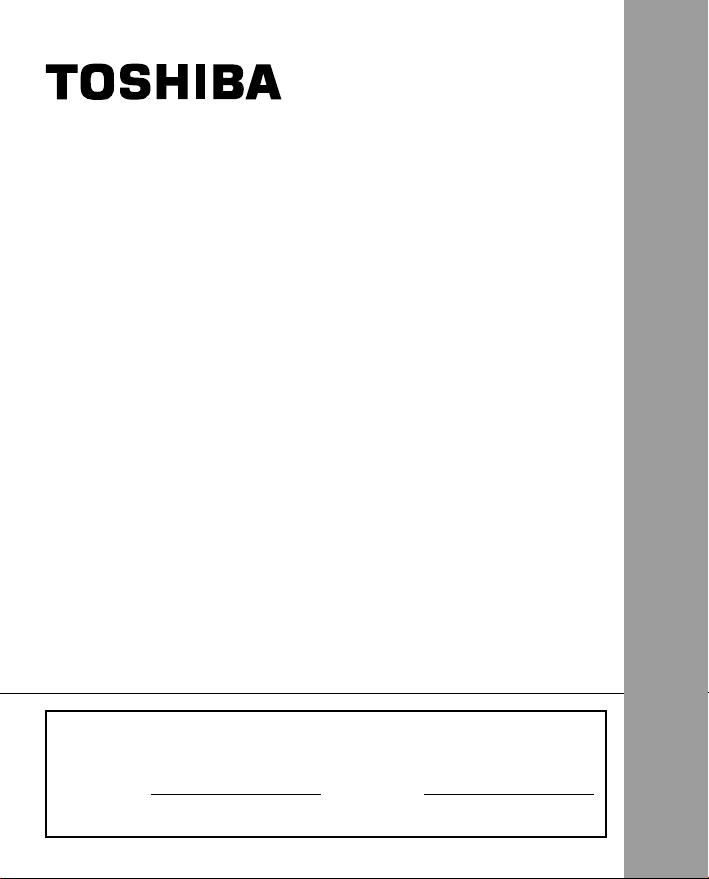
INSTRUCTION MANUAL
To ensure that you use the Toshiba
PDR-T10 Digital Still Camera safely
and correctly, read this Instruction
Manual carefully before you start
using the camera. Once you have
finished reading this Instruction
Manual, keep it handy at all times.
DIGITAL STILL CAMERA
PDR-T10
ENGLISH
In the space provided below, please record the model and
Serial No. of your camera.
Model No. PDR-T10 Serial No.
Please retain this information for future reference.
Page 2
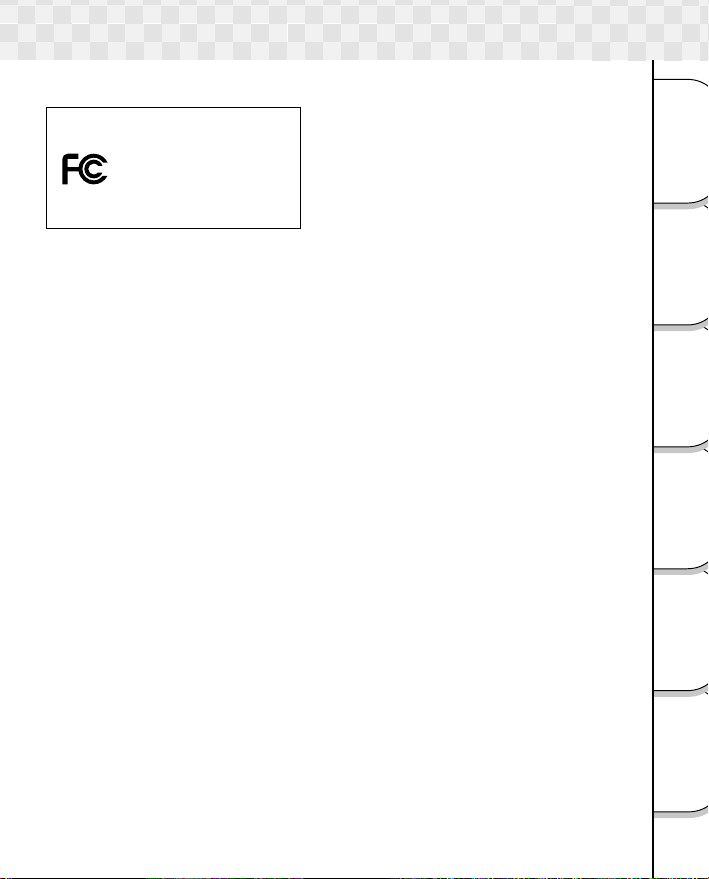
Attention
For customers in the U.S.A.
DIGITAL STILL CAMERA PDR-T10
Tested To Comply
With FCC Standards
FOR HOME OR OFFICE USE
FCC Statement
This device complies with Part 15 of the FCC Rules. Operation is subject to the following
two conditions:
(1) This device may not cause harmful interference, and
(2) This device must accept any interference received, including interference that may
cause undesired operation.
NOTE
This equipment has been tested and found to comply with the limits for a Class B digital
device, pursuant to Part 15 of the FCC Rules. These limits are designed to provide
reasonable protection against harmful interference in a residential installation.
This equipment generates, uses and can radiate radio frequency energy and, if not
installed and used in accordance with the instructions, may cause harmful interference to
radio communications. However, there is no guarantee that interference will not occur in a
particular installation. If this equipment does cause harmful interference to radio or
television reception, which can be determined by turning the equipment off and on, the
user is encouraged to try to correct the interference by one or more of the following
measures:
• Change the direction of the radio or TV antenna.
Move the equipment or the radio or TV. For example, if the equipment is to the right
of the TV, move it to the left of the TV.
Or, move the equipment farther away from the radio or TV.
• Plug the equipment into a different outlet. Don’t plug your radio or TV into the same
circuit as your equipment.
• Ensure that all expansion slots (on the back or side of the equipment) are covered.
Also, ensure that all metal retaining brackets are tightly attached to the equipment.
• If these suggestions don’t help, consult your equipment dealer or experienced radio/
TV technician for help.
Getting Ready
Photography
Basic
Erasing Images
Playing/
Connecting to
the PC
Applications
Other
Information
Additional
1
Page 3
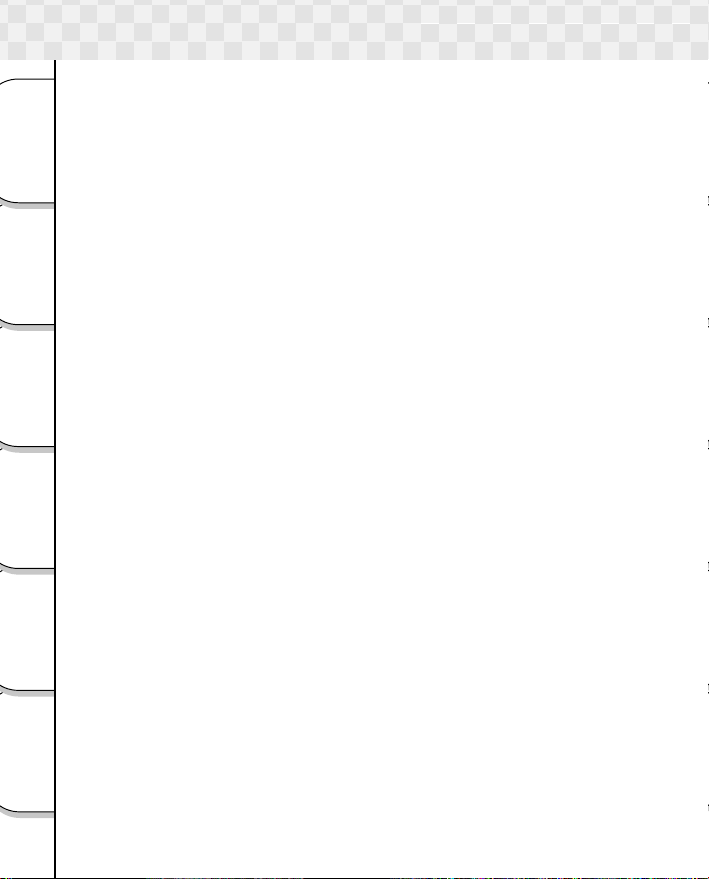
Attention (continued)
CAUTION
If you modify the camera in any way, without getting approval from Toshiba Corporation,
your camera may violate FCC regulations. Violation of FCC regulations may cause the
FCC to void your right to use the modified camera.
Getting Ready
TOSHIBA AMERICA INFORMATION SYSTEMS, INC.
Imaging Systems Division
9740 Irvine Boulevard,
Irvine, California 92618-1697
Phone Number: (800)288-1354
Basic
Photography
For customers in Canada
CAUTION
This Class B digital apparatus complies with Canadian ICES-003.
Playing/
Erasing Images
the PC
Connecting to
Other
Applications
Additional
Information
2
Page 4
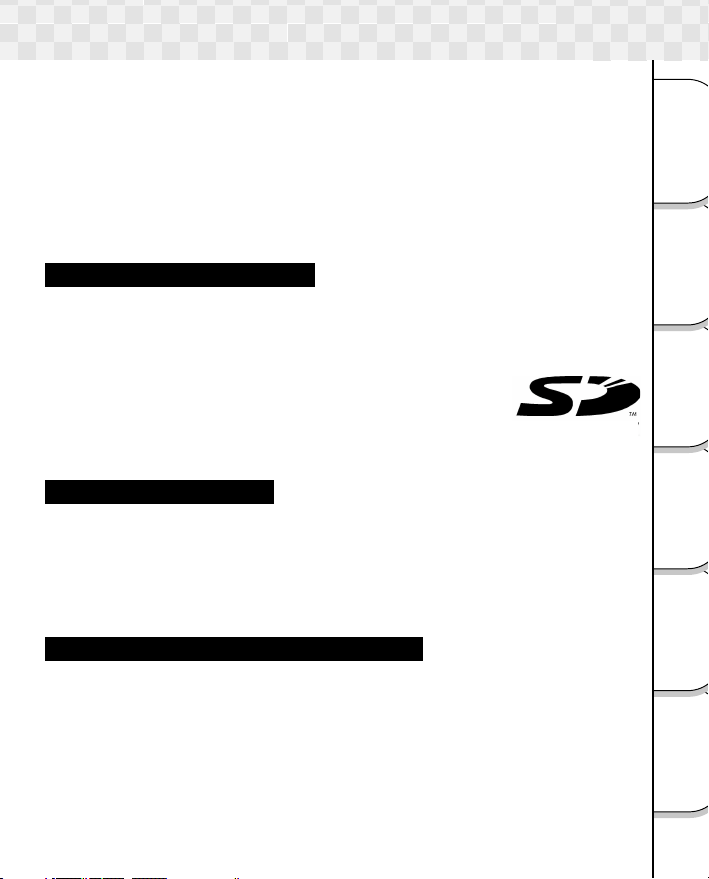
Before Reading This Manual
Thank you for purchasing the Toshiba PDR-T10 Digital Still Camera.
To ensure that you use this camera safely and correctly, read this Instruction Manual
carefully before you start using the camera. Once you have finished reading this
Instruction Manual, keep it handy at all times.
Every effort has been made in assuring the quality of this product, however if for any
reason the product has been damaged during production, it will be replaced free of
charge. For all other non conformities or damages other than the above, Toshiba
corporation will not be held liable whatsoever.
The Design, Specifications, Software and Contents of instruction Manual are subject to
change without prior notice for improvement.
TRADEMARK INFORMATION
• MS-DOS, Windows, Windows 98, Windows 2000, Windows Me and Windows XP are
registered trademarks of the Microsoft Corporation of the U.S. registered in the USA
and other countries.
Windows is an abbreviated term referring to the Microsoft Windows Operating
System.
• Macintosh is a registered trademark of Apple Computer, Inc.
• SD™ is a trademark.
• Image Expert is a registered trademark of Sierra Imaging, Inc.
• Other companies or product names are trademarks or registered trademarks of the
respective companies.
NOTES ON COPYRIGHT
Images taken with digital still cameras are for personal enjoyment only and should not be
used, indicated, distributed or exhibited, etc. otherwise without the permission of the
copyright holder as per copyright laws.
Note that photographing some performances, exhibitions, etc., is restricted, even when
photographs are taken for personal enjoyment. In addition, the transfer of memory cards
(SD memory cards, etc.) containing copyrighted images and files is limited to purposes
within the range permitted by copyright laws.
ABBREVIATIONS USED IN THIS MANUAL
Windows 98
This refers to the Microsoft
Windows 2000
This refers to the Microsoft® Windows® 2000 operating system.
Windows Me
This refers to the Microsoft® Windows® Me operating system.
Windows XP
This refers to the Microsoft® Windows® XP operating system.
®
Windows® 98 operating system.
Getting Ready
Photography
Basic
Erasing Images
Playing/
Connecting to
the PC
Applications
Other
Information
Additional
3
Page 5
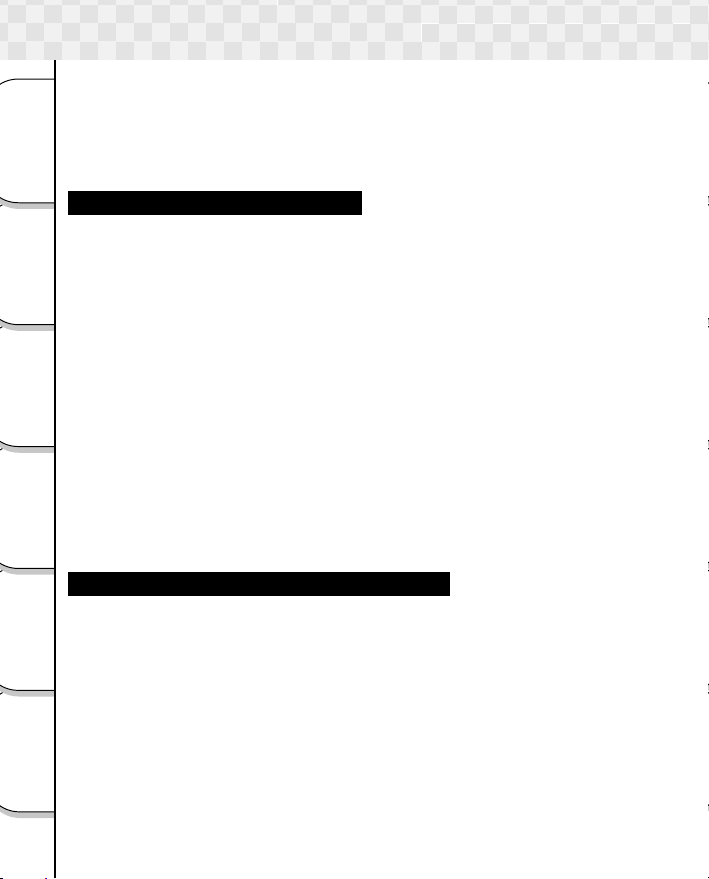
Notes on Software
This Instruction Manual describes how to install the supplied software and a brief
explanation of how to use the Software Application. See the help file of Software
Application for detailed explanation.
This manual has been written assuming that you basically understand how to use your
personal computer. For basic details on your personal computer, refer to the Instruction
Manual of your personal computer or the operating system.
Getting Ready
Notes on the Supplied Software
The supplied CD-ROM includes the following software applications.
• Image viewing software “Image Expert”
Basic
Playing/
Connecting to
Other
Additional
This program allows you to view images you have taken with the camera on a
computer and also to process and modify them. For detailed operating instructions,
refer to the help file.
Photography
☞ Installing the Image Viewing Software ➲ page 42.
• USB driver (for Windows 98 only)
Install this to connect the camera to a computer using the supplied USB cable. This
driver is exclusively used for Windows 98. If you use a Macintosh computer or
Windows 2000, Me or XP, use the standard driver for that operating system.
☞ Installing the USB driver ➲ page 43.
• Service and Support file
Erasing Images
This includes information on service and support. We recommend storing this file into
your computer in case you lose this manual.
☞ Global Contacts ➲ page 56.
• Software version upgrade
For better use, the firmware of the camera may be upgraded after shipment. The
the PC
methods of version upgrade are available in our website.
☞ Global Contacts ➲ page 56.
Notes on Software and Instruction Manual
• Copying or duplication of the software and Instruction Manual packaged with this
Software Application in part or in whole is not allowed without the prior permission of
Toshiba Corporation.
• Use of the software and Instruction Manual packaged with this Software Application
Applications
is allowed only on one personal computer.
• Toshiba Corporation is not liable whatsoever for any damages to the user or a third
party as a result of use of a device by the software and Instruction Manual packaged
with this Software Application.
• The personal computer screens shown in this Instruction Manual are examples, and
may differ from actual screens. Toshiba Corporation is not liable whatsoever for any
compensation arising from errors in descriptions in this Instruction Manual.
Information
4
Page 6
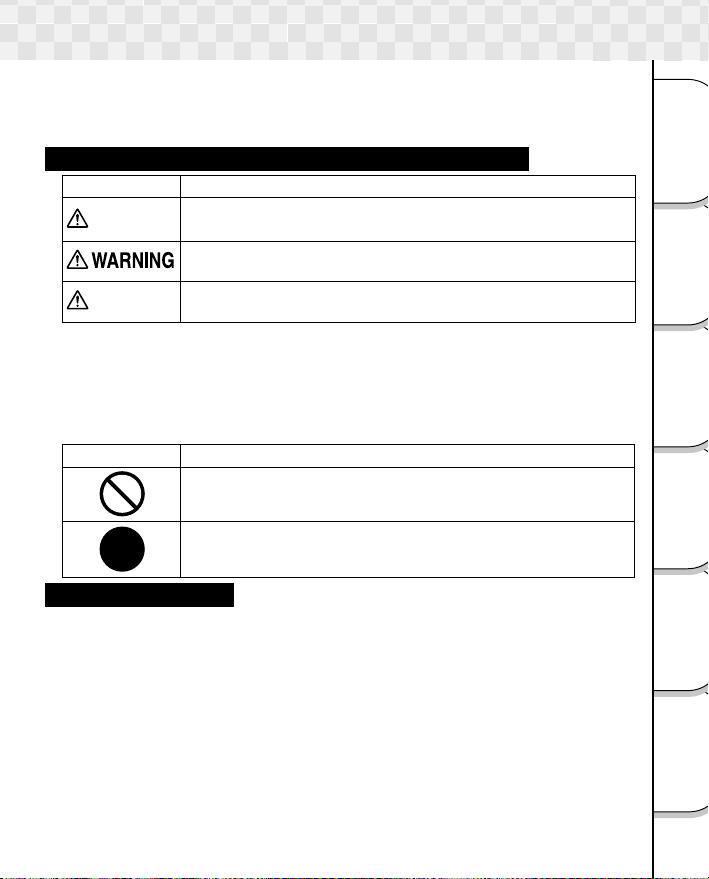
Safety Precautions
Read these safety precautions carefully before using the PDR-T10. These instructions
contain valuable information on safe and proper use that will prevent harm and damage to
the operator and other persons. Make sure that you fully understand the following details
(indications) before proceeding to the main descriptions in this manual.
Indication Definitions and Graphic Symbol Definitions
Indication Meaning
DANGER
CAUTION
*1 “Catastrophic bodily injury” means loss of eyesight, burns (high and low
temperatured), shock, fracture, poisoning, etc. which leaves a sequela and require
hospitalization or prolonged treatment.
*2 “Bodily injury” means injuries, burns, and shock which does not require hospitaliza-
tion or prolonged treatment.
*3 “Property damage” means extended harm to home, household effects, domesti-
cated animals, and pets.
Graphic symbol
This indicates the existence of an imminent hazard that death or
catastrophic bodily injury*
This indicates the existence of a hazard that death or
catastrophic bodily injury*
This indicates the existence of a hazard that bodily injury*2 or
property damage*
Indicates a prohibited action that must not be carried out.
The actual prohibited action is indicated in the symbol or nearby
graphically or described in text.
Indicates a necessary action that must be carried out.
The actual necessary action is indicated in the symbol or nearby
graphically or described in text.
1
may result from improper use.
1
may result from improper use.
3
may result from improper use.
Meaning
Exemption Clauses
• Toshiba Corporation bears no responsibility for any damages or losses arising from
earthquakes, fire or any other act of God, acts by third parties, misuse by the user or
use under extreme operating conditions.
• Toshiba Corporation bears no responsibility for incidental damages (lost profit,
suspension of business activities, corruption or loss of the memory contents, etc.)
arising from the use of or the inability to use this unit.
• Toshiba Corporation accepts no liability whatsoever for any damages arising from the
incorrect use not in compliance with instructions in this instruction manual.
• Toshiba Corporation accepts no liability whatsoever for any damages arising from
malfunctions arising from combination with equipment or software that is not related
to Toshiba Corporation.
• Toshiba Corporation accepts no liability whatsoever for any damages arising from
repair or modifications made by the user or cause to be made by the user and carried
out by an unauthorized third party.
• Notwithstanding the foregoing, Toshiba’s liabilities shall not, in any circumstances,
exceed the purchase price of the product.
Getting Ready
Photography
Basic
Erasing Images
Playing/
Connecting to
the PC
Applications
Other
Information
Additional
5
Page 7
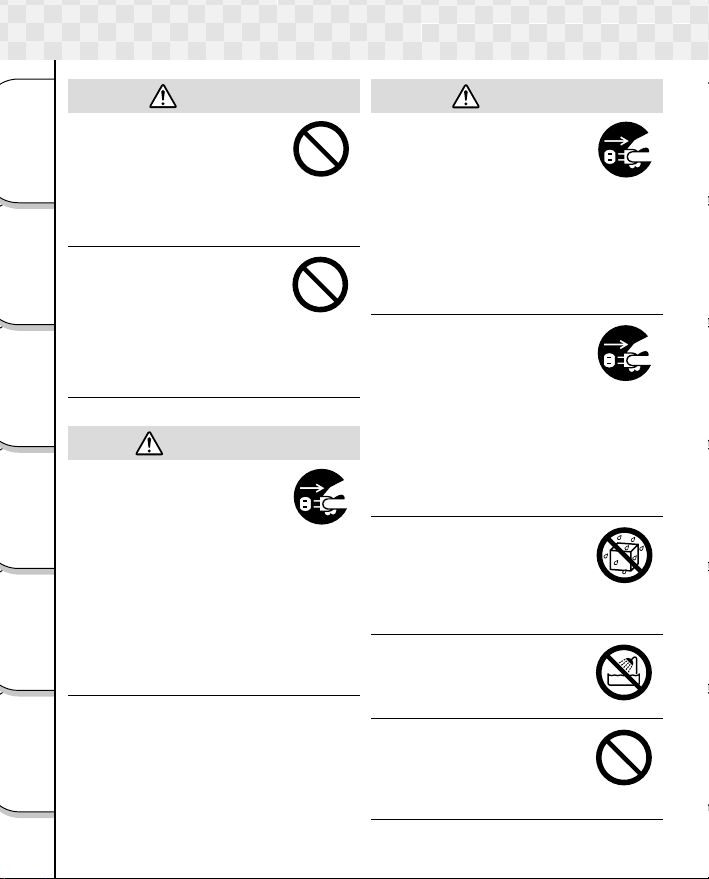
Safety Precautions (continued)
Do not heat, disassemble
or throw the batteries into
fire or water.
Doing this might cause it to
Getting Ready
rupture, ignite or heat up,
resulting in fire or major
injury.
Do not strike the batteries
Basic
with a hammer, or step on,
drop, or subject the battery
Photography
to strong impact.
Doing so might cause it to
rupture, ignite or heat up,
resulting in fire or major
injury.
Playing/
Erasing Images
Should you ever notice
smoke, a strange odor or
excessive heat coming
from the camera,
the PC
immediately turn OFF the
Connecting to
power and remove the
batteries and AC adapter.
Continued use in this state
might cause fire, electric
shock or burns. For details on
Other
repair, consult the store of
purchase, or please contact
Applications
the technical support number.
Additional
Information
WARNING
DANGER
WARNING
If foreign objects or water
have entered the camera,
immediately turn the power
OFF and remove the
batteries and AC adapter.
Continued use in this state
might cause fire or electric
shock. For details on repair,
consult the store of purchase,
or please contact the
technical support number.
If the camera has fallen or
its case is damaged,
immediately turn the power
OFF and remove the
batteries and AC adapter.
Continued use in this state
might cause fire or electric
shock. For details on repair,
consult the store of purchase,
or please contact the
technical support number.
Do not use in areas near
water.
This might cause fire or
electric shock. Take special
care during rain, snow, on the
beach or near the shore.
Do not use the camera in
the bath or shower.
This might cause a fire or
electric shock.
Do not place the camera on
inclined or unstable
surfaces.
This might cause the camera
to fall or tilt over.
6
Page 8
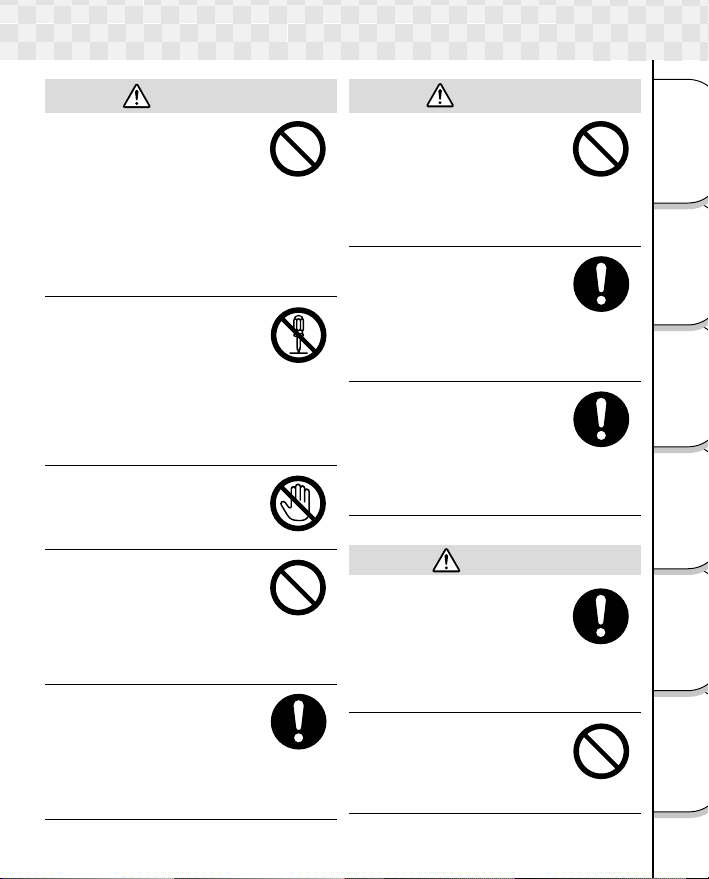
Safety Precautions (continued)
WARNING
Do not allow metallic
objects or other flammable
foreign matter inside the
camera.
This might cause a fire or
electric shock. Do not insert
and store foreign objects in
the battery compartment,
terminal, other holes or
openings.
Do not disassemble,
change or repair the
camera.
This might cause fire or
electric shock. For details on
repair and internal inspection,
consult the store of purchase,
or please contact the
technical support number.
Do not touch power cords
during a thunderstorm.
This might cause electric
shock.
Do not use the camera
while you are walking,
driving or riding a
motorcycle.
This might cause you to fall
over or result in a traffic
accident.
Use only the specified
batteries or the specified
AC adapter.
Use of a battery or AC
adapter other than specified,
might cause fire, defects or
malfunctions.
WARNING
Keep the batteries out of
the reach of children.
If a child swallows a battery,
this might result in poisoning.
If a child swallows a battery,
immediately consult a
physician.
If battery fluid enters the
eyes, immediately rinse
with fresh water and
consult a physician to
receive treatment.
If left untreated, damage to
the eye could be permanent.
Use power supply that
applies to the rating
indicated on the AC cord.
Use of power supply other
than the rating indicated on
the AC cord might cause fire
or electric shock.
CAUTION
If you want to use the
camera in an airplane,
consult with the airline and
follow their instructions.
Use of this camera is
sometimes restricted due to
potential radio interference.
Do not use the camera in
humid, steamy, smoky or
dusty places.
This might cause fire or
electric shock.
Getting Ready
Photography
Basic
Erasing Images
Playing/
Connecting to
the PC
Applications
Other
Information
Additional
7
Page 9
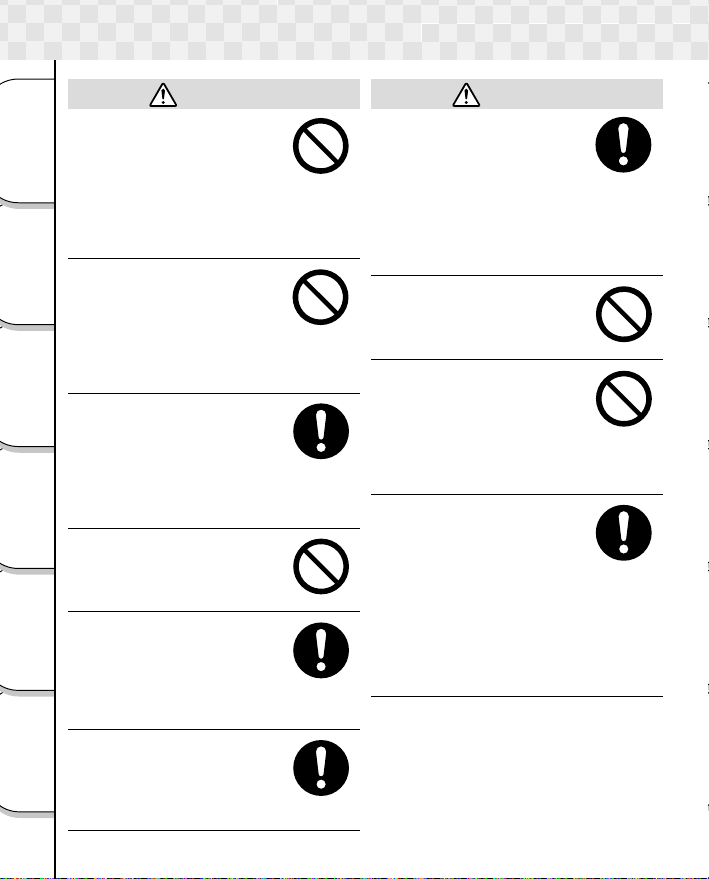
Safety Precautions (continued)
Do not leave the camera in
places where the
temperature may rise
significantly, such as inside
Getting Ready
a car.
This might adversely affect
the case or the parts inside,
resulting in fire.
Do not place or wrap the
Basic
camera in cloth or blankets.
Photography
This might cause heat to build
up and deform the case,
resulting in fire. Use the
camera in a well-ventilated
place.
Playing/
Before you move the
camera, disconnect cords
Erasing Images
and cables.
Failure to do this might
damage cords and cables,
resulting in fire or electric
shock.
the PC
Do not drop or subject the
Connecting to
camera to strong impact.
This might cause fire, electric
shock or malfunctions.
Before you carry out
Other
maintenance on the
camera, remove the
Applications
batteries and AC adapter.
Leaving these attached might
cause electric shock.
Remove the batteries and
AC adapter if you plan not
to use the camera for a
Additional
Information
long time.
This might cause fire.
8
CAUTION
CAUTION
Insert the batteries paying
careful attention to the
polarity (+ or –) of the
terminals.
Inserting the batteries with
polarities inverted might
cause fire and injury, or
damage the surrounding
areas.
Do not fire the flash near
the eyes.
This might cause temporary
damage to the eyesight.
Do not walk around with
the camera swinging from
the strap.
The camera might come into
contact to other people and
cause injury or damage to the
camera or other objects.
Before you store or dispose
the used batteries, tape the
(+) and (–) terminals with
insulating tape.
If stored or disposed without
doing this, the batteries may
make contact with metal
objects, resulting in fire or
injury due to leaking of
battery fluid, overheating or
bursting of the battery.
Page 10
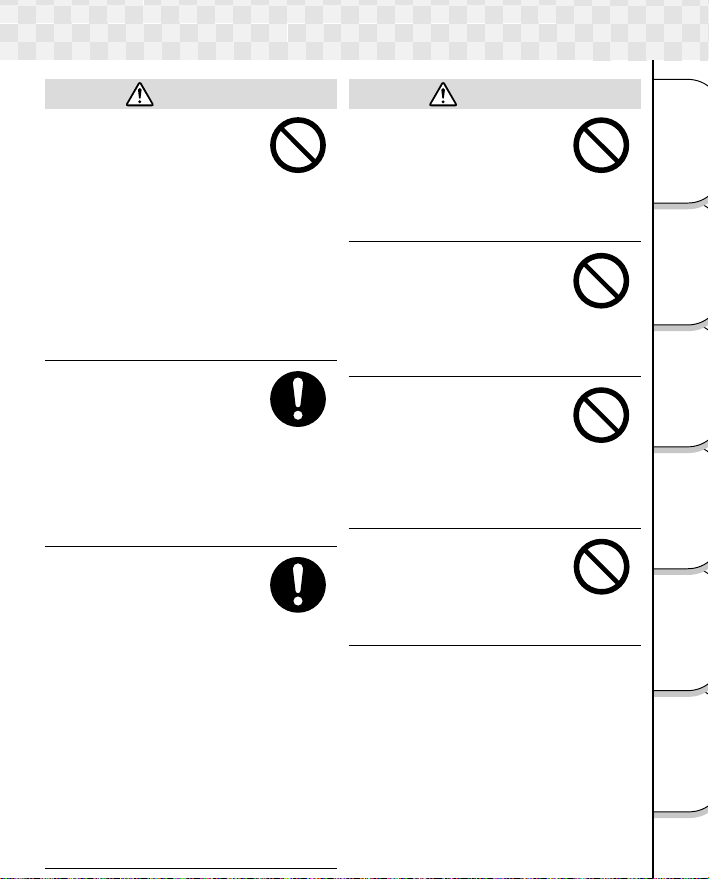
Safety Precautions (continued)
CAUTION
Do not subject the LCD
monitor to impact.
If the LCD monitor is
impacted, the glass on the
screen may be broken and
internal fluid may leak.
If the internal fluid enters your
eyes or comes into contact
with your body or clothes,
immediately rinse with fresh
water. If the internal fluid
enters your eyes, immediately
consult a physician to receive
treatment.
Consult your dealer
regarding the internal
cleaning of the camera
once every two years.
If dust is allowed to
accumulate inside the camera
for a long time, this might
result in fire or defects.
Consult your dealer regarding
the cleaning costs.
When changing batteries,
replace both with new
batteries.
Failure to do this might cause
them to rupture, ignite or heat
up, resulting in fire, major
injury or damaging the
camera.
“New batteries” refers either
to recently purchased, never
used Nickel or Lithium
batteries, those within the
expiry date of recommended
use, or to Nickel Metal
Hydrogen (NiMh) or Nickel
Cadmium batteries that have
recently been charged
simultaneously.
CAUTION
Do not use different types
of batteries together, or mix
old and new batteries.
Doing so might cause them to
rupture, ignite or heat up,
resulting in fire, major injury
or damaging the camera.
Do not remove batteries
immediately after using the
camera for a long period of
time.
The batteries are heated up,
they might resulting in fire
injury.
Do not leave dead or
exhausted batteries in the
camera.
Neglecting the above may
cause the battery to rupture,
ignite or heat up, resulting in
fire, major injury or damaging
the camera.
Do not play the supplied
CD-ROM with a regular CD
player.
This might damage the
headphone or speaker and
may injure your ears.
Getting Ready
Photography
Basic
Erasing Images
Playing/
Connecting to
the PC
Applications
Other
Information
Additional
9
Page 11
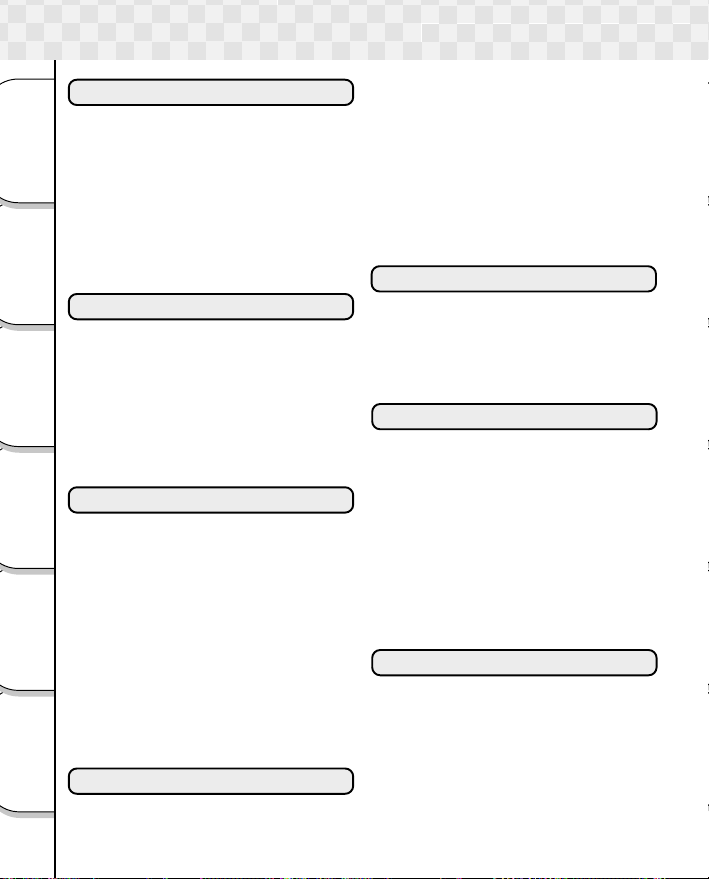
Contents
■ Attention ............................................... 1
■ Before Reading This Manual ................ 3
■ Notes on Software ................................ 4
■ Safety Precautions ............................... 5
Getting Ready
■ Contents ............................................. 10
■ Notes on Handling Your Camera ........ 11
■ Notes on Batteries .............................. 12
■ Notes on Handling the AC Adapter .... 13
■ Notes on SD card ............................... 14
■ Notes on Touch Panel ........................ 15
Basic
Photography
■ Names of the Parts ............................. 16
■ Replacing the Face Plate ................... 17
■ Loading and Removing the Batteries . 18
■ Using the Power Outlet....................... 19
■ Inserting and Removing the SD card . 20
Playing/
■ Turning the Power ON/OFF ................ 21
Erasing Images
■ Setting the Date and Time .................. 22
■ Switching the Mode (Photography Mode
■ Taking Photographs ............................ 24
the PC
■ Setting the Scene Mode ..................... 26
Connecting to
■ Setting the Flash ................................ 28
■ Self-timer Photography ....................... 30
■ Digital Zoom Photography .................. 31
■ Changing the Preset Conditions of
Other
Applications
Additional
Information
■ Playing ................................................ 34
■ Displaying a List of Images (Thumbnail
10
Preface
Getting Ready
<--> Play Mode) .................................. 23
Basic Photography
Recording menu ................................. 32
•Color ................................................ 32
•ISO Sensitivity ................................. 32
•Exposure .......................................... 32
•White balance .................................. 33
•Picture quality .................................. 33
•Preview ............................................ 33
•LCD brightness ................................ 33
Playing/Erasing Images
Display) ............................................... 35
■ Erasing Images .................................. 36
■ Zoom Play .......................................... 37
■ Changing Settings of Play Menu ........ 38
•LCD brightness ................................ 38
•DPOF (Digital Print Order Format) .. 38
•Display change ................................ 39
•Slide Show ....................................... 39
•Protect ............................................. 39
■ Setting DPOF
(Digital Print Order Format) ................ 40
Connecting to the PC
■ Connecting PC ................................... 41
■ Installing the Image Viewing
Software ............................................. 42
■ Installing the USB driver ..................... 43
■ Transferring the Camera’s Images
to the Computer ................................. 44
Other Applications
■ Changing the Basic Settings of the
Camera ............................................... 46
•Reset ............................................... 46
•LANGUAGE ..................................... 46
•Auto Play mode................................ 46
•Date & time set ................................ 47
•Sound .............................................. 47
•Touch Sensor ................................... 47
•Auto Power Off ................................. 47
•Version info. ..................................... 47
•Format ............................................. 47
■ Formatting the SD card ...................... 48
Additional Information
■ Specifications ..................................... 49
■ Separately Sold Accessories .............. 50
■ Warning Messages ............................. 51
■ Q&A .................................................... 52
■ Troubleshooting .................................. 54
■ Global Contacts .................................. 56
■ Index ................................................... 57
Page 12
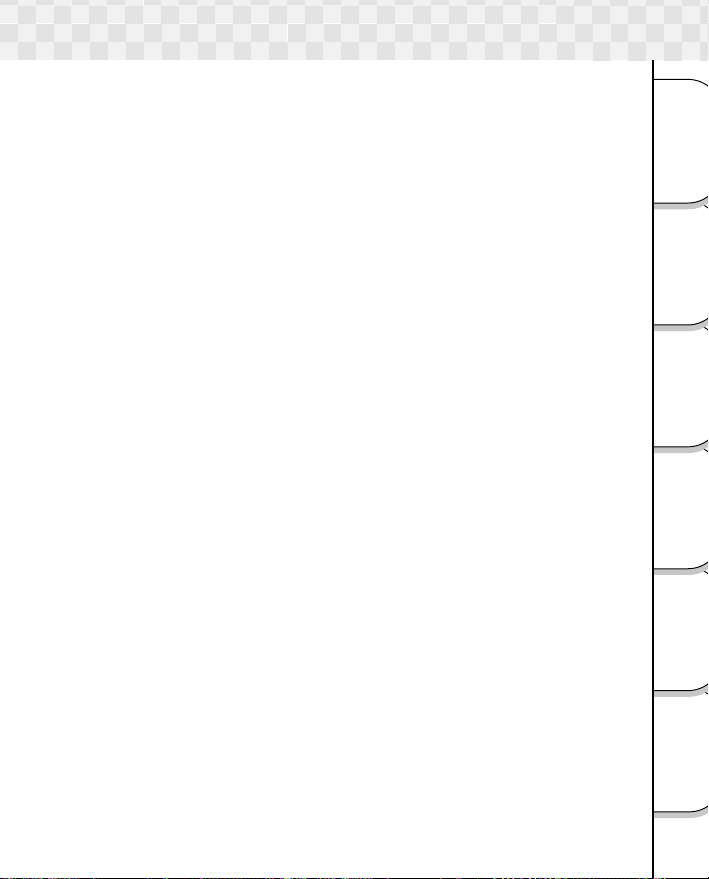
Notes On Handling Your Camera
When you use your camera, carefully read and strictly observe the Safety Precautions
from page 5 onwards and the notes described below.
Avoid using or storing the camera in the following places:
• Places subject to humidity, dust and dirt
• Places subject to direct sunlight
• Places subject to high or low temperature
• Places filled with highly flammable gas
• Places near gasoline, benzene or paint thinner
• Places subject to strong vibrations
• Places subject to smoke or steam
• Places subject to strong magnetic fields (such as electric motors, transformers or
magnets)
• Places contacting chemicals such as pesticides or next to rubber or vinyl products
for long periods
Do not expose the camera to sand or dust.
• The PDR-T10 is particularly sensitive to sand and dust. If the camera comes into
contact with sand or dust, not only will the camera become damaged, it will also no
longer be repairable.
Pay special attention when using the camera at the beach or where sand or dust is
likely to be present.
Notes On Condensation
• Due to a sudden change in temperature, such as when you move the camera from
a cold location to a warm one, water droplets (condensation) may form on the
inside of the camera or on the lens. When this occurs, switch the camera OFF, and
wait an hour before using the camera. Condensation may also form on the SD
card. If this happens, remove the SD card, wipe off any condensation and wait a
short time before using it again.
Carrying out Maintenance on your camera
• To prevent the lens, surface of the LCD monitor from being scratched, blow off any
dust from these parts with a blower brush and lightly wipe with a soft dry cloth.
• Clean the body of the camera with a soft dry cloth. Do not use volatile liquids such
as paint thinner, benzene or insecticide, as these may react with the camera body
and cause deformation or remove the coating.
Do not place credit cards nearby.
• A magnet is used on the front side of the camera. Be careful not to place magnetic
card such as credit cards or the like nearby. Doing so may damage (erase) the
data.
Getting Ready
Photography
Basic
Erasing Images
Playing/
Connecting to
the PC
Applications
Other
Information
Additional
11
Page 13
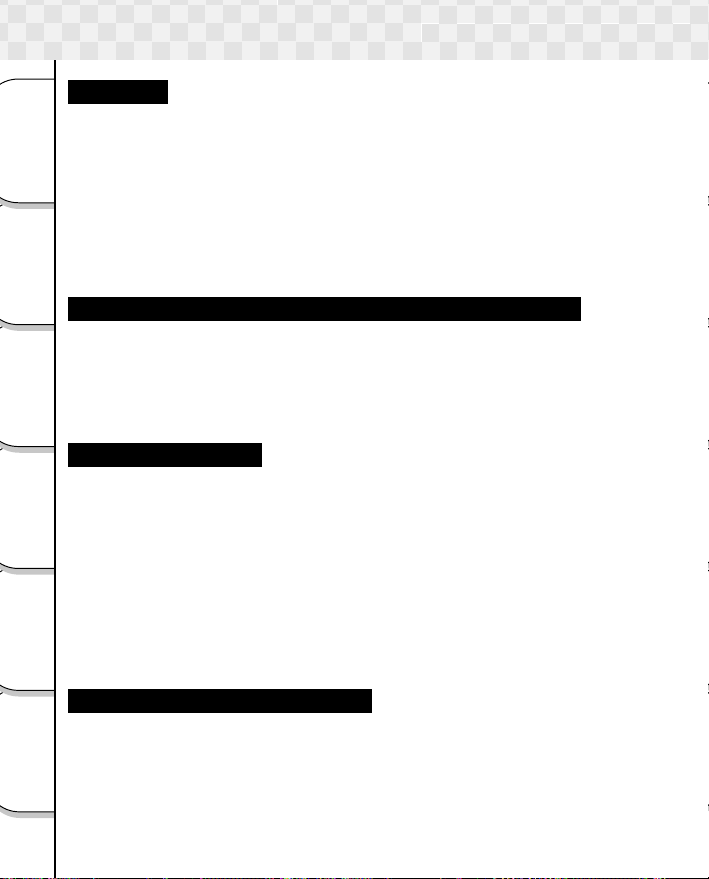
Notes on Batteries
Batteries
To extend the use of the camera, we strongly recommend that you only use the following
types of batteries:
• AA Nickel battery (not rechargeable): ZR6G (Toshiba “GigaEnergy”)
• AA Nickel Metal Hydride (NiMh) battery (Rechargeable) : TH-3 (Toshiba)
Getting Ready
Basic
Photography
Playing/
Erasing Images
the PC
Connecting to
Other
Applications
Additional
Information
12
The camera does not have a rechargeable function. Please use the battery charger
on the market when recharging Nickel Hydride (NiMh) battery.
• AA Lithium battery (Not Rechargeable)
• CR-V3 Lithium battery pack (Not Rechargeable)
Use Toshiba “GigaEnergy” AA Nickel batteries.
“GigaEnergy” batteries are next generation batteries which are optimum for use in digital
still cameras. They offer far better performance than conventional Alkaline batteries.
Notes on batteries other than the recommended batteries
AA Manganese batteries cannot be used in this camera.
The AA Alkaline batteries can be used in case of urgent need, but only a few photographs
can be taken. Furthermore, they cannot be used in a low temperature.
Please be careful to purchase the proper batteries.
For consideration of the environment, we do not recommend the use of AA Nickel Cadium
batteries.
Note on Battery Life
The battery life may vary depending on individual brand of the battery, length of storage
since manufacture, temperature of the camera and batteries, and operating condition
such as flash. Moreover, if the polarities of the batteries (+ or –) and the terminal of the
camera that come in contact with the electrodes are contaminated, electricity will not flow
properly and the camera will decide that the batteries are exhausted. When removing and
loading the batteries, be careful not to touch these parts. If the parts are contaminated,
clean with a dry cloth.
When using the supplied Nickel batteries, the number of photographs that can be taken
are shown as below.
Conditions: 25°C, Flash use rate 100%
Photography interval: 1 frame every 30 seconds
Possible number of shots: 70 shots
* The number of frames shown above is a reference value.
Method of Extending Battery Life
Even if the camera is turned off, the battery power is slightly consumed. We strongly
recommend to remove the batteries when the camera is not in use for an extended period
of time. However, the time and date settings will return to the initial settings, so reset
them before using. Low temperatures can also affect the performance of the battery so
keep the camera and battery warm by placing in clothes to protect against the cold.
Furthermore, battery performance affected by low temperature, which cause the possible
number of shots decreasing, restores its functions when batteries return to the adequate
temperature (25°C).
Page 14
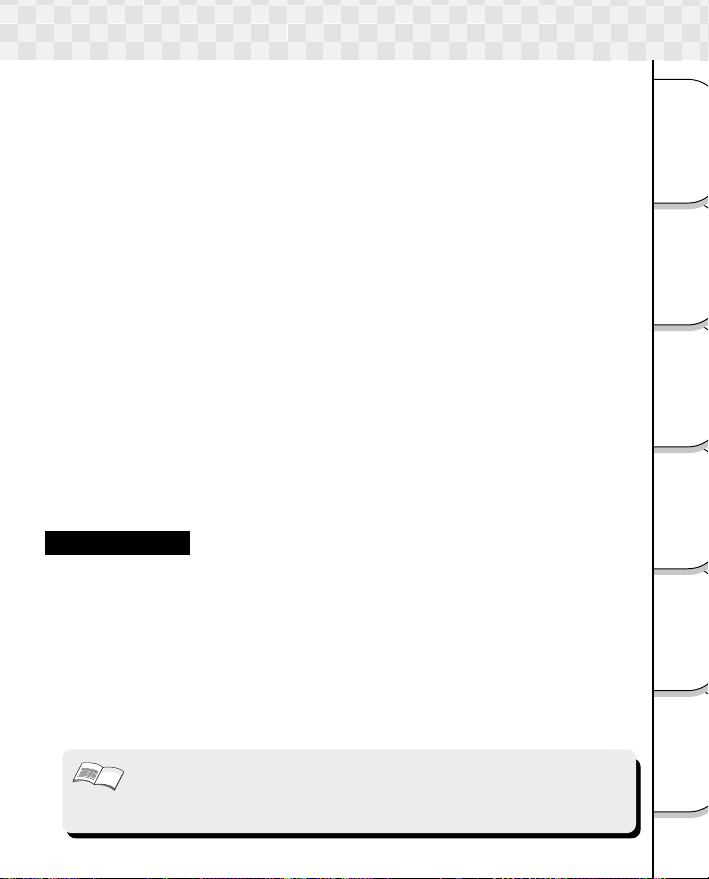
Notes on Handling the AC Adapter
Be sure to use only the specified AC adapter (sold separately). Using a different AC
adapter might cause the camera to malfunction.
When you use the AC adapter, carefully read and strictly observe the Safety Precautions
from page 5 onwards and the notes described below.
• Use the AC adapter with the rating of the country/region where the camera is used.
Be sure that you do not allow the AC adapter to contact any other metal object as this
might cause a short circuit.
• To connect the AC adapter, firmly insert the plug on the end of the cable into the DC
IN 5V terminal. Do not insert the plug into other terminals. This might cause the
camera to malfunction.
• Before you disconnect the connector cable, turn the camera OFF and then disconnect the cable holding it by its plug. Do not disconnect the connector cable by pulling
the actual cable.
• Do not drop the AC adapter or subject it to strong impacts.
• Do not use the AC adapter in very hot and humid locations.
• Do not plug in the AC adapter while you are using the battery. Switch the camera
OFF first.
• The AC adapter is for indoor use only.
• Use only the specified AC adapter. Do not use other AC adapters.
• The AC adapter may sometimes become warm during use. This is normal and not a
malfunction.
• Buzzing or whirring noises may come from inside the camera. This is normal and not
a malfunction.
Do not use the AC adapter near a radio as it could interfere with radio signal reception.
•
• If you remove the battery or AC adapter while the camera is in operation, the date
may be lost from the memory. If this happens, reset the date.
Specifications
AC Adapter (PDR-AC20)
Input: 100 to 240V AC, 50/60Hz
Output: 5V DC 3A
Operating temperature: 0°C to +40°C
Storage temperature: -20°C to +65°C
Maximum Outer Dimensions: 40 x 30.5 x 94.2mm (W x H x D)
Weight: Approx, 150g
Cord Length: Approx, 1.5m
Accessories: Instruction Manual
Important
• Use the power supply indicated on the supplied AC cord. When using power
supply other than the displayed voltage in other countries/region, please
purchase the AC cord that applies to the standard of the country/region.
• The AC adapter can be used with 100V to 240V.
AC cord
Getting Ready
Photography
Basic
Erasing Images
Playing/
Connecting to
the PC
Applications
Other
Information
Additional
13
Page 15
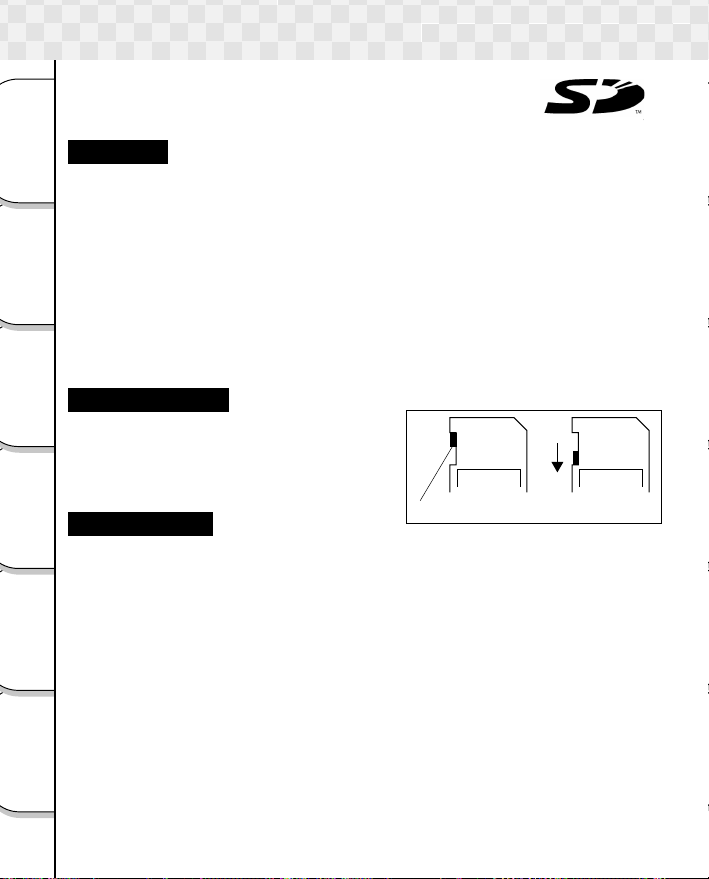
Notes on SD card
In this camera, the SD memory card is used for the storage medium.
In this instruction manual, the SD memory card is called “SD card”.
Pay attention to the following notes on handling the supplied SD card.
Cautions
• SD card includes a non-volatile semiconductor memory (NAND Flash EEP-ROM).
Getting Ready
Under normal use data stored on SD cards cannot be destroyed (lost). If used
improperly, however, the data may be destroyed (lost). Please note that Toshiba will
accept no responsibility whatsoever for destroyed (lost) data, regardless of the type
or cause of the problem or damage.
• SD card uses part of the memory as the system area based on the SD card, so the
Basic
Playing/
Connecting to
Other
actually usable memory capacity is lower than the indicated capacity.
• SD card is already formatted and can be used as such. If you should want to reformat
Photography
a card in order to delete images or folders, however, be sure to do so on the camera.
Formatting the SD memory card on other devices (PC, etc...) may result in problems
such as inability to read or write data, reduce the speed of writing, etc...
• It is recommended that you make backups of important data.
Write Protection
To prevent valuable data from being erased,
Erasing Images
switch the write protect tab at the side of the card
to “LOCK”. Data can no longer be overwritten
(Lock status). To write, edit or erase data from
the SD card, release the write-protection state.
Specifications
the PC
Type of memory: NAND Flash memory
Temperature for operation: 0°C to +55°C
Temperature for storage: -20°C to 65°C
Operating/Storage humidity: 30% to 80%RH
Dimensions: 24.0 x 32.0 x 2.1mm (W x D x H)
Applications
Weight: Approx. 2g
Even within the above range, do not expose to sudden
temperature change which may cause condensation
LOCK LOCK
Write-protect tab
Write protection state
Additional
Information
14
Page 16
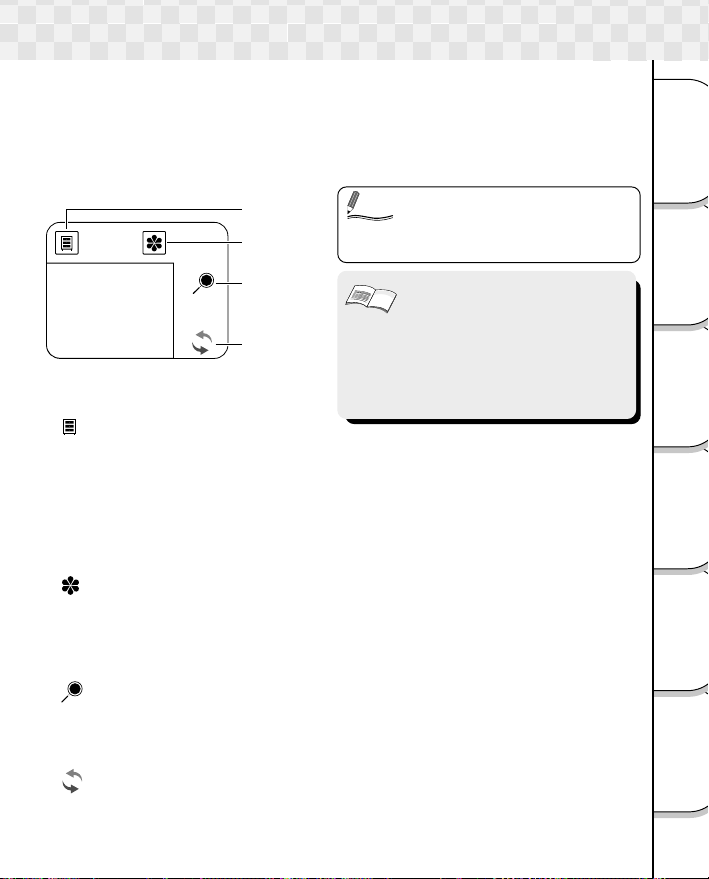
Notes on Touch Panel
In this camera, all input operations other than operations of the POWER switch and
shutter button are performed on the touch panel.
The use of a touch panel improve operability, and also results in a neater design thanks to
the absence of buttons.
In this camera, special functions are assigned to four key icons. Read the referred pages
below carefully for a description of the different functions.
• The touch panel can be operated
Menu key
Display key
Zoom key
Mode key
Memo
Important
with the finger, but the use of the
stylus pen will reduce the number
of operational mistakes.
• Do not press the touch panel with
force or operate the touch panel
with fingernails or hard pointed
objects. Doing so may damage
the touch panel.
• You may see crossed lines on the
touch panel, this is not a
malfunction.
[ ] Menu key ( ➲ P. 32, 38, 46)
Displays the Recording menu, Play menu and Setup menu.
Recording menu: Color, ISO sensitivity, Exposure compensation, White balance,
Play menu: LCD monitor Brightness, DPOF, Display switch, Slide show,
Setup menu: Reset, Language, Auto Play mode, Date and time, Sound,
Image quality, Preview, LCD monitor brightness.
Protect.
Touch sensor, Auto power off, Version information, Format.
[ ] Display key (➲ P. 25, 34)
Switches the characters and icons on the screen to display/not to display. Also, the
settings below can be activated when the icon is displayed.
During photography mode: Scene mode, Flash, Self-timer
During play mode: Thumbnail display, Erase images
[ ] Zoom key (➲ P. 31, 37)
Performs the zoom operation.
During photography mode: Digital zoom photography
During play Mode: Zoom play
[ ] Mode key (➲ P. 23)
Switches between the photography mode and play mode.
During photography mode: Switches to play mode.
During play mode: Switches to photography mode.
Getting Ready
Photography
Basic
Erasing Images
Playing/
Connecting to
the PC
Applications
Other
Information
Additional
15
Page 17
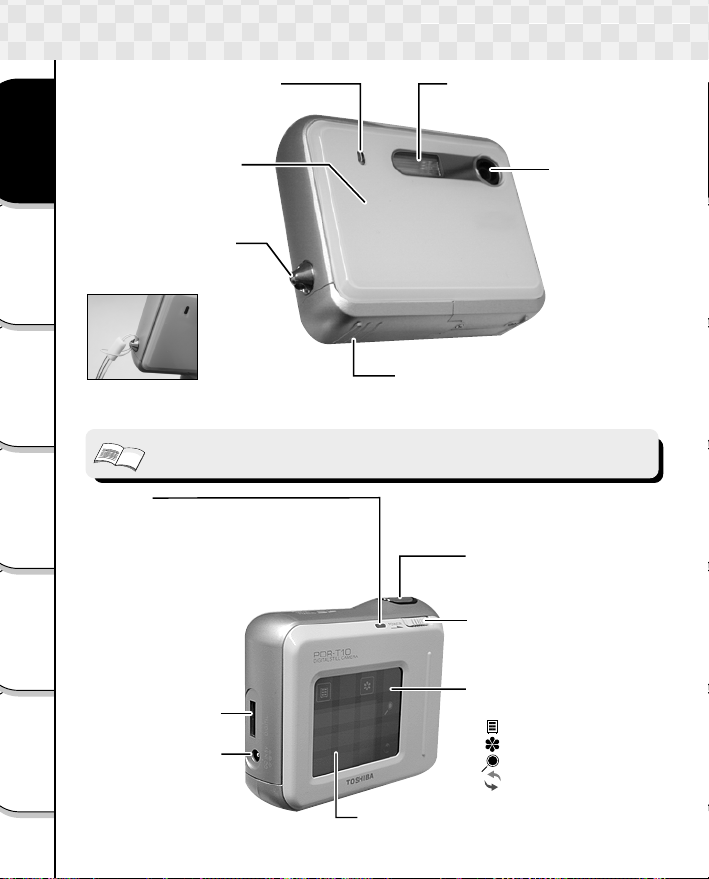
Names of the Parts
Self-timer Lamp
➲ P. 30
Face Plate
Getting Ready
➲ P. 17
Strap attachment
Attach the strap as
shown on the illustration.
Basic
Photography
Playing/
Erasing Images
Important
• Magnet is used on the front side of the camera. Be careful not to place
magnetic cards such as credit cards or the like near the front side of camera.
Indicator
Lit red: Loading, termination, recording,
the PC
Connecting to
Blinking red: Auto focus error, flash charging in progress
Lit green: Auto focus normal lock
Blinking green: Self-timer operating in progress
Other
Applications
reading in progress
DIGITAL terminal
➲ P. 43
DC IN 5V terminal
➲ P. 19
Additional
Information
16
Flash
➲ P. 28
Battery/SD card cover
Battery ➲ P. 18
SD card ➲ P. 20
Shutter button
with touch sensor function)
➲ P. 23, 24
POWER switch
➲ P. 21
Touch panel
➲ P.15
[ ] Menu key
[ ] Display Key
[ ] Zoom Key
[ ] Mode Key
LCD monitor
Lens
(equipped
Page 18
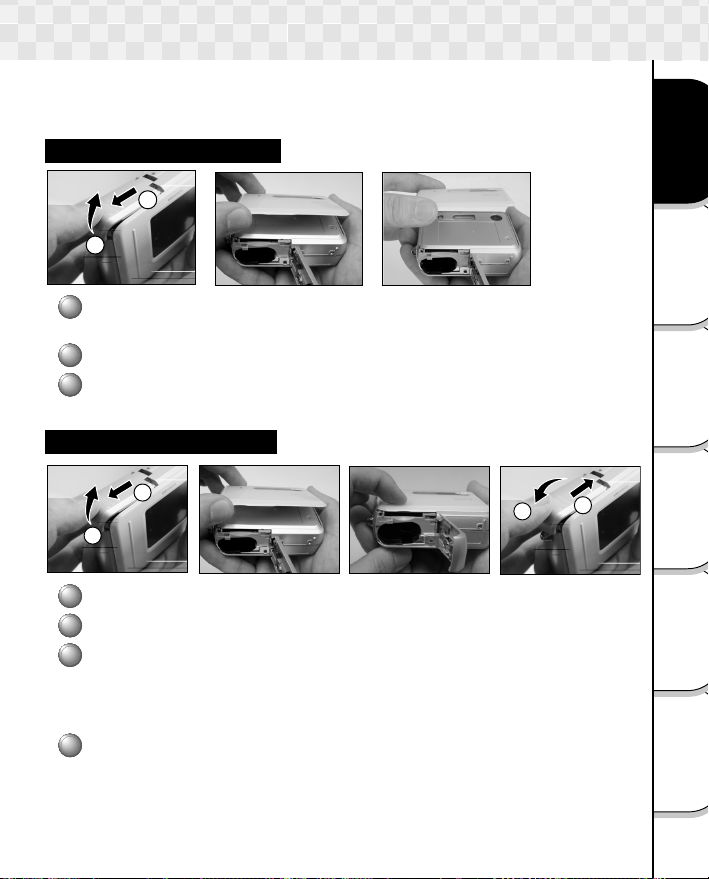
Replacing the Face Plate
With the camera, the face plate can be replaced as desired. Various types of face
plates are available for purchase.
Be careful not to drop the camera when replacing the face plate.
Detaching the Face Plate
1
1
2
3
1
2
Open the battery/SD card cover.
Slide the battery/SD card cover 1, and open it 2.
Remove from the bottom of the face plate.
Detach the hook on the top of the face plate from the
2
3
camera.
Attaching the Face Plate
1
1
2
3
1
2
Open the battery/SD card cover.
Hook the top of the face plate to the camera.
Press the bottom of the face plate onto the camera
2
3
4
1
until a click is heard and the face plate is securely
attached.
Check that there is no gap between the face plate and the camera.
4
Close the battery/SD card cover.
Close the battery/SD card cover 1, and slide it 2.
Make sure that the battery cover is firmly closed.
Getting Ready
Photography
Basic
Erasing Images
Playing/
Connecting to
the PC
2
Applications
Other
Information
Additional
17
Page 19

This camera uses two size AA batteries. Manganese batteries cannot be used.
Before loading the batteries, be sure to read “Notes on Batteries” on page 12.
Loading the Batteries
Getting Ready
Basic
1
Photography
Playing/
Erasing Images
the PC
Connecting to
Other
Applications
• When an AC adapter is connected, check that the power is OFF.
• If batteries are loaded when the termination is not operated correctly, the
camera may not start up properly. Turn on the power again to resume
operation.
1
2
3
1
2
2
Additional
Information
18
Important
Page 20

Using the Power Outlet
If you use the AC adapter (sold separately) in a room with a power outlet, you can take
photographs for an extended period of time. This also prevents unsuccessful photography
or failed transfer of data to a PC due to battery wear. For details on handling the AC
adapter, be sure to read page 13.
Important
1
• Before you connect or disconnect the AC adapter, be sure to turn the camera
OFF. If the AC adapter is connected or disconnected with the power ON, it
may cause malfunction and damage important data.
• If the AC adapter is used when the termination is not properly operated, the
camera may not startup properly. Turn on the power again to resume
operation.
• You cannot use this camera to charge the batteries. To charge the batteries
such like Nickel Metal Hydride batteries, use the charger sold on the market.
3
2
1
Insert the AC adapter connector plug into the DC IN 5V
terminal of the camera.
2
Connect the AC adapter and the AC cord.
3
Insert the AC adapter power plug into the power outlet.
Getting Ready
Photography
Basic
Erasing Images
Playing/
Connecting to
the PC
Applications
Other
Information
Additional
19
Page 21

1
2
Inserting and Removing the SD card
• For details on handling the SD card, be sure to read page 14.
• Before you insert or remove the SD card, be sure to turn the camera off. If
the SD card is inserted or removed with the power ON, it may cause
malfunction and damage important data.
• This camera is incompatible with the MultiMediaCard
Getting Ready
Inserting SD card
TM
.
1
Basic
Photography
Playing/
Erasing Images
the PC
Connecting to
Other
Applications
Additional
Information
20
2
1
2
4
Page 22

Turning the Power ON
Getting Ready
1
Important
2
Photography
Basic
Erasing Images
Playing/
Connecting to
the PC
Applications
Other
Information
Additional
21
Page 23

Sound
Date & time set
Set
2002
02 14
14 30
2002
02 26
14 45
Date & time set
Set
Setting the Date and Time
When you use the camera for the first time or if you have left the camera without the
batteries loaded, set the date and time.
1
Touch the menu key [ ].
Menu icon is displayed.
Getting Ready
Basic
Photography
Playing/
Erasing Images
the PC
Connecting to
2002
Other
Applications
Sound
Date & time set
Set
02 14
14 30
To exit from the menu, touch the
menu key [
2
Touch the setup [ ]
].
icon.
Setup menu is displayed.
To exit from the setup menu, touch
the menu key [
3
Touch the icon [ ] or [ ]
].
to display the date and
time setting screen.
4
Touch [Set] at the center
of the screen.
5
Select and touch the
item you wish to
change, and change
with [+] and [–].
Additional
Information
22
2002
02 26
14 45
6
After changing to the
present date and time,
touch [OK].
The current date and time are set,
and the camera returns to the date
and time setting screen.
Page 24

Switching the Mode (Photography Mode <--> Play Mode)
There are two methods of switching between photograpy mode and play mode.
Using the Mode Key
Whenever the mode key is touched, photography mode and play
mode switches.
Using Touch Sensor / Auto Mode Switch Function
This camera is equipped with a touch sensor/auto mode switch function.
Here we describe the touch sensor function and auto mode switch function.
• When you touch the shutter button ... (Touch sensor
function)
When you touch the shutter button to take a photo during the play mode, the
mode automatically switches to the photography mode. This is called the “Touch
sensor function”. The shutter button senses that a human finger has touched it.
The initial setting is set to OFF.
☞ Touch sensor ➲ page 47
Important
• When using the touch sensor function, touch the
shutter button with your hand. The function may not
operate properly if you wear gloves on apply an
adhesive plaster to you finger.
For some people and under certain weather conditions
•
the touch sensor function may not work well.
• When you take a photo ... (Auto mode switch function)
When a preset time elapses after you take a photo and release your finger from
the shutter button, the mode switches to the play mode. This is called the auto
mode switch function. The time after which the mode switches can be set to
anywhere between 2 and 30 seconds. The initial setting is set to OFF.
☞ Auto Play mode ➲ page 46
Set the “Touch sensor function” and “Auto mode switch” function according to your
preference.
Getting Ready
Photography
Basic
Erasing Images
Playing/
Connecting to
the PC
Applications
Other
Information
Additional
Important
• If you leave the camera for a period of time with the power turned off, the
setting of the touch sensor function and Auto Play mode function may return
to (OFF). In this case, set again.
23
Page 25

Getting Ready
Basic
Photography
Playing/
Erasing Images
the PC
Connecting to
Other
Applications
Additional
Information
24
3
4
Page 26

0012
00120012
Taking Photographs (continued)
Display the Photograph Information
The photograph information can be displayed to check the camera’s status in the
photography mode. Also, display the photograph information before changing the scene
mode, flash and self timer settings.
☞ Setting the Scene Mode ➲ page 26
☞ Setting the Flash ➲ page 28
☞ Self-timer Photography ➲ page 30
In the photography mode...
☞ Switching the mode ➲ page 23
1
Touch the display key
[ ].
The photograph information is
Recording mode icon
Zoom icon (x2, x4)
➲ P.31
displayed.
If you press the display key [
again, photograph information is
not displayed.
Remaining battery display
➲ P.18
0012
]
Scene mode icon
➲ P.26
Flash icon
➲ P.28
Self-timer icon
➲ P.30
Getting Ready
Photography
Basic
Erasing Images
Playing/
Connecting to
the PC
Applications
Other
Possible number of shots
• The LCD monitor sometimes displays bright, dark or colored spots at all
Memo
times. This is not a malfunction. These spots do not appear in the photographed image.
• The recorded data amount is not fixed due to the difference of the subject, so
the possible number of shots displayed may not decrease, or two frames may
be decreased after the photography.
Information
Additional
25
Page 27

00120012
001
012
00120012
Setting the Scene Mode
When the photograph conditions in accordance with the scene mode are selected, the
camera makes the optimum settings automatically. The scene mode is initially set to the
auto mode [
In the photography mode...
Getting Ready
Basic
Photography
Playing/
Erasing Images
the PC
Connecting to
].
☞ Switching the Mode ➲ page 23
1
Touch the display key
[ ]
The photograph information is
displayed. With the default setting,
the information is displayed, so this
operation is unnecessary.
2
Touch the scene mode
icon [ ].
A list of scene mode selection icons
are displayed. When the scene mode
] is touched again, the
icon [
001
01012
20012
displayed list disappears and the
original settings are retained.
3
Select the optimum
scene mode for the
photograph conditions
and touch the
corresponding icon.
The selected scene mode icon is
displayed.
For descriptions of the individual scene modes, see page 27.
Other
Applications
Additional
Information
26
• The scene mode settings are not canceled even if the power is turned OFF or
Memo
the Auto Power OFF function is activated.
Page 28

012
00120012
012
00120012
012
00120012
012
00120012
012
00120012
Setting the Scene Mode (continued)
00120012
About Scene Mode
The scene mode has the following 6 options.
[ ] Auto
Default setting. No special setting is necessary.
Available flash: All
[ ] Macro
Select this option to take photographs in a distance of 20cm to
40cm.
Available flash: [ ] Suppressed Flash, [ ] Forced Flash
[ ] Portrait
Select this option to take photographs of people.
Available flash: [
] Auto Red-Eye Reduction,
] Red-Eye Forced Flash
[
[ ] Landscape
Select this option to take photographs of distant scenery or
landscapes.
Available flash: [ ] Suppressed Flash
[ ] Sports
Select this option to take photographs of fast-moving subjects.
Available flash: [
] Suppressed Flash
Getting Ready
Photography
Basic
Erasing Images
Playing/
Connecting to
the PC
Applications
Other
[ ] Night
Select this option to take photographs of people against a dusk
or night-time background.
Available flash: [ ] Slow Sync
Information
Additional
27
Page 29

00120012
012
00120012
Setting the Flash
You can take a photo with the flash set.
In the default setting, the flash will be automatically set [
The flash firing mode can be set to suit the conditions of photography.
The effective firing distance of the flash is approximately 0.4m to 2.0m.
In the photography mode...
Getting Ready
Basic
Photography
Playing/
Erasing Images
the PC
Connecting to
☞ Switching the Mode ➲ page 23
1
Touch the display key
[ ]
The photograph information is
displayed. With the default setting,
the information is displayed, so this
operation is unnecessary.
2
Touch the flash icon
[ ].
A list of flash selection icons are
displayed. When the flash icon
] is touched again, the displayed
012
00120012
[
list disappears and the original
settings are retained.
3
Select the optimum flash
for the photograph
conditions and touch the
corresponding icon.
The selected flash icon is displayed.
For descriptions of each flash setting, see page 29.
] to function in dark places.
Other
Applications
Additional
Information
28
Important
Memo
• It may take a few seconds to charge the flash. The indicator blinks red and the
monitor turns OFF while the flash charging is in progress. Photography by
using the flash is not possible while the charging is in progress. Wait until the
charging is completed.
• If you take a photo in the Slow Sync [ ] mode at a place with a dark
background or in the Suppressed Flash [
shutter speed slows down. To prevent shaking or movement, we recommend
that you place the camera on a stable surface.
• The flash settings are not canceled even if the power is turned OFF or the
Auto Power OFF function is activated.
] mode at a dark place, the
Page 30

Setting the Flash (continued)
About Flash
The flash has the following 6 options.
[ ] Auto
A default setting. The flash fires automatically according to the photography conditions.
[ ] Suppressed Flash
The flash does not fire. Use the Suppressed Flash mode when you are taking pictures
in indoor lighting at distances too great for the flash to have any effect, such as theater
performances or indoor sporting events.
[ ] Forced Flash
In this mode, the flash always fires. Use the Forced Flash mode when the subject is
backlit, or in artificial light (fluorescent lighting, etc.).
[ ] Slow Sync
The flash is fired at a slower shutter speed.
This flash mode is effective when taking pictures so that not only the subject but also
the background are both clearly reproduced in artificial light (backlighting, fluorescent
lighting, etc.) or with people against the night as a background scene.
[ ] Red-Eye Forced Flash
“Red-eye” (when the eyes of people in photographs are red) happens when people are
photographed in dark places using a flash, and is caused by the light of the flash
reflecting the eyes. When the Red-Eye Force Flash mode is set, the flash always fires.
Red-eye is reduced more effectively. Red-eye reduction is most effective when the
people being photographed are looking into the camera, and when you photograph from
as close as possible.
Getting Ready
Photography
Basic
Erasing Images
Playing/
Connecting to
the PC
Applications
Other
[ ] Auto Red-Eye Reduction
The flash is emitted automatically according to the conditions and red-eye is reduced.
Information
Additional
29
Page 31

00120012
012
00120012
Self-timer Photography
When the self-timer is used, the camera automatically takes a picture after 10 or 2
seconds. (Possible to change according to the set time)
In the photography mode...
☞ Switching the Mode ➲ page 23
Getting Ready
Basic
Photography
Playing/
Erasing Images
the PC
Connecting to
For descriptions of each self-timer settings, see the following.
[
[ ] : Takes a photo after 2 seconds.
[ ] : Takes a photo after 10 seconds.
Other
Applications
012
00120012
] : Self-timer is set to OFF. (Default)
• The self-timer settings are canceled if a photograph is taken with the self-
Memo
timer, the power is turned OFF or the Auto Power OFF function is activated.
1
Touch the display key
[ ].
The photograph information is
displayed. With the default setting,
the information is displayed, so this
operation is unnecessary.
2
Touch the self-timer icon
[ ].
A list of self-timer selection icons are
displayed. When the self-timer icon
] is touched again, the displayed
[
list disappears and the original
settings are retained.
3
Select the optimum self-
timer for the photograph
conditions and touch the
corresponding icon.
The selected flash icon is displayed.
Additional
Information
30
Page 32

00120012
012
0012
0012
Digital Zoom Photography
This function enlarges the center of the screen and takes photographs in the digital zoom
mode with an increased focal distance. The picture quality decreases when the focal
distance of the digital zoom increases.
In the photography mode...
☞ Switching the Mode ➲ page 23
1
Touch the zoom key
[ ].
A [ x2 ] icon is displayed on the
LCD monitor and the center of the
screen is enlarged to twice the
original size.
When you press the zoom key [ ], the following screens are displayed in order of 2 times
--> 4 times --> no zoom on the LCD monitor.
0012
0012
012
0012
0012
• The digital zoom is canceled if the power is turned OFF or the Auto Power
Memo
OFF function is activated.
012
Getting Ready
Photography
Basic
Erasing Images
Playing/
Connecting to
the PC
Applications
Other
Information
Additional
31
Page 33

White balance
Color
ISO sensitivity
Exposure
Changing the Preset Conditions of Recording menu
Establish the photography settings. Color, ISO sensitivity, exposure compensation and
white balance returns to its default setting when the power is turned off or the Auto power
off function is activated.
1
Touch the menu key
Getting Ready
Basic
Photography
Playing/
Erasing Images
the PC
Connecting to
[ ].
The menu icons are displayed.
To exit from the menu, touch the
menu key [
].
Other
Applications
Exposure
In this camera, the exposure (a combination of the aperture and
shutter speed) is determined automatically and the brightness of the
image is adjusted accordingly. If there are extremely bright or dark
parts in the frame, the desired subject may be too dark or too light in
the resulting photo.
Additional
Information
The exposure compensation function adjusts for this.
Touch [ + ] or [ – ] to increase or decrease the compensation value in steps of 1. The maximum
compensation value is +3, the minimum is -3. The default setting is 0. The types of subject for
effective function and the effective setting values are as shown below.
32
Page 34

LCD brightness
Preview
White balance
Picture quality
Changing the Preset Conditions of Recording menu (continued)
Positive (+) Compensation
• Copying of printed text (black characters
on white paper)
• Backlit portraits
• Very bright scenes (such as snowfields)
and highly reflective subjects
• Shots made up predominantly of sky
Negative (–) Compensation
• Spotlit subjects, particularly against dark
backgrounds
• Copying of printed text (white characters
on black paper)
• Scenes with low reflectivity, such as
shots of green or dark foliage
White balance
The human eye adapts to changes in light so that white objects
still appear white even when the light changes. With cameras,
however, the color balance must be adjusted according to the
colors of the light surrounding the subject. This color adjustment
is called the “white balance adjustment”. This setting allows you to
set the white balance when taking photographs under specific
lighting conditions.
Select and set the appropriate white balance using [
[
] : Automatic adjustment. (Default)
[ ] : Photography outdoors in sunny day.
[
] : Photography in cool white flourescent light.
[ ] : Photography in standard flourescent light.
[ ] : Photography in incandescent light.
[ ] : Photography out doors in cloudy weather.
] and [ ].
Picture quality
Set the quality of picture.
] : High quality Photographs are taken with high quality
[
] : Standard Photographs are taken with normal quality
[
] : Economy Photographs are taken with normal quality
[
(1600 X 1200).
(1600 X 1200). (Default)
(800 X 600).
Preview
Set the preview display to ON/OFF after a photograph is taken.
] : Sets the preview display to ON (Default)
[
[ ] : Sets the preview display to OFF
LCD brightness
Set the brightness of the LCD monitor.
[ ] : The brightness of the LCD monitor is set somewhat on
the dark side.
[
] :
The LCD monitor is set to the normal brightness. (Default)
[ ] : The brightness of the LCD monitor is set somewhat on the light side.
Getting Ready
Photography
Basic
Erasing Images
Playing/
Connecting to
the PC
Applications
Other
Information
Additional
33
Page 35

Playing
1
Load the batteries and insert the SD card into the
camera, and turn the power ON.
The photography mode is launched.
2
Switch to play mode.
Getting Ready
Basic
Photography
Playing/
Erasing Images
the PC
Connecting to
Other
Applications
Touch the mode key [ ].
☞ Switching the Mode ➲ page 23
The last recorded image appears.
You can play the previous/next image one frame at a time with [ ] and [ ].
Display the Play Information
The play information screen displays details on the image. In addition, a list of images
(thumbnails) can be displayed, images can be erased after displaying the play information.
☞ Displaying a List of Images (Thumbnail Display) ➲ page 35
☞ Erasing Images ➲ page 36
In the play mode...
Switching the mode ➲ page 23
☞
1
Touch the display key
[ ].
Play mode icon
The play information is displayed. If
you press the display key [
again, the play information will not
be displayed.
Remaining battery display
➲ P. 18
]
Thumbnail icon
➲ P. 35
Erase icon
➲ P. 36
Additional
Information
34
Folder No.
• Touching [ ] at the last image displays the first image, and touching [ ] at
Memo
the first image displays the last image.
• If the play information is not displayed, the previous and next image can be
displayed by touching the right-end and the left-end of the image.
Frame No.
Page 36

Displaying a List of Images (Thumbnail Display)
Six images are shown on one screen. This is called the thumbnail display. Use the
thumbnail display to find the desired images quickly from many images.
In the play mode...
Switching the Mode ➲ page 23
☞
Getting Ready
Photography
Basic
Erasing Images
Playing/
Connecting to
the PC
Applications
Other
Information
Additional
35
Page 37

Erasing Images
ErErase the image?ase the image?Erase the image?
You can erase the photographed images.
In the play mode...
Switching the Mode ➲ page 23
☞
Getting Ready
Basic
Photography
Playing/
[ ] :Erasing all images
Erasing Images
the PC
Connecting to
Erases all the images and folders. When the icon is
touched “Erase all Images?” is displayed at the center of
the screen.
To erase images, touch [ ].
To cancel the erasure, touch [ ]. To display the
reconfirmation screen, touch [
Touch the “Ye s ” if you wish to erase the image/folder or
the “No” if not.
[ ] :Erasing one image
Erases the currently displayed image. When the icon is
touched, “Erase image?” is displayed at the center of the
Other
Applications
screen.
To erase the image, touch [ ]. To cancel the erasure,
touch [
1
2
].
Touch the display key
[ ].
The play information screen is
displayed. With the default setting,
the information is displayed, so this
operation is unnecessary.
Touch the erase icon
[ ].
A list of erase icons are displayed.
When the erase icon [
touched again, the displayed list
disappears.
].
] is
Additional
Information
36
Important
• Protected images (prevents images from being erased accidentally) cannot
be erased.
☞ Protect ➲ page 39
• Images cannot be erased when the write-protect tab of the SD card is set to
[LOCK].
☞ Notes on SD card ➲ page 14
Page 38

Zoom Play
Getting Ready
Photography
Basic
Erasing Images
Playing/
Connecting to
the PC
Applications
Other
Information
Additional
37
Page 39

Changing Settings of Play Menu
Establish the Play settings. Settings other than the slide show are not canceled even
when the power is turned off or the Auto power off is activated. The slide show is
canceled when to power is turned OFF.
1
Touch the menu key [ ]
Getting Ready
The menu icon is displayed.
To exit from the menu, touch the
menu key [
].
Basic
Photography
Touch [ ] or [ ] to scroll through the items and to display one at a time.
Playing/
The items on the play menu are as follows:
Erasing Images
2
Touch the play menu icon
[ ]
Play menu is displayed.
To exit from the play menu, touch the
menu key [
].
LCD brightness
Set the brightness of the LCD monitor.
[ ] : The brightness of the LCD monitor is set somewhat on
the PC
Connecting to
Other
Applications
the dark side.
] : The LCD monitor is set to the normal brightness.
[
(Default)
] : The brightness of the LCD monitor is set somewhat on
[
the light side.
DPOF (Digital Print Order Format)
“DPOF” is a standard for directly writing print information to the
SD cards and other media. For details on DPOF, see page 40.
☞ Setting DPOF ➲ page 40
Additional
Information
38
Page 40

Changing Settings of Play Menu (continued)
Slide show
Protect
Set
Display Change
You can switch the information displayed at the bottom of the play
menu.
] : Displays the date and time of the photograph taken.
[
[ ] : Displays the number of folder and file. (Default)
[ ] : Displays the image quality.
Slide show
Use this function to display the images in the SD card in order.
[ ] : The images are displayed in order at 3-second intervals.
[ ] : The images are displayed in order at 10-second intervals.
The slide show is canceled if the touch panel is touched during
the slide show.
The auto power off function does not work during the slide show.
☞ Auto power off ➲ page 47
Protect
Use this function to protect images against accidental erasure.
Touch the [Set] icon at the center of the screen, the setting
screen is displayed.
Select the image and touch [
The protect icon [
is protected. Take note that protected images will be erased after
formatting the SD card.
To release the protect, select the protected image and
touch [
].
] is displayed on the screen when the image
] to protect the image.
☞ Formatting the SD card ➲ page 48
Getting Ready
Photography
Basic
Erasing Images
Playing/
Connecting to
the PC
Applications
Other
Information
Additional
39
Page 41

Setting DPOF (Digital Print Order Format)
CLEAR
CLEAR
ALL
0
DPOF (Digital Print Order Format)
“DPOF” is a standard for recording information for printing directly on SD cards and other
media. Files compatible with the DPOF format can easily be printed on printers compatible with the DPOF format or laboratory printing services.
Getting Ready
Basic
Photography
1
Touch the [Set] icon at
the center of the screen.
The images in the SD card will be
displayed as thumbnails. The
number of prints are displayed in
each image.
2
Select by touching the
image.
Playing/
Erasing Images
CLEAR
3
Decide the number of
prints with - and +.
the PC
Connecting to
Other
Applications
Additional
Information
40
CLEAR
When no image is selected, the total number of images to print and [ ] is displayed at
the bottom of the screen. Touch [
When image is selected, [
Touch [
When one image is selected, touch the selected image again to deselect it.
Once the number of prints is specified for all the images you wish to print, touch the menu
key [
] to set the number of prints for the selected image to 0.
] and return to the play menu.
• The number of prints for each image can be set in the range of 0 to 99.
Memo
However, the total number of prints is limited to 999.
• This camera conforms with the PRINT Image Matching. PRINT Image
Matching stand for the use of the assorted compatible printer, with a system
that simply actualizes a clear print.
] to select all the images.
] is displayed at the bottom of the screen.
Page 42

3.5 inch FD (A:)
CD-ROM (D:)
Removable Disk (E:)
DCIM
100TOSHI
101TOSHI
Desktop
(C:)
My document
My computer
Connecting PC
To install the software contained in the supplied CD-ROM, your personal computer must
conform to the system requirements in the table below. Check the following items before
you install the software.
Minimum System Requirements
Windows Macintosh
CPU
OS
Memory
Free space on hard disk
Color monitor
Device
Pentium higher processor
Windows 98/2000/Me/XP
Pre-installed PC
256 or more colors (800 X 600 dot min,
32,000 or more colors recommended)
CD-ROM drive/USB port standard equipment
Power PC G3 processor
266MHz or higher
Mac OS 9.0 or higher
64MB or higher
20MB or higher
File Structure
Images are stored in the “XXXTOSHI” folders shown at the right. (The illustration on the
right is an example.)
(“XXX” is a number from 100 to 999.)
The files are given the names “PDR_XXXX.jpg”.
(“XXXX” is a number from 0001 to 9999.)
The extension “.jpg” indicates that the file is in JPEG
format.
“JPEG” is a file format for storing color images in
compressed form. The compression rate can be
selected. The higher the compression rate, the greater
the reduction in image quality. On this camera, the
compression rate is determined by the image quality
setting.
JPEG is a file format commonly used for computer
image programs and on the Internet.
Images taken on the camera are stored in Exif format.
“Exif” is the abbreviation of “Exchangeable Image File
Format”, a color still image format for digital still
cameras approved by the JEITA (Japan Electronics and Information Technology Industries Association). Exif consists of JPEG data and also includes thumbnail image and
shooting mode settings. The Exif format is compatible with TIFF (another image format)
and JPEG formats, and can be used with ordinary computer image processing programs.
Getting Ready
Photography
Basic
Erasing Images
Playing/
Connecting to
the PC
Applications
Other
Information
Additional
41
Page 43

Installing the Image Viewing Software
Install the “Image Expert” software into your personal computer to view images.
<For Windows>
Applicable OS : Windows 98/2000/Me/XP
1
Getting Ready
Basic
Photography
Playing/
Erasing Images
the PC
Connecting to
Insert the supplied CD-ROM into the CD-ROM drive.
Display language selection screen appears.
2
Click “English”.
3
Click “Install Image Expert”.
Follow the on-screen instructions and install Image
Expert.
<For Macintosh>
Applicable OS : Mac OS 9.0 or higher
1
Insert the supplied CD-ROM into the
CD-ROM drive.
Other
Applications
Additional
Information
42
Page 44

Installing the USB driver
The USB driver must be installed when connecting the supplied USB cable to the
personal computer for the first time. Pay attention to the direction of the terminal when
connecting the USB cable.
<For Windows>
Applicable OS : Windows98/2000/Me/XP.
Install the USB driver contained in the supplied CD-ROM for windows 98. Install the
standard driver of each OS for windows 2000/Me/XP.
<For Windows 98>
1
Insert the supplied CD-ROM into
the CD-ROM drive.
Display language selection screen appears.
Getting Ready
Photography
Basic
Erasing Images
Playing/
Connecting to
the PC
Applications
Other
Information
Additional
43
Page 45

Transferring the Camera’s Images to the Computer
Launch the image viewing software “Image Expert” and transfer the camera’s images to
the computer.
Important
Getting Ready
<For Windows>
Basic
If Image Expert and the USB driver are not yet installed, first install them.
Photography
☞ Installing the Image Viewing Software ➲ page 42
☞ Installing the USB driver ➲ page 43
1
Playing/
Erasing Images
2
3
the PC
Connecting to
4
Other
5
Applications
• The data may be damaged if the camera’s power is terminated while image
data is being transferred. We recommend the use of the AC adapter (sold
separately) when connecting the camera to the PC.
• The auto power Off does not operate when the camera is connected to the
PC.
• When removing the USB cable or the SD card from the camera after data is
transferred, be sure to remove in accordance with the OS you are using.
Connect the computer and camera with the USB cable.
When the USB cable is connected with both the computer and camera started
up, the computer automatically detects the camera. Pay attention to the direction
of the terminal when connecting the USB cable.
Launch Image Expert.
Click [ Start ] - [ Programs ] - [ Image
Expert ] on the Windows task bar.
Click “Camera” in the menu
bar then click
“Connection”.
Select “Connect Via” to
“USB” and click “OK”.
Click [ ] on the tool bar.
In the “Select Album” screen, either select an album, or enter a new album name
and click Open, all images are downloaded to the selected album.
Additional
Information
44
• Refer to the help file for details on Image Expert.
Memo
Page 46

Transferring the Camera’s Images to the Computer (continued)
<For Macintosh>
If Image Expert is not yet installed, first install it.
☞ Installing the Image Viewing Software ➲ page 42
1
Connect the computer and camera with the USB cable
When the USB cable is connected with both the computer and camera started
up, the computer automatically detects the camera. Pay attention to the direction
of the terminal when connecting the USB cable.
2
Launch Image Expert.
Open the “Image Expert” folder, and double click “Image Expert” icon.
3
Click “Camera” on the menu bar, then click “Connection”.
4
Select “Connect Via” to “USB” and click “OK”.
•
The SD card in the camera may not be
mounted on the desktop if another USB
device is being used at the same time. In
this case, connect with only the camera.
5
Click “Camera” on the menu bar,
then click “View image”.
6
Click the images you wish to install into the personal
computer while pressing the [OPTION] key.
7
Click [ ].
In the “Select Album” screen, either select an album, or enter a new album name
and click Open, all images are downloaded to the selected album.
Getting Ready
Photography
Basic
Erasing Images
Playing/
Connecting to
the PC
Applications
Other
Information
Additional
45
Page 47

Changing the Basic Settings of the Camera
Sound
1
Getting Ready
Basic
Photography
Playing/
Touch [ ] or [ ] to scroll through the items and to display one at a time.
The items on the setup menu are as follows:
Erasing Images
Reset
Set whether or not to return the settings to their original factory
settings, except for the language and date & time setting.
the PC
Connecting to
LANGUAGE
Set the display language for menus displayed on the LCD
monitor.
Select the language with [ ] or [ ] .
Other
Applications
Auto Play mode
If the preset time elapses after you take a photo and release your
finger from the shutter button, the mode switches to play mode.
This is called the “Auto Mode Switch function”.
Set the switch over duration for the play mode. You can set the
time within 2 to 30 seconds, or set it to OFF (Default).
Additional
Information
Set the time with [
Touch the menu key
[ ] .
Menu icon is displayed.
To exit from the menu, touch the
menu key [
] or [ ] according to your preference.
46
Page 48

Change the Basic Settings of the Camera (continued)
Sound
Auto power off
Version info.
Display
Touch sensor
Date & time set
Set
Format
Format
Date & time set
Set the time and date.
For Date & Time , see “Setting the date and time” on page 22.
Sound
When you touch the key or icon, set the operating sound to ON/
OFF
[ ] : Sounds the beep tone. (Default)
[ ] : Does not sound the beep tone.
Touch sensor
When you touch the shutter button to take a photograph during
the play mode, the mode automatically switches to the photography mode. This is called the “Touch sensor function”.
] : Touch sensor is set to ON
[
[ ] : Touch sensor is set to OFF (Default)
Auto power off
If no operation is carried out for a fixed period of time, the
power is automatically turned OFF to prevent battery wear.
This is called Auto power off. To return to the operating state,
slide the POWER switch.
] : If no operation is carried out for 1 minute, Auto power
[
off is activated. (Default)
] : If no operation is carried out for 2 minute, Auto power
[
off is activated.
] : If no operation is carried out for 3 minute, Auto power
[
off is activated.
Version info.
Display the version of firmware.
“Firmware” refers to the software that controls the camera’s
operation. The firmware is pre-installed in the camera.
When the touch panel is touched while the version information is
displayed, the screen returns to the setup menu.
Format
Format (Initialize) the SD card.
For details on Format, see page 48.
☞ Formatting the SD card ➲ page 48
Getting Ready
Photography
Basic
Erasing Images
Playing/
Connecting to
the PC
Applications
Other
Information
Additional
47
Page 49

Formatting the SD card
Formatting (Initializing) the SD card.
In the setup menu...
☞
Changing the Basic Settings of the Camera ➲ page 46.
Getting Ready
Basic
Photography
Playing/
Erasing Images
the PC
Connecting to
Other
Applications
Additional
Information
48
Important
3
Touch [Yes].
If you do not wish to format, touch
[ Yes ].
If you touch [ Yes ], [Are you sure?] is
displayed at the center of the screen.
4
Touch [Yes].
To cancel formatting, touch [No].
If you touch [Yes], [Reset frame
number?] is displayed at the center
of the screen.
Page 50

Specifications
Model name PDR-T10
Pickup elements 1/2.7” CCD sensor (total number of pixels: approx. 2.01million)
Sensitivity Equivalent to ISO 100/200/400
Lens Single focus lens F3.1/F8
Focal length f=5.96mm (equivalent to 38mm on a 35mm camera)
Auto-focus TTL system. AF, focus adjusting range: approxi. 20cm to infinity
Metering system TTL metering by Pickup system
Exposure control system Program Automatic exposure (Exposure compensation possible)
Shutter speed 1 to 1/500sec.
White balance
Detection system: Contrast detection system.
Auto/switch possible (outdoor (clear), cool white fulorescent
light, standard fluorescent light, incandescent light, outdoor
(cloudy))
Focal range Standard: Approx. 40cm to infinity. Macro: Approx. 20cm to infinity
Self-Timer 2 seconds/10 seconds selectable
Flash Auto/Auto Red-eye Reduction/Red-eye Forced Flash/Forced
Date/Time Simultaneously recorded to image data (Exif file format)
Automatic calendar function
LCD monitor 1.6" low-temperature polysilicon TFT (61,380 pixels)
I/O terminal
Power supply 2 x AA (Nickel, Nickel Metal Hydride, Lithium) battery or CR-V3
Recording medium SD Memory card 8/16/32/64/128/256MB compatible
Compressing system JPEG-compliant
Image file format Exif ver.2.1-compliant
Conversion rules DCF ver.1.0-compliant
Operating conditions Operating temperature: +5°C (+41°F) to +40°C (+104°F), Storage
Camera dimensions 85.5 mm (W) x 72 mm (H) x 27.9 mm (D) (excluding protrusions)
Weight Approx. 120g (excluding accessories, battery and SD card)
Flash/Suppressed Flash/Slow Sync
Flash Adjusting Method/ Automatic Adjustment
Effective range: Approx. 0.4m to 2.0m
Automatically adjusted until the year 2037
DC IN 5V terminal: DC 5 V, DIGITAL terminal: USB cable connections
(Ver. 1.1, Conforms to Mass Storage Class).
Lithium battery pack or AC adapter (sold separately) (PDR-AC20)
temperature: –20°C (–4°F) to +60°C (+140°F), Humidity: 30 to 80%
no condensation
Number of frames
QUALITY MODE
High quality
Standard
Economy
The recorded data amount is not fixed due to the subject, so the number of frames does
not necessarily follow the table.
8MB
6
12
51
16MB
14
28
106
32MB
30
59
224
64MB
62
122
460
128MB
126
248
931
256MB
253
495
1854
Getting Ready
Photography
Basic
Erasing Images
Playing/
Connecting to
the PC
Applications
Other
Information
Additional
49
Page 51

Separately Sold Accessories
The AC adapter and the face plate are available as separately sold accessories.
The use of the separately sold accessories will increase your convenience and enjoyment
when using the camera. Take a look at our website or the catalog when purchasing the
separately sold accessories.
AC adapter
Getting Ready
PDR-AC20
This can be used with the household electric outlet.
Before use, please read “Notes on the AC Adapter” (
page 19).
(
➲
For further details, see the instruction manual of the AC adapter.
Basic
Face plate
Photography
PDR-KFP 1 (4 face plates)
PDR-KFP 2 (4 face plates)
For the method of replacing the face plate, please refer to “Replacing the Face Plate”. (
page 17)
For the color pattern or type of the face plate, confirm at website.
Playing/
☞ Global Contacts ➲ page 56.
Erasing Images
the PC
Connecting to
page 13), “Using the Power Outlet”
➲
➲
Other
Applications
Additional
Information
50
Page 52

Warning Messages
The following warning messages are displayed on the LCD monitor.
<During Photography mode>
Message
Batteries power is below half.
Battery power is nearing exhaustion.
Batteries are completely exhausted.
No card
Card full
Card error
Card protected
Card unformatted
Full
Folder error
The date and time seting is not completed.
Unsupported card
No SD card is inserted.
No more space in the SD card. Recording is not possible.
The SD card format is incorrect.
The SD card is damaged.
The SD card is locked. Recording is not possible.
The SD card is not formatted (Initialized).
(Switches to the format execution screen.)
Folder No. and file has reached its maximum value.
Folder with the same number exists.
The date and time is not set or the setting is canceled.
The MultiMediaCard
Meaning
TM
is inserted.
<During Play Mode>
Message
No card
Card full
Card error
Card unformatted
Unsupported Image
Folder error
No image
Image protected
Card protected
DPOF error
Batteries power is below half.
Battery power is nearing exhaustion.
Batteries are completely exhausted.
No SD card is inserted.
No more space in the SD card. Recording is not possible.
The SD card format is incorrect.
The SD card is damaged.
The SD card is not formatted (Initialized).
(Switches to the format execution screen.)
Playing back an image shot with another device other than
this camera.
Folder with the same number exists.
There is no Image in SD card.
Trying to erase an image that is protected.
SD card is locked.
DPOF information is abnormal.
Meaning
Getting Ready
Photography
Basic
Erasing Images
Playing/
Connecting to
the PC
Applications
Other
Information
Additional
51
Page 53

Q&A
The following are some frequently asked questions.
Q: When I press the shutter button, the picture is not taken immedi-
ately. Why is this?
A: Are you using the “half-shutter” function (half-pressing the shutter button)?
Getting Ready
Basic
Photography
Playing/
Erasing Images
the PC
Connecting to
Other
Applications
Additional
Information
52
With the camera, the focus and exposure are adjusted when the shutter button
is half-pressed. If you press the shutter button all the way in without halfpressing first, the camera first adjusts the focus and exposure and the photo is
only taken once the focus and exposure have been adjusted properly, resulting
in a time lag between the time when the shutter button is pressed and when
the photo is actually taken.
We recommended using the “half-shutter” function so as not to miss photo
opportunities. For instructions on using the “half-shutter” function, see “Taking
photographs” on page 24.
Q: I can’t focus properly. What could the problem be?
A: The camera uses a precise auto focus mechanism, but under the conditions
and with the subjects described below the auto focus function may not work
well.
• Subjects moving at high speed
• Very shiny subjects such as a mirror or car body
• Extremely low contrast subjects (such as subjects dressed in the same
color as the background, etc.)
• When there are objects in front of or behind the subject (such as an animal
in a cage or a person in front of a tree)
• Subjects with little reflection, such as hair or fur
• Subjects with no solidity, such as smoke or flames
• Subjects viewed through glass
In addition, the focus is set on the center of the frame, so if the subject is not
at the center (when shooting two people standing side by side, for example),
the focus is adjusted on the background and the desired subject (the two
people) may be out of focus. In such cases, do the following:
1) Point the camera so that one of the persons is at the center of the
viewfinder.
2) Half-press the shutter button. (The focus is locked on the person.)
3) Holding the shutter button in the half-pressed position, reposition the
camera to achieve the desired composition.
4) Take the photo.
If the focus cannot be adjusted, it is locked to infinity (1.5 meters when using
the flash).
Page 54

Q&A (continued)
Q: I want to send at photo as an e-mail attachment. How can I
reduce its size?
A: When sending photos as e-mail attachments, the image (file) size should not
be too large. Use the included image viewing program called Image Expert to
save photos in reduced size. For instructions on installing Image Expert, see
“Installing the image viewing program” on page 42.
1) Launch Image Expert.
2) Choose “Open Image” from the “File” menu.
3) Specify the image you want to reduce, then click “Open”.
If the camera is connected using the USB cable, it is displayed as a removable
disc. Images on the camera can be opened directly by specifying the removable disc.
4) Click on “Change Size” in the “Image” menu.
5) Input values at “Width” and “Height”, then click “OK”. If “Keep Aspect Ratio”
is checked, the size is changed without changing the image’s
vertical:horizontal ratio.
6) The image is displayed at its new size.
7) Click on “Save As” in the “File” menu to save the image with the new size.
Q: I am having trouble retouching the image. What is the problem?
A: You have likely had the experience of taking a photo and seeing afterwards
that it is brighter or darker than you expected or does not have the desired
colors. With digital still cameras you can retouch the photos after taking them,
but this is often difficult at first. Image Expert, the included image viewing
program, includes an auto retouch function that makes it easy to retouch
photos.
1) Launch Image Expert.
2) Open the image you want to retouch.
3) Click on “Auto Retouch” in the “Image” menu.
4) Save the retouched image.
Getting Ready
Photography
Basic
Erasing Images
Playing/
Connecting to
the PC
Applications
Other
Information
Additional
53
Page 55

Troubleshooting
First check the warning displayed on the LCD monitor (➲ page 51) and the Indicator (➲
page 16). Then check the following items.
Problem
No power supply
Getting Ready
No power supply
during operation.
Basic
Photography
The battery runs
out quickly.
Playing/
Erasing Images
No photograph is
taken when the
shutter button is
pressed.
the PC
Connecting to
Other
Applications
Causes
The batteries are
exhausted.
The AC adapter plug is
diconnected from the
power outlet.
Manganese batteries are
used.
The batteries are
exhausted.
Alkaline batteries are
used.
You are using the camera
in extremely cold
conditions.
The terminals are dirty.
The batteries are
exhausted.
No SD card is inserted.
Not enough space in the
SD card.
The SD card is writeprotected.
The SD card is not
formatted.
The SD card is damaged.
The Auto Power OFF
function is activated.
Replace with new batteries.
Plug the adapter back in.
Use the recommended batteries.
Replace with new batteries.
Use the recommended batteries.
Put the battery in your pocket or
another warm place to heat it and
then load it into the camera just
before you take a picture.
Wipe the battery terminals with a
clean, dry cloth.
Replace with new batteries.
Insert an SD card.
Insert a new SD card.
Erase photographed images or
change the size and quality to
increase space on the SD card.
Remove the write-protection or
replace with a new SD card.
Format the SD card.
Insert a new SD card.
Turn the power on again.
Remedy
See page
18
19
12
18
12
12
_
18
20
20
36
14
20
48
20
47
Additional
Information
54
Page 56

Troubleshooting (continued)
Problem
I cannot use the
flash to take
pictures.
I cannot set the
flash.
The play image is
too dark even
though I used the
flash.
The play image is
blurred.
I cannot format the
SD card.
I cannot erase one
picture.
The set date and
time disappears.
Causes
The flash is set to
Suppressed Flash mode.
You pressed the shutter
button while the flash was
charging.
The scene mode is set.
The subject is too far
away.
The lens is not clean.
The image is out of focus.
The SD card is
write-protected.
The frame is protected.
The SD card is
write-protected
Left the camera with the
batteries removed.
Remedy
Set the flash other than suppressed
Flash mode.
Wait until charging is completed
before pressing the shutter button.
The scene mode is set to auto or the
like.
Move closer to the subject.
Clean the lens.
Set the Macro photography
according to the distance up to the
subject.
Remove the write-protection.
Remove the write-protection.
Cancel the DPOF setting.
Remove the write-protection.
Load the batteries and set the data
and time.
See page
28
28
26
28
11
27
14
39
14
22
Getting Ready
Photography
Basic
Erasing Images
Playing/
Connecting to
the PC
Applications
Other
Information
Additional
55
Page 57

Getting Ready
Basic
Photography
Playing/
Erasing Images
the PC
Connecting to
Other
Applications
Additional
Information
56
Page 58

Index
AC Adapter....................................... 13, 19
Alphabetic order
Auto Focus ............................................. 24
Auto Play mode ................................. 23,46
Auto Power OFF ..................................... 47
Battery ............................................... 12,18
Color ...................................................... 32
Date & time setting ................................. 22
DCF ........................................................ 49
DC IN 5V Terminal ................................. 19
DIGITAL Terminal ....................... 43, 44, 45
Digital Zoom Photography...................... 31
Display Key ............................................ 15
DPOF ..................................................... 40
Erase ...................................................... 36
Exposure Compensation ........................ 32
Face Plate .............................................. 17
File Structure .......................................... 41
Flash ................................................ 28, 29
Format .................................................... 48
Image Quality ......................................... 33
Image Viewing Software ......................... 42
Indicator ................................................. 16
ISO Sensitivity ........................................ 32
JPEG ..................................................... 41
Language ............................................... 46
LCD Monitor ..................................... 25, 34
LCD Monitor brightness .................... 33,38
Macro ..................................................... 27
Menu Key ............................................... 15
Mode Key ............................................... 15
Mode Switch .......................................... 23
PC Connection ........................... 41, 44, 45
Photography Information ........................ 25
Photography mode ................................. 23
Play Information ..................................... 34
Play Menu .............................................. 38
Play Mode .............................................. 23
Power ON/OFF....................................... 21
Preview .................................................. 33
Protect .................................................... 39
Recording Menu (Rec. Menu) ................ 32
Red-eye Reduction Auto ........................ 29
Red-eye Reduction Forced Flash........... 29
Remaining Battery Display ..................... 18
Reset ...................................................... 46
Scene Mode ..................................... 26, 27
SD card ............................................ 14, 20
Self Timer ............................................... 30
Shutter Button .................................. 23, 24
Slide Show ............................................. 39
Slow Sync .............................................. 29
Sound ..................................................... 47
Strap....................................................... 16
Thumbnail Display.................................. 35
Touch Panel ........................................... 15
Touch Sensor ................................... 23, 47
USB Driver ............................................. 43
Version Information ................................ 47
Warning Message .................................. 51
White Balance ........................................ 33
Zoom Key ............................................... 15
Zoom play .............................................. 37
Getting Ready
Photography
Basic
Erasing Images
Playing/
Connecting to
the PC
Applications
Other
Information
Additional
57
