Toshiba PDR PDR-M70 Instruction Manual

MODE D’EMPLOI
INSTRUCTION MANUAL
DIGITAL STILL CAMERA
PDR-M70
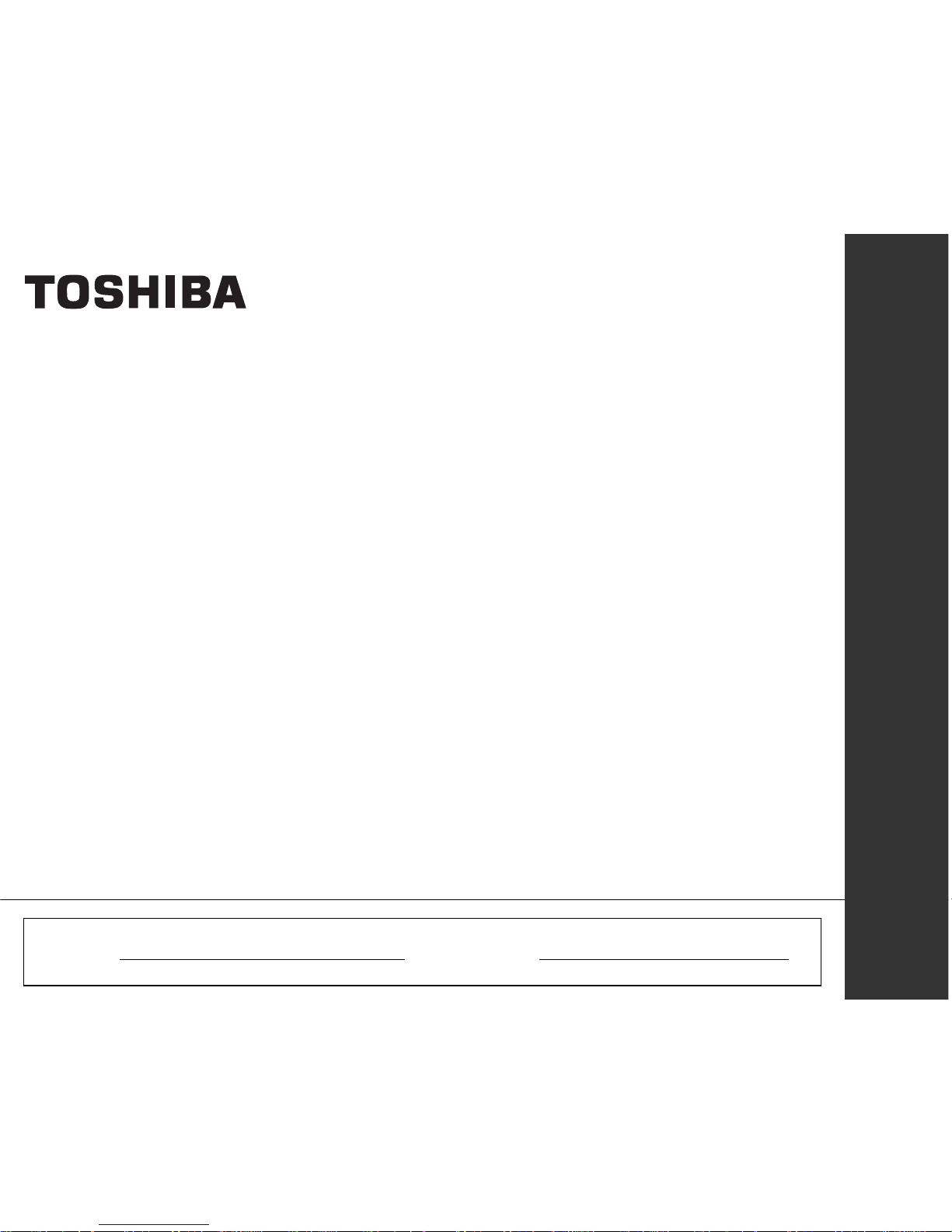
INSTRUCTION MANUAL
DIGITAL STILL CAMERA
To ensure that you use the Toshiba
PDR-M70 Digital Still Camera safely
and correctly, read this Instruction
Manual carefully before you start using
the camera. Once you have finished
reading this Instruction Manual, keep it
handy at all times.
PDR-M70
ENGLISH
In the space provided below, please record the model and Serial No. of your camera.
Model No. PDR-M70 Serial No.
Please retain this information for future reference.
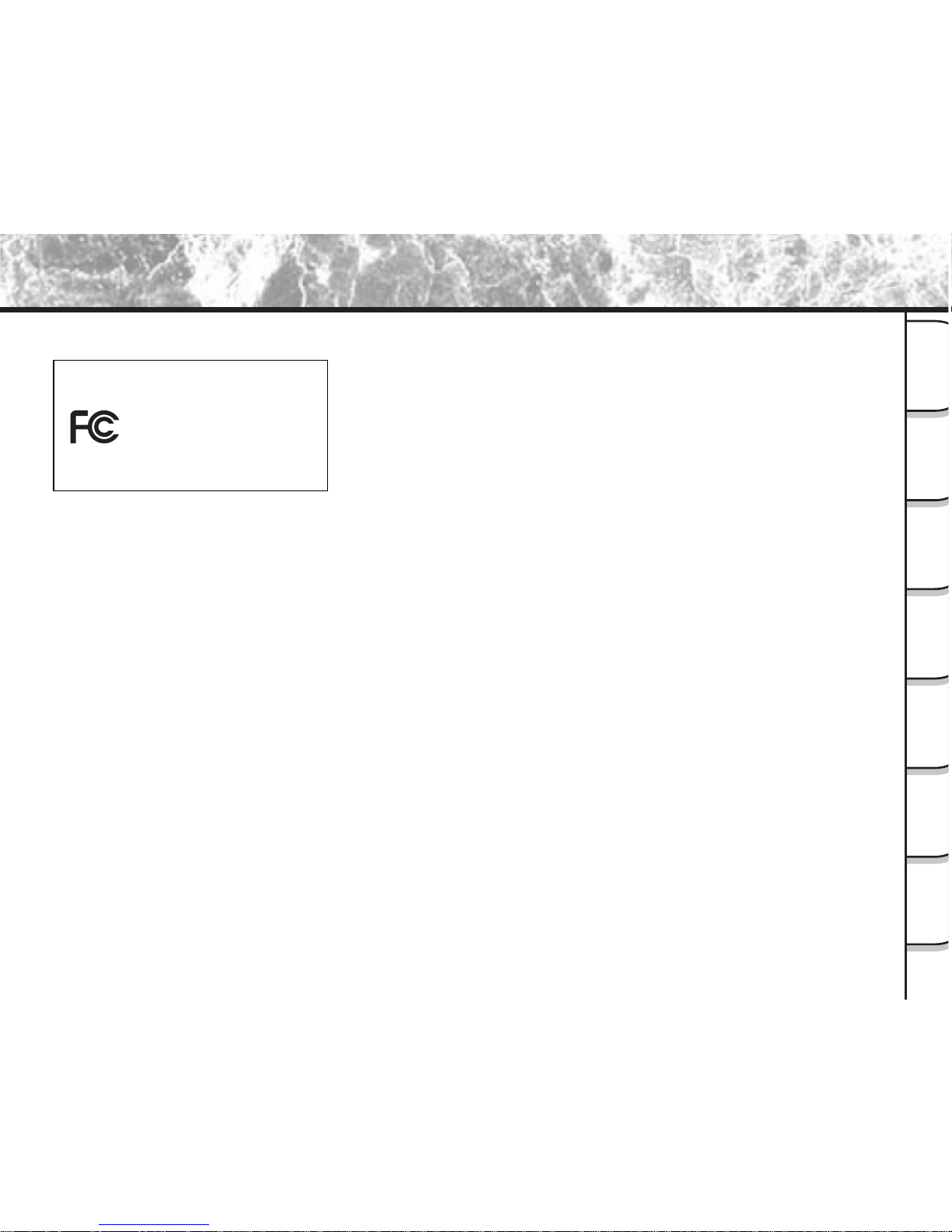
- 1 -
Getting
Ready
Taking
Photographs
Playing
Back Images
Other
Applications
Additional
Information
Erasing
Images
Handy
Functions
For customers in the U.S.A.
DIGITAL STILL CAMERA PDR-M70
Tested To Comply
With FCC Standards
FOR HOME OR OFFICE USE
FCC Statement
This device complies with Part 15 of the FCC Rules. Operation is subject to the following two conditions:
(1) This device may not cause harmful interference, and
(2) this device must accept any interference received, including interference that may cause undesired operation.
NOTE
This equipment has been tested and found to comply with the limits for a Class B digital device, pursuant to Part 15
of the FCC Rules. These limits are designed to provide reasonable protection against harmful interference in a
residential installation.
This equipment generates, uses and can radiate radio frequency energy and, if not installed and used in
accordance with the instructions, may cause harmful interference to radio communications. However, there is no
guarantee that interference will not occur in a particular installation. If this equipment does cause harmful
interference to radio or television reception, which can be determined by turning the equipment off and on, the user
is encouraged to try to correct the interference by one or more of the following measures:
• Change the direction of the radio or TV antenna.
Move the equipment or the radio or TV. For example, if the equipment is to the right of the TV, move it to the left of
the TV.
Or, move the equipment farther away from the radio or TV.
• Plug the equipment into a different outlet. Don’t plug your radio or TV into the same circuit as your equipment.
• Ensure that all expansion slots (on the back or side of the equipment) are covered.
Also, ensure that all metal retaining brackets are tightly attached to the equipment.
• If these suggestions don’t help, consult your equipment dealer or experienced radio/TV technician for help.
Attention
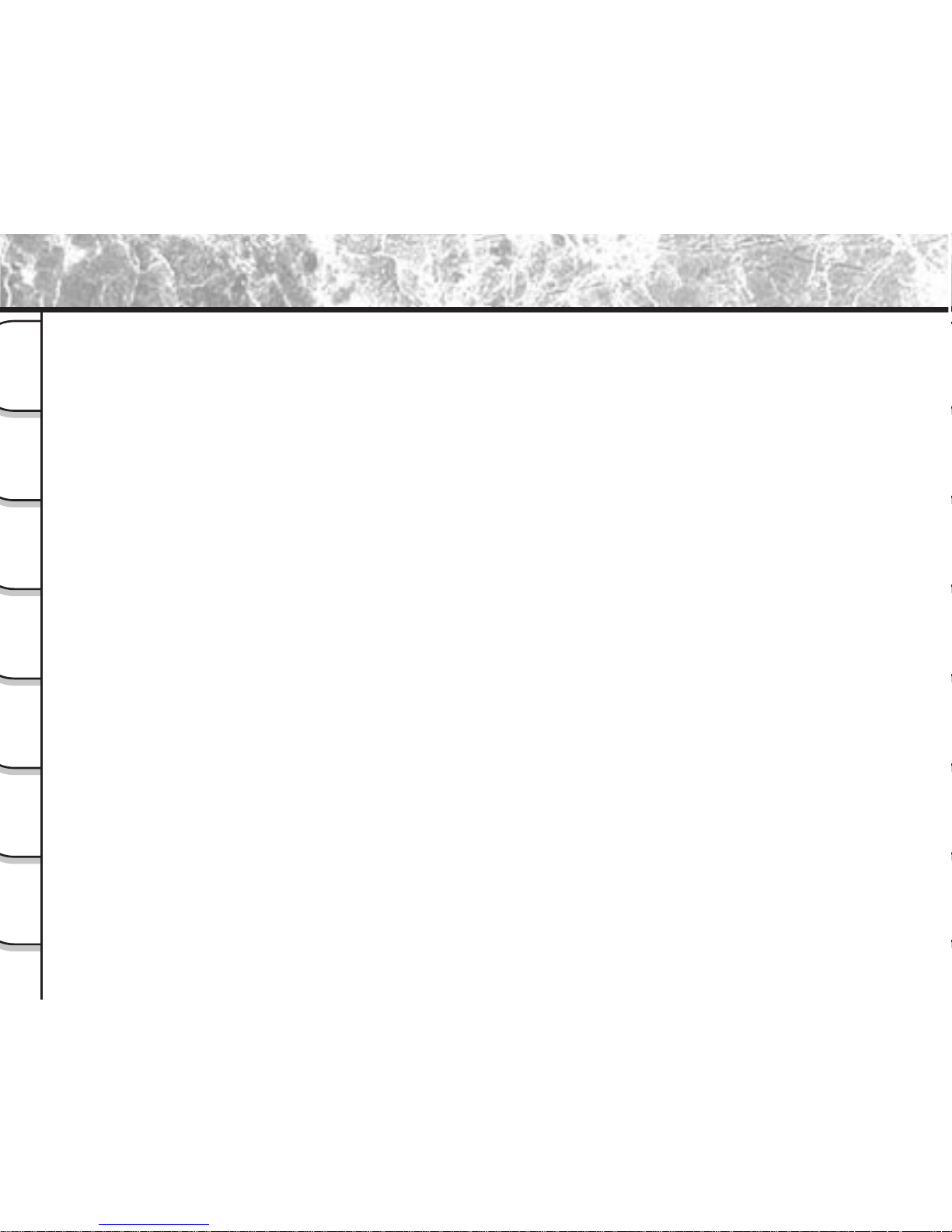
- 2 -
Getting
Ready
Taking
Photographs
Playing
Back Images
Other
Applications
Additional
Information
Erasing
Images
Handy
Functions
CAUTION
If you modify the camera in any way, without getting approval from Toshiba Corporation, your camera may violate
FCC regulations. Violation of FCC regulations may cause the FCC to void your right to use the modified camera.
TOSHIBA AMERICA INFORMATION SYSTEMS, INC.
Imaging Systems Division
9740 Irvine Boulevard,
Irvine, California 92618-1697
Phone Number: (800)288-1354
For customers in Canada
CAUTION
This Class B digital apparatus complies with Canadian ICES-003.
Cet appareil numérique de la classe B est conforme à la norme NMB-003 du Canada.
Attention (continued)
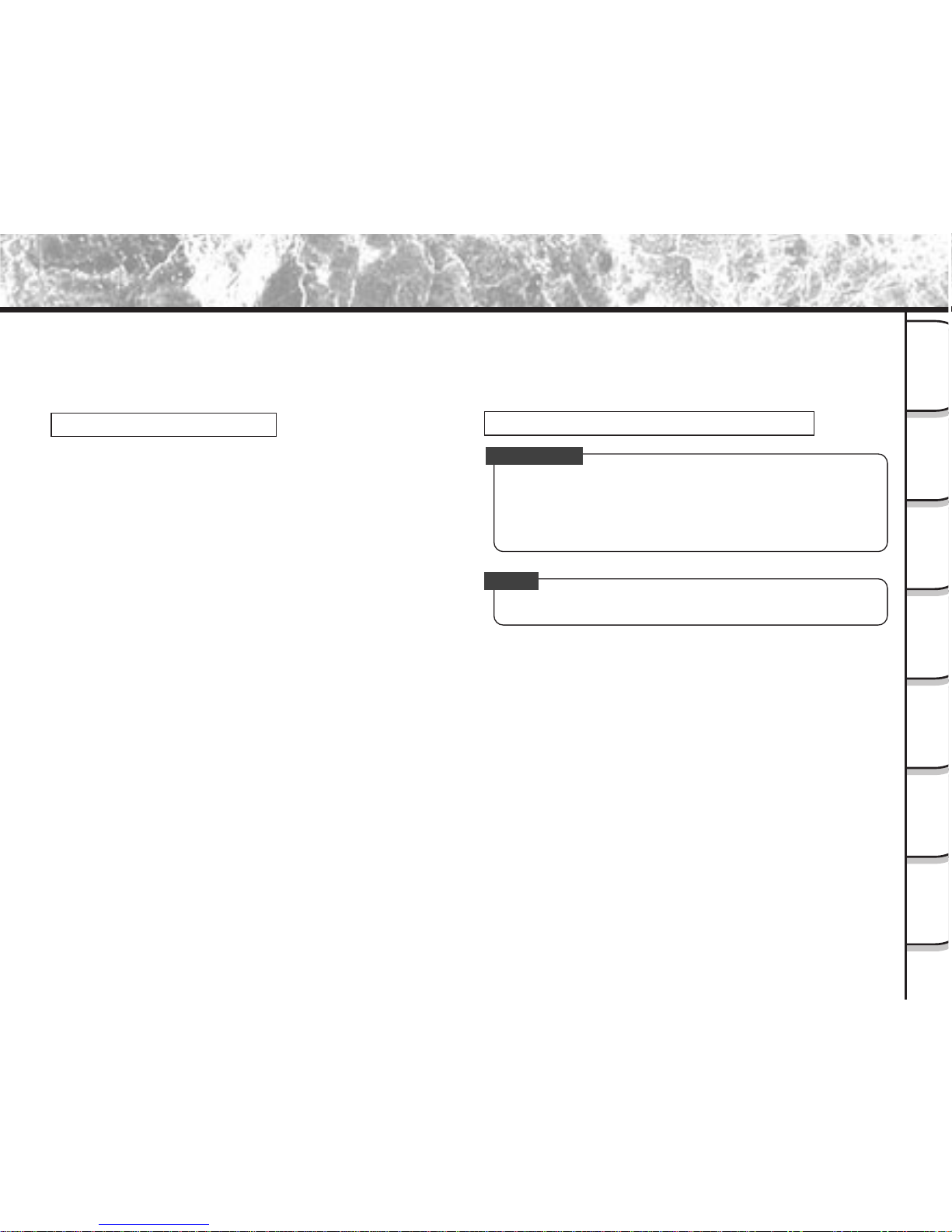
- 3 -
Getting
Ready
Taking
Photographs
Playing
Back Images
Other
Applications
Additional
Information
Erasing
Images
Handy
Functions
Thank you for purchasing the Toshiba PDR-M70 Digital Still Camera.
To ensure that you use this camera safely and correctly, read this Instruction Manual carefully before you start using
the camera. Once you have finished reading this Instruction Manual, keep it handy at all times.
Trademark Information
• Macintosh and QuickTime are trademarks of Apple
Computer, Inc.
• MS-DOS and Windows are register ed trademarks of
the Microsoft Corporation of the U.S. registered in the
USA and other countries.
Windows is an abbreviated term referring to the
Microsoft Windows Operating System.
• SmartMedia is a trademark of Toshiba Corporation.
• Other companies or product names are trademarks
or registered trademarks of the respective
companies.
Before Reading This Manual
IMPORTANT
• Indicates items or details that you should observe to
prevent loss of data, malfunction and impaired
performance. Also indicates information relating to
specifications and functions.
Memo
• Indicates extra useful information.
☞
Indicates another page to refer to for extra
information.
Conventions Used In This Manual
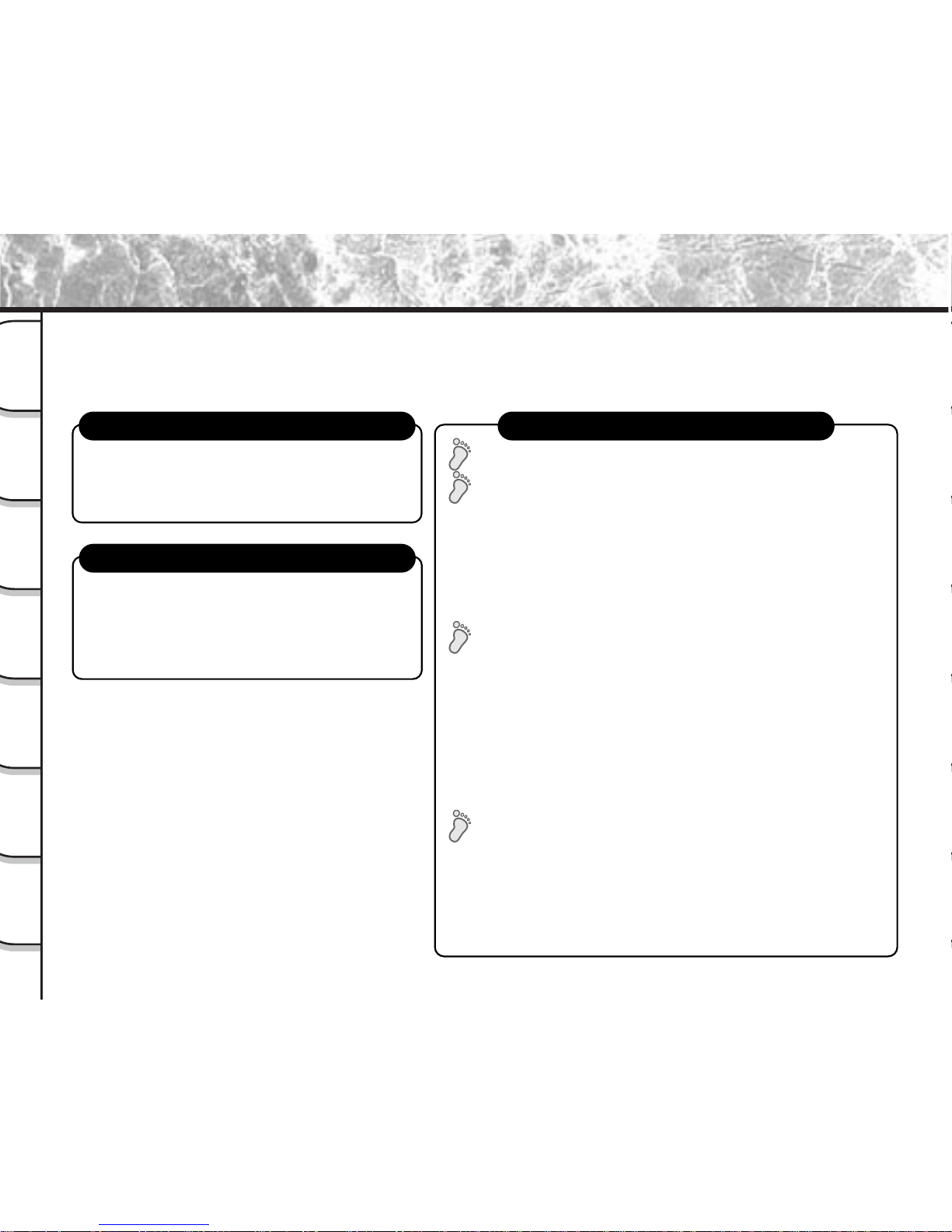
- 4 -
Getting
Ready
Taking
Photographs
Playing
Back Images
Other
Applications
Additional
Information
Erasing
Images
Handy
Functions
The Function Map
There are various ways you can take photographs on the PDR-M70, by using the settings provided by the camera
itself or by adjusting the settings to suit your particular photographic requirements.
In addition to photographic functions, the PDR-M70 is provided with other handy functions. We suggest that you
look at the function map below before you start using the PDR-M70.
STEP1 – Taking photographs. (P. 43)
STEP2 – Leaving camera settings up to your camera.
STEP3 – Utilizing the various photography modes.
STEP4 –
Setting the modes in more detail to make your
photographs turn out more as you intended.
Read these pages first.
Let’s learn about basic operation.
Taking photographs.
Let’s get ready to use the PDR-M70.
(P.19 to P. 39)
• Turning the Power ON (P. 39)
• Photography (P. 43)
•
Playing Back Photographed Images (P. 81)
• Erasing Images (P. 90)
• Leaving camera settings up to your camera
(Auto Select mode) (P. 48)
• Taking Portrait Shots (P. 49)
• Taking Landscape Shots (P. 50)
• Taking Shots of Moving Objects (P. 51)
• Taking Shots of Portraits at Night (P. 52)
• Taking Continuous Shots of Moving Objects (P. 53)
• Zoom Photography (P. 54)
• Close-up Photography (P. 56)
• Photography Using the Self-timer (P. 57)
• Making Movies (P. 64)
• Photography Using the Flash (P. 58)
• Taking Photography Continuously (P. 61)
• Long Exposure Photography (P. 68)
• Automatic Exposure Bracketing
(AEB Photography) (P. 71)
• Setting Image Size and Quality (P. 46)
•
Taking Shots with the Priority Given to Shutter Speed (P. 66)
•
Taking Shots with the Priority Given to Aperture (P. 65)
•
Setting White Balance, AF Position and Focus (P. 72)
• Compensating Exposure (P. 69)
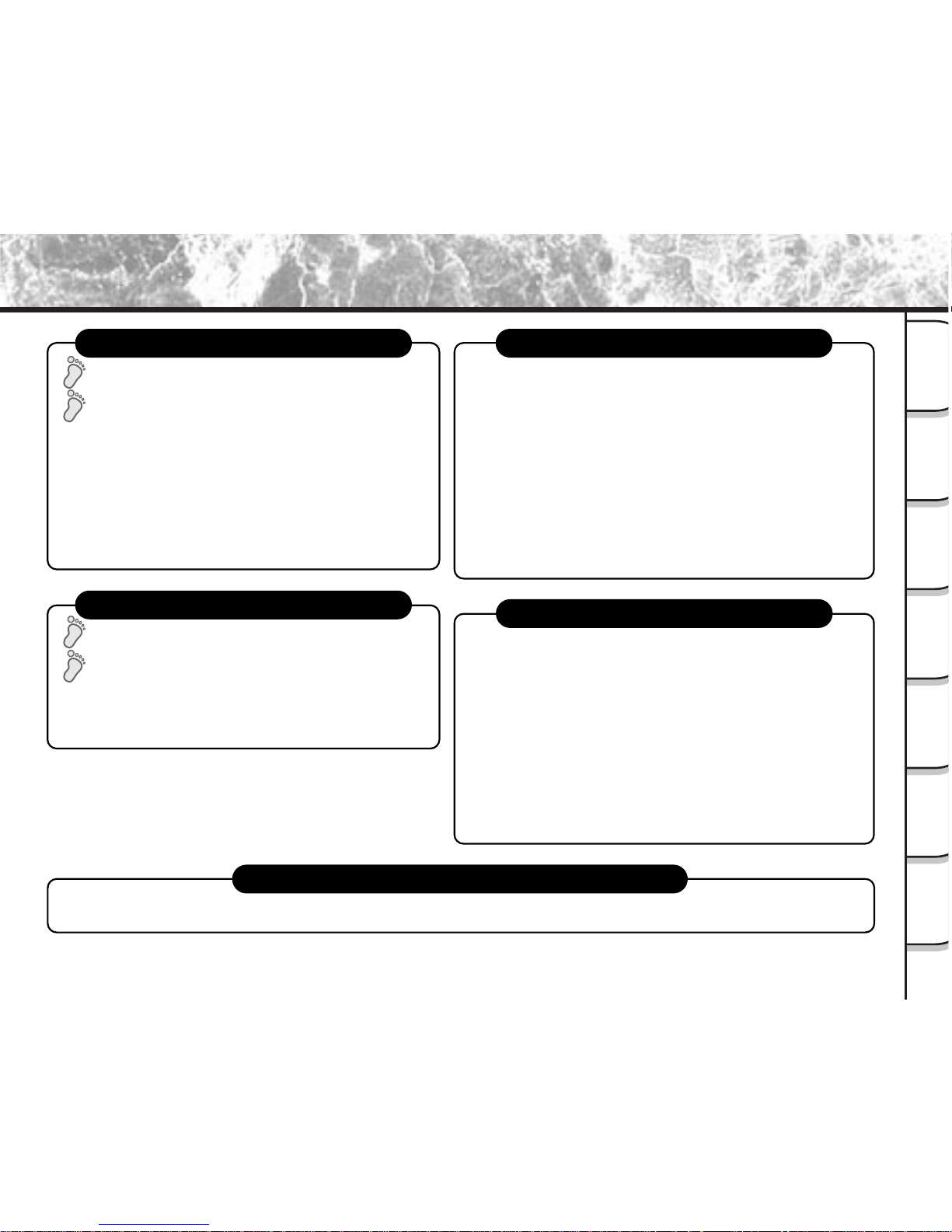
- 5 -
Getting
Ready
Taking
Photographs
Playing
Back Images
Other
Applications
Additional
Information
Erasing
Images
Handy
Functions
Loading images on a personal computer
Loading Images on a Personal Computer (P. 123), separate “Personal Computer Interface User’s Manual”
STEP1 – Let’s play back some images. (P. 80)
STEP2 –
Selecting the various ways to play back images.
STEP1 – Erasing Images (P. 90)
STEP2 – Other ways to erase images
Playing back your photographed images
Erasing images
Setting the basic camera settings
You can also do this
• Setting the Date and Time (P. 115)
• Formatting SmartMedia™(P. 94)
• Adjusting the LCD Monitor Brightness (P. 119)
• Turning the LCD Monitor Display OFF (P. 79)
• Turning the Beep OFF (P. 115)
• Switching the Folder (P. 89)
•
Setting the Color of Images (Color/Black and White/Sepia) (P. 77)
• Changing the Power OFF Time (P. 114)
•
Changing the LCD Monitor Display Language (P. 116)
• Resetting the Frame No. (P. 116)
• Protecting Images (P. 107)
• Changing the size of Images (P. 95)
• Compressing Images (P. 97)
• Copying Images to another SmartMedia™(P. 99)
• Print Information (P. 103)
• Displaying Detailed Information of Images (P. 88)
•
Taking and Playing Back Photographs on a TV (P. 121)
• Recording and Playing Back Only Audio (P. 110)
• Using an External Flash (P. 75)
–The PDR-M70 also has lots of other features.–
• Playing Back Movies (P. 81)
• Enlarging Photographed Images (P. 85)
• Auto Playback (P. 86)
• Simple Movie Playback (P. 87)
• Displaying a List of Images (P. 84)
•
Displaying Detailed Information of Images (P. 88)
• Switching LCD Monitor Display (P. 88)
• Erasing All Images in a Folder (P. 92)
• Erasing All Still Image Folders (P. 92)
• Formatting SmartMedia™ (P. 94)
The Function Map (continued)
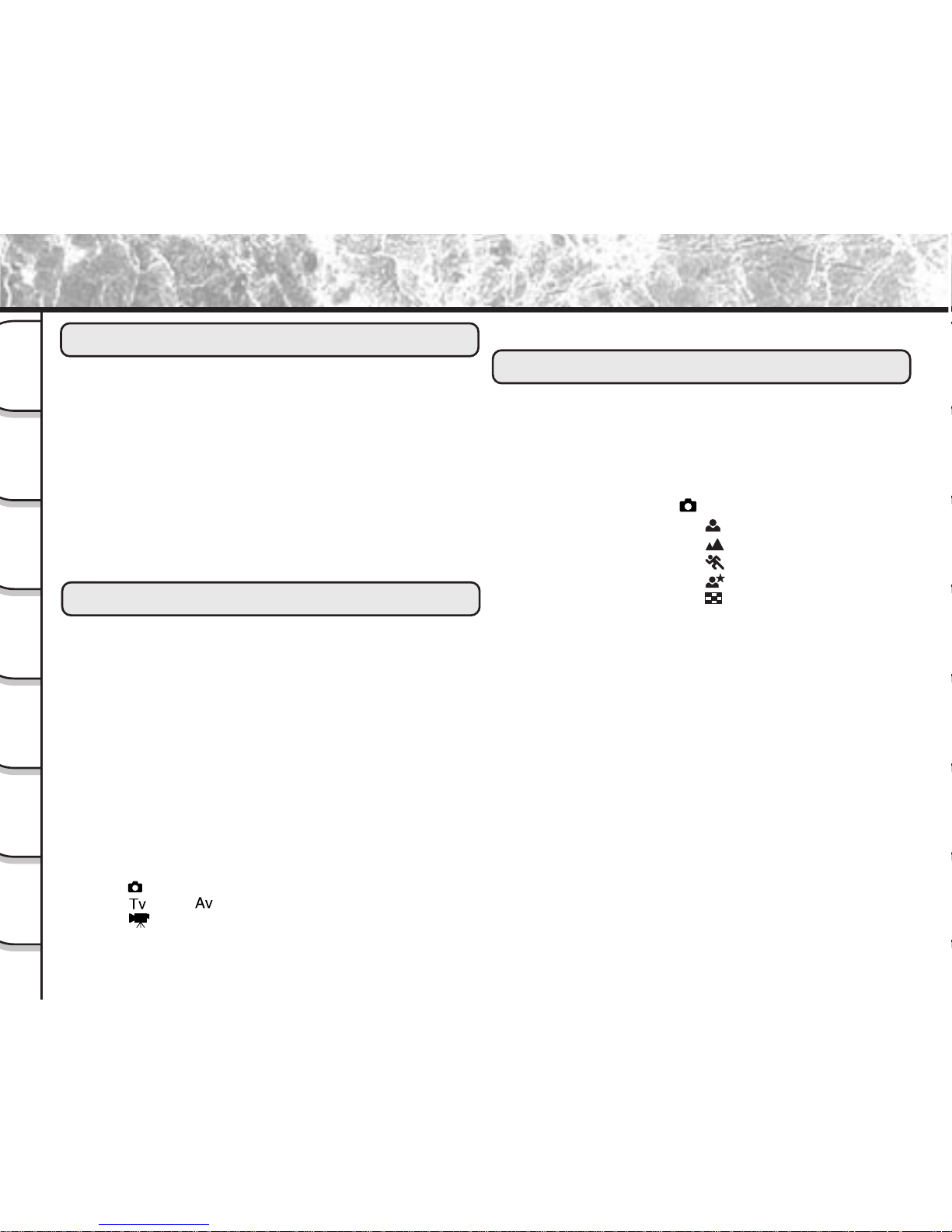
- 6 -
Getting
Ready
Taking
Photographs
Playing
Back Images
Other
Applications
Additional
Information
Erasing
Images
Handy
Functions
Preface
■ Attention ............................................................................ 1
■ Before Reading This Manual ............................................ 3
■ The Function Map ............................................................. 4
■ Contents ........................................................................... 6
■ Safety Precautions ............................................................ 8
Indication definitions ........................................................... 8
Graphic symbol definitions ..................................................8
Exemption Clauses .............................................................8
■ Using Your Camera Correctly ......................................... 14
Notes On Handling Your Camera ......................................14
Notes On Handling Batteries ............................................16
Notes On Handling the AC Adapter .................................. 18
Getting Ready
■ Accessories .................................................................... 19
■ Names of Parts ............................................................... 20
■ Attaching the Shoulder Strap .......................................... 24
■ Preparing the Battery ...................................................... 26
Loading the Battery ...........................................................26
Removing the Battery .......................................................27
Charging the Battery .........................................................28
Battery Wear .....................................................................29
■ Using the Power Outlet ................................................... 30
■ About SmartMedia™ ...................................................... 31
Notes on SmartMedia™....................................................31
Loading SmartMedia™ ..................................................... 32
Removing SmartMedia™ .................................................. 33
Write Protection ................................................................ 35
■ LCD Monitor Display (during photography) .................... 36
In [ ] mode ....................................................................36
In [
] and [ ] mode ..................................................37
In [
] mode .................................................................. 38
■ Turning the Power ON/OFF ............................................ 39
Turning the Power ON ...................................................... 39
Turning the Power OFF ..................................................... 39
Taking Photographs
■ How to Hold Your Camera .............................................. 40
■ How to Press the Shutter Button .................................... 41
■ Photography ................................................................... 43
Using the Viewfinder .........................................................43
Using the LCD Monitor......................................................44
■ Setting the Image Size and Quality ................................ 46
■ Taking Photographs in [
] Mode (Auto Select mode) . 48
■ Taking Photographs in the [
] Mode ........................... 49
■ Taking Photographs in the [
] Mode........................... 50
■ Taking Photographs in the [
] Mode .......................... 51
■ Taking Photographs in the [
] Mode .......................... 52
■ Taking Photographs in the [
] Mode
(36-frame multi photography) .......................................... 53
■ Zoom Photography ......................................................... 54
■ Close-up Photography (Macro Photography) .................. 56
■ Photography Using the Self-timer
(Self-timer Photography) ................................................. 57
■ Photography Using the Flash ......................................... 58
■ Taking Photographs Continuously .................................. 61
■ Making Movies ................................................................ 64
■ Photography in the Aperture-priority Mode ..................... 65
■ Photography in the Shutter speed-priority Mode ............ 66
■ Long Exposure Photography (Bulb Photography) .......... 68
■ Exposure Compensation ................................................ 69
■ Automatic Exposure Bracketing (AEB Photography) ...... 71
■ Other Manual Settings .................................................... 72
White Balance (W.B.)........................................................74
AF/AE area (AREA) .......................................................... 74
Focus (FOCUS) ................................................................ 75
Strobe (FLASH) ................................................................ 75
Contents
The name in parentheses ( ) is the function name on the PDR-M70.
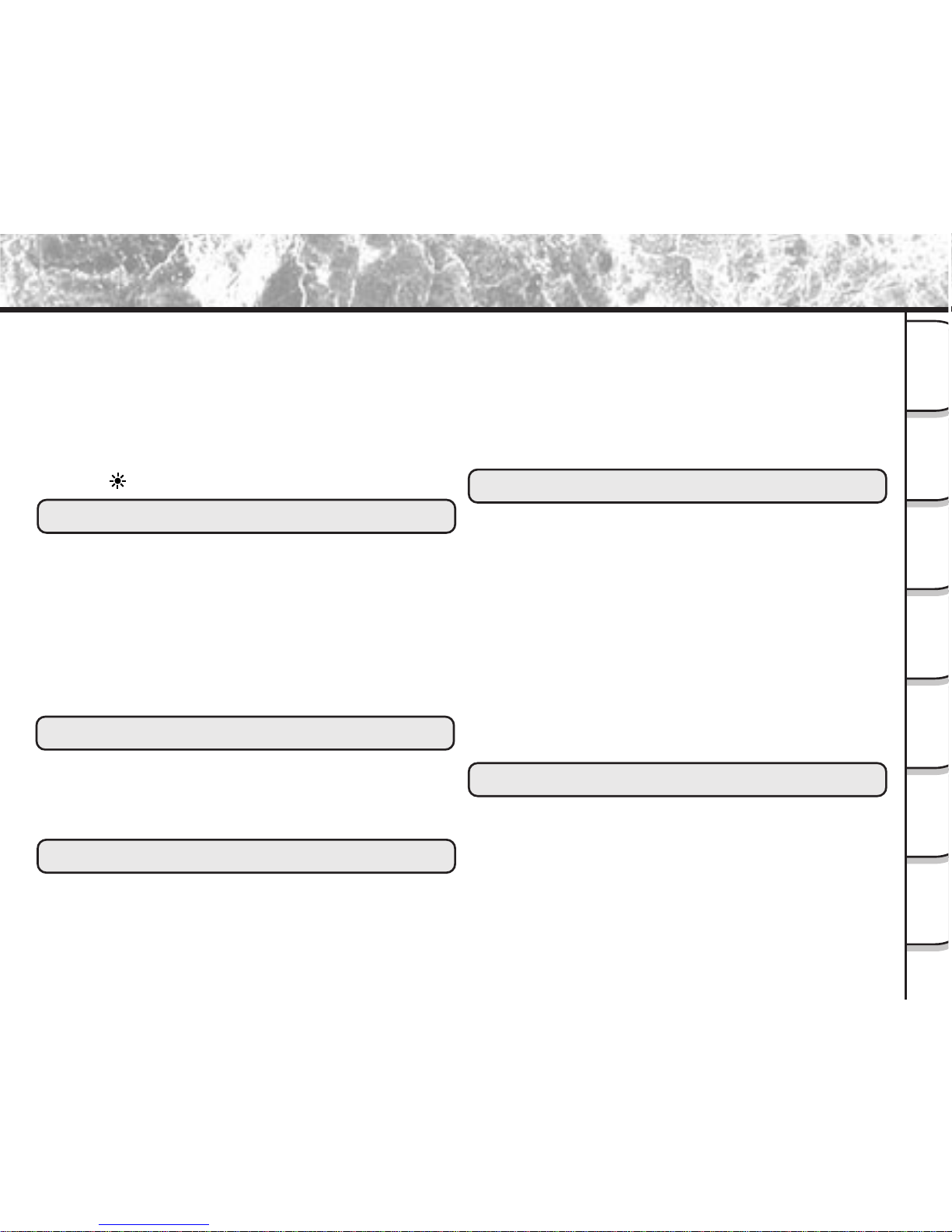
- 7 -
Getting
Ready
Taking
Photographs
Playing
Back Images
Other
Applications
Additional
Information
Erasing
Images
Handy
Functions
■ Changing the Preset Conditions
(RECORDING MENU) .................................................... 76
PREVIEW .........................................................................77
COLOR .............................................................................77
ISO .................................................................................... 78
SHARPNESS .................................................................... 78
CONTRAST ...................................................................... 78
DIGITAL ZOOM ................................................................. 79
LCD DISPLAY...................................................................79
LCD
..............................................................................79
Playing Back Ima ges
■ Playing Back Photographed Images (Single-Frame
Playback) ........................................................................ 80
■ Playing Back Movies ....................................................... 81
■ Displaying a List of Images (Thumbnail Display) ............ 84
■ Enlarging Photographed Images (Zoom Playback) ........ 85
■ Auto Playback (Slideshow) ............................................. 86
■ Playback of Multi Image Pictures .................................... 87
■ Switching Displays/Displaying Image Information........... 88
■ About Folders ................................................................. 89
Erasing Images
■ Erasing Images (Erase Frame) ....................................... 90
■ Erasing Folders (All Images in a Folder/
All Still Images) ............................................................... 92
■ Formatting the SmartMedia™ ......................................... 94
Handy Functions
■ Reducing the Image Size (Resize) ................................. 95
■ Compressing Images (Quality) ....................................... 97
■ Copying Images .............................................................. 99
■ Print Information ........................................................... 103
■ Protecting Images ......................................................... 107
Protecting an Image ........................................................107
Removing the Protection.................................................109
■ Recording/Playing Back Audio...................................... 110
Recording Audio.............................................................. 110
Playing Back Audio ......................................................... 111
Erasing Files ................................................................... 112
Other Applications
■ Basic Photographic Settings (SET-UP mode)............... 113
AUTO POWER OFF........................................................114
SOUND ...........................................................................115
TIME & DA TE .................................................................. 115
OSD LANGUAGE ........................................................... 116
VIDEO OUT .................................................................... 116
FRAME NUMBER ........................................................... 116
RESET ............................................................................118
■ Adjusting the LCD Monitor Brightness .......................... 119
■ About the Color of the Viewfinder LED ......................... 120
■ T aking and Playing Back photographs on a TV............. 121
■ Transferring Images to a PC ......................................... 123
■ Separately Sold Accessories ........................................ 124
■ Connecting to Other Devices ........................................ 125
Additional Information
■ Demo Mode .................................................................. 126
How to enter the Demo Mode ......................................... 126
How to return to the Normal Mode ..................................126
■ Specifications ................................................................ 127
■ Warnings and Messages Displayed on LCD Monitor.... 132
■ Troubleshooting............................................................. 134
■ Glossary ........................................................................ 137
The name in parentheses ( ) is the function name on the PDR-M70.
Contents (continued)
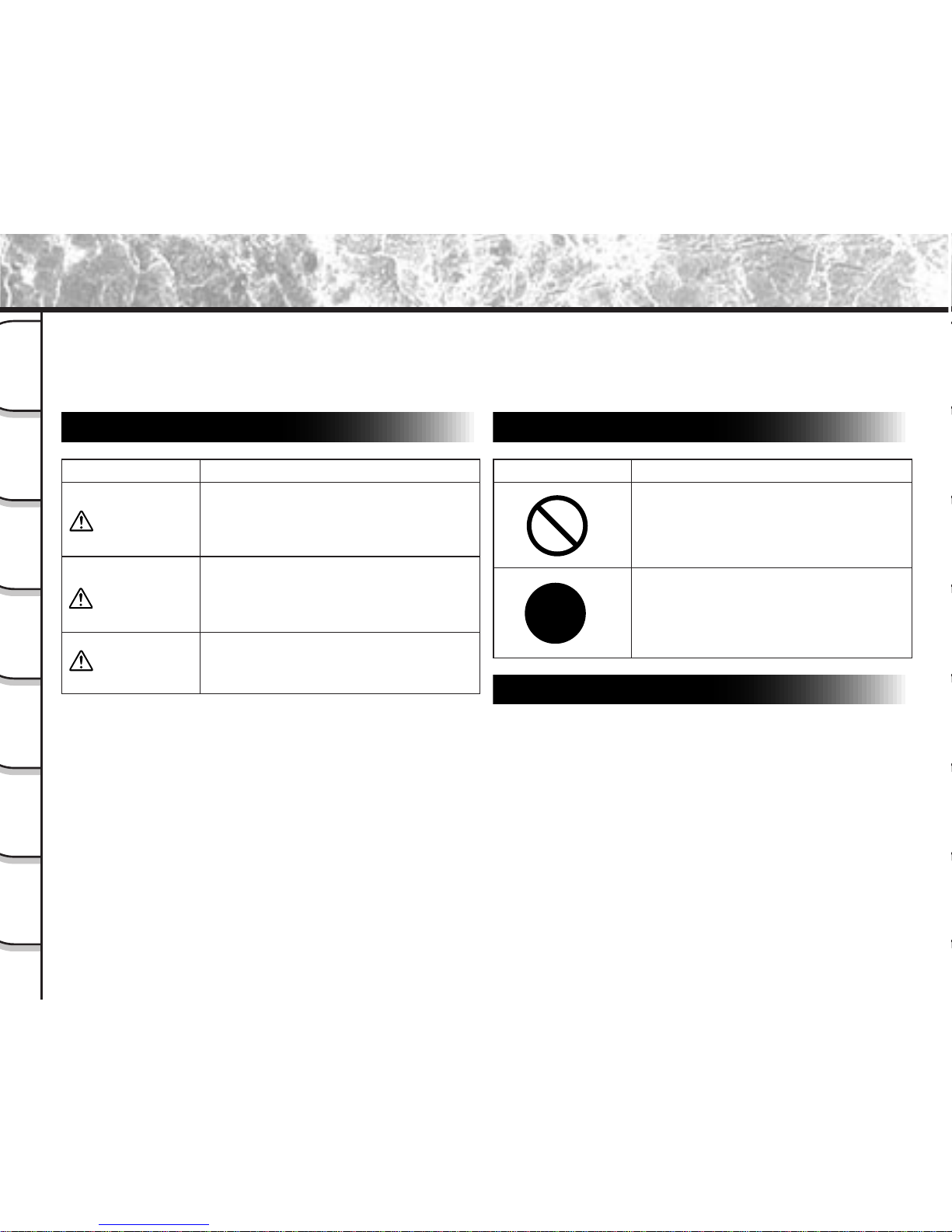
- 8 -
Getting
Ready
Taking
Photographs
Playing
Back Images
Other
Applications
Additional
Information
Erasing
Images
Handy
Functions
Safety Precautions
Indication definitions
Read these safety precautions carefully before using the PDR-M70. These instructions contain valuable information
on safe and proper use that will prevent harm and damage to the operator and other persons.
Make sure that you fully understand the following details (indications) before proceeding to the main descriptions in
this manual.
*1: “Bodily injury” means injuries, burns, and shock which
does not require hospitalization or prolonged treatment.
*2: “Physical damage” means extended harm to home,
household effects, domesticated animals, and pets.
Graphic symbol definitions
Indication Meaning
This indicates the existence of a
hazard that could result in death or
serious bodily injury, if the safety
instruction is not observed.
This indicates the existence of a
hazard that could result in bodily
injury, if the safety instruction is not
observed.
This indicates the existence of a
hazard that could result in bodily
injury
*1
or property damage *2.
Exemption Clauses
• Toshiba Corporation bears no responsibility in the case of
damages arising from earthquakes, fire not liable to
Toshiba Corporation, operating by third parties, other
accidents, or use under abnormal conditions including
erroneous or improper operation and other problems.
• Toshiba Corporation bears no responsibility for incidental
damages (lost profit, work interruption, corruption or loss
of the memory contents, etc.) arising from the use of or
the inability to use this unit.
• Toshiba Corporation accepts no liability whatsoever for
any damages arising from not having followed the
descriptions in this Instruction Manual.
• Toshiba Corporation accepts no liability whatsoever for
any damages arising from malfunctions arising from
combination with equipment or software that is not
related to Toshiba Corporation.
Graphic symbol Meaning
Indicates a prohibited action that must
not be carried out.
The actual prohibited action is
indicated in the symbol or nearby
graphically or described in text.
Indicates a necessary action that must
be carried out.
The actual necessary action is
indicated in the symbol or nearby
graphically or described in text.
DANGER
WARNING
CAUTION
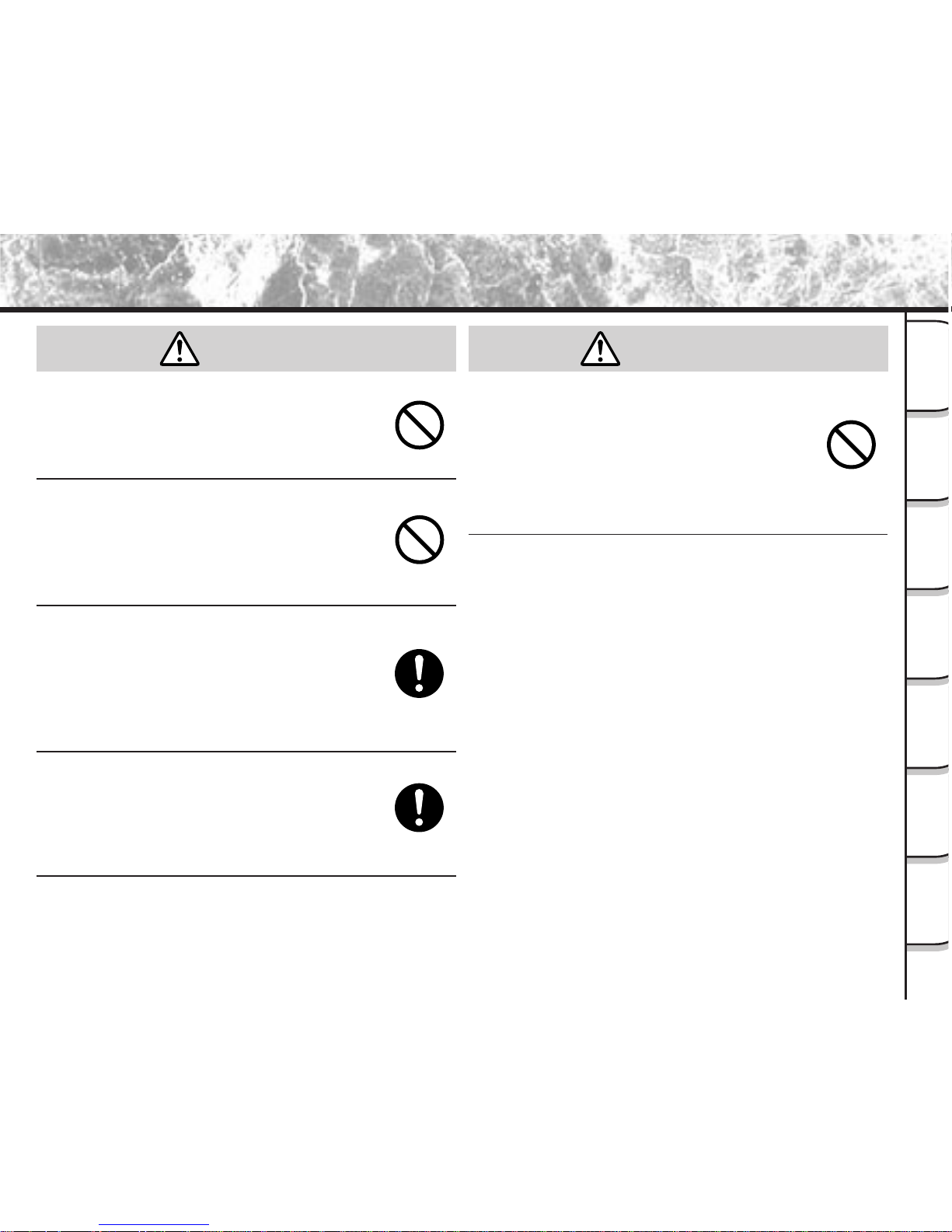
- 9 -
Getting
Ready
Taking
Photographs
Playing
Back Images
Other
Applications
Additional
Information
Erasing
Images
Handy
Functions
Safety Precautions (continued)
Do not heat, disassemble or throw the
battery into fire or water.
Doing might cause it to rupture, ignite or heat up,
resulting in fire or major injury.
Do not strike the battery with a hammer, or
step on, drop or subject the battery to
strong impact.
Doing so might cause it to rupture, ignite or heat
up, resulting in fire or major injury.
Use only the optional, recommended
battery charger. Do not use any other
battery charger.
Charging the battery by any other battery
charger might cause it to rupture, ignite or heat
up, resulting in fire or major injury.
Use the battery only for its originally
intended purpose.
Using the battery for any other purpose might
cause it to rupture, ignite or heat up, resulting in
fire or major injury.
Do not carry the battery or store it together
with other metallic objects such as a ballpoint pen or necklace.
This might short-circuit the battery’s + and –
terminals. This might cause the battery to
rupture, ignite or heat up, resulting in fire or major
injury.
DANGER
DANGER
(continued)
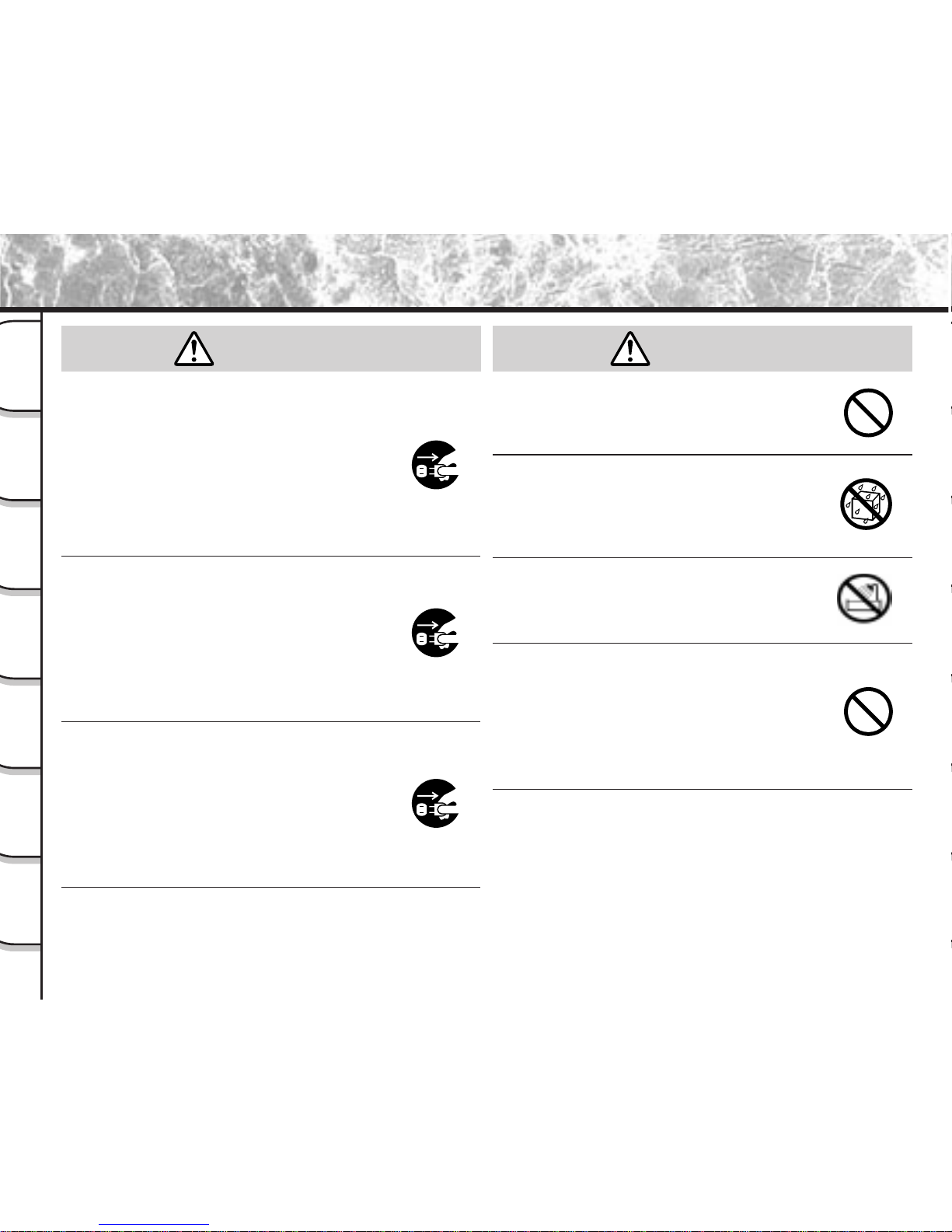
- 10 -
Getting
Ready
Taking
Photographs
Playing
Back Images
Other
Applications
Additional
Information
Erasing
Images
Handy
Functions
Safety Precautions (continued)
Should you ever notice smoke, a strange
odor or excessive heat coming from the
camera, immediately turn OFF the power
and remove the battery and AC adapter.
Continued use in this state might cause fire,
electric shock or burns. For details on repair,
consult the store of purchase, or please contact
the technical support number.
If foreign objects or water have entered the
camera, immediately turn the power OFF
and remove the battery and AC adapter.
Continued use in this state might cause fire or
electric shock. For details on repair, consult the
store of purchase, or please contact the
technical support number.
If the camera has fallen or its case is
damaged, immediately turn the power OFF
and remove the battery and AC adapter.
Continued use in this state might cause fire or
electric shock. For details on repair, consult the
store of purchase, or please contact the
technical support number.
Do not place the camera on wobbly ,
inclined or unstable surfaces.
This might cause the camera to fall or tilt over.
Do not use in areas near water.
This might cause fire or electric shock. Take
special care during rain, snow, on the beach or
near the shore.
Do not use the camera in the bath or
shower.
This might cause a fire or electric shock.
Do not allow metallic objects or other
flammable foreign matter inside the
camera.
This might cause a fire or electric shock. Do not
open the SmartMedia™ cover, and insert or allow
such objects to fall inside.
(continued)
WARNING
WARNING
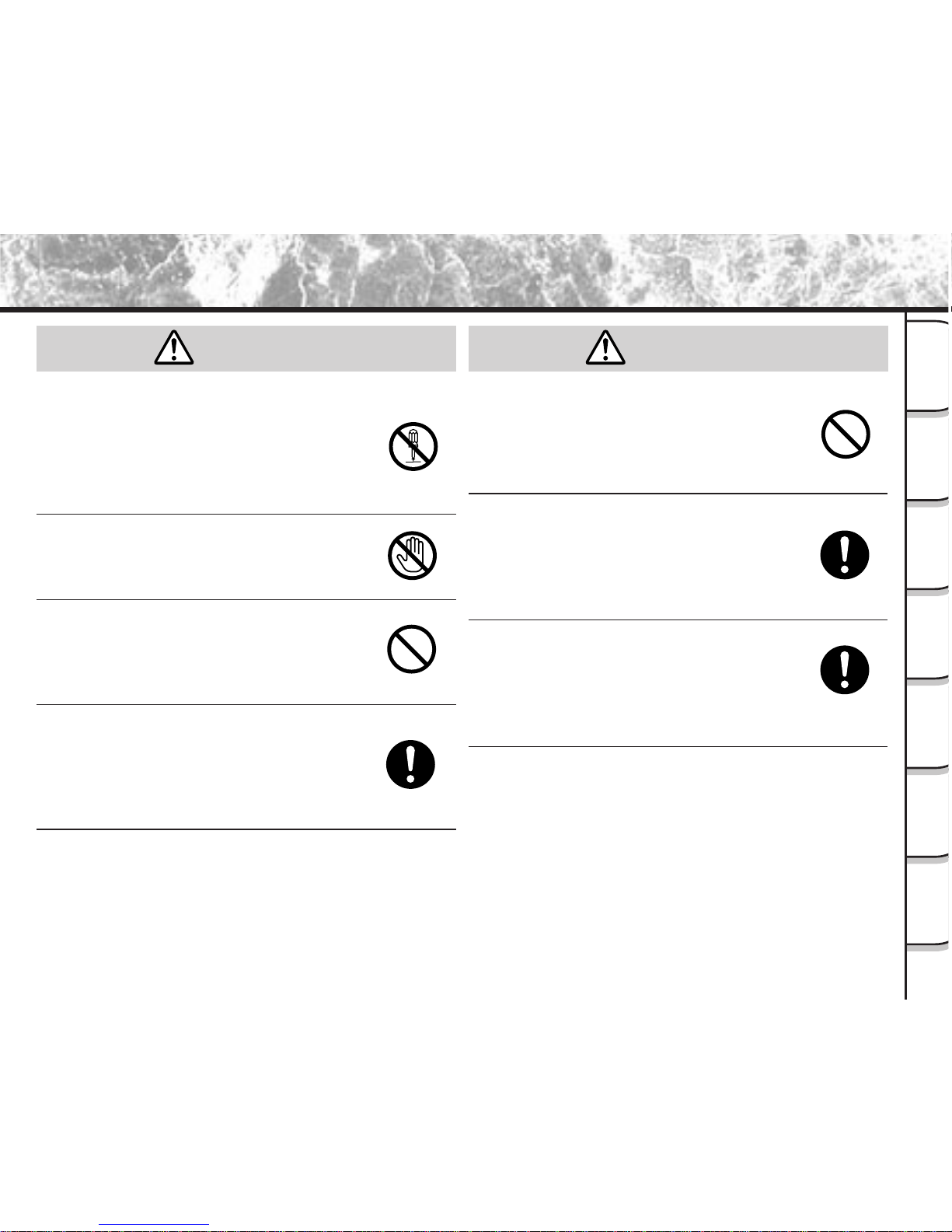
- 11 -
Getting
Ready
Taking
Photographs
Playing
Back Images
Other
Applications
Additional
Information
Erasing
Images
Handy
Functions
Safety Precautions (continued)
Do not disassemble, change or repair the
camera.
This might cause fire or electric shock. For
details on repair and internal inspection, consult
the store of purchase, or please contact the
technical support number.
Do not touch power or TV antenna cords
during a thunderstorm.
This might cause electric shock.
Do not use the camera while you are
walking, driving or riding a motorcycle.
This might cause you to fall over or result in a
traffic accident.
Use only the specified batteries or the
specified AC adapter.
Use of a battery or AC adapter other than
specified, might cause fire, defects or
malfunctions.
Keep the batteries out of the reach of
children.
If a child swallows a battery, this might result in
poisoning. If a child swallows a battery,
immediately consult a physician.
If battery fluid enters the eyes, immediately
rinse with fresh water and consult with a
physician to receive treatment.
If left untreated, damage to the eye could be
permanent.
Use the AC adapter only with the indicated
power supply voltage (100 to 120V, 230V
AC)
Use with any other power supply voltage might
cause fire or electric shock.
(continued)
WARNING
(continued)
WARNING
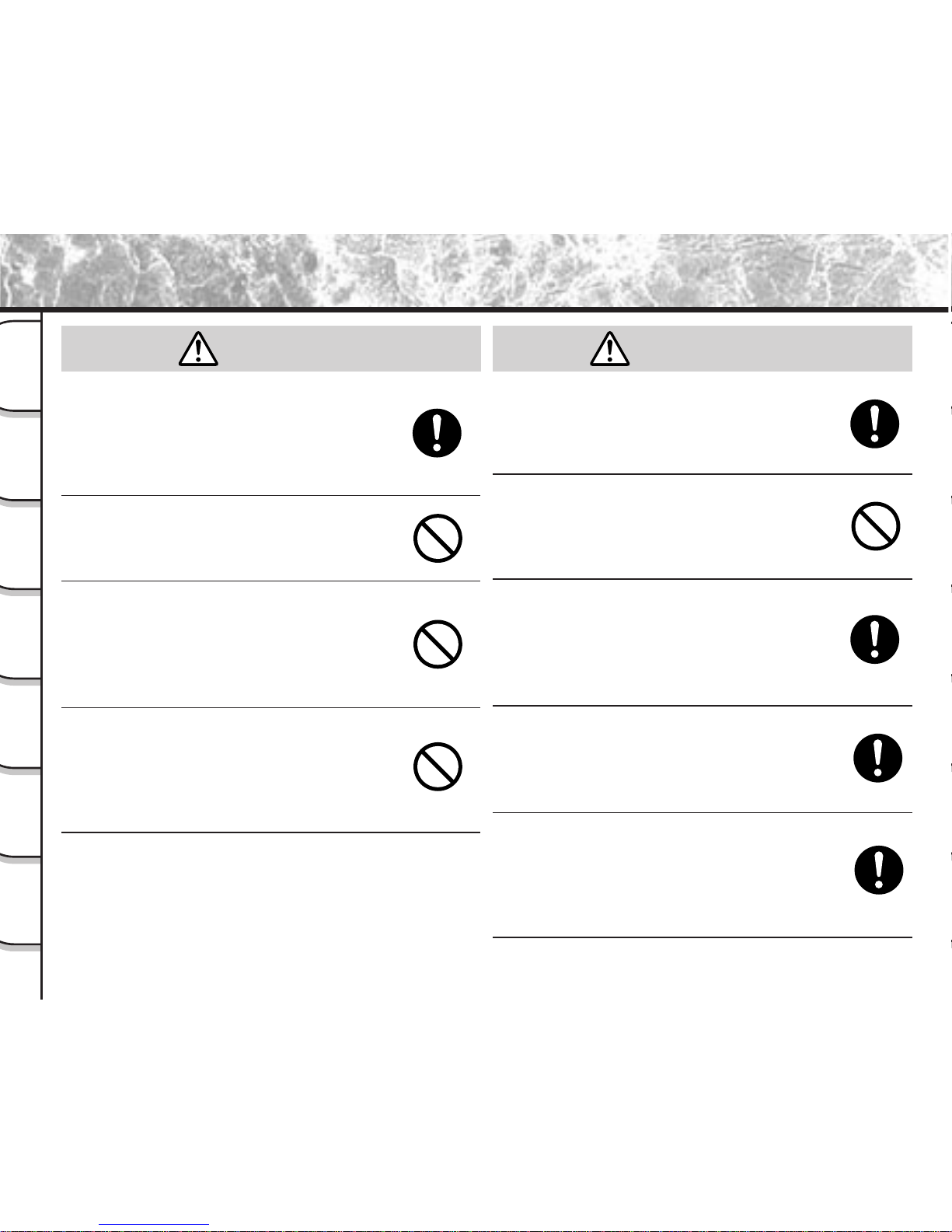
- 12 -
Getting
Ready
Taking
Photographs
Playing
Back Images
Other
Applications
Additional
Information
Erasing
Images
Handy
Functions
Safety Precautions (continued)
If you want to use the camera on an
airplane, consult with the airline and follow
their instructions.
Use of this camera is sometimes restricted due
to potential radio interference.
Do not use the camera in humid, steamy,
smoky or dusty places.
This might cause fire or electric shock.
Do not leave the camera in places where
the temperature may rise significantly, such
as inside a car.
This might adversely affect the case or the parts
inside, resulting in fire.
Do not place or wrap the camera in cloth or
blankets.
This might cause heat to build up and deform the
case, resulting in fire. Use the camera in a wellventilated place.
Before you move the camera, disconnect
cords and cables.
Failure to do this might damage cords and
cables, resulting in fire or electric shock.
Do not drop or subject the camera to strong
impact.
This might cause fire, electric shock or
malfunctions.
Before you carry out maintenance on the
camera, remove the battery and AC
adapter.
Leaving these attached might cause electric
shock.
Remove the batteries and AC adapter if
you plan not to use the camera for a long
time.
This might cause fire.
Insert the battery paying careful attention to
the polarity (+ or –) of the terminals.
Inserting the battery with its polarities inverted
might cause fire and injury, or damage the
surrounding areas.
CAUTION CAUTION
(continued)

- 13 -
Getting
Ready
Taking
Photographs
Playing
Back Images
Other
Applications
Additional
Information
Erasing
Images
Handy
Functions
Safety Precautions (continued)
Do not look at the sun through the camera
viewfinder.
This may cause injury of the eyes.
Do not use the flash close to anyone’s
eyes.
This might cause temporary damage to the
person’s eyesight.
Do not walk around with the camera
swinging from the shoulder strap.
If you walk around with the camera hanging from
your hand through the shoulder strap, the
camera might bump into people or other objects,
damaging the camera or causing an injury.
Before you store or dispose of used
batteries insert them in their battery covers
or tape the plus (+) and (–) terminals with
insulating tape.
If stored or disposed of without doing this, the
batteries may make contact with metal objects,
resulting in fire or injury due to leaking of battery
fluid, overheating or bursting of the battery.
Do not subject the LCD monitor to impact.
If the status display is impacted, the glass on the
screen may be broken and internal fluid may
leak.
If the internal fluid enters your eyes or sticks to
your body or clothes, immediately rinse with
fresh water. If the internal fluid enters your eyes,
immediately consult a physician to receive
treatment.
Consult your dealer regarding the internal
cleaning of the camera once every two
years.
If dust is allowed to accumulate inside the
camera for a long time, this might result in fire or
defects. Consult your dealer regarding the
cleaning costs.
CAUTION
(continued)
CAUTION
(continued)
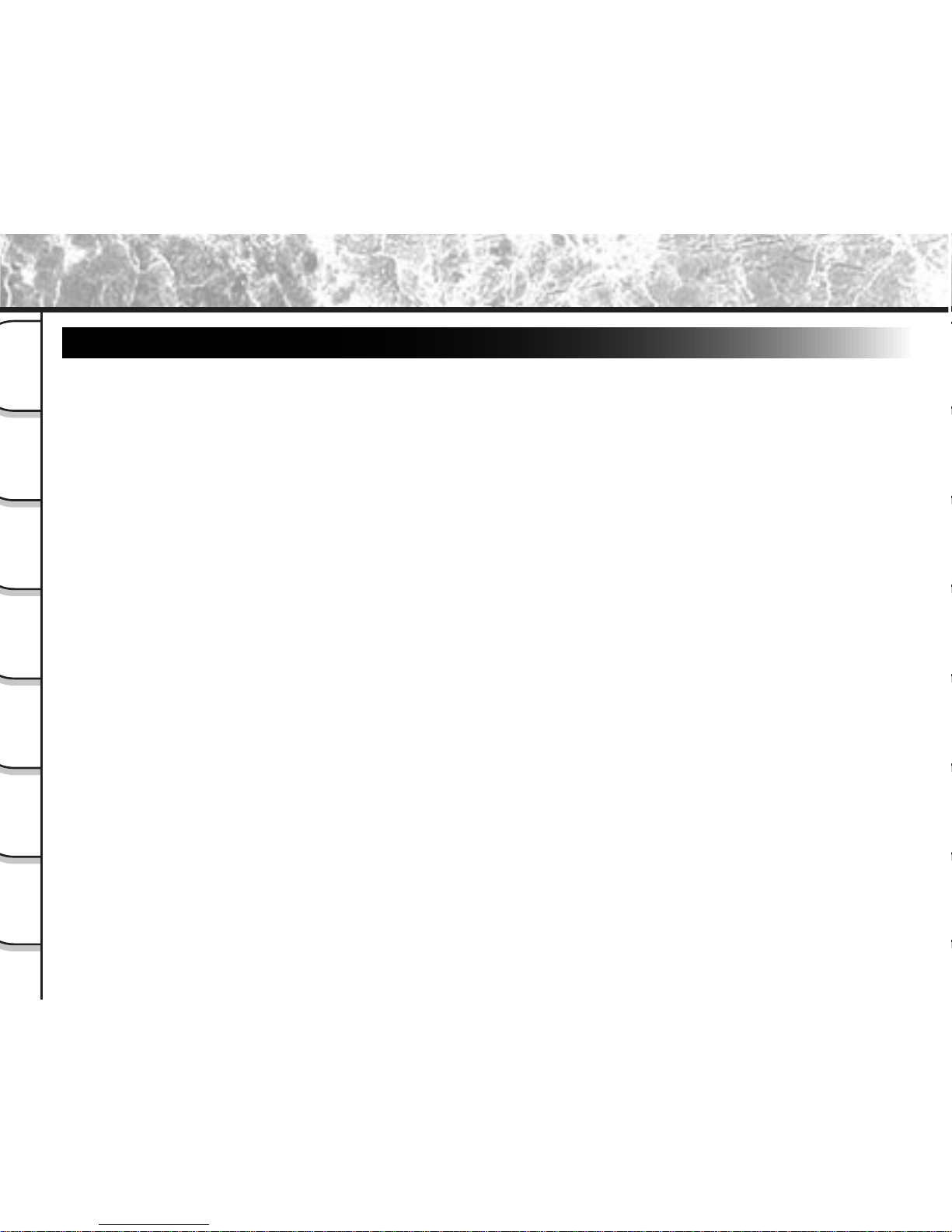
- 14 -
Getting
Ready
Taking
Photographs
Playing
Back Images
Other
Applications
Additional
Information
Erasing
Images
Handy
Functions
Using Your Camera Correctly
Notes On Handling Your Camera
When you use your camera, carefully read and strictly observe the Safety Precautions from page 8 onwards and
the notes described below.
● Avoid using or storing the camera in the following places:
• Places subject to humidity, dust and dirt
• Places subject to direct sunlight
• Places subject to high or low temperature
• Places filled with highly flammable gas
• Places near gasoline, benzene or paint thinner
• Places subject to strong vibrations
• Places subject to smoke or steam
• Places subject to strong magnetic fields (such as near motors, transformers or magnets)
• Places contacting chemicals such as pesticides or next to rubber or vinyl products for long periods
● Do not expose the camera to sand.
The PDR-M70 is particularly sensitive to sand. If the camera comes into contact with sand, not only will
the camera become damaged, it will also no longer be repairable.
Pay special attention when using the camera at the beach or where sand or sand dust is likely to be
present.
● Notes On Condensation
Due to a sudden change in temperature, such as when you move the camera from a cold location to a
warm one, water droplets (condensation) may form on the inside of the camera or on the lens. When this
occurs, switch the camera OFF, and wait an hour before using the camera. Condensation may also form
on the SmartMedia™ card. If this happens, remove the SmartMedia™, wipe off any water droplets and
wait a short time before using it again.
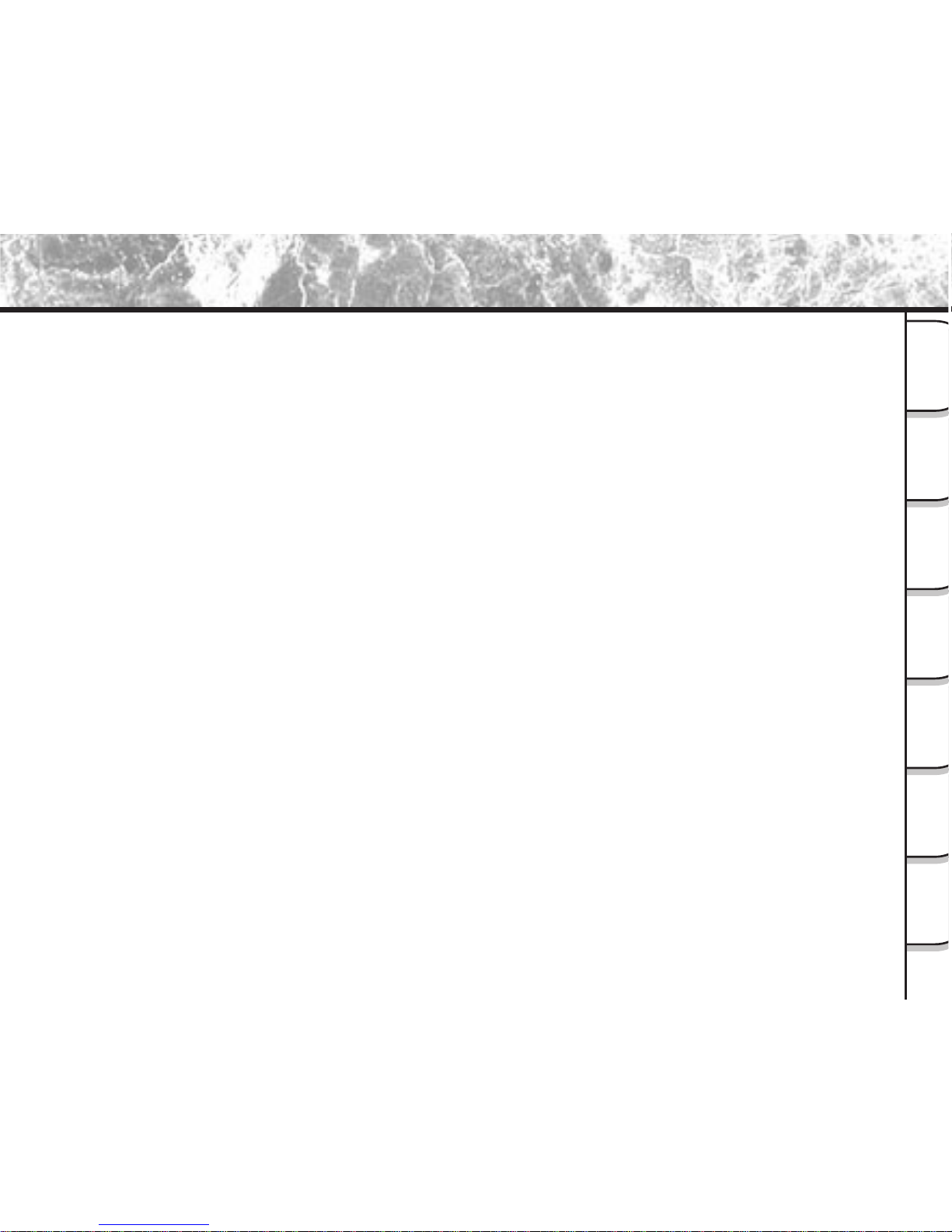
- 15 -
Getting
Ready
Taking
Photographs
Playing
Back Images
Other
Applications
Additional
Information
Erasing
Images
Handy
Functions
● Carrying Out Maintenance on Your Camera
• To prevent the lens, surface of the LCD monitor or viewfinder from being scratched, blow off any dust
on these parts with a blower brush and lightly wipe with a soft dry cloth.
• Clean the body of the camera with a soft dry cloth. Do not use volatile liquids such as paint thinner,
benzene or insecticide, as these may react with the camera body and cause deformation or remove
the coating.
Using Your Camera Correctly (continued)
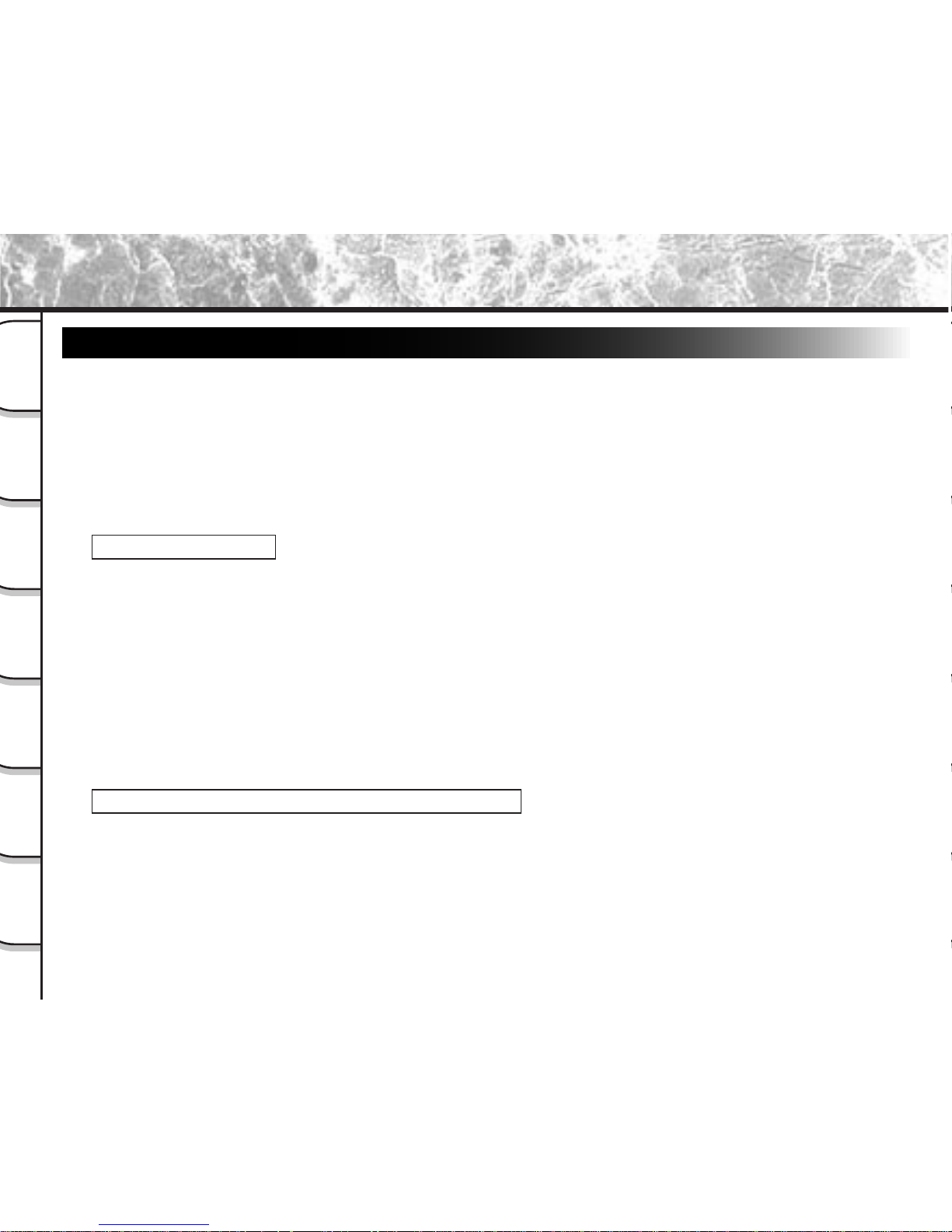
- 16 -
Getting
Ready
Taking
Photographs
Playing
Back Images
Other
Applications
Additional
Information
Erasing
Images
Handy
Functions
Notes On Handling Batteries
The PDR-M70 camera uses a lithium-ion battery pack (PDR-BT2). (PDR-BT1 can also be used.) (This manual
simply refers to this battery pack as the “battery”.) Other batteries cannot be used.
When you use the battery, carefully read and strictly observe the Safety Precautions from page 8 onwards and the
notes described below.
* The battery is not fully charged when you buy your camera. Be sure to charge the battery before you use your
camera.
* Before you use a battery, be sure to remove the electrode cover.
About Battery Use
• The battery gradually discharges even when not used. Charge the battery one or two days before use.
• To maximize the battery life, switch the camera OFF as often as possible when it is not being used.
• In cold locations, the number of frames that can be taken decreases. Take along a spare fully charged
battery. You can also increase the amount of power produced by putting the battery in your pocket or
another warm place to heat it and then loading it into the camera just before you take a picture. If you
are using a heating pad, do not place the battery directly against the pad.
• Always keep the terminals in a clean state.
• If the battery is used for a long time, the camera body and the battery itself will become warm. This is
normal and not a malfunction.
• At normal temperatures, this battery can be recharged at least 300 times for use. If the battery runs out
quickly, this indicates that the battery has reached the end of its effective life and should be replaced.
When Not Using the Battery For A Long Time
• If the battery is not to be used for a while, store it after there is no power left. If the battery is stored for
a long time in a fully charged state, its performance may be impaired.
• When the battery is to be stored for a long time, fully charge the battery and then use the battery until
there is no power left once every year and then store it.
Using Your Camera Correctly (continued)
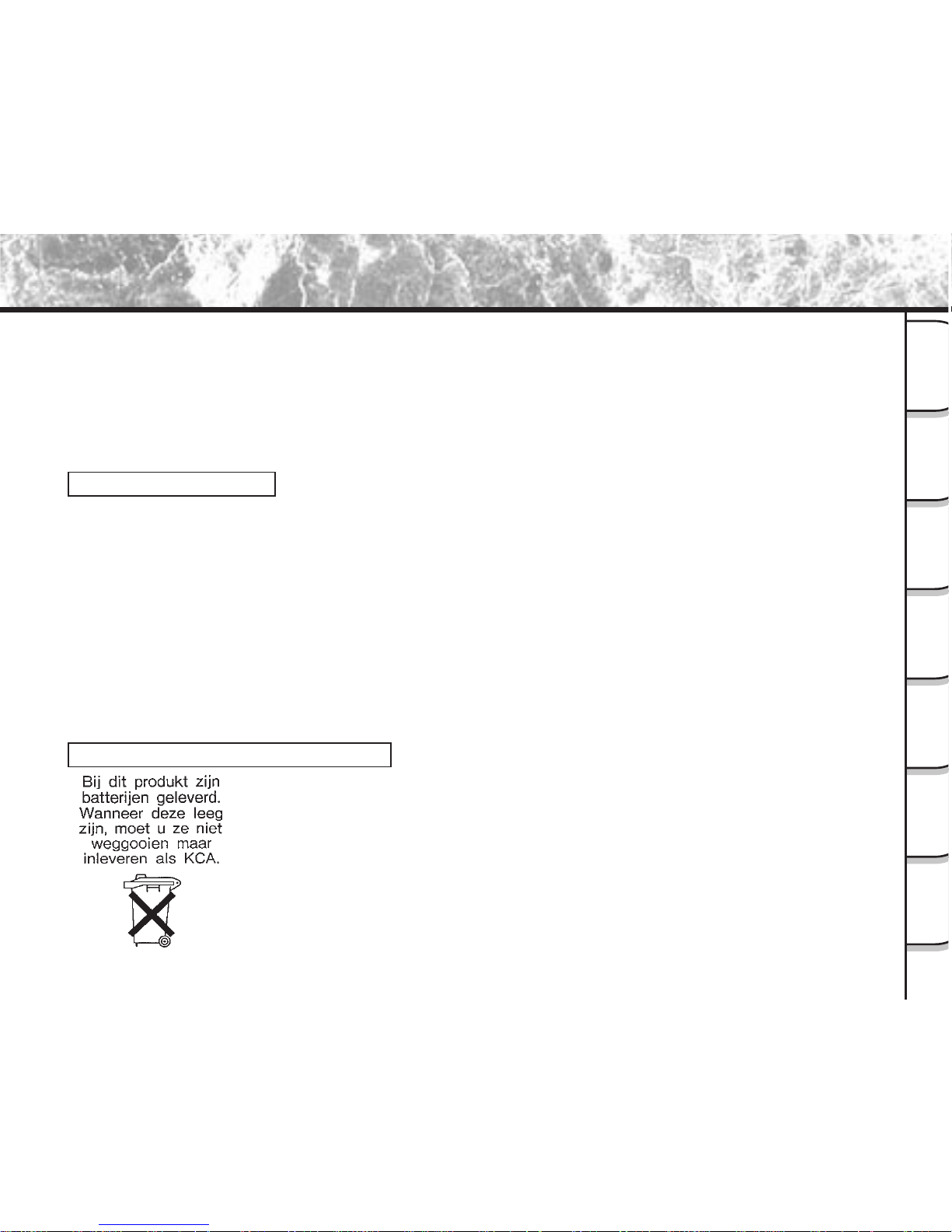
- 17 -
Getting
Ready
Taking
Photographs
Playing
Back Images
Other
Applications
Additional
Information
Erasing
Images
Handy
Functions
• When the battery is not in use, be sure to remove it from the camera body or battery charger (sold
separately). If the battery is left attached to the camera body or battery charger, a minute current will
flow even if the power is turned OFF. This will result in overdischarge and the battery may no longer be
useable.
• Store the battery in a cool place with the battery cover attached. We recommend a dry place with a
surrounding temperature of +15˚C (+59°F) to +25˚C (+77°F). Avoid storing the battery in extremely hot
or cold places.
Charging the Battery
• When you use the battery for the first time or when the battery has not been used for a long time, be
sure to charge the battery before use.
• The battery can be charged within this camera body using the AC adapter supplied with the PDR-M70
(
➲
page 28). The battery takes about five hours to charge.
• If you use the battery charger (sold separately), the battery (PDR-BT2) can be charged in about 70
minutes.
• This rechargeable battery does not need to be fully discharged or exhausted before being charged.
• The battery may feel warm after it has been charged or immediately after being used. This is normal
and not a malfunction.
• The battery can be charged at temperatures between 0°C (+32°F) and +40°C (+104°F), but should be
charged between +10°C (+50°F) and +30°C (+86°F) to obtain maximum battery performance.
• Do not recharge a fully charged battery.
Caution when disposing a battery
Batteries are included with this product. When they are no longer useable, you should
not throw them away. Instead, properly dispose of them as small chemical waste.
Using Your Camera Correctly (continued)
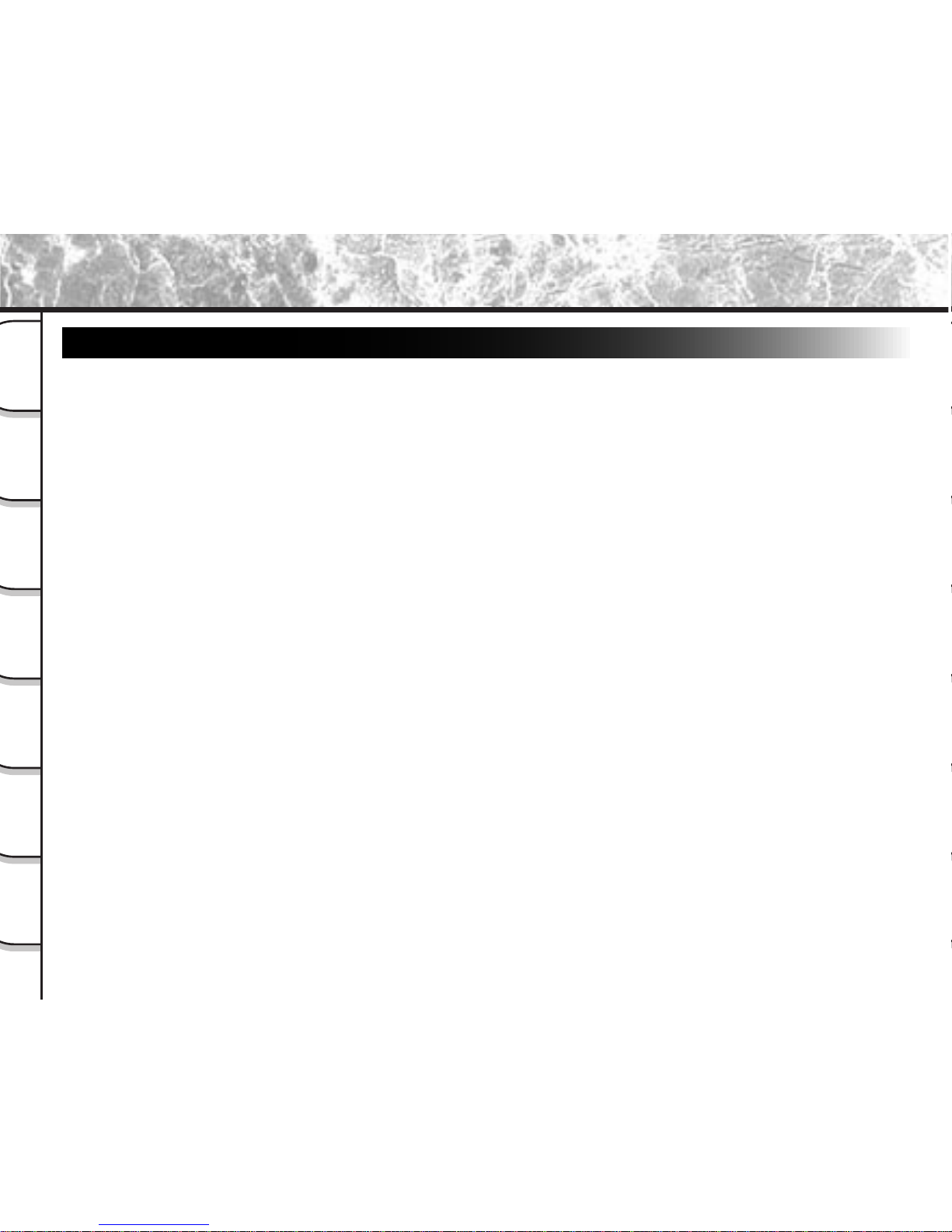
- 18 -
Getting
Ready
Taking
Photographs
Playing
Back Images
Other
Applications
Additional
Information
Erasing
Images
Handy
Functions
Using Your Camera Correctly (continued)
Notes On Handling the AC Adapter
Be sure to use only the AC adapter provided with your camera. Using a different AC adapter might cause the
camera to malfunction.
When you use the AC adapter, carefully read and strictly observe the Safety Precautions from page 8 onwards and
the notes described below.
• Be sure that you do not allow the AC adapter to contact any other metal object as this might cause a
short circuit.
• To connect the AC adapter, firmly insert the plug on the end of the cable into the DC IN 5V terminal. Do
not insert the plug into other terminals. This might cause the camera to malfunction.
• Before you disconnect the connector cable, turn the camera OFF and then disconnect the cable
holding it by its plug. Do not disconnect the connector cable by pulling the actual cable.
• Do not drop the AC adapter or subject it to strong impacts.
• Do not use the AC adapter in very hot and humid locations.
• Do not plug in the AC adapter while you are using the battery. Switch the camera OFF first.
• The AC adapter is for indoor use only.
• Use only the specified AC adapter. Do not use other AC adapters.
• The AC adapter may sometimes become warm during use. This is normal and not a malfunction.
• Buzzing or whirring noises may come from inside the camera. This is normal and not a malfunction.
• Do not use the AC adapter near a radio as it could interfere with radio signal reception.
• If you remove the battery or AC adapter while the camera is in operation, the date may be lost from
memory. If this happens, reset the date. (➲ Page 115)
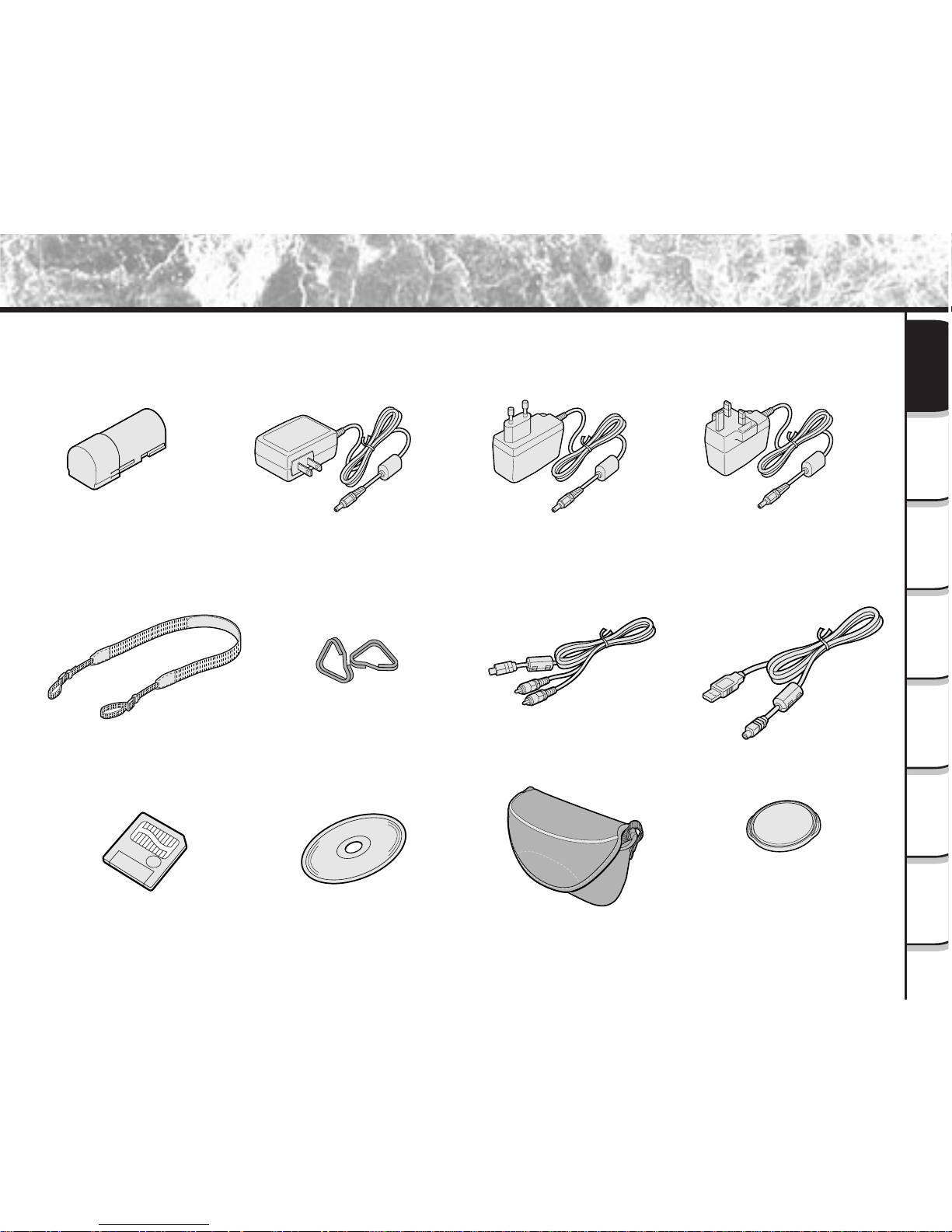
- 19 -
Getting
Ready
Taking
Photographs
Playing
Back Images
Other
Applications
Additional
Information
Erasing
Images
Handy
Functions
Accessories
Make sure that you have all of the items below before you start using your camera.
Lithium-ion battery pack (1)
SmartMedia™
(16MB, 3.3V) (1)
Shoulder strap (1)
USB cable (1)
Software application
(CD-ROM)
• Instruction Manual (this manual)
• Software Manual
• Anti-static case (1)
• Labels (2)
• Write-protect stickers (4)
AC adapter (1)
(PDR-AC10, PDR-AC10E or PDR-AC10U)
PDR-AC10E
(for European Continent)
PDR-AC10U
(for U.K.)
PDR-AC10
(for U.S.A. and Canada)
AV cable (1)Strap attachment fitting
Soft case
Lens cap
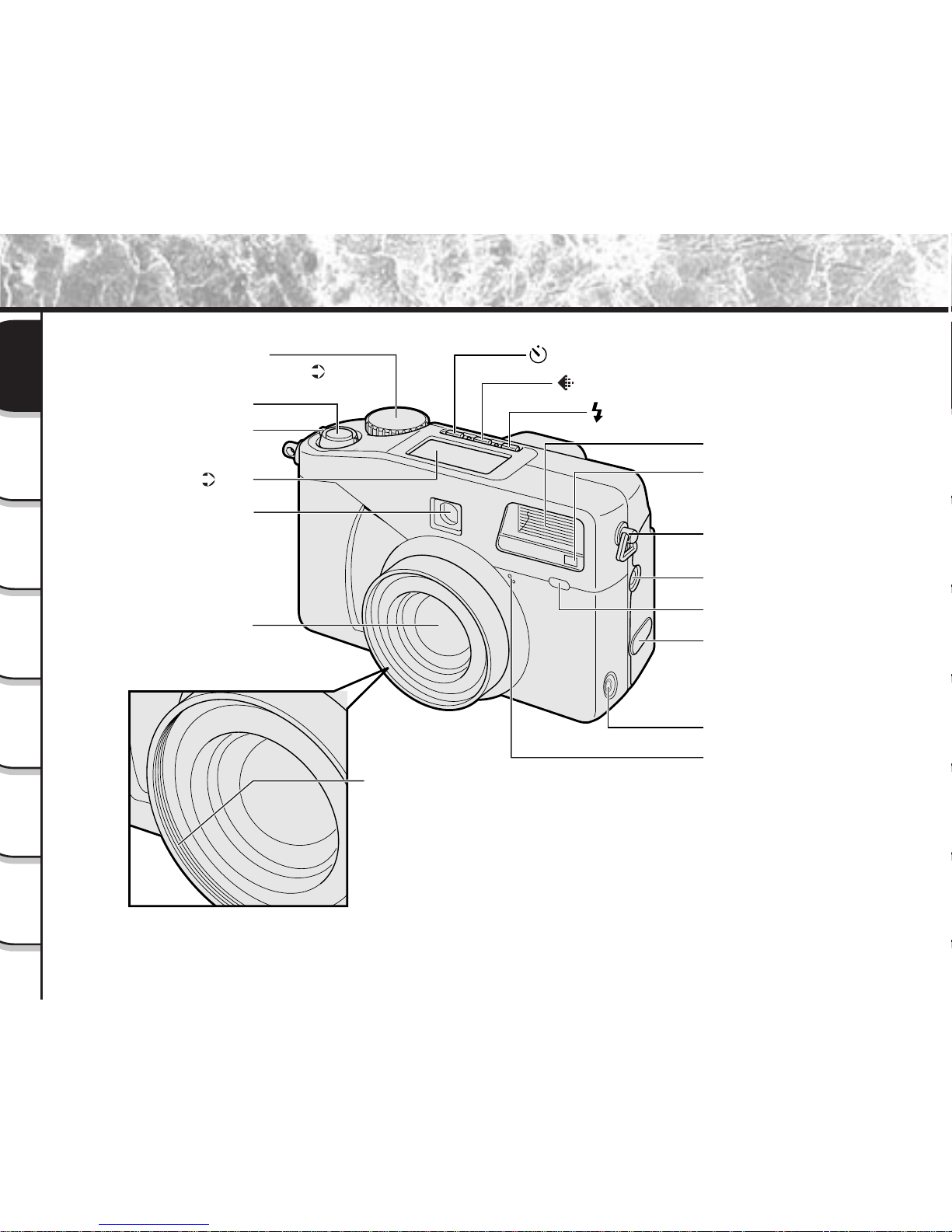
- 20 -
Getting
Ready
Taking
Photographs
Playing
Back Images
Other
Applications
Additional
Information
Erasing
Images
Handy
Functions
Mode dial
For enlarged view ( P. 22)
Shutter button
Flash control sensor
Lens
Viewfinder window
Flash
Shoulder strap attachment
Terminal cover
• PC/AV terminal
• DC IN 5V terminal
Adapter ring
attachment
Power switch
Earphone jack terminal
Self-timer lamp
Built-in microphone
SYNC terminal
Self-timer button
Flash button
Image Quality button
Status display
( P. 23)
Names of Parts
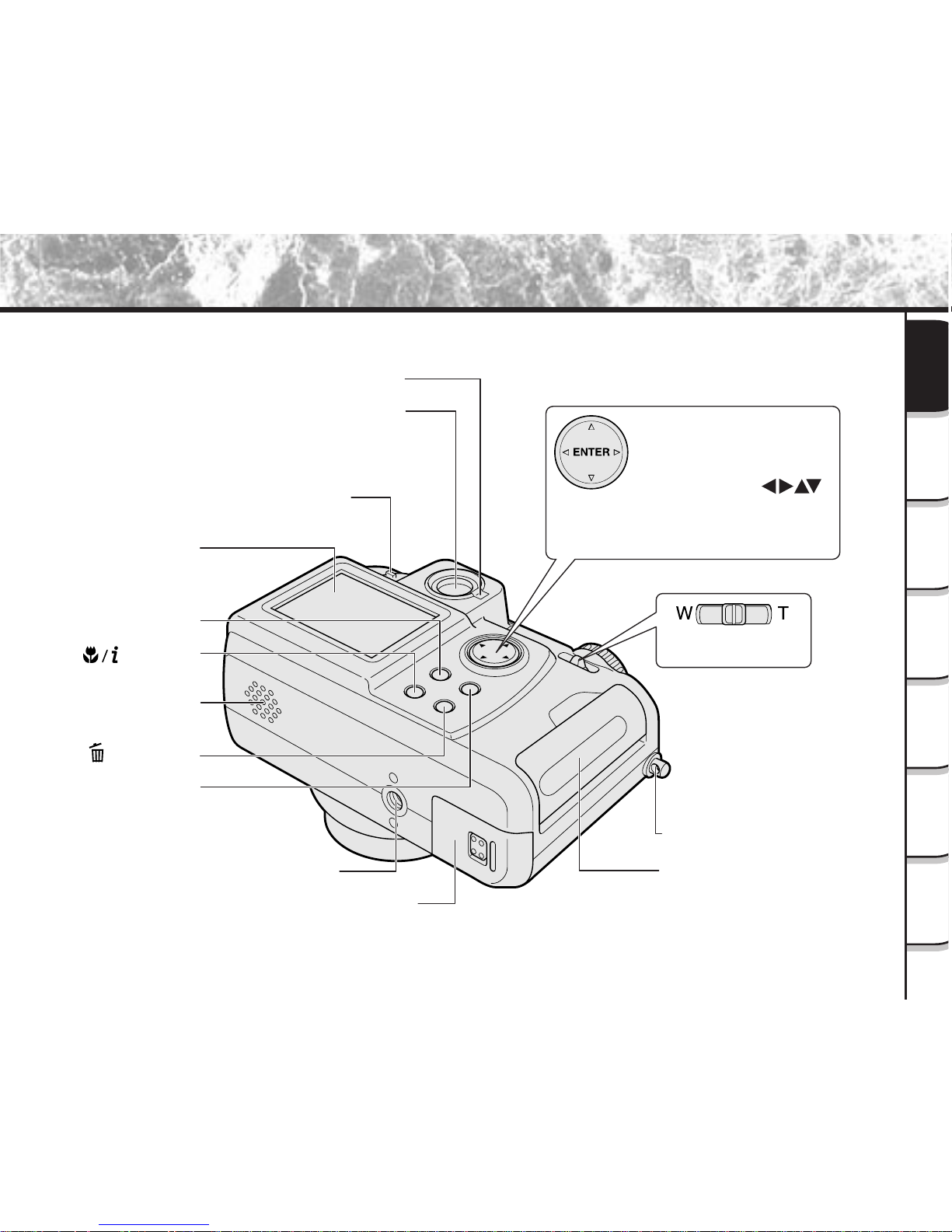
- 21 -
Getting
Ready
Taking
Photographs
Playing
Back Images
Other
Applications
Additional
Information
Erasing
Images
Handy
Functions
Names of Parts (continued)
Function button
Viewfinder
Viewfinder LED
LCD monitor
MENU button
Tripod mount
Shoulder strap attachment
SmartMedia™ cover
macro/info
button
Erase button
Speaker
MODE button
Battery cover
Diopter adjustment knob
Zoom switch
Adjusts the zoom.
ENTER button
Press the center of the button.
(Use this button to fix a selection.)
Press the side of the ENTER
button with the proper
to select options or change
directions.
(Use these buttons to select an
item or an image.)
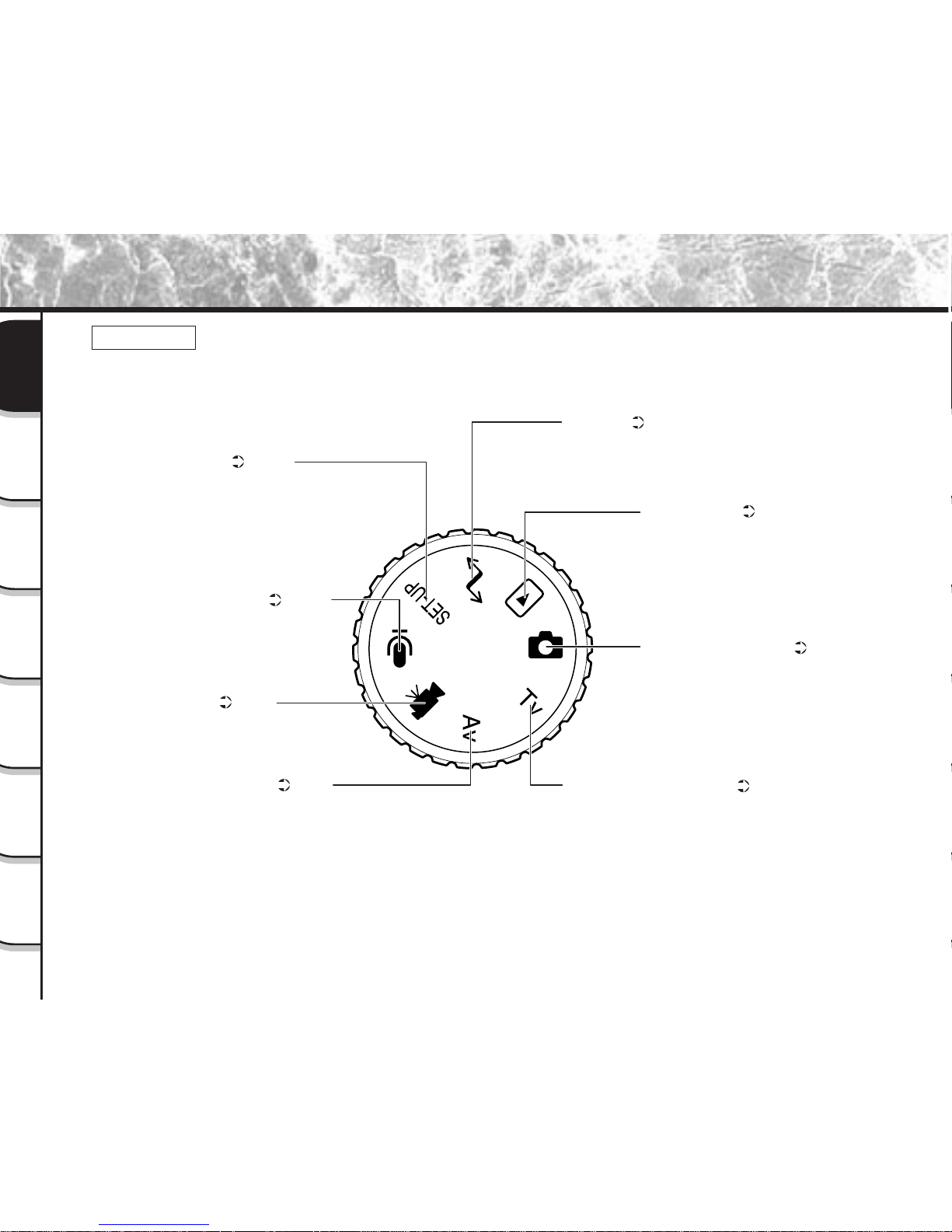
- 22 -
Getting
Ready
Taking
Photographs
Playing
Back Images
Other
Applications
Additional
Information
Erasing
Images
Handy
Functions
Names of Parts (continued)
Mode dial
SET-UP mode ( P. 113)
Sets basic camera settings
(AUTO POWER OFF, SOUND,
TIME & DATE, OSD LANGUAGE,
VIDEO OUT, FRAME NUMBER,
RESET).
Voice recorder mode ( P. 110)
Records and plays back only
voice data. Photography is not
performed in this mode.
Movie mode ( P. 64)
Takes photographs as
movies.
Aperture-priority mode ( P. 65)
Takes photographs with the
priority given to aperture.
PC mode ( P. 123)
Transfers images to a PC.
For details, refer to the Manual
for the Software Application.
Shutter speed-priority mode ( P. 66)
Takes photographs with the priority
given to shutter speed.
Playback mode ( P. 80)
In this mode, you can select
image playback, copy, size
change, compression, protect
mode, and writing of
development (printing)
information.
Auto Photography mode ( P. 43, 48)
This mode enables automatic
photography according to the
photographic conditions.
In this mode, the exposure
(combination of shutter speed and
aperture) is automatically controlled to
facilitate photography.
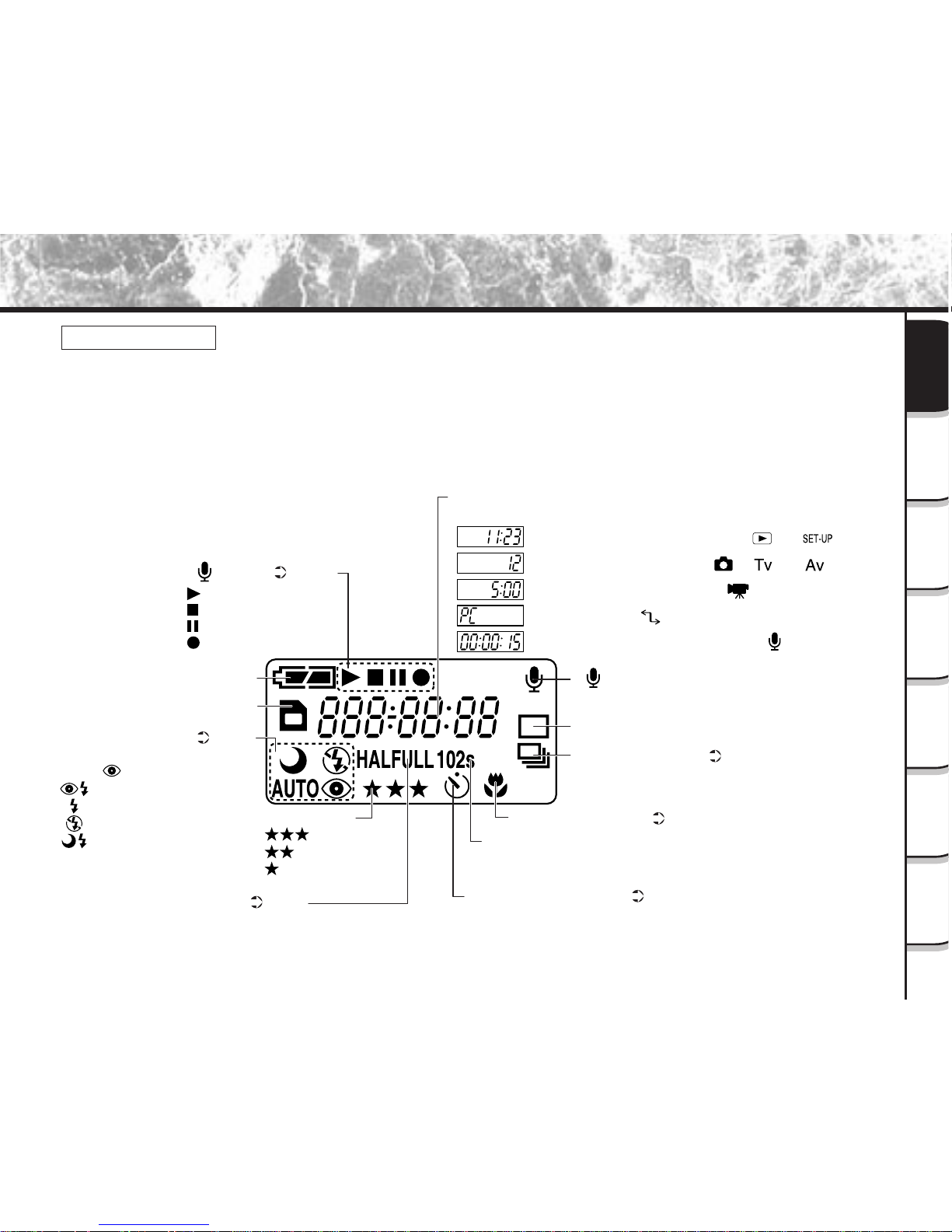
- 23 -
Getting
Ready
Taking
Photographs
Playing
Back Images
Other
Applications
Additional
Information
Erasing
Images
Handy
Functions
Names of Parts (continued)
Status display
This display indicates the camera’s status. You can verify the camera’s status even if the LCD monitor is
not on.
The text, numbers and icons that are displayed in the status display vary according to the setting.
The status display backlight lights for about five seconds in the following instances:
• When the shutter button is pressed
• When one of the self-timer, image quality or flash buttons is pressed
Remaining battery power
Image size ( P. 46)
HALF: 1024 x 768 pixel (still image), 160 x 120 pixel (movie)
FULL: 2048 x 1536 pixel (still image), 320 x 240 pixel (movie)
Image quality
:FINE
:NORMAL
:BASIC
Macro photography ( P. 56)
SmartMedia™ loaded symbol
Flash photography ( P. 58)
AUTO : Auto
AUTO : Red-eye Auto
: Red-eye forced flash
: Forced flash
: Suppressed flash
: Slow synchro
[ ] mode
1-shot photography
Burst photography ( P. 61)
Self-timer time
10s : After 10 seconds
2s : After 2 seconds
Self-timer photography ( P. 57)
In [ ] mode ( P. 110)
: Playing back
: Stop
: Pause
: Recording
Example of counter display
(The display varies according to the mode dial setting.)
Time display: Power switch OFF, in [ ] or [ ] mode
Possible number of shots: In [ ], [ ] or [ ] mode
Possible photographic time: In [ ] mode
PC indication: In [ ] mode
Recording/playback elapsed time: In [ ] mode
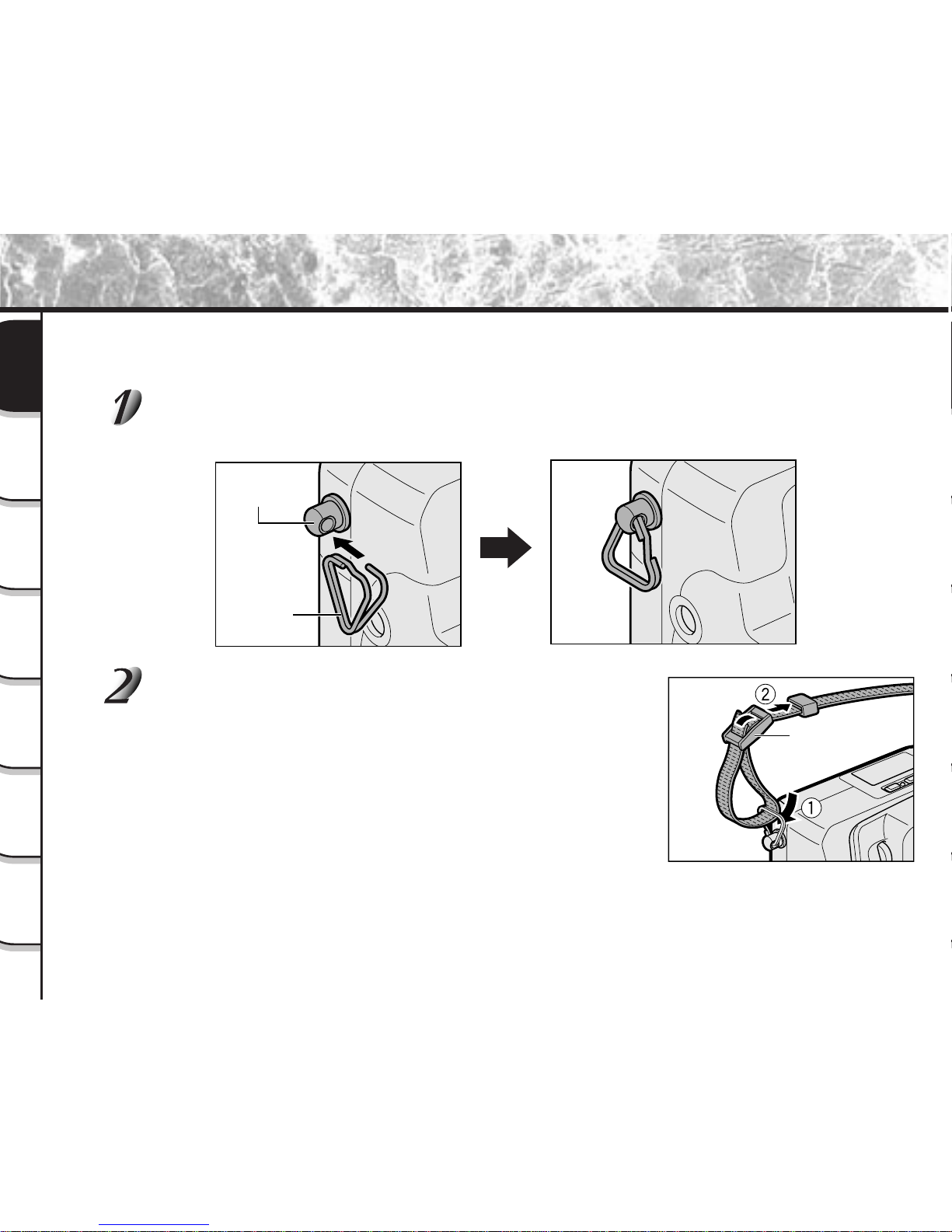
- 24 -
Getting
Ready
Taking
Photographs
Playing
Back Images
Other
Applications
Additional
Information
Erasing
Images
Handy
Functions
Attaching the Shoulder Strap
This shoulder strap is handy for carrying your camera around.
To prevent your camera from dropping during photography, hang the shoulder strap around your neck.
Attach the shoulder strap attachment fitting onto the shoulder strap attachment
on both ends.
Pass the leading end of the shoulder strap through
the shoulder strap attachment fitting 1, and then
pass through both ends of the shoulder strap adjuster
2
.
Shoulder strap
adjuster
Shoulder strap
attachment
Shoulder strap
attachment
fitting
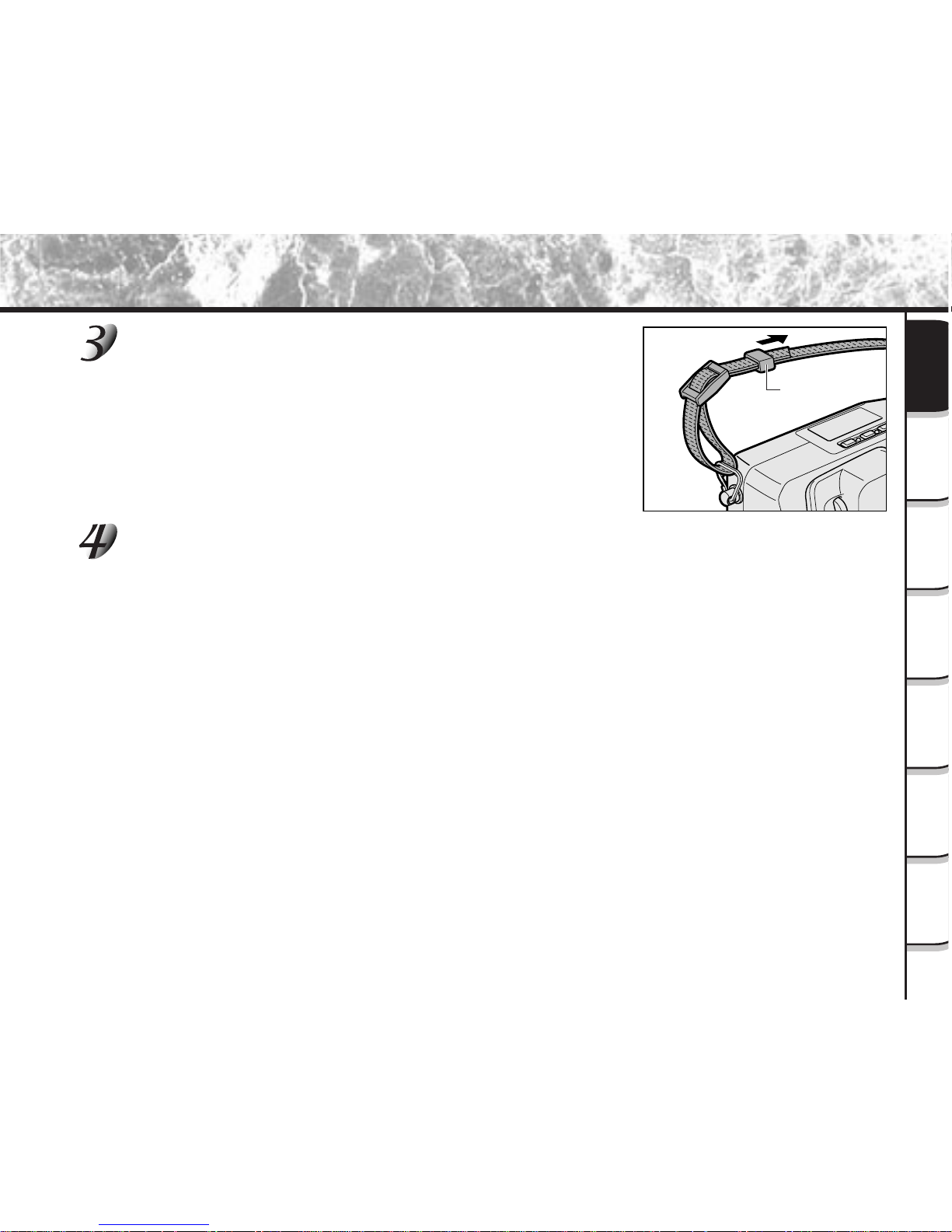
- 25 -
Getting
Ready
Taking
Photographs
Playing
Back Images
Other
Applications
Additional
Information
Erasing
Images
Handy
Functions
Fastener
Pass the leading end through the fastener and pull
tight.
Attach the shoulder strap in the same way on the shoulder strap attachment
fitting on the opposite side of the camera.
Attaching the Shoulder Strap (continued)
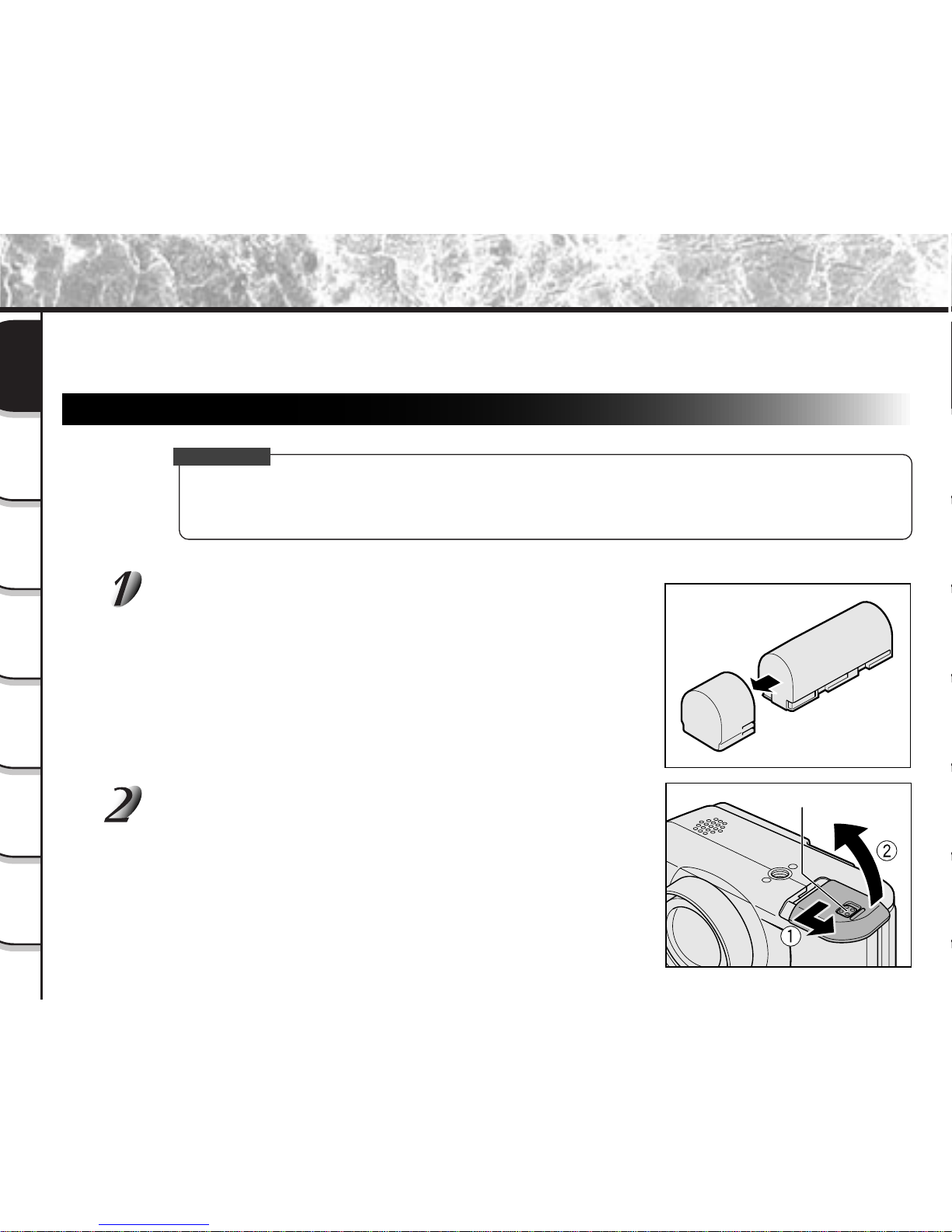
- 26 -
Getting
Ready
Taking
Photographs
Playing
Back Images
Other
Applications
Additional
Information
Erasing
Images
Handy
Functions
Preparing the Battery
This camera uses a lithium-ion battery pack (PDR-BT2). (PDR-BT1 can also be used.) Other batteries cannot be
used. For details on handling batteries, be sure to read page 16.
Loading the Battery
IMPORTANT
• Before you load or remove the battery, be sure to turn the camera OFF. If the battery is loaded or
removed with the power ON, the date setting may return to its default or the camera settings may be
reset (SET-UP
➲ Page 113, Manual Photography ➲ Page 72).
Remove the battery cover from the battery.
Store the battery cover in a safe place to prevent it from becoming
lost.
Slide the battery cover 1 while sliding the battery
cover latch, and open 2.
Battery cover latch

- 27 -
Getting
Ready
Taking
Photographs
Playing
Back Images
Other
Applications
Additional
Information
Erasing
Images
Handy
Functions
Preparing the Battery (continued)
Load the battery in the battery compartment making
sure that it is loaded in the correct direction as shown
in the figure on the right.
Insert the terminal (metal-colored part) first when loading the battery.
Close the battery cover 1, and slide the battery cover
2
.
Make sure that the battery cover is firmly closed.
Removing the Battery
Reverse the procedure for “Loading the Battery” and remove the battery.
IMPORTANT
• When removing the battery, take care not to drop it by mistake.
• Store batteries with the electrode cover attached.
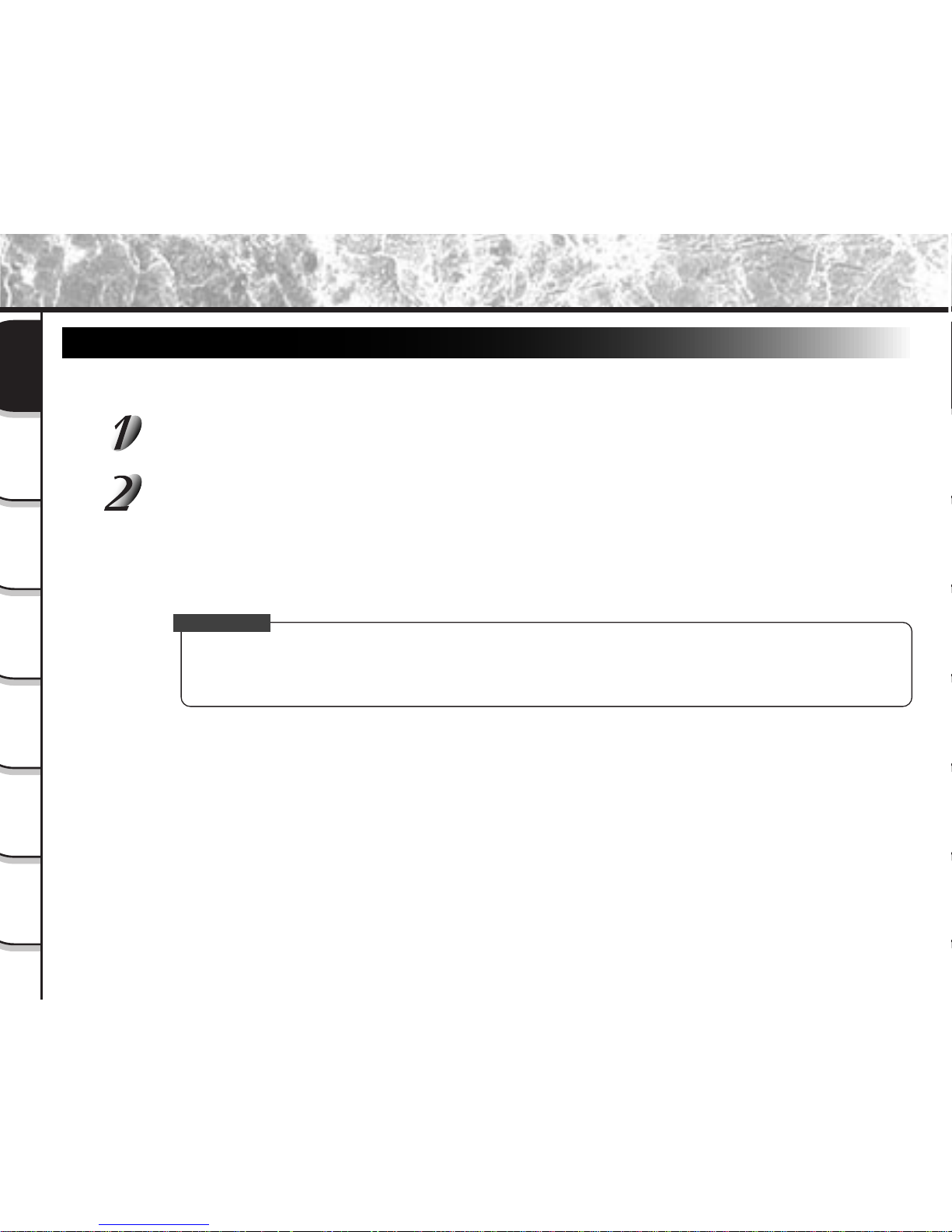
- 28 -
Getting
Ready
Taking
Photographs
Playing
Back Images
Other
Applications
Additional
Information
Erasing
Images
Handy
Functions
Preparing the Battery (continued)
Charging the Battery
When you use the battery for the first time or when the battery has not been used for a long time, be sure to charge
the battery before use. The following describes how to charge the battery in the camera body.
Set the Power switch to [OFF].
☞
Turning the Power OFF ➲ Page 39
Connect the AC adapter to the camera and to the power outlet.
☞
Connecting the AC Adapter ➲ Page 30
While the battery is being charged, the viewfinder LED turns red. When the battery is fully charged, the
LED turns green.
Generally, it takes about four hours to fully charge the battery.
IMPORTANT
• If the viewfinder LED blinks red after eight hours have passed since charging started, the battery is
probably malfunctioning. Remove the battery from the camera body and stop charging. Replace the
battery with a new one.
