Page 1

INSTRUCTION MANUAL
MODE D’EMPLOI
DIGITAL STILL CAMERA
PDR-M81
Page 2
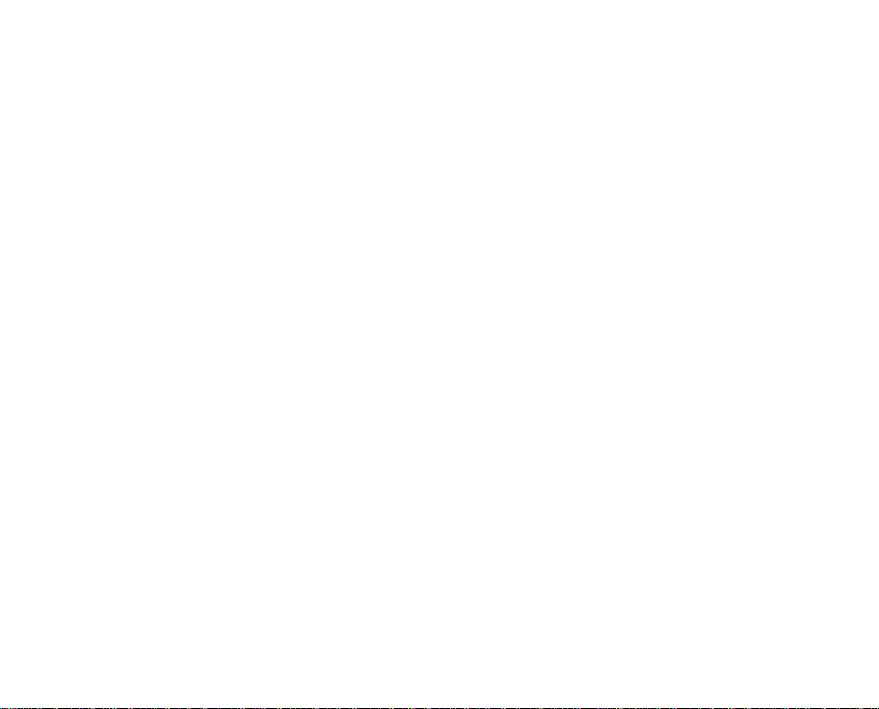
Page 3
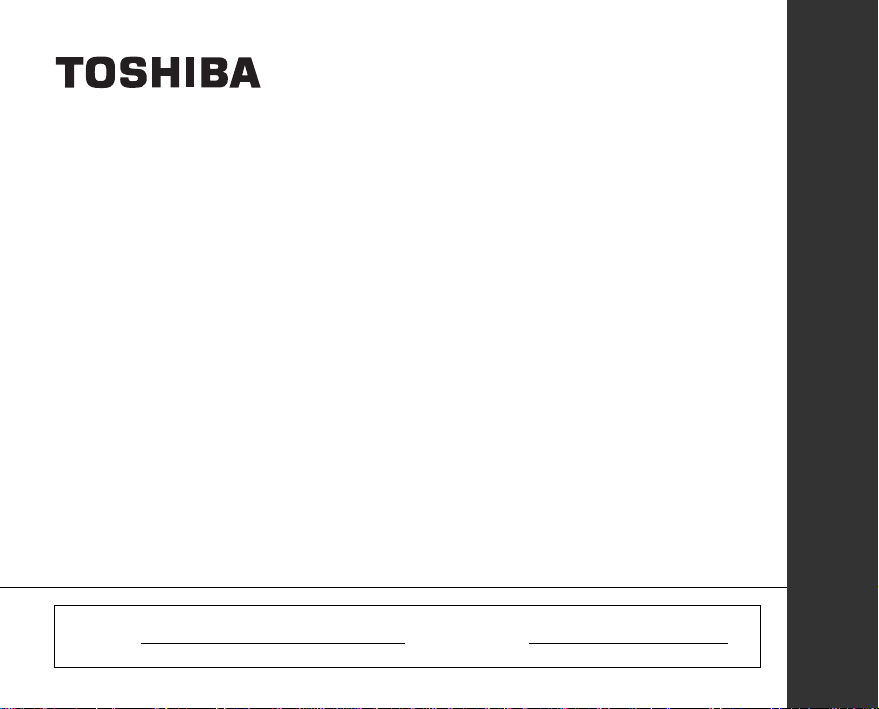
INSTRUCTION MANUAL
To ensure that you use the Toshiba
PDR-M81 Digital Still Camera safely
and correctly, read this Instruction
Manual carefully before you start using
the camera. Once you have finished
reading this Instruction Manual, keep it
handy at all times.
DIGITAL STILL CAMERA
PDR-M81
In the space provided below, please record the model and Serial No. of your camera.
Model No. PDR-M81 Serial No.
Please retain this information for future reference.
ENGLISH
Page 4
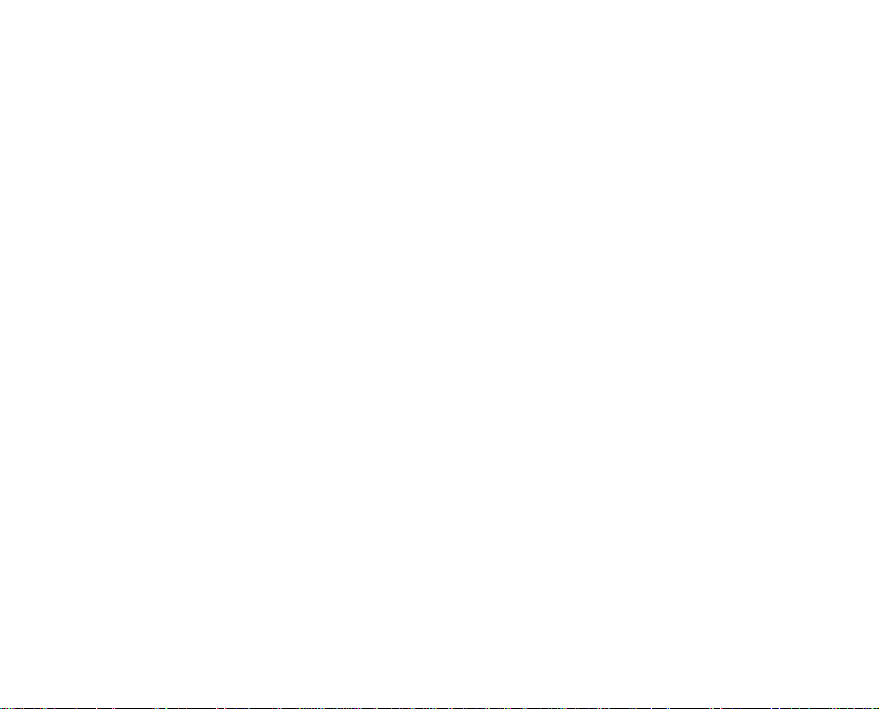
Page 5
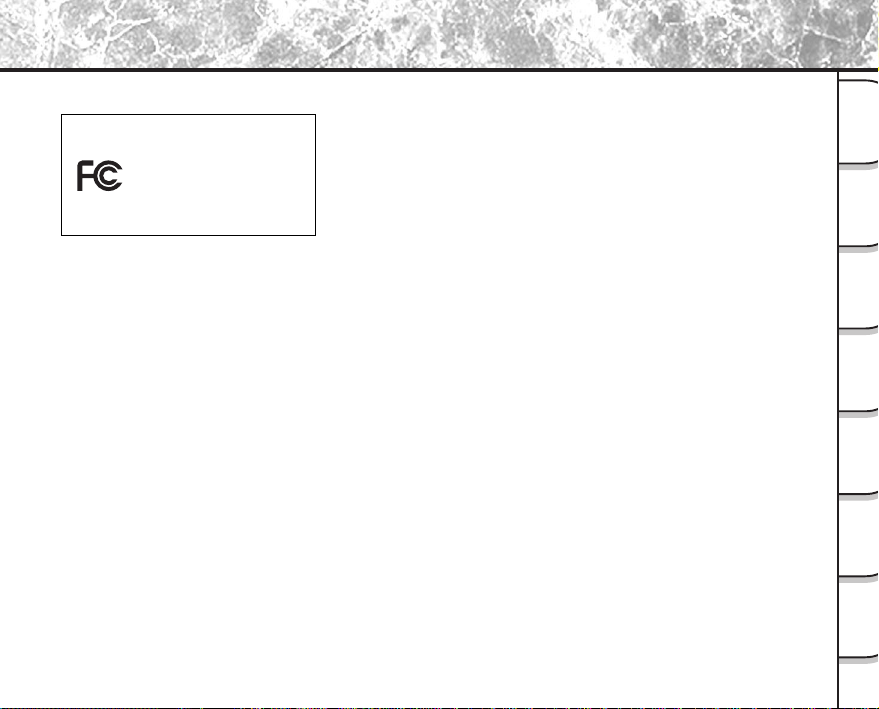
Attention
For customers in the U.S.A.
DIGITAL STILL CAMERA PDR-M81
Tested To Comply
With FCC Standards
FOR HOME OR OFFICE USE
FCC Statement
This device complies with Part 15 of the FCC Rules. Operation is subject to the following two conditions:
(1) This device may not cause harmful interference, and
(2) this device must accept any interference received, including interference that may cause undesired operation.
NOTE
This equipment has been tested and found to comply with the limits for a Class B digital device, pursuant to Part
15 of the FCC Rules. These limits are designed to provide reasonable protection against harmful interference in a
residential installation.
This equipment generates, uses and can radiate radio frequency energy and, if not installed and used in
accordance with the instructions, may cause harmful interference to radio communications. However, there is no
guarantee that interference will not occur in a particular installation. If this equipment does cause harmful
interference to radio or television reception, which can be determined by turning the equipment off and on, the
user is encouraged to try to correct the interference by one or more of the following measures:
• Change the direction of the radio or TV antenna.
Move the equipment or the radio or TV. For example, if the equipment is to the right of the TV, move it to the left
of the TV.
Or, move the equipment farther away from the radio or TV.
• Plug the equipment into a different outlet. Don’t plug your radio or TV into the same circuit as your equipment.
• Ensure that all expansion slots (on the back or side of the equipment) are covered.
Also, ensure that all metal retaining brackets are tightly attached to the equipment.
• If these suggestions don’t help, consult your equipment dealer or experienced radio/TV technician for help.
Getting
Ready
Photographs
Taking
Back Images
Playing
Erasing
Images
Functions
Handy
Applications
Other
Information
Additional
- 1 -
Page 6
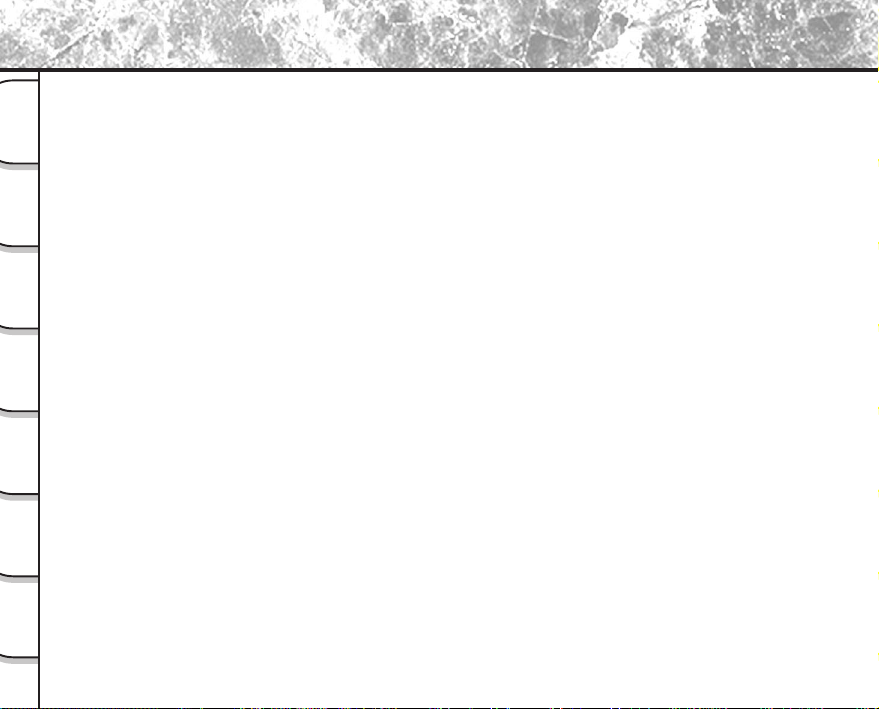
Attention (continued)
CAUTION
If you modify the camera in any way, without getting approval from Toshiba Corporation, your camera may violate
FCC regulations. Violation of FCC regulations may cause the FCC to void your right to use the modified camera.
Ready
Getting
TOSHIBA AMERICA INFORMATION SYSTEMS, INC.
Imaging Systems Division
Taking
9740 Irvine Boulevard,
Photographs
Irvine, California 92618-1697
Phone Number: (800)288-1354
Playing
For customers in Canada
Back Images
CAUTION
This Class B digital apparatus complies with Canadian ICES-003.
Cet appareil numérique de la classe B est conforme à la norme NMB-003 du Canada.
Images
Erasing
Handy
Functions
Other
Applications
Additional
Information
- 2 -
Page 7
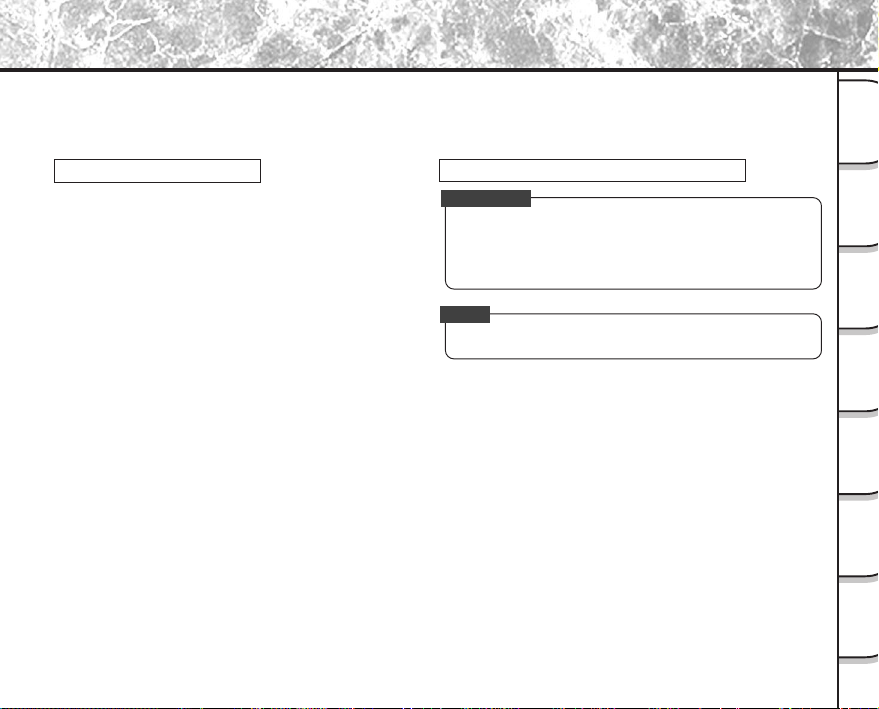
Before Reading This Manual
Thank you for purchasing the Toshiba PDR-M81 Digital Still Camera.
To ensure that you use this camera safely and correctly, read this Instruction Manual carefully before you start
using the camera. Once you have finished reading this Instruction Manual, keep it handy at all times.
Trademark Information
• Macintosh and QuickTime are trademarks of Apple
Computer, Inc.
• MS-DOS and Windows are registered trademarks of
the Microsoft Corporation of the U.S. registered in the
USA and other countries.
Windows is an abbreviated term referring to the
Microsoft Windows Operating System.
• SmartMedia
• Other companies or product names are trademarks
TM
is a trademark of Toshiba Corporation.
Conventions Used In This Manual
IMPORTANT
• Indicates items or details that you should observe to
prevent loss of data, malfunction and impaired
performance. Also indicates information relating to
specifications and functions.
Memo
• Indicates extra useful information.
or registered trademarks of the respective
companies.
Indicates another page to refer to for extra
☞
information.
Getting
Ready
Photographs
Taking
Back Images
Playing
Erasing
Images
Functions
Handy
Applications
Other
Information
Additional
- 3 -
Page 8
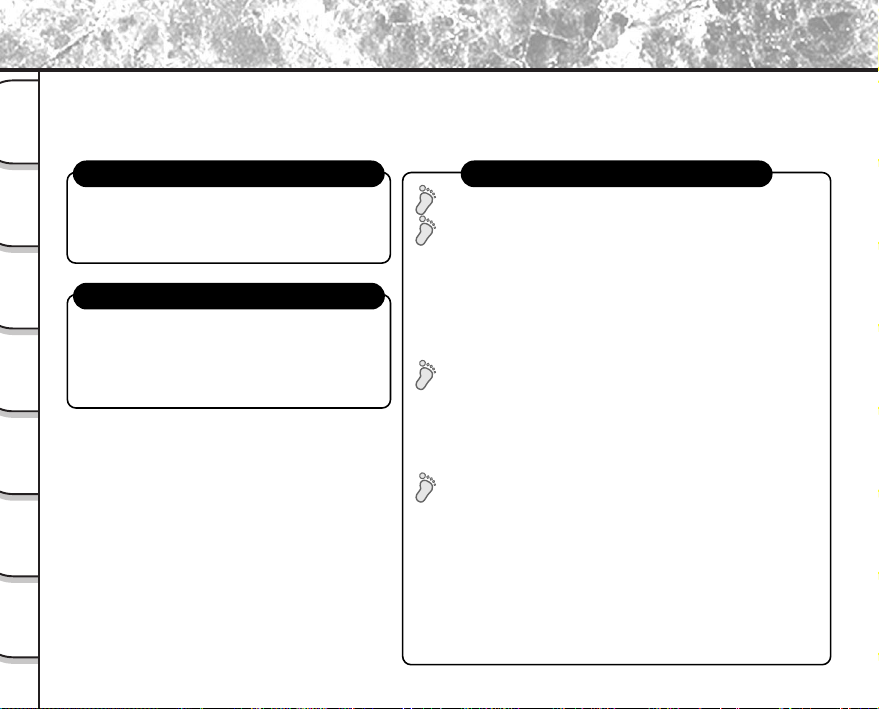
The Function Map
There are various ways you can take photographs on the PDR-M81, by using the settings provided by the camera
itself or by adjusting the settings to suit your particular photographic requirements.
In addition to photographic functions, the PDR-M81 is provided with other handy functions. We suggest that you
Ready
Getting
look at the function map below before you start using the PDR-M81.
Read these pages first.
Taking
Photographs
Playing
Back Images
Images
Erasing
Handy
Functions
Other
Applications
Additional
Information
Let’s get ready to use the PDR-M81.
Let’s learn about basic operation.
• Turning the Power ON (P. 38)
• Photography (P. 41)
•
Playing Back Photographed Images (P. 80)
• Erasing Images (P. 87)
(P.19 to P. 38)
STEP1 – Taking photographs. (P. 41)
STEP2 –
• The camera automatically adjusts the focus and
exposure settings. (P. 47, P. 49)
• Taking Portrait Shots (P. 47, P. 49)
• Taking Landscape Shots (P. 47, P. 49)
• Taking Shots of Moving Objects (P. 47, P. 50)
• Taking Shots of Portraits at Night (P. 47, P. 50)
Taking Continuous Shots of Moving Objects (P. 47, P. 51)
•
STEP3 – Utilizing the various photography modes.
• Zoom Photography (P. 52)
• Focus Photography (P. 54)
• Photography Using the Self-timer (P. 55)
• Photography Using the Flash (P. 56)
• Making Movies (P. 75)
STEP4 –
• Setting Image Size and Quality (P. 44)
•
Taking Shots with the Priority Given to Aperture (P. 58, P.63)
•
Taking Shots with the Priority Given to Shutter Speed (P. 58, P.65)
• Extended Exposure Photography
• Compensating Exposure
•
Automatic Exposure Bracketing (AEB Photography) (P. 58, P.71)
• Taking Photos Continuously
•
Setting White Balance (P. 58, P. 60)
Taking photographs.
Leaving camera settings up to your camera. (P. 46)
Setting the modes in more detail to make your
photographs turn out more as you intended.
(P. 58, P.68)
(P. 58, P.69)
(P. 58, P.72)
- 4 -
Page 9
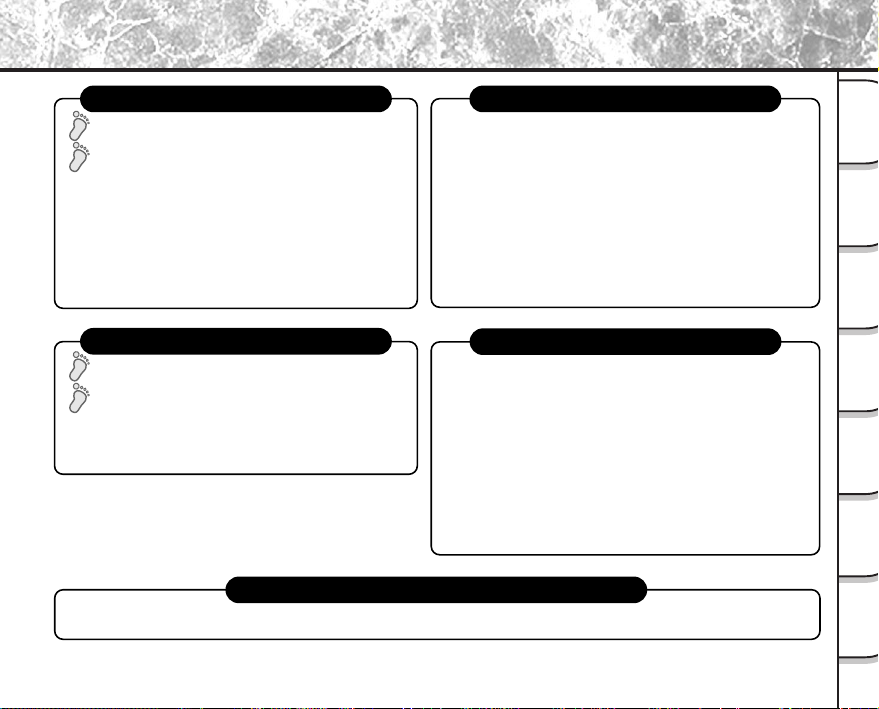
The Function Map (continued)
Playing back your photographed images
STEP1 – Let’s play back some images. (P. 80)
STEP2 –
Selecting the various ways to play back images.
• Playing Back Movies (P. 81)
• Enlarging Photographed Images (P. 84)
• Auto Playback (P. 85)
• Simple Movie Playback (P. 86)
• Displaying a List of Images (P. 83)
•
Displaying Detailed Information of Images (P. 116)
Setting the basic camera settings
• Setting the Date and Time (P. 111)
• Formatting SmartMedia™ (P. 91)
• Adjusting the LCD Monitor Brightness (P. 115)
• Switching LCD Monitor Display (P. 117)
• Turning the LCD Monitor Display OFF (P. 117)
• Turning the Beep OFF (P. 111)
• Switching the Folder (P. 92)
Setting the Color of Images (Color/Black and White/Sepia) (P. 77)
•
• Changing the Power OFF Time (P. 110)
•
Changing the LCD Monitor Display Language (P. 112)
Ready
Photographs
Back Images
Getting
Taking
Playing
Erasing images
STEP1 – Erasing Images (P. 87)
STEP2 – Other ways to erase images
• Erasing All Images in a Folder (P. 89)
• Erasing All Image Folders (P. 89)
• Formatting SmartMedia™ (P. 91)
Loading images on a personal computer
Loading Images on a Personal Computer (P. 121), separate “Software Manual”
You can also do this
–The PDR-M81 also has lots of other features.–
• Protecting Images (P. 106)
• Changing the size of Images (P. 94)
• Compressing Images (P. 96)
• Copying Images to another SmartMedia™ (P. 98)
• Print Information (P. 102)
• Displaying Detailed Information of Images (P. 116)
• Switching LCD Monitor Display (P. 117)
•
Taking and Playing Back Photographs on a TV (P. 119)
- 5 -
Erasing
Images
Functions
Handy
Applications
Other
Information
Additional
Page 10
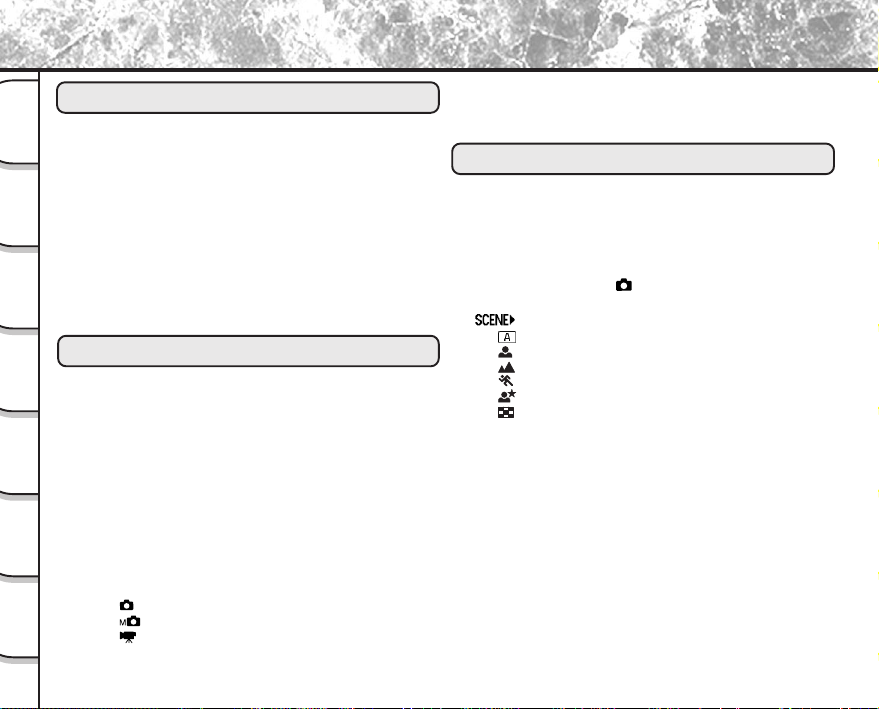
Contents
The name in parentheses ( ) is the function name on the PDR-M81.
Preface
■ Attention ............................................................................1
Ready
Getting
■ Before Reading This Manual ............................................. 3
■ The Function Map .............................................................4
■ Contents ............................................................................ 6
■ Safety Precautions ............................................................8
Taking
Photographs
Playing
Back Images
Indication definitions ......................................................... 8
Graphic symbol definitions ................................................ 8
Exemption Clauses ........................................................... 8
■ Using Your Camera Correctly ..........................................14
Notes On Handling Y our Camera.................................... 14
Notes On Batteries ......................................................... 16
Notes On Handling Batteries .......................................... 17
Notes On Handling the AC Adapter ................................ 18
Getting Ready
■ Accessories .....................................................................19
Images
Erasing
■ Names of Parts ................................................................20
■ Attaching the Shoulder Strap ..........................................24
■ Installing the Batteries ..................................................... 25
Loading the Batteries ...................................................... 25
Handy
Functions
Other
Applications
Additional
Information
Removing the Batteries................................................... 26
Battery Wear ................................................................... 27
■ Using the Power Outlet .................................................... 28
■ About SmartMedia™ .......................................................30
Notes on SmartMedia™ ................................................. 30
Loading SmartMedia™ ................................................... 31
Removing SmartMedia™................................................ 33
Write Protection .............................................................. 34
■ LCD Monitor Display (during photography) .....................35
In [ ] mode .................................................................. 35
In [
] mode ................................................................ 36
] mode ................................................................. 37
In [
■ Turning the Power On/Off................................................38
Turning the Power On ..................................................... 38
Turning the Power Off ..................................................... 38
Taking Photographs
■ How to Hold Your Camera ...............................................39
■ How to Press the Shutter Button ..................................... 40
■ Photography (Auto Photography) ....................................41
Using the Viewfinder ....................................................... 41
Using the LCD Monitor.................................................... 42
■ Setting the Image Size and Quality ................................. 44
■ Taking Photographs in [
] Mode (Auto Select mode) .. 46
■ Taking Photographs in a Variety of Modes
([
] Mode) ...............................................................47
[ ]
Automatically adjusts the focus and exposure settings ....
] Portrait ................................................................... 49
[
] Landscape............................................................. 49
[
] Sports .................................................................... 50
[
] Night ..................................................................... 50
[
] 16-frame multi........................................................ 51
[
■ Zoom Photography .......................................................... 52
■ Changing the Focus ........................................................54
■ Self-timer Photography ....................................................55
■ Photography Using the Flash ..........................................56
■ Manual Settings ............................................................... 58
Exposure control (EXP .).................................................. 60
White Balance (W.B.)...................................................... 60
Metering system (A.E.) ................................................... 61
Single, continuous or AEB photography mode (S/C) ...... 61
■ Photography in the Program Mode .................................. 62
■ Photography in the Aperture-priority Mode ..................... 63
■ Photography in the Shutter Speed-priority Mode ............65
■ Photography in the Full Manual Mode ............................. 67
■ Extended Exposure Photography (Bulb Photography) .... 68
■ Exposure Compensation ................................................. 69
- 6 -
49
Page 11
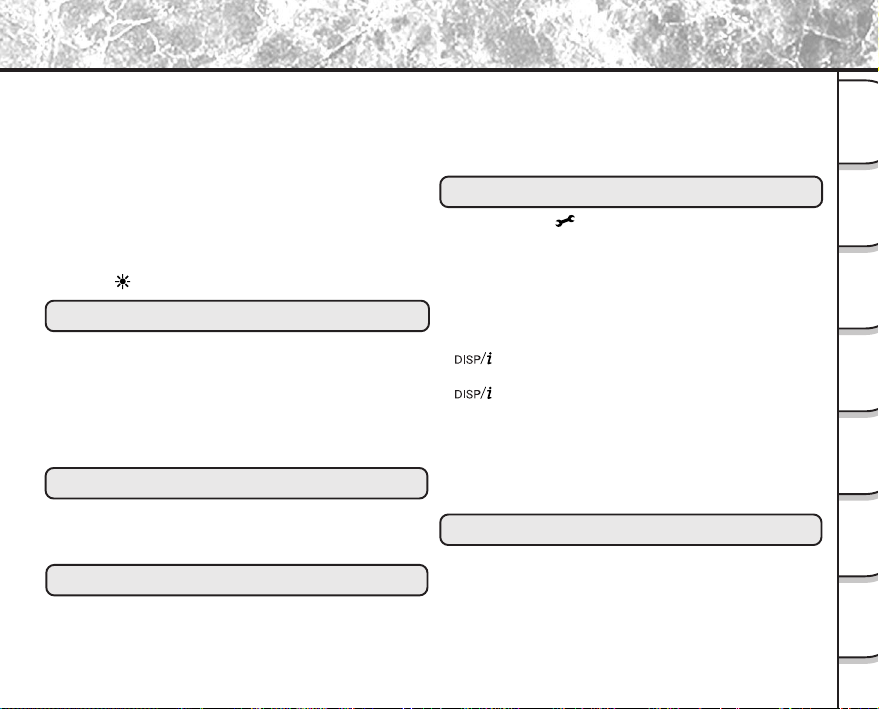
Contents (continued)
■ Taking Shots with the Automatic Exposure Bracketing
(AEB Photography) ......................................................... 71
■ Taking Photographs Continuously (Burst Photography)..72
■ Making Movies ................................................................75
■ Changing the Preset Conditions
(RECORDING MENU) ....................................................76
PREVIEW ....................................................................... 77
COLOR ........................................................................... 77
ISO .................................................................................. 78
SHARPNESS..................................................................79
CONTRAST....................................................................79
DIGITAL ZOOM............................................................... 79
............................................................................ 79
LCD
The name in parentheses ( ) is the function name on the PDR-M81.
Playing Back Images
■ Playing Back Photographed Images (Single-Frame
Playback).........................................................................80
■ Playing Back Movies .......................................................81
■ Displaying a List of Images (Thumbnail Display) ............. 83
■ Enlarging Photographed Images (Zoom Playback) .........84
■ Auto Playback (Slideshow) ..............................................85
■ Playback of Multi Image Pictures ....................................86
Erasing Images
■ Erasing Images (Erase Frame) .......................................87
■ Erasing Folders (All Images in a Folder/All Folders) .......89
■ Formatting the SmartMedia™ ......................................... 91
Handy Functions
■ About Folders .................................................................. 92
How to select the folder................................................... 92
■ Reducing the Image Size (Resize) ..................................94
■ Compressing Images (Quality) ........................................96
■ Copying Images ..............................................................98
■ Print Information ............................................................ 102
■ Protecting Images .........................................................106
Protecting an Image ...................................................... 106
Removing the Protection............................................... 108
Other Applications
■ Basic Settings ( mode) ............................................ 109
AUTO POWER OFF...................................................... 110
SOUND ......................................................................... 111
TIME & DATE................................................................ 111
OSD LANGUAGE ......................................................... 112
VIDEO OUT .................................................................. 112
QUALITY ....................................................................... 112
SYSTEM INFO.............................................................. 114
■ Adjusting the LCD Monitor Brightness .......................... 115
■
Button and LCD Monitor Display
(In Playback Mode)........................................................116
■
Button and LCD Monitor Display
(In Photography Mode)..................................................117
■ Definitions of the Color of the Viewfinder LED ..............118
■ Taking and Playing Back Photographs on a TV ............ 119
■ Transferring Images to a PC .........................................121
■ Separately Sold Accessories.........................................122
■ Connecting to Other Devices ........................................123
Additional Information
■ Specifications ................................................................124
■ Warnings and Messages Displayed on LCD Monitor ....128
■ Troubleshooting ............................................................. 130
■ Glossary ........................................................................133
- 7 -
Getting
Ready
Photographs
Taking
Back Images
Playing
Erasing
Images
Functions
Handy
Applications
Other
Information
Additional
Page 12
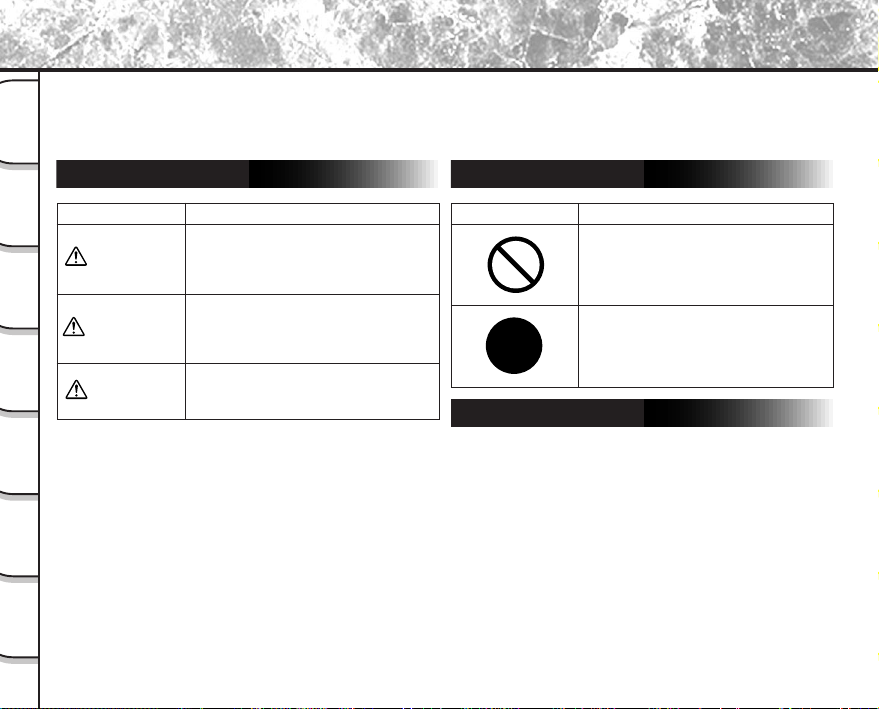
Safety Precautions
DANGER
Read these safety precautions carefully before using the PDR-M81. These instructions contain valuable
information on safe and proper use that will prevent harm and damage to the operator and other persons.
Make sure that you fully understand the following details (indications) before proceeding to the main descriptions
Ready
Getting
in this manual.
Indication definitions
Graphic symbol definitions
Taking
Playing
Erasing
Handy
Other
Additional
Indication Meaning
Photographs
Back Images
WARNING
Images
CAUTION
*1: “Bodily injury” means injuries, burns, and shock which
does not require hospitalization or prolonged treatment.
*2: “Property damage” means extended harm to home,
Functions
household effects, domesticated animals, and pets.
Applications
Information
This indicates the existence of a
hazard that could result in death or
serious bodily injury, if the safety
instruction is not observed.
This indicates the existence of a
hazard that could result in bodily
injury, if the safety instruction is not
observed.
This indicates the existence of a
hazard that could result in bodily
*1
or property damage *2.
injury
Graphic symbol Meaning
Indicates a prohibited action that
must not be carried out.
The actual prohibited action is
indicated in the symbol or nearby
graphically or described in text.
Indicates a necessary action that
must be carried out.
The actual necessary action is
indicated in the symbol or nearby
graphically or described in text.
Exemption Clauses
• Toshiba Corporation bears no responsibility in the case of
damages arising from earthquakes, fire not liable to
Toshiba Corporation, operating by third parties, other
accidents, or use under abnormal conditions including
erroneous or improper operation and other problems.
• Toshiba Corporation bears no responsibility for incidental
damages (lost profit, work interruption, corruption or loss of
the memory contents, etc.) arising from the use of or the
inability to use this unit.
• Toshiba Corporation accepts no liability whatsoever for any
damages arising from not having followed the descriptions
in this Instruction Manual.
• Toshiba Corporation accepts no liability whatsoever for any
damages arising from malfunctions arising from
combination with equipment or software that is not related
to Toshiba Corporation.
- 8 -
Page 13
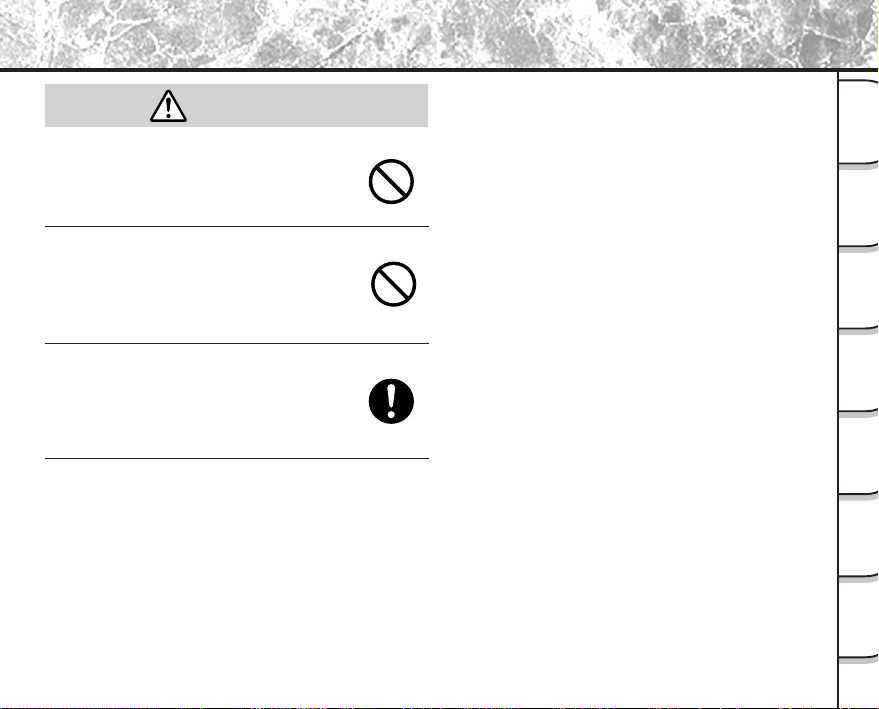
Safety Precautions (continued)
DANGER
Do not heat, disassemble or throw the
batteries into fire or water.
Doing might cause them to rupture, ignite or
heat up, resulting in fire or major injury.
Getting
Ready
Photographs
Taking
Do not strike the batteries with a hammer,
or step on, drop or subject the batteries to
strong impact.
Doing so might cause them to rupture, ignite or
heat up, resulting in fire or major injury.
Use the batteries only for its originally
intended purpose.
Using the batteries for any other purpose might
cause it to rupture, ignite or heat up, resulting in
fire or major injury.
- 9 -
Back Images
Playing
Erasing
Images
Functions
Handy
Applications
Other
Information
Additional
Page 14
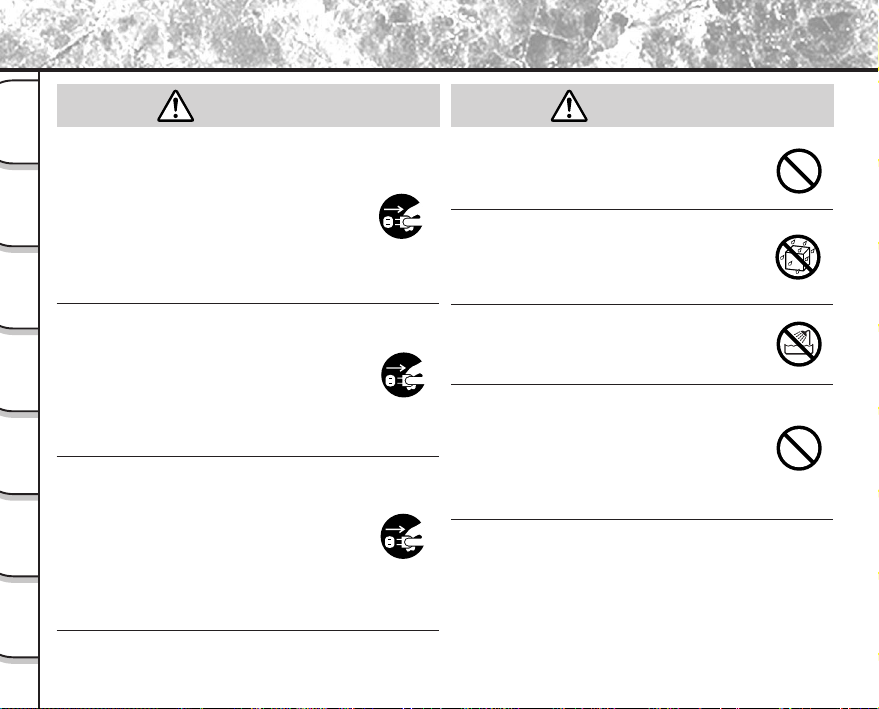
Safety Precautions (continued)
Ready
Getting
Should you ever notice smoke, a strange
odor or excessive heat coming from the
camera, immediately turn OFF the power
and remove the batteries and AC adapter.
Taking
Continued use in this state might cause fire,
Photographs
electric shock or burns. For details on repair,
consult the store of purchase, or please contact
the technical support number.
Playing
Back Images
If foreign objects or water have entered the
camera, immediately turn the power OFF
and remove the batteries and AC adapter.
Continued use in this state might cause fire or
Images
Erasing
electric shock. For details on repair, consult the
store of purchase, or please contact the
technical support number.
Handy
If the camera has fallen or its case is
Functions
damaged, immediately turn the power
OFF and remove the batteries and AC
adapter.
Other
Continued use in this state might cause fire or
Applications
electric shock. For details on repair, consult the
store of purchase, or please contact the
technical support number.
Additional
Information
WARNINGWARNING
Do not place the camera on inclined or
unstable surfaces.
This might cause the camera to fall or tilt over.
Do not use in areas near water.
This might cause fire or electric shock. Take
special care during rain, snow, on the beach or
near the shore.
Do not use the camera in the bath or
shower.
This might cause a fire or electric shock.
Do not allow metallic objects or other
flammable foreign matter inside the
camera.
This might cause a fire or electric shock. Do not
open the SmartMedia™ cover, and insert or
allow such objects to fall inside.
- 10 -
(continued)
Page 15
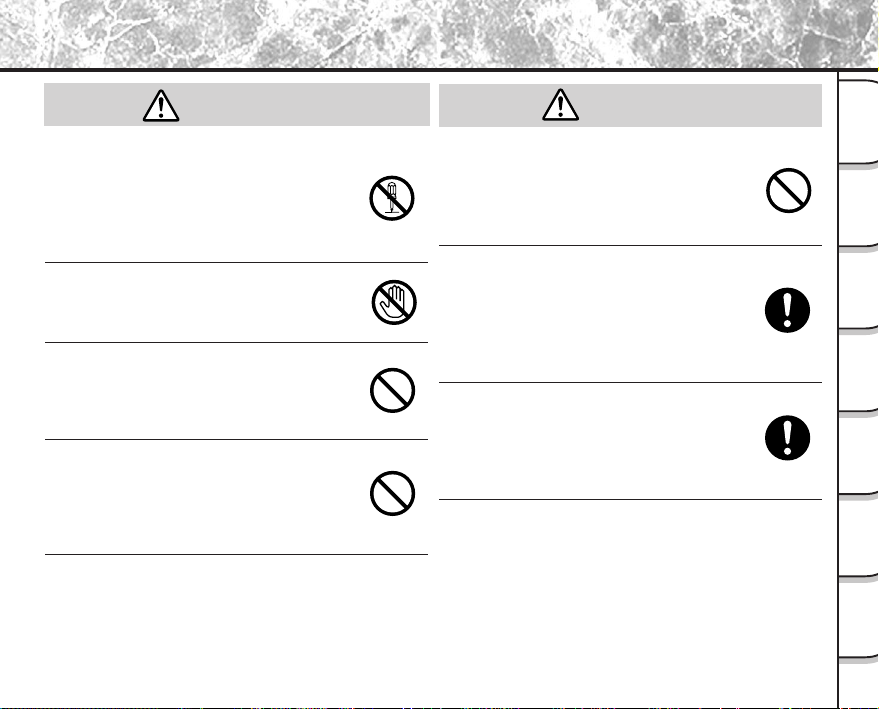
Safety Precautions (continued)
WARNING
Do not disassemble, change or repair the
camera.
This might cause fire or electric shock. For
details on repair and internal inspection, consult
the store of purchase, or please contact the
technical support number.
Do not touch power or TV antenna cords
during a thunderstorm.
This might cause electric shock.
Do not use the camera while you are
walking, driving or riding a motorcycle.
This might cause you to fall over or result in a
traffic accident.
Use only the specified batteries or the
specified AC adapter.
Use of a battery or AC adapter other than
specified, might cause fire, defects or
malfunctions.
(continued)
WARNING
Keep the batteries out of the reach of
children.
If a child swallows a battery, this might result in
poisoning. If a child swallows a battery,
immediately consult a physician.
If battery fluid enters the eyes,
immediately rinse with fresh water and
consult with a physician to receive
treatment.
If left untreated, damage to the eye could be
permanent.
Use the AC adapter only with the indicated
power supply voltage (USA: 100-120V ,
Europe: 230V AC)
Use with any other power supply voltage might
cause fire or electric shock.
(continued)
Getting
Ready
Photographs
Taking
Back Images
Playing
Erasing
Images
Functions
Handy
Applications
Other
Information
Additional
- 11 -
Page 16
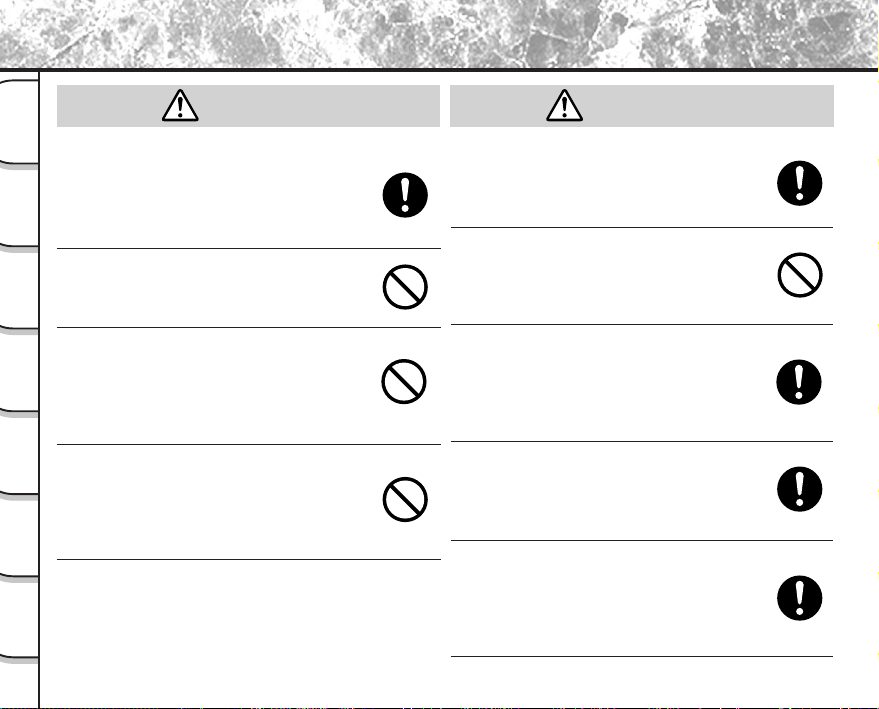
Safety Precautions (continued)
CAUTION CAUTION
Ready
Getting
If you want to use the camera on an
airplane, consult with the airline and follow
their instructions.
Use of this camera is sometimes restricted due
Taking
to potential radio interference.
Photographs
Do not use the camera in humid, steamy,
smoky or dusty places.
Playing
This might cause fire or electric shock.
Back Images
Do not leave the camera in places where
the temperature may rise significantly,
Images
such as inside a car.
Erasing
This might adversely affect the case or the parts
inside, resulting in fire.
Do not wrap the camera or place it in cloth
Handy
Functions
or blankets.
This might cause heat to build up and deform
the case, resulting in fire. Use the camera in a
well-ventilated place.
Other
Applications
Additional
Information
(continued)
Before you move the camera, disconnect
cords and cables.
Failure to do this might damage cords and
cables, resulting in fire or electric shock.
Do not drop or subject the camera to
strong impact.
This might cause fire, electric shock or
malfunctions.
Before you carry out maintenance on the
camera, remove the battery and AC
adapter.
Leaving these attached might cause electric
shock.
Remove the batteries and AC adapter if
you plan not to use the camera for a long
time.
This might cause fire.
Insert the batteries paying careful attention
to the polarity (+ or –) of the terminals.
Inserting the batteries with its polarities inverted
might cause fire and injury, or damage the
surrounding areas.
- 12 -
Page 17
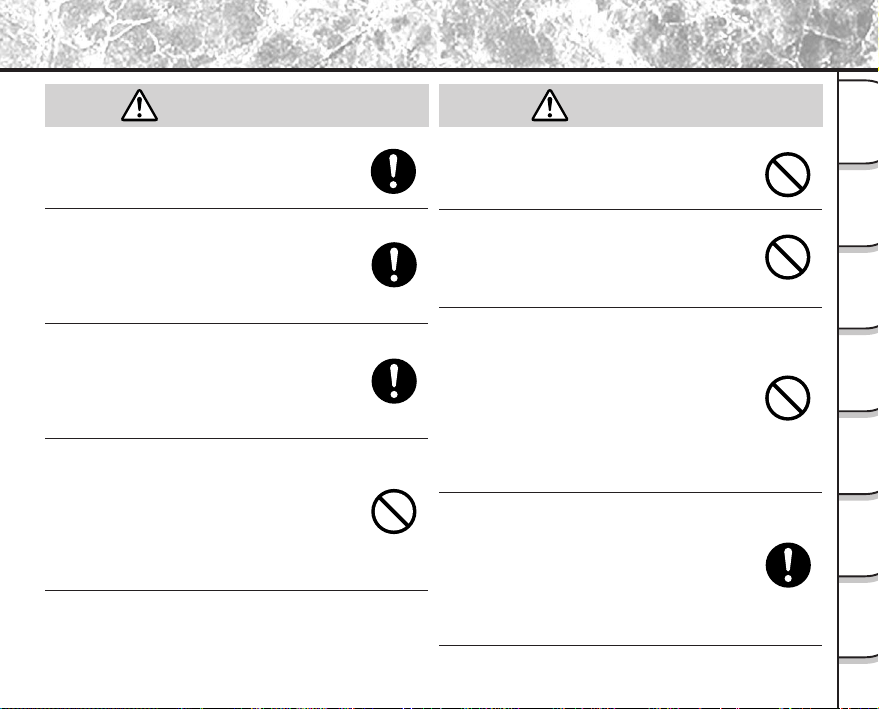
Safety Precautions (continued)
CAUTION
(continued)
CAUTION
(continued)
Getting
Ready
Do not charge the supplied batteries.
Doing so might cause them to rupture, ignite or
heat up, resulting in fire or major injury.
Do not leave dead or exhausted batteries
in the camera.
Doing so might cause them to rupture, ignite or
heat up, resulting in fire, major injury or
damaging the camera.
Do not use different types of batteries
together, or mix old and new batteries.
Doing so might cause them to rupture, ignite or
heat up, resulting in fire or major injury or
damaging the camera.
Do not walk around with the camera
swinging from the shoulder strap.
If you walk around with the camera hanging
from your hand through the shoulder strap, the
camera might come into contact to other people
and cause injury, or damage to the camera or
other objects.
Do not look at the sun through the camera
viewfinder.
This may cause injury of the eyes.
Do not use the flash close to anyone’s
eyes.
This might cause damage to the person’s
eyesight.
Do not subject the LCD monitor to impact.
If the LCD monitor is impacted, the glass on the
screen may be broken and internal fluid may
leak.
If the internal fluid enters your eyes or comes
into contact with your body or clothes,
immediately rinse with fresh water. If the internal
fluid enters your eyes, immediately consult a
physician to receive treatment.
Consult your dealer regarding the internal
cleaning of the camera once every two
years.
If dust is allowed to accumulate inside the
camera for a long time, this might result in fire or
defects. Consult your dealer regarding the
cleaning costs.
- 13 -
Photographs
Taking
Back Images
Playing
Erasing
Images
Functions
Handy
Applications
Other
Information
Additional
Page 18
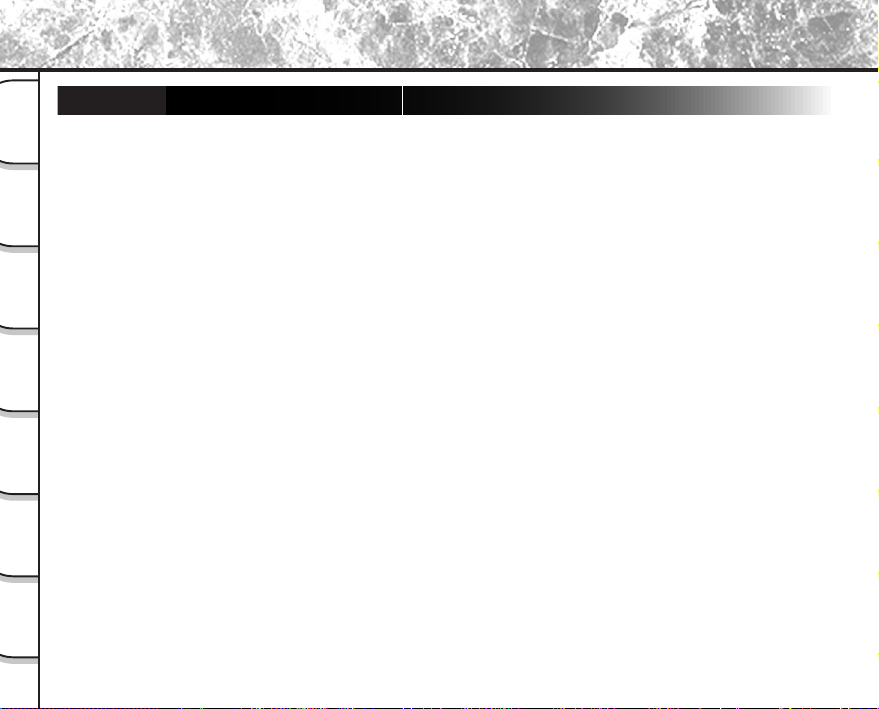
Using Your Camera Correctly
Notes On Handling Your Camera
When you use your camera, carefully read and strictly observe the Safety Precautions from page 8 onwards and
Ready
Getting
the notes described below.
Taking
Photographs
Playing
Back Images
Images
Erasing
Handy
Functions
Other
Applications
Additional
Information
● Avoid using or storing the camera in the following places:
• Places subject to humidity, dust and dirt
• Places subject to direct sunlight
• Places subject to high or low temperature
• Places filled with highly flammable gas
• Places near gasoline, benzene or paint thinner
• Places subject to strong vibrations
• Places subject to smoke or steam
• Places subject to strong magnetic fields (such as electric motors, transformers or magnets)
• Places contacting chemicals such as pesticides or next to rubber or vinyl products for long periods
● Do not expose the camera to sand or dust.
The PDR-M81 is particularly sensitive to sand and dust. If the camera comes into contact with sand or
dust, not only will the camera become damaged, it will also no longer be repairable.
Pay special attention when using the camera at the beach or where sand or dust is likely to be present.
● Notes On Condensation
Due to a sudden change in temperature, such as when you move the camera from a cold location to a
warm one, water droplets (condensation) may form on the inside of the camera or on the lens. When
this occurs, switch the camera OFF, and wait an hour before using the camera. Condensation may also
form on the SmartMedia™ card. If this happens, remove the SmartMedia™, wipe off any condensation
and wait a short time before using it again.
- 14 -
Page 19
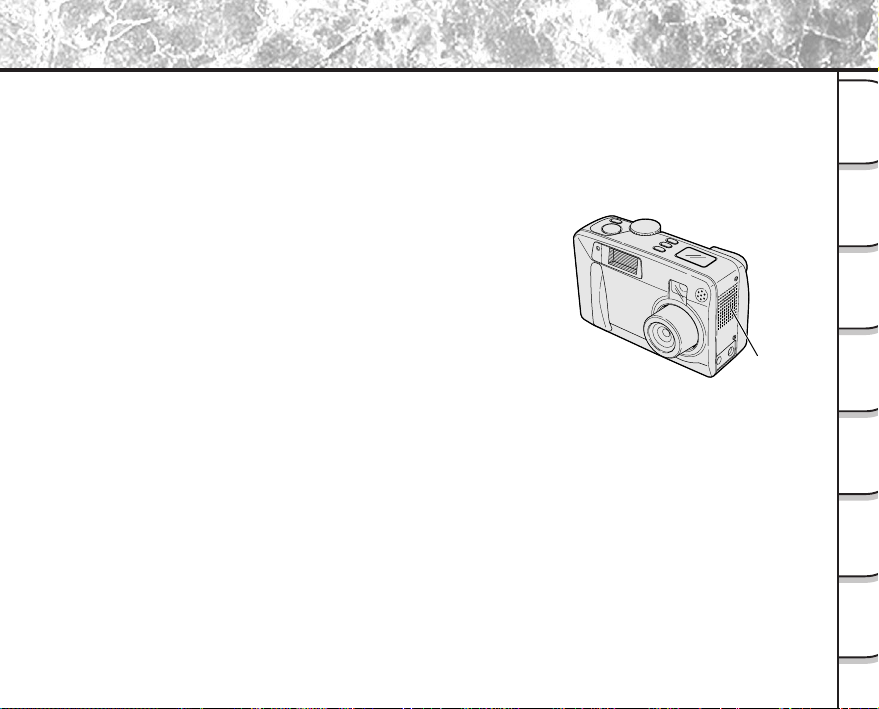
Using Your Camera Correctly (continued)
● Carrying Out Maintenance on Your Camera
• To prevent the lens, surface of the LCD monitor or viewfinder from being scratched, blow off any dust
from these parts with a blower brush and lightly wipe with a soft dry cloth.
• Clean the body of the camera with a soft dry cloth. Do not use volatile liquids such as paint thinner,
benzene or insecticide, as these may react with the camera body and cause deformation or remove
the coating.
● Cautions on Magnetism
• Please note that credit cards, cash cards, magnetic
commutation tickets, floppy disks and the like are
susceptible to magnetism.
Do not bring them close to the speaker of the camera.
Failure to do so may cause damage to data, which could
make the camera unserviceable.
Speaker
Getting
Ready
Photographs
Taking
Back Images
Playing
Erasing
Images
Functions
Handy
Applications
Other
Information
Additional
- 15 -
Page 20
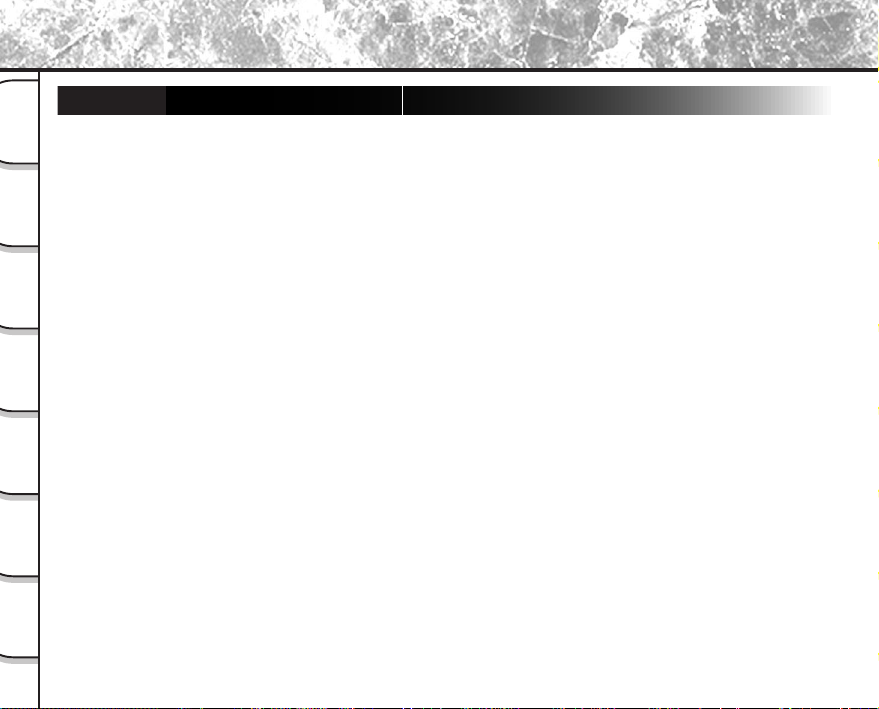
Using Your Camera Correctly (continued)
Notes On Batteries
• To extend the use of the camera, we strongly recommend that you only use the following types of batteries:
Ready
Getting
Taking
Playing
Erasing
Handy
Other
- Nickel Metal Hydride [NiMh] (Extended Life, Rechargeable)
- Lithium (Extended Life, Not Rechargeable)
• Battery performance in general (especially Alkaline) may vary depending on individual brand, length of storage
since manufacture, temperature, and operating mode of the digital camera, such as play back using LCD and
strobe. Low temperatures (50 degrees Fahrenheit/10 degrees Celsius or below) can also affect the performance
Photographs
of the battery and decrease the number of pictures taken when compared to picture taking in warmer
conditions.
• The supplied Alkaline batteries are only for operation check when you buy your camera, so the battery life may
be short.
Back Images
• The use of manganese type batteries is not suitable for this product due to the low number of pictures that can
be taken with this type of battery.
• When the camera is not in use for an extended period, please remove the batteries from the camera to extend
battery life, and to prevent damage such as battery leakage. (Once the batteries have been removed from the
Images
camera, you will need to re-set the date and time within the SETUP MENU.)
Functions
Applications
Additional
Information
- 16 -
Page 21
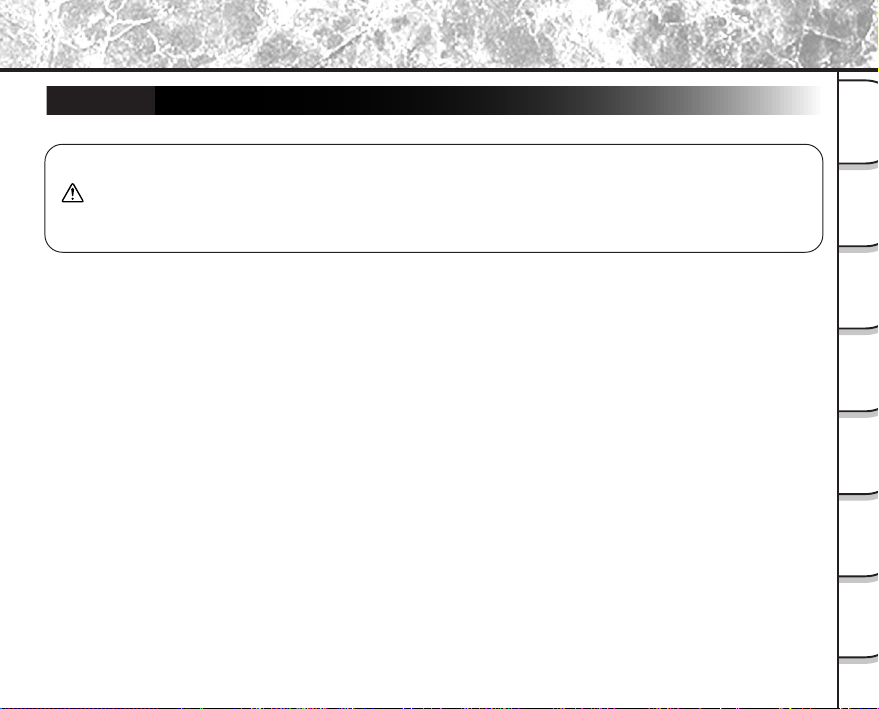
Using Your Camera Correctly (continued)
Notes On Handling Batteries
Getting
Ready
When you use the battery, carefully read and strictly observe the
WARNING
warnings and cautions indicated on the battery.
Failure to do this might cause battery to rupture, ignite or heat up, resulting in fire, major
injury or damaging the camera.
■ About Battery Use
• Do not use batteries other than that specified.
• Do not insert batteries in the wrong direction.
• Do not charge, heat, open, or short-circuit the batteries. Do not throw batteries into fire.
• Do not charge the supplied batteries.
• When using rechargeable batteries, follow the instructions for the batteries and the charger for safe
handling. (This camera can not charge the rechargeable batteries.)
• Do not leave dead or exhausted batteries in the camera.
Neglecting the above may cause battery leakage and corrosion, resulting in burns or injury.
If your fingers or clothes come into contact with the battery acid, wash them immediately. If your eyes come in
contact with battery acid, wash them and immediately consult your doctor.
- 17 -
Photographs
Taking
Back Images
Playing
Erasing
Images
Functions
Handy
Applications
Other
Information
Additional
Page 22
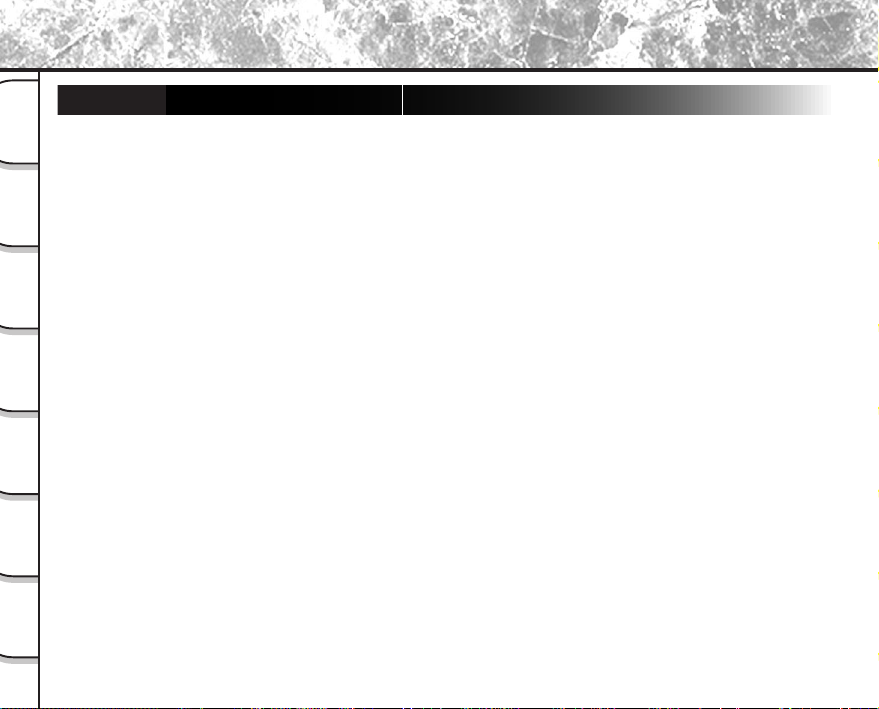
Using Your Camera Correctly (continued)
Notes On Handling the AC Adapter
Be sure to use only the specified AC adapter (PDR-ACM1A for the US/Canada, PDR-ACM1E for Europe, PDR-
Ready
Getting
ACM1U for the UK) (sold separately). Using a different AC adapter might cause the camera to malfunction.
When you use the AC adapter, carefully read and strictly observe the Safety Precautions from page 8 onwards
and the notes described below.
Taking
Photographs
Playing
Back Images
Images
Erasing
Handy
Functions
Other
Applications
• Be sure that you do not allow the AC adapter to contact any other metal object as this might cause a
short circuit.
• To connect the AC adapter, firmly insert the plug on the end of the cable into the DC IN 5V terminal.
Do not insert the plug into other terminals. This might cause the camera to malfunction.
• Before you disconnect the connector cable, turn the camera OFF and then disconnect the cable
holding it by its plug. Do not disconnect the connector cable by pulling the actual cable.
• Do not drop the AC adapter or subject it to strong impacts.
• Do not use the AC adapter in very hot and humid locations.
• Do not plug in the AC adapter while you are using the battery. Switch the camera OFF first.
• The AC adapter is for indoor use only.
• Use only the specified AC adapter. Do not use other AC adapters.
• The AC adapter may sometimes become warm during use. This is normal and not a malfunction.
• Buzzing or whirring noises may come from inside the camera. This is normal and not a malfunction.
• Do not use the AC adapter near a radio as it could interfere with radio signal reception.
• If you remove the battery or AC adapter while the camera is in operation, the date may be lost from
memory. If this happens, reset the date. (
Page 111)
➲
Additional
Information
- 18 -
Page 23
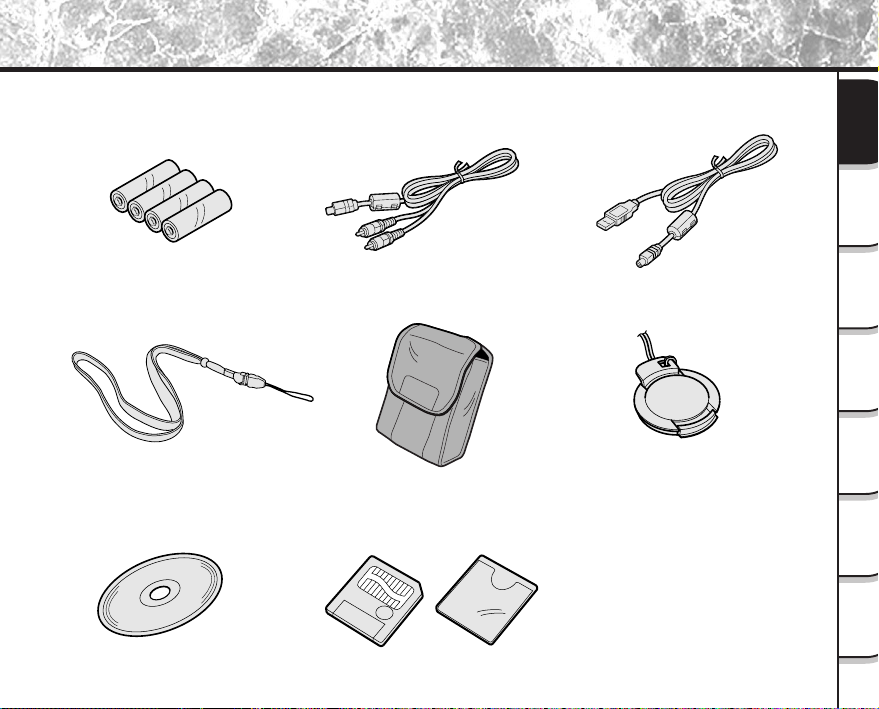
Accessories
Make sure that you have all of the items below before you start using your camera.
Alkaline batteries (4) (size AA)
Shoulder strap (1)
Software application (1)
(CD-ROM)
AV cable (1) USB cable (1)
Camera case (1)
• SmartMedia™ (8MB) (1)
• SmartMedia™ case (1)
• Instruction Manual (this manual)
• Software Manual
Lens cap (1)
Getting
Ready
Photographs
Taking
Back Images
Playing
Erasing
Images
Functions
Handy
Applications
Other
Information
Additional
- 19 -
Page 24

Names of Parts
Mode dial
Ready
Getting
Taking
Photographs
Playing
Back Images
Images
Erasing
Handy
Functions
Other
Applications
For enlarged view (
POWER button
Shutter button
Self-timer lamp
Flash
➲
P. 22)
Lens
Self-timer button
Image Quality button
Flash button
Status display (
➲
Viewfinder
Built-in microphone
Speaker
PC/AV terminal
DC IN 5V terminal
P. 23)
Additional
Information
- 20 -
Page 25
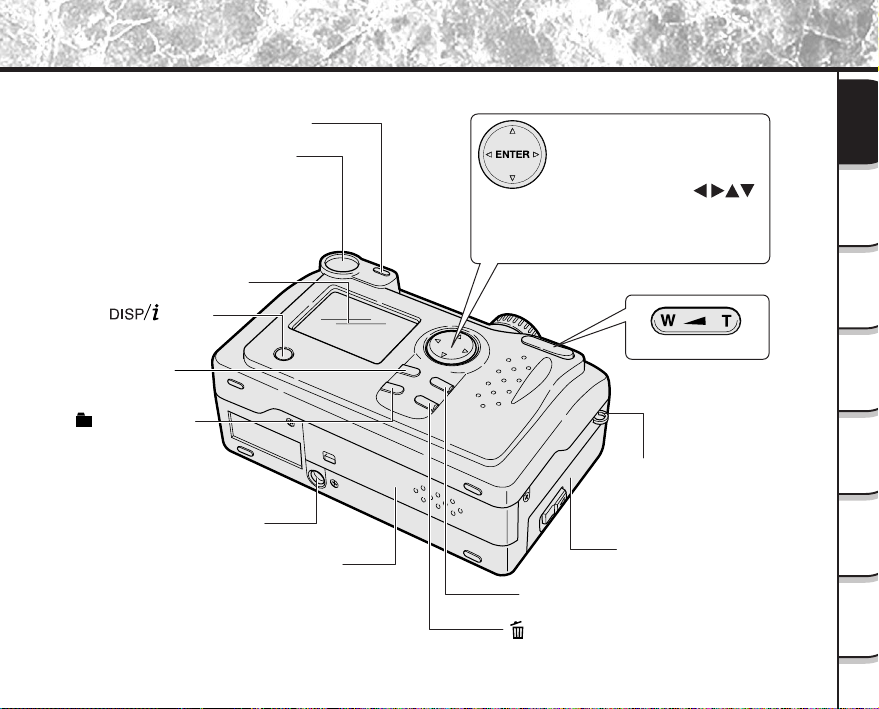
Names of Parts (continued)
Viewfinder LED
Viewfinder
LCD monitor
button
MENU button
Function button
ENTER button
Press the center of the button.
(Use this button to fix a selection.)
Press the side of the ENTER
button with the proper
to select options or change
directions.
(Use these buttons to select an
item or an image.)
Tele/Wide key
Adjusts the zoom.
Getting
Ready
Photographs
Taking
Back Images
Playing
Erasing
Images
Folder button
Tripod mount
Battery cover
- 21 -
Shoulder strap/Lens cover
attachment
FOCUS button
Erase button
SmartMedia™ cover
Functions
Handy
Applications
Other
Information
Additional
Page 26
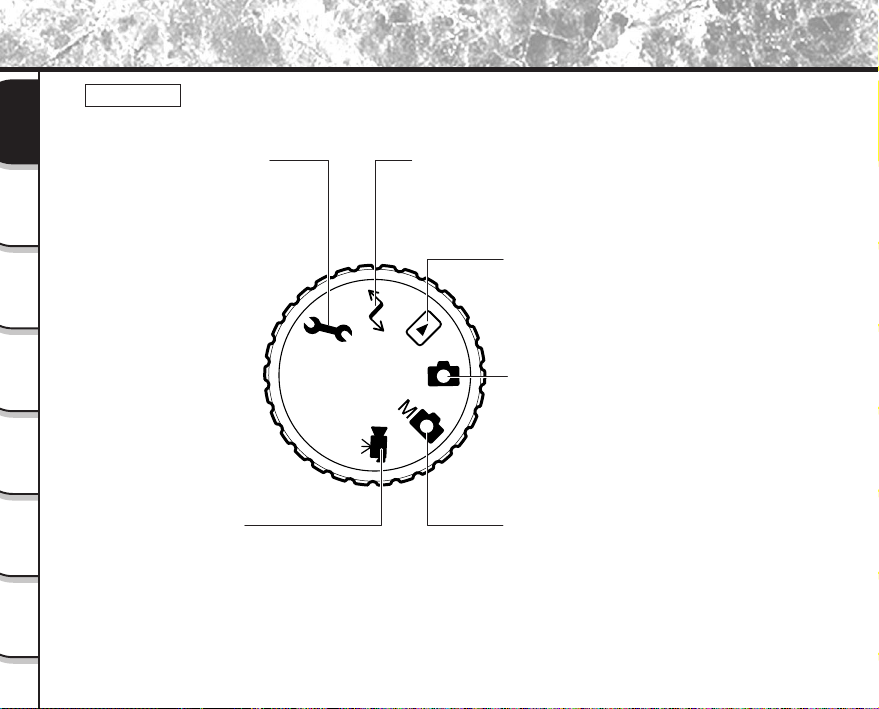
Names of Parts (continued)
Mode dial
Ready
Getting
SET-UP mode ( ➲ P. 109)
Sets basic camera settings
(AUTO POWER OFF, SOUND,
TIME & DATE, OSD LANGUAGE,
Taking
VIDEO OUT, QUALITY, SYSTEM
Photographs
INFO.)
Playing
Back Images
PC mode (
Transfers images to a PC.
P. 121)
➲
For details, refer to the Software Manual.
Playback mode (
In this mode, you can select image
➲
P. 80)
playback, copy, size change, compression,
protect mode, and writing of development
(printing) information.
Images
Erasing
Handy
Functions
Movie mode (
Takes short Movies for playback
Other
on camera or computer.
Applications
Additional
Information
➲
P. 75)
- 22 -
Auto Photography mode (
This mode enables automatic photography
P. 41, 46)
➲
in accordance with the photographic
conditions.
In this mode, the exposure (combination of
shutter speed and aperture) is automatically
controlled to facilitate photography.
Manual Photography mode (
P. 58)
➲
Manually sets white balance, exposure,
aperture value, shutter speed and AE
(auto-exposure) position.
Page 27
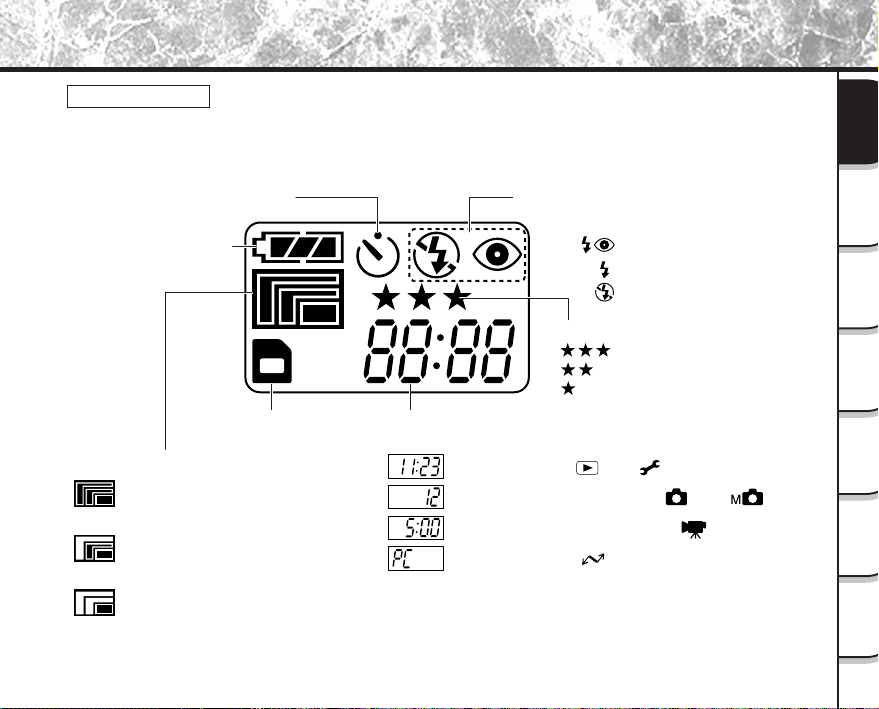
Names of Parts (continued)
Status display
This display indicates the camera’s status. You can verify the camera’s status even if the LCD monitor is
not on.
The text, numbers and icons that are displayed in the status display vary according to the setting.
Self-timer photography (
Remaining battery power
Image size ( ➲ P. 44)
2400 x 1600 pixel (still image)
320 x 240 pixel (movie)
(FULL)
1200 x 800 pixel (still image)
160 x 120 pixel (movie)
(HALF)
720 x 480 pixel (still image)
(SMALL)
P. 55)
➲
SmartMedia™
loaded symbol
Flash photography (
➲
P. 56)
No display : Auto
: Red-eye forced flash
: Forced flash
: Suppressed flash
Image quality ( ➲ P. 44)
: FINE
: NORMAL
: BASIC
Example of counter display
(The display varies according to the mode dial setting.)
Time display: In [ ] or [ ] mode
Possible number of shots: In [ ] or [ ] mode
Possible photographic time: In [ ] mode
PC indication: In [ ] mode
Getting
Ready
Photographs
Taking
Back Images
Playing
Erasing
Images
Functions
Handy
Applications
Other
Information
Additional
- 23 -
Page 28
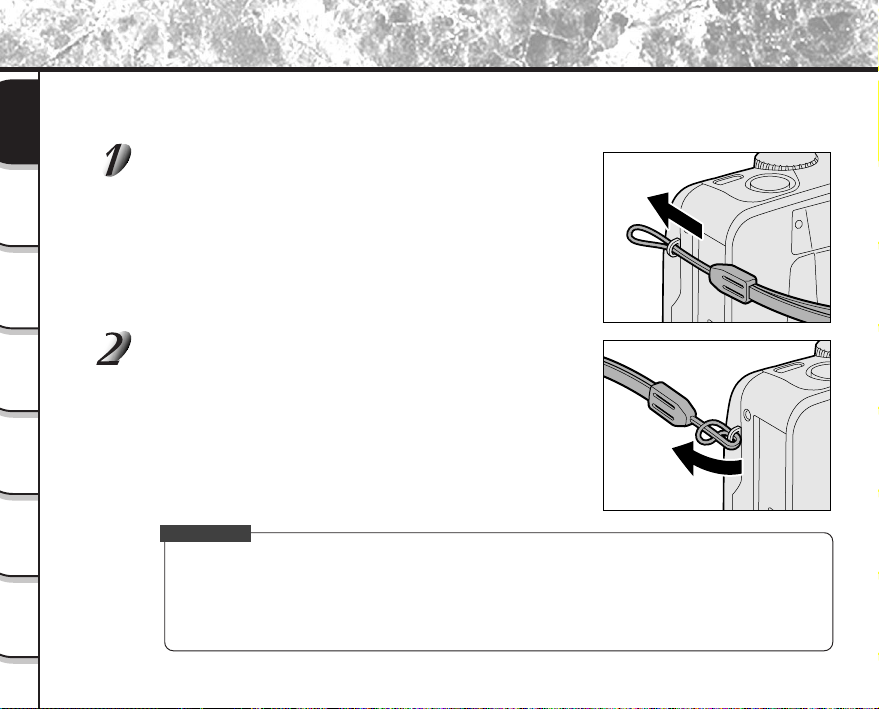
Attaching the Shoulder Strap
This shoulder strap is handy for carrying your camera around.
To prevent your camera from dropping during photography, hang the shoulder strap around your neck.
Ready
Getting
Pass the end of the shoulder strap through the strap
attachment on the camera.
Taking
Photographs
Playing
Back Images
Pass the shoulder strap through the loop and pull.
Images
Erasing
Handy
Functions
Other
Applications
Additional
Information
IMPORTANT
• When the camera is not in use, be sure to attach the lens cap provided with your camera.
• The lens cap can also be attached to the strap attachment following the above steps to prevent it’s
being lost.
• Turn off the power to retract the lens unit, and then attach the lens cap.
• Do not turn the power on with the lens cap attached.
- 24 -
Page 29
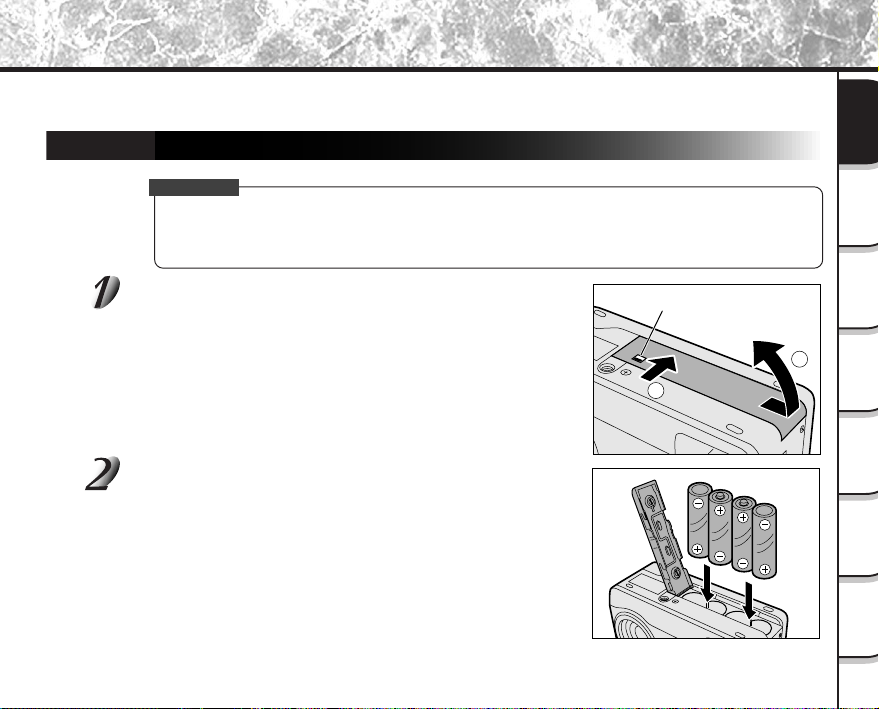
Installing the batteries
Battery cover lock
2
1
This camera uses four size AA batteries. For details on handling batteries, be sure to read page 16.
Loading the Batteries
IMPORTANT
• Before you load or remove the batteries, be sure to turn the camera off. If the battery is loaded or
removed with the power on, the date setting may return to its default or the camera settings may be
reset. (SET-UP ➲ Page 109, Manual Photography ➲ Page 58)
Unlock the battery cover 1, slide it, and open 2.
Load the batteries in the battery compartment
making sure that it is loaded in the correct direction
as shown in the figure on the right.
Getting
Ready
Photographs
Taking
Back Images
Playing
Erasing
Images
Functions
Handy
Applications
Other
Information
Additional
- 25 -
Page 30
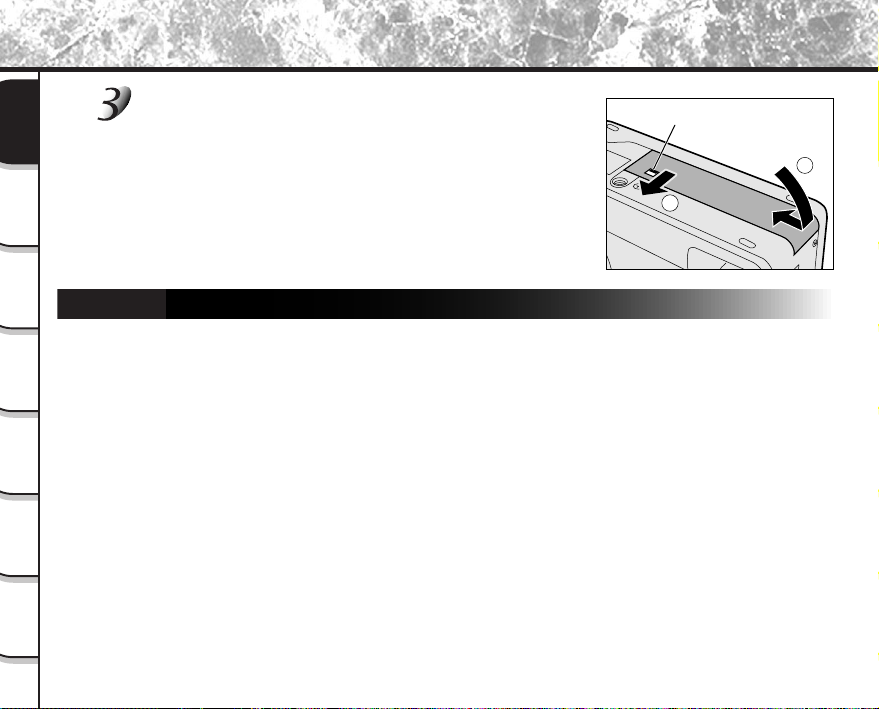
Installing the batteries (continued)
Battery cover lock
1
2
Close the battery cover, slide it 1, and lock
Ready
Getting
Taking
Photographs
Playing
Removing the Batteries
Back Images
Reverse the procedure for “Loading the Batteries” and remove the batteries.
Images
Erasing
Handy
Functions
Other
Applications
Additional
Information
Make sure that the battery cover is firmly closed.
2.
- 26 -
Page 31

Installing the batteries (continued)
Battery Wear
When the power is ON, the remaining battery power is displayed on the LCD monitor and the status display.
LCD Monitor
Sufficient battery power
Batteries are partially used.
Battery power is nearing exhaustion.
Replace with new batteries.
Batteries completely exhausted. (Camera will not turn on.)
Replace with new batteries.
Memo
• When you use the camera for the first time or if you have left the camera for a long time without the
battery loaded, set the date (➲ Page 111).
• If the batteries are exhausted and need replacement, do not connect the AC adapter. It may cause an
incorrect display of remaining battery power.
• Battery power measure is based on amount of power required for camera LCD, flash, photography
and playback. Status Display may show batteries exhausted if there is not enough power required for
normal operation, even if there is some small power left in the batteries.
• About the battery duration time
The following shows the number of frames/time capable of continuous photographing and playback
on condition of using new alkaline batteries.
The battery duration time may vary depending on environmental temperature, image size, image
quality or using frequency of zoom.
In photography mode (using strobe every time in a normal temperature)
In playback mode (slideshow continuous playback time)
When LCD monitor is ON......... approx. 240 frames
When LCD monitor is OFF ....... approx. 300 frames
Remaining Battery PowerStatus Display
approx. 110 min.
- 27 -
Getting
Ready
Photographs
Taking
Back Images
Playing
Erasing
Images
Functions
Handy
Applications
Other
Information
Additional
Page 32

Using the Power Outlet
If you use the AC adapter (
sold separately
: PDR-ACM1A for the US/Canada, PDR-ACM1E for Europe,
for the UK) in a room with a power outlet, you can take photographs for an extended period of time. This also
prevents failed photographs due to battery wear or failed transfer of data to a PC. For details on handling the AC
Ready
Getting
adapter, be sure to read page 18.
IMPORTANT
• Before you connect or disconnect the AC adapter, be sure to turn the camera OFF. If the AC adapter is
Taking
Photographs
connected or disconnected with the power ON, camera settings may be reset (SET-UP ➲ Page 109,
Manual Settings ➲ Page 58) or the camera may malfunction.
Insert the AC adapter connector plug into the DC IN
Playing
Back Images
Images
Erasing
5V terminal on the camera.
DC IN 5V terminal
Insert the AC adapter power plug into the power
Handy
Functions
Other
Applications
Additional
Information
outlet.
* The above AC adapter is US/Canada
type. European and UK type AC
adapters differ in shape.
- 28 -
PDR-ACM1U
Page 33

Using the Power Outlet (continued)
Memo
• When the AC adapter is connected after the batteries have been installed, the camera lens unit
automatically retracts and the power turns off. Please turn on the power again to resume operation.
• Batteries can be installed while the AC adapter is connected. However, if the AC adapter is
disconnected after the batteries have been loaded, the camera power is automatically turned off but
the lens will remain extended. If this happens, please turn on the power to resume operation.
Getting
Ready
Photographs
Taking
Back Images
Playing
Erasing
Images
Functions
Handy
Applications
Other
Information
Additional
- 29 -
Page 34

About SmartMedia™
“SmartMedia™” is a storage medium for saving images that you have photographed. Even if the camera’s power
is turned OFF, the images saved on the SmartMedia™ will not be erased. SmartMedia™ can be repeatedly
erased and reused.
Ready
Getting
SmartMedia™ having the following storage capacity can be used on your camera.
2MB /4MB/8MB/16MB/32MB/64MB/128MB (all 3.3 V types)
You can also connect the PC card adapter and floppy disk adapter (➲ Page 123) sold separately to transfer
images to a PC.
Taking
Photographs
Notes on SmartMedia™
• Remove and insert SmartMedia™ with the camera’s power turned off.
Playing
Back Images
Images
Erasing
Handy
Functions
Other
Applications
Additional
Information
• Recorded data may be erased (destroyed) in the situations listed below. Note that Toshiba
Corporation accepts no responsibility whatsoever for the loss (destruction) of recorded data in these
situations:
- When the SmartMedia™ is used incorrectly by the user or a third party
- When the SmartMedia™ is exposed to static electricity or electrical noise
- When the SmartMedia™ is removed or the camera is turned off while recording data, erasing
data, frame advance when images are being played back or during formatting of the
SmartMedia™.
• We recommend copying and saving important data onto another storage medium (floppy disk, hard
disk, MO disk, etc.).
• Never remove the SmartMedia™ or turn the camera off while recording data or while erasing data
(SmartMedia™ formatting). These actions might damage the SmartMedia™.
• Use only the SmartMedia™ specified for use with the PDR-M81. The use of other SmartMedia™
could damage the camera.
• SmartMedia™ is a precision electronic device. Do not bend, drop, or subject SmartMedia™ to
excessive shocks. Also, do not carry SmartMedia™ in the pocket of trousers. This might subject the
SmartMedia™ to excessive force when you sit down, damaging the SmartMedia™.
• Do not use or store SmartMedia™ in environments likely to be affected by static electricity or
electrical noise.
• Do not use or store SmartMedia™ in very hot, humid or corrosive environments.
- 30 -
Page 35

About SmartMedia™ (continued)
• Take care not to touch the SmartMedia™’s electrodes (metal contacts) or allow the electrodes to
become soiled. Use a dry lint-free cloth to wipe away any dirt.
• To avoid damage caused by static electricity during transportation or storage, always use the special
static-free case provided.
• If you are not using the camera for a long period of time, remove the SmartMedia™ and store it in a
safe place.
• Inserting a SmartMedia™ that is charged with static electricity into your camera may cause it to
malfunction. If this occurs, switch the camera OFF and then ON again.
• The SmartMedia™ may feel warm when it is removed from the camera after the camera is used for a
long time. This is normal and not a malfunction.
• The SmartMedia™ has a limited service life. If images can no longer be written or erased, buy a new
SmartMedia™.
• Use the index labels provided with the camera. If you attach a commercially available label, it may
cause a malfunction when the SmartMedia™ is loaded or removed.
Loading SmartMedia™
Press the POWER button to turn the power off.
Turning the Power Off ➲ Page 38
☞
Getting
Ready
Photographs
Taking
Back Images
Playing
Erasing
Images
Functions
Handy
Applications
Other
Information
Additional
- 31 -
Page 36

About SmartMedia™ (continued)
1
2
Electrodes
Slide the SmartMediaTM cover release knob in the
Ready
Getting
Taking
Photographs
direction of the arrow 1 to open the cover 2.
The cover opens
2.
Playing
Back Images
Images
Erasing
Handy
Functions
Other
Applications
Additional
Information
Gently insert the SmartMedia™ as far as it can go
with the SmartMedia™ electrodes (metal contacts)
facing the rear of the camera.
Firmly insert the SmartMediaTM as far as it can go.
Close the SmartMedia™ cover.
Before you use a new SmartMedia™ for the first time, be sure to
format the SmartMedia™ (➲ Page 91).
- 32 -
Page 37

About SmartMedia™ (continued)
1
2
Removing SmartMedia™
IMPORTANT
• Never open the SmartMedia™ cover or remove the SmartMedia™ while data is being recorded to the
SmartMedia™ (viewfinder LED is lit red). This might damage the SmartMedia™ or corrupt the data on
the SmartMedia™.
Getting
Ready
Photographs
Taking
Press the POWER button to turn the power off.
Turning the Power Off ➲ Page 38
☞
Slide the SmartMediaTM cover release knob in the
direction of the arrow 1 to open the cover 2.
The cover opens
2.
Push the SmartMediaTM in as far as it can go, and
pull it out with your fingers.
If you push SmartMediaTM once in as far as it can go, it will protrude
slightly. Pull it out with your fingers.
- 33 -
Back Images
Playing
Erasing
Images
Functions
Handy
Applications
Other
Information
Additional
Page 38

About SmartMedia™ (continued)
Close the SmartMedia™ cover.
Ready
Getting
Taking
Photographs
Write Protection
Playing
Back Images
Images
Erasing
To prevent valuable data from being erased, attach the writeprotect sticker at the write-protect area. Data can no longer be
recorded or erased from SmartMedia™. To write or erase data from
SmartMedia™, peel off the sticker.
Write-protect
area
Handy
Functions
Other
Applications
Additional
Information
Sticker
IMPORTANT
• The write protection may not function if the write-protect sticker becomes dirty. Use a soft dry cloth to
wipe away any dirt. Once a sticker is peeled off, do not reuse it.
- 34 -
Page 39

LCD Monitor Display (during photography)
The text, numbers and icons that are displayed on the LCD monitor vary according to the current settings.
The LCD monitor automatically turns ON if necessary even if it is set to OFF.
For details on the [ ] playback mode, see page 116.
In [ ] mode
Possible number of shots
Mode dial setting
Photography mode
Focus area
(when shutter button is
pressed down halfway)
Macro photography
Remaining battery power
Slow shutter speed warning
Zoom state
AE (automatic exposure setting)
When AE is set : green
When AE is not set :red
(at currently preset size and quality)
Flash state
Size
Quality
Self-timer photography
Date (year/month/day)
Time
Getting
Ready
Photographs
Taking
Back Images
Playing
Erasing
Images
Functions
Handy
Applications
Other
Information
Additional
- 35 -
Page 40

LCD Monitor Display (during photography) (continued)
In [ ] mode
Ready
Getting
Taking
Photographs
Manual photograpy
Playing
Back Images
(when shutter button is
pressed down halfway)
Images
Erasing
Macro photography
Remaining battery power
Handy
Functions
Photography mode
Focus area
Zoom state
Possible number of shots
(at currently preset size and quality)
Flash state
Size
Quality
Self-timer photography
Histogram*
Other
Applications
Additional
Information
Slow shutter speed warning
Exposure compensation
* Histogram
A histogram is a graphic representation of the tones of the subject. The horizontal axis of the histogram
shows the brightness (increasing brightness from left to right) and the vertical axis shows the number
of pixels at each brightness level.
Aperture
Shutter speed
- 36 -
Page 41

LCD Monitor Display (during photography) (continued)
In [ ] mode
Possible photographic time (seconds)
Mode dial setting
Macro photography
Remaining battery power
Memo
• The size of the data to be recorded varies according to the amount of detail in the subject image. So,
the number of images that can be photographed after an image is recorded sometimes doesn’t
decrease.
• The display is momentarily interrupted after recording an image or the mode is switched. This does
not affect photography.
Zoom state
(at currently preset size and quality)
Size
Quality
Self-timer photography
Date (year/month/day)
Time
Getting
Ready
Photographs
Taking
Back Images
Playing
Erasing
Images
Functions
Handy
Applications
Other
Information
Additional
- 37 -
Page 42

Turning the Power On/Off
Turning the Power On
Ready
Getting
Taking
Photographs
Playing
Back Images
Make sure that the SmartMedia™ is correctly loaded. (➲ Page 31)
Press the POWER button to turn the power on.
When the camera is turned on, set the mode dial to the desired
mode.
Before photography, make sure that the lens cap has been
removed from the camera.
In the photography modes ([ ], [ ] or [ ]), the lens
extends from the camera body.
When the camera is turned on, the Auto Power OFF function
becomes operational.
POWER
Images
Erasing
IMPORTANT
• If no operation is carried out for a fixed amount of time (default: about 1 minute), the power is turned
off to preserve battery life. This is called “Auto Power OFF”. To return to the normal state, press the
POWER button again.
☞
Handy
Functions
Turning the Power Off
Other
Applications
Additional
Information
Press the POWER button to turn the power off.
The power turns off.
Attach the lens cap when you are not using the camera.
About the Auto Power OFF Function ➲ Additional Information, “AUTO POWER OFF (page 110)”
- 38 -
Page 43

How to Hold Your Camera
When taking a photograph, hold the camera firmly and prevent your finger or shoulder strap from covering the
lens, flash or flash sensor.
Right
Camera held with both hands with your arms
Wrong
Fingers held over the lens
firmly held against the sides of your chest
Getting
Ready
Photographs
Taking
Back Images
Playing
Erasing
Images
Functions
Handy
Applications
Other
Information
Additional
- 39 -
Page 44

How to Press the Shutter Button
Press down
halfway.
Press down
fully.
1
2
The shutter button can be pressed down in two stages: halfway down and fully down. When pressed halfway down,
AF (auto-focus) and AE (auto exposure) are set. When pressed fully down, the camera takes a picture.
Ready
Getting
Taking
Photographs
Playing
Back Images
Images
Erasing
Handy
Functions
Other
Applications
Additional
Information
Press the shutter button down halfway 1.
AF (auto-focus) and AE (auto exposure) (➲ Additional Information,
Glossary) start to function.
When AF or AE are locked, the beep tone (➲ Page 111) sounds and the
viewfinder LED turns green.
Press the shutter button down fully 2.
The camera takes a picture.
The viewfinder LED turns red while image data is being recorded onto
the SmartMedia™.
IMPORTANT
• Never open the SmartMedia™ cover or remove the SmartMedia™ while an image is being recorded. This
may corrupt the data on the SmartMedia™ or damage the SmartMedia™ itself.
Memo
• The image in the LCD monitor sometimes darkens from the time that the shutter button is pressed down
halfway until the image becomes focused.
• To set the focus or exposure for a subject outside the center of the intended image, point the camera directly
at the subject or desired exposure (lighting), press and hold the shutter button halfway. Now, with the shutter
button still held halfway down, you can turn the direction of the camera and frame your image with the focus
and exposure locked. Press the shutter button down fully to complete capturing of the image.
• Moving the camera as you press the shutter button will result in a blurred image.
• The PDR-M81 uses an accurate auto focus mechanism. However, the PDR-M81 may have difficulty
focusing or not be able to focus at all for subjects and situations such as the following:
- Subjects moving at high speed
- Very shiny subjects such as a mirror or car body
- Extremely low contrast subjects
- Subjects that have low contrast and merge into
the background (such as white walls or subjects
dressed in the same color as the background)
• If the image cannot be focused, the focus is automatically fixed to infinity. (When the flash is necessary
at this time, it is simultaneously fixed to illuminate objects 1.5 meters (five feet) away. During macro
photography, the flash is aligned with the wide position.)
- When the subject is distant and dark
- When there are objects in front of or behind the subject
(such as an animal in a cage or a person in front of a tree)
- Subjects with little reflection, such as hair or fur
- Subjects with no solidity, such as smoke or flames
- Subjects viewed through glass
POWER
- 40 -
Page 45

Photography (Auto Photography)
This is the most commonly used photography mode.
In this mode, exposure (combination of shutter speed and aperture) is automatically controlled to facilitate
photography. There are two ways of taking photographs in this mode: using the viewfinder and using the LCD
monitor.
Using the Viewfinder
Get ready to take the photograph.
Loading the batteries (➲ Page 25) and the SmartMedia™ (➲ Page 31) into the camera.
Press the POWER button to turn the power on.
Turning the Power On ➲ Page 38
☞
Set the mode dial to [ ].
Remove the lens cap beforehand.
If not, an error message will be displayed. (➲ 129)
Turn the LCD monitor OFF. (➲ Page 117)
To reduce the amount of battery wear, we recommend turning the LCD monitor display OFF, and using
the viewfinder to take photographs.
Getting
Ready
Photographs
Taking
Back Images
Playing
Erasing
Images
Functions
Handy
Applications
Other
Information
Additional
- 41 -
Page 46

Photography (Auto Photography) (continued)
Look through the viewfinder to compose the picture.
Ready
Getting
Taking
Photographs
If you use the viewfinder to take photographs, the photography
range may differ from the actual image. In this case, use the LCD
monitor for photography.
Playing
Back Images
Press the shutter button down halfway 1, and press
it down fully 2.
• Pressing the shutter button down halfway adjusts the exposure,
and pressing the shutter button down fully takes the shot.
Images
Erasing
• If you shoot a still picture, when preview is set to ON (➲ Page 77),
the recorded image is displayed on screen for about two
seconds.
• The viewfinder LED turns red while image data is being recorded
onto the SmartMedia™.
Handy
Functions
Using the LCD Monitor
Other
Applications
Additional
Information
Get ready to take the photograph.
Loading the batteries (➲ Page 25) and the SmartMedia™ (➲ Page 31) into the camera.
Press the POWER button to turn the power on.
Turning the Power On ➲ Page 38
☞
- 42 -
POWER
1
Press down
halfway.
2
Press down
fully.
Page 47

Photography (Auto Photography) (continued)
Set the mode dial to [ ].
Getting
Ready
Look at the image on the LCD monitor to compose
the picture.
☞ To adjust the brightness of the LCD monitor ➲ Page 115
Press the shutter button down halfway 1, and press
it down fully 2.
• Pressing the shutter button down halfway adjusts the exposure,
and pressing the shutter button down fully takes the shot.
• When the focus and exposure are correctly adjusted, the
viewfinder lamp lights (green), and the AF icon turns green.
• If you shoot a still picture, when preview is set to ON (➲ Page 77),
the recorded image is displayed on screen for about two
seconds.
• The viewfinder LED turns red while image data is being recorded
onto the SmartMedia™.
Memo
• The LCD monitor sometimes displays bright, dark or colored spots at all times. This is not a
malfunction. These spots do not appear in the photographed image.
POWER
- 43 -
1
Press down
halfway.
2
Press down
fully.
Photographs
Taking
Back Images
Playing
Erasing
Images
Functions
Handy
Applications
Other
Information
Additional
Page 48

Setting the Image Size and Quality
Set the size (number of pixels) and quality (compression ratio) of the image to be photographed.
Change the setting according to how the image is to be used and the remaining amount of space in the
SmartMedia™.
Ready
Getting
Set the mode dial to [ ] or [ ].
Press the image quality button to select the preset
Taking
Photographs
quality and size, while viewing the indication on the
status display.
☞ To set the quality and size ➲ Page 112
Playing
Back Images
Images
Erasing
Handy
Functions
Other
Applications
Additional
Information
Pressing the image quality button switches the quality and size
settings in the following order.
Setting 1 Setting 2 Setting 3
Default setting:
Setting 1 : ★★ (FULL ★★)
Setting 2 : ★★ (HALF ★★)
Setting 3 : ★★ (SMALL ★★)
When the above settings are made, they are displayed in the following order.
★★ ★★ ★★
- 44 -
Page 49

Setting the Image Size and Quality
(continued)
<Quality> [★★★] FINE : 1/5 (JPEG) compression
<Size> [
[★★★] NORMAL: 1/7.5 (JPEG) compression (still image)
[★★★] BASIC : 1/15 (JPEG) compression
The more stars there are, the better image quality becomes. Higher quality images,
however, take up more memory space, reducing the number of images that can be taken
or the possible photographic time.
] FULL : 2400 x 1600 pixel (still image), 320 x 240 pixel (movie)
] HALF : 1200 x 800 pixel (still image), 160 x 120 pixel (movie)
[
] SMALL : 720 x 480 pixel (still image)
[
The larger size improves the quality of the image. Higher quality images, however, take up
more space, reducing the number of images that can be taken or the possible
photographic time.
Take the photograph.
☞ For details on how to take photographs ➲ Photograph
Memo
• To make the image smaller, it is more effective to reduce the size first and then reduce image quality.
• After you have taken a photograph, you can reduce its size (➲ Page 94) and quality (➲ Page 96).
• The memory size of the image varies according to the subject.
• The compression ratio is given for reference only.
• In the movie mode, the quality and size setting changes in the following order, regardless of the
image quality setting.
FULL
FULL
★★
★
FULL
HALF
★★★
★★★
HALF
HALF
★
★★
Getting
Ready
Photographs
Taking
Back Images
Playing
Erasing
Images
Functions
Handy
Applications
Other
Information
Additional
- 45 -
Page 50

Taking Photographs in [ ] Mode (Auto Select mode)
This mode enables automatic photography according to the photographic conditions. Photographs can be taken
easily in this mode as the camera automatically makes the setting suitable to the conditions.
The Auto Select mode has the following options. Choose the option to suit the image you want to photograph.
Ready
Getting
For a detailed description of each option, refer to page 47 through page 51:
Taking
Photographs
Playing
Back Images
Images
Erasing
Handy
Functions
Other
Applications
Additional
Information
... The camera automatically adjusts the focus and
exposure settings.
.... To take portraits
... To take landscape shots
... To take photographs of fast-moving subjects
In the Auto Select mode, there are some settings that cannot be changed as the camera makes the
settings automatically. These settings vary according to the mode.
● Focus photography
...... Can be set.
● Exposure compensation
...... Cannot be specified. (set automatically)
● About flash photography
................................................Flash can be set as required in this mode.
..................................................Automatically fixed to red-eye auto
................................................Automatically fixed to slow synchro
............................... Flash photography is not possible.
● About burst photography
...... Burst photography is not possible in these modes.
... To take portraits at night
.... To take continuous shots of moving subjects
The 16 shots that you take in this mode are
saved as a single image.
- 46 -
Page 51

Taking Photographs in a Variety of Modes ([ ] Mode)
Set the appropriate scene mode from: [ ] automatically adjusts the focus and exposure settings, [ ] portrait,
[
] landscape, [ ] sports, [ ] night, [ ] multi photography mode options.
Set the mode dial to [ ].
Press ENTER.
[ ] is displayed on the LCD monitor.
Getting
Ready
Photographs
Taking
Back Images
Playing
Erasing
Images
Functions
Handy
Applications
Other
Information
Additional
- 47 -
Page 52

Taking Photographs in a Variety of Modes ([ ] Mode) (continued)
Press to display option menu, press or to
Ready
Getting
Taking
Photographs
Playing
Back Images
Images
Erasing
Handy
Functions
Other
Applications
select options and press ENTER.
Pressing ENTER selects the setting. To cancel, press .
[ ]
☞
Automatically adjusts the focus and exposure settings ➲ Page 49
[ ] Portrait ➲ Page 49
] Landscape ➲ Page 49
[
] Sports ➲ Page 50
[
] Night ➲ Page 50
[
] 16-frame multi ➲ Page 51
[
Options
Press ENTER.
The icon of the selected mode is displayed on the upper left side of the LCD monitor.
The camera is ready to take photographs.
Compose the picture, press the shutter button down halfway, and press it down
fully. ➲ Page 41
The camera takes the picture.
Memo
•
Optimum print effect for a selected scene is available by using a compatible
printer.
➲ Additional Information, Glossary (page 134)
☞
Additional
Information
- 48 -
Page 53

Taking Photographs in a Variety of Modes ([ ] Mode) (continued)
[ ]
[ ] Portrait
Automatically adjusts the focus and exposure settings
The camera automatically adjusts the focus and exposure settings to take photographs.
Select this option to make people stand out with the background
out-of-focus.
Getting
Ready
Photographs
Taking
Back Images
Playing
Erasing
Images
[ ] Landscape
Select this option to take photographs of distant scenery or
landscapes.
- 49 -
Functions
Handy
Applications
Other
Information
Additional
Page 54

Taking Photographs in a Variety of Modes ([ ] Mode) (continued)
[ ] Sports
Ready
Getting
Taking
Photographs
Playing
Back Images
[ ] Night
Images
Erasing
Handy
Functions
Other
Applications
Select this option to take photographs of fast-moving subjects.
Select this option to take photographs of people against a dusk or
night-time background.
Memo
• When the Night mode is selected, the flash mode is fixed to
Slow Synchro (the flash is fired at a slower shutter speed.)
• If you take a photograph with a dark background or at a dark
place, the shutter speed slows down, and the slow shutter
speed warning is displayed. (When the shutter is pressed
halfway down, the viewfinder LED blinks green and the slow
shutter speed mark [
To prevent distorted image, we recommend using a tripod to
keep the camera stable.
] is displayed in the LCD monitor.)
Additional
Information
- 50 -
Page 55

Taking Photographs in a Variety of Modes ([ ] Mode) (continued)
[ ] 16-frame multi
This mode takes 16 shots continuously at 0.13 second intervals
(7.5 frames/second). The 16 photographed images are saved as
one image (FULL size: 2400 x 1600 pixels).
This mode is effective for continuously photographing moving
subjects.
Memo
• Though zoom playback is not possible, playback of multi image pictures (➲ Page 86) is possible.
• Digital zoom photography is not possible.
• Photographs cannot be taken at HALF size or SMALL size. When HALF size or SMALL size is set
before you select multi photography, the setting is automatically changed to FULL size. When multi
photography is canceled, the setting returns to HALF size or SMALL size.
Getting
Ready
Photographs
Taking
Back Images
Playing
Erasing
Images
Functions
Handy
Applications
Other
Information
Additional
- 51 -
Page 56

Zoom Photography
Zoom photography allows you to take zoom shots up to 2.8 times the size or wide-angle photography depending
on the distance up to the subject. You can also enlarge the center of the screen and take photographs in the
digital zoom mode with the focal distance increased by a factor of 2.2.
Ready
Getting
Set the mode dial to [ ] or [ ].
Taking
Photographs
Playing
Back Images
Images
Erasing
Handy
Functions
Other
Applications
Additional
Information
Compose the picture using the Zoom switch key.
• Pressing the Zoom switch towards the “T” zooms in on the
subject, and enlarges the subject on the LCD monitor.
• Pressing the Zoom switch towards the “W” provides a wider
angle picture.
• The lens position moves according to the Zoom switch setting.
Memo
• In movie mode, only the 2.2X digital zoom photography is possible.
- 52 -
Wide
Tele
Page 57

Zoom Photography (continued)
Digital Zoom Photography
To set the digital zoom:
Press the MENU button.
1
Use
2
3
4
5
or to select [DIGITAL ZOOM] and press .
Use
or to select [APPROVED] and press ENTER.
Press the MENU button.
To activate digital zoom, press the Zoom switch completely towards the "T" and hold it until the
image on the LCD expands.
Press the shutter button down halfway, and press it down fully. ➲ Page 40
Memo
• The digital zoom photography is canceled by pressing the button to turn the LCD monitor off. On
the LCD monitor display off status, the digital zoom photography is not possible as well.
• The digital zoom photography is not possible in the 16-frame multi mode.
• The Zoom switch setting is automatically canceled by either turning the camera OFF or by activation
of the Auto Power OFF function.
• You can check the zoom status in the LCD monitor.
Optical zoom
1X to 2.8X
• In movie mode, only the 2.2X digital zoom photography is possible.
Digital zoom
Getting
Ready
Photographs
Taking
Back Images
Playing
Erasing
Images
Functions
Handy
Applications
Other
Information
Additional
- 53 -
Page 58

Changing the Focus
The macro photography mode is used when the distance to the subject is between 10 cm (0.33 ft) (WIDE side
setting) to 80 cm (2.62 ft).
This camera cannot focus on subjects within 10 cm (0.33 ft) (WIDE side setting) to 80 cm (2.62 ft) unless in the
Ready
Getting
macro photography mode. Though photographs can be taken even at a distance of about 80cm (2.62 ft) or more
in the macro photography mode, it may take time for the camera to focus.
In the macro photography mode, you can not turn the LCD monitor off.
Taking
Photographs
Playing
Back Images
Images
Erasing
Handy
Functions
Other
Applications
Additional
Information
Set the mode dial to [ ] [ ] or [ ].
Press the FOCUS button.
When you press the FOCUS button, the focus modes are displayed
in the following order on the LCD monitor.
When “1m” or “3m” is set, the camera will focus on subjects in a
distance of 1m (3.28 ft) or 3m (9.84 ft) to take photos.
Press the FOCUS button repeatedly until the [ ] icon appears.
Look at the image on the LCD monitor to compose the picture.
Using the LCD Monitor ➲ Page 42
☞
Press the shutter button down halfway, and press it down fully. ➲ Page 40
Memo
• Macro photography is not canceled even if the camera is turned off or the Auto Power OFF function is
activated.
- 54 -
Page 59

Self-timer Photography
When the self-timer is used, the camera automatically takes a picture after the preset time (2 or 10 seconds).
Set the mode dial to [ ] [ ] or [ ].
Press the self-timer button while viewing the
status display area.
When you press the self-timer button, the following are displayed in
order on the LCD monitor.
[No display] setting OFF
[ 10s]
10 seconds
[ 2s]
2 seconds
Compose the picture.
Press the shutter button down halfway, and press it down fully. ➲ Page 40
The self-timer LED lights red, and then flashes. The photograph is then taken after the preset time (2 or
10 seconds).
When photographs are taken using the LCD monitor, the count down is displayed.
To cancel photography midway, press
Memo
• Burst photography is not possible.
• In movie mode, press the shutter button down fully to stop recording.
If this operation is not performed, photography is automatically stopped when the SmartMedia™ runs
out of free space or when the size of a single picture has reached the maximum recordable size.
.
Getting
Ready
Photographs
Taking
Back Images
Playing
Erasing
Images
Functions
Handy
Applications
Other
Information
Additional
- 55 -
Page 60

Photography Using the Flash
In the default setting, the flash will be automatically set to function in dark places. No special setting is needed to
set off the flash. The flash firing mode can be set to suit the conditions where the flash is to be used.
The effective firing distance of the flash is approximately 0.8 m (2.62 ft) to 3.0 m (9.84 ft) (WIDE side setting,
Ready
Getting
ISO setting: [2X]).
Set the mode dial to [ ] or [ ].
Taking
Photographs
Playing
Back Images
Images
Erasing
In the [ ] mode, flash photography can be set when [ ] is selected.
Press the flash button to set to the desired mode
while viewing the LCD monitor or the status display.
When you press the flash button, the available flash modes are
displayed in the following order.
The icon for the mode that you selected is displayed in the LCD
monitor or the status display.
*
(
[ No display] Auto
[ ] Suppressed flash
[ ] Red-eye forced flash
)
[ ] Forced flash
Handy
Functions
Other
Applications
Additional
Information
* [No display] Auto can be set when [
[
] mode.
] is selected in the [ ] mode. It can not be set in the
Compose the picture.
Press the shutter button down halfway, and press it down fully. ➲ Page 40
When you are using the flash, the flash icons on the LCD monitor are displayed in yellow when the
shutter button is pressed halfway down.
- 56 -
Page 61

Photography Using the Flash (continued)
[ No display ] Auto
In this mode, the flash fires automatically according to the photography conditions. This mode is ideal for
general photography where you are not trying to achieve any particular effect.
[ ] Red-Eye Forced Flash
Use this mode to avoid the red-eye effect (➲ Additional Information, Glossary) when photographing people in
low-light conditions.
Red-eye is reduced more effectively if the subject looks directly towards the camera. Effectiveness is also
increased if the distance between the subject and camera is kept as short as possible.
[ ] Forced Flash
In this mode, the flash always fires. Use the Forced Flash mode when the subject is backlit, or in artificial light
(fluorescent lighting, etc.).
The flash also fires during macro photography.
[ ] Suppressed Flash
Use the Suppressed Flash mode when you are taking pictures in indoor lighting at distances too great for the
flash to have any effect, such as theater performances or indoor sporting events.
Memo
• In [ ], [ ] or [ ] mode, flash photography is not possible.
• In [
] mode, flash photography is fixed to red-eye auto.
• In [
• In the flash photography mode, the flash always fires twice. A picture is taken at the second firing.
] mode, flash photography is fixed to slow synchro.
Getting
Ready
Photographs
Taking
Back Images
Playing
Erasing
Images
Functions
Handy
Applications
Other
Information
Additional
- 57 -
Page 62

Manual Settings
You can manually adjust settings such as exposure control, white balance, metering system, continuous
photography mode, and take photographs at these settings. These are called “Manual settings”, which are saved
even if the camera is turned off.
Ready
Getting
Taking
Photographs
Playing
Back Images
Images
Erasing
Handy
Functions
Other
Applications
IMPORTANT
•
Do not remove or load the batteries or disconnect or connect the AC adapter while the camera is on. This
might return the manual settings to their defaults. If this happens, manually set the conditions again.
Set the mode dial to [ ].
The manual setting
values are displayed
on the left of the LCD
monitor screen.
Press ENTER.
The manual setting items are displayed.
Setting items
Additional
Information
- 58 -
Page 63

Manual Settings (continued)
Press or to select the setting item.
Getting
Ready
Press to display option menu, press or to
select options and press ENTER.
Pressing ENTER selects the setting. To cancel, press .
[EXP.] Exposure control ➲ Page 60
☞
[W.B.] White balance ➲ Page 60
[A.E.] Metering system ➲ Page 61
[S/C] Single, continuous or AEB photography mode ➲ Page 61
Press ENTER.
Set values
The camera is ready to take photographs.
Compose the picture, press the shutter button down halfway, and press it down
fully. ➲ Page 4 0
The camera takes the picture.
- 59 -
Photographs
Taking
Back Images
Playing
Erasing
Images
Functions
Handy
Applications
Other
Information
Additional
Page 64

Manual Settings (continued)
Exposure control (EXP.)
Ready
Getting
Taking
Photographs
White Balance (W.B.)
Playing
Back Images
Images
Erasing
Handy
Functions
Other
Applications
[ PRG ] : Photography in program mode (default) (➲ Page 62)
[ Av ] : Photography in aperture-priority mode (➲ Page 63)
[ Tv ] : Photography in shutter speed-priority mode (➲ Page 65)
[ M ] : Photography in
White Balance ➲ Additional Information, Glossary
☞
The camera determines the white balance by averaging the various kinds of light that actually enters
the lens. This setting allows you to set in advance the white balance when taking photographs under
specific lighting conditions.
[ AW ] : Automatic adjustment (default)
] : Photography outdoors
[
[
] : Photography in cloudy conditions
] : Photography in bluish fluorescent light
[
[
] : Photography in reddish fluorescent light
] : Photography in incandescent light
[
full manual mode
(➲ Page 67)
Additional
Information
- 60 -
Page 65

Manual Settings (continued)
Metering system (A.E.)
The camera calculates the exposure level before a photograph is taken.
] : Multi metering (default)
[
[ ] : Spot metering
The exposure is measured and calculated for the entire area of the screen.
By dividing the entire area of the screen, the exposure level for each unit is calculated. A
well balanced exposure can be obtained.
The exposure is measured in a very small area at the center of the screen.
It is possible to calculate the exposure of a subject without being affected by the
surrounding environment.
Getting
Ready
Photographs
Taking
Back Images
Playing
Single, continuous or AEB photography mode (S/C)
[ ] : Photography in 1-shot mode (default)
[
] : Photography in burst mode (➲ Page 72)
[ AEB ] : Photography with the Automatic Exposure Bracketing (➲ Page 71)
- 61 -
Erasing
Images
Functions
Handy
Applications
Other
Information
Additional
Page 66

Photography in the Program Mode
The camera automatically adjusts the shutter speed and the aperture value according to the brightness of an
object. This mode enables carefree photographing similarly to selecting [
change the white balance and the metering system in program mode.
Ready
Getting
Carry out steps 1 to 2 in “Manual Settings” (page 58).
] in [ ] mode. It is possible to
Taking
Photographs
Playing
Back Images
Images
Erasing
Handy
Functions
Other
Applications
Additional
Information
Press or to select [ EXP. ].
Press to display option menu, press or to
select [ PRG ] and press ENTER.
Pressing ENTER selects the setting.
Press ENTER.
The camera is ready to take photographs.
Compose the picture, press the shutter button down
halfway, and press it down fully. ➲ Page 40
The camera takes the picture.
Memo
• Difference between [PRG] and [ ]
[PRG] and [
combinations of the automatically
determined shutter speeds and aperture
values. However, their operation capability
is different as shown in the right table.
] are the same as to
Function
Continuous photography
Exposure Compensation
AEB
Spot metering
White balance setting
(O : possible X : not possible)
- 62 -
[ PRG ] [ ]
O
O
O
O
O
~
~
~
~
~
Page 67

Photography in the Aperture-priority Mode
In this mode, photographs are taken with the priority given to aperture. The camera automatically sets the shutter
speed according to the aperture.
A small aperture value produces a portrait photo with an out-of-focus background. The smaller the aperture value,
the more out-of-focus the background becomes.
A large aperture value produces sharp images on both close objects and distant objects like landscapes. The
larger the aperture value, the larger the area for sharp images.
Carry out steps 1 to 2 in “Manual Settings” (page 58).
Press or to select [ EXP. ].
Press to display option menu, press or to
select [ Av ] and press ENTER.
Pressing ENTER selects the setting.
Press ENTER.
The camera is ready to take photographs.
Getting
Ready
Photographs
Taking
Back Images
Playing
Erasing
Images
Functions
Handy
Applications
Other
Information
Additional
- 63 -
Page 68

Photography in the Aperture-priority Mode (continued)
Press or to adjust the aperture value.
Ready
Getting
Taking
Photographs
Playing
Back Images
Images
Erasing
Handy
Functions
Other
Applications
The setting range is as follows:
F8 / F6.8 / F5.6 / F4.8 / F4.0 / F3.4 / F2.9
The aperture value and the shutter speed corresponding to that
value are displayed on the LCD monitor. If the appropriate
combination cannot be set even if the shutter speed is adjusted to
its limit, the shutter speed is displayed in red. Photography,
however, is possible in this state.
to reduce aperture size. Press to increase aperture size.
Press
Note: The larger the F value, the smaller the aperture size become
and vice versa.
Exposure compensation (➲ Page 69) using
or , and manual
Aperture value
setting (➲ Page 58) or film speed setting (➲ Page 78) using ENTER
are also possible.
Compose the picture, press the shutter button down halfway, and press it down
fully. ➲ Page 4 0
The camera takes the picture.
Memo
• If the aperture value is set to F2.9 (maximum aperture size), the increased shutter speed is restricted
to 1/750 second.
• The aperture value set differ to the actual value according to the position of the zoom lens.
Shutter speed
Additional
Information
- 64 -
Page 69

Photography in the Shutter Speed-priority Mode
In this mode, photographs are taken with the priority given to shutter speed. The camera automatically sets the
aperture value according to the shutter speed.
A fast shutter speed produces a photograph that looks as if a moving subject is still.
A slow shutter speed produces as photograph that makes you feel that it is flowing.
Carry out steps 1 to 2 in “Manual Settings” (page 58).
Press or to select [ EXP. ].
Press to display option menu, press or to
select [ Tv ] and press ENTER.
Pressing ENTER selects the setting.
Press ENTER.
The camera is ready to take photographs.
Getting
Ready
Photographs
Taking
Back Images
Playing
Erasing
Images
Functions
Handy
Applications
Other
Information
Additional
- 65 -
Page 70

Photography in the Shutter Speed-priority Mode (continued)
Press or to adjust the shutter speed.
Ready
Getting
Taking
Photographs
Playing
Back Images
The setting range is as follows:
1/1000, 1/750, 1/500, 1/350, 1/250, 1/180, 1/125, 1/90,
1/60, 1/45, 1/30, 1/20, 1/15, 1/10, 1/8, 1/6, 1/4, 1/3, 1/2,
0”7, 1”, 1”5, 2”, 3”, 4”, 6”, 8”, 10”, 15”
The shutter speed and the aperture value corresponding to the
shutter speed are displayed on the LCD monitor. If the appropriate
combination cannot be set even if the aperture is adjusted to its
limit, the aperture value is displayed in red. Photography, however,
is possible in this state.
to increase shutter speed. Press to decrease shutter speed.
Press
Exposure compensation (➲ Page 69) using
or , and manual setting (➲ Page 58) or film speed
setting (➲ Page 78) using ENTER are also possible.
Aperture value
Shutter speed
Images
Erasing
Handy
Functions
Other
Applications
Additional
Information
Compose the picture, press the shutter button down halfway, and press it down
fully. ➲ Page 4 0
The camera takes the picture.
Memo
• When the shutter speed is set to a speed of 0.7 second or slower, photographs are taken as extended
exposures (➲ Page 68).
• In AEB photography (➲ Page 71) or burst photography, the shutter speed cannot be set to 0.7 second or longer.
• If a mode other than [ ] suppressed flash mode is set in flash photography, the shutter speed is
limited to between 1/2 second and 1/250 second.
• If the shutter speed is set to 1/350 second or less, the shutter speed is automatically changed to 1/250
second if the flash setting is changed to the [
• If the [ ] forced flash or [ ] red-eye forced flash mode is set in flash photography when the
shutter speed is set to a speed of 0.7 second or more, the shutter speed is automatically changed to
1/2 second.
• If the shutter speed value is set to 1/1000 second, the aperture value is limited to between F8 and F3.4.
] forced flash mode or [ ] red-eye forced flash mode.
- 66 -
Page 71

Photography in the Full Manual Mode
Set the aperture and shutter speed values separately before taking a photograph.
Carry out steps 1 to 2 in “Manual Settings” (page 58).
Press or to select [ EXP. ].
Press to display option menu, press or to
select [ M ] and press ENTER.
Pressing ENTER selects the setting.
Press ENTER.
The camera is ready to take photographs.
Pressing or to set the aperture value (➲ Page 64), and pressing or to
set the shutter speed value (➲ Page 66) separately are also possible.
Compose the picture, press the shutter button down halfway, and press it down
fully. ➲ Page 4 0
The camera takes the picture.
Memo
• When pressing or in the full manual mode, the shutter speed is adjusted, but the exposure
compensation setting is not possible. However the exposure value is displayed on the LCD monitor.
When the exposure value is displayed in red, it shows over- or under-exposure.
It is recommended that the shutter speed and the aperture value be adjusted to obtain the proper
level of exposure.
• If the aperture value is set to F2.9 (increased aperture size), the shutter speed 1/1000 second is not
available.
Getting
Ready
Photographs
Taking
Back Images
Playing
Erasing
Images
Functions
Handy
Applications
Other
Information
Additional
- 67 -
Page 72

Extended Exposure Photography (Bulb Photography)
This mode is used for taking subjects that require several seconds to photograph such as firework displays at
night. When using this mode, be sure to use a tripod to keep the camera stable and prevent distortion of images.
Ready
Getting
Taking
Photographs
Playing
Back Images
Images
Erasing
Handy
Functions
Other
Applications
Additional
Information
Carry out steps 1 to 4 either in “
(page 65) or in “Photography in the Full Manual Mode” (page 67).
Press or in the [ Tv ] mode, or press or in
the [ M ] mode to set the shutter speed to 0.7 second
or longer.
[ ] is displayed on the LCD monitor.
Compose the picture, press the shutter button down halfway, and press it down
fully. ➲ Page 4 0
The camera takes the picture at the set exposure time.
During the exposure, the viewfinder LED turns orange.
It takes about twice the set time to complete taking the photograph due to processing of the captured
image.
Memo
• Flash photography and burst photography are not possible.
• The image taken in the exposure photography mode may be blurred.
Photography in the Shutter speed-priority Mode
”
- 68 -
Page 73

Exposure Compensation
This setting allows you to intentionally lighten or darken the entire image. Use this setting when the optimum
brightness (exposure) cannot be obtained, for example, when the brightness between the subject and the
background is not balanced or when the subject to photograph occupies only an extremely small part of the
screen.
Set the mode dial to [ ].
Press or to adjust the exposure.
The setting range is as follows. A larger value lightens the
exposure,and a smaller value darkens the exposure.
The value that you set is displayed on the LCD monitor.
to increase (brighten) exposure, and to decrease
Press
(darken) exposure.
Exposure Setting Value
(to – side) (to + side)
-2.0 / -1.5 / -1.0 / -0.5 / 0 (default) / +0.5 / +1.0 / +1.5 / +2.0
Compose the picture, press the shutter button down halfway, and press it down
fully. ➲ Page 4 0
The ideal brightness sometimes cannot be obtained even if a large exposure value is set in dark
photographic conditions.
In this case, press the shutter button, and check the brightness in the preview image (photographed
still image). (PREVIEW ➲ Page 77)
Getting
Ready
Photographs
Taking
Back Images
Playing
Erasing
Images
Functions
Handy
Applications
Other
Information
Additional
- 69 -
Page 74

Exposure Compensation (continued)
Effective Subjects and Set Values
Ready
Getting
Taking
Photographs
● Positive (+) Compensation
• Copying of printed text (black characters on white paper)
• Backlit portraits
• Very bright scenes (such as snowfields) and highly reflective subjects
• Shots made up predominantly of sky
● Negative (–) Compensation
• Spotlit subjects, particularly against dark backgrounds
• Copying of printed text (white characters on black paper)
• Scenes with low reflectivity, such as shots of green or dark foliage
Playing
Back Images
Images
Erasing
Handy
Functions
Other
Applications
Additional
Information
Memo
• When [ M ] is selected on the [ EXP. ] option menu, pressing or makes the shutter speed setting
possible, but does not make the exposure compensation possible. However the exposure value is
displayed on the LCD monitor.
- 70 -
Page 75

Taking Shots With the Automatic Exposure Bracketing (AEB Photography)
When it is difficult to determine the necessary exposure compensation, this mode will automatically set the
camera to photograph three consecutive pictures in -0.5, 0, and +0.5 compensation.
Carry out steps 1 to 2 in “Manual Settings” (page 58).
Press or to select [ S/C ].
Press to display option menu, press or to
select [ AEB ] and press ENTER.
Pressing ENTER selects the setting.
Press ENTER.
The camera is ready to take photographs.
Compose the picture, press the shutter button down halfway, and press it down
fully. ➲ Page 4 0
The camera will automatically take a picture in -0.5 compensation, 0 compensation, and +0.5
compensation.
Memo
• If burst photography is selected when the shutter speed is set to a speed of 0.7 second or longer, the
shutter speed is automatically changed to 1/2 second.
• The camera takes three consecutive pictures in the order of standard exposure, overexposure (+0.5)
and underexposure (-0.5) compensation.
Getting
Ready
Photographs
Taking
Back Images
Playing
Erasing
Images
Functions
Handy
Applications
Other
Information
Additional
- 71 -
Page 76

Taking Photographs Continuously (Burst Photography)
In this mode, photographs are taken continuously at a maximum speed of 0.8 second intervals.
The maximum number of photographs that can be taken continuously is three photographs.
Images are not recorded directly to SmartMedia™ but are stored temporarily within the buffer memory. After
Ready
Getting
photography is finished, check the images and record the selected ones to SmartMedia™.
Carry out steps 1 to 2 in “Manual Settings” (page 58).
Taking
Photographs
Playing
Back Images
Images
Erasing
Handy
Functions
Other
Applications
Additional
Information
Press or to select [ S/C ].
Press to display option menu, press or to
select [
Pressing ENTER selects the setting.
] and press ENTER.
Press ENTER.
[ ] is displayed on the LCD monitor. The camera is ready for burst photography.
If burst photography is set when the shutter speed is set to a speed of 0.7 second or more in the [ Tv ]
mode, the shutter speed is automatically changed to 1/2 second.
- 72 -
Page 77

Taking Photographs Continuously (Burst Photography) (continued)
Compose the picture, press the shutter button down halfway, and press it down
fully. ➲ Page 40
The maximum number of photography that can be taken continuously is three.
If you release the shutter button before the camera captures three images, the camera will stop taking
pictures at that point.
After photography is finished, the LCD monitor automatically turns ON.
Press or to verify the image.
You will be allowed to choose which image to save before it is
recorded to the SmartMedia™.
The number of photographs stored in the memory is displayed at
the bottom right of the screen, and the number in green is the
image currently displayed.
The green indication also moves as you move the image to be
displayed.
Getting
Ready
Photographs
Taking
Back Images
Playing
Erasing
Images
Use or to select the recording method.
The camera is set to erase all images immediately after photography.
1
Press
or to select the image, and press ENTER.
The red
mark appears under the selected image. To cancel selection of the image,
] : This setting is for saving and erasing the selected image.
[
press ENTER again.
[ ] : This setting is for saving all images.
2
Press ENTER.
All images are selected, and all images with turns into a red .
This item cannot be selected if there is not enough space on the SmartMedia™.
[ ] : This setting is for erasing all images.
3
to 3 can be combined regardless of their order to set saving and erasing of images.
1
Press ENTER.
- 73 -
Functions
Handy
Applications
Other
Information
Additional
Page 78

Taking Photographs Continuously (Burst Photography) (continued)
Use to select [ ] and press ENTER.
Ready
Getting
Taking
Photographs
Playing
Back Images
Images
Erasing
Handy
Functions
Other
Applications
The image is saved or erased, and the camera is then ready to take photographs.
Memo
• You can also carry out step 8 while verifying the image in step 7.
• Even if photography is terminated midway before capturing three images by releasing the shutter
button, images already photographed can be saved and erased by the above method.
• The length of time to capture images varies according to the photographic conditions.
• Self-timer photography and flash photography are not possible.
Additional
Information
- 74 -
Page 79

Making Movies
Make a movie of moving images. Audio can also be recorded.
Set the mode dial to [ ].
Compose the picture, press the shutter button down halfway, and press it down
fully. ➲ Page 4 0
Photography begins.
The maximum photography time (seconds) appears on the LCD monitor and on the status display.
To stop making movies, press the shutter button down fully again.
If you do not do this, photography is automatically stopped when there is no more free space on the
SmartMedia™, or when the maximum size that a single movie can be recorded is reached. (Maximum
photography time ➲ Page 124)
Memo
• Flash photography is not possible.
• The image size displayed on the LCD monitor becomes FULL (320 x 240) or HALF (160 x 120). The
movie made in FULL size is displayed on the entire LCD monitor, and that made in HALF size is
displayed in the center of the screen.
• When making a movie, there’s a risk of lens motor noises being recorded on the sound track.
• When making a movie, only digital zoom photography is available.
Getting
Ready
Photographs
Taking
Back Images
Playing
Erasing
Images
Functions
Handy
Applications
Other
Information
Additional
- 75 -
Page 80

Changing the Preset Conditions (RECORDING MENU)
This menu is for setting the basic settings to be used for photography in the [ ], [ ] or [ ] photography
modes.
Ready
Getting
Taking
Photographs
Playing
Back Images
Set the mode dial to [ ], [ ] or [ ].
Press the MENU button.
The RECORDING MENU is displayed.
Images
Erasing
Handy
Functions
Other
Applications
Additional
Information
Use or to select the desired item
and press
The options 2 are displayed.
Note: The image appearing through the lens will be
displayed for [LCD ].
PREVIEW ➲ Page 77
☞
COLOR ➲ Page 77
ISO ➲ Page 78
SHARPNESS ➲ Page 79
CONTRAST ➲ Page 79
DIGITAL ZOOM ➲ Page 79
LCD ➲ Page 79
.
1
Item
1
* The above menu is the RECORDING
MENU in the [
] mode.
Use or to select the desired setting from the tab menu 2, and press
ENTER.
This saves the settings, and returns the display to the RECORDING MENU.
- 76 -
Options
2
Page 81

Changing the Preset Conditions (RECORDING MENU) (continued)
To quit the RECORDING MENU, press the MENU button.
The camera is now ready to take photographs.
PREVIEW
This setting allows you to display a photographed image on the LCD monitor for two seconds
immediately after you have taken the shot.
This allows you to check the composition and brightness of the photographed image.
Note, however, that detailed areas are sometimes lacking detail as the resolution of preview images is
low. To check detailed areas and focus, check it in the [ ] playback mode (➲ Page 80).
To cancel preview, press the shutter button halfway down again.
The three images that you took are displayed for about two seconds each in the AEB photography
mode (➲ Page 71)
[OFF] : Do not display preview (default)
[ON] : Display preview
COLOR
Set the color of the image to be photographed.
[STANDARD] : Standard color (default)
[VIVID] : Vivid color
[MONOCHROME] : Black and white
[SEPIA] : Sepia
Getting
Ready
Photographs
Taking
Back Images
Playing
Erasing
Images
Functions
Handy
Applications
Other
Information
Additional
- 77 -
Page 82

Changing the Preset Conditions (RECORDING MENU) (continued)
ISO [ ]
Ready
Getting
Taking
Photographs
Playing
Back Images
ISO [ ]
Images
Erasing
Handy
Functions
Other
Applications
Sets the color mode and photographic sensitivity at which the image is to be recorded.
Warning: Noise increases when the ISO is changed to higher settings.
[NORMAL] : Equivalent to color ISO100
[2X] : High-sensitive photography equivalent to color ISO200 (default)
[4X] : High-sensitive photography equivalent to color ISO400
In the [
] mode:
During [2X], the ISO will be automatically set between ISO100 and ISO200. During [4X], ISO will be
automatically set between ISO100 and ISO400.
Sets the color mode and photographic sensitivity at which the image is to be recorded.
Warning: Noise increases when the ISO is changed to higher settings.
[NORMAL] : Equivalent to color ISO100 (default)
[2X] : High-sensitive photography equivalent to color ISO200
[4X] : High-sensitive photography equivalent to color ISO400
In the [
] mode:
During [2X], the ISO will be automatically set to ISO200. During [4X], ISO will be automatically set to
ISO400.
Memo
• In movie mode, ISO will be automatically set between ISO100 and ISO400 regardless of its setting.
Additional
Information
- 78 -
Page 83

Changing the Preset Conditions (RECORDING MENU) (continued)
SHARPNESS
Sets the sharpness at which the image is to be recorded.
[NORMAL] : Normal sharpness (default)
[SOFT] : Soft effect
[HARD] : Hard effect
Getting
Ready
Photographs
Taking
CONTRAST
Sets the contrast of the image to be photographed.
[NORMAL] : Automatic (standard) setting (default)
[STRONG] : Strong contrast
[SOFT] : Soft contrast
DIGITAL ZOOM
Enlarges the center of the screen and takes photographs with apparent effect that the focal distance is
set to twice the distance.
Zoom Photography ➲ Page 52
☞
[ON] : Enables digital zoom photography. (default)
[OFF] : Disables digital zoom photography.
LCD
Adjusts the brightness of the LCD monitor. This adjustment does not adjust the brightness of the image
to be recorded.
[–5] to [+5]
To adjust the brightness of the LCD monitor ➲ Page 115
☞
- 79 -
Back Images
Playing
Erasing
Images
Functions
Handy
Applications
Other
Information
Additional
Page 84

Playing Back Photographed Images (Single-Frame Playback)
Play back photographed still images one image at a time.
Ready
Getting
Taking
Photographs
Playing
Back Images
Images
Erasing
Handy
Functions
Other
Applications
Additional
Information
Set the mode dial to [ ].
The last recorded image appears on the LCD monitor.
To adjust the brightness of the LCD monitor ➲ Page 115
☞
Changing the LCD monitor display ➲ Page 116
Press or to move forward and reverse.
to advance to next frame/ to go back one frame
Holding down
or moves forward or reverse continuously.
Press ENTER, nine images are displayed simultaneously.
Thumbnail Display ➲ Page 83
☞
Memo
• It is possible to play back any images in any folders by pressing or during playback. (For details
of folder ➲ Page 92)
• Pressing
last image.
• Images can be rotated by pressing or during playback.
Pressing
at the last image displays the first image, and pressing at the first image displays the
rotates an image counterclockwise, and pressing rotates it clockwise.
- 80 -
Page 85

Playing Back Movies
Play back movies that you have recorded. Audio can also be played back.
Set the mode dial to [ ].
The last recorded image appears on the LCD monitor.
To adjust the brightness of the LCD monitor ➲ Page 115
☞
Changing the LCD monitor display ➲ Page 116
Press or to select the movie to play back.
Press .
Playback of the selected movie begins.
The user can control playback as shown on the table of the next
page by pressing various buttons during playback, a pause or
stopping.
Getting
Ready
Photographs
Taking
Back Images
Playing
Erasing
Images
Functions
Handy
Applications
Other
Information
Additional
- 81 -
Page 86

Playing Back Movies (continued)
Ready
Getting
Taking
Photographs
Playing
Back Images
Images
Erasing
ENTER
Handy
Pressing the
Zoom switch to “T”
Functions
Pressing the
Zoom switch to “W”
Other
Applications
Additional
Information
During playback
2x-speed playback
• 2x-speed playback is performed for
the duration that
is held down.
Reverse playback, 2x-speed playback
• The press of
starts a reverse
playback.
• Playback becomes 2x-speed
reverse playback for the duration
is held down.
that
Pause
• Playback is paused.
During pause
1-frame feed
• Each press of
by one frame.
• 1-frame feed is continued for the
duration that
Reverse 1-frame feed
• Each press of
in reverse by one frame.
• 1-frame feed is continued for the
duration that
feeds the image
is held down.
feeds the image
is held down.
Canceling pause
• After pause is cancelled, playback
resumes at the last state that was
During stopping
Play back
active before the pause.
Stop
Playback returns to the start of the movie.
Stop
The display returns to thumbnail playback.
Increases the volume.
Decreases the volume.
Memo
• The image size displayed on the LCD monitor becomes FULL (320 x 240) or HALF (160 x 120). The
movies made in FULL size is displayed on the entire LCD monitor, and those made in HALF size is
displayed in the center of the screen.
- 82 -
Page 87

Displaying a List of Images (Thumbnail Display)
Nine reduced images are simultaneously displayed on the LCD monitor. This manual calls this display “thumbnail
display.”
This feature is useful, for example, when there are many images recorded in the SmartMedia™. After you have
displayed the thumbnail display, you can select the desired image and display it in the regular display.
Set the mode dial to [ ].
The last image frame appears on the LCD monitor.
Press ENTER.
Nine images are displayed simultaneously.
Use , , or to move the cursor to select the
image to be displayed at regular size.
The cursor selected image is displayed with green frame.
Pressing the buttons continuously moves the cursor continuously.
Press ENTER.
The selected image is displayed at its regular size.
Memo
• It is possible to play back any images in any folders by pressing or during playback in
display mode. ☞ About Folders ➲ Page 92
thumbnail
* In the thumbnail display mode,
] icon is displayed for the
[
movie data.
the
Getting
Ready
Photographs
Taking
Back Images
Playing
Erasing
Images
Functions
Handy
Applications
Other
Information
Additional
- 83 -
Page 88

Enlarging Photographed Images (Zoom Playback)
Enlarges selected portions of images being played back at two levels. Images can be displayed enlarged when
being played back one image at a time.
Movies and images photographed in the multi mode (➲ Page 51) cannot be displayed using the zoom playback
Ready
Getting
feature.
Set the mode dial to [ ].
The last image frame appears on the LCD monitor.
Taking
Photographs
Use or to select the frame you want to enlarge.
You can also select the image by the same operation as for thumbnail playback (➲ Page 83).
Playing
Back Images
Images
Erasing
Handy
Functions
Other
Applications
Additional
Information
Adjust the zoom ratio by the Zoom switch. (Zoom
switch ➲ Page 21)
Pressing the Zoom switch to the “T” will enlarge the image.
To return to normal magnification, press the Zoom switch towards
“W”.
The image is displayed enlarged, and a white frame and green
frame are displayed on the LCD monitor.
The white frame indicates the entire image, while the green frame
shows the location of the currently enlarged area.
Use , , or to select the area to enlarge.
Adjust the display area to enlarge while viewing the white and
green frames.
To return to the regular display, press ENTER.
- 84 -
Entire image
Current
position of
enlargement
Page 89

Auto Playback (Slideshow)
Automatically play back one image at a time in order. This feature is not supported in the movie mode.
Set the mode dial to [ ].
The last image frame appears on the LCD monitor.
Press the MENU button.
The PLAYBACK MENU is displayed.
Use or to select [SLIDE SHOW] and press .
The slideshow begins and [ ] is displayed on the LCD monitor.
The next image is displayed every three seconds.
To quit the slideshow, press ENTER.
The LCD monitor displays the image when ENTER is pressed.
The slideshow is repeated until ENTER is pressed.
Memo
• The Auto Power OFF function does not operate during automatic playback.
• Auto playback is only available for images in the same folder.
• When movies are stored in the same folder, they are not played back during automatic playback.
Getting
Ready
Photographs
Taking
Back Images
Playing
Erasing
Images
Functions
Handy
Applications
Other
Information
Additional
- 85 -
Page 90

Playback of Multi Image Pictures
Automatically plays back the 16 images photographed in the multi photography mode in quick succession.
Ready
Getting
Taking
Photographs
Playing
Back Images
Images
Erasing
Handy
Functions
Other
Applications
Additional
Information
Set the mode dial to [ ].
The last image frame appears on the LCD monitor.
Use or to select the images photographed in the multi photography mode.
You can also select the image by the same operation as for thumbnail display (➲ Page 83).
Press the Zoom switch ( ➲ Page 21) towards “T” to begin playback.
Automatic playback begins.
- 86 -
Page 91

Erasing Images (Erase Frame)
Erases images one image at a time.
Note: Images cannot be erased when they are protected (➲ Page 106) or the SmartMedia™ is write-protected (➲ Page 34).
Set the mode dial to [ ], [ ], [ ] or [ ].
When [ ] is selected, the last image frame or the thumbnail display appears on the LCD monitor.
When [ ] is selected, use or to select the image to be erased.
When [ ], [ ] or [ ] is selected, only the last recorded image can be erased.
Press the erase button.
The erase icon is displayed at the left of the screen.
Use or to select [ ], and press ENTER.
This erases the image and returns to the previous mode.
To cancel erasing of image data, select [
] and press ENTER.
Getting
Ready
Photographs
Taking
Back Images
Playing
Erasing
Images
Functions
Handy
Applications
Other
Information
Additional
- 87 -
Page 92

Erasing Images (Erase Frame) (continued)
To continue erasing images, repeat the above procedure from step 2.
Ready
Getting
Taking
Photographs
Playing
Back Images
Images
Erasing
Handy
Functions
Other
Applications
Memo
• When [PROTECTED] is displayed on the LCD monitor, cancel the protection (➲ Page 108) or remove
DPOF write-protection (➲ Page 102).
• If you take a photograph after erasing an image, a number continuing from the last photographed
image is assigned as the image number.
• Images can also be erased in the thumbnail mode. In this case, the camera enters the single frame
playback (frame playback) mode, and enters the thumbnail playback mode after the image is erased.
Additional
Information
- 88 -
Page 93

Erasing Folders (All Images in a Folder/All Folders)
Erases selected folders and all contents currently recorded to the SmartMedia™ loaded on your camera. There
are two ways of erasing images, by individual folders or by all folders.
Note: Images cannot be erased when they are protected (➲ Page 106) or when the SmartMedia™ is writeprotected (➲ Page 34).
The folder to be erased differs according to the position of the mode dial.
] : Folder of images currently being played back
[
], [ ] or [ ] : Folder of images currently being photographed
[
About Folders ➲ Page 92
☞
Set the mode dial to [ ], [ ], [ ] or [ ].
Set the mode dial to the type of folder you want to erase.
When [
] is selected, the last image frame or the thumbnail display appears on the LCD monitor.
Hold down the erase button for two seconds.
The erase icon is displayed at the left of the screen.
Getting
Ready
Photographs
Taking
Back Images
Playing
Erasing
Images
Functions
Handy
Applications
Other
Information
Additional
- 89 -
Page 94

Erasing Folders (All Images in a Folder/All Folders) (continued)
Use or to select [ ] or [ ] and press
Ready
Getting
Taking
Photographs
Playing
Back Images
Images
Erasing
Handy
Functions
Other
Applications
ENTER.
[ ] : Erases images in the currently selected folder and folders.
] : Erases all folders recorded on the SmartMedia™.
[
The images or folders are erased, and the camera returns to the
respective mode.
To cancel erasing of image data, select [
When [
] is selected, [NO IMAGE] is displayed after all folders
have been erased (unless the SmartMedia™ contains protected
images).
Memo
• When all images in a folder are erased, that folder itself is also erased.
] and press ENTER.
Additional
Information
- 90 -
Page 95

Formatting the SmartMedia™
Formatting erases all images and reformats the SmartMedia™ loaded in your camera. Protected images (➲ Page
106) are also erased. SmartMedia™ cannot be formatted if it is write-protected (
IMPORTANT
• The SmartMedia™ must be formatted on the camera before use.
Page 34).
➲
Set the mode dial to [ ], [ ], [ ] or [ ].
When [ ] is selected, the last image frame or the thumbnail display appears on the LCD monitor.
Hold down the erase button for two seconds.
The erase icon is displayed at the left of the screen.
Use or to select [ ], and press ENTER.
To cancel formatting, select [ ] and press ENTER.
To reset the image number, use or to select
[EXECUTE], and press ENTER.
To cancel resetting of image numbers, select [CANCEL].
Memo
• SmartMedia must be formatted before using for the first time. Also, it is recommended to periodically
reformat the SmartMedia card to remove any miscellaneous files and ensure maximum storage
capacity.
- 91 -
Getting
Ready
Photographs
Taking
Back Images
Playing
Erasing
Images
Functions
Handy
Applications
Other
Information
Additional
Page 96

About Folders
When playing back the photographed images (still images and movies), you can select any image in any folder
as you like by the
Ready
Getting
How to select the folder
folder button.
Taking
Photographs
Playing
Back Images
Images
Erasing
Handy
Functions
Other
Applications
Additional
Information
Set the mode dial to [ ].
The last image frame appears on the LCD monitor.
Press the folder button.
The FOLDER menu is displayed.
Use or to select desired folder and press
ENTER.
The folder is selected.
When more than 6 folders exist, move the cursor by
[
] mark under of the list of folder numbers. The next page
appears. Select a desired folder by moving the cursor in the same
manner.
or to the
- 92 -
Page 97

About Folders (continued)
Memo
• When taking photographs, it is not possible to select a folder for recording images. Pressing the
folder button will create a new folder. The subsequently photographed images are recorded in that
new folder.
• When a new folder is created, the frame No. is assigned from 0001.
• To play back images photographed by another camera
- Proper playback may not be possible for some image size.
- Images cannot be played back unless the file name and folder name are set correctly.
• It is possible to play back any images in any folders by pressing
of folder ➲ Page 92)
or during playback. (For details
Getting
Ready
Photographs
Taking
Back Images
Playing
Erasing
Images
Functions
Handy
Applications
Other
Information
Additional
- 93 -
Page 98

Reducing the Image Size (Resize)
Changes FULL size (2400 x 1600 pixels) images to HALF size (1200 x 800 pixels), and further to SMALL size (720
x 480 pixels), and overwrites an old FULL size image with the new size image. This is called “resizing” in this
manual.
Ready
Getting
Resizing a previously saved image when the SmartMedia™ has run out of storage space during photography
increases space on SmartMedia™ so that you can continue taking photographs.
Taking
Photographs
Playing
Back Images
The following images cannot be resized:
• SMALL size images
• Images taken with another camera
• Images taken in the multi photography mode
• Protected images (➲ Page 106)
• Movies
• Images cannot be resized when the SmartMedia™ is write-protected.
Set the mode dial to [ ].
The last image frame appears on the LCD monitor.
Images
Erasing
Handy
Functions
Other
Applications
Additional
Information
Press the MENU button.
The PLAYBACK MENU is displayed.
Memo
• It is possible to reduce the size of an image. It is not possible to increase the size of an image, or to
restore size after it has been decreased.
- 94 -
Page 99

Reducing the Image Size (Resize) (continued)
Use or to select [RESIZE] and press .
The RESIZE menu is displayed.
If there are no images that can be resized, or if a movie folder is
selected, a message appears on screen and the screen returns to
the PLAYBACK MENU.
Use or to select the image and press ENTER to
set image size.
The current image size is displayed under the image.
Each press of ENTER changes the icons as follows:
[
] ..... HALF size [ ] ...... SMALL size
For details of image size (➲ Page 44)
☞
To cancel the selection, press ENTER again.
If you want to resize two or more images, repeat the procedure for
the necessary number of images.
When the Zoom switch is pressed toward “T” during image selection, the image is displayed to fit the entire
screen. To redisplay the original image, move the Zoom switch towards the “W”. (Zoom switch ➲ Page 21)
Use or to select [EXECUTE], and press ENTER.
The screen indicating that the image is being resized appears.
To quit resizing, select [CANCEL] and press ENTER.
When resizing ends, the screen returns to the PLAYBACK MENU.
To quit the PLAYBACK MENU, press the MENU button.
Memo
• It is possible to play back any images in any folders by pressing or during playback.
About Folders ➲ Page 92
☞
- 95 -
Getting
Ready
Photographs
Taking
Back Images
Playing
Erasing
Images
Functions
Handy
Applications
Other
Information
Additional
Page 100

Compressing Images (Quality)
Compresses images down to half of their size or more, and overwrites an old size image with a newly
compressed image.
Compressing a previously saved image when the SmartMedia™ has run out of storage space during
Ready
Getting
photography increases space on SmartMedia™ so that you can continue taking photographs.
Taking
Photographs
The following images cannot be compressed:
•[★] (BASIC) image quality images
• Images taken with another camera
• Protected images (➲ Page 106)
• Movies
• Images cannot be compressed either when the SmartMedia™ is write-protected.
Playing
Back Images
Images
Erasing
Handy
Functions
Other
Applications
Additional
Information
Set the mode dial to [ ].
The last image frame appears on the LCD monitor.
Press the MENU button.
The PLAYBACK MENU is displayed.
Memo
• It is possible to compress an image and decrease quality. It is not possible to uncompress an image
to increase quality, or to restore an image after it has been compressed.
- 96 -
