Toshiba PDR-M60 User Manual
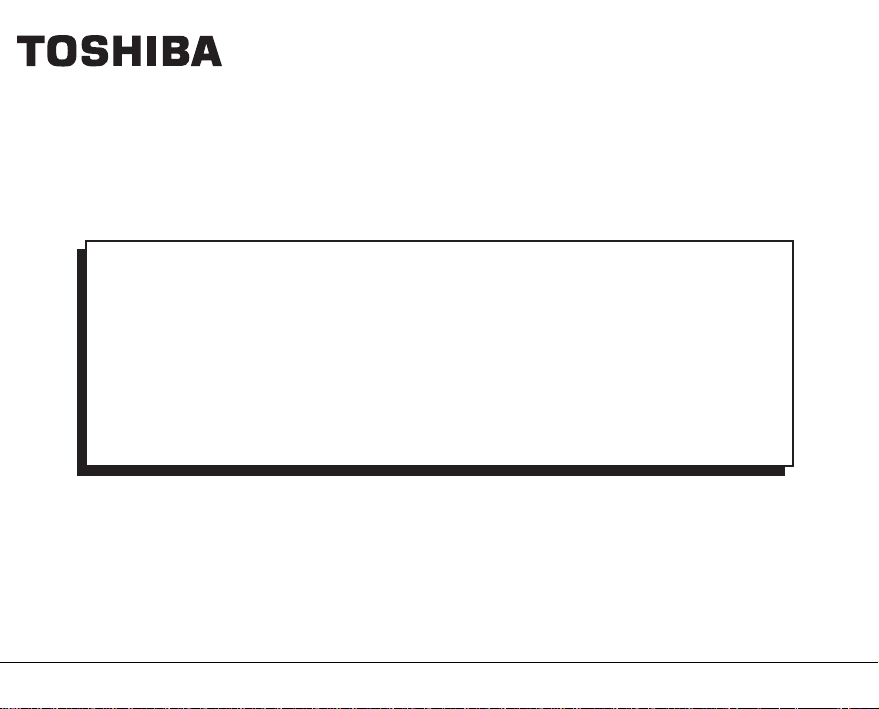
S
OFTWARE
M
ODE D’EMPLOI
S
OFTWARE
M
-A
ANUAL
DU LOGICIEL
NLEITUNG
DIGITAL STILL CAMERA
PDR-M60
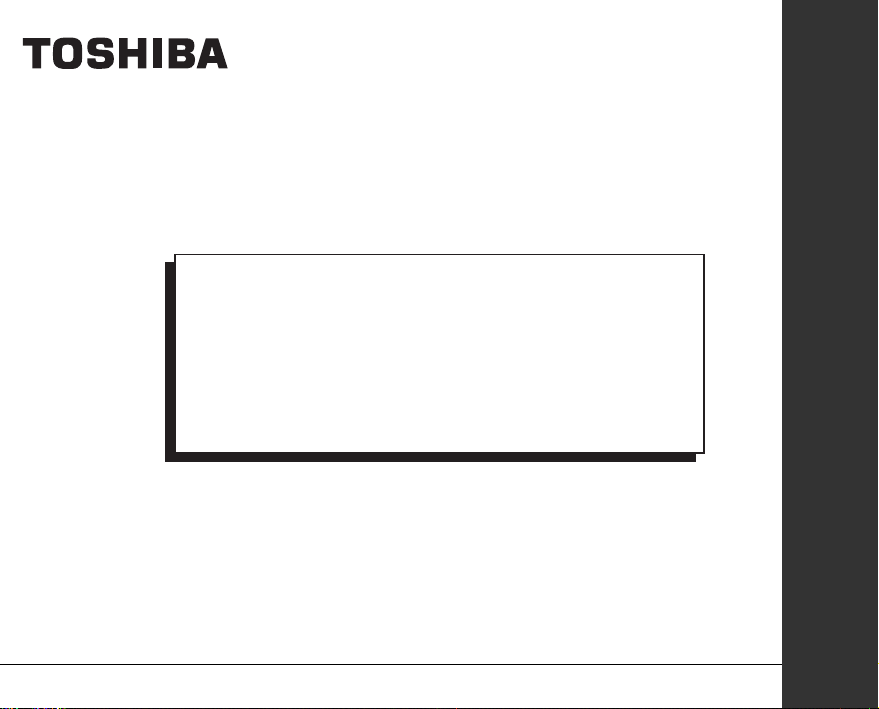
S
OFTWARE
DIGITAL STILL CAMERA
M
ANUAL
PDR-M60
ENGLISH
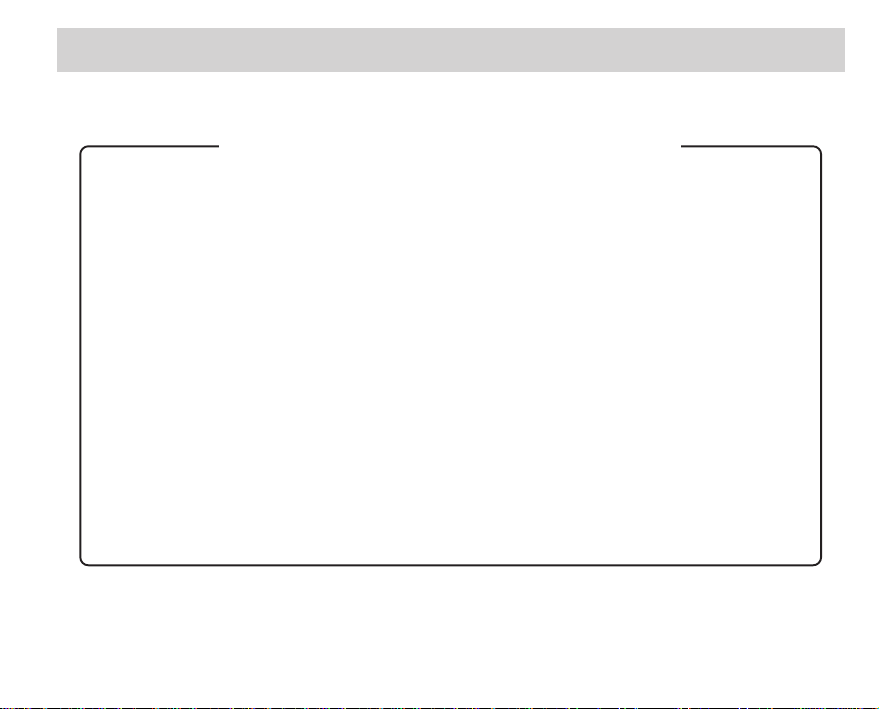
IMPORTANT
You should read this first before you use this software.
Notice and Request Regarding Software and Instruction Manual
(1) Copying or duplication of the software and Instruction Manual packaged with this Software
Application in part or in whole is not allowed without the prior permission of Toshiba Corporation.
(2) Use of the software and Instruction Manual packaged with this Software Application is allowed only
on one personal computer.
(3) Toshiba Corporation is not liable whatsoever for any damages to the user or a third party as a result
of use of a device by the software and Instruction Manual packaged with this Software Application.
(4) Every effort has been made in assuring the quality during production of the CD-ROM contained in
this package. If for any reason the CD-ROM has been damaged during production and within the
warranty, the disk will be replaced free of charge. For all other nonconformities or damages made
other than during the production of the CD-ROM, Toshiba Corporation will not be held liable
whatsoever.
(5) The contents of the software, Design, Specifications and Instruction Manual packaged with this
Software Application are subject to change without notice.
(6) The personal computer screens shown in this Instruction Manual are examples, and may differ from
actual screens.
(7) Toshiba Corporation is not liable whatsoever for any compensation arising from errors in descriptions
in this Instruction Manual.
(8) Do not play back the CD-ROM packaged with this Software Application on a regular CD player.
Doing so might damage the headphones or speakers, or injure your ears.

Before Reading This Manual
This Instruction Manual describes how to install the software provided and a brief explanation of how to use the
Software Application.
To ensure that you use this Software Application correctly, read this Instruction Manual carefully before you start
using the Software Application.
This document has been written assuming that you basically understand how to use the Toshiba PDR-M60 Digital
Still Camera and your personal computer that the Software Application is running on.
For basic details on the PDR-M60 and your personal computer, refer to the Toshiba PDR-M60 Digital Still Camera’s
Instruction Manual or the Instruction Manual for your personal computer.
Trademark Information
• Windows and Windows NT are registered trademarks of the Microsoft Corporation of the U.S. registered in the
USA and other countries.
Windows is an abbreviated term referring to the Microsoft Windows Operating System.
• Macintosh is a trademark of Apple Computer, Inc.
• Image Expert is a registered trademark of Sierra Imaging Inc.
• SmartMedia is a trademark of Toshiba Corporation.
• FlashPath is a registered trademark of SmartDisk Corporation of the USA.
• Other companies or product names are trademarks or registered trademarks of the respective companies.
Conventions Used In This Manual
IMPORTANT
• Indicates items or details that you should observe to prevent loss of data, malfunction and impaired performance.
Also indicates information relating to specifications and functions.
Memo
• Indicates extra useful information.
Indicates another page to refer to for extra information.
☞
Getting Ready
When Using
Windows
When Using
Macintosh
Operations in
Image Expert
- 1 -
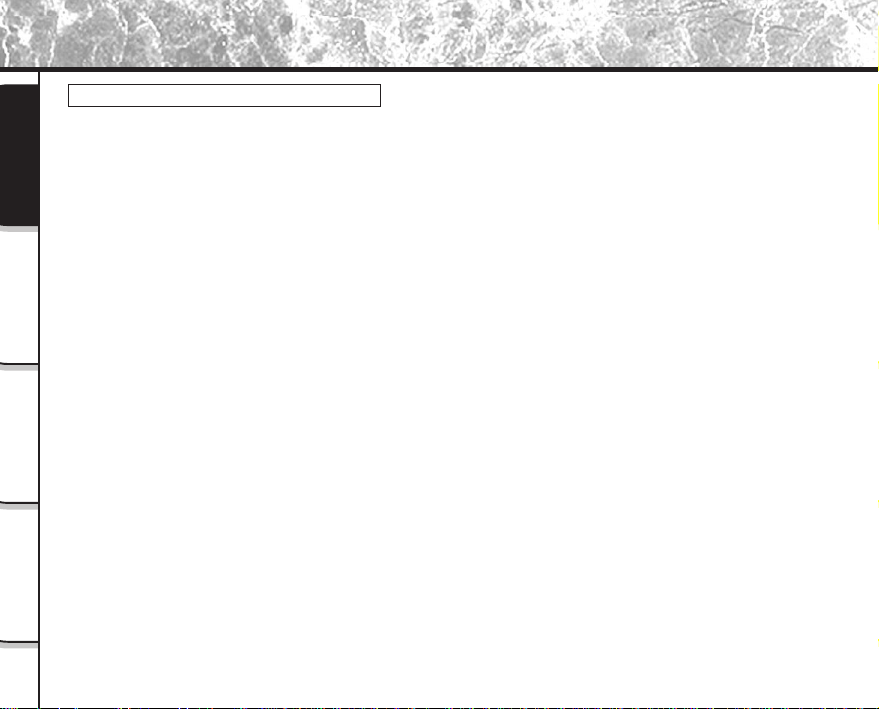
Before Reading This Manual (continued)
Abbreviations Used In This Manual
• Windows 98
• Windows 95
Getting Ready
• Windows 2000
• Windows NT
• Images
Windows
When Using
Macintosh
When Using
Image Expert
Operations in
This refers to the Microsoft
This refers to the Microsoft® Windows® 95 operating system.
This refers to the Microsoft® Windows® 2000 Professional operating system.
This refers to the Microsoft® Windows NT® or Windows NT® workstation 4.0 operating system.
This refers to still images.
®
Windows® 98 operating system.
- 2 -
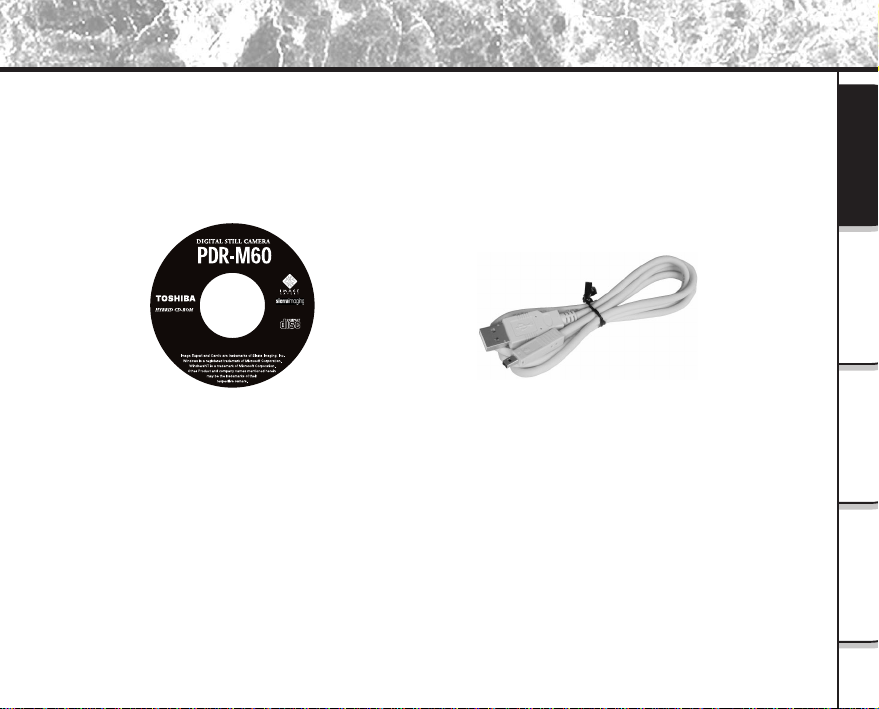
Before Reading This Manual (continued)
Make sure that you have all of the items below before you start using your software application.
•ImageExpert
•USB driver
PDR-M60-01
CD-ROM (1 disk)
USB cable (1.5 m <4.9 ft>)
Getting Ready
When Using
Windows
When Using
Macintosh
Operations in
Image Expert
- 3 -
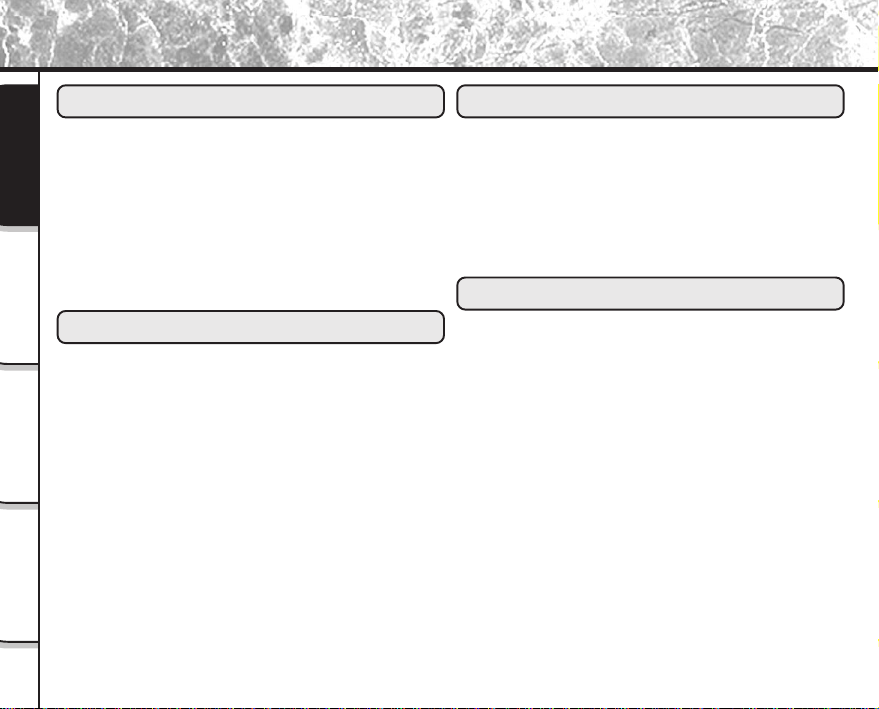
Contents
Getting Ready
■ Before Reading This Manual ........................ 1
■ Contents ....................................................... 4
Getting Ready
■ Features of This Software Application.......... 5
■ About Files ................................................... 6
■ About the Software....................................... 8
■ Pre-installation Checks ................................ 9
Windows
When Using
■ Installation Procedure ................................ 10
■ Using USB Cables (Windows 98 & 2000) .. 15
■ Using the Floppy Disk Adapter
Macintosh
When Using
■ Using the PC Card Adapter
■ Changing the Camio Viewer Settings......... 25
Image Expert
Operations in
When Using Windows
(Windows 95/98/2000/NT 4.0) ................... 20
(Windows 95/98/2000) ............................... 23
When Using Macintosh
■ Installation Procedure ................................ 27
Using USB Cables (Mac OS 9.0 or higher)...
■
■ Using the Floppy Disk Adapter
(Power Macintosh/G3)................................ 34
■ Using the PC Card Adapter........................ 35
30
Operations in Image Expert
■ Button Functions ........................................ 37
■ Pasting Still Images to Other Applications
(Windows) .................................................. 39
- 4 -
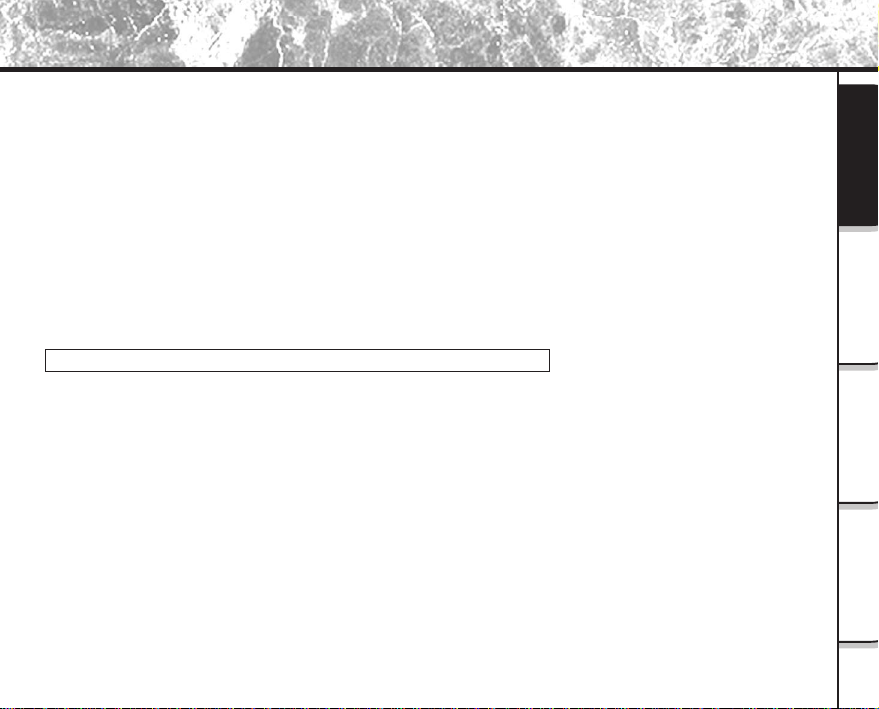
Features of This Software Application
If you install the software and drivers on your personal computer, you can perform the following:
• Importing Images
You can import images taken on the Toshiba PDR-M60 Digital Still Camera into your personal computer.
To import images, you need to use the USB cable (packaged with this camera), or the FlashPath floppy disk
adapter, or PC card adapter.
• Editing Still Images
You can edit imported still images using Image Expert, or print them out on a printer connected to the
personal computer you are using.
• Saving Images
You can save imported images or edited images on the personal computer you are using.
When You Use SmartMedia™ on Your Personal Computer
• When you use SmartMedia™ on your personal computer, do not change or delete the folder or names of files
(image data) on the SmartMedia™. Otherwise, you may no longer be able to use the SmartMedia™ on the
PDR-M60.
• Format the SmartMedia™ on the PDR-M60.
• To edit image data, first copy the image data to the personal computer’s hard disk, and edit the copied image data.
Getting Ready
When Using
Windows
When Using
Macintosh
Operations in
Image Expert
- 5 -
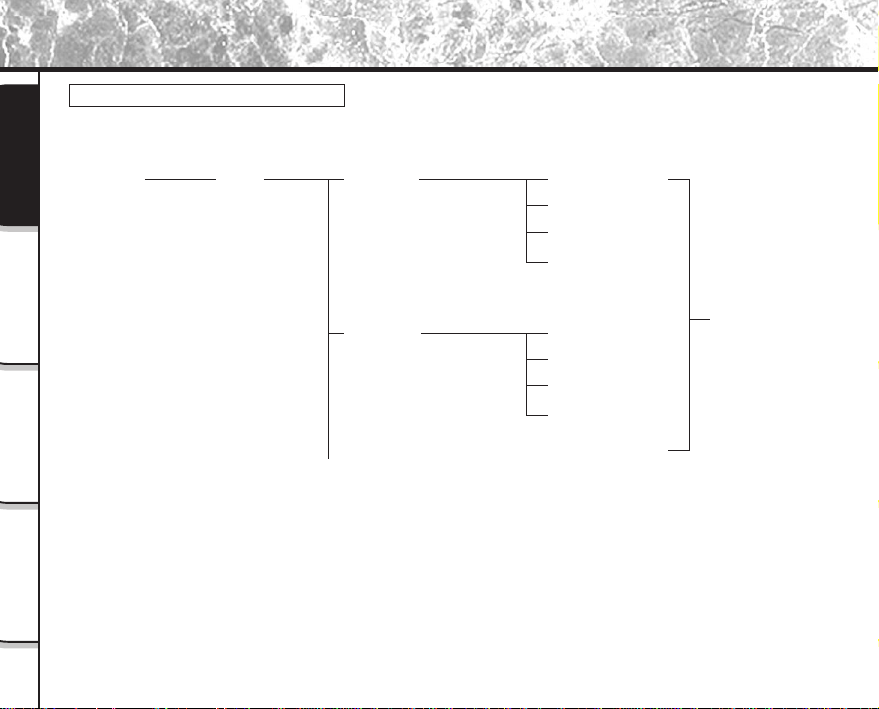
About Files
File Structure of SmartMedia™
The images taken on the Toshiba PDR-M60 Digital Still Camera are stored to the SmartMedia™ as shown below.
Getting Ready
Windows
When Using
Macintosh
When Using
Image Expert
Operations in
root
DCIM 100TOSHI
101TOSHI
- 6 -
PDRM0001.JPG
PDRM0002.JPG
PDRM0003.JPG
PDRM0004.JPG
.
.
PDRM0001.JPG
PDRM0002.JPG
PDRM0003.JPG
PDRM0004.JPG
.
.
.
.
Still picture data
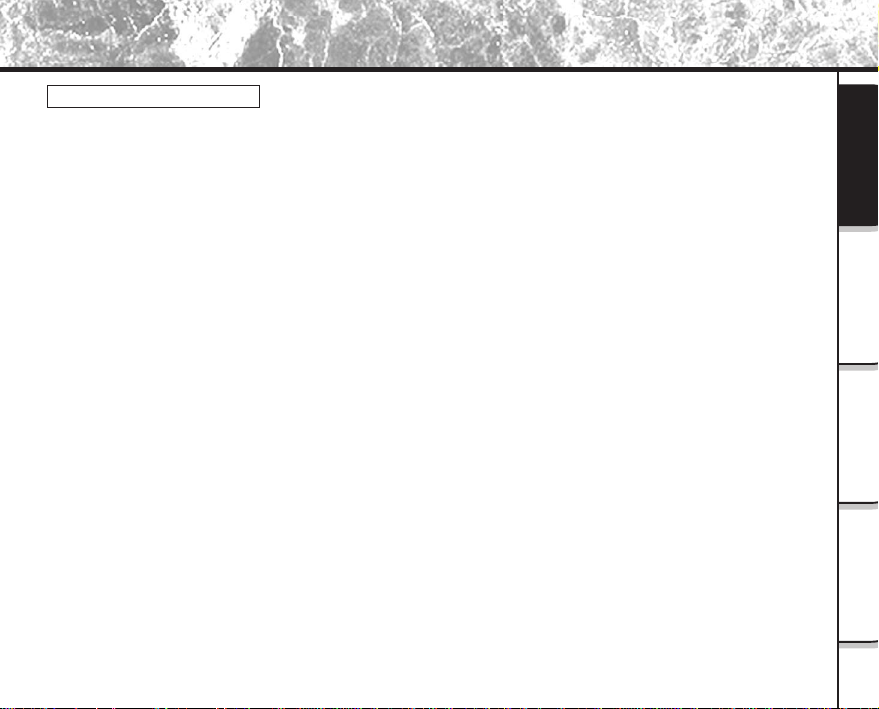
About Files (continued)
About Still Picture Data
On the PDR-M60, still image data is saved in Exif format. This format is JPEG data that includes a thumbnail image
and the photographic settings.
Still image data is saved as follows as shown on page 6:
Folder name : XXXTOSHI (XXX is any number within the range 100 to 999)
File name : PDRMXXXX (XXXX is any number within the range 0001 to 9999)
Getting Ready
When Using
Windows
When Using
Macintosh
Operations in
Image Expert
- 7 -
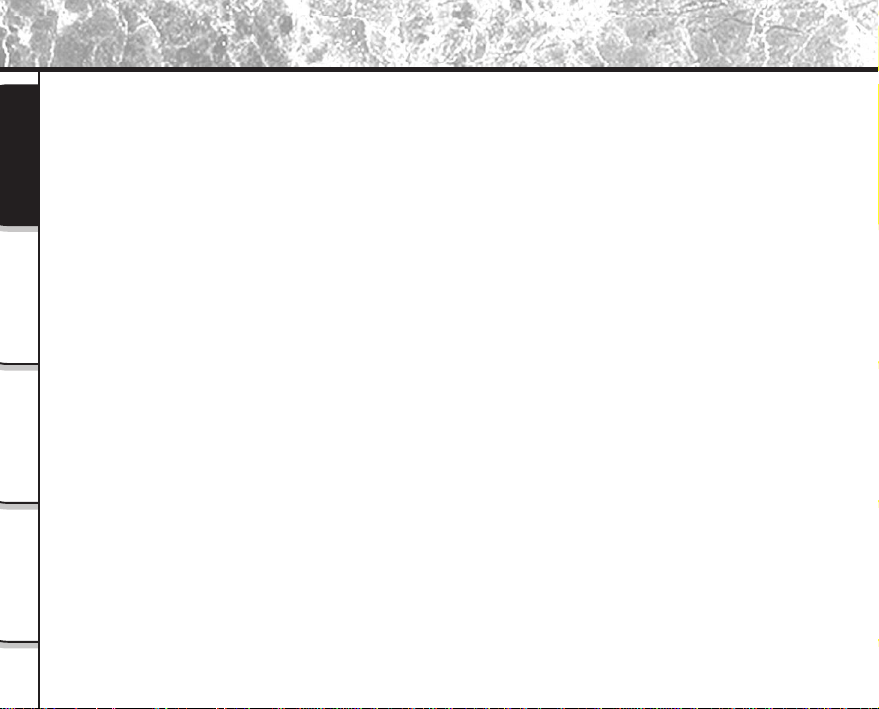
About the Software
You can install the following software from the CD-ROM:
• Image Expert
This software allows you to edit and print imported still images.
• USB driver
Getting Ready
Windows
When Using
Macintosh
When Using
Image Expert
Operations in
Install this driver when you use the USB connector on your personal computer to import images.
Install this driver when you are using the USB Software Application (CD-ROM).
- 8 -
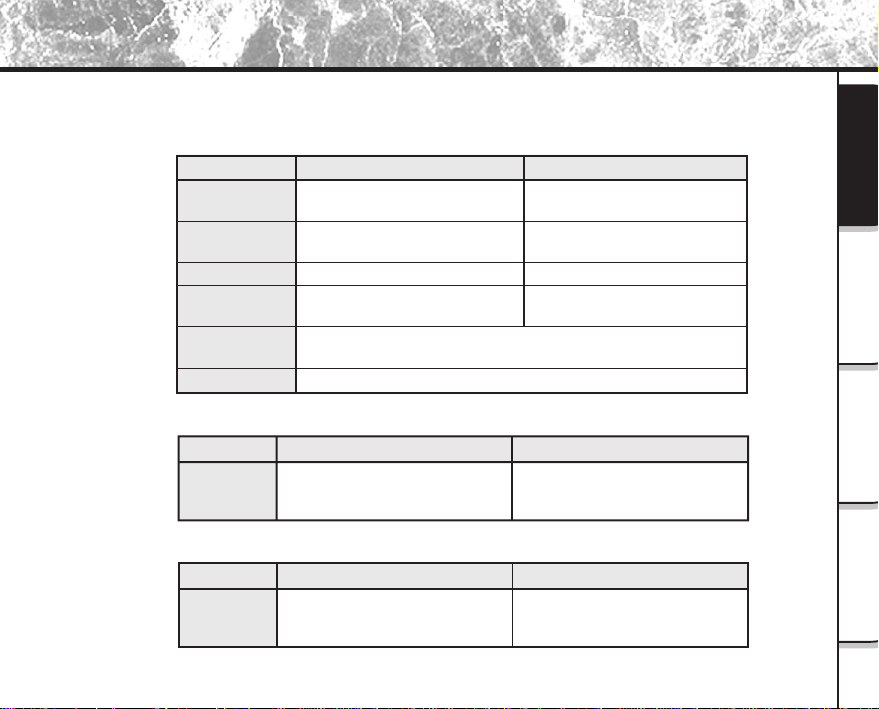
Pre-installation Checks
To install the software supplied on the CD-ROM, your personal computer must conform to the system requirements
in the table below. Check the following items before you install the software.
Minimum system requirements
CPU
OS
Memory
Free space on
hard disk
Color monitor
CD-ROM drive
Windows
i486 or higher processor
Windows 98/95/NT 4.0/2000
16 MB min.
20 MB min.
11*
256 or more colors (640 x 480 dot min.)
32,000 or more colors recommended
(Not applicable for 68K Macintosh)
For software operation : 60 MB
Required
Macintosh
PowerPC or higher
Mac OS 9.1 or higher
32 MB min.
For installation : 8 MB
*
When connecting by USB cable
Macintosh
Mac OS 9.0
with built-in USB port
Compatible
Personal
Computers
Windows
Windows 98/2000
pre-installed PC
When using the floppy disk adapter or PC Card adapter
Windows
Compatible
Personal
Computers
*1
When you handle images, first make sure that you have enough free space on hard disk.
Windows 98/95/NT/2000
pre-installed PC
(Not applicable for 68K Macintosh)
Macintosh
PowerPC or higher
- 9 -
Getting Ready
When Using
Windows
When Using
Macintosh
Operations in
Image Expert
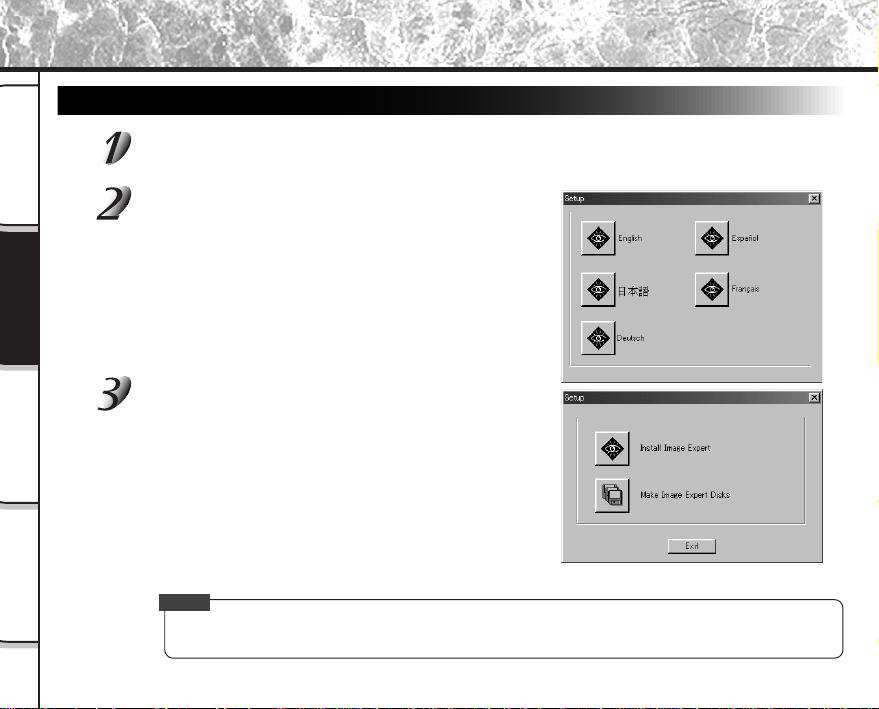
Installation Procedure
Installing Image Expert
Insert the CD-ROM supplied with this software package into the CD-ROM drive.
The screen for selecting the display language appears.
Getting Ready
Windows
When Using
Macintosh
When Using
Click “English”.
Click “Install Image Expert”.
Follow the on-screen instructions to continue the setup.
Image Expert
Operations in
Memo
• To install Image Expert from floppy disk, click the “Make Image Expert Disks” button in the screen at step 3.
Follow the on-screen instructions to continue the setup.
- 10 -
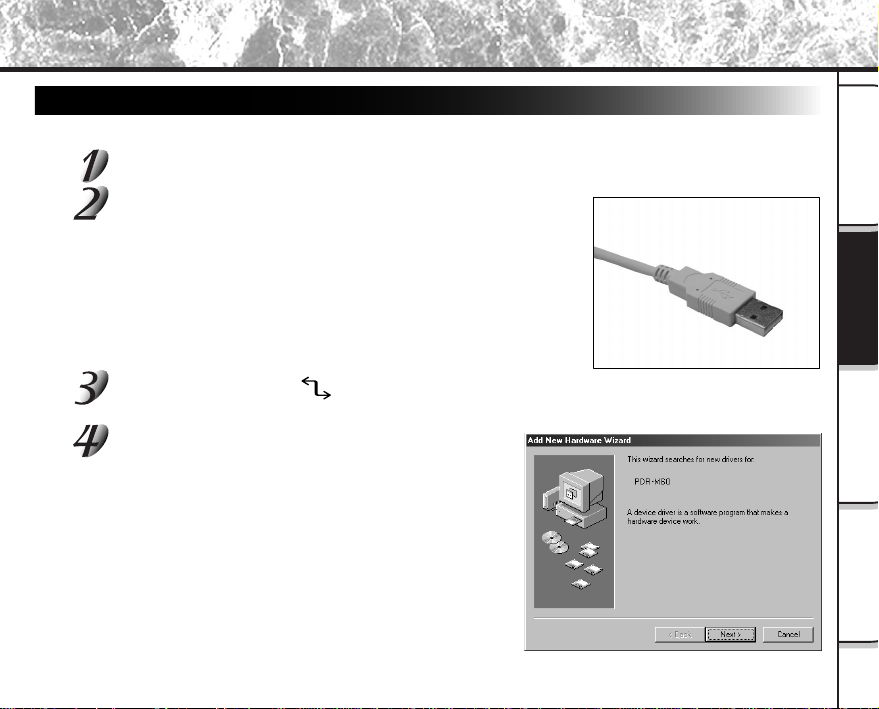
Installation Procedure (continued)
Installing the USB Driver (for Windows 98 or Windows 2000)
Install this driver when the USB cable is used.
Connect the small end of the USB cable to the DIGITAL terminal on the PDR-M60.
Connect the large end of the USB cable to the USB
port on your personal computer.
Connect the USB cable with Windows already booted up.
Set the mode dial to [ ].
The “Add New Hardware Wizard” screen appears.
Click the Next button.
Getting Ready
When Using
Windows
When Using
Macintosh
Operations in
Image Expert
- 11 -
