Page 1

INSTRUCTION MANUAL
DIGITAL STILL CAMERA
PDR-M4
Page 2
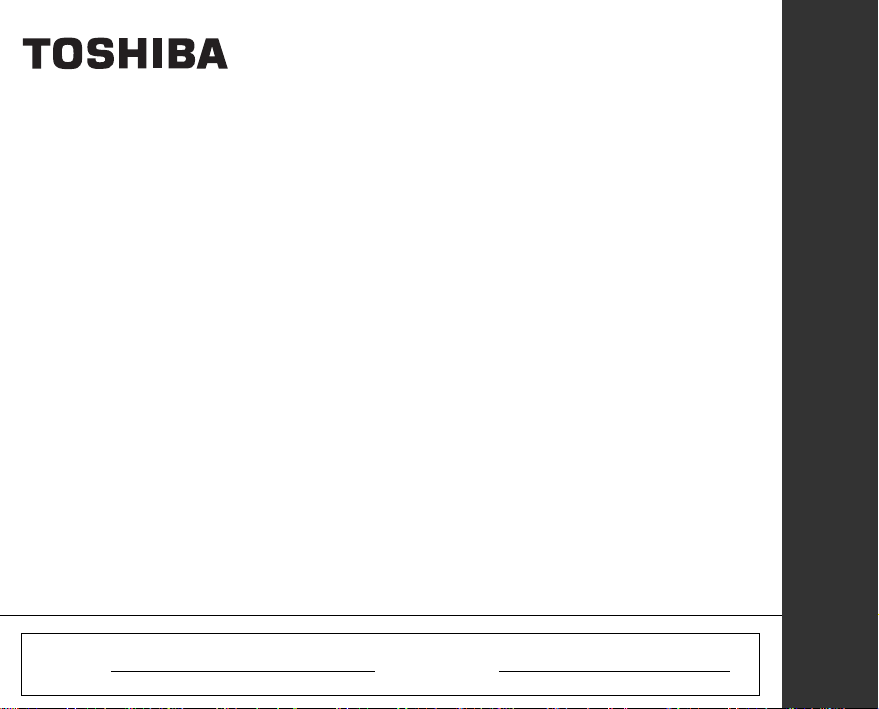
INSTRUCTION MANUAL
To ensure that you use the Toshiba
PDR-M4 Digital Still Camera safely
and correctly, read this Instruction
Manual carefully before you start using
the camera. Once you have finished
reading this Instruction Manual, keep it
handy at all times.
DIGITAL STILL CAMERA
PDR-M4
In the space provided below, please record the model and Serial No. of your camera.
Model No. PDR-M4 Serial No.
Please retain this information for future reference.
ENGLISH
Page 3
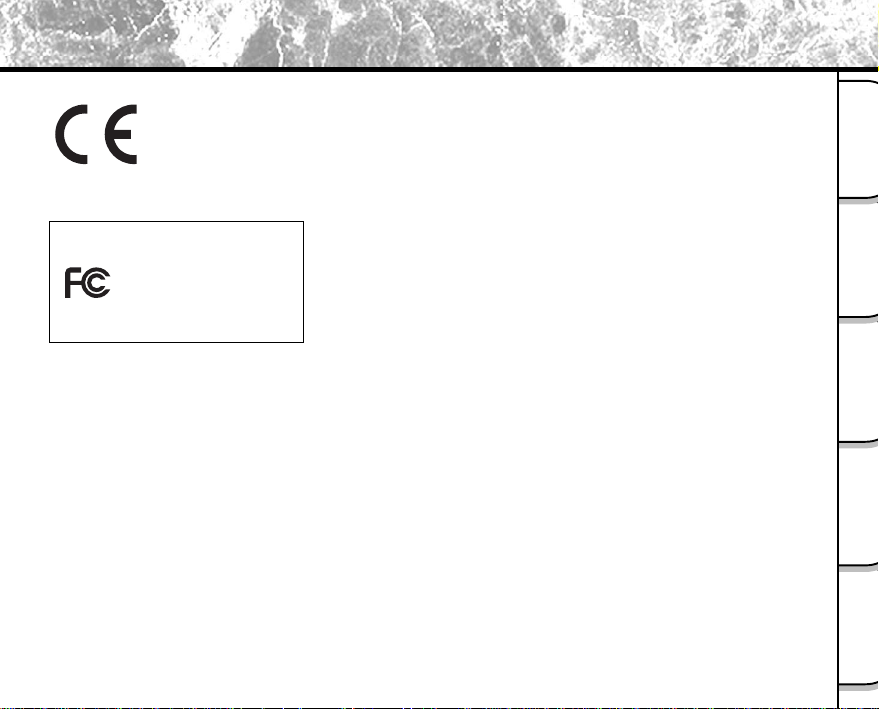
Attention
Getting Ready
For customers in the U.S.A.
DIGITAL STILL CAMERA PDR-M4
Tested To Comply
With FCC Standards
FOR HOME OR OFFICE USE
FCC Statement
This device complies with part 15 of the FCC Rules. Operation is subjected to the following two conditions: (1) This
device may not cause harmful interference, and (2) this device must accept any interference received, including
interference that may cause undesired operation.
CAUTION
This equipment has been tested and found to comply with the limits for a Class B digital device, pursuant to Part 15
of the FCC Rules. These limits are designed to provide reasonable protection against harmful interference in a
residential installation.
- 1 -
Photography
Basic
Erasing Images
Playing Back/
Applications
Other
Information
Additional
Page 4
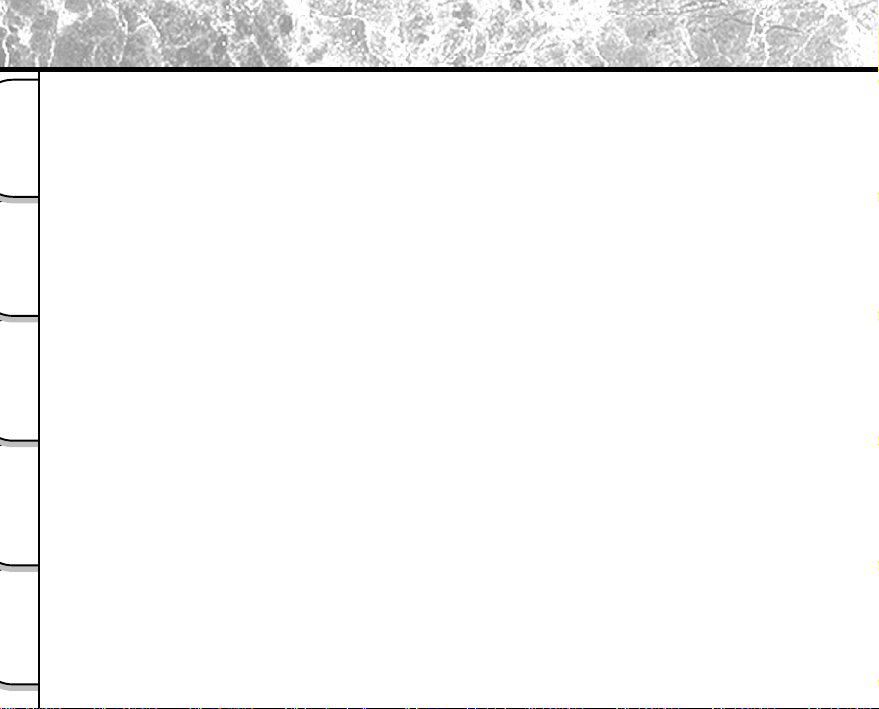
Attention (continued)
This equipment generates, uses and can radiate radio frequency energy and, if not installed and used in
accordance with the instructions, may cause harmful interference to radio communications. However, there is no
guarantee that interference will not occur in a particular installation. If this equipment does cause harmful
interference to radio or television reception, which can be determined by turning the equipment off and on, the user
is encouraged to try to correct the interference by one or more of the following measures:
Getting Ready
• Change the direction of the radio or TV antenna.
Move the computer or the radio or TV. For example, if the computer is to the right of the TV, move it to the left of the TV.
Or, move the computer farther away from the radio or TV.
• Plug the computer into a different outlet. Don’t plug your radio or TV into the same circuit as your computer.
• Ensure that all expansion slots (on the back or side of the computer) are covered.
Basic
Playing Back/
Other
Also, ensure that all metal retaining brackets are tightly attached to the computer.
Photography
If these suggestions don’t help, consult your computer dealer or experienced radio/TV technician for help.
If you modify the camera in any way, without getting approval from Toshiba Corporation, your camera may violate
FCC regulations. Violation of FCC regulations may cause the FCC to void your right to use the modified camera.
Only peripherals (computer input / output devices, terminals, printers, etc.) certified to comply with the Class B
limits may be attached to the computer containing the camera. Operations with non-certified peripherals are likely
to result in interference with radio and TV reception.
Erasing Images
TOSHIBA AMERICA INFORMATION SYSTEMS, INC.
Imaging Systems Division
9740 Irvine Boulevard,
Irvine, California 92618-1697
Phone Number: (800)288-1354
Applications
For customers in Canada
CAUTION
This Class B digital apparatus complies with Canadian ICES-003.
Cet appareil numérique de la classe B est conforme á la norme NMB-003 du Canada.
Additional
Information
- 2 -
Page 5
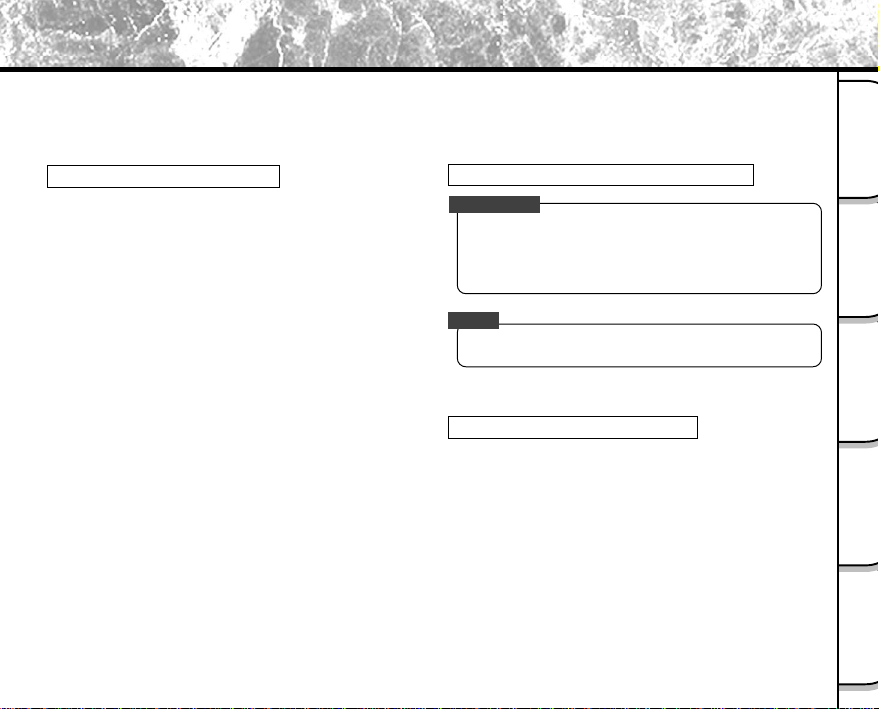
Before Reading This Manual
Thank you for purchasing the Toshiba PDR-M4 Digital Still Camera.
To ensure that you use this camera safely and correctly, read this Instruction Manual carefully before you start using
the camera. Once you have finished reading this Instruction Manual, keep it handy at all times.
Trademark Information
• Macintosh is a trademark of Apple Computer, Inc.
• MS-DOS, Windows, Windows NT are registered
trademarks of the Microsoft Corporation of the U.S.
registered in the USA and other countries.
Windows is an abbreviated term referring to the
Microsoft Windows Operating System.
• Other companies or product names are trademarks
or registered trademarks of the respective
companies.
Conventions Used In This Manual
IMPORTANT
• Indicates items or details that you should observe to
prevent loss of data, malfunction and impaired
performance. Also indicates information relating to
specifications and functions.
Memo
• Indicates extra useful information.
Indicates another page to refer to for extra
☞
information.
About OS Abbreviations
• Windows 98
This abbreviation stands for the Microsoft
Windows® 98 operating system.
• Windows 95
This abbreviation stands for the Microsoft
Windows® 95 operating system.
• Windows NT
This abbreviation stands for the Microsoft
Windows® NT Workstation 4.0 operating system.
®
®
®
Getting Ready
Photography
Basic
Erasing Images
Playing Back/
Applications
Other
Information
Additional
- 3 -
Page 6
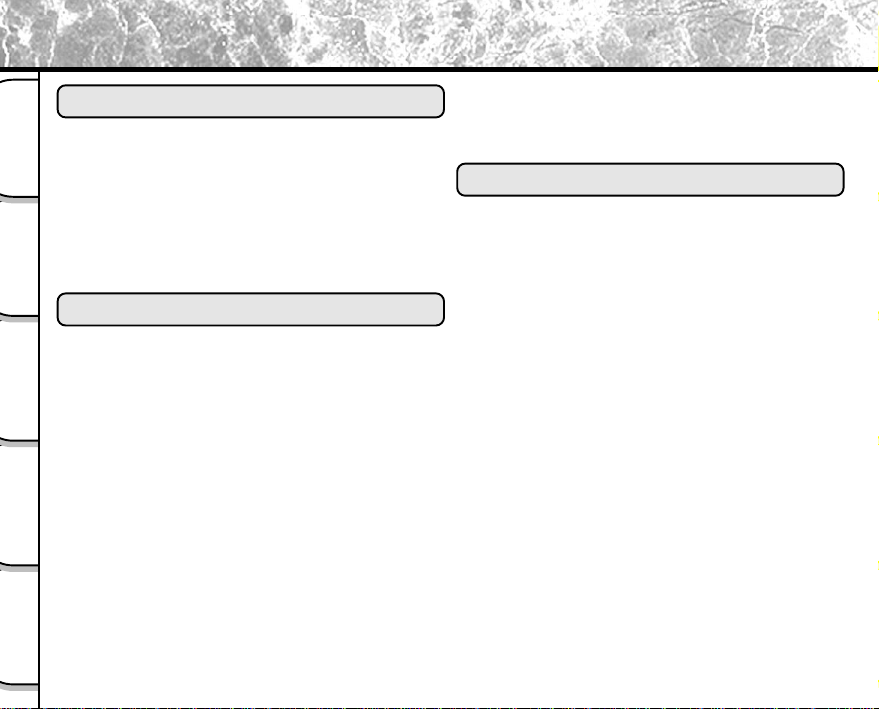
Contents
The name in paretheses ( ) is the function name on the PDR-M4.
Preface
■ Attention....................................................... 1
■ Before Reading This Manual........................ 3
Getting Ready
■ Contents....................................................... 4
■ Safety Precautions....................................... 6
■ Using Your Camera Correctly..................... 12
■ Features..................................................... 17
■ The Function Map ...................................... 18
Basic
Photography
Getting Ready
■ Accessories ................................................ 19
■ Names of Parts .......................................... 20
■ Attaching the Wrist Strap ........................... 24
■ Preparing the Battery ................................. 25
Playing Back/
Erasing Images
Other
Applications
Additional
Information
Loading the Battery .........................................25
Removing the Battery......................................27
Charging the Battery ....................................... 27
■ Using the Power Outlet .............................. 29
■ About SmartMedia ..................................... 30
Notes on SmartMedia ..................................... 30
Loading SmartMedia .......................................31
Removing SmartMedia....................................32
Write Protection............................................... 34
■ Turning the Power ON/OFF ....................... 35
Turning the Power ON ....................................35
Turning the Power OFF ................................... 35
■ LCD Monitor Display .................................. 36
In Photography Mode...................................... 36
In Playback mode............................................37
Basic Photography
■ How to Hold Your Camera.......................... 38
■ How to Press the Shutter Button ................ 39
■ About the Color of the Viewfinder LED ...... 40
■ Photography (Auto Photography)............... 41
Using the Viewfinder ....................................... 41
Using the LCD Monitor.................................... 42
■ Setting the Image Size and Quality ............ 44
■ Taking Enlarged Photographs
(Zoom Photography) .................................. 46
■ Close-up Photography
(Macro Photography) ................................. 47
■ Photography Using the Self-timer
(Self-timer Photography) ............................ 48
■ Photography Using the Flash
(Flash Photography)................................... 49
■ Continuously Taking Photographs
(Burst Photography) ................................... 51
■ Multi Image Photography
(Multi Photography).................................... 54
■ Taking Photographs at a Long Exposure
(Bulb Photography) .................................... 55
- 4 -
Page 7
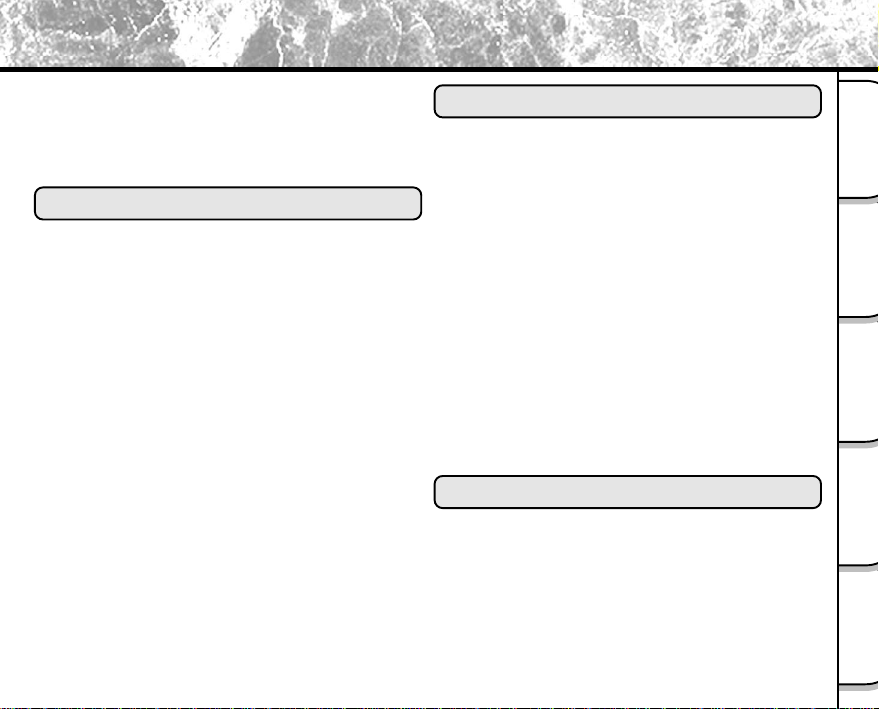
Contents (continued)
The name in paretheses ( ) is the function name on the PDR-M4.
■ Taking Photographs Manually
(Manual Photography)................................ 56
■ Changing the Preset Conditions
(REC MENU).............................................. 61
Playing Back/Erasing Images
■ Playing Back Photographed Images
(Single-Frame Playback)............................ 65
■ Enlarging Photographed Images
(Zoom Playback) ........................................ 66
■ 9-frame Playback
(Multi-Frame Playback) .............................. 67
■ Auto Playback (Slideshow) ........................ 68
■ Playback of Multi Image Pictures ............... 69
■ Reducing the Image Size (Resize)............. 70
■ Compressing Images (Quality)................... 72
■ Copying Images ......................................... 74
■ Selecting the Folder to Play Back .............. 77
■ Erasing Images (Erase Frame) .................. 79
■ Erasing All Images in a Folder (Erase All).. 81
■ Formatting the SmartMedia........................ 82
■ Protecting Images ...................................... 83
Protecting an Image ........................................83
Removing the Protection................................. 85
Other Applications
■ Basic Photographic Settings
(SET-UP mode).......................................... 86
AUTO-OFF ...................................................... 87
SOUND ........................................................... 88
TIME ................................................................ 88
LANGUAGE .................................................... 88
SCREEN ......................................................... 89
IMAGE number ............................................... 89
DEFAULT ........................................................ 90
■ Adjusting the LCD Monitor Brightness ....... 91
■ DISP Button and LCD Monitor Display ...... 92
■ Taking and Playing Back Photographs
on a TV....................................................... 93
■ Transferring Images to a PC ...................... 95
■ Separately Sold Accessories...................... 96
■ Connecting to Other Devices ..................... 98
Additional Information
■ Specifications ............................................. 99
■ Warnings and Messages Displayed
on LCD Monitor ........................................ 103
■ Troubleshooting ....................................... 104
■ Glossary ................................................... 106
■ Customer Support .................................... 107
■ Demo Mode.............................................. 108
- 5 -
Getting Ready
Photography
Basic
Erasing Images
Playing Back/
Applications
Other
Information
Additional
Page 8
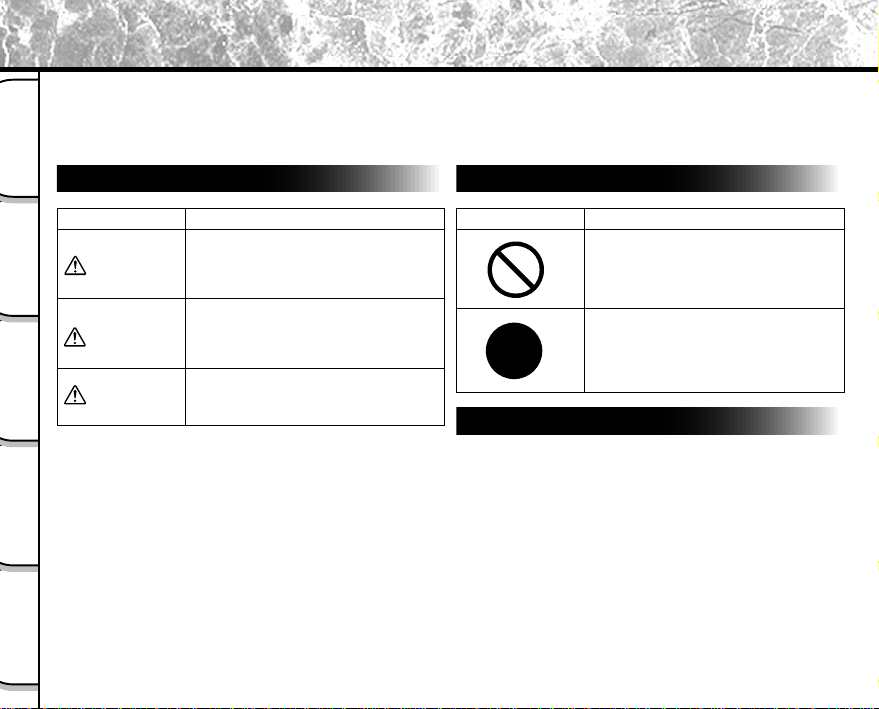
Safety Precautions
Read these safety precautions carefully before using the PDR-M4. These instructions contain valuable information
on safe and proper use that will prevent harm and damage to the operator and other persons.
Make sure that you fully understand the following details (indications) before proceeding to the main descriptions in
this manual.
Getting Ready
Indication definitions
Graphic symbol definitions
Indication Meaning
This indicates the existence of a
Basic
DANGER
Photography
WARNING
CAUTION
Playing Back/
Erasing Images
*1: “Bodily injury” means injuries, burns, and shock which
does not require hospitalization or prolonged treatment.
*2: “Physical damage” means extended harm to home,
household effects, domesticated animals, and pets.
Other
Applications
Additional
Information
hazard that could result in death or
serious bodily injury, if the safety
instruction is not observed.
This indicates the existence of a
hazard that could result in bodily
injury, if the safety instruction is not
observed.
This indicates the existence of a
hazard that could result in bodily
*1
or property damage *2.
injury
Graphic symbol Meaning
Indicates a prohibited action that must
not be carried out.
The actual prohibited action is
indicated in the symbol or nearby
graphically or described in text.
Indicates a necessary action that must
be carried out.
The actual necessary action is
indicated in the symbol or nearby
graphically or described in text.
Exemption Clauses
• Toshiba Corporation bears no responsibility in the case of
damages arising from earthquakes, fire not liable to
Toshiba Corporation, operating by third parties, other
accidents, or use under abnormal conditions including
erroneous or mistaken operation and other problems.
• Toshiba Corporation bears no responsibility for incidental
damages (lost profit, work interruption, corruption or loss
of the memory contents, etc.) arising from the use of or
the inability to use this unit.
• Toshiba Corporation accepts no liability whatsoever for
any damages arising from not having followed the
descriptions in this Instruction Manual.
• Toshiba Corporation accepts no liability whatsoever for
any damages arising from malfunctions arising from
combination with equipment or software that is not
related to Toshiba Corporation.
- 6 -
Page 9
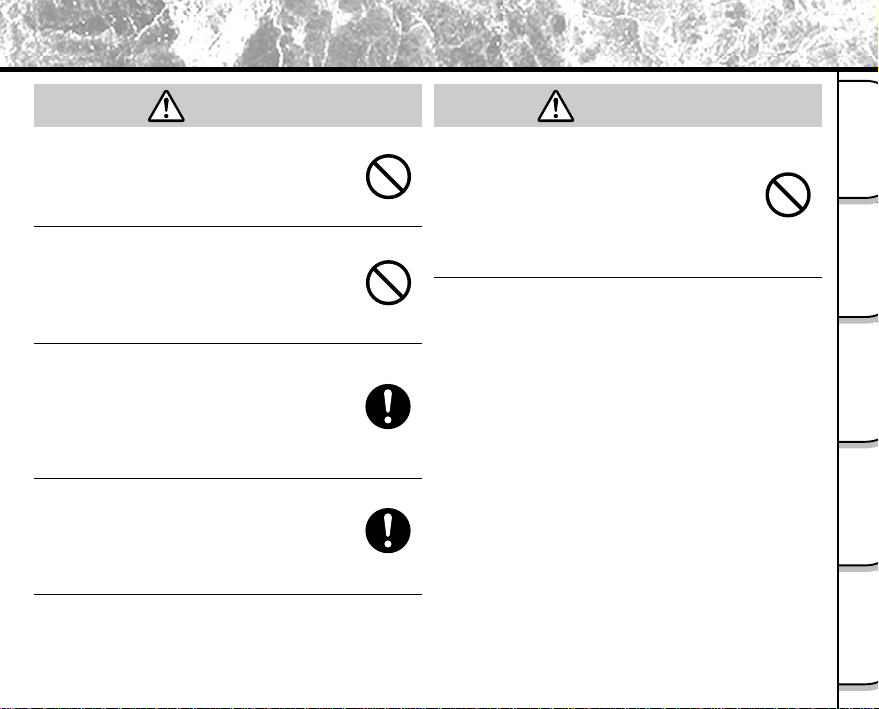
Safety Precautions (continued)
DANGER DANGER
Do not heat, disassemble or throw the
battery into fire or water.
Doing might cause it to rupture, ignite or heat up,
resulting in fire or major injury.
Do not hit the battery with a hammer, or
tread, drop or subject the battery to strong
impact.
Doing might cause it to rupture, ignite or heat up,
resulting in fire or major injury.
Use only the optional, recommended
battery charger. Do not use any other
battery charger.
Charging the battery by any other battery
charger might cause it to rupture, ignite or heat
up, resulting in fire or major injury.
Use the battery only for its originally
intended purpose.
Using the battery for any other purpose might
cause it to rupture, ignite or heat up, resulting in
fire or major injury.
(continued)
Do not carry the battery or store it together
with other metallic objects such as a ballpoint pen or necklace.
This might short-circuit the battery’s + and –
terminals. This might cause the battery to
rupture, ignite or heat up, resulting in fire or major
injury.
Getting Ready
Photography
Basic
Erasing Images
Playing Back/
Applications
Other
Information
Additional
- 7 -
Page 10
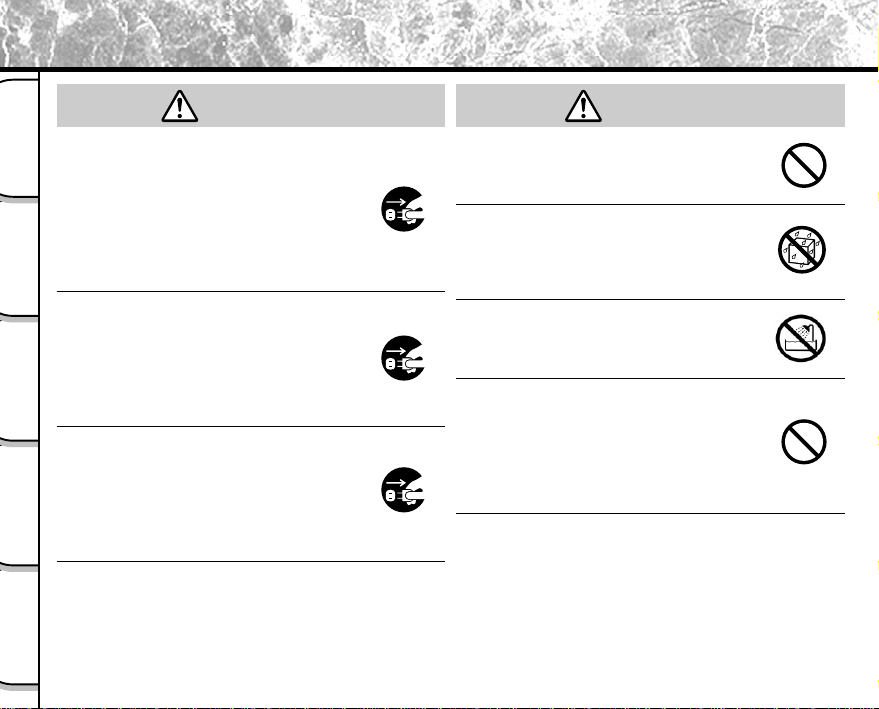
Safety Precautions (continued)
WARNING
WARNING
Should you ever notice smoke, a strange
odor or excessive heat coming from the
Getting Ready
camera, immediately turn OFF the power
and remove the batteries and AC adapter.
Continued use in this state might cause fire,
electric shock or burns. For details on repair,
Basic
consult the store of purchase.
Photography
If foreign objects or water have entered the
camera, immediately turn the power OFF
and remove the battery and AC adapter .
Continued use in this state might cause fire or
electric shock. For details on repair, consult the
store of purchase.
Playing Back/
Erasing Images
If the camera has fallen or its case is
damaged, immediately turn the power OFF
and remove the battery and AC adapter .
Continued use in this state might cause fire or
Other
electric shock. For details on repair, consult the
Applications
store of purchase.
Additional
Information
(continued)
Do not place the camera on wobbly,
inclined or unstable surfaces.
This might cause the camera to fall or tilt over.
Do not use in areas near water.
This might cause fire or electric shock. Take
special care during rain, snow, on the beach or
near the shore.
Do not use the camera in the bath or
shower.
This might cause a fire or electric shock.
Do not allow metallic objects or other
flammable foreign matter inside the
camera.
This might cause a fire or electric shock. Do not
open the SmartMedia cover, and insert or allow
such objects to fall inside.
- 8 -
Page 11
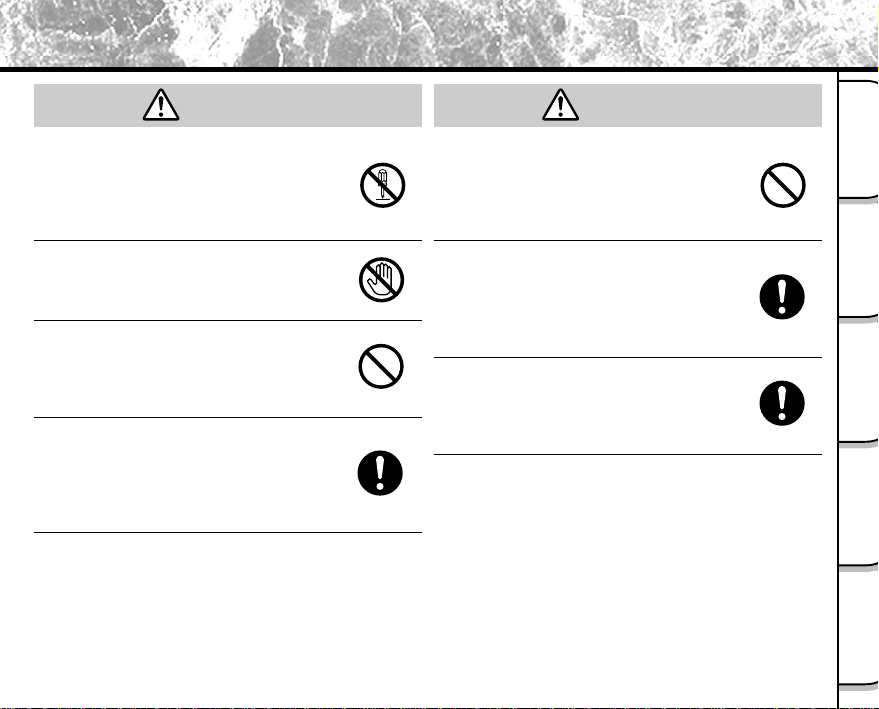
Safety Precautions (continued)
WARNING
Do not disassemble, change or repair the
camera.
This might cause fire or electric shock. For
details on repair and internal inspection, consult
the store of purchase.
Do not touch power or TV antenna cords
during a thunderstorm.
This might cause electric shock.
Do not use the camera while you are
walking, driving or riding a motorcycle.
This might cause you to fall over or result in a
traffic accident.
Use only the specified batteries or the
specified AC adapter .
Use of a battery or AC adapter other than
specified, might cause fire, defects or
malfunctions.
(continued)
WARNING
Keep the batteries out of the reach of
children.
If a child swallows a battery, this might result in
poisoning. If a child swallows a battery,
immediately consult a physician.
If battery fluid enters the eyes, immediately
rinse with fresh water and consult with a
physician to receive treatment.
If left untreated, damage to the eye could be
permanent.
Use the AC adapter only with the indicated
power supply voltage (120 VAC).
Use with any other power supply voltage might
cause fire or electric shock.
(continued)
Getting Ready
Photography
Basic
Erasing Images
Playing Back/
Applications
Other
Information
Additional
- 9 -
Page 12
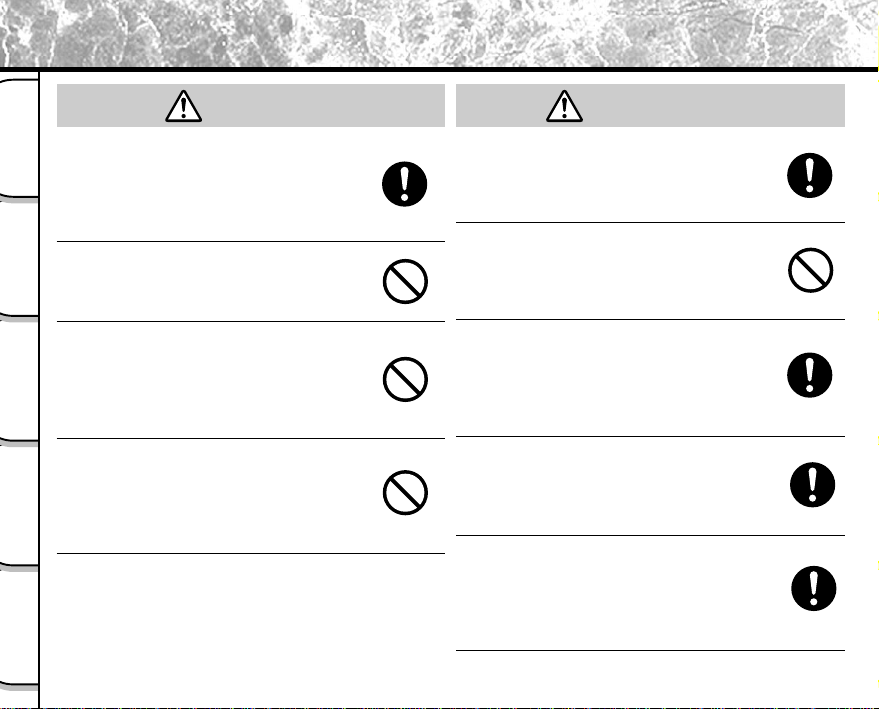
Safety Precautions (continued)
CAUTION CAUTION
If you want to use the camera on an
airplane, consult with the airline and follow
Getting Ready
their instructions.
Use of this camera is sometimes restricted due
to potential radio interference.
Do not use the camera in humid, steamy,
Basic
smoky or dusty places.
Photography
This might cause fire or electric shock.
Do not leave the camera in places where
the temperature may rise significantly, such
as inside a car.
This might adversely affect the case or the parts
Playing Back/
inside, resulting in fire.
Erasing Images
Do not place or wrap the camera in cloth or
blankets.
This might cause heat to build up and deform the
case, resulting in fire. Use the camera in a well-
Other
ventilated place.
Applications
Additional
Information
(continued)
Before you move the camera, disconnect
cords and cables.
Failure to do this might damage cords and
cables, resulting in fire or electric shock.
Do not drop or subject the camera to strong
impact.
This might cause fire, electric shock or
malfunctions.
Before you carry out maintenance on the
camera, remove the battery and AC
adapter.
Leaving these attached might cause electric
shock.
Remove the batteries and AC adapter if
you plan not to use the camera for a long
time.
This might cause fire.
Insert the battery paying careful attention to
the polarity (+ or –) of the terminals.
Inserting the battery with its polarities inverted
might cause fire and injury, or damage the
surrounding areas.
- 10 -
Page 13
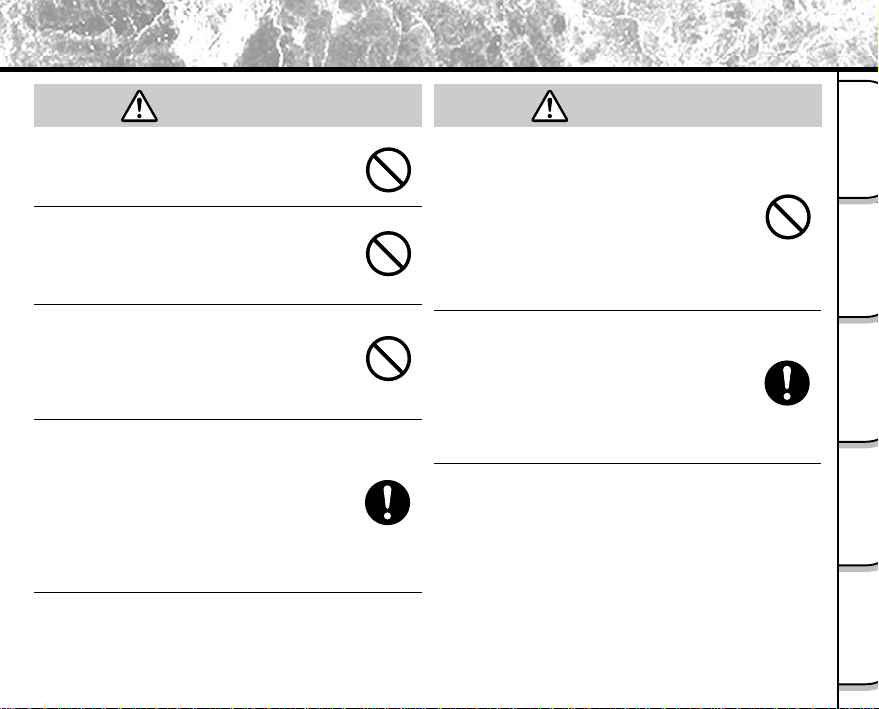
Safety Precautions (continued)
CAUTION
Do not look at the sun through the camera
viewfinder.
This may cause injury of the eyes.
Do not use the flash close to anyone’s
eyes.
This might cause temporary damage to the
person’s eyesight.
Do not walk around with the camera
swinging from the wrist strap.
This might subject the camera to shock as it
bumps into a person or an object, damaging the
camera or causing an injury.
Before you store or dispose of used
batteries insert them in their battery covers
or tape the plus (+) and (–) terminals with
insulating tape.
If stored or disposed of without doing this, the
batteries may make contact with metal objects,
resulting in fire or injury due to leaking of battery
fluid, overheating or bursting of the battery.
(continued)
CAUTION
(continued)
Do not subject the status display to impact.
If the status display is impacted, the glass on the
screen may be broken and internal fluid may
leak.
If the internal fluid enters your eyes or sticks to
your body or clothes, immediately rinse with
fresh water. If the internal fluid enters your eyes,
immediately consult a physician to receive
treatment.
Consult your dealer regarding the internal
cleaning of the camera once every two
years.
If dust is allowed to accumulate inside the
camera for a long time, this might result in fire or
defects. Consult your dealer regarding the
cleaning costs.
Getting Ready
Photography
Basic
Erasing Images
Playing Back/
Applications
Other
Information
Additional
- 11 -
Page 14
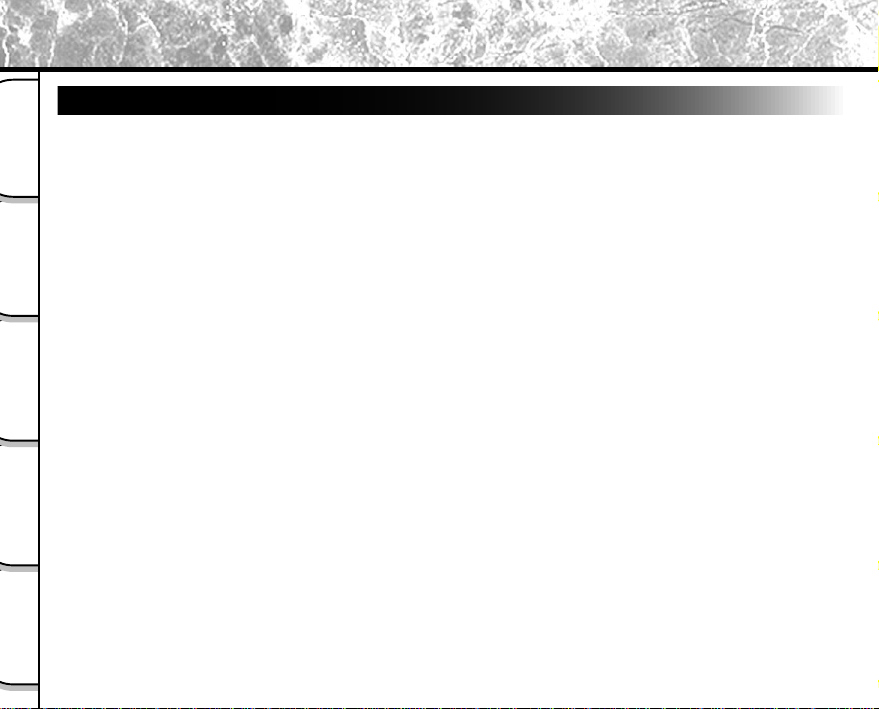
Using Your Camera Correctly
Notes On Handling Your Camera
When you use your camera, carefully read and strictly observe the Safety Precautions from page 6 onwards and
the notes described below.
Getting Ready
● Avoid using or storing the camera in the following places:
• Places subject to humidity, dust and dirt
• Places subject to direct sunlight
Basic
Photography
• Places subject to high or low temperature
• Places filled with highly flammable gas
• Places near gasoline, benzene or paint thinner
• Places subject to strong vibrations
• Places subject to smoke or steam
• Places subject to strong magnetic fields (such as near motors, transformers or magnets)
• Places contacting chemicals such as pesticides or next to rubber or vinyl products for long periods
Playing Back/
Erasing Images
Other
Applications
Additional
Information
● Do not expose the camera to sand.
The PDR-M4 is particularly sensitive to sand. If the camera comes into contact with sand, not only will the
camera become damaged, it will also no longer be repairable.
Pay special attention when using the camera at the beach or where sand or sand dust is likely to be
present.
● Notes On Condensation
Due to a sudden change in temperature, such as when you move the camera from a cold location to a
warm one, water droplets (condensation) may form on the inside of the camera or on the lens. When this
occurs, switch the camera OFF, and wait an hour before using the camera. Condensation may also form
on the SmartMedia card. If this happens, remove the SmartMedia, wipe off any water droplets and wait a
short time before using it again.
- 12 -
Page 15
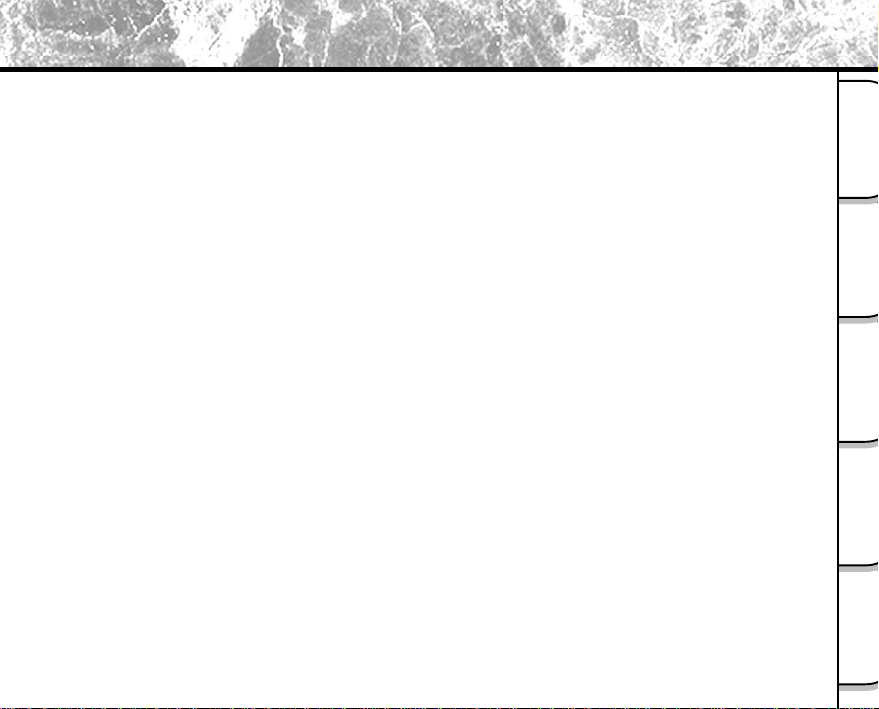
Using Your Camera Correctly (continued)
● Carrying Out Maintenance on Your Camera
• To prevent the lens, surface of the status display or viewfinder from being scratched, blow off any dust
on these parts with a blower brush and lightly wipe with a soft dry cloth.
• Clean the body of the camera with a soft dry cloth. Do not use volatile liquids such as paint thinner,
benzene or insecticide, as these may react with the camera body and cause deformation or remove
the coating.
● Using the Camera Overseas
• This camera is designed for the domestic market. So its warranty is limited. If something should go
wrong with your camera while you are traveling or should it malfunction, bring it back to your country
and consult your store of purchase.
• Do not put your camera in baggage that is checked in at the airport. Depending on how the baggage
is handled, the camera may be subject to strong impact, or its internal components may malfunction
even if the camera is not superficially damaged.
Getting Ready
Photography
Basic
Erasing Images
Playing Back/
Applications
Other
Information
Additional
- 13 -
Page 16
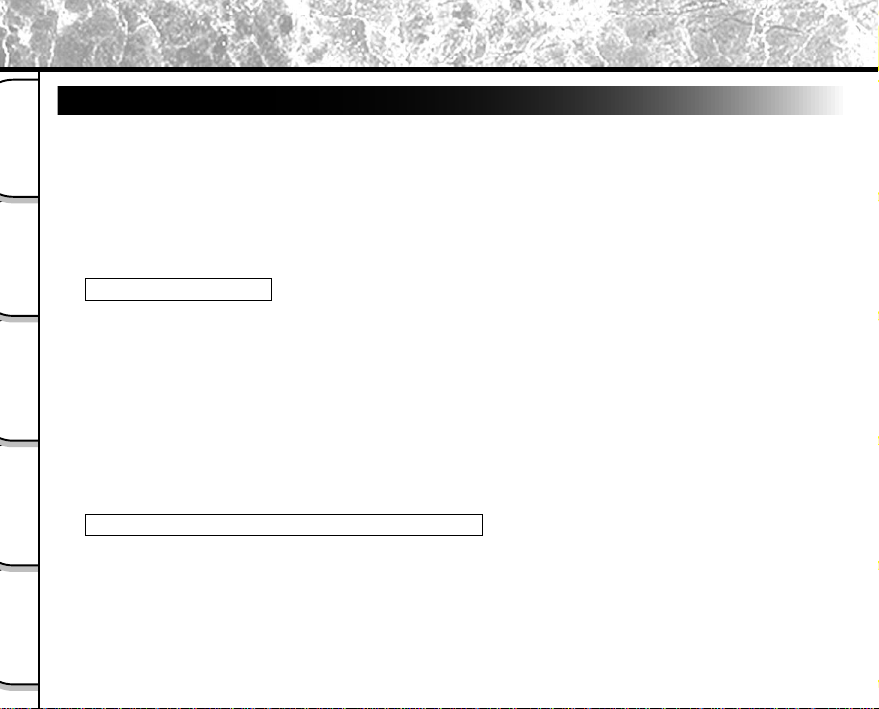
Using Your Camera Correctly (continued)
Notes On Handling Batteries
The PDR-M4 camera uses a lithium-ion battery pack (PDR-BT1). (This manual simply refers to this battery pack as
the “battery”.) Other batteries cannot be used.
When you use the battery, carefully read and strictly observe the Safety Precautions from page 6 onwards and the
Getting Ready
notes described below.
* The battery is not fully charged when you buy your camera. Be sure to charge the battery before you use your
camera.
* Before you use a battery, be sure to remove the electrode cover.
Basic
Photography
Playing Back/
Erasing Images
Other
Applications
About Battery Use
• The battery gradually discharges even when not used. Charge the battery one or two days before use.
• To maximize the battery life, switch the camera OFF as often as possible when it is not being used.
• In cold locations, the number of frames that can be taken decreases. Take along a spare fully charged
battery. You can also increase the amount of power produced by putting the battery in your pocket or
another warm place to heat it and then loading it into the camera just before you take a picture. If you
are using a heating pad, do not place the battery directly against the pad.
• Always keep the terminals in a clean state.
• If the battery is used for a long time, the camera body and the battery itself will become warm. This is
normal and not a malfunction.
• At normal temperatures, this battery can be recharged for use at least 300 times. If the battery runs out
quickly, this indicates that the battery has reached the end of its effective life and should be replaced.
When Not Using the Battery For A Long Time
• If the battery is not to be used for a while, store it after there is no power left. If the battery is stored for
a long time in a fully charged state, its performance may be impaired.
• When the battery is to be stored for a long time, fully charge the battery and then use the battery until
there is no power left once every year and then store it.
Additional
Information
- 14 -
Page 17
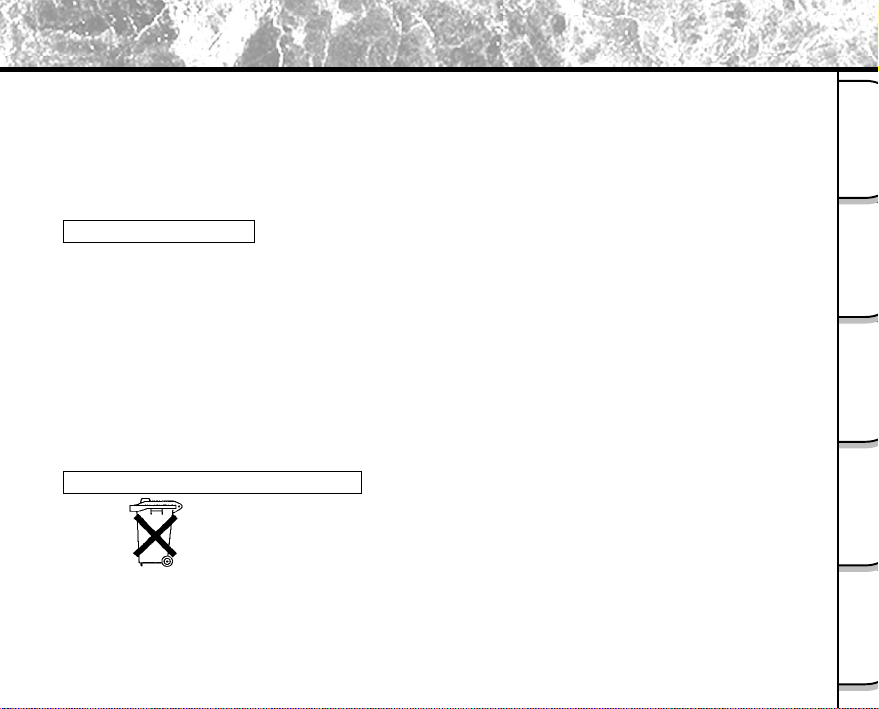
Using Your Camera Correctly (continued)
• When the battery is not in use, be sure to remove it from the camera body or battery charger (sold
separately). If the battery is left attached to the camera body or battery charger, a minute current will
flow even if the power is turned OFF. This will result in overdischarge and the battery may no longer be
useable.
• Store the battery in a cool place with the battery cover attached. We recommend a dry place with a
surrounding temperature of +59°F <+15˚C> to +77°F <+25˚C>. Avoid storing the battery in extremely
hot or cold places.
Charging the Battery
• When you use the battery for the first time or when the battery has not been used for a long time, be
sure to charge the battery before use.
• The battery can be charged on the camera body using the PDR-ACM1A AC adapter supplied with the
PDR-M4 (see page 25). The battery takes about five hours to charge.
• If you use the PDR-CG1 battery charger (sold separately), the battery can be charged in about one
hour.
• This rechargeable battery does not need to be fully discharged or exhausted before being charged.
• The battery may feel warm after it has been charged or immediately after being used. This is normal
and not a malfunction.
• The battery can be charged at temperatures between +32°F <0°C> and +104°F <+40°C>, but should
be charged between +50°F <+10°C> and +86°F <+30°C> to obtain maximum battery performance.
• Do not recharge a fully charged battery.
Caution when disposing a battery
Batteries are attached with this product. When they are empty, you should not throw
them away. Instead, hand them in as small chemical waste.
Getting Ready
Photography
Basic
Erasing Images
Playing Back/
Applications
Other
Information
Additional
- 15 -
Page 18
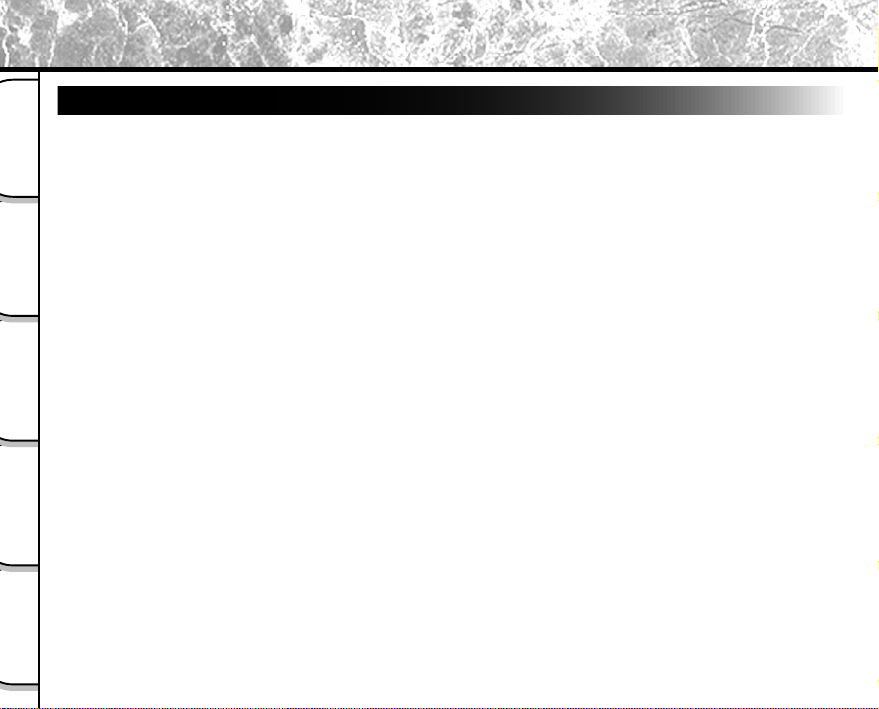
Using Your Camera Correctly (continued)
Notes On Handling the AC Adapter
Be sure to use only the AC adapter (PDR-ACM1A) provided with your camera. Using a different AC adapter might
cause the camera to malfunction.
When you use the AC adapter, carefully read and strictly observe the Safety Precautions from page 6 onwards and
Getting Ready
the notes described below.
• The AC adapter is designed for use only in the U.S.A and Canada. It cannot be used overseas.
• Be sure that you do not allow the AC adapter to contact any other metal object as this might cause a
Basic
Photography
Playing Back/
Erasing Images
Other
Applications
short circuit.
• To connect the AC adapter, firmly insert the plug on the end of the cable into the DC IN 5V terminal. Do
not insert the plug into other terminals. This might cause the camera to malfunction.
• Before you disconnect the connector cable, turn the camera OFF and then disconnect the cable
holding it by its plug. Do not disconnect the connector cable by pulling the actual cable.
• Do not drop the AC adapter or subject it to strong impacts.
• Do not use the AC adapter in very hot and humid locations.
• Do not plug in the AC adapter while you are using the battery. Switch the camera OFF first.
• The AC adapter is for indoor use only.
• Use only the specified AC adapter. Do not use other AC adapters.
• The AC adapter may sometimes become warm during use. This is normal and not a malfunction.
• Buzzing or whirring noises may come from inside the camera. This is normal and not a malfunction.
• Do not use the AC adapter near a radio as it could interfere with radio signal reception.
• If you remove the battery or AC adapter while the camera is in operation, the date may be lost from
memory. If this happens, reset the date. (➲ Page 88)
Additional
Information
- 16 -
Page 19

Features
Getting Ready
Photography interval of 1 second
Replay interval of 2 seconds
Startup time of 2 seconds
USB interface compatible
● High definition of 2.14 million pixels
● Extensive photographic functions
• Auto/Flash/Macro/Self-timer
• Burst mode (4 frames in 1 second)
• Multi mode (16 frames displayed
continuously)
• Bulb mode for night photography
• Color/Black-and-white photography etc.
● Image size and quality easily
selectable
• Size (1600 x 1200/800 x 600 pixels)
• Quality (FINE/NORMAL/BASIC)
● Status display
• Settings can be verified even
when LCD monitor is OFF.
*1
*1
Photography
Basic
- Serial interface also compatible
Erasing Images
Playing Back/
● SmartMedia
• Expandable up to 32MB
● Compatibility
• Image recording method compliant with Exif
ver2.1 (JPEG)
● Lens cover interlocked with photography
mode
*1
These figures may vary according to the
photography and playback conditions.
Applications
Other
Information
Additional
- 17 -
Page 20
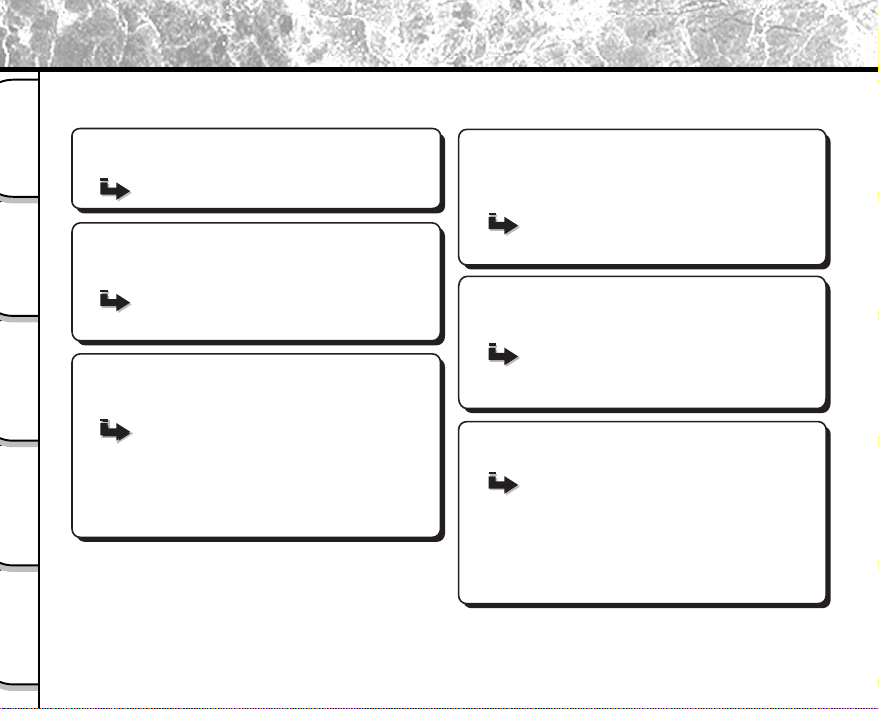
The Function Map
Let’s try using the PDR-M4 while taking a look at the Function Map below.
Read these pages first.
Getting Ready
Let's learn about basic operation.
Basic
Photography
Let's enjoy the various photography modes.
Playing Back/
Erasing Images
Other
Applications
Additional
Information
Let's get ready to use the PDR-M4.
(P.19 – 37)
First, let's learn about the basic way of using the
PDR-M4.
Playing Back Photographed Images (P.65)
You can choose various photography modes on the
PDR-M4.
Taking Enlarged Photographs (P.46)
Photography Using the Self-timer (P.48)
Multi Image Photography (Multi Photography) (P.54)
Continuously Taking Photographs (P.51)
Taking Photographs at a Long Exposure (P.55)
Close-up Photography (P.47)
Photography Using the Flash (P.49)
Photography (P.41)
Erasing Images (P.79)
Let's change the photography settings.
You can change the settings for the image that you are
going to take according to your particular requirements,
location and other conditions.
Setting the Image Size and Quality
Manually setting the PDR-M4
Changing the Preset Conditions
Let's play back photographed images.
You can choose various ways of playing back images
on the LCD monitor.
Enlarging Photographed Images
Playback of Multi Image Pictures
9-frame Playback
Auto Playback
You can also do this.
The PDR-M4 also has lots of other features.
Erasing All Images at once
Changing the size of Images
Copying Images to other SmartMedia
Taking and Playing Back Photographs on a TV
Changing PDR-M4 camera Settings
Protecting Images
Compressing Images
Transferring Images
- 18 -
(P.44)
(P.56)
(P.61)
(P.66)
(P.67)
(P.68)
(P.69)
(P.81)
(P.83)
(P.70)
(P.72)
(P.74)
(P.86)
(P.93)
(P.95)
Page 21
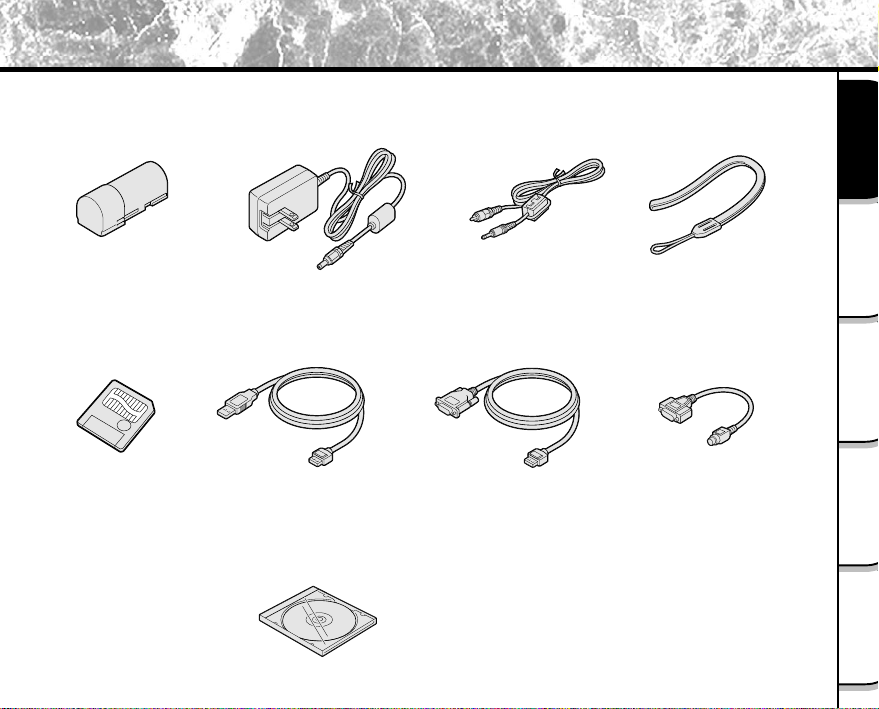
Accessories
Make sure that you have all of the items below before you start using your camera.
PDR-BT1 lithium-ion
battery pack (1)
SmartMedia
(8MB, 3.3V) (1)
• Anti-static case (1)
• Labels (2)
• Write-protect stickers (4)
PDR-ACM1A AC adapter (1) Video cable (1)
USB cable Serial cable Adapter cable for
Software application
(CD-ROM)
• Instruction Manual (this manual)
• Warranty Card
• Software Manual
Wrist strap (1)
Macintosh
Getting Ready
Photography
Basic
Erasing Images
Playing Back/
Applications
Other
Information
Additional
- 19 -
Page 22
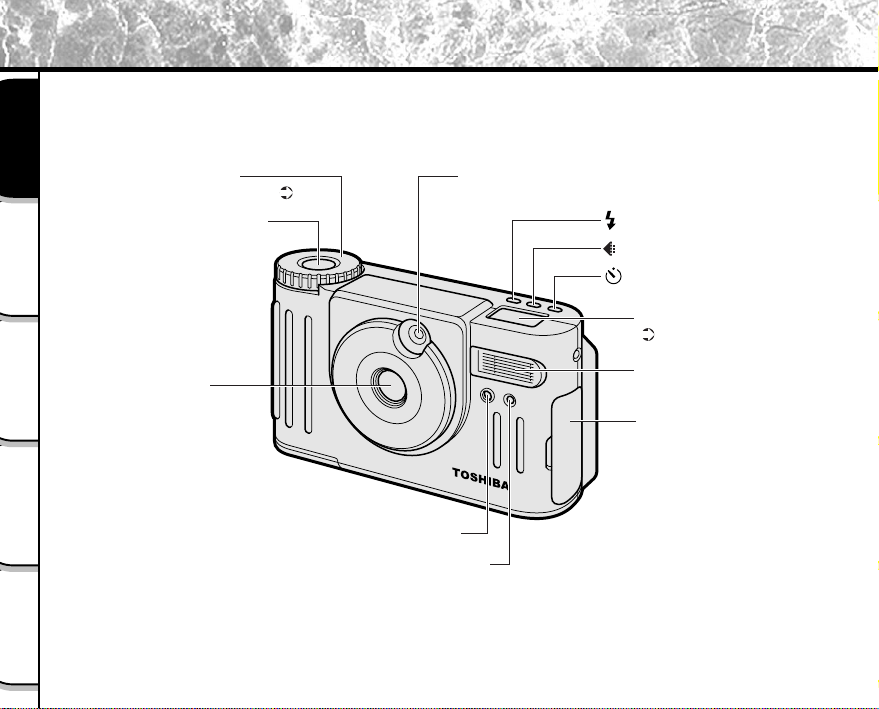
Names of Parts
Getting Ready
Basic
Photography
Playing Back/
Erasing Images
Other
Applications
Additional
Information
Mode dial
For enlarged view ( P.22)
Shutter button
Lens
Flash control sensor
Self-timer lamp
- 20 -
Viewfinder window
Flash button
Image Quality button
Self-timer button
Status display
( P.23)
Flash
Connection terminal cover
• DIGITAL terminal
• VIDEO terminal
• DC IN 5V terminal
Page 23
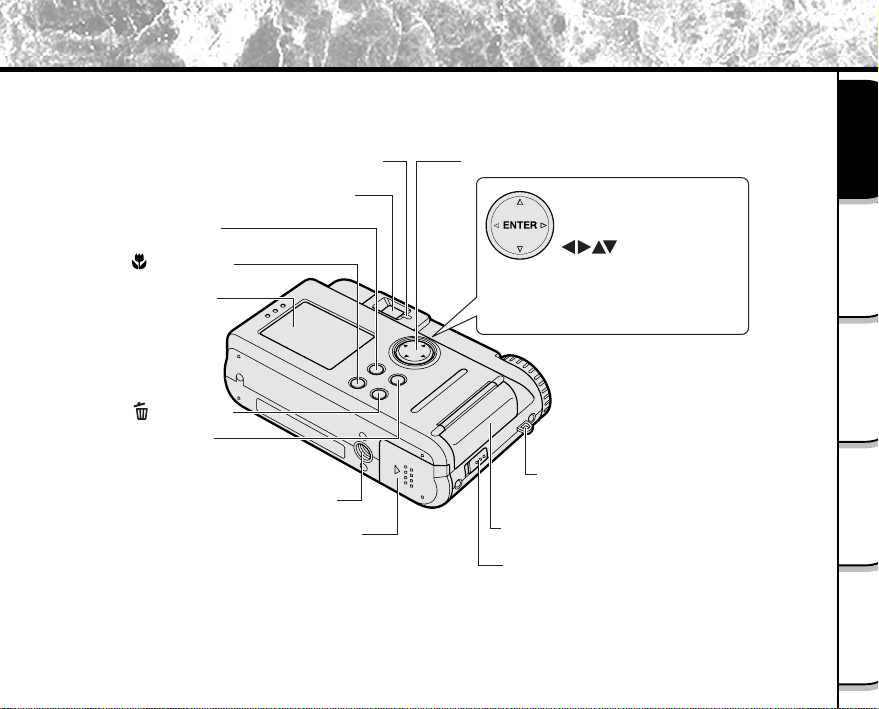
Names of Parts (continued)
Getting Ready
MENU button
Macro button
LCD monitor
Erase button
DISP button
Viewfinder LED
Viewfinder
Tripod mount
Battery cover
- 21 -
Function button
ENTER button
Press the center of the button.
(Use this button to fix a selection.)
(cross pad) button
Press the button on the required
side.
(Use these buttons to select an
item or an image.)
Strap mount
SmartMedia cover
SmartMedia cover release knob
Photography
Basic
Erasing Images
Playing Back/
Applications
Other
Information
Additional
Page 24
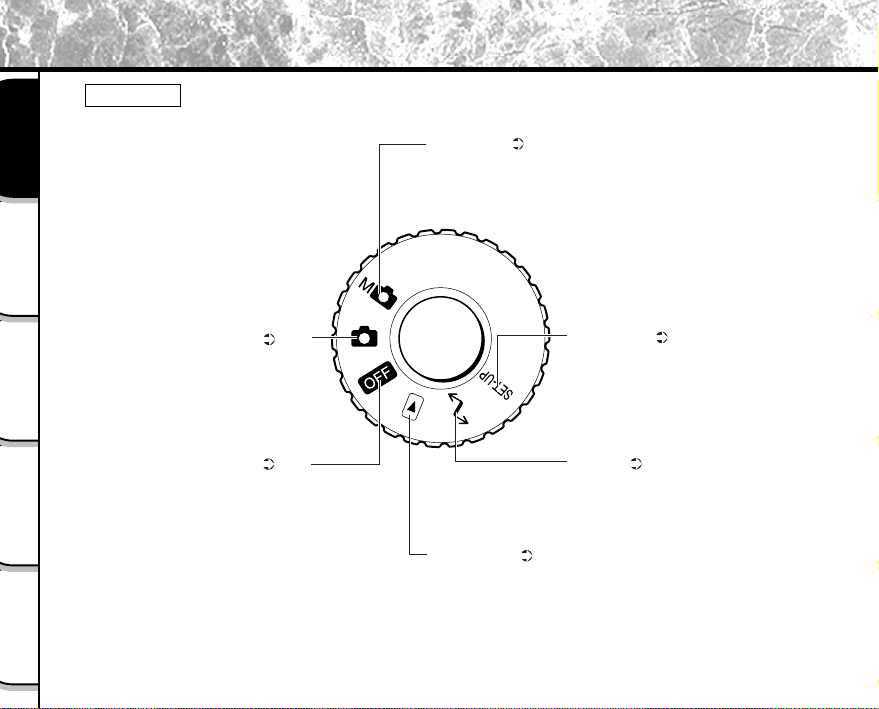
Names of Parts (continued)
Mode dial
Getting Ready
Basic
Photography
Manual mode ( P. 56)
Manually sets white balance, flash
intensity, exposure and AF/AE
(auto-focus/auto-exposure)
position.
Playing Back/
Erasing Images
Other
Applications
Additional
Information
Auto Photography mode ( P. 41)
This is the most commonly used
photography mode.
In this mode, exposure
(combination of shutter speed and
aperture) is automatically
controlled to facilitate
photography.
Power OFF ( P. 35)
Switches the power OFF.
SET-UP mode ( P. 86)
Sets basic camera settings
(power OFF time, sound, time,
display language, screen color,
image number, reset).
PC mode ( P. 95)
Transfers images to a PC.
For details, refer to the Manual
for the Software Application.
Playback mode ( P. 65)
Selects the image playback or
protect mode, resize,
compression and other settings.
- 22 -
Page 25
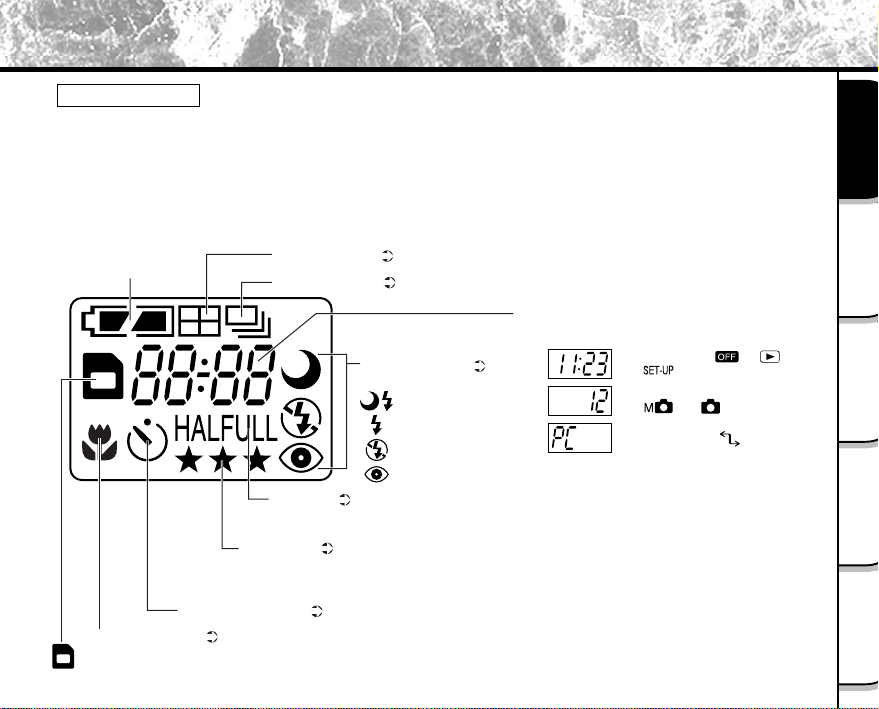
Names of Parts (continued)
Status display
This display indicates the camera’s status. You can verify the camera’s status even if the LCD monitor is
not on.
The text, numbers and icons that are displayed in the status display vary according to the setting.
The status display backlight lights for about five seconds in the following instances:
• When the shutter button is pressed
• When one of the self-timer, image quality or flash buttons is pressed
Remaining battery power
Self-timer photography ( P. 48)
Macro photography ( P. 47)
: SmartMedia loaded symbol
Multi photography ( P. 54)
Burst photography ( P. 51)
Image size ( P. 44)
HALF: 800 x 600 pixel
FULL: 1600 x 1200 pixel
Image quality ( P. 44)
★★★: FINE
★★: NORMAL
★: BASIC
Flash photography ( P. 49)
No indication: Auto
: Slow synchro
: Forced flash
: Suppressed flash
: Red-eye reduction
- 23 -
Example of counter display
(The display varies according to the mode dial setting.)
Time display (in [ ], [ ]
or [ ] mode)
Possible number of shots
(in [ ] or [ ] mode)
PC indication (in [ ] mode)
Getting Ready
Photography
Basic
Erasing Images
Playing Back/
Applications
Other
Information
Additional
Page 26
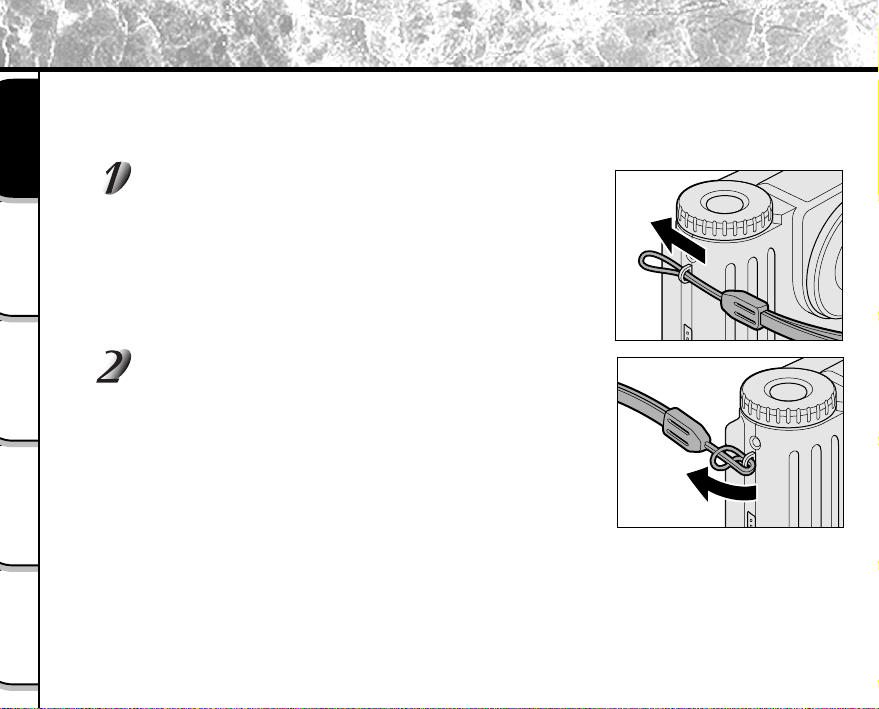
Attaching the Wrist Strap
This wrist strap is handy for carrying your camera around.
To prevent your camera from dropping during photography, pass your wrist through the wrist strap and then firmly
grip the camera.
Getting Ready
Basic
Photography
Playing Back/
Erasing Images
Other
Applications
Additional
Information
Pass the end of the wrist strap through the strap
mount on the camera.
Pass the wrist strap through the loop and pull.
- 24 -
Page 27
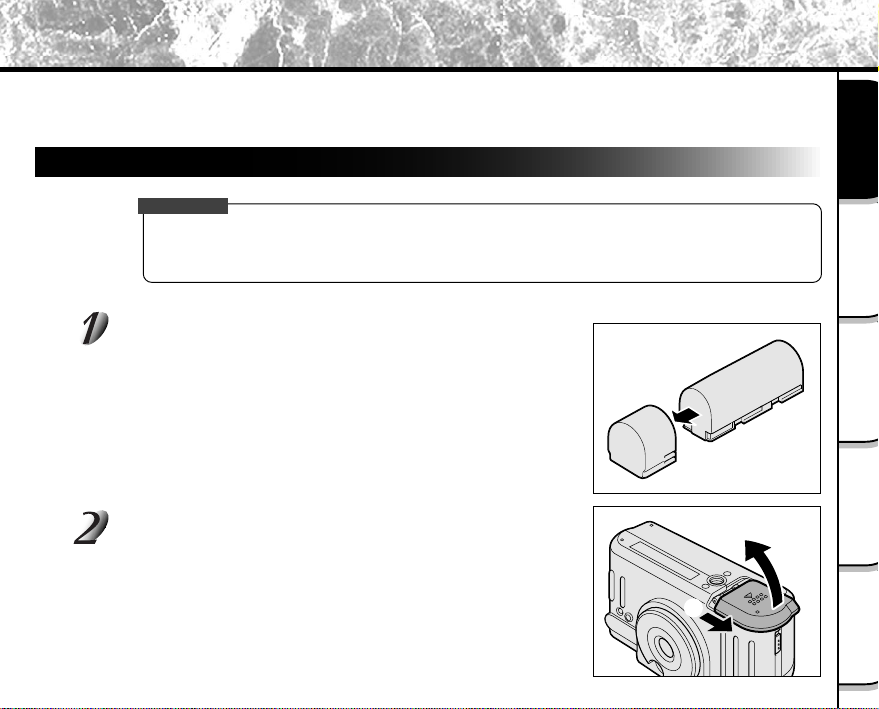
Preparing the Battery
This camera uses a lithium-ion battery pack (PDR-BT1). Other batteries cannot be used. For details on handling
batteries, be sure to read page 14.
Loading the Battery
IMPORTANT
• Before you load or remove the battery, be sure to turn the camera OFF. If the battery is loaded or
removed with the power ON, the date setting may return to its default or the camera settings may be
reset (SET-UP ➲ Page 86, Manual Photography ➲ Page 56).
Remove the battery cover from the battery.
Store the battery cover in a safe place to prevent it from becoming
lost.
Slide the battery cover q, and open the battery cover
w.
Qq
Qw
Getting Ready
Photography
Basic
Erasing Images
Playing Back/
Applications
Other
Information
Additional
- 25 -
Page 28
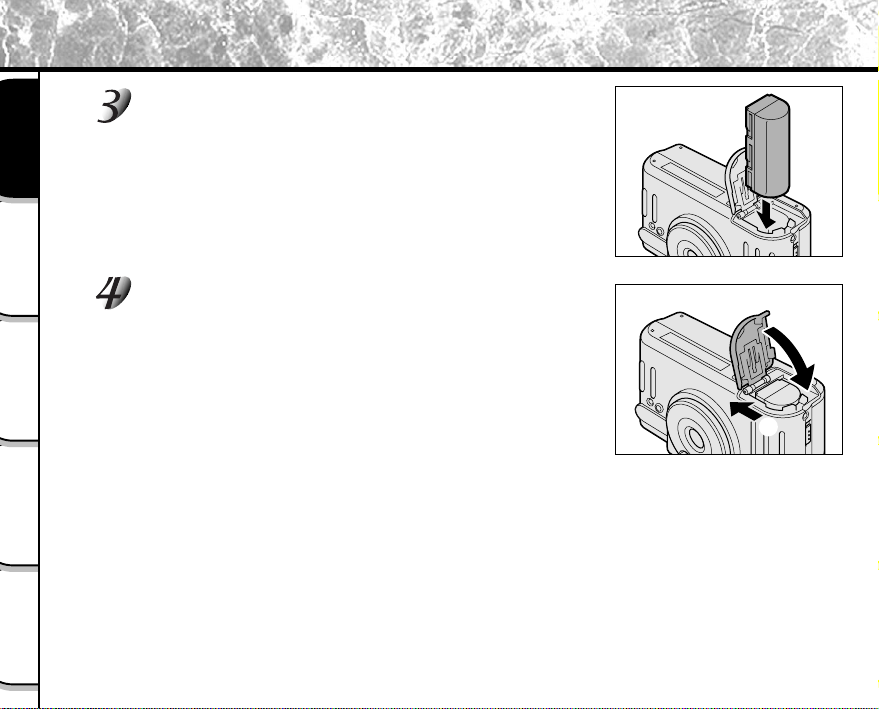
Preparing the Battery (continued)
Load the battery in the battery compartment making
sure that it is loaded in the correct direction as shown
in the figure on the right.
Getting Ready
Basic
Photography
Playing Back/
Erasing Images
Other
Applications
Insert the terminal (metal-colored part) first when loading the battery.
Close the battery cover q, and slide the battery cover
w.
Make sure that the battery cover is firmly closed.
Qq
Qw
Additional
Information
- 26 -
Page 29
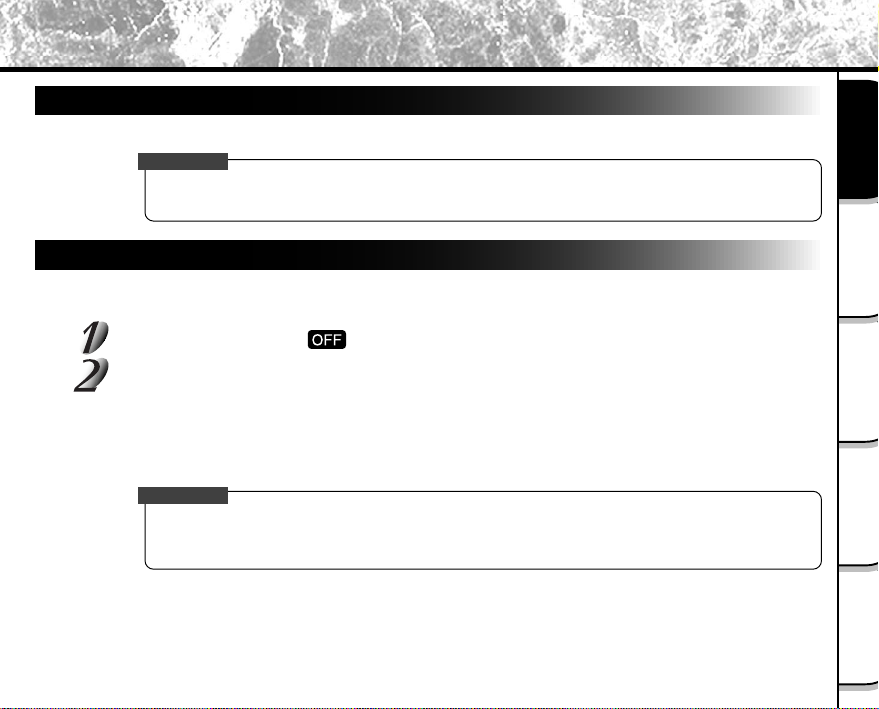
Preparing the Battery (continued)
Removing the Battery
Remove the battery in the same way as the procedure for “Loading the Battery”.
IMPORTANT
• When removing the battery, take care not to drop it by mistake.
• Store batteries with the electrode cover attached.
Charging the Battery
When you use the battery for the first time or when the battery has not been used for a long time, be sure to charge
the battery before use. The following describes how to charge the battery on the camera body.
Set the mode dial to [ ].
Connect the AC adapter to the camera and to the power outlet.
Connecting the AC Adapter ➲ Page 29
☞
While the battery is being charged, the viewfinder LED turns red. When the battery is fully charged, the
LED turns green.
Generally, it takes about five hours to fully charge the battery.
IMPORTANT
• If the viewfinder LED blinks red after eight hours have passed since charging started, the battery is
probably malfunctioning. Remove the battery from the camera body and stop charging. Replace the
battery with a new one.
Getting Ready
Photography
Basic
Erasing Images
Playing Back/
Applications
Other
Information
Additional
- 27 -
Page 30
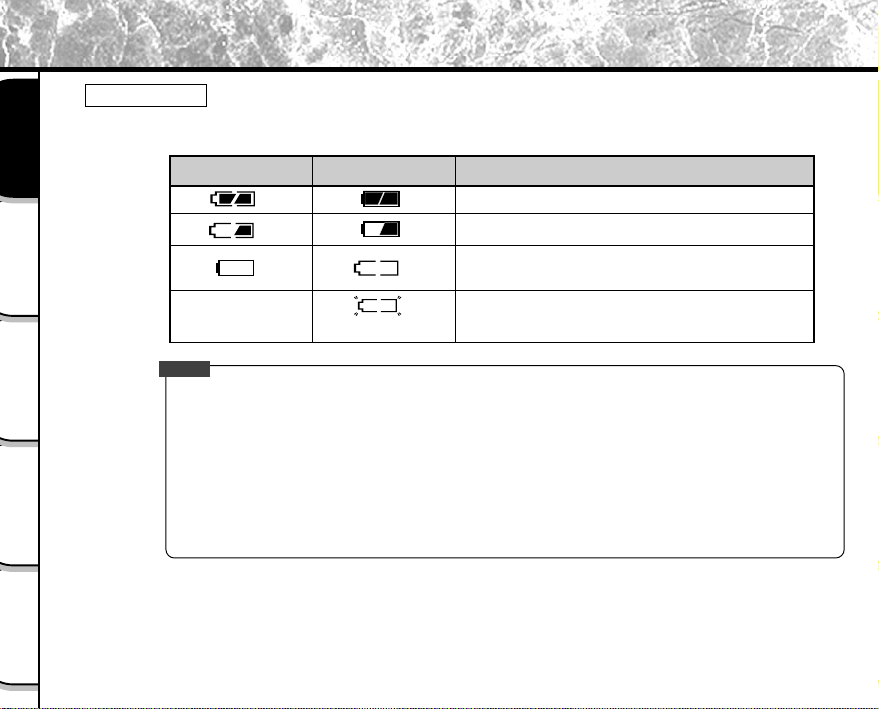
Preparing the Battery (continued)
Battery Wear
When the power is ON, the remaining battery power is displayed on the LCD monitor and the status
display.
Getting Ready
Basic
Photography
Playing Back/
Erasing Images
Other
Applications
LCD Monitor
No indication
Memo
• When you use the camera for the first time or if you have left the camera for a long time without the
battery loaded, set the date (
• The battery can be charged in about one hour if the battery charger (PDR-CG1) (sold separately) is
used.
• The following shows the approximate number of images that can be photographed continuously using
a fully charged battery in room temperature with the flash used for half of the images. Note, however,
that these figures vary according to the operating temperature of the camera and the detail of the
image being photographed.
With the LCD monitor on: Approx. 200 images
With the LCD monitor off: Approx. 300 images
Status Display
Blinks twice
➲
Remaining Battery Power
Sufficient battery power
Half battery power or less
Little battery power left (Power is cut.)
Either recharge, or replace with a new battery.
No battery power left (Power does not turn ON.)
Either charge, or replace with a new battery.
Page 88).
Additional
Information
- 28 -
Page 31

Using the Power Outlet
If you use the AC adapter (PDR-ACM1A, provided with the camera) in a room with a power outlet, you can take
photographs for an extended period of time. This also prevents failed photographs due to battery wear or failed
transfer of data to a PC. For details on handling the AC adapter, be sure to read page 16.
IMPORTANT
• Before you connect or disconnect the AC adapter, be sure to turn the camera OFF. If the AC adapter is
connected or disconnected with the power ON, camera settings may be reset (SET-UP
Manual Photography
Page 56) or the camera may malfunction.
➲
Page 86,
➲
Open the connection terminal cover q, and insert the
AC adapter connector plug into the DC IN 5V terminal
on the camera w.
Qq
Qw
Insert the AC adapter power plug into the power
outlet.
When the camera’s power is OFF, the viewfinder LED turns red, and
battery charging starts automatically.
Getting Ready
Photography
Basic
Erasing Images
Playing Back/
Applications
Other
Information
Additional
- 29 -
Page 32

About SmartMedia
“SmartMedia” is a storage medium for saving images that you have photographed. Even if the camera’s power is
turned OFF, the images saved on the SmartMedia are not erased. SmartMedia can be repeatedly read and written.
SmartMedia having the following storage capacity can be used on your camera.
2MB /4MB/8MB (standard accessory)/16MB/32MB (all 3.3 V types)
You can also connect the PC card adapter and floppy disk adapter (➲ Page 97) sold separately to transfer images
Getting Ready
to a PC.
Notes on SmartMedia
Basic
Photography
Playing Back/
Erasing Images
Other
Applications
• Recorded data may be erased (destroyed) in the situations listed below. Note that Toshiba Corporation
accepts no responsibility whatsoever for the loss (destruction) of recorded data in these situations:
- When the SmartMedia is used incorrectly by the user or a third party
- When the SmartMedia is exposed to static electricity or electrical noise
- When the SmartMedia is removed or the camera is then switched OFF during data recording,
data erasing, frame advance when images are being played back or during formatting of the
SmartMedia.
• We recommend copying and saving important data onto another storage medium (floppy disk, hard
disk, MO disk, etc.).
• Never remove the SmartMedia or switch the camera OFF during data recording or during data erasing
(SmartMedia formatting). These actions might damage the SmartMedia.
• Use only the SmartMedia specified for use with the PDR-M4. The use of other SmartMedia could
damage the camera.
• SmartMedia are precision electronic devices. Do not bend, drop, or subject SmartMedia to excessive
shocks. Also, do not carry SmartMedia in locations such as a trouser pocket. This might subject the
SmartMedia to excessive force when you sit down, damaging the SmartMedia.
• Do not use or store SmartMedia in environments likely to be affected by strong static electricity or
electrical noise.
• Do not use or store SmartMedia in very hot, humid or corrosive environments.
Additional
Information
- 30 -
Page 33

About SmartMedia (continued)
• Take care not to touch the SmartMedia’s electrodes (metal contacts) or allow the electrodes to become
soiled. Use a dry lint-free cloth to wipe away any dirt.
• To avoid damage caused by static electricity during transportation or storage, always use the special
static-free case provided.
• If you are not using the camera for a long period of time, remove the SmartMedia and store it in a safe
place.
• Inserting a SmartMedia that is charged with static electricity into your camera may cause it to
malfunction. If this occurs, switch the camera OFF and then ON again.
• The SmartMedia may feel warm when it is removed from the camera after the camera is used for a
long time. This is normal and not a malfunction.
• The SmartMedia has a limited service life. If images can no longer be written or erased, buy a new
SmartMedia.
• Use the index labels provided with the camera. If you attach a commercially available label, it may
cause a malfunction when the SmartMedia is loaded or removed.
Loading SmartMedia
Set the mode dial to [ ].
Slide the SmartMedia cover release knob in the
direction of the arrow q to open the cover w.
The cover opens w.
Qw
Qq
Getting Ready
Photography
Basic
Erasing Images
Playing Back/
Applications
Other
Information
Additional
- 31 -
Page 34

About SmartMedia (continued)
Gently insert the SmartMedia as far as it can go with
the SmartMedia electrodes (metal contacts) facing the
rear of the camera.
Getting Ready
Basic
Photography
Playing Back/
Erasing Images
Removing SmartMedia
Other
Applications
Firmly insert the SmartMedia as far as it can go.
Close the SmartMedia cover.
Before you use a new SmartMedia, be sure to format the SmartMedia
(➲ Page 82).
IMPORTANT
• Never open the SmartMedia cover or remove the SmartMedia while data is being recorded to the
SmartMedia (viewfinder is lit red). This might damage the SmartMedia or corrupt the data on the
SmartMedia.
electrodes
Additional
Information
Set the mode dial to [ ].
- 32 -
Page 35

About SmartMedia (continued)
Slide the SmartMedia cover release knob in the
direction of the arrow q to open the cover w.
Push the SmartMedia in as far as it can go, and pull it
out with your fingers.
If you push SmartMedia once in as far as it can go, it will protrude
slightly. Pull it out with your fingers.
Close the SmartMedia cover.
Qw
Qq
Getting Ready
Photography
Basic
Erasing Images
Playing Back/
Applications
Other
Information
Additional
- 33 -
Page 36

About SmartMedia (continued)
Write Protection
To prevent valuable data from being erased inadvertently, attach the
write-protect sticker at the write-protect area. Data can no longer be
Getting Ready
recorded or erased from SmartMedia. To write or erase data from
SmartMedia, peel off the sticker.
Write-protect
area
Basic
Photography
Playing Back/
Erasing Images
Other
Applications
Additional
Information
Sticker
IMPORTANT
• The write protection may not function if the write-protect sticker becomes dirty. Use a soft dry cloth to
wipe away any dirt. Once a sticker is peeled off it cannot be used again.
- 34 -
Page 37

Turning the Power ON/OFF
Turning the Power ON
Make sure that the SmartMedia is correctly loaded. (➲ Page 31)
Set the mode dial to the desired mode.
In the [ ] or [ ] modes, the lens cover opens.
When the camera is turned ON, the Auto Power OFF function starts
to work.
IMPORTANT
• If no operation is carried out for a fixed amount of time (default: about 1 minute), the power is turned
OFF to prevent battery wear. This is called “Auto Power OFF”. To return to the normal state, either
change the mode dial or press the shutter down half way (➲ Page 39).
About the Auto Power OFF Function ➲ Additional Information, “AUTO-OFF (page 87)”
☞
Turning the Power OFF
Set the mode dial to [ ].
The power is turned OFF, and the lens cover is closed.
Getting Ready
Photography
Basic
Erasing Images
Playing Back/
Applications
Other
Information
Additional
- 35 -
Page 38

LCD Monitor Display
The text, numbers and icons that are displayed on the LCD monitor vary according to the current settings.
To erase text currently displayed on the LCD monitor, press the DISP button (➲ Page 92).
The LCD monitor automatically turns ON if necessary even if it is set to OFF.
In Photography Mode ( [ ] or [ ] )
Getting Ready
Basic
Photography
Playing Back/
Erasing Images
Other
Applications
Additional
Information
Photography mode
No indication: 1 shot
: Burst Photography
: Multi Photography
: Bulb Photography
Mode dial setting
Handshake mark
P. 50, 103)
(
➲
Flash photography
No indication: Auto
: Red-eye reduction
: Forced flash
: Suppressed flash
: Slow synchro
Macro photography
Memo
• The size of the data to be recorded varies according to the amount of detail in the subject image. So,
the number of images that can be photographed after an image is recorded decreases. Sometimes this
amount decreases by two images.
• The display is momentarily disrupted after recording an image or the mode is switched. This does not
affect photography.
Remaining
battery power
NO CARD
ZOOM
99.05.10
AM
Self-timer photography
Zoom photography
Possible number of shots
(at currently preset size
and quality)
0024
Date (year/month/day)
10:10
Time
Message (➲ P. 103)
- 36 -
Page 39

LCD Monitor Display (continued)
In Playback mode ([ ])
Getting Ready
Mode dial setting
Protected image
100
0003
NO IMAGE
Image size
W1600
H1200
Memo
• The image number sometimes differs from the display example if an image recorded on a different
camera is played back.
99.05.10
AM
10:10
Folder number
Image number
Message (
Date (year/month/day)
Time
P. 103)
➲
- 37 -
Photography
Basic
Erasing Images
Playing Back/
Applications
Other
Information
Additional
Page 40

How to Hold Your Camera
When taking a photograph, hold the camera firmly and prevent your finger or wrist strap from covering the lens,
flash or flash sensor.
Right
Getting Ready
Camera held with both hands with your arms firmly held
against the sides of your chest
Basic
Photography
Playing Back/
Erasing Images
Other
Applications
Additional
Information
Wrong
Fingers held over the lens
- 38 -
Page 41

How to Press the Shutter Button
The shutter button can be pressed down in two stages: half way down and fully down. When pressed half way down,
AF (auto-focus) and AE (auto exposure) are carried out. When pressed fully down, the camera takes a pictur e.
Press the shutter button down half way q.
AF (auto-focus) and AE (auto exposure) (➲ Additional Information,
Glossary) start to function.
When AF or AE are locked, the beep tone (➲ Page 88) sounds and
the viewfinder LED turns green.
q Press down
half way.
w Press down
fully.
Press the shutter button down fully w.
The camera takes a picture.
The viewfinder LED turns red while image data is being recorded
onto the SmartMedia.
IMPORTANT
• Never open the SmartMedia cover or remove the SmartMedia while an image is being recorded. This
may corrupt the data on the SmartMedia or damage the SmartMedia itself.
Memo
• If the shutter button is pressed all the way down, photographs cannot be taken until AF and AE are
locked.
• To focus or expose a position outside the center of the screen frame, move the subject you are taking to
the center of the screen frame, and press down the shutter button half way. Now, with the shutter button
held down, return to the original picture that you composed and press the shutter button down fully.*
Moving the camera as you press the shutter button will result in a blurred image.
• The PDR-M4 uses an accurate auto focus mechanism. However, the PDR-M4 may have difficulty
focusing or not be able to focus at all for subjects and situations such as the following:
- Subjects moving at high speed
- Very shiny subjects such as a mirror or car body
- Extremely low contrast subjects
- Subjects that have low contrast and merge into the
background (such as white walls or subjects dressed
in the same color as the background)
- When the subject is distant and dark
- When there are objects in front of or behind the subject
(such as an animal in a cage or a person in front of a tree)
- Subjects with little reflection, such a hair or fur
- Subjects with no solidity, such as smoke or flames
- Subjects viewed through glass
- 39 -
Getting Ready
Photography
Basic
Erasing Images
Playing Back/
Applications
Other
Information
Additional
Page 42

About the Color of the Viewfinder LED
The color of the viewfinder LED indicates the state of the camera. The meaning of the LED color may differ
according to the mode dial setting.
Getting Ready
Basic
Photography
Playing Back/
Erasing Images
Other
Applications
Additional
Information
Viewfinder LED
Color
Green
Red ON
Orange ON
State
ON
Blinking
Meaning
[ ] or [ ] AE or AF are locked with the shutter button held
half down
[ ] Standby mode
[ ] Charging of battery is completed (with AC adapter
connected)
[ ] or [ ] Self-timer in operation
[Power ON] Writing to SmartMedia in progress
Photographs can be taken, however do not set the mode dial to
[ ].
[ ] Accessing of SmartMedia in progress
[ ] Charging of battery in progress (with AC Adapter
connected)
• Signal processing in progress after photography
• Charging of flash in progress
(Photography is not possible.)
- 40 -
Viewfinder LED
Page 43

Photography (Auto Photography)
This is the most commonly used photography mode.
In this mode, exposure (combination of shutter speed and aperture) is automatically controlled to facilitate
photography. There are two ways of taking photographs in this mode: using the viewfinder and using the LCD
monitor.
Using the Viewfinder
Get ready to take the photograph.
Load the battery (➲ Page 25) and the SmartMedia (➲ Page 30) into the camera.
Set the mode dial to [ ].
Press the DISP button to turn the LCD monitor OFF.
To reduce the amount of battery wear, we recommend turning the
LCD monitor display OFF, and using the viewfinder to take
photographs.
Getting Ready
Photography
Basic
Erasing Images
Playing Back/
Applications
Other
Information
Additional
- 41 -
Page 44

Photography (Auto Photography) (continued)
Look through the viewfinder to compose the picture.
Align the subject with the in the viewfinder.
Getting Ready
Basic
Photography
Playing Back/
Erasing Images
Press the shutter button down half way q, and press
it down fully w.
• Pressing the shutter button down half way adjusts the exposure,
and pressing the shutter button down fully takes the shot.
• When preview is set to ON (➲ Page 63), a preview image is
displayed on screen for about two seconds.
• The viewfinder LED turns red while image data is being recorded
onto the SmartMedia.
Using the LCD Monitor
Other
Applications
Additional
Information
Get ready to take the photograph.
Load the battery (➲ Page 25) and the SmartMedia (➲ Page 30) into the camera.
- 42 -
q Press down
half way.
w Press down
fully.
Page 45

Photography (Auto Photography) (continued)
Set the mode dial to [ ].
Look at the image on the LCD monitor to compose the
picture.
To adjust the brightness of the LCD monitor ➲ Page 91
☞
Press the shutter button down half way q, and press
it down fully w.
• Pressing the shutter button down half way adjusts the exposure,
and pressing the shutter button down fully takes the shot.
• When the focus and exposure are adjusted, the viewfinder lamp
turns green.
• When preview is set to ON (➲ Page 63), a preview image is
displayed on screen for about two seconds.
• The viewfinder LED turns red while image data is being recorded
onto the SmartMedia.
q Press down
half way.
w Press down
fully.
Getting Ready
Photography
Basic
Erasing Images
Playing Back/
Memo
• The LCD monitor sometimes displays bright, dark or colored spots at all times. This is not a malfunction.
These spots do not appear in the photographed image.
• The image is not displayed on the LCD monitor while the shutter button is pressed down fully.
- 43 -
Applications
Other
Information
Additional
Page 46

Setting the Image Size and Quality
Set the size (number of pixels) and quality (compression ratio) of the image to be photographed.
Change the setting according to how the image is to be used and the remaining amount of space in the
SmartMedia.
Getting Ready
Basic
Photography
Playing Back/
Erasing Images
Other
Applications
Additional
Information
Set the mode dial to [ ] or [ ].
Press the image quality button to set the required
quality and size while viewing the image on the status
display.
Pressing the image quality button displays the available qualities and
sizes in order. Select from the available combinations of quality and
size.
★★FULL (default) ★★★FULL ★FULL★★★HALF★★HALF★HALF
<Quality> [★★★] FINE : 1/4 (JPEG) compression
[★★★] NORMAL : 1/8 (JPEG) compression
[★★★] BASIC : 1/16 (JPEG) compression
The more stars there are, the better the image quality becomes. Higher quality images,
however, take up more memory space, reducing the number of images that can be taken.
<Size> [FULL] 1600 x 1200 pixel
[HALF] 800 x 600 pixel
The FULL setting improves the quality of the image. Higher quality images, however, take up
more space, reducing the number of images that can be taken.
- 44 -
Page 47

Setting the Image Size and Quality (continued)
Take the photograph.
For details on how to take photographs ➲ Photograph (➲ Page 41)
☞
Memo
• To make the image smaller, it is more effective to reduce the size q and then reduce image quality w.
• After you have taken a photograph, you can change its size (
• The memory size of the image varies according to the subject.
• The compression ratio is given for reference only.
Page 70) and quality (➲ Page 72).
➲
Getting Ready
Photography
Basic
Erasing Images
Playing Back/
Applications
Other
Information
Additional
- 45 -
Page 48

Taking Enlarged Photographs (Zoom Photography)
This function enlarges the center of the image displayed on the screen so that it appears that the photographed
image is enlarged twice its size (equivalent to 80 mm on a 35 mm camera).
The LCD monitor automatically turns ON in this mode. Take pictures while viewing the image in the LCD monitor.
Getting Ready
Basic
Photography
Playing Back/
Erasing Images
Other
Applications
Additional
Information
Set the mode dial to [ ] or [ ].
Press the button.
[ZOOM] is displayed in the LCD monitor and the center of the screen is enlarged at twice the original
size.
Look at the image on the LCD monitor to compose the picture.
Using the LCD Monitor ➲ Page 36
☞
Press the shutter button down half way, and press it down fully. ➲ Page 39
To cancel zoom photography, press the button.
Memo
• The image size is fixed to 800 x 600 pixel. Note, however, that the size on the LCD monitor does not
change.
• The center of the screen is enlarged, so the quality of the image to be recorded becomes
proportionately rougher.
• Zoom photography is automatically canceled by either turning the camera OFF or by activation of the
Auto Power OFF function.
- 46 -
Page 49

Close-up Photography (Macro Photography)
The macro photography mode is used when the distance to the subject is between 0.33 ft (10 cm) to 1.65 ft
(50 cm).
This camera cannot focus on subjects within 0.33 ft (10 cm) to 1.65 ft (50 cm) unless in the macro photography
mode. Do not use the macro photography mode for subjects outside of this range.
In the macro photography mode, the LCD monitor automatically turns ON. Take the photograph while viewing the
LCD monitor.
Set the mode dial to [ ] or [ ].
Press the macro button.
[ ] is displayed on the LCD monitor and the status display.
Look at the image on the LCD monitor to compose the picture.
Using the LCD Monitor ➲ Page 36
☞
Press the shutter button down half way, and press it down fully. ➲ Page 39
To cancel macro photography, press the macro button again.
Memo
• Macro photography is not canceled even if the camera is turned OFF or the Auto Power OFF function is
activated.
• Only the [
] Suppressed Flash and [ ] Forced Flash modes can be set for flash photography.
Getting Ready
Photography
Basic
Erasing Images
Playing Back/
Applications
Other
Information
Additional
- 47 -
Page 50

Photography Using the Self-timer (Self-timer Photography)
When the self-timer is used, the shutter automatically closes after the preset time (two or ten seconds).
Changing the set time until photography ➲ Page 64
☞
Getting Ready
Basic
Photography
Playing Back/
Erasing Images
Other
Applications
Additional
Information
Set the mode dial to [ ] or [ ].
Press the self-timer button.
[ ] is displayed on the LCD monitor and the status display.
Compose the picture.
Press the shutter button down half way, and press it
down fully.
The self-timer LED lights red, and then flashes. The photograph is then taken after the preset time (two or
ten seconds).
When photographs are taken using the LCD monitor, the count down is displayed.
To cancel photography midway, press the button.
Memo
• Burst photography and multi photography are not possible.
Page 3 9
➲
- 48 -
Page 51

Photography Using the Flash (Flash Photography)
In the default setting, the flash is automatically set to fire in dark places. No special operation is needed to fire the
flash.
The flash firing mode can be set to suit the conditions where the flash is to be fired.
The effective firing distance of the flash is approximately 1.65 ft (0.5 m) to 8.20 ft (2.5 m).
Set the mode dial to [ ] or [ ].
Press the flash button to set to the desired mode
while viewing the image on the LCD monitor or the
status display.
Pressing the flash button displays the available flash modes in order.
The icon for the mode that you selected is displayed in the LCD
monitor or the status display.
Auto ➔ [ ] Red-Eye Reduction ➔ [ ] Forced Flash ➔ [ ] Suppressed Flash ➔ [ ] [ ] Slow Synchro
➔
Compose the picture.
Press the shutter button down half way, and press it down fully. ➲ Page 39
Getting Ready
Photography
Basic
Erasing Images
Playing Back/
Applications
Other
Information
Additional
- 49 -
Page 52

Photography Using the Flash (Flash photography) (continued)
Auto
In this mode, the flash fires automatically according to the photography conditions. This mode is ideal for general
photography where you are not trying to achieve any particular effect (when using macro photography, the flash does
not fire).
Getting Ready
Basic
Photography
Playing Back/
Erasing Images
Other
Applications
Additional
Information
[ ] Red-Eye Reduction
Use this mode to avoid the red-eye effect (➲ Additional Information, Glossary) when photographing people in low-light
conditions.
The flash emits a pre-flash just before the picture is taken and then flashes again to take the actual picture.
Red-eye is reduced more effectively if the camera is pointed at the line of sight of the subject at as close a distance as
possible.
[ ] Forced Flash
In this mode, the flash always fires. Use the Forced Flash mode to shoot pictures in artificial light (backlighting,
fluorescent lighting, etc.).
The flash also fires during macro photography.
[ ] Suppressed Flash
Use the Suppressed Flash mode when you are taking pictures in indoor lighting at distances too great for the flash to
have any effect, such as theater performances or indoor sporting events.
[ ] [ ] Slow Synchro
The flash is fired while the shutter speed is changed.
This flash mode is effective when shooting pictures so that not only the subject but also the background are both
clearly reproduced in artificial light (backlighting, fluorescent lighting, etc.) or with people against the night as a
background scene.
Memo
• If you take a photograph in the [ ] [ ] Slow Synchro mode at a place with a dark background or in the [ ]
Suppressed Flash mode at a dark place, the shutter speed slows down, and the handshake warning is
displayed. (When the shutter is pressed half way down, the viewfinder LED blinks green and the handshake
] is displayed in the LCD monitor.) We recommend using a tripod to prevent handshake.
mark [
• The flash setting is not canceled even if the camera is turned OFF.
• Using the flash during burst photography, multi photography and bulb photography is not possible.
- 50 -
Page 53

Continuously Taking Photographs (Burst Photography)
In this mode, photographs are taken continuously at the fastest speed of 0.25 second intervals (four images per
second).
In the burst photography mode, four photographs are taken continuously at FULL (➲ Page 44) size (1600 x 1200
pixel) and 16 photographs are taken continuously at HALF (➲ Page 44) size (800 x 600 pixels).
Images are not recorded directly to SmartMedia but are stored temporarily within the buffer memory. After
photography is finished, check the images and record the selected ones to SmartMedia.
Set the mode dial to [ ] or [ ].
Set the photography mode to [BURST].
q Press the MENU button.
w Use the or buttons to select [REC.MODE] and press the button.
e Use the or buttons to select [BURST] and press the ENTER button.
r Press the MENU button.
For details on the photography mode ➲ Page 62
☞
is displayed in the LCD monitor or the status display.
Compose the picture, press the shutter button down half way, and press it down
fully. (
The shutter opens and closes 4 or 16 times.
If you release the shutter button midway, photography is canceled.
After photography is finished, the LCD monitor automatically turns ON.
Page 39)
➲
Getting Ready
Photography
Basic
Erasing Images
Playing Back/
Applications
Other
Information
Additional
- 51 -
Page 54

Continuously Taking Photographs (Burst Photography) (continued)
Press the or buttons to verify the image.
White frames indicating the number of photographs are displayed
at the bottom of the screen, and the image with above it is the
Getting Ready
currently displayed image.
( also moves as you move the image to be displayed.)
The on-screen display (screen text, etc.) is turned OFF for the time
that the DISP button is held down.
Basic
Photography
Playing Back/
Erasing Images
Other
Applications
Additional
Information
Use the or buttons to select the recording method.
q [SELECT] : This setting is for saving and erasing the selected image.
Press the or button to select the image, and press the ENTER button.
The selected image is indicated by the red frame .
Press the EXEC button.
w [ALL SELECT] : This setting is for saving all images.
Press the EXEC button.
All images are selected and indicated, and the white frames turn red .
This item cannot be selected if there is not enough space on the SmartMedia.
e [ALL SELECT] : This setting is for erasing all images.
Press the EXEC button.
q to e can be combined regardless of their order to set saving and erasing of images.
- 52 -
Page 55

Continuously Taking Photographs (Burst Photography) (continued)
Use the or buttons to select [EXEC] and press the ENTER button.
The image is saved or erased, and the camera is then ready to take photographs.
Memo
• You can also carry out steps 5 and 6 while verifying the image in step 4.
• Even if photography is canceled midway by releasing the shutter button, images already photographed
can be saved and erased by the above method.
• Self-timer photography and flash photography are not possible.
• The camera is set to erase all images immediately after photography.
Getting Ready
Photography
Basic
Erasing Images
Playing Back/
Applications
Other
Information
Additional
- 53 -
Page 56

Multi Image Photography (Multi Photography)
This mode takes 16 shots continuously at 0.25 second intervals. The 16 photographed images are saved as one
image (FULL size: 1600 x 1200 pixels).
This mode is effective for continuously photographing moving subjects.
Getting Ready
Basic
Photography
Playing Back/
Erasing Images
Other
Applications
Additional
Information
Set the mode dial to [ ] or [ ].
Set the photography mode to [MULTI].
q Press the MENU button.
w Use the or buttons to select [REC.MODE] and press the button.
e Use the or buttons to select [MULTI] and press the ENTER button.
r Press the MENU button.
For details on the photography mode, ➲ Page 62.
☞
is displayed in the LCD monitor or the status display.
Compose the picture, press the shutter button down half way, and press it down
fully.
The shutter is opened and closed 16 times.
Page 3 9
➲
Memo
• Though zoom playback is not possible, playback of multi image pictures (➲ Page 69) is possible.
• Self-timer photography and flash photography are not possible.
• Photographs cannot be taken at HALF size. When HALF size is set before you set multi photography,
the setting is automatically changed to FULL size. When multi photography is canceled, the setting
returns to HALF size.
• The photography interval changes according to the photographic conditions.
- 54 -
Page 57

Taking Photographs at a Long Exposure (Bulb Photography)
This mode is used for taking subjects that require several seconds to photograph such as firework displays at
night. When using this mode, be sure to use a tripod to prevent handshake.
Set the mode dial to [ ] or [ ].
Set the photography mode to [BULB].
q Press the MENU button.
w Use the or buttons to select [REC.MODE] and press the button.
e Use the or buttons to select [BULB] and press the ENTER button.
r Press the MENU button.
For details on the photography mode ➲ Page 62
☞
[ ] and [ ] are displayed in the LCD monitor or the status display.
Compose the picture, press the shutter button down half way, and press it down
fully.
The camera takes the picture at the set exposure time.
During the exposure, the viewfinder LED turns orange.
It takes about twice the set time to complete taking the photograph due to processing of signals.
☞
Page 3 9
➲
Changing the exposure time ➲ Page 64
Memo
• Flash photography is not possible.
Getting Ready
Photography
Basic
Erasing Images
Playing Back/
Applications
Other
Information
Additional
- 55 -
Page 58

Taking Photographs Manually (Manual Photography)
You can manually adjust conditions such as white balance, exposure compensation, flash intensity and AF/AE area
(auto-focus/exposure position) and take photographs at these conditions. This is called “manual photography.”
Settings made in this mode are saved even if the camera is turned OFF.
IMPORTANT
Getting Ready
• Do not remove or insert the battery or disconnect or connect the AC adapter while the camera is ON.
This might return the manual photography settings to their defaults. If this happens, manually set the
conditions again.
Basic
Photography
Playing Back/
Erasing Images
Other
Applications
Additional
Information
Set the mode dial to [ ].
Press the ENTER button.
The manual setup screen is displayed.
If the LCD monitor is difficult to view ➲ Page 91
☞
- 56 -
Page 59

Taking Photographs Manually (Manual Photography)
Press the or buttons to select the setting item
and the
☞
or buttons to select the set value.
[W.B.] White balance ➲ Page 58
[E.V.] Exposure compensation ➲ Page 58
[FLASH] Flash intensity ➲ Page 59
[AREA] AF/AE area ➲ Page 60
Set values
Setting items
When you have finished the settings, press the ENTER button.
The camera is ready to take photographs.
Compose the picture, press the shutter button down half way, and press it down
fully.
The camera takes the picture.
Page 3 9
➲
Memo
• Photography is also possible with the manual setup screen displayed.
Note, however, that the size and quality cannot be set, and macro photography, self-timer photography
and flash photography are not possible with the manual setup screen displayed.
Getting Ready
Photography
Basic
Erasing Images
Playing Back/
Applications
Other
Information
Additional
- 57 -
Page 60

Taking Photographs Manually (Manual Photography)
W.B. (White Balance)
White Balance ➲ Additional Information, Glossary
☞
The camera determines the white balance by averaging the various light that actually enters the lens.
Getting Ready
Basic
Photography
E.V. (Exposure Compensation)
Playing Back/
Erasing Images
This setting allows you to set in advance the white balance when taking photographs under specific
lighting conditions.
This setting does not function when the flash is used to take photographs.
[Auto] : Automatic adjustment (default)
[ ] : Photography outdoors
[ ] : Photography in bluish fluorescent light
[ ] : Photography in reddish fluorescent light
[ ] : Photography in incandescent light
E.V. (Exposure Compensation) ➲ Additional Information, Glossary
☞
This setting allows you to intentionally lighten or darken the entire screen. Use this setting when the
optimum brightness (exposure) cannot be obtained, for example, when there is a lot of contrast between
the subject and the background or when the subject to photograph occupies only an extremely small
part of the screen. E.V. can be set in 11 stages. Increasing E.V. lightens the screen, while decreasing E.V.
darkens the screen.
Other
Applications
Additional
Information
[+1.5/+1.2/+0.9/+0.6/+0.3/0 (default)/–0.3/–0.6/–0.9/–1.2/–1.5]
The ideal brightness sometimes cannot be obtained even if a large E.V. value is set in dark photographic
conditions.
Also, the brightness of moving images before they are photographed sometimes does not change if the
subject itself is dark. In this case, press the shutter button, and check the brightness in the preview
image (photographed still image).
(preview photography ➲ Page 63)
- 58 -
Page 61

Taking Photographs Manually (Manual Photography)
Effective Subjects and Set Values
● Positive (+) Compensation
• Copying of printed text (black characters on white paper) (+1.5)
• Backlit portraits (+0.6 to +1.5)
• Very bright scenes (such as snowfields) and highly reflective subjects (+0.9)
• Shots made up predominantly of sky (+0.9)
● Negative (–) Compensation
• Spotlit subjects, particularly against dark backgrounds (–0.6)
• Copying of printed text (white characters on black paper) (–0.6)
• Scenes with low reflectivity, such as shots of green or dark foliage (–0.6)
FLASH (Flash intensity)
Use this setting to achieve the optimum image brightness (exposure) when the subject is very small
in the picture or when the subject is much brighter or darker than the background, for example,
flowers or business cards.
Flash can be set in four stages.
[0 (default) /–0.3/–0.6/–0.9]
The optimum brightness sometimes cannot be obtained if the photographic conditions are too dark
or the subject is too far away.
Also, the brightness of moving images that are displayed on the LCD monitor before they are
photographed does not change. In this case, press the shutter button, and check the brightness in
the preview screen (photographed still image).
Getting Ready
Photography
Basic
Erasing Images
Playing Back/
Applications
Other
Information
Additional
- 59 -
Page 62

Taking Photographs Manually (Manual Photography)
AREA (AF/AE area)
This setting allows you to set which part of the screen to focus to when the shutter button is pressed half
way to activate AF and AE (➲ Page 106).
Getting Ready
Basic
Photography
Playing Back/
Erasing Images
Other
Applications
[ ] : Center (default)
[ ] : Left
[ ] : Right
[ ] : Up
[ ] : Down
Additional
Information
- 60 -
Page 63

Changing the Preset Conditions (REC MENU)
This menu is for setting the basic settings to be used for photography in the [ ] automatic photography and
[ ] manual photography mode.
Set the mode dial to [ ] or [ ].
Press the MENU button.
The REC MENU is displayed.
Use the or buttons to select the desired
setting item q and press the [
The tab menu w is displayed.
The image before the photograph is taken is displayed
on the LCD monitor.
Photography mode ➲ Page 62
☞
COLOR ➲ Page 63
BULB ➲ Page 64
LCD ➲ Page 64
PREVIEW ➲ Page 63
SHARPNESS ➲ Page 63
SELF TIMER ➲ Page 64
] button.
q Setting item
Use the or buttons to select the desired setting from the tab menu w, and
press the ENTER button.
This saves the settings, and returns the display to the REC MENU.
Getting Ready
Photography
Basic
Erasing Images
Playing Back/
Applications
w Tab menu
Other
Information
Additional
- 61 -
Page 64

Changing the Preset Conditions (REC MENU) (continued)
To quit the REC MENU, press the MENU button.
The camera is now ready to take photographs.
Photography Modes
Getting Ready
Basic
Photography
Playing Back/
Erasing Images
Other
Applications
Select from the following photography modes:
[1SHOT] :Regular photography, one shot at a time (default)
[BURST] :Continuous photography (4 images at FULL size, 16 images at HALF size)
[MULTI] :Continuously taking 16 photographs as a single image (FULL size only)
[BULB] :Taking photographs at a longer exposure time
“Taking Photographs (page 41)”
➲
“Continuously Taking Photographs (page 51)”
➲
“Multi Image Photography” (page 54)
➲
“Taking Photographs at a Long Exposure (page 55)”
➲
Photography Mode and Functions
You can combine photography modes and the various functions for extra enjoyment.
The following table shows the possible combinations of photography mode functions:
K : Possible
X : Not possible
Photography
Mode
Macro
1SHOT
BURST
MULTI
BULB
Self-timer
K
K
K
K
K
X
X
K
Zoom
K
K
K
K
Flash
K
X
X
X
Additional
Information
- 62 -
Page 65

Changing the Preset Conditions (REC MENU) (continued)
PREVIEW
This setting allows you to display a photographed image on the LCD monitor for two seconds
immediately after you have taken the shot.
This allows you check the composition and brightness of the photographed image.
Note, however, that detailed areas are not sharp as the resolution of preview images is low. To check
detailed areas and focus, record the image to SmartMedia and check it in the [ ] playback mode (
Page 65).
To cancel preview, press the shutter button half way down again.
[OFF] : Do not display preview (default)
[ON] : Display preview
➲
Getting Ready
Photography
Basic
COLOR
Sets the color mode in which the image is to be recorded.
[COLOR]: Color (default)
[B&W] : Black and white
SHARPNESS
Sets the sharpness at which the image is to be recorded.
[NORM.] : Normal sharpness (default)
[SOFT] : Soft effect
[HARD] : Hard effect
- 63 -
Erasing Images
Playing Back/
Applications
Other
Information
Additional
Page 66

Changing the Preset Conditions (REC MENU) (continued)
BULB
Sets the exposure time when taking pictures in the bulb photography mode (➲ Page 55).
[4SEC] : Opens shutter for about 4 seconds (default)
Getting Ready
SELF TIMER
Basic
Photography
LCD
Playing Back/
Erasing Images
Other
Applications
[8SEC] : Opens shutter for about 8 seconds
Sets the delay time for when the photograph is taken after the shutter button is pressed during self-timer
photography (➲ Page 48).
[10SEC] : Picture taken after a 10-second delay (default)
[2SEC] : Picture taken after a 2-second delay
Adjusts the brightness of the LCD monitor. This adjustment does not adjust the brightness of the image
to be recorded.
[-5] to [+5]
To adjust the brightness of the LCD monitor ➲ Page 91
☞
Additional
Information
- 64 -
Page 67

Playing Back Photographed Images (Single-Frame Playback)
Play back photographed images one image at a time.
Set the mode dial to [ ].
The last image frame appears on the LCD monitor.
To adjust the brightness of the LCD monitor ➲ Page 91
☞
Changing the LCD monitor display ➲ Page 92
Press the or buttons to move forward and reverse.
Frame advance/ Frame reverse
Holding down the or buttons moves forward or reverse continuously one frame at a time.
Memo
• Pressing the button at the final image displays the first image, and pressing the button at the first
image displays the final image.
Getting Ready
Photography
Basic
Erasing Images
Playing Back/
Applications
Other
Information
Additional
- 65 -
Page 68

Enlarging Photographed Images (Zoom Playback)
Enlarges selected portions of images being played back 2.5 times actual size. Images can be displayed enlarged
when being played back one image at a time.
Images photographed in the multi mode (➲ Page 54) cannot be displayed using the zoom playback feature.
Getting Ready
Basic
Photography
Playing Back/
Erasing Images
Other
Applications
Additional
Information
Set the mode dial to [ ].
The last image frame appears on the LCD monitor.
Use the or buttons to select the frame you want to enlarge.
You can also select the image by the same operation as for 9-frame playback (➲ Page 67).
Press the button.
The image is displayed enlarged, and a white frame and green frame
are displayed on the LCD monitor.
The white frame indicates the entire image, while the green frame
shows the location of the currently enlarged area.
Use the , , or buttons to select the area to
enlarge.
Adjust the display area to enlarge while viewing the white and green
frames.
To quit enlarged display, press the ENTER button.
The screen returns to the regular display.
Memo
• The scale applied during zoom playback is the scale applied when the photograph is taken on this
camera. When you play back an image taken on another camera, the scale to be applied may vary.
Entire image Current
- 66 -
position of
enlargement
Page 69

9-frame Playback (Multi-Frame Playback)
Displays nine images simultaneously on the LCD monitor. This feature is useful for selecting an image to be played
back from several others.
Set the mode dial to [ ].
The last image frame appears on the LCD monitor.
Press the ENTER button.
Nine images are displayed simultaneously.
Use the , , or buttons to move the cursor to
select the image to be displayed at regular size.
The cursor lies on top of the image surrounded by a blinking frame.
Pressing the buttons continuously moves the cursor continuously.
Press the ENTER button.
The selected image is displayed at its regular size.
Getting Ready
Photography
Basic
Erasing Images
Playing Back/
Applications
Other
Information
Additional
- 67 -
Page 70

Auto Playback (Slideshow)
Automatically plays back one image at a time in order.
Set the mode dial to [ ].
The last image frame appears on the LCD monitor.
Getting Ready
Basic
Photography
Playing Back/
Erasing Images
Other
Applications
Additional
Information
Press the MENU button.
The PLAY MENU is displayed.
Use the or buttons to select [SLIDE] and
press the
The slideshow begins and [ ] is displayed on the LCD monitor.
The next image is displayed every three seconds.
button.
To quit the slideshow, press the ENTER button.
The LCD monitor displays the image when the ENTER button is pressed.
The slideshow is repeated until the ENTER button is pressed.
Memo
• The Auto Power OFF function does not operate during automatic playback.
➡
- 68 -
Page 71

Playback of Multi Image Pictures
Automatically plays back the 16 images photographed in the multi photography mode like an animation.
Set the mode dial to [ ].
The last image frame appears on the LCD monitor.
Use the or button to select the images photographed in the multi
photography mode.
You can also select the image by the same operation as for 9-frame playback (➲ Page 67).
Press the button.
Automatic playback begins.
Getting Ready
Photography
Basic
Erasing Images
Playing Back/
Applications
Other
Information
Additional
- 69 -
Page 72

Reducing the Image Size (Resize)
Changes the size of FULL size (1600 x 1200 pixels) images to half the size (800 x 600 pixels) in the horizontal and
vertical directions, and overwrites the old FULL size image with the new size image. This is called “resizing” in this
manual.
Resizing and saving a photographed image when the SmartMedia has run out of storage space during
photography increases space on SmartMedia so that you can continue taking photographs.
Getting Ready
Basic
Photography
Playing Back/
Erasing Images
Other
Applications
The following images cannot be resized:
• HALF size images
• images photographed on another camera
• images photographed in the multi photography mode
• protecting images (➲ Page 83)
• Images cannot also be resized when the SmartMedia is write-protected.
Set the mode dial to [ ].
The last image frame appears on the LCD monitor.
Press the MENU button.
The PLAY MENU is displayed.
Memo
• Only FULL size (1600 x 1200 pixels) images can be reduced. Further reduction of HALF size (800 x 600
pixels) images is not possible.
Additional
Information
- 70 -
Page 73

Reducing the Image Size (Resize) (continued)
Use the or buttons to select [RESIZE] and press
the
button.
The RESIZE menu is displayed.
If there are no images that can be resized, a message
appears on screen and the screen returns to the PLAY MENU.
Use the or buttons to select the image and press
the ENTER button.
This fixes the image to be displayed, and [ ] is displayed under
the image.
To cancel the selection, press the ENTER button again.
If you want to resize two or more images, repeat the procedure for
the necessary number of images.
➡
Getting Ready
Photography
Basic
Erasing Images
Playing Back/
Use the or buttons to select [EXEC], and press
the ENTER button.
The screen indicating that the image is being resized appears.
To quit resizing, select [CANCEL].
When resizing ends, the screen returns to the PLAY MENU.
To quit the PLAY MENU, press the MENU button.
- 71 -
Applications
Other
Information
Additional
Page 74

Compressing Images (Quality)
Compresses images to half their size, and overwrites the old size image with the new compressed image.
Compressing and saving a photographed image when the SmartMedia has run out of storage space during
photography increases space on SmartMedia so that you can continue taking photographs.
Getting Ready
The following images cannot be compressed:
•[★] (BASIC) image quality images
• images photographed on another camera
• protected images (➲ Page 83)
• Images cannot also be compressed when the SmartMedia is write-protected.
Basic
Photography
Playing Back/
Erasing Images
Other
Applications
Additional
Information
Set the mode dial to [ ].
The last image frame appears on the LCD monitor.
Press the MENU button.
The PLAY MENU is displayed.
Memo
• Compression of images can be accomplished only in the following order: ★★★(FINE) → ★★(NORMAL)
→ ★(BASIC). The reverse is not possible.
- 72 -
Page 75

Compressing Images (Quality) (continued)
Use the or buttons to select [QUALITY], and
press the
The SET-UP menu is displayed.
If there are no images that can be compressed, a message
appears on screen and the screen returns to the PLAY MENU.
The current compression ratio (quality) is displayed
under the image.
Each press of the ENTER button changes the number of stars as
follows:
★★[NORMAL]
★ [BASIC]
Details of compression ratio ➲ Page 44
☞
If you want to compress two or more images, repeat the procedure
for the necessary number of images.
Use the or buttons to select [EXEC], and press
the ENTER button.
The screen indicating that the image is being compressed appears.
To quit compression, select [CANCEL].
When compression ends, the screen returns to the PLAY MENU.
To quit the PLAY MENU, press the MENU button.
button.
➡
Getting Ready
Photography
Basic
Erasing Images
Playing Back/
Applications
Other
Information
Additional
- 73 -
Page 76

Copying Images
Copies photographed images. This feature is useful when you want to copy an image from one SmartMedia to
another.
Set the mode dial to [ ].
Getting Ready
Basic
Photography
The last image frame appears on the LCD monitor.
Press the MENU button.
The PLAY MENU is displayed.
Playing Back/
Erasing Images
Other
Applications
Additional
Information
Use the or buttons to select [COPY], and press
the
button.
The COPY menu is displayed.
- 74 -
➡
Page 77

Copying Images (continued)
Use the or buttons to select the desired image,
and press the ENTER button.
This fixes the image to be copied, and [ ] is displayed under the
image.
To cancel a selection, press the ENTER button again.
If you want to copy two or more images, repeat the procedure for the
necessary number of images.
The bar at the bottom of the screen indicates the amount of buffer
memory used to store the date of the images which have been
selected, and the remaining memory space. The amount of memory
space consumed is indicated in green.
Getting Ready
Photography
Basic
Use the or buttons to select [EXEC], and press the ENTER button.
The screen indicating that the image is being read appears.
Load the SmartMedia for copying the image to.
The message [CHANGE CARD] is displayed.
q Remove the currently loaded SmartMedia.
w Load the copy destination SmartMedia.
- 75 -
Erasing Images
Playing Back/
Applications
Other
Information
Additional
Page 78

Copying Images (continued)
Use the or buttons to select [OK], and press the ENTER button.
The screen indicating that the image is being copied appears.
To quit copying, select [CANCEL].
If the SmartMedia has insufficient memory space, [LACK CAPACITY] appears on the screen. Replace
Getting Ready
Basic
Photography
Playing Back/
Erasing Images
Other
Applications
the SmartMedia with another one.
When copying is completed, the above screen is displayed.
When this screen is displayed, you can swap the SmartMedia with the original SmartMedia. The camera
need not be turned OFF for this operation.
IMPORTANT
• Do not remove the SmartMedia or turn the camera OFF while images are being copied. This might
damage the SmartMedia.
Press the ENTER button.
The screen returns to the PLAY MENU.
To quit the PLAY MENU, press the MENU button.
➡
Additional
Information
- 76 -
Page 79

Selecting the Folder to Play Back
Select the folder to play back when the currently loaded SmartMedia contains two or more folders.
Set the mode dial to [ ].
The last image frame appears on the LCD monitor.
Press the MENU button.
The PLAY MENU is displayed.
Use the or buttons to select [FOLDER], and
press the
The names of the folders in the currently loaded SmartMedia are
displayed.
button.
➡
Use the or buttons to select the folder to be displayed, and press the ENTER
button.
Getting Ready
Photography
Basic
Erasing Images
Playing Back/
Applications
Other
Information
Additional
- 77 -
Page 80

Selecting the Folder to Play Back (continued)
About Folder Names
When a SmartMedia is formatted on this camera, the folder [100TOSHI] is automatically created. The
data of the photographed images is recorded to this folder and cannot be changed.
When the image numbers reaches 9999, a new folder [101TOSHI] is automatically created.
Getting Ready
Basic
Photography
Playing Back/
Erasing Images
Other
Applications
When there are two or more [xxxTOSHI] folders, the playback folder default is the folder assigned the
larger(est) “xxx” value.
When a SmartMedia that is formatted or that is used for taking photographs on another camera is used
on this camera, the folder [xxxTOSHI] is created, and the data of the photographed images is recorded
to this folder.
[XXXTOSHI]
Indicates that the folder is used on this camera.
The largest number is automatically assigned according to the status of the existing folders.
To view images photographed on this camera, select [xxxTOSHI].
Memo
• To play back images photographed by another camera, select the desired [xxxAAAA] folder.
The folder [xxxAAAA] is created for each camera.
• Images currently recorded to these folders can only be played back.
• Sometimes the size of the image prevents it from being played back.
• Images cannot be played back unless the file name and folder name are set correctly.
Same as above
Varies according to
camera brand
Additional
Information
- 78 -
Page 81

Erasing Images (Erase Frame)
Erases images one image at a time.
Note, however, that images cannot be erased when they are protected (➲ Page 83) or the SmartMedia is writeprotected (➲ Page 34).
Set the mode dial to [ ], [ ] or [ ].
When [ ] is selected, the final image is displayed on the LCD monitor.
When [ ] is selected, use the or buttons to select the image to be erased.
When [ ] or [ ] is selected, the final image is selected.
Press the erase button.
[FRAME] or [LAST] is displayed at the bottom left of the screen.
Use the or buttons to select [EXEC], and press
the ENTER button.
This erases the image and returns to the previous mode.
To cancel erasing of image data, select [CANCEL].
Getting Ready
Photography
Basic
Erasing Images
Playing Back/
Applications
Other
Information
Additional
- 79 -
Page 82

Erasing Images (Erase Frame)
To continue erasing images, repeat the above procedure from step 2.
Memo
• When [ PROTECT!!!] is displayed on the LCD monitor, cancel the protection (➲ Page 83).
Getting Ready
Basic
Photography
Playing Back/
Erasing Images
Other
Applications
• If you take a photograph after erasing an image, a number continuing from the last photographed
image is assigned as the image number.
• Images can also be erased in the 9-frame playback (multi playback) mode. In this case, the camera
enters the single frame playback (frame playback) mode, and enters the 9-frame playback mode after
the image is erased.
Additional
Information
- 80 -
Page 83

Erasing All Images in a Folder (Erase All)
Erases all images within the currently selected folder.
For details on folders, see “Specifying the Folder to Play Back” ➲ Page 78).
Note, however, that images cannot be erased when they are protected (➲ Page 83) or when the SmartMedia is
write-protected (➲ Page 34).
Set the mode dial to [ ], [ ] or [ ].
When [ ] is selected, the final image is displayed on the LCD monitor.
Hold down the erase button for two seconds.
The ERASE menu is displayed.
Use the or buttons to select [ALL] q.
Make sure that [ALL] at the bottom center of the image is displayed
in yellow.
w
Use the or buttons to select [EXEC] w, and
➡
press the ENTER button.
This erases the images and returns to the previous mode.
To cancel erasing of image data, select [CANCEL].
When [ ] is selected, [NO IMAGE] is displayed after the images are
erased (unless the SmartMedia contains protected images).
Memo
• Even if the images in a folder are erased, the folder itself cannot be erased. To erase the folder, the
SmartMedia must be formatted (
• To erase the images in another folder, specify the folder by [FOLDER] and then erase the images. (
Page 77)
Page 82).
➲
q
➡
- 81 -
Getting Ready
Photography
Basic
Erasing Images
Playing Back/
Applications
Other
Information
Additional
➲
Page 84

Formatting the SmartMedia
Formatting erases all images currently recorded on the SmartMedia loaded on your camera. Protected images (
Page 83) are also erased. SmartMedia cannot be formatted if it is write-protected (➲ Page 34).
IMPORTANT
Getting Ready
• The SmartMedia must be formatted on the camera before use.
Set the mode dial to [ ], [ ] or [ ].
When [ ] is selected, the final image is displayed on the LCD monitor.
Basic
Photography
Playing Back/
Erasing Images
Hold down the erase button for two seconds.
The ERASE menu is displayed.
Use the or buttons to select [FORMAT] q.
Make sure that [FORMAT] is displayed in yellow at the bottom right of
the screen.
Other
Applications
Use the or buttons to select [EXEC] w, and
press the ENTER button.
To cancel formatting, select [CANCEL].
w
➡
To reset the image number, use the or buttons to
select [EXEC], and press the ENTER button.
Additional
Information
To cancel resetting of image numbers, select [CANCEL].
- 82 -
q
➡
➲
Page 85

Protecting Images
This feature prevents images from being erased.
IMPORTANT
• Formatting erases all the images on a SmartMedia, regardless of whether they are protected or not.
• To protect the entire SmartMedia, see “Write Protection” (
Protecting an Image
Set the mode dial to [ ].
The last image frame appears on the LCD monitor.
Press the MENU button.
The PLAY MENU is displayed.
Page 34).
➲
Getting Ready
Photography
Basic
Erasing Images
Playing Back/
Applications
Other
Information
Additional
- 83 -
Page 86

Protecting Images (continued)
Use the or buttons to select [PROTECT] and
press the
The PROTECT menu is displayed.
Getting Ready
button.
➡
Basic
Photography
Playing Back/
Erasing Images
Other
Applications
Additional
Information
Use the or buttons to select the desired image to
protect, and press the ENTER button.
This fixes the image to be protected, and [ ] is displayed under
the image.
To cancel the selection, press the ENTER button again.
To write-protect two or more images, repeat this procedure for the
necessary number of images.
Use the or buttons to select [EXEC], and press the ENTER button.
To quit write-protection, select [CANCEL].
When write-protection ends, the screen returns to the PLAY MENU.
To quit the PLAY MENU, press the MENU button.
Memo
• When the PROTECT setup screen is displayed again, [ ] is displayed under protected images.
• To cancel write-protection for an image, write-protection is simultaneously canceled if set at step 4.
- 84 -
Page 87

Protecting Images (continued)
Removing the Protection
Carry out steps 1 to 3 in “Protecting An Image”.
Use the or buttons to select the image to
unprotect, and press the ENTER button.
This fixes the images whose protection is to be removed, and [ ]
under the image changes to [ ].
To unprotect an image, press the ENTER button again.
To remove the protection from two or more images, repeat this
procedure for the necessary number of images.
Carry out step 5 in “Protecting An Image”.
Memo
• To protect an image again, write-protection is simultaneously carried out if set at step 2.
Getting Ready
Photography
Basic
Erasing Images
Playing Back/
Applications
Other
Information
Additional
- 85 -
Page 88

Basic Photographic Settings (SET-UP mode)
This feature allows you to set up the environment for using your camera in addition to image-related settings. This is
called “setup”. The following items can be set in the SET-UP mode:
AUTO-OFF/SOUND/LANGUAGE/TIME/SCREEN/IMAGE number/DEFAULT
Getting Ready
The details set here are held in memory even if the camera is turned OFF.
Set the mode dial to [ ].
The SET UP menu appears.
Basic
Photography
Use the or buttons to select the item you want to
Playing Back/
Erasing Images
Other
Applications
set.
AUTO-OFF ➲ Page 87
☞
SOUND ➲ Page 88
TIME ➲ Page 88
LANGUAGE ➲ Page 88
SCREEN ➲ Page 89
IMAGE number ➲ Page 89
DEFAULT ➲ Page 90
Setting item
Additional
Information
- 86 -
Page 89

Basic Photographic Settings (SET-UP mode) (continued)
Press the button.
The tab menu is displayed.
How to set the time ➲ Page 88
☞
Use the or buttons to change the setting in
the tab menu, and press the ENTER button.
To cancel changing of settings, press the button.
To quit the SET UP menu, change the mode dial setting.
AUTO-OFF
If no operation is carried out for a fixed amount of time (default: about one minute), power consumption
is set to its minimum state (power almost turned OFF) to prevent battery wear. This is called the Auto
Power OFF mode. This setting allows you to set the time until the camera is set to the Auto Power OFF
mode. This function is not activated during automatic playback (➲ Page 68) or in the [ ] PC mode. To
return to the normal state from the Auto Power OFF mode, either change the mode dial or press the
shutter down half way for at least two seconds (➲ Page 39).
[1 MIN] (default)
[2 MIN]
[3 MIN]
Getting Ready
Tab menu
Photography
Basic
Erasing Images
Playing Back/
Applications
Other
Information
Additional
- 87 -
Page 90

Basic Photographic Settings (SET-UP mode) (continued)
SOUND
Sets whether or not to sound the beep tone.
[ON] (default) : Sounds the beep tone according to the operating state or operation.
Getting Ready
TIME
Basic
Photography
Playing Back/
Erasing Images
Other
Applications
LANGUAGE
Additional
Information
[OFF] : Does no sound the beep tone in any state.
Sets the date and time.
Seconds cannot be set.
Using the or buttons to select the
item you want to set, and use the
or
buttons to set the value for each item.
Pressing the button advances the selection in the
following order:
Year ➔ Month ➔ Day ➔ Hour ➔ Minute ➔ Setting ➔ Cancel
➔
Select [SET] and press the ENTER button.
To quit setting, select the [CANCEL] button.
Sets the display language for menus displayed on the LCD monitor.
Descriptions in this manual are for when [English] is selected.
[ENG.] (default) : English
[JPN] : Japanese
- 88 -
Page 91

Basic Photographic Settings (SET-UP mode) (continued)
SCREEN
Sets the display color for the REC MENU, PLAY MENU and SET UP menu.
[WHITE] (default) : Blue and white
[GREEN] : Orange and green
Getting Ready
IMAGE number
Sets whether or not to reset the image number when you take photographs.
[CANCEL] : Does not reset the image number.
[DEFAULT] : Reset the image number.
When the image number is reset, a number starting from 0001 is assigned to an empty folder having the
smallest number on the SmartMedia that is inserted.
The folder number varies according to the state of the inserted SmartMedia. To also reset the folder
number, format the SmartMedia first and reset the image number
About Image Numbers and Folder Numbers
• A running number continuing from the last photographed image is assigned as the image number
regardless of whether or not only one image or all images were erased. A folder is assigned as a
running number in the same way.
• The largest image number is 9999. When this number is reached, a new folder is created, and the
image number is assigned starting from 0001.
Selecting the FOLDER ➲ Page 77
☞
• The largest folder number is 999. When the folder number reaches 999, format the SmartMedia.
• When you use SmartMedia that was used for taking photographs on another camera, or swap between
two or more SmartMedia, the data held by this camera is given priority as the image number The folder
number is assigned according to the state of your camera or the SmartMedia.
- 89 -
Photography
Basic
Erasing Images
Playing Back/
Applications
Other
Information
Additional
Page 92

Basic Photographic Settings (SET-UP mode) (continued)
DEFAULT
Sets whether or not to return the settings in the SET UP menu to their defaults.
[CANCEL] : Does not return settings to their defaults.
Getting Ready
Basic
Photography
Playing Back/
Erasing Images
Other
Applications
[OK] : Returns settings to their defaults.
Additional
Information
- 90 -
Page 93

Adjusting the LCD Monitor Brightness
This adjustment adjusts the brightness of the LCD monitor and not the brightness of the recorded image.
Set the mode dial to [ ], [ ] or [ ].
Press the MENU button.
The REC MENU or PLAY MENU is displayed.
You can set the LCD monitor brightness in either of these menus.
Use the or buttons to select [LCD] and press the button.
The image and the LCD menu are displayed.
Use the or buttons to adjust the brightness.
Press the button to darken (–) the LCD monitor, or the button to
lighten (+) the LCD monitor.
The LCD monitor can be adjusted within the range [–5] to [+5].
(Default is 0.)
Press the ENTER button.
This returns the camera to the previous mode.
Getting Ready
Photography
Basic
Erasing Images
Playing Back/
Applications
Other
Information
Additional
- 91 -
Page 94

DISP Button and LCD Monitor Display
Getting Ready
Basic
Photography
Playing Back/
Erasing Images
Other
Applications
Additional
Information
By pressing the DISP button, the LCD monitor and the on-screen display can be turned on and off. (
LCD monitor display ➲ Page 36)
Live image
(image before photography)
On-screen display/image details
(letters and icons are displayed)
OFF
(monitor is blank)
001
99.05.10
AM 10:10
Each press of the DISP button switches the display in the following order (* indicates default):
[ ]
*
[ ]
[ ]
Live image
+
On-screen display
*
Live image
+
On-screen details display
*
Playback image
+
On-screen display
Live image only
Live image
Playback image
+
Image details
Playback image only
(Note) Monitor is blank during [ ] PC mode.
- 92 -
☞
Page 95

Taking and Playing Back Photographs on a TV
Television sets can be used to compose images for photography or playback. To do this, the camera must first be
connected to the TV. We recommend using the AC adapter on an indoor power outlet when available.
IMPORTANT
• Before you connect your camera to other equipment, be sure to turn all other connected equipment
OFF. If you connect your camera to other equipment with the power still ON, the screen may flicker or
the image may not be displayed normally.
Connect the plug of the video cable (provided) to the
VIDEO terminal on the camera.
Connect the video cable plug to the VIDEO IN terminal
on the TV.
Memo
• You can connect your camera only to TVs using the NTSC system (e.g. in USA, Canada and Japan).
TVs under other systems cannot operate properly.
Getting Ready
Photography
Basic
Erasing Images
Playing Back/
Applications
Other
Information
Additional
- 93 -
Page 96

Taking and Playing Back Photographs on a TV (continued)
Take photographs or play them back.
Details of operation are the same as taking photographs and playing them back on the LCD monitor.
How to take photographs ➲ Page 41
☞
Getting Ready
Basic
Photography
Playing Back/
Erasing Images
Other
Applications
How to play back images ➲ Page 65
Memo
• Nothing is displayed on the TV when the LCD monitor is set to OFF by the DISP button.
• Live images (moving image before photography) are less clear than playback images. (This is because
they are displayed at a lower resolution.)
Additional
Information
- 94 -
Page 97

Transferring Images to a PC
You can transfer images photographed on your camera to a PC using the packaged CD-ROM and cable set.
Images recorded on SmartMedia can also be transferred to a PC using the PC card adapter (sold separately) or
floppy disk adapter (sold separately, PDR-FLP2). (➲ Page 96)
To transfer images to a PC, software must be installed and special cables connected.
For details, refer to the User’s Guides for your PC and the Software Manual.
Using SmartMedia on a PC
• When you use SmartMedia, do not change or erase folders or file names (image data) on the
SmartMedia. Doing so might prevent the SmartMedia from being used on the camera.
• Format the SmartMedia only on your camera.
• To edit image data, copy the image data to hard disk on the PC, and edit the copied image data.
Getting Ready
Photography
Basic
Erasing Images
Playing Back/
Applications
Other
Information
Additional
- 95 -
Page 98

Separately Sold Accessories
The following items are also available as separately sold items.
Relationship between your camera and accessories ➲ Connecting to Other Devices (page 98)”
☞
For details on these accessories, refer to the Instruction Manual for the accessory you are using. (information
current as of June 1999)
Getting Ready
Basic
Photography
Playing Back/
Erasing Images
Other
Applications
● SmartMedia (3.3 V)
8MB(PDR-NSM8)/16MB (PDR-SM16)/32MB (PDR-SM32)
● Lithium-ion battery pack (PDR-BT1)
● Battery charger (PDR-CG1)
This charger is connected to a household power outlet and
charges the lithium-ion battery pack (PDR-BT1) in a short time
(approx. one hour).
● Soft case (PDR-CM4)
This case is for carrying and storing your camera.
Additional
Information
- 96 -
Page 99

Separately Sold Accessories (continued)
● Floppy Disk Adapter PDR-FLP2 (FlashPath)
This adapter allows SmartMedia to be used as 3.5" floppy disk.
This adapter is inserted into the floppy disk drive on your PC, allowing
images recorded on the SmartMedia to be transferred to the PC.
An OS (Windows 95/Windows 98/Windows NT4.0 IBM PC/AT compatible
machine) compatible with the floppy disk adapter PDR-FLP2 is needed to
use this adapter.
Getting Ready
Photography
Basic
Erasing Images
Playing Back/
Applications
Other
Information
Additional
- 97 -
Page 100

Connecting to Other Devices
,,,,,
yyyyy
,,,,,
yyyyy
,,,,,
yyyyy
PC card adapter
Getting Ready
SmartMedia
Basic
Photography
Playing Back/
Erasing Images
Other
Applications
Additional
Information
PDR-M4
Floppy disk adapter
Interface cable
(provided)
AC adapter (provided)
Plug socket
Printer
PC
Software application
(CD-ROM) (provided)
Video cable
(provided)
TV monitor
- 98 -
