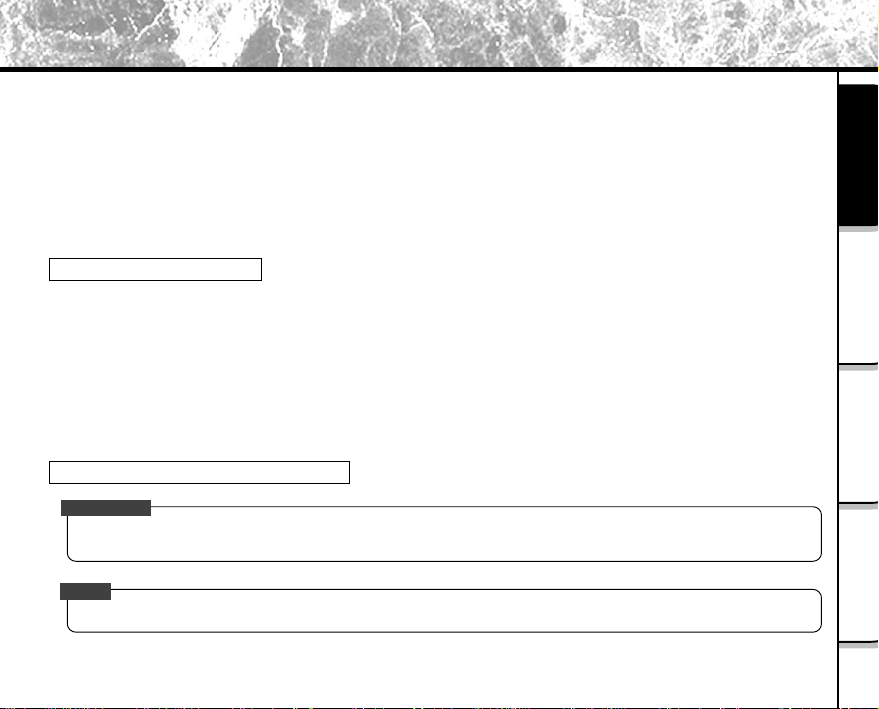
Before Reading This Manual
This Instruction Manual describes how to install the software provided and a brief explanation of how to use the
Software Application.
To ensure that you use this Software Application correctly, read this Instruction Manual carefully before you start
using the Software Application.
This document has been written assuming that you basically understand how to use the Toshiba PDR-M25 Digital
Still Camera and your personal computer that the Software Application is running on.
For basic details on the PDR-M25 and your personal computer, refer to the Toshiba PDR-M25 Digital Still Camera’s
Instruction Manual for your personal computer.
Trademark Information
• Windows is registered trademark of the Micr osoft Corporation of the U.S. r egistered in the USA and other
countries.
Windows is an abbreviated term referring to the Microsoft Windows Operating System.
• Macintosh is a trademark of Apple Computer, Inc.
• Image Expert is a registered trademark of Sierra Imaging Inc.
• SmartMedia is a trademark of Toshiba Corporation.
• FlashPath is a registered trademark of SmartDisk Corporation of the USA.
• Other companies or product names are trademarks or registered trademarks of the respective companies.
Conventions Used In This Manual
IMPORTANT
• Indicates items or details that you should observe to prevent loss of data, malfunction and impaired performance.
Also indicates information relating to specifications and functions.
Memo
• Indicates extra useful information.
Getting Ready
When Using
Windows
When Using
Macintosh
Image Expert
Operations in
Indicates another page to refer to for extra information.
☞
- 1 -
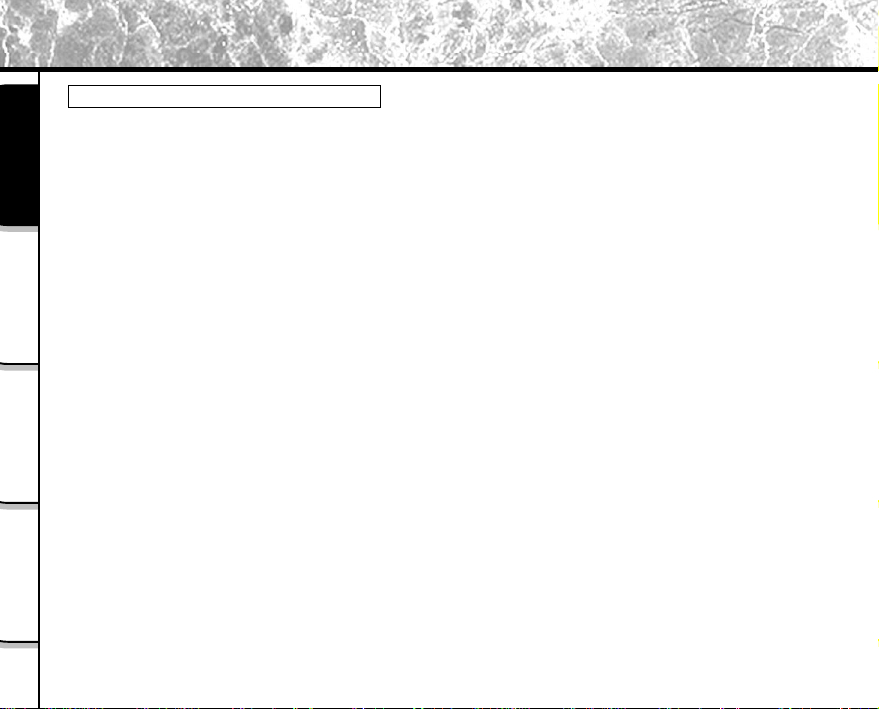
Before Reading This Manual (continued)
Abbreviations Used In This Manual
• Windows 98
This refers to the Microsoft® Windows® 98 operating system.
• Windows 2000
Getting Ready
Windows
When Using
Macintosh
When Using
Operations in
Image Expert
This refers to the Microsoft® Windows® 2000 Professional operating system.
• Windows ME
This refers to the Microsoft® Windows® ME operating system.
• Images
This refers to still images.
- 2 -
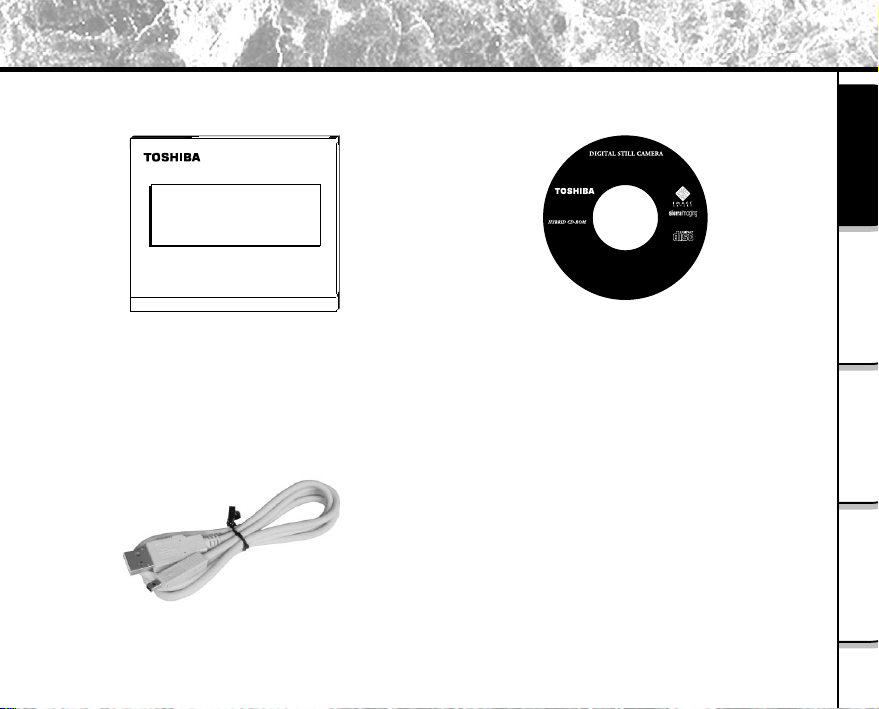
PDR-M25
•ImageExpert
•USB driver
M25-0001
Image Expert and Camio are trademarks of Sierra Imaging, Inc.
Windows is a registered trademark of Microsoft Corporation.
Macintosh is a trademark of Apple Computer, Inc.
Other Product and company names mentioned herein
may be the trademarks of their
respective owners.
Before Reading This Manual (continued)
Make sure that you have all of the items below before you start using your software application.
S
OFTWARE MANUAL
M
ODE D'EMPLOI DU LOGICIEL
S
OFTWARE-ANLEITUNG
M
ANUAL DEL SOFTWARE
DIGITAL STILL CAMERA
PDR-M25
Software Manual
CD-ROM (1 disk)
(this manual)
USB cable (1.5 m <4.9 ft>)
- 3 -
Getting Ready
When Using
Windows
When Using
Macintosh
Image Expert
Operations in
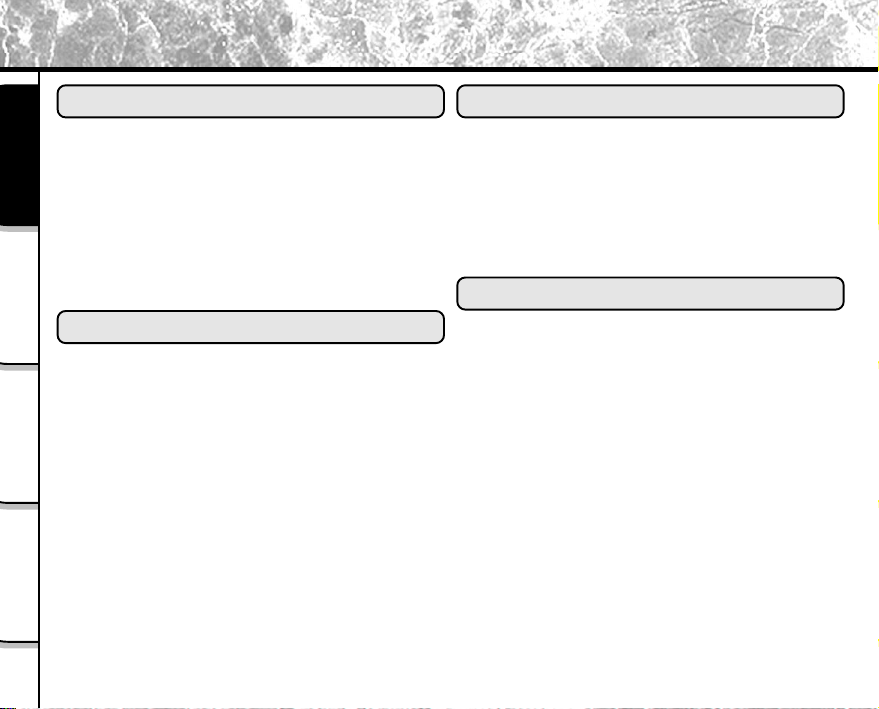
Contents
Getting Ready
■ Before Reading This Manual........................ 1
■ Contents ....................................................... 4
Getting Ready
■ Features of This Software Application.......... 5
■ About Files ................................................... 6
■ About the Software....................................... 8
■ Pre-installation Checks ................................ 9
Windows
When Using
■ Installation Procedure (for Windows) ......... 10
■ Using USB Cables
(Windows 98/2000/ME).............................. 12
■ Using the Floppy Disk Adapter
Macintosh
When Using
Operations in
(Windows 98/2000/ME).............................. 16
■ Using the PC Card Adapter
(Windows 98/2000/ME).............................. 20
■ Changing the Camio Viewer Settings ........ 23
Image Expert
When Using Windows
When Using Macintosh
■ Installation Procedure (for Macintosh) ....... 25
■
Using USB Cables (Mac OS 9.0 or higher)...
■ Using the Floppy Disk Adapter
(Power Macintosh/G3) ............................... 31
■ Using the PC Card Adapter........................ 32
27
Operations in Image Expert
■ Button Functions ........................................ 34
■ Pasting Images to Other Applications
(Windows) .................................................. 36
■ How to Access the Service and Support.... 37
■ Global Contacts.......................................... 38
- 4 -
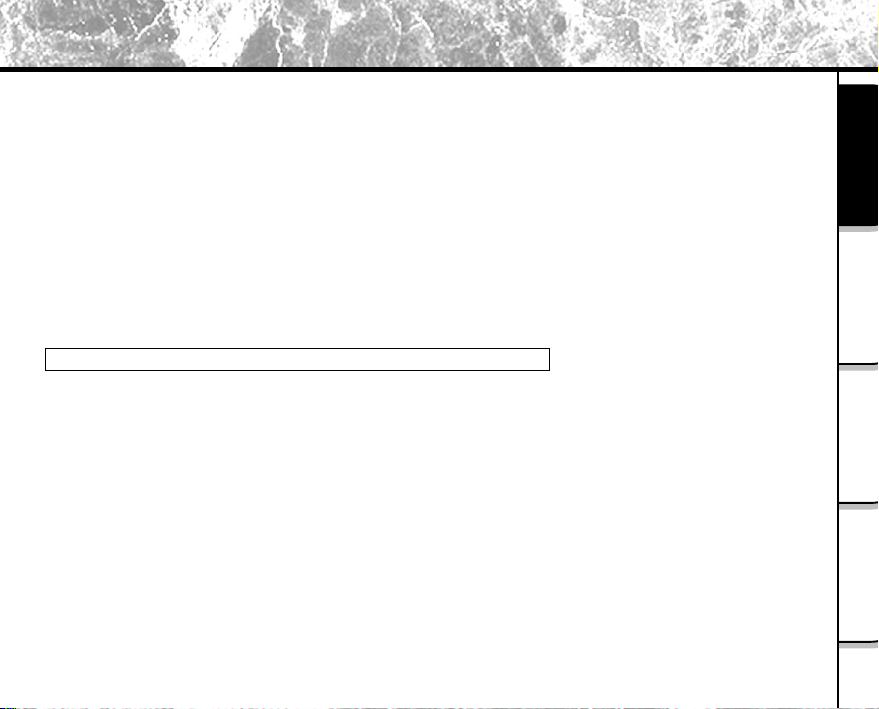
Features of This Software Application
If you install the software and drivers on your personal computer, you can perform the following:
• Importing Images
You can import images taken on the Toshiba PDR-M25 Digital Still Camera into your personal computer.
To import images, you need to use the USB cable (packaged with this camera), or the FlashPath floppy disk
adapter, or PC card adapter.
• Editing Images
You can edit imported images using Image Expert, or print them out on a printer connected to the personal
computer you are using.
• Saving Images
You can save imported images or edited images on the personal computer you are using.
When Y ou Use SmartMedia™ on Y our Personal Computer
• When you use SmartMedia™ on your personal computer, do not change or delete the folder or names of files
(image data) on the SmartMedia™. Otherwise, you may no longer be able to use the SmartMedia™ on the
PDR-M25.
• Format the SmartMedia™ on the PDR-M25.
• To edit image data, first copy the image data to the personal computer’s hard disk, and edit the copied image data.
Getting Ready
When Using
Windows
When Using
Macintosh
Image Expert
Operations in
- 5 -
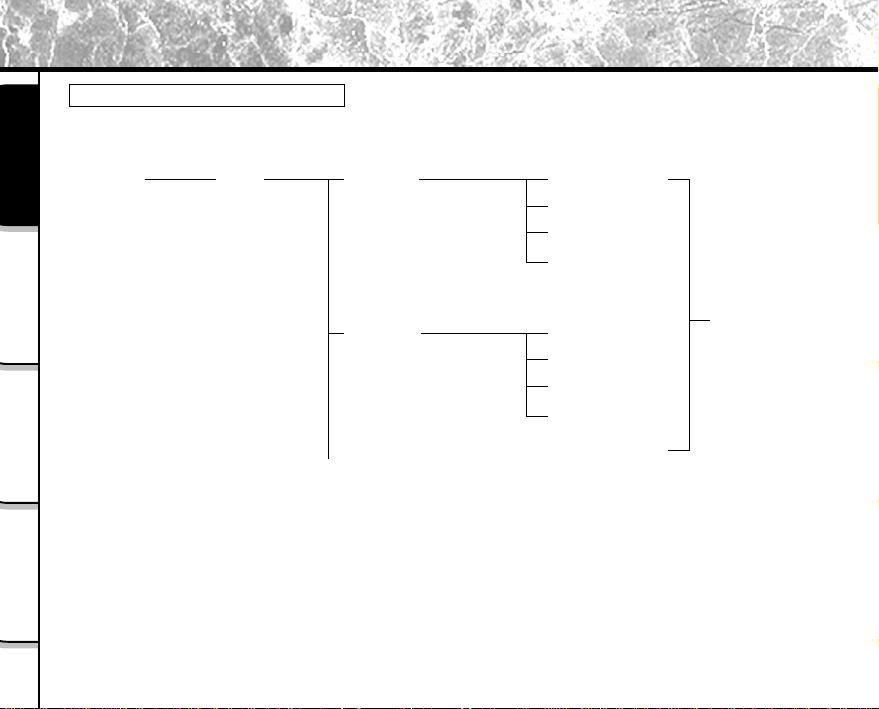
About Files
File Structure of SmartMedia™
The images taken on the Toshiba PDR-M25 Digital Still Camera are stored to the SmartMedia™ as shown below.
Getting Ready
Windows
When Using
Macintosh
When Using
Operations in
Image Expert
root
DCIM 100TOSHI
101TOSHI
- 6 -
PDRM0001.JPG
PDRM0002.JPG
PDRM0003.JPG
PDRM0004.JPG
.
.
PDRM0001.JPG
PDRM0002.JPG
PDRM0003.JPG
PDRM0004.JPG
.
.
.
.
Picture data
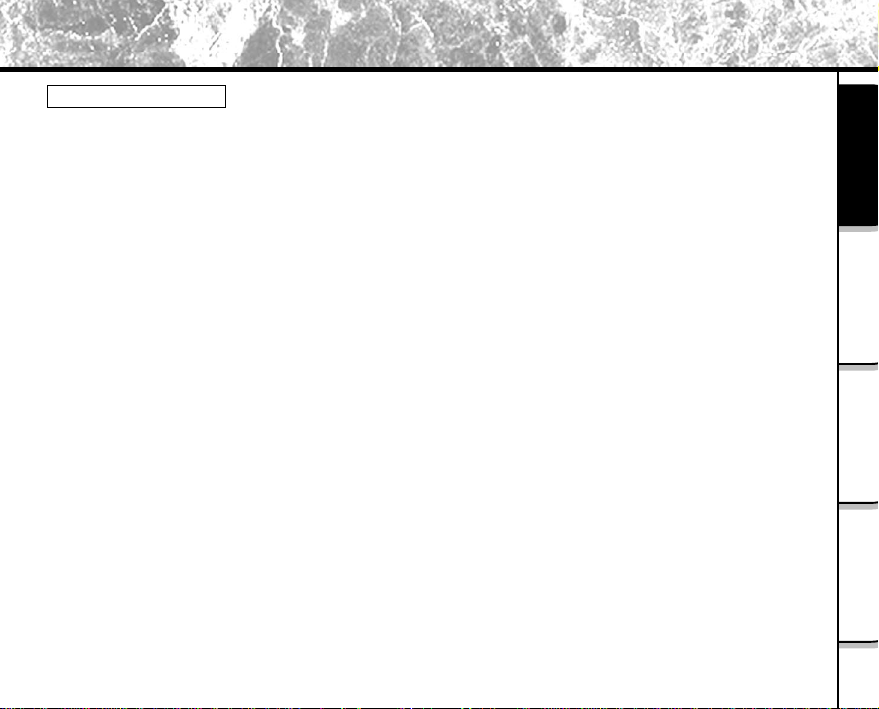
About Files (continued)
About Picture Data
On the PDR-M25, image data is saved in Exif format. This format is JPEG data that includes a thumbnail image and
the photographic settings.
Image data is saved as follows as shown on page 6:
Folder name : XXXTOSHI (XXX is any number within the range 100 to 999)
File name : PDRMXXXX (XXXX is any number within the range 0001 to 9999)
Getting Ready
When Using
Windows
When Using
Macintosh
Image Expert
Operations in
- 7 -
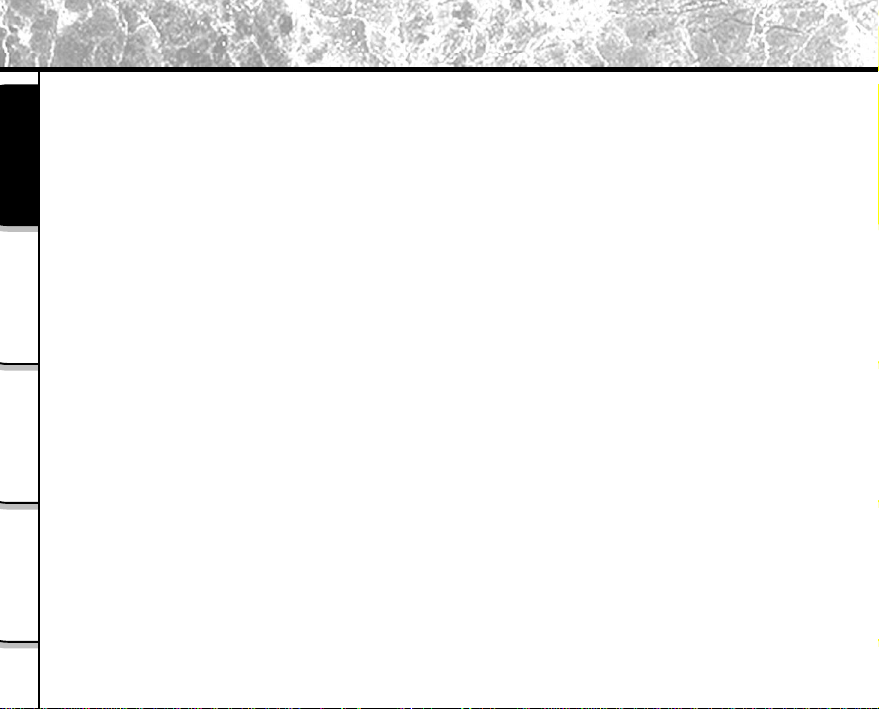
About the Software
You can install the following software from the CD-ROM:
• Image Expert
This software allows you to edit and print imported still images.
• USB driver (for Windows 98 only)
Getting Ready
Windows
When Using
Macintosh
When Using
Operations in
Image Expert
Install this driver when you use the USB connector on your personal computer to import images.
Install this driver when you are using the USB Software Application (CD-ROM).
The USB driver provided on the CD-ROM is exclusively for Windows 98. Installing the USB driver for use in
Windows 2000, Windows ME and Macintosh is not necessary.
- 8 -
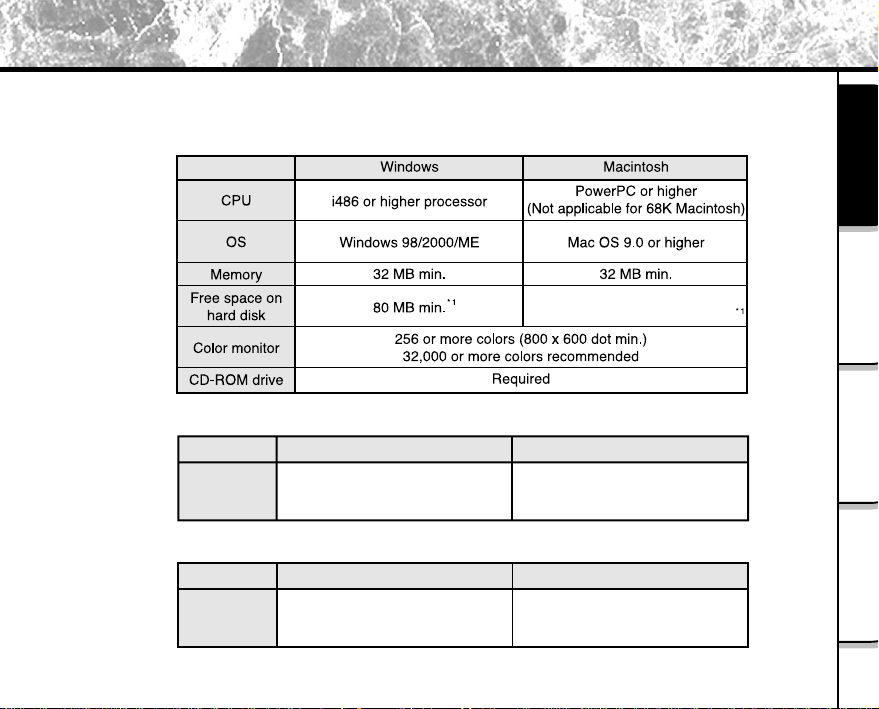
Pre-installation Checks
To install the software supplied on the CD-ROM, your personal computer must conform to the system requirements
in the table below. Check the following items before you install the software.
Minimum system requirements
For installation : 8 MB
For software operation : 60 MB
When connecting by USB cable
Windows
Compatible
Personal
Computers
Windows 98/2000/ME
pre-installed PC
When using the floppy disk adapter or PC Card adapter
Windows
Compatible
Personal
Computers
*1
When you handle images, first make sure that you have enough free space on hard disk.
Windows 98/2000/ME
pre-installed PC
(Not applicable for 68K Macintosh)
- 9 -
Macintosh
Mac OS 9.0
with built-in USB port
Macintosh
PowerPC or higher
Getting Ready
When Using
Windows
When Using
Macintosh
Image Expert
Operations in
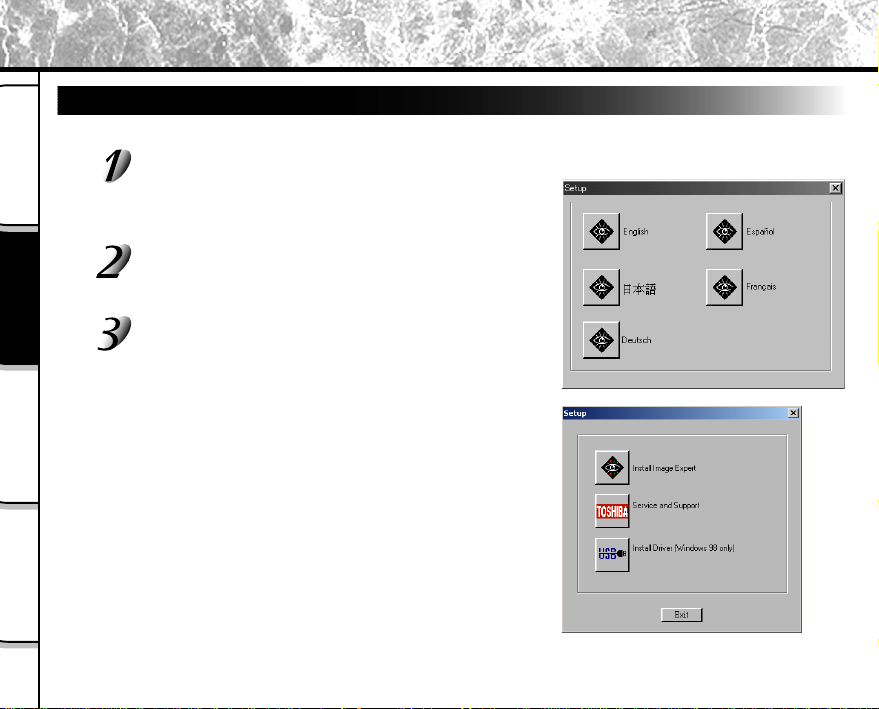
Installation Procedure (for Windows)
Installing Image Expert
Before installing the Image Expert, install the USB driver.
Insert the CD-ROM supplied with this software
Getting Ready
Windows
When Using
Macintosh
When Using
Operations in
Image Expert
package into the CD-ROM drive.
The screen for selecting the display language appears.
Click "English".
Click "Install Image Expert".
Follow the on-screen instructions to continue the setup.
- 10 -
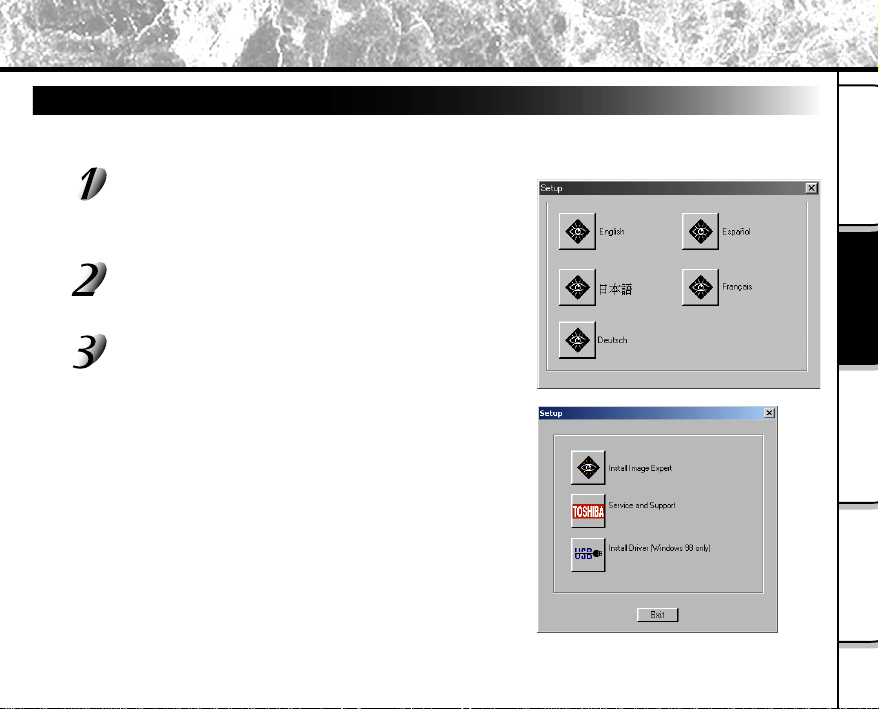
Installation Procedure (for Windows) (continued)
Installing the USB Driver (for Windows 98 Only)
Install this driver when the USB cable (provided) is used. The USB driver provided on the CD-ROM is
exclusively for Windows 98. Installing the USB driver for use in Windows 2000/ME is not necessary.
Insert the CD-ROM supplied with this software
package into the CD-ROM drive.
The screen for selecting the display language appears.
Click "English".
Click "Install Driver".
Follow the on-screen instructions to continue the setup.
After the USB driver installation is complete, restart the
computer.
Getting Ready
When Using
Windows
When Using
Macintosh
Image Expert
Operations in
- 11 -
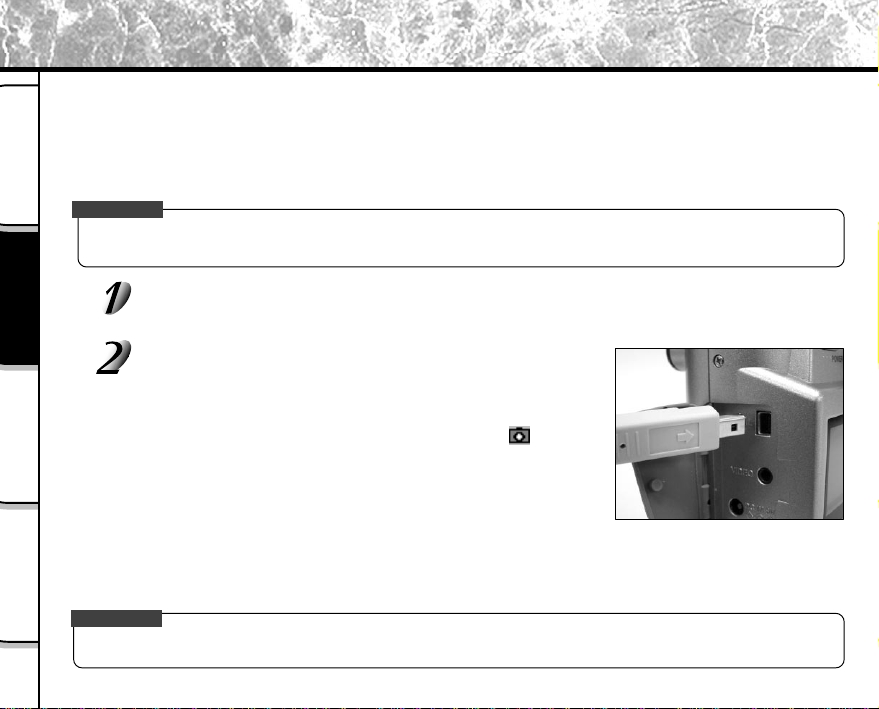
Using USB Cables (Windows 98/2000/ME)
To enable importing of images on the PDR-M25 to your personal computer, the PDR-M25 must be connected to
your personal computer by USB cable (provided).
When you connect the PDR-M25 to your personal computer by USB cable, the connection can only be made with
the PDR-M25 and your personal computer turned ON. The camera USB connection will be automatically
recognized by the computer.
Getting Ready
IMPORTANT
• If the camera’s power is turned OFF while image data is being transferred to the PC, the data may be damaged. When
the PDR-M25 is connected to the personal computer, use the AC adapter.
Connectable personal computer: Windows 98/2000/ME pre-installed machine
Windows
When Using
Macintosh
When Using
Operations in
Image Expert
IMPORTANT
Connect the small end of the USB cable to the DIGIT AL terminal on the
PDR-M25.
Connect the large end of the USB cable to the USB port
on your personal computer.
Perform the following operation with Windows 98/2000/ME already
booted up.
When the Camio Viewer applet (the small camera icon on the
Windows task bar) recognizes that the USB cable is connected, the
“Camio Viewer Startup Options” screen appears.
If this is the first time for an image to be imported using the USB
cable, the Add New Hardware Wizard screen appears.
Install the USB driver.
<When using Windows 98>☞ Install the USB driver
<When using Windows 2000/ME>Follow the on-screen instructions to perform the driver installation.
It is added as a Removable Disk as the standard Windows 2000/ME driver is installed.
• When connecting the USB cable, pay attention to insert the connector in a proper direction.
➲
P.11
- 12 -

Using USB Cables (Windows 98/2000/ME) (continued)
Start up Image Expert.
Click [Start] - [Program] - [Image Expert] on the Windows task bar.
Click “Connection” in the Camera menu.
Set Camera Type to "Auto", connect via to
"USB " and click OK.
- 13 -
Getting Ready
When Using
Windows
When Using
Macintosh
Image Expert
Operations in

Using USB Cables (Windows 98/2000/ME) (continued)
Download the images.
<To download all images>
In the “Camio Viewer Startup Options” screen, make sure
Getting Ready
Windows
When Using
Macintosh
When Using
Operations in
Image Expert
that “Copy all images from the Camera to the Computer”
check box is checked, and click OK.
All images stored on the PDR-M25 are downloaded to
downloaded to the personal computer.
When downloading is completed, the screen on the right
appears asking you whether or not to delete all pictures in
the camera. To delete all pictures, click Yes. To leave all
pictures as they are, click No.
- 14 -

Using USB Cables (Windows 98/2000/ME) (continued)
After the images are downloaded to the album, they are displayed on the right
side of the monitor.
An album folder is created in the \MyDocuments\Image Expert Images folder
using the current date as the folder name (standard setting).
Getting Ready
When Using
Windows
<To download selected images from the camera>
In the Camio Viewer Startup Options screen, make sure
that “View images in the Camera” check box is checked,
and click OK.
The images stored on the PDR-M25 are displayed on screen without being downloaded to the personal
computer’s hard disk. If you double-click an image, the Select Album screen appears.
Either select an album, or enter a new album name and click OK. When you do either of these, the image
you double-clicked is downloaded to the selected album and displayed.
- 15 -
When Using
Macintosh
Image Expert
Operations in

Using the Floppy Disk Adapter (Windows 98/2000/ME)
You can use a sold separately floppy disk adapter (FlashPath) to import images stored on SmartMedia™ to your
personal computer from the floppy disk drive.
The floppy disk adapter is a 3.5" adapter for SmartMedia™ that is to be inserted into the floppy disc drive on your
personal computer.
Getting Ready
☞ For details
Starting Up Image Expert and Importing Images
Windows
When Using
Macintosh
When Using
Operations in
Image Expert
Instruction Manual for Floppy Disk Adapter
➲
Insert the SmartMedia™ containing the images into the floppy disk adapter .
Insert the floppy disk adapter into the floppy disk drive on your personal computer.
Start up Image Expert.
Click [Start] - [Program] - [Image Expert] on the Windows task bar.
- 16 -

Using the Floppy Disk Adapter (Windows 98/2000/ME) (continued)
Click “Connection” in the Camera menu.
Set Connect Via to “FlashPath” and click OK.
The camera icon on the tool bar changes to the
FlashPath icon.
JPEG images taken with another camera or stored under a
different folder name can also be downloaded using this
method. This can be done by adding the name of the
folder where the images are stored in the removable
storage device to the “Search Path for Removable Media”
within the “Connection Settings”. Please separate each
folder name with a semi-colon “;”.
Please keep in mind that if any folder besides DCIM exists within the same storage device, the contents
of the other folder will not be downloaded. This will be so, even if the DCIM folder does not contain any
JPEG images.
Getting Ready
When Using
Windows
When Using
Macintosh
Image Expert
Operations in
- 17 -

Using the Floppy Disk Adapter (Windows 98/2000/ME) (continued)
Download the images.
<To download all images>
Click , the Select Album screen appears.
Getting Ready
Windows
When Using
IMPORTANT
Macintosh
When Using
Operations in
Image Expert
Either select an album, or enter a new album name and click Open, all images are downloaded to the
selected album.
When downloading is completed, the screen appears asking you whether or not to delete all pictures in
the camera. To delete all pictures, click Yes. To leave all pictures as they are, click No.
<To download selected images>
Click , the images in the SmartMediaTM are displayed.
Double-click an image you want to import, the Select Album screen appears.
Either select an album, or enter a new album name and click Open, the image you double-clicked is
downloaded to the selected album.
• You can only disconnect the USB cable when the image transferring process is complete. (Viewfinder
lamp went out)
- 18 -

Using the Floppy Disk Adapter (Windows 98/2000/ME) (continued)
Starting Up Camio Viewer and Importing Images
In Windows, you can also start up Camio Viewer to import images.
Perform steps 1 to 5 of “Starting Up Image Expert and Importing Images” (P. 16 to P.
17).
Double-click the icon on the task bar.
Make sure that “Copy all images from FlashPath
to the Computer” check box is checked, and click
OK.
All images are copied to your personal computer.
All images are automatically downloaded to the album on your personal computer.
The album folder is created in the Image Expert Images folder using the current date as the folder name
(standard setting).
Camio Viewer displays images on the right side of the desktop screen.
To confirm all images in the album, either manipulate the scroll bars or maximize the screen.
Getting Ready
When Using
Windows
When Using
Macintosh
Image Expert
Operations in
- 19 -

Using the PC Card Adapter (Windows 98/2000/ME)
You can use a sold separately PC Card Adapter to quickly import images stored on SmartMedia™ into your
personal computer from the PC Card.
The PC Card Adapter is an adapter for the SmartMedia™ that is to be inserted into the PC Card slot on your
personal computer.
☞ For details
Getting Ready
Starting Up Image Expert and Importing Images
Please refer to the instructions of your PC Card adapter.
➲
Insert the SmartMedia™ containing the images into the PC Card Adapter .
Windows
When Using
Macintosh
When Using
Operations in
Image Expert
Insert the PC Card Adapter into the PC Card slot on your personal computer .
Start up Image Expert.
Click “Connection” in the Camera menu.
Set Connect Via to “PC Card” and click OK.
The camera icon on the tool bar changes to the PC
Card icon.
JPEG images taken with another camera or stored under a
different folder name can also be downloaded using this
method. This can be done by adding the name of the
folder where the images are stored in the removable
storage device to the “Search Path for Removable Media”
within the “Connection Settings”. Please separate each
folder name with a semi-colon “;”.
Please keep in mind that if any folder besides DCIM exists within the same storage device, the contents
of the other folder will not be downloaded. This will be so, even if the DCIM folder does not contain any
JPEG images.
- 20 -

Using the PC Card Adapter (Windows 98/2000/ME) (continued)
Download the images.
<To download all images>
Click , the Select Album screen appears.
Either select an album, or enter a new album name and click Open, all images are downloaded to the
selected album.
When downloading is completed, the screen appears asking you whether or not to delete all pictures in
the camera. To delete all pictures, click Yes. To leave all pictures as they are, click No.
<To download selected images>
Click , the images in the SmartMediaTM aredisplayed.
Double-click an image you want to import, the Select Album screen appears.
Either select an album, or enter a new album name and click Open, the image you double-clicked is
downloaded to the selected album.
- 21 -
Getting Ready
When Using
Windows
When Using
Macintosh
Image Expert
Operations in

Using the PC Card Adapter (Windows 98/2000/ME) (continued)
Starting Up Camio Viewer and Importing Images
Insert the SmartMedia™ containing the images into the PC Card Adapter .
Getting Ready
Windows
When Using
Macintosh
When Using
Operations in
Image Expert
Insert the PC Card Adapter into the PC Card slot on your personal computer .
If the PC Card Adapter is correctly inserted, a tone sounds to indicate that your personal computer
recognizes the PC Card.
The Camio Viewer Startup Options screen appears when the Camio Viewer applet (the small camera
icon on the Windows task bar) recognizes that the PC Card Adapter is inserted.
☞ When the Add New Hardware Wizard screen is displayed
➲ Please refer to the instructions of your PC Card adapter.
Make sure that “Copy all images from the Camera to the Computer” check box is
checked, and click OK.
All images are automatically downloaded to the album on your personal computer.
The album folder is created in the Image Expert Images folder using the current date as the folder name
(standard setting).
Camio Viewer displays images on the right side of the desktop screen.
To confirm all images in the album, either manipulate the scroll bars or maximize the screen.
- 22 -

Changing the Camio Viewer Settings
You can change the Camio Viewer settings by right-clicking the icon on the Windows task bar and selecting
“Options...” from the pop-up menu.
Floppy Disk Adapter (sold separately: FlashPath)
View images in FlashPath
The images stored on the PDR-M25 are displayed on screen without being downloaded to the personal
computer’s hard disk.
If you double-click one of the images, the Select Album screen appears.
In this screen, you can select the album to download the image to or create a new album.
Clicking Open transfers the images to the album.
After transferring, you can display the images at full size by double-clicking the images in the album.
Copy all images from FlashPath to the computer
All images in the PDR-M25 are displayed after they are automatically downloaded to the album.
Copy all images and delete them from FlashPath
All images in the PDR-M25 are displayed after they are automatically downloaded to the album, and all
images recorded to the SmartMedia™ in the FlashPath are deleted.
Getting Ready
When Using
Windows
When Using
Macintosh
Image Expert
Operations in
- 23 -

Changing the Camio Viewer Settings (continued)
PC Card Adapter (sold separately)
View images in the PC Card Adapter
The images stored on the PDR-M25 are displayed on screen without being downloaded to the personal
computer’s hard disk.
Getting Ready
Windows
When Using
Macintosh
When Using
Operations in
Image Expert
If you double-click one of the images, the Select Album screen appears.
In this screen, you can select the album to download the image to or create a new album.
Clicking Open transfers the images to the album.
After transferring, you can display the images at full size by double-clicking the images in the album.
Copy all images from the PC Card Adapter to the computer
All images in the PDR-M25 are displayed after they are automatically downloaded to the album.
Copy all images and delete them from the PC Card Adapter
All images in the PDR-M25 are displayed after they are automatically downloaded to the album, and all
images recorded to the SmartMedia™ in the PC Card Adapter are deleted.
- 24 -

Installation Procedure (for Macintosh)
Installing Image Expert
Insert the CD-ROM into the CD-ROM drive.
A window will open, that contains one icon, "Install Image Expert".
Double-click on “Install Image Expert” icon.
The screen for selecting the display language appears.
Select “English” and click OK.
Follow the on-screen instructions to continue the setup.
Memo
• You can also install Image Expert from floppy disk.
Click the Make Floppies button in the screen displayed at step 3.
Follow the on-screen instructions to continue the setup.
Getting Ready
When Using
Windows
When Using
Macintosh
Image Expert
Operations in
- 25 -

Installation Procedure (for Macintosh) (continued)
Installing the USB Driver
PDR-M25 conforms with USB Mass Storage Class.
A mass storage class-compliant USB driver is already installed on the MAC OS 9.0 or higher. The USB driver
installation is not needed.
Getting Ready
Windows
When Using
Macintosh
When Using
Operations in
Image Expert
- 26 -

Using USB Cables (Mac OS 9.0 or higher)
To enable importing of images on the PDR-M25 to your personal computer, the PDR-M25 must be connected to
your personal computer by USB cable (provided).
When you connect the PDR-M25 to your personal computer by USB cable, the connection can be made with both
the PDR-M25 and your personal computer turned ON.
IMPORTANT
• If the camera’s power is turned OFF while image data is being transferred to the computer, the data may be damaged.
When the PDR-M25 is connected to the personal computer, use the AC adapter.
Connectable personal computer: Macintosh with built-in USB port
Connect the small end of the USB cable to the DIGIT AL terminal on the
PDR-M25.
Connect the large end of the USB cable to the USB port on your personal computer.
Start up Image Expert.
Double-click the Image Expert folder.
Double-click the Image Expert icon.
Click “Connection” in the Camera menu.
Getting Ready
When Using
Windows
When Using
Macintosh
Image Expert
Operations in
- 27 -

Using USB Cables (Mac OS 9.0 or higher) (continued)
Set Camera Type to "Auto", connect via to
"USB" and click OK.
Getting Ready
Windows
When Using
Macintosh
When Using
Operations in
Image Expert
IMPORTANT
• When the USB driver is used simultaneously with other USB drivers, the SmartMedia™ in the PDR-M25
sometimes is not mounted on the desktop. If this happens, use the USB driver with only the Macintosh
and the PDR-M25 connected.
• Before you remove SmartMedia™ from the PDR-M25, be sure to drag the SmartMedia™ icon on the
Macintosh desktop to Trash, and wait for the confirmation dialog box to appear.
Click “View Images” in the Camera menu.
The images in the camera are displayed.
- 28 -

Using USB Cables (Mac OS 9.0 or higher) (continued)
Double-click the image that you want to load to your
personal computer.
The Select Album screen is displayed.
Either select the album, or enter the album name and click
OK.
The image is downloaded to your personal computer, and is displayed
on the album window.
Double-click an image on the album to display it at full size.
Getting Ready
When Using
Windows
When Using
Macintosh
Image Expert
Operations in
- 29 -

Using USB Cables (Mac OS 9.0 or higher) (continued)
<To load multiple images at once>
Click the image that you want to load with the
Option key held down.
Getting Ready
Windows
When Using
Click the Load Image icon on the tool bar.
The Select Album screen is displayed.
Either select the album, or enter the album name
Macintosh
When Using
Operations in
Image Expert
and click OK.
The screen on the right is displayed.
Click Selected.
The image is downloaded to your personal computer, and is displayed on the album window.
Double-click an image on the album to display it at full size.
- 30 -

Using the Floppy Disk Adapter (Power Macintosh/G3)
You can use a sold separately floppy disk adapter (FlashPath) to import images stored on SmartMedia™ to your
personal computer from the floppy disk drive.
The floppy disk adapter is a 3.5" adapter for SmartMedia™ that is to be inserted into the floppy disc drive on your
personal computer.
However, a special import tool attached to the floppy disc adapter is necessary when using a Macintosh Operating
System. You cannot import SmartMedia™ images that are directly connected through the floppy disc adapter to
Image Expert. Images imported using a special tool, can be displayed in Image Expert.
☞ For details
Instruction Manual for Floppy Disk Adapter
➲
Getting Ready
When Using
Windows
When Using
Macintosh
Image Expert
Operations in
- 31 -

Using the PC Card Adapter
You can use a sold separately PC Card Adapter to quickly import images stored on SmartMedia™ into your
personal computer from the PC Card.
The PC Card Adapter is an adapter for the SmartMedia™ that is to be inserted into the PC Card slot on your
personal computer.
☞ For details
Getting Ready
Starting Up Image Expert and Importing Images
Please refer to the instructions of your PC Card adapter.
➲
Insert the SmartMedia™ containing the images into the PC Card Adapter .
Windows
When Using
Macintosh
When Using
Operations in
Image Expert
Insert the PC Card Adapter into the PC Card slot on your personal computer .
Start up Image Expert.
Click “Connection” in the Camera menu.
Set Connect Via to “PC Card” and click OK.
The camera icon on the tool bar changes to the PC
Card icon.
JPEG images taken with another camera or stored under a
different folder name can also be downloaded using this
method. This can be done by adding the name of the
folder where the images are stored in the removable
storage device to the “Search Path for Removable Media”
within the “Connection Settings”. Please separate each
folder name with a semi-colon “;”.
Please keep in mind that if any folder besides DCIM exists within the same storage device, the contents
of the other folder will not be downloaded. This will be so, even if the DCIM folder does not contain any
JPEG images.
- 32 -

Using the PC Card Adapter (continued)
Click or .
The images in the SmartMedia™ are displayed.
Double-click that image you want to import, and click OK in the Select Album screen.
The images are imported and downloaded to the album you selected.
- 33 -
Getting Ready
When Using
Windows
When Using
Macintosh
Image Expert
Operations in

Button Functions
• New Album button ( )
This button displays the New Album screen.
When you create a new album name, a window opens so that you can add images.
• Open Album button ( )
Getting Ready
Windows
When Using
Macintosh
When Using
Operations in
Image Expert
This button displays the Open Album screen.
It allows you to open any specific album from the albums currently saved on your personal computer.
You can also easily browse albums on other drives or devices connected on a network.
• Open Image button ( )
This button allows you to open any specific image from the images currently saved on your personal
computer.
You can also easily browse images on other drives or devices connected on a network.
You can use these functions for editing images only.
• Cut/Copy/Paste button ( )
This button is used to cut, copy or paste images.
Memo
• Drag-and-drop an image to copy it to another album.
• To move an image to another album, drag-and-drop the image with the Shift key held down.
• Slide Show button ( )
This button successively displays all images in an opened album using the slideshow feature.
You can start and stop the slideshow and set slideshow options using the buttons on the tool bar.
• Quick Fix button ( )
This button is used for automatically fixing images or creating even better-looking images.
This button is ideal for when you do not know which type of correction to make to improve an image or when
you are unfamiliar with how to correct images.
- 34 -

Button Functions (continued)
• Corrections button ( )
Pressing this button displays a menu tab dialog box in which you can fine-adjust images.
This button allows you to correct Contrast/Brightness, Color and Hue/Saturation, and adjust Sharpness and
Equalization.
Before you apply the results of editing an image, you can check the differences between “before” and “after”
images using the sliders in split windows.
To confirm a correction on an image at full size without quitting correction, click Apply.
To return an image to its original state, click the Undo button in the Edit menu.
Getting Ready
• Crop button ( )
This button allows you to trim unwanted parts of an image and leave only the required part. This is called
“cropping.”
First, open the image you want to edit using the Open Album or Open Image buttons.
To select the required part of the image, drag across the image using the drawing tool (Select Rectangle,
Select Ellipse, Select Freehand).
The area you selected will be indicated by a dotted frame.
To change the size of the dotted frame area, click the outside of the currently selected area to cancel the
selection, and repeat the above operation.
When you have decided on the selected area, click the Crop button.
The unwanted part of the image will be cropped and the required part of the image will remain on screen.
- 35 -
When Using
Windows
When Using
Macintosh
Image Expert
Operations in

Pasting Images to Other Applications (Windows)
If you have another application that is OLE-compatible, you can easily paste images in the Image Expert and
Camio Viewer album’s into that application by dragging-and-dropping them.
If you double-click the image pasted into the OLE-compatible application, the application will be replaced with the
Image Expert menu bar and tool bar, and you can correct the image.
If the application is not OLE-compatible, you can paste the images in the Image Expert and Camio Viewer album’s
by using the Copy/Paste command.
Getting Ready
IMPORTANT
•“OLE” stands for Object Linking and Embedding.
Windows
When Using
Macintosh
When Using
Operations in
Image Expert
Left-click the image to copy from among the images in the album.
Drag the image to another application with the left mouse button held down.
Move the mouse cursor to the copy destination, and release the left mouse button to
drop the image in the application.
- 36 -

How to Access the Service and Support
You can use the supplied CD-ROM to access the Toshiba web site for frequently asked question, firmware upgrades
on application models, service and support, and more.
Insert the CD-ROM supplied with this software package into the CD-ROM drive.
The screen for selecting the display language appears.
Click “English”.
Click “Service and Support”.
The screen of the Toshiba Web Site appears.
Getting Ready
When Using
Windows
When Using
Macintosh
Image Expert
Operations in
- 37 -

Global Contacts
Country/Region
Canada
s
China Hong Kong
France
Getting Ready
Germany
Italy
Singapore
Switzerland
United Kingdom
United States
Windows
a
When Using
Company name
Toshiba America Informtion
Systems,Inc
Toshiba Hong Kong Ltd.
Toshiba Systèmes (France)
Toshiba Europe Gmbh
Toshiba Consumer Products (Italia)
Toshiba Singapore Pte
Toshiba Europe Gmbh Swiss Branch
Toshiba
(UK) Ltd.
Toshiba America Informtion
Systems,Inc
Phone number
for inquiry
(800) 829-8318
6
2956-0222
01 47 28 28 50
(02131) 158 01
(039) 6099342
270-7776
01-946 07 77
(01932) 828828
(800) 829-8318
6
e-mail
dsc.support@tais.toshiba.com
a
NA
consommateur@toshiba-tsf.com
consumer@toshiba-teg.com
toshiba.italia@toshiba-tuk.com
NA
info@toshiba.ch
enquiries@toshiba-tuk.com
dsc.support@tais.toshiba.com
a
www.toshiba.com/taisisd
a
www.toshiba.com.hk
www.toshiba.fr/produits/video/index.htm
www.toshiba.de/consumer
www.toshiba.it/
www.cp.toshiba.com.sg
www.toshiba.ch
www.toshiba.co.uk
www.toshiba.com/taisisd
a
For customers in the United States and Canada
Register your product On-Line
There are many advantages to being a member of the Toshiba Digital Camera community. Toshiba provides free
firmware upgrades for applicable models, allowing you to get the latest technology and enhancement for your
camera direct fromthe web site. There are links, updates and notices for special options available to the Toshiba
Macintosh
When Using
Digital Community, like pecial adapter mounts for Tele-photo, Wide-angle, and other filters and lenses desinged
specifically for your digital camera. There are frequent discounts and promotions on printing services, carring
cases, service plans, and digital camera accessories. To find out more, visit the Toshiba Digital Community at
www.toshiba.com/taisisd
Operations in
Image Expert
website
- 38 -
