Page 1
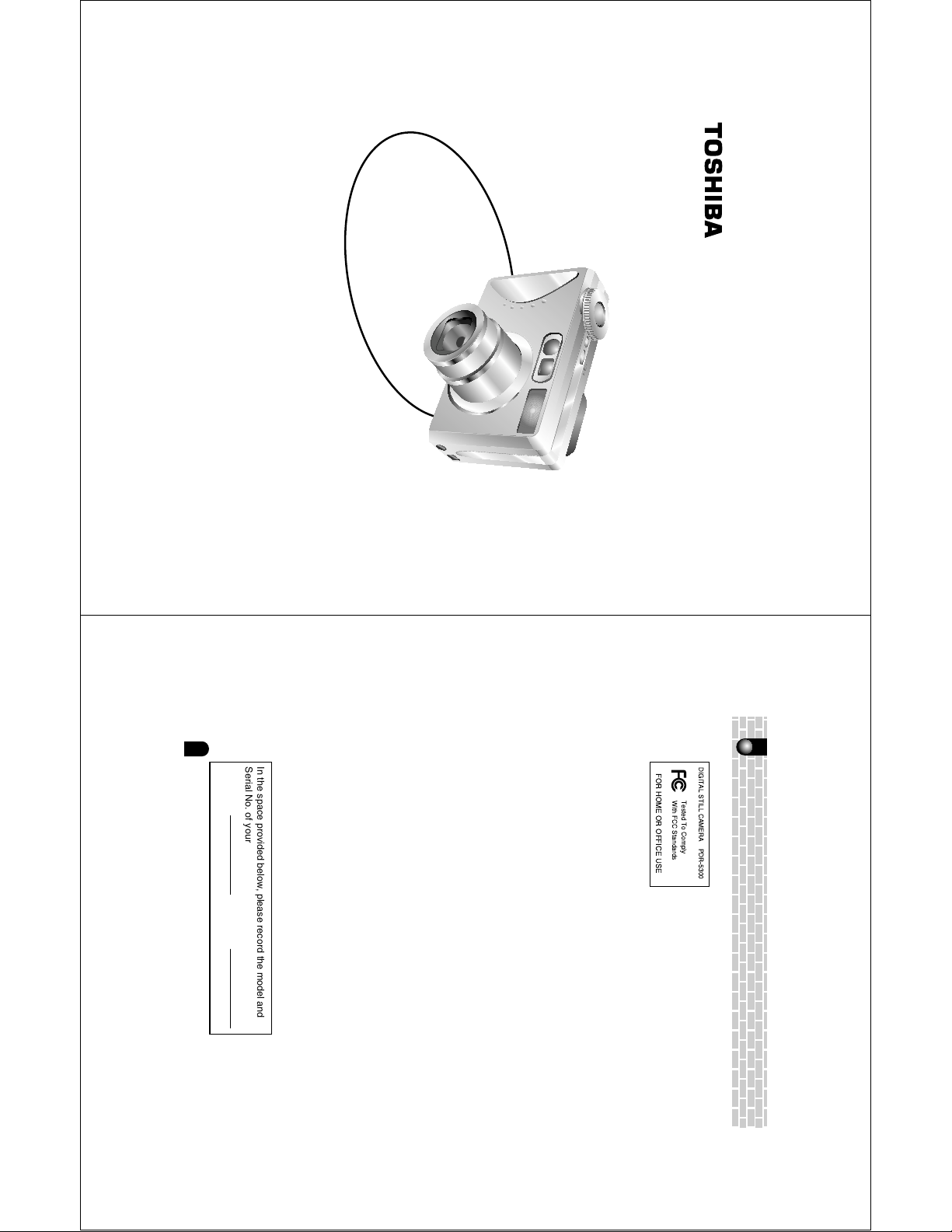
PDR-5300
2
Attention
For customers in the U.S.A.
FCC Statement
This device complies with Part 15 of the FCC Rules. Operation is subject to the following two
conditions:
(1) This device may not cause harmful interference, and
(2) This device must accept any interference received, including interference that may cause
undesired operation.
NOTE
This equipment has been tested and found to comply with the limits for a Class B digital device,
pursuant to Part 15 of the FCC Rules. These limits are designed to provide reasonable protection
against harmful interference in a residential installation.
This equipment generates, uses and can radiate radio frequency energy and, if not installed and used
in accordance with the instructions, may cause harmful interference to radio communications.
However, there is no guarantee that interference will not occur in a particular installation. If this
equipment does cause harmful interference to radio or television reception, which can be determined
by turning the equipment OFF and ON, the user is encouraged to try to correct the interference by
one or more of the following measures:
• Change the direction of the radio or TV antenna.
Move the equipment or the radio or TV. For example, if the equipment is to the right of the
TV, move it to the left of the TV.
Or, move the equipment farther away from the radio or TV.
• Plug the equipment into a different outlet. Don’t plug your radio or TV into the same circuit
as your equipment.
• Ensure that all expansion slots (on the back or side of the equipment) are covered.
Also, ensure that all metal retaining brackets are tightly attached to the equipment.
• If these suggestions don’t help, consult your equipment dealer or experienced radio/TV
technician for help.
CAUTION
Changes or modification made to this equipment not expressly approved by Toshiba or parties
authorized by Toshiba could void the user 's authority to operate the equipment.
TOSHIBA AMERICA INFORMATION SYSTEMS, INC.
Imaging Systems Division
9740 Irvine Boulevard,
Irvine, California 92618-1697
Phone Number: (800)288-1354
For customers in Canada
CAUTION
This Class B digital apparatus complies with Canadian ICES-003.
DIGITAL STILL CAMERA PDR-5300
Tested To Comply
With FCC Standards
FOR HOME OR OFFICE USE
In the space provided below, please record the model and
Serial No. of your camera.
Model No. Serial No.
Please retain this information for future reference.
DIGITAL STILL CAMERA
finished reading this Instruction
Manual, keep it handy at all times.
To ensure that you use the Toshiba
PDR-5300 Digital Still Camera safely
and correctly, read this Instruction
Manual carefully before you start
using the camera. Once you have
INSTRUCTION MANUAL
Page 2
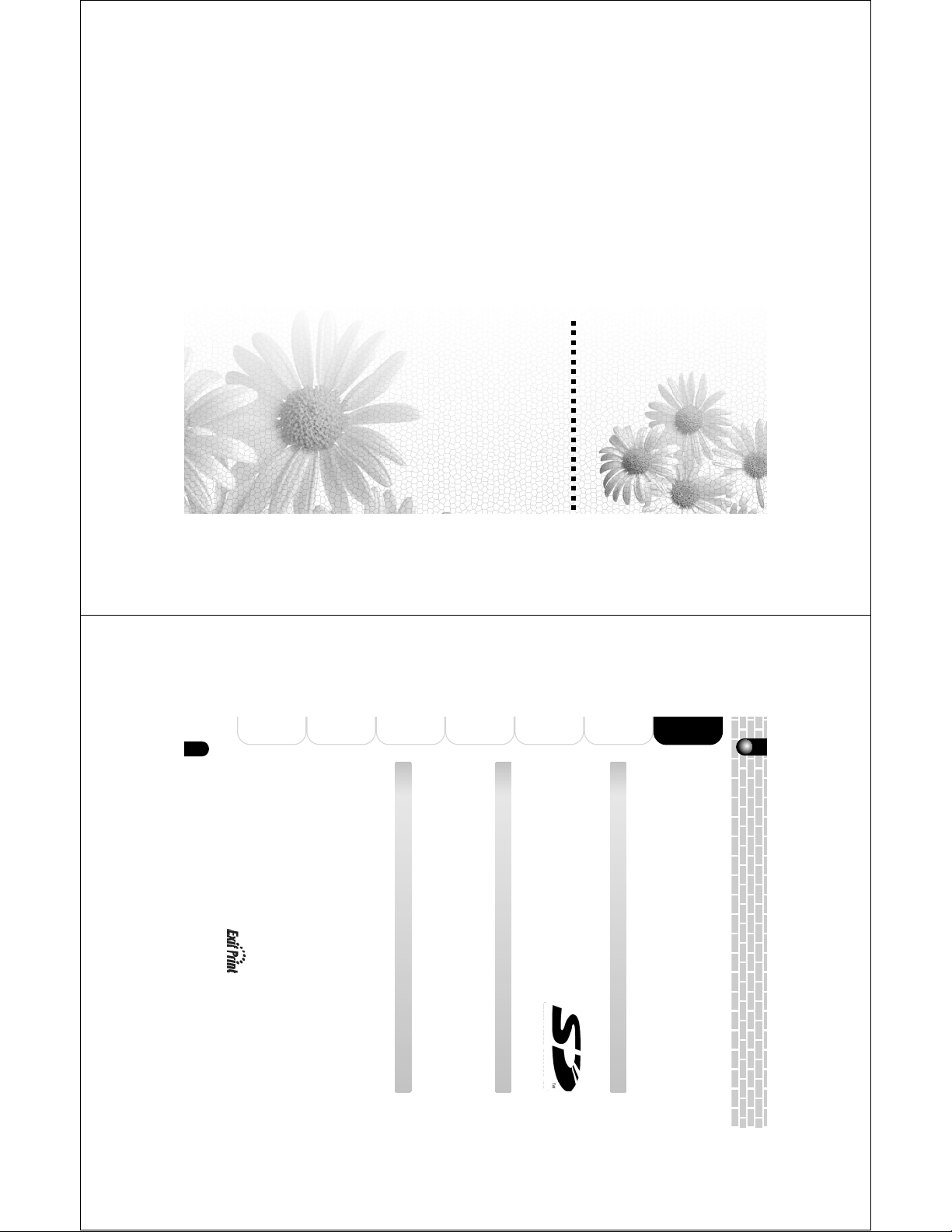
Preface
4
Playing Back/Deleting
Photographed Images
Connecting to
the PC
Other Useful
Information
Additional
Information
Getting
Ready
Preface
Taking
Photographs
Before Using Your Camera
Thank you for purchasing this TOSHIBA Digital Still Camera.
To ensure that you use the Toshiba PDR-5300 Digital Still Camera safely and correctly,
read this Instruction Manual carefully before you start using the camera. Once you have
finished reading this Instruction Manual, keep it handy at all times.
The design, specifications, software and contents of this Instruction Manual are subject to
change without notice in the interest of product improvement.
The illustrations in this manual are exaggerated and simplified for ease of viewing, so
there can be slight differences between them and the actual product.
Trademark Information
• Microsoft, Windows, DirectX and Windows Media are trademarks or registered trademarks
in the U.S. and other countries by the U.S. Microsoft Corporation. Windows is an abbrevi-
ated term referring to the Microsoft Windows Operating System.
• Macintosh and Mac OS are trademarks or registered
trademarks of Apple Computer, Inc.
• ACDSee is a trademark of ACD Systems Co.
• SD logo is a trademark.
• MultiMediaCard is a trademark of Infineon Technologies AG in Germany.
• Other company or product names are trademarks or registered trademarks of the respec-
tive companies.
Copyright Notice
Images taken with digital still cameras are for personal enjoyment only and must not be
used, indicated, distributed, or exhibited, etc. otherwise without the permission of the
copyright holder as per copyright laws.
Note that photographing some performances, exhibitions, etc., is restricted even when
photographs are taken for personal enjoyment. In addition, the transfer of memory cards
(SD cards, etc.) containing copyrighted images and files is limited to purposes within the
range permitted by copyright laws.
About the Used Terms
• Windows 98
Windows 98 refers to Microsoft
®
Windows
®
98 Operating System.
• Windows 2000
Windows 2000 refers to Microsoft
®
Windows
®
2000 Operating System.
• Windows Me
Windows Me refers to Microsoft
®
Windows
®
Millennium Edition Operating System.
• Windows XP
Windows XP refers to Microsoft
®
Windows
®
XP Operating System.
U.S.A. Only
“WARNING: Handling the cord on this product or cords associated with accessories
sold with this product, will expose you to lead, a chemical known to the State of
California to cause [cancer, and] birth defects or other reproductive harm.
Wash hands
after handling.
”
This digital still camera supports Exif Print.
Before Using Your Camera
Accessories
Safety Precautions
Contents
Handling Your Camera
Notes On Handling Battery
Handling the AC Adapter Correctly
Handling the Supplied SD Card Correctly
Page 3
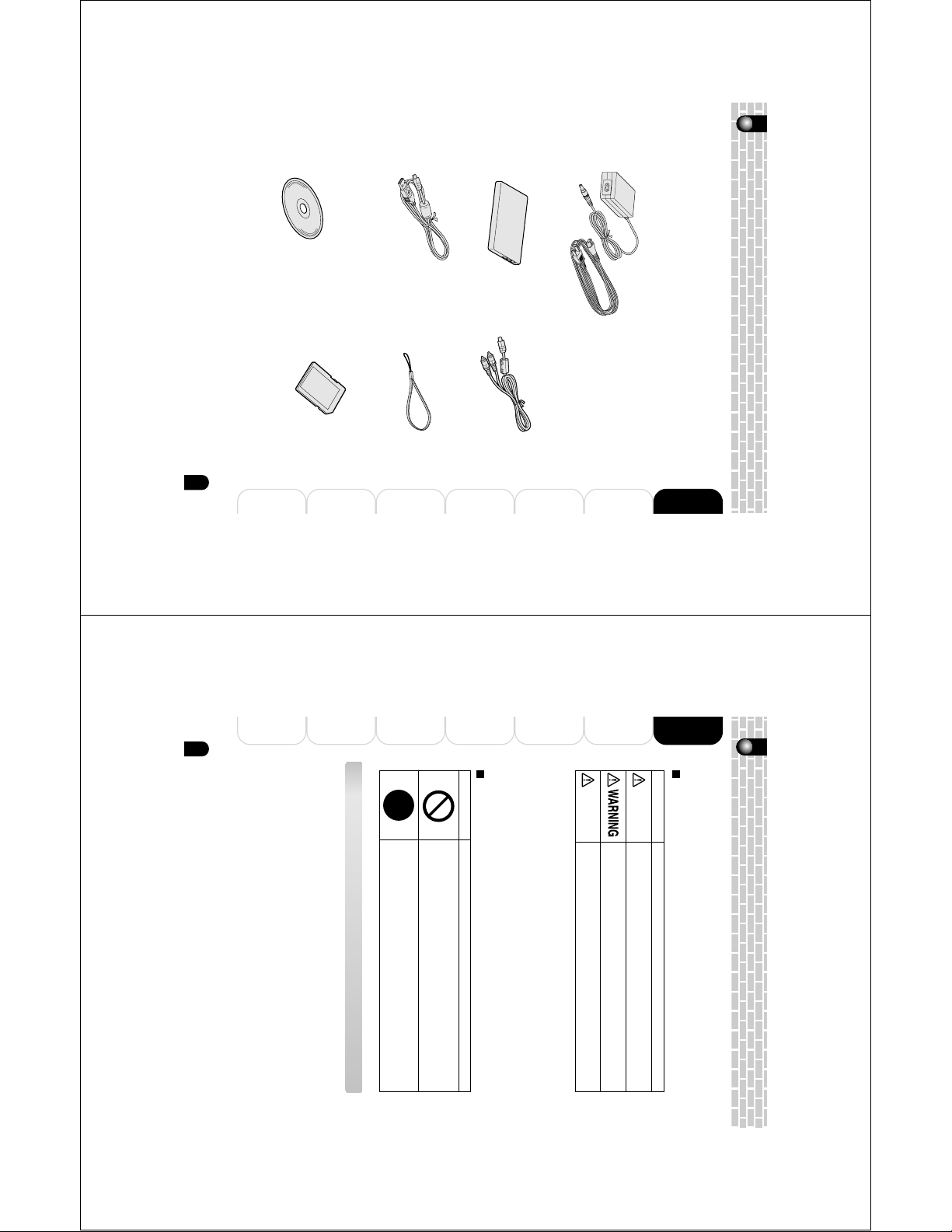
• Instruction Manual (this manual)
6
Playing Back/Deleting
Photographed Images
Connecting to
the PC
Other Useful
Information
Additional
Information
Getting
Ready
Preface
Taking
Photographs
Indication
Safety Precautions
● Read these safety precautions carefully before using this product.
● These precautions provide valuable safety instructions that you must observe.
● The indications used for the precautions have the following meanings:
Liability of Disclaimer
• Toshiba Corporation bears no responsibility in the case of damages arising from natural
disasters such as earthquakes, lightning, fire, acts by third parties, other accidents, either
intentional or negligent misuse by the user, or use under other abnormal operating conditions.
• Toshiba Corporation bears no responsibility for incidental damages (lost profit, suspension
of business activities, corruption or loss of the memory contents, etc) arising from the use
of or the inability to use this product.
• Toshiba Corporation accepts no liability whatsoever for any damage arising from not having
followed the descriptions in the Instruction Manual.
• Toshiba Corporation accepts no liability whatsoever for any damages arising from malfunctions
resulting from combination with equipment or software that is not related to Toshiba Corporation.
• Toshiba Corporation accepts no liability whatsoever for any damages arising from repair or
modifications made by the user or an unauthorized third party.
• Toshiba’s liability for the product shall not exceed the purchase price of the product under
any circumstances within the limits of the law.
Graphic symbol definitions
*1: “Serious bodily injury” means loss of eyesight, injuries, burns (high
and low temperature), electric shock, fracture, poisoning, etc. which
leaves a sequela and requires hospitalization or prolonged
treatment.
*2: “Bodily injury” means injuries, burns, electric shock, etc. which does
not require hospitalization or prolonged treatment.
*3: “Property damage” means extended harm to home, household
effects, domesticated animals, pets, etc.
Indication definitions
Indicates the existence of an imminent hazard such that death or
serious bodily injury (*1) may result from improper use.
Indicates the existence of a hazard such that death or serious bodily
injury (*1) may result from improper use.
Indicates the existence of a hazard such that bodily injury (*2) or
property damage (*3) may result from improper use.
Meaning
Graphic symbol
Meaning
Indicates a prohibited action that must not be carried out. The actual
prohibited action is indicated in the symbol or nearby graphically, or
described in text.
Indicates a necessary action that must be carried out. The actual
necessary action is indicated in the symbol or nearby graphically, or
described in text.
DANGER
CAUTION
Software CD-ROM (1)
Software application
USB driver (for Windows 98)
USB cable
Lithium-ion battery (PDR-BT3)
AC adapter: (CEX0107A) or (ADP-15HH A) included.
Make sure that you have all of the items below. If any item is missing, damaged or
mismatched, promptly contact your dealer.
In addition to the accessories below, printed materials such as notices or product
descriptions may also be included.
Accessories
SD Memory card
Hand strap
AV cable
5
Information
Additional
Information
Other Useful
the PC
Connecting to
Photographed Images
Playing Back/Deleting
Photographs
Taking
Ready
Getting
Preface
Page 4
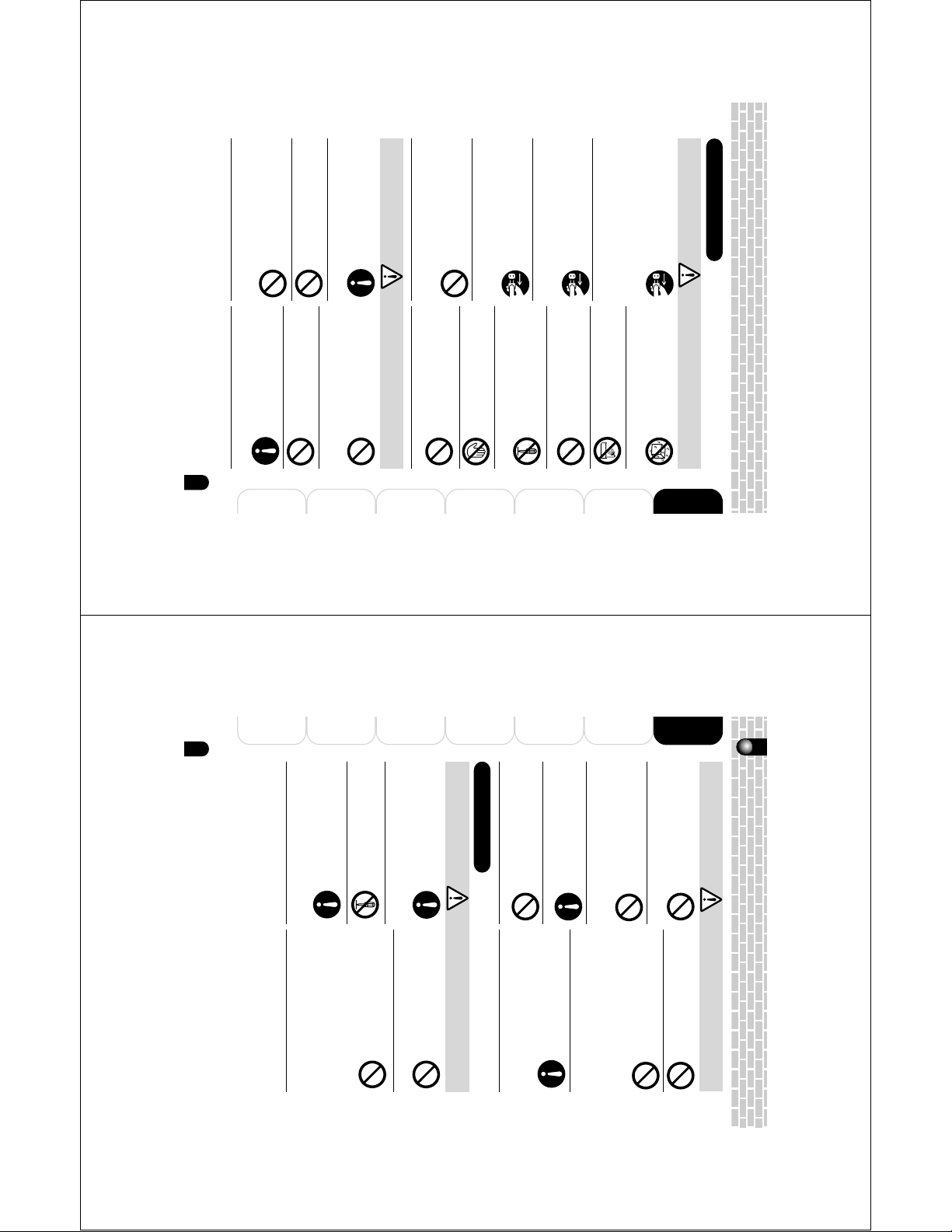
Do not use the camera in humid,
8
Playing Back/Deleting
Photographed Images
Connecting to
the PC
Other Useful
Information
Additional
Information
Getting
Ready
Preface
Taking
Photographs
Use the supplied AC adapter only
with the indicated power supply
voltage.
Use with any other power supply
voltage might cause fire or electric
shock.
Do not disassemble, modify, or
repair the AC adapter.
This might cause fire or electric shock.
If dirt or dust has adhered to the
plug on the AC adapter cable or the
plug joints, remove the plug from
the power source and clean it.
The insulation decrease of the plug
might result in fire.
Do not place blankets over the AC
adapter connected with the power
source or place the adapter near a
heater or on an electric (warm) carpet
.
This might cause fire.
Do not damage, modify (e.g., to
extend), or heat the AC adapter
cable.
Do not pull the AC adapter cable, place
something heavy on it, or pinch it.
Do not bend, twist, or bundle the AC
adapter cable with an excessive force.
These might cause fire or electric
shock.
Do not wrap the camera or place it in
cloth or blankets.
This might cause heat to build up and
deform the case, resulting in fire. Use
the camera in a well-ventilated place.
Do not swing the camera while
walking.
If you hold the strap and swing the
camera, the camera might come into
contact to other people or any object,
resulting in injury.
Before cleaning the camera, remove
the batteriy and AC adapter.
Neglecting this might cause electric
shock.
Do not look at the sun through the
viewfinder.
This might cause damage to the
eyesight.
Do not fire the flash near the eyes.
This might cause temporary damage
to the eyesight.
Do not subject the LCD monitor to
impact.
This might damage the glass on the
screen or cause the internal fluid to
leak. If the internal fluid enters your
eyes or comes into contact with your
body or clothes, rinse with fresh water.
If the internal fluid has entered your
eyes, consult a physician to receive
treatment.
For the internal cleaning of the
camera, consult the store of
purchase every two years.
If dust accumulates inside the camera,
this might result in fire. Consult the
store of purchase regarding the
cleaning costs.
CAUTION
About the AC adapter
WARNING
(Continued)
Safety Precautions (Continued)
steamy, smoky, or dusty places.
because of potential radio interference
This might cause fire or electric shock.
Do not leave the camera in places
where the temperature may rise
significantly, such as inside a car.
This might adversely affect the case or
the internal parts, resulting in fire.
.
This might cause fire or electric shock.
Do not insert or drop foreign objects in
the battery/SD card slot, terminals,
Do not allow metallic objects or flammable
foreign matter inside the camera
If you want to use the camera on an
airplane, consult the airline company
and follow their instructions.
Use of the camera is sometimes restricted
other holes or openings.
.
Continued use in this state might cause
fire or electric shock. Consult the store
the camera, turn the power OFF and
remove the batter
of purchase.
If the camera has fallen or its case has
been damaged, turn the power OFF and
remove the batteriy and AC adapter.
Continued use in this state might cause
fire or electric shock. Consult the store
of purchase.
iy
and AC adapter
.
Continued use in this state might cause
fire, electric shock, or burns. Take care
not to burn yourself if the battery gets
hot. For details on repair, consult the
store of purchase.
If foreign objects or water have entered
Should you ever notice a strange odor,
smoke, or excessive heat coming from
the camera, remove the batteriy and
AC adapter
.
When using the product
WARNING
Do not use the camera in areas near
water.
This might cause fire or electric shock.
Take special care during rain, snow, on
Do not drop or subject the camera to
strong impact.
This might cause fire, electric shock.
Before moving the camera,
disconnect the cables.
Neglecting this might damage the
cables, resulting in fire or electric
shock.
CAUTION
Do not play the supplied CD-ROM
with a music CD player or a similar
device.
This might damage the headphone or
speaker, and/or may damage your
ears.
This might cause you to fall over or
result in a traffic accident.
Do not use the camera while walking,
driving, or riding a motorcycle
.
For repair or internal inspection, ask
the store of purchase.
Do not touch power cables and TV
cables during a thunderstorm.
This might cause electric shock.
Do not use the camera in the bath or
shower.
This might cause fire or electric shock.
Do not place the camera on inclined
or unstable surfaces.
This might cause the camera to fall or
tilt over, causing injury.
Do not disassemble, change, or
repair the camera.
This might cause fire or electric shock.
the beach, or near the shore.
7
Information
Additional
Information
Other Useful
the PC
Connecting to
Photographed Images
Playing Back/Deleting
Photographs
Taking
Ready
Getting
Preface
Page 5
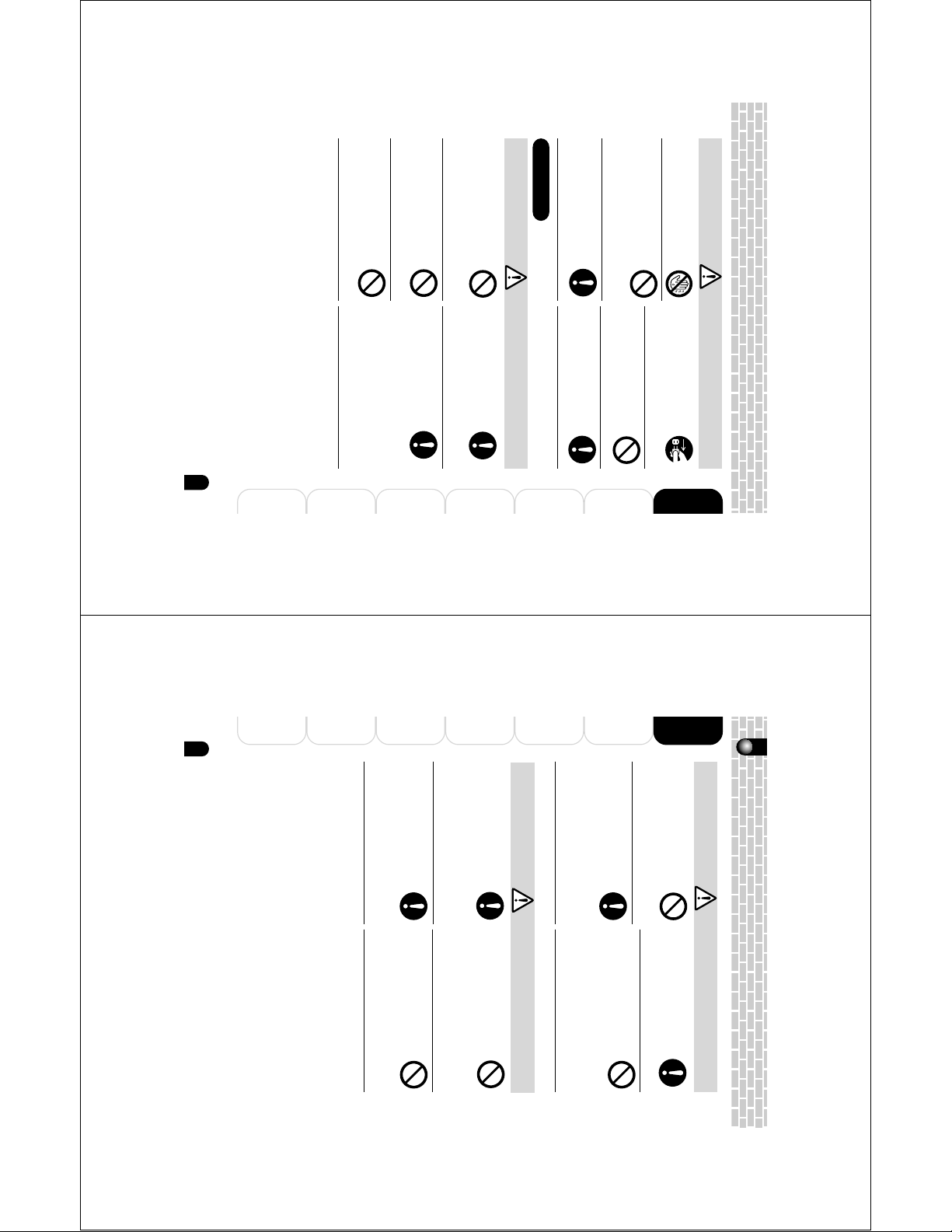
This might cause the batteries to
10
Playing Back/Deleting
Photographed Images
Connecting to
the PC
Other Useful
Information
Additional
Information
Getting
Ready
Preface
Taking
Photographs
CAUTION
Safety Precautions (Continued)
Use only the specified batteries
(PDR-BT3).
Use of a battery other than specified
might cause fire.
Do not connect the battery elec-
trodes (+ or - terminals) with wire or
other metallic objects. Also, do not
carry or store batteries together with
metallic necklaces, or pins or other
metallic objects.
Short-circuiting of the electrodes might
cause the batteries to heat up, rupture
or ignite.
Do not leave batteries within the
reach of small children.
Swallowing batteries might cause
poisoning. If you accidentally swallow
the battery, contact a doctor immedi-
ately.
If fluid leaks from the batteries and
comes into contact with your eyes,
immediately wash your eyes with
clean, running water, and ask a
physician for treatment.
Leaving your eyes in this condition
might cause eye damage.
WARNING
Do not leave unusable or discharged
battery in the camera.
Doing so could result in the battery
exploding, catching fire, or heating and
could cause fire, burns or injury.
Do not remove the battery immedi-
ately after long period of continuous
use.
The battery become hot during use.
Touching a hot battery might cause
burns.
Insert the battery carefully making
sure that their polarities (marked by
+ and -) are facing the correct way.
Inserting the battery with its polarities
facing the wrong way, this might cause
fire or injury, or damage to the
surrounding area due to the battery
rupturing or leaking.
Apply tape or otherwise cover the
electrodes and then store or dispose
of the used batteries.
Storing or disposing of batteries as
they are might cause the batteries to
leak fluid, heat up or rupture, resulting
in burns or injury.
rupture, ignite or heat up, resulting in
fire or serious injury.
Do not charge the battery by a
method other than the specified
charging method.
Failing to do so may cause an
explosion or fire.
Do not hit the batteries with a hammer,
or step, drop, or subject the batteries
to strong impact.
This might cause the batteries to
rupture, ignite or heat up, resulting in
fire or serious injury.
Do not heat, disassemble or throw
the batteries into fire or water.
Use only the supplied AC adapter
and power cable.
Use of an AC adapter other than
specified might cause fire.
About batteries
Do not connect or disconnect the
AC adapter plug with a wet hand.
This might cause electric shock.
Do not remove the AC adapter plug
from a wall outlet by pulling the
actual cable.
This might damage the cable or plug,
resulting in fire or electric shock. Make
sure to hold the plug when removing it.
CAUTION
If you plan not to use the camera for
a long period of time, remove the AC
adapter plug from a wall outlet.
Malfunction on the camera, if it
before taking the batteries to a
recycling service.
Short-circuiting of the electrodes could
cause an explosion or fire.
Use the batteries only for specified
applications.
Use of the batteries for other applica-
tions might cause them to rupture,
ignite or heat up, resulting in fire or
serious injury.
DANGER
Cover the electrodes (+ and -
terminals) with insulating tape
Neglecting this might cause fire or
electric shock.
happens, might result in fire.
Do not use the AC adapter with
another model or device.
This might cause fire or malfunction.
Firmly insert the AC adapter plug
into a wall outlet.
9
Information
Additional
Information
Other Useful
the PC
Connecting to
Photographed Images
Playing Back/Deleting
Photographs
Taking
Ready
Getting
Preface
Page 6
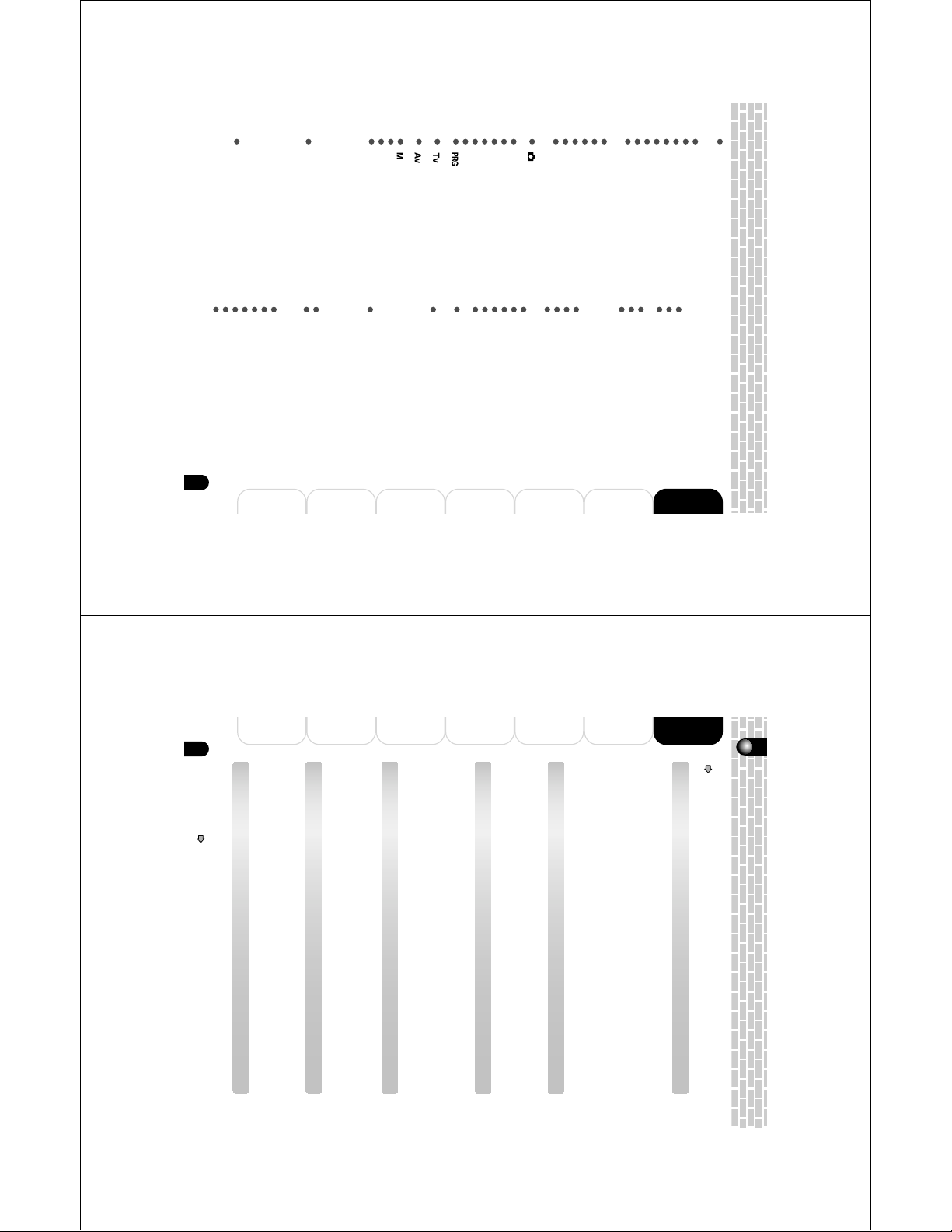
Changing the Settings of the Photography
12
Playing Back/Deleting
Photographed Images
Connecting to
the PC
Other Useful
Information
Additional
Information
Getting
Ready
Preface
Taking
Photographs
Handling Your Camera
Before using the camera, carefully read and strictly observe the Safety Precautions
(
page 6) and the notes described below:
Avoid Using or Storing the Camera in the Following Places
• Places subject to humidity, dust, and dirt
• Places subject to direct sunlight
• Places subject to high or low temperature
• Places filled with highly flammable gas
• Places near gasoline, benzene, or paint thinner
• Places subject to strong vibration
• Places subject to smoke or steam
• Places subject to strong magnetic fields (near electric motors, transformers, magnets, etc.)
• Places contacting chemicals (such as pesticides), rubber or vinyl products for a long period
of time
Do not Expose the Camera to Sand
If the camera comes into contact with sand, not only will the camera become damaged,
it will also no longer be repairable.
Take special care when using the camera at the seaside, sandy areas or places where
sand dust is likely to occur.
Pay Attention to Condensation
Due to a sudden change in temperature, such as when you move the camera from a
cold location to a warm one, water droplets (condensation) may form on the inside of
the camera or on the lens.
When this occurs, turn the power OFF, and wait an hour before using the camera. If
condensation forms on the SD Memory card, remove the SD card, wipe off any
condensation and wait a short time before using it again.
When Cleaning the Camera
• To prevent the lens and the surface of the LCD monitor from being scratched, blow off any
dust from them with a blower brush and lightly wipe with a soft dry cloth.
• Clean the body of the camera with a soft dry cloth. Do not use volatile liquids such as paint
thinner, benzene, or insecticide because these may react with the camera body and cause
deformation or remove the coating.
Be Careful of Magnetic Fields
Please do not allow items that are easily affected by magnetic fields to come close to
the speaker of the camera; these include credit and cash cards, magnetic passes,
computer diskettes, etc. Doing so could result in data loss and render the item
unusable.
Firmware Version Upgrade
For better use, the firmware of the camera may be upgraded after shipment. The
methods of version upgrade are available in our website.
“Global Contacts”
page 110.
Menu (AE/AWB) .........................................55
• White Balance ............................................ 56
Global Contacts ........................................110
Index ........................................................ 111
• Voice Memo ................................................ 51
• LCD Bright. ................................................. 52
• Digital Zoom ............................................... 52
• Preview ....................................................... 53
• Interval ........................................................ 54
Specifications ........................................... 104
Warning Messages................................... 105
Troubleshooting........................................ 106
Q&A ..........................................................108
Glossary ................................................... 109
Additional Information
11
Changing the Settings of the Photography
Changing the Settings of the Photography
Menu (Function) ......................................... 50
• Capture Mode ............................................. 51
LED Color .................................................100
Taking and Playing Back
Photographs on a TV ............................... 101
Information
Additional
Menu (Picture) ............................................46
• Size ............................................................. 47
• Quality ........................................................ 48
• Sharpness .................................................. 48
• Contrast ...................................................... 49
• Color ........................................................... 49
Changing the System Settings (Custom) ...
• Beep ........................................................... 95
• Auto OFF .................................................... 95
• Date/Time ................................................... 97
• Sys. Reset .................................................. 97
• Language ................................................... 98
• Video Output ............................................... 98
• System Info. ............................................... 99
96
Information
Other Useful
(Automatic Exposure) Mode .......................39
Priority Mode ..............................................42
Priority Mode ..............................................40
[ ] Taking Photographs in Program
[ ] Taking Photographs in Shutter Speed
[ ] Taking Photographs in Aperture
[ ] Taking Photographs in Manual Mode ...43Exposure Compensation/Backlight Correction ....44Taking Movies ............................................ 45
Disconnecting the Camera from the PC .....89
Changing the System Settings (Basic) .......92
• Card Info. .................................................... 93
• Fr. No. Reset .............................................. 93
• Format ........................................................ 94
• Sound ......................................................... 94
Other Useful Information
the PC
Connecting to
Photography Mode .....................................28
[ ] Taking Photographs in Auto
LCD Monitor Indications When Photographing ...30Zoom Photography .....................................31
Setting the Flash ........................................ 32
Setting the Focus ....................................... 34
Self-timer/Photographing at Intervals .........36
Setting the Scene Mode .............................38
Taking Photographs
Erasing Images .......................................... 74
About Your Software .................................. 78
Connecting to the PC ................................. 79
Connecting to a Windows PC .................... 80
Connecting to a Macintosh .........................84
Changing the Image Size ...........................87
Copying Computer Images to the
Camera ...................................................... 88
Connecting to the PC
Photographed Images
Playing Back/Deleting
Turning the Power On/Off .......................... 25
Setting the Language and Date ................. 26
DPOF Settings ........................................... 70
Recording Voice Memos ............................ 73
Taking
Names of the Parts .................................... 18
Inserting and Removing the Battery ...........20
Charging the Battery .................................. 22
Inserting and Removing the SD Card ........ 24
Protecting Images ...................................... 68
• DPOF ......................................................... 67
• Protect ........................................................ 67
• LCD Bright. ................................................. 67
Photographs
Handling Your Camera ...............................12
Notes On Handling Battery ........................ 13
Handling the AC Adapter Correctly ............14
Handling the Supplied SD Card Correctly ..15
Getting Ready
(Thumbnail Display) ................................... 62
Displaying Images Enlarged ...................... 63
Playing Back Movies .................................. 64
Changing the Playback Menu Settings ...... 66
• Slide Show .................................................. 67
Ready
Getting
Contents
Attention ....................................................... 2
Before Using Your Camera .......................... 4
Accessories ..................................................5
Safety Precautions ....................................... 6
Contents ..................................................... 11
Preface
Playing Back/Deleting Photographed Images
Playing Back Photographed Images ..........60
Displaying Image Information .....................61
Displaying a List of Images
• Metering ..................................................... 56
• ISO ............................................................. 57
• Manual WB ................................................. 58
Preface
Page 7

• Do not recharge a fully charged battery.
14
Playing Back/Deleting
Photographed Images
Connecting to
the PC
Other Useful
Information
Additional
Information
Getting
Ready
Preface
Taking
Photographs
Handling the AC Adapter Correctly
Be sure to use only the specified AC adapter (CEX0107A or ADP-15HH A). Using a
different AC adapter might cause the camera to malfunction.
Before using the AC adapter, carefully read and strictly observe the Safety Precautions
(
page 6) and the notes described below:
• Do not allow the connectors on the AC adapter to contact any other metal object because
this might cause a short circuit.
• To connect the AC adapter, fully insert the plug on the AC adapter into the DC IN 5V
terminal on the camera.
• When removing the AC adapter cable, turn the camera off, then disconnect the cable while
holding its plug. Do not disconnect the cable by pulling the actual cable.
• Do not drop the AC adapter or subject it to strong impacts.
• Do not use the AC adapter in very hot and humid places.
• Do not insert the plug on the AC adapter while the battery is being used. Switch the camera
off first.
• The AC adapter is for indoor use only.
• Do not connect the supplied AC adapter to a device other than this camera.
• The AC adapter may sometimes become warm during use. This does not designate
malfunction.
• Buzzing noises may come form inside the camera. This does not designate malfunction.
• Do not use the AC adapter near a radio because it could interfere with the radio.
• If you remove the battery or AC adapter while the camera is in operation, the date may be
lost from the memory. If this happens, reset the date.
Specifications
AC adapter (CEX0107A) AC adapter (ADP-15HH A)
Input 100 to 240 V AC, 50/60 Hz
Rated output 5 V DC, 3 A
Operating temperature 32°F (0°C) to +104°F (+40°C)
Storage temperature -4°F (-20°C) to +149°F (+65°C)
Dimensions (W x H x D) 40mm X 30.5mm X 94.2mm 50mm X 28.0mm X 65.0mm
Weight Approx.150g
Accessory AC cord
Memo
• Use the power supply indicated on the supplied AC cable. When using power supply
other than the displayed voltage in other countries/region, please purchase the AC
cord that applies to the standard of the country/region.
• The AC adapter can be used with 100V to 240V.
Specifications
Lithium-ion battery (PDR-BT3)
Nominal voltage : 3.7V
Nominal capacity : 1035 mAh
Operating Temperature : +41°F (+5°C) to +104°F (+40°C)
Dimensions : 35.2 mm (W) x 53.0 mm (H) x 7.0 mm (D)
Weight : Approx. 28g
13
Information
Additional
battery performance.
but should be charged between +50°F (+10°C) and +86°F (+30°C) to obtain maximum
time, be sure to charge the battery before use.
is normal and not a malfunction.
Information
Other Useful
left attached to the camera body or battery charger, a minute current will flow even if the
power is turned OFF. This will result in over discharge and the battery may no longer be
useable.
is stored for a long time in a fully charged state, its performance may be impaired.
battery until there is no power left once every year and then store it.
Store the battery in a cool place. We recommend a dry place with a surrounding temperature
of +59°F (+15°C) to +77°F (+25°C). Avoid storing the battery in extremely hot or cold places.
the PC
Connecting to
battery can be recharged for use about 300 times. If the battery runs out quickly, this
indicates that the battery has reached the end of its effective life and should be replaced.
Photographed Images
Playing Back/Deleting
When Not Using the Battery for a Long Time
• When the battery is not in use, be sure to remove it from the camera body. If the battery is
• If the battery is not to be used for a while, store it after there is no power left. If the battery
• When the battery is to be stored for a long time, fully charge the battery and then use the
•
Charging the Battery
• When you use the battery for the first time or when the battery has not been used for a long
• Use only the specified AC adapter.
• This battery does not need to be fully discharged or exhausted before being charged.
• The battery may feel warm after it has been charged or immediately after being used. This
• The battery can be charged at temperatures between +41°F (+5°C) and +104°F (+40°C),
• The batteries are consumable products. At normal temperatures (+77°F <+25°C>), this
just before you take a picture.
not a malfunction.
Photographs
Taking
before use.
being used.
fully charged battery. You can also increase the amount of power produced by putting the
battery in your pocket or another warm place to heat it and then loading it into the camera
Ready
Getting
page 6) and the notes described below.
Preface
* The battery is not fully charged when you buy your battery. Be sure to charge the
Notes On Handling Battery
When you use the battery, carefully read and strictly observe the Safety Precautions
(
battery before use.
About Battery Use
• The battery gradually discharges even when not used. Charge the battery one or two days
• To maximize the battery life, switch the camera OFF as often as possible when it is not
• In cold locations, the number of frames that can be taken decreases. Take along a spare
• Always keep the terminals in a clean state.
• If the battery is used for a long time, the battery itself will become warm. This is normal and
Page 8
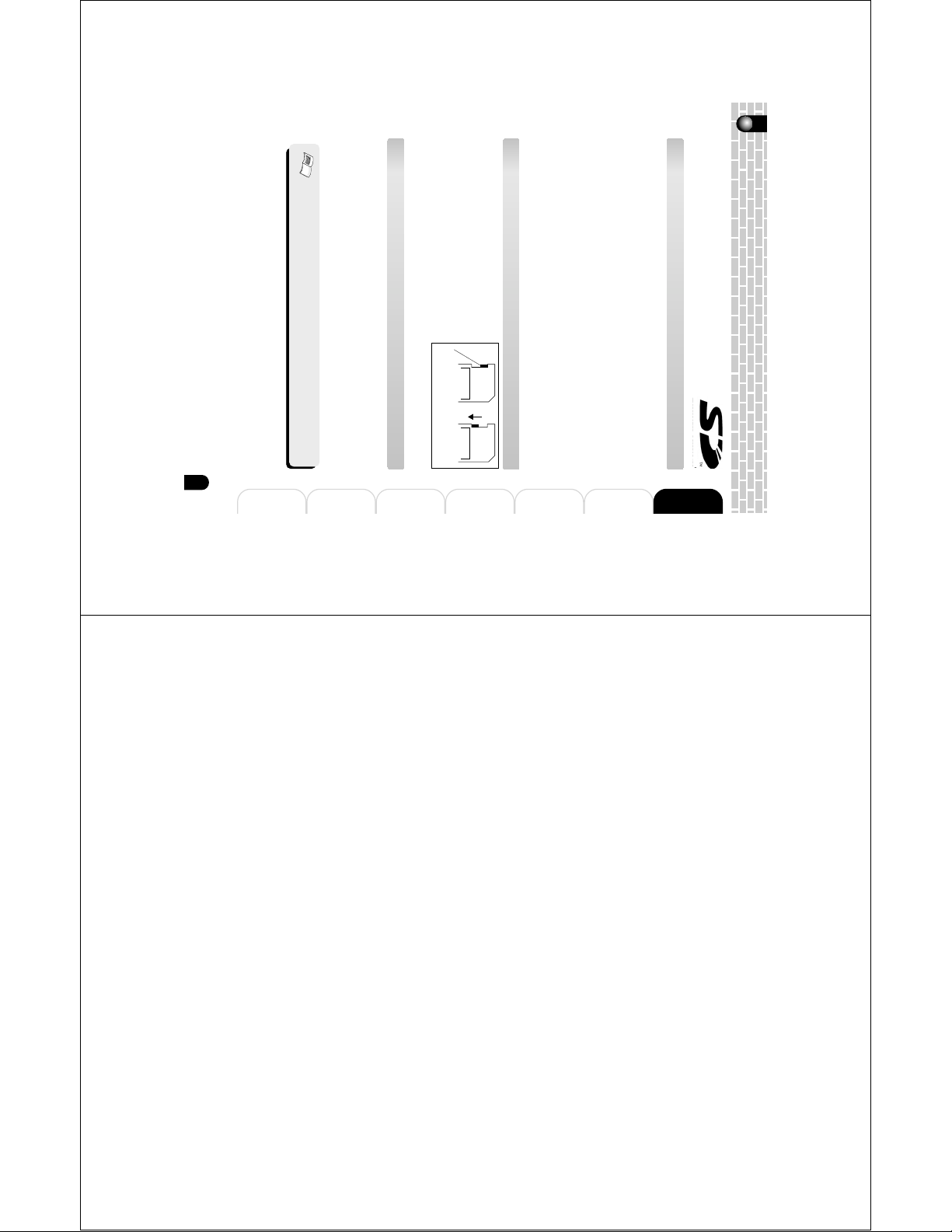
In this Instruction Manual, the SD memory card is called an SD
card. Read and observe the following when handling the supplied
SD card.
Operating/Storage humidity : 30% to 80% (no condensation)
Dimensions : 24.0 mm × 32.0 mm × 2.1 mm (W × H × D)
Weight : Approx. 2g
Important
• They are checked up with SD card published by June 2003.
• The operation of all SD cards available on the market cannot be guaranteed.
Specifications
Memory type : NAND Flash memory
Operating temperature : +32°F (0°C) to +131°F (+55°C)
Storage temperature : –4°F (–20°C) to +149°F (+65°C)
state.
Write protection
tab
Write protection
state
Write Protection
To prevent valuable data from being erased
accidentally, switch the write protection tab at the
side of the SD card to “LOCK.” To save, edit, or
erase data in the card, cancel the write protection
LOCK LOCK
• This camera conforms to the SD standard Ver. 1.01.
camera when reformatting the card to erase images or folders. Formatting the SD card on
other devices (PC, etc.) may result in problems such as inability to read or write data.
deleted. If this happens, purchase a new SD card.
normal use data saved in the SD card is not damaged or lost. If used improperly, however,
the data may be damaged or lost. Please be aware that Toshiba Corporation will accept no
responsibility whatsoever for damaged or lost data, regardless of the type or cause of the
problem or damage.
capacity is therefore lower than the indicated capacity.
Cautions
• The SD card includes a non-volatile semiconductor memory (NAND Flash memory). Under
• The SD card uses part of the memory as its system area. The actually usable memory
• The supplied SD card has been already formatted for image storage. Always use this
• We strongly recommend that you make backups of important data.
• When the SD card comes to the end of its life, it does not allow image data to be written or
Handling the Supplied SD Card Correctly
15
Information
Additional
Information
Other Useful
the PC
Connecting to
Photographed Images
Playing Back/Deleting
Photographs
Taking
Ready
Getting
Preface
Page 9
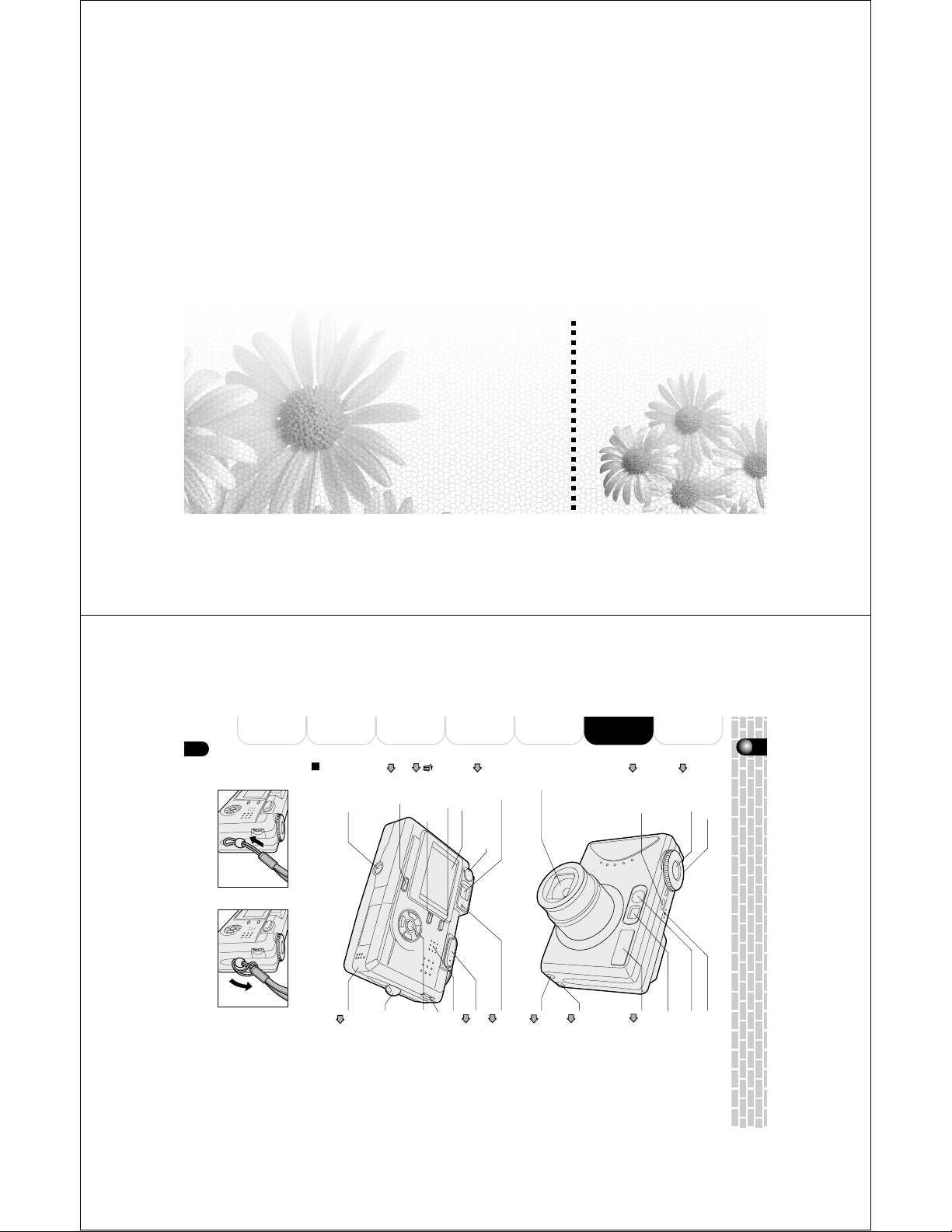
Getting Ready
18
Playing Back/Deleting
Photographed Images
Connecting to
the PC
Other Useful
Information
Additional
Information
Getting
Ready
Preface
Taking
Photographs
Names of the Parts
Viewfinder window
Viewfinder
Tripod mount
LCD monitor
Diopter adjustment dial
Self-timer LED
(AF auxiliary light)
POWER button
Lens
(Erase) Button
Search dial
OK/Direction button
Strap holder
Battery/SD card cover
MENU Button
Viewfinder LED
T(Tele)/W(Wide) button
Mode dial
Shutter button
Microphone
Flash
A/V OUT/DIGITAL terminal
DC IN 5V terminal
Speaker
Page 28
Page 25
Page 28
Page 74, 75
Page 61
Page 20
Page 80, 84, 101
Page 22
Page 28, 100
Page 32
Page 31, 63
DISP button
Attaching the Hand Strap
Attach the strap as illustrated in the diagram below.
Names of the Parts
Inserting and Removing the Battery
Charging the Battery
Inserting and Removing the SD Card
Turning the Power On/Off
Setting the Language and Date
Page 10
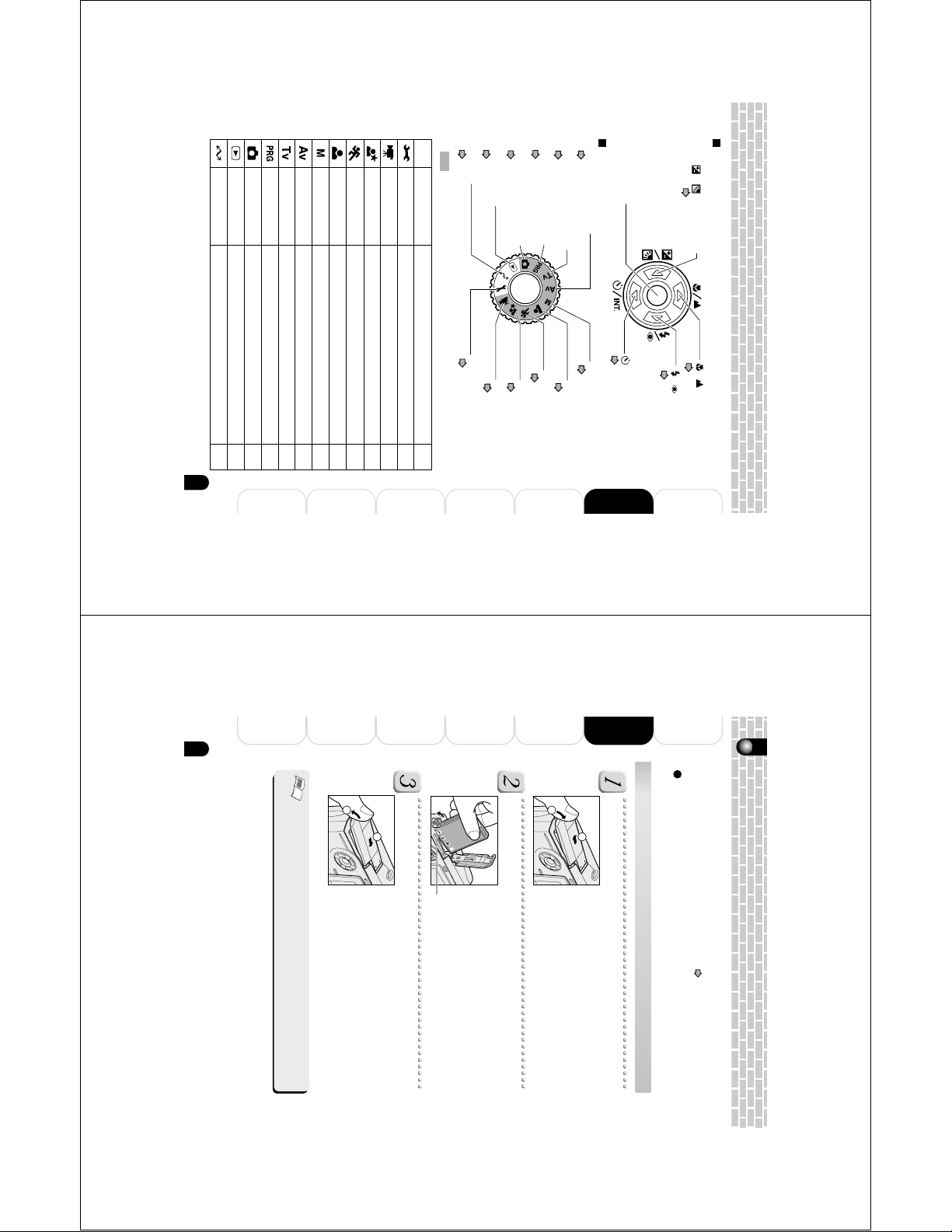
Program (auto exposure)
20
Playing Back/Deleting
Photographed Images
Connecting to
the PC
Other Useful
Information
Additional
Information
Getting
Ready
Preface
Taking
Photographs
Inserting and Removing the Battery
This camera must be used with dedicated rechargeable lithium-ion battery (PDR-BT3).
This battery is merely called battery in this Instruction Manual. You cannot use other types
of battery. Charge the battery before using the camera. (
page 22)
2
1
1
2
Before starting
Confirm that the power of the camera is off.
Inserting the Battery
Open the battery/SD card cover.
Slide the battery/SD cover in the arrow direction
1
,
then open it
2
.
Insert the battery in the correct orientation shown.
Tilt the battery lock lever in the direction of the arrow
and orient the battery so that the label is at the LCD
monitor side, then insert the battery.
You should insert the battery as far as they go.
Close the battery/SD card cover.
Close the battery/SD card cover
1
, then slide it in
the arrow direction
2
.
Make sure that the cover is firmly closed.
Battery lock lever
Important
• When the battery is inserted without having properly performed the completion
operation, the camera might not operate properly. Should this happen, please switch
the power on one more time.
Playback
PC
the print information.
Downloads the image to the personal computer.
Shutter speed priority
Auto photography
Performs image playback, deletion, and writing of
The camera is automatically set for exposure, etc.
Aperture priority
Select this when you wish to photograph with
aperture priority.
Select this when you wish to photograph with
shutter speed priority.
This permits the shutter speed and aperture to be
set automatically and other factors to be set manually.
Sports
Manual photography
Portrait
Select this when you wish to photograph a person
and blur the background.
Select this when photographing fast-moving subjects.
Select this when you wish to manually set the
shutter speed and aperture.
Icon
SET-UP
Movie
Night scene
Performs basic settings of the camera.
Takes movies.
Select this when photographing evening or night scenes.
DescriptionMode
: photography mode
Page 80, 84
PC mode
Page 60, 64
Play
back
mode
Program (auto exposure) mode
A
uto photography mode
Page 39
Page 28
Mode dial
Shutter speed priority mode
Aperture priority mode
Page 40
Page 42
OK button
OK/Direction button
button
/
(Exposure compensation)
Page 44
80,84
60,64
SET-UP mode
Page 92
Page 45
Page
92
28
40
39
38
43
42
45
38
38
Night scene mode
Movie mode
Page 38
Sports mode
Page 38
Manual photography mode
Page 43
Portrait mode
Page 38
/INT. (Self-timer) button
Page 36
/
Page 34
/
Page 32
(Focus) button
(Flash) button
19
Information
Additional
Information
Other Useful
the PC
Connecting to
Photographed Images
Playing Back/Deleting
Photographs
Taking
Ready
Getting
Preface
Page 11
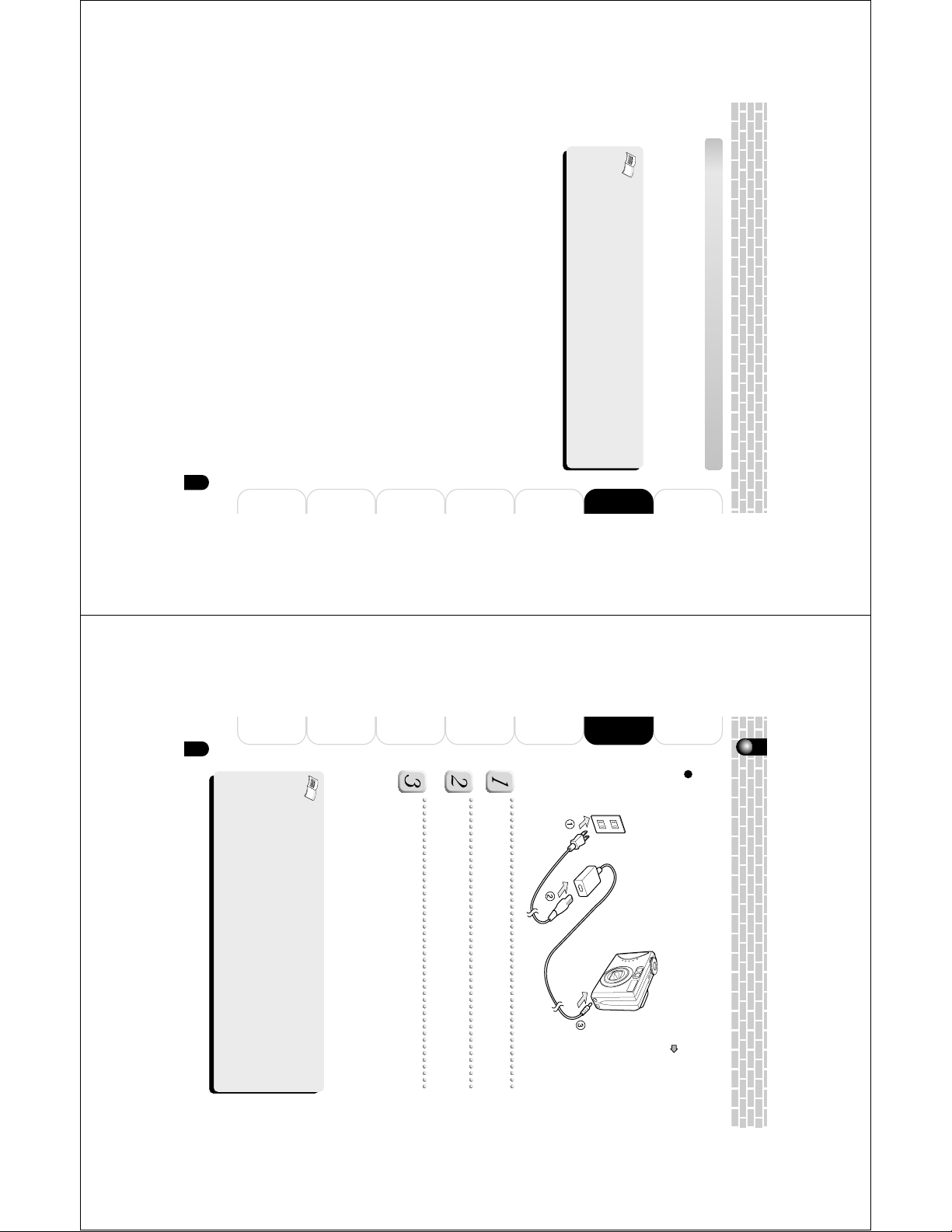
Removing the Battery
22
Playing Back/Deleting
Photographed Images
Connecting to
the PC
Other Useful
Information
Additional
Information
Getting
Ready
Preface
Taking
Photographs
Charging the Battery
Before starting
Confirm that the power of the camera is off and then load the battery ( page 20).
Insert the AC plug on the AC adapter to an wall outlet.
Insert the appropriate end of the AC cable into the AC
adapter.
Insert the plug of the AC adapter into the DC IN 5 V
connector of the camera.
The Viewfinder LED lights green when charging is started and goes off when
charging is completed. It lights orange when a charging error occurs.
If you wish to use the camera when the battery charging is in progress, use the
camera with the AC adapter connected.
Charge the battery before the camera is used for the first time or when the battery
reserve is low. It takes approximately 4 hours to complete charging.
Important
• If any problem occurs during charging, pull the AC adapter plug out from the wall
outlet, then remove the battery from the camera.
• Before connecting or disconnecting the AC adapter, make sure to turn the camera
off. Neglecting this could cause malfunction and/or damage the saved image data
even with the battery loaded.
• When using the AC adapter after incorrectly terminating the camera, the camera may
not be correctly initiated. If this happens, turn the power off, then turn it on again.
• If the camera has been used at high temperatures, for example, under the blazing
sun, charging may not start immediately because heat piled up inside the camera
causes the internal sensor to operate. If this happens, wait until the camera cools off
and then perform charging.
Open the battery/SD card cover and then release the battery
lock lever. When the battery has come out a little, slowly pull
it out the rest of the way.
Important
• When removing the battery, be sure to turn off the power of the camera beforehand.
• Removing the battery while the power is on could result in the camera settings
• When removing the battery, please be careful not to drop it by mistake.
Removing the battery while the power is on could cause breakdown or the loss of
important data.
returning to the initial default settings. Should this happen, please perform the
settings again.
21
Information
Additional
Information
Other Useful
the PC
Connecting to
Photographed Images
Playing Back/Deleting
Photographs
Taking
Ready
Getting
Preface
Page 12
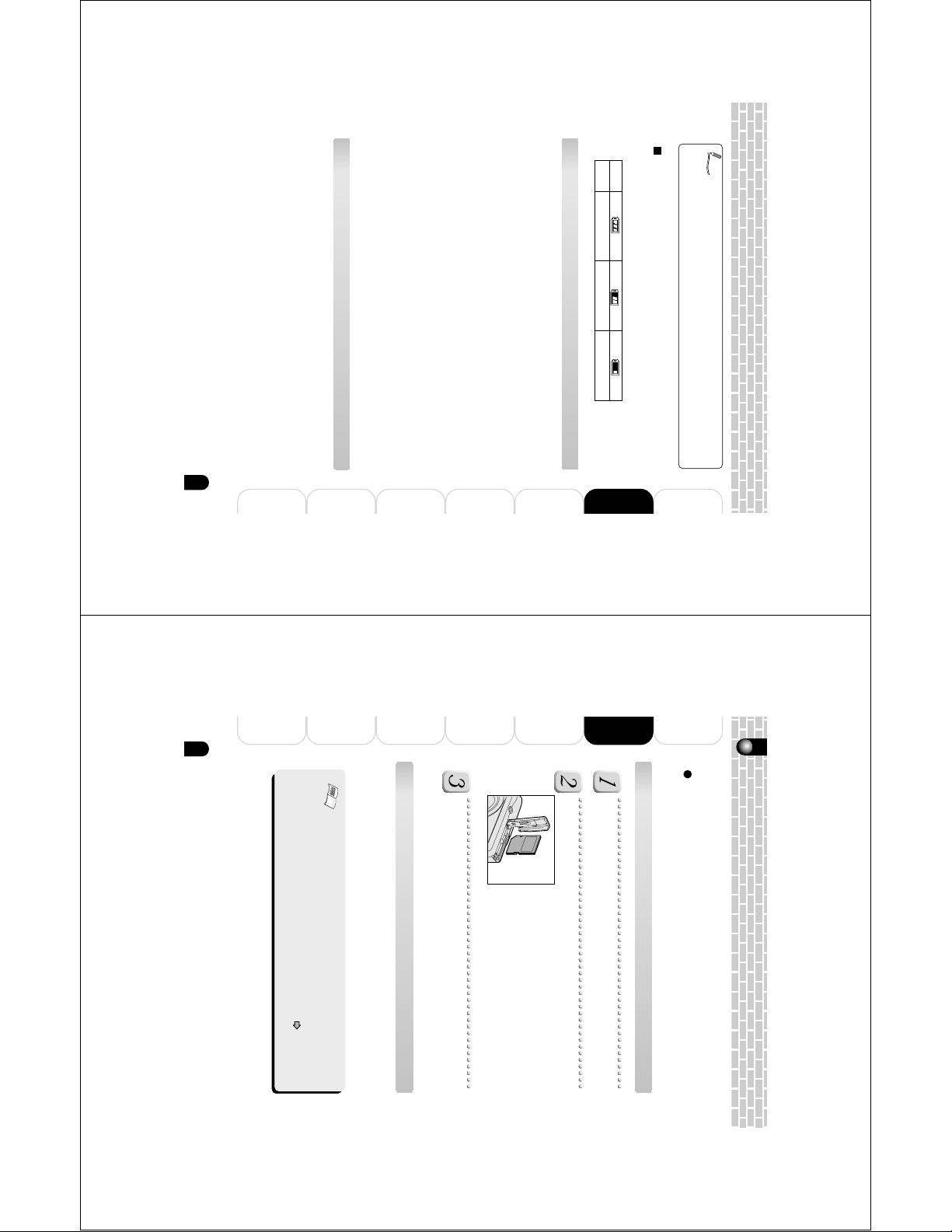
• When using the camera in cold areas, keep the camera and battery warm by holding them
24
Playing Back/Deleting
Photographed Images
Connecting to
the PC
Other Useful
Information
Additional
Information
Getting
Ready
Preface
Taking
Photographs
Inserting and Removing the SD Card
Images photographed with this camera will be stored in the SD card. Without inserting the
SD card, you cannot take photographs using the camera.
Before starting
Before inserting or removing the SD card, make sure that the power of the camera
is off.
Inserting the SD card
Open the battery/SD card cover.
Insert the SD card in the correct orientation shown.
Hold the SD card with its metal contact end surface
facing the LCD monitor side, then insert the card as
far as it can go.
Close the battery/SD card cover.
Removing the SD card
Open the battery/SD card cover, push the card once so that
the card is slightly ejected, then remove the card slowly.
Important
• Never open the battery/SD card cover or remove the card while the card is being
recorded (the viewfinder LED lights red). Neglecting this could damage the SD
card or the data in the SD card.
• An SD card used with another model or device cannot be used with this camera
as it is. Reformat it by this camera before taking photographs (
page 94).
• This camera does not support MultiMediaCard
TM
.
for a long period of time. If the camera is left without battery about four hours, the date,
time and other settings may be reset to the factory defaults. If this happens, set the correct
date and time again before using the camera.
inside your outer cloth.
Battery performance lowered through low temperature will return to normal when a normal
temperature is restored (+77°F <+25°C>).
are not guaranteed.
small. We therefore recommend that the battery be removed when not using the camera
Battery Wear
When the power is turned on, the camera shows the remaining battery power on the
LCD monitor.
Meaning
Display
Sufficient amount left
Fairly consumed Nearly exhausted
Memo
• Use of the AC adapter is recommended when the camera will be used indoors over
• The battery must be charged when the ambient temperature is in the range from
an extended period, or when images will be transferred to a personal computer, etc.
+50°F (+10°C) to +86°F (+30°C).
About battery wear
The battery wear may vary depending on length of storage since manufacture of the
battery, temperature of the camera and battery, and operating condition such as flash.
Moreover, if the polarities of the battery (+ or –) and the terminal of the camera that
come in contact with the electrodes are contaminated, electricity will not flow properly
and the camera will decide that the battery are exhausted. When removing and loading
the battery, be careful not to tap these parts. If the parts are contaminated, clean with a
dry cloth.
When using the supplied Lithium-ion battery pack, the number of photographs that can
be taken are shown as below.
Photography mode
Conditions : +77°F (+25°C), Flash use rate 100%
Photography interval : 1 frame every 30 seconds
Possible number of frames : Approx. 130 frames
Playback mode
Conditions : +77°F (+25°C), Slideshow executed
Playback time : Approx. 90 minutes
* The number of frames and playback time mentioned here are only reference values, they
Using the battery efficiently
• This camera consumes electricity even with the power off while the amount is extremely
23
Information
Additional
Information
Other Useful
the PC
Connecting to
Photographed Images
Playing Back/Deleting
Photographs
Taking
Ready
Getting
Preface
Page 13
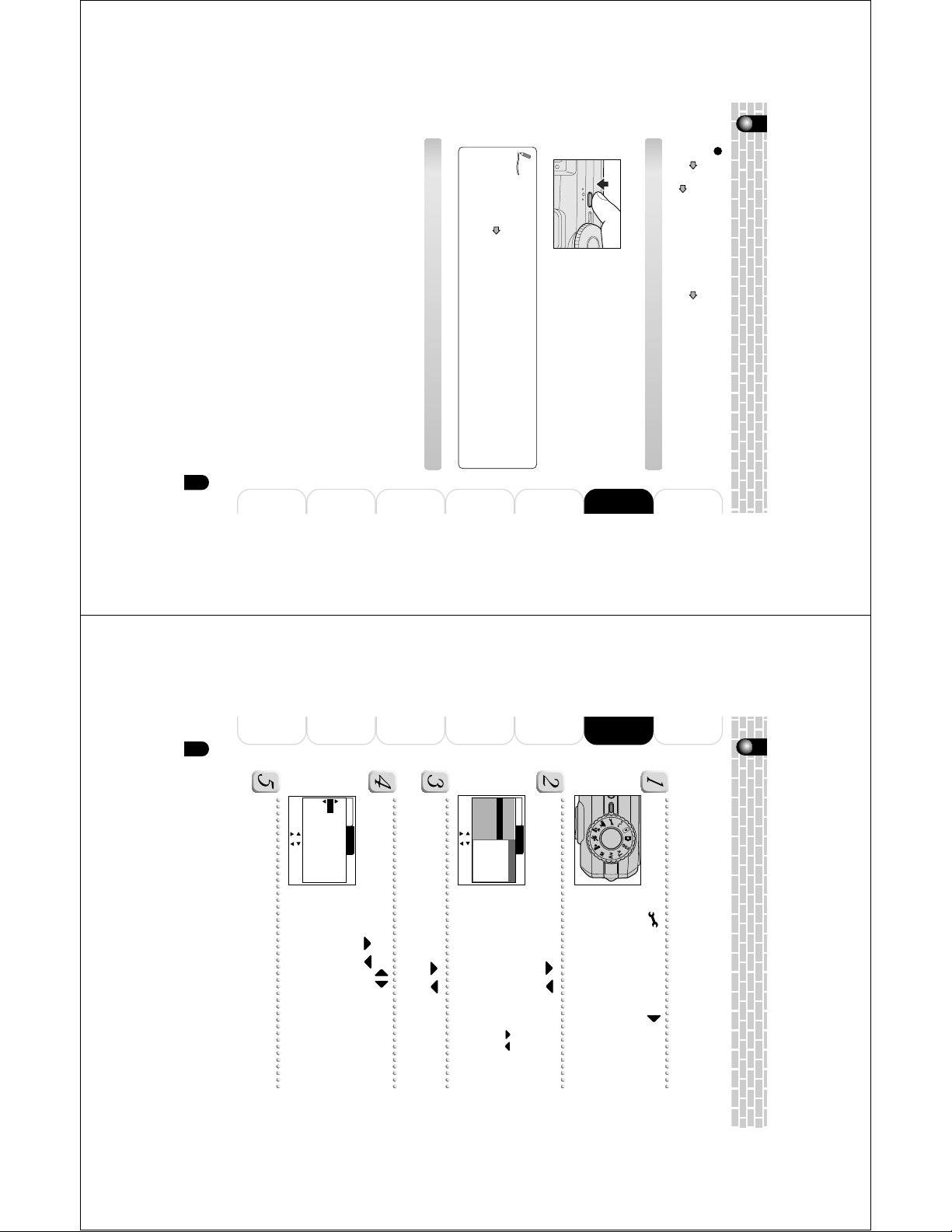
Turning the Power OFF
26
Playing Back/Deleting
Photographed Images
Connecting to
the PC
Other Useful
Information
Additional
Information
Getting
Ready
Preface
Taking
Photographs
Setting the Language and Date
When the camera is used for the first time, the message [Date/Time data has been lost] is
displayed on the LCD monitor. Please set the display language and the date and time.
The same message will also be displayed when the camera is used after being left for a
long time without the battery installed. Please set the date and time.
Set the mode dial to [ ] and press the button.
[Custom] of the set-up menu is displayed.
Select the [Language] with the buttons and
press the OK button.
The Language setting screen will be displayed.
Select the display language with the
buttons
and press the OK button.
The setting will be stored.
Select the [Date/Time] with the buttons and
press the OK button.
The Date/Time setting screen will be displayed.
Select the setting items with the buttons and set
the date and time with the
buttons.
Check the setting contents and press the OK button.
The setting will be stored and the screen will return to the set-up menu.
Date/Time
Basic Custom
Lan
g
ua
g
e
Video Output
S
y
stem Info.
: Select Page
: Select Item
or
or
OK : Adjust
繁體中文
簡体中文
日本語
França is
Deutsch
Español
English
S
y
s. Reset
2003 01 01
00 : 15
Basic Custom
Date/Time YYYY/MM/DD
: Select Item
: Change Value
OK : Adjust
or
or
The power turns OFF.
Press the POWER button to turn the power OFF.
yet ready for photography. Start photography after the Viewfinder LED is turned off.
Turning the power on
Memo
• After the power is turned on, it may take several seconds to charge the flash. While
• The power is turned off automatically when the camera has not been operated for a
the flash is being charged, the Viewfinder LED lights orange, then the camera is not
fixed period of time. This function is called Auto OFF. To return to the operating
condition, turn the power on again.
“Auto OFF”
page 95
Press the POWER button to turn the power ON.
Card”
page 20, “Charging the Battery” page 22 and “Inserting and Removing the SD
page 24
The Viewfinder LED lights green and the camera is
initiated.
When the power is turned on, the camera will start in
the mode that was set with the mode dial.
Turning the Power On/Off
Before starting
Load the battery and insert the SD card. See “Inserting and removing the Battery”
25
Information
Additional
Information
Other Useful
the PC
Connecting to
Photographed Images
Playing Back/Deleting
Photographs
Taking
Ready
Getting
Preface
Page 14
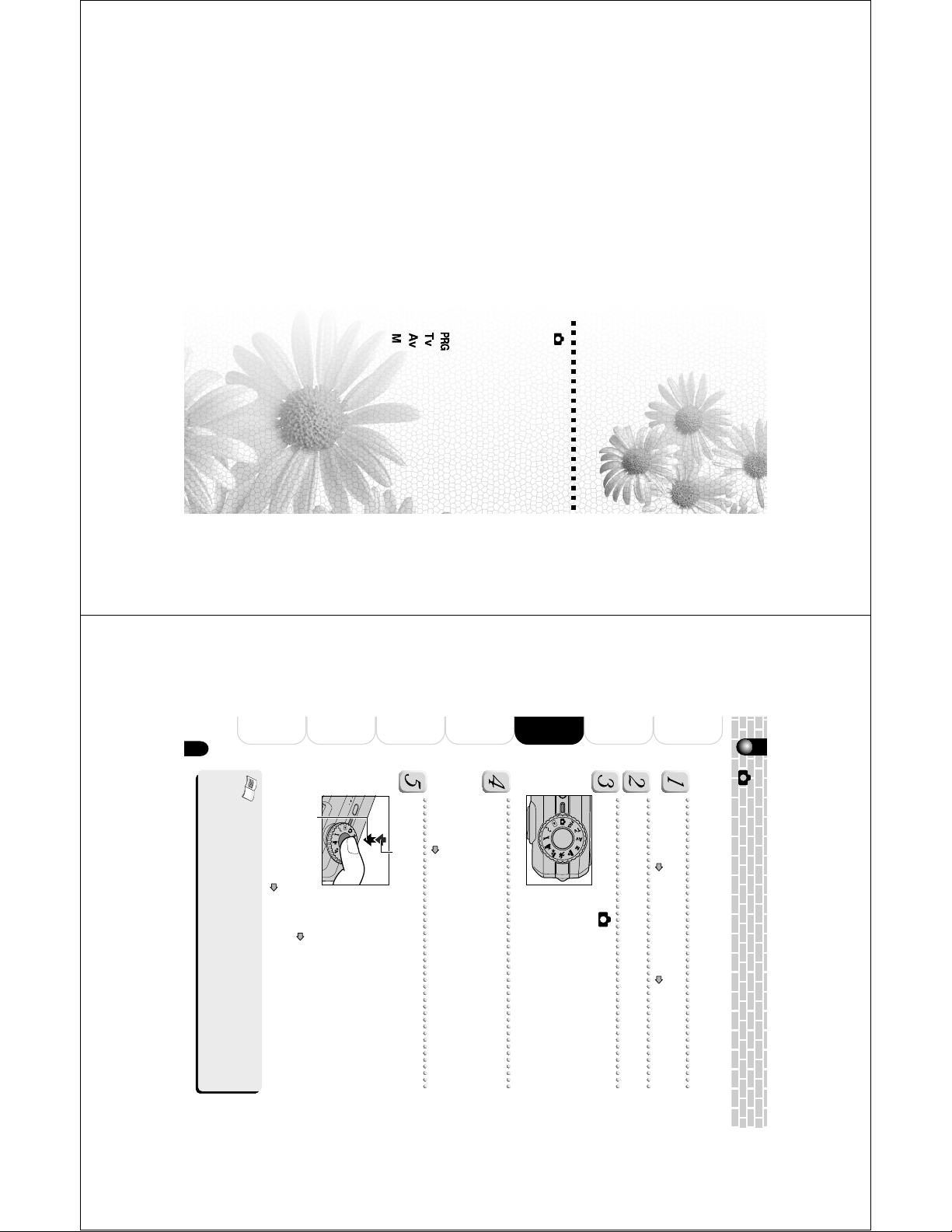
Taking Photographs
28
Playing Back/Deleting
Photographed Images
Connecting to
the PC
Other Useful
Information
Additional
Information
Getting
Ready
Preface
Taking
Photographs
Auto photography is a typical method of photography. Photographs can be taken simply
because the exposure (i.e., the combination of shutter speed and aperture setting) is
controlled automatically to suit the photographic conditions.
Prepare for photography.
Insert the battery ( page 20) and the SD card ( page 24) into the camera.
Press the POWER button to turn the power on.
Set the mode dial to [ ].
Compose the picture while viewing the LCD monitor or
the viewfinder.
When using the viewfinder, turn the “diopter adjustment dial” until the viewfinder
image is displayed clearly.
When the LCD monitor is too bright or too dark, adjust the brightness.
“LCD Bright.”
page 52
Press the shutter button halfway
1
, and press it fully
2
.
At the shutter button halfway down position, the camera
automatically focuses and calculates the exposure, and at
the fully pressed position the camera takes the photograph.
The focus area frame turns light blue and the viewfinder
LED lights green when the camera is in focus and the
exposure is calculated.
When the focus or exposure is not suitable, the frame of the
focus area turns yellow and the viewfinder LED flashes red.
If the photographic preview is set to “ON”, the
preview image (captured image) will be displayed
while the image is being recorded onto the SD card.
“Preview”
page 53
When the voice memo is set to “ON”, [VOICE RECORDING] will be displayed on the
screen immediately after the photography, and the voice memo recording will start.
“Recording Voice Memos”
page 51, 73
[ ] Taking Photographs in Auto Photography Mode
2
Press down fully.1Press down halfway.
Important
• After you have taken photographs, the viewfinder LED stays flash red while the image
is recorded onto the SD card. While the viewfinder LED is flashing red, do not open the
battery/ SD card cover, nor remove the battery or SD card. Doing so might damage the
SD card or destroy the data of the SD card.
• When taking photographs, be careful not to allow the strap or your fingers to come in
contact with the lens or flash.
[ ] Taking Photographs in Auto Photography Mode
LCD Monitor Indications When Photographing
Zoom Photography
Setting the Flash
Setting the Focus
Self-timer/Photographing at Intervals
Setting the Scene Mode
[ ] Taking Photographs in Program (Automatic Exposure) Mode
[ ] Taking Photographs in Shutter Speed Priority Mode
[ ] Taking Photographs in Aperture Priority Mode
[ ] Taking Photographs in Manual Mode
Exposure Compensation/Backlight Correction
Taking Movies
Changing the Settings of the Photography Menu (Picture)
Changing the Settings of the Photography Menu (Function)
Changing the Settings of the Photography Menu (AE/AWB)
Page 15
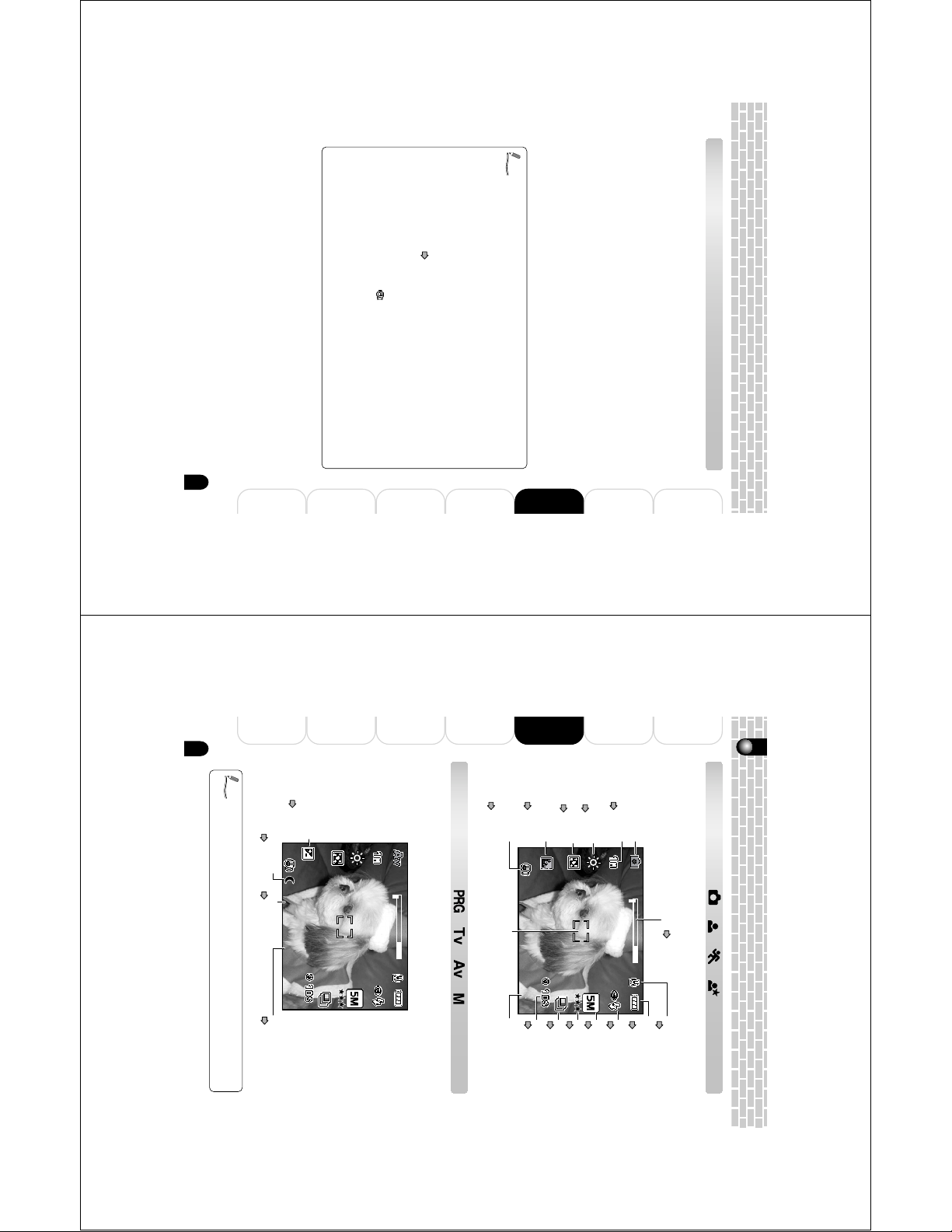
Memo
30
Playing Back/Deleting
Photographed Images
Connecting to
the PC
Other Useful
Information
Additional
Information
Getting
Ready
Preface
Taking
Photographs
LCD Monitor Indications When Photographing
Photography modes [ ] [ ] [ ] [ ]
The indicated characters, numbers, icons, and other information will differ depending on
the contents that are set.
Memo
• Each press of the DISP button switches one step in the sequence of Normal display
(displaying the icons, etc.), display OFF, LCD monitor OFF.
Photography modes [ ] [ ] [ ] [ ]
The indicated characters, numbers, icons, and other information will differ depending on
the contents that are set.
W T
0006
0. 6s F 2.8
+0 .3
WT
0006
0.6s F2.8
+0.3
Exposure
compensation
Page 44
Long time exposure mode icon
Page 40
Shutter speed
Page 40
Aperture
Page 42
W T
0006
WT
0006
08 .30.20 03
08 .30.20 03
Remaining battery
status
Page 23
Flash icon
Page 32
Image size
Page 47
Quality
Page 48
Self-timer icon
Page 36
Possible number
of shots
Mode icon
Focus icon
Page 34
Zooming status Page 31
Backlight
Correction
Page 44
Focus area
(When the shutter button
is pressed halfway.)
Unsteady hold
warning icon
Page 29
Voice memo icon
Page 73
Metering icon
Page 56
White balance icon
Page 56
Capture mode icon
Page 51
• It sometimes takes several seconds for the flash to recharge. During flash recharging,
• When taking photographs in a dark location, the shutter speed becomes slower and
• When the subject is dark, the self-timer LED will light as an auxiliary light for focusing.
• A press of the OK button in the photography mode permits playback of the image
that was last photographed. One more press of the OK button returns the camera to
the photography mode.
the viewfinder LED lights orange. Photographs cannot be taken while the viewfinder
LED is lit orange.
an unsteady fold warning icon [
down halfway. To prevent hand-held blur, use of a tripod is recommended.
] is displayed when the shutter button is pressed
• When the camera cannot focus on a subject when engaged in auto focus photography,
the focus is fixed at about the 2 m position. During macro photography, depending on
the position of the zoom, the focus is fixed at between about 20 cm at the Wide side
and about 70 cm at the Tele side.
“Setting the Focus”
page 34
• Constantly bright or dark spots, or colored spots may be visible in the LCD monitor;
• The image of the LCD monitor sometimes darkens during the time between pressing
•
however, this is not a malfunction. Also note that such spots do not exist in the recorded
images.
the shutter button down halfway and achieving focus.
Moving the camera while pressing the shutter button will cause the photograph to blur.
people in front of trees)
color as the background)
Focusing
• If you want to focus and set exposure for a subject which is not in the center of the screen,
• This product uses an accurate auto-focus mechanism. However, under conditions and for
move the camera so that the subject is located at the center of the screen, press the
shutter button down halfway (to engage the Auto Focus/Auto Exposure lock) and keep the
shutter button in this position while you reframe your picture and press the shutter button
the rest of the way to complete the photograph.
subjects such as the following, auto focusing might be difficult or the subject might not be in
focus:
· When there are objects in front of or behind the subject (such as animals inside cages or
· Subjects with luster such as a mirror or car body
· Subjects that do not readily reflect light such as hair or fur
· When the contrast is extremely low (such as people wearing clothes that are the same
· Subjects moving at high speed
· Subjects that lack solid form such as smoke or flame
· Subjects viewed through glass
· When subjects are far away and dark
29
Information
Additional
Information
Other Useful
the PC
Connecting to
Photographed Images
Playing Back/Deleting
Photographs
Taking
Ready
Getting
Preface
Page 16
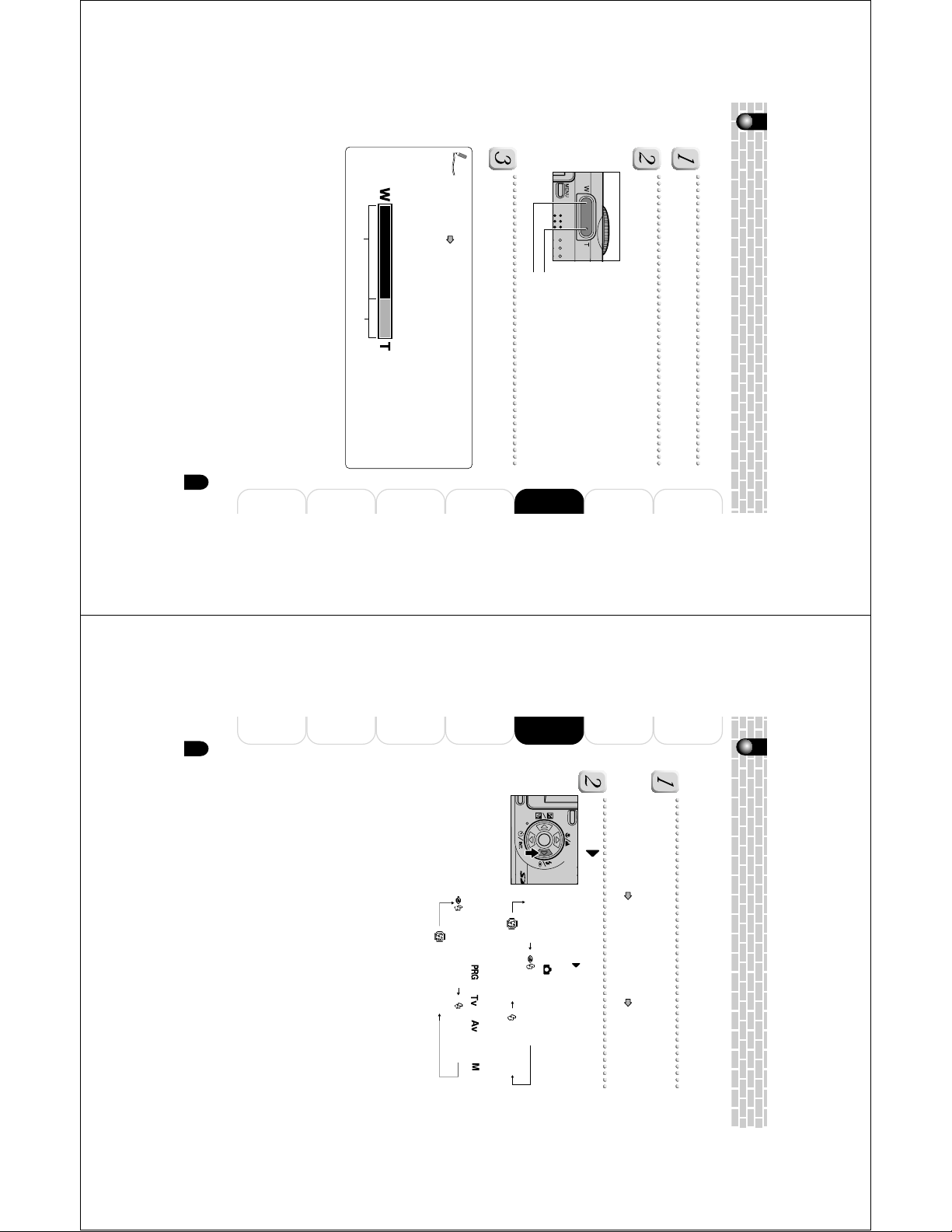
Zoom Photography
32
Playing Back/Deleting
Photographed Images
Connecting to
the PC
Other Useful
Information
Additional
Information
Getting
Ready
Preface
Taking
Photographs
Setting the Flash
Set the flash for taking photographs. The flash firing mode can be set to suit to the
photographic conditions.
The distance over which the flash is effective is about 0.8m to 3.0m (for sensitivity ISO 200).
The setting will be maintained even after the power is turned off or Auto OFF is activated.
Set the mode dial to one of the photography modes.
The flash setting is limited depending on the selected photography mode, scene
mode, and capture mode.
“Setting the Scene Mode”
page 38, “Capture Mode” page 51
Press the button and select the type of flash.
Each press of the button moves the icon one step
through the sequence and displays it on the screen.
For the modes of [
]:
For the modes of [
], [ ], [ ], and [ ]:
OK
[ Blank ]Auto [ ]Red-eye Reduction
[ ]Suppressed Flash [ ]Forced Flash
[ ]Red-eye Reduction [ ]Forced Flash
[]Suppressed Flash
Using a combination of 3 times optical zoom and 4 times digital zoom permits zoom
photography of up to 12 times to suit the subject and the distance.
• You can check the zoom state in the screen.
Optical zoom 1X to 3X Digital zoom 1X to 4X
Memo
• The settings of the T button and W button will be cancelled automatically when the
• The digital zoom is cancelled when the DISP button is pressed and the LCD monitor
power is turned off or when Auto OFF is activated.
is switched off.
“Digital Zoom”
page 52
Press the shutter button halfway, and press it fully
• The digital zoom can be set on or off with the photography menu.
W (Wide) button
The position of the lens changes depending on the
condition of the T/W buttons.
T (Tele) button
the W (Wide) button to determine the composition.
Pressing the T button engages the zoom so that
distant subjects can be photographed larger.
Pressing the W button allows a wide area to be
photographed.
Set the mode dial to one of the photography modes.
Adjust the degree of zoom with the T (Tele) button or
.
31
Information
Additional
Information
Other Useful
the PC
Connecting to
Photographed Images
Playing Back/Deleting
Photographs
Taking
Ready
Getting
Preface
Page 17
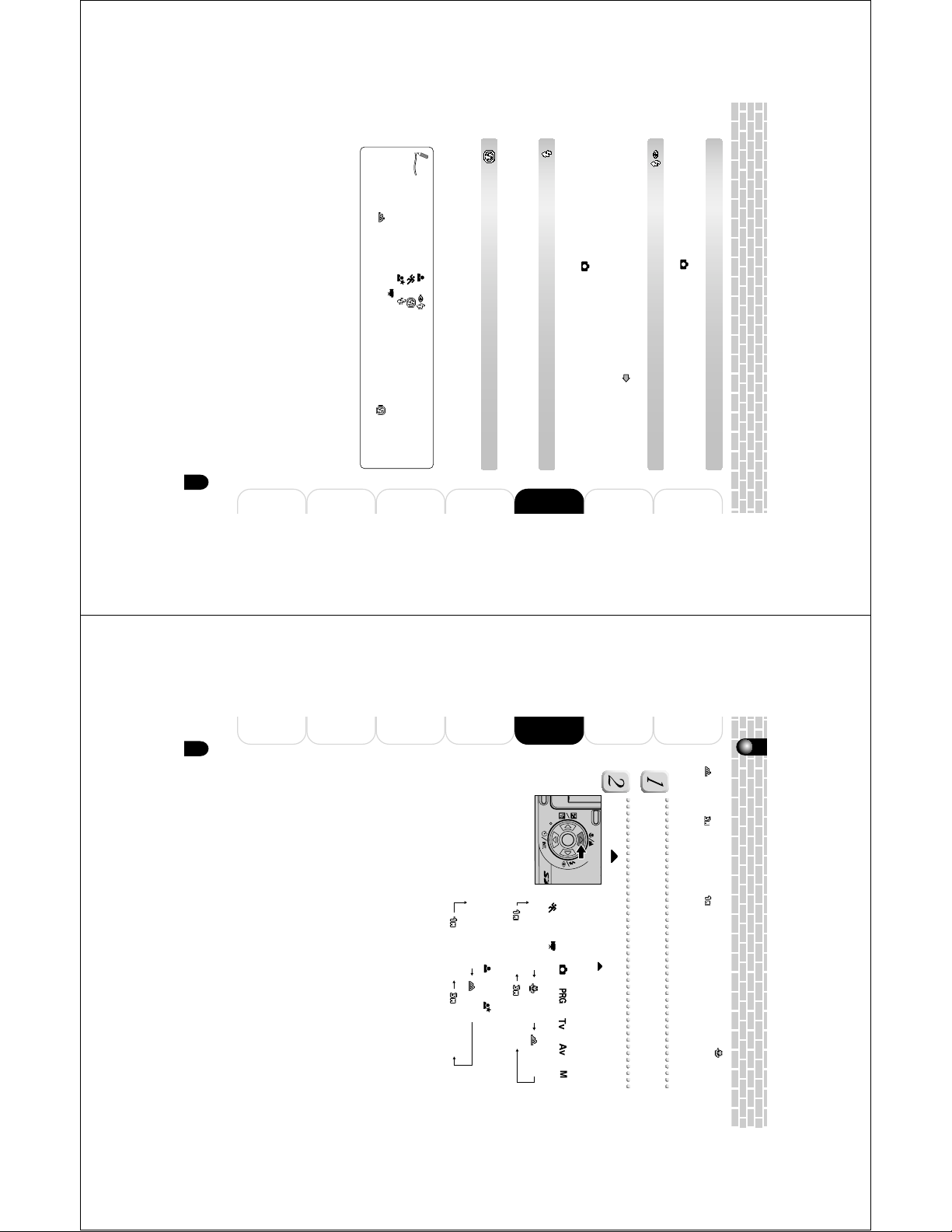
Memo
34
Playing Back/Deleting
Photographed Images
Connecting to
the PC
Other Useful
Information
Additional
Information
Getting
Ready
Preface
Taking
Photographs
Setting the Focus
Photographs can be taken with the distance to the subject set by auto focus, [ ] macro,
[
] infinity, [ ] fixed at 3 m, or [ ] fixed at 1 m, etc.
The settings will be maintained even when the power is turned off or when Auto OFF is
activated. The focus settings will be limited depending on the selected photography
mode.
Set the mode dial to one of the photography modes.
Press the button and select the type of focus.
Each press of the button moves the icon one step
through the sequence and displays it on the screen.
For the modes of [
], [ ], [ ], [ ], [ ],
[
] and [ ] :
For the modes of [
] and [ ] :
OK
[Blank] Auto focus [ ] Macro [ ] Infinity
[ ] Fixed at 1 m [ ] Fixed at 3 m
[Blank] Auto focus [ ] Infinity
[ ] Fixed at 1 m [ ] Fixed at 3 m
•
• When the scene mode is [
• When the scene mode is [
• When the scene mode is [ ], [ ] Red-eye Reduction is fixed.
• When [ ] has been set for the focus, the camera will be set for [ ] Suppressed
Flash.
The flash cannot be used in the [ ] mode and capture mode [Continuous], [Auto Exp.].
Suppressed Flash
[ ]
Use this mode when taking pictures using indoor lighting, for stages and indoor
competitions, and when the subject is too far away for the flash to be effective.
When taking photographs, the red-eye phenomenon can be reduced by asking the
subject (person) to look at the camera or get as close to the camera as possible.
The flash always fires twice, and the photograph is taken at the second firing.
When the camera is set to the [
subject.
[ ]
In this mode, the flash always fires. Use this mode for photographing under artificial light
such as backlighting, fluorescent lighting, etc..
Forced Flash
[ ]
Use this mode to reduce the red-eye phenomenon when you wish to take natural-
looking pictures of people and animals in low-light conditions. (
Red-eye Reduction
[
The flash fires automatically to suit the photographic conditions. This is only effective
when the camera is set to the [
Blank
]
Auto
] mode.
], [ ] Forced Flash is fixed.
], [ ] Suppressed Flash is fixed.
] mode, the flash will fire to suit the brightness of the
“Glossary” page 109)
33
Information
Additional
Information
Other Useful
the PC
Connecting to
Photographed Images
Playing Back/Deleting
Photographs
Taking
Ready
Getting
Preface
Page 18

[Blank] Auto Focus
36
Playing Back/Deleting
Photographed Images
Connecting to
the PC
Other Useful
Information
Additional
Information
Getting
Ready
Preface
Taking
Photographs
Self-timer/Photographing at Intervals
This setting allows photographs to be taken with the self-timer and allows interval
photography.
The setting is cancelled when the power is turned off or when Auto OFF is activated.
Set the mode dial to one of the photography modes.
Press the button and select the setting value.
Each press of the button moves the icon one step
through the sequence and displays it on the screen.
For the [
] mode and capture mode ([Continuous],
[Auto Exp.]):
Compose the picture, press the shutter button down
halfway, then press it the rest of the way.
The self-timer LED flashes and the photograph is taken after the preset time has
elapsed.
The countdown is displayed on the LCD monitor.
To cancel the self-timer part way through the procedure, press the OK button.
Memo
• Photographs cannot be taken continuously.
• The self-timer setting is automatically cancelled after a photograph is taken.
• Use of the [
] self-timer setting is effective in preventing the blurring that can
result when the shutter button is pressed.
• The number of photographs that can be taken will differ depending on the capacity
of the SD card, the image settings, and other factors.
OK
OFF[ ] 10 sec.[ ] 2 sec.
[ ] Interval [ ] 10+2 sec.
OFF [ ] 10 sec. [ ] 2 sec.
Select this when you want to leave the settings up to the camera so that you can take
photographs without paying attention to settings.
[ ] Macro
Select this when you want to take photographs close up to the subject.
Wide (zoom off) : Approximately 9 cm to infinity
Tele (at optical zoom x3) : Approximately 30 cm to infinity
[ ] Infinity
Select this when you want to take photographs of subjects at a distance of 5 m or more
from the camera.
[ ] Fixed at 3m
Select this when you want to take photographs of subjects at a distance of about 3 m
from the camera.
[ ] Fixed at 1m
Select this when you want to take photographs of subjects at a distance of about 1 m
from the camera.
Memo
• When [ ], [ ] or [ ] is set, the camera takes photographs with the focus
fixed at those distances.
35
Information
Additional
Information
Other Useful
the PC
Connecting to
Photographed Images
Playing Back/Deleting
Photographs
Taking
Ready
Getting
Preface
Page 19

[ ] 10 sec.
38
Playing Back/Deleting
Photographed Images
Connecting to
the PC
Other Useful
Information
Additional
Information
Getting
Ready
Preface
Taking
Photographs
Setting the Scene Mode
This sets the scene setting such as [ ] portrait, [ ] sports, or [ ] night scene and
takes the photograph.
Set the mode dial to one of [ ], [ ], or [ ].
Memo
• When the setting is to the [ ] or [ ] mode, [ ] Macro focus cannot be
selected.
[ ] Portrait
Select this when you wish to take a photograph that makes the person stand out and
blurs the background.
The flash setting will be fixed at [
] Red eye reduction which is effective in reducing
the red-eye phenomenon.
[ ] Sports
Select this when you wish to photograph fast-moving subjects.
The flash cannot be used.
[ ] Night scene
Select this when you wish to photograph people with an evening or night scene
background.
The flash will be fixed at [
] Forced flash.
Memo
• The description of each scene serves as a general guide. Set the camera to suit
your own preferences.
The picture is taken about 10 seconds after the shutter button is pressed.
[ ] 2 sec.
The picture is taken about 2 seconds after the shutter button is pressed.
[ ] 10+2 sec.
One picture is taken about 10 seconds after the shutter button is pressed, then the
camera prepares for another photograph (by writing to the SD card and charging the
flash). The other photograph is taken 2 seconds after this preparation is completed.
This is convenient when taking group photographs in succession.
[ ] Interval
This allows photographs to be taken with settings of a fixed interval and number of
photograph cycles.
The photographic interval can be set to 1, 3, 10, or 60 minutes, and the number of
photograph cycles can be set from 2 to 99.
During the interval between one photograph and another, the viewfinder LED flashes
red and the camera power is automatically turned off.
“Interval”
page 54.
37
Information
Additional
Information
Other Useful
the PC
Connecting to
Photographed Images
Playing Back/Deleting
Photographs
Taking
Ready
Getting
Preface
Page 20

mode is selected.
40
Playing Back/Deleting
Photographed Images
Connecting to
the PC
Other Useful
Information
Additional
Information
Getting
Ready
Preface
Taking
Photographs
[ ] Taking Photographs in Shutter Speed Priority Mode
In this mode, photographs are taken with the priority given to shutter speed. The aperture
is automatically set according to the shutter speed. If you set a fast shutter speed, you
can take photographs of moving subjects that look as if they are still. If you set a slow
shutter speed, you can take photographs that give the impression that the subject is in
motion.
Set the mode dial to [ ].
Press the button and select the shutter speed.
Each press of the button selects one of [ ]
Backlight Correction, [
] Exposure Compensation,
or [Shutter Speed].
Press the
button until the [Shutter Speed] is
displayed in light blue.
Set the shutter speed with the search dial.
The setting range is as follows.
Turning the search dial up (toward faster shutter speeds)
1/1500, 1/1250, 1/1000, 1/800, 1/640, 1/500,
1/400, 1/320, 1/250, 1/200, 1/160, 1/125, 1/100, 1/80,
1/60, 1/50, 1/40, 1/30, 1/25, 1/20, 1/15, 1/13, 1/10,
1/8, 1/6, 1/5, 1/4, 0.3s, 0.4s, 0.5s, 0.6s , 0.8s, 1s,
1.3s, 1.6s, 2s, 2.5s, 3.2s, 4s, 5s, 6s, 8s
Turning the search dial down (toward slower shutter speeds)
The shutter speed and corresponding aperture value
are displayed on the screen. If an appropriate
combination cannot be set, the aperture value is
displayed in red, but photographs can be taken.
You can also perform exposure compensation and
backlight correction by using the
button in
combination with this mode (
page 44).
Compose the picture, press the shutter button down
halfway, then press it the rest of the way.
OK
The camera automatically sets the shutter speed and the aperture to suit the brightness
of the subject. This allows you to take photographs with ease just like when the [
[ ] Taking Photographs in Program (Automatic Exposure) Mode
Memo
halfway, then press it the rest of the way.
• Exposure compensation can be set.
“Exposure Compensation/Backlighting Correction” (
page 44).
Set the mode dial to [ ].
Compose the picture, press the shutter button down
]
39
Information
Additional
Information
Other Useful
the PC
Connecting to
Photographed Images
Playing Back/Deleting
Photographs
Taking
Ready
Getting
Preface
Page 21

Memo
42
Playing Back/Deleting
Photographed Images
Connecting to
the PC
Other Useful
Information
Additional
Information
Getting
Ready
Preface
Taking
Photographs
[ ] Taking Photographs in Aperture Priority Mode
In this mode, photographs are taken with the priority given to aperture.
The shutter speed is automatically set according to the aperture.
If you set a large aperture (small aperture value), you can take portrait photographs with
an out-of-focus background. Alternatively, if you set a small aperture (large aperture
value), both close objects and distant objects will be in focus, for example when taking
landscape photographs.
Set the mode dial to [ ].
Press the button and select the aperture.
Each press of the button selects one of [ ]
Backlight Correction, [
] Exposure Compensation,
or [Aperture].
Press the
button until the [Aperture] is displayed in
light blue.
Set the aperture value with the search dial.
The setting range is as follows.
Turning the search dial up (toward aperture)
F6.7/F5.3/F4.8/F4.0/F3.5/F2.8
Turning the search dial down (toward open)
The aperture and corresponding shutter speed are
displayed on the screen. If an appropriate
combination cannot be set, the shutter speed value is
displayed in red, but photographs can be taken.
You can also perform exposure compensation and
backlight correction by using the
button in
combination with this mode (
page 44).
Compose the picture, press the shutter button down
halfway, then press it the rest of the way.
Memo
• The aperture value is adjusted automatically depending on the position of the zoom
lens.
OK
• In AEB(Auto Exp.) photography (
•
51), the shutter speed cannot be set slower than 0.6 seconds.
• Setting the shutter speed slower than 0.6 seconds will result in long exposure
photography and the [
In the flash photography mode, when [ ] Forced flash and [ ] Red-eye reduction
are set, the shutter speed is automatically limited to between 0.5 seconds and 1/250
seconds
.
] will be displayed on the screen.
page 51) and continuous photography ( page
41
Information
Additional
Information
Other Useful
the PC
Connecting to
Photographed Images
Playing Back/Deleting
Photographs
Taking
Ready
Getting
Preface
Page 22

[ ] Taking Photographs in Manual Mode
44
Playing Back/Deleting
Photographed Images
Connecting to
the PC
Other Useful
Information
Additional
Information
Getting
Ready
Preface
Taking
Photographs
Exposure Compensation/Backlight Correction
Photographs can be taken with the overall screen intentionally made brighter or darker.
These settings are used when a suitable brightness (exposure) cannot otherwise be
obtained in circumstance where the difference in brightness between the subject and the
background (i.e., the contrast) is large, or when the subject that you wish to photograph is
very small within the screen. Exposure can be set in 1/3 EV units.
Set the mode dial to one of [ ], [ ] or [ ].
Press the button and select the exposure compensation.
Each press of the button displays the setting in the
order of [ Blank ], [
] Backlight Correction, and
[
] Exposure Compensation.
Set the exposure value with the search dial.
The setting range of exposure compensation is as follows.
Turn the search dial up (to the - side)
-2.0, -1.7, -1.3, -1.0, -0.7, -0.3, 0, +0.3, +0.7, +1.0,
+1.3, +1.7, +2.0
Turn the search dial down (to the + side)
The larger the value, the brighter the image. The
smaller the value, the darker the image. The set value
is displayed on the screen.
Effective Subjects and Set Values
+ (positive) compensation
• Printed matter comprising black text on whitish paper
• Backlighting
• Bright scenes or strong reflected light such as ski slopes
• When the sky accounts for a large area in the screen
- (negative) compensation
• People illuminated by a spotlight, in particular, against dark background
• Printed matter comprising white text on blackish paper
• Weak reflecting bodies such as evergreen trees or darkish leaves
Backlight correction (+1.3, fixed)
• When the background is bright and the subject is dark
• When subjects (people) have a light source such as the sun to their backs
Memo
• The backlight correction setting can be made in the [ ], [ ], and [ ] modes.
OK
In this mode, photographs are taken by setting the aperture value and the shutter speed
individually.
Memo
Compose the picture, press the shutter button down
halfway, then press it the rest of the way.
• In the flash photography mode, when [ ] Forced flash and [ ] Red-eye
reduction are set, the shutter speed is automatically limited to between 0.5 seconds
and 1/250 seconds.
Set the shutter speed or the aperture value with the
search dial.
OK
displayed in light blue.
between [Shutter Speed] and [Aperture].
Press the
Each press of the button toggles the selection
button until the setting values are
Select the shutter speed or the aperture with the button.
Set the mode dial to [ ].
43
Information
Additional
Information
Other Useful
the PC
Connecting to
Photographed Images
Playing Back/Deleting
Photographs
Taking
Ready
Getting
Preface
Page 23

Taking Movies
46
Playing Back/Deleting
Photographed Images
Connecting to
the PC
Other Useful
Information
Additional
Information
Getting
Ready
Preface
Taking
Photographs
Changing the Settings of the Photography Menu (Picture)
This sets the what kind of basic settings are used when taking pictures in the photography
mode. The setting is maintained when the power is turned off or when Auto OFF is
activated.
Set the mode dial to one of the photography modes.
Press the MENU button.
[Picture] of the Photography Menu is displayed.
Select the setting item with the buttons and
press the OK button.
The setting values of the selected setting items are
displayed.
Size
page 47
Quality
page 48
Sharpness
page 48
Contrast
page 49
Color
page 49
Example: When [Size ]
has been selected.
Memo
• There is no [sharpness] setting in the [ ] mode.
Select the value to be set with the buttons and
press the OK button.
The setting will be stored.
Press the MENU button to close the photography
menu.
The camera will be ready to take photographs.
Size 2560x1920
Hard
Hard
Standard
Picture Function AE/AWB
QualityShar
p
ness
Contrast
Color
MENU : Exit : Select Page
: Select Item
or
or
OK : Adjust
Size
Standard
Picture Function AE/AWB
QualityShar
p
ness
Contrast
Color
2560x1920
2048x1536
1280x960
640x480
: Select Page
: Select Item
or
or
OK : Adjust
MENU : ExitMENU : Exit
Memo
• Flash photography is not possible in the [
• The sound of the lens might enter the audio when taking movies.
• Be careful not to allow your finger to touch the microphone of the camera when taking
• It takes longer to record moves to the SD card than still photographs.
• There is a countdown at the lower right portion of the LCD monitor of the displayed
remaining photography time.
picture photography mode.
movies.
] mode.
• Battery may wear out faster when taking movies in the [ ] mode than in the still
Important
Movies can be recorded on the SD card for the following approximate times.
Movie recording time
45 sec.
60 sec.
120 sec.
180 sec.
Quality
30 sec.
90 sec.
Size
320 x 240
160 x 120
• After photographing and while the image is being recorded onto the SD card, the
viewfinder LED will light in red. While the viewfinder LED is lit red, do not open the
battery/SD card cover, nor remove the battery or SD card. Doing so might damage the
SD card or destroy the data of the SD card.
Fully press the shutter button.
The photographing of the movie will start.
Pressing the shutter button down fully one more time will end the photographing
of the movie, and record the image onto the SD card.
This mode is for taking movies. Voice can also be recorded.
Set the mode dial to [ ].
45
Information
Additional
Information
Other Useful
the PC
Connecting to
Photographed Images
Playing Back/Deleting
Photographs
Taking
Ready
Getting
Preface
Page 24

640 x 480
48
Playing Back/Deleting
Photographed Images
Connecting to
the PC
Other Useful
Information
Additional
Information
Getting
Ready
Preface
Taking
Photographs
Changing the Settings of the Photography Menu (Picture) (Continued)
Quality
This sets the quality (i.e., compression rate) at which the photograph is taken.
Select [Quality] from the [Picture] of Photography Menu
with the
buttons, then press the OK button.
The setting value is displayed.
Select the quality with the buttons and press the
OK button.
The setting will be stored.
: Low compression rate (High image quality)
: Normal
: High compression rate
Sharpness
This sets the sharpness of the image that will be photographed.
This setting cannot be made in the movie mode.
Select [Sharpness] from the [Picture] of Photography
Menu with the
buttons, then press the OK button.
The setting value is displayed.
Select the setting value with the buttons and
press the OK button.
The setting will be stored.
Hard : Hard touch
Normal : Normal touch
Soft : Soft touch
Size 2560x1920
Standard
Picture Function AE/AWB
QualityShar
p
ness
Contrast
Color
: Select Page
: Select Item
or
or
OK : Adjust
MENU : Exit
Size 2560x1920
Picture Function AE/AWB
QualityShar
p
ness
Contrast
Color
Hard
Normal
Soft
: Select Page
: Select Item
or
or
OK : Adjust
MENU : Exit
pixel
See “Taking Movies” (
1280 x 960
pixel
2048 x 1536
pixel
2560 x 1920
pixel
Image size
Quality
OK : Adjust
MENU : ExitMENU : Exit
or
or
: Select Page
: Select Item
Contrast
Color
Standard
640x480
p
ness
1280x960
Possible number of shots (Still picture)
Taking a single photograph may not decrease the possible number of shots or
may decrease it by 2 because a different amount of data is recorded depending
on subjects.
Select the picture size with the buttons and
press the OK button.
Size
Picture Function AE/AWB
QualityShar
2560x1920
2048x1536
Size
This sets the size of the image that will be photographed.
Change the setting to suit the use of the image and the free capacity of the SD card.
Select [Size] from the [Picture] of Photography Menu
with the
The setting value is displayed.
48
91
page 45 ) for information about movies.
100
181
126
145
210
379
258
298
430
775
1566
522
602
870
Fine Normal Basic
1657
2984
114 7
994
2094
2417
3491
6284
47
Information
Additional
152831
149
301
572
1208
8MB 16MB 32MB 64MB 128MB 256MB 512MB
24948159
10
20
10
17
3420346069
36
724272
149
74
86
150
301
174
286
573
331
1208
604
698
22
42
22
46
86
46
174
93
93
177
331
177
374
698
374
Information
Other Useful
6
13
27
55
105
222
SD Card capacity
the PC
Connecting to
640 x 480 pixel
[ Movie ]
320 x 240 pixel
160 x 120 pixel
Photographed Images
Playing Back/Deleting
The setting will be stored.
[ Still picture ]
2560 x 1920 pixel
2048 x 1536 pixel
1280 x 960 pixel
Photographs
Taking
buttons, then press the OK button.
Ready
Getting
Preface
Page 25

Contrast
50
Playing Back/Deleting
Photographed Images
Connecting to
the PC
Other Useful
Information
Additional
Information
Getting
Ready
Preface
Taking
Photographs
Set the mode dial to one of the photography modes.
Press the MENU button and select the [Function]
setting with the
button.
[Function] of the Photography Menu is displayed.
Select the setting item with the button and press
the OK button.
The setting values of the selected setting items are
displayed.
Capture Mode
page 51
Voice Memo
page 51
LCD Bright.
page 52
Digital Zoom
page 52
Preview
page 53
Interval
page 54
Memo
• The setting items of [ ] mode are the two of [LCD Bright.] and [Digital Zoom].
Select the value to be set with the buttons and
press the OK button.
The setting will be stored.
Press the MENU button to close the photography
menu.
The camera will be ready to take photographs.
Changing the Settings of the Photography Menu (Function)
Ca
p
ture Mode Sin
g
le
ON0ON
ON
Picture Function AE/AWB
Voice Memo
LCD Bri
g
ht.
Di
g
ital Zoom
Preview
Next Menu
Interval
: Select Page
: Select Item
or
or
OK : Adjust
MENU : Exit
Ca
p
ture Mode
ON
ON
Picture Function AE/AWB
Voice Memo
LCD Bri
g
ht.
Di
g
ital Zoom
Preview
Next Menu
Interval
Continuous
Sin
g
le
Auto Ex
p
.
: Select Page
: Select Item
or
or
OK : Adjust
MENU : Exit
Example: When “Capture
Mode” has been selected.
This sets the difference between the bright and dark portions of the image that will be
photographed.
Select [Contrast] from the [Picture] of Photography
Menu with the
OK : Adjust
MENU : Exit
or
or
: Select Page
: Select Item
Contrast
Color
p
ness
Vivid
Standard
Sepia
Monochrome
The setting value is displayed.
Select the setting value with the buttons and
press the OK button.
Size 2560x1920
Picture Function AE/AWB
QualityShar
Color
This sets the color of the image that will be photographed.
Select [
with the
Color
OK : Adjust
or
: Select Item
Color
MENU : Exit
or
Normal
Soft
: Select Page
Contrast
p
ness
Hard
Hard
Size 2560x1920
QualityShar
Picture Function AE/AWB
The setting value is displayed.
Select the setting value with the buttons and
press the OK button.
] from the [Picture] of Photography Menu
buttons, then press the OK button.
The setting will be stored.
Hard : Increases the contrast.
Normal : Set the contrast automatically.
Standard : Color
Vivid : Bright colors
Sepia : Sepia
Monochrome : Black-and-white
The setting will be stored.
Soft : Decreases the contrast.
buttons, then press the OK button.
49
Information
Additional
Information
Other Useful
the PC
Connecting to
Photographed Images
Playing Back/Deleting
Photographs
Taking
Ready
Getting
Preface
Page 26

Memo
52
Playing Back/Deleting
Photographed Images
Connecting to
the PC
Other Useful
Information
Additional
Information
Getting
Ready
Preface
Taking
Photographs
Changing the Settings of the Photography Menu (Function) (Continued)
LCD Bright.
Select a brightness level for the LCD monitor.
Select
[
LCD Bright.
] from the [Function] of Photography
Menu with the
buttons, then press the OK button
.
The LCD brightness setting screen is displayed.
Adjust the brightness with the buttons.
The LCD becomes darker with the button and
brighter with the
button. The adjustment range is
from -5 to +5 in 11 steps.
Check the settings and press the OK button.
The camera will return to the [Function] of photography menu.
Digital Zoom
Digital processing of the center portion of the screen permits even more enlargement.
Using a combination of 3 times optical zoom and 4 times digital zoom permits the
subject to be photographed and enlarged to a maximum of 12 times of original size.
Pixel interpolation technology permits the image to be recorded at the set number of
recording pixels also at the time of digital zoom.
Select [
Digital Zoom
] from the [Function] of Photography
Menu with the
buttons, then press the OK button.
The setting value is displayed.
Select either
[
ON
] or [
OFF
]
with the buttons and
press the OK button.
The setting will be stored.
ON : Uses digital zoom.
OFF : Does not use digital zoom.
Ca
p
ture Mode Sin
g
le
Picture Function AE/AWB
Voice Memo
LCD Bri
g
ht.
Di
g
ital Zoom
Preview
Interval
OFF
ON
: Select Page
: Select Item
or
or
OK : Adjust
ON
0
Next Menu
MENU : Exit
Picture Function AE/AWB
LCD Bright.
: Selector
OK : Enter0MENU : Exit
Select [
The setting value is displayed.
Select either
MENU : Exit
• A voice memo can also be recorded at the time of image playback.
“Recording Voice Memos”
or
or
: Select Page
: Select Item
page 73
Picture Function AE/AWB
g
p
ital Zoom
ture Mode Sin
g
ht.
ONONNext Menu
OFF
ON
g
le
The setting will be stored.
ON : Records a voice memo at the time of
OFF : Does not record a voice memo at the time of
photography.
photography.
press the OK button.
Ca
Voice Memo
LCD Bri
Di
Preview
Interval
OK : Adjust
Menu with the
Voice Memo
[
ON
] or [
] from the [Function] of Photography
buttons, then press the OK button
OFF
]
with the buttons and
Voice Memo
A voice memo can be recorded for 10 seconds immediately following still image
photography.
Memo
Select [Capture Mode] from the [Function] of Photography
Menu with the
The setting value is displayed.
Select the setting value with the buttons and
press the OK button.
• In continuous photography, releasing the shutter button before 3 photos have been
finished will end the photography at that point.
OK : Adjust
or
: Select Item
determine the exposure for continuous
photography with exposure at the 3
levels of (0, -0.7, +0.7) with automatic
shifts of 2/3 EV.
Ca
MENU : Exit
or
: Select Page
Auto Exp. : Effective when it is difficult to
Picture Function AE/AWB
Voice Memo
LCD Bri
Di
Preview
Interval
g
p
ital Zoom
ture Mode
g
ht.
ON
ON
Next Menu
Continuous
Sin
Auto Ex
g
le
p
.
The setting will be stored.
Single : Takes photographs one at a time.
Continuous :
Permits continuous photography of 3 pictures
max, at the fastest interval of 0.5 seconds.
buttons, then press the OK button
Capture Mode
This sets the recording method at the time of taking pictures.
.
.
51
Information
Additional
Information
Other Useful
the PC
Connecting to
Photographed Images
Playing Back/Deleting
Photographs
Taking
Ready
Getting
Preface
Page 27

Preview
54
Playing Back/Deleting
Photographed Images
Connecting to
the PC
Other Useful
Information
Additional
Information
Getting
Ready
Preface
Taking
Photographs
Interval
This automatically photographs at a fixed interval for the number of set cycles.
It is effective when [
] is set with the button.
Select [
Interval
] from the [Function] of Photography
Menu with the
buttons, then press the OK button.
The interval setting screen is displayed.
Select the interval and time with the buttons. Select
the value to be set with the
buttons and press
the OK button.
The setting will be stored.
1Min. : Photographs at a 1-minute interval.
3Min. : Photographs at a 3-minute interval.
10Min. : Photographs at a 10-minute interval.
60Min. : Photographs at a 60-minute interval.
Number of photographs
: Can be set from 2 to 99 times.
Memo
• The number of photographs that can be taken will differ depending on the capacity
of the SD card, the image settings, and other factors.
• During the interval between one photograph and another, the viewfinder LED
flashes red and the camera power is automatically turned off.
Changing the Settings of the Photography Menu (Function) (Continued)
Picture Function AE/AWB
: Select Item
: Change Value
or
or
OK : Adjust
Interval
3
Min.
03
MENU : Exit
This sets whether or not to display the photographed image on the screen immediately
after the picture is taken.
This is effective in checking the composition and brightness of the photographed image.
To cancel, press the shutter button halfway down.
Select [
The setting value is displayed.
Select either
press the OK button.
OK : Adjust
or
: Select Item
Ca
MENU : Exit
or
: Select Page
Picture Function AE/AWB
Voice Memo
LCD Bri
Di
Preview
Interval
g
p
ital Zoom
ture Mode Sin
g
ht.
ON0ON
OFF
ON
g
le
The setting will be stored.
ON : Displayed when images are being recorded
OFF : Does not display.
on the SD card.
Menu with the
Preview
[
ON
] or [
OFF
]
with the buttons and
] from the [Function] of Photography
buttons, then press the OK button.
53
Information
Additional
Information
Other Useful
the PC
Connecting to
Photographed Images
Playing Back/Deleting
Photographs
Taking
Ready
Getting
Preface
Page 28

Memo
56
Playing Back/Deleting
Photographed Images
Connecting to
the PC
Other Useful
Information
Additional
Information
Getting
Ready
Preface
Taking
Photographs
Changing the Settings of the Photograp
hy Menu (AE/AWB) (Continued)
White Balance
This sets the white balance when photographing under a variety of lighting conditions
and permits photographs to be taken that approach the conditions that are seen by the
human eye.
“White Balance”
“Glossary” page 109
Select [White Balance] from the [AE/AWB] of Photography
Menu with the
buttons, then press the OK button
.
The setting value is displayed.
Select the setting value with the buttons and
press the OK button.
The setting will be stored.
Auto : Automatic adjustment
Incandescent : Photography under incandescent
lighting
Fluorescent 1 : Photography under a daylight
fluorescent tube (for fluorescent
tubes with a bluish cast)
Fluorescent 2 : Photography under a daylight white
fluorescent tube (for fluorescent
tubes with a reddish cast)
Day Light : Outdoor photography
Cloudy : Photography under a cloudy sky
Manual : Photography with a Manual WB
(
page 58)
Metering
This sets the metering method for calculating the exposure.
Select [
Metering
] from the [AE/AWB] of Photography
Menu with the
buttons, then press the OK button
.
The setting value is displayed.
Select the setting value with the buttons and
press the OK button.
The setting will be stored.
Center : Emphasis is placed at the center portion of
the screen, all areas of the screen are
measured, and the exposure is calculated.
Spot : A very small portion of the center of the
screen is measured, and the exposure is
calculated.
White Balance
Picture Function AE/AWB
MeteringISO
Manual WB
Auto
Incandescent
Fluorescent 1
Fluorescent 2
Cloudy
Manual
Day Light
: Select Page
: Select Item
or
or
OK : Adjust
MENU : Exit
White Balance Auto
Picture Function AE/AWB
MeteringISO
Manual WB
Adjust
Spot
Center
: Select Page
: Select Item
or
or
OK : Adjust
MENU : Exit
Press the MENU button to close the photography
menu.
The camera will be ready to take photographs.
OK : Adjust
MENU : Exit
or
or
Manual
: Select Page
: Select Item
Cloudy
Day Light
Manual WB
Fluorescent 1
Fluorescent 2
Select the value to be set with the buttons and
press the OK button.
White Balance
Picture Function AE/AWB
MeteringISO
Auto
Incandescent
Balance” has been selected.
• There is no [ISO] setting in the [ ], [ ], and [ ] modes.
Example: When “White
OK : Adjust
or
: Select Item
MENU : Exit
or
: Select Page
MeteringISO
Manual WB
100
Adjust
Center
White Balance Auto
Picture Function AE/AWB
Set the mode dial to one of the photography modes.
The [AE/AWB] menu will not be displayed when [ ] or [ ] is selected.
Press the MENU button and select the [AE/AWB]
setting with the
[AE/AWB] of the Photography Menu is displayed.
Select the setting item with the button and press
the OK button.
Changing the Settings of the Photography Menu (AE/AWB)
The setting will be stored.
Metering
ISO
Manual WB
page 56
page 57
page 58
The setting values of the selected setting items are
displayed.
White Balance
page 56
button.
55
Information
Additional
Information
Other Useful
the PC
Connecting to
Photographed Images
Playing Back/Deleting
Photographs
Taking
Ready
Getting
Preface
Page 29

OK : Adjust
58
Playing Back/Deleting
Photographed Images
Connecting to
the PC
Other Useful
Information
Additional
Information
Getting
Ready
Preface
Taking
Photographs
Manual WB
This manually sets the white balance and stores it.
Use of this is convenient when the white balance does not offer a good match.
Select [
Manual WB
] from the [AE/AWB] of Photography
Menu with the
buttons, then press the OK button
.
The Manual WB settings screen is displayed.
Determine the subject (such as a white plate or paper)
that will be used to set the white balance.
Select the
[
Execute
]
with the buttons and press
the OK button.
The setting will become definite and the camera will return to the [AE/AWB] of
photography menu.
Changing the Settings of the Photograp
hy Menu (AE/AWB) (Continued)
AE/AWB
Cancel
Execute
: Selector
OK : Enter
Manual WB
Picture Function
MENU : Exit
MENU : Exit
press the OK button.
White Balance Auto
Picture Function AE/AWB
MeteringISO
Manual WB
with the
Select [
The setting value is displayed.
Select the setting value with the buttons and
ISO
This sets the sensitivity for taking pictures. When the sensitivity is raised (and the ISO
figure is increased), photography will become possible even in dark locations, but there
will be more graininess in the image.
or
or
: Select Page
: Select Item
100
200
400
Auto
Center
ISO
] from the [AE/AWB] of Photography Menu
buttons, then press the OK button
The setting will be stored.
100 : Equivalent to ISO100
200 : High-sensitive photography equivalent to
400 : High-sensitive photography equivalent to
Auto : Automatic setting in the range of ISO 100 to
ISO200
ISO400
200 (Selection is permitted only when set to
the [
] mode.)
.
57
Information
Additional
Information
Other Useful
the PC
Connecting to
Photographed Images
Playing Back/Deleting
Photographs
Taking
Ready
Getting
Preface
Page 30

Changing the Playback Menu Settings
60
Playing Back/Deleting
Photographed Images
Connecting to
the PC
Other Useful
Information
Additional
Information
Getting
Ready
Preface
Taking
Photographs
Playing Back Photographed Images
You can play back the photographed images on an LCD monitor.
Before starting
Insert the SD card into the camera ( page 24) and turn on the power.
Turn the mode dial to [ ].
The last image appears on screen.
Adjust the brightness if the LCD monitor is too light or
too dark.
“LCD Bright.”
page 52
Turn the search dial to feed forward or feed in reverse.
Turn up : Reverse feed
Turn down : Forward feed
• The images can also be fed in reverse or fed forward by pressing the buttons.
• Pressing the
buttons during image playback will result in a 90 degree rotated
display. The
button rotates the image clockwise and displays it, whereas the
button rotates the image counterclockwise and displays it. A press of the button
opposite to the direction in which the image was rotated will return the image to the
normal display.
•A [
] icon is displayed with the movie data. Movies cannot be rotated.
“Playing Back Movies”
page 64
•A [ ] icon is displayed with images which have an audio memo recorded.
“Recording Voice Memos”
page 73
Memo
Protecting Images
DPOF Settings
Recording Voice Memos
Erasing Images
Playing Back/Deleting
Photographed Images
Playing Back Photographed Images
Displaying Image Information
Displaying a List of Images (Thumbnail Display)
Displaying Images Enlarged
Playing Back Movies
Page 31

Displaying Image Information
K
62
Playing Back/Deleting
Photographed Images
Connecting to
the PC
Other Useful
Information
Additional
Information
Getting
Ready
Preface
Taking
Photographs
Displaying a List of Images
(Thumbnail Display)
Display a list of images reduced in size on the screen. Up to nine images can be displayed
in the list. This manual refers to display of images reduced in size as [Thumbnail display].
This function is handy when you wish to select the desired image when you have taken
lots of images.
Turn the mode dial to [ ].
The last image appears on the LCD monitor.
Press the W (Wide) button.
The images are displayed in the thumbnail display.
Images that have been selected with the
buttons or the search dial will be enclosed by a green
frame.
When there are ten or more images, scroll the screen
with the
buttons or the search dial.
*[
] is displayed when
there is movie data in a
thumbnail display.
Memo
• Even when multiple folders exist within an SD card, the images of all of the folders
can be display as thumbnails by using the
buttons or the search dial.
To display a selected thumbnail image at regular size:
Select the image with the buttons or the search dial, and press the OK
button or T (Tele) button. The selected image is displayed at the regular size.
100-0010
08.30.2003
Memo
• In the enlarged display, the display is switched between normal and non-display.
• The condition of the information display cannot be switched with movies.
08.30.2003
100-0010
ISO
Flash
File Size
:100
:ON
:1928kBytes
Quality
Shutter Speed
Aperture
:
:1/40
:2.8
File Name
Size
:PDR_0010.JPG
:2560 x 1920
<Normal> <Non-display> <Detailed display>
O
Each press of the DISP button switches the
information display state in the following order:
Select the image that you would like to enlarge with the
search dial.
Press the DISP button.
You can switch the state of the information display when playing back images.
Turn the mode dial to [ ].
61
Information
Additional
Information
Other Useful
the PC
Connecting to
Photographed Images
Playing Back/Deleting
Photographs
Taking
Ready
Getting
Preface
Page 32

08.30.200308.30.2003
64
Playing Back/Deleting
Photographed Images
Connecting to
the PC
Other Useful
Information
Additional
Information
Getting
Ready
Preface
Taking
Photographs
Playing Back Movies
You can play back movies recorded on the camera. You can also play back voice.
Turn the mode dial to [ ].
The last image appears on the LCD monitor.
Adjust the brightness if the LCD monitor is too light or too dark.
“LCD Bright.”
page 52
Select the desired movie with the search dial.
You can also select the desired movie from the thumbnail display ( page 62).
Press the OK button.
This plays back the movie you selected.
A press of the
/ buttons during playback allows
fast forward play/fast reverse play.
Memo
• Movies cannot be displayed rotated or enlarged.
LCD Monitor Display During Movie Playback
Text, numbers, icons and other information displayed on the screen differ according to
the current settings.
100-0010
Tota l
0: 08
Pl ay
0: 00
Total
0:08
Play
0:00
100-0010
08.30.2003
08.30.2003
08.30.2003
100-0010
Pl ay
0: 00
Tot al
0: 08
Total
0:08
Play
0:00
100-0010
Total time
Movie status bar
Elapsed time
Mode icon
Play mode
100-0010
W button
x2 x4
T button
to display enlarged by viewing the position of the
frame to be displayed on screen.
Each press of the T/W buttons switches the screen
as follows:
pressing the
search dial.
Entire image
Current enlargement
position
x2
The white frame indicates the entire image, while the
green frame indicates the position that is currently
displayed enlarged on the screen.
One more press of the T (Tele) button enlarges the
image 4 times and displays it.
Pressing the W (Wide) button displays the image one
step smaller.
You can move the position to display enlarged by
Press the T (Tele) button.
The image is enlarged 2 times and displayed.
When the image is enlarged and displayed, 2 frames
are displayed on the screen.
Displaying Images Enlarged
Images that are being played back can be enlarged and displayed in 2 levels of 2 times
and 4 times enlargement.
Turn the mode dial to [ ].
The last image appears on the LCD monitor.
Select the image that you would like to enlarge with the
W button
T button
buttons. Adjust the position
63
Information
Additional
Information
Other Useful
the PC
Connecting to
Photographed Images
Playing Back/Deleting
Photographs
Taking
Ready
Getting
Preface
Page 33

button
66
Playing Back/Deleting
Photographed Images
Connecting to
the PC
Other Useful
Information
Additional
Information
Getting
Ready
Preface
Taking
Photographs
In the playback mode ([ ]), set which settings are to be used for playback.
The setting still remains in memory after the power is turned off manually or by the Auto
OFF function.
Turn the mode dial to [ ].
Press the MENU button.
The playback menu appears.
Select the setting item with the buttons, and
press the OK button.
The setting screen for the item you selected appears.
Slide Show
page 67
DPOF
page 70
Protect
page 68
LCD Bright.
page 52
Select the values to be set with the buttons, and
press the OK button.
The setting will be stored.
To exit the playback menu, press the MENU button.
The camera is ready for playback.
Changing the Playback Menu Settings
Slide Show
Next Menu
Next Menu
0
Play
DPOF
Protect
LCD Bri
g
ht.
MENU : Exit
: Select Itemor
OK : Adjust
Execute
button
button
OK
The screen returns to the start of the movie.
Pause
times fast reverse play.
button
the sequence of reverse play,
2 times fast reverse play, and 4
Each press of the
moves the operation one step in
button
button
the sequence of 2 times fast
forward play, 4 times fast forward
play, and regular play.
Reverse Play
Button Operations
moves the operation one step in
Each press of the
Fast Forward Play
button
feeds the movie backward.
During Playback
Memo
This pauses movie playback.
To cancel pause, press the
To pause movie playback
Press the button.
• Turning the search dial during a pause, feeds the movie forward or backward,
respectively, one frame at a time. Turning down feeds the movie forward, turning up
To stop movie playback
Press the button.
This stops playback and returns to the start of the movie.
button again.
Playback
Stop
Playback
The next image is
displayed.
The previous
image is displayed.
Each press of the
moves the operation one step in
the sequence of reverse play,
2 times fast reverse play, and 4
times fast reverse play.
Reverse Play
button
moves the operation one step in
the sequence of 2 times fast
forward play, 4 times fast forward
play, and regular play.
Each press of the
During a Pause
Fast Forward Play
button
During a Stop
65
Information
Additional
Information
Other Useful
the PC
Connecting to
Photographed Images
Playing Back/Deleting
Photographs
Taking
Ready
Getting
Preface
Page 34

“DPOF Settings”
68
Playing Back/Deleting
Photographed Images
Connecting to
the PC
Other Useful
Information
Additional
Information
Getting
Ready
Preface
Taking
Photographs
Protecting Images
• Formatting the SD card undoes the protection, and erases all images.
• To protect the entire SD card, see “Write Protection” (
page 15).
Memo
The data is set to read-only so that the images are not erased by mistake. This is called
“Protect”.
Protecting Images
Before starting
To protect only one image, display the image that is to be protected.
Select [Protect] with the buttons from the
playback menu, and press the OK button.
The protect setting screen appears.
Select [Single] or [All] with the buttons, and
press the OK button.
Select [Set] with the buttons, and press the OK
button.
Protect is executed and the camera returns to the
play mode.
The protect icon [
] (yellow) is displayed with
protected images. When [All] has been selected,
[
] (yellow) is displayed with all the images.
• Even when multiple folders exist within an SD card, the images of all of the folders can
be selected by using the
buttons or the search dial.
Memo
Protect
Sin
g
le
All
Select
:Select Item
OK:Adjust
MENU:Exit
or
Play
Play
Protect
Sin
g
le
Set
Release
Exit
:Select
OK:Enter
or
MENU:Exit
Protect
Set the data to read-only to prevent images from being erased by mistake. This is called
the protect function.
“Protecting Images”
LCD Bright.
Adjust the brightness of the LCD monitor. This function does not adjust the brightness of
recorded images.
“LCD Bright.”
images that you want to print (develop). (This function is available for still images only.)
You can print images easily just by taking the SD card to a print shop.
DPOF
Set the number of prints and date display in DPOF format ( “Glossary” page 109) to
Memo
The slideshow starts and displays the next image every three seconds (approx.).
To stop the slideshow, press the OK button.
The image is displayed on screen when you press the OK button.
• The Auto OFF function does not operate during slideshow.
• All images in the folder are automatically played back.
• The movie is unreproducible.
playback menu, and press the OK button.
Slide Show
Automatically plays back still images in order one image at a time.
Select [Slide Show] with the buttons from the
page 52
page 68
page 70
67
Information
Additional
Information
Other Useful
the PC
Connecting to
Photographed Images
Playing Back/Deleting
Photographs
Taking
Ready
Getting
Preface
Page 35

Protecting multiple images simultaneously
70
Playing Back/Deleting
Photographed Images
Connecting to
the PC
Other Useful
Information
Additional
Information
Getting
Ready
Preface
Taking
Photographs
Set the number of prints and date display in DPOF format ( “Glossary” page 109) to
images that you want to print (develop). (This function is available for still images only.)
You can print images easily just by taking the SD card to a print shop.
You can print on your printer at home if the printer supports DPOF.
Setting the DPOF format
Before starting
To set DPOF for only one image, display the image that is to have DPOF set.
Press the MENU button and select [DPOF] with the
buttons from the playback menu, and press the
OK button.
Select [Single frame] or [All frames] with the
buttons, and press the OK button.
The DPOF setting screen appears.
Single frame : Sets DPOF for each individual image.
All frames : Sets DPOF for all images at once.
Select [Quantity] with the buttons, and press the
OK button.
This displays the number of prints setting screen.
Set the number of prints with the buttons, and
press the OK button.
You can set up to 99 prints for each image.
DPOF Settings
Slide Show Execute
Next Menu
Next Menu
0
Play
DPOF
Protect
LCD Bri
g
ht.
: Select Itemor
OK : Adjust
MENU:Exit
DPOF
Single frame
All frames
Play
:Select Item
OK:Adjust
or
MENU:Exit
Quantity 00
ON
Execute
Date
Save
DPOF
Sin
g
le frame
Play
:Select Item
OK:Adjust
or
MENU:Exit
procedure is repeated to select multiple images. Selecting a protected image
and pressing the DISP button again will cancel the protection.
The protect icon [ ] (yellow) is displayed with protected images. This
Press the OK button.
Protect and the cancellation of Protect are executed and the camera returns to
the play mode.
The images are displayed in the thumbnail display.
Select the image you want to protect with the
buttons, and press the DISP button.
OK button.
Select [Protect] with the buttons from the
Select [Select] with the buttons, and press the
playback menu, and press the OK button.
Cancellation of protect is executed and the camera returns to the play mode.
Select [Single] or [All] with the buttons, and
Select [Release] with the buttons, and press the
OK button.
playback menu, and press the OK button.
press the OK button.
cancelled.
Select [Protect] with the buttons from the
Canceling the Protection
Before starting
To cancel Protect for only one image, display the image that is to have Protect
69
Information
Additional
Information
Other Useful
the PC
Connecting to
Photographed Images
Playing Back/Deleting
Photographs
Taking
Ready
Getting
Preface
Page 36

Important
72
Playing Back/Deleting
Photographed Images
Connecting to
the PC
Other Useful
Information
Additional
Information
Getting
Ready
Preface
Taking
Photographs
DPOF Settings (Continued)
Canceling the DPOF Settings
Before starting
To cancel the DPOF settings of only one image, display the image for which the
DPOF settings are to be canceled.
Press the MENU button and select [DPOF] with the
buttons from the playback menu, and press the
OK button.
Select [Single frame] or [All frames] with the
buttons, and press the OK button.
Select [Quantity] with the buttons, and press
the OK button.
This displays the number of prints setting screen.
Select [00] with the button, and press the OK
button.
Select [Save] with the buttons, and press the OK
button.
The screen returns to the DPOF setting screen.
Select [Execute] with the buttons, and press the
OK button.
• You can specify up to 99 prints for each image. Also, you can specify up to 999 images
be selected by using the
for printing on a single SD card. Note, however, that the maximum number of prints that
can be specified in a single SD card is limited to 1,500.
Memo
This creates a file containing the DPOF information, and when the operation is
finished, the screen returns to the playback screen.
The protect icon [
• Please note that some types of printers do not support DPOF.
• Even when multiple folders exist within an SD card, the images of all of the folders can
• The date that is printed on the photo is the date set on the camera. To print the correct
date on the photo, mark the date setting on the camera before you photograph the
image.
“Date/Time”
page 97
OK button.
] (red) is displayed with protected images.
button.
and press the OK button.
Select the date to [ON] or [OFF] with the buttons
ON : The date of the photograph will also be printed.
OFF : The date of the photograph will not be printed.
Select [Save] with the buttons, and press the OK
Select [Execute] with the buttons, and press the
OK:Adjust
MENU:Exit
or
:Select Item
Date
Save
ON
Execute
Quantity 03
DPOF
Sin
g
le frame
Play
Select [Date] with the buttons, and press the OK
button.
buttons or the search dial.
The date and time setting screen appears.
71
Information
Additional
Information
Other Useful
the PC
Connecting to
Photographed Images
Playing Back/Deleting
Photographs
Taking
Ready
Getting
Preface
Page 37

Recording Voice Memos
74
Playing Back/Deleting
Photographed Images
Connecting to
the PC
Other Useful
Information
Additional
Information
Getting
Ready
Preface
Taking
Photographs
Erasing Images
Erase images. Note, however, that protected images ( page 68) or images on a write-
protected SD card (
page 15) cannot be erased.
Note that the cleared images cannot be restored.
Erasing one image/Erasing all images
Set the mode dial to either the photography mode or
the playback mode.
If you selected [ ], select the image you want to
erase with the search dial.
If you selected photography mode, the last image will be erased.
Press the erase button.
The deletion menu will be displayed.
Select [Single] or [All] with the buttons, and
press the OK button.
A deletion check screen will appear.
Single : Erases the selected image or the last
image.
All : Erases all of the images within the SD card
except for the protected images.
Select : Erases a number of selected images.
“Erasing selected images”
page 75
Select [Execute] with the buttons, and press the
OK button.
This erases the image, and the camera returns to the mode selected on the mode dial.
To not erase, select [Cancel], and press the OK button.
When [Single] has been selected and [PROTECTED] appears on the screen,
please cancel the protect function (
page 69), or cancel the DPOF settings
(
page 72).
• Even if you take photographs after erasing an image, file are assigned serial numbers
from the next number from the very last number assigned before the image was
erased.
Memo
OK
Delete
Single
All
Select
オン
100-0010
08.30.2003
A maximum of 10 seconds of audio can be recorded like a memo for photographed still
images.
Playing back voice memos
A press of the OK button displays [VOICE PLAYBACK] and plays back the voice
memo.
Stopping voice memos
Press the shutter button.
Recording over voice memos
Pressing the shutter button fully starts the recording and one more full press stops
the recording. Recording over the voice memo is permitted any number of times.
VOICE RECORDING
and recording starts.
Fully press the shutter button one more time during
recording, or wait for 10 seconds, [VOICE RECORD
END] will be displayed and the recording will end. A
[
recorded with a voice memo.
] icon is displayed with images that have been
You can also select images from the thumbnail display ( page 62).
Fully press the shutter button.
[VOICE RECORDING] is displayed on the screen
Turn the mode dial to [ ].
The last image appears on the LCD monitor.
Select the image with the search dial.
73
Information
Additional
Information
Other Useful
the PC
Connecting to
Photographed Images
Playing Back/Deleting
Photographs
Taking
Ready
Getting
Preface
Page 38

Press the OK button.
This erases the selected images and returns the unit to the various modes.
Select the image you want to erase with the
08.30.2003
Select
Select [Select] with the buttons, and press the OK
button.
Delete
Single
All
Erasing selected images
This erases a number of selected images.
Set the mode dial to either the photography mode or
the playback mode.
Press the erase button.
The deletion menu will be displayed.
100-0010
The [ ] icon will be displayed. One more press of
the erase button will cancel the operation. Repeat this
procedure and select all the images that you wish to
erase.
100-0010
buttons, and press the erase button.
オン
The images are displayed in the thumbnail display.
75
Information
Additional
Information
Other Useful
the PC
Connecting to
Photographed Images
Playing Back/Deleting
Photographs
Taking
Ready
Getting
Preface
Page 39

Connecting to the PC
78
Playing Back/Deleting
Photographed Images
Connecting to
the PC
Other Useful
Information
Additional
Information
Getting
Ready
Preface
Taking
Photographs
About Your Software
This Instruction Manual describes how to install the supplied software applications and
provides a brief explanation of how to use them. For the detailed methods of using them,
consult the Help files of the individual applications.
This Instruction Manual is written under the premise that the reader has an understanding
of basic computer operations. For the basic details on your personal computer, see the
instruction manuals that come with the computer and the operating system.
About the Supplied Software
The supplied CD-ROM includes the following software applications:
• ACDSee
TM
(image viewing software)
This software allows you to view, process, or modify photographed images on the PC. For
the detailed operation methods, consult the Help in the application.
Toshiba Corporation will not assure operation of ACDSee when installed on a device other
than this camera. For installation and operation on a different device, contact the Online
Support of ACD Systems.
ACD Systems Online Support: http://www.acdsystems.com/English/Support/index.htm
• DirectX
®
(video playback software)
Install this software when video images captured with a camera cannot be played back
using Windows Media
®
Player.
• USB driver (for Windows 98 only)
Install this software when connecting this camera to the PC using the supplied USB cable.
This driver is exclusively used for Windows 98. If using Windows 2000, Windows Me,
Windows XP, or a Macintosh, use the standard driver supplied with it.
• Service & Support file
This file includes information on service and support.
We recommend that you save this file in your PC in case you lose this manual.
“Global Contacts”
page 110
Software and Instruction Manual
• Copying or duplication of the supplied software applications or Instruction Manual in part or
in whole is not allowed without the prior permission of Toshiba Corporation.
• Use of the supplied software applications and Instruction Manual is allowed only on one
personal computer.
• Toshiba Corporation is not liable whatsoever for any damages to the user or a third party as
a result of use of a device with the supplied software applications and Instruction Manual.
• The screens for the PC in the Instruction Manual are merely examples. These may differ
from actual screens on your PC. Toshiba Corporation is not liable whatsoever for any
compensation arising from errors in this Instruction Manual.
About Your Software
Connecting to the PC
Connecting to a Windows PC
Connecting to a Macintosh
Changing the Image Size
Copying Computer Images to the Camera
Disconnecting the Camera from the PC
Page 40

File Structure
80
Playing Back/Deleting
Photographed Images
Connecting to
the PC
Other Useful
Information
Additional
Information
Getting
Ready
Preface
Taking
Photographs
Connecting to a Windows PC
Insert the supplied CD-ROM into the CD-ROM drive.
The language selection window appears.
Click the [ ] icon.
Click the [ ] icon.
Setting up is started.
Follow the shown instructions to install
ACDSee.
When the installation is completed, the
ACDSee icon appears on the desktop.
With using Windows 98
Click the [ ] icon from the supplied CD-
ROM, and follow the on-screen instructions
to perform the installation.
Turn the mode dial to [ ], then connect the USB cable.
Connect one end of the USB cable to the USB
port on the PC, and the other end to the DIGITAL
terminal on this camera.
Connect the USB cable so that the side of the
USB cable plug marked [
] faces the top of the
camera.
Follow the on-screen instructions to install the
standard driver of each OS.
Restart your PC after installing.
The Device Detector starts up when the PC is
restarted.
The PC must have Windows 98, 2000, Me, or XP installed. Be careful that how to install
the USB driver differs depending on the Windows versions.
Important
• The data saved to the SD card may be damaged if the power to the camera is turned
OFF during image transfer. We recommend that you use the AC adapter when
connecting the camera to the PC.
When connected with a PC, folders of images
photographed with this camera are displayed as
shown to the right. (When being displayed in
Designates an image photographed
with Toshiba’s camera.
3.5 inch FD (A:)
CD-ROM (D:)
(C:)
Windows)
[ XXXTOSHI ]
My computer
*This does not assure that all PCs with the minimum requirements will connect properly.
Desktop
My document
Photographs
The files are given such names as “PDR_XXXX.jpg”
where XXXX is a number from 0001 to 9999.
The extension “.jpg” indicates that the file is in
JPEG format (
Images photographed with this camera are saved in Exif format (
Movies
T
Sounds
The files are given such names as “PDR_XXXX.wav” where XXXX is a number from 0001 to
9999. The extension “.wav” indicates that the file is in WAV format (
9999. The extension “.avi” indicates that the file is in AVI format (
he files are given such names as “PDR_XXXX.avi” where XXXX is a number from 0001 to
A folder number in the range 100 to 999 is
“Glossary” page109).
“Glossary” page 109).
“Glossary” page 109).
“
Glossary” page 109).
101TOSHI
100TOSHI
DCIM
assigned according to the situations.
Removable Disk (E:)
79
Information
Additional
Information
Other Useful
the PC
Connecting to
OS
Memory
Free space on
hard disk
Color monitor
Necessary devices
When using Mac OS 9.0 or 9.1, you need to install CarbonLib 1.5 or later.
You can download the program from the web site of Apple Computer, Inc.
Windows 98/2000/Me/XP
256 colors, 800 × 600 dots min., (32,000 colors or more recommended)
CD-ROM drive, USB port
Photographed Images
Playing Back/Deleting
Pre-installed PC
(Additional space necessary to store images.)
20 MB or more recommended
64 MB or more
Mac OS 9.0 or later
(Mac OS 9.2 or later recommended)
Mac OS X from 10.1.3 to 10.1.5, 10.2,
10.3
Photographs
Taking
Connecting to the PC
By connecting this camera to the PC, you can transfer images recorded on SD card to the
PC in order to modify or send to another person through the Internet.
Minimum System Requirements
We recommend that the computer system, of the computer you connect your camera to,
conforms to the following requirements. Before making a connection, check that all the
items have been satisfied.
CPU
Pentium
®
processor or higher
Windows PC
Power PC G3 processor 266 MHz or
Macintosh
higher
Ready
Getting
Preface
Page 41

Memo
82
Playing Back/Deleting
Photographed Images
Connecting to
the PC
Other Useful
Information
Additional
Information
Getting
Ready
Preface
Taking
Photographs
Viewing Movies
Double-click the movie file (AVI file) displayed at ACDSee
™
.
This starts up the movie playback software application and the movie is played
back.
Installing DirectX
®
Please install DirectX, if Windows Media
®
Player does not playback movies recorded
by this camera.
1) Insert the supplied CD-ROM into the CD-ROM drive.
The language selection window appears.
2) Click the [ ] icon.
3) Click the [
] icon.
Follow the shown instructions to install
DirectX.
Printing the Date
Select the image you want to print from the images
displayed by ACDSee, and click [Print] in the [File] menu.
Set the printer, number of prints, and other information,
and click [Print].
The [Print Setup] screen appears.
Mark the [Image original date] checkbox, and click
[OK].
Printing is started.
Connecting to a Windows PC (Continued)
Specify where you want to place the image on
the paper.
If the [Image original date] checkbox is marked,
the date will be printed at the bottom right of the
image.
Information whose checkbox is marked will be
printed.
• When the camera is connected to the PC, the camera is displayed as a removable
• With the USB driver installed, simply reconnecting the USB cable causes the PC to
• When in connection with the PC, Auto OFF function does not operate.
disk.
automatically identify this camera so that images can be transferred.
Enter the name of the folder to save the
copying images to (A new folder will be created).
The location at which the folder will be created is
displayed. (Clicking [Browse] permits specification
of an existing folder.)
To delete an image from the camera’s SD
card after a copying images is completed,
mark the [Delete images from memory card
after copying them] checkbox.
When the copying images is completed,
ACDSee starts up, and the images in the
folder that is specified to save to are
displayed. The file names of the copied
images are indicated as “date+3-digit
number”.
Copying images is started.
Specify the directory and name of the folder to save to,
and click [Next].
to the PC, unmark the [Copy images to hard
drive] checkbox, and mark only the [Launch
ACDSee] checkbox.
Mark the [Copy images to hard drive] and [Launch
ACDSee] checkboxes in the screen that is displayed,
and click [Next].
To merely view the image without copying it
81
Information
Additional
Information
Other Useful
the PC
Connecting to
Photographed Images
Playing Back/Deleting
Photographs
Taking
Ready
Getting
Preface
Page 42

Printing Layouts
84
Playing Back/Deleting
Photographed Images
Connecting to
the PC
Other Useful
Information
Additional
Information
Getting
Ready
Preface
Taking
Photographs
Connecting to a Macintosh
The Macintosh must have MAC OS described on page 79 installed. Because this camera
supports the USB Mass Storage Class, the applicable Mac OS does not require the
installation of the USB driver.
Insert the supplied CD-ROM into the CD-ROM drive.
The language selection window appears.
Click the [ ] icon.
Click the [ ] icon.
Setting up is started.
Follow the shown instructions to install
ACDSee.
When the installation is completed, the
ACDSee icon appears on the desktop.
Turn the mode dial to [ ], then connect the USB cable.
Connect one end of the USB cable to the USB
port on the PC, and the other end to the
DIGITAL terminal on this camera.
Connect the USB cable so that the side of the
USB cable plug marked [
] faces the top of
the camera.
When the computer recognizes the camera the
ACDSee Device Detector starts.
Important
• The data saved to the SD card may be damaged if the power to the camera is turned
OFF during image transfer. We recommend that you use the AC adapter when
connecting the camera to the PC.
Two or more images can be laid out on paper and printed with comments by using the
sample forms already provided.
Click [Print] in the [File] menu.
Printing is started.
To save the layout you have made, click [Save].
Images placed in layouts can be edited by
double-clicking the image.
Images called up to this screen are copies
made from the original image, and can be
edited or further processed without any
affect on the original image.
83
Information
Additional
Click [Add images] in the [File] menu, and select the
Drag-and-drop the image in the sample form to place the image.
layout from the
[
Add page
[
]
Add page
in the
[
Pages
]
screen that are displayed.
]
menu, and select the desired
Information
Other Useful
the PC
Connecting to
Click
The selected sample form is displayed in the area on the right side of the
[Untitled - FotoSlate] screen.
desired image from the screen that is displayed.
The selected image is displayed in the area
on the left side of the [Untitled - FotoSlate]
screen.
Photographed Images
Playing Back/Deleting
Photographs
Taking
Click [FotoSlate] in the [Plug-ins] menu.
The [Untitled - FotoSlate] screen appears.
Ready
Getting
Preface
Page 43

Memo
86
Playing Back/Deleting
Photographed Images
Connecting to
the PC
Other Useful
Information
Additional
Information
Getting
Ready
Preface
Taking
Photographs
Viewing Movies
Double-click the movie file (AVI file) displayed at ACDSee.
This starts up the movie playback software application and the movie is played
back.
Printing the Date
Click [Custom Print] in the [File] menu.
The [Custom Print] screen is displayed.
Mark [Print Capture Date] on the [Images] tab, and then
click the [Print].
Printing is started.
Connecting to a Macintosh (Continued)
Information whose checkbox is marked will be
printed.
If the [Print Capture Date] checkbox is marked, the
date will be printed at the bottom right of the image.
Select whether to print the selected images or all
the images in the folder.
• When the camera is connected to the PC, the camera is displayed as an “untitled”
• With the USB driver installed, simply reconnecting the USB cable causes the PC to
• When in connection with the PC, Auto OFF function does not operate.
• When another USB drive is used at the same time, the SD card in this camera may
disc on the desktop.
automatically identify this camera so that images can be transferred.
not be mounted on the desktop. If this happens, connect only this camera to the PC.
To just copied images to the computer,
remove the mark from [Launch ACDSee]
then ACDSee does not start.
To delete an image from the camera’s SD
card after copying the image, mark [Delete
images from device].
Select the location to download the images on the
ACDSee Device Detector screen, then mark [Launch
ACDSee] and then click [Download].
Copying the images is started.
85
Information
Additional
Information
Other Useful
the PC
Connecting to
Photographed Images
Playing Back/Deleting
Photographs
Taking
Ready
Getting
Preface
Page 44

Changing the Image Size
88
Playing Back/Deleting
Photographed Images
Connecting to
the PC
Other Useful
Information
Additional
Information
Getting
Ready
Preface
Taking
Photographs
You can copy the images stored in your PC to the camera. The movies cannot be copied.
This function is not supported on the Macintosh.
Connect this camera to the PC using a USB cable.
ACDSee is automatically started.
Select an image to be copied, then click [Copy to Camera].
Select a post-conversion image size, then click [OK].
The image is named “ACDSXXXX.jpg” and
is copied to the XXXACDSE folder on the
SD card in the camera.
More than 640 × 480
The image will be converted to 1024 × 768 size. For an image smaller than
1024 × 768, it will be surrounded by a black frame.
640 × 480 or smaller
The image will be converted to 640 × 480 size. For an image smaller than 640
× 480, it will be surrounded by a black frame.
Images are copied with the original sizes
unchanged.
When copies are made, images are always
converted to 640 × 480-pixel images.
Resultant image sizes differ depending on the original sizes of images to be copied.
Copying Computer Images to the Camera
Memo
• With [Do not resize] selected, this camera may not properly display images,
depending on their sizes.
• For details of ACDSee, consult its Help.
• Images taken on other camera types and copied to this camera sometimes cannot
be displayed.
• Images transferred or copied originally from the computer cannot be enlarged or
rotated.
ACDSee can be used to reduce the size of images, for example, when sending images
Important
• Directly resizing the images stored in the camera may prevent the camera from
The resize screen appears.
Enter the desired number values in the [Width] and
Enter the file name, and click [Save].
This saves the resized image.
displaying them.
Click [Save as] in the [File] menu.
image intact.
[Height] fields, and click [OK].
If the [Maintain aspect ratio of:] checkbox is
marked, the image can be resized with the ratio
between the horizontal and vertical sides of the
The resized image is displayed.
When the camera is connected to the PC with the USB cable, the camera is
displayed as a removable disk. You can directly select images saved on the
camera by specifying the removable disk.
Click [Edit] in the [Tool] menu.
The edit screen appears.
Click [Resize] in the [Edit] menu.
attached to e-mail.
Click to select the image you want to reduce in size
from the images displayed by ACDSee.
87
Information
Additional
Information
Other Useful
the PC
Connecting to
Photographed Images
Playing Back/Deleting
Photographs
Taking
Ready
Getting
Preface
Page 45

With Windows 98 installed:
With Macintosh installed:
On the desktop drag and drop the folder (untitled) of this camera over the trash icon,
then remove the USB cable from the PC and this camera.
With Windows 2000, Me or XP installed:
Turn OFF the power of the camera, then remove the USB cable from the PC and the
camera.
Click the [ ] icon on the task tray located at the bottom right of the PC and then
perform operations according to the displayed instructions. After finishing the
operations, remove the USB cable from the PC and the camera.
Disconnecting the Camera from the PC
Before starting
Please exit all application software that uses images.
89
Information
Additional
Information
Other Useful
the PC
Connecting to
Photographed Images
Playing Back/Deleting
Photographs
Taking
Ready
Getting
Preface
Page 46

Other Useful
92
Playing Back/Deleting
Photographed Images
Connecting to
the PC
Other Useful
Information
Additional
Information
Getting
Ready
Preface
Taking
Photographs
Set your camera’s operating environment. This manual refers to this as “set-up”.
The settings will be saved after the power has been switched off or Auto OFF has been
activated.
Turn the mode dial to [ ].
[Basic] of the set-up menu is displayed.
Select the setting item with the buttons, and
press the OK button.
The setting screens of the selected setting items are
displayed.
Card Info.
page 93
Fr. No. Reset
page 93
Format
page 94
Sound
page 94
Beep
page 95
Auto OFF
page 95
Select the values that are to be set with the
buttons and press the OK button.
When you finish setting, the screen returns to the set-up menu.
To exit the set-up menu, change the mode dial setting.
Changing the System Settings (Basic)
Card Info. Next Menu
Next Menu
Next Menu
Basic Custom
Fr. No. Reset
FormatONBeepONSound
1 Min
Auto OFF
: Select Page
: Select Item
or
or
OK : Adjust
Information
Changing the System Settings (Basic)
Changing the System Settings (Custom)
LED Color
Taking and Playing Back Photographs on a TV
Page 47

Card Info.
94
Playing Back/Deleting
Photographed Images
Connecting to
the PC
Other Useful
Information
Additional
Information
Getting
Ready
Preface
Taking
Photographs
Format
This erases all of the images and folders that have been recorded on the SD card.
Formatting is not possible when the SD card is in the locked condition. (
Page 15)
Select [Format] using the buttons from [Basic]
of the set-up menu, then press the OK button.
Select [Execute] with the buttons.
The SD card is formatted and the camera returns to [Basic] of the set-up menu.
When formatting will not be performed, select [Cancel] and press the OK button.
Sound
This sets whether or not to mute the playback sound of the recorded voice memo.
Select [Sound] using the buttons from [Basic]
of the set-up menu, then press the OK button.
Select [ON] or [OFF] with the buttons.
ON : Does not mute the playback sound of the voice memo.
OFF : Mute the playback sound of the voice memo.
Check the setting contents and press the OK button.
The screen returns to the set-up menu.
• Be sure to perform formatting of the SD card with this camera.
• Formatting the SD card also erases the protected images ( Page 68). All data other
than images are also erased. Before formatting the card, make sure that all the images
are unnecessary.
• Be careful, since images that have been erased by formatting cannot return to their
original state.
• An SD card having any problem cannot be properly formatted.
• When using a commercially available SD card for the first time, please be sure to
format it before use. Also, so as to maintain the maximum capacity of the SD card, we
recommend that the SD card be formatted regularly to remove miscellaneous files.
Changing the System Settings (Basic) (Continued)
Important
Fr. No. Reset
This creates a new folder. The photographed images are recorded to the newly created
folder from number 0001.
Check the contents and press the OK button.
Execute : Resets the file number and creates a new folder.
Select [Cancel] or [Execute] with the buttons.
[Basic] of the set-up menu, then press the OK button.
Cancel : Does not reset the file number.
Check the setting contents and press the OK button.
The screen returns to the set-up menu.
Select [Fr. No. Reset] using the buttons from
The screen returns to the set-up menu.
This allows a check of the free capacity of the SD card as well as other information.
Select [Card Info.] using the buttons from
[Basic] of the set-up menu, then press the OK button.
93
Information
Additional
Information
Other Useful
the PC
Connecting to
Photographed Images
Playing Back/Deleting
Photographs
Taking
Ready
Getting
Preface
Page 48

To return from the Auto OFF mode to the operation camera mode, turn the power ON
96
Playing Back/Deleting
Photographed Images
Connecting to
the PC
Other Useful
Information
Additional
Information
Getting
Ready
Preface
Taking
Photographs
Turn the mode dial to [ ], and select the [Custom]
menu with the
button.
[Custom] of the set-up menu is displayed.
Select the setting item with the buttons, and
press the OK button.
The settings screens of the selected setting items are
displayed.
Date/Time
page 97
Sys. Reset
page 97
Language
page 98
Video Output
page 98
System Info.
page 99
Select the values that are to be set with the
buttons and press the OK button.
When you finish setting, the screen returns to the set-up menu.
To exit the set-up menu, change the mode dial setting.
Changing the System Setting (Custom)
Date/Time Next Menu
Next Menu
En
g
lish
NTSC
Basic Custom
S
y
s. Reset
Lan
g
ua
g
e
Video Output
Next Menu
S
y
stem Info.
: Select Page
: Select Item
or
or
OK : Adjust
again by the POWER button.
Select [Auto OFF] using the buttons from
Check the setting contents and press the OK button.
The screen returns to the set-up menu.
5 Min : When the camera has not been operated, it turns the power OFF after
five minutes.
Select the time with the buttons.
[Basic] of the set-up menu, then press the OK button.
1 Min : When the camera has not been operated, it turns the power OFF after
3 Min : When the camera has not been operated, it t
three minutes.
one minute.
urns the power OFF
after
Auto OFF
The power is automatically turned OFF to prevent battery wear when no operation is
performed on the camera for a fixed period of time. This manual refers to this as the
“Auto OFF.” In the following procedure, set the time until the camera automatically power
OFF. This function does not operate during a slideshow or in the [
] PC mode.
Check the setting contents and press the OK button.
The screen returns to the set-up menu.
Select [ON] or [OFF] with the buttons.
the set-up menu, then press the OK button.
ON : Sounds the beep tone.
OFF : Does not sound the beep tone.
Beep
Set the sound (beep) that is output by the camera during operation.
Select [Beep] using the buttons from [Basic] of
95
Information
Additional
Information
Other Useful
the PC
Connecting to
Photographed Images
Playing Back/Deleting
Photographs
Taking
Ready
Getting
Preface
Page 49

Sys. Reset
98
Playing Back/Deleting
Photographed Images
Connecting to
the PC
Other Useful
Information
Additional
Information
Getting
Ready
Preface
Taking
Photographs
Language
This sets the language that is displayed on the LCD monitor.
Select [Language] using the buttons from
[Custom] of the set-up menu, then press the OK
button.
Select the language with the buttons.
English : English
Français : French
Deutsch :German
Español : Spanish
日本語
: Japanese
繁體中文
: Chinese (Traditional)
簡体中文
: Chinese (Simplified)
Check the setting contents and press the OK button.
The screen returns to the set-up menu.
Video Output
Set the video output system of the video equipment that you are going to connect to the
camera.
Select [Video Output] using the buttons from
[Custom] of the set-up menu, then press the OK
button.
Select [NTSC] or [PAL] with the buttons.
NTSC : NTSC system “Glossary” page 109
PAL : PAL system
“Glossary” page 109
Check the setting contents and press the OK button.
The screen returns to the set-up menu.
Changing the System Setting (Custom) (Continued)
This returns the initial basic settings to the initial condition. The time setting will not
change.
Date/Time
This sets the date and the time.
Check the setting contents and press the OK button.
Check the setting contents and press the OK button.
The screen returns to the set-up menu.
Select [Cancel] or [Execute] with the buttons.
Cancel : Does not return to the initial settings.
Execute : Returns to the initial settings.
Select [Sys. Reset] using the buttons from
[Custom] of the set-up menu, then press the OK
button.
The screen returns to the set-up menu.
the date and the time with the
Select the setting items with the buttons and set
Select [Date/Time] using the buttons from
[Custom] of the set-up menu, then press the OK
button.
buttons.
97
Information
Additional
Information
Other Useful
the PC
Connecting to
Photographed Images
Playing Back/Deleting
Photographs
Taking
Ready
Getting
Preface
Page 50

System Info.
100
Playing Back/Deleting
Photographed Images
Connecting to
the PC
Other Useful
Information
Additional
Information
Getting
Ready
Preface
Taking
Photographs
LED Color
This describes the color and state of the viewfinder LED.
Viewfinder LED
Color
Green
Red
Orange
State
ON
Flashing
ON
Flashing
ON
Flashing
During
photography
Auto focusing
successful
–
During SD card
accessing
Auto focusing
failure
During
photographic
processing
Flash charging in
progress
Zoom initialization
in progress
No battery power left
Camera malfunction
During
playback
–
–
During SD card
accessing
During creation of
DPOF file
–
–
No battery power left
During connection
to a PC
While the camera
is connected to a
PC
USB busy
Duing SD card
accessing
–
Not recognized by
the PC, or other
status
No battery power left
No SD card
During
power off
Battery charging
in progress
–
–
–
Battery charging
error
–
This displays the firmware version of the camera.
Check the contents and press the OK button.
The screen returns to the set-up menu.
Select [System Info.] using the buttons from
[Custom] of the set-up menu, then press the OK
button.
99
Information
Additional
Information
Other Useful
the PC
Connecting to
Photographed Images
Playing Back/Deleting
Photographs
Taking
Ready
Getting
Preface
Page 51

101
Memo
“Taking Photographs”
• The image before you take a photograph is a little less clear compared with played
• In the case of the PAL system, images are surrounded by a black frame.
Information
Additional
page 59
back images. (Resolution deteriorates.)
page 27, “Playing Back/Deleting Photographed Images”
Information
Other Useful
Connect the plug on the supplied AV cable to the
Connect the plugs of the AV cable to the video and
audio input jacks of the TV.
Images are displayed on the TV.
Take or play back the photographs.
The method of operation is the same as taking or playing back photographs.
the PC
Connecting to
Photographed Images
Playing Back/Deleting
A/V OUT terminal on the camera.
Images do not appear on the camera's screen when
the AV cable is connected to the A/V OUT terminal
on the camera.
Photographs
Taking
• Select the NTSC/PAL system to match the video output system of the video
Connecting a device with the power ON may disrupt the screen or prevent images
from being displayed properly.
equipment you are going to connect to the camera.
“Video Output”
page 98
Ready
Getting
Taking and Playing Back Photographs on a TV
You can take photographs while checking images on the TV or play back images on the
TV. Before you can do this, you must connect a TV to your camera. We recommend using
an AC adapter at an indoor location, for example, where there is power outlet.
Memo
• Before you connect any devices, be sure to turn all connected devices OFF.
Preface
Page 52

Q&A
104
Playing Back/Deleting
Photographed Images
Connecting to
the PC
Other Useful
Information
Additional
Information
Getting
Ready
Preface
Taking
Photographs
Pickup elements 1/1.8" CCD sensor (total number of pixels: approx. 5.25
million, number of effective pixels: approx. 5.09 million)
Sensitivity Equivalent to ISO 100/200/400/100 to 200
Lens 3X optical zoom lens F2.8 - F4.7
Focal length f = 7.2-21.6 mm (equivalent to 35-105 mm on a 35 mm
camera)
Viewfinder Real image optical zoom viewfinder
Auto-focus TTL method AF
Focus adjusting range: 0.09 m to infinity (Wide side setting)
Detection system: Contrast detection system (frame rate
during detection: 30 Hz)
Metering system Center priority metering, Spot metering
Exposure control method Program AE/Shutter speed priority, aperture priority,
manual
Exposure compensation -2.0 EV to +2.0 EV (in 1/3 EV increments)
Aperture F2.8 to F6.7 automatic selection, manual selection possible
Shutter speed 8 to 1/1500 sec.
White balance Auto/manual setting selectable (7 modes)
Focal range Standard: Approx. 80 cm to infinity (both Wide and Tele)
Macro: Approx. 9 cm to infinity (Wide side setting), approx.
30 cm to infinity (Tele side setting)
Self-timer Time selectable between 2 seconds/10 seconds/10+2
seconds selectable
Flash settings Firing mode: Auto (automatic in low-brightness conditions)/
Red-eye reduction/Forced Flash/Suppressed Flash
Focal range: Approx. 0.8 m to 3.0 m (at sensitivity ISO200)
Date/time Simultaneously Recorded to image data (Exif file format)
Automatic calendar function Automatically adjusted until the year 2059
LCD monitor*1 1.5” CG silicon color LCD (134,400 pixels)
Interface DC IN 5V terminal: 5V DC
A/V OUT/DIGITAL Terminal
A/V OUT: AV cable compatible
DIGITAL: USB (Ver. 1.1, Mass Storage Class compatible)
Power supply Lithium-ion battery or AC adapter
Recording medium
External memory: Supports SD card (Up to 512 MB)
Compressed format JPEG compliant
Image file format Exif Ver. 2.2 compliant, AVI
Compatibility rules DCF Ver. 1.1 compliant
Operating environment Temperature: +41°F (±0°C) to +104°F (+40°C) (during
operation)/-4°F (-20°C) to +160°F (+60°C) (during storage)
Humidity: 30% to 80% (during operation) no condensation
Dimensions 93 mm × 59 mm × 34 mm (W × H × D) excluding protrusions
Weight Approx. 178g (excluding accessories, battery, SD card)
*1 Very small spots may appear on the LCD monitor even though it has been made using
very high-precision technology. This is not a malfunction. The LCD monitor can be used
as it is.
• The design and specification are subject to change without notice for the purpose of
improvement.
Specifications
Glossary
Global Contacts
Index
Additional Information
Specifications
Warning Messages
Troubleshooting
Page 53

105
106
Playing Back/Deleting
Photographed Images
Connecting to
the PC
Other Useful
Information
Additional
Information
Getting
Ready
Preface
Taking
Photographs
Troubleshooting
When the camera does not operate properly, check the following items besides the
warning messages displayed on screen (
page 105) and the LED colors ( page 100).
Problem
The power cannot
be turned ON.
The battery runs
out quickly.
No photograph is
taken when the
shutter button is
taken.
The flash cannot
be used.
The played-back
image is too dark
even though the
flash fired.
The played-back
image is blurred.
Page
22
22
20
13
13
20
2474152494
24
25
33
28
32
12
35
29
Cause
The battery has been
exhausted.
The AC adapter plug has
been disconnected from a
wall outlet.
The battery has been
loaded in incorrect
direction.
You are using the camera
in extremely cold
conditions.
The battery terminals are
dirty.
The battery has reached
the effective life.
There is not enough
space in the SD card.
The SD card has been
write-protected.
The SD card has not been
formatted.
The SD card has been
damaged.
Auto OFF is functioning.
Suppressed Flash has
been selected.
You pressed the shutter
button while the flash was
charging.
The subject is too far
away.
The lens is not clean.
The image is out of focus.
The image has been shot
in a handshake state.
Remedy
Recharge the battery.
Plug the adapter into the wall outlet.
Load the battery in the correct direction.
Put the battery in your pocket or another
warm place to warm it, then load it into the
camera just before taking a photograph.
Wipe the battery terminals with a clean, dry
cloth.
Replace with new battery.
Insert a new SD card.
Erase saved images to increase free space.
Cancel the write-protection.
Replace with a new SD card.
Format the SD card.
Insert a new SD card.
Turn the power ON.
Select another flash type.
Wait until charging is completed before
pressing the shutter button.
Move closer to the subject.
Clean the lens.
Change the focus setting to match the
distance up to the subject.
Place the camera on a stable surface when
taking photographs to prevent handshake.
Information
Additional
Information
Other Useful
PROTECTED CARD The SD card is write-protected.
THIS CARD CANNOT BE USED The inserted card is not supported this camera.
NO IMAGE No images are recorded to the SD card.
DPOF ERROR There is a parameter that is not supported in the DPOF setting file.
ERROR*** A camera problem has occurred.
BATTERY COVER OPEN Battery/SD card cover is open.
CARD ERROR The SD card has been damaged.
DATE/TIME DATA HAS BEEN LOST The time setup has returned to the initial value.
the PC
Connecting to
Photographed Images
Playing Back/Deleting
FRAME NUMBER FULL The frame number has reached 999-9999.
PROTECTED The image is write-protected.
FORMAT ERROR The format of the SD card to copy image data to is incorrect.
CARD FULL No more space on the SD card.
NO CARD No SD card is loaded.
The following warning messages and icons are displayed on the LCD monitor.
Display Meaning
Fairly consumed.
Nearly exhausted.
Recording is not possible.
SD card is loaded incorrectly.
Photographs
Taking
Ready
Getting
Preface
Warning Messages
Page 54

107
108
Playing Back/Deleting
Photographed Images
Connecting to
the PC
Other Useful
Information
Additional
Information
Getting
Ready
Preface
Taking
Photographs
Q&A
The following are some frequently asked questions.
Q:Pressing the shutter button does not cause the camera to immediately
take a photograph. Why does this happen?
A: Are you using the “half-shutter” function (pressing the shutter button down halfway)? This camera
adjusts the focus and exposure when the shutter button is pressed down halfway. If you fully
press the shutter button down, the camera first tries to adjust the focus and exposure. After
finding the appropriate values for these, it takes a photograph, resulting in a time lag between
the time when the shutter button is pressed and when a photograph is actually taken.
We recommend using the “half-shutter” function so as not to miss photo opportunities. For this
function, see “Taking Photographs in Auto Photography Mode”
page 28
Q:I tried correcting the image, but I am having trouble doing so.
A: The image you photographed is lighter or darker than expected, or its color is not to your liking.
We are sure that there are those who have experienced this. Though images taken on a digital
still camera can be corrected to match your preference, you will not be able to correct them if you
are not familiar with camera operations. The image viewing software “ACDSee” supplied with the
camera has an auto-correction function which allows anybody to correct images with ease.
1) Start up ACDSee.
2) Open the image you want to correct.
3) Click “Edit” in the “Tool” menu.
The edit screen appears.
4) Click “Auto-adjust” in the “Adjust” menu.
5) Save the corrected image.
* The image itself may reduce the effect of this procedure.
ACDSee has image editing functions other than “Auto-adjust”.
For details, consult the Help file in the application.
Information
Additional
Information
Other Useful
the PC
Connecting to
though the LCD
monitor is ON.
The settings
including date
and time have
been cleared.
Without battery, the
camera has been left for a
long period time.
Load the battery and set date and time
again.
20
26
Photographed Images
Playing Back/Deleting
Photographs
Taking
A single image
cannot be erased.
Nothing happens
even though I
operate buttons.
Nothing is
displayed even
The image has been
protected.
The SD card has been
write-protected.
The mode dial setting is
out of position.
The camera is in the PC
mode.
Cancel the protection of the image.
Cancel the write-protection.
Turn the mode dial to the correct position.
Set the camera to the photography or
playback mode.
69
–
Ready
Getting
15
27
59
The SD card cannot
be formatted.
Problem
The SD card has been
write-protected.
Cause
Cancel the write-protection.
Remedy
Page
15
Preface
Page 55

PAL (Phase Alternate Line)
110
Playing Back/Deleting
Photographed Images
Connecting to
the PC
Other Useful
Information
Additional
Information
Getting
Ready
Preface
Taking
Photographs
Global Contacts
For customers in the United States and Canada
Register your product On-Line
There are many advantages to being a member of the Toshiba Digital Camera community. Toshiba
provides free firmware upgrades for applicable models, allowing you to get the latest technology and
enhancement for your camera direct from the web site. There are links, updates and notices for
special options available at the Toshiba Digital Community, like special adapter mounts for Tele-photo,
Wide-angle, and other filters and lenses designed specifically for your digital camera. There are
frequent discounts and promotions on printing services, carrying cases, service plans, and digital
camera accessories. To find out more, visit the Toshiba Digital Community at www.dsc.toshiba.com
Inquiries about the supplied ACDSee software
ACD Systems Online Support: http://www.acdsystems.com/English/Support/index.htm
e-mail
dsc.support@tais.toshiba.com
NA
marketing.egp@toshiba-tsf.com
consumer@toshiba-teg.com
toshiba.italia@toshiba-
italia.com
NA
servicecentre.cp@toshiba.com.sg
info@toshiba.ch
cp-toshiba.helpdesk
@toshiba-
tiu.co.uk
dsc.support@tais.toshiba.com
Phone number
(800) 829-8318
2956-0222
08 92 35 01 92
(02131) 158 01
(039) 6099311
(800) 712-6764
6270-7776
01-908 56 56
(01159) 766958
(800) 829-8318
Country/Region
Canada
China Hong
Kong
France
Germany
Italy
Mexico
Singapore
Switzerland
United
Kingdom
United States
Company name
Toshiba America
Information
Systems, Inc.
Toshiba Hong
Kong Ltd.
Toshiba Systems
(France)
Toshiba Europe
Gmbh
Toshiba Europe
Gmbh
Sede Secondaria
in Italia
Toshiba de Mexico,
S.A. de C.V.
Toshiba Singapore
Pte.
Toshiba Europe
Gmbh
Swiss Sales Branch
Toshiba
Information
Systems (U.K.)
Ltd.
Toshiba America
Information
Systems, Inc.
Website
www.dsc.toshiba.com
www.toshiba.com.hk
www.toshiba.fr/photo
www.toshiba.de/consumer
www.toshiba-italia.com/
www.toshiba.com.mx
www.toshiba.com.sg
www.toshiba.ch/
www.toshiba.co.uk
www.dsc.toshiba.com
In the supplied CD-ROM, a file containing information regarding service and support is recorded, we
recommend saving the file to your PC in case you lose the instruction manual.
To open the file, insert the CD-ROM into the CD-ROM drive and click “English” on the language
selection screen, then click “Service & Support”.
Method of television transmission in use in the United Kingdom, Germany and other
western European countries
Red-Eye Effect
The phenomenon where people’s eyes sometimes appear red in the picture when you
use a flash to photograph them in low-light conditions. This is caused by the light of the
flash reflecting off the inside of the eye.
WAV Format
A standard Windows audio file format.
White Balance
When the brightness of the light changes, the human eye adapts so that a white object
still looks white. On the other hand, devices such as digital cameras cannot see a
white subject as white until adjusting the balance to suit the color of the ambient light
around the subject. This adjustment process is referred to as matching the white bal-
ance.
109
Information
Additional
Information
Other Useful
DCF (Design rule for Camera File System)
A file system standard defined by the JEITA (Japan Electronics and Information Tech-
nology Industries Association) that is required for exchanging data between digital
cameras or a digital camera and a printer. This standard defines the hierarchy and file
names used when storing image files on SD cards or other recording medium.
DPOF (Digital Print Order Format)
A standard for directly writing print information to the SD card. Files in this format can be
printed easily by printers or photo print service bureaus that support this format.
Exif File Format (Exchangeable Image File Format)
A color still image format for digital cameras approved by the JEITA (Japan Electronics
and Information Technology Industries Association). JPEG-compliant, this format is
compatible with TIFF and JPEG and can be used in image processing software for
most personal computers.
Exposure Compensation
When the screen contains an extremely bright or dark object, the camera automati-
cally adjusts the brightness, resulting in the subject being reproduced darker or lighter.
Exposure compensation adjusts for this.
Formatting
Transforming the contents of the SD card to a recordable state. (This is sometimes
called “initialization”.)
JPEG Format
A file format used for compressing and saving color images. The compression ratio
can be selected, but the higher the compression ratio, the worse image quality be-
comes. This format is widely used in the paint software for PCs and on the Internet.
NTSC (National Television System Committee)
Method of television transmission in use in Japan and North America
the PC
Connecting to
Photographed Images
Playing Back/Deleting
Photographs
Taking
Ready
Getting
Glossary
AF/AE
AF (auto-focus) ... A function for automatically focusing your camera.
AE ... A function for automatically setting your camera’s exposure.
AF/AE lock ... Locking of the focus and exposure settings.
AVI Format
A standard movie file format on Windows
Preface
Page 56

111
TOSHIBA DIGITAL STILL CAMERA
PDR-5300
For customers in the U.S.A and Canada
Register your product on-line at www.dsc.toshiba.com
Technical support is available on-line, or by calling (800) 829-8318.
8:00 a.m. to 5:00 p.m. EST, Monday to Friday except holidays,
or e-mail us at: dsc.support@tais.toshiba.com
Toshiba America Information Systems, Inc.
Imaging Systems Division
9740 Irvine Boulevard, Irvine, California 92618-1697
For customers in the U.K
Website for digital cameras:www.toshiba.co.uk
Technical support is available on-line, or by calling (0115) 9766958.
9.00am to 5.00pm Monday to Friday except bank holidays,
or e-mail us at:cp-toshiba.helpdesk@toshiba-tiu.co.uk
Toshiba European Service Centre
Units 6&7 Admiralty Way,
Camerley, Surret, GU15 3DT, U.K.
Para clientes en U.S.A. y Canadá
Registre su producto en-línea al: www.dsc.toshiba.com
Soporte técnico disponible en-línea o llamando al (800) 829 8318
De 8:00 AM a 5:00 PM hora del ESTE, de Lunes a Viernes,
O contáctenos por e-mail al: dsc.support @tais.toshiba.com
Toshiba America Information Systems, Inc.
Imaging Systems Division
9740 Irvine Blvd., Irvine, California 92618-1697
Pour la clientèle en France
Site Web pour appareils photo: www.toshiba.fr/photo
Vous pouvez obtenir de I’assistance technique en-ligne,
ou en contactant 08 92 35 01 92.
9:30 du matin à 6:00 du soir. Du lundi au vendredi sauf jours fériés,
ou en envoyant E-mail au : marketing.egp@toshiba-tsf.com
Toshiba Systèmes (France) S.A.
7, Rue, Ampére B.P. 131, 92804 Puteaux Cedex, France
Pour la clientèle aux États-Unis et au Canada
Site Web pour appareils photo: www.dsc.toshiba.com
Pour I’assistance technique, veuillez contacter: (800) 829-8318
8:00 du matin à 5:00 du soir. Du lundi au vendredi sauf jours fériés,
ou envoyer E-mail au: dsc.support@tais.toshiba.com
Toshiba America Information Systems, Inc.
Imaging Systems Division
9740 Irvine Boulevard, Irvine, California 92618-1697
*Address and telephone number are subject to change without notice.
*For customers outside of Canada, U.K. and the U.S.A., please refer to the
“Global Contacts” before this page and contact the nearest Toshiba company
for assistance.
*L’adresse et le numéro de téléphone peuvent être modifiés sans avis préalable.
*Pour la clientéle en dehors de la France, des États-Unis et du Canada se
reporter aux “Contacts mondiaux” de la page antérieure et contactez la
compagnie Toshiba la plus proche pour obtenir assistance.
5300-M103
Mode dial .......................................................... 18
Menu button .......................................... 18, 46, 66
Metering ............................................................56
Manual photography ......................................... 43
Manual WB ....................................................... 58
Macro ................................................................ 35
Manual .............................................................. 43
Information
Additional
Long exposure photography ............................. 40
LCD brightness ........................................... 52, 67
LED ................................................................. 100
Zoom photography ............................................ 31
JPEG ........................................................ 79, 109
Language .......................................................... 98
LCD monitor ....................................18, 30, 60, 64
Voice memo ...................................................... 73
Warning message ...........................................105
White balance ........................................... 56, 109
Information
Other Useful
Forced flash ...................................................... 33
Format ...............................................................94
ISO ....................................................................57
Exposure Bracketing ..................................... 51
Thumbnail display ............................................. 62
USB driver .......................................80, 81, 84, 85
File No. Reset ....................................................93
File structure ..................................................... 79
Firmware version .............................................. 99
Flash ................................................................. 32
System ........................................................ 97, 99
Taking movies ................................................... 45
Taking shots with Automatic
the PC
Connecting to
AC adapter .................................................. 14, 22
ACDSee ............................................................ 78
AEB ...................................................................51
Aperture priority ................................................42
Auto photography .............................................. 28
Auto OFF........................................................... 95
AVI ............................................................ 79, 109
A/V OUT terminal ............................................101
Battery......................................................... 13, 20
Beep ..................................................................95
Backlight correction ...........................................44
Continuous Shooting .........................................51
Date/Time ................................................... 26, 97
DC IN 5V terminal .......................................18, 22
DIGITAL terminal................................... 18, 80, 84
Diopter adjustment dial ............................... 18, 28
DISP button .......................................................18
Displaying image enlarged ................................63
DPOF ................................................................ 70
Erase .................................................................74
Erase button ..........................................18, 74, 75
Exif ............................................................ 79, 109
Exposure Compensarion .......................... 44, 109
OK button ..........................................................19
PC mode ........................................................... 19
Photography menu ............................................ 46
Playback menu ..................................................66
Playback mode ..................................................19
Playing back movies ......................................... 64
POWER button ............................................18, 25
Press down fully ................................................28
Press down halfway .......................................... 28
Preview ............................................................. 62
Protect ...............................................................68
Program ............................................................ 39
Quality ...............................................................48
Red-Eye Reduction ........................................... 33
Scene mode ......................................................38
SD card ....................................................... 15, 24
Search dial ...................................... 40, 42, 44, 60
Self-timer ...........................................................36
Setup menu .................................................92, 96
Shutter button ................................................... 28
Shutter Speed Priority .......................................40
Slideshow ..........................................................67
Sound ................................................................94
Suppressed flash .............................................. 33
Photographed Images
Playing Back/Deleting
Photographs
Taking
Ready
Getting
Index
Preface
